Instructions to complete the New York State 2015 BLS Protocol Update Webinar Training
|
|
|
- Walter Thompson
- 8 years ago
- Views:
Transcription
1 Instructions to complete the New York State 2015 BLS Protocol Update Webinar Training In the summer of 2015 the New York State Department of Health Bureau of EMS & Trauma Systems (BEMSTS) released information on the roll out of a protocol update to address hemorrhage control & spinal immobilization protocols via webinar (Internet) based training. All certified CFRs & EMTs must complete the webinar, in addition to the required skills session with a NYS Certified Instructor by October 31, BEMSTS scheduled several live webinar sessions that reached maximum enrollment very quickly. As mentioned above there is also a required skills session that will need to be completed. WREMAC is working on some materials that will meet the skills requirement without attending a skills session conducted by a CIC or CLI. Located at the bottom of this document you will find the Frequently Asked Questions Document put together by BEMSTS that contains some good information. Some agencies may wish to complete this training with a group of people watching one webinar at the same time. This may be beneficial to agencies with providers that have difficulty obtaining internet access, and may assist in getting providers to complete the webinar by incorporating it into agency training. Even though providers may watch the webinar in a group, each provider must still individually register for the webinar and complete the exam within 2 weeks of completion of the webinar. This is the only way a certificate of completion will be issued to each provider by New York State DOH. Completion of Training through a webinar maybe something new for some of you, so this document has been put together in hopes of helping you navigate the webinar process and complete the required exam upon completion of the webinar. The steps below outline the process to register, access, view the webinar, and complete the required exam. As mentioned above if the webinar is watched in a group setting each provider must still register for the webinar and complete the exam. The steps will outline the process to complete this. To complete this process you will need to have a computer in an internet connection, speakers for the computer, and an address that you have access to retrieve s. If you don t have your own address, you can use someone else s that you would be able to access with them. *Note: This is a recorded webinar from one of the live sessions that NYS DOH completed. You will not be able to ask any questions to the presenter during the viewing*
2 1. Click this link or copy the link into your internet browser 2. This will bring you to the Registration Information Page (seen below), Enter the requested information & click Register 3. After clicking Register a window will open up to play the recorded session *Webex is the program used to play the webinar & may need to install onto your computer prior to playing the webinar. It may take a few minutes for the video to load & begin playing. You may need to click the play button in the bottom left corner if it doesn t start automatically.
3 4. This will begin your webinar. The sound is played directly through your computer speakers so please be sure you have sufficient speakers so everyone listening can hear the audio. The webinar is approximately 90 minutes long. It can be paused at any point if needed by hitting the pause button that is near the play button in the bottom corner. 5. Upon completion of the webinar, click the red x in the top right hand corner to close the window that the webinar was playing in. 6. A new window will open up Session Information: NYS 2015 BLS Protocol Update, Click Register
4 7. On the following page, enter all the required information including your EMT # & click Register BE SURE YOU HAVE ACCESS TO THE ADDRESS THAT YOU ENTER HERE! You will be sent an that you will need to access later in the process. 8. Another page will open up that says Registration Confirmed, click Ok at the bottom of the page. Any other windows that opened up during this process maybe closed out 9. You will receive 2 s to the address that you entered in step 7. Sign into that account & locate the s that were sent from messenger and NYS ITS Enterprise Conferencing.
5 10. In the that was sent from messenger with the subject Invitation to take a test 2015 NYS EMS Protocol Update locate the area that says To take the test and click the link next to Go To 11. Another window will open up, enter the Session Password and click ok The Password is spinal2015 Password is: spinal On the following page, click Take Test
6 13. On the following page, click next page to begin the test 14. Choose the answer to each question, then click next page to go onto the next question. The test is 25 questions long. 15. After you select your answer to question 25, click submit test in the bottom right corner of the page 16. On the following page, confirm your submission of the test by clicking submit test
7 17. The following page will confirm that your test was submitted and provide you a link to access your results. View your test results by clicking view the results 18. The following page shows your results of the exam. You must receive an 80% or higher to pass. If you don t receive an 80% you are permitted 2 retests. If you fail both retests, you must complete the entire process over again to get another 3 chances at the test. PRINT THE RESULTS PAGE & KEEP FOR YOUR RECORDS. If you didn t pass, click take test again to begin your retest. If you did pass, click the done button in the bottom right corner. Click here to take the test again if you did not pass! 19. All windows that were opened for this process can be closed out. You will also receive an with a link to your test scores if you wish to view them after you close out the windows. 20. NYS will be ing certificates of completion to individuals who completed the exam. Please be sure to monitor your for this certificate. It will be sent at a later date. When you receive this certificate file it with your confirmation you printed in step 18. These documents will be needed to be accepted into a skills session. 21. The confirmation from step 18 & the certificate you receive from NYS must be given to your Agency Officer to be placed in your file at the Agency. 22. Congratulations! You have completed the webinar update!
8 If you are watching the webinar in a group. Step 3 above (actually watching the webinar) is really the only step that will be completed as a group Every EMT must complete steps 1 & 2 to register for the webinar. This registration can be completed after the EMT has already watched the webinar in the group. It does not need to be completed prior to the group viewing. After completing steps 1 & 2, if you have already watched the webinar, then begin following the instructions above at step 5 Every EMT will need to complete steps IMPORTANT NOTES REGARDING THE UPDATE All providers must complete this update by October 31, 2015 The exam must be completed within 2 weeks of registering for the webinar Copies of the providers confirmation page & certificate they receive from NYS must be placed in their agency training file Those participating in the County CME program can utilize these hours as Non-Core CME hours. You must submit your confirmation page that indicates your test score and also your certificate. Also a copy of the webinar PowerPoint must be filed in your CME file. If your agency is affiliated with Emergency Services for CME, we will place the copy of the PowerPoint in your file. The pdf of the PowerPoint is available; Emergency Services can it to those that are interested. WREMAC is in the process of developing some educational materials that will meet the skills portion of the update without providers attending skills sessions with CICs or CLIs. Additional information will be made available around October 1 st. In the meantime, work on completing part 1. Stay tuned for additional information Agencies are encouraged to practice these skills as part of their normal agency training. This is a major change in protocol for all of us! Any questions or difficulties completing this process, please give us a call!
Inviting Someone to Skype for Business (Lync) Via Email Meet Right Now
 Inviting Someone to Skype for Business (Lync) Via Email Meet Right Now Perform the following process 10 15 minutes before your online meeting appointment. Reminders: Skype for Business must be installed
Inviting Someone to Skype for Business (Lync) Via Email Meet Right Now Perform the following process 10 15 minutes before your online meeting appointment. Reminders: Skype for Business must be installed
COLLABORATIVE HEALTH SYSTEMS ACCOUNTABLE CARE ORGANIZATIONS TRAINING WEBSITE USER GUIDE
 COLLABORATIVE HEALTH SYSTEMS ACCOUNTABLE CARE ORGANIZATIONS TRAINING WEBSITE USER GUIDE ACO_TrainUserGuide_0213_IA 02/22/2013 Welcome to the Collaborative Health Systems (CHS) Medicare Shared Savings Program
COLLABORATIVE HEALTH SYSTEMS ACCOUNTABLE CARE ORGANIZATIONS TRAINING WEBSITE USER GUIDE ACO_TrainUserGuide_0213_IA 02/22/2013 Welcome to the Collaborative Health Systems (CHS) Medicare Shared Savings Program
To Schedule a Meeting Using Lync Web App
 To Schedule a Meeting Using Lync Web App Use the following instructions to schedule a meeting on any computer with a web browser. You do not have to install the full Lync client with this procedure; instead,
To Schedule a Meeting Using Lync Web App Use the following instructions to schedule a meeting on any computer with a web browser. You do not have to install the full Lync client with this procedure; instead,
Participate in an Adobe Connect Meeting For Meeting Participants
 Participate in an Adobe Connect Meeting For Meeting Participants Contents Contents... 1 Connection Test:... 2 Join a meeting:... 3 Change your status:... 3 Meeting Audio:... 3 Audio Setup Wizard:... 3
Participate in an Adobe Connect Meeting For Meeting Participants Contents Contents... 1 Connection Test:... 2 Join a meeting:... 3 Change your status:... 3 Meeting Audio:... 3 Audio Setup Wizard:... 3
New York State Department of Health Bureau of Emergency Medical Services. 2015 Spinal Protocol Update. Skill Performance Tool
 New York State Department of Health Bureau of Emergency Medical Services 2015 Spinal Protocol Update Skill Performance Tool This document is to be utilized for the purposes of meeting the psychomotor objectives
New York State Department of Health Bureau of Emergency Medical Services 2015 Spinal Protocol Update Skill Performance Tool This document is to be utilized for the purposes of meeting the psychomotor objectives
AAT webinars what they are and how to take part
 AAT webinars what they are and how to take part There are two stages you need to complete to take part in an AAT webinar. Registering Register for the event First you ll need to register with WebEx (the
AAT webinars what they are and how to take part There are two stages you need to complete to take part in an AAT webinar. Registering Register for the event First you ll need to register with WebEx (the
Inside Blackboard Collaborate for Moderators
 Inside Blackboard Collaborate for Moderators Entering a Blackboard Collaborate Web Conference 1. The first time you click on the name of the web conference you wish to enter, you will need to download
Inside Blackboard Collaborate for Moderators Entering a Blackboard Collaborate Web Conference 1. The first time you click on the name of the web conference you wish to enter, you will need to download
New Participant Digital Certificate Enrollment Procedure
 New Participant Digital Certificate Enrollment Procedure Now that your account has been setup in the ETS system, you need to access it. As this is a secure site, a digital certificate will be required
New Participant Digital Certificate Enrollment Procedure Now that your account has been setup in the ETS system, you need to access it. As this is a secure site, a digital certificate will be required
WESD Online Class Registration New User Guide
 GoSignMeUp Website WESD Online Class Registration New User Guide Powered by: 1 Ver 3 08-27-10 WESD Online Class Registration New User Guide 2009 Washington Elementary School District, 4650 W Sweetwater
GoSignMeUp Website WESD Online Class Registration New User Guide Powered by: 1 Ver 3 08-27-10 WESD Online Class Registration New User Guide 2009 Washington Elementary School District, 4650 W Sweetwater
What is My Teamwork? What s new in this release? MY TEAMWORK 5.0 QUICK START GUIDE
 MY TEAMWORK 5.0 QUICK START GUIDE What is My Teamwork? My Teamwork is a converged communications solution that combines presence-aware instant messaging with the ability to make phone calls, conference
MY TEAMWORK 5.0 QUICK START GUIDE What is My Teamwork? My Teamwork is a converged communications solution that combines presence-aware instant messaging with the ability to make phone calls, conference
Cisco WebEx Event Center on the Mac OS Getting Started. Join an Event. Schedule an Event. Start an Event. Connect to the Audio Conference
 This guide covers the basic functions you will use to schedule or attend an Event Center session from your Apple computer. Also included here are instructions for using the most common tools available
This guide covers the basic functions you will use to schedule or attend an Event Center session from your Apple computer. Also included here are instructions for using the most common tools available
BRILL s Editorial Manager (EM) Manual for Reviewers
 BRILL s Editorial Manager (EM) Manual for Reviewers Table of Contents Introduction... 2 1. Logging into EM... 2 2. Changing Your Access Codes and Contact Information... 2 3. Agreeing or Declining to Review...
BRILL s Editorial Manager (EM) Manual for Reviewers Table of Contents Introduction... 2 1. Logging into EM... 2 2. Changing Your Access Codes and Contact Information... 2 3. Agreeing or Declining to Review...
PRELIMINARY MEETING PREPARATION For the best quality and experience during your WebEx Meeting, you should have the following:
 HOSTING AN NJIT WEBEX MEETING PRELIMINARY MEETING PREPARATION For the best quality and experience during your WebEx Meeting, you should have the following: Technical Needs: A headset/mic combo unit (preferably
HOSTING AN NJIT WEBEX MEETING PRELIMINARY MEETING PREPARATION For the best quality and experience during your WebEx Meeting, you should have the following: Technical Needs: A headset/mic combo unit (preferably
School of Biblical Counseling Online Campus User s Guide
 School of Biblical Counseling Online Campus User s Guide SBC Online Student Guide Welcome to the CCEF School of Biblical Counseling Online! The new SBC Online holds every element of your course in one
School of Biblical Counseling Online Campus User s Guide SBC Online Student Guide Welcome to the CCEF School of Biblical Counseling Online! The new SBC Online holds every element of your course in one
WebEx Meeting Center Tutorial
 VIRGINIA TECH WebEx Meeting Center Tutorial Getting Started Guide Instructional Technology Team, College of Engineering Last Updated: Fall 2014 Contents Introduction 2 Minimum System Requirements 2 How
VIRGINIA TECH WebEx Meeting Center Tutorial Getting Started Guide Instructional Technology Team, College of Engineering Last Updated: Fall 2014 Contents Introduction 2 Minimum System Requirements 2 How
Using Lync Web App 080813
 080813 Using Lync Web App Contents What Is It?... 3 Required Plug ins... 3 Information for Online Meetings and Conference Calls... 4 Join a Meeting... 4 Access Meeting Audio... 6 Add a Person to a Conference
080813 Using Lync Web App Contents What Is It?... 3 Required Plug ins... 3 Information for Online Meetings and Conference Calls... 4 Join a Meeting... 4 Access Meeting Audio... 6 Add a Person to a Conference
Coming to a screen near you Live Meeting online meetings made simple
 Coming to a screen near you Live Meeting online meetings made simple What is Live Meeting? Live Meeting is an online meeting tool which enables you to engage with colleagues and clients in different locations.
Coming to a screen near you Live Meeting online meetings made simple What is Live Meeting? Live Meeting is an online meeting tool which enables you to engage with colleagues and clients in different locations.
Note: you will need speakers or headphones in order to hear the narration, but there is a Closed Captioning option.
 Security Awareness Training Program In collaboration with the DAS Bureau of Enterprise Systems and Technology (BEST), DDS has implemented a web-based training program called SANS Securing the Human in
Security Awareness Training Program In collaboration with the DAS Bureau of Enterprise Systems and Technology (BEST), DDS has implemented a web-based training program called SANS Securing the Human in
Getting Started Guide for WebEx Hosts and Presenters. Scheduling a Meeting in Outlook
 Getting Started Guide for WebEx Hosts and Presenters Scheduling a Meeting in Outlook First, install the WebEx Productivity Tools. Then you can schedule your online Meeting using Outlook just like you schedule
Getting Started Guide for WebEx Hosts and Presenters Scheduling a Meeting in Outlook First, install the WebEx Productivity Tools. Then you can schedule your online Meeting using Outlook just like you schedule
Introduction. Inserting Hyperlinks. PowerPoint 2010 Hyperlinks and Action Buttons. About Hyperlinks. Page 1
 PowerPoint 2010 Hyperlinks and Action Buttons Introduction Page 1 Whenever you use the Web, you are using hyperlinks to navigate from one web page to another. If you want to include a web address or email
PowerPoint 2010 Hyperlinks and Action Buttons Introduction Page 1 Whenever you use the Web, you are using hyperlinks to navigate from one web page to another. If you want to include a web address or email
Voice-Over PowerPoint (VOPP) and FTP Instructions for Online Courses (for Windows PC Computers) December 2009
 Voice-Over PowerPoint (VOPP) and FTP Instructions for Online Courses (for Windows PC Computers) December 2009 A. How to add narration to a PowerPoint presentation: 1. Attach a microphone to your computer
Voice-Over PowerPoint (VOPP) and FTP Instructions for Online Courses (for Windows PC Computers) December 2009 A. How to add narration to a PowerPoint presentation: 1. Attach a microphone to your computer
Student Guide - Student Groups and Adobe Connect in Canvas
 Student Guide - Student Groups and Adobe Connect in Canvas Creating an Adobe Connect Conference 1. Use Chrome or Firefox as your browser. Make sure you are on the latest version. 2. Connect your headset
Student Guide - Student Groups and Adobe Connect in Canvas Creating an Adobe Connect Conference 1. Use Chrome or Firefox as your browser. Make sure you are on the latest version. 2. Connect your headset
Using Cisco WebEx Web Conferencing you have the ability to add a teleconference to your web conference.
 U S E R G U I D E Cisco WebEx Audio Controls Guide and Release Notes for FR29 Using Cisco WebEx Web Conferencing you have the ability to add a teleconference to your web conference. Audio controls are
U S E R G U I D E Cisco WebEx Audio Controls Guide and Release Notes for FR29 Using Cisco WebEx Web Conferencing you have the ability to add a teleconference to your web conference. Audio controls are
Using WebEx. Support. Accessing WebEx. WebEx Main Screen
 Using WebEx WebEx provides a real-time, video-conferencing classroom environment. It has one application window with voice chat, text chat, an interactive whiteboard for displaying files or webpages, video,
Using WebEx WebEx provides a real-time, video-conferencing classroom environment. It has one application window with voice chat, text chat, an interactive whiteboard for displaying files or webpages, video,
Maryland MESA Database School Coordinators Login and Registration Training Handout
 Maryland MESA Database School Coordinators Login and Registration Training Handout The following information will assist users in creating a user profile in the database, managing student profiles for
Maryland MESA Database School Coordinators Login and Registration Training Handout The following information will assist users in creating a user profile in the database, managing student profiles for
Office 365 (Use Lync for online meetings)
 Office 365 (Use Lync for online meetings) 15 April 2015 - Lync is being rebranded SKYPE FOR BUSINESS Further Help: Microsoft have further information on what s new in Lync, getting started with Lync, how
Office 365 (Use Lync for online meetings) 15 April 2015 - Lync is being rebranded SKYPE FOR BUSINESS Further Help: Microsoft have further information on what s new in Lync, getting started with Lync, how
How to register and use our Chat System
 How to register and use our Chat System Why this document? We have a very good chat system and easy to use when you are set up, but getting registered and into the system can be a bit complicated. If you
How to register and use our Chat System Why this document? We have a very good chat system and easy to use when you are set up, but getting registered and into the system can be a bit complicated. If you
Instructions for Graduate School Online Course Information and Selection
 Instructions for Graduate School Online Course Information and Selection Online Course Information (OCI) allows anyone to view information about Yale courses available in two consecutive terms. To register
Instructions for Graduate School Online Course Information and Selection Online Course Information (OCI) allows anyone to view information about Yale courses available in two consecutive terms. To register
Presence & IM. Quick Reference Guide. Build your Contacts list. Getting started. What does your Presence status mean?
 Getting started Status Area: Update presence status, location, or add a message View Tabs: View your contacts, activity feed, conversation or phone Lync Options: View or edit Lync options Quick Reference
Getting started Status Area: Update presence status, location, or add a message View Tabs: View your contacts, activity feed, conversation or phone Lync Options: View or edit Lync options Quick Reference
Instructions for Checking System Compatibility
 Instructions for Checking System Compatibility In order to participate and view the online training, you will need to watch the web conference from a computer that is compatible with the Oracle Web Conferencing
Instructions for Checking System Compatibility In order to participate and view the online training, you will need to watch the web conference from a computer that is compatible with the Oracle Web Conferencing
Avaya Flare Experience for Windows Quick Reference
 Avaya Flare Experience for Windows Quick Reference Making voice calls Making a voice call using the dialpad 1. Click the Call button under the center spotlight or press the CONTROL + D keys on your keyboard
Avaya Flare Experience for Windows Quick Reference Making voice calls Making a voice call using the dialpad 1. Click the Call button under the center spotlight or press the CONTROL + D keys on your keyboard
Access and Login. Single Sign On Reference. Signoff
 Access and Login To access single sign on, here are the steps: Step 1: type in the URL: postone.onelogin.com Step 2: Enter your Post student email in the username field Step 3: Enter your Post student
Access and Login To access single sign on, here are the steps: Step 1: type in the URL: postone.onelogin.com Step 2: Enter your Post student email in the username field Step 3: Enter your Post student
Table of Contents. Begin Here: Getting Started with WebEx. What is WebEx? Why would I use it?
 Table of Contents Begin Here: Getting Started with WebEx... 1 Scheduling a Meeting from the WebEx Website... 4 Scheduling a Meeting from Outlook 2010... 5 Selecting Audio Conference Settings... 6 Joining
Table of Contents Begin Here: Getting Started with WebEx... 1 Scheduling a Meeting from the WebEx Website... 4 Scheduling a Meeting from Outlook 2010... 5 Selecting Audio Conference Settings... 6 Joining
Unified Communications
 Unified Communications Cisco WebEx Guide for Recording WebEx meetings Version: October 2014 Page 1 of 13 TABLE OF CONTENTS Introducing WebEx... 3 How to record a WebEx meeting... 3 How to view, download
Unified Communications Cisco WebEx Guide for Recording WebEx meetings Version: October 2014 Page 1 of 13 TABLE OF CONTENTS Introducing WebEx... 3 How to record a WebEx meeting... 3 How to view, download
Continuing Medical Education (CME) Program Information Packet
 COUNTY OF SUFFOLK STEVEN BELLONE SUFFOLK COUNTY EXECUTIVE DEPARTMENT OF HEALTH SERVICES JAMES L. TOMARKEN, MD, MPH, MBA, MSW Commissioner Continuing Medical Education (CME) Program Information Packet The
COUNTY OF SUFFOLK STEVEN BELLONE SUFFOLK COUNTY EXECUTIVE DEPARTMENT OF HEALTH SERVICES JAMES L. TOMARKEN, MD, MPH, MBA, MSW Commissioner Continuing Medical Education (CME) Program Information Packet The
Learning Management System (LMS) User Guide for Network Learners
 Learning Management System (LMS) User Guide for Network Learners Table of Contents 1) Create an Account... 1 2) Log In... 3 3) Find Courses... 4 4) Register for Courses... 5 5) Complete Presentation Activity...
Learning Management System (LMS) User Guide for Network Learners Table of Contents 1) Create an Account... 1 2) Log In... 3 3) Find Courses... 4 4) Register for Courses... 5 5) Complete Presentation Activity...
A Few Quick Tips for Using the Virtual Classroom
 A Few Quick Tips for Using the Virtual Classroom When you first get onto the class site, this is the screen you will see. You will click on the tabs on the left side of the screen to access the different
A Few Quick Tips for Using the Virtual Classroom When you first get onto the class site, this is the screen you will see. You will click on the tabs on the left side of the screen to access the different
The IT Service Desk is now able to offer a new self-service facility for University staff and students.
 The IT Service Desk is now able to offer a new self-service facility for University staff and students. IT Self Service lets you log your own incidents, more commonly known as calls, directly into our
The IT Service Desk is now able to offer a new self-service facility for University staff and students. IT Self Service lets you log your own incidents, more commonly known as calls, directly into our
For Windows. 2012 Microsoft Corporation. All rights reserved.
 For Windows 1 About Microsoft Lync... 4 Lync Window... 5 Audio... 6 Set up your audio device... 6 Make a call... 6 Answer a call... 7 Use audio call controls... 7 Check voicemail... 7 Invite more people
For Windows 1 About Microsoft Lync... 4 Lync Window... 5 Audio... 6 Set up your audio device... 6 Make a call... 6 Answer a call... 7 Use audio call controls... 7 Check voicemail... 7 Invite more people
How to complete the PET Online Practice Test Free Sample: Listening
 Preliminary English Test Online Practice Test Free Sample How to complete the PET Online Practice Test Free Sample: Listening Welcome to the Preliminary English Test Online Practice Test Free Sample. This
Preliminary English Test Online Practice Test Free Sample How to complete the PET Online Practice Test Free Sample: Listening Welcome to the Preliminary English Test Online Practice Test Free Sample. This
D2L STUDENT MANUAL. Prepared by KAMEL SMIDA. Head of E-Learning Unit at the. Applied Medical Sciences College. Majmaah University 5/10/2014
 2014 D2L STUDENT MANUAL Prepared by KAMEL SMIDA Head of E-Learning Unit at the Applied Medical Sciences College Majmaah University 5/10/2014 M U u n i v e r s i t y D e a n s h i p O f E - L e a r n i
2014 D2L STUDENT MANUAL Prepared by KAMEL SMIDA Head of E-Learning Unit at the Applied Medical Sciences College Majmaah University 5/10/2014 M U u n i v e r s i t y D e a n s h i p O f E - L e a r n i
Use Yahoo Messenger for a Video or Audio Conference
 Use Yahoo Messenger for a Video or Audio Conference About These Instructions: These instructions are intended primarily for those who are new to instant messaging. If you already use Yahoo Messenger and
Use Yahoo Messenger for a Video or Audio Conference About These Instructions: These instructions are intended primarily for those who are new to instant messaging. If you already use Yahoo Messenger and
Using BT MeetMe with Skype for Business Online
 Using BT MeetMe with Skype for Business Online User Guide BT Conferencing Last modified: July 2015 Version: 3.1 Contents Introduction 2 Why, when, and what Scheduling and inviting 3 Scheduling a conference
Using BT MeetMe with Skype for Business Online User Guide BT Conferencing Last modified: July 2015 Version: 3.1 Contents Introduction 2 Why, when, and what Scheduling and inviting 3 Scheduling a conference
CISCO WebEx Guide for participants of WebEx meetings. Unified Communications
 Unified Communications CISCO WebEx Guide for participants of WebEx meetings Version: January 2014 TABLE OF CONTENTS Introducing WebEx... 2 How to join a WebEx meeting... 2 How to join a WebEx meeting as
Unified Communications CISCO WebEx Guide for participants of WebEx meetings Version: January 2014 TABLE OF CONTENTS Introducing WebEx... 2 How to join a WebEx meeting... 2 How to join a WebEx meeting as
Web Conferencing with Microsoft Lync TM. Quick Start Guide
 Web Conferencing with Microsoft Lync TM Quick Start Guide Web Conferencing with Microsoft Lync i Contents Participate in Online Meetings with Lync Web App... 1 Check Your Meeting Readiness... 1 Join the
Web Conferencing with Microsoft Lync TM Quick Start Guide Web Conferencing with Microsoft Lync i Contents Participate in Online Meetings with Lync Web App... 1 Check Your Meeting Readiness... 1 Join the
Getting Started with Zoom
 Getting Started with Zoom The Institute of Agriculture has recently purchased a site license for a new cloud-based video conferencing service known as Zoom. If you have ever connected to a GoToMeeting,
Getting Started with Zoom The Institute of Agriculture has recently purchased a site license for a new cloud-based video conferencing service known as Zoom. If you have ever connected to a GoToMeeting,
version2.1 NetXtreme Technology
 version2.1 NetXtreme Technology Introduction Site Map Private Groups Course Subscription Unsubscribing Courses Course Contents Course homepage, course progress, course videos and exercises, course forums,
version2.1 NetXtreme Technology Introduction Site Map Private Groups Course Subscription Unsubscribing Courses Course Contents Course homepage, course progress, course videos and exercises, course forums,
IELTS ONLINE PRACTICE TEST FREE SAMPLE
 IELTS ONLINE PRACTICE TEST FREE SAMPLE IELTS Online Practice Test Free Sample How to complete the IELTS Online Practice Test Free Sample: Listening This is the Listening Test tutorial for the IELTS Online
IELTS ONLINE PRACTICE TEST FREE SAMPLE IELTS Online Practice Test Free Sample How to complete the IELTS Online Practice Test Free Sample: Listening This is the Listening Test tutorial for the IELTS Online
Using Lync for Windows
 Using Lync for Windows Information Technology 080212 Contents The Lync Client... 3 Sign-in to Lync... 4 The Lync Window... 4 Add a Contact... 5 Create a Contact Group... 5 Make a Call with One-Click...
Using Lync for Windows Information Technology 080212 Contents The Lync Client... 3 Sign-in to Lync... 4 The Lync Window... 4 Add a Contact... 5 Create a Contact Group... 5 Make a Call with One-Click...
How to Display Your Laptop to the AirMedia Wireless System
 1 How to Display Your Laptop to the AirMedia Wireless System 1) Download the AirMedia Client Application onto your laptop. Students can download the Client Application as well or the Guest Application.
1 How to Display Your Laptop to the AirMedia Wireless System 1) Download the AirMedia Client Application onto your laptop. Students can download the Client Application as well or the Guest Application.
Grant Management System Training Guide Module 1 Getting Started Accessing Your System Ver 6.1 Updated: 2.13.2014
 Grant Management System Training Guide Module 1 Getting Started Accessing Your System Ver 6.1 Updated: 2.13.2014 Prepared by: CommunityForce Implementaiton Team Table of Contents Module 1: Getting Started
Grant Management System Training Guide Module 1 Getting Started Accessing Your System Ver 6.1 Updated: 2.13.2014 Prepared by: CommunityForce Implementaiton Team Table of Contents Module 1: Getting Started
WebEx Meeting Center User's Guide
 WebEx Meeting Center User's Guide Table of Contents Accessing WebEx... 3 Choosing the scheduler that works for you... 6 About the Quick Scheduler Page... 6 About the Advanced Scheduler... 8 Editing a scheduled
WebEx Meeting Center User's Guide Table of Contents Accessing WebEx... 3 Choosing the scheduler that works for you... 6 About the Quick Scheduler Page... 6 About the Advanced Scheduler... 8 Editing a scheduled
Lync 2010 June 2012 Document S700
 Lync 2010 June 2012 Document S700 Contents Introduction to Lync 2010... 3 Instant Messaging and Presence Status... 3 Presence... 3 Contact Management... 3 Instant Messaging... 3 Conversation history...
Lync 2010 June 2012 Document S700 Contents Introduction to Lync 2010... 3 Instant Messaging and Presence Status... 3 Presence... 3 Contact Management... 3 Instant Messaging... 3 Conversation history...
ASTP Online. Assisted School Travel Program. Student Rollover User Guide. NSW Department of Education
 ASTP Online Assisted School Travel Program Student Rollover User Guide NSW Department of Education Table of Contents Introduction 2 Accessing ASTP Online 2 Locating ASTP online 2 Orientation of ASTP Online
ASTP Online Assisted School Travel Program Student Rollover User Guide NSW Department of Education Table of Contents Introduction 2 Accessing ASTP Online 2 Locating ASTP online 2 Orientation of ASTP Online
Using BT MeetMe with Microsoft Lync Online
 Using BT MeetMe with Microsoft Lync Online User Guide BT Conferencing Last modified: 12 Nov 2014 Version: 2.0.0 Contents Introduction 2 Why, when, and what Scheduling & inviting 3 Scheduling a conference
Using BT MeetMe with Microsoft Lync Online User Guide BT Conferencing Last modified: 12 Nov 2014 Version: 2.0.0 Contents Introduction 2 Why, when, and what Scheduling & inviting 3 Scheduling a conference
IT Help Desk Location: Siebert 101 Phone: (208) 769-3280 Email: helpdesk@nic.edu
 IT Help Desk Location: Siebert 101 Phone: (208) 769-3280 Email: helpdesk@nic.edu Skype for Business (formerly Lync 2013) is collaboration software that can be used to communicate with NIC employees via
IT Help Desk Location: Siebert 101 Phone: (208) 769-3280 Email: helpdesk@nic.edu Skype for Business (formerly Lync 2013) is collaboration software that can be used to communicate with NIC employees via
TELPAS Rater s User Guide for Online Holistic Rating Training
 TELPAS Rater s User Guide for Online Holistic Rating Training New User Registration TrainingCenter Site Code If you do not already have a TrainingCenter account used during previous training, including
TELPAS Rater s User Guide for Online Holistic Rating Training New User Registration TrainingCenter Site Code If you do not already have a TrainingCenter account used during previous training, including
STEP 3: Medicaid First Year Payment State Attestation. Medicaid First Year Incentive Payment Webinar Series
 STEP 3: Medicaid First Year Payment State Attestation Medicaid First Year Incentive Payment Webinar Series Primary Care Information Project NYC Department of Health & Mental Hygiene Pre-attestation Checklist
STEP 3: Medicaid First Year Payment State Attestation Medicaid First Year Incentive Payment Webinar Series Primary Care Information Project NYC Department of Health & Mental Hygiene Pre-attestation Checklist
Thera Band Academy Speaker Database. Users Manual 2/2008
 Thera Band Academy Speaker Database Users Manual 2/2008 2008 The Hygenic Corporation. THERA-BAND, the Color Pyramid, the Associated Colors and BIOFREEZE are all trademarks of The Hygenic Corporation. Unauthorized
Thera Band Academy Speaker Database Users Manual 2/2008 2008 The Hygenic Corporation. THERA-BAND, the Color Pyramid, the Associated Colors and BIOFREEZE are all trademarks of The Hygenic Corporation. Unauthorized
WebEx Virtual Office Hours
 WebEx Virtual Office Hours During your virtual office hours, you can display, discuss, and review content and concepts with your students. You can also make a student presenter and view, discuss and comment
WebEx Virtual Office Hours During your virtual office hours, you can display, discuss, and review content and concepts with your students. You can also make a student presenter and view, discuss and comment
TELPAS Rater s User Guide for Online Holistic Rating Training
 TELPAS Rater s User Guide for Online Holistic Rating Training New User Registration TrainingCenter Site Code You will need a TrainingCenter site code from your district or campus testing coordinator in
TELPAS Rater s User Guide for Online Holistic Rating Training New User Registration TrainingCenter Site Code You will need a TrainingCenter site code from your district or campus testing coordinator in
How to set up as VPN Network
 How to set up as VPN Network 1 Network and Sharing Firstly open the network and sharing centre by opening control panel and selecting Network and Sharing Center. If Network and Sharing cannot be found
How to set up as VPN Network 1 Network and Sharing Firstly open the network and sharing centre by opening control panel and selecting Network and Sharing Center. If Network and Sharing cannot be found
Zoom Instructions and Information
 Zoom Instructions and Information 1. Get Zoom set up Everyone call get a free Zoom account, go to http://zoom.us Put in your Andrews University email account and click Sign Up Free Click Sign Up A box
Zoom Instructions and Information 1. Get Zoom set up Everyone call get a free Zoom account, go to http://zoom.us Put in your Andrews University email account and click Sign Up Free Click Sign Up A box
Instant Messaging and Video Conferencing with Skype for Business
 Instant Messaging and Video Conferencing with Skype for Business Skype for Business (formerly known as Lync) is a free instant messaging/web conferencing application available to all AIC students and faculty
Instant Messaging and Video Conferencing with Skype for Business Skype for Business (formerly known as Lync) is a free instant messaging/web conferencing application available to all AIC students and faculty
Table of Contents. Copyright 2008 Ryder System. Version: 17.01 Date: October 20, 2008
 GENESYS CONFERENCING FAQS Table of Contents 1. Welcome to the Ryder GENESYS Home Page 2. Setting up a GENESYS Account 3. Introduction to GENESYS MEETING CENTER 4. Installing GENESYS MEETING CENTER 5. Common
GENESYS CONFERENCING FAQS Table of Contents 1. Welcome to the Ryder GENESYS Home Page 2. Setting up a GENESYS Account 3. Introduction to GENESYS MEETING CENTER 4. Installing GENESYS MEETING CENTER 5. Common
Lync will be set up automatically after it has been installed, but some personalization may be needed.
 Setting up Lync / Installing Lync Microsoft Lync is a communication tool that provides IM, voice, screen and file sharing, and online meeting capabilities. Lync should be installed on your computer by
Setting up Lync / Installing Lync Microsoft Lync is a communication tool that provides IM, voice, screen and file sharing, and online meeting capabilities. Lync should be installed on your computer by
Cisco WebEx Web Conferencing, provided by InterCall Audio Controls User Guide
 Cisco WebEx Web Conferencing, provided by InterCall Audio Controls User Guide For more information: In the U.S.: 800.374.2441 www.intercall.com info@intercall.com In Canada: 877.333.2666 www.intercall.ca
Cisco WebEx Web Conferencing, provided by InterCall Audio Controls User Guide For more information: In the U.S.: 800.374.2441 www.intercall.com info@intercall.com In Canada: 877.333.2666 www.intercall.ca
Connection High School Online Disclosure
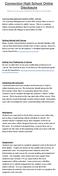 Connection High School Online Disclosure Please be sure to also read the Connection High FAQ located on our school s website Learning Management System (LMS) - Canvas Our Learning Management System (the
Connection High School Online Disclosure Please be sure to also read the Connection High FAQ located on our school s website Learning Management System (LMS) - Canvas Our Learning Management System (the
Study Guide. for the Health Insurance Exam. License Exam Manual. InsurancePro QBank. (State) Life & Health State Law Supplement
 Study Guide for the Health Insurance Exam This guide provides you with both a study calendar and information on which sections of the materials you will need to study in preparing for your Health Insurance
Study Guide for the Health Insurance Exam This guide provides you with both a study calendar and information on which sections of the materials you will need to study in preparing for your Health Insurance
Introduction to Adobe Connect
 Introduction to Adobe Connect Faculty Support Services Academic Technology Services & User Support Cornell Information Technologies USING ADOBE CONNECT CONTENTS Introduction... 3 Create a meeting room...
Introduction to Adobe Connect Faculty Support Services Academic Technology Services & User Support Cornell Information Technologies USING ADOBE CONNECT CONTENTS Introduction... 3 Create a meeting room...
Staff Availability to Teach Job Aid for Course Convenors
 Staff Availability to Teach Job Aid for Course Convenors Business Process Owner: Exams and Timetabling Last modified: 10 February 2014 (version 1.0) Contents Staff Availability to Teach... 1 Navigating
Staff Availability to Teach Job Aid for Course Convenors Business Process Owner: Exams and Timetabling Last modified: 10 February 2014 (version 1.0) Contents Staff Availability to Teach... 1 Navigating
10/28/2013. Partners Zixmail Web Portal. Provider Training. Let s Get Started!
 Partners Zixmail Web Portal Provider Training Let s Get Started! 1 Setting Up Your Partners Zixmail Web Portal There are two methods to begin this process. Option #1 Use the link on the Partners Provider
Partners Zixmail Web Portal Provider Training Let s Get Started! 1 Setting Up Your Partners Zixmail Web Portal There are two methods to begin this process. Option #1 Use the link on the Partners Provider
Getting Started. Sign in and get started. If you re already logged on to your organization s network, sign in by starting Lync.
 Getting Started Sign in and get started If you re already logged on to your organization s network, sign in by starting Lync. 1. On the Windows taskbar, click Start, click All Programs, click Microsoft
Getting Started Sign in and get started If you re already logged on to your organization s network, sign in by starting Lync. 1. On the Windows taskbar, click Start, click All Programs, click Microsoft
New York State Grants Gateway Vendor s Quick Start Guide How to apply for an Online Opportunity PLEASE NOTE: Waiting until the last several days to
 New York State Grants Gateway Vendor s Quick Start Guide How to apply for an Online Opportunity PLEASE NOTE: Waiting until the last several days to complete your application online can be dangerous, as
New York State Grants Gateway Vendor s Quick Start Guide How to apply for an Online Opportunity PLEASE NOTE: Waiting until the last several days to complete your application online can be dangerous, as
VERIPATROL Client User Guide
 Version 3.2.2.0 VERIPATROL Client Overview VERIPATROL is a secure software system for the storage, retrieval and management of video files from VIEVU cameras. This guide describes how to operate the VERIPATROL
Version 3.2.2.0 VERIPATROL Client Overview VERIPATROL is a secure software system for the storage, retrieval and management of video files from VIEVU cameras. This guide describes how to operate the VERIPATROL
Getting Started. Getting Started. www.clickmeeting.com
 Getting Started www.clickmeeting.com 1 Introduction ClickMeeting is a web-based videoconferencing platform where you can conduct on-demand meetings, webinars and presentations without spending a dime on
Getting Started www.clickmeeting.com 1 Introduction ClickMeeting is a web-based videoconferencing platform where you can conduct on-demand meetings, webinars and presentations without spending a dime on
How to Install the Fuzebox Meeting Application
 How to Install the Fuzebox Meeting Application When attending live webinars, you are required to have a visual and audio connection. Ways to connect to a meeting: (A) Download and Install the Fuze Meeting
How to Install the Fuzebox Meeting Application When attending live webinars, you are required to have a visual and audio connection. Ways to connect to a meeting: (A) Download and Install the Fuze Meeting
Using UWyo Wireless vs. WyoLync
 Winter 2013 In this issue: Lync - Making Conference Calls Simple IT - Helping You Stretch Your Dollar Windows OS Update Avoiding Phishing Top 4 Reasons to Use UWyo Wireless vs UW Guest Microsoft Updates
Winter 2013 In this issue: Lync - Making Conference Calls Simple IT - Helping You Stretch Your Dollar Windows OS Update Avoiding Phishing Top 4 Reasons to Use UWyo Wireless vs UW Guest Microsoft Updates
Store & Share Quick Start
 Store & Share Quick Start What is Store & Share? Store & Share is a service that allows you to upload all of your content (documents, music, video, executable files) into a centralized cloud storage. You
Store & Share Quick Start What is Store & Share? Store & Share is a service that allows you to upload all of your content (documents, music, video, executable files) into a centralized cloud storage. You
One Drive for Business User Guide
 How to log in to OneDrive for Business Log in to your university email at http://owa.live.napier.ac.uk Click the icon to the left of Office 365 then click OneDrive Depending upon your browser you may need
How to log in to OneDrive for Business Log in to your university email at http://owa.live.napier.ac.uk Click the icon to the left of Office 365 then click OneDrive Depending upon your browser you may need
Installing Lync. Configuring and Signing into Lync
 Microsoft Lync 2013 Contents Installing Lync... 1 Configuring and Signing into Lync... 1 Changing your Picture... 2 Adding and Managing Contacts... 2 Create and Manage Contact Groups... 3 Start an Instant
Microsoft Lync 2013 Contents Installing Lync... 1 Configuring and Signing into Lync... 1 Changing your Picture... 2 Adding and Managing Contacts... 2 Create and Manage Contact Groups... 3 Start an Instant
Smiths Medical Online Portal User Guide
 Smiths Medical Online Portal User Guide The symbol Smiths indicates Medical the ASD, trademark Inc. is registered in the U.S. Patent and Trademark office and certain other countries. 2011 Smiths Medical.
Smiths Medical Online Portal User Guide The symbol Smiths indicates Medical the ASD, trademark Inc. is registered in the U.S. Patent and Trademark office and certain other countries. 2011 Smiths Medical.
Florida Standards Assessments
 Florida Standards Assessments Assessment Viewing Application User Guide 2015 2016 Published March 17, 2016 Prepared by the American Institutes for Research Table of Contents Section I. Introduction to
Florida Standards Assessments Assessment Viewing Application User Guide 2015 2016 Published March 17, 2016 Prepared by the American Institutes for Research Table of Contents Section I. Introduction to
TAAP User Guide. Remote Assistance
 TAAP User Guide Remote Assistance By Zoe Barker Date 24 th February 2016 Version V1.1 Allowing Remote Assistance Check Remote Assistance is allowed by searching for Allow Remote Assistance Invitations
TAAP User Guide Remote Assistance By Zoe Barker Date 24 th February 2016 Version V1.1 Allowing Remote Assistance Check Remote Assistance is allowed by searching for Allow Remote Assistance Invitations
How to Host WebEx Meetings
 How to Host WebEx Meetings Instructions for ConnSCU Faculty and Staff using ConnSCU WebEx BEFORE YOU BEGIN PLEASE READ! On 7/30/15, the ConnSCU WebEx site was upgraded to a new version. Although the new
How to Host WebEx Meetings Instructions for ConnSCU Faculty and Staff using ConnSCU WebEx BEFORE YOU BEGIN PLEASE READ! On 7/30/15, the ConnSCU WebEx site was upgraded to a new version. Although the new
For Mac. 2012 Microsoft Corporation. All rights reserved.
 For Mac 1 About Microsoft Skype for Business... 3 Skype for Business Window... 4 Audio... 5 Make a call... 5 Answer a call... 5 Listen to voicemail... 5 Instant Messaging (IM), Presence, Contacts... 6
For Mac 1 About Microsoft Skype for Business... 3 Skype for Business Window... 4 Audio... 5 Make a call... 5 Answer a call... 5 Listen to voicemail... 5 Instant Messaging (IM), Presence, Contacts... 6
MathXL Getting Started Guide for Students
 MathXL Getting Started Guide for Students Copyright Notice Copyright 2013 by Pearson Education. All rights reserved. No part of the contents of this book may be reproduced or transmitted in any form or
MathXL Getting Started Guide for Students Copyright Notice Copyright 2013 by Pearson Education. All rights reserved. No part of the contents of this book may be reproduced or transmitted in any form or
GreenLight Web Quick Guide - Host
 This guide provides the basic information necessary to create, start, and host a GreenLight Web conference. Call (800) 839-9976 if we can be of any assistance. Thank you for using GreenLight Collaboration!
This guide provides the basic information necessary to create, start, and host a GreenLight Web conference. Call (800) 839-9976 if we can be of any assistance. Thank you for using GreenLight Collaboration!
Microsoft Office Skype for Business
 Microsoft Office Skype for Business Division of Information Technology Copyright 2015, Charles Sturt University No part of this document may be reproduced, altered or sold without prior written permission
Microsoft Office Skype for Business Division of Information Technology Copyright 2015, Charles Sturt University No part of this document may be reproduced, altered or sold without prior written permission
TIPS TO GET YOU READY TO MEET!
 ACN Voice and Video Web Conferencing Powered by TIPS TO GET YOU READY TO MEET! How to Set Up Your Account To sign up for your own ACN AnyMeeting account access the ACN AnyMeeting main page from the Your
ACN Voice and Video Web Conferencing Powered by TIPS TO GET YOU READY TO MEET! How to Set Up Your Account To sign up for your own ACN AnyMeeting account access the ACN AnyMeeting main page from the Your
Bureau of EMS and Trauma System Secure, Encrypted, On-Line EMS Services System. Creating an Initial Secure Account
 2014 Train the Trainer Series 1 2014 Train the Trainer Series 1 Creating an Initial Secure Account Who Needs an Account? If you re a first time applicant for Emergency Medical Care Technician EMCT certification,
2014 Train the Trainer Series 1 2014 Train the Trainer Series 1 Creating an Initial Secure Account Who Needs an Account? If you re a first time applicant for Emergency Medical Care Technician EMCT certification,
BIG BLUE BUTTON TRAINING
 BIG BLUE BUTTON TRAINING Contents Introduction... 2 Objectives... 2 Connecting to BigBlueButton Through Canvas... 2 Using BigBlueButton... 6 Saving Your BigBlueButton Conference... 15 Minimum Requirements
BIG BLUE BUTTON TRAINING Contents Introduction... 2 Objectives... 2 Connecting to BigBlueButton Through Canvas... 2 Using BigBlueButton... 6 Saving Your BigBlueButton Conference... 15 Minimum Requirements
WebEx what is it and how can I use it?
 For assistance, contact the Solutions Centre at (403) 329-2490, or help@uleth.ca, or in person in E610, University Hall. WebEx what is it and how can I use it? 1. WebEx Overview 2. Setting up a WebEx Meeting
For assistance, contact the Solutions Centre at (403) 329-2490, or help@uleth.ca, or in person in E610, University Hall. WebEx what is it and how can I use it? 1. WebEx Overview 2. Setting up a WebEx Meeting
You can preview your exam by clicking the View Questions button under the Review tab:
 Custom Exams Custom Exams To access the Custom Exam Editor, select the My School tab from your LabSim Home screen and click the Custom Exams tab. To create a new exam, click the Add button or to edit an
Custom Exams Custom Exams To access the Custom Exam Editor, select the My School tab from your LabSim Home screen and click the Custom Exams tab. To create a new exam, click the Add button or to edit an
Joining a WebEx Net Meeting for the First Time:
 Joining a WebEx Net Meeting for the First Time: Download the Necessary Files to the Meeting Computer In order to participate in a WebEx Net Meeting, you will need to have access to a computer with internet
Joining a WebEx Net Meeting for the First Time: Download the Necessary Files to the Meeting Computer In order to participate in a WebEx Net Meeting, you will need to have access to a computer with internet
Infinite Campus University Registration Site Information Objectives:
 Infinite Campus University Registration Site Information Objectives: Access, Navigation Infinite Campus University has a registration website that enables our customers to log in and view all of our trainings
Infinite Campus University Registration Site Information Objectives: Access, Navigation Infinite Campus University has a registration website that enables our customers to log in and view all of our trainings
!"#$ Stonington Public Schools Parents Guide for InfoSnap Online Enrollment. for Returning. Students. August. Online Enrollment.
 Stonington Public Schools Parents Guide for InfoSnap Online Enrollment for Returning Students August!"#$ Explains how to complete Returning Student Enrollment forms Online through the PowerSchool Parent
Stonington Public Schools Parents Guide for InfoSnap Online Enrollment for Returning Students August!"#$ Explains how to complete Returning Student Enrollment forms Online through the PowerSchool Parent
f. Expand the term to see the courses in which you are enrolled by clicking on the + sign to the left of the semester.
 ecollege FAQ s Note: The only courses that appear in ecollege are online or web-enhanced courses. Face to Face courses, with no online component, will NOT appear in ecollege. 1. How do I access my ecollege
ecollege FAQ s Note: The only courses that appear in ecollege are online or web-enhanced courses. Face to Face courses, with no online component, will NOT appear in ecollege. 1. How do I access my ecollege
Study Guide. for the Life Insurance Exam. License Exam Manual. InsurancePro QBank. (State) Life & Health State Law Supplement
 Study Guide for the Life Insurance Exam This resource guide provides you with both a study calendar and information on which sections of the materials you will need to study in preparing for your Life
Study Guide for the Life Insurance Exam This resource guide provides you with both a study calendar and information on which sections of the materials you will need to study in preparing for your Life
