EXTERNAL GUIDE HOW TO COMPLETE THE REGISTRATION, AMENDMENTS AND VERIFICATION FORM (RAV01)
|
|
|
- Kathryn Snow
- 9 years ago
- Views:
Transcription
1 REGISTRATION, AMENDMENTS
2 TABLE OF CONTENTS INTRODUCTION 4 INDIVIDUAL 5 REGISTERED REPRESENTATIVE 5 TAX PRACTITIONER 5 SARS REGISTERED DETAILS 6 6 ACTIVATE REGISTERED REPRESENTATIVE Tax Practitioner and Organisation 7 7 MAINTAIN REGISTERED USERS Tax Practitioner and Organisation 15 8 MAINTAIN SARS REGISTERED DETAILS Individual, Tax Practitioner and Organisation THE WRAV01 20 COMPLETION OF THE RAV01 FORM 23 APPLICATION DETAILS Individual 24 APPLICATION DETAILS Company/Trust/Partnership and Other Entities 25 APPLICANT INFO 27 CONTACT DETAILS 29 PHYSICAL ADDRESS DETAILS POSTAL ADDRESS DETAILS PARTICULARS OF REPRESENTATIVE TAXPAYER PARTICULARS OF MEMBERS / TRUSTEES / BENEFICIARIES / PARTNERS / DIRECTORS etc MY ADDRESS 38 MY BANK ACCOUNTS 41 BANK ACCOUNT DETAILS 43 MY CONTACT DETAILS 47 MY ADDRESSES 49 MY TRADING NAMES 50 TAX TYPE DEMOGRAPHICS INCOME TAX LIABILITY DETAILS PAYROLL TAXES REGISTRATION OPTIONS PAYE SKILLS DEVELOPMENT LEVY PARTICULARS OF EXEMPTION (only for SDL) VAT FINANCIAL PARTICULARS VAT DIESEL REFUND CONCESSION OPTIONS VAT DIESEL REFUND CONCESSION TYPE ON LAND CONCESSION TYPE OFFSHORE & ELECTRICITY GENERATING PLANT CONCESSION TYPE RAIL & HARBOUR SERVICES TAX PRACTITIONER DETAILS DECLARATION OF THE RAV SUBMISSION OF THE RAV01 69 SAVED DETAILS 69 MAINTAIN REGISTERED DETAILS HISTORY 72 REGISTER WITHHOLDING TAX ON INTEREST 74 GENERAL 78 Revision: 5 Page 2 of 79
3 38 CROSS REFERENCES 78 Revision: 5 Page 3 of 79
4 1 INTRODUCTION The Registration, Amendments and Verification form has been developed to enable Individuals, Tax Practitioners and Registered Representatives to view and maintain legal entity registration (demographic and specific tax type) details on efiling. Selected sensitive detail changes such as bank details and name/surname or registered name, in the cases of companies and trusts, will be allowed. Registration number/id number will be locked and n. Updates to these fields can only be done at a SARS Branch. The SARS Registered Details functionality on efiling allows you to: Maintain SARS Registered Details view and edit specific information for the taxpayer selected Activate Registered Representative activate the registered representative for the legal entity Maintain Registered Users view the registered user details for the taxpayer Saved Details indicate all forms issued and saved for the legal entity Maintain Registered Details History indicate all submitted forms for the legal entity Merge Entities view, edit and request to add new tax products to a legal entity profile Entity Merge History indicate all submitted entity merge requests. Register Withholding Tax on Interest register and maintain Withholding Tax on Interest information for the taxpayer selected. The functionality to maintain legal entity registered details is available for Individual, Organisation and Tax Practitioner profiles on efiling. The activation of registered representatives and maintain registered user functionality will only be available on the Organisation and Tax Practitioner efiling profiles. Individuals are regarded as legal entities and therefore do not need required permission or additional activation to access these functions. Please note: ALL current registration forms and relevant material applicable for first time registration with SARS for all tax types still applies. The Maintain SARS registered details function will allow the efiler to maintain existing registered tax types or apply for an additional tax type registration. It should however be noted that the individual or represented entity must already be registered for at least one tax type. Revision: 5 Page 4 of 79
5 If any relevant material is required after the submission of the RAV01 form on efiling, the system will generate the Relevant Material Required for <Tax Type> registration notice letter and it will be sent to the efiler. The efiler will then be able to submit the relevant material using the current supporting documentation functionality on efiling or submit it at the nearest SARS branch. The SARS Contact centre will not be allowed to change any of the legal entity demographic or tax type details. These changes to Legal Entity details should be done via efiling or at a SARS Branch Office. 2 INDIVIDUAL An individual is a natural person that is registered on efiling with his or her own efiling profile. This person can be classified as a foreign individual as well. On the efiling Individual profile, using the RAV01 form, you will be able to maintain the following: Selected identity information Bank Account details Address details Contact details Add trading names Add a new product subscription Non-representative relationships 3 REGISTERED REPRESENTATIVE A natural person that is appointed with full rights to act on behalf of another legal entity as it relates to all dealings or interactions with that legal entity. The following capacities are regarded as authorised representatives: Public Officer, Main Partner, Main Trustee, Treasurer or Administrators. 4 TAX PRACTITIONER A natural person is regarded as a tax practitioner if they submit returns on behalf of other individuals or businesses and are currently registered with a recognised controlling body. On the efiling Tax Practitioner profile, using the RAV01 form, the tax practitioner will be able to maintain the following: Selected Identity Information Bank Account details Address details Revision: 5 Page 5 of 79
6 Contact details Indicate the non-representative relationship Add a new product subscription if delegated by the representative. 5 SARS REGISTERED DETAILS The SARS Registered Details functionality will allow the user to edit and maintain demographic information on efiling. This function will be under different menu tabs for each efiling profile. On the Individual profile on efiling, the SARS Registered Details functionality will be under the Home tab and will only have Maintain SARS Registered Details, Saved Details and Maintain Registered Details History, Merge Entities and Entity Merge History menu items. On the Tax Practitioner and Organisations efiling profiles, the SARS Registered Details functionality is under the Organisations menu tab as indicated respectively in the below screens. Tax Practitioner: Organisation: If you want to use the SARS Registered functionality and the taxpayer is not activated on efiling, the following message will be displayed. Revision: 5 Page 6 of 79
7 6 ACTIVATE REGISTERED REPRESENTATIVE TAX PRACTITIONER AND ORGANISATION The Activate Registered Representative functionality allows the representative to be activated as the assigned Representative for the Legal Entity. This functionality is only available on the Tax Practitioner and Organisation efiling profiles. Ensure that the correct taxpayer is selected from the taxpayer list that you want to be registered for as the representative or tax practitioner. Select the "Activate Registered Representative" tab under SARS Registered Details and the Activate Registered Representative screen will be displayed. The Activate Registered Representative screen will be displayed. Select the applicable Activate Registered Representative or Activate Tax Practitioner button to continue. Revision: 5 Page 7 of 79
8 The Representative Declaration will be displayed. If you select I agree the Continue button will be available to select. If you select I do not agree, you will not be able to continue. Once the declaration has been accepted, you may proceed with the Registered Representative activation. The Activate Registered Representative screen will be displayed. Revision: 5 Page 8 of 79
9 One of the following statuses will be indicated next to the Activation Status on efiling field in the Activate Registered User screen: Unconfirmed the representative has not been confirmed as the registered user or tax practitioner with SARS and the representative might be required to submit relevant material to confirm the representative relationship to the represented entity (Taxpayer). Request under Verification the representative must submit relevant material and the case will be reviewed by SARS. Rejected when there is no representative linked to the legal entity with SARS. Active the activation request is successful, the registered representative details are aligned with the details at SARS. If a legal entity does not have a registered representative registered with SARS and you click the SARS Registered Details menu item on efiling, the following message will be displayed: The below message will be displayed if the user is not the registered representative or has no subscription access to the legal entity. Revision: 5 Page 9 of 79
10 If you want to make changes to your personal details, click on the here hyperlink. The Change Details screen will be displayed to update your personal details on efiling. After you have made the changes, click the Update Details button to continue. After updating your details, you will be able to see the changes made on the Activate Registered User screen. Note that the efiling registration details will be used for verification purposes and it should be aligned with your identity document or passport. If the Legal Entity information and the efiling User Details are all correct, select the Activate Registered Representative button to continue. Revision: 5 Page 10 of 79
11 On selection of the Activate Registered Representative button, you will be required to upload and submit relevant material (supporting documents) as indicated in the below screen. The following relevant material (supporting documents) would be required as per entity type: Nature of Entity Capacity Appointed By Relevant Material for Appointment Individual Representative N/A Identity Document (ID/Passport) Company Public Officer Board of Directors Trust Main Trustee Board of Trustees Representative Appointment Notice of Incorporation Letter of Authority Trust Deed Government/Public/State Owned Entity Accounting Officer Government Gazette Representative Appointment Proof of Incorporation Political Party Treasurer Executive Body Club Treasurer Executive Committee Representative Appointment Proof of Incorporation Representative Appointment Proof of Incorporation Association not for gain Accounting Executive Representative Appointment Revision: 5 Page 11 of 79
12 Nature of Entity Capacity Appointed By Welfare Organisation Officer Body Partnership/Body of Persons Accounting Officer Partners Relevant Material for Appointment Proof of Incorporation Representative Appointment Proof of Incorporation Partnership Agreement Click the Legal Entity Authorisation link and the Upload Supporting Documents screen will be displayed. Click on the Browse button and select the files to upload. After selecting the relevant file, click the Open button to continue. Ensure that you select the relevant classification per file to be uploaded. Revision: 5 Page 12 of 79
13 Select the Upload button to add the document(s) and it will be listed under the Uploaded Documents heading. If you wish to remove the document that you have uploaded, click the document and select the Remove button. When you have uploaded all the documents, select the Submit to SARS button to continue. If you have submitted the relevant material to your nearest SARS branch, click on Manually Submitted to indicate on efiling that the documents have been submitted. Click on the Back button to return to the Income Tax Work Page. Confirm that you want to submit all the documents by clicking on the OK button on the below message. The status on the supporting documents section will be updated to Submitted. Revision: 5 Page 13 of 79
14 The representative relationship will be granted and activated once the representative relationship has been approved by SARS. On successful activation of the registered representative on efiling, the status field will be indicated as Active. On completion of the activation step, the Activate Registered Representative button will be inactive. On successful activation of the registered representative or tax practitioner on efiling, the status field will be indicated as Active. On completion of the activation step, the Activate Registered Representative button will be inactive. The status of the registered representative or tax practitioner will be indicated as Rejected when there is no representative linked to the legal entity with SARS. Revision: 5 Page 14 of 79
15 7 MAINTAIN REGISTERED USERS TAX PRACTITIONER AND ORGANISATION In the Maintain Registered Users functionality, the registered representative user or tax practitioner assigns other efiling users to have the same representative rights as the registered representative user. Once the users are assigned, they can perform the same functions as the representative on efiling. The following message will be displayed when you are not registered as the representative or the registered tax practitioner of the legal entity that you have selected from the taxpayer list. Revision: 5 Page 15 of 79
16 If you are registered as the registered representative of the legal entity, the Maintain Registered Users screen will be displayed: The registered representative user or tax practitioner will accept all responsibility for any maintenance that is performed by the users assigned against the Legal Entity. Click the Deactivate Registered Representative button if you wish to deactivate the registered representative. You will need to confirm the deactivation request. Click OK to continue. The following message will be displayed after you have deactivated the representative. Revision: 5 Page 16 of 79
17 If you wish to activate your status as registered representative again, proceed with Activate Registered User steps above. If you want to activate a Registered Representative User that is already listed, select the tick box in the Representative Maintenance Role column and click Apply and Save. Click OK to continue with activation of the registered representative user. If there are no other users registered against the efiling profile, the following screen will be displayed when you select the Registered Representative Users tab. To add a new efiling user for this legal entity, click on the here hyperlink and you will be directed to the Register New User page. Revision: 5 Page 17 of 79
18 Complete all required details and click Register to continue. If you select the Registered Representative User menu item again, the new user that was added will be listed as indicated in below screen. 8 MAINTAIN SARS REGISTERED DETAILS INDIVIDUAL, TAX PRACTITIONER AND ORGANISATION The Maintain SARS Registered Details functionality on efiling is available for Individual, Tax Practitioner and Organisation profiles. All efiling users within each of Revision: 5 Page 18 of 79
19 the profiles may access this functionality to view and edit specific information of the legal entity. Individual: Tax Practitioner: Organisation: Users of Tax Practitioner and Organisation profiles should ensure that they select the correct legal entity (taxpayer) from the taxpayer list. The Maintain SARS Registered Details screen will be displayed as below: Ensure that you confirm that you are authorised to perform maintenance functions of the registered details of the company or individual. If you select the I agree option, the continue button will be available for selection. If you select the I do not agree button, you will not be able to continue with the functionality. The Saved Details message may be displayed if SARS received updated information for the legal entity. Revision: 5 Page 19 of 79
20 If you select the Display Saved Form button, you will view previously saved information and not the latest information at SARS. If you select the Display Latest Form button, you will view the latest information at SARS and all previously saved data will be discarded. If there is not the registered representative for the legal entity, the following message will be displayed. Select the Continue button and the RAV01 form will be displayed. 9 THE WRAV01 The WRAV01 is the wrapper menu displayed to the efiling user. The RAV01 form is embedded in it. The WRAV01 consists of the following components: Navigation Menu allows the user to navigate between various sections of the legal entity profile. Below are examples of the navigation pane. Revision: 5 Page 20 of 79
21 On the navigation menu of the WRAV01, you will have the following main categories: My Registered Particulars consists of the demographic details of the entity and has the following sub-categories: My Registration details My addresses My bank accounts My contact numbers My addresses My trading names My tax products consists of the tax products that are linked to the entity Revenue Income Tax Payroll Taxes (Pay-As-You-Earn, Skills Development Levy and Unemployment Insurance Fund) VAT Customs Excise My representatives allows the user to create and maintain a list of nonrepresentative entities that are connected to the legal entity. Non-representative relationship refers to an entity that is associated with the company, trust or individual, e.g. a Parent or Guardian of a registered minor. New representatives may not be added on efiling, but the existing one may be deleted. Who I represent allows the user to view the list of parties that are represented by the legal entity. My tax practitioner details allows the user to maintain tax practitioner and controlling body details that relate to their professional registration with SARS as a tax practitioner. Taskbar contains action buttons that may be activated by the user. Depending on the selection in the navigation menu, different buttons will be displayed on the task bar. Revision: 5 Page 21 of 79
22 Edit allows the user to maintain details on the RAV01 Save save all changes made to the RAV01 File submit the changes to SARS Cancel return the user to efiling page Information Pane displays the predetermined section of the legal entity profile. The information pane may display: Table View showing a summary view of information Form View displays the form and particular portion of the legal entity profile If the user clicks any menu item on the navigation menu and all mandatory demographic information has not been completed, an error message will be displayed as indicated below. All mandatory fields will be highlighted in red. Revision: 5 Page 22 of 79
23 Validations will be done on the RAV01 form when the user selects the File button. Based on the validation responses received, error messages will be displayed to the user if there is any detail that is not completed or failed validation. The error message will provide guidance to the user as to what should be done to ensure that validations pass on the submission of the RAV COMPLETION OF THE RAV01 FORM The Registration, Amendments and Verification form has been developed to enable Individuals, Registered Representatives or Registered Representative users to maintain the legal entity demographic information of the legal entity. The RAV01 can be completed when there is a need to update the legal entity information. This form enables the individual or representative to verify and/or maintain (update if required) the following information on efiling or at a SARS branch: Registered Particulars Tax Products Representatives Tax Practitioner Relevant material may be required for changing some of the above information on the RAV01. All the information on the RAV01 will be pre-populated with the legal entity data that is available at SARS. The Reference No field will be pre-populated with the Income Tax Reference number, if the entity has an income tax registration number. In cases where there is no income tax registration, the entity (taxpayer) active tax type reference number will be pre-populated and will be locked. Revision: 5 Page 23 of 79
24 11 APPLICATION DETAILS INDIVIDUAL In the Applicant Details section, all the fields will be editable. These fields are: Nature of Entity on selection of this field, a Nature of Business selection box will be displayed in order to select the correct nature of entity. Surname First Name Other Name Initials Date of Birth ID No. Passport/Permit No on completion of this field, the below fields will be mandatory to complete: Passport Country / Country of Origin the country code box will pop up to select the applicable country. Revision: 5 Page 24 of 79
25 Passport /Permit Issue Date Trading Name complete a trading name if applicable. If you select My trading names button, you will be able to view all previously submitted trading names. 12 APPLICATION DETAILS COMPANY/TRUST/PARTNERSHIP AND OTHER ENTITIES In the Applicant Details section, all the fields will be editable. These fields are: Nature of Entity on selection of this field, a Nature of Business selection box will be displayed in order to select the correct nature of entity. The Nature of Business options are: Association Not For Gain Close Corporation Clubs Revision: 5 Page 25 of 79
26 Company Limited by Guarantee Company Registered Under Transvaal Law External Company Foreign Company Foreign ecommerce Company address is mandatory when this option is selected. Foreign Governmental Institution Foreign Trust Inter-vivos Trust Government/Public/State Owned Entity Non-Profit Company (NPC) Non Profit External Company Other Trusts Partnerships / Body of Persons Personal Liability Company (Inc.) Primary Cooperative Private Company (Pty) Public Company (Ltd) Secondary Cooperative State Owned Company (SOC Ltd) Statutory Body Tertiary Cooperative Testamentary Trust Unlimited Company Welfare Organisation Company/CC/Trust Reg No indicates the registration number of the legal entity and cannot be edited. These changes can only be performed at the SARS branch. Main Industry Classification Code the Section Codes will be displayed on the Main industry Source Code screen and the Division Codes and Subclass Codes will be populated depending on the option selected. Click on the Apply button in order for the field to be completed. Registration Date - This change can only be performed at the SARS branch. Revision: 5 Page 26 of 79
27 Financial Year End this field will not be updated directly as it requires manual intervention and approval by SARS. The representative will be notified if the financial year end change was approved. Registered Name Trading Name Country of Registration Master s Office of Trust Registration this field will be editable and mandatory if the nature of business is one of the following: Inter-vivos Trust Testamentary Trust Other Trust 13 APPLICANT INFO The applicant info container indicates the status of the applicant. Entity Status this field will be prepopulated with the status of the applicant at SARS. Preferred Language on selection of this field, the following options will be displayed and may be selected. The preferred language field will default to English and on selection of the relevant option; the field will have the language preferred. Please note: The preferred language selection does not change the language in which the RAV01 form is displayed. Marital Status in the case of an individual, the following fields will be editable and mandatory: Revision: 5 Page 27 of 79
28 Not Married Married in Community of Property Married out of Community of Property Are you a foreign diplomatic or consular mission? This field is editable and mandatory if you select the nature of business as Foreign Governmental Institution. Are all of the partners in this partnership natural persons? This field is editable and mandatory if you select the nature of business as Partnerships / Body of Persons. Are you an asylum seeker with a valid permit? This field is editable and mandatory if you select the nature of entity as Foreign Individual. Are you a Share Block? This field is editable and mandatory if you select the nature of entity as Public Company. Revision: 5 Page 28 of 79
29 Are you a Body Corporate? This field is editable and mandatory if you select the nature of entity as a CIPC type or Partnership/Body of Persons. For an Individual, the Applicant Info container will be displayed as follows and only the first three options regarding marital status will be open to edit: For a Company/Trust/Partnership or Other Entities, the Applicant Info container will be displayed as follows with no options open to edit other than the preferred language option: Entity status is pre-populated and cannot be edited. This serves as an indication to the representative or individual (efiler) that there is an active tax type record. If it indicates Deregistered it implies the entity s record is deregistered and there is no active tax type (Income Tax, VAT, PAYE or Customs/Excise) registration. 14 CONTACT DETAILS The contact details of the individual and entity will be displayed with the following fields. At least one of the contact number fields is mandatory. Revision: 5 Page 29 of 79
30 Home Tel No Fax No Cell No If you have entered an incorrect cell no, you will receive the following error: Mark here with an X if you declare that you do not have a Cell No. If you select this option, the Cell No field will be greyed out. Bus Tel No If you want to edit any of the contact numbers, you will receive a confirmation box to complete the relevant fields. Next to the above fields you have a My numbers button that will display all contact numbers that are stored in the contact numbers library (My Contact Details). Revision: 5 Page 30 of 79
31 Mark here with an X if you declare that you do not have an address if you select this option, the field will be greyed out. you will receive a confirmation box to complete your address If the address is incorrect, the following error will be displayed. Web Address this field is not mandatory and if completed the field must contain a.domain at the end. If the web address is invalid, the following error will be displayed 15 PHYSICAL ADDRESS DETAILS This container indicates the legal entity s physical address. The following fields will be displayed: Select from my addresses button indicates a list of addresses stored in the address library (My Addresses). Revision: 5 Page 31 of 79
32 Create new address button all fields will be cleared and you will be able to enter new unlisted physical address details. All mandatory fields will be highlighted in red to complete. The fields in the Physical Address Details container are: Unit No Complex (if applicable) Street No Street/Farm Name Suburb/District City/Town Postal Code Country Code Indicators for : Registered Physical Address Registered Postal Address Marked for Deletion 16 POSTAL ADDRESS DETAILS This container indicates the legal entity postal address. The physical address details on the RAV01 will be pre-populated on the physical address container. Revision: 5 Page 32 of 79
33 The following fields will be displayed: Mark here with an X if same as above or complete your Postal Address if you select this option, all the postal address fields will be removed and the two additional questions will be locked. Is your Postal Address a Street Address? (Yes/No) The Yes option will be pre-populated and the physical address details will be displayed. If the answer is No, the following fields will be displayed as open and editable: Postal Agency or Other Sub-unit (if applicable) (e.g. Postnet Suite ID) PO Box: Indicate on the applicable tick box if the postal address is P.O. Box or Private Bag Private Bag: Indicate on the applicable tick box if the postal address is P.O. Box or Private Bag Other PO Special Service (specify) Number Post Office Country Code Postal Code Registered Postal Address indicator Marked for Deletion indicator this indicator will remove the selected or captured address from the library if it is not used for another tax type nor has another use. Mark here with an X if this is a Care of Address this field will be active if you have selected No to the question Is your Postal Address a Street Address? Select from my addresses button indicates a list of addresses stored in the address library (My Addresses). Revision: 5 Page 33 of 79
34 Create new address button all fields will be cleared and you will be able to enter new physical address details. All mandatory fields will be highlighted to complete. 17 PARTICULARS OF REPRESENTATIVE TAXPAYER This container is used to capture the demographic details of the Non-Representative Taxpayer of the legal entity. Capacity based on the nature of entity or business, the fields will be available for selection. This field is mandatory. Treasurer Main Partner Main Trustee Public Officer Main Member Parent / Guardian Accounting Officer for Local / Public Authority Curator / Liquidator / Executor / Administrator (Estates) Nature of Entity on selection of this field a pop-up box will be displayed in order Revision: 5 Page 34 of 79
35 to make the selection. Depending on the entity selected, the fields in the container will be populated. Surname First Name Other Name Initials Date of Birth Date of Appointment ID No Passport No Passport Country Passport Issue Date Below is an example of how the screen is displayed when you click on the My representatives menu on the WRAV01. A list of representatives will be displayed if you have any. The following error message will be displayed if the capacity does not match the nature of entity. The following error message will be displayed if you have more than one representative. Revision: 5 Page 35 of 79
36 The following error message will be displayed if there has been no representative details completed for companies and trust: 18 PARTICULARS OF MEMBERS / TRUSTEES / BENEFICIARIES / PARTNERS / DIRECTORS ETC. This container is used to capture demographic details for individuals and enterprises that are linked to the enterprise applicant in varying capacities and are referred to as non-representative relationships. Is this party a natural person? (Y/N) This field will be locked unless the nature of entity is indicated as a Partnership. If the answer is Y in the question, the Particulars of the individual container will be displayed to complete: Revision: 5 Page 36 of 79
37 Capacity this field is mandatory and the tick boxes will be available depending on the nature of the entity Treasurer Partner Trustee Public Officer Member Parent / Guardian Accounting Officer Curator / Liquidator / Executor / Administrator (Estates) Director Main Partner Main Trustee Main Member Nature of Entity Surname First Name Other Name Initials Date of Birth Date of Appointment ID No Passport / Permit No Passport Country Passport Issue Date Relationship Marked for Termination If the answer is N in the question, the Particulars for company / trust / partnership and other entities container will be displayed to capture demographic details for linked enterprises: Capacity Partner Beneficiary Nature of Entity Company / CC / Trust Reg No Date of Appointment Registration Date Registered Name Country of Registration Revision: 5 Page 37 of 79
38 Relationship Marked for Termination In cases where a new relationship is added but SARS could not match the captured relationship details to the registered detail on SARS records, a notice will be generated and posted to the representative or individual s efiling home page to request relevant material. The relationship will not be recorded until the relevant material is attached and verified. 19 MY ADDRESS This container is used to capture new additions to the list of My addresses and to maintain existing items on the list of My Addresses. On the WRAV01 the menu tab will be in the navigation bar and the Add new addresses option will be on the task bar. On selection of the My addresses menu item, a list will be displayed of the existing addresses. The fields that will be displayed on the RAV01 form will differ depending on the selections made on the My Address task bar. If you select Add new address, the RAV01 form will be displayed with the My Address, Address Details container, with the question Is this address a Street Address? If you select Y to the question, the below fields will be displayed to complete. If you select N to the question, the below fields will be displayed for completion. Revision: 5 Page 38 of 79
39 After completion of the relevant fields, select the Done button to complete the address details capturing. If you have not completed all the address details, you will receive the following message: The new address will be listed under the My Addresses container. Select File to submit to SARS. After you have selected the File button, the following message will be displayed on the form page and on efiling respectively: Revision: 5 Page 39 of 79
40 If you want to verify one of the addresses listed, click on the tick box of the address and the Verify Address button will be activated. Select the Verify address button and the RAV01 form will be displayed. Select the Done button when you have verified the address. If you want to delete an address, select the Delete button. If the address is currently being used, the following message will be displayed. Click OK to continue. You will be able to confirm your request to delete the address details. Based on a new address added or an existing address that you want to delete, you will receive either one of the two below messages. Select OK to continue. Revision: 5 Page 40 of 79
41 The RAV01 indicator Marked for Deletion will be ticked after you have confirmed the deletion request. An Undo Delete button will be displayed next to the address details that have been deleted. 20 MY BANK ACCOUNTS This container is used to add, edit and delete bank accounts from the library of bank accounts. It is also used to capture and display bank accounts used on tax products. The My Bank Accounts container consists of sub-containers as follows: Bank Account Holder Declaration I use South African bank accounts I use a South African bank account of a 3 rd party I declare that I have no South African bank account Reasons for No Local / 3 rd Party Bank account for Individual: Non-resident without a local bank account Insolvency / Curatorship Deceased Estate Shared Account Income below tax threshold / Impractical Statutory restrictions Minor child Reasons for No Local / 3 rd Party Bank account for Company / Trust / CC/ Partnership/ Government / Foreign Entity / Other Exempt Institutions etc.: Non-resident without a local bank account Revision: 5 Page 41 of 79
42 Liquidation Company Deregistration Group Company Account Dormant Trust Administrator Account On the WRAV01 the My bank accounts menu and task bar will be displayed: If you select the Bank account settings, you will receive the Bank account holder declaration: I use South African bank accounts if this option is selected, the bank account details fields are mandatory. I use a South African Bank Account of a 3 rd party if this option is selected, you have to select the reason from the dropdown box. Reasons include: Non-resident without a local bank account Liquidation Company Deregistration Group Company Account Trust Administrator Account Revision: 5 Page 42 of 79
43 I declare that I have no South African bank account if this option is selected, you have to select the reason from the dropdown box. Reasons include: Non-resident without a local bank account Company Deregistration Dormant Trust Administrator Account If you have not completed bank details, you will receive the following error message: 21 BANK ACCOUNT DETAILS You will be able to add new, edit or maintain bank details from the tax product menu or from the My Bank accounts menu in the WRAV01. If you opt to use the tax product option, you will select the tax product and if there are bank details listed, you will click on the entry and the RAV01 form will be displayed. This will enable you to delete or add new bank details either by selecting from your library or by adding a new one. Revision: 5 Page 43 of 79
44 If you select the "My bank accounts menu item in the WRAV01, the RAV01 will be displayed and you will have the below bank account container. Click on the Select from my bank accounts button and the list of bank details already on record will be displayed. If you select Create new bank account, all the fields will be unlocked and you may enter new bank details. The new added bank details are subject to verification and will be validated against a bank verification system. Added bank details will only be marked as confirmed once they have been successfully verified. Bank Account Status Pending implies the bank details are awaiting verification Unverified implies the bank details are not yet sent for verification Valid implies the bank details have been verified and are valid Revision: 5 Page 44 of 79
45 Invalid implies the bank details are invalid and the entity needs to either correct the incorrect details on the form or at the bank Account No Account Type Select Cheque, Savings or Transmission Account Holder Name (Account name as registered at bank) This field will be pre-populated. Bank Name: Click on the + sign for the list of bank names to be displayed and a selection to be made. Click OK to continue. The following fields will be completed after the selection of the Bank Name. Branch No: If the Bank Name has a universal bank code, this field will be locked and default to the universal branch code, or else this field will be editable and must be completed Branch Name: If the Bank Name has a universal bank code, this field will be locked and default to Universal branch, or else this field will be editable and must be completed. Select the Done button to continue. Select the File button on the WRAV01. Revision: 5 Page 45 of 79
46 The submission message of the RAV01 form will be displayed. If you select the My bank accounts menu item from the WRAV01, the list of the new bank details will be displayed. If you want to delete a bank account, select the Delete button. Click OK to confirm the deletion An Undo Delete button will be displayed next to the address details that have been deleted. The RAV01 indicator Marked for Deletion will be ticked after you have confirmed the deletion request. Revision: 5 Page 46 of 79
47 On the RAV01 form, a container will be displayed for Bank Account Use that will indicate the following information for the product: Reference No Product Type Bank Use: Payment / Incoming this option will not be available for this first release. Refunds / Outgoing this option will always be indicated by default. If bank details have failed validations and are invalid, the status of the bank details will be updated accordingly as indicated on below screen. If the bank details are invalid, update with correct bank details. 22 MY CONTACT DETAILS This container is used to capture new additions and maintain existing items on the list of My contact numbers. Select the Add new number button and the RAV01 form will be displayed for you to enter a new number. Revision: 5 Page 47 of 79
48 Click on the Telephone / Cell Number Field and enter the new contact number. Click Ok to continue. Select the Done button. The new contact number will be listed. If you want to delete the entry, select the Delete button. You will be able to confirm your request to delete the contact details. Based on new contact details added or existing contact details that you want to delete, you will receive either one of the two below messages. Select OK to continue. Note: At least one contact number is mandatory. If you declare that you do not have a cell phone, then any one of the other contact numbers is mandatory. Revision: 5 Page 48 of 79
49 23 MY ADDRESSES This container is used to capture new additions and maintain existing items on the list of My addresses. Select the Add new address button and the RAV01 form will be displayed for you to enter a new number. Click on the address Field and enter the new address. Click Ok to continue. Select the Done button. The new address will be listed. If you want to delete the entry, select the Delete button. Revision: 5 Page 49 of 79
50 You will be able to confirm your request to delete the address details. Based on a new address added or an existing address that you want to delete, you will receive either one of the two below messages. Select OK to continue. An error will be displayed if the address format is invalid. 24 MY TRADING NAMES This container will display all the trading names of the entity that has been updated on the RAV01 form. In the below screen, no trading names have been submitted for the entity. Click on Add new trading name to add a trading name to the entity. The RAV01 will be displayed with the trading name field highlighted. Complete the field and select the Done button to continue. The trading name will be listed in the library as indicated below. Revision: 5 Page 50 of 79
51 Ensure that you select the File button to submit the addition of the trading name to the entity s profile. If you do not click File, the changes will not be submitted to SARS. If you wish to delete the trading name, click on the Delete button. A confirmation will be displayed to confirm the deletion request. Click Ok to delete or Cancel. 25 TAX TYPE DEMOGRAPHICS This container displays contextual information of the tax subscription being maintained. On the RAV01 form, the tax type demographics container will be displayed that will indicate the following information: Reference Number this field will be pre-populated. Trading Name For Income Tax, this field will be locked and clear For VAT and PAYE this field will be mandatory. Deactivate this tick box will be locked and the tax type will not be able to be deactivated from efiling. The representative or entity will be required to visit a SARS branch to initiate a request for tax type deactivation. 26 INCOME TAX LIABILITY DETAILS This container is used to maintain Income Tax subscription details for Individuals and enterprises. Revision: 5 Page 51 of 79
52 Select the tax type from My tax products and click on the results field. The RAV01 form will be displayed as per below screen. Taxpayer Sub-Category Taxpayer Classification examples would be Salary or Business Income On selection of any of the above fields, the following box will be displayed to select a sub category and classification. Select Ok when you have made your selections to continue. For a non-provisional and provisional taxpayer, the sub-category and classification box will be different. Non-Provisional taxpayer: Revision: 5 Page 52 of 79
53 Provisional taxpayer: Initial Year of Liability the year of liability must not be prior to 1963 and must not be 2 years later than the current date. This field will be active on a new registration application and disabled when you wish to maintain details. A notice of Change of Registered Particulars or Notice of registration will be posted to the efiler s home page or sent to his/her address once the information has been submitted and verified by SARS. 27 PAYROLL TAXES REGISTRATION OPTIONS This container will be used to maintain PAYE subscription details for individuals and enterprises. If the individual or enterprise has not been registered for PAYE, the following screen will be displayed when you select the Payrolls taxes menu item from the navigation bar. Select the Add new product registration button. Revision: 5 Page 53 of 79
54 A message will be displayed to indicate that demographic information has been prepopulated on the RAV01 form. You will be able to provide additional addresses and contact details if the existing demographic details are not used for PAYE. The RAV01 form will be presented to you with the Payroll Taxes Registration Options container. PAYE status Would you like to register for PAYE? (Y/N) If you select Y, the PAYE container will be displayed, indicating the mandatory fields. If you select N, the PAYE container will not be displayed. SDL status Would you like to register for SDL? (Y/N) If you select Y, the Skill Development Levy and Particulars of Exemptions containers will be displayed, indicating the mandatory fields. If you select N, the PAYE container will not be displayed. Based on the selection of the answers to the above questions, the status fields will be updated. If both answers are N, the status is indicated as Not Registered. Revision: 5 Page 54 of 79
55 If you answer Y, the status changes to New Registration. UIF status will change to New Registration once you have indicated that you want to register for PAYE PAYE PAYE Liability Date Business Activity Code If you select the business activity code field, the PAYE Business Activity box will be displayed to select the section codes and trade codes applicable to your business. Select the Ok button to continue after selections have been made. An example of the completed PAYE container is below. Deactivate this tick box will be disabled and the representative of the entity or the entity themselves, in the case of an individual, will be required to visit a SARS branch to initiate a request for deactivation. Revision: 5 Page 55 of 79
56 27.2 SKILLS DEVELOPMENT LEVY This sub-container will be used to maintain SDL subscription details for individuals and enterprises SDL Liability Date Chamber / SIC Code If you select the Chamber/SIC code field, the SIC/Chamber codes box will be displayed to select the section codes and trade codes applicable to your business. Select the Ok button to continue after selections have been made. Estimated payroll for the following 12 month period. If you enter an amount of less than R , you will receive the following error: Deactivate - this tick box will be disabled and the representative of the entity or the entity himself in the case of an individual will be required to visit a SARS branch to initiate a request for deactivation. Revision: 5 Page 56 of 79
57 An example of the completed Skills Development Levy container is below PARTICULARS OF EXEMPTION (only for SDL) Please select the appropriate block Public Benefit Organisations Municipalities granted a certificate of exemption Any National / Provincial Service Employer National / Provincial Public Entity, if more than 80% of your expenditure is defrayed from funds voted by Parliament On the selection of the exemption, the Exemption date field will become mandatory. On completion of all relevant fields, select the Done button and then the File button to submit the RAV01 to SARS. If you select History you will be able to view the Registration Workpage. Click the Open hyperlink of your submission. Revision: 5 Page 57 of 79
58 A notice of Change of Registered Particulars or Notice of registration will be posted to the efiler s home page or sent via once the information has been submitted and verified. 28 VAT This container is used to maintain VAT subscription details for individuals and enterprises. Select the Add new product registration button. A message will be displayed to indicate that demographic information has been prepopulated on the RAV01 form. The user will have the ability to provide additional addresses and contact details if the existing demographic details are not used for VAT. Revision: 5 Page 58 of 79
59 The RAV01 form will be presented to you with the VAT container. VAT Liability Date must not be prior to 01 September 1991 and no more than 3 months in the future. The following error will be displayed if you do enter an incorrect date. Business Activity Code If you select the business activity code field, the VAT Business Activity box will be displayed to select the section codes and trade codes applicable to your business. Select the Ok button to continue after selections have been made. Revision: 5 Page 59 of 79
60 If you select a different business activity code after you have received the containers for Diesel concession, you will receive the following error: Mark here if you derive farming income in addition to your main business activity income If you select this indicator, the Farming Activity Code field will be mandatory. Farming Activity Code If you select the business activity code field, the Farming Activity codes will be displayed to select the section codes and trade codes applicable to your business. Select the Ok button to continue after selections have been made. Revision: 5 Page 60 of 79
61 28.1 FINANCIAL PARTICULARS Value of Taxable Supplies furnish the actual / expected total value of taxable supplies for a period of 12 months as follows: Standard rated supplies Zero rated supplies (including goods / services exported to other countries) Total value of taxable supplies If the total taxable supplies is less than R50 000, an error message will be displayed stating You may only register for VAT if taxable supplies is at least R Accounting Basis Payment Invoice The accounting basis will be set to Invoice if the total value of taxable supplies across all registrations is greater than R for all. Tax Periods please select one of the following: Monthly tax period Tax periods of two months Tax periods of 4 months if taxable supplies for any 12 months do not exceed R1.5 million Revision: 5 Page 61 of 79
62 Tax periods of 6 months (Farming only if taxable supplies for 12 months do not exceed R1.5 million) Tax periods of 12 months ending on financial year-end 29 VAT DIESEL REFUND CONCESSION OPTIONS This container will be used to maintain VAT subscription of diesel details for individuals and enterprises. This container will only be displayed if the business activity you have selected is applicable to diesel concession. Based on the selection of the answers to the questions, the status fields will be updated. If all answers is N, the status is indicated as Not Registered. If the answer is Y, the status changes to New Registration. On Land Status Would you like to register for diesel refunds On land? (Y/N) If you select Y, the VAT- Diesel Refund Concession Type on Land container will be displayed, indicating the mandatory fields and the status will change to New Registration. If you select N, the PAYE container will not be displayed. Off Shore Status Would you like to register for diesel refunds Off shore? (Y/N) If you select Y, the VAT- Diesel Refund Concession Type Offshore & Electricity Generating Plant container will be displayed, indicating the mandatory fields and the status will change to New Registration. If you select N, the PAYE container will not be displayed. Revision: 5 Page 62 of 79
63 Rail Status Would you like to register for diesel refunds Rail? (Y/N) If you select Y, the VAT- Diesel Refund Concession Type Rail & Harbour Services container will be displayed, indicating the mandatory fields and the status will change to New Registration. If you select N, the PAYE container will not be displayed. 30 VAT DIESEL REFUND 30.1 CONCESSION TYPE ON LAND Liability Date The liability date cannot be prior to 2001/07/04 and may not be dated more than 3 months in the future. The following error will be displayed if the liability date is invalid. Estimated Diesel Purchases (litres p/a) for Current Financial Year Estimated Turnover for Current Financial Year Deactivate this tick box will be disabled and the representative of the entity or the entity himself in the case of an individual will be required to visit a SARS branch to initiate a request for deactivation. Major Division select the relevant option applicable to the application. Forestry and Logging Mining and Quarrying Mining Sub-classification This field will be prepopulated with the business activity code if applicable Farming Farming Sub-classification Revision: 5 Page 63 of 79
64 Select the applicable farming sub-classification from the farming activity codes pop-up displayed CONCESSION TYPE OFFSHORE & ELECTRICITY GENERATING PLANT Liability Date The liability date cannot be prior to 2001/07/04 and may not be dated more than 3 months in the future. The following error will be displayed if the liability date is invalid. Estimated Diesel Purchases (litres p/a) for Current Financial Year Estimated Turnover for Current Financial Year Deactivate this tick box will be disabled and the representative of the entity or the entity himself in the case of an individual will be required to visit a SARS branch to initiate a request for deactivation. Major Division Coastal Shipping Offshore Mining Electricity Generating Plant Revision: 5 Page 64 of 79
65 This field will ONLY be unlocked and editable if the Business Activity code is NSRI Commercial Fishing 30.3 CONCESSION TYPE RAIL & HARBOUR SERVICES Liability Date The liability date cannot be prior to 2001/07/04 and may not be dated more than 3 months in the future. The following error will be displayed if the liability date is invalid. Estimated Diesel Purchases (litres p/a) for Current Financial Year Estimated Turnover for Current Financial Year Deactivate this tick box will be disabled and the representative of the entity or the entity himself in the case of an individual will be required to visit a SARS branch to initiate a request for deactivation. On completion of all relevant fields, select the Done button on the RAV01. The new product registration will be listed on the WRAV01 page. Select File to submit the application to SARS. Revision: 5 Page 65 of 79
66 You will receive the following message: If you select the History option on efiling, the following Registration work page will be displayed: Click on the Open hyperlink of your submission. In some cases, new VAT registrations may require an interview at the SARS branch. If an entity s compliance status indicates a need for an interview, a notice will be issued to the efiler s home page or sent to the address and he/she will be required to visit a SARS branch before a VAT tax reference number can be allocated. If the VAT registration is rejected, a VAT validation failure notice will be issued to the efiler s home page or sent to his/her address. 31 TAX PRACTITIONER DETAILS This container will be used to capture and display the details of the legal entity in their capacity as a tax practitioner. This container will only appear if the entity is a registered tax practitioner at any of the SARS recognised controlling bodies. Revision: 5 Page 66 of 79
67 Click on the RAV01 form and the Tax Practitioner Details container will be displayed as below: Registration Status Registered Unregistered Registration Number will be prepopulated Appointment Date enter your appointment date Controlling Body If you select the Controlling Body field, a list of Controlling Bodies will be displayed to select from. Tax Practitioners that have not registered with a Recognised Controlling Body (RCB) or that have registered with the RCB but the RCB has not submitted the information to SARS, will be able to select one RCB from a list of 11 Recognised Controlling Bodies. This information will be submitted to SARS but it does not mean that the tax practitioner is registered with the RCB as well. The tax practitioner still needs to register with the RCB. NOTE: The tax practitioner s status will only reflect as Registered on SARS Revision: 5 Page 67 of 79
68 systems once the RCB and the practitioner have successfully submitted information to SARS and the details match. Click the Ok button to continue or Cancel to go back to the form. The below screen is an example of the Controlling Bodies screen and may not contain the full list of controlling bodies. Once the relevant controlling body with which they are registered is selected and submitted, the tax practitioner is activated and can act on behalf of clients. After you have selected the Controlling Body, select the Done button on the RAV01 page to proceed. The Controlling Body information will be populated onto the form. Deactivate Registration this tick box will be active and the user will be able to deactivate himself or the represented entity as a tax practitioner. 32 DECLARATION OF THE RAV01 The declaration will be displayed at the end of the RAV01 form for the user. Revision: 5 Page 68 of 79
69 33 SUBMISSION OF THE RAV01 If you have not completed all mandatory fields on the RAV01 form, you will receive an error message that will indicate all the mandatory fields need to be completed before submission. Below is an example of the error message. efiling will display a message to indicate that the RAV01 has been successfully submitted. For an individual, the ID number will be displayed as indicated below: For an enterprise, the registration number will be displayed. Click Continue to return to the History page. 34 SAVED DETAILS A version of the form is saved if the user elected to Save changes for later submission during the maintenance or capturing of the RAV01 form. Save implies that changes were provisionally made to the registered details but not submitted to SARS. All issued and saved forms are displayed for the user. Revision: 5 Page 69 of 79
70 If there is no saved information, nothing will be displayed. After you have saved the RAV01, a list of saved RAV01 forms will be displayed. If you select the Open hyperlink, the Registration Work Page will be displayed. You can select the legal name hyperlink to open the RAV01 form. You will be receiving the Saved Details screen and must select the applicable option to open the RAV01 form. Revision: 5 Page 70 of 79
71 It should be noted that if any changes were submitted via a SARS branch after a saved version was stored on efiling, the saved version will not be available again as it was overwritten by the change that was made at the SARS branch. Click on Display Saved Form to open the RAV01: Select the Edit button to edit the form. All mandatory fields will be highlighted to complete. Revision: 5 Page 71 of 79
72 You will receive a message that indicates that the form has been saved successfully. 35 MAINTAIN REGISTERED DETAILS HISTORY The Maintain Registered Details History menu item will display a history of all submissions of the RAV01 to SARS. If there is no submitted information, nothing will be displayed. Revision: 5 Page 72 of 79
73 If there is a RAV01 submitted already, an entry will be displayed as below. Click the Open hyperlink and the Registration Work Page will be displayed. If you select the Print button, the form will open and be available to print. Revision: 5 Page 73 of 79
74 36 REGISTER WITHHOLDING TAX ON INTEREST Withholding Tax on Interest (WTI) is a fixed percentage of the interest amount paid to a foreign entity and is payable to SARS. The interest amount is derived when interest is paid by a South African resident to a non-resident and a portion of the interest amount is withheld by the resident. The aim of the WTI process via efiling is to provide the functionality for residents to self-declare the amount on the interest paid to foreign entities. Registration for WTI, submission and payment will only be available via efiling. Before you can continue with the registration of WTI on efiling, ensure that you are registered as an efiling user and that your status is active. The Register Withholding Tax on Interest functionality is hosted within the SARS Registered Details option on efiling. Individual: Tax Practitioner: Organisation: Upon selecting Register Withholding Tax on Interest, the disclaimer will be displayed. Click I agree to accept the disclaimer and click Continue to proceed. Revision: 5 Page 74 of 79
75 In the case where the representative is not active on efiling, the practitioner access is not active or where the individual with a new efiling profile is not active, the following message will be displayed. Ensure that all activations are completed prior to registering for Withholding Tax on Interest. If all activations are correct, the following Register Withholding Tax on Interest page will be displayed. Select the Date of Liability and click Register to continue. If there is no Income Tax Reference number pre-populated, complete the Income Tax Reference number before you proceed. Note: The date of liability may only start from 1 March 2015 and may not be future dated. If the registration has been successful the following message will be displayed and you may continue with Activation step. Click Continue to proceed. The Activation Withholding Tax on Interest page will be displayed. Check that all taxpayer details displayed are correct. Revision: 5 Page 75 of 79
76 If there are details that must be updated, click the Update Details button to update details. If all information displayed is correct, click check box to confirm that all information is correct and true and click Activate to continue. A confirmation message will be displayed. Select OK to continue or Cancel to go back to the Activation page. If the taxpayer information details at SARS do not match the details submitted for the activation request, the following error message will be displayed. Ensure that you correct all information and re-submit the activation request. Revision: 5 Page 76 of 79
77 Once the Activation of Withholding Tax on Interest is successfully activated, the status on the Activation page will be updated to Successfully Activated. If you wish to deactivate the WTI functionality on efiling, click on the Deactivate button displayed in the above screen. You will receive a confirmation message to confirm the request. You can now select Returns, Non-Core Taxes and Withholding Tax on Interest option will be available to submit declarations. For the Organisations profile, ensure that Withholding Tax on Interest tax type is selected in the Rights Groups functionality. Revision: 5 Page 77 of 79
78 For more information regarding this process, the Withholding Tax on Interest external guide is available on the SARS website 37 GENERAL For more information on the RAV01 process, visit the SARS website call the SARS Contact Centre on SARS (7277) or visit your nearest SARS branch. 38 CROSS REFERENCES DOCUMENT # DOCUMENT TITLE APPLICABILITY GEN-ELEC-15-G01 A Step by Step guide to the Entity Merge All Functionality on efiling External Guide WTI-ELEC-01-G01 Declaration of Withholding Tax on Interest via efiling External Guide All Revision: 5 Page 78 of 79
Association not for gain. Estate / Liquidation. Passport Country / Country of Origin (e.g. South Africa = ZAF) Association not for gain
 Company/Trust/ Partnership/ Other Entities Applicant Details ature Of Surname First ame Other ame Initials Date of Birth (CCMMDD) ID o. Passport/ Permit o Passport Country / Country of Origin (e.g. South
Company/Trust/ Partnership/ Other Entities Applicant Details ature Of Surname First ame Other ame Initials Date of Birth (CCMMDD) ID o. Passport/ Permit o Passport Country / Country of Origin (e.g. South
EXTERNAL GUIDE GUIDE FOR TAX PRACTITIONERS ON EFILING
 GUIDE FOR TAX PRACTITIONERS ON TABLE OF CONTENTS 1 PURPOSE 3 2 INTRODUCTION 3 3 LEGISLATION BACKGROUND 3 4 OFFENCES 3 5 REGISTRATION PROCESS 4 6 TAX PRACTITIONER USER FUNCTIONALITY 10 6.1 REGISTER NEW
GUIDE FOR TAX PRACTITIONERS ON TABLE OF CONTENTS 1 PURPOSE 3 2 INTRODUCTION 3 3 LEGISLATION BACKGROUND 3 4 OFFENCES 3 5 REGISTRATION PROCESS 4 6 TAX PRACTITIONER USER FUNCTIONALITY 10 6.1 REGISTER NEW
Value-Added Tax A p p l i c a t i o n f o r s e p a r a t e r e g i s t r a t i o n o f a n E n t e r p r i s e / B r a n c h / D i v i s i o n
 VAT 102e Value-Added Tax A p p l i c a t i o n f o r s e p a r a t e r e g i s t r a t i o n o f a n E n t e r p r i s e / B r a n c h / i v i s i o n 1. THIS APPLICATION UST BE SUBITTE IN PERSON BY THE
VAT 102e Value-Added Tax A p p l i c a t i o n f o r s e p a r a t e r e g i s t r a t i o n o f a n E n t e r p r i s e / B r a n c h / i v i s i o n 1. THIS APPLICATION UST BE SUBITTE IN PERSON BY THE
e@syfile TM Employer USER GUIDE
 e e@syfile Employer User Guide e@syfile Employer User Guide e@syfile Employer User Guide e@syfile Employer User Guide 2012 e@syfi e@syfile TM Employer USER GUIDE MAY 2012 I r User Guide e@syfile Employer
e e@syfile Employer User Guide e@syfile Employer User Guide e@syfile Employer User Guide e@syfile Employer User Guide 2012 e@syfi e@syfile TM Employer USER GUIDE MAY 2012 I r User Guide e@syfile Employer
EXTERNAL GUIDE HOW TO COMPLETE THE COMPANY INCOME TAX RETURN ITR14 EFILING
 RETURN ITR14 EFILING TABLE OF CONTENTS 1 PURPOSE 3 2 INTRODUCTION 3 3 RETURN 4 3.1 REQUESTING THE RETURN 4 3.2 GETTING STARTED 5 3.3 COMPLETION OF THE RETURN 7 3.4 COMPLETING AND SUBMITTING THE ITR14 RETURN
RETURN ITR14 EFILING TABLE OF CONTENTS 1 PURPOSE 3 2 INTRODUCTION 3 3 RETURN 4 3.1 REQUESTING THE RETURN 4 3.2 GETTING STARTED 5 3.3 COMPLETION OF THE RETURN 7 3.4 COMPLETING AND SUBMITTING THE ITR14 RETURN
efiling user guide for Transfer Duty
 2014 efiling user guide for Transfer Duty 1 efiling user guide for Transfer Duty CONTENTS 1. INTRODUCTION 3 2. REGISTERING AS CONVEYANCER OR MAINTAINING CONVEYANCER DETAILS 4 3. DEREGISTRATION OF CONVEYANCER
2014 efiling user guide for Transfer Duty 1 efiling user guide for Transfer Duty CONTENTS 1. INTRODUCTION 3 2. REGISTERING AS CONVEYANCER OR MAINTAINING CONVEYANCER DETAILS 4 3. DEREGISTRATION OF CONVEYANCER
EMP101e. PAYROLL TAXES Application for registration. www.sars.gov.za 2010/07/22 SP V4.001
 EMP101e PAYROLL TAXES Application for registration www.sars.gov.za EMP101e FOR OFFICE USE Office date stamp PAYE Reference number 7 SDL Reference number UIF Reference number Area Magisterial district L
EMP101e PAYROLL TAXES Application for registration www.sars.gov.za EMP101e FOR OFFICE USE Office date stamp PAYE Reference number 7 SDL Reference number UIF Reference number Area Magisterial district L
EXTERNAL GUIDE CHANGE OF BANKING DETAILS
 TABLE OF CONTENTS 1 PURPOSE 3 2 INTRODUCTION 3 3 REQUIRED SUPPORTING DOCUMENTATION 4 4 ESTATES 9 5 TAXPAYER/EMPLOYER/VENDOR WHO IS INCAPACITATED/TERMINALLY ILL 10 6 TAXPAYER/EMPLOYER/VENDOR WHO IS IMPRISONED
TABLE OF CONTENTS 1 PURPOSE 3 2 INTRODUCTION 3 3 REQUIRED SUPPORTING DOCUMENTATION 4 4 ESTATES 9 5 TAXPAYER/EMPLOYER/VENDOR WHO IS INCAPACITATED/TERMINALLY ILL 10 6 TAXPAYER/EMPLOYER/VENDOR WHO IS IMPRISONED
IT77 SARS_2015_LookFeel_IT77_v2015.0.02 Page 1 of 6 Updated on: 4/28/2015
 Information ref. no. Application for Registration as a or Changing of Registered Particulars: Individual Area code Where registered details have changed, the applicant must only fill in the taxpayer reference
Information ref. no. Application for Registration as a or Changing of Registered Particulars: Individual Area code Where registered details have changed, the applicant must only fill in the taxpayer reference
HOW TO efile YOUR INCOME TAX RETURN (ITR12)
 2012 HOW TO efile YOUR INCOME TAX RETURN (ITR12) STEP 1: REGISTRATION FOR efiling 1. NEW USERS You will need to register as an efiler before you can file your income tax return electronically. To register,
2012 HOW TO efile YOUR INCOME TAX RETURN (ITR12) STEP 1: REGISTRATION FOR efiling 1. NEW USERS You will need to register as an efiler before you can file your income tax return electronically. To register,
e@syfile PAYE SOFTWARE USER MANUAL
 e@syfile PAYE SOFTWARE USER MANUAL Your desktop tax helper e@syfile PAYE SOFTWARE USER MANUAL 1 CONTENTS 1. OVERVIEW...3 2. THE E@syFile PROCESS...4 2.1 INSTALLING e@syfile AND REGISTERING... 4 2.2 ACCESSING
e@syfile PAYE SOFTWARE USER MANUAL Your desktop tax helper e@syfile PAYE SOFTWARE USER MANUAL 1 CONTENTS 1. OVERVIEW...3 2. THE E@syFile PROCESS...4 2.1 INSTALLING e@syfile AND REGISTERING... 4 2.2 ACCESSING
P U B L I C R E L E A S E
 P U B L I C R E L E A S E Document Classification: Official Publication South African Revenue Service 2012 Page 1 of 57 Revision History Date Version Description Author/s 13 July 2010 V1.0.0 Published
P U B L I C R E L E A S E Document Classification: Official Publication South African Revenue Service 2012 Page 1 of 57 Revision History Date Version Description Author/s 13 July 2010 V1.0.0 Published
THE UNEMPLOYMENT INSURANCE FUND
 GUIDE FOR EMPLOYERS IN RESPECT OF THE UNEMPLOYMENT INSURANCE FUND TABLE OF CONTENTS TABLE OF CONTENTS 2 1 PURPOSE 3 2 SCOPE 3 3 REFERENCES 3 3.1 LEGISLATION 3 3.2 CROSS REFERENCES 3 4 DEFINITIONS AND ACRONYMS
GUIDE FOR EMPLOYERS IN RESPECT OF THE UNEMPLOYMENT INSURANCE FUND TABLE OF CONTENTS TABLE OF CONTENTS 2 1 PURPOSE 3 2 SCOPE 3 3 REFERENCES 3 3.1 LEGISLATION 3 3.2 CROSS REFERENCES 3 4 DEFINITIONS AND ACRONYMS
EXCISE EXTERNAL STANDARD MANAGE DIESEL REFUND CALCULATIONS
 Effective 01 April 2015 EXCISE EXTERNAL STANDARD MANAGE DIESEL REFUND CALCULATIONS TABLE OF CONTENTS 1 SUMMARY OF MAIN POINTS 3 2 STANDARD 3 2.1 Example 1 (on land) tax period 6 monthly 3 2.2 Example 2
Effective 01 April 2015 EXCISE EXTERNAL STANDARD MANAGE DIESEL REFUND CALCULATIONS TABLE OF CONTENTS 1 SUMMARY OF MAIN POINTS 3 2 STANDARD 3 2.1 Example 1 (on land) tax period 6 monthly 3 2.2 Example 2
Application for Retirement Income Plan Guaranteed Escalator Annuity
 Application for Retirement Income Plan Guaranteed Escalator Annuity Contact us Tel: 0860 67 5777, PO Box 653574, Benmore, 2010, www.discovery.co.za Content of this form Page 1. About the investor 1 2.
Application for Retirement Income Plan Guaranteed Escalator Annuity Contact us Tel: 0860 67 5777, PO Box 653574, Benmore, 2010, www.discovery.co.za Content of this form Page 1. About the investor 1 2.
Transactions User Guide (Internet)
 Version Oct 2011 Pg 1 of 256 Table of Contents Purpose...5 1. Transaction Flow Overview...5 2. Bulk Import...6 2.1. Import...6 2.2. Batch Instructions...8 3. Create Transaction From Template...10 4. Copy
Version Oct 2011 Pg 1 of 256 Table of Contents Purpose...5 1. Transaction Flow Overview...5 2. Bulk Import...6 2.1. Import...6 2.2. Batch Instructions...8 3. Create Transaction From Template...10 4. Copy
Application for registration as a Taxpayer or Changing of Registered Particulars: Company
 Information ref. no. Application for registration as a or Changing of Particulars: Company Area code Where registered details have changed, the applicant must only fill in the taxpayer reference number
Information ref. no. Application for registration as a or Changing of Particulars: Company Area code Where registered details have changed, the applicant must only fill in the taxpayer reference number
goaml PILOT STAKEHOLDER USER GUIDE REGISTRATION
 goaml PILOT STAKEHOLDER USER GUIDE REGISTRATION FINANCIAL INTELLIGENCE CENTRE REPUBLIC OF SOUTH AFRICA Private Bag X177, Centurion, 0046 https://gostage.fic.gov.za/goamlweb_uat www.fic.gov.za/secure/queries.aspx
goaml PILOT STAKEHOLDER USER GUIDE REGISTRATION FINANCIAL INTELLIGENCE CENTRE REPUBLIC OF SOUTH AFRICA Private Bag X177, Centurion, 0046 https://gostage.fic.gov.za/goamlweb_uat www.fic.gov.za/secure/queries.aspx
HOW TO COMPLETE YOUR INDIVIDUAL INCOME TAX RETURN (ITR12)
 1 HOW TO COMPLETE YOUR INDIVIDUAL INCOME TAX RETURN (ITR12) INTRODUCTION The return that has been issued to you was specifically customised to suit your needs based on the information supplied by you when
1 HOW TO COMPLETE YOUR INDIVIDUAL INCOME TAX RETURN (ITR12) INTRODUCTION The return that has been issued to you was specifically customised to suit your needs based on the information supplied by you when
Instructions: 1) Fill in and complete this Change of Details Form (Black People) (this 'Form') in CAPITAL LETTERS and black ink.
 (Incorporated in the Republic of South Africa) (Registration number 2010/004693/06) [This is the form to be completed by Black People that are already MTN Zakhele Shareholders if they want to change, update,
(Incorporated in the Republic of South Africa) (Registration number 2010/004693/06) [This is the form to be completed by Black People that are already MTN Zakhele Shareholders if they want to change, update,
ufiling system user guide
 ufiling system user guide Table of Contents Table of Contents... 2 Introduction... 5 Background... 5 Purpose... 5 Quick Links... 6 ufiling Activation Process... 7 Domestic Activation Process... 8 Commercial
ufiling system user guide Table of Contents Table of Contents... 2 Introduction... 5 Background... 5 Purpose... 5 Quick Links... 6 ufiling Activation Process... 7 Domestic Activation Process... 8 Commercial
EXTERNAL GUIDE GUIDE FOR THE SUBMISSION OF THIRD PARTY DATA USING THE HTTPS CHANNEL
 GUIDE FOR THE SUBMISSION OF THIRD PARTY DATA USING THE HTTPS TABLE OF CONTENTS 1 PURPOSE 3 2 INTRODUCTION 3 3 ENROLMENT ON EFILING AND SUBMISSION OF 3RD PARTY DATA TO SARS 4 3.1 Enrolling the organisation
GUIDE FOR THE SUBMISSION OF THIRD PARTY DATA USING THE HTTPS TABLE OF CONTENTS 1 PURPOSE 3 2 INTRODUCTION 3 3 ENROLMENT ON EFILING AND SUBMISSION OF 3RD PARTY DATA TO SARS 4 3.1 Enrolling the organisation
Value-Added Tax (VAT)
 June 2015 MY SMALL BUSINESS Value-Added Tax (VAT) What you need to know www.sars.gov.za 0800 00 7277 Value-Added Tax Value-Added Tax (VAT) is an indirect tax based on consumption of goods and services
June 2015 MY SMALL BUSINESS Value-Added Tax (VAT) What you need to know www.sars.gov.za 0800 00 7277 Value-Added Tax Value-Added Tax (VAT) is an indirect tax based on consumption of goods and services
Accounts. Step by Step Data Setup Wizard and How to Guide. online
 online Accounts Step by Step Data Setup Wizard and How to Guide Main Tel. 0845 450 7304 Support Tel. 0844 484 9412 Email info@liquidaccounts.com Free 30day trial www.liquidaccounts.com Page 1 Online Accounts
online Accounts Step by Step Data Setup Wizard and How to Guide Main Tel. 0845 450 7304 Support Tel. 0844 484 9412 Email info@liquidaccounts.com Free 30day trial www.liquidaccounts.com Page 1 Online Accounts
Old Mutual Retirement Fund Administration
 Old Mutual Retirement Fund Administration Data-i User Guide Payroll Servicers Payroll Authorisers Enquiry Viewers Content 1. Introduction... 4 1.1 Objective of the User Guide... 5 1.2 Document History...
Old Mutual Retirement Fund Administration Data-i User Guide Payroll Servicers Payroll Authorisers Enquiry Viewers Content 1. Introduction... 4 1.1 Objective of the User Guide... 5 1.2 Document History...
That's why throughout government we are working hard to find ways to make it easier to start and grow a small business.
 SOUTH AFICAN EVENUE SEVICE SBA 001 Small Business Tax Amnesty: Application form PO Box 292, Groenkloof, 0027 Call centre tel: 0860 12 12 20 Fax: 011 602 5502 e-mail: sbau@sars.gov.za Dear small business
SOUTH AFICAN EVENUE SEVICE SBA 001 Small Business Tax Amnesty: Application form PO Box 292, Groenkloof, 0027 Call centre tel: 0860 12 12 20 Fax: 011 602 5502 e-mail: sbau@sars.gov.za Dear small business
Wealth and Investment Management Intermediaries. Online Banking. Bulk Payments User guide
 Wealth and Investment Management Intermediaries Online Banking Bulk Payments User guide Contents Contents 1. Introduction 3 2. Log in steps 4 3. Make BACS payments 5 3.1 Select BACS from account 6 3.2
Wealth and Investment Management Intermediaries Online Banking Bulk Payments User guide Contents Contents 1. Introduction 3 2. Log in steps 4 3. Make BACS payments 5 3.1 Select BACS from account 6 3.2
PPS TAX FREE INVESTMENT ACCOUNT APPLICATION FORM
 APPLICATION FORM PROFESSIONAL PROVIDENT SOCIETY INVESTMENTS PROPRIETARY LIMITED ( PPS INVESTMENTS ) CLIENT SERVICE CENTRE CONTACT DETAILS TEL: 0860 468 777 (0860 INV PPS) FAX: 021 680 3680 EMAIL: admin@ppsinvestments.co.za
APPLICATION FORM PROFESSIONAL PROVIDENT SOCIETY INVESTMENTS PROPRIETARY LIMITED ( PPS INVESTMENTS ) CLIENT SERVICE CENTRE CONTACT DETAILS TEL: 0860 468 777 (0860 INV PPS) FAX: 021 680 3680 EMAIL: admin@ppsinvestments.co.za
UNIT TRUST INVESTMENT APPLICATION FORM Companies, Close Corporation and other legal entities
 UNIT TRUST INVESTMENT APPLICATION FORM Companies, Close Corporation and other legal entities Namibia Unit Trust Managers Limited Registration Number: 96/308 All sections must be completed in full using
UNIT TRUST INVESTMENT APPLICATION FORM Companies, Close Corporation and other legal entities Namibia Unit Trust Managers Limited Registration Number: 96/308 All sections must be completed in full using
Money laundering. Our obligation to comply with. the Financial Intelligence. Centre Act.
 Money laundering Our obligation to comply with the Financial Intelligence Centre Act. Impact on account opening procedures as from 1 July 2003 Money laundering has been identified as the third biggest
Money laundering Our obligation to comply with the Financial Intelligence Centre Act. Impact on account opening procedures as from 1 July 2003 Money laundering has been identified as the third biggest
A Guide to Online Filings for Annual Reports
 A Guide to Online Filings for Annual Reports 1 Table of Contents General Information on Process... 3 Who is authorized to execute/electronically file an annual report to be filed at the NC Department of
A Guide to Online Filings for Annual Reports 1 Table of Contents General Information on Process... 3 Who is authorized to execute/electronically file an annual report to be filed at the NC Department of
June 2015 MY SMALL BUSINESS. Payroll Taxes. What you need to know. www.sars.gov.za 0800 00 7277
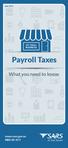 June 2015 MY SMALL BUSINESS Payroll Taxes What you need to know www.sars.gov.za 0800 00 7277 Payroll Taxes What you need to know Employers play an important role in the South African tax system. Payroll
June 2015 MY SMALL BUSINESS Payroll Taxes What you need to know www.sars.gov.za 0800 00 7277 Payroll Taxes What you need to know Employers play an important role in the South African tax system. Payroll
Cannon SuperDogs Investment Application
 Cannon SuperDogs Investment Application 1. Notes and Requirements 1.1. Requirements on submission of this investment application, without which it will not be processed: 1.1.1. Verification of the identity
Cannon SuperDogs Investment Application 1. Notes and Requirements 1.1. Requirements on submission of this investment application, without which it will not be processed: 1.1.1. Verification of the identity
ZIMBABWE REVENUE AUTHORITY APPLICATION FOR NEW REGISTRATION FORM
 REV 1 ZIMBABWE REVENUE AUTHORITY APPLICATION FOR NEW REGISTRATION FORM PART [I] NATURE OF APPLICANT 1. Select appropriate category Individual Organisation Group 2. Type of Business Nature of applicant
REV 1 ZIMBABWE REVENUE AUTHORITY APPLICATION FOR NEW REGISTRATION FORM PART [I] NATURE OF APPLICANT 1. Select appropriate category Individual Organisation Group 2. Type of Business Nature of applicant
1 First National Bank - a division of FirstRand Bank Limited. An Authorised Financial Services and Credit Provider (NCRP20).
 First National Bank - a division of FirstRand Bank Limited. An Authorised Financial Services and Credit Provider (NCRP0). Contents Introduction ) Companies ) Close Corporations and Co-operatives ) Partnerships/Joint
First National Bank - a division of FirstRand Bank Limited. An Authorised Financial Services and Credit Provider (NCRP0). Contents Introduction ) Companies ) Close Corporations and Co-operatives ) Partnerships/Joint
APPLICATION FORM. Facility amount applied for:... Company name: Registration number: VAT number: Physical Address: ... Postal Address: ...
 APPLICATION FORM 1. APPLICATION/APPLICANT Facility amount applied for:..... Company name: Registration number:........... VAT number: Physical Address:.............. Postal Address:............ Telephone
APPLICATION FORM 1. APPLICATION/APPLICANT Facility amount applied for:..... Company name: Registration number:........... VAT number: Physical Address:.............. Postal Address:............ Telephone
1 INTRODUCTION... 5 1.1 WHAT IS AUSTRAC ONLINE?... 5 1.2 WHO IS EXPECTED TO USE AUSTRAC ONLINE?... 5 2 HELP... 6
 Contents 1 INTRODUCTION... 5 1.1 WHAT IS AUSTRAC ONLINE?... 5 1.2 WHO IS EXPECTED TO USE AUSTRAC ONLINE?... 5 2 HELP... 6 2.1 THE HELP ICON... 6 2.2 WHO CAN HELP ME WITH AUSTRAC ONLINE?... 6 2.3 WHAT IF
Contents 1 INTRODUCTION... 5 1.1 WHAT IS AUSTRAC ONLINE?... 5 1.2 WHO IS EXPECTED TO USE AUSTRAC ONLINE?... 5 2 HELP... 6 2.1 THE HELP ICON... 6 2.2 WHO CAN HELP ME WITH AUSTRAC ONLINE?... 6 2.3 WHAT IF
REGISTER OF COMPANIES, ENTERPRISES AND BUSINESS
 RWANDA BUSINESS REGISTRY PROJECT REGISTER OF COMPANIES, ENTERPRISES AND BUSINESS NAMES USER MANUAL Online user Version: 1.0 March 9 th 2010 NORWAY REGISTERS DEVELOPMENT AS TABLE OF CONTENTS 1 INTRODUCTION...
RWANDA BUSINESS REGISTRY PROJECT REGISTER OF COMPANIES, ENTERPRISES AND BUSINESS NAMES USER MANUAL Online user Version: 1.0 March 9 th 2010 NORWAY REGISTERS DEVELOPMENT AS TABLE OF CONTENTS 1 INTRODUCTION...
KYC / / / / / / / / / HUF
 Important Notes common for all types of Entities All copies of documents (as per the appended list A and list B mentioned below), should be self-attested by the Customer / Delegate / Authorised Signatory
Important Notes common for all types of Entities All copies of documents (as per the appended list A and list B mentioned below), should be self-attested by the Customer / Delegate / Authorised Signatory
How To Create An Overseas Telegraphic Transfer
 VELOCITY@OCBC 2.0 BUSINESS INTERNET BANKING USER GUIDE 1 of 131 1 Contents 1. Log in to Velocity@ocbc 2.0 4 2. View Trade Finance portfolio 12 3. View and download a bank statement 15 4. Create a Letter
VELOCITY@OCBC 2.0 BUSINESS INTERNET BANKING USER GUIDE 1 of 131 1 Contents 1. Log in to Velocity@ocbc 2.0 4 2. View Trade Finance portfolio 12 3. View and download a bank statement 15 4. Create a Letter
SUPPLIER REGISTRATION FORM FOR 2011/12
 DE 43 Private Bag x19, Sunny Pretoria, 0007, Tel: (012) 444 4000, Trevenna Office Campus, 70 Meintjies Street, Pretoria SUPPLIER REGISTRATION FORM FOR 2011/12 APPLICATION FOR REGISTRATION ON THE DEPARTMENT
DE 43 Private Bag x19, Sunny Pretoria, 0007, Tel: (012) 444 4000, Trevenna Office Campus, 70 Meintjies Street, Pretoria SUPPLIER REGISTRATION FORM FOR 2011/12 APPLICATION FOR REGISTRATION ON THE DEPARTMENT
What is the purpose of filing a company or close corporation annual return?
 Annual Returns FAQ s What is the purpose of filing a company or close corporation annual return? All companies (including external companies) and close corporations are required by law to file their annual
Annual Returns FAQ s What is the purpose of filing a company or close corporation annual return? All companies (including external companies) and close corporations are required by law to file their annual
Welcome to Registration 2016
 REGISTRATION 2016 CONTENTS Welcome to Registration 2016... 2 Registration Page... 2 Self-Registration... 2 Club Registers Players... 3 Completing Registration Forms... 3 Player Status... 4 New Registration
REGISTRATION 2016 CONTENTS Welcome to Registration 2016... 2 Registration Page... 2 Self-Registration... 2 Club Registers Players... 3 Completing Registration Forms... 3 Player Status... 4 New Registration
EXTERNAL GUIDE COMPREHENSIVE GUIDE TO THE ITR12 RETURN FOR INDIVIDUALS
 EXTERNAL GUIDE TABLE OF CONTENTS 1 PURPOSE... 5 2 GENERAL INFORMATION... 5 2.1 WHO MUST COMPLETE AND SUBMIT A RETURN?... 5 2.2 WHO IS NOT REQUIRED TO SUBMIT A RETURN?... 5 2.3 HOW TO OBTAIN A RETURN?...
EXTERNAL GUIDE TABLE OF CONTENTS 1 PURPOSE... 5 2 GENERAL INFORMATION... 5 2.1 WHO MUST COMPLETE AND SUBMIT A RETURN?... 5 2.2 WHO IS NOT REQUIRED TO SUBMIT A RETURN?... 5 2.3 HOW TO OBTAIN A RETURN?...
www.gdeadmissions.gov.za
 FACT PAGE FOR THE ON-LINE APPLICATION FOR NEW APPLICANTS FOR THE 2017 LEARNER INTAKE www.gdeadmissions.gov.za First time applicants for Grade 1 and 8 2017 learner intake must apply on-line. No transfers
FACT PAGE FOR THE ON-LINE APPLICATION FOR NEW APPLICANTS FOR THE 2017 LEARNER INTAKE www.gdeadmissions.gov.za First time applicants for Grade 1 and 8 2017 learner intake must apply on-line. No transfers
Online Corp Filing User Guide. Ohio Secretary of State
 Online Corp Filing User Guide Ohio Secretary of State June 2015 Table of Contents What is the Online Corp Filing System?... 3 What Documents Can I File Online?... 3 How Do I Get Started?... 3 Definitions...
Online Corp Filing User Guide Ohio Secretary of State June 2015 Table of Contents What is the Online Corp Filing System?... 3 What Documents Can I File Online?... 3 How Do I Get Started?... 3 Definitions...
Table of Contents 1. Contents...1
 Table of Contents 1. Contents...1 1.1 Introduction/Getting Started...1 1.1.1 Creating an Account...1 1.1.2 Logging In...2 1.1.3 Forgotten Password...2 1.1.4 Creating a New Project...3 1.2 My Projects...3
Table of Contents 1. Contents...1 1.1 Introduction/Getting Started...1 1.1.1 Creating an Account...1 1.1.2 Logging In...2 1.1.3 Forgotten Password...2 1.1.4 Creating a New Project...3 1.2 My Projects...3
The Verification Process User Guide To be used by those responsible for verifying an applicants identity documents.
 The Verification Process User Guide To be used by those responsible for verifying an applicants identity documents. Enter Helpdesk Telephone: 0845 251 5000* Opening Times: 8.30am to 5.30pm Monday to Friday
The Verification Process User Guide To be used by those responsible for verifying an applicants identity documents. Enter Helpdesk Telephone: 0845 251 5000* Opening Times: 8.30am to 5.30pm Monday to Friday
HOW TO COMPLETE YOUR INDIVIDUAL INCOME TAX RETURN ITR12. External Guide 1 ITR12: HOW TO COMPLETE YOUR INDIVIDUAL INCOME TAX RETURN
 2013 HOW TO COMPLETE YOUR INDIVIDUAL INCOME TAX RETURN ITR12 External Guide 1 ITR12: HOW TO COMPLETE YOUR INDIVIDUAL INCOME TAX RETURN HOW TO COMPLETE YOUR INDIVIDUAL INCOME TAX RETURN ITR12 1. INTRODUCTION
2013 HOW TO COMPLETE YOUR INDIVIDUAL INCOME TAX RETURN ITR12 External Guide 1 ITR12: HOW TO COMPLETE YOUR INDIVIDUAL INCOME TAX RETURN HOW TO COMPLETE YOUR INDIVIDUAL INCOME TAX RETURN ITR12 1. INTRODUCTION
HR21 Employee & Manager Self Service. Employee User Guide
 West Lothian Council HR21 Employee & Manager Self Service Employee User Guide HR Services January 2015 Version 8 Data Label: Public Page 1 of 23 Contents 1. WHAT IS HR21... 3 2. PASSWORD PROTECTION...
West Lothian Council HR21 Employee & Manager Self Service Employee User Guide HR Services January 2015 Version 8 Data Label: Public Page 1 of 23 Contents 1. WHAT IS HR21... 3 2. PASSWORD PROTECTION...
User Manual For [FAWRI Project]
![User Manual For [FAWRI Project] User Manual For [FAWRI Project]](/thumbs/30/14590243.jpg) User Manual For [FAWRI Project] Version 1.1 14/06/2011 1 1 Introduction. Fawri is a comprehensive Application which will allow an automatic visa Application Submission through the Internet. This system
User Manual For [FAWRI Project] Version 1.1 14/06/2011 1 1 Introduction. Fawri is a comprehensive Application which will allow an automatic visa Application Submission through the Internet. This system
Payroll Services. www.expatax.nl
 Payroll Services www.expatax.nl Contents 1. Payroll in the Netherlands 2. Services provided by Expatax 3. Information required A. Application wage tax number B. Authorization form C. Statement on the tax
Payroll Services www.expatax.nl Contents 1. Payroll in the Netherlands 2. Services provided by Expatax 3. Information required A. Application wage tax number B. Authorization form C. Statement on the tax
NYANDENI LOCAL MUNICIPALITY SUPPLIER DATABASE REGISTRATION FORM
 NYANDENI LOCAL MUNICIPALITY SUPPLIER DATABASE REGISTRATION FORM NAME OF SERVICE PROVIDER : (To be completed by supplier) CONTACT NUMBER : (To be completed by supplier) FOR OFFICE USE ONLY Received By Verified
NYANDENI LOCAL MUNICIPALITY SUPPLIER DATABASE REGISTRATION FORM NAME OF SERVICE PROVIDER : (To be completed by supplier) CONTACT NUMBER : (To be completed by supplier) FOR OFFICE USE ONLY Received By Verified
Savings Account Creation Oracle FLEXCUBE Universal Banking Release 11.3.0 [May] [2011] Oracle Part Number E51511-01
![Savings Account Creation Oracle FLEXCUBE Universal Banking Release 11.3.0 [May] [2011] Oracle Part Number E51511-01 Savings Account Creation Oracle FLEXCUBE Universal Banking Release 11.3.0 [May] [2011] Oracle Part Number E51511-01](/thumbs/26/7045539.jpg) Savings Account Creation Oracle FLEXCUBE Universal Banking Release 11.3.0 [May] [2011] Oracle Part Number E51511-01 Table of Contents Savings Account Creation 1. CREATION OF SAVINGS ACCOUNT... 1-1 1.1
Savings Account Creation Oracle FLEXCUBE Universal Banking Release 11.3.0 [May] [2011] Oracle Part Number E51511-01 Table of Contents Savings Account Creation 1. CREATION OF SAVINGS ACCOUNT... 1-1 1.1
Mobility Tool Guide for Beneficiaries
 EUROPEAN COMMISSION Directorate-General for Education and Culture Lifelong Learning: policies and programme Coordination of the "Lifelong learning" programme Mobility Tool Guide for Beneficiaries Version:
EUROPEAN COMMISSION Directorate-General for Education and Culture Lifelong Learning: policies and programme Coordination of the "Lifelong learning" programme Mobility Tool Guide for Beneficiaries Version:
PPS RETIREMENT ANNUITY
 PPS RETIREMENT ANNUITY APPLICATION FORM PROFESSIONAL PROVIDENT SOCIETY INVESTMENTS PROPRIETARY LIMITED ( PPS INVESTMENTS ) CLIENT SERVICE CENTRE CONTACT DETAILS TEL: 0861 777 723 (0861 PPS RAF) FAX: 021
PPS RETIREMENT ANNUITY APPLICATION FORM PROFESSIONAL PROVIDENT SOCIETY INVESTMENTS PROPRIETARY LIMITED ( PPS INVESTMENTS ) CLIENT SERVICE CENTRE CONTACT DETAILS TEL: 0861 777 723 (0861 PPS RAF) FAX: 021
RELEASE NOTE: (EXTERNAL USERS) EIP CLAIMS MODULE 2011/05/14 COMPILED BY : CARNA BECKLEY for the dti
 RELEASE NOTE: (EXTERNAL USERS) EIP CLAIMS MODULE 2011/05/14 COMPILED BY : CARNA BECKLEY for the dti EIP_ClaimsModule_External_V1 1 TABLE OF CONTENTS PURPOSE... 4 ABBREVIATIONS... 4 A:- APPLICANT VIEW...
RELEASE NOTE: (EXTERNAL USERS) EIP CLAIMS MODULE 2011/05/14 COMPILED BY : CARNA BECKLEY for the dti EIP_ClaimsModule_External_V1 1 TABLE OF CONTENTS PURPOSE... 4 ABBREVIATIONS... 4 A:- APPLICANT VIEW...
The National Gambling Board Private Bag X27, Hatfield, 0028 E-mail: info@ngb.org.za Tel: 010 003 3475 Fax 086 618 5729
 The National Gambling Board Private Bag X27, Hatfield, 0028 E-mail: info@ngb.org.za Tel: 010 003 3475 Fax 086 618 5729 BY HAND: SUPPLY CHAIN MANAGEMENT OFFICE 420 Witch-hazel Avenue Eco Glades 2 Block
The National Gambling Board Private Bag X27, Hatfield, 0028 E-mail: info@ngb.org.za Tel: 010 003 3475 Fax 086 618 5729 BY HAND: SUPPLY CHAIN MANAGEMENT OFFICE 420 Witch-hazel Avenue Eco Glades 2 Block
Sign-up Tool User Manual
 Sign-up Tool User Manual Getting started from the meeting organiser s perspective The Sign-up Tool allows those with appropriate permissions (Subject Coordinators and Project Owners) to create three different
Sign-up Tool User Manual Getting started from the meeting organiser s perspective The Sign-up Tool allows those with appropriate permissions (Subject Coordinators and Project Owners) to create three different
In my.ielts Essentials a user account must be created to save your booking and register you within the system.
 Registration In this section: Creating a new user account. In my.ielts Essentials a user account must be created to save your booking and register you within the system. 1. Register as a new user and create
Registration In this section: Creating a new user account. In my.ielts Essentials a user account must be created to save your booking and register you within the system. 1. Register as a new user and create
account multiple solutions
 Start Guide Salary Payments for Sage VIP Payroll & HR 1 Our easy to use guide will get you up and running in no time! Sage Pay allows you to seamlessly transfer your salary payments from Sage VIP Payroll
Start Guide Salary Payments for Sage VIP Payroll & HR 1 Our easy to use guide will get you up and running in no time! Sage Pay allows you to seamlessly transfer your salary payments from Sage VIP Payroll
business online plus payments user guide
 business online plus payments user guide 1 payments What s included pg 4 pg 5-6 pg 7 pg 8-13 pg 14 pg 15 pg 16 pg 17 pg 18 pg 19 pg 20 pg 21 pg 22 pg 23 Payments : Home menu Payments : Transaction types
business online plus payments user guide 1 payments What s included pg 4 pg 5-6 pg 7 pg 8-13 pg 14 pg 15 pg 16 pg 17 pg 18 pg 19 pg 20 pg 21 pg 22 pg 23 Payments : Home menu Payments : Transaction types
Document review management. Raising Sales Invoices user guide
 Document review management Raising Sales Invoices user guide Conventions used in this document Note: something for you to take note of. For example: Every Customer must have at least one address. Important:
Document review management Raising Sales Invoices user guide Conventions used in this document Note: something for you to take note of. For example: Every Customer must have at least one address. Important:
Zenith Bank Corporate Internet Banking User Guide. Zenith Bank Corporate Internet Banking User Guide
 Zenith Bank Corporate Internet Banking User Guide 1 STEP-BY-STEP USER GUIDE The following information will help you make the most of your Corporate Internet Banking (CIB). Table of Contents i. Brief on
Zenith Bank Corporate Internet Banking User Guide 1 STEP-BY-STEP USER GUIDE The following information will help you make the most of your Corporate Internet Banking (CIB). Table of Contents i. Brief on
FIRST CAPITAL POOLED INVESTMENT TRUST FUND
 No: FIRST CAPITAL POOLED INVESTMENT TRUST FUND APPLICATION FORM 5 Beethoven & Strauss Street Windhoek West P.O Box 4461 Windhoek, Namibia Tel: +264 61 401326 Fax: +264 61 401353 www.firstcapitalnam.com
No: FIRST CAPITAL POOLED INVESTMENT TRUST FUND APPLICATION FORM 5 Beethoven & Strauss Street Windhoek West P.O Box 4461 Windhoek, Namibia Tel: +264 61 401326 Fax: +264 61 401353 www.firstcapitalnam.com
EMAIL CAMPAIGNS...5 LIST BUILDER FORMS...
 Basic User Guide Table of Contents INTRODUCTION...1 CAMPAIGNER FEATURES...1 WHO SHOULD READ THIS GUIDE?...1 GETTING STARTED...2 LOGGING IN TO CAMPAIGNER...2 DASHBOARD...3 Modify Your Dashboard...4 EMAIL
Basic User Guide Table of Contents INTRODUCTION...1 CAMPAIGNER FEATURES...1 WHO SHOULD READ THIS GUIDE?...1 GETTING STARTED...2 LOGGING IN TO CAMPAIGNER...2 DASHBOARD...3 Modify Your Dashboard...4 EMAIL
Updated 08/2015. Wire Transfer User Guide
 Updated 08/2015 Wire Transfer User Guide Wire Transfers The Wire section provides you with the ability to create one-time wires or set up template-based wires for ongoing use. Wiring Funds The tasks you
Updated 08/2015 Wire Transfer User Guide Wire Transfers The Wire section provides you with the ability to create one-time wires or set up template-based wires for ongoing use. Wiring Funds The tasks you
YOUR INCOME TAX RETURN (ITR12)
 STEP 1: REGISTRATION FOR efiling ITR12 QUICK GUIDE HOW TO efile YOUR INCOME TAX RETURN (ITR12) 1. NEW USERS You will need to register as an efiler before you can file your income tax return electronically.
STEP 1: REGISTRATION FOR efiling ITR12 QUICK GUIDE HOW TO efile YOUR INCOME TAX RETURN (ITR12) 1. NEW USERS You will need to register as an efiler before you can file your income tax return electronically.
Opening Your International Charles Schwab Stock Plan Account
 Opening Your International Charles Schwab Stock Plan Account Online Process Approximately 15 20 Minutes Through Charles Schwab, you can open and manage your account online by following the detailed instructions
Opening Your International Charles Schwab Stock Plan Account Online Process Approximately 15 20 Minutes Through Charles Schwab, you can open and manage your account online by following the detailed instructions
Guide for Tax Rates/Duties/Levies (Issue 11)
 Guide for Tax Rates/Duties/Levies (Issue 11) Guide for Tax Rates/Duties/Levies Preface This is a guide provides a current and historical view of the rates for various taxes, duties and levies collected
Guide for Tax Rates/Duties/Levies (Issue 11) Guide for Tax Rates/Duties/Levies Preface This is a guide provides a current and historical view of the rates for various taxes, duties and levies collected
New Account Management Payment Process
 New Account Management Payment Process Quick guide for Customs clients Introduction 2013 As part of the Customs modernisation journey, a number of system and process changes have been introduced to facilitate
New Account Management Payment Process Quick guide for Customs clients Introduction 2013 As part of the Customs modernisation journey, a number of system and process changes have been introduced to facilitate
Council of Ontario Universities. COFO Online Reporting System. User Manual
 Council of Ontario Universities COFO Online Reporting System User Manual Updated September 2014 Page 1 Updated September 2014 Page 2 Table of Contents 1. Security... 5 Security Roles Defined in the Application...
Council of Ontario Universities COFO Online Reporting System User Manual Updated September 2014 Page 1 Updated September 2014 Page 2 Table of Contents 1. Security... 5 Security Roles Defined in the Application...
USER MANUAL FOR INTERNET BANKING (IB) SERVICE
 USER MANUAL FOR INTERNET BANKING (IB) SERVICE Content: Introduction and General questions. Accessing and using Internet Banking. 1. Log In, Log Out and Printing screen/transaction information 2. Inquiries
USER MANUAL FOR INTERNET BANKING (IB) SERVICE Content: Introduction and General questions. Accessing and using Internet Banking. 1. Log In, Log Out and Printing screen/transaction information 2. Inquiries
E-FILE. Universal Service Administrative Company (USAC) Last Updated: September 2015
 E-FILE USER GUIDE This document providers E-File users with an overview of E-File account management, managing entitlements, and instructions on how to submit forms, such as the FCC Form 498, FCC Form
E-FILE USER GUIDE This document providers E-File users with an overview of E-File account management, managing entitlements, and instructions on how to submit forms, such as the FCC Form 498, FCC Form
UCL HUMAN RESOURCES DIVISION. Online Recruitment System User Manual
 UCL HUMAN RESOURCES DIVISION Online Recruitment System User Manual HR Administrative Process Team Page 1 of 181 26 October 2009 CONTENTS Accessing the System...8 Requesting Access to the System... 8 Log
UCL HUMAN RESOURCES DIVISION Online Recruitment System User Manual HR Administrative Process Team Page 1 of 181 26 October 2009 CONTENTS Accessing the System...8 Requesting Access to the System... 8 Log
Westpac Live Quick Reference Guides
 Westpac Live Quick Reference Guides Accounts Overview How do I conduct a transaction search? How do I generate an online service fees report? How do I look up a merchant for a transaction? How do I dispute
Westpac Live Quick Reference Guides Accounts Overview How do I conduct a transaction search? How do I generate an online service fees report? How do I look up a merchant for a transaction? How do I dispute
Managers ADP etime Training Manual. August 2014
 Managers ADP etime Training Manual August 2014 Table of Contents Introduction Page 3 How to Log Into etime Page 4 Approving Exception Time Requests Page 6 How to Review Timecards Page 7 How to Edit Timecard
Managers ADP etime Training Manual August 2014 Table of Contents Introduction Page 3 How to Log Into etime Page 4 Approving Exception Time Requests Page 6 How to Review Timecards Page 7 How to Edit Timecard
Payco, Inc. Evolution and Employee Portal. Payco Services, Inc.., 2013. 1 Home
 Payco, Inc. Evolution and Employee Portal Payco Services, Inc.., 2013 1 Table of Contents Payco Services, Inc.., 2013 Table of Contents Installing Evolution... 4 Commonly Used Buttons... 5 Employee Information...
Payco, Inc. Evolution and Employee Portal Payco Services, Inc.., 2013 1 Table of Contents Payco Services, Inc.., 2013 Table of Contents Installing Evolution... 4 Commonly Used Buttons... 5 Employee Information...
account multiple solutions
 Start Guide Salary Payments for Sage Pastel Payroll & HR 1 Our easy to use guide will get you up and running in no time! Sage Pay allows you to seamlessly transfer your salary payments from Sage Pastel
Start Guide Salary Payments for Sage Pastel Payroll & HR 1 Our easy to use guide will get you up and running in no time! Sage Pay allows you to seamlessly transfer your salary payments from Sage Pastel
Ministry of Tourism. Government of India
 Ministry of Tourism Government of India Table of Content CONTENTS Page No. 1. INTRODUCTION 3 2. PURPOSE OF THIS MANUAL 4 3. TRAVEL TRADE SERVICE PROVIDERS 5 Travel Agents 5 Inbound Tour Operators 5 Tourist
Ministry of Tourism Government of India Table of Content CONTENTS Page No. 1. INTRODUCTION 3 2. PURPOSE OF THIS MANUAL 4 3. TRAVEL TRADE SERVICE PROVIDERS 5 Travel Agents 5 Inbound Tour Operators 5 Tourist
EXTERNAL REFERENCE GUIDE SECURITIES TRANSFER TAX. EXTERNAL GUIDE - SECURITIES TRANSFER TAX GEN-PAYM-11-G01 Revision: 3 EFFECTIVE DATE: 2013.11.
 2013 EXTERNAL REFERENCE GUIDE SECURITIES EXTERNAL GUIDE - SECURITIES Revision: 3 EFFECTIVE DATE: 2013.11.30 DISCLAIMER The information contained in this guide is intended as guidance only and is not considered
2013 EXTERNAL REFERENCE GUIDE SECURITIES EXTERNAL GUIDE - SECURITIES Revision: 3 EFFECTIVE DATE: 2013.11.30 DISCLAIMER The information contained in this guide is intended as guidance only and is not considered
BT Online Employer Easy User Guide. November 2010
 BT Online Employer Easy User Guide November 2010 Contents I Introduction 3 Getting started 3 Register for BTOE 3 Login to BTOE 3 If you forget your password 4 Where to get help in BTOE? 4 Manage your BT
BT Online Employer Easy User Guide November 2010 Contents I Introduction 3 Getting started 3 Register for BTOE 3 Login to BTOE 3 If you forget your password 4 Where to get help in BTOE? 4 Manage your BT
SUPPLIER DATABASE REGISTRATION QUESTIONNAIRE - CONSULTANTS
 SUPPLIER DATABASE REGISTRATION QUESTIONNAIRE - CONSULTANTS Name of company Town / City Revision 0, October 2012 1 ALL SUPPLIER INFORMATION WILL BE TREATED STRICTLY CONFIDENTIAL. NOTE: a) The information
SUPPLIER DATABASE REGISTRATION QUESTIONNAIRE - CONSULTANTS Name of company Town / City Revision 0, October 2012 1 ALL SUPPLIER INFORMATION WILL BE TREATED STRICTLY CONFIDENTIAL. NOTE: a) The information
PPS INVESTMENT ACCOUNT APPLICATION FORM
 PPS INVESTMENT ACCOUNT APPLICATION FORM PROFESSIONAL PROVIDENT SOCIETY INVESTMENTS PROPRIETARY LIMITED ( PPS INVESTMENTS ) CLIENT SERVICE CENTRE CONTACT DETAILS TEL: 0860 468 777 (0860 INV PPS) FAX: 021
PPS INVESTMENT ACCOUNT APPLICATION FORM PROFESSIONAL PROVIDENT SOCIETY INVESTMENTS PROPRIETARY LIMITED ( PPS INVESTMENTS ) CLIENT SERVICE CENTRE CONTACT DETAILS TEL: 0860 468 777 (0860 INV PPS) FAX: 021
NAB Trade Finance Online Customer User Guide
 NAB Trade Finance Online Customer User Guide Contents Introduction Scope... 2 How to Use This Guide... 2 Users of NAB Trade Finance Online... 3 Resources... 3 Your Profile... 4 Introduction... 4 Roles...
NAB Trade Finance Online Customer User Guide Contents Introduction Scope... 2 How to Use This Guide... 2 Users of NAB Trade Finance Online... 3 Resources... 3 Your Profile... 4 Introduction... 4 Roles...
EXPRESSPATH PROVIDER PORTAL USER GUIDE AUGUST 2013
 EXPRESSPATH PROVIDER PORTAL USER GUIDE AUGUST 2013 2013-2020 Express Scripts, Inc. All rights reserved. No part of this publication may be reproduced or transmitted in any form or by any means, electronic
EXPRESSPATH PROVIDER PORTAL USER GUIDE AUGUST 2013 2013-2020 Express Scripts, Inc. All rights reserved. No part of this publication may be reproduced or transmitted in any form or by any means, electronic
Participation in International Fairs SMEs Refund Scheme. Online System SME USER MANUAL
 Participation in International Fairs SMEs Refund Scheme Online System SME USER MANUAL 1 Preface Enterprise Mauritius has been operating Participation in International Fair SMEs Refund Scheme to support
Participation in International Fairs SMEs Refund Scheme Online System SME USER MANUAL 1 Preface Enterprise Mauritius has been operating Participation in International Fair SMEs Refund Scheme to support
Frequently Asked Questions Ver 1.0
 Frequently Asked Questions Ver 1.0 1) How do I create my online account? A: To create your own online account for the policy owned by you with company visit https://customerlogin.maxlifeinsurance.com click
Frequently Asked Questions Ver 1.0 1) How do I create my online account? A: To create your own online account for the policy owned by you with company visit https://customerlogin.maxlifeinsurance.com click
How To Use Nedbank Online Banking
 Nedbank Internet Banking FAQs TABLE OF CONTENTS 1 DOCUMENT CONTROL 2 WHAT NEW FUNCTIONALITY IS AVAILABLE? 3 SECURITY 4 ENQUIRIES 5 STATEMENTS 6 PREPAID SERVICES 7 BENEFICIARIES 8 INVESTMENTS 9 TECHNICAL
Nedbank Internet Banking FAQs TABLE OF CONTENTS 1 DOCUMENT CONTROL 2 WHAT NEW FUNCTIONALITY IS AVAILABLE? 3 SECURITY 4 ENQUIRIES 5 STATEMENTS 6 PREPAID SERVICES 7 BENEFICIARIES 8 INVESTMENTS 9 TECHNICAL
How To Use Transact Online Pension Fund Online
 IOOF Transact User guide Table of Contents What is Transact? 3 Navigating Transact 3 Employee maintenance 6 Member data remediation 12 Remediating the data 14 Contributions 18 General functions & notifications
IOOF Transact User guide Table of Contents What is Transact? 3 Navigating Transact 3 Employee maintenance 6 Member data remediation 12 Remediating the data 14 Contributions 18 General functions & notifications
1.10 SUPPLY CLAIMS Produced by Plymouth Schools Accountancy Team 140 Updated August 2008
 1.10 SUPPLY CLAIMS 140 CLAIMS PREPARATION SOFTWARE As FMS6 does not have the facility for the input of supply claims Devon have written some in-house software to cope with the missing functionality. It
1.10 SUPPLY CLAIMS 140 CLAIMS PREPARATION SOFTWARE As FMS6 does not have the facility for the input of supply claims Devon have written some in-house software to cope with the missing functionality. It
IRIS Payroll v1.15.50 Guide to Spreadsheet Import. www.iris.co.uk/payroll
 IRIS Payroll v1.15.50 Guide to Spreadsheet Import Contents What is Spreadsheet Import?... 3 How to create a new Spreadsheet Import template - step by step... 4 How to import pay details - step by step...
IRIS Payroll v1.15.50 Guide to Spreadsheet Import Contents What is Spreadsheet Import?... 3 How to create a new Spreadsheet Import template - step by step... 4 How to import pay details - step by step...
The sponsorship management system (SMS) manuals. Step by step guide for sponsors. Manual 1 of 12: Introduction to SMS
 The sponsorship management system (SMS) manuals Step by step guide for sponsors Manual 1 of 12: Introduction to SMS Contents Additional SMS manuals... 3 Glossary... 7 Introduction... 8 What is SMS?...
The sponsorship management system (SMS) manuals Step by step guide for sponsors Manual 1 of 12: Introduction to SMS Contents Additional SMS manuals... 3 Glossary... 7 Introduction... 8 What is SMS?...
User Guide - my.details Employee Self-Service
 User Guide - my.details Employee Self-Service 1. Overview The University of Birmingham uses a computer system to electronically store your personal and payroll data. Previously this data could only be
User Guide - my.details Employee Self-Service 1. Overview The University of Birmingham uses a computer system to electronically store your personal and payroll data. Previously this data could only be
Setting up a Website. Creating your website on the Herts @UK emarketplace
 Creating your website on the Herts @UK emarketplace 1 Contents Creating your website on the Herts @UK emarketplace...1 Step 1 Setting up a site...3 1. Registering for an @UK Website...6 Step 2 Create your
Creating your website on the Herts @UK emarketplace 1 Contents Creating your website on the Herts @UK emarketplace...1 Step 1 Setting up a site...3 1. Registering for an @UK Website...6 Step 2 Create your
Chapter A5: Creating client files and attaching bank accounts
 Chapter A5: Creating client files and attaching bank accounts This chapter is aimed at BankLink Administrators It covers the set up of your BankLink Practice clients. A BankLink Practice user needs BankLink
Chapter A5: Creating client files and attaching bank accounts This chapter is aimed at BankLink Administrators It covers the set up of your BankLink Practice clients. A BankLink Practice user needs BankLink
Transfer Duty is levied on the value of any property which is acquired by way of a sale, donation or otherwise.
 Transfer Duty & VAT What is Transfer Duty? Transfer Duty is levied on the value of any property which is acquired by way of a sale, donation or otherwise. Property includes: Land and Fixtures; Real rights
Transfer Duty & VAT What is Transfer Duty? Transfer Duty is levied on the value of any property which is acquired by way of a sale, donation or otherwise. Property includes: Land and Fixtures; Real rights
How to create an email template
 How to create an email template Templates are created the same way as you would for any other content page for an html or text email. By checking the box next to the Name this Content field on the Create
How to create an email template Templates are created the same way as you would for any other content page for an html or text email. By checking the box next to the Name this Content field on the Create
e-recruitment Guide Job Requisition
 e-recruitment Guide Job Requisition 1 Contents Page 3 Page 4 Page 5-15 Page 5-6 Page 6-7 Page 8 Page 9-11 Page 12-14 Page 15 Page 16 Page 17 Page 18 Page 19 Page 20 Page 21 22 The Job Requisition Process
e-recruitment Guide Job Requisition 1 Contents Page 3 Page 4 Page 5-15 Page 5-6 Page 6-7 Page 8 Page 9-11 Page 12-14 Page 15 Page 16 Page 17 Page 18 Page 19 Page 20 Page 21 22 The Job Requisition Process
1. Manage your Group. 1. Log on to the CampusGroups platform.
 1 1. Manage your Group 1. Log on to the CampusGroups platform. 2. Upon logging in, select your club from the Groups drop-down (next to the Home icon) and click on the Manage button next to the group of
1 1. Manage your Group 1. Log on to the CampusGroups platform. 2. Upon logging in, select your club from the Groups drop-down (next to the Home icon) and click on the Manage button next to the group of
