MEDION LIFE S89045 (MD 90217)
|
|
|
- Emmeline Heath
- 8 years ago
- Views:
Transcription
1 WLAN Festplatte 500 GB WLAN Hard Drive 500 GB MEDION LIFE S89045 (MD 90217) Instruction Manual
2 Contents 1. Notes on how to use these instructions Symbols and keywords used in these instructions Proper use Safety instructions Operating safety Data backup Power supply Notes on conformity Before use Check package contents System requirements Overview of the device Overview of the LED displays Start of operation Charging the battery Connections RJ45 LAN connection Switching on the device Operation Notebook/PC network connection Installing the app on an Android/Apple smart phone/tablet PC Smart phone or tablet network connection EN 177 of 244
3 9. File management via the Android/Apple app Device selection Menu icons File management Settings menu Web interface of the WLAN hard drive Settings User Disk Network Services System Wizard Information Explorer WLAN HDD Tool Resetting the device Do you need more help? Cleaning Disposal Technical data Glossary Legal notice of 244
4 1. Notes on how to use these instructions Read the safety instructions carefully before use. Note the warnings on the device and in the operating instructions. Always keep the operating instructions close to hand. If you sell the device or give it away, make sure you also hand over these instructions and the guarantee card. EN 1.1. Symbols and keywords used in these instructions DANGER! Warning of immediate risk of fatal injury! WARNING! Warning of possible risk of fatal injury and/or serious irreversible injuries! 179 of 244
5 CAUTION! Please follow the instructions to prevent injuries and property damage! ATTENTION! Please follow the instructions to prevent property damage! NOTE! Additional information on using the device. NOTE! Please follow the guidelines in the operating instructions! WARNING! Warning of risk of electric shock! Bullet point/information on operating steps and results Instructions to be carried out 180 of 244
6 2. Proper use This device is a USB hard drive whose data can be made available to other wireless communicating devices via the built-in WLAN access point. The device also has USB connections for data transfer/charging the internal battery and for charging another device. Never use the device for any other purpose. Only use the device indoors. This device is only designed for private use and is not suitable for commercial purposes. EN 3. Safety instructions Please read through this section and all of the documentation carefully and follow all of the instructions given. The instructions will help you to operate the device reliably and help increase its service life. Always keep these operating instructions near at hand to the device, but store them safely so that you can pass them on to a new owner should you sell the device. Should you have any problems with the device, please only contact our authorised service partners. 181 of 244
7 3.1. Operating safety This device is not intended for use by people (including children) with reduced physical, sensory or mental abilities or by those without experience and/or knowledge, unless they are supervised by a person responsible for their safety or they have been instructed in its use by that person. Children should be supervised to ensure they do not play with this device. Always adhere to the user instructions of the devices that you connect to the WLAN hard drive. Use only the mains adapter supplied (KSAS VEU, manufacturer: Ktec, China). Never try to plug the mains adapter into other sockets as this may cause damage. Do not place liquid containers, for example, vases, on or near the device. The container may tip over and the liquid may impair the electrical safety of the product. Keep the device away from moisture and 182 of 244
8 from water in droplet or spray form. Avoid vibrations, dust, heat and direct sunlight in order to prevent malfunction. The operating temperature is 5-35 C. Never open the housing of the device. This would invalidate the guarantee and may render the device unusable. After transporting the device, wait until it has reached room temperature before switching it on. Major fluctuations in temperature or humidity can lead to condensation which could cause an electrical short-circuit. The device is intended to be connected to computers with power supply fuse protection (limited power source according to EN60950). Position the cable so that it cannot be stepped on or tripped over. Do not place any objects on the cables to avoid damaging them. To avoid static charges, you should not operate the device in extremely dry conditions. In circumstances where there are 183 of 244 EN
9 electrostatic discharges, the device could malfunction. In this case, the device must be reset to the factory settings Data backup We do not accept any liability for claims for compensation due to loss of data or any damages that are incurred. Always back up your data onto an external storage device (for example, CD-R) before updating it Power supply Only operate the mains adapter for the WLAN hard drive from an easily accessible and earthed socket with an AC V~ 50 Hz power supply. 4. Notes on conformity The product fulfils the requirements for electromagnetic compatibility and electrical safety. This device is supplied with the following wireless features: Wireless LAN (optional) Medion AG hereby declares that the product conforms to the following European requirements: R&TTE Directive 1999/5/EC 184 of 244
10 Ecodesign Directive 2009/125/EC RoHS Directive 2011/65/EU. Full declarations of conformity are available at www. medion.com/conformity. 5. Before use EN 5.1. Check package contents Please check your purchase to ensure that all items are included. If anything is missing, please contact us within 14 days of purchase. After unpacking, ensure that the following parts have been supplied: WLAN hard drive Mains adapter (KSAS VEU, manufacturer: Ktec, China) with USB cable Operating instructions and guarantee documents DANGER! Keep the plastic packaging out of the reach of children as it can cause suffocation! 185 of 244
11 5.2. System requirements WLAN standard b/g/n Windows 8/Microsoft Windows 7/Windows Vista SP1, Mac OS 10.6 or newer version, Android 2.2 or newer, ios 4.0 or newer 186 of 244
12 6. Overview of the device EN 1) Battery LED 2) Hard drive LED 3) WLAN LED 4) Internet LED 5) LAN connection (RJ45 socket) 6) RESET button 7) USB 3.0 Micro-B connection for charging the internal battery/data exchange 8) ON/OFF switch 9) USB connection for charging another device1 1 To charge other devices, the WLAN hard drive must be switched off. 187 of 244
13 6.1. Overview of the LED displays LED Colour Status Description Battery LED Green Red Permanently Flashes Permanently Battery is charged Battery is being charged Battery needs charging Hard drive LED White Permanently Flashes Hard drive is ready Hard drive activity WLAN LED Internet LED Blue Green Permanently Flashes Off Permanently Off The WLAN access point is ready. The WLAN access point is starting. The WLAN access point is switched off. Internet connection No Internet connection 188 of 244
14 7. Start of operation 7.1. Charging the battery The WLAN hard drive has an in-built battery. You can charge the battery either using the USB mains adapter included in the delivery or via a USB connection on your PC or another device with a USB connection. Connect the USB cable to the USB 3.0 Micro-B connection on the WLAN hard drive. Connect the other end of the cable to the USB mains adapter and plug it into the mains socket. Alternatively, connect the USB cable to the USB connection on your PC or another device that delivers 5 V output voltage at its USB connection. Charge status LEDs The battery LED flashes continuously while charging. Once the battery has been completely charged, the battery LED will be permanently lit. EN 189 of 244
15 7.2. Connections USB connection on the right side of the device The USB connection on the side of the device can be used to charge the batteries of other devices, such as smart phones, for example. USB 3.0 Micro-B connection The USB 3.0 Micro-B connection is used for charging the internal battery. When the device is switched off, you can use this connection to access the hard drive from a PC RJ45 LAN connection You can use the RJ45 LAN socket to connect the WLAN hard drive directly to a router. WLAN devices that log into the access point on the WLAN hard drive can thus connect to the Internet through the router. NOTE! For this purpose, Internet access must be set to Wired connection in the settings (see Internet Settings on page 199). 190 of 244
16 7.4. Switching on the device To switch on the WLAN hard drive, press and hold the ON/OFF switch until the charge LED lights up. The CHARGE LED flashes while the system boots up. The CHARGE LED is then permanently lit. The WLAN hard drive is now ready for use. Switching off the device To switch off the WLAN hard drive, press and hold the ON/OFF switch for about three seconds. All LEDs switch off. EN 8. Operation The WLAN hard drive is configured as a wireless access point (AP). Other wireless communication devices (clients) such as tablet PCs, smart phones or notebooks can log into the access point and thus access the data of the hard drive via the WLAN connection. NOTE! When using the device as an access point for the first time, place the client as near as possible to the WLAN hard drive. After successful installation, you can then set up the hard drive at any position within range. 191 of 244
17 8.1. Notebook/PC network connection Switch the WLAN hard drive on. Search for the WLAN-HDD XXXX network in the list of available wireless networks on your notebook/pc and connect the device to this network. Connection under Windows: example When prompted, enter the network password (Password) given on the type plate on the rear of the WLAN hard drive. The WLAN client will now connect to the WLAN hard drive. You can now use the file manager function via the web interface, as described under 10. Web interface of the WLAN hard drive on page of 244
18 8.2. Installing the app on an Android/Apple smart phone/ tablet PC To be able to use the main menu functions and access files on the WLAN hard drive from a tablet PC or smart phone, you first need to install the relevant app on your tablet PC/smart phone. This app is available via the Play Store (Android) or AppStore (Apple). Call up the following site using the web browser on your smart phone/tablet PC: Download the relevant Android/Apple app from the website. Download the app via a direct link: EN Scan the adjacent QR code to be directed to the download page for the ios app on the AppStore. Scan the adjacent QR code to be directed to the download page for the Android app on Google Play. 193 of 244
19 Once you have installed the app, you need to activate the WLAN functionality on your smart phone/tablet and connect the device to the WLAN-HDD-XXXX network Smart phone or tablet network connection Switch the WLAN hard drive on. Activate the WLAN functionality on your smart phone/tablet and connect your device to the WLAN-HDD-XXXX network. When prompted, enter the network password (Password) given on the type plate on the rear of the WLAN hard drive. The WLAN client will now connect to the WLAN hard drive. NOTE! To be able to use the file manager function on your smart phone/tablet PC, install the relevant app for your Android/Apple device as described under 8.2. Installing the app on an Android/Apple smart phone/tablet PC on page of 244
20 9. File management via the Android/Apple app When you have opened the app on your smart phone/ tablet PC, the Home menu will be displayed Device selection The WLAN HDD icon is active at the lower edge of the display. All the folders on the WLAN hard drive are displayed in this view. To switch the view to display the files and folders on your smart phone/ tablet PC, tap My Device at the lower edge of the display. EN 195 of 244
21 9.2. Menu icons You can use the menu icons at the upper edge of the display to perform the following functions: The Home icon will return you to the top level of the file structure. The View icon changes the files and folders display between tile and list view. The Settings icon is used to call up the Settings menu (see 9.4. Settings menu on page 198). Use Back to scroll back to the previous screen. The Manage icon starts the file manager function. The button will change to the Exit button. Tap Search to directly search for file names in the current folder. 196 of 244
22 9.3. File management Tap the button. The following menu bar will be shown at the lower edge of the display: Tap a file that you want to move, download or delete. Select All/Unselect All In order to select all files in the current folder, tap Select All; tap Unselect All to unselect all of the files again. Download/Upload In order to download the file (view: WLAN HDD) or upload it (view: My Device), tap the relevant button and then select a location to save the file. Status Tap Status to see the status of the active and complete file transfers. Delete Tap Delete to delete the file. EN 197 of 244
23 Exit file management To exit file management and return to the device selection screen, tap Exit Settings menu The Settings menu in the app for smart phones/ tablet PCs contains the most important options for configuring the WLAN hard drive. NOTE! To be able to carry out a full configuration, call up the Settings menu in the web interface for the WLAN hard drive via a web browser (see 10. Web interface of the WLAN hard drive on page 200). WLAN HDD-n-go Settings Device name Here you can enter a name for the WLAN hard drive. Security opt. Set the encryption for logging into the access point on the WLAN hard drive. Firmware Upgrade Here you can directly check whether an update for the app is available and can be downloaded. 198 of 244
24 Internet Settings Here you can specify whether to connect to the Internet via a wireless LAN (Wireless connection) or via the RJ45 LAN socket (Wired connection). The WLAN hard drive will make this Internet connection available once the client registered on the WLAN hard drive has been saved. To start the search for available WLAN networks, click the button in the Network configuration field. Then enter the network password under Password and click Login. Advanced settings Tap the arrow next to the entry for the network that the WLAN hard drive should use to set up an Internet connection. Here you can select whether IP addresses are automatically taken from the network (DHCP) or if you set the IP address manually (Static). EN 199 of 244
25 10. Web interface of the WLAN hard drive In order to edit the system settings on the WLAN hard drive and be able to access the content on the attached data storage devices, call up the web interface via the web browser on your notebook/pc/ mobile device. To do this, locate the IP address on the type plate on the rear of the WLAN hard drive. Then enter this IP address into the address bar of your web browser. NOTE! To open the web interface on a Windows PC or Apple computer, you can also use the finder tool (see 14. WLAN HDD Tool on page 210). You will be prompted to enter the password for the web interface. 200 of 244
26 When logging in for the first time, enter the login data given on the type plate on the rear of the WLAN hard drive. (Default user: admin, default password: [no password]) Setting the language for the web interface Set the language for the web interface in the password prompt window. NOTE! After logging in for the first time, enter a password for administrator access in order to protect your data (see User on page 202). After you have successfully logged into the web interface, the Settings page will be displayed. EN 11. Settings The Settings page lets you access various submenus in which you can change the settings for User, Disk, Network, Services and System, as well as start the Wizard. The submenus will open in a new window. Exit a submenu by clicking the X symbol at the upper right-hand edge of the submenu. 201 of 244
27 Most settings need to be confirmed by clicking SAVE in order for them to become effective User Here you can set the administrator password. Confirm the password by clicking SAVE. 202 of 244
28 11.2. Disk Here you can display information about the storage usage and file system of the internal hard drive Network Host name Here you can enter a device name for the WLAN hard drive. Confirm the name by clicking SAVE. Wi-Fi & LAN Here you can change the settings for the access point on the WLAN hard drive. SSID Enter the SSID that allows other WLAN devices to identify the access point on the WLAN hard drive. Mode Set the WLAN wireless standard here. Password Enter a password that other WLAN devices require to log into the access point on the WLAN hard drive. MAC address Here you can check the MAC address of your WLAN hard drive. IP address Enter the IP address for accessing the web interface for EN 203 of 244
29 the WLAN hard drive. Subnet mask Enter the subnet mask for the access point on the WLAN hard drive. Wi-Fi channel If other WLAN networks are affecting the access point and the operation of the WLAN hard drive, you can set a different channel here for transmitting the WLAN signal. Security Set the encryption for logging into the access point on the WLAN hard drive. Hide SSID Here you can set whether the network name (SSID) of the WLAN hard drive is to be visible in the network (ON setting). DHCP server Here you can enable or disable the DHCP server for the WLAN hard drive. Enable the DHCP server to operate the WLAN hard drive as an access point that actively allocates IP addresses to clients that log into the DHCP server. Disable the DHCP server to manually allocate the IP addresses to the clients. The IP address must be within the address range that you can define for the enabled DHCP server (see next section). 204 of 244
30 DHCP server enabled: With an enabled DHCP server, you can use the Client List option to view the devices currently logged into the WLAN hard drive. You can set the IP address range within which the DHCP server allocates IP addresses to clients under Start address and End address. Enter the IP address for accessing the access point on the WLAN hard drive under Gateway. NOTE! The IP address of the gateway must be outside of the IP address range of the DHCP server. Pri DNS server If, in the next menu option Internet, you have entered an access point that can be used to connect to the Internet, then the IP address of this access point will appear here. You can also manually enter the IP address for the primary DNS server here. Sec DNS server If there is a second DNS server in the network that allocates IP addresses, enter the IP address of the second DNS server here. Internet Here you can search for available WLAN networks with an Internet connection. To do this, click Scan. EN 205 of 244
31 Then enter the network password under Password and, if required, allocate an IP address (only for manual IP addresses). The WLAN hard drive will make this Internet connection available once the client registered on the hard drive has been saved Services Here you can enable and disable the Samba services on the WLAN hard drive (factory setting: Samba service is enabled). With Samba enabled, Windows clients can display the files on those devices connected to the WLAN hard drive in Windows Explorer. With Samba disabled, the files can be displayed and managed only via the apps or the web interface System Time settings Here you can set the date and time, as well as the time zone. In addition, you can select whether the time setting is automatically configured from a time server via the Internet or whether the current time on the PC is used for setting the time and date. Save Setting Here you can back up the current setting of the WLAN 206 of 244
32 hard drive in a configuration file and save it on your device. The RESTORE option allows you to specify the location where an earlier configuration file has been saved and then load this configuration. Firmware Upgrade If you have received a firmware update, you can install the update using this menu option. Reset Settings Select this menu option and then click SAVE to reset the device to its factory settings Wizard This wizard takes you through the necessary steps to configure the basic settings for the WLAN hard drive. Follow each step of the instructions and click NEXT to move to the next setting. The WLAN hard drive will restart after the settings have been completed. EN 12. Information The Information page lets you display the device, storage and network status. 207 of 244
33 13. Explorer You can use the Explorer to manage the files on the WLAN hard drive. Select a data storage device and a folder in the file structure (10/11) to display its contents. Select a file. The buttons 1-9 are used to perform the functions of file management. 208 of 244
34 EN 1) Refresh 2) Upload 3) Create 4) Copy 5) Move 6) Download 7) Delete 8) Rename 9) Start Photo Viewer 10) Internal hard drive 209 of 244
35 14. WLAN HDD Tool You can download the WLAN HDD Tool from the website This finder tool can be used to locate the WLAN hard drive on the network and to directly open the web interface in your browser. Double click the file WLAN HDD TOOL.exe to start the finder tool. NOTE! The WLAN hard drive can only be found if there is a connection to the WLanHDD XXXX network. The finder tool will now search for the WLAN hard drive. If the WLAN hard drive cannot be found, place it nearer to the PC and then click Refresh to start the search again. When the finder tool has found the WLAN hard drive, click Log In to go directly to the web interface. The browser on your Windows PC will open and the Settings page will be displayed. 210 of 244
36 In order to display the WLAN hard drive directly in Windows Explorer, click My Storage. NOTE! The files on the data storage device connected to the WLAN hard drive can only be displayed in Windows Explorer if the Samba server is enabled on the WLAN hard drive (see Services on page 206). If you do not want to use the finder tool, open your web browser and enter in the address bar. EN 15. Resetting the device The RESET button on the side of the WLAN hard drive can be used to reset the WLAN hard drive in the event that the system no longer responds or you have lost your administrator password. Press the RESET button with a pointed object (such as a paper clip) and keep the button pressed for about five seconds. The WLAN hard drive will now start with the original factory settings. 211 of 244
37 16. Do you need more help? If the above suggestions did not solve a specific problem, please contact us. The following information would help us: What external devices are connected? When operating the product, at which step did the problem occur? What steps have you already taken to try and rectify the problem? Please provide your customer number if you have one. 212 of 244
38 17. Cleaning Follow the instructions below to increase the service life of the product: Always unplug the mains adapter and disconnect all the cables before cleaning the product. Do not use solvents, corrosive agents or aerosolbased detergents to clean the product. Clean the product with a soft, lint-free cloth. Please keep the packaging and do not use anything other than this packaging to transport the product. EN ATTENTION! None of the parts inside the device require cleaning or maintenance. 213 of 244
39 18. Disposal Packaging The product is packaged to protect it from damage in transit. Packaging materials are raw materials and can therefore be reused or recycled. Hardware Do not under any circumstances dispose of the product with the household rubbish at the end of its service life. Please consult your local authority for advice on correct and ecofriendly methods of disposal. 214 of 244
40 19. Technical data General data Total weight (approx.) 270 g Operating temperature 5 C to 35 C Humidity during operation 5% to 65% Dimensions: approx. 85 x 25 x 130 mm Internal battery Capacity 3000 mah WLAN hard drive Storage capacity: 500 GB 2 WLAN standard: b/g/n Mains adapter Model KSAS VEU Manufacturer: Ktec, China Input voltage: V ~ 50/60 Hz 0.18 A Output voltage: 5.0 V 1000 ma EN Connections: LAN (100 Mbit/s) USB 2.0 Micro-USB 3.0 Subject to technical and optical changes as well as printing errors. 2 1 GB corresponds to 1 billion bytes. The actual storage capacity can vary. 215 of 244
41 20. Glossary Access point (AP), wireless AP Also known as a base station, this is an electronic device that functions as an interface for wireless communications devices. End devices make a radio connection to the wireless access point via a wireless adapter. The access point can also be connected by cable to a permanently installed communications network. Operating system Software with which the user and the other software installed on the system can communicate with the computer hardware, such as the hard drive. BSSID (MAC) The basic service set identification (BSSID) corresponds to the MAC address of the wireless access point. Client mode Client mode is an operating mode of a wireless access point (here: the WLAN hard drive) in which the device behaves like a wireless adapter towards the higher-level AP. With an AP operated in client mode, individual computers can be connected to a higherlevel network without their own wireless adapter. DHCP Dynamic Host Configuration Protocol A protocol for assigning an IP address to devices in 216 of 244
42 the network. Dynamic addresses allow a device to have a different IP address each time it connects to a network. In some systems, the IP address changes automatically while the device is connected. DHCP also supports a combination of static and dynamic IP addresses. See also Protocol. DNS Domain Name Service A system used by a network name server to translate text host names into numerical IP addresses in order to uniquely identify a device connected to the Internet. ESSID By providing different network IDs, it is possible to operate various wireless LANs at the same location. The SSID is set at the base station. To connect several base stations to the same network, they need to be set to the same SSID; this is then known as an ESSID (extended SSID). Gateway The standard gateway is the computer/router in the network to which all requests that have no destination address in the local network are sent (requests to the Internet). It forwards these requests to a computer/ router that may be able to answer them. Normally, you enter the IP address of your home router (DSL router) as the standard gateway. EN 217 of 244
43 IP address A binary 32-bit number that uniquely identifies any computer connected to the Internet. LAN Local Area Network A system in which computer users are connected to each other within a company or an organisation and are often also connected to data collections stored centrally on LAN servers. MAC address The MAC address (media access control address) is the hardware address of every individual network adapter. It serves as a unique identifier for the device in a computer network. Passphrase key The network key that is used for authentication on a WEP/ WPA2 encrypted network. SSID By providing different network IDs, it is possible to operate various wireless LANs at the same location. The SSID is set at the base station. To connect several base stations to the same network, they need to be set to the same SSID; this is then known as an ESSID (extended SSID). Subnet mask A subnet is a subordinate part of a network. It collates several consecutive IP addresses by means of a subnet mask. 218 of 244
44 21. Legal notice Copyright 2014 All rights reserved. This operating manual is protected by copyright. Mechanical, electronic and any other form of reproduction is prohibited without the written permission of the manufacturer. The owner of the copyright is: Medion AG Am Zehnthof Essen Germany These instructions can be reordered from the Service Hotline and are available for download via the service portal at You can also scan the QR code above to download the instructions onto your mobile device via the service portal. EN 219 of 244
45 220 of 244
46 Lizenzinformation HINWEIS! Sehr geehrte Kundin, sehr geehrter Kunde, Im Folgenden wird hier aus juristischen Gründen die GPL/LGPL-Lizenz in der englischen Originalfassung abgebildet. Übersetzungen in andere Sprachen stellen keine von der FSF (Free Software Foundation) autorisierte Versionen der GPL dar. Die Kenntnisnahme der GPL/LGPL-Lizenz ist für den Gebrauch des Gerätes unerheblich, sondern dient der Verpflichtung zur Veröffentlichung bei der Verwendung von Open-Source Software. Bei Interesse können Sie den Quelltext der verwendeten GPL/LGPL unter folgendem Link herunterladen: Bitte geben Sie im Download Center die entsprechende MD Nummer oder MSN Nummer an. Diese Nummern finden Sie auf dem jeweiligen Gerät. Weitere Informationen über die GPL/LGPL-Lizenzen finden Sie unter G N U 221 of 244
47 Information relative à la licence REMARQUE! Chère Cliente, Cher Client, Pour des raisons juridiques, la licence GPL/ LGPL est reproduite ici dans la version originale anglaise. Les traductions dans d autres langues ne sont pas des versions de la GPL autorisées par la FSF (Free Software Foundation). La prise de connaissance de la licence GPL/LGPL n est pas importante pour l utilisation de l appareil, mais sert à l obligation de publication en cas d utilisation de logiciels Open Source. Si cela vous intéresse, vous pouvez télécharger le texte source des GPL/LGPL utilisées sous le lien suivant : Veuillez indiquer le numéro MD ou MSN correspondant dans le centre de téléchargement. Vous trouverez ces numéros sur l appareil respectif. Vous trouverez de plus amples informations sur les licences GPL/LGPL sur of 244
Rack Station RS407, RS408, RS408-RP
 Rack Station RS407, RS408, RS408-RP Quick Installation Guide SAFETY INSTRUCTIONS Please read these safety instructions carefully before use, and keep this manual in a safe place for your future reference.
Rack Station RS407, RS408, RS408-RP Quick Installation Guide SAFETY INSTRUCTIONS Please read these safety instructions carefully before use, and keep this manual in a safe place for your future reference.
1. Third Party Software or Free Software License Information
 Acer Legal Information 1. Third Party Software or Free Software License Information Software included by Acer on its products or offered by Acer on its websites for download may contain free or third party
Acer Legal Information 1. Third Party Software or Free Software License Information Software included by Acer on its products or offered by Acer on its websites for download may contain free or third party
If you are submitting changes to the project, please see CONTRIBUTIONS file for more instructions.
 ================================ Licenses of Third Party Software ================================ This product contains software provided by third parties, which may include the below listed components.
================================ Licenses of Third Party Software ================================ This product contains software provided by third parties, which may include the below listed components.
Open Source Announcement
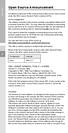 Open Source Announcement A software component of this product incorporates source code covered under the GNU Lesser General Public License (LGPL). Acknowledgement: The software included in this product
Open Source Announcement A software component of this product incorporates source code covered under the GNU Lesser General Public License (LGPL). Acknowledgement: The software included in this product
Siemens Schweiz AG Building Technologies Division Intellectual Property Gubelstrasse 22 CH 6300 Zug Switzerland
 Open Source Software used in the product The product contains, among other things, Open Source Software, licensed under an Open Source Software License and developed by third parties. These Open Source
Open Source Software used in the product The product contains, among other things, Open Source Software, licensed under an Open Source Software License and developed by third parties. These Open Source
GNU LIBRARY GENERAL PUBLIC LICENSE. Preamble
 GNU LIBRARY GENERAL PUBLIC LICENSE Version 2, June 1991 Copyright (C) 1991 Free Software Foundation, Inc. 51 Franklin St, Fifth Floor, Boston, MA 02110-1301, USA Everyone is permitted to copy and distribute
GNU LIBRARY GENERAL PUBLIC LICENSE Version 2, June 1991 Copyright (C) 1991 Free Software Foundation, Inc. 51 Franklin St, Fifth Floor, Boston, MA 02110-1301, USA Everyone is permitted to copy and distribute
R&S TSMW Radio Network Analyzer Open Source Acknowledgment
 Radio Network Analyzer Open Source Acknowledgment (;Úà@2) 1176.8216.02 03 Test & Measurement Open Source Acknowledgment Contents Contents 1 Introduction... 3 1.1 Disclaimer... 3 1.2 How to obtain the source
Radio Network Analyzer Open Source Acknowledgment (;Úà@2) 1176.8216.02 03 Test & Measurement Open Source Acknowledgment Contents Contents 1 Introduction... 3 1.1 Disclaimer... 3 1.2 How to obtain the source
Open Source Used In Cisco D9865 Satellite Receiver Software Version 2.20
 Open Source Used In Cisco D9865 Satellite Receiver Software Version 2.20 Cisco Systems, Inc. www.cisco.com Cisco has more than 200 offices worldwide. Addresses, phone numbers, and fax numbers are listed
Open Source Used In Cisco D9865 Satellite Receiver Software Version 2.20 Cisco Systems, Inc. www.cisco.com Cisco has more than 200 offices worldwide. Addresses, phone numbers, and fax numbers are listed
Configuring IKEv2 VPN for Mac OS X Remote Access to a GTA Firewall
 Mac Install Configuring IKEv2 VPN for Mac OS X Remote Access to a GTA Firewall strongswan Client strongswan201503-01 Global Technology Associates 3361 Rouse Rd, Suite 240 Orlando, FL 32817 Tel: +1.407.380.0220
Mac Install Configuring IKEv2 VPN for Mac OS X Remote Access to a GTA Firewall strongswan Client strongswan201503-01 Global Technology Associates 3361 Rouse Rd, Suite 240 Orlando, FL 32817 Tel: +1.407.380.0220
This program incorporates work covered by the following copyright and permission notices:
 WordPress - Web publishing software Copyright 2014 by the contributors This program is free software; you can redistribute it and/or modify it under the terms of the GNU General Public License as published
WordPress - Web publishing software Copyright 2014 by the contributors This program is free software; you can redistribute it and/or modify it under the terms of the GNU General Public License as published
Open Source Used In Cisco TelePresence IX5000 8.0
 Open Source Used In Cisco TelePresence IX5000 8.0 Cisco Systems, Inc. www.cisco.com Cisco has more than 200 offices worldwide. Addresses, phone numbers, and fax numbers are listed on the Cisco website
Open Source Used In Cisco TelePresence IX5000 8.0 Cisco Systems, Inc. www.cisco.com Cisco has more than 200 offices worldwide. Addresses, phone numbers, and fax numbers are listed on the Cisco website
Published : 2011-03-14 License : None. INTRODUCTION 1. Learning with Turtle Art
 TURTLE ART 1 Published : 2011-03-14 License : None INTRODUCTION 1. Learning with Turtle Art 2 1. LEARNING WITH TURTLE ART Play with Turtle Art to draw colorful art patterns using a turtle that accepts
TURTLE ART 1 Published : 2011-03-14 License : None INTRODUCTION 1. Learning with Turtle Art 2 1. LEARNING WITH TURTLE ART Play with Turtle Art to draw colorful art patterns using a turtle that accepts
A free software license for the BUFR software
 A free software license for the BUFR software H. Paulitsch / TU-Graz At the first OPERA-III meeting the need for a license for the BUFR software has been discussed in WG2 and TU-Graz has been asked to
A free software license for the BUFR software H. Paulitsch / TU-Graz At the first OPERA-III meeting the need for a license for the BUFR software has been discussed in WG2 and TU-Graz has been asked to
Upgrade N299 / N199 firmware to v1.00.24
 1. Login as admin from web interface to your N299 / N199. 2. In the [System] menu, choose the [Firmware Upgrade] item and the firmware upgrade screen show. 3. Press the [Browse] button and select the firmware
1. Login as admin from web interface to your N299 / N199. 2. In the [System] menu, choose the [Firmware Upgrade] item and the firmware upgrade screen show. 3. Press the [Browse] button and select the firmware
GNU General Public License Notice
 GNU General Public License Notice This product includes software code developed by third parties, including software code subject to the GNU General Public License ( GPL ). As applicable, TP-LINK provides
GNU General Public License Notice This product includes software code developed by third parties, including software code subject to the GNU General Public License ( GPL ). As applicable, TP-LINK provides
Upgrade Thecus NAS firmware to v5
 1. Login as admin from web interface to your Thecus NAS. 2. In the [System Management] menu, choose the [Firmware Upgrade] item and the firmware upgrade screen show. 3. Press button and select the firmware
1. Login as admin from web interface to your Thecus NAS. 2. In the [System Management] menu, choose the [Firmware Upgrade] item and the firmware upgrade screen show. 3. Press button and select the firmware
Open Source Used In H.264 Decoder for WebEx NBR Player WBS27
 Open Source Used In H.264 Decoder for WebEx NBR Player WBS27 Cisco Systems, Inc. www.cisco.com Cisco has more than 200 offices worldwide. Addresses, phone numbers, and fax numbers are listed on the Cisco
Open Source Used In H.264 Decoder for WebEx NBR Player WBS27 Cisco Systems, Inc. www.cisco.com Cisco has more than 200 offices worldwide. Addresses, phone numbers, and fax numbers are listed on the Cisco
4. Limitation of Liability. 5. General Provisions
 End User License Agreement Please read these contract terms and conditions carefully before you make use of the software. eq-3 shall provide you with a license for the software only if you accept the terms
End User License Agreement Please read these contract terms and conditions carefully before you make use of the software. eq-3 shall provide you with a license for the software only if you accept the terms
Software Packages and Application Software From Rohde & Schwarz Open Source Acknowledgment
 Software Packages and Application Software From Rohde & Schwarz Open Source Acknowledgment This document is valid for the following Rohde & Schwarz software packages and application software: R&S Pulse
Software Packages and Application Software From Rohde & Schwarz Open Source Acknowledgment This document is valid for the following Rohde & Schwarz software packages and application software: R&S Pulse
LEGAL NOTICES OPEN SOURCE SOFTWARE (as of April 2011)
 LEGAL NOTICES OPEN SOURCE SOFTWARE (as of April 2011) License GPL 2.0 LGPL 2.1 [base] BSD-style Two-clause License (base) Apache 1.1 Apache License Version 2.0 Bison GPL 2.0 with Exception Boost Software
LEGAL NOTICES OPEN SOURCE SOFTWARE (as of April 2011) License GPL 2.0 LGPL 2.1 [base] BSD-style Two-clause License (base) Apache 1.1 Apache License Version 2.0 Bison GPL 2.0 with Exception Boost Software
ALL0237R. Wireless N 300Mbit Access Point/Repeater. User s Manual
 ALL0237R Wireless N 300Mbit Access Point/Repeater User s Manual ALLNET ALL0237R User Manual Table of Contents About the Device... 4 Minimum System Requirements... 5 Package Contents... 5 Device Overview...
ALL0237R Wireless N 300Mbit Access Point/Repeater User s Manual ALLNET ALL0237R User Manual Table of Contents About the Device... 4 Minimum System Requirements... 5 Package Contents... 5 Device Overview...
Open Source Used In Cisco Active Directory Agent 1.0
 Open Source Used In Cisco Active Directory Agent 1.0 Part Number: OL-25135-01 This document contains the licenses and notices for open source software used in this product. With respect to the free/open
Open Source Used In Cisco Active Directory Agent 1.0 Part Number: OL-25135-01 This document contains the licenses and notices for open source software used in this product. With respect to the free/open
Open source texts and acknowledgements
 Open source texts and acknowledgements 1 Licence text and acknowledgements License Texts and Acknowledgements for open source software used in Tilgin products. Tilgin is grateful to the groups and individuals
Open source texts and acknowledgements 1 Licence text and acknowledgements License Texts and Acknowledgements for open source software used in Tilgin products. Tilgin is grateful to the groups and individuals
Citrix ShareFile Sync for Mac
 Citrix ShareFile Sync for Mac Third Party Notices Citrix ShareFile Sync for Mac may include third party software components licensed under the following terms. This list was generated using third party
Citrix ShareFile Sync for Mac Third Party Notices Citrix ShareFile Sync for Mac may include third party software components licensed under the following terms. This list was generated using third party
Open Source Used In Cisco Digital Media Player 4310 Release 5.4.1
 Open Source Used In Cisco Digital Media Player 4310 Release 5.4.1 Cisco Systems, Inc. www.cisco.com Cisco has more than 200 offices worldwide. Addresses, phone numbers, and fax numbers are listed on the
Open Source Used In Cisco Digital Media Player 4310 Release 5.4.1 Cisco Systems, Inc. www.cisco.com Cisco has more than 200 offices worldwide. Addresses, phone numbers, and fax numbers are listed on the
AXIS SOFTWARE LICENSE AGREEMENT
 AXIS SOFTWARE LICENSE AGREEMENT This Software License Agreement (this Agreement ) is a legal agreement between you (either individual or an entity) and Axis Communications AB (hereinafter referred to as
AXIS SOFTWARE LICENSE AGREEMENT This Software License Agreement (this Agreement ) is a legal agreement between you (either individual or an entity) and Axis Communications AB (hereinafter referred to as
Symantec Workflow 7.5 SP1 Third-Party Legal Notices
 Symantec Workflow 7.5 SP1 Third-Party Legal Notices This document includes the following topics: Third-Party Legal Attributions Apache Log4net v1.2.0 Beta 8 Apache Lucene.NET v2.1 edtftpnet v2.2.3 ASPOSE.NET
Symantec Workflow 7.5 SP1 Third-Party Legal Notices This document includes the following topics: Third-Party Legal Attributions Apache Log4net v1.2.0 Beta 8 Apache Lucene.NET v2.1 edtftpnet v2.2.3 ASPOSE.NET
Third Party Software Used In EA7400 Version v1.1.1.170647_rtm. 1- Accessible Stylable Radiobuttons and Checkboxes version 1.4.4
 Third Party Software Used In EA7400 Version v1.1.1.170647_rtm March 1, 2016 This document contains the licenses and notices for open source software used in EA7400 v1.1.1.170647_rtm. With respect to the
Third Party Software Used In EA7400 Version v1.1.1.170647_rtm March 1, 2016 This document contains the licenses and notices for open source software used in EA7400 v1.1.1.170647_rtm. With respect to the
Appendix D. Rocks Copyright and Trademark
 Appendix D. Rocks Copyright and Trademark D.1. Copyright Statement Rocks(r) www.rocksclusters.org version 5.4 (Maverick) Copyright (c) 2000-2010 The Regents of the University of California. All rights
Appendix D. Rocks Copyright and Trademark D.1. Copyright Statement Rocks(r) www.rocksclusters.org version 5.4 (Maverick) Copyright (c) 2000-2010 The Regents of the University of California. All rights
Copyright (C) 1989, 1991 Free Software Foundation, Inc. 51 Franklin Street, Fifth Floor, Boston, MA 02110-1301, USA
 Lizenztexte für die GPS-Tracking-Plattform simlocate OpenStreetMap sind Open Data, die gemäß der Open Data Commons Open Database Lizenz (ODbL) verfügbar sind. OpenLayers Copyright 2005-2012 OpenLayers
Lizenztexte für die GPS-Tracking-Plattform simlocate OpenStreetMap sind Open Data, die gemäß der Open Data Commons Open Database Lizenz (ODbL) verfügbar sind. OpenLayers Copyright 2005-2012 OpenLayers
WatchGuard SSL 100 Hardware Guide. WatchGuard SSL 100
 WatchGuard SSL 100 Hardware Guide WatchGuard SSL 100 Copyright and Patent Information Copyright 1998-2009 WatchGuard Technologies, Inc. All rights reserved. WatchGuard, the WatchGuard logo, LiveSecurity,
WatchGuard SSL 100 Hardware Guide WatchGuard SSL 100 Copyright and Patent Information Copyright 1998-2009 WatchGuard Technologies, Inc. All rights reserved. WatchGuard, the WatchGuard logo, LiveSecurity,
AAI - Authentication and Authorization Infrastructure Exhibit 4 Software Licenses
 AAI - Authentication and Authorization Infrastructure Exhibit 4 Software Licenses 2004 SWITCH Document management Version/status: final 1.0 / final Date: 13. 2. 2004 7. July 2004 Author(s): Nicole Beranek
AAI - Authentication and Authorization Infrastructure Exhibit 4 Software Licenses 2004 SWITCH Document management Version/status: final 1.0 / final Date: 13. 2. 2004 7. July 2004 Author(s): Nicole Beranek
Open Source Information
 Open Source Information imagine the possibilities Contents OPEN SOURCE INFORMATION GNU GENERAL PUBLIC LICENSE..................................... 3 Tiff License.......................................................
Open Source Information imagine the possibilities Contents OPEN SOURCE INFORMATION GNU GENERAL PUBLIC LICENSE..................................... 3 Tiff License.......................................................
SIEMENS. Document ID 009771_MP30_a_en_-- SAP Order-No.: A5Q00021001 Siemens Switzerland Ltd. Edition 07.2012 1/10
 SIEMENS Embedded in this product are free software files that you may copy on a data carrier, distribute and/or modify under the terms of their respective license: 1. busybox - GPL v2 2. dejavu - Bitstream
SIEMENS Embedded in this product are free software files that you may copy on a data carrier, distribute and/or modify under the terms of their respective license: 1. busybox - GPL v2 2. dejavu - Bitstream
Instructions for specifying the licence terms in Open Source software François Fluckiger, Editor 10 January 2012 Version 1
 OSL-2012-01 Open-source Licence - Task force Instructions for specifying the licence terms in Open Source software François Fluckiger, Editor 10 January 2012 Version 1 Contents 1 Rules for the copyright
OSL-2012-01 Open-source Licence - Task force Instructions for specifying the licence terms in Open Source software François Fluckiger, Editor 10 January 2012 Version 1 Contents 1 Rules for the copyright
Metting Schedule v1.0. User's Manual. March 2014
 Metting Schedule v1.0 For User's Manual March 2014 Project : Jms Meeting Schedule Customer : Edwin2Win Product : Meeting Schedule Written by : Edwin CHERONT Version : V1.0.01 Starting Date : 27-Feb-2014
Metting Schedule v1.0 For User's Manual March 2014 Project : Jms Meeting Schedule Customer : Edwin2Win Product : Meeting Schedule Written by : Edwin CHERONT Version : V1.0.01 Starting Date : 27-Feb-2014
USER GUIDE. Web Interface
 USER GUIDE Web Interface 1. Overview... 4 2. Install and Set Up... 4 2.1. Charge your Wi-Fi HDD... 4 2.2. For Mac users... 5 2.3. Connect your Wi-Fi HDD to your computer (no Internet connection required)...
USER GUIDE Web Interface 1. Overview... 4 2. Install and Set Up... 4 2.1. Charge your Wi-Fi HDD... 4 2.2. For Mac users... 5 2.3. Connect your Wi-Fi HDD to your computer (no Internet connection required)...
EMAIL SECURITY MANAGER HELP
 EMAIL SECURITY MANAGER HELP Websense Email Security Gateway v7.8.x 1996-2014, Websense Inc. All rights reserved. 10240 Sorrento Valley Rd., San Diego, CA 92121, USA R0825784 Published August 2014 Printed
EMAIL SECURITY MANAGER HELP Websense Email Security Gateway v7.8.x 1996-2014, Websense Inc. All rights reserved. 10240 Sorrento Valley Rd., San Diego, CA 92121, USA R0825784 Published August 2014 Printed
GNU General Public License, version 2, with the Classpath Exception
 LICENSES: Azul Zulu Licenses and Copyrights Zulu incorporates third-party licensed software packages. Some of these have distribution restrictions and some have only reporting requirements. This document
LICENSES: Azul Zulu Licenses and Copyrights Zulu incorporates third-party licensed software packages. Some of these have distribution restrictions and some have only reporting requirements. This document
UNITED STATES DISTRICT COURT SOUTHERN DISTRICT OF NEW YORK. Civil Action No. CV COMPLAINT
 SOFTWARE FREEDOM LAW CENTER, INC. Daniel B. Ravicher (DR1498) 1995 Broadway, 17th Floor New York, NY 10023-5882 Tel.: 212-580-0800 Fax.: 212-580-0898 Attorneys for Plaintiffs Erik Andersen and Rob Landley
SOFTWARE FREEDOM LAW CENTER, INC. Daniel B. Ravicher (DR1498) 1995 Broadway, 17th Floor New York, NY 10023-5882 Tel.: 212-580-0800 Fax.: 212-580-0898 Attorneys for Plaintiffs Erik Andersen and Rob Landley
Pagemaker bug fix, do'nt remove. Mascot: Installation and Setup
 Pagemaker bug fix, do'nt remove Mascot: Installation and Setup 2010 Matrix Science Ltd. All rights reserved. The information contained in this publication is for reference purposes only and is subject
Pagemaker bug fix, do'nt remove Mascot: Installation and Setup 2010 Matrix Science Ltd. All rights reserved. The information contained in this publication is for reference purposes only and is subject
Maintenance Tool Operation Guide CMP0018-00 EN
 Maintenance Tool Operation Guide CMP0018-00 EN Copyrights and Trademarks Copyrights and Trademarks Copyrights and Trademarks No part of this publication may be reproduced, stored in a retrieval system,
Maintenance Tool Operation Guide CMP0018-00 EN Copyrights and Trademarks Copyrights and Trademarks Copyrights and Trademarks No part of this publication may be reproduced, stored in a retrieval system,
e-bridge Open Platform Connector for Microsoft Exchange Software License Information
 e-bridge Open Platform Connector for Microsoft Exchange Software License Information The software installed on the e-bridge Open Platform Connector for Microsoft Exchange is a modular operating system
e-bridge Open Platform Connector for Microsoft Exchange Software License Information The software installed on the e-bridge Open Platform Connector for Microsoft Exchange is a modular operating system
ANNEX A. Required Public Statement for GPL/LGPL Licensed Software used in this Product
 ANNEX A. Required Public Statement for GPL/LGPL Licensed Software used in this Product Some software components of this product incorporate source code covered under the GNU General Public License(GPL),
ANNEX A. Required Public Statement for GPL/LGPL Licensed Software used in this Product Some software components of this product incorporate source code covered under the GNU General Public License(GPL),
Norton Online Backup Third Party Attribution
 Norton Online Backup Third Party Attribution Norton Online Backup Third Party Attribution Document This document includes the following topics: This Symantec product may contain third party software for
Norton Online Backup Third Party Attribution Norton Online Backup Third Party Attribution Document This document includes the following topics: This Symantec product may contain third party software for
How To Use 1Bay 1Bay From Awn.Net On A Pc Or Mac Or Ipad (For Pc Or Ipa) With A Network Box (For Mac) With An Ipad Or Ipod (For Ipad) With The
 1-bay NAS User Guide INDEX Index... 1 Log in... 2 Basic - Quick Setup... 3 Wizard... 3 Add User... 6 Add Group... 7 Add Share... 9 Control Panel... 11 Control Panel - User and groups... 12 Group Management...
1-bay NAS User Guide INDEX Index... 1 Log in... 2 Basic - Quick Setup... 3 Wizard... 3 Add User... 6 Add Group... 7 Add Share... 9 Control Panel... 11 Control Panel - User and groups... 12 Group Management...
Amcrest 960H DVR Quick Start Guide
 Amcrest 960H DVR Quick Start Guide Welcome Thank you for purchasing our Amcrest 960H DVR! This quick start guide will help you become familiar with our DVR in a very short time. Before installation and
Amcrest 960H DVR Quick Start Guide Welcome Thank you for purchasing our Amcrest 960H DVR! This quick start guide will help you become familiar with our DVR in a very short time. Before installation and
Open Source Announcement
 Open Source Announcement The software included in this product contains copyrighted software that is licensed under the GNU Lesser General License (LGPL), BSD and GNU GENERAL PUBLIC LICENSE (GPL). Below
Open Source Announcement The software included in this product contains copyrighted software that is licensed under the GNU Lesser General License (LGPL), BSD and GNU GENERAL PUBLIC LICENSE (GPL). Below
Introduction. This product can be used safely in the countries listed below: This product complies with the following European Union regulations:
 WLX-2000 Introduction Thank you for purchasing the Sitecom WLX-2000 Wi-Fi Access Point N300. It complies with wireless 802.11b/g/n standards and can create a Wi-Fi network with data transmission rates
WLX-2000 Introduction Thank you for purchasing the Sitecom WLX-2000 Wi-Fi Access Point N300. It complies with wireless 802.11b/g/n standards and can create a Wi-Fi network with data transmission rates
NETGEAR genie Apps. User Manual. 350 East Plumeria Drive San Jose, CA 95134 USA. August 2012 202-10933-04 v1.0
 User Manual 350 East Plumeria Drive San Jose, CA 95134 USA August 2012 202-10933-04 v1.0 Support Thank you for choosing NETGEAR. To register your product, get the latest product updates, get support online,
User Manual 350 East Plumeria Drive San Jose, CA 95134 USA August 2012 202-10933-04 v1.0 Support Thank you for choosing NETGEAR. To register your product, get the latest product updates, get support online,
PRONET WEB SERVER. INSTRUCTIONS FOR INSTALLATION AND USE English. Version 01/15 Ident no. 50950129
 PRONET WEB SERVER INSTRUCTIONS FOR INSTALLATION AND USE English EN Version 01/15 Ident no. 50950129 Table of Contents 1. About these instructions 3 2. Important information for your safety 4 2.1. Intended
PRONET WEB SERVER INSTRUCTIONS FOR INSTALLATION AND USE English EN Version 01/15 Ident no. 50950129 Table of Contents 1. About these instructions 3 2. Important information for your safety 4 2.1. Intended
3.5 EXTERNAL NETWORK HDD. User s Manual
 3.5 EXTERNAL NETWORK HDD User s Manual Table of Content Before You Use Key Features H/W Installation Illustration of Product LED Definition NETWORK HDD Assembly Setup the Network HDD Home Disk Utility
3.5 EXTERNAL NETWORK HDD User s Manual Table of Content Before You Use Key Features H/W Installation Illustration of Product LED Definition NETWORK HDD Assembly Setup the Network HDD Home Disk Utility
MN-700 Base Station Configuration Guide
 MN-700 Base Station Configuration Guide Contents pen the Base Station Management Tool...3 Log ff the Base Station Management Tool...3 Navigate the Base Station Management Tool...4 Current Base Station
MN-700 Base Station Configuration Guide Contents pen the Base Station Management Tool...3 Log ff the Base Station Management Tool...3 Navigate the Base Station Management Tool...4 Current Base Station
Quick Installation Guide of WLAN Broadband Router
 To avoid users without access right through your WLAN Broadband Router, suggest that use security mechanism like WEP, WPA or set ID/password for web configuration login IP address 192.168.1.254. Preparation
To avoid users without access right through your WLAN Broadband Router, suggest that use security mechanism like WEP, WPA or set ID/password for web configuration login IP address 192.168.1.254. Preparation
whose administrative offices are at [insert address] ("the Licensee").
![whose administrative offices are at [insert address] (the Licensee). whose administrative offices are at [insert address] (the Licensee).](/thumbs/31/14965690.jpg) CHEMSHELL PROGRAM SUITE LICENCE AGREEMENT (Academic Use Royalty Free) THIS LICENCE AGREEMENT is made BETWEEN: 1. THE COUNCIL FOR THE CENTRAL LABORATORY OF THE RESEARCH COUNCILS, an executive Non-Departmental
CHEMSHELL PROGRAM SUITE LICENCE AGREEMENT (Academic Use Royalty Free) THIS LICENCE AGREEMENT is made BETWEEN: 1. THE COUNCIL FOR THE CENTRAL LABORATORY OF THE RESEARCH COUNCILS, an executive Non-Departmental
Open Source Used In VEN401-NA v1.24.32.58
 Open Source Used In VEN401-NA v1.24.32.58 This document contains the licenses and notices for open source software used in this product. With respect to the free/open source software listed in this document,
Open Source Used In VEN401-NA v1.24.32.58 This document contains the licenses and notices for open source software used in this product. With respect to the free/open source software listed in this document,
Chapter 6 Using Network Monitoring Tools
 Chapter 6 Using Network Monitoring Tools This chapter describes how to use the maintenance features of your Wireless-G Router Model WGR614v9. You can access these features by selecting the items under
Chapter 6 Using Network Monitoring Tools This chapter describes how to use the maintenance features of your Wireless-G Router Model WGR614v9. You can access these features by selecting the items under
PePWave Surf Series PePWave Surf Indoor Series: Surf 200, AP 200, AP 400
 PePWave Surf Series PePWave Surf Indoor Series: Surf 200, AP 200, AP 400 PePWave Surf Outdoor Series: Surf AP 200/400-X, PolePoint 400-X, Surf 400-DX User Manual Document Rev. 1.2 July 07 COPYRIGHT & TRADEMARKS
PePWave Surf Series PePWave Surf Indoor Series: Surf 200, AP 200, AP 400 PePWave Surf Outdoor Series: Surf AP 200/400-X, PolePoint 400-X, Surf 400-DX User Manual Document Rev. 1.2 July 07 COPYRIGHT & TRADEMARKS
N300 WiFi Range Extender
 Model EX2700 User Manual July 2014 202-11395-01 350 East Plumeria Drive San Jose, CA 95134 USA Support Thank you for selecting NETGEAR products. After installing your device, locate the serial number on
Model EX2700 User Manual July 2014 202-11395-01 350 East Plumeria Drive San Jose, CA 95134 USA Support Thank you for selecting NETGEAR products. After installing your device, locate the serial number on
CM1-Mini Wi Drive. Setup Guide Ver 0.1
 CM1-Mini Wi Drive Setup Guide Ver 0.1 Please read the following safety information prior to using CM1. Only qualified personnel should service CM1. Faulty installation or service may invalidate any warranty
CM1-Mini Wi Drive Setup Guide Ver 0.1 Please read the following safety information prior to using CM1. Only qualified personnel should service CM1. Faulty installation or service may invalidate any warranty
Wireless Router Setup Manual
 Wireless Router Setup Manual NETGEAR, Inc. 4500 Great America Parkway Santa Clara, CA 95054 USA 208-10082-02 2006-04 2006 by NETGEAR, Inc. All rights reserved. Trademarks NETGEAR is a trademark of Netgear,
Wireless Router Setup Manual NETGEAR, Inc. 4500 Great America Parkway Santa Clara, CA 95054 USA 208-10082-02 2006-04 2006 by NETGEAR, Inc. All rights reserved. Trademarks NETGEAR is a trademark of Netgear,
USER GUIDE FOR ANDROID DEVICES
 USER GUIDE FOR ANDROID DEVICES Compatibility: Android 2.3 or higher 1. Overview... 4 2. Install and Set Up... 4 2.1. Download Emtec Connect App... 4 2.2. Connect your Wi-Fi HDD to your smartphones/ tablets
USER GUIDE FOR ANDROID DEVICES Compatibility: Android 2.3 or higher 1. Overview... 4 2. Install and Set Up... 4 2.1. Download Emtec Connect App... 4 2.2. Connect your Wi-Fi HDD to your smartphones/ tablets
HG659 Home Gateway. User Guide HUAWEI TECHNOLOGIES CO., LTD.
 HG659 Home Gateway User Guide HUAWEI TECHNOLOGIES CO., LTD. Product Overview...................................... 1 Ports and Buttons.................................................. Indicators.........................................................
HG659 Home Gateway User Guide HUAWEI TECHNOLOGIES CO., LTD. Product Overview...................................... 1 Ports and Buttons.................................................. Indicators.........................................................
DATA PROJECTOR XJ-A147/XJ-A247/XJ-A257 XJ-M146/XJ-M156 XJ-M246/XJ-M256. XJ-A Series. XJ-M Series. Network Function Guide
 DATA PROJECTOR EN XJ-A Series XJ-A147/XJ-A247/XJ-A257 XJ-M Series XJ-M146/XJ-M156 XJ-M246/XJ-M256 Network Function Guide In this manual, XJ-A Series and XJ-M Series refer only to the specific models listed
DATA PROJECTOR EN XJ-A Series XJ-A147/XJ-A247/XJ-A257 XJ-M Series XJ-M146/XJ-M156 XJ-M246/XJ-M256 Network Function Guide In this manual, XJ-A Series and XJ-M Series refer only to the specific models listed
EW-7438RPn V2 User Manual
 EW-7438RPn V2 User Manual 09-2013 / v1.0 CONTENTS I. Product Information... 1 I-1. Package Contents... 1 I-2. System Requirements... 1 I-3. LED Status... 1 I-4. Hardware Overview... 3 I-5. Safety Information...
EW-7438RPn V2 User Manual 09-2013 / v1.0 CONTENTS I. Product Information... 1 I-1. Package Contents... 1 I-2. System Requirements... 1 I-3. LED Status... 1 I-4. Hardware Overview... 3 I-5. Safety Information...
User Guide Vodafone Pocket WiFi Pro. Designed by Vodafone
 User Guide Vodafone Pocket WiFi Pro Designed by Vodafone Welcome to the world of mobile communications 1 Welcome 2 Device overview 3 Getting started: setup 4 Getting started: use 5 Pocket WiFi online dashboard
User Guide Vodafone Pocket WiFi Pro Designed by Vodafone Welcome to the world of mobile communications 1 Welcome 2 Device overview 3 Getting started: setup 4 Getting started: use 5 Pocket WiFi online dashboard
Technical Support. Package Contents. CENTRIA WNDR4700/WNDR4720 Installation Guide
 Technical Support After installing your device, locate the serial number on the label of your product and use it to register your product at https://my.netgear.com. You must register your product before
Technical Support After installing your device, locate the serial number on the label of your product and use it to register your product at https://my.netgear.com. You must register your product before
Hyper V Windows 2012 and 8. Virtual LoadMaster for Microsoft Hyper V on Windows Server 2012, 2012 R2 and Windows 8. Installation Guide
 Virtual LoadMaster for Microsoft Hyper V on Windows Server 2012, 2012 R2 and Windows 8 Installation Guide VERSION: 3.0 UPDATED: SEPTEMBER 2015 Copyright Notices Copyright 2002 2015 KEMP Technologies, Inc..
Virtual LoadMaster for Microsoft Hyper V on Windows Server 2012, 2012 R2 and Windows 8 Installation Guide VERSION: 3.0 UPDATED: SEPTEMBER 2015 Copyright Notices Copyright 2002 2015 KEMP Technologies, Inc..
Chapter 6 Using Network Monitoring Tools
 Chapter 6 Using Network Monitoring Tools This chapter describes how to use the maintenance features of your RangeMax Wireless-N Gigabit Router WNR3500. You can access these features by selecting the items
Chapter 6 Using Network Monitoring Tools This chapter describes how to use the maintenance features of your RangeMax Wireless-N Gigabit Router WNR3500. You can access these features by selecting the items
Debian Edu / Skolelinux Audacity manual. April 22, 2015
 Debian Edu / Skolelinux Audacity manual April 22, 2015 i CONTENTS CONTENTS Contents 1 Audacity manual 1 2 Before you start 1 2.1 Plugins................................................ 2 2.2 Where do i
Debian Edu / Skolelinux Audacity manual April 22, 2015 i CONTENTS CONTENTS Contents 1 Audacity manual 1 2 Before you start 1 2.1 Plugins................................................ 2 2.2 Where do i
USER GUIDE FOR ANDROID DEVICES
 USER GUIDE FOR ANDROID DEVICES Compatibility: Android 2.3 or higher 1. Overview... 4 2. Install and Set Up... 4 2.1. Charge your Power Connect... 4 2.2. Charge your smartphone battery with Power Connect...
USER GUIDE FOR ANDROID DEVICES Compatibility: Android 2.3 or higher 1. Overview... 4 2. Install and Set Up... 4 2.1. Charge your Power Connect... 4 2.2. Charge your smartphone battery with Power Connect...
Installation Guide Wireless 4-Port USB Sharing Station. GUWIP204 Part No. M1172-a
 Installation Guide Wireless 4-Port USB Sharing Station 1 GUWIP204 Part No. M1172-a 2011 IOGEAR. All Rights Reserved. PKG-M1172-a IOGEAR, the IOGEAR logo, MiniView, VSE are trademarks or registered trademarks
Installation Guide Wireless 4-Port USB Sharing Station 1 GUWIP204 Part No. M1172-a 2011 IOGEAR. All Rights Reserved. PKG-M1172-a IOGEAR, the IOGEAR logo, MiniView, VSE are trademarks or registered trademarks
FRITZ!WLAN Repeater 1750E. Configuration and Operation
 FRITZ!WLAN Repeater 1750E Configuration and Operation Table of Contents Symbols and Highlighting........................ 4 1 FRITZ!WLAN Repeater 1750E...................... 5 1.1 Features................................................
FRITZ!WLAN Repeater 1750E Configuration and Operation Table of Contents Symbols and Highlighting........................ 4 1 FRITZ!WLAN Repeater 1750E...................... 5 1.1 Features................................................
MobileLite Wireless G2 5-in-1 Mobile Companion User Manual
 MobileLite Wireless G2 5-in-1 Mobile Companion User Manual Document No. 480-MLWG2-021315.A00 Kingston MobileLite Wireless Page 1 of 21 Table of Contents Introduction... 3 What s Included:... 3 Getting
MobileLite Wireless G2 5-in-1 Mobile Companion User Manual Document No. 480-MLWG2-021315.A00 Kingston MobileLite Wireless Page 1 of 21 Table of Contents Introduction... 3 What s Included:... 3 Getting
Configuration Manual English version
 Configuration Manual English version Frama F-Link Configuration Manual (EN) All rights reserved. Frama Group. The right to make changes in this Installation Guide is reserved. Frama Ltd also reserves the
Configuration Manual English version Frama F-Link Configuration Manual (EN) All rights reserved. Frama Group. The right to make changes in this Installation Guide is reserved. Frama Ltd also reserves the
1. DEFINITIONS. As used herein, the following terms shall have the following meanings:
 End User Software License Agreement IMPORTANT PLEASE READ CAREFULLY This End User Software License Agreement (this EULA ) is a legal agreement between you, the individual or entity that has agreed to pay
End User Software License Agreement IMPORTANT PLEASE READ CAREFULLY This End User Software License Agreement (this EULA ) is a legal agreement between you, the individual or entity that has agreed to pay
Introduction. This product complies with the following European Union regulations: This product can be used safely in the countries listed below:
 WLX-2006 Introduction Thank you for purchasing the Sitecom WLX-2006 Wall Mount Range Extender N300. With this product you can easily double the signal coverage of your Wi-Fi network for better Wi-Fi quality
WLX-2006 Introduction Thank you for purchasing the Sitecom WLX-2006 Wall Mount Range Extender N300. With this product you can easily double the signal coverage of your Wi-Fi network for better Wi-Fi quality
English version. LW320/LW321 Sweex Wireless 300N Router. Package Contents. Terminology list
 LW320/LW321 Sweex Wireless 300N Router Do not expose the Sweex Wireless 300N Router to extreme temperatures. Do not place the device in direct sunlight or in the direct vicinity of heating elements. Do
LW320/LW321 Sweex Wireless 300N Router Do not expose the Sweex Wireless 300N Router to extreme temperatures. Do not place the device in direct sunlight or in the direct vicinity of heating elements. Do
Link Link sys E3000 sys RE1000
 User Guide High Performance Extender Wireless-N Router Linksys Linksys RE1000 E3000Wireless-N Table of Contents Contents Chapter 1: Product Overview 1 Front 1 Top 1 Bottom 1 Back 2 Chapter 2: Advanced
User Guide High Performance Extender Wireless-N Router Linksys Linksys RE1000 E3000Wireless-N Table of Contents Contents Chapter 1: Product Overview 1 Front 1 Top 1 Bottom 1 Back 2 Chapter 2: Advanced
--------------------------------------------------------------------------------------------------------------------------------------------
 IxNetwork Software End User License Agreement -------------------------------------------------------------------------------------------------------------------------------------------- This IXIA IXNETWORK
IxNetwork Software End User License Agreement -------------------------------------------------------------------------------------------------------------------------------------------- This IXIA IXNETWORK
Quick Start. Nighthawk X8 AC5300 Tri-Band WiFi Router Model R8500. Package Contents. NETGEAR, Inc. 350 East Plumeria Drive San Jose, CA 95134 USA
 Support Thank you for purchasing this NETGEAR product. You can visit www.netgear.com/support to register your product, get help, access the latest downloads and user manuals, and join our community. We
Support Thank you for purchasing this NETGEAR product. You can visit www.netgear.com/support to register your product, get help, access the latest downloads and user manuals, and join our community. We
How To Check If Your Router Is Working Properly
 Chapter 6 Using Network Monitoring Tools This chapter describes how to use the maintenance features of your RangeMax Dual Band Wireless-N Router WNDR3300. You can access these features by selecting the
Chapter 6 Using Network Monitoring Tools This chapter describes how to use the maintenance features of your RangeMax Dual Band Wireless-N Router WNDR3300. You can access these features by selecting the
A Division of Cisco Systems, Inc. GHz 2.4 802.11g. Wireless-G. USB Network Adapter with RangeBooster. User Guide WIRELESS WUSB54GR. Model No.
 A Division of Cisco Systems, Inc. GHz 2.4 802.11g WIRELESS Wireless-G USB Network Adapter with RangeBooster User Guide Model No. WUSB54GR Copyright and Trademarks Specifications are subject to change without
A Division of Cisco Systems, Inc. GHz 2.4 802.11g WIRELESS Wireless-G USB Network Adapter with RangeBooster User Guide Model No. WUSB54GR Copyright and Trademarks Specifications are subject to change without
GWA501 package contains: 1 Wireless-G Broadband Gateway 1 Power Adapter 1 Ethernet Cable 1 Manual CD 1 Quick Start Guide 1 Warranty/Registration Card
 Wireless-G Broadband Gateway GWA501 Quick Start Guide Read this guide thoroughly and follow the installation and operation procedures carefully to prevent any damage to the unit and/or any of the devices
Wireless-G Broadband Gateway GWA501 Quick Start Guide Read this guide thoroughly and follow the installation and operation procedures carefully to prevent any damage to the unit and/or any of the devices
R&S Scheduler Suite. Release Notes. Software Version V02.54. Release Notes. Broadcasting
 Broadcasting Release Notes R&S Scheduler Suite Release Notes Software Version V02.54 2014 Rohde & Schwarz GmbH & Co. KG 81671 Munich, Germany Printed in Germany Subject to change Data without tolerance
Broadcasting Release Notes R&S Scheduler Suite Release Notes Software Version V02.54 2014 Rohde & Schwarz GmbH & Co. KG 81671 Munich, Germany Printed in Germany Subject to change Data without tolerance
Quick Installation Guide
 0, Total 18 Quick Installation Guide Sep, 2013 1, Total 18 Thank you for purchasing Enterprise High Gain Outdoor CPE. This manual will instruct you how to configure and manage this CPE, enable you to use
0, Total 18 Quick Installation Guide Sep, 2013 1, Total 18 Thank you for purchasing Enterprise High Gain Outdoor CPE. This manual will instruct you how to configure and manage this CPE, enable you to use
FRITZ!WLAN Repeater 300E. Configuring and Operating
 891186001 FRITZ!WLAN Repeater 300E Configuring and Operating Table of Contents Symbols and Highlighting........................ 4 1 Getting to Know FRITZ!WLAN Repeater 300E.......... 5 1.1 FRITZ!WLAN Repeater
891186001 FRITZ!WLAN Repeater 300E Configuring and Operating Table of Contents Symbols and Highlighting........................ 4 1 Getting to Know FRITZ!WLAN Repeater 300E.......... 5 1.1 FRITZ!WLAN Repeater
Citrix Receiver for Windows
 Citrix Receiver for Windows Third Party Notices Citrix Receiver for Windows may include third party software components licensed under the following terms. This list was generated using third party software
Citrix Receiver for Windows Third Party Notices Citrix Receiver for Windows may include third party software components licensed under the following terms. This list was generated using third party software
Contents... 1 Overview... 3 About this device... 5. Scope of supply... 5 Use in accordance with regulations... 6. Safety information...
 Design W-LAN USB Remote Hub MEDION E89030 (MD 86097) Instruction manual Contents Contents... 1 Overview... 3 About this device... 5 Scope of supply... 5 Use in accordance with regulations... 6 Safety information...
Design W-LAN USB Remote Hub MEDION E89030 (MD 86097) Instruction manual Contents Contents... 1 Overview... 3 About this device... 5 Scope of supply... 5 Use in accordance with regulations... 6 Safety information...
What is Bitdefender BOX?
 Quick Setup Guide What is Bitdefender BOX? Think about Bitdefender BOX like an antivirus for your network. It s a hardware device that sits next to your Wi-Fi router and protects all Internet connected
Quick Setup Guide What is Bitdefender BOX? Think about Bitdefender BOX like an antivirus for your network. It s a hardware device that sits next to your Wi-Fi router and protects all Internet connected
Movie Cube. User s Guide to Wireless Function
 Movie Cube User s Guide to Wireless Function Table of Contents 1. WLAN USB Adapter Connection...3 2. Wireless Setup...4 2.1 Infrastructure (AP)...5 2.2 Peer to Peer (Ad Hoc)...7 2.3 Settings for PC...8
Movie Cube User s Guide to Wireless Function Table of Contents 1. WLAN USB Adapter Connection...3 2. Wireless Setup...4 2.1 Infrastructure (AP)...5 2.2 Peer to Peer (Ad Hoc)...7 2.3 Settings for PC...8
WLAN600 Wireless IP Phone Administrator s Guide
 WLAN600 Wireless IP Phone Administrator s Guide Trademark Acknowledgement All brand names are trademarks or registered trademarks of their respective companies. Disclaimer This document is supplied by
WLAN600 Wireless IP Phone Administrator s Guide Trademark Acknowledgement All brand names are trademarks or registered trademarks of their respective companies. Disclaimer This document is supplied by
WRE6505. User s Guide. Quick Start Guide. Wireless AC750 Range Extender. Default Login Details. Version 1.00 Edition 1, 4 2014
 WRE6505 Wireless AC750 Range Extender Version 1.00 Edition 1, 4 2014 2.4G 5G Quick Start Guide User s Guide Default Login Details LAN IP Address 192.168.1.2 User Name admin www.zyxel.com Password 1234
WRE6505 Wireless AC750 Range Extender Version 1.00 Edition 1, 4 2014 2.4G 5G Quick Start Guide User s Guide Default Login Details LAN IP Address 192.168.1.2 User Name admin www.zyxel.com Password 1234
Quick Start Guide. RV 120W Wireless-N VPN Firewall. Cisco Small Business
 Quick Start Guide Cisco Small Business RV 120W Wireless-N VPN Firewall Package Contents Wireless-N VPN Firewall Ethernet Cable Power Adapter Quick Start Guide Documentation and Software on CD-ROM Welcome
Quick Start Guide Cisco Small Business RV 120W Wireless-N VPN Firewall Package Contents Wireless-N VPN Firewall Ethernet Cable Power Adapter Quick Start Guide Documentation and Software on CD-ROM Welcome
your Gateway Windows network installationguide 802.11b wireless series Router model WBR-100 Configuring Installing
 your Gateway Windows network installationguide 802.11b wireless series Router model WBR-100 Installing Configuring Contents 1 Introduction...................................................... 1 Features...........................................................
your Gateway Windows network installationguide 802.11b wireless series Router model WBR-100 Installing Configuring Contents 1 Introduction...................................................... 1 Features...........................................................
How To Set Up A Computer With A Network Connection On A Cdrom 2.5 (For A Pc) Or Ipad (For Mac) On A Pc Or Mac Or Ipa (For Pc) On An Ipad Or Ipro (
 Connect the supplied power-adapter to the power inlet port and connect it to a wall outlet. Then, the router automatically enters the self-test phase. During self-test phase, RNX-EasyN400 s Power LED will
Connect the supplied power-adapter to the power inlet port and connect it to a wall outlet. Then, the router automatically enters the self-test phase. During self-test phase, RNX-EasyN400 s Power LED will
Nest Learning Thermostat Installation Guide. Installation step-by-step
 Nest Learning Thermostat Installation Guide Installation step-by-step Contents Compatibility. 3 In the box. 4 Before you start. 5 Choose an installation method. 6 Replacing an existing wired thermostat.
Nest Learning Thermostat Installation Guide Installation step-by-step Contents Compatibility. 3 In the box. 4 Before you start. 5 Choose an installation method. 6 Replacing an existing wired thermostat.
Technical Support. Package Contents. D6300 WiFi ADSL Modem Router Installation Guide
 Technical Support Thank you for selecting NETGEAR products. After installing your device, locate the serial number on the label of your product and use it to register your product at NETGEAR.com/register.
Technical Support Thank you for selecting NETGEAR products. After installing your device, locate the serial number on the label of your product and use it to register your product at NETGEAR.com/register.
BlackArmor NAS 110 User Guide
 BlackArmor NAS 110 User Guide BlackArmor NAS 110 User Guide 2010 Seagate Technology LLC. All rights reserved. Seagate, Seagate Technology, the Wave logo, and FreeAgent are trademarks or registered trademarks
BlackArmor NAS 110 User Guide BlackArmor NAS 110 User Guide 2010 Seagate Technology LLC. All rights reserved. Seagate, Seagate Technology, the Wave logo, and FreeAgent are trademarks or registered trademarks
