WEB ACCESSIBILITY. Guidelines. Accessible PowerPoint & Google Slides. Accessible D2L Webpages (10.3 & 10.5) Accessibility Guidelines
|
|
|
- Emory Day
- 8 years ago
- Views:
Transcription
1 Guidelines WEB ACCESSIBILITY Web Accessibility at PCC Accessibility Guidelines Accessible D2L Webpages (10.3 & 10.5) Accessible PowerPoint & Google Slides Accessible Word Documents & Google Docs Accessible PDFs Accessible Video & Audio Accessible Complex Images Accessible Math & Science Accessible 3rd Party Tools Accessibility Checkers Who s Responsible for Accessibility
2 The Anatomy of an Accessible Page Write meaningful link texts Heading 1 Heading 2 Heading 3 Format lists as proper lists Heading 3 Heading 3 Heading 4 Table Column Header Table Row Header Heading 4 Sufficient Color Contrast Syllabus DL Introduction to Online Learning Course Information: Course Title: Introduction to Online Learning CRN: Credits: 3 Term: Winter 2014 Instructor Information: Hello! My name is John Doe, and I'll be your instructor for this course. I've taught this course online for the past two years. Each time I teach it, I learn something new. Assignments/Assessments: Grading Scale Add Alternative (Alt) text to images John Doe Instructor Grade Grading Scale by Points Grading Scale by Percentages A % B % C (or P) D F (or NP) < % 60-69% < 59% Late Work & Make-up Policy Assignments must be completed on time in order to earn full credit. (Late assignments will earn 50% credit.) page 1/2 Special Accommodations: Heading 3 Students who experience disability-related barriers should contact Disability Services ( If students elect to use approved academic adjustments, they must provide in advance formal notification from Disability Services to the instructor. DL Online Learning Best Practices Heading 2 Best Practices when using complex graphics: Heading 3 % Home Broadband Users Jan 04 Jul 04 Jan 05 Jul 05 Jan 06 Jul 06 Jan 07 Jul 07 Jan 08 This graph summarizes the growth using home broadband during the period of January 2004 to The percentage increased from 22% in 2004 to 48% in When using complex images, include Alt text as you would for any other image but also include additional description as a caption. If more description is needed, include it in the content of the page. page 2/2
3 WEB Accessibility at PCC Web Accessibility Adhering to web accessibility guidelines while developing your online course will benefit all students, including those with visual, hearing, mobility and learning disabilities. PCC Web Accessibility Guidelines The PCC Accessibility Guidelines for Online Course Content, developed in 2011 and implemented in 2012, are based on the internationally accepted Web Content Accessibility Guidelines AA standards (WCAG 2.0).* This handbook is a reference guide., visit * Web Content Accessibility Guidelines 2.0, W3C World Wide Web Consortium Recommendation 12 Month Year ( Latest version at Required by Federal Law "Requiring use of an emerging technology in a classroom environment when the technology is inaccessible to an entire population of individuals with disabilities... is discrimination prohibited by the Americans with Disabilities Act of 1990 (ADA) and Section 504 of the Rehabilitation Act of 1973 (Section 504) unless those individuals are provided accommodations or modifications that permit them to receive all the educational benefits provided by the technology in an equally effective and equally integrated manner." Source: 6/29/2010 Dear Colleague letter sent to every college and university president 1
4 WEB Accessibility Guidelines Component Headings Lists Links Tables Color Keyboard Images 2A Guideline Use properly formatted headings to structure a page. Format lists as proper lists. Write meaningful link text. Create tables with column and/or row headers, and ensure a proper reading order. Use sufficient color contrast. Don't use color alone to convey meaning. Ensure that any action that uses a mouse can also be completed using only the keyboard. Provide alternative (Alt) text descriptions for images. Why Is This Important? Headings help to organize content, making it easier for everyone to read. Headings are also a primary way for people using screen reading software to navigate a page of text. Formatting is conveyed to assistive technologies and mobile devices so they can present information as it s meant to be presented. Properly formatted documents are more understandable and accessible. Links embedded in text should describe the link's destination. This helps all users navigate more efficiently, especially screen reader users. Why Column Headers in a Data Table are Important Using table headers is important to conveying tabular data accurately. Why the Reading Order in a Table is Important Screen readers read tables from left to right, top to bottom, one cell at a time (& only once). If cells are split or merged, it could throw the reading order off which may make the table difficult to comprehend by users who are blind and using a screen reader to navigate. Without sufficient color contrast between font and background, people who are color blind and low vision will not benefit from the information. And using color alone to convey meaning will leave those who are color blind or blind unable to interpret the meaning. Mobility and visual disabilities often make using a mouse impossible or ineffective. If content is not keyboard accessible, it will limit who can learn from the content. Alt text is read by a screen reader. It should adequately describe what is being displayed and why it s important. This allows screen reader users to benefit from the information being conveyed by the image, even if they cannot see it.
5 WEB Accessibility Guidelines Component Guideline Why Is This Important? 2B Navigation Blinking Forms Video Audio Software Math & Science Design clear and consistent navigation. Eliminate or limit blinking / flashing content to 3 seconds. Label form fields and buttons clearly. Ensure a proper logical reading order in a form. Keep a list of videos and audio recordings that are not captioned / subtitled or transcribed. DL will ask you for that list when you have a student with a captioning accommodation. Require only accessible software & applications. Write math and science equations accessibly. Clear and consistent navigation in your course will allow students to focus on your content rather than on how to find it. Blinking content is distracting, and it can cause seizures to occur in people with a photosensitive disorder. Why the reading order of a form is important Using the tab key, your cursor should follow through the form in the same order it is intended to be completed. This benefits users who cannot use a mouse. Why labeling buttons and form fields is important A screen reader will identify the button or form field by reading the label. The label should adequately describe the button s action, and the form field label should indicate what information should be filled in to the form field. Video captions benefit many viewers. Captions are essential for those who are deaf and hard of hearing, but they also aid in comprehension for non-native English speakers, those who are unfamiliar with vocabulary, and viewers with some learning disabilities or in a noisy environment. Audio transcripts benefit many students. They are essential for those who are deaf or hard of hearing, but they also assist anyone who would like to read or search the transcript. Inaccessible software and applications will shut students with disabilities out. Contact us to have your interactive applications and software accessibility tested. For web pages, use an equation editor that outputs MathML. For MS Word and PPT documents, use the MathType plugin.
6 How to Make Accessible D2L Web Pages Component Page Template Headings Images Lists Links Accessibility Guideline Use the most current D2L page template. Properly format headings. Use headings in the correct order. Add alternative (Alt) text to images. Format a list as a list using Ordered or Unordered lists. Write meaningful link text that indicates the link s destination. How to Make it Accessible If you don't have the most current page template, contact the Faculty Help Desk or your campus Instructional Technology Specialist (ITS). Highlight the text and select the Heading # from the Format drop-down menu on the tool bar. There should be only one Heading 1 (h1) per page. But there can be multiple h2, h3, h4, h5, h6. DO NOT skip heading levels. 1. Place the cursor where you want to insert an image, and click the Insert image icon from the toolbar. The Add a File window will open. 2. Browse to the image location and select the image file. Click Add button. 3. The Provide Alternative Text window will open. Describe the purpose of the image in the Alternative Text field, or check the box if the image is just decorative. 4. Click OK. 1. Select the content you want to make into a list. 2. From the toolbar, click the Unordered/Bulleted list icon if the order doesn't matter. Select Ordered List from the drop-down menu (next to the bulleted list icon) if the order does matter. 1. Highlight meaningful text for the link (ex. Portland Community College) 2. From the toolbar, click on the Insert Quicklink icon. 3. Select URL in the Insert Quicklink window Type in the URL ( Select New Window in the Target section. 4. Click the Insert button. 3A
7 How to Make Accessible D2L Web Pages Component Best Practices How to Make it Accessible Tables Indicate column (or row) headers in data tables. Check the reading order. 1. Select the cells to be marked up as a row or column header. 2. Click on the drop-down menu next to the Table icon in the toolbar. 3. Choose Cell Properties. The Table cell properties window will open. 4. In the Cell type field, click on the drop-down list and select Row Header or Column Header. 5. Click Update button. To add a caption, select the table and click on the drop down menu next to the Table icon. Select Table Properties, and check Include Caption. Then click Update when done. A screen reader reads tables from left to right, and top to bottom, never repeating a cell. Merged, nested, and split cells may alter the reading order of a table. Make sure you construct your tables in a way that accommodates a good reading order. Color Math & Science Use sufficient color contrast. Don't use color alone to convey meaning. Write math and science equations using MathML. 1. Select the text that you want to change to another color. 2. Click drop-down menu next to the Apply Color icon in the toolbar. 3. Select the color and click Save. Note: When picking a color for your text in D2L, make sure you choose a color that registers with a green checkmark for WCAG AA in the Select a Color palette. Don't use color alone to make a distinction, a comparison or to set something apart from the rest of the web page. If you categorize something by color alone, those who are color blind or blind will not benefit from the color distinction. Use the D2L equation editor., go to the Math & Science page in this handbook. Multimedia Eliminate or limit blinking/flashing content to 3 seconds. Make sure all mouse actions can also be completed with a keyboard alone (without a mouse.) Use an accessible media player like YouTube or the DL Kaltura player. 3B
8 How to Make Accessible PowerPoints & Google Slides Component PowerPoint (2011, 2013, 2016) Google Slides Outline View Check the outline view. 1. Click on View tab (Mac: View > Outline View icon - PPT 2016.) 2. In the Presentation Views group, click on Outline View. 3. In the Outline panel, make sure all text from the slides appears in the Outline View. There is no Outline View in Google Slides. Slide Layout Use the PPT provided slide layouts when building slides to help your slide s reading order remain intact. Reading Order Ensure the tab order = the reading order Images Add alternative (Alt) text to images and shapes. Lists Format a list as a list. From Home tab, choose the New Slide drop down menu and select a slide template. (Don t use the Blank slide template.) 1. On the Home tab, click on Arrange and choose Selection Pane (Reorder Objects for Mac - PPT 2011 & 2016.) 2. To see the reading order of the slide, tab through the slide and the corresponding element will highlight. 3. To re-arrange the reading order, click arrow up/down button on the Selection Pane (Mac: drag layers. Highest number is read first.) 4. Test reading order with the Tab key again. 1. Right click on the image and select Format Picture. 2. Click the icon to open Alt Text field. 3. Enter appropriate alt text in the Description field (not the Title field.) 1. Select the text to make into a list and click on the Home tab. 2. In the Paragraph group, select the Numbering or Bullets icon. Use Numbering lists if a sequential order is important to the list. Use Bullets lists if all items are of equal value. 1. Create a new slide (Slide > New Slide). 2. Go to Slide menu, click on Apply Layout and choose one of slide template (not the Blank one). 1. Tab through the slide and the corresponding element will highlight. 2. In the slide area, click on the element that you want to change. 3. To change the reading order, click on Arrange menu > Order. Send backward will raise the element to a higher reading order. Bring forward will make the element lower in the reading order. 4. Test reading order with the Tab key again. 1. To insert an image, choose Image from the Insert menu and follow the instructions. 2. To add Alt text, click on the image. Then in the format menu, select Alt text (at the very bottom of the menu). 3. Enter alt text in the Description field (not the Title field). Go to Format menu > Lists and select one of list styles. Use Numbered lists if a sequential order is important to the list. Use Bulleted lists if all items are of equal value. 4A Save your original files. You may need them if you have a student who needs alternative formats.
9 How to Make Accessible PowerPoints & Google Slides Component PowerPoint (2011, 2013, 2016) Google Slides Links Create a meaningful link that describes its destination. 1. Type out text that describes the destination of the link (i.e.pcc Homepage). 2. Select the text, right click and choose Hyperlink... from the menu. 3. The Insert Hyperlink window will open. Enter a URL address in the Address field (i.e. (Mac - PPT 2011: Link to field.) 4. Click the OK button to save the link. 1. Type out text that describes the destination of the link. 2. Select the text, right click and choose Link from the menu. 3. Paste or type in a hyperlink. 4. Click Apply button to save the link. Tables Check the reading order. Indicate column headers for data tables. Note: You cannot create row headers in MS Word & PPT. Color Use sufficient color contrast. Don't use color alone to convey meaning. A screen reader reads a table from left to right, & top to bottom (never repeating a cell.) Merged, nested, and split cells may change the reading order of a table. Construct your table in a way that accommodates a good reading order. 1. Place the cursor in the top row of your data table. 2. Click the Design tab under Table Tools (Mac - PPT 2011/2016: Tables tab) 3. In the Table Style Options group (Mac - PPT Table Options > Options / Mac - PPT Table Design tab), select the Header Row check box. 4. The cells in the top row of your table make up the column headers. You cannot create table column/row headers in Google Slides. Use enough color contrast between the text (i.e. black color) and the background color (i.e. white color). Without sufficient color contrast, people who are low-vision and color blind will not benefit from the information. Go to for How to Check Color Contrast. Don't use color alone to make a distinction. If you categorize something by color alone, those who are color blind or blind won t benefit from the information. Math & Science Use MathType to write Math equations. Video & Audio Use the MathType plugin for MS Word to create math and science equations, formulas and notations. (DO NOT use MS equation editor.) Don t embed the video, instead, link out to videos. Math and Science equations and formulas cannot be written to be accessible in Google Slides. 4B Save your original files. You may need them if you have a student who needs alternative formats.
10 How to Make Accessible Word Documents & Google Docs Check Word Document Headings 1. Select the text that you want to make into a heading. 2. Go to the Home tab. 3. Choose the appropriate heading level from the Styles group. Properly format headings. Use headings in the correct order. Images Add alternative (Alt) text to images. Lists Format a list as a list. Links Create a link that describes its destination. Math & Science 5A (2011, 2013, 2016) Google Docs 1. Select the text that you want to make into a heading. 2. Go to the Styles menu (or "Normal text") and choose the appropriate heading level from the Normal text drop down list. Heading 1 should only be used ONCE per page. Heading 2, 3, etc. can be used multiple times. (DO NOT skip heading levels!.) 1. Right click on the image, and select Format Picture The Format Picture window will open. icon and click on the ALT TEXT to open Alt text 3. Select the field. 4. Enter image description in the Description field (Not the Title field.) 1. Select the image. 2. From the Format menu choose Alt text. 3. Type in description text in the Description field. (NOT in the Title field.) 4. Click the OK button when done. 1. Select the text that you want to make into a list. 2. On the Home tab, in the Paragraph group, select the Bullets or Numbering list. 1. Select the text that you want to make into a list, and do one of these: a. On the Format menu, choose Lists & select Numbered or Bulleted list. b. Go to the icon toolbar, and choose the Numbered or Bulleted list icon. 1. Type out text that describes the destination of the link. (i.e. PCC). 2. Select the text, right click and choose Hyperlink... from the menu. 3. The Insert Hyperlink window will open. Enter a URL address in the Address field (Mac - Word 2011: Link to field.) 4. Click the OK button to save the link. 1. Type out text that describes the destination of the link (i.e. PCC). 2. Select the Insert link icon (Ctrl/Cmd + K). 3. The Link window will open. Type the URL of the webpage in the Link field. (i.e. " 4. Then click the Apply button to save the link. Use the MathType plugin for MS Word to create math and science equations, formulas and notations. DO NOT use Microsoft's equation editor. Math and Science equations and formulas cannot be written accessibly in Google Docs. Save your original files. You may need them if you have a student who needs alternative formats.
11 How to Make accessible Word Documents & Google Docs Component Word Document (2011, 2013, 2016) Google Docs Tables Indicate column headers for data tables. 1. Place the cursor in the top row of your data table. 2. Click on the Design tab under Table Tools (Table tab on Mac - Word 2011/Table Design tab - Word 2016). 3. In the Table Style Options group, select the Header Row check box. 4. Under Table Tools, click the Layout tab (Table Layout tab - Word 2011) 5. In the Data group (Word Table Design > Layout tab), click the Repeat Header Row button. This will indicate the top row as the table's header. Google Docs doesn't allow you to designate column or row headers, so keep your tables small so they are understandable without headers. Check the reading order. Color Use sufficient color contrast. Don't use color alone to convey meaning. Forms Label form fields and buttons. Check the reading order of forms. Screen reader reads a table from left to right/top to bottom (never repeating a cell.) Merged, nested, and split cells may change the reading order of a table. Construct your table in a way that accommodates a good reading order. To test the reading order, place your cursor in the first cell of the table. On the keyboard, press the Tab key repeatedly to navigate through the table. This will be the reading order that assistive technologies will use. Use enough color contrast between the font and its background colors. Without sufficient color contrast, people who have low-vision or are color blind will not benefit from the information. Go to to learn How to Check Color Contrast. Don't use color alone to make a distinction. If you categorize something by color alone, those who are color blind or blind will not be able to benefit from the information. Use a form template to create a form. Use real text labels for form fields and alternative text for buttons. Use Google Forms, NOT Google Docs Press the tab key repeatedly to check the order a screen reader would navigate through the form. If it doesn t land on the form fields in the correct order, you will need to edit the form. The tab order (or reading order) is important to those who are blind or physically disabled and rely on keyboard access. 5B Save your original files. You may need them if you have a student who needs alternative formats.
12 How to Make Accessible PDFs Method Software / Hardware How to Make it Accessible Convert MS Office to an Accessible PDF document Save your original files (PPT, Word) Run Optical Character Recognition (OCR) on scanned document Run Adobe Acrobat Built-in Accessibility Checker Microsoft Office 2010, 2013 Pro MS Office 2011 (for Mac) Adobe Acrobat Professional (Version XI Pro) Adobe Acrobat Professional (Version XI Pro) All versions. No matter what you are converting to PDF, it's important to save your original files in case a student needs an alternate format. 1. Start with a well-structured word document or presentation. 2. Click the File tab and select Save as. In the Save as type field, select PDF (*.pdf.) 3. Enter a file name in the File name field. 4. Click on the Options button and make sure the Document structure tags for accessibility and Create bookmarks using Headings checkboxes are checked. 5. Click OK and Save. This will tag all of the text formatting, so page headings and lists are correctly interpreted by a screen reader. Microsoft Word & PowerPoint 2011 for the Mac cannot produce a fully accessible PDF. Go to for options on how to create an accessible PDF. 1. Open the scanned PDF file. 2. Open the Tools panel (click Tools in top right) and click Text Recognition. 3. Click In This File and the Recognize Text window will open. 4. Click the Edit button to adjust OCR settings. Select English (US) for Primary OCR Language, Searchable Image for PDF Output Style and 600 dpi for Downsample To. 5. Click OK when done. 1. Click the Tools tab to open the Accessibility panel on the right hand side. If you don't see it, click the View menu and select Tools > Accessibility. 2. Under Accessibility, select the Full Check button. 3. The Accessibility Checker window will open. Under the Report Options, check on the Create Accessibility Report. Under the Checking Options section: Category: Document and check all the items. 4. Click the Start Checking button. 5. The Accessibility Checker Report will display on the left pane. 6 Save your original files. You may need them if you have a student who needs alternative formats.
13 How to Make Accessible Video & Audio Component Best Practices How to Make it Accessible Media Player The buttons need to be properly labeled so a screen reader user can operate the player. Captioned Media We recommend you first search for captioned media, but you are not required to use only captioned media. Use the best media for your lesson. Uncaptioned media will be accommodated at the time of need. Keyboard Navigation It is important to accessibility that students can access and operate a media player with the keyboard alone (not using a mouse). Search for captioned media The PCC Library has a wide selection of captioned media. Check with your Subject Area Librarian. Make sure the YouTube video you use IS NOT Auto-generated. To test for keyboard accessibility, press the Tab key to navigate to the player, and use the Tab, Arrow keys, Enter, and Spacebar to interact with the media player buttons. How do I find human transcribed captioned videos on YouTube? (Search from YouTube site) 1. Enter your search keyword in the YouTube Search field. 2. Add a:, CC (a comma, CC) 3. Press Enter or click the magnifying glass icon How do I find human transcribed captioned videos from Google? 1. Fill out the Advanced Video Search fields ( that you need. 2. Choose the "Subtitles: Closed captioned only" option. 3. Press Enter or click the Advanced Video search button. How do I know? Click the Settings button and check the Subtitles field. Avoid auto-generated subtitles and the Translate feature which are not usually accurate. 7 Keep track of your uncaptioned media. You may need this list if a student has an accommodation need.
14 How to Make Accessible Complex Images Complex Images include graphs, charts, diagrams, maps, and illustrations. Below are 3 ways to provide alternative (alt) text-based description for complex images, when a simple alt text attribute is insufficient. Choose the best Alt text method for your image types. A Use a Caption B Describe in surrounding text C Link out to a web page with a longer description For Web Pages: Your caption must be associated with the image, so make sure to properly add a caption using the 'figcaption' html tag. (Requires HTML editing). Note: For MS Word and PowerPoint: Right click on the image and select Add Caption. Example Code: <figure><img src="images/fig9 alt="" width="160" height="120" /> <figcaption><em>caption goes here, Fig.9-Graph..</em></figcaption></figure> Fig.9 - Graph of the length of daylight from March through December at various latitudes. For example, at 40 degree latitude there are 12 hours of daylight in March. In October, there are 10.8 hours of daylight at 40 degree. If the image is adequately described in surrounding text (including text-based data tables), so that the image is just reinforcing the text, no further description is needed necessary. Example: Modeling amount of daylight as a function of time of year, Figure 9 and the table beside it, show the number of hours of daylight as functions of the time of the year at several latitudes, from March through December. Fig.9 Hours in varied latitudes Month Mar Apr May Jun Jul Aug Sep Oct Nov Dec If the image cannot be described using methods A or B, use the 'longdesc' attribute (Requires HTML editing). Example code: <img src="images/fig9.jpg" alt="fig.9- Graph of the length of daylight from March 21 through December 21 at various latitudes." width= 400 height= 290 longdesc="fig9-longdesc.html" /> Fig. 9 <html> <p>modeling amount of daylight as a function of time of year Figure 9 shows graphs of the number of hours of daylight...</p> </html> ig9-longdesc.html 8A The Example of Data Table for Figure 9 graph image is from Lucia C. Harrison, Daylight, Twilight, Darkness and Time (New York: Silver, Burdett, 1935) page 40.
15 How to Make Accessible Complex Images Resources for Image Description Tactile Representations Guidelines for Describing STEM (Science Technology Engineering and Math) images How Do We Access Meaning in Art? (Describing art images in alt text) Effective Practices for Description of Science Content Open University's Guidelines for describing visual teaching materials UKAAF (UK Association for Accessible Formats) Guidance Diagram Center's Accessible Image Sample Book Sometimes touching a model or a tactile graphic is the best way to describe something. Tactile graphics Tactile graphics have different sized raised dots to show variation in graphs, charts and maps. Disability Services and Distance Learning also can create tactile graphics for your courses needed. Please contact Haris Gunadi or Supada Amornchat for more information. Example: Indicate if a model is available If you know where a 3D model of the image is available, indicate that in your image caption or on the same page as the image. 8B A 3D model of chest anatomy
16 How to Make Accessible Math & Science Component Math Tools Best Practices Math & Science equations, formulas and notation MathML D2L MathML stands for 'Math Markup Language' which is the web standard for accessible online math and science notation/equations/formulas. Typically, a user does not create MathML, but instead uses a conversion process to output MathML. We recommend that as much of the online class as possible be conducted within D2L. All output from D2L s equation editor is stored as MathML, which is screen reader-accessible. Word documents PDFs PowerPoints Graphs LaTeX WeBWorK LibreOffice MathType is an equation editor created by Design Science that is compatible with MS Word for Windows and Mac. Together, MS Word with MathType can be exported as MathML or it can be converted to braille. (Save your original files.) DO NOT use Microsoft s equation editor. Math IS NOT accessible in PDF. Save the original file with the original MathType or LaTeX equations. Disability Services will ask for your original files when there is an accommodation need. For MS PowerPoint 2013, use the MathType 6.9 plugin or later to create math and science equations, formulas and notations. DO NOT use Microsoft's equation editor. If you convert to a PDF or export to a webpage, save your original MS PowerPoint files which Disability Services may ask for. To make graphs accessible, do your best to describe them using alternative text, long descriptions, or captions. We can supplement with tactile graphics if necessary. LaTeX is a mark-up language. Converting LaTeX documents into an accessible format is usually straightforward. Keep LaTeX original files if you convert to other formats. WeBWorK is an accessible and free online homework platform for math and sciences courses. LibreOffice (with its native equation editor) exports easily to web pages that contain MathML. 9 Save your original files. You may need them if you have a student who needs alternative formats.
17 Linking to 3rd Party Online Materials Ask about How accessible are their digital materials? Open Educational Resources (OER) Questions and Considerations Are the videos captioned and audio recordings transcribed? There should be transcripts for audio recordings and captions or subtitles for video. If they aren't available, ask the publishing representative when they plan to have them. If they have no plans, ask them to give PCC written permission to transcribe or caption the media when there's an accommodation need. Are images described in alternative text? PowerPoint slides from publishers often have images without any alt text. Ask your publishers if their images have alt text. Can all of the text that is displayed on the screen be read aloud by text-to-speech software? Screen readers (assistive technology used by people who are blind) read real text. They cannot read images of text or text embedded in Flash animations/movies/simulations. How accessible are the E-books? Are the images described? Are embedded objects like videos keyboard accessible and captioned? Is the E-reader keyboard and screen reader accessible? Have it tested by DL or DS. Can all interactivity (media players, quizzes, flashcards, etc.) function using only the keyboard (no mouse)? People who are blind or have upper mobility disabilities cannot use a mouse. They use the keyboard to navigate and interact on the Web. It is required that any interactive elements on a publisher's website (or on a DVD included with the book) be operable by keyboard alone if they are used in your course. Is there any documentation available (VPAT or White Paper for example) that confirms accessibility or usability testing results? A VPAT (Voluntary Product Accessibility Template) is used by many organizations to report the level of accessibility of software products. Is your multimedia (Adobe) Flash or (Oracle) Java-based? Can your materials be watched on mobile devices? Content created in Flash or Java can be inaccessible and may not run on mobile devices and tablets, which are becoming more prevalent. What are the computer requirements for using their materials? Will the materials work on mobile devices? Distance Learning informs online students about the computer requirements for taking an online course in the Distance Education Orientation for students. If your course requirements are different, make them known in the course syllabus. OERs have the same accessibility requirements as all other digital materials. However if they are not accessible, we can usually retrofit them to be accessible which we can't do if the materials reside on a publisher's server. Plus OERs are usually free to students! Check out: 10 CONTACT DL or DS to have 3rd party online material accessibility tested.
18 UTOMATED Accessibility Checkers Software Tools How to Check MS Offices 2010 & 2013 Windows (Word, PowerPoint) A built-in accessibility checker (Note: The accessibility checker only checks.docx and.pptx files) 1. Go to the File tab. 2. Select Info from the sidebar menu. 3. Click on the Check for Issues button. 4. Select Check Accessibility from the drop-down list. The Accessibility Checker panel will open to the right of the document. The accessibility checker provides you with a list of errors, warnings & tips. When you click on an error or warning, instructions on how to fix it appear below in "Additional Information". PDF (Adobe Acrobat XI Professional) A built-in accessibility checker (View > Tools > Accessibility) 1. Click the Tools tab to open the Accessibility Tool panel on the right. (If you don't see it, click the View menu and select Tools > Accessibility). 2. Select the Full Check button & the Accessibility Checker Options will open. On the Report Options section, check on Create Accessibility Report. On the Checking Options section: select Document under Category field, and check all items. 3. Click on the Start Checking button and the Accessibility Report will display. D2L & Web Pages 11 A browser-based checker, WebAIM WAVE accessibility add-on to the Firefox browser 1. Download & Install the WAVE toolbar ( 2. Open the D2L page in its own window by clicking on the Open in a new window icon. 3. Right-click on the page in the new window, and select WAVE, then choose "Errors, Features, and Alerts" to see what accessibility errors you have on the page. 4. Error icons in green, red, yellow and blue will appear on the page. If you hover over an error icon, more information on the error will appear. 5. Return to the original D2L page, and open the D2L editor to repair the problems you found.
19 WHO s Responsible for Accessibility of Online Courses? Instructors, Distance Education and Disability Services Test the accessibility of software and web apps used in online courses. Develop Accessibility Plans proactively when barriers are found. Work together to identify and implement appropriate accommodations when barriers are encountered. Instructors RESPONSIBILITIES As the subject matter expert and the course developer, an instructor: Designs clear and consistent navigation. Writes alternative text descriptions for images. Creates documents using accessibility guidelines (pcc.edu/access). Retains original files (PowerPoint, Word, etc.) Uses captioned media whenever possible. Writes math and science with MathML (D2L equation editor), LaTeX, MathType or Libre Office. Checks accessibility of required software & web applications used in course at pcc.edu/access. Supplies DL and DS with course materials upon request for an accommodation. Prepares Accessibility plans for inaccessible content. 12 Distance Education (DL) RESPONSIBILITIES As the online course development facilitator and faculty resource, Distance Education (DL): Provides media captioning for DL course accommodations. Assists DS with retrofitting course material for timely accommodation. Offers training sessions (F2F & Online) & over-the-shoulder assistance. Develops training materials (Accessibility Guidelines Handbook & Quick Guide). Reviews courses for accessibility & provides feedback & support to instructors. Supports Accessibility Plan development to proactively address course barriers. Facilitates subject area accessibility studies. Maintains pcc.edu/access website with how-to video tutorials and step-by-step instructions. Disability Services (DS) RESPONSIBILITIES As a student & faculty resource, with expertise in alt formats and assistive technologies, DS: Increases awareness of the disability experience & works with staff & faculty to proactively reduce barriers by Hosting open events, Offering drop-in hours, & individual consultations. Reviews documentation of disability & determines student eligibility for accommodation. Leads efforts to ensure students are appropriately accommodated. Notifies faculty & DL when an accommodation is required. Supplies students with an accessible format of the textbook. Provides alternative format of PDFs, math/ science and publisher PPTs. Administers other reasonable auxiliary aids & services.
20 Guidelines WEB ACCESSIBILITY Training & Support Check the accessibility website for thow-to instructions & video tutorials. Accessibility Training Go to to sign up for our accessibility trainings. Faculty Help Desk Phone: Portland Area: Outside Portland Area: ext Questions about online course accessibility Karen Sorensen (SY) Supada Amornchat (SY) Melany Budiman (SY) Michael Moss (SE) Rondi Schei (RC) Andre Temkin (SE) Testing Tools Firefox: WAVE Toolbar Firefox & IE: Favelets MS Word: Built-in 2010, 2013, 2016 (PC) MS PPT: Built-in 2010, 2013, 2016 (PC) PDF: Built-in Adobe Acrobat Pro Colour Contrast Analyser contrastanalyser Websites Accessibility: Instructional Support: Distance Education: Disability Services: Collegewide Accessibility: Designer: Supada Amornchat / Editor: Karen Sorensen [A link back to pcc.edu/access would be appreciated.] Web Accessibility Guidelines handbook by Portland Community College: Distance Education & Instructional Support is licensed under CC BY-NC-SA 4.0 January 2016: Second Edition.
WEB ACCESSIBILITY. Guidelines. Publishers Online Materials. Video & Audio Closed Captions & Transcripts. Math & Science Content.
 Guidelines WE CCESSIILITY What is WE ccessibility? 1 ccessibility Guidelines for Online Course Content ccessible 2 POWERPOINTs (Versions 2010, 2011 & 2013) 3 ccessible Desire2Learn Web Pages (Versions
Guidelines WE CCESSIILITY What is WE ccessibility? 1 ccessibility Guidelines for Online Course Content ccessible 2 POWERPOINTs (Versions 2010, 2011 & 2013) 3 ccessible Desire2Learn Web Pages (Versions
http://ipfw.edu Quick Guide for Accessible PDF July 2013 Training: http://ipfw.edu/training
 Accessible PDF Getting Started Types of Documents best suited for PDF on the Web Document is longer than 5 pages. You need to preserve the formatting or layout of the original document, e.g., for printing.
Accessible PDF Getting Started Types of Documents best suited for PDF on the Web Document is longer than 5 pages. You need to preserve the formatting or layout of the original document, e.g., for printing.
Google Docs Basics Website: http://etc.usf.edu/te/
 Website: http://etc.usf.edu/te/ Google Docs is a free web-based office suite that allows you to store documents online so you can access them from any computer with an internet connection. With Google
Website: http://etc.usf.edu/te/ Google Docs is a free web-based office suite that allows you to store documents online so you can access them from any computer with an internet connection. With Google
In this topic we discuss a number of design decisions you can make to help ensure your course is accessible to all users.
 Accessible Course Design As a course designer you hold a pivotal role in ensuring that Learning Environment is accessible to all users, regardless of their learning needs. It is your content that students
Accessible Course Design As a course designer you hold a pivotal role in ensuring that Learning Environment is accessible to all users, regardless of their learning needs. It is your content that students
Section 508 Compliance and Online Course Content. Agenda. What is Section 508? 508, 504 and ADA. USG Resource
 Contents Section 508 Compliance and Online Course Content... 2 Agenda... 2 What is Section 508?... 2 508, 504 and ADA... 2 USG Resource... 2 Complaints and Lawsuits... 3 Higher Education Lawsuits and Civil
Contents Section 508 Compliance and Online Course Content... 2 Agenda... 2 What is Section 508?... 2 508, 504 and ADA... 2 USG Resource... 2 Complaints and Lawsuits... 3 Higher Education Lawsuits and Civil
WESTERN KENTUCKY UNIVERSITY. Web Accessibility. Objective
 WESTERN KENTUCKY UNIVERSITY Web Accessibility Objective This document includes research on policies and procedures, how many employees working on ADA Compliance, audit procedures, and tracking content
WESTERN KENTUCKY UNIVERSITY Web Accessibility Objective This document includes research on policies and procedures, how many employees working on ADA Compliance, audit procedures, and tracking content
Website Editor User Guide
 CONTENTS Minimum System Requirements... 3 Design Your Website... 3 Choosing your Theme... 4 Choosing your Header Style... 4-5 Website Content Editor... 6 Text Editor Toolbar features... 6 Main Menu Items...
CONTENTS Minimum System Requirements... 3 Design Your Website... 3 Choosing your Theme... 4 Choosing your Header Style... 4-5 Website Content Editor... 6 Text Editor Toolbar features... 6 Main Menu Items...
Adobe Conversion Settings in Word. Section 508: Why comply?
 It s the right thing to do: Adobe Conversion Settings in Word Section 508: Why comply? 11,400,000 people have visual conditions not correctible by glasses. 6,400,000 new cases of eye disease occur each
It s the right thing to do: Adobe Conversion Settings in Word Section 508: Why comply? 11,400,000 people have visual conditions not correctible by glasses. 6,400,000 new cases of eye disease occur each
SoftChalk. Level 1. University Information Technology Services. Training, SoftChalk Level Outreach, 1 Learning Technologies and Video Production
 SoftChalk Level 1 University Information Technology Services Training, SoftChalk Level Outreach, 1 Learning Technologies and Video Production Page 1 of 49 Copyright 2013 KSU Department of University Information
SoftChalk Level 1 University Information Technology Services Training, SoftChalk Level Outreach, 1 Learning Technologies and Video Production Page 1 of 49 Copyright 2013 KSU Department of University Information
PDF Accessibility Overview
 Contents 1 Overview of Portable Document Format (PDF) 1 Determine the Accessibility Path for each PDF Document 2 Start with an Accessible Document 2 Characteristics of Accessible PDF files 4 Adobe Acrobat
Contents 1 Overview of Portable Document Format (PDF) 1 Determine the Accessibility Path for each PDF Document 2 Start with an Accessible Document 2 Characteristics of Accessible PDF files 4 Adobe Acrobat
Chapter 14: Links. Types of Links. 1 Chapter 14: Links
 1 Unlike a word processor, the pages that you create for a website do not really have any order. You can create as many pages as you like, in any order that you like. The way your website is arranged and
1 Unlike a word processor, the pages that you create for a website do not really have any order. You can create as many pages as you like, in any order that you like. The way your website is arranged and
Dreamweaver CS6 Basics
 Dreamweaver CS6 Basics Learn the basics of building an HTML document using Adobe Dreamweaver by creating a new page and inserting common HTML elements using the WYSIWYG interface. EdShare EdShare is a
Dreamweaver CS6 Basics Learn the basics of building an HTML document using Adobe Dreamweaver by creating a new page and inserting common HTML elements using the WYSIWYG interface. EdShare EdShare is a
Adobe Dreamweaver CC 14 Tutorial
 Adobe Dreamweaver CC 14 Tutorial GETTING STARTED This tutorial focuses on the basic steps involved in creating an attractive, functional website. In using this tutorial you will learn to design a site
Adobe Dreamweaver CC 14 Tutorial GETTING STARTED This tutorial focuses on the basic steps involved in creating an attractive, functional website. In using this tutorial you will learn to design a site
NDSU Technology Learning & Media Center. Introduction to Google Sites
 NDSU Technology Learning & Media Center QBB 150C 231-5130 www.ndsu.edu/its/tlmc Introduction to Google Sites Get Help at the TLMC 1. Get help with class projects on a walk-in basis; student learning assistants
NDSU Technology Learning & Media Center QBB 150C 231-5130 www.ndsu.edu/its/tlmc Introduction to Google Sites Get Help at the TLMC 1. Get help with class projects on a walk-in basis; student learning assistants
Voluntary Product Accessibility Template Blackboard Learn Release 9.1 April 2014 (Published April 30, 2014)
 Voluntary Product Accessibility Template Blackboard Learn Release 9.1 April 2014 (Published April 30, 2014) Contents: Introduction Key Improvements VPAT Section 1194.21: Software Applications and Operating
Voluntary Product Accessibility Template Blackboard Learn Release 9.1 April 2014 (Published April 30, 2014) Contents: Introduction Key Improvements VPAT Section 1194.21: Software Applications and Operating
CONTENTM WEBSITE MANAGEMENT SYSTEM. Getting Started Guide
 CONTENTM WEBSITE MANAGEMENT SYSTEM Getting Started Guide Table of Contents CONTENTM WEBSITE MANAGEMENT SYSTEM... 1 GETTING TO KNOW YOUR SITE...5 PAGE STRUCTURE...5 Templates...5 Menus...5 Content Areas...5
CONTENTM WEBSITE MANAGEMENT SYSTEM Getting Started Guide Table of Contents CONTENTM WEBSITE MANAGEMENT SYSTEM... 1 GETTING TO KNOW YOUR SITE...5 PAGE STRUCTURE...5 Templates...5 Menus...5 Content Areas...5
Ten Simple Steps Toward Universal Design of Online Courses
 Ten Simple Steps Toward Universal Design of Online Courses Implementing the principles of universal design in online learning means anticipating the diversity of students that may enroll in your course
Ten Simple Steps Toward Universal Design of Online Courses Implementing the principles of universal design in online learning means anticipating the diversity of students that may enroll in your course
JOOMLA 2.5 MANUAL WEBSITEDESIGN.CO.ZA
 JOOMLA 2.5 MANUAL WEBSITEDESIGN.CO.ZA All information presented in the document has been acquired from http://docs.joomla.org to assist you with your website 1 JOOMLA 2.5 MANUAL WEBSITEDESIGN.CO.ZA BACK
JOOMLA 2.5 MANUAL WEBSITEDESIGN.CO.ZA All information presented in the document has been acquired from http://docs.joomla.org to assist you with your website 1 JOOMLA 2.5 MANUAL WEBSITEDESIGN.CO.ZA BACK
Adobe Acrobat XI Pro Accessibility Guide: Best Practices for PDF Accessibility
 Adobe Acrobat XI Pro Accessibility Guide: Best Practices for PDF Accessibility For more information Solution details: www.adobe.com/accessibility/products/acrobat/ Program details: www.adobe.com/accessibility
Adobe Acrobat XI Pro Accessibility Guide: Best Practices for PDF Accessibility For more information Solution details: www.adobe.com/accessibility/products/acrobat/ Program details: www.adobe.com/accessibility
Creating Accessible PDF Documents with Adobe Acrobat 7.0 A Guide for Publishing PDF Documents for Use by People with Disabilities
 Creating Accessible PDF Documents with Adobe Acrobat 7.0 A Guide for Publishing PDF Documents for Use by People with Disabilities 2005 Adobe Systems Incorporated. All rights reserved. Adobe, the Adobe
Creating Accessible PDF Documents with Adobe Acrobat 7.0 A Guide for Publishing PDF Documents for Use by People with Disabilities 2005 Adobe Systems Incorporated. All rights reserved. Adobe, the Adobe
MyMathLab / MyStatLab Advanced Interactive Training Guide
 MyMathLab / MyStatLab Advanced Interactive Training Guide MYMATHLAB/MYSTATLAB ADVANCED Lesson 1 Manage Multiple Courses... 129 Lesson 2 Export Grades... 135 Lesson 3 Transfer Students... 139 Lesson 4 Design
MyMathLab / MyStatLab Advanced Interactive Training Guide MYMATHLAB/MYSTATLAB ADVANCED Lesson 1 Manage Multiple Courses... 129 Lesson 2 Export Grades... 135 Lesson 3 Transfer Students... 139 Lesson 4 Design
Information and Communications Standard. Making your website more accessible
 Information and Communications Standard Making your website more accessible Web accessibility benefits millions of users with disabilities, but it also benefits people without disabilities, like people
Information and Communications Standard Making your website more accessible Web accessibility benefits millions of users with disabilities, but it also benefits people without disabilities, like people
Adobe Acrobat 6.0 Professional
 Adobe Acrobat 6.0 Professional Manual Adobe Acrobat 6.0 Professional Manual Purpose The will teach you to create, edit, save, and print PDF files. You will also learn some of Adobe s collaborative functions,
Adobe Acrobat 6.0 Professional Manual Adobe Acrobat 6.0 Professional Manual Purpose The will teach you to create, edit, save, and print PDF files. You will also learn some of Adobe s collaborative functions,
Ingeniux 8 CMS Web Management System ICIT Technology Training and Advancement (training@uww.edu)
 Ingeniux 8 CMS Web Management System ICIT Technology Training and Advancement (training@uww.edu) Updated on 10/17/2014 Table of Contents About... 4 Who Can Use It... 4 Log into Ingeniux... 4 Using Ingeniux
Ingeniux 8 CMS Web Management System ICIT Technology Training and Advancement (training@uww.edu) Updated on 10/17/2014 Table of Contents About... 4 Who Can Use It... 4 Log into Ingeniux... 4 Using Ingeniux
Using FileMaker Pro with Microsoft Office
 Hands-on Guide Using FileMaker Pro with Microsoft Office Making FileMaker Pro Your Office Companion page 1 Table of Contents Introduction... 3 Before You Get Started... 4 Sharing Data between FileMaker
Hands-on Guide Using FileMaker Pro with Microsoft Office Making FileMaker Pro Your Office Companion page 1 Table of Contents Introduction... 3 Before You Get Started... 4 Sharing Data between FileMaker
Using MindManager 14
 Using MindManager 14 Susi Peacock, Graeme Ferris, Susie Beasley, Matt Sanders and Lindesay Irvine Version 4 September 2014 2011 Queen Margaret University 1. Navigating MindManager 14... 3 Tool Bars and
Using MindManager 14 Susi Peacock, Graeme Ferris, Susie Beasley, Matt Sanders and Lindesay Irvine Version 4 September 2014 2011 Queen Margaret University 1. Navigating MindManager 14... 3 Tool Bars and
Google Drive Create, Share and Edit Documents Online
 Revision 3 (1-31-2014) Google Drive Create, Share and Edit Documents Online With Google Drive, you can easily create, share, and edit documents online. Here are a few specific things you can do: Convert
Revision 3 (1-31-2014) Google Drive Create, Share and Edit Documents Online With Google Drive, you can easily create, share, and edit documents online. Here are a few specific things you can do: Convert
Creating Accessible Documents in Word 2011 for Mac
 Creating Accessible Documents in Word 2011 for Mac NOTE: Word 2011 for Mac does not offer an Accessibility Checker. After creating your document, you can double-check your work on a PC, to make sure your
Creating Accessible Documents in Word 2011 for Mac NOTE: Word 2011 for Mac does not offer an Accessibility Checker. After creating your document, you can double-check your work on a PC, to make sure your
Creating Accessible Word Documents
 Center for Faculty Development and Support Creating Accessible Word Documents With Microsoft Word 2008 for Macintosh CREATING ACCESSIBLE WORD DOCUMENTS 3 Overview 3 Learning Objectives 3 Prerequisites
Center for Faculty Development and Support Creating Accessible Word Documents With Microsoft Word 2008 for Macintosh CREATING ACCESSIBLE WORD DOCUMENTS 3 Overview 3 Learning Objectives 3 Prerequisites
Piedmont Community College Accessibility Procedure for Online Courses
 Piedmont Community College Accessibility Procedure for Online Courses I. Goals It is the goal of the College that all course material be as accessible as possible to all students. The purpose of the College
Piedmont Community College Accessibility Procedure for Online Courses I. Goals It is the goal of the College that all course material be as accessible as possible to all students. The purpose of the College
Voluntary Product Accessibility Template (VPAT)
 Voluntary Product Accessibility Template (VPAT) Name of Product Date January 8 2016 Engineering Village (EV for short) Completed by Contact for More Information Heather Singleton Heather Singleton User
Voluntary Product Accessibility Template (VPAT) Name of Product Date January 8 2016 Engineering Village (EV for short) Completed by Contact for More Information Heather Singleton Heather Singleton User
Microsoft PowerPoint 2008
 Microsoft PowerPoint 2008 Starting PowerPoint... 2 Creating Slides in Your Presentation... 3 Beginning with the Title Slide... 3 Inserting a New Slide... 3 Slide Layouts... 3 Adding an Image to a Slide...
Microsoft PowerPoint 2008 Starting PowerPoint... 2 Creating Slides in Your Presentation... 3 Beginning with the Title Slide... 3 Inserting a New Slide... 3 Slide Layouts... 3 Adding an Image to a Slide...
July 2012 Version 1.0. Section 508 Compliance Test Process for Microsoft Word Documents
 July 2012 Version 1.0 Section 508 Compliance Test Process for Microsoft Word Documents Contents DHS Section 508 MS Word Test and Reporting Process... 2 DHS Section 508 Compliance Tests for MS Word... 6
July 2012 Version 1.0 Section 508 Compliance Test Process for Microsoft Word Documents Contents DHS Section 508 MS Word Test and Reporting Process... 2 DHS Section 508 Compliance Tests for MS Word... 6
Seven Steps to Creating an Accessible Email in Outlook
 Seven Steps to Creating an Accessible Email in Outlook Disability Access Services i About Disability Access Services Centralized Resource and Information on Disability Access Disability Access Services
Seven Steps to Creating an Accessible Email in Outlook Disability Access Services i About Disability Access Services Centralized Resource and Information on Disability Access Disability Access Services
Website Accessibility Under Title II of the ADA
 Chapter 5 Website Accessibility Under Title II of the ADA In this chapter, you will learn how the nondiscrimination requirements of Title II of 1 the ADA apply to state and local government websites. Chapter
Chapter 5 Website Accessibility Under Title II of the ADA In this chapter, you will learn how the nondiscrimination requirements of Title II of 1 the ADA apply to state and local government websites. Chapter
HOW TO USE THIS GUIDE
 HOW TO USE THIS GUIDE This guide provides step-by-step instructions for each exercise. Anything that you are supposed to type or select is noted with various types and colors. WHEN YOU SEE THIS Click Help
HOW TO USE THIS GUIDE This guide provides step-by-step instructions for each exercise. Anything that you are supposed to type or select is noted with various types and colors. WHEN YOU SEE THIS Click Help
Microsoft PowerPoint 2010
 Microsoft PowerPoint 2010 Starting PowerPoint... 2 PowerPoint Window Properties... 2 The Ribbon... 3 Default Tabs... 3 Contextual Tabs... 3 Minimizing and Restoring the Ribbon... 4 The Backstage View...
Microsoft PowerPoint 2010 Starting PowerPoint... 2 PowerPoint Window Properties... 2 The Ribbon... 3 Default Tabs... 3 Contextual Tabs... 3 Minimizing and Restoring the Ribbon... 4 The Backstage View...
Advanced Presentation Features and Animation
 There are three features that you should remember as you work within PowerPoint 2007: the Microsoft Office Button, the Quick Access Toolbar, and the Ribbon. The function of these features will be more
There are three features that you should remember as you work within PowerPoint 2007: the Microsoft Office Button, the Quick Access Toolbar, and the Ribbon. The function of these features will be more
Florence School District #1
 Florence School District #1 Training Module 2 Designing Lessons Designing Interactive SMART Board Lessons- Revised June 2009 1 Designing Interactive SMART Board Lessons Lesson activities need to be designed
Florence School District #1 Training Module 2 Designing Lessons Designing Interactive SMART Board Lessons- Revised June 2009 1 Designing Interactive SMART Board Lessons Lesson activities need to be designed
Angie Millman Director, Disability Support Services Seton Hall University April 5, 2013
 Angie Millman Director, Disability Support Services Seton Hall University April 5, 2013 Mission The mission of Disability Support Services (DSS) is to provide students with disabilities equal access to
Angie Millman Director, Disability Support Services Seton Hall University April 5, 2013 Mission The mission of Disability Support Services (DSS) is to provide students with disabilities equal access to
ADOBE DREAMWEAVER CS3 TUTORIAL
 ADOBE DREAMWEAVER CS3 TUTORIAL 1 TABLE OF CONTENTS I. GETTING S TARTED... 2 II. CREATING A WEBPAGE... 2 III. DESIGN AND LAYOUT... 3 IV. INSERTING AND USING TABLES... 4 A. WHY USE TABLES... 4 B. HOW TO
ADOBE DREAMWEAVER CS3 TUTORIAL 1 TABLE OF CONTENTS I. GETTING S TARTED... 2 II. CREATING A WEBPAGE... 2 III. DESIGN AND LAYOUT... 3 IV. INSERTING AND USING TABLES... 4 A. WHY USE TABLES... 4 B. HOW TO
Adobe Acrobat 9 Pro Accessibility Guide: Creating Accessible PDF from Microsoft Word
 Adobe Acrobat 9 Pro Accessibility Guide: Creating Accessible PDF from Microsoft Word Adobe, the Adobe logo, Acrobat, Acrobat Connect, the Adobe PDF logo, Creative Suite, LiveCycle, and Reader are either
Adobe Acrobat 9 Pro Accessibility Guide: Creating Accessible PDF from Microsoft Word Adobe, the Adobe logo, Acrobat, Acrobat Connect, the Adobe PDF logo, Creative Suite, LiveCycle, and Reader are either
Google Sites: Creating, editing, and sharing a site
 Google Sites: Creating, editing, and sharing a site Google Sites is an application that makes building a website for your organization as easy as editing a document. With Google Sites, teams can quickly
Google Sites: Creating, editing, and sharing a site Google Sites is an application that makes building a website for your organization as easy as editing a document. With Google Sites, teams can quickly
SMART Board Training Outline Trainer: Basel Badran
 Sharjah Higher Colleges of Technology SMART Board Training Outline Trainer: Basel Badran What is a SMART Board? o Concept & Technology SMART Board Components: o Smart Tools Start Center Recorder Keyboard
Sharjah Higher Colleges of Technology SMART Board Training Outline Trainer: Basel Badran What is a SMART Board? o Concept & Technology SMART Board Components: o Smart Tools Start Center Recorder Keyboard
Creating Accessible Material in Microsoft Office
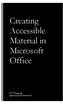 Creating Accessible Material in Microsoft Office IT Training JAMES MADISON UNIVERSITY Table of Contents Important Notes... 3 Federal Mandates... 3 JMU Policy... 3 Accessibility: A Growing Concern for Higher
Creating Accessible Material in Microsoft Office IT Training JAMES MADISON UNIVERSITY Table of Contents Important Notes... 3 Federal Mandates... 3 JMU Policy... 3 Accessibility: A Growing Concern for Higher
Microsoft Office 2013
 Student manuals available at: www.learnit.com/manuals Username: manuals; Password: password Microsoft Office 2013 New Features Take this class home with you! Student Videos Available at: www.learnitanytime.com
Student manuals available at: www.learnit.com/manuals Username: manuals; Password: password Microsoft Office 2013 New Features Take this class home with you! Student Videos Available at: www.learnitanytime.com
Voluntary Product Accessibility Report
 Voluntary Product Accessibility Report Compliance and Remediation Statement for Section 508 of the US Rehabilitation Act for OpenText Content Server 10.5 October 23, 2013 TOGETHER, WE ARE THE CONTENT EXPERTS
Voluntary Product Accessibility Report Compliance and Remediation Statement for Section 508 of the US Rehabilitation Act for OpenText Content Server 10.5 October 23, 2013 TOGETHER, WE ARE THE CONTENT EXPERTS
Faculty Access for the Web 7 - New Features and Enhancements
 Faculty Access for the Web 7 - New Features and Enhancements New Design...................................................................... 2 Alerts............................................................................
Faculty Access for the Web 7 - New Features and Enhancements New Design...................................................................... 2 Alerts............................................................................
Creating Electronic Portfolios using Microsoft Word and Excel
 Step-by-Step Creating Electronic Portfolios using Microsoft Word and Excel The Reflective Portfolio document will include the following: A Cover Page for the portfolio - Include a Picture or graphic A
Step-by-Step Creating Electronic Portfolios using Microsoft Word and Excel The Reflective Portfolio document will include the following: A Cover Page for the portfolio - Include a Picture or graphic A
Center for Faculty Development and Support. OU Campus Faculty Website Guide
 Center for Faculty Development and Support OU Campus Faculty Website Guide CENTER FOR FACULTY DEVELOPMENT AND SUPPORT...1 OU CAMPUS FACULTY WEBSITE GUIDE...1 INTRODUCTION...3 LEARNING OBJECTIVES...3 I.
Center for Faculty Development and Support OU Campus Faculty Website Guide CENTER FOR FACULTY DEVELOPMENT AND SUPPORT...1 OU CAMPUS FACULTY WEBSITE GUIDE...1 INTRODUCTION...3 LEARNING OBJECTIVES...3 I.
Creating a Poster in PowerPoint 2010. A. Set Up Your Poster
 View the Best Practices in Poster Design located at http://www.emich.edu/training/poster before you begin creating a poster. Then in PowerPoint: (A) set up the poster size and orientation, (B) add and
View the Best Practices in Poster Design located at http://www.emich.edu/training/poster before you begin creating a poster. Then in PowerPoint: (A) set up the poster size and orientation, (B) add and
Student ANGEL FAQs. General Issues: System Requirements:
 Student ANGEL FAQs General Issues: What is ANGEL? How do I log in? What is my username and password? How do I activate my account? I forgot my C number/password, what do I do? I registered after the first
Student ANGEL FAQs General Issues: What is ANGEL? How do I log in? What is my username and password? How do I activate my account? I forgot my C number/password, what do I do? I registered after the first
Seven Steps to Creating an Accessible Excel Worksheet
 Seven Steps to Creating an Accessible Excel Worksheet Disability Access Services i About Disability Access Services Centralized Resource and Information on Disability Access Disability Access Services
Seven Steps to Creating an Accessible Excel Worksheet Disability Access Services i About Disability Access Services Centralized Resource and Information on Disability Access Disability Access Services
How To Insert Hyperlinks In Powerpoint Powerpoint
 Lesson 5 Inserting Hyperlinks & Action Buttons Introduction A hyperlink is a graphic or piece of text that links to another web page, document, or slide. By clicking on the hyperlink will activate it and
Lesson 5 Inserting Hyperlinks & Action Buttons Introduction A hyperlink is a graphic or piece of text that links to another web page, document, or slide. By clicking on the hyperlink will activate it and
Microsoft Access 2010 handout
 Microsoft Access 2010 handout Access 2010 is a relational database program you can use to create and manage large quantities of data. You can use Access to manage anything from a home inventory to a giant
Microsoft Access 2010 handout Access 2010 is a relational database program you can use to create and manage large quantities of data. You can use Access to manage anything from a home inventory to a giant
collab.virginia.edu UVACOLLAB ECLPS: BUILDING COURSE PORTALS UVaCollab User Guide Series collab-support@virginia.edu
 UVACOLLAB ECLPS: BUILDING COURSE PORTALS UVaCollab User Guide Series collab-support@virginia.edu Revised 4/28/2014 CONTENTS The eclps Overview... 3 Objectives... 3 Adding the Syllabus or Lessons Tool to
UVACOLLAB ECLPS: BUILDING COURSE PORTALS UVaCollab User Guide Series collab-support@virginia.edu Revised 4/28/2014 CONTENTS The eclps Overview... 3 Objectives... 3 Adding the Syllabus or Lessons Tool to
Appspace 5.X Reference Guide (Digital Signage) Updated on February 9, 2015
 Appspace 5.X Reference Guide (Digital Signage) Updated on February 9, 2015 1 TABLE OF CONTENTS 2 What is Appspace For Digital Signage... 4 3 Access Appspace... 4 4 Best Practices and Notes... 4 5 Appspace
Appspace 5.X Reference Guide (Digital Signage) Updated on February 9, 2015 1 TABLE OF CONTENTS 2 What is Appspace For Digital Signage... 4 3 Access Appspace... 4 4 Best Practices and Notes... 4 5 Appspace
How To Write A Cq5 Authoring Manual On An Ubuntu Cq 5.2.2 (Windows) (Windows 5) (Mac) (Apple) (Amd) (Powerbook) (Html) (Web) (Font
 Adobe CQ5 Authoring Basics Print Manual SFU s Content Management System SFU IT Services CMS Team ABSTRACT A summary of CQ5 Authoring Basics including: Setup and Login, CQ Interface Tour, Versioning, Uploading
Adobe CQ5 Authoring Basics Print Manual SFU s Content Management System SFU IT Services CMS Team ABSTRACT A summary of CQ5 Authoring Basics including: Setup and Login, CQ Interface Tour, Versioning, Uploading
Contents. Launching FrontPage... 3. Working with the FrontPage Interface... 3 View Options... 4 The Folders List... 5 The Page View Frame...
 Using Microsoft Office 2003 Introduction to FrontPage Handout INFORMATION TECHNOLOGY SERVICES California State University, Los Angeles Version 1.0 Fall 2005 Contents Launching FrontPage... 3 Working with
Using Microsoft Office 2003 Introduction to FrontPage Handout INFORMATION TECHNOLOGY SERVICES California State University, Los Angeles Version 1.0 Fall 2005 Contents Launching FrontPage... 3 Working with
Working together with Word, Excel and PowerPoint
 Working together with Word, Excel and PowerPoint Have you ever wanted your Word document to include data from an Excel spreadsheet, or diagrams you ve created in PowerPoint? This note shows you how to
Working together with Word, Excel and PowerPoint Have you ever wanted your Word document to include data from an Excel spreadsheet, or diagrams you ve created in PowerPoint? This note shows you how to
Creating Accessible Forms in Microsoft Word and Adobe PDF
 Creating Accessible Forms in Microsoft Word and Adobe PDF Disability Access Services i About Disability Access Services Centralized Resource and Information on Disability Access Disability Access Services
Creating Accessible Forms in Microsoft Word and Adobe PDF Disability Access Services i About Disability Access Services Centralized Resource and Information on Disability Access Disability Access Services
SMART Board Tips & Tricks (version 9.0) Getting Started. SMART Tools vs. SMART Notebook software
 SMART Board Tips & Tricks (version 9.0) Getting Started SMART Tools vs. SMART Notebook software Click the SMART Board icon (in the system tray at the bottom right of your screen) to access the SMART Board
SMART Board Tips & Tricks (version 9.0) Getting Started SMART Tools vs. SMART Notebook software Click the SMART Board icon (in the system tray at the bottom right of your screen) to access the SMART Board
State of Nevada. Ektron Content Management System (CMS) Basic Training Guide
 State of Nevada Ektron Content Management System (CMS) Basic Training Guide December 8, 2015 Table of Contents Logging In and Navigating to Your Website Folders... 1 Metadata What it is, How it Works...
State of Nevada Ektron Content Management System (CMS) Basic Training Guide December 8, 2015 Table of Contents Logging In and Navigating to Your Website Folders... 1 Metadata What it is, How it Works...
Introduction. Inserting Hyperlinks. PowerPoint 2010 Hyperlinks and Action Buttons. About Hyperlinks. Page 1
 PowerPoint 2010 Hyperlinks and Action Buttons Introduction Page 1 Whenever you use the Web, you are using hyperlinks to navigate from one web page to another. If you want to include a web address or email
PowerPoint 2010 Hyperlinks and Action Buttons Introduction Page 1 Whenever you use the Web, you are using hyperlinks to navigate from one web page to another. If you want to include a web address or email
Serena Software Voluntary Product Accessibility Report. Summary Table
 Serena Software Voluntary Product Accessibility Report Date: October 22, 2015 Name of Product: Serena Business Manager Contact for more Information (name/phone/email): Dave Easter / deaster@serena.com
Serena Software Voluntary Product Accessibility Report Date: October 22, 2015 Name of Product: Serena Business Manager Contact for more Information (name/phone/email): Dave Easter / deaster@serena.com
PowerPoint 2013 Basics of Creating a PowerPoint Presentation
 Revision 4 (01-31-2014) PowerPoint 2013 Basics of Creating a PowerPoint Presentation MICROSOFT POWERPOINT PowerPoint is software that lets you create visual presentations. PowerPoint presentations are
Revision 4 (01-31-2014) PowerPoint 2013 Basics of Creating a PowerPoint Presentation MICROSOFT POWERPOINT PowerPoint is software that lets you create visual presentations. PowerPoint presentations are
HSU Accessibility Checkpoints Explained
 HSU Accessibility Checkpoints Explained Sources: http://bobby.watchfire.com/bobby/html/en/index.jsp EASI Barrier-free Web Design Workshop (version 4) Paciello, Michael G. WEB Accessibility for People with
HSU Accessibility Checkpoints Explained Sources: http://bobby.watchfire.com/bobby/html/en/index.jsp EASI Barrier-free Web Design Workshop (version 4) Paciello, Michael G. WEB Accessibility for People with
Terminal Four (T4) Site Manager
 Terminal Four (T4) Site Manager Contents Terminal Four (T4) Site Manager... 1 Contents... 1 Login... 2 The Toolbar... 3 An example of a University of Exeter page... 5 Add a section... 6 Add content to
Terminal Four (T4) Site Manager Contents Terminal Four (T4) Site Manager... 1 Contents... 1 Login... 2 The Toolbar... 3 An example of a University of Exeter page... 5 Add a section... 6 Add content to
Jadu Content Management Systems Web Publishing Guide. Table of Contents (click on chapter titles to navigate to a specific chapter)
 Jadu Content Management Systems Web Publishing Guide Table of Contents (click on chapter titles to navigate to a specific chapter) Jadu Guidelines, Glossary, Tips, URL to Log In & How to Log Out... 2 Landing
Jadu Content Management Systems Web Publishing Guide Table of Contents (click on chapter titles to navigate to a specific chapter) Jadu Guidelines, Glossary, Tips, URL to Log In & How to Log Out... 2 Landing
Echo360 Voluntary Product Accessibility Template
 Echo360 Voluntary Product Accessibility Template Version 1.0 April 1, 2015 Contact for more Information: Jason Aubrey, JAubrey@echo360.com Introduction Echo360 is committed to ensuring that our platform
Echo360 Voluntary Product Accessibility Template Version 1.0 April 1, 2015 Contact for more Information: Jason Aubrey, JAubrey@echo360.com Introduction Echo360 is committed to ensuring that our platform
Using Microsoft Word. Working With Objects
 Using Microsoft Word Many Word documents will require elements that were created in programs other than Word, such as the picture to the right. Nontext elements in a document are referred to as Objects
Using Microsoft Word Many Word documents will require elements that were created in programs other than Word, such as the picture to the right. Nontext elements in a document are referred to as Objects
NJCU WEBSITE TRAINING MANUAL
 NJCU WEBSITE TRAINING MANUAL Submit Support Requests to: http://web.njcu.edu/its/websupport/ (Login with your GothicNet Username and Password.) Table of Contents NJCU WEBSITE TRAINING: Content Contributors...
NJCU WEBSITE TRAINING MANUAL Submit Support Requests to: http://web.njcu.edu/its/websupport/ (Login with your GothicNet Username and Password.) Table of Contents NJCU WEBSITE TRAINING: Content Contributors...
Adobe Acrobat 9 Pro Accessibility Guide: PDF Accessibility Overview
 Adobe Acrobat 9 Pro Accessibility Guide: PDF Accessibility Overview Adobe, the Adobe logo, Acrobat, Acrobat Connect, the Adobe PDF logo, Creative Suite, LiveCycle, and Reader are either registered trademarks
Adobe Acrobat 9 Pro Accessibility Guide: PDF Accessibility Overview Adobe, the Adobe logo, Acrobat, Acrobat Connect, the Adobe PDF logo, Creative Suite, LiveCycle, and Reader are either registered trademarks
Creating Accessible Adobe PDF Files. A Guide for Document Authors
 Creating Accessible Adobe PDF Files A Guide for Document Authors 2004 Adobe Systems Incorporated. All rights reserved. Adobe, the Adobe logo, Acrobat, Acrobat Capture, the Adobe PDF logo, FrameMaker, GoLive,
Creating Accessible Adobe PDF Files A Guide for Document Authors 2004 Adobe Systems Incorporated. All rights reserved. Adobe, the Adobe logo, Acrobat, Acrobat Capture, the Adobe PDF logo, FrameMaker, GoLive,
VPAT. Voluntary Product Accessibility Template. Version 1.5. Summary Table VPAT. Voluntary Product Accessibility Template. Supporting Features
 Version 1.5 Date: Nov 5, 2014 Name of Product: Axway Sentinel Web Dashboard 4.1.0 Contact for more Information (name/phone/email): Axway Federal 877-564-7700 http://www.axwayfederal.com/contact/ Summary
Version 1.5 Date: Nov 5, 2014 Name of Product: Axway Sentinel Web Dashboard 4.1.0 Contact for more Information (name/phone/email): Axway Federal 877-564-7700 http://www.axwayfederal.com/contact/ Summary
-SoftChalk LessonBuilder-
 -SoftChalk LessonBuilder- SoftChalk is a powerful web lesson editor that lets you easily create engaging, interactive web lessons for your e-learning classroom. It allows you to create and edit content
-SoftChalk LessonBuilder- SoftChalk is a powerful web lesson editor that lets you easily create engaging, interactive web lessons for your e-learning classroom. It allows you to create and edit content
Student User Guide for PsychPortal Fundamentals of Abnormal Psychology, Sixth Edition
 Student User Guide for PsychPortal Fundamentals of Abnormal Psychology, Sixth Edition Comer Getting Started with PsychPortal for Comer Fundamentals of Abnormal Psychology, 6e Table of Contents Overview...
Student User Guide for PsychPortal Fundamentals of Abnormal Psychology, Sixth Edition Comer Getting Started with PsychPortal for Comer Fundamentals of Abnormal Psychology, 6e Table of Contents Overview...
Website Editor User Guide
 CONTENTS Minimum system requirements... 3 Pc... 3 Design your website... 4 design assistant... 4 themes... 4 headers... 5 website content editor... 7 text editor toolbar... 7 Main menu items... 15 edit
CONTENTS Minimum system requirements... 3 Pc... 3 Design your website... 4 design assistant... 4 themes... 4 headers... 5 website content editor... 7 text editor toolbar... 7 Main menu items... 15 edit
Creating Accessible Documents with LibreOffice Writer
 Creating Accessible Documents with LibreOffice Writer Christophe Strobbe Hochschule der Medien, Stuttgart, DE strobbe@hdm-stuttgart.de Liberté 0 / Freedom #0 http://liberte0.org/ Overview Accessibility:
Creating Accessible Documents with LibreOffice Writer Christophe Strobbe Hochschule der Medien, Stuttgart, DE strobbe@hdm-stuttgart.de Liberté 0 / Freedom #0 http://liberte0.org/ Overview Accessibility:
Creating Word Documents which are Accessible for Screen Readers
 Creating Word Documents which are Accessible for Screen Readers Create Properly Formatted Titles and Paragraph Headings It is important to create uniform headings in your document so that a screen reader
Creating Word Documents which are Accessible for Screen Readers Create Properly Formatted Titles and Paragraph Headings It is important to create uniform headings in your document so that a screen reader
Learning Village 2.0 Site Map
 Publisher Content, Lesson Creation, SmartBoard & Collaboration Log In URL: https://lv.bcsd.com Log in to Learning Village, using your district email log in information. Exploring the Dashboard: Top-level
Publisher Content, Lesson Creation, SmartBoard & Collaboration Log In URL: https://lv.bcsd.com Log in to Learning Village, using your district email log in information. Exploring the Dashboard: Top-level
Microsoft Word 2010. Quick Reference Guide. Union Institute & University
 Microsoft Word 2010 Quick Reference Guide Union Institute & University Contents Using Word Help (F1)... 4 Window Contents:... 4 File tab... 4 Quick Access Toolbar... 5 Backstage View... 5 The Ribbon...
Microsoft Word 2010 Quick Reference Guide Union Institute & University Contents Using Word Help (F1)... 4 Window Contents:... 4 File tab... 4 Quick Access Toolbar... 5 Backstage View... 5 The Ribbon...
MicroStrategy Desktop
 MicroStrategy Desktop Quick Start Guide MicroStrategy Desktop is designed to enable business professionals like you to explore data, simply and without needing direct support from IT. 1 Import data from
MicroStrategy Desktop Quick Start Guide MicroStrategy Desktop is designed to enable business professionals like you to explore data, simply and without needing direct support from IT. 1 Import data from
Beginner s Guide to AIA Contract Documents Online Service for Single-Seat Users
 Beginner s Guide to AIA Contract Documents Online Service for Single-Seat Users Table of Contents Getting Started - Introducing ACD5- AIA Contract Documents New Online Service System Requirements Transitioning
Beginner s Guide to AIA Contract Documents Online Service for Single-Seat Users Table of Contents Getting Started - Introducing ACD5- AIA Contract Documents New Online Service System Requirements Transitioning
o Text-to-Speech and Text-to-Speech Tracking Enhanced Accessibility Mode) o Toolbar Buttons
 Ohio s State Tests English Language Arts and Mathematics Sample Items Science and Social Studies Practice Tests and Released Items Guidance Document Updated Dec. 28, 2015 This document covers the following
Ohio s State Tests English Language Arts and Mathematics Sample Items Science and Social Studies Practice Tests and Released Items Guidance Document Updated Dec. 28, 2015 This document covers the following
Creating Interactive PDF Forms
 Creating Interactive PDF Forms Using Adobe Acrobat X Pro Information Technology Services Outreach and Distance Learning Technologies Copyright 2012 KSU Department of Information Technology Services This
Creating Interactive PDF Forms Using Adobe Acrobat X Pro Information Technology Services Outreach and Distance Learning Technologies Copyright 2012 KSU Department of Information Technology Services This
The Notebook Software Activity Guide
 The Notebook Software Activity Guide The Notebook software activity guide is intended to act as a reference of the best practices for creating and presenting lesson activities using Notebook software.
The Notebook Software Activity Guide The Notebook software activity guide is intended to act as a reference of the best practices for creating and presenting lesson activities using Notebook software.
PE Content and Methods Create a Website Portfolio using MS Word
 PE Content and Methods Create a Website Portfolio using MS Word Contents Here s what you will be creating:... 2 Before you start, do this first:... 2 Creating a Home Page... 3 Adding a Background Color
PE Content and Methods Create a Website Portfolio using MS Word Contents Here s what you will be creating:... 2 Before you start, do this first:... 2 Creating a Home Page... 3 Adding a Background Color
Creating a Website with Publisher 2013
 Creating a Website with Publisher 2013 University Information Technology Services Training, Outreach, Learning Technologies & Video Production Copyright 2015 KSU Division of University Information Technology
Creating a Website with Publisher 2013 University Information Technology Services Training, Outreach, Learning Technologies & Video Production Copyright 2015 KSU Division of University Information Technology
D2L: An introduction to CONTENT University of Wisconsin-Parkside
 D2L: An introduction to CONTENT University of Wisconsin-Parkside FOR FACULTY: What is CONTENT? The Content and Course Builder tools both allow you to organize materials in D2L. Content lets you and your
D2L: An introduction to CONTENT University of Wisconsin-Parkside FOR FACULTY: What is CONTENT? The Content and Course Builder tools both allow you to organize materials in D2L. Content lets you and your
Introduction To Microsoft Office PowerPoint 2007. Bob Booth July 2008 AP-PPT5
 Introduction To Microsoft Office PowerPoint 2007. Bob Booth July 2008 AP-PPT5 University of Sheffield Contents 1. INTRODUCTION... 3 2. GETTING STARTED... 4 2.1 STARTING POWERPOINT... 4 3. THE USER INTERFACE...
Introduction To Microsoft Office PowerPoint 2007. Bob Booth July 2008 AP-PPT5 University of Sheffield Contents 1. INTRODUCTION... 3 2. GETTING STARTED... 4 2.1 STARTING POWERPOINT... 4 3. THE USER INTERFACE...
PowerPoint 2007 Basics Website: http://etc.usf.edu/te/
 Website: http://etc.usf.edu/te/ PowerPoint is the presentation program included in the Microsoft Office suite. With PowerPoint, you can create engaging presentations that can be presented in person, online,
Website: http://etc.usf.edu/te/ PowerPoint is the presentation program included in the Microsoft Office suite. With PowerPoint, you can create engaging presentations that can be presented in person, online,
Increasing Productivity and Collaboration with Google Docs. Charina Ong Educational Technologist charina.ong@nus.edu.sg
 Increasing Productivity and Collaboration with Google Docs charina.ong@nus.edu.sg Table of Contents About the Workshop... i Workshop Objectives... i Session Prerequisites... i Google Apps... 1 Creating
Increasing Productivity and Collaboration with Google Docs charina.ong@nus.edu.sg Table of Contents About the Workshop... i Workshop Objectives... i Session Prerequisites... i Google Apps... 1 Creating
Site Maintenance. Table of Contents
 Site Maintenance Table of Contents Adobe Contribute How to Install... 1 Publisher and Editor Roles... 1 Editing a Page in Contribute... 2 Designing a Page... 4 Publishing a Draft... 7 Common Problems...
Site Maintenance Table of Contents Adobe Contribute How to Install... 1 Publisher and Editor Roles... 1 Editing a Page in Contribute... 2 Designing a Page... 4 Publishing a Draft... 7 Common Problems...
Intro to Web Development
 Intro to Web Development For this assignment you will be using the KompoZer program because it free to use, and we wanted to keep the costs of this course down. You may be familiar with other webpage editing
Intro to Web Development For this assignment you will be using the KompoZer program because it free to use, and we wanted to keep the costs of this course down. You may be familiar with other webpage editing
SMART Ink 1.5. Windows operating systems. Scan the following QR code to view the SMART Ink Help on your smart phone or other mobile device.
 SMART Ink 1.5 Windows operating systems User s guide Scan the following QR code to view the SMART Ink Help on your smart phone or other mobile device. Trademark notice SMART Ink, SMART Notebook, SMART
SMART Ink 1.5 Windows operating systems User s guide Scan the following QR code to view the SMART Ink Help on your smart phone or other mobile device. Trademark notice SMART Ink, SMART Notebook, SMART
Microsoft PowerPoint 2011
 Microsoft PowerPoint 2011 Starting PowerPoint... 2 Creating Slides in Your Presentation... 3 Beginning with the Title Slide... 3 Inserting a New Slide... 3 Adding an Image to a Slide... 4 Downloading Images
Microsoft PowerPoint 2011 Starting PowerPoint... 2 Creating Slides in Your Presentation... 3 Beginning with the Title Slide... 3 Inserting a New Slide... 3 Adding an Image to a Slide... 4 Downloading Images
Developing your Blackboard Course for ipad Delivery
 Outline for Course and Clerkship Coordinator/Faculty Education Developing your Blackboard Course for ipad Delivery Help and Support from Miner Library Staff... 2 UR SMD Document and Technology Standards...
Outline for Course and Clerkship Coordinator/Faculty Education Developing your Blackboard Course for ipad Delivery Help and Support from Miner Library Staff... 2 UR SMD Document and Technology Standards...
How to Edit Your Website
 How to Edit Your Website A guide to using your Content Management System Overview 2 Accessing the CMS 2 Choosing Your Language 2 Resetting Your Password 3 Sites 4 Favorites 4 Pages 5 Creating Pages 5 Managing
How to Edit Your Website A guide to using your Content Management System Overview 2 Accessing the CMS 2 Choosing Your Language 2 Resetting Your Password 3 Sites 4 Favorites 4 Pages 5 Creating Pages 5 Managing
