HDX-BD1 Information Pack Rev 1.0
|
|
|
- Dora Sanders
- 8 years ago
- Views:
Transcription
1 HDX-BD1 Information Pack Rev Page 1
2 Preface Dear Reader, Thanks for your interest in checking out the HDX-BD1. This information pack is by no means an exhaustive Bible that explains every detail and feature, but rather my own interpretations and discoveries as an HDX-BD1 user. If you are still in the middle of your purchase decision making process, please read the first half of this document carefully. The HDX-BD1 is indeed a powerful media playback device. However, like other cutting edge products, it has its own limits. You need to first make sure HDX- BD1 can meet your basic media playback requirements. You can then use the HDX-BD1 happily every day, and enjoy the constant improvements delivered by the HDX design team, via firmware upgrades. If you are a new HDX-BD1 owner, please jump to second half (starting from the recommended system chapter) directly. Beginning from unpacking the box, I ll lead you through the set up process by both text and graphics. Hopefully, at the end of this document, you will have developed a good handle on your new toy. If you are an advanced HDX-BD1 user, you might already know everything described here. However, please still glance through the document and send me your comments. Your feedback is very important. You might help save a lot of trial-and-error time for your fellow HDX-BD1 users in setting up the machine. Update : HDX has released the firmware version Users have reported that this version enables the DVD iso Network stream and playback function using NFS. I ll try the firmware myself and publish an updated version soon. Sincerely Yours, Howard Chang PS. I m not a native English speaker, so please bear with my occasional improper English writing skill. (For example, I wrote please bare with me at the first place.) Page 2
3 Table of Contents Preface... 2 Introduction... 4 Hardware Specifications... 4 Software Specifications... 5 Beyond the Specifications... 6 Recommended System... 7 Package Includes... 8 The Back I/O Panel and the Root Menu of the User Interface... 9 Setup the Internal HDD Upgrade the firmware Go through the Setup Menu Transfer Contents into / out of the HDX-BD File Navigation using the HDX-BD1 UI Basic Remote Operation Playback the Contents Stored in an External USB Storage Device Stream and Playback What s Next Appendix A.: How to Downgrade the Firmware Page 3
4 Introduction HDX-BD1 is the next generation product of the award winning media streamer, HDX Like its predecessor, HDX-BD1 aims to provide an easy way to playback your digital content library on the big screen TV. With the upgraded hardware components, HDX-BD1 can now deal with Blue Ray movies, and provides faster user interface response and file navigation time. Additionally, HDX has made a bold move by developing its own system software: HDX Voir, instead of using the NMT software from Syabas like they did in the HDX There are good and bad qualities of this decision. We ll discuss them in the later chapter. Hardware Specifications Chipset: o Sigma Designs SMP8642, 667MHz CPU with floating point coprocessor. Memory: o 512MBytes DDR2 DRAM o 256MBytes NAND Flash o 1GB internal flash drive (for BDLive or other content) Audio/Video Outputs: o HDMI v1.3a supports deep color and true HD audio enjoyment o Component Video o Composite Video o Stereo Analog Audio o S/PDIF Optical and Coaxial Digital Audio Interface: o Power button via remote with standby and reset button o 2x USB 2.0 host in the back o 1x SATA (one occupied by HDD tray) o 1x esata (for external HDD or BD Rom Connectivity) o 3.5" HDD tray Network: o Gigabit Ready LAN adapter Page 4
5 Power: o o o 100~240V AC, 50~60 Hz, max 2.5A usual power consumption 10 W (no device connected) maximum power consumption: 36 W Footprint: o Width x Depth x Height : 170mm x160mm x 50mm (6.69" x 6.29" x 1.96") Weight: o 1kg (2lbs 2oz) Software Specifications Connectivity: o Bonjour, UPnP SSDP, UPnP AV, Windows Media Connect, Windows Media Player NSS, Samba, NFS o UPNP Media Servers: TVersity, Twonkymedia o BitTorrent P2P o Usenet downloader o NAS Access : SMB, NFS, FTP Video containers: o MPEG1/2/4 Elementary (M1V, M2V, M4V) o MPEG1/2 PS (M2P, MPG, DAT, VOB) o MPEG2 Transport Stream (TS, TP, TRP, M2T, M2TS, MTS) o AVI, ASF, WMV o Matroska (MKV) o MOV (H.264), MP4 o AVS Video Decoders: o XVID SD/HD o MPEG-1 o MPEG-2 MP@HL o MPEG-4.2 ASP@L5, 720p, 1-point GMC o MPEG-4.10 (H.264) : BP@L3, MP@L4.0, HP@L4.0, HP@L4.1 o WMV9 : MP@HL o SMPTE 421M (VC-1) : MP@HL, AP@L3 Audio Containers: Page 5
6 o AAC, M4A, MPEG audio (MP1, MP2, MP3, MPA), WAV, WMA, FLAC, OGG, APE Audio Decoders: o Dolby Digital, DTS, WMA, WMA Pro, MPEG-1 Layer 1, 2, 3, MPEG-4 AAC-LC, MPEG-4 HE- AAC, MPEG-4 BSAC, LPCM, FLAC, Vorbis Audio Pass-Through: o DTS, DTS-HD HR, DTS-HD MA o Dolby Digital, Dolby Digital Plus, Dolby True HD Other Formats: o ISO, IFO navigation o AVCHD navigation o Blu-ray** ready (requires addition of compatible external BD-ROM) Photo Formats: o JPEG, BMP, PNG, GIF, TIFF Subtitle Formats: o SRT, MicroDVD SUB, SSA, SUB/IDX Beyond the Specifications As the specification suggests, HDX-BD1 has the potential to become a great media player / streamer. Has HDX delivered a machine which can live up to its full potential? The answer is: it depends. Based on the way you use HDX-BD1, you might have different feelings about the product. A perfect machine to playback the local stored contents: If you plan to install an HDD inside the HDX-BD1 and aren t against the concept of using the internal HDD as the intermediate content storing location, this is the right machine for you. Despite its somewhat trailing network capability, HDX-BD1 does a wonderful job for playback of the local stored contents. It supports a wide range of media format playback, including the most resource demanding.mkv HD content. It can output the HD audio and can do dts-downmixing well. Among all the current generation media players / streamers, HDX-BD1 users report the least amount of Audio / video sync issues. You just need to take time to ftp the contents in and out of the machine, or remove the HDD from HDX-BD1 and perform the file maintenance task externally. Works with UPNP media server and can playback BDMV format: Page 6
7 If you are new to this media player / streamer concept, HDX-BD1 can work for you, too. You can use AnyDVD_HD to backup Blue Ray movies into BDMV format (or backup DVD movies into.vob format), store the backups in a convenient place, install an UPNP media server on your computer (or enable the UPNP media server on your NAS), and playback the movies on your big screen TV. I still recommend installing an internal HDD on your HDX-BD1 to enjoy the full potential of the machine. However, using UPNP media server can be a workaround, before HDX can sort out the network issues using other communication protocols, such as the NFS and Samba. I know mastering the whole procedure can involve a deep learning curve. But, a clear quick start guide is what you will find in the second half of this information pack. UPNP protocol cannot recognize.iso format content: If you have already collected a huge pile of backup movies, using the most popular.iso format, you need to think twice before purchasing an HDX-BD1. Currently, UPNP protocol cannot recognize.iso format files. HDX-BD1 can recognize.iso format files using another media server, such as the NFS or Samba. But, the stream and playback results over the network in such setups are unacceptable. Slow responding and stuttering in playback can be experienced. Although some advanced users reported that they can solve the issues by tweaking the network settings, there is still no clear document in guiding others to work on the issue. It sounds to me like the firmware is not stable to work in these conditions and there are still compatibility issues in both software and hardware. Can work as a Bit torrent stand-alone downloading machine: Bit torrent downloading is enabled in the latest firmware: update. I have not tried this function myself while writing this information pack. If the Bit torrent downloading function can work as advertised, HDX-BD1 will be a good alternative to download contents from the Internet. Now-a-days, the big public Bit torrent portals, such as mininova and isohunt, are forced to take off the copyrightedprotected materials. If you switch to those private invitation based torrent sites, you need to maintain a certain download / upload ratio. You can turn-off your computer at night and use HDX-BD1 to work as a stand-alone Bit torrent downloading machine, to save some power and fulfill the upload requirement while you are asleep. In conclusion, HDX-BD1 is a wonderful media playback device. You can use it as a stand-alone Bit torrent downloading machine. However, the content streaming function over the network can still use lots of improvement. Recommended System Page 7
8 Based on the findings in the previous chapter, I recommend having this system setup if you are considering using the HDX-BD1: 1. HDX-BD1 (w firmware update to 4.9 version) 2. Install an internal HDD onto the HDX-BD1. The Western Digital Caviar Green 2TB is a good candidate for the internal HDD for its good capacity to cost ratio, and less heat generation feature. The HDD needs to be partitioned into ext3 format to allow remote FTP access. 3. Install the Tversity (free version) or TwonkyMedia (paid version, but is cheap and under $20) UPNP server on your computer for network streaming function. 4. A good FTP client software, such as Filezilla (free version), on your computer. 5. (Optional) Install AnyDVD_HD on your computer to backup movies. HDX-BD1 Recommended System Operation Block Diagram Package Includes OK. If you decide to continue reading into the 2 nd half of this information pack, that means you either own a HDX-BD1 and need some help to setup the machine, or have some interests in purchasing one. Be sure to check out AmperorDirect s HDX-BD1 product page if you need an HDX-BD1! Page 8
9 The first thing you need to do when you receive your HDX-BD1 is to check the package contents and make sure all of the included accessories are in the box. The included accessories are: HDX-BD1 main machine. Remote HDMI cable AC power adapter 4pcs rubber pad A paper user manual Everything in the Retail Box except the HDX-BD1 itself If you are still using an old analog CRT TV, you need to prepare your own composite cable set. Besides, it has become a hassle to transport batteries from China to US. Therefore, the HDX-BD1 package does not include batteries for the remote. But, it is not hard to find a pair of AAA batteries, right? Yes, there is a manual in the package. But, the manual is way too simple to help new users. The Back I/O Panel and the Root Menu of the User Interface It s time to hook up your new toy and give it a run. You first need to connect all the cables to the back panel. Please see the below picture for illustration. Page 9
10 Ports at the HDX-BD1 Back Panel The HDX-BD1 does not come with a hard switch for power on / off. This first worries me because what if the system freezes in the middle of operation? I don t want to go re-cycle the power cable input from the AC power adapter! However, my concern turned out to be unnecessary. I have used the HDX-BD1 for a month now. There was no single time that power button on the remote could not reset the machine. Below, you will see the UI root menu and the explanation of each icon on the screen. Page 10
11 HDX-BD1 UI Root Menu Icons Explained Setup the Internal HDD The following installation steps are based on the assumption that you have bought the entire recommended HDX-BD1 set. Again, having the recommended set is the best way to use HDX-BD1. If you own a HDX-BD1 and don t have an internal HDD installed, you need to consider getting one. Step 1: Create the three Linux partitions on your brand new HDD Although HDX states that HDX-BD1 can read both NTFS and Ext3 format, it is suggested to use the Linux format for future ftp access and content downloading purposes. Why I said: brand new HDD? I doubt the existing contents can stay in the HDD and be recognized by HDX-BD1 after you somehow transfer the old HDD into the required format. It is better to use a brand new HDD or backup / re-format your old HDD and start out fresh. As of May 2010, HDX does not ship HDX-BD1 with the application to format the installed internal HDD. You will need to format the HDD via computer before installing it into the HDX-BD1. The HDD needs to have three partitions: 1. Linux Ext3, minimum 256MB. 2. Linux SWAP, minimum 512MB. 3. Linux Ext3 for the remaining space. The software I use is the Paragon Partition Manager. Unfortunately, the free demo version does not support Linux partition. You will need to buy the paid version to be able to do so. (If you buy the HDD from AmperorDirect, you can request the free service to pre-format your HDD.) OK, you have the HDD partitioned into the required segments. The next step is to check the firmware version of your HDX-BD1. It needs to be at version Press the setup button on the remote. On the setup page, navigate down to the firmware section. You should be able to see the version here. Page 11
12 If you have a newer version of firmware, please use the steps in appendix A. to downgrade to version 4.8. If it is version 4.8, congratulations, you are ready to install the HDD. Unlike the previous generation HDX-1000, HDX-BD1 has a HDD Bay built-in. You don t even need to get a hold of a screw driver to unscrew anything this time! Slide the side HDD cover metal sheet toward the open direction as shown in the below picture. Insert the HDD into the HDD bay. Make sure the HDD is not upside-down, or you might damage the HDD and the bay. HDD Installation Compartment. Connect the SATA cable, push the HDD all the way into the bay, slide back the side HDD cover metal sheet and you are done. Page 12
13 HDD installed. Beware of the installation direction. Upgrade the firmware Currently, your HDX-BD1 cannot access the firmware update files via Internet. You need to use a USB thumb drive to perform the update. The 4.9 version firmware can be found here. Download the firmware and unzip it to the root directory of a USB thumb drive. Restart your HDX-BD1 with the USB thumb drive plugged into one of the two USB ports on the back panel. Press the setup button on the remote. On the setup page, navigate down to the firmware section. Click on the Upgrade button and the process will be started. Please note the upgrade process cannot be started if you have used HDX-BD1 to do some other things after the system boot-up. You will see a message saying: Played AV after boot. Disable upgrade. Reboot then upgrade directly. This just means you need to re-start the HDX-BD1 with the USB thumb drive plugged in. Page 13
14 After the update has run for some time, the HDX-BD1 will ask you to re-cycle the power button on the remote. Your system will be brought to the 4.9 version after it successfully boots up. Go through the Setup Menu If you believe in simple, you will be happy when you see the HDX-BD1 setup screen. There are not many knobs to tweak and you can set most of the settings without reading the manual. I will list the set up options below: Audio o o Channel 5.1 / 7.1 Stereo Digital Decode Internal S/PDIF Bypass HDMI Bypass Page 14
15 If you have a receiver and you want the receiver to decode the HD sound, please pick either HDMI Bypass or S/PDIF Bypass depending on the way you send audio signal from your HDX- BD1 to your receiver. Video o o o o HDMI / YPbPr 480P / 576P 720P 1080I 1080P Frame Rate 50Hz / Pal 60Hz / NTSC 24Hz Aspect Ratio Auto 16:9 4:3 Play Mode General Intelligent Play BD Navi Page 15
16 You can pick the options that work best with your audio / video equipment. The only item that needs to be explained is the Play mode. The General selection means you can browse the movie folder in the UI and pick one of the.m2ts A/V stream in a Blue Ray movie backup to start with. The Intelligent Play means the movie will start immediately when you navigate to the root folder of a movie. You don t need to find the right.m2ts stream to play anymore, as there always is a commercial or special features A/V stream in the same BDMV folder where the main movie stream is located at. The BD Navi means the movie will start immediately by going into the movie menu when you navigate to the root folder of the movie. It might take longer for the movie to begin because the HDX-BD1 needs to load the menu information into the system, but the pop menu and Title button on the remote will work during the playback and bring you to the selected movie menu. I found the Intelligent Play option is the better fit for me because I want the movie to start faster. However, if you are a person who wants to watch every special feature on a movie, you can pick the BD Navi option. System o o Language English Traditional Chinese Subtitle Page 16
17 o o o Traditional Chinese Simplified Chinese English Thai Deutsch Russian France Netherlands Espanol Italian Portuguese Hebrew Vietnamese Turkish Japanese Korean Romanian Photo Single File Multi File Slide Show Loop Play Single Loop Time Setting Slides Span sec. Saver Delay sec. Page 17
18 Not much to explain here. Network o IP Policy DHCP Static o IP Address o Subnet Mask o Gateway o DNS Address Page 18
19 No much to explain here, either. Firmware You can check your firmware version here or update the firmware using the steps listed in the previous chapter. Page 19
20 Transfer Contents into / out of the HDX-BD1 The primary way I use to transfer contents into / out of the internal HDD of my HDX-BD1 is by using the FTP service. If you have followed the previous chapters to setup an HDD with the three Linux partitions in your HDX-BD1, the only thing you need now is an FTP client software installed on your computer. The software I use is called Filezilla. You can download the free software at here. The FTP client software on your computer will need the following information to access the HDD installed in HDX-BD1: IP Address: Go to Setup > Network, you will find the IP address assigned to your HDX-BD1. Sometimes, if you are using DHCP service, the IP address might be changed after each system reset. Please be sure to check the IP address again before using the FTP service. The default user name is ftpuser and the password is My FTP client setting After you successfully access the HDD remotely by using an FTP client software, you should be able to drag and drop contents into the related Apps / Music / Photo / Video folders. Those folders reside in the 3 rd partition of your HDD. In the next chapter, you will learn how to navigate to those files in the HDX- BD1 UI. Page 20
21 File Navigation using the HDX-BD1 UI The icons in the UI root menu are explained in the chapter 3. In our case, the movies are stored in the internal HDD. Therefore, you need to click on the icon: to access your contents. After clicking on the internal HDD icon, you can see four folders popping up: csi_hd, hda1, hda2 and hda3. Hda1 to hda3 represent the Linux partition1 to partition3 on the internal HDD. All the movies you have just ftp into the HDD are stored in the hd3 (partition 3). This is why the HDX design team creates a mirror folder: csi_hd for easy access purposes. If there is no special reason, you can ignore the hda1, hda2 and hda3 folder and use the csi_hd folder solely. The operation after selecting the csi_hd folder is straight forward. Just click on one of the Apps / Photo / Music / Video folders and you will find the content you want to playback. Basic Remote Operation Page 21
22 The basic remote operations such as playback, pause forward and stop are straight forward, too. What you see on the description of the button on the remote is what you can expect to happen if you press that button. Here are some notes to help you better use the remote: While performing the file navigation in UI, the ROOT MENU button will bring you back to the root menu of the UI. If you are playing-back a movie, pressing the ROOT MENU will sometimes bring you to the title menu of the movie and sometimes will result in no action. If you want to go back to the UI root menu, you need to STOP the movie and then click on the ROOT MENU. The NEXT (chapter) button sometimes doesn t work during the FBI warning and the commercial movie preview sections at the beginning of the movie. You need to use FWD to fast-forward and get pass these sections. Sometimes, when you press the SUBTITLE button during the movie playback, the system will jump directly to the 2 nd built-in subtitle. Don t panic and think the HDX-BD1 will not display the English subtitle. You just need to keep pressing the SUBTITLE button until the system finishes showing the various kinds of built-in subtitles and goes back to the 1 st one. The REV button does not always work. For some movie backups, pressing the REV button during playback will stop the movie. You can try to use the TIME SEEK button to go back to the certain time frame and restart the movie from there. Playback the Contents Stored in an External USB Storage Device If you have survived all the way to this chapter, you have achieved the basic understanding of your HDX- BD1. Congratulations! Now, go play some high definition movies and see what the HDX-BD1 can do for you. Thinking about building up your Blu Ray movie jukebox? No problem. As long as you know how to backup the BD movies, you have the right equipment: HDX-BD1 with an internal HDD installed, to do so now. There are other ways to use HDX-BD1 to playback your digital contents. First, you can store the contents on an external drive. It can be an HDD or an USB thumb drive. (But, you will need to find a 50GB USB thumb drive to store the BD movie backup ). Anytime you want to playback the contents, you can move the USB drive to where your HDX-BD1 is located, connect the USB drive to the USB port of the HDX-BD1, and use the HDX-BD1 to playback the contents. The icon:, in the UI root menu, represents the external USB device. Click on it and you can start to navigate through the folders in the external USB device. Page 22
23 Stream and Playback The network streaming and playback function is where the HDX-BD1 can use a lot of improvement. Currently, on firmware 4.9, the suggested way to do this function is to install an UPNP media server on your computer (or enable the UPNP server on your NAS) so that the HDX-BD1 can successfully communicate with your computer. The drawback is the UPNP protocol cannot handle the.iso format files. You will need to backup your movies into the BDMV or.vob format. The UPNP media server I am currently using is the Twonky Media server. It was suggested by the HDX engineer for its better handling of the non-english language. Although it is a paid version, it is really not expensive and costs me only $15 dollars. PacketVideo, the designer of the Twonky Media Server, has a clean installation guide on Youtube: If you need help, you can check out the video. Twonky Media Server I have also tried the free Tversity UPNP media server. It is not difficult to setup and will work right, also. The icon:, in the UI root menu, represents the network storage locations. Click on it and select the UPNP folder. On the new page, you will see all of the UPNP media servers available on your Network. Select the one running on your computer and you can browse to the movie you want to playback. Just Page 23
24 one quick note in file navigation: after selecting Video folder, don t click on the All folder. While using AnyDVD_HD to back up a Blu Ray movie, it will save the movie into several audio / video.m2ts streams. Those streams use the same naming mechanism: m2ts, m2ts, and won t change among different movies. If you take the short cut to click on the All folder, you will very likely see several duplicated 00000x.m2ts files in the All folder and won t know which one is which. It is better to navigate via the Folders option. Found the Twonky Media Server on my computer What s Next As stated in the beginning, HDX-BD1 is equipped with powerful hardware components and has the potential to become a top-of-the - line product for this generation Media Player / Streamer. What HDX needs to do is to speed up the firmware improvement so the HDX-BD1 can live up to its full potential. If you own an HDX-BD1, you need to constantly check out the following places: AmperorDirect.com. (Do I need to mention this?) Hdx1080.com: to check the status of the new firmware development and chat with other HDX- BD1 power users. Page 24
25 Going through the list, you might have already seen some negative comments about the HDX-BD1. Apparently, there are some communication issues. Users are getting anxious because of the delay of the new firmware publishing date and the silence of the HDX people on the official forum. The good news is that there are really friendly advanced users, such as Roelio on the hdx1080 forum, who are willing to help. Besides, after reading this document up to this point, I think you have established the right expectation about what you will get from the machine and have a clear path forward to setup your HDX- BD1. According to the information in the HDX1080 forum, HDX is currently working on: BD-ROM compatible list Manual IP input for share drive, SAMBA and NFS. (With user/pass) Hard drive installation wizard with support for BT transmission and Usenet Input Localized language GUI and filename support Auto frame rate improvements Wireless support through USB Adapter (T Plink WN821N) YAM J or other similar jukebox support Internet Content delivery Improve network streaming capability In addition, they are fixing the following bugs with: advanced audio coding mp3 and flac playback *.ISO Support UTF-8 Dutch Subtitles the small letter l (L) is written as big letter i (I) The good news is, beta testers have reported some major progress, such as the capability to playback DVD iso format files over the NFS network, in the upcoming version firmware. Hopefully, the new firmware will be published soon to offer better media streaming and playback over the Network. Appendix A.: How to Downgrade the Firmware to version 4.8 The 4.8 version firmware can be found here. Download the firmware and unzip it to the root directory of a USB thumb drive. Restart your HDX-BD1 with the USB thumb drive plugged into one of the two USB ports on the back panel. Press the setup button on the remote. On the setup page, navigate down to the firmware section. Click on the Upgrade button and the process will be started. Page 25
26 Please note the upgrade process cannot be started if you have used HDX-BD1 to do some other things after the system boot-up. You will see a message saying: Played AV after boot. Disable upgrade. Reboot then upgrade directly. This just means you need to re-start the HDX-BD1 with the USB thumb drive plugged in. After the update has run for some time, the HDX-BD1 will ask you to re-cycle the power button on the remote. Your system will be brought to the 4.9 version after it successfully boots up. Page 26
Higth definition from A to Z. www.azbox-hd.com
 Higth definition from A to Z www.azbox-hd.com Do you Feel the full HD multimedia? Wifi Web Browser Yes, you read this correctly. O2media present a new line of AzBox HD receivers, with the AzBox HD Elite
Higth definition from A to Z www.azbox-hd.com Do you Feel the full HD multimedia? Wifi Web Browser Yes, you read this correctly. O2media present a new line of AzBox HD receivers, with the AzBox HD Elite
Dual Bay Home Media Store. User Manual
 Dual Bay Home Media Store User Manual CH3HNAS2 V1.0 CONTENTS Chapter 1: Home Page... 3 Setup Wizard... 3 Settings... 3 User Management... 3 Download Station... 3 Online User Manual... 3 Support... 3 Chapter
Dual Bay Home Media Store User Manual CH3HNAS2 V1.0 CONTENTS Chapter 1: Home Page... 3 Setup Wizard... 3 Settings... 3 User Management... 3 Download Station... 3 Online User Manual... 3 Support... 3 Chapter
Settings. Ver.3.0.*. Firmware
 Ver.3.0.*. Firmware Basic Setup 1. Adjusting output mode with TV output and Video output 1. Automatically adjust the TV output mode when connected via HDMI cable. Cycle through available resolutions. Remote
Ver.3.0.*. Firmware Basic Setup 1. Adjusting output mode with TV output and Video output 1. Automatically adjust the TV output mode when connected via HDMI cable. Cycle through available resolutions. Remote
AirMedia-350 1.3. Network Multimedia Player 2.5 /3.5 SATA HDD Media Station HDMI. USB Host x2. USB Client x1. Wi-Fi (Optional) 10/100 Mbps.
 AirMedia-350 Network Multimedia Player 2.5 /3.5 SATA HDD Media Station T he AirMedia-350 is the next generation home networked appliance for playing the videos, photos, and music through internal hard
AirMedia-350 Network Multimedia Player 2.5 /3.5 SATA HDD Media Station T he AirMedia-350 is the next generation home networked appliance for playing the videos, photos, and music through internal hard
HANTZ + PARTNER The Upgrade Company! www.hantz.com
 Quick Start Guide X3000 HD Network Media Player X3000 HD NETWORK MEDIA PLAYER POWER HANTZ + PARTNER The Upgrade Company! www.hantz.com A Get to know your HELIOS X3000 Thank you for purchasing the HELIOS
Quick Start Guide X3000 HD Network Media Player X3000 HD NETWORK MEDIA PLAYER POWER HANTZ + PARTNER The Upgrade Company! www.hantz.com A Get to know your HELIOS X3000 Thank you for purchasing the HELIOS
CONTENTS. Introduction... 1. The Remote Control... 2. Parts and Functions... 4 Quick Start... 5 PC Connection... 6. Network Connection...
 User Manual V 2.3.1 CONTENTS Introduction... 1 Features... 1 System Requirements... 1 The Remote Control... 2 Buttons... 2 Parts and Functions... 4 Quick Start... 5 PC Connection... 6 OS Support... 6
User Manual V 2.3.1 CONTENTS Introduction... 1 Features... 1 System Requirements... 1 The Remote Control... 2 Buttons... 2 Parts and Functions... 4 Quick Start... 5 PC Connection... 6 OS Support... 6
Archives About ARCHOS TV+
 About ARCHOS TV+ General Questions I have installed a firmware/plug-in/game file on my Archos TV+ but it is not recognized by the device. You may have not correctly copied your file on the device. If it
About ARCHOS TV+ General Questions I have installed a firmware/plug-in/game file on my Archos TV+ but it is not recognized by the device. You may have not correctly copied your file on the device. If it
XtreamerTV. Ver 1.* User Guide
 XtreamerTV. Ver 1.* User Guide What is XtreamerTV Congratulations and thank you very much for purchasing XtreamerTV. We hope you will enjoy using it as a great home entertainment device. XtreamerTV is
XtreamerTV. Ver 1.* User Guide What is XtreamerTV Congratulations and thank you very much for purchasing XtreamerTV. We hope you will enjoy using it as a great home entertainment device. XtreamerTV is
For Digital Signage. DSM80 TM Digital Signage Solution. DSM80 TM Control Software & Media Players
 DSM80 TM Control Software & Media Players For Digital Signage DSM80 TM Digital Signage Solution DSM80 TM Digital Signage Solution is a complete solution that allows anyone to easily build and manage a
DSM80 TM Control Software & Media Players For Digital Signage DSM80 TM Digital Signage Solution DSM80 TM Digital Signage Solution is a complete solution that allows anyone to easily build and manage a
IPTV STB QUICK GUIDE. Detailed user manual download from www.my-home-television.com
 IPTV STB QUICK GUIDE Detailed user manual download from www.my-home-television.com Dolby Digital: Manufactured under license from Dolby Laboratories. Dolby and the double-d symbol are trademarks of Dolby
IPTV STB QUICK GUIDE Detailed user manual download from www.my-home-television.com Dolby Digital: Manufactured under license from Dolby Laboratories. Dolby and the double-d symbol are trademarks of Dolby
Gebruikershandleiding EnVivo HD Media Player
 Gebruikershandleiding EnVivo HD Media Player Voor nederlandstalige ondersteuning neemt u contact op met Teknihall support: 09004002001 1 INHOUDSOPGAVE Important Safety Instructions... 3 INTRODUCTION...
Gebruikershandleiding EnVivo HD Media Player Voor nederlandstalige ondersteuning neemt u contact op met Teknihall support: 09004002001 1 INHOUDSOPGAVE Important Safety Instructions... 3 INTRODUCTION...
R Series R6S/R150/R160/R200S/R300/R900
 R Series R6S/R150/R160/R200S/R300/R900 Table of contents TABLE OF CONTENTS... 1 1.CONNECTING INTRODUCE... 3 2.EXPLANATION OF REMOTE CONTROL... 5 3.SYSTEM INITIALIZATION... 8 3.1 MENU LANGUAGE... 8 3.2
R Series R6S/R150/R160/R200S/R300/R900 Table of contents TABLE OF CONTENTS... 1 1.CONNECTING INTRODUCE... 3 2.EXPLANATION OF REMOTE CONTROL... 5 3.SYSTEM INITIALIZATION... 8 3.1 MENU LANGUAGE... 8 3.2
Contents V1.0. ONE Introduction...02. TWO Installation and Instructions...06 THREE FAQ...12
 Contents V1.0 ONE Introduction...02 1.1 Features...02 1.2 Specification...03 1.3 Package Contents...03 1.4 Remote Control Guide...04 1.5 Connection Chart...05 TWO Installation and Instructions...06 2.1
Contents V1.0 ONE Introduction...02 1.1 Features...02 1.2 Specification...03 1.3 Package Contents...03 1.4 Remote Control Guide...04 1.5 Connection Chart...05 TWO Installation and Instructions...06 2.1
NSA325 v2. Support Notes. Version 1.00 Aug, 2013
 NSA325 v2 Support Notes Version 1.00 Aug, 2013 1 Contents Chapter 1 Applications...4 1. NAS Starter Utility...4 1.1 NAS Starter Utility Installation...4 1.2 NSA325 v2 Initialization...5 1.3 Network setting...7
NSA325 v2 Support Notes Version 1.00 Aug, 2013 1 Contents Chapter 1 Applications...4 1. NAS Starter Utility...4 1.1 NAS Starter Utility Installation...4 1.2 NSA325 v2 Initialization...5 1.3 Network setting...7
WD TV Live HD Media Player Firmware Release Notes
 WD TV Live HD Media Player Firmware Release Notes These release notes provide information on the latest posting of firmware for the WD TV Live HD Media Player. These release notes provide information on
WD TV Live HD Media Player Firmware Release Notes These release notes provide information on the latest posting of firmware for the WD TV Live HD Media Player. These release notes provide information on
HD-TV100 MP Digital TV and media player
 HD-TV100 MP Digital TV and media player User s manual 1. Functions overview: FULL HD TV HD Digital TV with MPEG-4(H.264)&MPEG-2, HD&SD standard DVB-T. HDMI HD format output 1080I, also compatible with
HD-TV100 MP Digital TV and media player User s manual 1. Functions overview: FULL HD TV HD Digital TV with MPEG-4(H.264)&MPEG-2, HD&SD standard DVB-T. HDMI HD format output 1080I, also compatible with
3.5 EXTERNAL NETWORK HDD. User s Manual
 3.5 EXTERNAL NETWORK HDD User s Manual Table of Content Before You Use Key Features H/W Installation Illustration of Product LED Definition NETWORK HDD Assembly Setup the Network HDD Home Disk Utility
3.5 EXTERNAL NETWORK HDD User s Manual Table of Content Before You Use Key Features H/W Installation Illustration of Product LED Definition NETWORK HDD Assembly Setup the Network HDD Home Disk Utility
Go-digital Sale & Rent GmbH Seebadstrasse 16 A-5201 Seekirchen Telefon +43 (0) 650-4514371 email: juergen.messner@go-digital.at.
 Design LCD 17 17 inch LCD Panel Flash card reader mounted on the rear cabinet (jpeg, mpeg) Auto start with main power on Update with USB Stick or USB PC Power consumption 40 W Front sight: Update of Videos
Design LCD 17 17 inch LCD Panel Flash card reader mounted on the rear cabinet (jpeg, mpeg) Auto start with main power on Update with USB Stick or USB PC Power consumption 40 W Front sight: Update of Videos
Go-digital Sale & Rent GmbH Seebadstrasse 16 A-5201 Seekirchen Telefon +43 (0) 650-4514371 email: juergen.messner@go-digital.at.
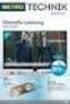 Movebox VGA Auto start with main power on Update with USB Stick or USB PC Output: VGA, S-video, video, audio Mpeg1, mpeg2, jpeg, mp3 Update of Videos or pictures works easily with USB Stick or USB No mechanical
Movebox VGA Auto start with main power on Update with USB Stick or USB PC Output: VGA, S-video, video, audio Mpeg1, mpeg2, jpeg, mp3 Update of Videos or pictures works easily with USB Stick or USB No mechanical
EasyMP Multi PC Projection Operation Guide
 EasyMP Multi PC Projection Operation Guide Contents Introduction to EasyMP Multi PC Projection... 7 EasyMP Multi PC Projection Features... 7 Connection to Various Devices... 7 Four-Panel Display... 8
EasyMP Multi PC Projection Operation Guide Contents Introduction to EasyMP Multi PC Projection... 7 EasyMP Multi PC Projection Features... 7 Connection to Various Devices... 7 Four-Panel Display... 8
NSA310 Support Note Version 1.00 July, 2011
 NSA310 Support Note Version 1.00 July, 2011 [ 鍵 入 文 字 ] 1 Content Chapter 1 Applications... 3 1. NAS Starter Utility... 3 2. Auto Upload Service... 11 2.1 Auto-upload pictures to Flickr... 11 3. Package
NSA310 Support Note Version 1.00 July, 2011 [ 鍵 入 文 字 ] 1 Content Chapter 1 Applications... 3 1. NAS Starter Utility... 3 2. Auto Upload Service... 11 2.1 Auto-upload pictures to Flickr... 11 3. Package
3.5 Mobile LAN Disk User Guide
 3.5 Mobile LAN Disk User Guide A new, unformatted HDD must be initialized before LAN operation. Via LAN connection, format HDD under administrator s user interface before use Refer to Nettool Quick Installation
3.5 Mobile LAN Disk User Guide A new, unformatted HDD must be initialized before LAN operation. Via LAN connection, format HDD under administrator s user interface before use Refer to Nettool Quick Installation
Using TViX Network. NFS mode : You must install the TViX NetShare utility in to your PC, but you can play the TP or DVD jukebox without stutter.
 Using TViX Network There are two network mode. One is SAMBA mode another is NFS mode. SAMBA mode : You can play the file via network without special program, but the speed is lower than NFS mode. ( Currently,
Using TViX Network There are two network mode. One is SAMBA mode another is NFS mode. SAMBA mode : You can play the file via network without special program, but the speed is lower than NFS mode. ( Currently,
How To Use 1Bay 1Bay From Awn.Net On A Pc Or Mac Or Ipad (For Pc Or Ipa) With A Network Box (For Mac) With An Ipad Or Ipod (For Ipad) With The
 1-bay NAS User Guide INDEX Index... 1 Log in... 2 Basic - Quick Setup... 3 Wizard... 3 Add User... 6 Add Group... 7 Add Share... 9 Control Panel... 11 Control Panel - User and groups... 12 Group Management...
1-bay NAS User Guide INDEX Index... 1 Log in... 2 Basic - Quick Setup... 3 Wizard... 3 Add User... 6 Add Group... 7 Add Share... 9 Control Panel... 11 Control Panel - User and groups... 12 Group Management...
USER GUIDE. Web Interface
 USER GUIDE Web Interface 1. Overview... 4 2. Install and Set Up... 4 2.1. Charge your Wi-Fi HDD... 4 2.2. For Mac users... 5 2.3. Connect your Wi-Fi HDD to your computer (no Internet connection required)...
USER GUIDE Web Interface 1. Overview... 4 2. Install and Set Up... 4 2.1. Charge your Wi-Fi HDD... 4 2.2. For Mac users... 5 2.3. Connect your Wi-Fi HDD to your computer (no Internet connection required)...
USER GUIDE ixpand Flash Drive
 USER GUIDE ixpand Flash Drive 951 SanDisk Drive, Milpitas, CA 95035 2013 SanDisk Corporation. All rights reserved Introduction Getting Started Connecting to iphone/ipad Charging Understanding the LED indicator
USER GUIDE ixpand Flash Drive 951 SanDisk Drive, Milpitas, CA 95035 2013 SanDisk Corporation. All rights reserved Introduction Getting Started Connecting to iphone/ipad Charging Understanding the LED indicator
Introduction... 3 Features... 3 Minimum Requirements... 3 Package Contents... 3 Understand your storage server... 4 Back Panel... 4 Front Panel...
 Introduction... 3 Features... 3 Minimum Requirements... 3 Package Contents... 3 Understand your storage server... 4 Back Panel... 4 Front Panel... 5 Getting started... 7 Chapter 1... 14 Status... 14 Chapter
Introduction... 3 Features... 3 Minimum Requirements... 3 Package Contents... 3 Understand your storage server... 4 Back Panel... 4 Front Panel... 5 Getting started... 7 Chapter 1... 14 Status... 14 Chapter
Capacities Overview: 9.7 MultiTouch Screen with IPS technology Access to AndroidTM apps HD Multimedia playback
 Arnova introduces a new HD multimedia tablet: The ARNOVA 9 G2 Equipped with a sharp, bright 9.7 (1024x768) LCD touchscreen, it delivers amazing display quality. The combination between Android TM 2.3 Gingerbread
Arnova introduces a new HD multimedia tablet: The ARNOVA 9 G2 Equipped with a sharp, bright 9.7 (1024x768) LCD touchscreen, it delivers amazing display quality. The combination between Android TM 2.3 Gingerbread
User s Manual. Copyright 2010 Vantec Thermal Technologies. All Rights Reserved.
 Copyright 2010 Vantec Thermal Technologies. All Rights Reserved. User s Manual Package Contents: 1 NexStar FX Gigabit NAS Enclosure x1 2 AC Adapter x1 3 Installation Guide x1 4 Rubber Feet x4 5 User s
Copyright 2010 Vantec Thermal Technologies. All Rights Reserved. User s Manual Package Contents: 1 NexStar FX Gigabit NAS Enclosure x1 2 AC Adapter x1 3 Installation Guide x1 4 Rubber Feet x4 5 User s
ONE Product Introduction... 2 Package contents...2 Features. 2 Product specifications... 3 Remote control guide..4 Connection ports...
 ONE Product Introduction..... 2 Package contents......2 Features. 2 Product specifications.... 3 Remote control guide..4 Connection ports... 5 TWO Activating media player....6 Setting...6 Video Output
ONE Product Introduction..... 2 Package contents......2 Features. 2 Product specifications.... 3 Remote control guide..4 Connection ports... 5 TWO Activating media player....6 Setting...6 Video Output
This product has been manufactured to comply with international safety standards. Please read the following safety precautions carefully.
 Safety Warning This product has been manufactured to comply with international safety standards. Please read the following safety precautions carefully. Safety instructions and Precautions 1. MAINS SUPPLY
Safety Warning This product has been manufactured to comply with international safety standards. Please read the following safety precautions carefully. Safety instructions and Precautions 1. MAINS SUPPLY
Network Storage Server. User s Manual
 Network Storage Server User s Manual Introduction... 3 Features... 3 Minimum Requirements... 3 Package Contents... 3 Understand your Storage Server... 5 Back Panel... 5 Front Panel... 6 Getting started...
Network Storage Server User s Manual Introduction... 3 Features... 3 Minimum Requirements... 3 Package Contents... 3 Understand your Storage Server... 5 Back Panel... 5 Front Panel... 6 Getting started...
EV-8000S. Features & Technical Specifications. EV-8000S Major Features & Specifications 1
 EV-8000S Features & Technical Specifications EV-8000S Major Features & Specifications 1 I. General Description EV-8000S is fully compliant with the international DVB standard and thus transmits digital
EV-8000S Features & Technical Specifications EV-8000S Major Features & Specifications 1 I. General Description EV-8000S is fully compliant with the international DVB standard and thus transmits digital
Popcorn Hour VTEN User Manual
 Popcorn Hour VTEN User Manual Table of Contents 1. Introduction... 3 2. Package Contents... 3 3. Safety Notes... 4 4. Technical Specifications... 5 5. Getting Started... 6 5.1 Popcorn Hour VTEN Overview...
Popcorn Hour VTEN User Manual Table of Contents 1. Introduction... 3 2. Package Contents... 3 3. Safety Notes... 4 4. Technical Specifications... 5 5. Getting Started... 6 5.1 Popcorn Hour VTEN Overview...
Quick Start Guide. GV-Redundant Server GV-Failover Server. 1 Introduction. Packing List
 1 Introduction Quick Start Guide GV-Redundant Server GV-Failover Server Welcome to the GV-Redundant Server / Failover Server Quick Start Guide. In the following sections, you will be guided through the
1 Introduction Quick Start Guide GV-Redundant Server GV-Failover Server Welcome to the GV-Redundant Server / Failover Server Quick Start Guide. In the following sections, you will be guided through the
Manager Express Release 3.0 Software User Manual Jan 2012
 Manager Express Release 3.0 Software User Manual Jan 2012 0 Contents 1. Overview... 1 1.1. What s new... 1 1.2. Conventions... 1 1.3. Content management Overview... 2 2. Installation... 2 2.1. Minimum
Manager Express Release 3.0 Software User Manual Jan 2012 0 Contents 1. Overview... 1 1.1. What s new... 1 1.2. Conventions... 1 1.3. Content management Overview... 2 2. Installation... 2 2.1. Minimum
mydlink One-bay Standalone NVR
 Product Highlights Concurrent Viewing Record and view real-time video from up to nine cameras in the office or remotely over the Internet Easy Setup and Configuration mydlink technology enables easy setup
Product Highlights Concurrent Viewing Record and view real-time video from up to nine cameras in the office or remotely over the Internet Easy Setup and Configuration mydlink technology enables easy setup
FPO. MagicInfo Lite Software for Samsung Large Format Displays. Built-in digital signage software that provides an all-in-one display solution
 MagicInfo Lite Software for Samsung Large Format Displays Built-in digital signage software that provides an all-in-one display solution FPO Contents Executive summary 3 Overview 3 MagicInfo TM Lite provides
MagicInfo Lite Software for Samsung Large Format Displays Built-in digital signage software that provides an all-in-one display solution FPO Contents Executive summary 3 Overview 3 MagicInfo TM Lite provides
Inuktun Digital Video Recorder (DVR) Start Guide and Manual
 Inuktun Digital Video Recorder (DVR) Start Guide and Manual Version 1.6 June 2012 CONTENTS INTRODUCTION... 3 What s Included...3 Supported Devices and Protocols...3 Connecting your DVR...4 Installation
Inuktun Digital Video Recorder (DVR) Start Guide and Manual Version 1.6 June 2012 CONTENTS INTRODUCTION... 3 What s Included...3 Supported Devices and Protocols...3 Connecting your DVR...4 Installation
Honeycomb TM experience on-the-go!
 Honeycomb TM experience on-the-go! Redefine the way you browse the web and enjoy your HD multimedia on the go with the ARCHOS 70b internet tablet. You will always have a good reason to use your 7 ultra
Honeycomb TM experience on-the-go! Redefine the way you browse the web and enjoy your HD multimedia on the go with the ARCHOS 70b internet tablet. You will always have a good reason to use your 7 ultra
Gigabit Ethernet Hard Drive. User Guide
 Gigabit Ethernet Hard Drive User Guide Contents Introduction...2 Controls, Connectors and Indicators...2 Front Panel Area...2 Rear Panel Area...3 About the Hard Disk...4 Locating NAS Drive on Your Desk...5
Gigabit Ethernet Hard Drive User Guide Contents Introduction...2 Controls, Connectors and Indicators...2 Front Panel Area...2 Rear Panel Area...3 About the Hard Disk...4 Locating NAS Drive on Your Desk...5
Additional Requirements for ARES-G2 / RSA-G2. One Ethernet 10 Base T/100 Base TX network card required for communication with the instrument.
 TA Instruments TRIOS Software Installation Instructions Installation Requirements Your TRIOS Instrument Control software includes all the components necessary to install or update the TRIOS software, as
TA Instruments TRIOS Software Installation Instructions Installation Requirements Your TRIOS Instrument Control software includes all the components necessary to install or update the TRIOS software, as
Fetch TV My Media Hub Quick Start Guide For USB Devices
 Fetch TV My Media Hub Quick Start Guide for USB Devices 1 Fetch TV My Media Hub Quick Start Guide For USB Devices Sharing media content with the Fetch TV Box from a USB device 2 Fetch TV My Media Hub Quick
Fetch TV My Media Hub Quick Start Guide for USB Devices 1 Fetch TV My Media Hub Quick Start Guide For USB Devices Sharing media content with the Fetch TV Box from a USB device 2 Fetch TV My Media Hub Quick
NeoTV 350 HD Media Player (NTV350)
 NeoTV 350 HD Media Player (NTV350) User Manual 350 East Plumeria Drive San Jose, CA 95134 USA December 2010 202-10672-01 v1.0 2010 NETGEAR, Inc. All rights reserved. No part of this publication may be
NeoTV 350 HD Media Player (NTV350) User Manual 350 East Plumeria Drive San Jose, CA 95134 USA December 2010 202-10672-01 v1.0 2010 NETGEAR, Inc. All rights reserved. No part of this publication may be
Owner s Manual. Smart Media Player TIZZBIRD F30, F20. Rev 2.1.0
 Owner s Manual Smart Media Player TIZZBIRD F30, F20 Rev 2.1.0 Table of Contents 1 Safety Notice... 5 2 Features... 6 3 Specifications... 7 3.1 F30... 7 3.2 F20... 8 4 Description of Each Part... 9 4.1
Owner s Manual Smart Media Player TIZZBIRD F30, F20 Rev 2.1.0 Table of Contents 1 Safety Notice... 5 2 Features... 6 3 Specifications... 7 3.1 F30... 7 3.2 F20... 8 4 Description of Each Part... 9 4.1
Upgrade your possibilities. Get the world of Android on your display
 Upgrade your possibilities Get the world of Android on your display Plug into a world of possibilities Now you can promote your products and services in a way that will captivate and impress your customers.
Upgrade your possibilities Get the world of Android on your display Plug into a world of possibilities Now you can promote your products and services in a way that will captivate and impress your customers.
ACS CLIENT SOFTWARE USER MANUAL
 ACS CLIENT SOFTWARE USER MANUAL 1 ACS USER GUIDE 1.1 System Requirement Recommended System Requirement OS CPU VGA RAM HDD WindowXP, Vista Pentium 4, 2Ghz 1024*768, 64MB 24bit color graphic card 1GB 20MB
ACS CLIENT SOFTWARE USER MANUAL 1 ACS USER GUIDE 1.1 System Requirement Recommended System Requirement OS CPU VGA RAM HDD WindowXP, Vista Pentium 4, 2Ghz 1024*768, 64MB 24bit color graphic card 1GB 20MB
Installation of hard drive (2.5 or 3.5 inch)
 Safety Warning This product has been manufactured to comply with international safety standards. Please read the following safety precautions carefully. Safety instructions and Precautions 1. MAINS SUPPLY
Safety Warning This product has been manufactured to comply with international safety standards. Please read the following safety precautions carefully. Safety instructions and Precautions 1. MAINS SUPPLY
4-CH Hybrid Digital Video Recorder
 4-CH Hybrid Digital Video Recorder Key Features Hardware Embedded, highly-reliable standalone HDVR Supports 4-ch BNC connectors Supports dual local display (VGA and HDMI) Supports 3.5" SATA x 1 HDD Supports
4-CH Hybrid Digital Video Recorder Key Features Hardware Embedded, highly-reliable standalone HDVR Supports 4-ch BNC connectors Supports dual local display (VGA and HDMI) Supports 3.5" SATA x 1 HDD Supports
Network Attached Storage User Manual
 http://www.icybox.de IB-NAS902 Network Attached Storage User Manual Content Content... 2 Introduction... 3 SMB... 3 FTP... 3 DHCP... 3 More than a NAS... 3 Package content... 4 Take a look at the IB-NAS902...
http://www.icybox.de IB-NAS902 Network Attached Storage User Manual Content Content... 2 Introduction... 3 SMB... 3 FTP... 3 DHCP... 3 More than a NAS... 3 Package content... 4 Take a look at the IB-NAS902...
Wireless Presentation Adaptor User s Manual
 Wireless Presentation Adaptor User s Manual (Model Name: WP-920) Version: 4.1 Date: Mar. 22, 2010 1 Table of Contents 1. Overview... 4 2. Quick Start... 6 3. Windows Client Utility... 10 3.1 Starting Program...
Wireless Presentation Adaptor User s Manual (Model Name: WP-920) Version: 4.1 Date: Mar. 22, 2010 1 Table of Contents 1. Overview... 4 2. Quick Start... 6 3. Windows Client Utility... 10 3.1 Starting Program...
NSA-220 Plus Support Notes
 NSA-220 Plus Support Notes Revision 1.00 Sept, 2008 1 INDEX Key applications... 4 1. Auto upload service... 4 1.1 Network topology... 4 1.2 Auto-upload pictures to Flickr... 5 1.3 Auto-upload video files
NSA-220 Plus Support Notes Revision 1.00 Sept, 2008 1 INDEX Key applications... 4 1. Auto upload service... 4 1.1 Network topology... 4 1.2 Auto-upload pictures to Flickr... 5 1.3 Auto-upload video files
2-Bay NAS Media Server Enclosure (1 x 1 TB) TN-200T1 (v1.0r)
 2-Bay NAS Media Server Enclosure (1 x 1 TB) TRENDnet s 2-Bay NAS Media Server Enclosure (1 x 1 TB), model, is the entertainment and storage hub of a digital network. DLNA certified Smart TVs, media players,
2-Bay NAS Media Server Enclosure (1 x 1 TB) TRENDnet s 2-Bay NAS Media Server Enclosure (1 x 1 TB), model, is the entertainment and storage hub of a digital network. DLNA certified Smart TVs, media players,
Amcrest 960H DVR Quick Start Guide
 Amcrest 960H DVR Quick Start Guide Welcome Thank you for purchasing our Amcrest 960H DVR! This quick start guide will help you become familiar with our DVR in a very short time. Before installation and
Amcrest 960H DVR Quick Start Guide Welcome Thank you for purchasing our Amcrest 960H DVR! This quick start guide will help you become familiar with our DVR in a very short time. Before installation and
Table of Contents. 1. Introduction... 3. 1.1 Preface... 3. 1.2 Packing List... 5. 1.3 Cautions... 5. 1.4 Connection... 7. 1.5 View...
 Table of Contents 1. Introduction... 3 1.1 Preface... 3 1.2 Packing List... 5 1.3 Cautions... 5 1.4 Connection... 7 1.5 View... 11 1.6 Menu Language... 12 1.7 HDD Format... 12 2. About the Player... 13
Table of Contents 1. Introduction... 3 1.1 Preface... 3 1.2 Packing List... 5 1.3 Cautions... 5 1.4 Connection... 7 1.5 View... 11 1.6 Menu Language... 12 1.7 HDD Format... 12 2. About the Player... 13
Dual HD Giganet NAS Enclosure User s Manual
 Before you begin Dual HD Giganet NAS Enclosure User s Manual 1. If you purchased the Dual HD Giganet NAS enclosure (indicated as The NAS hereafter) to share your file or media with other computers, you
Before you begin Dual HD Giganet NAS Enclosure User s Manual 1. If you purchased the Dual HD Giganet NAS enclosure (indicated as The NAS hereafter) to share your file or media with other computers, you
TVWall User s Manual (for WindowsXP/2003/Win7/Vista)
 TVWall User s Manual (for WindowsXP/2003/Win7/Vista) Document edition:v4.1 Document suit for all of the NVS and NVD made in our company. 1 Preface Thank you for using our products, TVWall also called TVwall
TVWall User s Manual (for WindowsXP/2003/Win7/Vista) Document edition:v4.1 Document suit for all of the NVS and NVD made in our company. 1 Preface Thank you for using our products, TVWall also called TVwall
Movie Cube. User s Guide to Wireless Function
 Movie Cube User s Guide to Wireless Function Table of Contents 1. WLAN USB Adapter Connection...3 2. Wireless Setup...4 2.1 Infrastructure (AP)...5 2.2 Peer to Peer (Ad Hoc)...7 2.3 Settings for PC...8
Movie Cube User s Guide to Wireless Function Table of Contents 1. WLAN USB Adapter Connection...3 2. Wireless Setup...4 2.1 Infrastructure (AP)...5 2.2 Peer to Peer (Ad Hoc)...7 2.3 Settings for PC...8
Ultra Thin Client TC-401 TC-402. Users s Guide
 Ultra Thin Client TC-401 TC-402 Users s Guide CONTENT 1. OVERVIEW... 3 1.1 HARDWARE SPECIFICATION... 3 1.2 SOFTWARE OVERVIEW... 4 1.3 HARDWARE OVERVIEW...5 1.4 NETWORK CONNECTION... 7 2. INSTALLING THE
Ultra Thin Client TC-401 TC-402 Users s Guide CONTENT 1. OVERVIEW... 3 1.1 HARDWARE SPECIFICATION... 3 1.2 SOFTWARE OVERVIEW... 4 1.3 HARDWARE OVERVIEW...5 1.4 NETWORK CONNECTION... 7 2. INSTALLING THE
ATLAS.ti 6 Using Video Data
 ATLAS.ti 6 Using Video Data ATLAS.ti 6 Using Video Data Copyright 2011 by ATLAS.ti Scientific Software Development GmbH, Berlin. All rights reserved. Version: 7.20111212 Author: Clemens Hoffmann, Editor:
ATLAS.ti 6 Using Video Data ATLAS.ti 6 Using Video Data Copyright 2011 by ATLAS.ti Scientific Software Development GmbH, Berlin. All rights reserved. Version: 7.20111212 Author: Clemens Hoffmann, Editor:
STB- 2. Installation and Operation Manual
 STB- 2 Installation and Operation Manual Index 1 Unpacking your STB- 2 2 Installation 3 WIFI connectivity 4 Remote Control 5 Selecting Video Mode 6 Start Page 7 Watching TV / TV Guide 8 Recording & Playing
STB- 2 Installation and Operation Manual Index 1 Unpacking your STB- 2 2 Installation 3 WIFI connectivity 4 Remote Control 5 Selecting Video Mode 6 Start Page 7 Watching TV / TV Guide 8 Recording & Playing
Datasheet Fujitsu CELVIN NAS Server Q600
 Datasheet Fujitsu CELVIN NAS Server Q600 Storage Single drive NAS device The FUJITSU CELVIN NAS Server Line is an all-in-one, high performance NAS Server Line, designed principally for storage-hungry SOHO
Datasheet Fujitsu CELVIN NAS Server Q600 Storage Single drive NAS device The FUJITSU CELVIN NAS Server Line is an all-in-one, high performance NAS Server Line, designed principally for storage-hungry SOHO
EasyMP Network Projection Operation Guide
 EasyMP Network Projection Operation Guide Contents 2 Before Use Functions of EasyMP Network Projection... 5 Sharing the Projector... 5 Various Screen Transfer Functions... 5 Installing the Software...
EasyMP Network Projection Operation Guide Contents 2 Before Use Functions of EasyMP Network Projection... 5 Sharing the Projector... 5 Various Screen Transfer Functions... 5 Installing the Software...
Media Gateway Hardware
 Media Gateway Hardware Getting to Know Your Media Gateway E-1 Media Gateway Front Panel E-1 Media Gateway Back Panel E-2 Media Player Front Panel E-2 Media Player Back Panel E-3 MP 2050 Front E-3 MP 2050
Media Gateway Hardware Getting to Know Your Media Gateway E-1 Media Gateway Front Panel E-1 Media Gateway Back Panel E-2 Media Player Front Panel E-2 Media Player Back Panel E-3 MP 2050 Front E-3 MP 2050
AwoX StriimSTICK. Wi-Fi smart TV stick ST-W. User guide
 AwoX StriimSTICK Wi-Fi smart TV stick ST-W User guide www.awoxstriim.com EN Contents Welcome... 2 AwoX StriimSTICK overview... 3 Air-mouse remote control... 4 AwoX StriimSTICK setup... 6 AwoX StiimSTICK
AwoX StriimSTICK Wi-Fi smart TV stick ST-W User guide www.awoxstriim.com EN Contents Welcome... 2 AwoX StriimSTICK overview... 3 Air-mouse remote control... 4 AwoX StriimSTICK setup... 6 AwoX StiimSTICK
Digital Signage with Apps
 Version v1.0.0 Digital Signage with Apps Copyright 2012 Syabas Technology, All Rights Reserved 2 Digital Signage with Apps Project...6 New Project...6 Scheduler...6 Layout Panel...7 Property Panel...8
Version v1.0.0 Digital Signage with Apps Copyright 2012 Syabas Technology, All Rights Reserved 2 Digital Signage with Apps Project...6 New Project...6 Scheduler...6 Layout Panel...7 Property Panel...8
Addonics T E C H N O L O G I E S. NAS Adapter. Model: NASU2. 1.0 Key Features
 1.0 Key Features Addonics T E C H N O L O G I E S NAS Adapter Model: NASU2 User Manual Convert any USB 2.0 / 1.1 mass storage device into a Network Attached Storage device Great for adding Addonics Storage
1.0 Key Features Addonics T E C H N O L O G I E S NAS Adapter Model: NASU2 User Manual Convert any USB 2.0 / 1.1 mass storage device into a Network Attached Storage device Great for adding Addonics Storage
XTreme Files OS & Data Backup/Restore User Manual Please read the Instruction manual before using the XTreme Files (F Series) 1.
 XTreme Files OS & Data Backup/Restore User Manual Please read the Instruction manual before using the XTreme Files (F Series) 1. The suggested interface for your computer is USB2.0 to have better speed
XTreme Files OS & Data Backup/Restore User Manual Please read the Instruction manual before using the XTreme Files (F Series) 1. The suggested interface for your computer is USB2.0 to have better speed
Preface Version 1.0 (1808. rev. 2)
 A brand that is integrated into Samsung s network products, stands for a convenient world (Polis) made safe (Polis) through Samsung s superior network performance (Internet protocol). With products, clear
A brand that is integrated into Samsung s network products, stands for a convenient world (Polis) made safe (Polis) through Samsung s superior network performance (Internet protocol). With products, clear
Network USB Storage Link
 Network USB Storage Link NUS1000 Users Manual V. 2.2 Table of Contents 1. Introduction... 2 2. Hardware & Installation... 3 3. Web Configuration... 6 4. Detailed Functions... 9 4.1. Status... 9 4.2. Setup...
Network USB Storage Link NUS1000 Users Manual V. 2.2 Table of Contents 1. Introduction... 2 2. Hardware & Installation... 3 3. Web Configuration... 6 4. Detailed Functions... 9 4.1. Status... 9 4.2. Setup...
3.5 Mobile LAN Disk. User Guide
 3.5 Mobile LAN Disk User Guide Contents 1. Hardware...2 1.1 Power...2 1.2 Ports...2 1.3 Reset Button...2 1.4 LEDs...2 1.5 Front View...3 1.6 Rear View...3 2. Installation....... 4 2.1 Requirements 4 2.2
3.5 Mobile LAN Disk User Guide Contents 1. Hardware...2 1.1 Power...2 1.2 Ports...2 1.3 Reset Button...2 1.4 LEDs...2 1.5 Front View...3 1.6 Rear View...3 2. Installation....... 4 2.1 Requirements 4 2.2
1. Central Monitoring System Software
 1. Central Monitoring System Software 1-1. General information CMS program is an application with which users not only watch and control remote DVRs, but also receive video/audio data or alarm signals
1. Central Monitoring System Software 1-1. General information CMS program is an application with which users not only watch and control remote DVRs, but also receive video/audio data or alarm signals
1. Central Monitoring System Software
 1. Central Monitoring System Software 1-1. General information CMS program is an application with which users not only watch and control remote DVRs, but also receive video/audio data or alarm signals
1. Central Monitoring System Software 1-1. General information CMS program is an application with which users not only watch and control remote DVRs, but also receive video/audio data or alarm signals
USER MANUAL ITV101E v.1.0. PlayXtreme INTERNET TV HUB
 USER MANUAL ITV101E v.1.0 PlayXtreme INTERNET TV HUB CONTENTS About the Device... 1 Package Contents... 2 Design... 2 Front Panel... 3 Back Panel... 3 Getting Started... 4 Planning Your Network... 5 Connecting
USER MANUAL ITV101E v.1.0 PlayXtreme INTERNET TV HUB CONTENTS About the Device... 1 Package Contents... 2 Design... 2 Front Panel... 3 Back Panel... 3 Getting Started... 4 Planning Your Network... 5 Connecting
Fetch TV My Media Hub Quick Start Guide For Windows Or Mac
 Fetch TV My Media Hub Quick Start Guide for Windows or Mac 1 Fetch TV My Media Hub Quick Start Guide For Windows Or Mac Sharing media content with the Fetch TV Box from a PC or Mac 2 Fetch TV My Media
Fetch TV My Media Hub Quick Start Guide for Windows or Mac 1 Fetch TV My Media Hub Quick Start Guide For Windows Or Mac Sharing media content with the Fetch TV Box from a PC or Mac 2 Fetch TV My Media
XL-RAID-SATA2-USB. User Manual. v.1.2 (January, 2010)
 XL-RAID-SATA2-USB User Manual v.1.2 (January, 2010) With regard to this manual Thank you for using the product of Xtendlan Technology Inc. This manual will introduce XTENDLAN XL-RAID-SATA2-USB. Before
XL-RAID-SATA2-USB User Manual v.1.2 (January, 2010) With regard to this manual Thank you for using the product of Xtendlan Technology Inc. This manual will introduce XTENDLAN XL-RAID-SATA2-USB. Before
Welcome. You re watching Apple TV. This guide contains all the information you need to get from setup to your sofa.
 Welcome. You re watching Apple TV. This guide contains all the information you need to get from setup to your sofa. Contents Chapter 1: Connect. 7 What s in the box 8 Apple TV at a glance 10 What you
Welcome. You re watching Apple TV. This guide contains all the information you need to get from setup to your sofa. Contents Chapter 1: Connect. 7 What s in the box 8 Apple TV at a glance 10 What you
Professional Surveillance System User s Manual
 Professional Surveillance System User s Manual \ 1 Content Welcome...4 1 Feature...5 2 Installation...6 2.1 Environment...6 2.2 Installation...6 2.3 Un-installation...8 3 Main Window...9 3.1 Interface...9
Professional Surveillance System User s Manual \ 1 Content Welcome...4 1 Feature...5 2 Installation...6 2.1 Environment...6 2.2 Installation...6 2.3 Un-installation...8 3 Main Window...9 3.1 Interface...9
Coolmax CN-590 Network Storage Solution
 Coolmax CN-590 Network Storage Solution Model Name Controller hip CPU OS Memory Interface CN-590 S2892 150MHz RTOS 8MB SDRAM / 1MB NOR Flash LAN Standard 10/100Base-TX Auto MDI/MDI-X Connector Type RJ-45
Coolmax CN-590 Network Storage Solution Model Name Controller hip CPU OS Memory Interface CN-590 S2892 150MHz RTOS 8MB SDRAM / 1MB NOR Flash LAN Standard 10/100Base-TX Auto MDI/MDI-X Connector Type RJ-45
Adfotain Manager Express Release 1.3 Software User Manual May 2009
 Adfotain Manager Express Release 1.3 Software User Manual May 2009 0 Contents 1. Overview... 1 1.1. Workflow... 1 1.2. Basic operations... 1 2. Installation... 2 2.1. Minimum system requirements... 2 2.2.
Adfotain Manager Express Release 1.3 Software User Manual May 2009 0 Contents 1. Overview... 1 1.1. Workflow... 1 1.2. Basic operations... 1 2. Installation... 2 2.1. Minimum system requirements... 2 2.2.
USER GUIDE. ixpand Flash Drive. Western Digital Technologies, Inc. is the seller of record and licensee in the Americas of SanDisk products.
 USER GUIDE ixpand Flash Drive Western Digital Technologies, Inc. 951 SanDisk Drive, Milpitas, CA 95035 Western Digital Technologies, Inc. is the seller of record and licensee in the Americas of SanDisk
USER GUIDE ixpand Flash Drive Western Digital Technologies, Inc. 951 SanDisk Drive, Milpitas, CA 95035 Western Digital Technologies, Inc. is the seller of record and licensee in the Americas of SanDisk
Amahi Instruction Manual
 History of Amahi Chapter 1 Installing fedora 12 and Amahi Home Digital Assistant (HDA) Chapter 2 Your DHCP/DNS options Chapter 3 Network Troubleshooting Chapter 4 Getting Started Appendix: Advanced Hard
History of Amahi Chapter 1 Installing fedora 12 and Amahi Home Digital Assistant (HDA) Chapter 2 Your DHCP/DNS options Chapter 3 Network Troubleshooting Chapter 4 Getting Started Appendix: Advanced Hard
GV-Hot Swap Backup Center System (Rev. B) 3U, 16 / 8-Bay
 -1- GV-Hot Swap Backup Center System (Rev. B) 3U, 16 / 8-Bay Introduction The GV Hot Swap Backup Center System, designed for large scale video surveillance deployments, provides a secure remote backup
-1- GV-Hot Swap Backup Center System (Rev. B) 3U, 16 / 8-Bay Introduction The GV Hot Swap Backup Center System, designed for large scale video surveillance deployments, provides a secure remote backup
EasyMP Network Projection Operation Guide
 EasyMP Network Projection Operation Guide Contents 2 About EasyMP Network Projection Functions of EasyMP Network Projection....................... 5 Various Screen Transfer Functions.......................................
EasyMP Network Projection Operation Guide Contents 2 About EasyMP Network Projection Functions of EasyMP Network Projection....................... 5 Various Screen Transfer Functions.......................................
Frequently Asked Questions ESP. My ESP is getting slower and freezes. What is happening?
 Frequently Asked Questions ESP Questions My ESP is getting slower and freezes. What is happening? Answers When you delete files directly from the stand-alone ESP, they are completely cleared off from your
Frequently Asked Questions ESP Questions My ESP is getting slower and freezes. What is happening? Answers When you delete files directly from the stand-alone ESP, they are completely cleared off from your
Table of Contents ENGLISH 2 / 54
 Table of Contents 1. Introduction... 3 1.1 Preface... 3 1.2 Packing List... 4 1.3 Cautions... 5 1.4 Connection... 6 1.5 View... 9 1.6 First steps... 10 1.7 HDD Format... 10 2. About the Player... 11 2.1
Table of Contents 1. Introduction... 3 1.1 Preface... 3 1.2 Packing List... 4 1.3 Cautions... 5 1.4 Connection... 6 1.5 View... 9 1.6 First steps... 10 1.7 HDD Format... 10 2. About the Player... 11 2.1
Wireless Presentation Adaptor User s Manual
 Wireless Presentation Adaptor User s Manual (Model Name: WPS-Dongle 2) Version: 2.0 Date: Apr. 28, 2011 1 Table of Contents 1. Overview... 4 2. Quick Start... 6 3. Windows Client Utility... 9 3.1 Starting
Wireless Presentation Adaptor User s Manual (Model Name: WPS-Dongle 2) Version: 2.0 Date: Apr. 28, 2011 1 Table of Contents 1. Overview... 4 2. Quick Start... 6 3. Windows Client Utility... 9 3.1 Starting
Smart Digital Signage
 Software SDS-CMS14 TM Content Management Software SDS-CMS14 TM Software Our SDS-CMS14 TM Software is a complete solution that allows anyone to easily build and manage a centrally controlled network of
Software SDS-CMS14 TM Content Management Software SDS-CMS14 TM Software Our SDS-CMS14 TM Software is a complete solution that allows anyone to easily build and manage a centrally controlled network of
CoreNVR 9. 9-Channel Network Video Recorder with HDMI. Recording live monitoring and playback without additional PC
 CoreNVR 9 9-Channel Network Video Recorder with HDMI Support up to 5MP IP cameras H.264 Video Codec HDMI/VGA Video Output Auto Search and Insert AirLive IP Cameras Up to 3TB x two internal HDD plus e-sata
CoreNVR 9 9-Channel Network Video Recorder with HDMI Support up to 5MP IP cameras H.264 Video Codec HDMI/VGA Video Output Auto Search and Insert AirLive IP Cameras Up to 3TB x two internal HDD plus e-sata
Quad Core Intel Xeon Processor E3. 12 x 3.5-inch SATA 6Gb/s, SATA 3Gb/s hard drive. 1. The system is shipped without HDD.
 VS-12164U-RP Pro Hardware Spec. Processor HDD Capacity Quad Core Intel Xeon Processor E3 12 x 3.5-inch SATA 6Gb/s, SATA 3Gb/s hard drive NOTE: 1. The system is shipped without HDD. 2. For the HDD compatibility
VS-12164U-RP Pro Hardware Spec. Processor HDD Capacity Quad Core Intel Xeon Processor E3 12 x 3.5-inch SATA 6Gb/s, SATA 3Gb/s hard drive NOTE: 1. The system is shipped without HDD. 2. For the HDD compatibility
KViewCenter Software User Manual 2012 / 04 / 20 Version 2.2.1.0
 KViewCenter Software User Manual 2012 / 04 / 20 Version 2.2.1.0 Table of Contents Chapter 1. KViewCenter Interface... 5 1.1. Log in.... 5 1.2. Log out... 5 1.3. Control Panel... 6 1.4. Control Panel (Preview
KViewCenter Software User Manual 2012 / 04 / 20 Version 2.2.1.0 Table of Contents Chapter 1. KViewCenter Interface... 5 1.1. Log in.... 5 1.2. Log out... 5 1.3. Control Panel... 6 1.4. Control Panel (Preview
Installation and Operation Guide
 www.aja.com Quick Start Guide Introduction This Quick Start Guide provides a basic overview of KUMO configuration. It is not meant as a substitute for the detailed information found in the KUMO Manual,
www.aja.com Quick Start Guide Introduction This Quick Start Guide provides a basic overview of KUMO configuration. It is not meant as a substitute for the detailed information found in the KUMO Manual,
PRELIMINARY USER MANUAL
 KRAMER ELECTRONICS LTD. PRELIMINARY USER MANUAL MODELS: KDS-EN3 HD Video Encoder/Streamer KDS-DEC3 HD Video Decoder P/N: 2900-300375 Rev 1 Contents 1 Introduction 1 2 Getting Started 2 2.1 Achieving the
KRAMER ELECTRONICS LTD. PRELIMINARY USER MANUAL MODELS: KDS-EN3 HD Video Encoder/Streamer KDS-DEC3 HD Video Decoder P/N: 2900-300375 Rev 1 Contents 1 Introduction 1 2 Getting Started 2 2.1 Achieving the
Multimedia Playback & Streaming
 Multimedia Playback & Streaming Shadab Rashid Jam 16 September 28 th, 2012 What are you interested in? Making multimedia apps for Consuming Audio/Video Dealing with content providers, looking for An application/client
Multimedia Playback & Streaming Shadab Rashid Jam 16 September 28 th, 2012 What are you interested in? Making multimedia apps for Consuming Audio/Video Dealing with content providers, looking for An application/client
Intel Core i3-2120 processor. 8 x 3.5-inch SATA 6Gb/s, SATA 3Gb/s hard drive. 1. The system is shipped without HDD.
 VS-8132 Pro+ Hardware Spec. Processor HDD Capacity Intel Core i3-2120 processor 8 x 3.5-inch SATA 6Gb/s, SATA 3Gb/s hard drive NOTE: 1. The system is shipped without HDD. 2. For the HDD compatibility list,
VS-8132 Pro+ Hardware Spec. Processor HDD Capacity Intel Core i3-2120 processor 8 x 3.5-inch SATA 6Gb/s, SATA 3Gb/s hard drive NOTE: 1. The system is shipped without HDD. 2. For the HDD compatibility list,
MZK-NAS01SG User s Manual. Version. 1.0
 MZK-NAS01SG User s Manual Version. 1.0 Foreword Explanation of the Signals In order to let you set up and use this product correctly, please pay attention when reading or browsing the manual as you see
MZK-NAS01SG User s Manual Version. 1.0 Foreword Explanation of the Signals In order to let you set up and use this product correctly, please pay attention when reading or browsing the manual as you see
ZOTAC ZBOX User s Manual
 ZOTAC ZBOX User s Manual No part of this manual, including the products and software described in it, may be reproduced, transmitted, transcribed, stored in a retrieval system, or translated into any language
ZOTAC ZBOX User s Manual No part of this manual, including the products and software described in it, may be reproduced, transmitted, transcribed, stored in a retrieval system, or translated into any language
USB 2.0 Video Capture for Windows
 USB 2.0 Video Capture for Windows (Model no: VCAP800) User Manual ClimaxDigital UK Email: support@climaxdigital.co.uk Website: http://www.climaxdigital.co.uk Support: http://www.climaxdigital.co.uk/support
USB 2.0 Video Capture for Windows (Model no: VCAP800) User Manual ClimaxDigital UK Email: support@climaxdigital.co.uk Website: http://www.climaxdigital.co.uk Support: http://www.climaxdigital.co.uk/support
Using AORUS Notebook for the First Time
 V2.0 Congratulations on your purchase of the AORUS Notebook! This Manual will help you to get started with setting up your notebook. For more detailed information, please visit our website at http://www.aorus.com.
V2.0 Congratulations on your purchase of the AORUS Notebook! This Manual will help you to get started with setting up your notebook. For more detailed information, please visit our website at http://www.aorus.com.
ZOTAC ZBOX nano User s Manual
 ZOTAC ZBOX nano User s Manual No part of this manual, including the products and software described in it, may be reproduced, transmitted, transcribed, stored in a retrieval system, or translated into
ZOTAC ZBOX nano User s Manual No part of this manual, including the products and software described in it, may be reproduced, transmitted, transcribed, stored in a retrieval system, or translated into
