PCL Barcode Font Kits Downloadable barcode fonts for PCL-compatible printers
|
|
|
- Silas Green
- 8 years ago
- Views:
Transcription
1 PCL Barcode Font Kits Downloadable barcode fonts for PCL-compatible printers User Manual (c) Copyright Measurement Equipment Corporation; All rights reserved Published by Measurement Equipment Corporation, Evanston, Illinois USA
2 Introduction While most laser printers do not include any internal barcode fonts, printers which are compatible with Hewlett- Packard s PCL-5 printer command language are capable of accepting downloaded fonts. One or more barcode fonts can be stored in the printer s memory and then used by embedding appropriate control sequences in the printer data stream. Downloaded barcode fonts offer some advantages: The cost per printer is much lower than hardware solutions Performance is faster than downloading barcode graphic images Barcodes can be printed from virtually any operating system All of the fonts are created to produce precision barcodes on printers with 300 dpi or greater resolution. PCL fonts offer much greater precision than TrueType and other types of scaleable fonts; bar widths and spacings are accurate, producing consistently better scanning results. Each Barcode Font Kit supports a single type of barcode and includes a selection of fonts with barcode heights from 0.25 to 2.00 in increments of 0.25, with narrow bar widths from 6.7 mils to 20 mils, and (where appropriate) with bar width ratios from the minimum to maximum allowed. Each font is identified by a unique number, so several barcode fonts can be downloaded to the printer; the total number is limited only by available printer memory. Each kit includes a file with a list of all the fonts included in the kit: C39LIST.TXT (Code 39) UPCLIST.TXT (UPC-A) C28LIST.TXT (Code 128) EANLIST.TXT (EAN-13) ITFLIST.TXT (Interleaved 2 of 5) POSTLIST.TXT (Postnet) The barcode fonts do not include readable text below the bars; the variety of available typefaces and sizes would create an overwhelming range of choices. It is much easier to print the readable text using a separate PCL instruction. End User License Agreement YOU MAY: 1. Install and use each font kit on only one printer. 2. Make one additional copy of the complete font kit for back-up purposes. 3. Transfer the complete font kit package to someone else only if you assign all of your rights under this license, cease all use of the fonts, remove all copies of the fonts from your printer and computers, and if the person to whom the font kit package is transferred agrees to the terms of this license. YOU MAY NOT: 1. Use or make copies of the fonts except as permitted by this license. 2. Rent, sell, lease, assign or transfer the font kit package or any of its components except as set out above. 3. Modify the fonts or merge all or any part of the fonts into another software package. This license shall continue for as long as you use the product. However, it will terminate if you fail to comply with any of its terms or conditions. You agree, upon termination, to destroy all copies of the product. We warrant that the storage media for the fonts will be free from defects in materials and workmanship for 90 days from the date you acquire it. If such a defect occurs, return the product to us and we will replace it for free. This remedy is your exclusive remedy for breach of this warranty. It gives you certain rights and you may have other legislated rights which vary from jurisdiction to jurisdiction. LIMITATION OF WARRANTIES AND LIABILITY: Except for the express warranties of merchantable quality, merchantability or fitness for a particular purpose, or those arising by law, statute, usage of trade or course of dealing, the entire risk as to the results and performance of the FONTS is assumed by you. Neither we nor our dealers or suppliers shall have any liability to you or any other person or entity for any indirect, incidental, special or consequential damages whatsoever including but not limited to loss of revenue or profit, lost or damaged data or other commercial or economic loss, even if we have been advised of the possibility of such damages or they are foreseeable, or for claims by a third party. Our maximum aggregate liability to you, and that of our dealers and suppliers shall not exceed the amount paid by you for the FONTS. The limitations in this section shall apply whether or not the alleged breach or default is a breach of a fundamental condition or term, or a fundamental breach. Some states/countries do not allow the exclusion or limitation of liability for consequential or incidental damages, so the above limitation may not apply to you.
3 Downloading Fonts to the Printer There are several methods for sending a font to your printer: copy If you are using MS-DOS or Windows, you can simply Copy the font file to the printer port. In Windows, open a MS-DOS command line window. Use the /b (binary) command line option: C:\> COPY /B BC_3of9_4pitch.dsf LPT1: Note: If your system does not support long filenames you will need to rename the files. For example: C39_ 4PIT.DSF. If you are in a MS-DOS command prompt under Windows and the destination printer is on the network, using the printer s network name may not work depending on your version of Windows. For example, this command should send the font to the printer under Windows/98 and Windows/2000, but may simply make a copy of the file on disk with Windows/95: C:\> COPY /B BC_3of9_4pitch.dsf \\MAIN\LASER You may first have to assign the printer to a local printer port with the NETUSE command. The port does not have to physically exist, and you should not use a port that actually has a local printer attached to it. For example, if you have local printers attached to LPT1 and LPT2 and a network printer named \\Main\Laser, you could assign LPT3 to the network printer: C:\> NETUSE LPT3: \\MAIN\LASER C:\> COPY /B BC_3of9_4pitch.dsf LPT3: cat In Unix or Linux you can use the cat command to copy the file to the printer raw device. The raw device usually has the same name as the device you commonly use, but with an r on the end. Using the raw device avoids the possibility that a print driver or spooler will insert formatting codes into the font as it is sent to the printer: #cat /usr/myfiles/bc_3of9_4pitch.dsf /dev/lpt1r lpr The lpr command can be an effective method for downloading fonts. Unix and Linux support lpr; Windows/NT, 2000, and XP also support lpr, but it may not be installed by default (lpr may be called Unix printing by the Windows setup process). The general form of the lpr command is: # lpr -S<server> -P<printer> [-C<class>] [-J<job name>] [-O<option>] <filename> As an example, let s assume that the destination printer is available at IP address and the file BC_3of9_4pitch.dsf contains the downloadable PCL barcode font. We must use -O (option) followed by a lower case letter L to specify binary mode (Windows requires a lower case o ): # lpr -S P Ol BC_3of9_4pitch.dsf 3
4 ftp This method can be used on Unix, Linux, and Windows systems. At a command line prompt enter the ftp command and IP address of the printer: C:\> ftp <IP address of printer> You will be prompted for a user name and password; press the Enter key for each of these (no user name or password). Then use the PUT command to send each font file to the printer. Here is a sample session: C:\> ftp Connected to PRINTER <Model> FTP server (Version) ready. User (xxx.xxx.xxx.xxx:(none)):_ 331 Password required for (none) Password: _ 230 User (none) logged in. ftp> put BC_3of9_4pitch.dsf 200 PORT command successful. 150 Opening connection BC_3of9_4pitch.dsf 226 Transfer complete. ftp: xxxx bytes sent in xx.xsec ftp> bye After you have transferred the files, use the printer s control panel to print a PCL Configuration Page to verify that the fonts have been successfully installed. Selecting Fonts with Escape Sequences PCL-compatible printers understand and respond to Hewlett-Packard s Printer Command Language (PCL). The PCL Font Kits are compatible with PCL Version 5 and higher (higher being PCL-6 as of this writing). PCL uses Escape Sequences to control the printer. An escape sequence always begins with the ASCII Escape code, which has a decimal numeric value of 27 (33 in octal). The Escape code (shown below as <esc>) is followed by a series of parameters which tell the printer what to do. An escape sequence may include more than one parameter. Each parameter generally consists of a value followed by a letter which identifies the type of parameter. If the parameter letter is lower case, it means that another parameter follows it. If the parameter letter is upper case, it means that it is the last parameter and it marks the end of this particular escape sequence. It is certainly possible to print plain text on a PCL printer without using escape sequences, but the text will be plain and printed line-by-line (teletype style). We can produce more elaborate results by inserting escape sequences to control the type style, position of the text on the page, and so on: <escape sequence to select big and bold type> My Final Report to the Committee <escape sequence to select small type> <escape sequence to reposition cursor> blah blah blah
5 Once a barcode font has been downloaded, you can select it by embedding this PCL command in the data sent to the printer: <esc>(nx where n is the font ID number. For example, if the font ID number is (the name of the file in the font kit would be C DSF), this is the PCL command to select the font: <esc>(25501x To switch back to the printer s default font, send this command: <esc>(3@ So we can print a barcode in our sample report just by adding a few simple escape sequences: <escape sequence to select big and bold type> My Final Report to the Committee <escape sequence to select small type> <escape sequence to reposition cursor> blah blah blah <esc>(25501x*123456*<esc>(3@ Here is a snippet of program code witten in C to produce the last line of this sample: sprintf(mystring, \033(25501X*123456*\033(3@ ) Here is an example in Visual Basic: mystring = Chr(27) & (25501X*123456* & Chr(27) & (3@ Adding Readable Text to a Barcode The fonts do not include readable text characters. Adding the text with a separate print command is easy to do and gives the programmer complete freedom in choosing the style and position of the text. The simplest way to print text below a barcode is to print the barcode, start a new line, and then print the data again using a plain text font. Here is an example in C that uses the fprintf function to send formatted data to the printer (lp). In practice, programmer would probably write this as one or two lines of code; we have used several lines for clarity: fprintf(lp, \033(25501X ); /* select font */ fprintf(lp, *123456* ); /* data */ fprintf(lp, \033(3@ ); /* default font */ fprintf( \n ); /* new line */ fprintf(lp, ); /* text */ By using PCL cursor positioning commands, selecting specific typefaces, and controlling type size and boldness the programmer can create virtually any finished appearance desired. Details on the PCL commands are beyond the scope of this manual, but are discussed at length in Hewlett-Packard s publication PCL5 Printer Language Technical Reference Manual. Formatting Barcode Strings The last piece of the puzzle is to format the data which will be inserted in the barcode. This process can be simple or a bit complex depending on the type of barcode you have decided to use (Code 39 vs. Code 128, for example) and your comfort level with programming. Each PCL Barcode Font Kit contains a set of fonts for one type of barcode and sample files which demonstrate how to format the data and perform any necessary calculations. Details about formatting each type of barcode can be found on the following pages. 5
6 Code 39 Code 39 (also known as Code 3 of 9) is a widely-used alphanumeric barcode. The character set includes the upper case letters A-Z, the digits 0-9, and several symbols: hyphen (-), period (.), dollar sign ($), forward slash (/), plus sign (+), and percent (%). Code 39 barcodes are variable length, and may include any number of characters. In practice, the number of characters in a single barcode is limited by the maximum physical space available on the document. Also, many barcode scanners in common use (CCD scanners) cannot read barcodes over a specific width, typically about 3 inches. Each Code 39 barcode must begin and end with a special start/stop character which is represented by an asterisk (*). Formatting of the data prior to printing requires only that you add an asterisk at the beginning and at the end of the data. For example, let s say that the data to be encoded is PN The finished string ready for printing as a Code 39 barcode would look like this: *PN334958* Here is a complete set of escape sequences to print the data as a barcode using font number and then print the information again as text using the printer s default font below the barcode: <esc>(25501x*pn334958*<esc>(3@ PN The result will look something like this: *123456* PN Here is a C function that illustrates how the escape sequences might be generated in code. The caller passes the desired font number (fontid), the data (partno), and a pointer to the output file or device (prn). The code \033 in C represents Octal 33 which is the escape character (octal 33 = decimal 27). int SendBC(int fontid, char *partno, FILE *prn){ fprintf(prn, \033(%dX, fontid); /*font*/ fprintf(prn, *%s*, partno); /*partno*/ fprintf(prn, \033(3@\n ); /*dfltfont*/ fprintf(prn, %s\n, partno); /*text*/ return(0); /*done*/ } Here is Visual Basic code that will return a string with similar results; Chr(27) is the escape code: Function SendBC(fontid as integer, partno as string) as String Dim MyString as String MyString = Chr(27)& ( & [fontid] & X MyString = MyString & * & partno & * MyString = MyString & Chr(27) & (3@ & vbcrlf MyString = MyString & partno SendBC = MyString End Function 6
7 Extended Code 39 At times it may be necessary to encode a character which is not part of the normal Code 39 character set. Extended Code 39 or Full ASCII Code 39 is a method that allows encoding of all 128 ASCII characters. These barcodes must be read using a scanner which has been configured for Extended Code 39. The official AIM specification for Code 39 lists Extended Code 39 as an Optional Characteristic and uses the following language: Readers can be programmed to respond to Code 39 symbols in non-standard ways to satisfy particular application requirements... Since use of these features requires special reader programming, they are not recommended for general applications where there would exist the possibility of ambiguity of interpretation with standard Code 39 symbols. The upper case alphabet, the digits 0 through 9, the space, the dash (-), and the period (.) are encoded just like standard Code 39. All others are encoded with a pair of barcode characters. The percent sign (%), dollar ($), slash (?), and plus sign (+) are followed by a second character; for example, the pair $M will be scanned as a carriage return code. The scanner must be configured to read Extended Code 39. Extended Code 39 character codes ASCII C39 ASCII C39 ASCII C39 ASCII C39 NUL %U SP %V %W SOH $A! /A A A a +A STX $B /B B B b +B ETX $C # /C C C c +C EOT $D $ /D D D d +D ENQ $E % /E E E e +E ACK $F & /F F F f +F BEL $G /G G G g +G BS $H ( /H H H h +H HT $I ) /I I I i +I LF $J * /J J J J +J VT $K + /K K K k +K FF $L, /L L L l +L CR $M M M m +M SO $N.. N N n +N SI $O / /O O O o +O DLE $P 0 0 P P p +P DC1 $Q 1 1 Q Q q +Q DC2 $R 2 2 R R r +R DC3 $T 4 4 S S s +S DC4 $T 4 4 T T t +T NAK $U 5 5 U U u +U SN $V 6 6 V V v +V ETB $W 7 7 W W w +W CAN $X 8 8 W W w +W EM $Y 9 9 Y Y y +Y SUB $Z : /Z Z Z z +Z ESC %A ; %F [ %K { %P FS %B < %G \ %L %Q GS %C = %H ] %M } %R RS %D > %I ^ %N ~ %S US %E? %J _ %O DEL %T, %X, %Y, %Z 7
8 Modulo 43 Checksum for Code 39 A checksum is an extra character which is added to the end of a barcode just before the stop character. The value of the checksum is computed from the preceding characters in the barcode, so it will change depending on the data contained in the barcode. The software that creates the barcode is responsible for performing the calculation and adding the checksum character. The scanner reads the barcode, performs the same checksum calculation, and compares the result of this calculation to the checksum at the end of the barcode. If the two do not match, the scanner presumes that something is wrong and does not accept the scan. In practice, the Modulo 43 checksum is seldom used. While it does provide an additional level of reliability, Code 39 has other checks built into its structure that assure a level of accuracy more than adequate for most applications. A Code 39 barcode is presumed not to include a checksum unless explicitly required. To calculate a Modulo 43 checksum, first assign each character in the barcode a numeric value according to the following table. Char Value Char Value Char Value 0 0 F 15 U 30 G 16 V 31 H 17 W I 18 X J 19 Y K 20 Z L M N 23 Space O 24 $ 39 A 10 P 25 / 40 B Q C R 27 % 42 D 13 S 28 E 14 T 29 Sum the numeric values of the characters in the barcode (exclude the start/stop characters) and divide the result by 43; the remainder is the checksum value. Convert this to a character using the table above and add that character to the end of the barcode, just before the stop character. In programming parlance, dividing and taking the remainder as the result is a Modulo division. In Basic, it would be expressed as: Checksum = MySum Mod 43 In C/C++ it would be: Checksum = MySum % 43. 8
9 Code 128 Code 128 has more features than Code 39. For example, the character set includes all of the printable ASCII characters (upper case, lower case, and all symbols); it includes the non-printable ASCII control codes; and there is a method for compressing numeric-only data for significant space savings. Those features come with a cost: more complexity for the programmer... but it isn t too bad if taken one step at a time. Code 128 includes 103 character codes, but there are three ways to interpret the codes. Where most barcode symbologies define a single start code, Code 128 has three start codes to choose from: Subset A, Subset B, and Subset C. The meaning of a scanned character depends on the subset currently being used. Each subset includes codes to switch to either of the other two subsets, making it possible to mix subsets within a single barcode. The ability to switch subsets provides a wide range of capabilities to satisfy almost any application. Subset A contains the standard ASCII characters and control codes: printable symbols, upper case alphabetic characters, the digits 0 through 9, and control codes (NUL, SOH, STX, ETX, etc.). Subset B is similar to Subset A, but the control codes are replaced by lower case alphabetic characters. Subset C includes numbers only but encodes two digits into each barcode character, increasing the amount of data that can be printed in a limited space. Note that the data to be encoded in Subset C must have an even number of digits. Since each subset switch requires insertion of a control character, it is a good idea to keep switching to a minimum. For instance, putting a numeric-only Subset C field in the middle of a barcode would cost two control characters (switch to Subset C and back again). It would be more efficient to put the numeric data at the end (or beginning) of the barcode so only one subset switch is needed. Building and printing a Code 128 barcode A Code 128 barcode begins with a start code for either Subset A, B, or C (see the code chart at the end of this section for the specific character value). This is followed by the data to be printed. Following the data is a checksum which is calculated based on all of the characters in the code from the start character through the last data character. The method for calculating the checksum is given below. The stop character is inserted after the checksum: <start character> <data> <checksum> <stop character> The Code 128 PCL Font Kit includes a C language module (HP_128) which provides basic functions to assist with building a barcode. The linkable modules are HP_128_S.OBJ (small memory model) and HP_128_L.OBJ (large memory model); the source code is in file HP_128.C. Here is a summary of the functions available: The function hp128_start_subset(char subset) returns the start character for the desired subset. For example: c = hp128_start_subset(b ); The function hp128_switch_subset(char from, char to) inserts the control code to change from one subset to another in the middle of a barcode: c = hp128_switch_subset(b, A ); The function hp128_checksum(char *datastring) returns the checksum character for datastring. This character should then be appended to datastring, followed by the stop character: c = hp128_checksum(mystring); The function hp128_stop(void) returns the Code 128 stop character: c = hp128_stop(); 9
10 There are two other functions included in HP_128 that are useful. The first, pcl_select_font() returns a pointer to a PCL command string that will select the desired font. For example, if the barcode font has an ID number of and the file pointer for the printer is lp: fprintf(lp, %s, hp_select_font(25801)); The second function, pcl_transparent(), instructs the printer to print the next n characters without checking them for command codes. This will prevent barcode data, including the checksum, from being incorrectly interpreted as a command. Use it immediately before sending the barcode string to the printer. For example, if mystring contains the complete barcode (start character, data, checksum, and stop character) and the file pointer for the printer is lp: fprintf(lp, %s, pcl_transparent(strlen(mystring))); One other PCL instruction, which is not included in HP_128, selects the default font on the printer. This is the font which has been selected on the printer s control panel. After printing a barcode you will have to change back to a normal text font, and using the default may be preferable to specifying a particular font. This instruction will switch to the default font: fprintf(lp, \033(3@ ); For a complete example of how to use these functions, see the source code for EXAMPLE.C which is included on the release disk for the Code 128 PCL Font Kit. Character Value vs. Location in Font The characters in Code 128 are numbered from 0 through 102 (plus the start and stop characters); this number is shown in the Value column of the chart at the end of this section and is used to calculate the checksum. The ASCII character codes recognized by PCL printers begin at 32 (space); these codes are shown in the Location in Font column. Printable ASCII characters can be printed in Subset A or B simply by sending the character s ASCII code to the printer. For purposes of calculating the checksum, the value of the character is 32 less than its ASCII code. For example, the value of the letter A (ASCII code 65 ) when calculating the checksum is 33 (65-32). Subset A permits printing of control characters, those with ASCII codes between 0 and 31. To print a control character, add 96 to its ASCII code and send the result to the printer. For example, to send a form feed (ASCII 12) add 96 and send the result: = 108. To obtain the value of this character for the checksum calculation add 64 to its ASCII code. For example, = 76. Subset C prints pairs of digits as single barcode characters. To print a pair of digits, add 32 to the numeric value of the pair (00-99) and send the result to the printer. The value of the character for the checksum is the numeric value of the pair. For example, 55 would be sent to the printer as 87 ( ) and its value for the checksum would be
11 Calculating the Code 128 Checksum Code 128 requires that a modulo 103 checksum be appended to the barcode. The checksum includes the start character and all subsequent data and control characters, but not the stop character. Calculate the checksum as follows: 1. Initialize the checksum with the value of the start character used (103, 104, or 105 for Subset A, B, or C). 2. Initialize a multiplier to Starting at the left end of the barcode, add the value of each character times the multiplier to the checksum. Increment the multiplier by one after each character. 4. Divide the result by 103. The remainder is the checksum. For example, calculate the checksum for the word HELLO using Subset B: Start Code B 04 H: 40 * 40 E: 37 * 74 L: 44 * 3 32 L: 44 * 4 76 O: 47 * 5 35 The total is 761, and 761 modulo 103 is 40 (761 / 103 = 7 with remainder of 40), and that is the value of the character that should be printed. The ASCII character code to be sent to the printer is 72 ( ). Special caution for C programmers: Be careful when using string functions (sprintf, fprintf, etc.) when formatting barcodes. Checksums can come out to any value, and if they resolve to a backslash or percentage sign, the string functions will interpret them as formatting characters and give you incorrect results. Either avoid the standard string functions or test for \ and % characters. 11
12 Code 128 Character Table This table lists all of the characters available within Code 128. The value column is the numeric value of the character which should be used in calculation of the checksum. The font location column is the character code which should be sent to the PCL printer to print that character. The Subset A, B, and C columns give the meaning of the character in each subset. Font Sub Sub Sub Value Loc A B C 0 32 SP SP !! # # $ $ % % & & ( ( ) ) * * ,, / / : : ; ; < < = = > > ?? A A B B C C D D E E F F G G H H I I J J K K L L M M N N O O P P Q Q R R S S T T U U V V 54 Font Sub Sub Sub Value Loc A B C W W X X Y Y Z Z [ [ \ \ ] ] ^ ^ NUL SOH a STX b ETX c EOT d ENQ e ACK f BEL g BS h HT i LF j VT k FF l CR m SO n SI o DLE p DC1 q DC2 r DC3 s DC4 t NAK u SYN v ETB w CAN x EM y SUB z ESC { FS GS } RS ~ US DEL FNC3 FNC FNC2 FNC SHIFT SHIFT SUBC SUBC SUBB FNC4 SUBB FNC4 SUBA SUBA FNC1 FNC1 FNC Start Code A Start Code B Start Code C 138 Stop 12
13 Interleaved 2 of 5 Interleaved 2 of 5 is a compact, numeric-only barcode that encodes a pair of digits on each barcode character. For example, 35 is encoded as a single character; when this character is read by the barcode scanner, it is separated into two digits before transmission to the computer. The character which represents the digit pair 00 is located where you would expect to find the zero character (ASCII character value 48). By adding the numeric value of the desired digit pair to the ASCII value of the zero character, you will obtain the ASCII value of the character that you should print. In Visual Basic, for example, Chr( ) would print the barcode character for 57. The start and stop characters are represented by the left and right parentheses: ( and ). An Interleaved 2 of 5 barcode may include a checksum, which is calculated using the Modulo 10 method. Since the final barcode string (including the checksum) must have an even number of digits, an extra character (typically a leading zero) may have to be added to the original data. The checksum is calculated on the string of digits before they are divided into pairs; the start character is not included in the calculation: 1. Starting with the digit in position 1 (the left-most digit), add the values of all the digits in the odd-numbered character positions (1, 3, 5, etc.). 2. Multiply the result of Step 1 by Add the values of the digits in the even-numbered positions to the result of Step Perform a Modulo 10 division on the result of Step 3; that is, divide the result of Step 3 by 10 and take the remainder. 5. Subtract the result of Step 4 from 10; if this result is 10, change it to zero. This is the checksum which should be appended to the end of the data string. The sample Visual Basic function on the following page will return a formatted string for printing as an Interleaved 2 of 5 barcode Function FmtITF(InString As String, Checksum As Boolean) As String Dim i As Integer Dim MySum As Integer Dim WorkString As String Dim FinishedString As String Dim PairVal As Integer Dim CharVal As Integer Dim PairString As String check for illegal alpha characters If (IsNumeric(InString) = False) Then FmtITF = Exit Function End If insure even number of digits i = Len(InString) Mod 2 If ((Checksum = False And i <> 0) Or (Checksum WorkString = 0 & InString Else WorkString = InString End If = True And i=0)) Then 13
14 calculate checksum if requested If Checksum = True Then MySum = 0 Add up digits in odd-numbered positions then multiply result by 3 For i = 1 To Len(WorkString) Step 2 MySum = MySum + Val(Mid(WorkString, i, 1)) Next i MySum = MySum * 3 Add in digits in even-numbered positions For i = 2 To Len(WorkString) Step 2 MySum = MySum + Val(Mid(WorkString, i, 1)) Next i Finish the calculation MySum = MySum Mod 10 MySum = 10 - MySum If MySum = 10 Then MySum = 0 End If WorkString = WorkString & Format(MySum) End If Build the finished string FinishedString = ( For i = 1 To Len(WorkString) Step 2 PairString = Mid(WorkString, i, 2) PairVal = Val(PairString) CharVal = PairVal + Asc( 0 ) FinishedString=FinishedString & Chr(CharVal) Next i FinishedString = FinishedString & ) FmtITF = FinishedString End Function 14
15 UPC-A UPC-A is used in the United States and Canada to identify retail products for checkout scanning. The code is fixed-length (12 digits), numeric only. The Uniform Code Council (located in Dayton, Ohio) assigns identification numbers to manufacturers. The barcode begins with a leading number system digit followed by the manufacturer s identification; both are assigned by the UCC. This is followed by digits, assigned by the manufacturer, which identify each of the manufacturer s products. The final 12th digit is a check digit used to insure scanning accuracy. The barcode also includes left, center, and right guard characters. The length of the manufacturer identification number assigned by the UCC may vary from 5 to 8 digits, depending on the anticipated number of products the manufacturer needs to identify. The longer the manufactuer ID, the fewer digits available for identifying products. Character Position Function left guard number system digit digits (manufacturer ID) 8 center guard digits (mfgr ID/product ID) 4 check digit 5 right guard The left guard and right guard characters are identical and can be printed using an asterisk or left and right parentheses or square brackets: * ( ) [ ]. The center guard character may be printed using a hyphen or a vertical pipeline symbol: -. The bar pattern for digits in the left half of the barcode is different from the pattern used on the right side. In the PCL font, left-side digits are represented in the normal way by the characters 0 through 9. Right-side digits are represented by the letters A through J. For a programmer, encoding the right-side digits is simply a matter of adding the numeric value of each digit to the ASCII value for the character A (41). Left Right Left Right 0 A 5 F 1 B 6 G 2 C 7 H 3 D 8 I 4 E 9 J Let s say we wish to encode the number (dashes are shown for clarity). Each of the following examples would produce the same result: * EFGHIE* ( EFGHIE) [ EFGHIE] Applications designed to use the Hewlett-Packard Bar Codes & More Font Product already perform the required formatting and checksum calculation. Use of the downloadable UPC-A font requires no changes to existing applications. To assist with the creation of new code or the modification of existing applications, sample code that illustrates how to calculate the checksum and format the data for a UPC-A barcode is provided on the following pages. Note: The UPC-A font supports all of the common retail barcode symbols. UPC-A UPC-E EAN-13 EAN-8 2-digit supplemental 5-digit supplemental 15
16 Format UPC-A with C static char upc_string[20]; char *format_upc(char *instring) { char *cpin, *cpout; int check, i; // clear working string and set up pointers memset(upc_string, 0, sizeof(upc_string)); check = upc_check(instring); cpin = instring; cpout = upc_string; // insert left guard *cpout++ = * ; // insert first 6 digits for (i = 1; i <= 6; i++) *cpout++ = *cpin ; // insert center guard *cpout++ = - ; // insert next 5 digits for (i = 1; i <= 5; i++) *cpout++ = A + (*cpin ); // insert check character *cpout++ = A + check; // insert right guard and return to caller *cpout = * ; return(upc_string); } int upc_check(char *instring) { int mysum, mycheck; char *cp; // start with zero sum and point at string mysum = 0; cp = instring; // add values of characters in odd positions while (*cp!= \0 ) { mysum += *cp - 0 ; cp += 2; } // multiply sum so far by 3 mysum = mysum * 3; 16
17 // set pointer back to start of string // and advance by 1 to first even position. cp = instring; cp++; // Add values of chars in even positions while (*cp!= \0 ) { mysum += *cp - 0 ; cp += 2; } // Calculate the Modulo 10 result. If // result = 10, then force to zero. // Return result to caller mycheck = 10-(mysum % 10); if (mycheck == 10) mycheck = 0; return(mycheck); } 17
18 Format UPC-A with Basic Function format_upc(instring As String) As String Dim check As Integer Dim i As Integer Dim MyString as String Dim MyChar as Integer Insert left guard MyString = * Insert first 6 characters MyString = MyString & Left$(instring, 6) Insert center guard MyString = MyString & - Insert the next 5 characterse for i = 7 to 11 next 5 digits MyChar = Val(Mid(instring, i, 1)) MyChar = MyChar + Asc( A ) MyString = MyString & Chr(MyChar) next i Insert the checksum MyChar = upc_check(instring) + Asc( A ) MyString = MyString & Chr(MyChar) Insert the right guard MyString = MyString & * Return result to the caller format_upc = MyString End Function Function upc_check(instring As String) As Integer Dim MySum As Integer Dim i As Integer Start with zero mysum = 0 Add up values of digits in odd positions for i = 1 to 11 Step 2 mysum = mysum + Val(Mid(instring, i, 1)) next i Multiply result so far by 3 mysum = mysum * 3 Add values of digits in even positions for i = 2 to 10 Step 2 mysum = mysum + Val(Mid(instring, i, 1)) next i 18
19 Calculate Modulo 10. If result = 10 then force result to zero MySum = MySum Mod 10 MySum = 10 - MySum if MySum = 10 then MySum = 0 endif Return to caller upc_check = MySum End Function 19
20 EAN-13 EAN-13 is the retail barcode used everywhere in the world outside North America. While the first digit in a UPC-A code defines the number system, the first 2 or 3 digits in an EAN-13 code identify the country in which the code is registered. The EAN-13 symbol is almost identical to the UPC-A symbol but encodes 1 extra digit (a total of 13 digits) into the same number of bars and spaces. The first (left-most) digit in an EAN-13 data string is not explicity printed as a separate character in the barcode. Instead, EAN-13 takes advantage of the fact that any of the individual barcode characters can be printed using even or odd parity; the first character is encoded in the even/odd parity pattern in the six left-hand digits of the barcode. So what does parity mean? Each EAN character is made up of 7 modules which are combined to form 2 bars and 2 spaces. If we use 0 to represent a white module and 1 to represent a dark module, would indicate a space (3 modules wide), a bar (2 modules wide), a space (1 module wide, and a bar (1 module wide). This is odd parity, because the total number of dark modules (3) is odd. This particular pattern encodes a zero, which can also be printed with even parity as To format a string for printing as an EAN-13 symbol, begin with a start code (represented by an asterisk). The next step is to use the first character in the input string to decide what parity pattern to use. Number set A uses odd parity, and number set B uses even parity. 1st Number 1st Number Digit Set to use Digit Set to use 0 AAAAAA 5 BAABBA 1 BBABAA 6 AABBBA 2 BABBAA 7 BABABA 3 ABBBAA 8 ABBABA 4 BBAABA 9 ABABBA For example, if the first digit in the data string is 4, then we should use the pattern BBAABA. The second digit in the data string (the first digit to be printed in the barcode) and the one after it should be printed using Number Set B; the 4th and 5th digits in the data string should use Number Set A; the 6th digit should use Number Set B; and the 7th digit should use Number Set A. The ten characters for Number Set A begin at 0 in the font, and Number Set B begins at K. To print a character using Set A, add the numeric value of the digit to the ASCII value for 0 : CHR(ASC( 0 ) + VAL(mychar)) CHR(ASC( K ) + VAL(mychar))... use set A... use set B After digits 2 through 7 from the input string have been added to the finished string, add the center guard bars using a vertical pipe symbol ( ) or a hyphen ( - ). Print the remaining characters from the input string (8 through 12) using Character Set C, which starts in the font at A : CHR(ASC( A ) + VAL(mychar))... use set C The next step is to calculate the checksum. Starting from the right end of the input data string, add the numeric values of the digits in the even-numbered positions; the right-most character is in position 1, so start with the second character from the right. Multiply the sum by 3. Then start back at the right end with the character in position 1 and add the numeric values of the digits in the odd-numbered positions into our sum. Finally, perform a Modulo 10 division on the sum (divide by 10 and use the remainder). Subtract the result from 10; if the answer is 10, change it to zero. This is the checksum. Add this character to the finished barcode string using Number Set C. Finish the string with a guard bar pattern (asterisk). For example, let s print an EAN-13 barcode using the string
21 1. Start the output string with a guard bar pattern: * 2. The first digit in our string is a 7. Using our chart on the preceding page, we will use a pattern of number sets BABABA. Add the next 6 digits to the output string: Input Num Compute Digit Set Character value 1 B CHR(ASC( K ) + VAL( 1 )) 9 A CHR(ASC( 0 ) + VAL( 9 )) 9 B CHR(ASC( K ) + VAL( 9 )) 5 A CHR(ASC( 0 ) + VAL( 5 )) 4 B CHR(ASC( K ) + VAL( 4 )) 6 A CHR(ASC( 0 ) + VAL( 6 )) 3. Insert the center guard bar pattern: - 4. Add the remaining digits using Number Set C: Input Num Compute Digit Set Character value 7 C CHR(ASC( A ) + VAL( 7 )) 8 C CHR(ASC( A ) + VAL( 8 )) 9 C CHR(ASC( A ) + VAL( 9 )) 0 C CHR(ASC( A ) + VAL( 0 )) 1 C CHR(ASC( A ) + VAL( 1 )) 5. Calculate the checksum: a. Starting from the right, add up even-numbered positions: = 35 b. Multiply the sum by 3: 35 * 3 = 105 c. Starting from the right, add odd-numbered positions: = 136 d. Perform a Modulo 10 division: 36 Mod 10 = 6 e. Subtract the result from 10: 0-6 = 4 f. If the result is 10, change it to zero 6. Add the checksum to the output string using Number Set C: CHR(ASC( A ) + VAL( 4 )) 7. Add the right guard bar pattern: * The sample file ModuleEAN13.bas contains Visual Basic functions that will perform the formatting functions. The code is printed on the following pages. Function format_ean(instring As String) As String Dim check, i As Integer Dim outstring, mychar, myset As String Dim setstr, mystring As String Make sure that we have 12 digits If IsNull(instring) = True Then mystring = ElseIf Len(instring) < 12 Then mystring = 21
22 For i = 1 To (12 - Len(instring)) mystring = mystring & 0 Next i mystring = mystring & instring ElseIf Len(instring) > 12 Then mystring = Mid$(instring, 1, 12) Else mystring = instring End If Determine what pattern of EAN character sets should be used. setstr = ean_charset(mid$(mystring, 1, 1)) Insert the left guard bar pattern and the next 6 digits, looking up the correct character based on the EAN character set for each position. Do not insert the first character; it is encoded in the parity pattern of digits 2 through 7 outstring = * For i = 2 To 7 mychar = Mid$(mystring, i, 1) myset = Mid$(setstr, i - 1, 1) outstring=outstring & ean_char(mychar, myset) Next i Insert center guard and the next 6 digits outstring = outstring & For i = 8 To 12 mychar = Mid$(mystring, i, 1) outstring = outstring & ean_char(mychar, C ) Next i Calculate check digit, append to string, and add the right guard bar pattern check = ean_check(mystring) outstring=outstring & ean_char(chr(check), C ) outstring = outstring & * format_ean = outstring End Function Function ean_check(instring As String)As Integer Dim cp, sum, ck As Integer Initialize sum and add up the values of even positions starting from the right sum = 0 For cp = 12 To 1 Step -2 sum = sum + Val(Mid$(instring, cp, 1)) Next cp 22
23 Multiply result by 3, then add values of characters in the odd positions sum = sum * 3 For cp = 11 To 1 Step -2 sum = sum + Val(Mid$(instring, cp, 1)) Next cp Do a Modulo 10 division and subtract the result from 10. If the result is 10, set it to zero. ck = 10 - (sum Mod 10) If ck = 10 Then ck = 0 End If ean_check = ck End Function Function ean_charset(leftchar As String) As String Dim Sets() As Variant Dim MyVal As Integer This array defines the parity pattern to be used for digits 2 through 7. The pattern encodes the first data character. Sets = Array( AAAAAA, BBABAA, BABBAA, ABBBAA, BBAABA, BAABBA, AABBBA, BABABA, ABBABA, ABABBA ) Get the numeric value of the character and return the correct string based on its value. MyVal = Val(leftchar) If MyVal < 0 Or MyVal > 9 Then MyVal = 0 End If ean_charset = Sets(MyVal) End Function Function ean_char(datachar As String, charset As String) As String Dim i As Integer This function returns the character that should be printed based on the value of the character and the character set that should be used (A, B, or C) i = Val(datachar) If charset = A Then i = Val(datachar) + Asc( 0 ) ElseIf charset = B Then i = Val(datachar) + Asc( K ) ElseIf charset = C Then i = Val(datachar) + Asc( A ) End If ean_char = Chr(i) End Function 23
24 UPC-E UPC-E is a reduced-size retail barcode that encodes 6 digits. Standard UPC-A barcodes can be compressed to the smaller UPC-E symbol through a method that squeezes out zeroes; the UPC-E symbol can only be used for number system 0 (the UPC code must begin with a zero). The number of different item numbers available depends on the number of zeroes in the manufacturer number. We are assuming a number system of 0 and a 5-digit manufacturer number. Here is the UPC-A layout: <number system><manufacturer><item><checksum> x The quantity of product numbers available in UPC-E depends on the final few digits in the manufacturer number: Manufacturer ends in 000, 100, or 200 Item numbers may range from to (1,000 numbers). The 6 digits of the UPC-E code are obtained from the first two digits of the manufacturer number, the last three digits of the item number, and the third digit of the manufacturer number. Manufacturer ends in 300, 400, 500, 600, 700, 800, or 900 Item numbers may range from to (100 numbers). The 6 digits of the UPC-E code are obtained from the first three digits of the manufacturer number, the last two digits of the item number, and a fixed 3. Manufacturer ends in 10, 20, 30, 40, 50, 60, 70, 80, or 90 Item numbers may range from to (10 numbers). The 6 digits of the UPC-E code are obtained from the first four digits of the manufacturer number, the last digit of the item number, and a fixed 4. Manufacturer does not end in 0 Item numbers may range from to (5 numbers). The 5 digits of the UPC-E code are obtained from the five digits of the manufacturer number and the last digit of the item number. Using the example UPC-A code shown above ( x), the manufacturer number ends in 000, so the 6 UPC-E digits will be the first two digits of the manufacturer number (12), the last three digits of the item number (001), and the third digit of the manufacturer number (0): The readable text printed below UPC-E barcodes would often seem to imply that the barcode contains 8, not 6, digits; our example might appear as The leftmost digit (0) represents number system 0; this number system is required for UPC-E and is not explicitly encoded. The rightmost digit (0) is the check digit; it is encoded in the parity pattern of the barcode characters which represent the 6 data digits. Calculating the Checksum The checksum is calculated based upon the full 11-digit UPC code using the same method as the UPC-A symbol. If only the 6-digit number is available, it must be enlarged to its uncompressed form before calculating the checksum. Use the last (6th) data digit to find an expansion pattern on the following table, then insert the pattern shown into the first five digits of the UPC-E data: Last Digit Expansion Pattern 0 **00000*** **10000*** **20000*** 3 ***00000** 4 ****00000* 5 ***** ***** ***** ***** *****
25 For example, our six digits are The last digit (0) points us to the first line of the table and a pattern of **00000***. By replacing the asterisks in the pattern with our 5 digits of data we obtain Number system 0 is assumed, so the final result can be shown as x (dashes added for clarity, x represents the checksum). Now we can calculate the checksum using the standard UPC-A method and use that result in the finished UPC-E code. The check digit is not printed in the barcode as a separate character; it is encoded by the parity pattern used to print the 6 data digits. Use the check digit to select a row in the following table and use the parity pattern on that row to encode the digits. Check Character Position Digit E E E O O O 1 E E O E O O 2 E E O O E O 3 E E O O O E 4 E O E E O O 5 E O O E E O 6 E O O O E E 7 E O E O E O 8 E O E O O E 9 E O O E O E Odd parity characters (normally used on the left side of UPC-A symbols) are mapped in the font from 0-9. Even parity characters (normally used on the right side of UPC-A symbols) are mapped from A - J (A = 0, B = 1, C = 2, etc.). Calculating the check digit for produces a result of 0 which points us to the first line of the parity table and pattern EEEOOO. The first three digits (120) will be encoded with even parity and the next three digits (010) with odd parity. Even parity digits are mapped in the font starting at A, so 120 would be printed as BCA. Odd parity digits are mapped in the font starting at 0, so 010 will be printed without change as 010. We need to add the left and right guard patterns to complete the barcode. The left guard is represented by a lessthan symbol (<), and the right guard for UPC-E is represented by a greater-than symbol (>). The finished text string will look like this: <BCA010> When printed using the UPC/EAN font this will produce a finished UPC-E barcode. 25
26 EAN-8 The EAN-8 symbol encodes 8 digits. The first two digits represent the EAN country code; the next 5 digits are the product number assigned by the EAN authority; the rightmost digit is the Modulo 10 check digit based on the preceding 7 digits. The check digit is calculated using the same method as EAN-13. Unlike the UPC-E code which is a compressed form of a UPC-A code, EAN-8 codes are assigned to specific products and do not have a matching EAN-13 version. Five digits limits the quantity of possible numbers to 100,000 within a single country, so EAN-8 codes are generally assigned only to products where physical space limitations prevent use of the EAN-13 symbol. For example, assume a country code of 01 and an item number of The check digit for the complete number ( ) would be 1. To print the barcode start with the left guard character (square brackets, parentheses, or asterisks can be used we ll use the square brackets in this example). Next come the first 4 digits using oddparity characters (mapped in the font from 0-9). These are followed by the center guard (hyphen - or vertical pipe ). Next come the last 4 digits printed with even-parity characters (mapped in the font from A - J). A right guard character finishes the barcode. If our data is , here is a finished string that, when printed with the UPC/EAN font, will produce an EAN-8 symbol. [0112-AABB] 26
27 UPC/EAN Supplemental Codes A 2-digit or 5-digit extension can be appended to the right of a UPC-A or EAN-13 symbol. These codes are used for specialized purposes such as indicating the issue number of a periodical (2-digit code) or the price of a book (5-digit code). The parity pattern for a 2-digit code can be determined by performing a Modulus 4 division (divide by 4 and use the remainder) and taking the the parity pattern from the following table: Modulus 4 Parity Result Pattern 0 OO OE EO 3 EE The supplemental code is separated from the main UPC-A or EAN-13 code by a space character. Next comes a special left guard character for the supplemental (plus sign), the first data character, a separator (slash character), and the second digit. There is no right guard character. For example, if the value to be encoded in the 2-digit supplemental is 02 the parity pattern would be EO. Even parity supplemental characters are mapped in the font from a - j, so the first digit (0) would be printed as a. Odd parity characters are mapped from 0-9, so the second digit (2) would be printed as 2. The finished supplemental string would be: +a/2 Supplemental codes never appear by themselves. Here is an example of a complete string to print a UPC-A code and the supplemental code described above: [ AAACA] +a/2 For a 5-digit supplemental code, calculate the checksum using the following method: 1. Starting at the left, sum the digits in positions 1, 3, and 5 2. Multiply the result by 3 3. Sum the digits in positions 2 and 4 4. Multiply the result by 9 5. Sum the results of Steps 2 and 4 6. Perform a modulus 10 division; the result is the check digit For example, take the data value 33124: = * 3 = = * 9 = = Modulo 10 = 9 27
BAR CODE 39 ELFRING FONTS INC.
 ELFRING FONTS INC. BAR CODE 39 This package includes 18 versions of a bar code 39 font in scalable TrueType and PostScript formats, a Windows utility, Bar39.exe, that helps you make bar codes, and Visual
ELFRING FONTS INC. BAR CODE 39 This package includes 18 versions of a bar code 39 font in scalable TrueType and PostScript formats, a Windows utility, Bar39.exe, that helps you make bar codes, and Visual
Create!form Barcodes. User Guide
 Create!form Barcodes User Guide Barcodes User Guide Version 6.3 Copyright Bottomline Technologies, Inc. 2008. All Rights Reserved Printed in the United States of America Information in this document is
Create!form Barcodes User Guide Barcodes User Guide Version 6.3 Copyright Bottomline Technologies, Inc. 2008. All Rights Reserved Printed in the United States of America Information in this document is
Xi2000 Series Configuration Guide
 U.S. Default Settings Sequence Reset Scanner Xi2000 Series Configuration Guide Auto-Sense Mode ON UPC-A Convert to EAN-13 OFF UPC-E Lead Zero ON Save Changes POS-X, Inc. 2130 Grant St. Bellingham, WA 98225
U.S. Default Settings Sequence Reset Scanner Xi2000 Series Configuration Guide Auto-Sense Mode ON UPC-A Convert to EAN-13 OFF UPC-E Lead Zero ON Save Changes POS-X, Inc. 2130 Grant St. Bellingham, WA 98225
Voyager 9520/40 Voyager GS9590 Eclipse 5145
 Voyager 9520/40 Voyager GS9590 Eclipse 5145 Quick Start Guide Aller à www.honeywellaidc.com pour le français. Vai a www.honeywellaidc.com per l'italiano. Gehe zu www.honeywellaidc.com für Deutsch. Ir a
Voyager 9520/40 Voyager GS9590 Eclipse 5145 Quick Start Guide Aller à www.honeywellaidc.com pour le français. Vai a www.honeywellaidc.com per l'italiano. Gehe zu www.honeywellaidc.com für Deutsch. Ir a
BARCODE READER V 2.1 EN USER MANUAL
 BARCODE READER V 2.1 EN USER MANUAL INSTALLATION OF YOUR DEVICE PS-2 Connection RS-232 Connection (need 5Volts power supply) 1 INSTALLATION OF YOUR DEVICE USB Connection 2 USING THIS MANUAL TO SETUP YOUR
BARCODE READER V 2.1 EN USER MANUAL INSTALLATION OF YOUR DEVICE PS-2 Connection RS-232 Connection (need 5Volts power supply) 1 INSTALLATION OF YOUR DEVICE USB Connection 2 USING THIS MANUAL TO SETUP YOUR
Memory is implemented as an array of electronic switches
 Memory Structure Memory is implemented as an array of electronic switches Each switch can be in one of two states 0 or 1, on or off, true or false, purple or gold, sitting or standing BInary digits (bits)
Memory Structure Memory is implemented as an array of electronic switches Each switch can be in one of two states 0 or 1, on or off, true or false, purple or gold, sitting or standing BInary digits (bits)
ELFRING FONTS UPC BAR CODES
 ELFRING FONTS UPC BAR CODES This package includes five UPC-A and five UPC-E bar code fonts in both TrueType and PostScript formats, a Windows utility, BarUPC, which helps you make bar codes, and Visual
ELFRING FONTS UPC BAR CODES This package includes five UPC-A and five UPC-E bar code fonts in both TrueType and PostScript formats, a Windows utility, BarUPC, which helps you make bar codes, and Visual
BI-300. Barcode configuration and commands Manual
 BI-300 Barcode configuration and commands Manual 1. Introduction This instruction manual is designed to set-up bar code scanner particularly to optimize the function of BI-300 bar code scanner. Terminal
BI-300 Barcode configuration and commands Manual 1. Introduction This instruction manual is designed to set-up bar code scanner particularly to optimize the function of BI-300 bar code scanner. Terminal
CHAPTER 8 BAR CODE CONTROL
 CHAPTER 8 BAR CODE CONTROL CHAPTER 8 BAR CODE CONTROL - 1 CONTENTS 1. INTRODUCTION...3 2. PRINT BAR CODES OR EXPANDED CHARACTERS... 4 3. DEFINITION OF PARAMETERS... 5 3.1. Bar Code Mode... 5 3.2. Bar Code
CHAPTER 8 BAR CODE CONTROL CHAPTER 8 BAR CODE CONTROL - 1 CONTENTS 1. INTRODUCTION...3 2. PRINT BAR CODES OR EXPANDED CHARACTERS... 4 3. DEFINITION OF PARAMETERS... 5 3.1. Bar Code Mode... 5 3.2. Bar Code
plc numbers - 13.1 Encoded values; BCD and ASCII Error detection; parity, gray code and checksums
 plc numbers - 3. Topics: Number bases; binary, octal, decimal, hexadecimal Binary calculations; s compliments, addition, subtraction and Boolean operations Encoded values; BCD and ASCII Error detection;
plc numbers - 3. Topics: Number bases; binary, octal, decimal, hexadecimal Binary calculations; s compliments, addition, subtraction and Boolean operations Encoded values; BCD and ASCII Error detection;
Barcode Scanning Made Easy. Programming Guide
 Barcode Scanning Made Easy Programming Guide CCD Scanner Programming Guide Please Read Note: The Wasp WCS3900 Series Scanners are ready to scan the most popular barcodes out of the box. This manual should
Barcode Scanning Made Easy Programming Guide CCD Scanner Programming Guide Please Read Note: The Wasp WCS3900 Series Scanners are ready to scan the most popular barcodes out of the box. This manual should
Barcode Scanning Made Easy. WWS500 Programming Guide
 Barcode Scanning Made Easy WWS500 Programming Guide Table of Contents Chapter 1. Introduction...........................2 Chapter 2. Barcode Symbologies...................3 Chapter 3. Quick Start............................4
Barcode Scanning Made Easy WWS500 Programming Guide Table of Contents Chapter 1. Introduction...........................2 Chapter 2. Barcode Symbologies...................3 Chapter 3. Quick Start............................4
Part No. : MUL-53221-07 PROGRAMMING GUIDE
 Part No. : MUL-53221-07 PROGRAMMING GUIDE PROGRAMMING GUIDE for BARCODE SCANNERS The guide can be used as keyboard emulation, RS- 232C serial interface, and USB 1.1 interface and wand emulation. IMPORTANT
Part No. : MUL-53221-07 PROGRAMMING GUIDE PROGRAMMING GUIDE for BARCODE SCANNERS The guide can be used as keyboard emulation, RS- 232C serial interface, and USB 1.1 interface and wand emulation. IMPORTANT
ASCII Code. Numerous codes were invented, including Émile Baudot's code (known as Baudot
 ASCII Code Data coding Morse code was the first code used for long-distance communication. Samuel F.B. Morse invented it in 1844. This code is made up of dots and dashes (a sort of binary code). It was
ASCII Code Data coding Morse code was the first code used for long-distance communication. Samuel F.B. Morse invented it in 1844. This code is made up of dots and dashes (a sort of binary code). It was
ELFRING FONTS BAR CODES EAN 8, EAN 13, & ISBN / BOOKLAND
 ELFRING FONTS BAR CODES EAN 8, EAN 13, & ISBN / BOOKLAND This package includes ten EAN bar code fonts in scalable TrueType and PostScript formats, a Windows utility (BarEAN) to help you make bar codes,
ELFRING FONTS BAR CODES EAN 8, EAN 13, & ISBN / BOOKLAND This package includes ten EAN bar code fonts in scalable TrueType and PostScript formats, a Windows utility (BarEAN) to help you make bar codes,
Numeral Systems. The number twenty-five can be represented in many ways: Decimal system (base 10): 25 Roman numerals:
 Numeral Systems Which number is larger? 25 8 We need to distinguish between numbers and the symbols that represent them, called numerals. The number 25 is larger than 8, but the numeral 8 above is larger
Numeral Systems Which number is larger? 25 8 We need to distinguish between numbers and the symbols that represent them, called numerals. The number 25 is larger than 8, but the numeral 8 above is larger
Index...1. Introduction...3. Installation- Keyboard Wedge...3 RS-232...3 USB...3. Default Setting for each barcode shown as below:...
 Index Index...1 Introduction...3 Installation- Keyboard Wedge...3 RS-232...3 USB...3 Default Setting for each barcode shown as below:...4 Programming the MS320...5 Interface Selection...7 Keyboard wedge...8
Index Index...1 Introduction...3 Installation- Keyboard Wedge...3 RS-232...3 USB...3 Default Setting for each barcode shown as below:...4 Programming the MS320...5 Interface Selection...7 Keyboard wedge...8
BAR CODE 2 OF 5 INTERLEAVED
 ELFRING FONTS INC BAR CODE 2 OF 5 INTERLEAVED This package includes 25 bar code 2 of 5 interleaved fonts in TrueType and PostScript formats, a Windows utility, Bar25i.exe, to help make your bar codes,
ELFRING FONTS INC BAR CODE 2 OF 5 INTERLEAVED This package includes 25 bar code 2 of 5 interleaved fonts in TrueType and PostScript formats, a Windows utility, Bar25i.exe, to help make your bar codes,
Computer Peripherals
 Computer Peripherals School of Computer Engineering Nanyang Technological University Singapore These notes are part of a 3rd year undergraduate course called "Computer Peripherals", taught at Nanyang Technological
Computer Peripherals School of Computer Engineering Nanyang Technological University Singapore These notes are part of a 3rd year undergraduate course called "Computer Peripherals", taught at Nanyang Technological
Technical Reference DYMO LabelWriter SE450 Label Printer
 Technical Reference DYMO LabelWriter SE450 Label Printer Copyright 2010 Sanford, L.P. All rights reserved. Revised 7/26/2010. No part of this document or the software may be reproduced or transmitted in
Technical Reference DYMO LabelWriter SE450 Label Printer Copyright 2010 Sanford, L.P. All rights reserved. Revised 7/26/2010. No part of this document or the software may be reproduced or transmitted in
Symbols in subject lines. An in-depth look at symbols
 An in-depth look at symbols What is the advantage of using symbols in subject lines? The age of personal emails has changed significantly due to the social media boom, and instead, people are receving
An in-depth look at symbols What is the advantage of using symbols in subject lines? The age of personal emails has changed significantly due to the social media boom, and instead, people are receving
URL encoding uses hex code prefixed by %. Quoted Printable encoding uses hex code prefixed by =.
 ASCII = American National Standard Code for Information Interchange ANSI X3.4 1986 (R1997) (PDF), ANSI INCITS 4 1986 (R1997) (Printed Edition) Coded Character Set 7 Bit American National Standard Code
ASCII = American National Standard Code for Information Interchange ANSI X3.4 1986 (R1997) (PDF), ANSI INCITS 4 1986 (R1997) (Printed Edition) Coded Character Set 7 Bit American National Standard Code
 Bar Code Reader Models 1000/1002 USER'S MANUAL 2190 Regal Parkway Euless, TX 76040 (817) 571-9015 (800) 648-4452 FAX (817) 685-6232 FCC NOTICE WARNING: This equipment generates, uses and can radiate radio
Bar Code Reader Models 1000/1002 USER'S MANUAL 2190 Regal Parkway Euless, TX 76040 (817) 571-9015 (800) 648-4452 FAX (817) 685-6232 FCC NOTICE WARNING: This equipment generates, uses and can radiate radio
BARCODE PRINTING SET UP BARCODE PRINTING
 21 BARCODE PRINTING The Barcode Printing option can be purchased for an additional cost. You will receive a floppy disk or CD that you can use to activate this feature. SET UP BARCODE PRINTING To start,
21 BARCODE PRINTING The Barcode Printing option can be purchased for an additional cost. You will receive a floppy disk or CD that you can use to activate this feature. SET UP BARCODE PRINTING To start,
Laser Barcode Scanner
 Laser Barcode Scanner User s Manual FCC Compliance This equipment has been tested and found to comply with the limits for a Class A digital device, pursuant to Part 15 of the FCC Rules. These limits are
Laser Barcode Scanner User s Manual FCC Compliance This equipment has been tested and found to comply with the limits for a Class A digital device, pursuant to Part 15 of the FCC Rules. These limits are
The Barcode Printing option may be purchased for an additional cost. You will receive a CD that you will use to activate this feature.
 27 BARCODE PRINTING Barcode Printing takes your museum to the next level of inventory control and tracking. Barcoding is a proven technology that can eliminate keyboard data entry errors. There are many
27 BARCODE PRINTING Barcode Printing takes your museum to the next level of inventory control and tracking. Barcoding is a proven technology that can eliminate keyboard data entry errors. There are many
This is great when speed is important and relatively few words are necessary, but Max would be a terrible language for writing a text editor.
 Dealing With ASCII ASCII, of course, is the numeric representation of letters used in most computers. In ASCII, there is a number for each character in a message. Max does not use ACSII very much. In the
Dealing With ASCII ASCII, of course, is the numeric representation of letters used in most computers. In ASCII, there is a number for each character in a message. Max does not use ACSII very much. In the
S302D. Programming Guide. 2D Imaging Barcode Scanner. Advanced Handheld High-Speed Laser Scanner
 S302D 2D Imaging Barcode Scanner Programming Guide 1 Advanced Handheld High-Speed Laser Scanner Revision History Changes to the original manual are listed below: Version Date Description of Version 1.0
S302D 2D Imaging Barcode Scanner Programming Guide 1 Advanced Handheld High-Speed Laser Scanner Revision History Changes to the original manual are listed below: Version Date Description of Version 1.0
TELOCATOR ALPHANUMERIC PROTOCOL (TAP)
 TELOCATOR ALPHANUMERIC PROTOCOL (TAP) Version 1.8 February 4, 1997 TABLE OF CONTENTS 1.0 Introduction...1 2.0 TAP Operating Environment...1 3.0 Recommended Sequence Of Call Delivery From An Entry Device...2
TELOCATOR ALPHANUMERIC PROTOCOL (TAP) Version 1.8 February 4, 1997 TABLE OF CONTENTS 1.0 Introduction...1 2.0 TAP Operating Environment...1 3.0 Recommended Sequence Of Call Delivery From An Entry Device...2
DL910 SERIES. Instruction Manual
 DL910 SERIES Instruction Manual DL910 SERIES INSTRUCTION MANUAL ALL RIGHTS RESERVED Datalogic reserves the right to make modifications and improvements without prior notification. Datalogic shall not
DL910 SERIES Instruction Manual DL910 SERIES INSTRUCTION MANUAL ALL RIGHTS RESERVED Datalogic reserves the right to make modifications and improvements without prior notification. Datalogic shall not
Command Emulator STAR Line Mode Command Specifications
 Line Thermal Printer Command Emulator STAR Line Mode Command Specifications Revision 0.01 Star Micronics Co., Ltd. Special Products Division Table of Contents 1. Command Emulator 2 1-1) Command List 2
Line Thermal Printer Command Emulator STAR Line Mode Command Specifications Revision 0.01 Star Micronics Co., Ltd. Special Products Division Table of Contents 1. Command Emulator 2 1-1) Command List 2
Laser Scanner Programming Guide (SE923 laser engine)
 Laser Scanner Programming Guide (SE923 laser engine) CONTENT Technical note... 5 How to recognise the type of the laser barcode engine... 5 How to program the laser barcode reader into default value...
Laser Scanner Programming Guide (SE923 laser engine) CONTENT Technical note... 5 How to recognise the type of the laser barcode engine... 5 How to program the laser barcode reader into default value...
Programming Reference Guide HP USB Barcode Scanner
 Programming Reference Guide HP USB Barcode Scanner Document Part Number: 430944-002 August 2006 Print this document before setting up the HP USB Barcode Scanner. The document provides the programming bar
Programming Reference Guide HP USB Barcode Scanner Document Part Number: 430944-002 August 2006 Print this document before setting up the HP USB Barcode Scanner. The document provides the programming bar
Bar Code CCD Scanner OPERATION MANUAL
 ISO 9002 Certified Lead with technology Win customers with service Bar Code CCD Scanner OPERATION MANUAL 69 Jarltech International Inc. 1998. All rights reserved. Under the copyright laws, this manual
ISO 9002 Certified Lead with technology Win customers with service Bar Code CCD Scanner OPERATION MANUAL 69 Jarltech International Inc. 1998. All rights reserved. Under the copyright laws, this manual
Laser Barcode Scanner User s Manual
 Laser Barcode Scanner User s Manual FCC Compliance This equipment has been tested and found to comply with the limits for a Class A digital device, pursuant to Part 15 of the FCC Rules. These limits are
Laser Barcode Scanner User s Manual FCC Compliance This equipment has been tested and found to comply with the limits for a Class A digital device, pursuant to Part 15 of the FCC Rules. These limits are
IBM Emulation Mode Printer Commands
 IBM Emulation Mode Printer Commands Section 3 This section provides a detailed description of IBM emulation mode commands you can use with your printer. Control Codes Control codes are one-character printer
IBM Emulation Mode Printer Commands Section 3 This section provides a detailed description of IBM emulation mode commands you can use with your printer. Control Codes Control codes are one-character printer
Enter/Exit programming
 P/N: MUL-53247-02 Enter/Exit programming (This barcode is also found at back cover page.) Framed values are default values. All Rights Reserved This guide is designed for advanced settings of Hand Free
P/N: MUL-53247-02 Enter/Exit programming (This barcode is also found at back cover page.) Framed values are default values. All Rights Reserved This guide is designed for advanced settings of Hand Free
DEBT COLLECTION SYSTEM ACCOUNT SUBMISSION FILE
 CAPITAL RESOLVE LTD. DEBT COLLECTION SYSTEM ACCOUNT SUBMISSION FILE (DCS-ASF1107-7a) For further technical support, please contact Clive Hudson (IT Dept.), 01386 421995 13/02/2012 Account Submission File
CAPITAL RESOLVE LTD. DEBT COLLECTION SYSTEM ACCOUNT SUBMISSION FILE (DCS-ASF1107-7a) For further technical support, please contact Clive Hudson (IT Dept.), 01386 421995 13/02/2012 Account Submission File
The ASCII Character Set
 The ASCII Character Set The American Standard Code for Information Interchange or ASCII assigns values between 0 and 255 for upper and lower case letters, numeric digits, punctuation marks and other symbols.
The ASCII Character Set The American Standard Code for Information Interchange or ASCII assigns values between 0 and 255 for upper and lower case letters, numeric digits, punctuation marks and other symbols.
TAP Interface Specifications
 TAP Interface Specifications This Document is for those who want to develop their own paging control software or add an interface for the WaveWare v9 Series Paging Encoder to their existing software applications.
TAP Interface Specifications This Document is for those who want to develop their own paging control software or add an interface for the WaveWare v9 Series Paging Encoder to their existing software applications.
The Truth About UPC Bar Codes
 About the Author Gary Elfring has worked with bar codes since 1979. His software company, Elfring Fonts, Inc sells programs to print bar codes and licenses bar code technology to other firms. He has created
About the Author Gary Elfring has worked with bar codes since 1979. His software company, Elfring Fonts, Inc sells programs to print bar codes and licenses bar code technology to other firms. He has created
Scanner Configuration
 Scanner Configuration SmartScan Manual DOC Version 2.21 This document is specifically designed for the user to print two pages per sheet of paper with optimal print quality. Copyright 2005~ 2008 CIPHERLAB
Scanner Configuration SmartScan Manual DOC Version 2.21 This document is specifically designed for the user to print two pages per sheet of paper with optimal print quality. Copyright 2005~ 2008 CIPHERLAB
MK-SERIE 1000/1500/2000 AllOfBarcode.de Michael Krug - 83278Traunstein BARCODE SCANNER
 MK-SERIE 1000/1500/2000 AllOfBarcode.de Michael Krug - 83278Traunstein BARCODE SCANNER Configuration Guide - 1 - Table of Contents Chapter 1 System Information 1.1 About this manual 3 1.2 How to set up
MK-SERIE 1000/1500/2000 AllOfBarcode.de Michael Krug - 83278Traunstein BARCODE SCANNER Configuration Guide - 1 - Table of Contents Chapter 1 System Information 1.1 About this manual 3 1.2 How to set up
Barcode Magstripe. Decoder & Scanner. Programming Manual
 Barcode Magstripe Decoder & Scanner Programming Manual CONTENTS Getting Started... 2 Setup Procedures... 3 Setup Flow Chart...4 Group 0 : Interface Selection... 5 Group 1 : Device Selection for keyboard
Barcode Magstripe Decoder & Scanner Programming Manual CONTENTS Getting Started... 2 Setup Procedures... 3 Setup Flow Chart...4 Group 0 : Interface Selection... 5 Group 1 : Device Selection for keyboard
Chapter 5. Binary, octal and hexadecimal numbers
 Chapter 5. Binary, octal and hexadecimal numbers A place to look for some of this material is the Wikipedia page http://en.wikipedia.org/wiki/binary_numeral_system#counting_in_binary Another place that
Chapter 5. Binary, octal and hexadecimal numbers A place to look for some of this material is the Wikipedia page http://en.wikipedia.org/wiki/binary_numeral_system#counting_in_binary Another place that
ASCII CODES WITH GREEK CHARACTERS
 ASCII CODES WITH GREEK CHARACTERS Dec Hex Char Description 0 0 NUL (Null) 1 1 SOH (Start of Header) 2 2 STX (Start of Text) 3 3 ETX (End of Text) 4 4 EOT (End of Transmission) 5 5 ENQ (Enquiry) 6 6 ACK
ASCII CODES WITH GREEK CHARACTERS Dec Hex Char Description 0 0 NUL (Null) 1 1 SOH (Start of Header) 2 2 STX (Start of Text) 3 3 ETX (End of Text) 4 4 EOT (End of Transmission) 5 5 ENQ (Enquiry) 6 6 ACK
Elfring Fonts LaserJet Bar Codes & More
 Elfring Fonts LaserJet Bar Codes & More This package contains five separate types of bar code fonts, and two OCR fonts. These PCL bar code fonts can not be used unless you understand how each bar code
Elfring Fonts LaserJet Bar Codes & More This package contains five separate types of bar code fonts, and two OCR fonts. These PCL bar code fonts can not be used unless you understand how each bar code
Code. Barc. ber 20100
 PrecisionID Code 128 Barc code Fonts User Manual Updated Septemb ber 20100 Copyright 2010 - PrecisionID, LLC PrecisionID Code 128 Barcode Font User Manual Notice: When you use this product you agree to
PrecisionID Code 128 Barc code Fonts User Manual Updated Septemb ber 20100 Copyright 2010 - PrecisionID, LLC PrecisionID Code 128 Barcode Font User Manual Notice: When you use this product you agree to
HANDHELD LASER SCANNER
 HANDHELD LASER SCANNER PROGRAMMING GUIDE PSC Scanning, Inc. En Suisse: 959 Terry Street GOMARO s.a. Eugene, Oregon 97402-9120 1123 Aclens - Switzerland Telephone: (541) 683-5700 http://www.gomaro.ch/ Toll
HANDHELD LASER SCANNER PROGRAMMING GUIDE PSC Scanning, Inc. En Suisse: 959 Terry Street GOMARO s.a. Eugene, Oregon 97402-9120 1123 Aclens - Switzerland Telephone: (541) 683-5700 http://www.gomaro.ch/ Toll
Model 200 / 250 / 260 Programming Guide
 Model 200 / 250 / 260 Programming Guide E-SEEK Inc. R & D Center 9471 Ridgehaven Court #E San Diego, CA 92123 Tel: 858-495-1900 Fax: 858-495-1901 Sales & Marketing 245 Fischer Ave #D5 Costa Mesa, CA 92626
Model 200 / 250 / 260 Programming Guide E-SEEK Inc. R & D Center 9471 Ridgehaven Court #E San Diego, CA 92123 Tel: 858-495-1900 Fax: 858-495-1901 Sales & Marketing 245 Fischer Ave #D5 Costa Mesa, CA 92626
ELFRING FONTS THE RETAIL BAR CODE SOLUTION
 ELFRING FONTS THE RETAIL BAR CODE SOLUTION This package includes every kind of bar code needed to produce retail product and shipping bar codes. These bar code types include EAN-13, ISBN (Bookland), ITF-14,
ELFRING FONTS THE RETAIL BAR CODE SOLUTION This package includes every kind of bar code needed to produce retail product and shipping bar codes. These bar code types include EAN-13, ISBN (Bookland), ITF-14,
Wasp Bar Code Builder
 Wasp Bar Code Builder for Macintosh Computers Copyright 2002 by Wasp Technologies All Rights Reserved Software Version 2.0 Notice: Wasp Technologies reserves the right to make improvements or changes
Wasp Bar Code Builder for Macintosh Computers Copyright 2002 by Wasp Technologies All Rights Reserved Software Version 2.0 Notice: Wasp Technologies reserves the right to make improvements or changes
MetroSelect Programming Guide. MLPN 2407/December 1998
 MetroSelect Programming Guide MLPN 2407/December 1998 Locations: USA Corporate Headquarters Europe Metrologic Instruments, Inc. Metrologic Instruments GmbH 90 Coles Road Dornierstrasse 2 Blackwood, NJ
MetroSelect Programming Guide MLPN 2407/December 1998 Locations: USA Corporate Headquarters Europe Metrologic Instruments, Inc. Metrologic Instruments GmbH 90 Coles Road Dornierstrasse 2 Blackwood, NJ
Barcode Definitions. Labels: Getting Started. Overview. Defining a barcode definition
 1 Labels: Getting Started Barcode Definitions Overview Barcode definitions contain information for different types of barcodes. You may skip this document if you are not printing barcodes, or if you are
1 Labels: Getting Started Barcode Definitions Overview Barcode definitions contain information for different types of barcodes. You may skip this document if you are not printing barcodes, or if you are
SocketScan Software Advanced Programming Guide
 SocketScan Software Advanced Programming Guide A guide to help you program symbology and parameter settings for the following Socket barcode scanning products: Secure Digital Scan Card Series 3 CompactFlash
SocketScan Software Advanced Programming Guide A guide to help you program symbology and parameter settings for the following Socket barcode scanning products: Secure Digital Scan Card Series 3 CompactFlash
PrecisionID ITF (Interleaved 2 of 5) Barcode Font User Manual
 PrecisionID ITF (Interleaved 2 of 5) Barcode Font User Manual Notice: When you use this product you agree to the End User License Agreement (EULA). The EULA is provided as a file in the package for this
PrecisionID ITF (Interleaved 2 of 5) Barcode Font User Manual Notice: When you use this product you agree to the End User License Agreement (EULA). The EULA is provided as a file in the package for this
INTERNATIONAL STANDARD
 INTERNATIONAL STANDARD ISO/IEC 18004 First edition 2000-06-15 Information technology Automatic identification and data capture techniques Bar code symbology QR Code Technologies de l'information Techniques
INTERNATIONAL STANDARD ISO/IEC 18004 First edition 2000-06-15 Information technology Automatic identification and data capture techniques Bar code symbology QR Code Technologies de l'information Techniques
!"#$$$$First in Document Technology BARCODE 2000. User Guide & Programming Manual
 %&' BARCODE 2000 User Guide & Programming Manual November 99 For Laser Printers in PCL Format Includes: OCR & MICR Fonts Most Standard Scalable Barcode Fonts Euro Symbol Fonts Barcodes & More Product and
%&' BARCODE 2000 User Guide & Programming Manual November 99 For Laser Printers in PCL Format Includes: OCR & MICR Fonts Most Standard Scalable Barcode Fonts Euro Symbol Fonts Barcodes & More Product and
Chapter 1. Binary, octal and hexadecimal numbers
 Chapter 1. Binary, octal and hexadecimal numbers This material is covered in the books: Nelson Magor Cooke et al, Basic mathematics for electronics (7th edition), Glencoe, Lake Forest, Ill., 1992. [Hamilton
Chapter 1. Binary, octal and hexadecimal numbers This material is covered in the books: Nelson Magor Cooke et al, Basic mathematics for electronics (7th edition), Glencoe, Lake Forest, Ill., 1992. [Hamilton
2 Advanced Scanner Configuration Guide
 2 Advanced Scanner Configuration Guide Table of contents Introduction...4 Operational Parameters...4 Set Default Parameter...7 Default Parameters...7 Beeper Volume...7 Beeper Tone...8 Beeper Frequency
2 Advanced Scanner Configuration Guide Table of contents Introduction...4 Operational Parameters...4 Set Default Parameter...7 Default Parameters...7 Beeper Volume...7 Beeper Tone...8 Beeper Frequency
CD-3860 Bar Code Scanner User s Manual
 CD-3860 Bar Code Scanner User s Manual Important Notice Rev. Original No warranty of any kind is made in regard to this material, including, but not limited to, implied warranties of merchantability or
CD-3860 Bar Code Scanner User s Manual Important Notice Rev. Original No warranty of any kind is made in regard to this material, including, but not limited to, implied warranties of merchantability or
Register your product and get support at www.philips.com/dictation DPM8500. Barcode scanner configuration guide
 Register your product and get support at www.philips.com/dictation DPM8500 Barcode scanner configuration guide Table of contents 1 Introduction 5 Operational Parameters 5 Parameter defaults 5 2 Set default
Register your product and get support at www.philips.com/dictation DPM8500 Barcode scanner configuration guide Table of contents 1 Introduction 5 Operational Parameters 5 Parameter defaults 5 2 Set default
MINIMAG. Magnetic Stripe Reader Keyboard Wedge. User s Manual
 MINIMAG Magnetic Stripe Reader Keyboard Wedge User s Manual TM Agency Approved Specifications for subpart B of part 15 of FCC rule for a Class A computing device. Limited Warranty ID TECH warrants to the
MINIMAG Magnetic Stripe Reader Keyboard Wedge User s Manual TM Agency Approved Specifications for subpart B of part 15 of FCC rule for a Class A computing device. Limited Warranty ID TECH warrants to the
NOTICE: respective owner. Note: Specification is subject to changes without. notice.
 0 NOTICE: This device complies with Part 15 of the FCC Rules. Operation shall be subject to the following two conditions: (1) This device may not cause harmful interface, and (2) This device must accept
0 NOTICE: This device complies with Part 15 of the FCC Rules. Operation shall be subject to the following two conditions: (1) This device may not cause harmful interface, and (2) This device must accept
MK-5200 2D Imager Barcode Scanner Configuration Guide
 MK-5200 2D Imager Barcode Scanner Configuration Guide V 1.2 Programming the Engine Code Programming On/Off Read the barcode to activate Code Programming function. One or more Code Programming barcodes
MK-5200 2D Imager Barcode Scanner Configuration Guide V 1.2 Programming the Engine Code Programming On/Off Read the barcode to activate Code Programming function. One or more Code Programming barcodes
Barcodes principle. Identification systems (IDFS) Department of Control and Telematics Faculty of Transportation Sciences, CTU in Prague
 Barcodes principle Identification systems (IDFS) Department of Control and Telematics Faculty of Transportation Sciences, CTU in Prague Contents How does it work? Bulls eye code PostNet 1D Bar code 2D
Barcodes principle Identification systems (IDFS) Department of Control and Telematics Faculty of Transportation Sciences, CTU in Prague Contents How does it work? Bulls eye code PostNet 1D Bar code 2D
BAR CODE CONTROL BAR CODE CONTROL - 1
 BAR CODE CONTROL BAR CODE CONTROL - 1 CONTENTS 1. INTRODUCTION... 3 2. PRINT BAR CODES OR EXPANDED CHARACTERS... 4 3. DEFINITION OF PARAMETERS... 5 3.1. Bar Code Mode............ 5 3.2. Bar Code Style,
BAR CODE CONTROL BAR CODE CONTROL - 1 CONTENTS 1. INTRODUCTION... 3 2. PRINT BAR CODES OR EXPANDED CHARACTERS... 4 3. DEFINITION OF PARAMETERS... 5 3.1. Bar Code Mode............ 5 3.2. Bar Code Style,
The ID Technology. Introduction to GS1 Barcodes
 The ID Technology Introduction to GS1 Barcodes Contents GS1 - The Basics 2 Starting Point - GTIN 3 GTIN Labels for Cases - ITF-14 5 Adding More Data - GS1 128 6 GS1 Application Identifiers 7 Logistics
The ID Technology Introduction to GS1 Barcodes Contents GS1 - The Basics 2 Starting Point - GTIN 3 GTIN Labels for Cases - ITF-14 5 Adding More Data - GS1 128 6 GS1 Application Identifiers 7 Logistics
Windows PowerShell Essentials
 Windows PowerShell Essentials Windows PowerShell Essentials Edition 1.0. This ebook is provided for personal use only. Unauthorized use, reproduction and/or distribution strictly prohibited. All rights
Windows PowerShell Essentials Windows PowerShell Essentials Edition 1.0. This ebook is provided for personal use only. Unauthorized use, reproduction and/or distribution strictly prohibited. All rights
Scan to Network and Scan to Network Premium. Administrator's Guide
 Scan to Network and Scan to Network Premium Administrator's Guide March 2015 www.lexmark.com Contents 2 Contents Overview...3 Configuring the application...4 Configuring a destination...4 Configuring destination
Scan to Network and Scan to Network Premium Administrator's Guide March 2015 www.lexmark.com Contents 2 Contents Overview...3 Configuring the application...4 Configuring a destination...4 Configuring destination
QuickScan i. QD2100 Barcode Imager. Product Reference Guide
 QuickScan i QD2100 Barcode Imager Product Reference Guide Configuring the Interface KEYBOARD FEATURES AT, PS/2 25-286, 30-286, 50, 50Z, 60, 70, 80, 90 & 95 w/standard Key Encoding Select KBD-AT Keyboard
QuickScan i QD2100 Barcode Imager Product Reference Guide Configuring the Interface KEYBOARD FEATURES AT, PS/2 25-286, 30-286, 50, 50Z, 60, 70, 80, 90 & 95 w/standard Key Encoding Select KBD-AT Keyboard
7-Bit coded Character Set
 Standard ECMA-6 6 th Edition - December 1991 Reprinted in electronic form in August 1997 Standardizing Information and Communication Systems 7-Bit coded Character Set Phone: +41 22 849.60.00 - Fax: +41
Standard ECMA-6 6 th Edition - December 1991 Reprinted in electronic form in August 1997 Standardizing Information and Communication Systems 7-Bit coded Character Set Phone: +41 22 849.60.00 - Fax: +41
dlsoft Barcodes By dlsoft
 dlsoft Barcodes By dlsoft This manual was produced using ComponentOne Doc-To-Help. Contents Barcodes 1 Introduction...1 1D Barcodes...1 Barcode types supported...2 Barcode Types Table...3 EAN...4 ISBN...6
dlsoft Barcodes By dlsoft This manual was produced using ComponentOne Doc-To-Help. Contents Barcodes 1 Introduction...1 1D Barcodes...1 Barcode types supported...2 Barcode Types Table...3 EAN...4 ISBN...6
Allen-Bradley. Bar Code. 2-D Hand-Held. Programming Guide. Bar Code. Scanners. (Cat. No. 2755-HTG-4)
 Allen-Bradley 2-D Hand-Held Bar Code Scanners Bar Code Programming Guide (Cat. No. 2755-HTG-4) Important User Information The illustrations, charts, sample programs and layout examples shown in this guide
Allen-Bradley 2-D Hand-Held Bar Code Scanners Bar Code Programming Guide (Cat. No. 2755-HTG-4) Important User Information The illustrations, charts, sample programs and layout examples shown in this guide
Barcode reader setup manual
 Barcode reader setup manual Setup procedures are as follows: 1 Scan Begin setting 2 Scan your required function and its corresponding barcode 3 Scan End setting 4 All the setting parameters will be saved
Barcode reader setup manual Setup procedures are as follows: 1 Scan Begin setting 2 Scan your required function and its corresponding barcode 3 Scan End setting 4 All the setting parameters will be saved
Wireless Laser Barcode Scanner ils 6300BU. User s Manual
 Wireless Laser Barcode Scanner ils 6300BU User s Manual FCC Compliance This equipment has been tested and found to comply with the limits for a Class A digital device, pursuant to Part 15 of the FCC Rules.
Wireless Laser Barcode Scanner ils 6300BU User s Manual FCC Compliance This equipment has been tested and found to comply with the limits for a Class A digital device, pursuant to Part 15 of the FCC Rules.
Bar Code Printing Guide
 Bar Code Printing Guide Please read this guide before operating this equipment. After you finish reading this guide, store it in a safe place for future reference. ENG Bar Code Printing Guide How This
Bar Code Printing Guide Please read this guide before operating this equipment. After you finish reading this guide, store it in a safe place for future reference. ENG Bar Code Printing Guide How This
Getting Started with IntelleView POS Administrator Software
 Getting Started with IntelleView POS Administrator Software Administrator s Guide for Software Version 1.2 About this Guide This administrator s guide explains how to start using your IntelleView POS (IntelleView)
Getting Started with IntelleView POS Administrator Software Administrator s Guide for Software Version 1.2 About this Guide This administrator s guide explains how to start using your IntelleView POS (IntelleView)
Customer Barcoding Technical Specifications
 Customer Barcoding Technical Specifications June 1998 Contents Revised 3 Aug 2012 Introduction 2 Key features of the barcoding system 2 About this document 2 Why we are introducing Customer Barcoding 3
Customer Barcoding Technical Specifications June 1998 Contents Revised 3 Aug 2012 Introduction 2 Key features of the barcoding system 2 About this document 2 Why we are introducing Customer Barcoding 3
How To Backup A Database In Navision
 Making Database Backups in Microsoft Business Solutions Navision MAKING DATABASE BACKUPS IN MICROSOFT BUSINESS SOLUTIONS NAVISION DISCLAIMER This material is for informational purposes only. Microsoft
Making Database Backups in Microsoft Business Solutions Navision MAKING DATABASE BACKUPS IN MICROSOFT BUSINESS SOLUTIONS NAVISION DISCLAIMER This material is for informational purposes only. Microsoft
THUM - Temperature Humidity USB Monitor
 THUM - Temperature Humidity USB Monitor The THUM is a true USB device to monitor temperature and relative humidity of an interior living, working, and storage spaces. The THUM is ideal for computer rooms,
THUM - Temperature Humidity USB Monitor The THUM is a true USB device to monitor temperature and relative humidity of an interior living, working, and storage spaces. The THUM is ideal for computer rooms,
Identification of products that require activation at the Pointof-sale. www.gs1.eu The global language of business. in Europe
 in Europe Identification of products that require activation at the Pointof-sale Technical specifications for GS1 DataBar Version 1.0, November 2014 www.gs1.eu The global language of business Contents
in Europe Identification of products that require activation at the Pointof-sale Technical specifications for GS1 DataBar Version 1.0, November 2014 www.gs1.eu The global language of business Contents
Corrosion Data Management Software Version 3.1.3
 Corrosion Data Management Software Version 3.1.3 Metal Samples Corrosion Monitoring Systems A Division of Alabama Specialty Products, Inc. 152 Metal Samples Road, Munford, AL 36268 Phone: 256-358-4202
Corrosion Data Management Software Version 3.1.3 Metal Samples Corrosion Monitoring Systems A Division of Alabama Specialty Products, Inc. 152 Metal Samples Road, Munford, AL 36268 Phone: 256-358-4202
Synergy Controller Application Note 4 March 2012, Revision F Tidal Engineering Corporation 2012. Synergy Controller Bar Code Reader Applications
 Synergy Controller Bar Code Reader Applications Synergy Controller with Hand Held Products Bar Code Scanner OCR-A Labeled Part Introduction The value of the ubiquitous Bar Code Scanner for speeding data
Synergy Controller Bar Code Reader Applications Synergy Controller with Hand Held Products Bar Code Scanner OCR-A Labeled Part Introduction The value of the ubiquitous Bar Code Scanner for speeding data
Elfring Fonts, Inc. PCL MICR Fonts
 Elfring Fonts, Inc. PCL MICR Fonts This package contains five MICR fonts (also known as E-13B), to print magnetic encoding on checks, and six Secure Number fonts, to print check amounts. These fonts come
Elfring Fonts, Inc. PCL MICR Fonts This package contains five MICR fonts (also known as E-13B), to print magnetic encoding on checks, and six Secure Number fonts, to print check amounts. These fonts come
The process to convert a computer message into a bar code symbol is a fourstep
 Bar Code Symbologies A bar code symbology is a system for representing data in the bars and spaces of a bar code. A bar code consists of a number of printed bars and intervening spaces. The width of the
Bar Code Symbologies A bar code symbology is a system for representing data in the bars and spaces of a bar code. A bar code consists of a number of printed bars and intervening spaces. The width of the
To effectively manage and control a factory, we need information. How do we collect it?
 Auto-ID 321 Auto-ID Data-collection needs: What is our WIP? What is productivity or assignment of employees? What is utilization of machines? What is progress of orders? What is our inventory? What must
Auto-ID 321 Auto-ID Data-collection needs: What is our WIP? What is productivity or assignment of employees? What is utilization of machines? What is progress of orders? What is our inventory? What must
How To Use A Microsoft Powerbook With A Microtron 2 (Ios) On A Microsatellite (Ipl) On An Iphone Or Ipro (Iphones) On Your Computer Or Ipo (Iphone)
 MP-4000 TH Programmer's Manual Rev.1.4 August 2007 (First edition: November 2006) Copyright by Bematech S.A, Curitiba-PR, Brazil. All rights reserved. No part of this publication may be copied, reproduced,
MP-4000 TH Programmer's Manual Rev.1.4 August 2007 (First edition: November 2006) Copyright by Bematech S.A, Curitiba-PR, Brazil. All rights reserved. No part of this publication may be copied, reproduced,
Operating Instructions
 Operating Instructions For Digital Imaging Systems Software ( Fax Driver ) Sending Document System Configuration General Description System Requirements Before using this software, please read these instructions
Operating Instructions For Digital Imaging Systems Software ( Fax Driver ) Sending Document System Configuration General Description System Requirements Before using this software, please read these instructions
Barcode Labels Feature Focus Series. POSitive For Windows
 Barcode Labels Feature Focus Series POSitive For Windows Inventory Label Printing... 3 PFW System Requirement for Scanners... 3 A Note About Barcode Symbologies... 4 An Occasional Misunderstanding... 4
Barcode Labels Feature Focus Series POSitive For Windows Inventory Label Printing... 3 PFW System Requirement for Scanners... 3 A Note About Barcode Symbologies... 4 An Occasional Misunderstanding... 4
Legal Notes. Regarding Trademarks. 2012 KYOCERA Document Solutions Inc.
 Legal Notes Unauthorized reproduction of all or part of this guide is prohibited. The information in this guide is subject to change without notice. We cannot be held liable for any problems arising from
Legal Notes Unauthorized reproduction of all or part of this guide is prohibited. The information in this guide is subject to change without notice. We cannot be held liable for any problems arising from
Levent EREN levent.eren@ieu.edu.tr A-306 Office Phone:488-9882 INTRODUCTION TO DIGITAL LOGIC
 Levent EREN levent.eren@ieu.edu.tr A-306 Office Phone:488-9882 1 Number Systems Representation Positive radix, positional number systems A number with radix r is represented by a string of digits: A n
Levent EREN levent.eren@ieu.edu.tr A-306 Office Phone:488-9882 1 Number Systems Representation Positive radix, positional number systems A number with radix r is represented by a string of digits: A n
Frequently Asked Questions
 Advanced Function Presentation Consortium Bar Code Object Content Architecture Frequently Asked AFPC-0011-02 Questions Implementation Tips for Producing Bar Codes with the Bar Code Object Content Architecturee
Advanced Function Presentation Consortium Bar Code Object Content Architecture Frequently Asked AFPC-0011-02 Questions Implementation Tips for Producing Bar Codes with the Bar Code Object Content Architecturee
Avery Dennison UK Consumer Helpline: 0800 80 50 20 Consumer email: consumerservice-uk@eu.averydennison.com
 Avery DesignPro for PC Frequently Asked Questions General Information Questions Q: What are the system requirements for DesignPro? A: The following is required to run DesignPro: Microsoft Windows VistaTM,
Avery DesignPro for PC Frequently Asked Questions General Information Questions Q: What are the system requirements for DesignPro? A: The following is required to run DesignPro: Microsoft Windows VistaTM,
BAR CODE GUIDELINES Revision 12/18/2015
 BAR CODE GUIDELINES Revision 12/18/2015 General Bar Code Guidelines Pep Boys has a commitment to increasing supply chain efficiency. Barcode scanning is a proven way to identify products at the item level.
BAR CODE GUIDELINES Revision 12/18/2015 General Bar Code Guidelines Pep Boys has a commitment to increasing supply chain efficiency. Barcode scanning is a proven way to identify products at the item level.
Identikey Server Getting Started Guide 3.1
 Identikey Server Getting Started Guide 3.1 Disclaimer of Warranties and Limitations of Liabilities Disclaimer of Warranties and Limitations of Liabilities The Product is provided on an 'as is' basis, without
Identikey Server Getting Started Guide 3.1 Disclaimer of Warranties and Limitations of Liabilities Disclaimer of Warranties and Limitations of Liabilities The Product is provided on an 'as is' basis, without
Using DC Agent for Transparent User Identification
 Using DC Agent for Transparent User Identification Using DC Agent Web Security Solutions v7.7, 7.8 If your organization uses Microsoft Windows Active Directory, you can use Websense DC Agent to identify
Using DC Agent for Transparent User Identification Using DC Agent Web Security Solutions v7.7, 7.8 If your organization uses Microsoft Windows Active Directory, you can use Websense DC Agent to identify
User Manual Microsoft Dynamics AX Add-on LabAX Label Printing
 User Manual Microsoft Dynamics AX Add-on LabAX Label Printing Version 1.7 Last Update: 17.04.2011 User Manual Microsoft Dynamics AX Add-on LabAX Label Printing Page 2 / 23 Contents 1 Introduction... 3
User Manual Microsoft Dynamics AX Add-on LabAX Label Printing Version 1.7 Last Update: 17.04.2011 User Manual Microsoft Dynamics AX Add-on LabAX Label Printing Page 2 / 23 Contents 1 Introduction... 3
Japanese Character Printers EPL2 Programming Manual Addendum
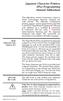 Japanese Character Printers EPL2 Programming Manual Addendum This addendum contains information unique to Zebra Technologies Japanese character bar code printers. The Japanese configuration printers support
Japanese Character Printers EPL2 Programming Manual Addendum This addendum contains information unique to Zebra Technologies Japanese character bar code printers. The Japanese configuration printers support
Characters & Strings Lesson 1 Outline
 Outline 1. Outline 2. Numeric Encoding of Non-numeric Data #1 3. Numeric Encoding of Non-numeric Data #2 4. Representing Characters 5. How Characters Are Represented #1 6. How Characters Are Represented
Outline 1. Outline 2. Numeric Encoding of Non-numeric Data #1 3. Numeric Encoding of Non-numeric Data #2 4. Representing Characters 5. How Characters Are Represented #1 6. How Characters Are Represented
