SnapSAN Path Manager. Overland Storage. User Guide. October
|
|
|
- Shannon Fleming
- 8 years ago
- Views:
Transcription
1 Overland Storage SnapSAN Path Manager User Guide October
2 2012 Overland Storage, Inc. All rights reserved. Overland, Overland Data, Overland Storage, ARCvault, DynamicRAID, LibraryPro, LoaderXpress, Multi-SitePAC, NEO, NEO Series, PowerLoader, Protection OS, REO, REO 4000, REO Series, Snap Appliance, Snap Care (EU only), SnapServer, StorAssure, Ultamus, VR2, and XchangeNOW are registered trademarks of Overland Storage, Inc. GuardianOS, RAINcloud, SnapDisk, SnapEDR, Snap Enterprise Data Replicator, SnapExpansion, SnapSAN, SnapScale, SnapServer DX Series, SnapServer Manager, SnapWrite, and SnapServer Manager are trademarks of Overland Storage, Inc. All other brand names or trademarks are the property of their respective owners. The names of companies and individuals used in examples are fictitious and intended to illustrate the use of the software. Any resemblance to actual companies or individuals, whether past or present, is coincidental. PROPRIETARY NOTICE All information contained in or disclosed by this document is considered proprietary by Overland Storage. By accepting this material the recipient agrees that this material and the information contained therein are held in confidence and in trust and will not be used, reproduced in whole or in part, nor its contents revealed to others, except to meet the purpose for which it was delivered. It is understood that no right is conveyed to reproduce or have reproduced any item herein disclosed without express permission from Overland Storage. Overland Storage provides this manual as is, without warranty of any kind, either expressed or implied, including, but not limited to, the implied warranties of merchantability and fitness for a particular purpose. Overland Storage may make improvements or changes in the product(s) or programs described in this manual at any time. These changes will be incorporated in new editions of this publication. Overland Storage assumes no responsibility for the accuracy, completeness, sufficiency, or usefulness of this manual, nor for any problem that might arise from the use of the information in this manual. Overland Storage, Inc Spectrum Center Blvd. San Diego, CA U.S.A. Tel: (toll-free U.S.) Tel: Option 5 (International) Fax: (general) Fax: (sales) / Overland Storage, Inc. ii
3 Preface This user guide explains how to install, setup, and use the SnapSAN Path Manager software. Path Manager is software that facilitates business backup operations by linking the Volume Shadow Copy Service (Path Manager) of Microsoft Windows Server 2003 or Microsoft Windows Server 2008 with data replication (Path Manager Volume Cloning or Path Manager Replication and Mirroring) and a snapshot function (Path Manager Snapshots). This guide assumes that you are familiar with computer hardware, data storage, and network administration terminology and tasks. It also assumes you have basic knowledge of Internet SCSI (iscsi), Serial-attached SCSI (SAS), Serial ATA (SATA), Storage Area Network (SAN), and Redundant Array of Independent Disks (RAID) technology. This guide is intended for those who have basic knowledge of backup and recovery using Microsoft Windows Server 2003 or Microsoft Windows Server 2008 and the Path Manager snapshot function or data replication function. This manual explains functions implemented by the following program products: Path Manager base product Path Manager Control Command Product Documentation and Firmware Updates Overland Storage SnapSAN product documentation and additional literature are available online, along with the latest release of the SnapSAN Path Manager software. Point your browser to: Follow the appropriate link to download the latest software file or document. For additional assistance, search at Overland Technical Support For help configuring and using your SnapSAN Path Manager, search for help at: You can our technical support staff at techsupport@overlandstorage.com or get additional technical support information on the Contact Us web page: For a complete list of support times depending on the type of coverage, visit our web site at: / Overland Storage, Inc. iii
4 Conventions This document exercises several alerts and typographical conventions. Alerts Convention IMPORTANT CAUTION WARNING ADVERTISSEMENT Description & Usage An Important note is a type of note that provides information essential to the completion of a task or that can impact the product and its function. A Caution contains information that the user needs to know to avoid damaging or permanently deleting data or causing physical damage to the hardware or system. A Warning contains information concerning personal safety. Failure to follow directions in the warning could result in bodily harm or death. Un Canadien avertissement comme celui-ci contient des informations relatives à la sécurité personnelle. Ignorer les instructions dans l'avertissement peut entraîner des lésions corporelles ou la mort. Information contained in this guide has been reviewed for accuracy, but not for product warranty because of the various environments, operating systems, or settings involved. Information and specifications may change without notice. Electrostatic Discharge Information A discharge of static electricity can damage static-sensitive devices. Proper packaging and grounding techniques are necessary precautions to prevent damage. To prevent electrostatic damage, observe the following precautions: Transport products in static-safe containers such as conductive tubes, bags, or boxes. Cover the appliance with approved static-dissipating material. Use a wrist strap connected to the work surface and properly-grounded tools and equipment. Keep the work area free of non-conductive materials such as foam packing materials. Make sure you are always properly grounded when touching a static-sensitive component or assembly. Avoid touching pins, leads, or circuitry. Licenses PathManager can be installed with the contents in the following table. Please refer to License Agreement for details. Software PathManager PathManager (Bundle Edition) Number of License 1 operating system/license There is no limitation for number of operating systems to install PathManager. However, only the storage units and connection methods supported by PathManager can be used / Overland Storage, Inc. iv
5 Contents Preface Chapter 1 - Overview Overview Handling Path Failures Configuration of Path Manager System Configuration Single Server Configuration Multiple-server Configuration Cluster Configuration Installing Path Manager Operating Environment System Requirements - Paths Available Cluster Software for Storage Units Available Load Balancing for Storage Units Notices Chapter 2 - Basic Installation Install/Uninstall Overview Install Path Manager Uninstall Path Manager Non-interactive Version Upgrade Non-interactive Uninstallation Chapter 3 - Installation - Various Environments Before Installation Installation Path Manager Previously Installed Starting Path Manager Checking operation status Checking with spsadmin.exe (expect old ft server) Checking with spscmd.exe (old ft server) Checking with the Device Manager Pre-Operation (expect old ft server) Troubleshooting - Post Installation Setting up the iscsi Initiator Setup to Windows Server Installation of iscsi Initiator Configure the iscsi Initiator Setup to Windows Server Configure the iscsi Initiator / Overland Storage, Inc. v
6 Windows Server 2008 R2 Setup Configure the iscsi Initiator Setting up Path Manager to Cluster Environment Setting Up To Application Servers Environment Installation to Application Servers X1.0/X2.0/X2.1/X3.0 Environment Upgrading Path Manager on Application Servers X1.0/X2.0/X2.1/X Setting up to MSCS environment Installation Path Manager to MSCS environment Upgrade to MSCS Environment Setting up to WSFC environment Installation of Path Manager to WSFC environment Upgrading Path Manager to WSFC environment HAS Volume Monitoring Service HBA Registration How to select HBAs Chapter 4 - Requirements Package Contents License Requirements Paths and Servers System Requirements Chapter 5 - Functions Display Functions Path State Display Path List Display Load Balancing Policies Load Balancing Setting Path Priority Setting Priority Active and Standby Setting Active Standby Change Current Path Failovers Path Patrol Log Extraction SPS Logs Log Rotation at the Second Time and After Chapter 6 - Operation Index Checking Operation Status Initial Settings Recommended Settings for Priority Load Balancing Policy Backup and Restore the Settings FAQs and Troubleshooting Information Gathering Necessary in Case of Failures / Overland Storage, Inc. vi
7 Chapter 1 Overview Overview This document describes how to use Path Manager for Windows.The Path Manager Storage is referred to as Path Manager in this User Guide unless otherwise specified. SnapSAN Path Manager is a software which allows multi-path connection between a server and a storage disk array subsystem. Using Path Manager, the following features are available: Path failover when a failure occurred on a path Load balancing using multiple paths MSCS (Microsoft Cluster Service) or WSFC (Failover Clustering on Windows Server 2008) The Path Manager for Windows Storage disk array subsystem is referred to as a disk array. Handling Path Failures Path Manager can handle failures that occur in a HBA (Host Bus Adapter), a network interface card, a controller of a storage unit, a FC-cable, a FC-fabric, or a LAN cable (on iscsi connection) using redundant paths. When a failure occurs in a path and a storage unit can no longer be accessed during system operation, Path Manager will detect the event. Path Manager then switches the path to be used from the failed path to a normal path so that access to the storage unit can continue. I/O will not be lost during the course of switching the paths. Applications can continue their processing without being aware of the path failure. Load Balancing Function Path Manager has a load balancing function that uses redundant paths to distribute loads. Static load balancing and dynamic load balancing methods are used so that it is possible to take advantage of the features of Path Manger. Use this function to improve the access efficiency of storage. Support for Application Servers Path Manager supports application servers, MSCS, and WSFC environments. As a result, application servers and multiplexed paths are combined, and systems that are more solid than before can be constructed. Using Path Manager eliminates the necessity to use the failover function for nodes in application servers in order to avoid path failures. Configuration of Path Manager Path Manager operates on servers and monitors the paths connected by FC cables between the HBA or the NIC (network interface card) at the server and the HP (host port) / Overland Storage, Inc. 1-1
8 Path Manager consists of the following modules: Path Manager driver This is a group of drivers that forms the core of Path Manager. It controls basic functions of Path Manager such as redundant paths and load balancing. Operation command (spsadmin) This is a command used to check status or make settings for actions or paths of Path Manager. Use the command prompt to use this command. This operation command is used in most of the Path Manager related operations. NOTE: There are restrictions on authority to use operation command. Please refer to Part II 2.2.5Notice for Using Operation Command. Configuration check service (ispmwatcher) This service offers a configuration check function that automatically monitors the status of the paths. It collects the information from Path Manager driver, and writes to the eventlog when a path failure is detected. Log service (_DsmLogger) This service offers a log extract function that writes log information related to Path Manager in the event log. From internal information of Path Manager, it writes important information in the event log / Overland Storage, Inc. 1-2
9 Figure 1-1: Path Manager Configuration System Configuration This section will describe the basic configuration of a system. Single Server Configuration In this configuration, a server and Path Manager are directly connected. The system is relatively small, and the configuration is the most common / Overland Storage, Inc. 1-3
10 Figure 1-2: Single-server Configuration Multiple-server Configuration In this system, multiple servers are directly connected to Path Manager. This system configuration is used when multiple servers having different tasks share a relatively large storage. Exclusive control such as access control is necessary among logical units used by respective servers. Cluster Configuration Figure 1-3: Multiple-server Configuration Below is an example of a cluster system configuration. There are FC switches between the server and Path Manager so that multiple servers will make the same logical unit visible / Overland Storage, Inc. 1-4
11 Figure 1-4: Cluster Configuration Operating Environment This section will describe the requirements before you start to use Path Manager / Overland Storage, Inc. 1-5
12 System Requirements Operating System Windows Server 2003 Standard Edition (with SP2) Windows Server 2003 Enterprise Edition (with SP2) Windows Server 2003 Standard x64 Edition (with SP2) Windows Server 2003 Enterprise x64 Edition (with SP2) Windows Server 2003 R2, Standard Edition (with SP2) Windows Server 2003 R2, Enterprise Edition (with SP2) Windows Server 2003 R2, Standard x64 Edition (with SP2) Windows Server 2003 R2, Enterprise x64 Edition (with SP2) Windows Server 2008 Standard (without SP, with SP2) Windows Server 2008 Enterprise (without SP, with SP2) Windows Server 2008 R2 Standard (without SP, with SP1) Windows Server 2008 R2 Enterprise (without SP, with SP1) Windows Server 2008 Datacenter (SP2) (*1) Windows Server 2008 R2 Datacenter (without SP, with SP1) (*1) Windows Storage Server 2003 (*2) Windows Storage Server 2008 (*2) (*1) Windows Server 2008 Datacenter and Windows Server 2008 R2 Datacenter can be used with scalable HA Server only. (*2) Windows Storage Server 2003 and Windows Storage Server 2008 can be used with NS series only. (*3) Express5800/ft series with Windows Server 2003 x86 edition can not be used SnapSAN. (*4) Not supported MSCS environment. System Requirements Memory Disk capacity HBA initiator Storage Memory required by OS + 10 MB Total capacity of programs:13mb Capacity required to use Path Manager: 43 MB or more FC-HBAs supported by the server and storage NICs (Network Interface Cards) supported by the server SnapSAN / Overland Storage, Inc. 1-6
13 System Requirements - Paths SnapSAN Number of Paths and Logical Disks FC iscsi FC/iSCSI Maximum number of paths per logical disk. Maximum number of logical disks. Maximum number of disk devices(*1) 32 paths 8 paths 4 paths 255 disks 255 disks 255 disks (*1) Total number of paths for all logical disks. Available Cluster Software for Storage Units Path Manager can be coordinated with application servers, MSCS and WSFC. Available cluster software is different by type of storage unit. Application Servers SnapSAN Available Cluster Software OK OK (*1) MSCS OK (*2) NG WSFC OK OK (*1) (*1) You have to enable the cluster mode and cannot use active failback of Path Manager. (*2) You have to enable the MSCS mode and cannot use dynamic load balancing. Available Load Balancing for Storage Units With Path Manager, you can use 2 types of static load balancing and seven types of dynamic load balancing. Available load balancing types are different by the model of storage unit. SnapSAN Load balancing types/storage Units Failover Only Available Available Available Round Robin Available(*1) Available(*1) Unavailable Round Robin with Subset Available Available Unavailable Least I/O Available Available Unavailable Weighted Path Available Available Unavailable Least Size Recommend Recommend Unavailable LBA Region Available Available Unavailable / Overland Storage, Inc. 1-7
14 (*1) I/O throughput may be degraded. Notices Notice for Using Operation Command Case of Windows Server 2003 environment To execute spsadmin, authority of administrators is required. If you logon by non-administrative user, please launch command prompt by Run as and execute spsadmin in the prompt. Case of Windows Server 2008 environment To execute spsadmin, authority of Built-in Administrator is required (authority of administrators is not enough). If you logon by non-administrative user, please launch command prompt by Run as administrator and execute spsadmin in the prompt. The following application event logs may be reported after the installation, during operation, and/or after uninstalling Path Manager. Item Description Source WinMgmt (Case of Windows Server 2003) WMI (Case of Windows Server 2008) Event ID 10 Type Error Description Event filter with query "select * from SPN_EVENTENTRY" could not be (re)activated in namespace "//./root/wmi" because of error 0x Events may not be delivered through this filter until the problem is corrected. For more information, see Help and Support Center at Item Description Source WinMgmt (Case of Windows Server 2003) WMI (Case of Windows Server 2008) Event ID 10 Type Error Description Event filter with query "select * from OVERLAND_MAM_EVENTENTRY" could not be (re)activated in namespace "//./root/wmi" because of error 0x Events may not be delivered through this filter until the problem is corrected. For more information, see Help and Support Center at / Overland Storage, Inc. 1-8
15 Chapter 2 Basic Installation Install/Uninstall Overview This section will describe how to install and uninstall Path Manager. To setup Path Manager, use the Setup CD. Definitions: Install Installs the program on the server. Uninstall Completely removes Path Manager from the server. Version upgrade Users who are using previous versions of Path Manager can use this mode and prepare for installation of this version of Path Manager. NOTE: Only Path Manager version 5.0 or later can be upgraded. If you use version 4.3 or older, can not upgrade to this version directly. For these cases, please uninstall older version, and after, install this version Non-interactive installation Install the program on the server. Non-interactive uninstallation Completely removes Path Manager from the server. Non-interactive version upgrade Users who are using previous versions of Path Manager can use this mode and prepare for installation of this version of Path Manager.When you upgrade from Path Manager 5.0 or earlier, uninstall existing version of Path Manager before install this version. Note that the existing settings of Path Manager are not reflected across the upgrade this way. Install Path Manager Use the Setup CD and the following procedures to install Path Manager. 1. Turn the server off. Completely disconnect the server and Path Manager for Windows. If you update on the SAN boot environment, connect the server and Path Manager for Windows with one access path. 2. Turn the server on. Log in as an administrator of the server (if Windows Server 2008, must be built-in administrator). 3. Insert the Setup CD into the CD/DVD drive unit. If the dialog box shown below is appeared, click Yes / Overland Storage, Inc. 2-1
16 Install/Uninstall Overview If the dialog box is not appeared, run ispmstarter.exe in the root directory of Setup CD. (When you install on the Server Core environment, the dialog box will not be displayed.). Figure 2-1: Setup Dialog Box NOTE: You need to launch ispmstarter.exe directly if your environment is Server Core. Move current directory to root of a CD/DVD drive before launching ispmstarter.exe for this situation, If you setup by non-built-in administrator account, the dialog box shown below may appear. Figure 2-2: Permission to Continue Dialog Box 4. If you meet this dialog box, click Continue. 5. The dialog box confirming upgrade will be shown. Click Next. 6. If the dialog box displayed with some files is in use is shown. Select "Close automatically and restart the application" and click OK. The InstallShield Wizard for Path Manager will start. The Welcome to the InstallShield Wizard for Path Manager dialog box will be displayed. 7. Click Next. to start upgrade / Overland Storage, Inc. 2-2
17 Install/Uninstall Overview Figure 2-3: InstallShield Wizard Continue 8. The InstallShield Wizard Completed dialog box will be displayed. Click Finish. Figure 2-4: InstallShield Wizard Completed 9. The dialog box shown below will be displayed indicating a reboot is necessary. Click Yes to reboot the server. Figure 2-5: Restart Dialog Box The installation of Path Manager is now complete / Overland Storage, Inc. 2-3
18 Install/Uninstall Overview After the server reboots, connect PathManage to the server. The upgrading of Path Manager is now complete Path Manager automatically recognizes disk subsystems and paths and starts operating. Uninstall Path Manager Use the following procedures to uninstall Path Manager. CAUTION: When turning on the server after the uninstallation of Path Manager, check that the connections between the server and Storage are not redundant. Turning on the server while there are redundant paths connecting to the Storage may result in unexpected damage to the file system. 1. Turn the server off. Completely disconnect the server and Path Manager. If you install on the SAN boot environment, connect the server and Path Manager with one access path. 2. Turn the server on. Log in as an administrator of the server. Then, insert the Serup CD into the CD/DVD drive unit. a. If the dialog box shown below appears, click "Yes." Proceed to Step 3. b. If the dialog box does not appear, run "ispmstarter.exe" in the directory of Setup CD. (When you uninstall remotely on NS series, the dialog box will not appear) Figure 2-6: Uninstall - Setup Dialog Box 3. The welcome to the InstallShield Wizard for Path Manager dialog box will be displayed. Clock "Next" to continue. Figure 2-7: Uninstall - InstallShield Wizard Welcome / Overland Storage, Inc. 2-4
19 Install/Uninstall Overview 4. The Remove the Program dialog box will be displayed. Clock Remove. Figure 2-8: Uninstall - Remove Program 5. The InstallShield Wizard Completed dialog box will be displayed at the end of the uninstallation. Click "Finish. Figure 2-9: Uninstall - Completed 6. A dialog box will be displayed indicating a reboot is necessary. Remove the Setup CD and click Yes. Figure 2-10: Uninstall - Restart Dialog Box / Overland Storage, Inc. 2-5
20 Install/Uninstall Overview The uninstallation of Path Manager is now complate. Non-interactive Version Upgrade NOTE: Only Path Manager version 5.0 or later can be upgraded. If you use version 4.3 or older, can not upgrade to this version directly. For these cases, please uninstall older version, and after, install this version. On non-interactive version upgrading, the installer reboots the server at the end of the upgrading automatically and forcibly. Please close applications as the need arises before upgrading 1. Turn the server off. Completely disconnect the server and Path Manager. If you upgrade Path Manager on the SAN boot environment, connect the server and Path Manager Storage with one access path. 2. Turn the server on. Log in as an administrator of the server (if Windows Server 2008, must be built-in administrator). Then, insert the Setup CD into the CD/DVD drive unit. 3. Launch the command prompt and move current directory to root of CD/ DVD drive. Figure 2-11: Non-interactive Installation - Current Directory 4. Execute the following command / Overland Storage, Inc. 2-6
21 Install/Uninstall Overview Figure 2-12: Non-interactive Installation - Reboot Command 5. Path Manager installer reboots the server automatically after the upgrade is completed. Non-interactive Uninstallation Use the following procedures to uninstall Path Manager with no interaction. NOTE: When turning on the server after uninstalling Path Manager, verify that the connections between the server and Storage unit are not redundant. Turning on the server while there are redundant paths connecting to the storage may result in unexpected damage to the file system.on non-interactive uninstallation, the installer reboots the server at the end of the uninstallation automatically and forcibly.close applications as the need arises before uninstallation.turn the server off. Completely disconnect the server and Path Manager. If you upgrade Path Manager on the SAN boot environment, connect the server and Path Manager with one access path. 6. Turn the server on. Log in as an administrator of the server (if Windows Server 2008, must be built-in administrator). Then, insert the Setup CD into the CD/DVD drive unit. 7. Launch the command prompt and move current directory to root of CD/ DVD drive. Figure 2-13: Non-interactive Uninstallation - Current Directory / Overland Storage, Inc. 2-7
22 Install/Uninstall Overview 8. Execute the following command. Figure 2-14: Non-interactive Uninstallation - Reboot Command 9. Path Manager installer reboots the server automatically after the uninstallation is completed / Overland Storage, Inc. 2-8
23 Chapter 3 Installation - Various Environments Installation Before Installation CAUTION: Do not connect the server and Path Manager for Windows via multiple paths until the setup of Path Manager is complete. Turning on the server while multiple paths connect the server and Path Manager for Windows may result in fatal damage to file systems. This section describes the installation of Path Manager in a variety of environments. If Alert Manager Main Service is active temporarily stop the service and then set up Path Manager to ensure a successful registration of liaison functions. When using application servers, or MSCS or WSFC, set up Path Manager first and then application servers, or MSCS or WSFC usually. If you want to install or upgrade Path Manager to the servers that clustering software is already running on, see Chapter X, Setting Up Path Manager to Cluster Environment If you use iscsi models of Path Manager for Windows, setup iscsi initiator after the installation of Path Manager. If you use ft series before you set up Path Manager, make sure you stop "HAS Volume Monitoring Service" and close all applications. If you use ft series with Windows Server 2003 x86 edition, make sure you setup HBA Registration. If you setup Path Manager by non-interactive mode on Windows Server 2008 environment, you must do it by built-in administrator account. You can t use noninteractive mode by any other user. (even if the user belongs to Administrators group) The existing settings of Path Manager are not reflected across the upgrade this way. When you upgrade from Path Manager 5.0 or earlier, uninstall existing version of Path Manager before install this version.the existing settings of Path Manager are not reflected across the upgrade this way. This section describes how to install and uninstall Path Manager. Definitions: Installation Installs the program on the server. Uninstallation Completely removes Path Manager from the server. Version upgrade Users who are using previous versions of Path Manager can use this mode and prepare for installation of this version of Path Manager / Overland Storage, Inc. 3-1
24 Non-interactive installation Install the program on the server. Non-interactive uninstallation Completely removes Path Manager from the server. Non-interactive version upgrade Users who are using previous versions of Path Manager can use this mode and prepare for installation of this version of Path Manager. Setup CD Use the Setup CD and the following procedures to install Path Manager. 1. Turn the server off. Completely disconnect the server and Path Manager for Windows. If you install on the SAN boot environment, connect the server and Path Manager for Windows with one access path. 2. Turn the server on. Log in as an administrator of the server (if Windows Server 2008, must be built-in administrator). 3. If you are going to setoup Path Manager, stop HAS Volume Monitoring Service before installation, and restart after completion, see Chapter 6 HAS Volume Monitoring Service. 4. Insert the Setup CD into the CD/DVD drive unit. a. If the dialog box shown below appears, click Yes. Proceed to Step 5. b. If the dialog box does not appear, run ispmstarter.exe in the root directory of Setup CD(When you install on the Server Core environment or NS series, the dialog box will not be displayed.). Proceed to Step 5. Figure 3-1: Environment Checker NOTE: You need to launch ispmstarter.exe directly if your environment is Server Core. Move current directory to root of a CD/DVD drive before launching ispmstarter.exe for this situation, If you setup by non-built-in administrator account, the dialog box may appear / Overland Storage, Inc. 3-2
25 5. Click Continue. Figure 3-2: User Account Control 6. The InstallShield Wizard for Path Manager will start. Depending on the state of your server, the wizard shows one of the two dialogs shown below: First - time installation 1. If you are installing Path Manager on the server for the first time, the Welcome to the InstallShield Wizard for Path Manager dialog box will be displayed. Figure 3-3: InstallShield Welcome Screen (1) a. Click Next and continue to Step / Overland Storage, Inc. 3-3
26 Path Manager Previously Installed If this version of Path Manager is already installed, the Path Manager Maintenance dialog box will be displayed. Figure 3-4: InstallShield Wizard b. Click Cancel. To uninstall the installed Path Manager, refer to Uninstall / Overland Storage, Inc. 3-4
27 If you are going to setup old ft server, the License Agreement dialog box will be displayed. 2. Review the license agreement and select the option I accept the terms in the license agreement. Click Next. Proceed to Step 9. Figure 3-5: License Agreement If you are going to setup old ft server, the dialog box shown below will be displayed. 3. Click Next. Proceed to Step / Overland Storage, Inc. 3-5
28 Figure 3-6: Setup Type 4. The Ready to Install the Program dialog box will be displayed. Click Install to start installation. Figure 3-7: Ready to Install the Program On installing Path Manager, setup program also installs the option MultiPath I/O feature of the Windows. You can confirm which features are installed in the Server Manager / Overland Storage, Inc. 3-6
29 5. If you are going to setup old ft server, the dialog box shown below will be displayed. see Chapter 7 HBA Registration. Figure 3-8: Registration Dialog Box 6. The InstallShield Wizard Completed dialog box will be displayed. Click Finish. Figure 3-9: InstallShield Wizard Completed / Overland Storage, Inc. 3-7
30 7. The dialog box shown below will be displayed indicating a reboot is necessary. Click Yes to reboot the server. Figure 3-10: Installer Information NOTE: Do not re-setup Path Manager before reboot the server. Be sure to reboot the server if you re-setup Path Manager. 8. After the server reboots, connect Path Manager for Windows to the server. Path Manager automatically recognizes disk subsystems and paths and starts operating. If your environment is Windows Server 2008 or Windows Server 2008 R2, apply the following MPIO hotfix: [The MPIO driver fails over all paths incorrectly when a transient single failure occurs in Windows Server 2008 or in Windows Server 2008 R2]: The installation of Path Manager is now complete. Starting Path Manager Checking operation status This section will describe the procedures when you start the operations of Path Manager. This section describes the method checking if the server and Path Manager for Windows are connected with multiple paths. Checking with spsadmin.exe (expect old ft server) Follow the procedures below to check the operation status using spscmd.exe: 1. Activate the command prompt. 2. Input spsadmin /lun and press the return key. 3. Confirm the output / Overland Storage, Inc. 3-8
31 If Path Manager works well in a redundant path configuration, multiple paths are displayed under each Logical Unit. The example below shows that there are three logical units and two corresponding paths to the Path Manager for Windows. Refer to your instruction manual for Path Manager for Windows for details. Figure 3-11: Administer Command Prompt Checking with spscmd.exe (old ft server) Follow the procedures to check the operation status using spscmd.exe. 1. Activate the command prompt. 2. Input spscmd getlun and press the return key. 3. Confirm the output. If Path Manager works well in a redundant path configuration, multiple paths are displayed under each Logical Unit. The example below shows that there are three logical units and two corresponding paths to the Path Manager for Windows. Refer to your instruction manual for Path Manager for Windows for details / Overland Storage, Inc. 3-9
32 Checking with the Device Manager Figure 3-12: Redundant Path Configuration Confirmation Follow the procedures below to check the operation status using the device manager: 1. Execute the device manager. 2. Confirm the devices under the Disk Drives. If you have a problem in the displayed information, refer to FAQs and Troubleshooting Confirm the following for the devices under the Disk Drives. The number of XXXX Multi-Path Disk Device is as same as that of LUNs. The number of XXXX SCSI Disk Device equals to [number of LUNs] x [number of paths]. (SCSI Disk Devices are displayed only on Windows Server 2003.) (The above XXXX means arbitrary strings.) Example: 3 LUNs connected with 2 paths on Windows Server Figure 3-13: Computer Management / Overland Storage, Inc. 3-10
33 Example: Windows Server 2008: Figure 3-14: Computer Management Application Servers After confirming Path Manager is installed, and before starting operation, follow the procedure below. Pre-Operation (expect old ft server) Before starting operation on Path Manager, follow the procedures below. 1. Activate the command prompt. 2. Input spsadmin /deletemissing and press the return key. If you use storage units and a cluster software (Application Servrs or WSFC) on Windows Server 2008, follow the procedure below. 3. Input "spscmd -setclustermode E" and press the return key. Preparation before starting operations (old ft server) Before starting operation on Path Manager, follow the procedures below. 4. Activate the command prompt. 5. Input spscmd -deletemissing and press the return key. 6. On the environment without a cluster software, the preparation is now finished. If you use MSCS on Window Server 2003, follow the procedure below. 7. Input spscmd -lbmode ::: foa and press the return key / Overland Storage, Inc. 3-11
34 8. Input spscmd -setmscsmode E and press the return key. If you use storage units and a cluster software (Application Servrs or WSFC) on Windows Server 2008, follow the procedure below. 9. Input "spscmd -setclustermode E" and press the return key / Overland Storage, Inc. 3-12
35 Troubleshooting - Post Installation After you install Path Manager and before starting the operations, the frequently asked questions and answers will be shown in the table below. Refer to the descriptions in the table before making inquiries. Inquiry (event) Points to check Handling spsadmin /lun is failed. Only one path is visible. Some devices are missing at disk drives in device manager. spscmd -getlun or spscmd avail option is failed. Only one path is visible. Some devices are missing at disk drives in device manager. Event ID 280 is generated in the System Event log Is the installed HBA driver an appropriate one? If you use the Path Manager for Windows that can be set the call function, is the cross call function set to Off? Is Path Manager for Windows connected with the server? Is Path Manager for Windows turned on? If you use the FC fabrics, are those fabrics are turned on? Have you changed the connection between Path Manager for Windows and the server? Is Path Manager for Windows connected with the server? If you use the iscsi connections, you must configure the iscsi Initiator. Can you access Path Manager for Windows from the server? Is the configuration of Access Control of Path Manager for Windows correctly set? Is the configuration of zoning of the FC switch correctly set? Have you changed the connection between Path Manager for Windows and the server? Is Path Manager for Windows connected with the server? Reinstall the appropriate HBA driver. Set the cross call function of Path Manager for Windows to On. Use SnapSAN Manager to change the settings. Confirm the connection between Path Manager for Windows and the server Confirm Path Manager for Windows is turned on. Confirm those FC fabrics are turned on. Confirm the connection between Path Manager for Windows and the server. If you intend to change the connection, execute spsadmin /deletemissing or spscmd deletemissing after the changes. Confirm the connection between Path Manager for Windows and the server. Confirm whether the setting of iscsi Initiator is correct. Confirm whether ping command to the IP addresses of the port of Path Manager for Windows successes. Confirm the configuration of Access Control of Path Manager for Windows. Confirm also the server and Path Manager for Windows connected logically. Confirm the configuration of zoning of the FC switch. Confirm the connection between Path Manager for Windows and the server. If you intend to change the connection, execute spsadmin /deletemissing or spscmd deletemissing after the changes. Confirm the connection between Path Manager for Windows and the server / Overland Storage, Inc. 3-13
36 Setting up the iscsi Initiator Installation of iscsi Initiator This section describes how to setup iscsi Initiator when you use Path Manager with iscsi models of Path Manager for Windows. Setup to Windows Server 2003 On Windows Server 2003, iscsi Initiator is not installed with default. When you use iscsi connections, iscsi Initiator must be installed. Before you setup, download the iscsi Initiator from the Microsoft website. This section will describe how to install iscsi Initiator. 1. Start the setup program, the windows shown below will be appeared. Click Next. Figure 3-15: Software Update Installation Wizard 2. Confirm Initiator Service and Software Initiator is checked, and click Next. Do not check Microsoft MPIO Multipathing Support for iscsi / Overland Storage, Inc. 3-14
37 Figure 3-16: iscsi Initiator Installation 3. Confirm the description of License Agreement. If you agree, check I Agree radio button, and click Next. Figure 3-17: License Agreement The installation will be executed / Overland Storage, Inc. 3-15
38 Figure 3-18: System Update When the installation is finished, the windows shown below will appear. Click Finish, and close the setup. The installation of iscsi Initiator is now finished. Figure 3-19: Installation Wizard Complete / Overland Storage, Inc. 3-16
39 Configure the iscsi Initiator This section will show how to configure the iscsi Initiator. For the configuration, the procedure is different depending on the model of the storage unit. NOTE: You must configure the iscsi Initiator after the Path Manager installation is finished. 1. Connect all the paths between the server installed Path Manager and the storage unit. 2. Set the Initiator Name on the server installed Path Manager, register it with Path Manager. 3. On the Server installed Path Manager, run iscsi Initiator from [Control Panel]. Select General tab of iscsi Initiator Properties Box, and click Change. Figure 3-20: General Tab / Overland Storage, Inc. 3-17
40 4. Input the previously registered Initiator Name and click OK. Figure 3-21: New Indicator Name 5. Confirm that the Initiator Name is changed correctly. Figure 3-22: Initiator Name Configuration 6. Select Discovery tab, and click Add Portal in Target portals group / Overland Storage, Inc. 3-18
41 Figure 3-23: Discovery Tab 7. Input one of the IP addresses of the ports on the storage unit connected to the server, and click "OK". Figure 3-24: IP Address 8. Confirm the specified IP address is added in "Target portals" / Overland Storage, Inc. 3-19
42 Figure 3-25: Discovery Tab NOTE: IP address may be wrong if the dialog box shown below appears. In this case, check the connections of LAN cables and IP addresses of the port on the storage unit. Figure 3-26: Add Target Portal 1. Select the "Targets" tab and click "Log on" with a target is selected / Overland Storage, Inc. 3-20
43 Figure 3-27: Targets Tab 2. Check both checkboxes and click "Advanced ". Figure 3-28: Log on to Target 3. "General" tab, choose the IP address specified in procedure 7, and click "OK" / Overland Storage, Inc. 3-21
44 Figure 3-29: 4. Then, return to the "Log On to Target" dialog box. Click "OK" / Overland Storage, Inc. 3-22
45 5. Confirm that the "Status" column of the target is "Connected". Setup to Windows Server 2008 Figure 3-30: Targets Tab 6. Repeat the procedures from 6 to 13 for all the connected ports 7. Reboot the server after the settings for all ports are completed. Through the above procedures, the OS recognizes each iscsi path and Path Manager can manage the multipath. On Windows Server 2008, iscsi Initiator is installed with default. Installation of the iscsi initiator on the Windows Server 2003 is unnecessary. For the configuration, the procedure is different depending on the model of the storage unit. Configure the iscsi Initiator This section will describe how to configure the iscsi Initiator. NOTE: You must configure the iscsi Initiator after the Path Manager installation is finished / Overland Storage, Inc. 3-23
46 1. Connect all the paths between the server installed Path Manager and the storage unit. 2. Set the Initiator Name on the server installed Path Manager, register it with Path Manager. 3. On the Server installed Path Manager, run iscsi Initiator from [Control Panel]. Select General tab of iscsi Initiator Properties Box, and click Change. Figure 3-31: General Tab / Overland Storage, Inc. 3-24
47 4. Input the previously registered Initiator Name, and click OK. Figure 3-32: Initiator Name 5. Confirm that the Initiator Name is changed correctly. Figure 3-33: Initiator Name Shown 1. Select Discovery tab, and click Add Portal in Target portals group / Overland Storage, Inc. 3-25
48 Figure 3-34: Discovery Tab 2. Input one of the IP address of the ports on the storage unit connected to the server, and click "OK". Figure 3-35: Add IP Address 3. Confirm the specified IP address is added in "Target portals" / Overland Storage, Inc. 3-26
49 Figure 3-36: Target Portal Confirmation NOTE: IP address may be wrong if the dialog shown below is appeared. In this case, check the connections of LAN cables and IP addresses of the port on the storage unit. 4. Select the "Targets" tab and click "Log on" with a target is selected / Overland Storage, Inc. 3-27
50 Figure 3-37: Target Name 5. Check both checkboxes and click "Advanced ". Figure 3-38: Target Options Checked 6. In "General" tab, choose the IP address specified in procedure 7, and click "OK" / Overland Storage, Inc. 3-28
51 Figure 3-39: Target Portal 7. Then, return to the "Log On to Target" dialog box. Click "OK". 8. Confirm that the "Status" column of the target is "Connected" / Overland Storage, Inc. 3-29
52 Windows Server 2008 R2 Setup Figure 3-40: Targets Status 9. Repeat the procedures from 6 to 13 for all the connected ports. 10. Reboot the server after the settings for all ports are completed. Through the above procedures, the OS recognizes each iscsi path and Path Manager can manage the multipath. On Windows Server 2008 R2, iscsi Initiator is installed with default. So the installation of the iscsi initiator such you have to do on Windows Server 2003 is unnecessary. For the configuration, the procedure is different depending on the model of the storage unit. Configure the iscsi Initiator This section will show how to configure the iscsi Initiator. NOTE: You must configure the iscsi Initiator after the Path Manager installation is finished / Overland Storage, Inc. 3-30
53 1. Connect all the paths between the server installed Path Manager and the storage unit. 2. Set the Initiator Name on the server installed Path Manager, register it with Path Manager. Refer to the manual of Path Manager for the details. 3. On the Server installed Path Manager, run iscsi Initiator from [Control Panel]. Select Configuration tab of iscsi Initiator Properties Box, and click Change. Figure 3-41: Initiator Name Confirmation / Overland Storage, Inc. 3-31
54 4. Input the Initiator Name registered at procedure 2, and click OK. Figure 3-42: Initiator Name 5. Confirm that the Initiator Name is changed correctly / Overland Storage, Inc. 3-32
55 Figure 3-43: Configuration Tab 6. Select Discovery tab, and click Discover Portal in Target portals group / Overland Storage, Inc. 3-33
56 Figure 3-44: Discovery Tab 7. Input one of the IP address of the ports on the storage unit connected to the server, and click "OK" / Overland Storage, Inc. 3-34
57 Figure 3-45: Add IP Address and Port 8. Confirm the specified IP address is added in "Target portals" / Overland Storage, Inc. 3-35
58 Figure 3-46: IP Address and Port Confirmation NOTE: IP address may be wrong if the dialog shown below is appeared. In this case, check the connections of LAN cables and IP addresses of the port on the storage unit / Overland Storage, Inc. 3-36
59 Figure 3-47: Connection Failed Message 9. Select the "Targets" tab and click "Connect" with a target is selected / Overland Storage, Inc. 3-37
60 Figure 3-48: Discovered Targets 1. Check both checkboxes and click "Advanced " / Overland Storage, Inc. 3-38
61 Figure 3-49: Connect to Target 2. In "General" tab, choose the IP address specified in procedure 7, and click "OK". Figure 3-50: Target Portal IP 3. Then, return to the "Log On to Target" dialog box. Click "OK" / Overland Storage, Inc. 3-39
62 4. Confirm that the "Status" column of the target is "Connected". Figure 3-51: Discovered Targets Status 5. Repeat the procedures from 6 to 13 for all the connected ports. 6. Reboot the server after the settings for all ports are completed. Through the above procedures, the OS recognizes each iscsi path and Path Manager can manage the multipath / Overland Storage, Inc. 3-40
63 Setting up Path Manager to Cluster Environment This section shows how to setup Path Manager to cluster environment. Path Manager can be used with application servers, MSCS and WSFC. Setting Up To Application Servers Environment This section shows how to setup Path Manager to application servers environment. About the detailed operations of application servers see a manual of application servers CAUTION: If you setup Path Manager to application servers environment, you need to stop the cluster completely. NOTE: When adding HBA to the server, it's necessary to establish filtering of EXPRSSCLUSTER to added HBA. Refer to a system building guide of application servers about setting change in application servers. Installation to Application Servers X1.0/X2.0/X2.1/X3.0 Environment Initial Installation 1. Make sure that the cluster status is normal. 2. Launch WebManager from the application servers, and stop the clusters. If the logical disks to be managed by Path Manager ("PM disk") are connected only by some of the servers, stop the clusters on these servers. 3. Change Startup type of application servers to Manual on the servers connected with PM disks by using Service. 4. Shutdown and turn off the servers connected with PM disks. 5. For each server to be installed Path Manager, disconnect all the FC/LAN cables between the server and the storage unit of PM disks. Installation 1. Install Path Manager to the servers 2. Do not connect the FC/LAN cables. Installations can be done in parallel with each server. 3. Shutdown and turn off the servers that Path Manager is installed, and connect all the needed FC/LAN cables. 4. Boot only one server and confirm that the driver letter of each PM disks is as same as before installation by "Disk Management." If a drive letter has been changed, restore manually. 5. In the same way as procedure 8, confirm partition settings about the other servers. 6. Launch Builder of application servers. 7. If some partitions are not to be access-controlled by application servers open 'HBA' tab in 'Properties', and click 'Connect', and then add these partitions to 'Partition excluded from cluster management' on each server connected to the storage unit / Overland Storage, Inc. 3-41
64 8. If some of the servers run as cluster, stop cluster by using WebManager. 9. Click Upload the configuration file from File menu of Builder to reflect information of cluster configuration to application servers. 10. If you use Path Manager for Windows E1-10 for the cluster, make Path Manager s cluster mode Enable by using spscmd on all servers connected to the storage unit. 11. Change Startup type of application servers to Automatic on the servers connected with PM disks. 12. Launch WebManager and start cluster. Upgrading Path Manager on Application Servers X1.0/X2.0/X2.1/X Make sure that the cluster status is normal. 2. Launch WebManager of application servers and stop the clusters. If the logical disks to be managed by Path Manager (called "PM disk") are connected only by some of the servers, stop the clusters on these servers. 3. Change 4. Startup type of application servers to Manual on the servers connected with PM disks by using Service. 5. Shutdown and turn off the servers connected with PM disks. 6. For each server to be installed Path Manager, disconnect all the FC/LAN cables between the server and the storage unit of PM disks. Upgrade 1. Upgrade Path Manager to the servers 2. following the descriptions in this manual. This time, keep the FC/LAN cables disconnected. Upgrading can be done in parallel with each server. 3. Shutdown and turn off the servers that Path Manager is installed, and connect all the needed FC/LAN cables. 4. Boot only one server and confirm that the driver letter of each PM disks is as same as before installation by "Disk Management." If a drive letter has been changed, restore manually. 5. In the same way as procedure 8, confirm partition settings about the other servers. 6. Launch Builder of application servers. 7. If some partitions are not to be access-controlled by application servers, open 'HBA' tab in 'Properties', and click 'Connect', and then add these partitions to 'Partition excluded from cluster management' on each server connected to the storage unit. 8. If some of the servers run as cluster, stop cluster by using WebManager. 9. Click Upload the configuration file from File menu of Builder to reflect information of cluster configuration to application servers / Overland Storage, Inc. 3-42
65 10. If you use Path Manager for Windows E1-10 for the cluster, make Path Manager s cluster mode Enable by using spscmd on all servers connected to the storage unit 11. Change Startup type of application servers to Automatic on the servers connected with PM disks. 12. Launch WebManager and start cluster. Setting up to MSCS environment This section shows how to setup Path Manager to MSCS(Microsoft Cluster Service function of failover clustering equipped to Windows Server 2003 Enterprise) environment. Installation Path Manager to MSCS environment. 1. Make sure that the cluster status is normal. 2. Launch Cluster Administrator. 3. Choose one of the servers to be installed Path Manager (called 'target server'). Move all resource groups on the target server to another server. 4. Right click the target server on 5. Cluster Administrator, and choose Stop Cluster Service. 6. Confirm that cluster service on the target server has been stopped. 7. Disconnect the cables connected between the target server and the storage unit. 8. Confirm that all disks on the storage units disappeared by using Disk Management or Device Manager. ID530 Event logs are recorded to system event log. ignore them. Installation 1. Install Path Manager to the target server following the descriptions of this manual. 2. Connect the cables in the 6th procedure when you reboot the target server after installation. At this time, don't set up a redundant configuration yet.. 3. Change load balancing mode of all logical disks on the target server to No load balancing or Static load balancing by spscmd. 4. On the target server, make Path Manager s MSCS mode Enable by spscmd. 5. Check Cluster Administrator to confirm that the target server has been returned to the cluster. 6. Repeat the procedures from to for each server that Path Manager will be installed to. 7. After Path Manager is installed to each server, connect all the needed cables, and complete to set up a redundant configuration / Overland Storage, Inc. 3-43
66 Upgrade to MSCS Environment If needed, change the load balancing policies and the current paths by spscmd. If needed, get the moved resource groups back to the original servers.. 1. Make sure that the cluster status is normal. 2. Launch Cluster Administrator. 3. Choose one of the servers to be installed Path Manager (called 'target server'). Move all resource groups on the target server to another server. 4. Right click the target server on Cluster Administrator, and choose Stop Cluster Service. 5. Confirm that cluster service on the target server has been stopped. 6. Disconnect the cables connected between the target server and the storage unit. 7. Confirm that all disks on the storage units disappeared by using Disk Management or Device Manager. ID530 Event logs are recorded to system event log. ignore them. 8. Uninstall Path Manager from the target server by using Path Manager s setup CD of installed version, 9. After the reboot by uninstallation, stop cluster service again by using Cluster Administrators. Installation 1. Install new version of Path Manager along description of this manual. 2. Connect the cables in the 6th procedure when you reboot the target server after installation. At this time, don't set up a redundant configuration yet. 3. Change load balancing mode of all logical disks on the target server to No load balancing or Static load balancing by spscmd. 4. On the target server, make Path Manager s MSCS mode Enable by spscmd. 5. Check Cluster Administrator to confirm that the target server has been returned to the cluster. 6. Repeat the procedures from to for each server that Path Manager will be installed to. 7. After Path Manager is installed to each server, connect all the needed cables, and complete to set up a redundant configuration. If needed, change the load balancing policies and the current paths by spscmd. If needed, get the moved resource groups back to the original servers / Overland Storage, Inc. 3-44
67 Setting up to WSFC environment This section shows how to setup Path Manager to WSFC(Windows Server Failover Clustering function of failover clustering equipped to Windows Server 2008 Enterprise) environment. Installation of Path Manager to WSFC environment. 1. Make sure that the cluster status is normal. 2. Launch Failover Clustering Management. 3. Choose one of the servers to be installed Path Manager (called 'target server'). Move all services and applications on the target server to another server by using Failover Clustering Management. 4. Right click the target server on Failover Clustering Management, choose More Actions and Stop Cluster Service. 5. Confirm that cluster service has been stopped on the target server by using Failover Clustering Management. 6. Disconnect the cables connected between the target server and the storage unit. 7. Confirm that all disks on the storage units disappeared by using Disk Management or Device Manager. ID530 Event logs are recorded to system event log. ignore them. Installation 1. Install Path Manager to the target server. 2. Connect the cables in the 6th procedure when you reboot the target server after installation. At this time, don't set up a redundant configuration yet. 3. If you will use Path Manager for Windows E1-10 for the cluster, make Path Manager s cluster mode Enable by using spscmd on the target server. 4. Check Failover Clustering Management to confirm that the target server has been returned to the cluster. 5. Repeat the procedures from to for each server that Path Manager will be installed to. 6. After Path Manager is installed to each server, connect all the needed cables, and complete to set up a redundant configuration.. If needed, change the load balancing policies and the current paths by spscmd. If needed, get the moved resource groups back to the original servers. Upgrading Path Manager to WSFC environment. 1. Make sure that the cluster status is normal. 2. Launch Failover Clustering Management / Overland Storage, Inc. 3-45
68 3. Choose one of the servers to be installed Path Manager (called 'target server'). Move all services and applications on the target server to another server by using Failover Clustering Management. 4. Right click the target server on Failover Clustering Management, choose More Actions and Stop Cluster Service. 5. Confirm that cluster service has been stopped on the target server by using Failover Clustering Management. 6. Disconnect the cables connected between the target server and the storage unit. 7. Confirm that all disks on the storage units disappeared by using Disk Management or Device Manager. ID530 Event logs are recorded to system event log. ignore them. Upgrade 1. Upgrade Path Manager to the target server following the descriptions of this manual. 2. Connect the cables in the 6th procedure when you reboot the target server after installation. At this time, don't set up a redundant configuration yet. 3. If you will use Path Manager for Windows E1-10 for the cluster, make Path Manager s cluster mode Enable by using spscmd on the target server. 4. Check Failover Clustering Management to confirm that the target server has been returned to the cluster. 5. Repeat the procedures from to for each server that Path Manager will be installed to. 6. After Path Manager is installed to each server, connect all the needed cables, and complete to set up a redundant configuration.. If needed, change the load balancing policies and the current paths by spscmd. If needed, get the moved resource groups back to the original servers. HAS Volume Monitoring Service HBA Registration This section shows how to stop HAS Volume Monitoring Service. 1. Open the Start menu and run Administrative Tools -> Services. 2. Select HAS Volume Monitoring Service and open its Properties. 3. The properties window will be displayed, click the Stop button in the General tag. 4. Confirm the Service status is Stopped, and click OK. 5. Close Services, and then close all applications. This section shows how to setup HBA Registration / Overland Storage, Inc. 3-46
69 1. Run Registration.exe in [(Path Managerfolder)\bin] 2. A dialog box will be displayed.select only HBAs that will be connected to Path Manager for Windows and click Next. NOTE: Do not select the HBAs shown as "Stratus". You only have to select HBA(s) you use to connect to the Path Manager for Windows. Figure 3-52: HBA Cards Registration / Overland Storage, Inc. 3-47
70 How to select HBAs How to select HBAs shown in the "HBA Registration Wizard" dialog box will be described below. You can select the HBA by clicking Unregistered in the dialog box list. You can select two or more HBAs by pressing the Ctrl key and clicking the listings. In the following example, two HBAs are selected. Figure 3-53: Two HBAs Selected 3. Select the HBAs you would like to register into Path Manager and click Next. 4. Reboot the server. Figure 3-54: HBA Registration Confirmation / Overland Storage, Inc. 3-48
71 Chapter 4 Requirements This section will describe the requirements before you start to use Path Manager. Package Contents The Path Manager package includes the Path Manager Software CD (Setup CD) and this installation guide. License Requirements If you setup Path Manager, confirm that the system meets the following requirements. NOTE: If you use Path Manager, it is a license violation to use one license on two or more operating systems (OS) or with the storage unit that does not correspond to the license. If you use Path Manager Attended Edition, you can install Path Manager on two or more operation systems. But, it is a license violation to use with the storage unit that does not correspond to the license. For details, see LICENSE AGREEMENT. Paths and Servers The table shows the maximum number of paths to each logical disk (LD). Logical Disks (LD) Number of Paths Path Manager for Windows and SnapSAN S3000/S5000 (FC) Path Manager for Windows and SnapSAN S3000/S5000 (iscsi) Path Manager for Windows The table shows the maximum number of paths to each server. Servers Path Manager for Windows and SnapSAN S3000/S5000 (FC) Number of Paths / Overland Storage, Inc. 4-1
72 Servers Number of Paths Path Manager for Windows and SnapSAN 1020 (iscsi) Path Manager for Windows 1020 Path Manager supports Server Core Environment on Windows R2 Server 2008 and Windows Server / Overland Storage, Inc. 4-2
73 System Requirements The table lists the system requirements for Path Manager for Windows and Path Manager for Windows Bundle Edition. Configuration Operating System Description Windows Server 2003 Standard Edition (with SP2) Windows Server 2003 Enterprise Edition (with SP2) Windows Server 2003 Standard x64 Edition (with SP2) Windows Server 2003 Enterprise x64 Edition (with SP2) Windows Server 2003 R2, Standard Edition (with SP2) Windows Server 2003 R2, Enterprise Edition (with SP2) Windows Server 2003 R2, Standard x64 Edition (with SP2) Windows Server 2003 R2, Enterprise x64 Edition (with SP2) Windows Server 2008 Standard (without SP, with SP2) Windows Server 2008 Enterprise (without SP, with SP2) Windows Server 2008 R2 Standard (without SP, with SP1) Windows Server 2008 R2 Enterprise (without SP, with SP1) Windows Server 2008 Datacenter (SP2) (*1) Windows Server 2008 R2 Datacenter (without SP, with SP1) (*1) Windows Storage Server 2003 (*2) Windows Storage Server 2008 (*2) (*1) Windows Server 2008 Datacenter and Windows Server 2008 R2 Datacenter can be used with scalable HA Server only. (*2) Windows Storage Server 2003 and Windows Storage Server 2008 can be used with NS series only. (*3) ft series with Windows Server 2003 x86 edition can not be used SnapSAN. (*4) Not supported MSCS environment. Server Memory Disk capacity HBA/ initiator Path Manager 100 series Scalable HA Server NS Series ft series(*3) Memory required by OS + 10 MB Total capacity of programs :13MB Capacity required to use Path Manager: 43 MB or more FC-HBAs supported by the server and Path Managerr NICs (Network Interface Cards) supported by the server SnapSAN / Overland Storage, Inc. 4-3
74 NOTE: When using by a model before 320Fb of a ft server, it's different from the other environment in the specification of the SPS command and indication. About the part partial with the other environment in a model before 320Fb (that "old ft server" and transcription) by that and this note, the, every time, it's explained / Overland Storage, Inc. 4-4
75 Chapter 5 Functions Display Functions This section describes Path Manager functions including: Path state display This function displays information regarding state of paths. Load balancing This function distributes I/O loads to multiple paths. Handling with path failures This function disables failed paths and failovers to alternative paths when a path failure occurs, and failbacks at the time of recovery from a failure. Path patrol This function monitors the state of paths. It also detects failures and recovery from failures as they occur. Cluster liaison This function enables the program to operate in a cluster environment (such as application servers, MSCS and WSFC). Log extraction This function outputs operation information and failure information to system log files and dedicated log files as operation histories. This function also issues notifications to operators as performance or failure information is outputted. Path State Display This section will describe the path state display function of Path Manager. This function is the most basic function of Path Manager. For each logical unit, this function lists the state of the paths that are managed by Path Manager. To use this function, execute spsadmin with /lun option. There are roughly four types of path state: Active This is a path that is used for I/O now. Standby This is a path that is ready for use, but not using. If active paths become faulty, the standby path is used instaed of theses faulty paths. Error This is the path that is unavailable due to failures. Unavailable This is a path that is forbidden to use by a storage unit / Overland Storage, Inc. 5-1
76 SnapSAN Path Manager Userr Guide Display Functions Figure 5-1: State Transition Path List Display Use the /lun option of the spsadmin to check the state of all paths that are managed by Path Manager. This will allow you to check which path is currently being used in each logical unit, which path is experiencing failures, and the settings for load balancing. Use the command prompt to execute the spsadmin. An example of command execution will be shown below. C:\> spsadmin /lun +++ LogicalUnit #0 [Normal] +++ SerialNumber=" ", LDNumber=0x00004 LoadBalance=Least Size 0: ScsiAddress=2:0:0:6, Priority=2, Status=Active 1: ScsiAddress=3:0:0:6, Priority=3, Status=Active +++ LogicalUnit #1 [Normal] +++ SerialNumber=" ", LDNumber=0x00005 LoadBalance=Round Robin <Unoptimized> 0: ScsiAddress=2:0:0:7, Priority=2, Status=Active 1: ScsiAddress=3:0:0:7, Priority=3, Status=Active +++ LogicalUnit #2 [Normal] +++ SerialNumber="SL7E ", LunWWN= LoadBalance=Failover Only 0: ScsiAddress=2:0:1:0, Priority=1, Status=Standby A list of recognized paths is displayed for each logical unit. The image above shows that there are three logical units and two paths are recognized for each of the logical units. Logical unit number This shows the logical unit number, the presence of a failed paths and the redundant. configuration / Overland Storage, Inc. 5-2
77 SnapSAN Path Manager Userr Guide Display Functions Normal Normal <Non-Redundant> Degraded Degraded <Non-Redundant> Dead All paths are alive and this logical unit is redundant. All paths are alive but this logical unit is not redundant. Some paths are degraded but this logical unit is still redundant. Some path are degraded and this logical unit is not redundant. All paths are degraded. Serial Number Serial number of Storage unit. Identifier of logical disk Identifier for each logical disk in a storage unit. On Storage D or SnapSAN S3000/S5000, logical disk number displayed as "LDNumber." On Storage identifier for logical disk displayed as "LunWWN." Load balancing policy Load balancing algorosm of a logical unit. If the path configuration is not optimized for the I/O performance for some reasons, <unoptimized> is displayed. Path number A sequencial path number in a logical unit. SCSI address SCSI address of each path. Parameters indicate from left, PortNumber, PathID, TargetID and LogicalUnitNumber. All of these are internal values of Windows, therefore they may be changed after rebooting a server. Item PortNumber PathID TargetID Logical Unit Number Description Number to identify a Host Bus Adapter(HBA). If iscsi, paths of different Network Interface Cards may have the same PathNumber Number to identify a channel on a HBA. But, different PathNumber may be assigned for channels on the same HBA Number to identify a logical unit on the same device. Number to identify a device on the same port/channel. Path priority The larger this value of a path, the higher the priority for the selection of an alternative path when a failure occurs. Although, the preferred path designated by a storage unit is used prior to this value, the path with the highest priority may not always selected. Priority has a value between 1 and 255. The larger the value is, the higher the priority becomes / Overland Storage, Inc. 5-3
78 SnapSAN Path Manager Userr Guide Display Functions Path state This displays path state. Active Standby Error Unavailable This path is acti\ve. This path is standby. This path has some faults. This path could not be used. You can also use /v or /a suboption to display more detail information. Display detail information Spsadmin can display detail path information by using /v or /a suboption with /lun option. /v and /a display almost same information except /a option displays lost paths that OS does not recognize. Displaying contexts are different between Storage D/SnapSAN S3000/S / Overland Storage, Inc. 5-4
79 SnapSAN Path Manager Userr Guide Display Functions An example is shown below. This exsample indicates that LocigalUnit #0 is Strorage D/SnapSAN S3000/S5000 and LogicalUnit #1 is Stroage, C:\> spsadmin /lun /a +++ LogicalUnit #0 [Normal] +++ Vendor : " " ProductID : "DISK ARRAY " SerialNumber: " " LDNumber : 0x00005 LoadBalance : Least Size 0: Priority=2, Status=Active, Detail=None PortNumber=2, PathID=0, TargetID=0, Lun=7 BusNumber=0x , SlotNumber=0x WWPN= , HD=00, Port=01 Protocol=FC 1: Priority=2, Status=Standby, Detail=None PortNumber=3, PathID=0, TargetID=0, Lun=7 BusNumber=0x , SlotNumber=0x WWPN=2a , HD=01, Port=01 Protocol=FC +++ LogicalUnit #1 [Normal] +++ Vendor : "DGC " ProductID : "RAID 10 " SerialNumber: "SL7E " LunWWN : 0x LoadBalance : Failover Only 0: Priority=2, Status=Active, Detail=None PortNumber=2, PathID=0, TargetID=1, Lun=1 BusNumber=0x , SlotNumber=0x SP=A, Port=01 Protocol=FC 1: Priority=2, Status=Standby, Detail=None PortNumber=3, PathID=0, TargetID=1, Lun=1 BusNumber=0x , SlotNumber=0x SP=B, Port=01 Protocol=FC The meanings of items in an example is as follows: Logical unit number This shows logical unit numbers. Vendor Vendor ID of logical disk. ProductID Product ID of logical disk. SerialNumber Serial number of Storage unit. LDNumber/LunWWN Identifier for each logical disk in a storage units. On Storage D or SnapSAN S3000/S5000, logical disk number displayed as "LDNumber." / Overland Storage, Inc. 5-5
80 SnapSAN Path Manager Userr Guide Display Functions On Storage identifier for logical disk displayed as "LunWWN." LoadBalance Load balancing algorosm of a logical unit. Priority A priority of a path. State A path state. Detail A detail state of path. Detail explanation about this item is described later. PortNumber Port Number belonging to SCSI address of a path. PathID PathID belonging to SCSI address of a path. TargetID TargetID belonging to SCSI address of a path. Lun Logical unit number belonging to SCSI address of a path. BusNumber PCI bus number of HBA(hexadecimal number). This item is available on only FC connection. If iscsi, this value displays dummy. SlotNumber PCI slot number of HBA(hexadecimal number). This item is available on only FC connection. If iscsi, this value displays dummy. WWPN Uniq identifier of port belonging to a storage unit. This item is available on only FC connection. If iscsi, this value displays dummy. If using Path Manager this item will not be displayed. HD (Hexadecimal Number) Number of host director belonging to Storage D/SnapSAN S3000/S5000 unit. This is a hexadecimal number, and is displayed only if using D/SnapSAN S3000/S5000. SP (Storage Processor) Showing storage processor belonging to Storage unit. Port Number Port number on a host director or storage processor. This is a hexadecimal number, Protocol Showing cont protocol (FC or iscsi.) "Detail" indicates detail state by a combination with "State." / Overland Storage, Inc. 5-6
81 SnapSAN Path Manager Userr Guide Display Functions State Detail Explanation Active None This path is active state..monitoring This path is active state, but in the intermittent failure monitoring Standby.None This path is standby state Error Degenerated This path is fault. This path can be recovered automatically. Manual failback only This path is fault. This path can not be recovered automatically. Requires manual recovery by spsadmin. Lost This path is fault. Operating system does not recognize this path(the path what has this state is displayed only with /a suboption.) Unavailable None This path is not usable. Load Balancing Policies This section will describe the load balancing function of Path Manager. This function distributes I/O loads to available paths managed by Path Manager. Seven load balancing policies are available. Failover Only Uses only one path for every I/O request on one logical unit. If plural logical units use this policy, the paths of each logical units are activated as dispersed as possible. Round Robin Using all recognized path at all times. For each I/O request, a path is selected in order of a priority. The highest priority path is selected again after the lowest priority path is used. If some logical units are set to Round Robin, all paths on the logical units are activated and failback mode becomes "active." If some paths belonging to Round Robin logical unit is set to standby or failback mode becomes "standby", load balancing policy shifts to "Round Robin with Subset" automatically. NOTE: Round Robin policy uses all paths including the paths that can not give the best performance because of storage unit structure. Therefore, this policy is not advantageous on the various cases. Using this policy is not recommended without a certain intention. Round Robin with Subset Selects only active paths selected in order of a priority. Least I/O Selects an active path that has the fewest number of I/O requests during operation. Least Size Selects an active path that has the fewest total size of I/O requests during operation / Overland Storage, Inc. 5-7
82 SnapSAN Path Manager Userr Guide Display Functions Weighted Path Selects an active path to become total I/O request size ratio indicated by priority. For example, if two active paths whose priorities are 3 and 2 exist, this policy select path to make total I/O request size ratio three-two. LBA Region Selects an active path by I/O request's logical block address of a logical unit. Suppose uses of each load balancing policy are explained below (ordered by faster path selection. Load Balance Failover Only Round RoRound Robin with Subsetbin LBA Region Least I/O Least Size Wighted Path Description Good for environment on whom I/O stress of many logical units are equal. If using Path Manager E series, only this policy can be used. Good for a logical unit who has very heavy stress constantly. But, Round Robin is not recommended to use because it can not show the bset I/O performance depending on storage unit. Good for a logical unit being accessed on the whole area evenly, and whose I/O requests' sizes are equal. This policy supposes database use. Good for a logical unit whose I/O requests' sizes are equal. This policy supposes database use Good for a logical unit whose I/O requests' size are various one. Shows better performance on various environments. Good if you want to control I/O size of each path. Load Balancing Setting You can set load balancing by using /loadbalance option of spsadmin. An example is shown below. C:\>spsadmin /loadbalance lio 2:0:0:5 Result of changing current path. " ":0x0000b Success First argument of /load balance option indicates load balancing policy. In this example, indicates Least I/O. Second argument indicates logical unit to change load balancing. In this example, indicates a path on the logical unit by SCSI address. NOTE: You can also indicate target by physical path address or logical disk indicator. See Appendix.A for detail. The second line of the result indicates Path Manager's serial number, identifier of logical unit and result of changing load balancing. Correspondence of the first option of /loadbalance and load balancing policy is shown below / Overland Storage, Inc. 5-8
83 SnapSAN Path Manager Userr Guide Display Functions Table 5-1: Load Balance Setup Load fo or 0 rr or 1 rrs or 2 lio or 3 wp or 4 ls or 5 lba or 6 ps or 7 Description Failover Only Round Robin Round Robin with Subset Least I/O Weighted Path Least Size LBA Region Selects better policy from "Failover Only" or "Least Size" according to the storage unit NOTE: If a logical unit is used by MSCS, only "Failover Only" is usable. The other load balancing policies are unusable. Path Priority Path priority is used to specify the order of paths to be used. Path priority is assigned to each path in each logical unit, and expressed as an integer between 1 and 255. As this number becomes higher, priority becomes higher. And the priority number is uniquely determined in each logical unit. Path priority is valid on only some load balancing policies, and its meaning is changed on each policy.on the "Failover Only", path priority is used to determine which path is to be used as an alternative in case of failures in the path currently being used. Therefore, the path with the highest priority will be first used. However, when failures occur in this path, then the path with the second highest priority will be used. NOTE: On Path Manager or SnapSAN S3000/S5000, paths indicated by Path Manager take precedence over the value of the priority. Therefore, paths are not always selected by priority order. And, if also using Path Manager with cluster mode, highest priority path may not be used. On the "Round Robin", priorities are order of use. Paths are selected in order from highest path to lowest one. After that, highest priority path is selected again. On the "Weighted Path", priorities indicate ratio of path use. For example, if two paths whose priorities are 1 and 2 exist, Path Manager uses these paths on one-two ratio. On the other load balancing policies, priorities are meaningless. Setting Priority How to set priority will be described here. Use spsadmin to set the priority. When the priority settings are changed, this will affect the paths used for I/O immediately. CAUTION: Usually, please don't change priorities if load balancing policy is "Failover Only." Otherwise I/O throughput may be degraded / Overland Storage, Inc. 5-9
84 SnapSAN Path Manager Userr Guide Display Functions Use /priority option of spsadmin to change priorities. An example is shown below. C:\>spsadmin /lun +++ LogicalUnit #1 [Normal] +++ SerialNumber=" ", LDNumber=0x00005 LoadBalance=Failover Only 0: ScsiAddress=2:0:0:7, Priority=2, Status=Standby 1: ScsiAddress=3:0:0:7, Priority=2, Status=Active C:\>spsadmin /priority 3 2:0:0:7 Result of changing priority. 2:0:0:7 Success C:\>spsadmin /lun +++ LogicalUnit #1 [Normal] +++ SerialNumber=" ", LDNumber=0x00005 LoadBalance=Failover Only 0: ScsiAddress=2:0:0:7, Priority=3, Status=Standby 1: ScsiAddress=3:0:0:7, Priority=2, Status=Active Priority values can be between 1 and 255. It is possible to take the same value in plural paths. Active and Standby Each usable path can take two status "Active" and "Standby." Active path is currently using for I/O requests, and standby path is not currently using. Active status and standby status can be shifted by spsadmin for each other. Figure 5-2: Active and Standby / Overland Storage, Inc. 5-10
85 SnapSAN Path Manager Userr Guide Display Functions Setting Active Standby Active option of spsadmin turns path's status to active. C:\>spsadmin /lun +++ LogicalUnit #0 [Normal] +++ SerialNumber=" ", LDNumber=0x00004 LoadBalance=Least Size 0: ScsiAddress=2:0:1:6, Priority=1, Status=Standby 1: ScsiAddress=3:0:1:6, Priority=3, Status=Active C:\>spsadmin /active 2:0:1:6 2:0:1:6 Success C:\>spsadmin /lun +++ LogicalUnit #0 [Normal] +++ SerialNumber=" ", LDNumber=0x00004 LoadBalance=Least Size <Unoptimized> 0: ScsiAddress=2:0:1:6, Priority=1, Status=Active 1: ScsiAddress=3:0:1:6, Priority=3, Status=Active NOTE: If paths that are inferior I/O performance because of storage structure are turned to active status, I/O performance may be degraded on whole logical unit. On such condition, shows "<Unoptimized>" with load balancing policy in result of "spsadmin /lun." To correct such condition, use spsadmin with /rollback option. Path Manager turns only paths that show superior I/O performance to active status. As the result, logical units can show best I/O performance.on "Failover Only" load balancing policy, only one path is active. Therefore, if you turn one standby path to active, the former active path is turned to standby status automatically. As an opposite, use /standby option to turn active path to standby state. C:\>spsadmin /lun +++ LogicalUnit #0 [Normal] +++ SerialNumber=" ", LDNumber=0x00004 LoadBalance=Least Size <Unoptimized> 0: ScsiAddress=2:0:1:6, Priority=1, Status=Active 1: ScsiAddress=3:0:1:6, Priority=3, Status=Active C:\>spsadmin /standby 2:0:1:6 2:0:1:6 Success C:\>spsadmin /lun +++ LogicalUnit #0 [Normal] +++ SerialNumber=" ", LDNumber=0x00004 LoadBalance=Least Size 0: ScsiAddress=2:0:1:6, Priority=1, Status=Standby 1: ScsiAddress=3:0:1:6, Priority=3, Status=Active You cannot specify the paths so that all paths on a logical unit will become standby status. If you want to know whether /standby is able to execute with one path indicator or not, add /v suboption to /standby / Overland Storage, Inc. 5-11
86 SnapSAN Path Manager Userr Guide Failovers With /v option, status is never changed. C:\>spsadmin /standby /v 2::: There will be no active paths on logical disks as follows: Serial=" ", LDN=0x00004 Change Current Path On logical units using "Failover Only" load balancing policy, using path can be changed by /path option of spsadmin. /path Option An example of /path option is shown below. C:\>spsadmin /lun +++ LogicalUnit #0 [Normal] +++ SerialNumber=" ", LDNumber=0x00015 LoadBalance=Failover Only 0: ScsiAddress=3:0:0:5, Priority=2, Status=Active 1: ScsiAddress=4:0:0:5, Priority=3, Status=Standby C:\>spsadmin /path 4:0:0:5 Results of changing current path. 4:0:0:5 Success C:\>spsadmin /lun +++ LogicalUnit #0 [Normal] +++ SerialNumber=" ", LDNumber=0x00015 LoadBalance=Failover Only 0: ScsiAddress=3:0:0:5, Priority=2, Status=Standby 1: ScsiAddress=4:0:0:5, Priority=3, Status=Active NOTE: If plural paths on the same logical unit are indicated by wildcard, the last path that is hit with wildcard becomes current path. Failovers This section will describe the functions to handles with path failures by Path Manager. These functions will be used when a path failure or a path recovery has occurred. Failover When failures occur in the paths, Path Manager automatically switches paths to be used from failed paths to normal paths. This action is referred to as failover. The transition of the path state is shown in Figure / Overland Storage, Inc. 5-12
87 SnapSAN Path Manager Userr Guide Failovers Figure 5-3: Failover Figure 5-4: Transition of path status on failover NOTE: Path Manager executes a failover after an error was returned from a storage unit, a HBA or a NIC. Therefore, if a failure such those devices could not respond and return any errors to Path Manager has been occurred, it may take several minutes to failover. (The required time depends on the timeout process of OS.) Failback When unusable paths due to failures recover from the failures and become available again, Path Manager automatically recognizes this event and adds these recovered paths to the group of usable paths. This action is referred to as failback. The transition of path state is shown in Figure 3-4. Figure 5-5: Transition of Path Status This time, path status after failback depends on failback mode and load balancing policy / Overland Storage, Inc. 5-13
88 SnapSAN Path Manager Userr Guide Failovers Failback Mode Selection In Path Manager, two types of failback mode are available: active failback and standby failback. The descriptions of each type and how to set the failback mode will be shown below. NOTE: Failback mode is meaningful for only logical units whose load balancing policy is "Failover Only." Explanations below are on the assumption that logical units use "Failover Only." 1. Descriptions of Failback Mode /1/ Active failback When a path is recovered from failure, the state of the path becomes usually active. But, becomes standby if the path has the same or lower priority than current active path. Figure 5-6: Active Failback When a path is recovered from failure, the state of the path becomes usually active. But, becomes standby if the path has the same or lower priority than current active path. NOTE: Active failback cannot be used if you use Path Manager with cluster mode enable. 2. Standby Failback When a path is recovered from failure, the status of the path becomes standby. Figure 5-7: Standby Failback If you want to avoid changing active path when failback occurs, use standby failback. 3. Setting and confirming a Failback Mode Use the /failbackmode option of the spsadmin to select the type of failback / Overland Storage, Inc. 5-14
89 SnapSAN Path Manager Userr Guide Failovers a. Setting to active failback Specify "active" or simply "a" as an argument. b. Setting to standby failback Specify "standby" or simply "s" as an argument c. Confirming a failback mode No arguments. Examples of /failbackmode is shown below. In the examples, sets to active failback. C:\>spsadmin /failbackmode FailbackMode : Standby C:\>spsadmin /failbackmode active Failback mode was changed. FailbackMode : Active NOTE: If Path Manger and SnapSAN S3000/S5000 series are used concurrently, make sure to change the failback mode with at least 1 logical unit for each logical unit recognized. Manual Failback Failback will not be executed even though failed paths have recovered from the failures. In such a case, use the /failback option of the spsadmin to execute forced failback. C:\>spsadmin /lun +++ LogicalUnit #0 [Degraded<No-Redundant>] +++ SerialNumber=" ", LDNumber=0x00015 LoadBalance=Failover Only 0: ScsiAddress=3:0:0:5, Priority=2, Status=Error 1: ScsiAddress=4:0:0:5, Priority=3, Status=Active C:\>spsadmin /failback 3:0:0:5 3:0:0:5 Success C:\>spsadmin /lun +++ LogicalUnit #0 [Normal] +++ SerialNumber=" ", LDNumber=0x00015 LoadBalance=Failover Only 0: ScsiAddress=3:0:0:5, Priority=2, Status=Standby 1: ScsiAddress=4:0:0:5, Priority=3, Status=Active NOTE: Manual failback cannot failback the paths which have not been recovered from failures. Even if you execute the /failback option to such paths, failback operations will be unsuccessful. If after-mentioned recovery check function is enabled, failed paths will failback automatically at the time paths are recovered from failure. Monitoring Intermittent Failure Usually, Path Manager changes access path by failover if path failure occurs, and never uses the failure path until it is recovered / Overland Storage, Inc. 5-15
90 SnapSAN Path Manager Userr Guide Failovers However, in the case that path failure is not continuous but intermittent, Path Manager may continue to use failed path because doesn't come to failover or continues to repeat failover and failback. As the result, I/O throughput may be degraded seriously. Monitoring intermittent failure function prevent degrading of throughput in such case. To set or confirm monitoring, use /monitormode option of spsadmin. a. Setting monitoring to enable Specify "enable" or simply "e" as an argument. b. Setting monitoring to disable Specify "disable" or simply "d" as an argument c. Confirming a monitoring No arguments. Examples are shown below. This function is set "Disable" by default. C:\>spsadmin /monitormode MonitorMode : Disable C:\>spsadmin /monitormode enable Monitor mode was changed. MonitorMode : Enable NOTE: If you try a non-disruptive update of storage control software for SnapSAN S3000/S5000, make monitormode disable. If this function is enable, Path Manager protect I/O throughput from degrading by two different methods as follows: 1. Monitoring errors on static state When Monitoring function is "enable", Path Manager always observes errors on all paths. Target errors are three types as follows: I/O request errors Health check errors(see "3.6.1 Health Check") Link downs If Path Manager detects these errors three times in 10 minutes on a path, the paths are closed and shift to "Failure" state. After that, this pas is not used for I/O request. Figure 5-8: Monitoring Errors on Static State The paths closed by Path Manager cannot be recovered by recovery check automatically(see "3.6.2 Recovery Check") / Overland Storage, Inc. 5-16
SnapSAN Performance Monitor. Overland Storage. User Guide. for SnapSAN S5000 Disk Arrays. November 2012 10400407-002
 Overland Storage SnapSAN Performance Monitor User Guide for SnapSAN S5000 Disk Arrays November 2012 10400407-002 SnapSAN Performance Monitor User Guide 2012 Overland Storage, Inc. All rights reserved.
Overland Storage SnapSAN Performance Monitor User Guide for SnapSAN S5000 Disk Arrays November 2012 10400407-002 SnapSAN Performance Monitor User Guide 2012 Overland Storage, Inc. All rights reserved.
Overland Storage. SnapSAN Data Migration. User Guide S5000. May 2013 10400414-002
 Overland Storage SnapSAN Data Migration User Guide S5000 May 2013 10400414-002 SnapSAN Data Migration User Guide 2013 Overland Storage, Inc. All rights reserved. Overland, Overland Data, Overland Storage,
Overland Storage SnapSAN Data Migration User Guide S5000 May 2013 10400414-002 SnapSAN Data Migration User Guide 2013 Overland Storage, Inc. All rights reserved. Overland, Overland Data, Overland Storage,
istorage Server: High-Availability iscsi SAN for Windows Server 2008 & Hyper-V Clustering
 istorage Server: High-Availability iscsi SAN for Windows Server 2008 & Hyper-V Clustering Tuesday, Feb 21 st, 2012 KernSafe Technologies, Inc. www.kernsafe.com Copyright KernSafe Technologies 2006-2012.
istorage Server: High-Availability iscsi SAN for Windows Server 2008 & Hyper-V Clustering Tuesday, Feb 21 st, 2012 KernSafe Technologies, Inc. www.kernsafe.com Copyright KernSafe Technologies 2006-2012.
Compellent Storage Center
 Compellent Storage Center Microsoft Multipath IO (MPIO) Best Practices Guide Dell Compellent Technical Solutions Group October 2012 THIS BEST PRACTICES GUIDE IS FOR INFORMATIONAL PURPOSES ONLY, AND MAY
Compellent Storage Center Microsoft Multipath IO (MPIO) Best Practices Guide Dell Compellent Technical Solutions Group October 2012 THIS BEST PRACTICES GUIDE IS FOR INFORMATIONAL PURPOSES ONLY, AND MAY
Direct Storage Access Using NetApp SnapDrive. Installation & Administration Guide
 Direct Storage Access Using NetApp SnapDrive Installation & Administration Guide SnapDrive overview... 3 What SnapDrive does... 3 What SnapDrive does not do... 3 Recommendations for using SnapDrive...
Direct Storage Access Using NetApp SnapDrive Installation & Administration Guide SnapDrive overview... 3 What SnapDrive does... 3 What SnapDrive does not do... 3 Recommendations for using SnapDrive...
Windows Host Utilities 6.0.2 Installation and Setup Guide
 Windows Host Utilities 6.0.2 Installation and Setup Guide NetApp, Inc. 495 East Java Drive Sunnyvale, CA 94089 U.S.A. Telephone: +1 (408) 822-6000 Fax: +1 (408) 822-4501 Support telephone: +1 (888) 463-8277
Windows Host Utilities 6.0.2 Installation and Setup Guide NetApp, Inc. 495 East Java Drive Sunnyvale, CA 94089 U.S.A. Telephone: +1 (408) 822-6000 Fax: +1 (408) 822-4501 Support telephone: +1 (888) 463-8277
EXPRESSCLUSTER X for Windows Quick Start Guide for Microsoft SQL Server 2014. Version 1
 EXPRESSCLUSTER X for Windows Quick Start Guide for Microsoft SQL Server 2014 Version 1 NEC EXPRESSCLUSTER X 3.x for Windows SQL Server 2014 Quick Start Guide Document Number ECX-MSSQL2014-QSG, Version
EXPRESSCLUSTER X for Windows Quick Start Guide for Microsoft SQL Server 2014 Version 1 NEC EXPRESSCLUSTER X 3.x for Windows SQL Server 2014 Quick Start Guide Document Number ECX-MSSQL2014-QSG, Version
Setup for Failover Clustering and Microsoft Cluster Service
 Setup for Failover Clustering and Microsoft Cluster Service ESX 4.0 ESXi 4.0 vcenter Server 4.0 This document supports the version of each product listed and supports all subsequent versions until the
Setup for Failover Clustering and Microsoft Cluster Service ESX 4.0 ESXi 4.0 vcenter Server 4.0 This document supports the version of each product listed and supports all subsequent versions until the
StarWind Virtual SAN Installation and Configuration of Hyper-Converged 2 Nodes with Hyper-V Cluster
 #1 HyperConverged Appliance for SMB and ROBO StarWind Virtual SAN Installation and Configuration of Hyper-Converged 2 Nodes with MARCH 2015 TECHNICAL PAPER Trademarks StarWind, StarWind Software and the
#1 HyperConverged Appliance for SMB and ROBO StarWind Virtual SAN Installation and Configuration of Hyper-Converged 2 Nodes with MARCH 2015 TECHNICAL PAPER Trademarks StarWind, StarWind Software and the
Setup for Microsoft Cluster Service ESX Server 3.0.1 and VirtualCenter 2.0.1
 ESX Server 3.0.1 and VirtualCenter 2.0.1 Setup for Microsoft Cluster Service Revision: 20060818 Item: XXX-ENG-QNNN-NNN You can find the most up-to-date technical documentation on our Web site at http://www.vmware.com/support/
ESX Server 3.0.1 and VirtualCenter 2.0.1 Setup for Microsoft Cluster Service Revision: 20060818 Item: XXX-ENG-QNNN-NNN You can find the most up-to-date technical documentation on our Web site at http://www.vmware.com/support/
Windows Host Utilities 6.0 Installation and Setup Guide
 Windows Host Utilities 6.0 Installation and Setup Guide NetApp, Inc. 495 East Java Drive Sunnyvale, CA 94089 U.S.A. Telephone: +1 (408) 822-6000 Fax: +1 (408) 822-4501 Support telephone: +1 (888) 4-NETAPP
Windows Host Utilities 6.0 Installation and Setup Guide NetApp, Inc. 495 East Java Drive Sunnyvale, CA 94089 U.S.A. Telephone: +1 (408) 822-6000 Fax: +1 (408) 822-4501 Support telephone: +1 (888) 4-NETAPP
ISRX207VE11-1. NEC Storage PathManager for VMware Installation Guide
 NEC Storage PathManager for VMware Installation Guide Preface This document describes about the installation of the program products in the CD labeled as: NEC Storage PathManager for VMware English Version
NEC Storage PathManager for VMware Installation Guide Preface This document describes about the installation of the program products in the CD labeled as: NEC Storage PathManager for VMware English Version
HP ProLiant Cluster for MSA1000 for Small Business... 2. Hardware Cabling Scheme... 3. Introduction... 3. Software and Hardware Requirements...
 Installation Checklist HP ProLiant Cluster for HP StorageWorks Modular Smart Array1000 for Small Business using Microsoft Windows Server 2003 Enterprise Edition November 2004 Table of Contents HP ProLiant
Installation Checklist HP ProLiant Cluster for HP StorageWorks Modular Smart Array1000 for Small Business using Microsoft Windows Server 2003 Enterprise Edition November 2004 Table of Contents HP ProLiant
WhatsUp Gold v16.3 Installation and Configuration Guide
 WhatsUp Gold v16.3 Installation and Configuration Guide Contents Installing and Configuring WhatsUp Gold using WhatsUp Setup Installation Overview... 1 Overview... 1 Security considerations... 2 Standard
WhatsUp Gold v16.3 Installation and Configuration Guide Contents Installing and Configuring WhatsUp Gold using WhatsUp Setup Installation Overview... 1 Overview... 1 Security considerations... 2 Standard
HP PolyServe Software 4.1.0 upgrade guide
 HP StorageWorks HP PolyServe Software 4.1.0 upgrade guide This document describes how to upgrade to HP PolyServe Matrix Server 4.1.0, HP PolyServe Software for Microsoft SQL Server 4.1.0, and HP PolyServe
HP StorageWorks HP PolyServe Software 4.1.0 upgrade guide This document describes how to upgrade to HP PolyServe Matrix Server 4.1.0, HP PolyServe Software for Microsoft SQL Server 4.1.0, and HP PolyServe
UltraBac Documentation. UBDR Gold. Administrator Guide UBDR Gold v8.0
 UltraBac Documentation UBDR Gold Bare Metal Disaster Recovery Administrator Guide UBDR Gold v8.0 UBDR Administrator Guide UBDR Gold v8.0 The software described in this guide is furnished under a license
UltraBac Documentation UBDR Gold Bare Metal Disaster Recovery Administrator Guide UBDR Gold v8.0 UBDR Administrator Guide UBDR Gold v8.0 The software described in this guide is furnished under a license
EMC NetWorker Module for Microsoft Exchange Server Release 5.1
 EMC NetWorker Module for Microsoft Exchange Server Release 5.1 Installation Guide P/N 300-004-750 REV A02 EMC Corporation Corporate Headquarters: Hopkinton, MA 01748-9103 1-508-435-1000 www.emc.com Copyright
EMC NetWorker Module for Microsoft Exchange Server Release 5.1 Installation Guide P/N 300-004-750 REV A02 EMC Corporation Corporate Headquarters: Hopkinton, MA 01748-9103 1-508-435-1000 www.emc.com Copyright
Owner of the content within this article is www.msexchange.org Written by Marc Grote www.it-training-grote.de
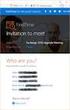 Owner of the content within this article is www.msexchange.org Written by Marc Grote www.it-training-grote.de Exchange 2003 Implementing iscsi for Exchange Server 2003 Written by Marc Grote - mailto:grotem@it-training-grote.de
Owner of the content within this article is www.msexchange.org Written by Marc Grote www.it-training-grote.de Exchange 2003 Implementing iscsi for Exchange Server 2003 Written by Marc Grote - mailto:grotem@it-training-grote.de
StarWind iscsi SAN & NAS: Configuring HA Shared Storage for Scale- Out File Servers in Windows Server 2012 January 2013
 StarWind iscsi SAN & NAS: Configuring HA Shared Storage for Scale- Out File Servers in Windows Server 2012 January 2013 TRADEMARKS StarWind, StarWind Software and the StarWind and the StarWind Software
StarWind iscsi SAN & NAS: Configuring HA Shared Storage for Scale- Out File Servers in Windows Server 2012 January 2013 TRADEMARKS StarWind, StarWind Software and the StarWind and the StarWind Software
Dell PowerVault MD3400 and MD3420 Series Storage Arrays Deployment Guide
 Dell PowerVault MD3400 and MD3420 Series Storage Arrays Deployment Guide Notes, Cautions, and Warnings NOTE: A NOTE indicates important information that helps you make better use of your computer. CAUTION:
Dell PowerVault MD3400 and MD3420 Series Storage Arrays Deployment Guide Notes, Cautions, and Warnings NOTE: A NOTE indicates important information that helps you make better use of your computer. CAUTION:
Parallels Containers for Windows 6.0
 Parallels Containers for Windows 6.0 Upgrade Guide June 11, 2014 Copyright 1999-2014 Parallels IP Holdings GmbH and its affiliates. All rights reserved. Parallels IP Holdings GmbH Vordergasse 59 8200 Schaffhausen
Parallels Containers for Windows 6.0 Upgrade Guide June 11, 2014 Copyright 1999-2014 Parallels IP Holdings GmbH and its affiliates. All rights reserved. Parallels IP Holdings GmbH Vordergasse 59 8200 Schaffhausen
Diamond II v2.3 Service Pack 4 Installation Manual
 Diamond II v2.3 Service Pack 4 Installation Manual P/N 460987001B ISS 26APR11 Copyright Disclaimer Trademarks and patents Intended use Software license agreement FCC compliance Certification and compliance
Diamond II v2.3 Service Pack 4 Installation Manual P/N 460987001B ISS 26APR11 Copyright Disclaimer Trademarks and patents Intended use Software license agreement FCC compliance Certification and compliance
Drobo How-To Guide. Topics. What You Will Need. Prerequisites. Deploy Drobo B1200i with Microsoft Hyper-V Clustering
 Multipathing I/O (MPIO) enables the use of multiple iscsi ports on a Drobo SAN to provide fault tolerance. MPIO can also boost performance of an application by load balancing traffic across multiple ports.
Multipathing I/O (MPIO) enables the use of multiple iscsi ports on a Drobo SAN to provide fault tolerance. MPIO can also boost performance of an application by load balancing traffic across multiple ports.
Intel Rapid Storage Technology
 Intel Rapid Storage Technology User Guide August 2011 Revision 1.0 1 Document Number: XXXXXX INFORMATION IN THIS DOCUMENT IS PROVIDED IN CONNECTION WITH INTEL PRODUCTS. NO LICENSE, EXPRESS OR IMPLIED,
Intel Rapid Storage Technology User Guide August 2011 Revision 1.0 1 Document Number: XXXXXX INFORMATION IN THIS DOCUMENT IS PROVIDED IN CONNECTION WITH INTEL PRODUCTS. NO LICENSE, EXPRESS OR IMPLIED,
StarWind Virtual SAN Installing & Configuring a SQL Server 2012 Failover Cluster
 #1 HyperConverged Appliance for SMB and ROBO StarWind Virtual SAN Installing & Configuring a SQL Server 2012 Failover JANUARY 2015 TECHNICAL PAPER Trademarks StarWind, StarWind Software and the StarWind
#1 HyperConverged Appliance for SMB and ROBO StarWind Virtual SAN Installing & Configuring a SQL Server 2012 Failover JANUARY 2015 TECHNICAL PAPER Trademarks StarWind, StarWind Software and the StarWind
StarWind iscsi SAN & NAS: Configuring HA File Server on Windows Server 2012 for SMB NAS January 2013
 StarWind iscsi SAN & NAS: Configuring HA File Server on Windows Server 2012 for SMB NAS January 2013 TRADEMARKS StarWind, StarWind Software and the StarWind and the StarWind Software logos are trademarks
StarWind iscsi SAN & NAS: Configuring HA File Server on Windows Server 2012 for SMB NAS January 2013 TRADEMARKS StarWind, StarWind Software and the StarWind and the StarWind Software logos are trademarks
Secure Perfect RAID Recovery Instructions
 Secure Perfect RAID Recovery Instructions Contents Overview Dell PowerEdge 2500 RAID Level 1 Recovery Instructions Overview NOTE If you possess a previous version of this document, you may notice changes
Secure Perfect RAID Recovery Instructions Contents Overview Dell PowerEdge 2500 RAID Level 1 Recovery Instructions Overview NOTE If you possess a previous version of this document, you may notice changes
HP StorageWorks EVA Hardware Providers quick start guide
 Windows 2003 HP StorageWorks EVA Hardware Providers quick start guide EVA 4000 EVA 6000 EVA 8000 product version: 3.0 first edition (May 2005) part number: T1634-96051 This guide provides a summary of
Windows 2003 HP StorageWorks EVA Hardware Providers quick start guide EVA 4000 EVA 6000 EVA 8000 product version: 3.0 first edition (May 2005) part number: T1634-96051 This guide provides a summary of
Using EonStor FC-host Storage Systems in VMware Infrastructure 3 and vsphere 4
 Using EonStor FC-host Storage Systems in VMware Infrastructure 3 and vsphere 4 Application Note Abstract This application note explains the configure details of using Infortrend FC-host storage systems
Using EonStor FC-host Storage Systems in VMware Infrastructure 3 and vsphere 4 Application Note Abstract This application note explains the configure details of using Infortrend FC-host storage systems
SAN Conceptual and Design Basics
 TECHNICAL NOTE VMware Infrastructure 3 SAN Conceptual and Design Basics VMware ESX Server can be used in conjunction with a SAN (storage area network), a specialized high speed network that connects computer
TECHNICAL NOTE VMware Infrastructure 3 SAN Conceptual and Design Basics VMware ESX Server can be used in conjunction with a SAN (storage area network), a specialized high speed network that connects computer
Dell Statistica 13.0. Statistica Enterprise Installation Instructions
 Dell Statistica 13.0 2015 Dell Inc. ALL RIGHTS RESERVED. This guide contains proprietary information protected by copyright. The software described in this guide is furnished under a software license or
Dell Statistica 13.0 2015 Dell Inc. ALL RIGHTS RESERVED. This guide contains proprietary information protected by copyright. The software described in this guide is furnished under a software license or
Networking Best Practices Guide. Version 6.5
 Networking Best Practices Guide Version 6.5 Summer 2010 Copyright: 2010, CCH, a Wolters Kluwer business. All rights reserved. Material in this publication may not be reproduced or transmitted in any form
Networking Best Practices Guide Version 6.5 Summer 2010 Copyright: 2010, CCH, a Wolters Kluwer business. All rights reserved. Material in this publication may not be reproduced or transmitted in any form
VSS Backup Solution for Exchange Server 2007 and Symantec Backup Exec 12.5 using ETERNUS VSS Hardware Provider
 VSS Backup Solution for Exchange Server 2007 and Symantec Backup Exec 12.5 using ETERNUS VSS Hardware Provider System Configuration Guide November 2009 Fujitsu Limited Table of Contents 1. Executive Summary...
VSS Backup Solution for Exchange Server 2007 and Symantec Backup Exec 12.5 using ETERNUS VSS Hardware Provider System Configuration Guide November 2009 Fujitsu Limited Table of Contents 1. Executive Summary...
Microsoft BackOffice Small Business Server 4.5 Installation Instructions for Compaq Prosignia and ProLiant Servers
 Integration Note October 2000 Prepared by OS Integration Engineering Compaq Computer Corporation Contents Introduction...3 Requirements...3 Minimum Requirements...4 Required Information...5 Additional
Integration Note October 2000 Prepared by OS Integration Engineering Compaq Computer Corporation Contents Introduction...3 Requirements...3 Minimum Requirements...4 Required Information...5 Additional
StarWind iscsi SAN Software: Using an existing SAN for configuring High Availability storage with Windows Server 2003 and 2008
 StarWind iscsi SAN Software: Using an existing SAN for configuring High Availability storage with Windows Server 2003 and 2008 www.starwindsoftware.com Copyright 2008-2011. All rights reserved. COPYRIGHT
StarWind iscsi SAN Software: Using an existing SAN for configuring High Availability storage with Windows Server 2003 and 2008 www.starwindsoftware.com Copyright 2008-2011. All rights reserved. COPYRIGHT
HP StoreVirtual DSM for Microsoft MPIO Deployment Guide
 HP StoreVirtual DSM for Microsoft MPIO Deployment Guide HP Part Number: AX696-96254 Published: March 2013 Edition: 3 Copyright 2011, 2013 Hewlett-Packard Development Company, L.P. 1 Using MPIO Description
HP StoreVirtual DSM for Microsoft MPIO Deployment Guide HP Part Number: AX696-96254 Published: March 2013 Edition: 3 Copyright 2011, 2013 Hewlett-Packard Development Company, L.P. 1 Using MPIO Description
Configuring ThinkServer RAID 100 on the TS140 and TS440
 Configuring ThinkServer RAID 100 on the TS140 and TS440 Lenovo ThinkServer TS Series Servers Lenovo Enterprise Product Group Version 1.0 September 17, 2013 2013 Lenovo. All rights reserved. LENOVO PROVIDES
Configuring ThinkServer RAID 100 on the TS140 and TS440 Lenovo ThinkServer TS Series Servers Lenovo Enterprise Product Group Version 1.0 September 17, 2013 2013 Lenovo. All rights reserved. LENOVO PROVIDES
EMC NetWorker Module for Microsoft for Windows Bare Metal Recovery Solution
 EMC NetWorker Module for Microsoft for Windows Bare Metal Recovery Solution Release 3.0 User Guide P/N 300-999-671 REV 02 Copyright 2007-2013 EMC Corporation. All rights reserved. Published in the USA.
EMC NetWorker Module for Microsoft for Windows Bare Metal Recovery Solution Release 3.0 User Guide P/N 300-999-671 REV 02 Copyright 2007-2013 EMC Corporation. All rights reserved. Published in the USA.
Drobo How-To Guide. Topics. What You Will Need. Configure Windows iscsi Multipath I/O (MPIO) with Drobo iscsi SAN
 Multipath I/O (MPIO) enables the use of multiple iscsi ports on a Drobo SAN to provide fault tolerance. MPIO can also boost performance of an application by load balancing traffic across multiple ports.
Multipath I/O (MPIO) enables the use of multiple iscsi ports on a Drobo SAN to provide fault tolerance. MPIO can also boost performance of an application by load balancing traffic across multiple ports.
NEC ESMPRO Manager RAID System Management Guide for VMware ESXi 5 or later
 NEC ESMPRO Manager RAID System Management Guide for VMware ESXi 5 or later 856-127900-613-G 7th Edition Jun. 2015 Copyright NEC Corporation 2015. Trademarks NEC EXPRESSBUILDER is trademarks of NEC Corporation.
NEC ESMPRO Manager RAID System Management Guide for VMware ESXi 5 or later 856-127900-613-G 7th Edition Jun. 2015 Copyright NEC Corporation 2015. Trademarks NEC EXPRESSBUILDER is trademarks of NEC Corporation.
FileMaker Server 8. Administrator s Guide
 FileMaker Server 8 Administrator s Guide 1994-2005 FileMaker, Inc. All Rights Reserved. FileMaker, Inc. 5201 Patrick Henry Drive Santa Clara, California 95054 FileMaker is a trademark of FileMaker, Inc.,
FileMaker Server 8 Administrator s Guide 1994-2005 FileMaker, Inc. All Rights Reserved. FileMaker, Inc. 5201 Patrick Henry Drive Santa Clara, California 95054 FileMaker is a trademark of FileMaker, Inc.,
VERITAS Backup Exec 9.1 for Windows Servers Quick Installation Guide
 VERITAS Backup Exec 9.1 for Windows Servers Quick Installation Guide N109548 Disclaimer The information contained in this publication is subject to change without notice. VERITAS Software Corporation makes
VERITAS Backup Exec 9.1 for Windows Servers Quick Installation Guide N109548 Disclaimer The information contained in this publication is subject to change without notice. VERITAS Software Corporation makes
HP ProLiant PRO Management Pack (v 2.0) for Microsoft System Center User Guide
 HP ProLiant PRO Management Pack (v 2.0) for Microsoft System Center User Guide Abstract This guide provides information on using the HP ProLiant PRO Management Pack for Microsoft System Center version
HP ProLiant PRO Management Pack (v 2.0) for Microsoft System Center User Guide Abstract This guide provides information on using the HP ProLiant PRO Management Pack for Microsoft System Center version
istorage Server: High Availability iscsi SAN for Windows Server 2012 Cluster
 istorage Server: High Availability iscsi SAN for Windows Server 2012 Cluster Tuesday, December 26, 2013 KernSafe Technologies, Inc www.kernsafe.com Copyright KernSafe Technologies 2006-2013.All right reserved.
istorage Server: High Availability iscsi SAN for Windows Server 2012 Cluster Tuesday, December 26, 2013 KernSafe Technologies, Inc www.kernsafe.com Copyright KernSafe Technologies 2006-2013.All right reserved.
ION EEM 3.8 Server Preparation
 PREREQUISITE GUIDE JUNE 21, 2006 ION EEM 3.8 Server Preparation This document details the server configuration required for an ION EEM installation. This document can and should be used by the your company
PREREQUISITE GUIDE JUNE 21, 2006 ION EEM 3.8 Server Preparation This document details the server configuration required for an ION EEM installation. This document can and should be used by the your company
WhatsUp Gold v16.2 Installation and Configuration Guide
 WhatsUp Gold v16.2 Installation and Configuration Guide Contents Installing and Configuring Ipswitch WhatsUp Gold v16.2 using WhatsUp Setup Installing WhatsUp Gold using WhatsUp Setup... 1 Security guidelines
WhatsUp Gold v16.2 Installation and Configuration Guide Contents Installing and Configuring Ipswitch WhatsUp Gold v16.2 using WhatsUp Setup Installing WhatsUp Gold using WhatsUp Setup... 1 Security guidelines
Best Practices for Installing and Configuring the Hyper-V Role on the LSI CTS2600 Storage System for Windows 2008
 Best Practices Best Practices for Installing and Configuring the Hyper-V Role on the LSI CTS2600 Storage System for Windows 2008 Installation and Configuration Guide 2010 LSI Corporation August 13, 2010
Best Practices Best Practices for Installing and Configuring the Hyper-V Role on the LSI CTS2600 Storage System for Windows 2008 Installation and Configuration Guide 2010 LSI Corporation August 13, 2010
StarWind iscsi SAN Software: Using StarWind with VMware ESX Server
 StarWind iscsi SAN Software: Using StarWind with VMware ESX Server www.starwindsoftware.com Copyright 2008-2010. All rights reserved. COPYRIGHT Copyright 2008-2010. All rights reserved. No part of this
StarWind iscsi SAN Software: Using StarWind with VMware ESX Server www.starwindsoftware.com Copyright 2008-2010. All rights reserved. COPYRIGHT Copyright 2008-2010. All rights reserved. No part of this
HP Array Configuration Utility User Guide
 HP Array Configuration Utility User Guide January 2006 (First Edition) Part Number 416146-001 Copyright 2006 Hewlett-Packard Development Company, L.P. The information contained herein is subject to change
HP Array Configuration Utility User Guide January 2006 (First Edition) Part Number 416146-001 Copyright 2006 Hewlett-Packard Development Company, L.P. The information contained herein is subject to change
5-Bay Raid Sub-System Smart Removable 3.5" SATA Multiple Bay Data Storage Device User's Manual
 5-Bay Raid Sub-System Smart Removable 3.5" SATA Multiple Bay Data Storage Device User's Manual www.vipower.com Table of Contents 1. How the SteelVine (VPMP-75511R/VPMA-75511R) Operates... 1 1-1 SteelVine
5-Bay Raid Sub-System Smart Removable 3.5" SATA Multiple Bay Data Storage Device User's Manual www.vipower.com Table of Contents 1. How the SteelVine (VPMP-75511R/VPMA-75511R) Operates... 1 1-1 SteelVine
Qsan Document - White Paper. How to use QReplica 2.0
 Qsan Document - White Paper How to use QReplica 2.0 Version 2.0 March 2015 Copyright Copyright@2004~2015, Qsan Technology, Inc. All rights reserved. No part of this document may be reproduced or transmitted
Qsan Document - White Paper How to use QReplica 2.0 Version 2.0 March 2015 Copyright Copyright@2004~2015, Qsan Technology, Inc. All rights reserved. No part of this document may be reproduced or transmitted
capacity management for StorageWorks NAS servers
 application notes hp OpenView capacity management for StorageWorks NAS servers First Edition (February 2004) Part Number: AA-RV1BA-TE This document describes how to use HP OpenView Storage Area Manager
application notes hp OpenView capacity management for StorageWorks NAS servers First Edition (February 2004) Part Number: AA-RV1BA-TE This document describes how to use HP OpenView Storage Area Manager
2-Bay Raid Sub-System Smart Removable 3.5" SATA Multiple Bay Data Storage Device User's Manual
 2-Bay Raid Sub-System Smart Removable 3.5" SATA Multiple Bay Data Storage Device User's Manual www.vipower.com Table of Contents 1. How the SteelVine (VPMP-75211R/VPMA-75211R) Operates... 1 1-1 SteelVine
2-Bay Raid Sub-System Smart Removable 3.5" SATA Multiple Bay Data Storage Device User's Manual www.vipower.com Table of Contents 1. How the SteelVine (VPMP-75211R/VPMA-75211R) Operates... 1 1-1 SteelVine
Symantec Backup Exec System Recovery Exchange Retrieve Option User's Guide
 Symantec Backup Exec System Recovery Exchange Retrieve Option User's Guide Symantec Backup Exec System Recovery Exchange Retrieve Option User's Guide The software described in this book is furnished under
Symantec Backup Exec System Recovery Exchange Retrieve Option User's Guide Symantec Backup Exec System Recovery Exchange Retrieve Option User's Guide The software described in this book is furnished under
HP StorageWorks 8Gb Simple SAN Connection Kit quick start instructions
 HP StorageWorks 8Gb Simple SAN Connection Kit quick start instructions Congratulations on your purchase of the 8Gb Simple SAN Connection Kit. This guide provides procedures for installing the kit components,
HP StorageWorks 8Gb Simple SAN Connection Kit quick start instructions Congratulations on your purchase of the 8Gb Simple SAN Connection Kit. This guide provides procedures for installing the kit components,
Veritas Cluster Server Database Agent for Microsoft SQL Configuration Guide
 Veritas Cluster Server Database Agent for Microsoft SQL Configuration Guide Windows 2000, Windows Server 2003 5.0 11293743 Veritas Cluster Server Database Agent for Microsoft SQL Configuration Guide Copyright
Veritas Cluster Server Database Agent for Microsoft SQL Configuration Guide Windows 2000, Windows Server 2003 5.0 11293743 Veritas Cluster Server Database Agent for Microsoft SQL Configuration Guide Copyright
Historian SQL Server 2012 Installation Guide
 Historian SQL Server 2012 EIO0000001701 04-10-2013 Historian SQL Server 2012 Installation Guide 04-10-2013 EIO0000001701.00 www.schneider-electric.com The information provided in this documentation contains
Historian SQL Server 2012 EIO0000001701 04-10-2013 Historian SQL Server 2012 Installation Guide 04-10-2013 EIO0000001701.00 www.schneider-electric.com The information provided in this documentation contains
Legal Notes. Regarding Trademarks. 2012 KYOCERA Document Solutions Inc.
 Legal Notes Unauthorized reproduction of all or part of this guide is prohibited. The information in this guide is subject to change without notice. We cannot be held liable for any problems arising from
Legal Notes Unauthorized reproduction of all or part of this guide is prohibited. The information in this guide is subject to change without notice. We cannot be held liable for any problems arising from
Symantec Backup Exec System Recovery Granular Restore Option User's Guide
 Symantec Backup Exec System Recovery Granular Restore Option User's Guide Symantec Backup Exec System Recovery Granular Restore Option User's Guide The software described in this book is furnished under
Symantec Backup Exec System Recovery Granular Restore Option User's Guide Symantec Backup Exec System Recovery Granular Restore Option User's Guide The software described in this book is furnished under
VERITAS Backup Exec TM 10.0 for Windows Servers
 VERITAS Backup Exec TM 10.0 for Windows Servers Quick Installation Guide N134418 July 2004 Disclaimer The information contained in this publication is subject to change without notice. VERITAS Software
VERITAS Backup Exec TM 10.0 for Windows Servers Quick Installation Guide N134418 July 2004 Disclaimer The information contained in this publication is subject to change without notice. VERITAS Software
StarWind iscsi SAN & NAS: Configuring HA Storage for Hyper-V October 2012
 StarWind iscsi SAN & NAS: Configuring HA Storage for Hyper-V October 2012 TRADEMARKS StarWind, StarWind Software and the StarWind and the StarWind Software logos are trademarks of StarWind Software which
StarWind iscsi SAN & NAS: Configuring HA Storage for Hyper-V October 2012 TRADEMARKS StarWind, StarWind Software and the StarWind and the StarWind Software logos are trademarks of StarWind Software which
Getting Started. rp5800, rp5700 and rp3000 Models
 Getting Started rp5800, rp5700 and rp3000 Models Copyright 2011 Hewlett-Packard Development Company, L.P. The information contained herein is subject to change without notice. Microsoft, Windows, and Windows
Getting Started rp5800, rp5700 and rp3000 Models Copyright 2011 Hewlett-Packard Development Company, L.P. The information contained herein is subject to change without notice. Microsoft, Windows, and Windows
Installation Guide July 2009
 July 2009 About this guide Edition notice This edition applies to Version 4.0 of the Pivot3 RAIGE Operating System and to any subsequent releases until otherwise indicated in new editions. Notification
July 2009 About this guide Edition notice This edition applies to Version 4.0 of the Pivot3 RAIGE Operating System and to any subsequent releases until otherwise indicated in new editions. Notification
Integration Guide. Microsoft Active Directory Rights Management Services (AD RMS) Microsoft Windows Server 2008
 Integration Guide Microsoft Active Directory Rights Management Services (AD RMS) Microsoft Windows Server 2008 Integration Guide: Microsoft Active Directory Rights Management Services (AD RMS) Imprint
Integration Guide Microsoft Active Directory Rights Management Services (AD RMS) Microsoft Windows Server 2008 Integration Guide: Microsoft Active Directory Rights Management Services (AD RMS) Imprint
Operating System Installation Guide
 Operating System Installation Guide This guide provides instructions on the following: Installing the Windows Server 2008 operating systems on page 1 Installing the Windows Small Business Server 2011 operating
Operating System Installation Guide This guide provides instructions on the following: Installing the Windows Server 2008 operating systems on page 1 Installing the Windows Small Business Server 2011 operating
TROUBLESHOOTING GUIDE
 Lepide Software LepideAuditor Suite TROUBLESHOOTING GUIDE This document explains the troubleshooting of the common issues that may appear while using LepideAuditor Suite. Copyright LepideAuditor Suite,
Lepide Software LepideAuditor Suite TROUBLESHOOTING GUIDE This document explains the troubleshooting of the common issues that may appear while using LepideAuditor Suite. Copyright LepideAuditor Suite,
Dell High Availability Solutions Guide for Microsoft Hyper-V
 Dell High Availability Solutions Guide for Microsoft Hyper-V www.dell.com support.dell.com Notes and Cautions NOTE: A NOTE indicates important information that helps you make better use of your computer.
Dell High Availability Solutions Guide for Microsoft Hyper-V www.dell.com support.dell.com Notes and Cautions NOTE: A NOTE indicates important information that helps you make better use of your computer.
071-8721- 06 K2 Summit/Solo/Media Server Field Kit Upgrade Instructions
 071-8721- 06 K2 Summit/Solo/Media Server Field Kit Upgrade Instructions This document applies to first generation K2 Summit Production Client, K2 Summit 3G Production Client, K2 Solo 3G Media Server, K2
071-8721- 06 K2 Summit/Solo/Media Server Field Kit Upgrade Instructions This document applies to first generation K2 Summit Production Client, K2 Summit 3G Production Client, K2 Solo 3G Media Server, K2
Deploying Remote Desktop Connection Broker with High Availability Step-by-Step Guide
 Deploying Remote Desktop Connection Broker with High Availability Step-by-Step Guide Microsoft Corporation Published: May 2010 Abstract This guide describes the steps for configuring Remote Desktop Connection
Deploying Remote Desktop Connection Broker with High Availability Step-by-Step Guide Microsoft Corporation Published: May 2010 Abstract This guide describes the steps for configuring Remote Desktop Connection
Sage 100 ERP. Installation and System Administrator s Guide
 Sage 100 ERP Installation and System Administrator s Guide This is a publication of Sage Software, Inc. Version 2014 Copyright 2013 Sage Software, Inc. All rights reserved. Sage, the Sage logos, and the
Sage 100 ERP Installation and System Administrator s Guide This is a publication of Sage Software, Inc. Version 2014 Copyright 2013 Sage Software, Inc. All rights reserved. Sage, the Sage logos, and the
HP dx5150 RAID Installation and Setup Guide Version 1.10. Document Part Number: 403571-001
 HP dx5150 RAID Installation and Setup Guide Version 1.10 Document Part Number: 403571-001 July 2005 Copyright 2005 Hewlett-Packard Development Company, L.P. The information contained herein is subject
HP dx5150 RAID Installation and Setup Guide Version 1.10 Document Part Number: 403571-001 July 2005 Copyright 2005 Hewlett-Packard Development Company, L.P. The information contained herein is subject
Veritas Cluster Server Database Agent for Microsoft SQL Configuration Guide
 Veritas Cluster Server Database Agent for Microsoft SQL Configuration Guide Windows Server 2003, Windows Server 2008 5.1 Veritas Cluster Server Database Agent for Microsoft SQL Configuration Guide Copyright
Veritas Cluster Server Database Agent for Microsoft SQL Configuration Guide Windows Server 2003, Windows Server 2008 5.1 Veritas Cluster Server Database Agent for Microsoft SQL Configuration Guide Copyright
AssuredSAN 3000 Series Installing Optional Software for Microsoft Windows Server
 AssuredSAN 3000 Series Installing Optional Software for Microsoft Windows Server P/N 83-00004319-14-02 Revision A June 2011 Copyright 2011 Dot Hill Systems Corp. All rights reserved. Dot Hill Systems Corp.,
AssuredSAN 3000 Series Installing Optional Software for Microsoft Windows Server P/N 83-00004319-14-02 Revision A June 2011 Copyright 2011 Dot Hill Systems Corp. All rights reserved. Dot Hill Systems Corp.,
Quantum Scalar 50 Tape Drive Installation Instructions
 Quantum Scalar 50 Tape Drive Installation Instructions Introduction 3 Tape Drive Numbering... 3 Scalar 50 Tape Drive Upgrade Kits... 4 Required Tools... 6 Unpacking the Tape Drive 6 Installing the Tape
Quantum Scalar 50 Tape Drive Installation Instructions Introduction 3 Tape Drive Numbering... 3 Scalar 50 Tape Drive Upgrade Kits... 4 Required Tools... 6 Unpacking the Tape Drive 6 Installing the Tape
Intel Matrix Storage Console
 Intel Matrix Storage Console Reference Content January 2010 Revision 1.0 INFORMATION IN THIS DOCUMENT IS PROVIDED IN CONNECTION WITH INTEL PRODUCTS. NO LICENSE, EXPRESS OR IMPLIED, BY ESTOPPEL OR OTHERWISE,
Intel Matrix Storage Console Reference Content January 2010 Revision 1.0 INFORMATION IN THIS DOCUMENT IS PROVIDED IN CONNECTION WITH INTEL PRODUCTS. NO LICENSE, EXPRESS OR IMPLIED, BY ESTOPPEL OR OTHERWISE,
QNAP and Failover Technologies
 QNAP and Failover Technologies USE MC/S WITH QNAP NAS Copyright 2009. QNAP Systems, Inc. All Rights Reserved. How to connect an iscsi initiator on Windows 2008 with MC/S feature QNAP provides you what
QNAP and Failover Technologies USE MC/S WITH QNAP NAS Copyright 2009. QNAP Systems, Inc. All Rights Reserved. How to connect an iscsi initiator on Windows 2008 with MC/S feature QNAP provides you what
FileMaker Server 7. Administrator s Guide. For Windows and Mac OS
 FileMaker Server 7 Administrator s Guide For Windows and Mac OS 1994-2004, FileMaker, Inc. All Rights Reserved. FileMaker, Inc. 5201 Patrick Henry Drive Santa Clara, California 95054 FileMaker is a trademark
FileMaker Server 7 Administrator s Guide For Windows and Mac OS 1994-2004, FileMaker, Inc. All Rights Reserved. FileMaker, Inc. 5201 Patrick Henry Drive Santa Clara, California 95054 FileMaker is a trademark
Dell PowerVault MD Storage Array Management Pack Suite Version 6.0 for Microsoft System Center Operations Manager Installation Guide
 Dell PowerVault MD Storage Array Management Pack Suite Version 6.0 for Microsoft System Center Operations Manager Installation Guide Notes, Cautions, and Warnings NOTE: A NOTE indicates important information
Dell PowerVault MD Storage Array Management Pack Suite Version 6.0 for Microsoft System Center Operations Manager Installation Guide Notes, Cautions, and Warnings NOTE: A NOTE indicates important information
Portions of this product were created using LEADTOOLS 1991-2009 LEAD Technologies, Inc. ALL RIGHTS RESERVED.
 Installation Guide Lenel OnGuard 2009 Installation Guide, product version 6.3. This guide is item number DOC-110, revision 1.038, May 2009 Copyright 1992-2009 Lenel Systems International, Inc. Information
Installation Guide Lenel OnGuard 2009 Installation Guide, product version 6.3. This guide is item number DOC-110, revision 1.038, May 2009 Copyright 1992-2009 Lenel Systems International, Inc. Information
ProSafe Plus Switch Utility
 ProSafe Plus Switch Utility User Guide 350 East Plumeria Drive San Jose, CA 95134 USA September 2010 202-10524-03 v1.0 ProSafe Plus Switch Utility User Guide 2010 NETGEAR, Inc. All rights reserved. No
ProSafe Plus Switch Utility User Guide 350 East Plumeria Drive San Jose, CA 95134 USA September 2010 202-10524-03 v1.0 ProSafe Plus Switch Utility User Guide 2010 NETGEAR, Inc. All rights reserved. No
EMC NetWorker Module for Microsoft for Windows Bare Metal Recovery Solution
 EMC NetWorker Module for Microsoft for Windows Bare Metal Recovery Solution Version 9.0 User Guide 302-001-755 REV 01 Copyright 2007-2015 EMC Corporation. All rights reserved. Published in USA. Published
EMC NetWorker Module for Microsoft for Windows Bare Metal Recovery Solution Version 9.0 User Guide 302-001-755 REV 01 Copyright 2007-2015 EMC Corporation. All rights reserved. Published in USA. Published
ZENworks 11 Support Pack 4 Full Disk Encryption Agent Reference. May 2016
 ZENworks 11 Support Pack 4 Full Disk Encryption Agent Reference May 2016 Legal Notice For information about legal notices, trademarks, disclaimers, warranties, export and other use restrictions, U.S. Government
ZENworks 11 Support Pack 4 Full Disk Encryption Agent Reference May 2016 Legal Notice For information about legal notices, trademarks, disclaimers, warranties, export and other use restrictions, U.S. Government
Step-by-Step Guide to Open-E DSS V7 Active-Active Load Balanced iscsi HA Cluster
 www.open-e.com 1 Step-by-Step Guide to Open-E DSS V7 Active-Active Load Balanced iscsi HA Cluster (without bonding) Software Version: DSS ver. 7.00 up10 Presentation updated: May 2013 www.open-e.com 2
www.open-e.com 1 Step-by-Step Guide to Open-E DSS V7 Active-Active Load Balanced iscsi HA Cluster (without bonding) Software Version: DSS ver. 7.00 up10 Presentation updated: May 2013 www.open-e.com 2
WhatsUp Gold v16.1 Installation and Configuration Guide
 WhatsUp Gold v16.1 Installation and Configuration Guide Contents Installing and Configuring Ipswitch WhatsUp Gold v16.1 using WhatsUp Setup Installing WhatsUp Gold using WhatsUp Setup... 1 Security guidelines
WhatsUp Gold v16.1 Installation and Configuration Guide Contents Installing and Configuring Ipswitch WhatsUp Gold v16.1 using WhatsUp Setup Installing WhatsUp Gold using WhatsUp Setup... 1 Security guidelines
Administration GUIDE. Exchange Database idataagent. Published On: 11/19/2013 V10 Service Pack 4A Page 1 of 233
 Administration GUIDE Exchange Database idataagent Published On: 11/19/2013 V10 Service Pack 4A Page 1 of 233 User Guide - Exchange Database idataagent Table of Contents Overview Introduction Key Features
Administration GUIDE Exchange Database idataagent Published On: 11/19/2013 V10 Service Pack 4A Page 1 of 233 User Guide - Exchange Database idataagent Table of Contents Overview Introduction Key Features
M5281/M5283. Serial ATA and Parallel ATA Host Controller. RAID BIOS/Driver/Utility Manual
 Serial ATA and Parallel ATA Host Controller Rev. 0.96 December 03, 2003 Copyright 2003 ULi Electronics Inc. All rights reserved. COPYRIGHT NOTICE All information in this document is considered ULi Electronics
Serial ATA and Parallel ATA Host Controller Rev. 0.96 December 03, 2003 Copyright 2003 ULi Electronics Inc. All rights reserved. COPYRIGHT NOTICE All information in this document is considered ULi Electronics
EMC NetWorker VSS Client for Microsoft Windows Server 2003 First Edition
 EMC NetWorker VSS Client for Microsoft Windows Server 2003 First Edition Installation Guide P/N 300-003-994 REV A01 EMC Corporation Corporate Headquarters: Hopkinton, MA 01748-9103 1-508-435-1000 www.emc.com
EMC NetWorker VSS Client for Microsoft Windows Server 2003 First Edition Installation Guide P/N 300-003-994 REV A01 EMC Corporation Corporate Headquarters: Hopkinton, MA 01748-9103 1-508-435-1000 www.emc.com
Dell PowerVault MD32xx Deployment Guide for VMware ESX4.1 Server
 Dell PowerVault MD32xx Deployment Guide for VMware ESX4.1 Server A Dell Technical White Paper PowerVault MD32xx Storage Array www.dell.com/md32xx THIS WHITE PAPER IS FOR INFORMATIONAL PURPOSES ONLY, AND
Dell PowerVault MD32xx Deployment Guide for VMware ESX4.1 Server A Dell Technical White Paper PowerVault MD32xx Storage Array www.dell.com/md32xx THIS WHITE PAPER IS FOR INFORMATIONAL PURPOSES ONLY, AND
Honeywell Internet Connection Module
 Honeywell Internet Connection Module Setup Guide Version 1.0 - Page 1 of 18 - ICM Setup Guide Technical Support Setup - Guide Table of Contents Introduction... 3 Network Setup and Configuration... 4 Setting
Honeywell Internet Connection Module Setup Guide Version 1.0 - Page 1 of 18 - ICM Setup Guide Technical Support Setup - Guide Table of Contents Introduction... 3 Network Setup and Configuration... 4 Setting
Installation & Upgrade Guide. Hand-Held Configuration Devices Mobility DHH820-DMS. Mobility DHH820-DMS Device Management System Software
 Installation & Upgrade Guide Hand-Held Configuration Devices Mobility DHH820-DMS Mobility DHH820-DMS Device Management System Software WARNING notices as used in this manual apply to hazards or unsafe
Installation & Upgrade Guide Hand-Held Configuration Devices Mobility DHH820-DMS Mobility DHH820-DMS Device Management System Software WARNING notices as used in this manual apply to hazards or unsafe
Installation Instruction STATISTICA Enterprise Small Business
 Installation Instruction STATISTICA Enterprise Small Business Notes: ❶ The installation of STATISTICA Enterprise Small Business entails two parts: a) a server installation, and b) workstation installations
Installation Instruction STATISTICA Enterprise Small Business Notes: ❶ The installation of STATISTICA Enterprise Small Business entails two parts: a) a server installation, and b) workstation installations
Deploying Windows Streaming Media Servers NLB Cluster and metasan
 Deploying Windows Streaming Media Servers NLB Cluster and metasan Introduction...................................................... 2 Objectives.......................................................
Deploying Windows Streaming Media Servers NLB Cluster and metasan Introduction...................................................... 2 Objectives.......................................................
Administering and Managing Failover Clustering
 24_0672329565_ch18.qxd 9/7/07 8:37 AM Page 647 CHAPTER 18 Administering and Managing Failover Clustering Failover clustering is one of four SQL Server 2005 highavailability alternatives. Other SQL Server
24_0672329565_ch18.qxd 9/7/07 8:37 AM Page 647 CHAPTER 18 Administering and Managing Failover Clustering Failover clustering is one of four SQL Server 2005 highavailability alternatives. Other SQL Server
Parallels Virtuozzo Containers 4.6 for Windows
 Parallels Parallels Virtuozzo Containers 4.6 for Windows Upgrade Guide Copyright 1999-2010 Parallels Holdings, Ltd. and its affiliates. All rights reserved. Parallels Holdings, Ltd. c/o Parallels International
Parallels Parallels Virtuozzo Containers 4.6 for Windows Upgrade Guide Copyright 1999-2010 Parallels Holdings, Ltd. and its affiliates. All rights reserved. Parallels Holdings, Ltd. c/o Parallels International
SATA RAID SIL 3112 CONTROLLER USER S MANUAL
 SATA RAID SIL 3112 CONTROLLER USER S MANUAL 120410056E1N Copyright Copyright 2003. All rights reserved. No part of this publication may be reproduced, transmitted, transcribed, stored in a retrieval system
SATA RAID SIL 3112 CONTROLLER USER S MANUAL 120410056E1N Copyright Copyright 2003. All rights reserved. No part of this publication may be reproduced, transmitted, transcribed, stored in a retrieval system
Preface... 1. Introduction... 1 High Availability... 2 Users... 4 Other Resources... 5 Conventions... 5
 Table of Contents Preface.................................................... 1 Introduction............................................................. 1 High Availability.........................................................
Table of Contents Preface.................................................... 1 Introduction............................................................. 1 High Availability.........................................................
Sentinel Management Server
 Sentinel Management Server Installation, Reinstallation, and Upgrade Guide Server Sentinel 4.4.3 and Higher April 2007 . unisys imagine it. done. Sentinel Management Server Installation, Reinstallation,
Sentinel Management Server Installation, Reinstallation, and Upgrade Guide Server Sentinel 4.4.3 and Higher April 2007 . unisys imagine it. done. Sentinel Management Server Installation, Reinstallation,
AMD RAID Installation Guide
 AMD RAID Installation Guide 1. AMD BIOS RAID Installation Guide.. 2 1.1 Introduction to RAID.. 2 1.2 RAID Configurations Precautions 3 1.3 Installing Windows 8 / 8 64-bit / 7 / 7 64-bit / Vista TM / Vista
AMD RAID Installation Guide 1. AMD BIOS RAID Installation Guide.. 2 1.1 Introduction to RAID.. 2 1.2 RAID Configurations Precautions 3 1.3 Installing Windows 8 / 8 64-bit / 7 / 7 64-bit / Vista TM / Vista
PRIMEQUEST Integration
 C122-E062-01EN PRIMEQUEST Integration for Microsoft Operations Manager FUJITSU LIMITED Preface Purpose This manual explains the MOM management pack (PRIMEQUEST Server Agent MOM Connector), a function
C122-E062-01EN PRIMEQUEST Integration for Microsoft Operations Manager FUJITSU LIMITED Preface Purpose This manual explains the MOM management pack (PRIMEQUEST Server Agent MOM Connector), a function
Studio 5.0 User s Guide
 Studio 5.0 User s Guide wls-ug-administrator-20060728-05 Revised 8/8/06 ii Copyright 2006 by Wavelink Corporation All rights reserved. Wavelink Corporation 6985 South Union Park Avenue, Suite 335 Midvale,
Studio 5.0 User s Guide wls-ug-administrator-20060728-05 Revised 8/8/06 ii Copyright 2006 by Wavelink Corporation All rights reserved. Wavelink Corporation 6985 South Union Park Avenue, Suite 335 Midvale,
