Agent istore Guide April 2015
|
|
|
- Esther Franklin
- 8 years ago
- Views:
Transcription
1 Agent istore Guide April 2015
2 Table of Contents Table of Contents... 2 Introduction... 1 Definitions... 1 Registering and Confirming Your Account... 2 Login... 3 Account Center... 4 Viewing and Editing Account Details... 5 Resources... 5 My Profile... 5 Change your info?... 6 Customize Agent Info Box... 6 Banner Creation Tool... 7 Text Link Creation Tool... 7 Client Search Tool... 8 Search for Specific Clients... 9 Search for Groups of Clients... 9 Results...11 Generate a Quote...11 Generating Proposals...11 Finding Plans...11 Narrow Your Search...12 Select Your Plans...12 Sending Proposals...14 Changing the default signature...15 Proposal...15 Saving Proposals...15 Tracking Proposals...15 The Client Search Tool...15 Find Saved Proposals...15 Appendix A Application Status List...16 Appendix B Sample Communications to Agents...18 Your registration is pending:...18 You are approved for an Agent istore: to Clients...18
3 Introduction Agent istore is an Internet site that enables your clients to compare PacificSource individual, dental, and Medicare Advantage plans, get quotes, and apply online. The site is customized with your contact information, and you are listed as agent of record for all plans that are purchased through your istore. Please note that you will only have access to products you are appointed to sell with PacificSource. Once you ve registered and are approved, you ll receive a unique URL for your Agent istore. You ll also receive access to the Account Center, where you can check the status of client applications, manage client information, and take advantage of tools to help you market your istore. This guide takes you through the registration process and provides instructions for using the tools and resources available through the Account Center. If you have questions or need assistance, please contact your PacificSource Individual Sales Representative. Definitions Agent istore A site that allows agents and consumers to compare plans and receive PacificSource quotes. Consumers can also complete applications online. The agent that owns this site is listed as the agent of record for all health plans purchased through it. Account Center (agent portal) A secure Web portal that enables agents to view application status, manage client information, and access tools to help you market Agent istore. URL (pronounced Earl or U-R-L) A Web address (Uniform Resource Locator) that points to a unique page on the World Wide Web. URLs are preceded by the characters or Examples of URLs are and Agent URL A unique URL that links clients to your Agent istore. PDF Portable Document Format documents have the same layout and appearance on any type of computer. They require Adobe Reader or a compatible viewer to open. 1
4 Registering and Confirming Your Account In order to begin selling plans through your Agent istore, managing clients, and using the other features available through the Account Center, you need to register for and have your account approved by PacificSource. 1. Follow the link provided by PacificSource to the Agent Registration page. Call your PacificSource Individual Service Representative if you need help finding this link. 2. Fill out the requested information. Items marked with an asterisk (*) on this page are required for registration: a. You will use your username (your first initial and your last name) and password to access your account. For example, Mary Smith s login would be msmith. b. The Agent ID is your PacificSource agent number. c. In the Agency box, list the name of your agency. If you do not have an agency, enter the word Independent. 3. Click Submit to proceed to Account Confirmation. 2
5 The Agent Registration page. Once you ve submitted your registration, the Registration Confirmation page displays your confirmation number. Click Submit or Continue to proceed to the home page. Then click on Account Home at the top-right corner of the screen to go to the Account Center. You will also receive a confirmation (sent to the address you entered on the registration page) that you have successfully registered. The Agent Registration Account Confirmation page. A PacificSource administrator will review the registration details and approve or decline the new Agent istore account. This process takes approximately 24 hours. You will be notified of this status decision via (see Appendix B for example). Once your istore account is approved and activated, you will have access to all features of the Account Center, and can begin selling plans through your Agent istore. Login Once registered, you can view and edit account details by logging in to the Account Center. Click the My Account link in the top right corner of any istore page or follow the account profile link provided in your approval . Enter your username and password and click Login. If you forget your login details, click the Forget password? link. If you forgot your password, enter your address and it will be ed to you. If you forgot your userid or address, please call our Agent Coordinators toll-free at (800) ext 1963 or via at agentcoordinators@pacificsource.com 3
6 The Login page. Account Center The Account Center is the hub for: Viewing and editing your account details My Profile Generating a proposal for a client Generate A Quote Checking your istore-specific messages in the Message Center Tracking and managing PacificSource Health Plans applications Application Count Snapshot and Reports & Analytics Viewing client information Client Search and Advanced Search Accessing marketing tools under Resources My Profile, Create Banner Link, and Create Text Link 4
7 The Account Center. Viewing and Editing Account Details Your name and Agent istore URL are listed on the top left of the Account Center page. To view or change your account details(except user name): 1. Click the My Profile link to view all of your account information. 2. Click items listed on right hand side of page to add license, appointment, change your password, or to even add a picture to your account. For security, PacificSource will be notified by of all account changes. Change Account Information. Resources Take advantage of tools to customize the information on your istore page and generate links to direct clients to your Agent istore. Access these tools in the right sidebar of the Account Center. My Profile Click the My Profile link in the right sidebar to change your account details and customize your information displayed in the agent information box on your Agent istore site. Basic information is displayed on the front screen. 5
8 Change your info? Click on each of the items to make edits to your account details. For security, PacificSource will be notified by of all account changes. Customize Agent Info Box Click Agent Info Box Customization to customize the contact information that your clients see while using your Agent istore site. 1. Select the check boxes next to the items that you would like displayed. Shaded check boxes cannot be changed. 2. Click the Preview Results button to see what the agent information box will look like to your clients. 3. Click Save Changes. The customizable Agent Info box (in green) as seen by your clients throughout the plan shopping process. 6
9 Banner Creation Tool The Banner Creation Tool generates HTML code that can be inserted into your Web page or signature to show a banner image that links to your Agent istore URL. Your Web administrator can insert this for you if you are not familiar with HTML code. 1. Click the Create Banner Link in the right sidebar of the Account Center. 2. Click the Get HTML button. This will generate the HTML code that represents the banner and links to your Agent istore site. 3. Click the Highlight HTML button. 4. Select Copy from the Edit menu. 5. Insert the banner HTML code: a. Find the HTML code for the Web site where you want the banner to appear. Place the cursor in the spot that you want to display the banner, and select Paste from the Edit menu. For help with this process, contact your Web administrator. b. To include the banner in your signature, edit the signature in your program (make sure that your program supports HTML s). Paste the HTML code into the place within the signature that you want the banner to appear by pressing CTRL+V. For help with this process, contact your software company. The Banner Creation Tool. Text Link Creation Tool The Text Link Creation Tool generates HTML code that displays a custom text link to your Agent URL when inserted into your Web page or signature. 1. Click the Create Text Link in the right sidebar of the Account Center. 7
10 2. Type in the text that you want to appear in the link. 3. Click the Get HTML button. This will generate HTML code that displays the text link. 4. Click the Highlight HTML button. 5. Select Copy from the Edit menu. 6. Insert the text link HTML code: a. Find the HTML code for the Web site where you want the text link to appear. Place the cursor in the spot that you want to display the link, and select Paste from the Edit menu. For help with this process, contact your Web administrator. b. Alternatively, ask your Web administrator to insert the HTML for you. c. To include the text link in your signature, edit the signature in your program (make sure that your program supports HTML s). Paste the HTML code into the place within the signature that you want the banner to appear by pressing CTRL+V. The Text Link Creation Tool. Client Search Tool Use the Client Search Tool to find the plan applications you are looking for and to acquire insight into client transactions. From start to approval, you can view the actual status of your clients applications, as well as high-level application information. You can also view and print the complete health plan application as filled out by your clients. 8
11 The Client Search Tool for general agents Client Search and Advanced Search. Search for Specific Clients Search for specific clients by specifying any combination of the following criteria in the Client Search box. Please note that all of the search criteria in the Client Search box must match the client information in order to pull up the client s record within the search results. Pay close attention to the criteria search rules. You may enter partial values for indicated fields the system always returns only those clients for which the first part of the application details match the values you enter. For example, if you enter jth in the Address box, clients with addresses that begin in jth would display. That means that clients with the addresses jthompson@yahoo.com, jtheron@inshealth.com, and jth@index.com would display, but applications with rjthayes@inshealth.com and rajth@inshealth.com would not. You cannot search using wildcards at the beginning or in the middle of your search terms. Client enter an entire address to find the client with that address. You may also search using just the beginning of an address. First Name and Last Name: A first and last name must be entered. The query will match any member on the application, including children and spouses. You may also search using just the beginning of the name. Phone Number: you do not need to enter the area code. Search for Groups of Clients You can also search for a set of clients in the Advanced Search box. Find a set of applications that changed to a specified status during a particular window of time: Status Over Date Range: Select the status you are interested in from the drop-down and specify the start and end dates. The date range can be as long as 90 days. Current Status: Further narrow your search to include only those applications with a particular current status. Remember, the Status Over Date Range criteria still apply, so be sure to set them appropriately. 9
12 For example, to find applications started in July: Select Incomplete Application in the Status Over Date Range list box. Enter 7/1/2011 in the Beginning this Date: drop-down. Enter 7/31/2011 in the Ending this Date: drop-down. Make sure that Any Status is selected in the Current Status list box Select Any Product from the Product Line drop-down. Select All from the Type drop-down. Tip: Press and hold the Ctrl key to select multiple statuses to include in your search. Indicate how many results to display per page by clicking the drop-down on the top-right of the screen. Choose from 25, 50, 75, or 100 results per page. When the Client Search Tool first opens, it displays all clients with applications from the last 30 days that are still in the Incomplete status. Client Search Tool results table. 10
13 Results Results are displayed in a table with seven fields. Indicated fields can be sorted by clicking on the field title in the table header. 1. Client Name: Click header to sort. Click an individual name to see the details of the applicant and all dependents. In the Client Details window, click on the address to generate an to the client. 2. Current Status: Click header to sort. Click an individual status to see status details, including the Process Date. 3. Status Updated: Displays the date that the application was submitted, as well as the submission method. Applications submitted electronically are marked with an E; paper applications are marked with a P. Click the header to sort by submission date. 4. Plan Details: Click View to see a summary of plan details. 5. Effective Date: Coverage effective date. 6. Action: Print: If available, click to print the health plan application as filled out by the applicant. View: If available, click to view the health plan application as filled out by the applicant. Mail: If available, click to send a message to a client who has started an application. Generate a Quote Customers shopping for health plans face a dizzying array of choices. Special vocabulary and lots of numbers can make it seem like a complicated process, which is why agents play such an important role in the health plan sales process. Send a Quote allows agents to suggest particular plans to clients with proposals. Send a Quote lets agents find plans that are right for their clients; save, generate, and send proposals; and track proposals for easy follow up. Generating Proposals Click the Generate A Quote button in the Account Center to begin the proposal process. Proposals are generated in three easy steps: enter client census data, select plans, and send the proposal. Finding Plans Follow these steps to find plans, referring to the picture on the following page: 1. Enter client ZIP code. 2. Indicate who needs coverage. 11
14 3. Enter basic demographic data about the client and, if applicable, the client s family. 4. Choose type of coverage. 5. Click View Plans to view the Quotes page. (See the section Select Your Plans on page 12 for more information about the Quotes page.) You have the option to specify an alternate coverage start date or other options, but these are not required. Get a list of plans by entering basic demographic information about your client. Narrow Your Search The initial quote page requires that a plan product line type be specified, either Individual and Family Health Insurance, Medicare Advantage, or Dental.. Select Your Plans Plans are displayed on a Quotes page very similar to the Quotes page on the istore. The Quotes page lists key information for the plans that best meet search criteria. All eligible plans are listed on a single page. If applicable, the tabs at the top of the page allow agents to view quotes for the different product lines displayed there. The most important points of each plan are displayed on the Quotes page: 12
15 Plan Type Deductible Coinsurance Office Visit Monthly Premium Clicking on underlined terms for each of these categories displays their definition in the Glossary. For example, clicking on the word Plan Type on the left side of the plan information box displays the definition of the plan type in question. Complete information on plan benefits is available by clicking Plan Details. The Find Doctors link opens the Doctor Finder tool in a new window. This tool allows agents to find plan doctors near a particular address, such as the client s home. Plans may be sorted by clicking the Sort by: Price and Sort by: Deductible radio button at the top of the page. A box titled Client Quote Summary on the right-hand sidebar displays the client s demographic information. The state, ZIP code, county, coverage start date, gender, and age of the people on the application all display. If there are any mistakes, the Change client info link allows corrections to be made. The icons appearing at the bottom of the plan information box indicate special features of the plan. Bright blue icons mean that the plan includes the special feature; dull gray ones show that the plan lacks the feature. Clicking an icon opens a new window explaining its meaning. A brief description of each follows: Prescription Drug Coverage Included: Prescription drug coverage typically means that all or part of the cost of prescription drugs is covered by the plan. A copay is sometimes required. Maternity Coverage Included: Maternity coverage typically means that all or part of the medical costs incurred during a woman's pregnancy is covered by the plan. See the Benefit Details section of the plan for more information. Health Savings Account (HSA) Available: An HSA is a tax-favored savings account that may be used in conjunction with an HSA-eligible health insurance plan to pay for qualifying medical expenses. 13
16 The Quotes page. Sending Proposals Agents may start proposals including up to four plans by selecting the checkbox next to each plan to include in the proposal and clicking the Compare & Send Proposal link. Alternatively, the Send Proposal link on any one plan starts a proposal for just that plan. After starting the proposal, the benefit details of all plans are displayed so that agents may verify that the plans work for their client. After review, agents click the Send Proposal link to proceed to the Proposal Form page, or click Save for Client to save the proposal for sending at a future date. Saved proposals are recovered in the Client Search Tool. The Proposal Form page asks for client information such as client address and name. It also includes the agent address, which appears to the client as the sender of the . This address may be edited for agents that want clients to reply to a different or want it to appear like the proposal originated from a different sender. The message the client sees in the Message box may be customized. However, the block of text that says <ReferralLink> must not be changed, as this contains the link to the plan information. The default signature may also be edited if desired. Clicking Save completes the proposal; the proposal may be previewed with the View button. 14
17 Changing the default signature Although you cannot change the format of the default signature, you can change the contents by editing your profile. Proposal The client will receive an with a link to the plan information. Proposal plan information. Saving Proposals Save a proposal by clicking the Save Proposal link on the Quote page or the Proposal page. Enter the client s name and address and click the Save button. The proposal can later be found in the Client Search Tool. Saved Plans. Tracking Proposals Click Proposals in the Application Count Snapshot section of the Account Center to see the results in the Client Search Tool. Proposals shows proposals saved or sent in the last 90 days. Once a client starts an application, they will appear in reports, such as Incomplete or Pending, depending on the application status. The Client Search Tool Sent and saved proposals are stored in the Client Search Tool together with applications that clients have started on their own. The Client Search tool returns single clients according to name or contact information, or returns groups of clients according to their status. Application statuses such as Incomplete, Pending, Proposal, Approved, Declined, and Cancelled/Withdrawn are useful for managing the application process. Find Saved Proposals 1. From the Account Center, click Client Search. 2. In the Advanced Client Search box, enter a date range for the clients you want to find. The Client Search Tool accepts any date range up to 90 days. 15
18 3. Choose Proposals as the Current Status and the Past Status Enter Date Range to find proposals. Appendix A Application Status List The following is a list of available statuses: Status Name Set By Description Application Received PacificSource* Used when a wet-signed application is passed to the carrier and before it goes into underwriting. Application Submitted Customer Set when the customer clicks Submit on the Web site. Cancelled - Carrier Misc. PacificSource Used when an approved application is cancelled. Cancelled - Voluntary PacificSource Used when an approved application is cancelled based on a customer request. Carrier Approved PacificSource Used when an application is approved. Carrier Declined PacificSource Used when an application is declined coverage. Carrier Partially Approved PacificSource Used when some but not all members on an application are approved. System requires the indication of who is and who is not approved. Incomplete Application Customer Set when the customer creates an account after clicking Apply on the Web site. Mailed to Applicant PacificSource Used to indicate an application has been mailed out for wet signature. Pending - Additional Forms PacificSource Used to indicate the application is in underwriting but additional forms are needed. Pending - Alternative Coverage PacificSource Used to indicate that the application is being underwritten for a different plan than the member originally applied for. Pending - Carrier Missing Information PacificSource Used to indicate the application is in underwriting but additional information is needed. Pending - Carrier Received PacificSource** Used to indicate the application is in underwriting. Pending - Medical Records PacificSource Used to indicate the application is in underwriting but medical records are needed. 16
19 Pending - Wet Signature Received Pending - Wet Signature Required PacificSource PacificSource Used to indicate the application is in underwriting and the wet signature (typically for medical records release) has been received. Used to indicate the application is in underwriting and a wet signature (typically for medical records release) is needed. Printed PacificSource*** Used to indicate the application has been printed and will be wet signed instead of esigned. Printed/Downloaded Agent Indicates that an agent has printed an application for a client. Saved for Client Agent ecommerce On-Demand sets this status when an Agent saves a proposed plan for a client through the Agent Portal. Sent Proposal Agent ecommerce On-Demand sets this status when an Agent sends a proposed plan to a client through the Agent Portal. Sent to Carrier PacificSource**** Set when the customer esigns by clicking I Agree on the esign page. This status is synonymous with Sent to Underwriting. Submitted-eSign Only Customer Some istores only allow electronically submitted applications. This is the status used on those istore sites when the customer clicks Submit. Withdrawn - Sig/Date Expired PacificSource Used when an application in underwriting is withdrawn because the signature date is no longer valid. Withdrawn - Voluntary PacificSource Used when an application in underwriting is withdrawn per the applicant s request. * Status is also set by the customer when they esign an application before it enters the Sent to Carrier status. ** Status set automatically by system if PacificSource clicks on an action button in the Application Business Center for an electronically submitted application and the current status is Sent to Carrier. *** Status set automatically by the system if PacificSource clicks on the Print PDF button in the Application Business Center for a paper-signed application in the status Application Submitted. **** Status should be manually set to Sent to Carrier by PacificSource for paper applications once they are received. 17
20 Appendix B Sample Communications to Agents Your registration is pending: Hello, This message is to inform you that your registration request has been received and we will look to process it in a timely manner. If you have any questions, feel free to contact us at Thank you, Agent Administration PacificSource Health Plans You are approved for an Agent istore: Hello, This message is to inform you that your agent portal account has changed from 'Pending' to 'Approved' status. Login Address: johnagent@yourinternet.net Your PacificSource Health Plans Agent Web site: [The site you will direct clients too.] (Oregon) or (Idaho) To access your account profile: Go to (Oregon) or (Idaho) Enter your address and password to log in to your account View/change your account information If you encounter any problems, call to speak to a service representative or reply to this message. Thank you, Agent Administration PacificSource Health Plans to Clients Your clients will receive auto-correspondence at various stages throughout the application process. You can be copied on these s by selecting the Carbon Copy option (see Account Center). 18
CoventryOne Agent Portal User Guide
 CoventryOne Agent Portal User Guide CoventryOne is an Individual Product underwritten by PersonalCare Insurance of Illinois, Inc. Welcome to the CoventryOne Agent Portal bringing the convenience of the
CoventryOne Agent Portal User Guide CoventryOne is an Individual Product underwritten by PersonalCare Insurance of Illinois, Inc. Welcome to the CoventryOne Agent Portal bringing the convenience of the
Your Celtic Agent Portal & Celtic Agent WebLink Guide Book
 Your Celtic Agent Portal & Celtic Agent WebLink Guide Book Submitting and managing your Celtic individual health business online using Celtic s Agent ecommerce Solution Sell More Online! Welcome to your
Your Celtic Agent Portal & Celtic Agent WebLink Guide Book Submitting and managing your Celtic individual health business online using Celtic s Agent ecommerce Solution Sell More Online! Welcome to your
MQA Online Services Portal
 MQA Online Services Portal Registration and Adding a License User Guide 1. Hello and welcome to the Division of Medical Quality Assurance s online help tutorials. The MQA Online Services Portal is the
MQA Online Services Portal Registration and Adding a License User Guide 1. Hello and welcome to the Division of Medical Quality Assurance s online help tutorials. The MQA Online Services Portal is the
Creating Coach and Team Official Accounts
 Creating Coach and Team Official Accounts The Arkansas and Oklahoma State Soccer Associations will be using our software to process Volunteer Disclosure Forms (VDF) and background checks. Your state organization
Creating Coach and Team Official Accounts The Arkansas and Oklahoma State Soccer Associations will be using our software to process Volunteer Disclosure Forms (VDF) and background checks. Your state organization
DIRECT MESSAGING END USER GUIDE ALABAMA ONE HEALTH RECORD. Unify Data Management Platform 2012/2013 Software Build 5.15
 DIRECT MESSAGING END USER GUIDE ALABAMA ONE HEALTH RECORD Unify Data Management Platform 2012/2013 Software Build 5.15 April 2015 Proprietary and Confidential Property of Truven Health Analytics Inc.
DIRECT MESSAGING END USER GUIDE ALABAMA ONE HEALTH RECORD Unify Data Management Platform 2012/2013 Software Build 5.15 April 2015 Proprietary and Confidential Property of Truven Health Analytics Inc.
How To Get A Shop Marketplace Plan On A Small Business Employer Plan On Healthcare.Gov
 SMALL BUSINESS HEALTH OPTIONS PROGRAM Marketplace EMPLOYER ENROLLMENT USER GUIDE Table of Contents 1. SHOP Marketplace Employer Enrollment Application...3 Create a HealthCare.gov account...4 Create a profile...6
SMALL BUSINESS HEALTH OPTIONS PROGRAM Marketplace EMPLOYER ENROLLMENT USER GUIDE Table of Contents 1. SHOP Marketplace Employer Enrollment Application...3 Create a HealthCare.gov account...4 Create a profile...6
HSA EMPLOYER RESOURCE GUIDE. Fifth Third Bank Health Savings Account Revision 3
 HSA EMPLOYER RESOURCE GUIDE Fifth Third Bank Health Savings Account Revision 3 CONTENTS Welcome... 3 About Your HSA... 4 Benefits to You... 4 Benefits to Your Employees... 4 Your HSA Implementation Checklist...
HSA EMPLOYER RESOURCE GUIDE Fifth Third Bank Health Savings Account Revision 3 CONTENTS Welcome... 3 About Your HSA... 4 Benefits to You... 4 Benefits to Your Employees... 4 Your HSA Implementation Checklist...
Nationwide Marketing Storefront Guide
 Nationwide Marketing Storefront Guide Table of Contents I. Introduction... 2 Marketing Storefront Overview... 2 Benefits of Marketing Storefront... 2 Features of Marketing Storefront... 2 Accessing Marketing
Nationwide Marketing Storefront Guide Table of Contents I. Introduction... 2 Marketing Storefront Overview... 2 Benefits of Marketing Storefront... 2 Features of Marketing Storefront... 2 Accessing Marketing
User Manual. Rate and Benefits Information System
 Centers for Medicare & Medicaid Services Center for Consumer Information and Insurance Oversight Rusty Shropshire 7501 Wisconsin Avenue Bethesda, MD 20814 Rate and Benefits Information System User Manual
Centers for Medicare & Medicaid Services Center for Consumer Information and Insurance Oversight Rusty Shropshire 7501 Wisconsin Avenue Bethesda, MD 20814 Rate and Benefits Information System User Manual
Ohio Electronic Child Care Provider Website (PWeb) User Guide
 Ohio Electronic Child Care Provider Website (PWeb) User Guide Table of Contents 1.0 Introduction... 5 1.1 About This Guide... 5 1.2 About the Ohio Electronic Child Care Provider Website... 5 2.0 Provider
Ohio Electronic Child Care Provider Website (PWeb) User Guide Table of Contents 1.0 Introduction... 5 1.1 About This Guide... 5 1.2 About the Ohio Electronic Child Care Provider Website... 5 2.0 Provider
Allied Marketing Storefront Guide
 Allied Marketing Storefront Guide Table of Contents I. Introduction... 2 Marketing Storefront Overview... 2 Benefits of Marketing Storefront... 2 Features of Marketing Storefront... 2 Accessing Marketing
Allied Marketing Storefront Guide Table of Contents I. Introduction... 2 Marketing Storefront Overview... 2 Benefits of Marketing Storefront... 2 Features of Marketing Storefront... 2 Accessing Marketing
TriCore Secure Web Email Gateway User Guide 1
 TriCore Secure Web Email Gateway User Guide This document provides information about TriCore Secure Web Email Gateway. This document is for users who are authorized to send and receive encrypted email
TriCore Secure Web Email Gateway User Guide This document provides information about TriCore Secure Web Email Gateway. This document is for users who are authorized to send and receive encrypted email
Express Reports. HealthStream Express TM
 HealthStream Express TM Administrator access to features and functions described in the HLC Help documentation is dependent upon the administrator s role and affiliation. Administrators may or may not
HealthStream Express TM Administrator access to features and functions described in the HLC Help documentation is dependent upon the administrator s role and affiliation. Administrators may or may not
ithenticate User Manual
 ithenticate User Manual Updated November 20, 2009 Contents Introduction 4 New Users 4 Logging In 4 Resetting Your Password 5 Changing Your Password or Username 6 The ithenticate Account Homepage 7 Main
ithenticate User Manual Updated November 20, 2009 Contents Introduction 4 New Users 4 Logging In 4 Resetting Your Password 5 Changing Your Password or Username 6 The ithenticate Account Homepage 7 Main
Cypress Connexion HELP Guide www.cypressconnexion.com
 Welcome to Cypress Connexion your one-stop-shop for accessing and managing your Cypress Communications account online, at your convenience. The following guide will provide you with helpful information
Welcome to Cypress Connexion your one-stop-shop for accessing and managing your Cypress Communications account online, at your convenience. The following guide will provide you with helpful information
Priority Income Protection Headline Quote & e-app Quick Start Guide
 Mutual of Omaha Insurance Company Priority Income Protection Headline Quote & e-app Quick Start Guide SM SUBHE AD 79508 For producer use only. Not for use with the general public. quick start guide The
Mutual of Omaha Insurance Company Priority Income Protection Headline Quote & e-app Quick Start Guide SM SUBHE AD 79508 For producer use only. Not for use with the general public. quick start guide The
Merchant Center User Guide
 Merchant Center User Guide Logging In The Merchant Center is the online management tool for your Groupon promotions. You can track redemption, read customer comments, and view customer demographic information.
Merchant Center User Guide Logging In The Merchant Center is the online management tool for your Groupon promotions. You can track redemption, read customer comments, and view customer demographic information.
Document Services Online Customer Guide
 Document Services Online Customer Guide Logging in... 3 Registering an Account... 3 Navigating DSO... 4 Basic Orders... 5 Getting Started... 5 Attaching Files & Print Options... 7 Advanced Print Options
Document Services Online Customer Guide Logging in... 3 Registering an Account... 3 Navigating DSO... 4 Basic Orders... 5 Getting Started... 5 Attaching Files & Print Options... 7 Advanced Print Options
Welcome to SharpConnect
 Welcome to SharpConnect User Guide for Sharp Health Plan Brokers Version 1.1 www.sharphealthplan.com SharpConnect User Guide for Brokers page 1 TABLE OF CONTENTS Page I. Introduction to SharpConnect...
Welcome to SharpConnect User Guide for Sharp Health Plan Brokers Version 1.1 www.sharphealthplan.com SharpConnect User Guide for Brokers page 1 TABLE OF CONTENTS Page I. Introduction to SharpConnect...
Please use the following index links to quickly access the information you are looking for:
 Please use the following index links to quickly access the information you are looking for: Create a new My PHLY account Registration for Agents Auto ID Web Edit Profile Logout instructions Online Bill
Please use the following index links to quickly access the information you are looking for: Create a new My PHLY account Registration for Agents Auto ID Web Edit Profile Logout instructions Online Bill
Med Supp e-app Training Manual
 Med Supp e-app Training Manual January 2014 Brokerage To date, the e-app functions for all states except HI and MN. Medicare SELECT is not available on e-app. Try it today on mutualofomaha.com/broker or
Med Supp e-app Training Manual January 2014 Brokerage To date, the e-app functions for all states except HI and MN. Medicare SELECT is not available on e-app. Try it today on mutualofomaha.com/broker or
FAQ for Students. Note: The new password must be between six and 12 characters long.
 What is MY Portal? MY Portal is a secure website that provides access to news, announcements, personal information, registration and online billing services, collaboration areas, Blackboard and email.
What is MY Portal? MY Portal is a secure website that provides access to news, announcements, personal information, registration and online billing services, collaboration areas, Blackboard and email.
15R1 Enterprise Email Integration and Functionality
 Help Documents 15R1 Enterprise Email Integration and Functionality The integration of email within Enterprise allows Enterprise users to mirror their Microsoft Outlook. or other SMTP or IMAP email, including
Help Documents 15R1 Enterprise Email Integration and Functionality The integration of email within Enterprise allows Enterprise users to mirror their Microsoft Outlook. or other SMTP or IMAP email, including
Single Sign-On (SSO) for Applications
 Single Sign-On (SSO) for Applications User Guide October 2008 1 Contents Introduction... 3 Overview... 3 Extra Information... 3 1. Registering for an SSO Account... 4 SSO Registration... 4 2. Configuring
Single Sign-On (SSO) for Applications User Guide October 2008 1 Contents Introduction... 3 Overview... 3 Extra Information... 3 1. Registering for an SSO Account... 4 SSO Registration... 4 2. Configuring
Charter Business Phone. Online Control Panel Getting Started Guide. Document Version 1.0
 Charter Business Phone Online Control Panel Getting Started Guide Document Version 1.0 Table of Contents 1 About This Guide...4 2 Overview...5 2.1 Online Control Panel and Call Manager... 5 3 Manual and
Charter Business Phone Online Control Panel Getting Started Guide Document Version 1.0 Table of Contents 1 About This Guide...4 2 Overview...5 2.1 Online Control Panel and Call Manager... 5 3 Manual and
eschoolplus Katy Independent School District Enrollment Online
 Enrollment Online Table of Contents How to find Enrollment Online... 3 How to Register with Enrollment Online... 3 Create a New Enrollment Online Form... 3 Input/Select Data in the Form... 4 Student Information
Enrollment Online Table of Contents How to find Enrollment Online... 3 How to Register with Enrollment Online... 3 Create a New Enrollment Online Form... 3 Input/Select Data in the Form... 4 Student Information
SYSTEM REQUIREMENTS... 5 FREE RESOURCES... 6 GETTING STARTED...
 Table of Contents ABOUT... 4 Authorized Use... 4 Questions and Contact Information... 4 SYSTEM REQUIREMENTS... 5 FREE RESOURCES... 6 GETTING STARTED... 7 Account Creation Overview and Types of Accounts...
Table of Contents ABOUT... 4 Authorized Use... 4 Questions and Contact Information... 4 SYSTEM REQUIREMENTS... 5 FREE RESOURCES... 6 GETTING STARTED... 7 Account Creation Overview and Types of Accounts...
The Institute of Education Spam filter service allows you to take control of your spam filtering.
 CUSTOMISING THE IOE SPAM FILTER The Institute of Education Spam filter service allows you to take control of your spam filtering. The interface is very simple to access and use. Through a secure web page
CUSTOMISING THE IOE SPAM FILTER The Institute of Education Spam filter service allows you to take control of your spam filtering. The interface is very simple to access and use. Through a secure web page
WEBTrader. User Guide
 WEBTrader User Guide Table of Contents Creating a Demo account How to log in Main Areas of the WebTrader Market Watch Favorites Adding Favorites Spot Panes Charts Adding New Chart Using Charts Chart Options
WEBTrader User Guide Table of Contents Creating a Demo account How to log in Main Areas of the WebTrader Market Watch Favorites Adding Favorites Spot Panes Charts Adding New Chart Using Charts Chart Options
Educational Data System (EDS) Administration Manual and Policy
 Educational Data System (EDS) Administration Manual and Policy Randy Dorn State Superintendent of Public Instruction Prepared by OSPI Customer Support Greg Beck, Application Development Director Information
Educational Data System (EDS) Administration Manual and Policy Randy Dorn State Superintendent of Public Instruction Prepared by OSPI Customer Support Greg Beck, Application Development Director Information
Are you a broker or carrier and have registered? Click the Log In link from the top of the page and enter your User Name and Password.
 Welcome to DAT Onboarding Are you a broker or carrier and have registered? Click the Log In link from the top of the page and enter your User Name and Password. Are you a carrier and need to create a profile?
Welcome to DAT Onboarding Are you a broker or carrier and have registered? Click the Log In link from the top of the page and enter your User Name and Password. Are you a carrier and need to create a profile?
ACT State Testing Online Services Tutorial
 ACT State Testing Online Services Tutorial Back-up Test Supervisor Version Released July, 2009 2009 by ACT, Inc., All rights reserved. Back-up Test Supervisor Online Profile Form Introduction The Back-up
ACT State Testing Online Services Tutorial Back-up Test Supervisor Version Released July, 2009 2009 by ACT, Inc., All rights reserved. Back-up Test Supervisor Online Profile Form Introduction The Back-up
Managing Submissions via ExpressO: A Guide for Law Review Editors
 : A Guide for Law Review Editors Table of Contents List of Figures... 3 Welcome to ExpressO... 4 Contacting bepress Consulting Services... 4 Accessing ExpressO... 5 Editorial Privileges... 5 Editor Tools:
: A Guide for Law Review Editors Table of Contents List of Figures... 3 Welcome to ExpressO... 4 Contacting bepress Consulting Services... 4 Accessing ExpressO... 5 Editorial Privileges... 5 Editor Tools:
Medicare Plan Finder Tip Sheet
 Medicare Plan Finder Tip Sheet 1. For security purposes, your Medicare Plan Finder session will time out after 30 minutes of inactivity. However, you can extend your session if you re still working. After
Medicare Plan Finder Tip Sheet 1. For security purposes, your Medicare Plan Finder session will time out after 30 minutes of inactivity. However, you can extend your session if you re still working. After
EXPRESSPATH PROVIDER PORTAL USER GUIDE AUGUST 2013
 EXPRESSPATH PROVIDER PORTAL USER GUIDE AUGUST 2013 2013-2020 Express Scripts, Inc. All rights reserved. No part of this publication may be reproduced or transmitted in any form or by any means, electronic
EXPRESSPATH PROVIDER PORTAL USER GUIDE AUGUST 2013 2013-2020 Express Scripts, Inc. All rights reserved. No part of this publication may be reproduced or transmitted in any form or by any means, electronic
and forms from multiple folders simultaneously to send out for e signing as the system will automatically create a Queue as you select documents.
 This guide was prepared to show our members how to submit saved forms (and/or uploaded documents) out for e signature using our built in integration with Settleware s secure e signing services. Once you
This guide was prepared to show our members how to submit saved forms (and/or uploaded documents) out for e signature using our built in integration with Settleware s secure e signing services. Once you
Apple Bank Online Banking Guide
 Apple Bank Online Banking Guide 24/7 Banking Financial Management Funds Transfer Bill Payment Convenient, Easy to Use Secure Table of Contents Online Banking Overview - Convenient, Easy, Secure 1 Registration
Apple Bank Online Banking Guide 24/7 Banking Financial Management Funds Transfer Bill Payment Convenient, Easy to Use Secure Table of Contents Online Banking Overview - Convenient, Easy, Secure 1 Registration
ithenticate User Manual
 ithenticate User Manual Version: 2.0.2 Updated March 16, 2012 Contents Introduction 4 New Users 4 Logging In 4 Resetting Your Password 5 Changing Your Password or Username 6 The ithenticate Account Homepage
ithenticate User Manual Version: 2.0.2 Updated March 16, 2012 Contents Introduction 4 New Users 4 Logging In 4 Resetting Your Password 5 Changing Your Password or Username 6 The ithenticate Account Homepage
user guide This user guide can be used as a whole manual, or sections, depending on the user s access permissions to AgendaOnline.
 user guide This user guide can be used as a whole manual, or sections, depending on the user s access permissions to AgendaOnline. home page...3 General Features... 3 Other Features... 4 navigating agendas...5
user guide This user guide can be used as a whole manual, or sections, depending on the user s access permissions to AgendaOnline. home page...3 General Features... 3 Other Features... 4 navigating agendas...5
How to Add or Change a Billing Agent and Other Claim Submission Options in NCTracks
 How to Add or Change a Billing Agent and Other Claim Submission Options in NCTracks Overview This user guide provides step-by-step instructions for adding or changing a billing agent or making other claim
How to Add or Change a Billing Agent and Other Claim Submission Options in NCTracks Overview This user guide provides step-by-step instructions for adding or changing a billing agent or making other claim
Cre-X-Mice Database. User guide
 Cre-X-Mice Database User guide Table of Contents Table of Figure... ii Introduction... 1 Searching the Database... 1 Quick Search Mode... 1 Advanced Search... 1 Viewing Search Results... 2 Registration...
Cre-X-Mice Database User guide Table of Contents Table of Figure... ii Introduction... 1 Searching the Database... 1 Quick Search Mode... 1 Advanced Search... 1 Viewing Search Results... 2 Registration...
DI SHAREPOINT PORTAL. User Guide
 DI SHAREPOINT PORTAL User Guide -1- TABLE OF CONTENTS PREFACE... 3 SECTION 1: DI PORTAL ACCESS... 4 REQUEST USER ACCESS... 4 To register... 4 SIGNING IN TO THE PORTAL... 8 To sign in to the DI Portal...
DI SHAREPOINT PORTAL User Guide -1- TABLE OF CONTENTS PREFACE... 3 SECTION 1: DI PORTAL ACCESS... 4 REQUEST USER ACCESS... 4 To register... 4 SIGNING IN TO THE PORTAL... 8 To sign in to the DI Portal...
How Board Members and State Employees Utilize the Security Portal to Access PDMP. July 30, 2014 Version 2 Software Release Version 3.4.
 How Board Members and State Employees Utilize the Security Portal to Access PDMP July 30, 2014 Version 2 Software Release Version 3.4.11 Table of Contents How to Access PDMP via the ADPH Security Portal...
How Board Members and State Employees Utilize the Security Portal to Access PDMP July 30, 2014 Version 2 Software Release Version 3.4.11 Table of Contents How to Access PDMP via the ADPH Security Portal...
PMP AWAR X E. User Support Manual V 1.2
 PMP AWAR X E User Support Manual V 1.2 04/09/2014 1 Contents 1 What Is a Requestor?... 3 2 Registration... 3 2.1 Registration Process... 3 2.2 Registering as a Delegate... 7 2.3 Email Verification... 11
PMP AWAR X E User Support Manual V 1.2 04/09/2014 1 Contents 1 What Is a Requestor?... 3 2 Registration... 3 2.1 Registration Process... 3 2.2 Registering as a Delegate... 7 2.3 Email Verification... 11
Grant Management System Training Guide Module 9 Notification Center Home Dashboard Ver 6.1 Updated: 2.13.2014
 Grant Management System Training Guide Module 9 Notification Center Home Dashboard Ver 6.1 Updated: 2.13.2014 Prepared by: Table of Contents Module 9: Notification Center on the Home Dashboard This module
Grant Management System Training Guide Module 9 Notification Center Home Dashboard Ver 6.1 Updated: 2.13.2014 Prepared by: Table of Contents Module 9: Notification Center on the Home Dashboard This module
Merchant Center User Guide
 Merchant Center User Guide Logging In The Merchant Center is the online management tool for your Groupon promotions. Here you can track redemption, read customer comments and view customer demographic
Merchant Center User Guide Logging In The Merchant Center is the online management tool for your Groupon promotions. Here you can track redemption, read customer comments and view customer demographic
U N I V E R S I TY. FormFire Broker Guides and Training Videos. FormFire Broker Guides. Welcome and Introduction Guide - Click to view
 F O R M F I R E U N I V E R S I TY FormFire Broker Guides and Training Videos FormFire Broker Guides Welcome and Introduction Guide - Click to view 1. New Broker Setup Guide - Click to view 2. Adding Clients
F O R M F I R E U N I V E R S I TY FormFire Broker Guides and Training Videos FormFire Broker Guides Welcome and Introduction Guide - Click to view 1. New Broker Setup Guide - Click to view 2. Adding Clients
Florida Department of Environmental Protection Office of Technology and Information Services
 Florida Department of Environmental Protection Office of Technology and Information Services Industrial and Domestic Wastewater EzDMR (Discharge Monitoring Reporting) External User s Guide Prepared by:
Florida Department of Environmental Protection Office of Technology and Information Services Industrial and Domestic Wastewater EzDMR (Discharge Monitoring Reporting) External User s Guide Prepared by:
NYS OCFS CMS Contractor Manual
 NYS OCFS CMS Contractor Manual C O N T E N T S CHAPTER 1... 1-1 Chapter 1: Introduction to the Contract Management System... 1-2 CHAPTER 2... 2-1 Accessing the Contract Management System... 2-2 Shortcuts
NYS OCFS CMS Contractor Manual C O N T E N T S CHAPTER 1... 1-1 Chapter 1: Introduction to the Contract Management System... 1-2 CHAPTER 2... 2-1 Accessing the Contract Management System... 2-2 Shortcuts
CONTENTS. SETUP SECURITY ENHANCEMENTS... 17 Existing User... 17 New User (Enrolled by Employer or Self)... 21
 HEALTH SAVINGS ACCOUNT SUBSCRIBER WEBSITE GUIDE CONTENTS BROWSER COMPATIBILITY... 2 ONLINE ENROLLMENT... 3 Online Enrollment Process... 3 REGISTERING YOUR ACCOUNT FOR ONLINE ACCESS... 12 INDIVIDUAL ENROLLMENT...
HEALTH SAVINGS ACCOUNT SUBSCRIBER WEBSITE GUIDE CONTENTS BROWSER COMPATIBILITY... 2 ONLINE ENROLLMENT... 3 Online Enrollment Process... 3 REGISTERING YOUR ACCOUNT FOR ONLINE ACCESS... 12 INDIVIDUAL ENROLLMENT...
Patient Portal Users Guide
 e-mds Solution Series Patient Portal Users Guide Version 7.0 How to Use the Patient Portal CHARTING THE FUTURE OF HEALTHCARE e-mds 9900 Spectrum Drive. Austin, TX 78717 Phone 512.257.5200 Fax 512.335.4375
e-mds Solution Series Patient Portal Users Guide Version 7.0 How to Use the Patient Portal CHARTING THE FUTURE OF HEALTHCARE e-mds 9900 Spectrum Drive. Austin, TX 78717 Phone 512.257.5200 Fax 512.335.4375
GRS Advantage Website User Reference Guide
 GRS Advantage Website User Reference Guide This document describes how to use the GRS Advantage Website. Table of Contents GRS Advantage Website... 2 Accessing the Website... 2 Requesting Access to the
GRS Advantage Website User Reference Guide This document describes how to use the GRS Advantage Website. Table of Contents GRS Advantage Website... 2 Accessing the Website... 2 Requesting Access to the
For further support information, refer to the Help Resources appendix. To comment on the documentation, send an email to support@tk20.com.
 Technical Support and Product Information tk20.com Tk20 Corporate Headquarters 10801 MoPac Expressway, Suite 740, Austin, Texas 78759 USA Tel: 512-401-2000 For further support information, refer to the
Technical Support and Product Information tk20.com Tk20 Corporate Headquarters 10801 MoPac Expressway, Suite 740, Austin, Texas 78759 USA Tel: 512-401-2000 For further support information, refer to the
Quick Tips For Full-Access Accounts
 Florida SHOTS Quick Tips For Full-Access Accounts Contact Information www.flshots.com Free help desk: 877-888-SHOT (7468) Monday Friday, 8 A.M. to 5 P.M. Eastern A complete user guide and Web-based training
Florida SHOTS Quick Tips For Full-Access Accounts Contact Information www.flshots.com Free help desk: 877-888-SHOT (7468) Monday Friday, 8 A.M. to 5 P.M. Eastern A complete user guide and Web-based training
Pay Stub On-line. Systems Utilization. San Diego County Office of Education
 Pay Stub On-line I. Before Logging on II. To Register III. Log In IV. Forgot Password V. Direct Deposit Pay Stubs VI. Change Email Address VII. Change Password VIII. Troubleshooting IX. Sign Out Systems
Pay Stub On-line I. Before Logging on II. To Register III. Log In IV. Forgot Password V. Direct Deposit Pay Stubs VI. Change Email Address VII. Change Password VIII. Troubleshooting IX. Sign Out Systems
Online Payroll Documents (OPD) User Guide
 Online Payroll Documents (OPD) User Guide Contents 1. Online Payroll Documents (OPD) 2. Self-Registration 3. Payslips 4. P60 s 3.1 View your payslip 3.2 Print your payslip 3.3 Save your payslip 4.1 View
Online Payroll Documents (OPD) User Guide Contents 1. Online Payroll Documents (OPD) 2. Self-Registration 3. Payslips 4. P60 s 3.1 View your payslip 3.2 Print your payslip 3.3 Save your payslip 4.1 View
HEALTH SAVINGS ACCOUNT EMPLOYER WEBSITE GUIDE
 REGISTERING YOUR ACCOUNT FOR ONLINE ACCESS HEALTH SAVINGS ACCOUNT EMPLOYER WEBSITE GUIDE A note to accountholders with multiple account types with Sterling HSA: We now support a single login for all of
REGISTERING YOUR ACCOUNT FOR ONLINE ACCESS HEALTH SAVINGS ACCOUNT EMPLOYER WEBSITE GUIDE A note to accountholders with multiple account types with Sterling HSA: We now support a single login for all of
User Documentation. Administrator Manual. www.proposalsoftware.com
 User Documentation Administrator Manual Proposal Software 1140 US Highway 287, Suite 400-102 Broomfield, CO 80020 USA Tel: 203.604.6597 www.proposalsoftware.com Table of Contents Open the WebPro Viewer...
User Documentation Administrator Manual Proposal Software 1140 US Highway 287, Suite 400-102 Broomfield, CO 80020 USA Tel: 203.604.6597 www.proposalsoftware.com Table of Contents Open the WebPro Viewer...
ithenticate User Manual
 ithenticate User Manual Version: 2.0.8 Updated February 4, 2014 Contents Introduction 4 New Users 4 Logging In 4 Resetting Your Password 5 Changing Your Password or Username 6 The ithenticate Account Homepage
ithenticate User Manual Version: 2.0.8 Updated February 4, 2014 Contents Introduction 4 New Users 4 Logging In 4 Resetting Your Password 5 Changing Your Password or Username 6 The ithenticate Account Homepage
6. If you want to enter specific formats, click the Format Tab to auto format the information that is entered into the field.
 Adobe Acrobat Professional X Part 3 - Creating Fillable Forms Preparing the Form Create the form in Word, including underlines, images and any other text you would like showing on the form. Convert the
Adobe Acrobat Professional X Part 3 - Creating Fillable Forms Preparing the Form Create the form in Word, including underlines, images and any other text you would like showing on the form. Convert the
Patient Portal. Accessing the Patient Portal. How to Begin: Enter first and last name, date of birth and create a user name and password.
 Patient Portal How to Begin: If you provided an email address when you registered as a patient, you can expect an email after your discharge that will be sent directly from CPSI, our Electronic Health
Patient Portal How to Begin: If you provided an email address when you registered as a patient, you can expect an email after your discharge that will be sent directly from CPSI, our Electronic Health
Outlook Web App User Guide
 Outlook Web App Table of Contents QUICK REFERENCE... 2 OUTLOOK WEB APP URL... 2 Imagine! Help Desk...... 2 OUTLOOK WEB APP MAIN WINDOW... 2 KEY NEW FEATURES... 3 GETTING STARTED WITH OUTLOOK... 4 LOGGING
Outlook Web App Table of Contents QUICK REFERENCE... 2 OUTLOOK WEB APP URL... 2 Imagine! Help Desk...... 2 OUTLOOK WEB APP MAIN WINDOW... 2 KEY NEW FEATURES... 3 GETTING STARTED WITH OUTLOOK... 4 LOGGING
Method CRM. User Guide. Method CRM User Guide Page 1
 Method CRM User Guide Method CRM User Guide Page 1 Contents Sales Center... 10 Open the Sales Center... 10 Sales Center Dashboard... 10 Getting the Most Out of the Sales Center Dashboard... 10 My Calendar
Method CRM User Guide Method CRM User Guide Page 1 Contents Sales Center... 10 Open the Sales Center... 10 Sales Center Dashboard... 10 Getting the Most Out of the Sales Center Dashboard... 10 My Calendar
Faculty, Staff, and Student Instructions
 Faculty, Staff, and Student Instructions Introduction The Faculty Database is a tool created by Spectral Fusion Designs (SFD) in the College of Arts and Sciences as a means for faculty, staff, and graduate
Faculty, Staff, and Student Instructions Introduction The Faculty Database is a tool created by Spectral Fusion Designs (SFD) in the College of Arts and Sciences as a means for faculty, staff, and graduate
Mail Merge Microsoft Word and Excel Queries Scott Kern Senior Consultant
 Mail Merge Microsoft Word and Excel Queries Scott Kern Senior Consultant What We ll Cover 1. Enabling database connections through Microsoft Excel 2. Accessing the data stored in the SQL Database via the
Mail Merge Microsoft Word and Excel Queries Scott Kern Senior Consultant What We ll Cover 1. Enabling database connections through Microsoft Excel 2. Accessing the data stored in the SQL Database via the
Form Builder Manual. A brief overview of your website s Form Builder with screenshots.
 A brief overview of your website s with screenshots. 1 Table of Contents:...1...3 Creating a New Web Form...4 Editing a Form Element...7 Creating a Form Action...9 Adding a Form Layout to an Action...11
A brief overview of your website s with screenshots. 1 Table of Contents:...1...3 Creating a New Web Form...4 Editing a Form Element...7 Creating a Form Action...9 Adding a Form Layout to an Action...11
Medicare Plan Finder - General Tips
 Medicare Plan Finder - General Tips 1. For security purposes, your Medicare Plan Finder session will time out after 30 minutes of inactivity. However, you have the option to extend your session if you
Medicare Plan Finder - General Tips 1. For security purposes, your Medicare Plan Finder session will time out after 30 minutes of inactivity. However, you have the option to extend your session if you
Guide to Training Teachers on the Co-op Dashboard
 Guide to Training Teachers on the Co-op Dashboard https://www.hourrepublic.com Hour Republic is a tool used by (i) students to track co-op hours, activities, skills and more, and (ii) teachers to monitor
Guide to Training Teachers on the Co-op Dashboard https://www.hourrepublic.com Hour Republic is a tool used by (i) students to track co-op hours, activities, skills and more, and (ii) teachers to monitor
Resource Online User Guide JUNE 2013
 Resource Online User Guide JUNE 2013 CHASE PAYMENTECH SOLUTIONS MAKES NO WARRANTY OF ANY KIND, EITHER EXPRESSED OR IMPLIED, WITH REGARD TO THIS MATERIAL, INCLUDING, BUT NOT LIMITED TO, THE IMPLIED WARRANTIES
Resource Online User Guide JUNE 2013 CHASE PAYMENTECH SOLUTIONS MAKES NO WARRANTY OF ANY KIND, EITHER EXPRESSED OR IMPLIED, WITH REGARD TO THIS MATERIAL, INCLUDING, BUT NOT LIMITED TO, THE IMPLIED WARRANTIES
Patient Portal Training Manual
 Patient Portal Training Manual The Patient Portal is a secure website that will allow patients to access medical information from the Electronic Medical Record (EMR), send messages to their providers or
Patient Portal Training Manual The Patient Portal is a secure website that will allow patients to access medical information from the Electronic Medical Record (EMR), send messages to their providers or
Help Guide - CSR Portal https://csrconnect.calcsea.org
 Help Guide - CSR Portal https://csrconnect.calcsea.org Welcome to the CSR Portal The website where you can view membership information, download reports, and request address, phone, and email changes.
Help Guide - CSR Portal https://csrconnect.calcsea.org Welcome to the CSR Portal The website where you can view membership information, download reports, and request address, phone, and email changes.
Topic Completing the Insure Montana Tax Credit Business annual online Program Renewal
 840 Helena Ave Helena, MT 59601 Toll Free: (800) 332-6148 Fax: (406) 444-3435 Email: insuremt@mt.gov Topic Completing the Insure Montana Tax Credit Business annual online Program Renewal Your business
840 Helena Ave Helena, MT 59601 Toll Free: (800) 332-6148 Fax: (406) 444-3435 Email: insuremt@mt.gov Topic Completing the Insure Montana Tax Credit Business annual online Program Renewal Your business
Training Guide for Delaware Practitioners and Pharmacists Delaware Division of Professional Regulation Prescription Monitoring Program
 Training Guide for Delaware Practitioners and Pharmacists Delaware Division of Professional Regulation Prescription Monitoring Program August 2014 v1.7 Contents Contents 1 Document Overview... 1 Purpose
Training Guide for Delaware Practitioners and Pharmacists Delaware Division of Professional Regulation Prescription Monitoring Program August 2014 v1.7 Contents Contents 1 Document Overview... 1 Purpose
Wisconsin Medicaid Electronic Health Record Incentive Program for Eligible Professionals
 P- Wisconsin Medicaid Electronic Health Record Incentive Program for Eligible Professionals June 15,2015 User Guide i Table of Contents 1 Introduction... 1 2 Before You Begin... 2 2.1 Register
P- Wisconsin Medicaid Electronic Health Record Incentive Program for Eligible Professionals June 15,2015 User Guide i Table of Contents 1 Introduction... 1 2 Before You Begin... 2 2.1 Register
Strategic Information Reporting Initiative (SIRI) User Guide for Student Dashboard
 Strategic Information Reporting Initiative (SIRI) User Guide for Student Dashboard Table of Contents I. Signing into SIRI... 3 A. Logging on... 3 B. Accessing SIRI off campus... 4 C. Questions... 4 II.
Strategic Information Reporting Initiative (SIRI) User Guide for Student Dashboard Table of Contents I. Signing into SIRI... 3 A. Logging on... 3 B. Accessing SIRI off campus... 4 C. Questions... 4 II.
Click on a link below to navigate this document, or use bookmarks in Adobe.
 Website Instructions Click on a link below to navigate this document, or use bookmarks in Adobe. Logging in and User Registration MyUSG Quoting Online with USLI Quoting Online with RAMP: Century Surety
Website Instructions Click on a link below to navigate this document, or use bookmarks in Adobe. Logging in and User Registration MyUSG Quoting Online with USLI Quoting Online with RAMP: Century Surety
Connected Ohio Records for Educators (CORE)
 OHIO DEPARTMENT OF EDUCATION Connected Ohio Records for Educators (CORE) Online Applications User Manual CONNECTED OHIO RECORDS FOR EDUCATORS Online Applications User Manual October 2012 Ohio Department
OHIO DEPARTMENT OF EDUCATION Connected Ohio Records for Educators (CORE) Online Applications User Manual CONNECTED OHIO RECORDS FOR EDUCATORS Online Applications User Manual October 2012 Ohio Department
Setting up an account and logging in using Design & Print Online. Opening a saved project
 Setting up an account and logging in using Design & Print Online Opening a saved project 1 of 7 Account Set-Up & Login 1. On the Design and Print Online home page click on the Click to start Design & Print
Setting up an account and logging in using Design & Print Online Opening a saved project 1 of 7 Account Set-Up & Login 1. On the Design and Print Online home page click on the Click to start Design & Print
OHIO DEPARTMENT OF EDUCATION Connected Ohio Records for Educators (CORE) My Educator Profile User Manual
 OHIO DEPARTMENT OF EDUCATION Connected Ohio Records for Educators (CORE) My Educator Profile User Manual CON N E C T E D O H I O R E C O R D S F O R E D U C A T O R S My Educator Profile User Manual September
OHIO DEPARTMENT OF EDUCATION Connected Ohio Records for Educators (CORE) My Educator Profile User Manual CON N E C T E D O H I O R E C O R D S F O R E D U C A T O R S My Educator Profile User Manual September
Invoices & Statements
 Welcome to My Account a fast and easy way to manage your WinWholesale account online! This tutorial will provide you with step-by-step instructions for accessing and navigating the Invoices and Statements
Welcome to My Account a fast and easy way to manage your WinWholesale account online! This tutorial will provide you with step-by-step instructions for accessing and navigating the Invoices and Statements
DEPARTMENT OF VETERANS AFFAIRS Financial Services Center Dialysis Provider Portal User Guide. Version 3.0 May 2015
 DEPARTMENT OF VETERANS AFFAIRS Financial Services Center Dialysis Provider Portal User Guide Version 3.0 May 2015 1. Provider Portal for Dialysis Overview The VA Financial Services Center (FSC) Dialysis
DEPARTMENT OF VETERANS AFFAIRS Financial Services Center Dialysis Provider Portal User Guide Version 3.0 May 2015 1. Provider Portal for Dialysis Overview The VA Financial Services Center (FSC) Dialysis
Applicant Instructions
 KSDE Online Application Instructions Step 1 Register for a Login Applicant Instructions Before you can submit your application, you must request a user name and password. To register, do the following:
KSDE Online Application Instructions Step 1 Register for a Login Applicant Instructions Before you can submit your application, you must request a user name and password. To register, do the following:
Applicant Tracking System Job Aids. Prepared by:
 Applicant Tracking System Job Aids Prepared by: Contents System Navigation and My Setup Information for Users... 1 Creating Requisitions... 4 Duplicating Requisitions... 6 Requesting an Approval... 7 Viewing
Applicant Tracking System Job Aids Prepared by: Contents System Navigation and My Setup Information for Users... 1 Creating Requisitions... 4 Duplicating Requisitions... 6 Requesting an Approval... 7 Viewing
Resolve Disputes User Guide
 Resolve Disputes User Guide Online Merchant Services Copyright Statement Copyright 2012 by American Express Travel Related Services Company, Inc. All rights reserved. No part of this document may be reproduced
Resolve Disputes User Guide Online Merchant Services Copyright Statement Copyright 2012 by American Express Travel Related Services Company, Inc. All rights reserved. No part of this document may be reproduced
WEB-BASED CLAIMS REPORTING AN OVERVIEW OF THE ONLINE FIRST NOTICE OF LOSS TOOL
 WEB-BASED CLAIMS REPORTING AN OVERVIEW OF THE ONLINE FIRST NOTICE OF LOSS TOOL CONTENTS Overview... 3 How to submit a claim online Step 1: Access the application - POLICY HOLDERS... 4 Step 1A: Access the
WEB-BASED CLAIMS REPORTING AN OVERVIEW OF THE ONLINE FIRST NOTICE OF LOSS TOOL CONTENTS Overview... 3 How to submit a claim online Step 1: Access the application - POLICY HOLDERS... 4 Step 1A: Access the
1 INTRODUCTION... 5 1.1 WHAT IS AUSTRAC ONLINE?... 5 1.2 WHO IS EXPECTED TO USE AUSTRAC ONLINE?... 5 2 HELP... 6
 Contents 1 INTRODUCTION... 5 1.1 WHAT IS AUSTRAC ONLINE?... 5 1.2 WHO IS EXPECTED TO USE AUSTRAC ONLINE?... 5 2 HELP... 6 2.1 THE HELP ICON... 6 2.2 WHO CAN HELP ME WITH AUSTRAC ONLINE?... 6 2.3 WHAT IF
Contents 1 INTRODUCTION... 5 1.1 WHAT IS AUSTRAC ONLINE?... 5 1.2 WHO IS EXPECTED TO USE AUSTRAC ONLINE?... 5 2 HELP... 6 2.1 THE HELP ICON... 6 2.2 WHO CAN HELP ME WITH AUSTRAC ONLINE?... 6 2.3 WHAT IF
Your Flexible Spending Account
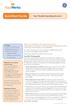 QuickStart Guide Your Flexible Spending Account Includes: Your FSA: The Essentials Managing Your Account Using Your FSA Dollars Eligible Expenses 5 Ways to Use the Fund Documentation Register for an online
QuickStart Guide Your Flexible Spending Account Includes: Your FSA: The Essentials Managing Your Account Using Your FSA Dollars Eligible Expenses 5 Ways to Use the Fund Documentation Register for an online
Wisconsin Medicaid Electronic Health Record Incentive Program for Eligible Hospitals
 P-00358D Wisconsin Medicaid Electronic Health Record Incentive Program for Eligible Hospitals User Guide i Table of Contents 1 Introduction... 1 2 Before You Begin... 2 2.1 Register with Centers for Medicare
P-00358D Wisconsin Medicaid Electronic Health Record Incentive Program for Eligible Hospitals User Guide i Table of Contents 1 Introduction... 1 2 Before You Begin... 2 2.1 Register with Centers for Medicare
Accessing and using ClientLine
 Accessing and using ClientLine ClientLine allows you to view detailed card transaction data and makes it easy to generate reports. It provides valuable insight into your business and customer behaviour.
Accessing and using ClientLine ClientLine allows you to view detailed card transaction data and makes it easy to generate reports. It provides valuable insight into your business and customer behaviour.
Optum Patient Portal. 70 Royal Little Drive. Providence, RI 02904. Copyright 2002-2013 Optum. All rights reserved. Updated: 3/7/13
 Optum Patient Portal 70 Royal Little Drive Providence, RI 02904 Copyright 2002-2013 Optum. All rights reserved. Updated: 3/7/13 Table of Contents 1 Patient Portal Activation...1 1.1 Pre-register a Patient...1
Optum Patient Portal 70 Royal Little Drive Providence, RI 02904 Copyright 2002-2013 Optum. All rights reserved. Updated: 3/7/13 Table of Contents 1 Patient Portal Activation...1 1.1 Pre-register a Patient...1
Choosing estatements is a smart, safe and environmentally-friendly way to receive and manage your monthly account information.
 U.S. Online Banking Frequently Asked Questions How do I enroll in estatements? Choosing estatements is a smart, safe and environmentally-friendly way to receive and manage your monthly account information.
U.S. Online Banking Frequently Asked Questions How do I enroll in estatements? Choosing estatements is a smart, safe and environmentally-friendly way to receive and manage your monthly account information.
@ my fingertips FAST Leave Management System guide
 @ my fingertips FAST Leave Management System guide Welcome to the FAST Leave Management System! The new leave management system is here The Human Resources Service is committed to providing support staff
@ my fingertips FAST Leave Management System guide Welcome to the FAST Leave Management System! The new leave management system is here The Human Resources Service is committed to providing support staff
COBRA Administration Broker Portal
 COBRA Administration Broker Portal A Broker s guide to accessing multiple clients online, anytime, anywhere. American Benefits Group COBRA Support tel: 800-499-3539, Option 3 fax: 413-584-2561 email: cobrasupport@amben.com
COBRA Administration Broker Portal A Broker s guide to accessing multiple clients online, anytime, anywhere. American Benefits Group COBRA Support tel: 800-499-3539, Option 3 fax: 413-584-2561 email: cobrasupport@amben.com
elevy User Guide For Financial Institutions
 elevy User Guide For Financial Institutions Contents Registration & Accessing Your Bank Levy Account... 3 New User Registration... 3 Accessing elevy... 6 Processing Levy Orders... 9 Making No Funds Levy
elevy User Guide For Financial Institutions Contents Registration & Accessing Your Bank Levy Account... 3 New User Registration... 3 Accessing elevy... 6 Processing Levy Orders... 9 Making No Funds Levy
A guide to building networks and collaborating with providers using eclinicalworks P2P.
 eclinicalworks P2P GUIDE Version 2.0 A guide to building networks and collaborating with providers using eclinicalworks P2P. eclinicalworks, October 2010. All rights reserved CONTENTS ABOUT THIS GUIDE
eclinicalworks P2P GUIDE Version 2.0 A guide to building networks and collaborating with providers using eclinicalworks P2P. eclinicalworks, October 2010. All rights reserved CONTENTS ABOUT THIS GUIDE
Campus Solutions Self Service: Student Quick Reference Guide
 Campus Solutions Self Service: Student Table of Contents Introduction to Step Sheets... 4 Getting Started in CUNYfirst... 5 Activate My CUNYfirst Account... 6 Log into My CUNYfirst Account... 10 Sign Out
Campus Solutions Self Service: Student Table of Contents Introduction to Step Sheets... 4 Getting Started in CUNYfirst... 5 Activate My CUNYfirst Account... 6 Log into My CUNYfirst Account... 10 Sign Out
OWA - Outlook Web App
 OWA - Outlook Web App Olathe Public Schools 0 Page MS Outlook Web App OPS Technology Department Last Revised: May 1, 2011 Table of Contents MS Outlook Web App... 1 How to Access the MS Outlook Web App...
OWA - Outlook Web App Olathe Public Schools 0 Page MS Outlook Web App OPS Technology Department Last Revised: May 1, 2011 Table of Contents MS Outlook Web App... 1 How to Access the MS Outlook Web App...
O UTLOOK 2003 HELP SHEET MAIL. Opening the program. Mail
 O UTLOOK 2003 HELP SHEET MAIL Opening the program At Work Double-click the icon on your desktop. Or click the Start button. If this icon is displayed, click on it. If it is not displayed, click Start,
O UTLOOK 2003 HELP SHEET MAIL Opening the program At Work Double-click the icon on your desktop. Or click the Start button. If this icon is displayed, click on it. If it is not displayed, click Start,
Appendix 1 Install RightNow on your PC
 Appendix 1 Install RightNow on your PC Please do not install the live site unless you have been instructed to do so. 1 Open Internet Explorer and navigate to; http://student.ask.adelaide.edu.au/cgi-bin/adelaide.cfg/php/admin/launch.php
Appendix 1 Install RightNow on your PC Please do not install the live site unless you have been instructed to do so. 1 Open Internet Explorer and navigate to; http://student.ask.adelaide.edu.au/cgi-bin/adelaide.cfg/php/admin/launch.php
FACULTY & STAFF RESOURCES
 CLASS ROSTERS and GRADES 8/23/10 This document provides information related to on-line services for faculty. Many, but not all, functions can now be done on-line instead of by using paper forms. You will
CLASS ROSTERS and GRADES 8/23/10 This document provides information related to on-line services for faculty. Many, but not all, functions can now be done on-line instead of by using paper forms. You will
