SECON-X. Technical Documentation. SECON-Vap user manual. Version: 1 Edition: Article no.:
|
|
|
- Julius Knight
- 8 years ago
- Views:
Transcription
1 Technical Documentation SECON-X SECON-Vap user manual Version: 1 Edition: Article no.: FAFNIR GmbH Bahrenfelder Str Hamburg Germany Tel.: +49 / 40 / Fax: +49 / 40 /
2 Table of contents 1 Overview SECON-X system components SECON-Vap About this document Safety information SECON-Vap as a local application on the SECON clients Display of the SECON clients Fuelling points Alarms Information Remote access by user clients Connection to the SECON server Requirements VPN connection Browser SECON Server home page Verification Remote display of the SECON clients Main View History Info List of figures Copyright: Reproduction and translation is only permitted with the written consent of FAFNIR GmbH. FAFNIR GmbH reserves the right to carry out product alterations without prior notice. I Table of contents
3 1 Overview 1.1 SECON-X system components SECON-X is a hardware-software network system which comprises several components (see figure below) and performs the following tasks: Global data access with web interface with SECON clients Remote diagnostics Remote display, evaluation and data storage Universal data format SECON-Vap is the display module software for the SECON devices (SECON clients). SECON-X system and its components Devices (SECON clients) ECON ECON ECON-XXX-YYYY External services Time server(s) Fafnir Updateand License server Encrypted and secure VPN connections Internet LAN/WAN... SECON-Server welcome portal SECON Server SECON Server and its services Internet LAN SECON Server Configuration GUI and Monitoring Tools USER USER Users (user clients) USER-AAA-BBBB Administrator Administrator Figure 1: SECON-X system and components For installation and operation of the SECON client, see technical documentation: SECON client, art. no SECON-X system components Page 1/21
4 1.2 SECON-Vap SECON-Vap is an optional component of the VAPORIX automatic monitoring device; it monitors and assesses vapour recovery on the fuel pumps. As a central signalling device, the SECON-Vap is used to display the functional status of vapour recovery and of the VAPORIX system. The display component is a TFT colour screen. All functions are accessible using the touch screen user interface. SECON-Vap is connected to the control units for the VAPORIX system for all petrol pumps (16 control units = 32 fuelling points) and can signal both optically and audibly if a fuelling point has a fault. This means that the responsible technical service can be informed immediately, and that the cause of the disturbance can be resolved. If the vapour recovery or VAPORIX system is not functioning properly, and the error is remedied punctually, the control unit automatically switches the affected fuelling point off. The system can display all the relevant service information in addition to displaying faults. With the SECON, alarms are signalled audibly by a buzzer as well as visually. 1.3 About this document This documentation describes the functioning and use of the software as a local application on SECON clients, as well as use by remote access via a web browser (USER clients). To configure the SECON-Vap software and install the VPN software for remote access, see technical documentation: SECON-Vap Administrator, art. no.: Page 2/21 SECON-Vap
5 1.4 Safety information The SECON-Vap software is designed for use in the petrol station sector and is used to monitor vapour recovery at petrol pumps. The system must be used exclusively for this purpose. Please observe and follow all product safety notes and operating instructions. The manufacturer accepts no liability for any form of damage resulting from improper use! The SECON-X system has been developed, manufactured and tested in accordance with the latest good engineering practices and recognised technical safety regulations. Nevertheless, the system may be a source of danger. The following safety precautions must be observed in order to reduce the risk of injury, electric shocks, fire or damage to the equipment: Do not change or modify the system or add any equipment without the prior - consent of the manufacturer. Only use original parts. These are in line with the technical requirements specified by the manufacturer. The installation, operation and maintenance of the SECON, together with the SECON-Vap software, may only be carried out by expert personnel. Operators, installers and service technicians must observe all applicable safety rules and regulations. This also applies to any local safety and accident prevention regulations which are not specified in these operating instructions. If these safety instructions are not observed, it may result in the risk of accident or damage to the SECON-X system. The SECON touch screen may only be operated using a finger or a stylus designed for this purpose. The use of pointed objects (e.g. screwdrivers, pens) may cause damage to the touch screen. Useful tips and information in this manual that should be observed are written in italics and identified by this symbol. Safety information Page 3/21
6 2 SECON-Vap as a local application on the SECON clients Certain functions may be activated or deactivated depending on what the software is being used for. In the case of the SECON-VAP, for example, the Level function is deactivated. The lock symbol indicates an existing VPN connection. 2.1 Display of the SECON clients Fuelling points Figure 2: VAPORIX main menu The main view shows the status of the individual VAPORIX-Controls / fuelling points. When a petrol pump (e.g. ZP 1/2) is selected, the window shown below is displayed (see Figure 3). Figure 3: Fuelling point 1/2 If you click on the PLUS sign, the status, date and the measured values for an individual fuelling point are displayed (see figure below): Page 4/21 Display of the SECON clients
7 Figure 4: Fuelling point 1/2 details Status: Year-month: Measured values: OK, WARNING or ERROR Period for which measured values are displayed graph: graphic display of the recorded data (see Figure 5) table: tabular display of the recorded data (see Figure 6) service: tabular display of the services deployed (see Figure 7) Figure 5: Fuelling point 1/2 Details Graph Display of the SECON clients Page 5/21
8 Figure 6: Fuelling point 1/2 Details Table Figure 7: Fuelling point 1/2 Details Service Page 6/21 Display of the SECON clients
9 2.1.2 Alarms Alarms generated by the VAPORIX system are displayed as follows: The yellow alarm symbol indicates a warning. The red alarm symbol indicates an error. The grey alarm symbol indicates that the status cannot be requested. For the meaning of the warnings and alarms, see technical documentation: VAPORIX Flow and Control, art. no Figure 8: VAPORIX alarms In the menu, the user can choose between active and inactive alarms: Active alarms are confirmed or unconfirmed alarms that are currently available. Inactive alarms are expired alarms that have been cancelled by the system. Figure 9: Active alarms Display of the SECON clients Page 7/21
10 Figure 10: Inactive alarms Information The following sub-menus are displayed in the Configuration Info menu option: Station info Software version Software licence Current IP address Route table VPN Figure 11: System information Page 8/21 Display of the SECON clients
11 Station info The configured address, the geographical coordinates and the global status of the station are displayed in this table. Figure 12: Information Station data The State status is equivalent to the alarm messages and is displayed here in the colours green (OK), yellow (warning) and red (error). Software version Figure 13: Information Software version Display of the SECON clients Page 9/21
12 Software licence The menu option Configuration Information Software licence is not supported yet. Figure 14: Information Software licence Current IP address The current data and configurations for the local network connection are displayed here. The local connection and the VPN interface must be active in order to ensure that the system can be accessed externally. Figure 15: Information Current IP address Route table The routing IP addresses are listed here. Figure 16: Information Route table Page 10/21 Display of the SECON clients
13 VPN The current data and configurations for the virtual private network (VPN) are displayed here. The interface must be active in order to ensure that the system can be accessed externally. Figure 17: Information VPN Display of the SECON clients Page 11/21
14 3 Remote access by user clients 3.1 Connection to the SECON server Requirements For remote access by user clients to the SECON server, VPN software (preferably Open VPN) has to be installed on the PCs being used. For remote access, Mozilla Firefox or Opera are the preferred browsers. Full functionality may be restricted with other browsers. To install the VPN software, see the technical documentation: SECON-VAP Administrator, art. no VPN connection A secure VPN connection (TLS) is used for remote access, i.e. all the data is encrypted. (1) Start the program OpenVPN GUI. (2) The VPN connection is created by right clicking on the OpenVPN GUI symbol on the Windows taskbar and selecting Connect. Figure 18: Open VPN GUI When a connection is successfully created, the colour of the OPEN VPN GUI symbol in the Windows taskbar changes from red to green. Page 12/21 Connection to the SECON server
15 3.1.3 Browser The home page for the SECON server can now be called using the web browser. To do this, enter the allocated IP address in the address line of the browser SECON Server home page Figure 19: SECON Server home page A table showing the configured petrol stations is displayed on the home page for the SECON server. Using Google Maps, the petrol station locations can also be displayed on a map. Table view In table view, all the petrol stations are displayed with their number, name, address, status and network connection: No.: serial number Internal ld: Internal petrol station number (see SECON-Vap configuration) Address: Petrol station address Status: Status of the SECON-Vap (if the user hovers over this with the mouse, a data table is displayed) Online: The network connection is displayed with (not connected) or connect (connected). The connection to the individual petrol stations is created by clicking on Connect. To obtain access to the petrol stations, a password must be entered (see section on Verification ). Connection to the SECON server Page 13/21
16 Google Maps / Full screen view In order to display the petrol station locations on a map, select the menu option View Google Maps or View Full screen. Each individual pin represents a petrol station. A jumping pin indicates that the petrol station is online and that it can be accessed by clicking on it. The colour indicates the status: - Green: OK - Yellow: Warning - Red: Error Figure 20: Station locations In order to obtain detailed information regarding the petrol stations, all the user needs to do is to point at the relevant pin with the mouse. This opens a pop-up window showing further details. Double clicking (left mouse button) on a pin creates a direct connection to the selected petrol station. To do this, a password must be entered (see next section). In full screen view, the Google map is displayed without any further SECON menu bars. The normal view is restored by clicking the Back button in the address line of the browser. Page 14/21 Connection to the SECON server
17 3.1.5 Verification A password is requested in order to verify the user: Figure 21: Verification User name: Password: fafnir fafnir22766 If verification is successful, you will go to the SECON-Vap home page, displaying the SECON clients, by remote access to the selected petrol stations. Connection to the SECON server Page 15/21
18 3.2 Remote display of the SECON clients Main View In main view, the status of the individual VAPORIX-Control / fuelling points is displayed. Figure 22: Fuelling points When a fuelling point is selected, the relevant window, showing further details, is displayed (e.g. Figure 3: Fuelling point 1/2). The data shown by remote access is identical to the data in the display for the SECON clients (see section 2). Figure 23: Fuelling point (ZP) 1/2 If you click on the PLUS sign, the status and measured values for the fuelling point are displayed for the selected date: Status: OK, WARNING or ERROR Year-month: Period for which measured values are displayed Measured values: show: Graphic and tabular display of the recorded data (see figure below) Page 16/21 Remote display of the SECON clients
19 The measured values are displayed in graphic and tabular form: Figure 24: Fuelling point 1/2 Details Show Remote display of the SECON clients Page 17/21
20 Measured values: download: If the user clicks on the required xml file, the data is displayed in tabular form (see figure below). If the user right clicks on the required xml file, a drop-down list is displayed and the file can be downloaded. Figure 25: Fuelling point 1/2 Details Download Measured values: service: Tabular display of service deployment (see figure below) Figure 26: Fuelling point 1/2 Details Service Page 18/21 Remote display of the SECON clients
21 3.2.2 History History Downloads This menu provides central access to history data for the activated services which can be downloaded in xml format for further processing. To do this, select your application (e.g. VAPORIX) in order to obtain access to the SECON client history data. The data is identical to the history data available directly in menu option VAPORIX Fuelling point Measured values Download. Figure 27: History Downloads History VAPORIX alarms With this menu option, the history of alarms is listed, sorted by date. The type of display can be selected broken down by active, inactive or all alarms. Figure 28: VAPORIX alarms (all) Remote display of the SECON clients Page 19/21
22 3.2.3 Info The Info menu option in remote access is equivalent to the Info menu option of the SECON client (see section Info). Figure 29: Information Station data Figure 30: Information Software version Figure 31: Information Software licence Page 20/21 Remote display of the SECON clients
23 4 List of figures Figure 1: SECON-X system and components... 1 Figure 2: VAPORIX main menu... 4 Figure 3: Fuelling point 1/ Figure 4: Fuelling point 1/2 details... 5 Figure 5: Fuelling point 1/2 Details Graph... 5 Figure 6: Fuelling point 1/2 Details Table... 6 Figure 7: Fuelling point 1/2 Details Service... 6 Figure 8: VAPORIX alarms... 7 Figure 9: Active alarms... 7 Figure 10: Inactive alarms... 8 Figure 11: System information... 8 Figure 12: Information Station data... 9 Figure 13: Information Software version... 9 Figure 14: Information Software licence Figure 15: Information Current IP address Figure 16: Information Route table Figure 17: Information VPN Figure 18: Open VPN GUI Figure 19: SECON Server home page Figure 20: Station locations Figure 21: Verification Figure 22: Fuelling points Figure 23: Fuelling point (ZP) 1/ Figure 24: Fuelling point 1/2 Details Show Figure 25: Fuelling point 1/2 Details Download Figure 26: Fuelling point 1/2 Details Service Figure 27: History Downloads Figure 28: VAPORIX alarms (all) Figure 29: Information Station data Figure 30: Information Software version Figure 31: Information Software licence Remote display of the SECON clients Page 21/21
24 FAFNIR GmbH Bahrenfelder Str Hamburg, Germany Tel.: +49 / 40 / Fax: +49 / 40 / info@fafnir.com Web:
Connection. to SECON-Server
 Technical Documentation SECON-X OpenVPN Installation Connection. to SECON-Server Version: 1 Edition: 2015-03 Art. No: 350199 FAFNIR GmbH Bahrenfelder Str. 19 22765 Hamburg, Germany Tel.: +49 / 40 / 39
Technical Documentation SECON-X OpenVPN Installation Connection. to SECON-Server Version: 1 Edition: 2015-03 Art. No: 350199 FAFNIR GmbH Bahrenfelder Str. 19 22765 Hamburg, Germany Tel.: +49 / 40 / 39
Setting up a Virtual Private Network (VPN) connection Windows 8
 Setting up a Virtual Private Network (VPN) connection Windows 8 A Virtual Private Network (VPN) is best described as a tunnel to MAASnet, the university network. After having configured the VPN connection,
Setting up a Virtual Private Network (VPN) connection Windows 8 A Virtual Private Network (VPN) is best described as a tunnel to MAASnet, the university network. After having configured the VPN connection,
PEPPER PACK USER GUIDE
 PEPPER PACK USER GUIDE Version 1.0 INTRODUCTION The Spiceworks Help Desk module is an excellent system for managing IT support requests. However, it lacks a few features that could really help IT technicians
PEPPER PACK USER GUIDE Version 1.0 INTRODUCTION The Spiceworks Help Desk module is an excellent system for managing IT support requests. However, it lacks a few features that could really help IT technicians
EZ RMC Remote HMI App Application Guide for Android Devices
 EZ RMC Remote HMI App Application Guide for Android Devices The EZ RMC Remote HMI App is an application designed for your Android devices to enable the monitoring and control of your EZTouch HMIs from
EZ RMC Remote HMI App Application Guide for Android Devices The EZ RMC Remote HMI App is an application designed for your Android devices to enable the monitoring and control of your EZTouch HMIs from
Gallagher Vapour Recovery Monitoring
 Gallagher Vapour Recovery Monitoring VR Site Monitoring The status display enables site operators to comply with VR legislation. The laws and guidelines for the New South Wales Vapour Recovery regulations
Gallagher Vapour Recovery Monitoring VR Site Monitoring The status display enables site operators to comply with VR legislation. The laws and guidelines for the New South Wales Vapour Recovery regulations
Sophos UTM. Remote Access via IPsec Configuring Remote Client
 Sophos UTM Remote Access via IPsec Configuring Remote Client Product version: 9.300 Document date: Tuesday, October 14, 2014 The specifications and information in this document are subject to change without
Sophos UTM Remote Access via IPsec Configuring Remote Client Product version: 9.300 Document date: Tuesday, October 14, 2014 The specifications and information in this document are subject to change without
domovea remote access tebis
 domovea remote access tebis SUMMARY SUMMARY Page 1. INTRODUCTION... 2 1.1 PURPOSE OF THE DOCUMENT... 2 1.2 PRELIMINARIES... 2 2.... 3 2.1 CONNECTING TO THE DOMOVEA.COM PORTAL... 3 2.2 CREATING A PERSONAL
domovea remote access tebis SUMMARY SUMMARY Page 1. INTRODUCTION... 2 1.1 PURPOSE OF THE DOCUMENT... 2 1.2 PRELIMINARIES... 2 2.... 3 2.1 CONNECTING TO THE DOMOVEA.COM PORTAL... 3 2.2 CREATING A PERSONAL
MultiSite Manager. User Guide
 MultiSite Manager User Guide Contents 1. Getting Started... 2 Opening the MultiSite Manager... 2 Navigating MultiSite Manager... 2 2. The All Sites tabs... 3 All Sites... 3 Reports... 4 Licenses... 5 3.
MultiSite Manager User Guide Contents 1. Getting Started... 2 Opening the MultiSite Manager... 2 Navigating MultiSite Manager... 2 2. The All Sites tabs... 3 All Sites... 3 Reports... 4 Licenses... 5 3.
How to connect to the Middle Country Public Library Wireless Network (mcpl-ap) using Windows XP
 Wireless Instructions for: Disclaimer: Due to the number of wireless devices on the market today, it is not possible for Library staff to provide individual support. Users may be able to resolve their
Wireless Instructions for: Disclaimer: Due to the number of wireless devices on the market today, it is not possible for Library staff to provide individual support. Users may be able to resolve their
USER GUIDE: MaaS360 Services
 USER GUIDE: MaaS360 Services 05.2010 Copyright 2010 Fiberlink Corporation. All rights reserved. Information in this document is subject to change without notice. The software described in this document
USER GUIDE: MaaS360 Services 05.2010 Copyright 2010 Fiberlink Corporation. All rights reserved. Information in this document is subject to change without notice. The software described in this document
Kaspersky Security Center Web-Console
 Kaspersky Security Center Web-Console User Guide CONTENTS ABOUT THIS GUIDE... 5 In this document... 5 Document conventions... 7 KASPERSKY SECURITY CENTER WEB-CONSOLE... 8 SOFTWARE REQUIREMENTS... 10 APPLICATION
Kaspersky Security Center Web-Console User Guide CONTENTS ABOUT THIS GUIDE... 5 In this document... 5 Document conventions... 7 KASPERSKY SECURITY CENTER WEB-CONSOLE... 8 SOFTWARE REQUIREMENTS... 10 APPLICATION
Cloud Web Portal User Guide Version 2.0
 Cloud Web Portal User Guide Version 2.0 Welcome to ncrypted Cloud! ncrypted Cloud is a Privacy, Security, and Collaboration application that uses Industry Standard Encryption Technology (AES-256 bit encryption)
Cloud Web Portal User Guide Version 2.0 Welcome to ncrypted Cloud! ncrypted Cloud is a Privacy, Security, and Collaboration application that uses Industry Standard Encryption Technology (AES-256 bit encryption)
Recommended Browser Setting for MySBU Portal
 The MySBU portal is built using Microsoft s SharePoint technology framework, therefore, for the best viewing experience, Southwest Baptist University recommends the use of Microsoft s Internet Explorer,
The MySBU portal is built using Microsoft s SharePoint technology framework, therefore, for the best viewing experience, Southwest Baptist University recommends the use of Microsoft s Internet Explorer,
Change Advanced Proxy Server Configuration Settings
 Change Advanced Proxy Server Trigger Business Process Procedure Overview This project will show you how to change Configuration settings on the Advanced tab. This section is used to enter information about
Change Advanced Proxy Server Trigger Business Process Procedure Overview This project will show you how to change Configuration settings on the Advanced tab. This section is used to enter information about
TH SCOPE. Monitoring and Diagnostics of PROFINET, EtherNet/IP and Modbus TCP Networks. Installation Manual. Version: EN-082015-1.
 Installation Manual TH SCOPE Monitoring and Diagnostics of PROFINET, EtherNet/IP and Modbus TCP Networks Version: EN-082015-1.20 Copyright 2014-2015 Softing Industrial Automation GmbH Disclaimer of liability
Installation Manual TH SCOPE Monitoring and Diagnostics of PROFINET, EtherNet/IP and Modbus TCP Networks Version: EN-082015-1.20 Copyright 2014-2015 Softing Industrial Automation GmbH Disclaimer of liability
SonicWALL SSL VPN 3.5: Virtual Assist
 SonicWALL SSL VPN 3.5: Virtual Assist Document Scope This document describes how to use the SonicWALL Virtual Assist add-on for SonicWALL SSL VPN security appliances. This document contains the following
SonicWALL SSL VPN 3.5: Virtual Assist Document Scope This document describes how to use the SonicWALL Virtual Assist add-on for SonicWALL SSL VPN security appliances. This document contains the following
Home Station ADSL. You may also use the following address (regardless of whether you have changed the primary address or not):
 TABLE OF CONTENTS 1 Introduction 1 2 User interface overview 2 3 LAN and WLAN settings 8 4 Setting the Internet connection 11 5 Settings and status of devices connected to your router 13 6 Configure applications
TABLE OF CONTENTS 1 Introduction 1 2 User interface overview 2 3 LAN and WLAN settings 8 4 Setting the Internet connection 11 5 Settings and status of devices connected to your router 13 6 Configure applications
Hallpass Instructions for Connecting to Mac with a Mac
 Hallpass Instructions for Connecting to Mac with a Mac The following instructions explain how to enable screen sharing with your Macintosh computer using another Macintosh computer. Note: You must leave
Hallpass Instructions for Connecting to Mac with a Mac The following instructions explain how to enable screen sharing with your Macintosh computer using another Macintosh computer. Note: You must leave
EZ RMC Remote HMI App Application Guide for ios
 EZ RMC Remote HMI App Application Guide for ios The EZ RMC Remote HMI App is an application designed for your ios devices to enable the monitoring and control of your EZTouch HMIs from EZAutomation.net.
EZ RMC Remote HMI App Application Guide for ios The EZ RMC Remote HMI App is an application designed for your ios devices to enable the monitoring and control of your EZTouch HMIs from EZAutomation.net.
MERLIN SERVER. The Quick Start Guide for collaborative project management. 2012 ProjectWizards GmbH, Melle, Germany. All rights reserved.
 MERLIN SERVER The Quick Start Guide for collaborative project management 2012 ProjectWizards GmbH, Melle, Germany. All rights reserved. INTRODUCTION Welcome to this quick start guide for Merlin Server!
MERLIN SERVER The Quick Start Guide for collaborative project management 2012 ProjectWizards GmbH, Melle, Germany. All rights reserved. INTRODUCTION Welcome to this quick start guide for Merlin Server!
Personal Call Manager User Guide. BCM Business Communications Manager
 Personal Call Manager User Guide BCM Business Communications Manager Document Status: Standard Document Version: 04.01 Document Number: NN40010-104 Date: August 2008 Copyright Nortel Networks 2005 2008
Personal Call Manager User Guide BCM Business Communications Manager Document Status: Standard Document Version: 04.01 Document Number: NN40010-104 Date: August 2008 Copyright Nortel Networks 2005 2008
Kaspersky Password Manager USER GUIDE
 Kaspersky Password Manager USER GUIDE Dear User! Thank you for choosing our product. We hope that this documentation helps you in your work and provides answers you may need. Any type of reproduction or
Kaspersky Password Manager USER GUIDE Dear User! Thank you for choosing our product. We hope that this documentation helps you in your work and provides answers you may need. Any type of reproduction or
Securepoint Security Systems
 HowTo: VPN with OpenVPN, certificates and OpenVPN-GUI Securepoint Security Systems Version 2007nx Release 3 Contents 1 Configuration on the appliance... 4 1.1 Setting up network objects... 4 1.2 Creating
HowTo: VPN with OpenVPN, certificates and OpenVPN-GUI Securepoint Security Systems Version 2007nx Release 3 Contents 1 Configuration on the appliance... 4 1.1 Setting up network objects... 4 1.2 Creating
How To Set Up Ops Cser.Com (Pros) For A Pc Or Mac) With A Microsoft Powerbook (Proos) (Prosecco) (Powerbook) (Pros) And Powerbook.Com/
 PROS CS (Client-Server) Installation and Basic-configuration Guide Contents PROS CS (Client-Server)... 1 Installation and Basic-configuration Guide... 1 1. Overview... 2 2. Intro... 3 3. UPGRADING from
PROS CS (Client-Server) Installation and Basic-configuration Guide Contents PROS CS (Client-Server)... 1 Installation and Basic-configuration Guide... 1 1. Overview... 2 2. Intro... 3 3. UPGRADING from
Akin Gump Strauss Hauer & Feld LLP Remote Access Resources
 Akin Gump Strauss Hauer & Feld LLP Remote Access Resources Firm Laptop Windows Home PC Mac Computer Apple ipad Android Devices Exit akingump.com 2013 Akin Gump Strauss Hauer & Feld LLP Checkpoint VPN (Firm
Akin Gump Strauss Hauer & Feld LLP Remote Access Resources Firm Laptop Windows Home PC Mac Computer Apple ipad Android Devices Exit akingump.com 2013 Akin Gump Strauss Hauer & Feld LLP Checkpoint VPN (Firm
ABUS WIRELESS ALARM SYSTEM
 ABUS WIRELESS ALARM SYSTEM These installation instructions are published by Security-Center GmbH & Co. KG, Linker Kreuthweg 5, D-86444 Affing/Mühlhausen. All rights including translation reserved. Reproductions
ABUS WIRELESS ALARM SYSTEM These installation instructions are published by Security-Center GmbH & Co. KG, Linker Kreuthweg 5, D-86444 Affing/Mühlhausen. All rights including translation reserved. Reproductions
PRONET WEB SERVER. INSTRUCTIONS FOR INSTALLATION AND USE English. Version 01/15 Ident no. 50950129
 PRONET WEB SERVER INSTRUCTIONS FOR INSTALLATION AND USE English EN Version 01/15 Ident no. 50950129 Table of Contents 1. About these instructions 3 2. Important information for your safety 4 2.1. Intended
PRONET WEB SERVER INSTRUCTIONS FOR INSTALLATION AND USE English EN Version 01/15 Ident no. 50950129 Table of Contents 1. About these instructions 3 2. Important information for your safety 4 2.1. Intended
User manual Remote access VNC V 0.2
 & User manual Remote access VNC V 0.2 Latest Update: August 2012 All software-related descriptions refer to the V1279 software. An update is recommended for older versions of the system. Small deviations
& User manual Remote access VNC V 0.2 Latest Update: August 2012 All software-related descriptions refer to the V1279 software. An update is recommended for older versions of the system. Small deviations
Grandstream Networks, Inc.
 Grandstream Networks, Inc. GXP2130/2140/2160 Enterprise IP Phone BLF Configuration User Guide GXP2130/2140/2160 BLF Configuration User Guide GXP2130/2140/2160 BLF Configuration User Guide Index INTRODUCTION...
Grandstream Networks, Inc. GXP2130/2140/2160 Enterprise IP Phone BLF Configuration User Guide GXP2130/2140/2160 BLF Configuration User Guide GXP2130/2140/2160 BLF Configuration User Guide Index INTRODUCTION...
SSL-VPN 200 Getting Started Guide
 Secure Remote Access Solutions APPLIANCES SonicWALL SSL-VPN Series SSL-VPN 200 Getting Started Guide SonicWALL SSL-VPN 200 Appliance Getting Started Guide Thank you for your purchase of the SonicWALL SSL-VPN
Secure Remote Access Solutions APPLIANCES SonicWALL SSL-VPN Series SSL-VPN 200 Getting Started Guide SonicWALL SSL-VPN 200 Appliance Getting Started Guide Thank you for your purchase of the SonicWALL SSL-VPN
Nortel Networks Call Center Reporting Set Up and Operation Guide
 Nortel Networks Call Center Reporting Set Up and Operation Guide www.nortelnetworks.com 2001 Nortel Networks P0919439 Issue 07 (24) Table of contents How to use this guide... 5 Introduction...5 How this
Nortel Networks Call Center Reporting Set Up and Operation Guide www.nortelnetworks.com 2001 Nortel Networks P0919439 Issue 07 (24) Table of contents How to use this guide... 5 Introduction...5 How this
You need to set up your browser in order to use the proxy server. This can be done as follows:
 User Manual This document explains the required browser settings for Firefox 4 Google Chrome Internet Explorer 9 Firefox 4 You need to set up your browser in order to use the proxy server. This can be
User Manual This document explains the required browser settings for Firefox 4 Google Chrome Internet Explorer 9 Firefox 4 You need to set up your browser in order to use the proxy server. This can be
Grandstream Networks, Inc.
 Grandstream Networks, Inc. GXP1620/1625/1628 Business IP Phone BLF Configuration Guide GXP1620/1625/1628 BLF Configuration Guide GXP1620/1625/1628 BLF Configuration Guide Index INTRODUCTION... 4 OVERVIEW
Grandstream Networks, Inc. GXP1620/1625/1628 Business IP Phone BLF Configuration Guide GXP1620/1625/1628 BLF Configuration Guide GXP1620/1625/1628 BLF Configuration Guide Index INTRODUCTION... 4 OVERVIEW
Accessing your Exchange Mailbox using an Internet Browser
 Accessing your Exchange Mailbox using an Internet Browser The best way to access your Exchange mailbox on a PC or Mac is by using Outlook. This isn t always possible, or convenient, but Exchange also allows
Accessing your Exchange Mailbox using an Internet Browser The best way to access your Exchange mailbox on a PC or Mac is by using Outlook. This isn t always possible, or convenient, but Exchange also allows
How to Create a Basic VPN Connection in Panda GateDefender eseries
 How to Create a Basic VPN Connection in Panda GateDefender eseries Support Documentation How-to guides for configuring VPNs with Panda GateDefender eseries Panda Security wants to ensure you get the most
How to Create a Basic VPN Connection in Panda GateDefender eseries Support Documentation How-to guides for configuring VPNs with Panda GateDefender eseries Panda Security wants to ensure you get the most
Kaspersky Security Center Web-Console
 Kaspersky Security Center Web-Console User Guide CONTENTS ABOUT THIS GUIDE... 5 In this document... 5 Document conventions... 7 KASPERSKY SECURITY CENTER WEB-CONSOLE... 8 SOFTWARE REQUIREMENTS... 10 APPLICATION
Kaspersky Security Center Web-Console User Guide CONTENTS ABOUT THIS GUIDE... 5 In this document... 5 Document conventions... 7 KASPERSKY SECURITY CENTER WEB-CONSOLE... 8 SOFTWARE REQUIREMENTS... 10 APPLICATION
UM-X Field display for continous level sensors
 Technical Documentation Field display for continous level sensors 10/2007 Edition: 1 Item No.: 207120 FAFNIR GmbH Bahrenfelder Str. 19 D-22765 Hamburg Telephone: +49 (0)40-39 82 07-0 Fax: +49 (0)40-3 90
Technical Documentation Field display for continous level sensors 10/2007 Edition: 1 Item No.: 207120 FAFNIR GmbH Bahrenfelder Str. 19 D-22765 Hamburg Telephone: +49 (0)40-39 82 07-0 Fax: +49 (0)40-3 90
WinCC Runtime Professional Readme SIMATIC HMI. WinCC V11 SP1. Readme WinCC Runtime Professional. Special considerations for Windows 7.
 WinCC Runtime Professional Readme SIMATIC HMI WinCC V11 SP1 Special considerations for Windows 7 1 Installation 2 Runtime 3 Options 4 HMI devices 5 Readme WinCC Runtime Professional System Manual Online
WinCC Runtime Professional Readme SIMATIC HMI WinCC V11 SP1 Special considerations for Windows 7 1 Installation 2 Runtime 3 Options 4 HMI devices 5 Readme WinCC Runtime Professional System Manual Online
2010 Ing. Punzenberger COPA-DATA GmbH. All rights reserved.
 2010 Ing. Punzenberger COPA-DATA GmbH All rights reserved. Distribution and/or reproduction of this document or parts thereof in any form are permitted solely with the written permission of the company
2010 Ing. Punzenberger COPA-DATA GmbH All rights reserved. Distribution and/or reproduction of this document or parts thereof in any form are permitted solely with the written permission of the company
A. BACK UP YOUR CURRENT DATA. QuickBooks Business Accounting Software 2006 2009 for Windows Account Conversion Instructions
 QuickBooks Business Accounting Software 2006 2009 for Windows Account Conversion Instructions As your financial institution completes its system conversion, you will need to modify your QuickBooks settings
QuickBooks Business Accounting Software 2006 2009 for Windows Account Conversion Instructions As your financial institution completes its system conversion, you will need to modify your QuickBooks settings
Apps for Android. Apps for iphone & ipad INS584-3
 Apps for iphone & ipad INS584-3 Apps for Android Android is a trademark of Google Inc. iphone is a trademark of Apple Inc., registered in the U.S. and other countries. ipad is a trademark of Apple Inc.,
Apps for iphone & ipad INS584-3 Apps for Android Android is a trademark of Google Inc. iphone is a trademark of Apple Inc., registered in the U.S. and other countries. ipad is a trademark of Apple Inc.,
VPN Configuration Guide. Cisco Small Business (Linksys) WRV210
 VPN Configuration Guide Cisco Small Business (Linksys) WRV210 2010 equinux AG and equinux USA, Inc. All rights reserved. Under copyright law, this configuration guide may not be copied, in whole or in
VPN Configuration Guide Cisco Small Business (Linksys) WRV210 2010 equinux AG and equinux USA, Inc. All rights reserved. Under copyright law, this configuration guide may not be copied, in whole or in
OPTAC Fleet Viewer. Instruction Manual
 OPTAC Fleet Viewer Instruction Manual Stoneridge Limited Claverhouse Industrial Park Dundee DD4 9UB Help-line Telephone Number: 0870 887 9256 E-Mail: optac@stoneridge.com Document version 3.0 Part Number:
OPTAC Fleet Viewer Instruction Manual Stoneridge Limited Claverhouse Industrial Park Dundee DD4 9UB Help-line Telephone Number: 0870 887 9256 E-Mail: optac@stoneridge.com Document version 3.0 Part Number:
Corporate Telephony Toolbar User Guide
 Corporate Telephony Toolbar User Guide 1 Table of Contents 1 Introduction...6 1.1 About Corporate Telephony Toolbar... 6 1.2 About This Guide... 6 1.3 Accessing The Toolbar... 6 1.4 First Time Login...
Corporate Telephony Toolbar User Guide 1 Table of Contents 1 Introduction...6 1.1 About Corporate Telephony Toolbar... 6 1.2 About This Guide... 6 1.3 Accessing The Toolbar... 6 1.4 First Time Login...
Table Of Contents. System Monitoring... 14 System Monitoring Display...14 Monitoring Zones...15 About Areas (partitions)...15 Area Status Display...
 Quick Start Table Of Contents Getting Started... 2 NEware Editions...2 Installing NEware...3 Installing Languages...3 Connecting to NEware...3 Changing Your IP100 Password...4 User Codes... 5 Master Feature...5
Quick Start Table Of Contents Getting Started... 2 NEware Editions...2 Installing NEware...3 Installing Languages...3 Connecting to NEware...3 Changing Your IP100 Password...4 User Codes... 5 Master Feature...5
GROUPTALK FOR ANDROID VERSION 3.0.0. for Android
 for Android Requirements Android version 2.3 or later. Wi-Fi or mobile data connection of at least 20kbit/s network bandwidth. Optional: Bluetooth audio requires Android version 4.0.3 or later. Optional:
for Android Requirements Android version 2.3 or later. Wi-Fi or mobile data connection of at least 20kbit/s network bandwidth. Optional: Bluetooth audio requires Android version 4.0.3 or later. Optional:
Using the Content Distribution Manager GUI
 CHAPTER 3 Using the Content Distribution Manager GUI The Content Distribution Manager is the central location from which much of the work of creating and managing ACNS networks and hosted content can be
CHAPTER 3 Using the Content Distribution Manager GUI The Content Distribution Manager is the central location from which much of the work of creating and managing ACNS networks and hosted content can be
Remote Connection to a WAGO 750-841 using a High-Speed Internet connection Application note
 Remote Connection to a WAGO 750-841 using a High-Speed Internet connection A103208, English Version 1.0.0 2 General Copyright 2005 by WAGO Kontakttechnik GmbH & Co. KG All rights reserved. WAGO Kontakttechnik
Remote Connection to a WAGO 750-841 using a High-Speed Internet connection A103208, English Version 1.0.0 2 General Copyright 2005 by WAGO Kontakttechnik GmbH & Co. KG All rights reserved. WAGO Kontakttechnik
QUICK INSTALLATION. MSX-E1516 Ethernet digital I/O system 02.04-08/2014
 QUICK INSTALLATION MSX-E1516 Ethernet digital I/O system 02.04-08/2014 Addi-data GmbH Airpark Business Center Airport Boulevard B210 77836 Rheinmünster Germany Tel: +49 7229 1847-0 Fax: +49 7229 1847-200
QUICK INSTALLATION MSX-E1516 Ethernet digital I/O system 02.04-08/2014 Addi-data GmbH Airpark Business Center Airport Boulevard B210 77836 Rheinmünster Germany Tel: +49 7229 1847-0 Fax: +49 7229 1847-200
Hosted VoIP Outlook TAPI Integration
 Hosted VoIP Outlook TAPI Integration P a g e 1 This Document The purpose of this document is to describe how to download and install the TAPI (Telephony Application Program Interface) available at the
Hosted VoIP Outlook TAPI Integration P a g e 1 This Document The purpose of this document is to describe how to download and install the TAPI (Telephony Application Program Interface) available at the
WestermoConnect User Guide. VPNeFree Service
 WestermoConnect User Guide VPNeFree Service Contents VPNeFree 3 User Portal 4 SSL VPN Client 6 Windows Vista & 7 Settings 7 Testing the Connection 8 Troubleshooting 9 VPNeFree Welcome to the VPNeFree WestermoConnect
WestermoConnect User Guide VPNeFree Service Contents VPNeFree 3 User Portal 4 SSL VPN Client 6 Windows Vista & 7 Settings 7 Testing the Connection 8 Troubleshooting 9 VPNeFree Welcome to the VPNeFree WestermoConnect
mystanwell.com Installing Citrix Client Software Information and Business Systems
 mystanwell.com Installing Citrix Client Software Information and Business Systems Doc No: 020/12 Revision No: Revision Date: Page: 1 of 16 Contents Overview... 3 1. Microsoft Internet Explorer... 3 2.
mystanwell.com Installing Citrix Client Software Information and Business Systems Doc No: 020/12 Revision No: Revision Date: Page: 1 of 16 Contents Overview... 3 1. Microsoft Internet Explorer... 3 2.
Site Monitor. Version 5.3
 Site Monitor Version 5.3 1 1 Table of contents 1 Table of contents... 2 2 Installation... 3 2.1 Components... 3 2.1.1 Monitoring Service... 3 2.1.2 Desktop User Interface... 3 2.1.3 Web User Interface...
Site Monitor Version 5.3 1 1 Table of contents 1 Table of contents... 2 2 Installation... 3 2.1 Components... 3 2.1.1 Monitoring Service... 3 2.1.2 Desktop User Interface... 3 2.1.3 Web User Interface...
Verizon Wireless Family Locator 4.9 User Guide Contents
 Verizon Wireless Family Locator.9 User Guide Contents Let s get started... Sign up, then activate phones!... Use the Activation Wizard... Set Up an Android... Set Up a BlackBerry... 6 Set Up a Feature...
Verizon Wireless Family Locator.9 User Guide Contents Let s get started... Sign up, then activate phones!... Use the Activation Wizard... Set Up an Android... Set Up a BlackBerry... 6 Set Up a Feature...
Installing LearningBay Enterprise Part 2
 Installing LearningBay Enterprise Part 2 Support Document Copyright 2012 Axiom. All Rights Reserved. Page 1 Please note that this document is one of three that details the process for installing LearningBay
Installing LearningBay Enterprise Part 2 Support Document Copyright 2012 Axiom. All Rights Reserved. Page 1 Please note that this document is one of three that details the process for installing LearningBay
Accessing TP SSL VPN
 Accessing TP SSL VPN This guide describes the steps to install, connect and disconnect the SSL VPN for remote access to TP intranet systems using personal notebooks. A. Installing the SSL VPN client Junos
Accessing TP SSL VPN This guide describes the steps to install, connect and disconnect the SSL VPN for remote access to TP intranet systems using personal notebooks. A. Installing the SSL VPN client Junos
How to Log in to LDRPS-Web v10 (L10) https://enterprise.strohlservices.com
 How to Log in to LDRPS-Web v10 (L10) https://enterprise.strohlservices.com Contents First Time Login Instructions... 1 1) Use the Internet Explorer (IE) Web browser*... 1 2) Install the.net Framework...
How to Log in to LDRPS-Web v10 (L10) https://enterprise.strohlservices.com Contents First Time Login Instructions... 1 1) Use the Internet Explorer (IE) Web browser*... 1 2) Install the.net Framework...
User Manual. Software SmartGUI. Dallmeier electronic GmbH & Co.KG. DK 200.004.000 GB / Rev. 1.2.6 / 031222
 User Manual Software SmartGUI 1 DK 200.004.000 GB / Rev. 1.2.6 / 031222 Software SmartGUI Copyright All rights reserved. No part of this document may be copied, photocopied, reproduced, translated, transferred
User Manual Software SmartGUI 1 DK 200.004.000 GB / Rev. 1.2.6 / 031222 Software SmartGUI Copyright All rights reserved. No part of this document may be copied, photocopied, reproduced, translated, transferred
Learning Management System (LMS) Quick Tips. Contents LMS REFERENCE GUIDE
 Learning Management System (LMS) Quick Tips Contents Process Overview... 2 Sign into the LMS... 3 Troubleshooting... 5 Required Software... 5 Mobile devices are not supported... 5 Using the Check System
Learning Management System (LMS) Quick Tips Contents Process Overview... 2 Sign into the LMS... 3 Troubleshooting... 5 Required Software... 5 Mobile devices are not supported... 5 Using the Check System
FEC Secure IPSec Client
 FEC Secure IPSec Client Software Activtion User's Guide FEC Secure IPSec Client 1 Copyright Trademarks All rights are reserved. No part of this publication may be reproduced or transmitted in any form
FEC Secure IPSec Client Software Activtion User's Guide FEC Secure IPSec Client 1 Copyright Trademarks All rights are reserved. No part of this publication may be reproduced or transmitted in any form
Akin Gump Strauss Hauer & Feld LLP Remote Access Resources (DUO)
 Akin Gump Strauss Hauer & Feld LLP Remote Access Resources (DUO) Firm Laptop Windows Home PC Mac Computer Apple ipad Android Devices Exit akingump.com 2015 Akin Gump Strauss Hauer & Feld LLP Check Point
Akin Gump Strauss Hauer & Feld LLP Remote Access Resources (DUO) Firm Laptop Windows Home PC Mac Computer Apple ipad Android Devices Exit akingump.com 2015 Akin Gump Strauss Hauer & Feld LLP Check Point
Hosted Email Security 2.0 Quick Start Guide
 Hosted Email Security 2.0 Quick Start Guide 1 Notes, Cautions, and Warnings NOTE: A NOTE indicates important information that helps you make better use of your system. CAUTION: A CAUTION indicates potential
Hosted Email Security 2.0 Quick Start Guide 1 Notes, Cautions, and Warnings NOTE: A NOTE indicates important information that helps you make better use of your system. CAUTION: A CAUTION indicates potential
MERLIN. The Quick Start Guide to professional project management. 2013 ProjectWizards GmbH, Melle, Germany. All rights reserved.
 MERLIN The Quick Start Guide to professional project management 2013 ProjectWizards GmbH, Melle, Germany. All rights reserved. INTRODUCTION Welcome to the quick start guide to Merlin! Thank you for choosing
MERLIN The Quick Start Guide to professional project management 2013 ProjectWizards GmbH, Melle, Germany. All rights reserved. INTRODUCTION Welcome to the quick start guide to Merlin! Thank you for choosing
How To Set Up Dataprotect
 How To Set Up Dataprotect This document will show you how to install and configure your computer for a Typical installation. If you have questions about configuring a Custom installation please contact
How To Set Up Dataprotect This document will show you how to install and configure your computer for a Typical installation. If you have questions about configuring a Custom installation please contact
Vehicle Fleet Manager 3.0. User guide
 Vehicle Fleet Manager 3.0 User guide Table of content Vehicle Fleet Manager 3.0...3 Main window... 4 Menus bar...6 "File" menu... 7 "Tools" menu... 8 "Security" menu...9 Setup of security options... 10
Vehicle Fleet Manager 3.0 User guide Table of content Vehicle Fleet Manager 3.0...3 Main window... 4 Menus bar...6 "File" menu... 7 "Tools" menu... 8 "Security" menu...9 Setup of security options... 10
CTERA Agent for Linux
 User Guide CTERA Agent for Linux September 2013 Version 4.0 Copyright 2009-2013 CTERA Networks Ltd. All rights reserved. No part of this document may be reproduced in any form or by any means without written
User Guide CTERA Agent for Linux September 2013 Version 4.0 Copyright 2009-2013 CTERA Networks Ltd. All rights reserved. No part of this document may be reproduced in any form or by any means without written
MICROSOFT OFFICE 365 EXCHANGE ONLINE CLOUD
 6/4/14 Samson V. 1. Configure Outlook 2011 for Exchange Online Step 1 First we need to verify that your Office 2011 is up-to-date. Launch any Office 2011 product (Word, Excel, Outlook) and click on the
6/4/14 Samson V. 1. Configure Outlook 2011 for Exchange Online Step 1 First we need to verify that your Office 2011 is up-to-date. Launch any Office 2011 product (Word, Excel, Outlook) and click on the
Network Connect Installation and Usage Guide
 Network Connect Installation and Usage Guide I. Installing the Network Connect Client..2 II. Launching Network Connect from the Desktop.. 9 III. Launching Network Connect Pre-Windows Login 11 IV. Installing
Network Connect Installation and Usage Guide I. Installing the Network Connect Client..2 II. Launching Network Connect from the Desktop.. 9 III. Launching Network Connect Pre-Windows Login 11 IV. Installing
Accessing the Online Meeting Room (Blackboard Collaborate)
 Step 1: Check your System and Install Required Software NOTE: Make sure you are on the computer you will be using to access the online meeting room AND that you are using the internet browser (ie: firefox,
Step 1: Check your System and Install Required Software NOTE: Make sure you are on the computer you will be using to access the online meeting room AND that you are using the internet browser (ie: firefox,
Pure1 Manage User Guide
 User Guide 11/2015 Contents Overview... 2 Pure1 Manage Navigation... 3 Pure1 Manage - Arrays Page... 5 Card View... 5 Expanded Card View... 7 List View... 10 Pure1 Manage Replication Page... 11 Pure1
User Guide 11/2015 Contents Overview... 2 Pure1 Manage Navigation... 3 Pure1 Manage - Arrays Page... 5 Card View... 5 Expanded Card View... 7 List View... 10 Pure1 Manage Replication Page... 11 Pure1
MySphere Assistant User Guide
 MySphere Assistant User Guide Release 070420 Document Version 1 TeleSphere 9237 E. Via de Ventura Blvd. 2 nd Floor Scottsdale, AZ 85258 888-MYSPHERE 480.385.7007 WWW.TELESPHERE.COM Page 1 of 44 Table of
MySphere Assistant User Guide Release 070420 Document Version 1 TeleSphere 9237 E. Via de Ventura Blvd. 2 nd Floor Scottsdale, AZ 85258 888-MYSPHERE 480.385.7007 WWW.TELESPHERE.COM Page 1 of 44 Table of
NAS 323 Using Your NAS as a VPN Server
 NAS 323 Using Your NAS as a VPN Server Use your NAS as a VPN Server and connect to it using Windows and Mac A S U S T O R C O L L E G E COURSE OBJECTIVES Upon completion of this course you should be able
NAS 323 Using Your NAS as a VPN Server Use your NAS as a VPN Server and connect to it using Windows and Mac A S U S T O R C O L L E G E COURSE OBJECTIVES Upon completion of this course you should be able
Visualization SIMATIC. Visualization. Present sample project. HMI configuration. Insert HMI device from libraries 3. Configuring HMI connection 4
 Present sample project 1 HMI configuration 2 SIMATIC Getting Started Insert HMI device from libraries 3 Configuring HMI connection 4 Configuring system diagnostics 5 Simulating an HMI device 6 05/2014
Present sample project 1 HMI configuration 2 SIMATIC Getting Started Insert HMI device from libraries 3 Configuring HMI connection 4 Configuring system diagnostics 5 Simulating an HMI device 6 05/2014
Policy Server. NetOp Policy Server Quick Guide. 2007 Danware Data A/S
 Policy Server NetOp Policy Server Quick Guide Copyright. All rights reserved. Document Revision: 2007212 Please send any comments to: Danware Data A/S Bregnerodvej 127 DK-3460 Birkerod Denmark Tel: +45
Policy Server NetOp Policy Server Quick Guide Copyright. All rights reserved. Document Revision: 2007212 Please send any comments to: Danware Data A/S Bregnerodvej 127 DK-3460 Birkerod Denmark Tel: +45
Guide to Training Teachers on the Co-op Dashboard
 Guide to Training Teachers on the Co-op Dashboard https://www.hourrepublic.com Hour Republic is a tool used by (i) students to track co-op hours, activities, skills and more, and (ii) teachers to monitor
Guide to Training Teachers on the Co-op Dashboard https://www.hourrepublic.com Hour Republic is a tool used by (i) students to track co-op hours, activities, skills and more, and (ii) teachers to monitor
1 Main components... 3
 Quick Start Guide Table of contents 1 Main components... 3 2 Supported operating systems and environments... 4 2.1 Acronis vmprotect 8 Windows Agent... 4 2.2 Acronis vmprotect 8 Virtual Appliance... 4
Quick Start Guide Table of contents 1 Main components... 3 2 Supported operating systems and environments... 4 2.1 Acronis vmprotect 8 Windows Agent... 4 2.2 Acronis vmprotect 8 Virtual Appliance... 4
Panel Controller MPC-xxxx-B FPA-1200-MPC. Operation guide
 Panel Controller MPC-xxxx-B FPA-1200-MPC en Operation guide Panel Controller Table of Contents en 3 Table of Contents 1 For your information 8 1.1 Depiction of steps 8 1.2 Calling up the start menu 8
Panel Controller MPC-xxxx-B FPA-1200-MPC en Operation guide Panel Controller Table of Contents en 3 Table of Contents 1 For your information 8 1.1 Depiction of steps 8 1.2 Calling up the start menu 8
Method 1: SecuRemote Client VPN Software
 There are two methods currently available for connectivity from LEA (law enforcement agency) to TBI headquarters for the purpose of accessing the Fusion Center systems (for the purpose of this connectivity,
There are two methods currently available for connectivity from LEA (law enforcement agency) to TBI headquarters for the purpose of accessing the Fusion Center systems (for the purpose of this connectivity,
Mac OS X User Manual Version 2.0
 Mac OS X User Manual Version 2.0 Welcome to ncrypted Cloud! ncrypted Cloud is a Privacy, Security, and Collaboration application that uses Industry Standard Encryption Technology (AES-256 bit encryption)
Mac OS X User Manual Version 2.0 Welcome to ncrypted Cloud! ncrypted Cloud is a Privacy, Security, and Collaboration application that uses Industry Standard Encryption Technology (AES-256 bit encryption)
1. Cloud Data Center... 1. 2. Login to ICT Marketplace Portal... 1. 3. Dashboard... 2. 3. Data center management... 3. 3.1. New data center...
 Contents 1. Cloud Data Center... 1 2. Login to ICT Marketplace Portal... 1 3. Dashboard... 2 3. Data center management... 3 3.1. New data center... 3 4. View Data Centers... 6 5. Remove Data Centers...
Contents 1. Cloud Data Center... 1 2. Login to ICT Marketplace Portal... 1 3. Dashboard... 2 3. Data center management... 3 3.1. New data center... 3 4. View Data Centers... 6 5. Remove Data Centers...
Watchdog Monitor user guide
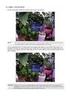 General The Watchdog AW-4, in short AW-4, can be controlled and monitored by a centralized monitor server. This server is located in a large Dutch server centre with high speed connections, directly connected
General The Watchdog AW-4, in short AW-4, can be controlled and monitored by a centralized monitor server. This server is located in a large Dutch server centre with high speed connections, directly connected
National Levee Database Public Web Reporting Tool (NLD-WRT) User Manual
 National Levee Database Public Web Reporting Tool (NLD-WRT) User Manual Version 0. Prepared by US (USACE) Cold Regions Research and Engineering Laboratory (CRREL) 06 May, 0 Document Change Record Version
National Levee Database Public Web Reporting Tool (NLD-WRT) User Manual Version 0. Prepared by US (USACE) Cold Regions Research and Engineering Laboratory (CRREL) 06 May, 0 Document Change Record Version
OPTAC Fleet Viewer. Instruction Manual
 OPTAC Fleet Viewer Instruction Manual Stoneridge Limited Claverhouse Industrial Park Dundee DD4 9UB Help-line Telephone Number: 0870 887 9256 E-Mail: optac@stoneridge.com Document version 4.0 Part Number:
OPTAC Fleet Viewer Instruction Manual Stoneridge Limited Claverhouse Industrial Park Dundee DD4 9UB Help-line Telephone Number: 0870 887 9256 E-Mail: optac@stoneridge.com Document version 4.0 Part Number:
Hosted Email Security Quick Start Guide
 Hosted Email Security Quick Start Guide 1 Notes, Cautions, and Warnings NOTE: A NOTE indicates important information that helps you make better use of your system. CAUTION: A CAUTION indicates potential
Hosted Email Security Quick Start Guide 1 Notes, Cautions, and Warnings NOTE: A NOTE indicates important information that helps you make better use of your system. CAUTION: A CAUTION indicates potential
Accounting Manager. User Guide A31003-P1030-U114-2-7619
 Accounting Manager User Guide A31003-P1030-U114-2-7619 Our Quality and Environmental Management Systems are implemented according to the requirements of the ISO9001 and ISO14001 standards and are certified
Accounting Manager User Guide A31003-P1030-U114-2-7619 Our Quality and Environmental Management Systems are implemented according to the requirements of the ISO9001 and ISO14001 standards and are certified
Document Number: 13004.25-4.5.2-6/15/2012
 Mobile Android App User Guide Copyright 2012 icontrol Networks, Inc. All rights reserved. No reproduction in whole or in part without prior written approval. icontrol Networks, icontrol, and icontrol logo
Mobile Android App User Guide Copyright 2012 icontrol Networks, Inc. All rights reserved. No reproduction in whole or in part without prior written approval. icontrol Networks, icontrol, and icontrol logo
1. What are popups? 1. 2. What if I have a problem with viewing popups? 1
 1. What are popups? 1 2. What if I have a problem with viewing popups? 1 3. Steps to take if your web browser is blocking popups 2 3.1. Internet Explorer 6, 7 & 8 2 3.2. Internet Explorer 9 4 3.3. Mozilla
1. What are popups? 1 2. What if I have a problem with viewing popups? 1 3. Steps to take if your web browser is blocking popups 2 3.1. Internet Explorer 6, 7 & 8 2 3.2. Internet Explorer 9 4 3.3. Mozilla
CTERA Agent for Mac OS-X
 User Guide CTERA Agent for Mac OS-X June 2014 Version 4.1 Copyright 2009-2014 CTERA Networks Ltd. All rights reserved. No part of this document may be reproduced in any form or by any means without written
User Guide CTERA Agent for Mac OS-X June 2014 Version 4.1 Copyright 2009-2014 CTERA Networks Ltd. All rights reserved. No part of this document may be reproduced in any form or by any means without written
Rabo Cash Management. Installation Guide. Guide content
 Installation Guide Rabo Cash Management The Rabo Financial Logistics Portal (RFLP) offers an integrated solution for liquidity and risk management and simplifies financial logistic processes. The Rabo
Installation Guide Rabo Cash Management The Rabo Financial Logistics Portal (RFLP) offers an integrated solution for liquidity and risk management and simplifies financial logistic processes. The Rabo
Sophos UTM. Remote Access via SSL Configuring Remote Client
 Sophos UTM Remote Access via SSL Configuring Remote Client Product version: 9.300 Document date: Tuesday, October 14, 2014 The specifications and information in this document are subject to change without
Sophos UTM Remote Access via SSL Configuring Remote Client Product version: 9.300 Document date: Tuesday, October 14, 2014 The specifications and information in this document are subject to change without
Cypress Connexion HELP Guide www.cypressconnexion.com
 Welcome to Cypress Connexion your one-stop-shop for accessing and managing your Cypress Communications account online, at your convenience. The following guide will provide you with helpful information
Welcome to Cypress Connexion your one-stop-shop for accessing and managing your Cypress Communications account online, at your convenience. The following guide will provide you with helpful information
Deltek Touch Time & Expense for Vision 1.3. Release Notes
 Deltek Touch Time & Expense for Vision 1.3 Release Notes June 25, 2014 While Deltek has attempted to verify that the information in this document is accurate and complete, some typographical or technical
Deltek Touch Time & Expense for Vision 1.3 Release Notes June 25, 2014 While Deltek has attempted to verify that the information in this document is accurate and complete, some typographical or technical
GETTING STARTED WITH COVALENT BROWSER
 GETTING STARTED WITH COVALENT BROWSER Contents Getting Started with Covalent Browser... 1 What is the Browser Version?... 4 Logging in... 5 The URL address... 5 Home page... 5 Menu bar... 5 Go To button...
GETTING STARTED WITH COVALENT BROWSER Contents Getting Started with Covalent Browser... 1 What is the Browser Version?... 4 Logging in... 5 The URL address... 5 Home page... 5 Menu bar... 5 Go To button...
SSL VPN Support Guide
 P a g e 1 SSL VPN Support Guide Revision date: 5/4/10 P a g e 2 Table of Contents Before calling the Support Desk..pg 3 What the Support Desk can assist users with. pg 4 Instructions for PC users (Internet
P a g e 1 SSL VPN Support Guide Revision date: 5/4/10 P a g e 2 Table of Contents Before calling the Support Desk..pg 3 What the Support Desk can assist users with. pg 4 Instructions for PC users (Internet
NetIQ Advanced Authentication Framework - Smartphone Applications
 NetIQ Advanced Authentication Framework - Smartphone Applications User Guide Version 3.0 1 Table of Contents 1 Table of Contents 2 Introduction 3 About This Document 3 System Requirements 4 Install Smartphone
NetIQ Advanced Authentication Framework - Smartphone Applications User Guide Version 3.0 1 Table of Contents 1 Table of Contents 2 Introduction 3 About This Document 3 System Requirements 4 Install Smartphone
Telephony Toolbar Corporate. User Guide
 Telephony Toolbar Corporate User Guide Release 7.1 March 2011 Table of Contents 1 About This Guide...7 1.1 Open Telephony Toolbar - Corporate... 7 1.2 First Time Login... 8 1.3 Subsequent Use... 11 2 Using
Telephony Toolbar Corporate User Guide Release 7.1 March 2011 Table of Contents 1 About This Guide...7 1.1 Open Telephony Toolbar - Corporate... 7 1.2 First Time Login... 8 1.3 Subsequent Use... 11 2 Using
User Manual. 3CX VOIP client / Soft phone Version 6.0
 User Manual 3CX VOIP client / Soft phone Version 6.0 Copyright 2006-2008, 3CX ltd. http:// E-mail: info@3cx.com Information in this document is subject to change without notice. Companies names and data
User Manual 3CX VOIP client / Soft phone Version 6.0 Copyright 2006-2008, 3CX ltd. http:// E-mail: info@3cx.com Information in this document is subject to change without notice. Companies names and data
Mechanics Bank Mobile Banking Mobile Finance Manager (MFM) Application Windows Mobile Phone Installation
 Mechanics Bank Mobile Banking Mobile Finance Manager (MFM) Application Windows Mobile Phone Installation Thank you for your interest in Mechanics Bank Mobile Banking. This guide will help you get started
Mechanics Bank Mobile Banking Mobile Finance Manager (MFM) Application Windows Mobile Phone Installation Thank you for your interest in Mechanics Bank Mobile Banking. This guide will help you get started
Combi B PC software 8213X. Installation and operating instructions
 Combi B PC software 8213X Installation and operating instructions EN Table of Contents 1 Important notes... 3 2 Glossary of abbreviations and terms... 4 3 Symbols and special font types used... 5 4 Scope
Combi B PC software 8213X Installation and operating instructions EN Table of Contents 1 Important notes... 3 2 Glossary of abbreviations and terms... 4 3 Symbols and special font types used... 5 4 Scope
Baylor Secure Messaging. For Non-Baylor Users
 Baylor Secure Messaging For Non-Baylor Users TABLE OF CONTENTS SECTION ONE: GETTING STARTED...4 Receiving a Secure Message for the First Time...4 Password Configuration...5 Logging into Baylor Secure Messaging...7
Baylor Secure Messaging For Non-Baylor Users TABLE OF CONTENTS SECTION ONE: GETTING STARTED...4 Receiving a Secure Message for the First Time...4 Password Configuration...5 Logging into Baylor Secure Messaging...7
