IDDERO HCx-KNX TOUCH PANELS. User Guide
|
|
|
- Arnold Holmes
- 8 years ago
- Views:
Transcription
1 IDDERO HCx-KNX TOUCH PANELS User Guide
2 TABLE OF CONTENTS 1 INTRODUCTION OVERVIEW System Components Basic Operation Install Mode USER INTERFACE General Navigation Structure Control Pages Predefined Pages Time Schedules Security Video Door Phone IP Camera Monitoring User Preferences and Settings Access Control System Inactivity and Power Saving Mode FUNCTIONAL DESCRIPTION Scenes Time Schedules Alarms Presence Simulation Logic Functions Video Door Phone Function IP Cameras GSM Module Internal Thermostat Date and Time Web Access CONFIGURATION SOFTWARE Introduction Overview Menus Project Tree Communication Objects Address Tree All Rights reserved. Iddero is a registered trademark of INGELABS, S.L. All other registered trademarks and trade names used in this document are the property of their respective owners. Other product and/or company names used in this document may be protected by copyrights, trademarks, or patents. IDDERO HCx-KNX TOUCH PANELS User Guide 2
3 1 INTRODUCTION Iddero touch panels are advanced systems that let users monitor and control home and building automation installations based on KNX technology. Besides allowing for local monitoring and control from the touch panel itself, Iddero touch panels feature an integrated web server for access to the system from a smart phone, tablet, PC, or any other device equipped with a standard web browser. Additionally, the HC2-KNX and HC2L-KNX models can be used as indoor terminals for compatible video door phones, and for IP camera monitoring. This manual is intended for installers and system integrators, and provides technical information about the operation and configuration of Iddero touch panels. 2 OVERVIEW 2.1 System Components Iddero touch panels are wall-mounted units that can be conveniently and intuitively controlled through their colour touch screen (1) The unit features a LED status indicator (2) which provides immediate visual feedback of the system overall status, according to the following colour coding: Colour Red Yellow Green Meaning There is an active or pending alarm, or the bypass function has been enabled Presence simulation in progress Normal operation The HC2-KNX and HC2L-KNX models also feature a built-in microphone (3) and stereo speakers (hidden behind the display) for the video door phone function. IDDERO HCx-KNX TOUCH PANELS User Guide 3
4 2.2 Basic Operation Touch Panel Operation The user interface of Iddero touch panels is designed to be conveniently operated without the need of external devices such as a stylus. Simply touch with your finger on the graphical representation of buttons, icons, or any other element you want to activate. User Interface Elements The following screenshot shows the main elements of the user interface IDDERO HCx-KNX TOUCH PANELS User Guide 4
5 At the top of the screen, the status bar (1) shows the current date and time, as well as the name of the page or function currently shown. This area may also include different icons that provide additional information about the system status. Icon Meaning KNX communication error TCP/IP communication error Error sending notifications Problem with GSM module Active or pending alarms Bypass function enabled Presence simulation in progress Internal thermostat operating in cool / heat mode Internal thermostat not operating: An error occurred while reading the probe temperature Internal thermostat not operating: Internal temperature is stabilizing Incoming video door phone call Video door phone call in progress The central area of the screen (2) shows different icons, buttons and additional items that you can use control the system. At the bottom of the screen, the navigation bar (3) allows you to move quickly between different pages linked to a particular zone (see Chapter 3, User Interface). The Back icon (4) allows you to return to the previous page or section at any time. 2.3 Install Mode Entering Install Mode Certain operations, such as uploading a new project to the touch panel or updating the firmware, can only be accomplished if the system is in a special mode named install mode. In order to enter install mode, reboot the system and touch on the lower right corner on the screen for at least three seconds during the loading process. The touch panel will beep three times to acknowledge the request and will enter install mode (the unit also enters install mode automatically the first time it boots, or when no valid project data is found.) IDDERO HCx-KNX TOUCH PANELS User Guide 5
6 Network configuration In order to access the touch panel from your PC, both devices must be in the same TCP/IP subnet. For example, if the touch panel s IP address is , with subnet mask (default values), the IP address of the PC should also be in the x range (for example, ), with subnet mask The current IP address and subnet mask of the touch panel are shown on the installation screen. Please refer to your operating system s documentation for detailed help on configuring the network settings on your PC. IDDERO HCx-KNX TOUCH PANELS User Guide 6
7 3 USER INTERFACE 3.1 General Navigation Structure Iddero touch panels user interface is organized into pages. The following figure shows the general navigation structure graphically. * Inactivity time Map navigation Zone navigation Boot Home page Zone selection (maps or zone list) Control pages Inactivity time Touch Power saving mode Security Time schedules Alarm log Edit time schedules IP cameras Settings System idle Incoming call Video door phone Once the system starts up, the home page is automatically shown. This page can display a configurable logo (if not customized, the Iddero logo is shown by default). Control pages are configurable pages that allow for control and monitoring of the devices and appliances in the home or building. Predefined pages or specific function pages are non-configurable pages that provide access to specific system functions, such as time schedules, scenes, etc. IDDERO HCx-KNX TOUCH PANELS User Guide 7
8 3.2 Control Pages Overview Conceptually, the installation is considered to be divided into zones. Zones are arbitrary groups of elements and devices ( components ) within the installation. A zone may represent, for example, a room in a house, an office, a specific department in a services building, or just a group of devices that may not actually share a physical location. Devices associated with a zone are, in turn, arranged in one or more control pages. Grouping of devices into pages can be done according to different criteria: function, frequency of use of the devices, etc. Each zone can consist of up to eight control pages, and each control page can group up to eight devices. Therefore, up to 64 devices are allowed per zone. Zones Pages Components Zone Selection Zone selection can be done through maps, which are often used to graphically represent the home or building plan. A series of active areas or touch areas is defined in each map. Each touch area can lead to a zone, or to another map. It is therefore possible to establish a hierarchy of maps for more complex installations, or just use one single map for simpler installations. Map definition is entirely optional. If maps have not been defined in the project configuration, the system will just display a list of zones, allowing the user to select zones by name. IDDERO HCx-KNX TOUCH PANELS User Guide 8
9 Page Layout The number of devices that can be displayed on a control page depends on the layout that was configured for that page. The following figure shows the available layouts. There are eight generic layouts, plus one specific layout for HVAC control pages. 1x1 2x1 1x2 2x2 1x3 2x3 1x4 2x4 HVAC IDDERO HCx-KNX TOUCH PANELS User Guide 9
10 Component Types The different types of components that can be used in control pages are briefly described below. Some components are generic and can be used with arbitrary KNX communication objects, whereas other components are specifically designed to control certain types of actuators. The following generic component types can be used: - Indicator: A generic read-only component that displays the current state of the associated KNX communication object. The state of the communication object can be displayed as text, using icons, or for numeric data types with a level bar. - Universal push button: A generic component that displays the state of a communication object and can also send values to the communication object when the component is pressed. The value to be sent depends on the configuration of the push button: Send a single value on press Send different values on press and release Send different values on short press and long press Send a user-selected value out of several available options (up to four options can be configured per button) - Regulation bar: A generic component that displays and sends values to a communication object through an interactive regulation bar. This component can be used with numeric data types. - Numeric keypad: A generic component that displays and sends values to a communication object through an interactive numeric keypad. This component can be used with numeric data types. - Text keyboard: A generic component that displays and sends values to a communication object of type Character (DPT 4.x) or String (DPT 16.x), using a full interactive keyboard. The following table shows compatible KNX data types for each of the above mentioned generic components: Data Type Description Indicator Universal push button Regulation bar Numeric keypad Text keyboard DPT 1.x Boolean DPT 4.x Character set DPT 5.x 8-bit unsigned value DPT 6.x 8-bit unsigned value DPT 7.x 2-bit unsigned value DPT 8.x 2-bit unsigned value DPT 9.x 2-bit unsigned value DPT 10.x Time DPT 11.x Date DPT 12.x 4-bit unsigned value DPT 13.x 4-bit unsigned value DPT 14.x 4-bit unsigned value DPT 16.x String IDDERO HCx-KNX TOUCH PANELS User Guide 10
11 Additionally, the following specialized components may be used: - Lamp control: A specialized component to control a lighting actuator. Supports on, off, and dimming, depending on the features of the actuator to be controlled. - Blind / shutter control: A specialized component to control a blind / shutter actuator. Supports blind / shutter motor control (move up / move down, stop / step), and if supported by the actuator accurate positioning of the blind / shutter. - Forced actuator: A specialized component to control actuators supporting forced operation (DPT 2.x data types). - Scene control: A specialized component to activate (short press) and, optionally, save (long press) scenes defined in the project configuration. - RGB control: A specialized component to control RGB lighting actuators. Please note: The Scene control component is designed to control scenes managed by the touch panel. You can use the Universal push button component to send a telegram in order to activate a scene managed by an external scene controller. HVAC Control Pages HVAC pages are control pages specifically designed to monitor and control HVAC equipment. For each HVAC page, the HVAC system type to be controlled must be configured. The following options are available. - Standard thermostat: Designed for control of a standard KNX thermostat. Thermostat control can be done by temperature setpoint and / or by thermostat mode. Control by thermostat mode allows setting of the current thermostat operation mode, according to the modes defined by the KNX standard: Comfort Standby Economy (sometimes called Night ) Protection (the thermostat remains off, except for the protection mechanisms against overheating and freezing). - Standard thermostat + machine control: Similar to the standard thermostat option, but it also allows control of the machine mode or operation mode of the A/C unit (cool, heat, ventilation, dry, and auto modes), along with control of the fan speed ( %) in fan-coil type A/C equipment. - Split controller (IRSC): Designed for integration with IRSC split controllers from Zennio. Supports control of the temperature setpoint, operation mode of the A/C unit, fan speed, and vane movement. - Split controller (Intesis): Designed for integration with IntesisBox gateways from Intesis. Supports control of the temperature setpoint, operation mode of the A/C unit, fan speed, and vane movement. IDDERO HCx-KNX TOUCH PANELS User Guide 11
12 It is also possible to setup a HVAC control page to control the internal thermostat of the touch panel (see functional description in Section 4.10, Internal Thermostat). In this case, thermostat control should be done by temperature setpoint, and not by thermostat mode. 3.3 Predefined Pages The buttons at the bottom of the zone selection page provide access to the following pages: Button Description Provides access to the IP cameras page. If the project does not include any IP cameras this button will not be shown. Provides access to the video door phone page. If the video door phone function has not been configured, this button will not be shown. Provides access to the security page. If no security functions (alarms or presence simulation) have been configured, this button will not be shown. Provides access to the time schedules page. If no time schedule channels have been configured, this button will not be shown. Provides access to the user preferences and settings pages. 3.4 Time Schedules The time schedules page shows a list of the existing timer channels defined in the project. If a channel is currently disabled, its name will be displayed in a darker colour. This allows for quickly checking which channels are enabled and disabled at a glance. Select one of the timer channels and the four available timer programs are shown. Touch any program to edit its configuration (start / end times and actions, and days of the week and date ranges where the actions should be run). See Chapter 4 for a detailed functional description of time schedules. IDDERO HCx-KNX TOUCH PANELS User Guide 12
13 3.5 Security The security page shows a list of configured alarms and their states. From the security page you can: Enable and disable presence simulation Enable and disable the bypass function Acknowledge pending alarms (either individually, or all pending alarms at once) Access the event log See Chapter 4 for a detailed functional description of the alarm subsystem and presence simulation. 3.6 Video Door Phone Incoming Calls When an incoming call is received (that is, when a guest presses the call button in the door phone station) the touch panel will play a ring tone through the integrated loudspeakers, and the incoming call icon ( ) will be shown in the status bar. If the touch panel was idle, it will automatically turn on and switch to the video door phone page. If the option Password required to start session has been enabled for the project (see Section 3.9, Access Control), a valid PIN code will be required in order to enter the door phone page. If the touch panel is in use when an incoming call is received, it will not switch to the video door phone page automatically, in order to avoid interrupting the user s operation. The user can then navigate to the video door phone page manually. IDDERO HCx-KNX TOUCH PANELS User Guide 13
14 In the video door phone page, use the buttons in the right hand side of the screen as follows: Button Description Press the pick up button to accept the incoming call and establish the audio communication Press the hang up button to reject an incoming call, or to terminate a call in progress Press the open door button to send the door open signal. If the door station can control two doors (or one door plus courtesy lights), two buttons will be shown Press the settings button to open the audio settings dialog Checking the Door without an Incoming Call You can navigate to the video door phone page at any time even if there is no incoming call. You will be able to watch the video captured by the door phone s camera, but will not be able to establish an audio communication. Depending on the door station type and configuration, the open door buttons may not be available if there is no call in progress. Audio Settings The audio settings dialog allows you to configure the following parameters: Ring volume: Volume of the incoming call ring tone Audio volume: Audio volume once the call is accepted Microphone level: Gain of the touch panel s built-in microphone The Default button in this dialog box restores all parameters to their reference values (factory-set defaults). IDDERO HCx-KNX TOUCH PANELS User Guide 14
15 Multiple Door Station Support On sites with multiple door stations (e.g. buildings with several separate entry points), operation of the door phone function is as described, with the following differences: - Touch the image at any time to switch between door stations (an informative message will be briefly shown onscreen when you enter the video door phone page) - The pick up / hang up buttons always relate to the current call in progress, regardless of which door station is currently selected. - The door opening buttons always relate to the door station currently selected. They may or may not be shown depending on the configuration of the selected door station. - Audio settings are global and affect communications with all door stations. IDDERO HCx-KNX TOUCH PANELS User Guide 15
16 3.7 IP Camera Monitoring The IP cameras page lists all IP cameras configured in the project. Select any of the available cameras to get a live preview of the video captured by the camera. Touch the preview image to switch to full screen mode. Once in full screen mode, touch anywhere on the screen to go back to the cameras page. IDDERO HCx-KNX TOUCH PANELS User Guide 16
17 3.8 User Preferences and Settings The following chart outlines the navigation structure of the user preferences and settings pages. Some of the pages and options described in this section will only display if you have configured the corresponding function during the project stage. User Interface Presence Simulation Language Buzzer Audio settings Display contrast Other parameters Recalibrate touch Clean screen Scenes Settings Internal Thermostat GSM Module System Date / time Passwords Network config Web server Video door phone IP cameras Initial settings Reboot system User Interface This section provides the following options: - Language: Allows selection of the user interface language (English, Spanish, German, French, Portuguese or Catalan). - Buzzer: By default, the screen will beep when the user touches a user interface element. The buzzer is also used to signal that an alarm has been activated (depending on configuration). Both beeps can be disabled here. - Audio settings: Allows configuration of audio parameters for the video door phone function (the same settings can also be adjusted from the video door phone page). IDDERO HCx-KNX TOUCH PANELS User Guide 17
18 - Display contrast: Allows adjusting the display contrast. - Other parameters: Allows configuration of the inactivity times for returning to the home page and for entering power saving mode (see Section 3.10, System Inactivity and Power Saving Mode) - Recalibrate touch: Forces the recalibration of the touch screen (a system reboot is required in order to run the recalibration procedure). This option should be used only when necessary. Calibrating with a stylus is recommended for greater accuracy. - Clean screen: Temporarily disables the touch panel for cleaning. Use a soft cloth to clean the screen. Do not use abrasive cleaners or detergents. Presence Simulation This page allows the end user to: - Configure day and night periods for presence simulation: Each period can be individually enabled or disabled, and the times where each period applies can be defined. - Configure the time interval between simulation events. - Configure which actuators will be involved in the presence simulation during the day and night periods, out of the available actuators that have been enabled in the project for the presence simulation function. Scenes This page allows end users to configure the name of each scene defined in the project. If the Scenes as Sequences of Actions model has been selected (see functional description in Chapter 4), users can also edit action sequences from this page. Internal Thermostat From this page you can set the temperature correction factor for the internal thermostat of the touch panel, if enabled. This option is not available if the temperature used to control the thermostat is read from an external KNX device. For more information about internal thermostat operation, please refer to Chapter 4. From this page you can configure an address where any notifications setup at project configuration time will be sent. Please note: The notification function requires valid network settings, including a valid DNS server. If notifications are not being sent, please check the network settings of the touch panel (Settings System Network). IDDERO HCx-KNX TOUCH PANELS User Guide 18
19 GSM Module From this page you can configure the user preferences and settings for the DW-GSM module. For more information, please refer to the product documentation which is available in the download section of the Iddero website ( System This section provides the following options: - System date and time: Allows setting of the current system date and time, as well as the time representation format (12h / 24h) - Passwords: Allows modification of the PIN codes corresponding to each of the four available access levels. - Network configuration: Allows configuration of TCP/IP network parameters: IP address, subnet mask, default gateway, and DNS server. If the configuration is modified, the system must be rebooted for the changes to take effect. - Web server: Allows enabling or disabling of the integrated web server. If the configuration is modified, the system must be rebooted for the changes to take effect. - Video door phone: Allows modification of configuration parameters for the video door phone. If more than one door station has been configured, you will need to select one before proceeding. Available parameters will depend on the door phone type and configuration. For more information, please refer to the application notes on video door phone configuration available in the download area of the Iddero website. - IP cameras: A list of IP cameras defined in the project will be displayed. Select any camera to edit its configuration parameters: IP address, port, username and password. - Initial settings: Restores all user preferences and settings to their initial values, except for the following: System date and time Network configuration Display contrast Touch screen calibration - Reboot: Reboots the system. 3.9 Access Control Up to four different access levels can be defined, each of which is protected by an access code (PIN) which can be modified by the user. Access levels are hierarchical, where level 1 represents the highest priority and level 4 represents the lowest priority. For each page in the application, including both control pages and predefined pages, the minimum required access level can be defined. For example, if level 1 is specified for a page, users can only access it by entering the PIN code corresponding to level 1. If level 2 is specified for a page, users can access it by entering the PIN code for either level 1 or level 2, and so on. IDDERO HCx-KNX TOUCH PANELS User Guide 19
20 The system prompts for a PIN code every time users try to access a page that requires higher permissions than they currently have (for example, when a user that has previously entered a level 2 PIN code tries to access a page that requires level 1). Additionally, it is possible to specify whether a valid access code is required in order to start a new session from the home page ( Password required to start session ). In that case, when the user touches the home page, a valid PIN (for any of the access levels defined) will be required. Current user permissions remain in effect until the user returns to the home page, either manually or due to system idle time (see next section) System Inactivity and Power Saving Mode After a certain period of inactivity (i.e., no user interaction), the system automatically returns to the home page. Once on the home page and, again, after a certain period of inactivity, the system enters power saving mode. During power saving mode, the display is automatically turned off and the power consumption is minimized, even though all system functions (such as timers, alarm monitoring, etc.) remain operational. Touch the screen to exit power saving mode. The system also exits power saving mode automatically upon reception of an incoming call from the video door phone. Touch IDDERO HCx-KNX TOUCH PANELS User Guide 20
21 4 FUNCTIONAL DESCRIPTION 4.1 Scenes The system implements a scene controller supporting two distinct modes of operation that can be selected at project configuration time. In one of them (the classic model in KNX), scenes represent snapshots of the states of the actuators involved. In the second mode, scenes are considered as sequences of actions. In both cases, actuators that are involved in each scene are defined at project configuration time. The operation of both modes is described separately below. Scenes as Snapshots of Actuator States In this mode, a scene holds a value or state for each actuator involved. When a scene is activated, these values are sent to the corresponding actuators, thus creating a specific atmosphere. For example, we could define a Movies scene to set the living room light level to 40%, lower the blinds and set the room temperature to 24 C. When this scene is activated, the above values will be sent to the corresponding actuators. Scene activation can be either manual (e.g., from control pages, by touching a component that has been configured to activate the scene) or by telegram, if this option is enabled. Scenes can also be modified by having them save the current values and states of the actuators involved. For example, let s assume we want to modify the above mentioned Movies scene so that the light level is set to 25% instead of 40%. We would proceed as follows: 1. Activate the Movies scene. The light level is set to 40%. 2. Manually set the light level to 25%. 3. Save the scene. The scene will internally be updated to use the new values. Similarly to the scene activation, scenes can be saved manually (from control pages, with a long press on the component that activates the scene) or by telegram, if this option is enabled. Users can also modify the name assigned to each scene from the Settings Scenes page. Scenes as Sequences of Actions In this mode, scenes are sequences of actions which are executed in order. Actions may be related to the actuators involved in the scene (e.g., setting the light level to 40%, lowering the blinds, changing the temperature setpoint of a room), or they may introduce pauses or delays, with resolution of seconds and a maximum period of 99h 59m 59s. This makes it possible to build sequences where not all actions are executed simultaneously. For example, a scene might consist of three actions: activating a sprinkler irrigation valve, waiting for 20 minutes, and then disconnecting the irrigation. Scene activation, as in the previous case, can be manual or by telegram. If you reactivate a scene that is already running, execution is restarted from the beginning. IDDERO HCx-KNX TOUCH PANELS User Guide 21
22 Scene modification is not carried out by saving the states of the actuators involved, but by explicitly editing the sequence of actions that make up the scene. Both the scene names and the corresponding action sequences can be edited from the Settings Scenes page. Activating and Saving by Telegram To activate a scene by external telegram, if this option is enabled in the project, send a 1-byte telegram to the Recall / save scene communication object. The telegram must contain the scene identifier associated with the scene you want to activate. The scene identifier associated with each scene is shown in the configuration software. To save a scene by external telegram, if this option is enabled in the project, send a 1-byte telegram to the same Recall / save scene communication object; in this case, the telegram must contain the scene identifier, but the most significant bit (MSB) must be 1. This is equivalent to adding 128 to the scene identifier. Example: Let s assume that the Activation by telegram and Save by telegram options are enabled in the project, and there is a scene with 15 as scene identifier. To activate the scene by external telegram, a 1-byte telegram with value 15 must be sent to the Recall / save scene communication object. To save the scene by external telegram, a 1-byte telegram with value 143 (143 = ) must be sent to the Recall / save scene. Please note: The Save by telegram option is not available when the scene controller is configured in Scenes as sequences of actions mode. 4.2 Time Schedules The system implements a weekly time scheduler that can execute actions on elements (actuators or scenes) defined at project configuration time. Each timer channel is associated with a particular element, for example, a lighting actuator, a temperature value, or the activation of a scene. For each channel, the user can define up to four separate time programs, each of which in turn includes a start action, and optionally, an end action. The following parameters can be set by the user for each time program: Start time and end time Start action and end action Week days (SMTWTFS) when the program is valid Optionally, a date range (day / month) when the program is valid IDDERO HCx-KNX TOUCH PANELS User Guide 22
IDDERO HCx-KNX TOUCH PANELS. Quick start guide. www.iddero.com 130125-02
 IDDERO HCx-KNX TOUCH PANELS Quick start guide www.iddero.com 130125-02 TABLE OF CONTENTS 1 INTRODUCTION... 3 2 IDDERO CONFIGURATION SOFTWARE... 3 2.1 Installation and First Steps...3 3 TOUCH PANEL CONFIGURATION...
IDDERO HCx-KNX TOUCH PANELS Quick start guide www.iddero.com 130125-02 TABLE OF CONTENTS 1 INTRODUCTION... 3 2 IDDERO CONFIGURATION SOFTWARE... 3 2.1 Installation and First Steps...3 3 TOUCH PANEL CONFIGURATION...
Passion for Innovation
 Passion for Innovation A Complete Solution Hardware All the Alveo servers are designed and optimized to manage the home automation system. They arebuilt for continuous operation with fanless processing
Passion for Innovation A Complete Solution Hardware All the Alveo servers are designed and optimized to manage the home automation system. They arebuilt for continuous operation with fanless processing
Quick Start Guide: Iridium GO! Advanced Portal
 Quick Start Guide: Iridium GO! Advanced Portal Contents Set-Up... 3 Overview... 4 Main Tab 1: General... 5 Status.... 5 Settings... 8 Audio.... 8 GPS.... 9 Tab 2: Communication... 9 Wi-Fi... 9 Satellite...
Quick Start Guide: Iridium GO! Advanced Portal Contents Set-Up... 3 Overview... 4 Main Tab 1: General... 5 Status.... 5 Settings... 8 Audio.... 8 GPS.... 9 Tab 2: Communication... 9 Wi-Fi... 9 Satellite...
Monitoring Network DMN
 Monitoring Network DMN User Manual Table of contents Table of contents... 2 1. Product features and capabilities... 3 2. System requirements... 5 3. Getting started with the software... 5 3-1 Installation...
Monitoring Network DMN User Manual Table of contents Table of contents... 2 1. Product features and capabilities... 3 2. System requirements... 5 3. Getting started with the software... 5 3-1 Installation...
PRODUCT MANUAL IRSC. IRSC-Plus. Air-Conditioning controller ZN1CL-IRSC. Program version: 5.14 Manual edition: 5.14_a
 PRODUCT MANUAL IRSC IRSC-Plus. Air-Conditioning controller ZN1CL-IRSC Program version: 5.14 Manual edition: 5.14_a INDEX Document updates... 3 1. Introduction... 4 1.1. IRSC controller... 4 1.2. Installation...
PRODUCT MANUAL IRSC IRSC-Plus. Air-Conditioning controller ZN1CL-IRSC Program version: 5.14 Manual edition: 5.14_a INDEX Document updates... 3 1. Introduction... 4 1.1. IRSC controller... 4 1.2. Installation...
Firmware version: 1.10 Issue: 7 AUTODIALER GD30.2. Instruction Manual
 Firmware version: 1.10 Issue: 7 AUTODIALER GD30.2 Instruction Manual Firmware version: 2.0.1 Issue: 0.6 Version of the GPRS transmitters configurator: 1.3.6.3 Date of issue: 07.03.2012 TABLE OF CONTENTS
Firmware version: 1.10 Issue: 7 AUTODIALER GD30.2 Instruction Manual Firmware version: 2.0.1 Issue: 0.6 Version of the GPRS transmitters configurator: 1.3.6.3 Date of issue: 07.03.2012 TABLE OF CONTENTS
IDDERO TOUCH PANELS. Video door phone configuration. www.iddero.com 120130-02
 IDDERO TOUCH PANELS Video door phone configuration www.iddero.com 120130-02 TABLE OF CONTENTS 1 INTRODUCTION... 3 2 INSTALLATION... 3 3 INITIAL CONFIGURATION... 4 4 2N HELIOS IP VIDEO DOOR PHONES... 5
IDDERO TOUCH PANELS Video door phone configuration www.iddero.com 120130-02 TABLE OF CONTENTS 1 INTRODUCTION... 3 2 INSTALLATION... 3 3 INITIAL CONFIGURATION... 4 4 2N HELIOS IP VIDEO DOOR PHONES... 5
Apps for Android. Apps for iphone & ipad INS584-3
 Apps for iphone & ipad INS584-3 Apps for Android Android is a trademark of Google Inc. iphone is a trademark of Apple Inc., registered in the U.S. and other countries. ipad is a trademark of Apple Inc.,
Apps for iphone & ipad INS584-3 Apps for Android Android is a trademark of Google Inc. iphone is a trademark of Apple Inc., registered in the U.S. and other countries. ipad is a trademark of Apple Inc.,
User's Guide. [Home Network] app. Model No.
![User's Guide. [Home Network] app. Model No. User's Guide. [Home Network] app. Model No.](/thumbs/26/8329814.jpg) User's Guide [Home Network] app Model No. Table of Contents Table of Contents 1 Welcome to the Panasonic Home Network System!...5 1.1 What is the Panasonic Home Network System?...5 1.2 What can I use it
User's Guide [Home Network] app Model No. Table of Contents Table of Contents 1 Welcome to the Panasonic Home Network System!...5 1.1 What is the Panasonic Home Network System?...5 1.2 What can I use it
IDDERO TOUCH PANELS. Video door phone configuration. www.iddero.com 120719-02
 IDDERO TOUCH PANELS Video door phone configuration www.iddero.com 120719-02 TABLE OF CONTENTS 1 INTRODUCTION... 3 2 INSTALLATION... 3 3 INITIAL CONFIGURATION... 4 4 2N HELIOS IP VIDEO DOOR PHONES... 5
IDDERO TOUCH PANELS Video door phone configuration www.iddero.com 120719-02 TABLE OF CONTENTS 1 INTRODUCTION... 3 2 INSTALLATION... 3 3 INITIAL CONFIGURATION... 4 4 2N HELIOS IP VIDEO DOOR PHONES... 5
IDDERO HOME SERVER. Quick start guide. www.iddero.com 150302-02
 IDDERO HOME SERVER Quick start guide www.iddero.com 150302-02 TABLE OF CONTENTS 1 INTRODUCTION... 3 2 IDDERO CONFIGURATION SOFTWARE... 3 2.1 Installation and First Steps...3 3 IDDERO HOME SERVER CONFIGURATION...
IDDERO HOME SERVER Quick start guide www.iddero.com 150302-02 TABLE OF CONTENTS 1 INTRODUCTION... 3 2 IDDERO CONFIGURATION SOFTWARE... 3 2.1 Installation and First Steps...3 3 IDDERO HOME SERVER CONFIGURATION...
Mobile Android App User Guide
 Mobile Android App User Guide Mobile Android App User Guide Copyright 2012 icontrol Networks, Inc. All rights reserved. No reproduction in whole or in part without prior written approval. icontrol Networks,
Mobile Android App User Guide Mobile Android App User Guide Copyright 2012 icontrol Networks, Inc. All rights reserved. No reproduction in whole or in part without prior written approval. icontrol Networks,
Document Number: 13004.25-4.5.2-6/15/2012
 Mobile Android App User Guide Copyright 2012 icontrol Networks, Inc. All rights reserved. No reproduction in whole or in part without prior written approval. icontrol Networks, icontrol, and icontrol logo
Mobile Android App User Guide Copyright 2012 icontrol Networks, Inc. All rights reserved. No reproduction in whole or in part without prior written approval. icontrol Networks, icontrol, and icontrol logo
XFINITY HOME SECURITY
 XFINITY HOME SECURITY User CT1440_HomeS2 BR_WIP.indd 1 WELCOME TO XFINITY HOME SECURITY Whether you re home or away at work or on the go XFINITY Home Security makes it easy for you to stay connected to
XFINITY HOME SECURITY User CT1440_HomeS2 BR_WIP.indd 1 WELCOME TO XFINITY HOME SECURITY Whether you re home or away at work or on the go XFINITY Home Security makes it easy for you to stay connected to
F454. Web Server. User Manual 05/12-01 PC
 F454 Web Server User Manual 05/2-0 PC 2 Web Server Contents Introduction and basic functions 5. Connection modes 6.. Connection to the data network 6..2 Remote connection 6.2 Using the Web Server with
F454 Web Server User Manual 05/2-0 PC 2 Web Server Contents Introduction and basic functions 5. Connection modes 6.. Connection to the data network 6..2 Remote connection 6.2 Using the Web Server with
How To Control A Knx System From Your Touch Panel
 Home and building automation PRODUCT GUIDE Iddero develops and markets products for home and building automation based on the KNX standard The international KNX standard, adopted by over 100 manufacturers
Home and building automation PRODUCT GUIDE Iddero develops and markets products for home and building automation based on the KNX standard The international KNX standard, adopted by over 100 manufacturers
F453. TiF453. User guide 10/11-01 PC
 F453 TiF453 User guide 10/11-01 PC 2 TiF453 User guide Contents 1. Hardware and Software requirements 4 2. Installation 4 1.1 Minimum Hardware requirements 4 1.2 Minimum Software requirements 4 3. Fundamental
F453 TiF453 User guide 10/11-01 PC 2 TiF453 User guide Contents 1. Hardware and Software requirements 4 2. Installation 4 1.1 Minimum Hardware requirements 4 1.2 Minimum Software requirements 4 3. Fundamental
User s Manual. Management Software for Inverter
 WatchPower User s Manual Management Software for Inverter Table of Contents 1. WatchPower Overview... 2 1.1. Introduction... 2 1.2. Features... 2 2. WatchPower Install and Uninstall... 2 2.1. System Requirement...
WatchPower User s Manual Management Software for Inverter Table of Contents 1. WatchPower Overview... 2 1.1. Introduction... 2 1.2. Features... 2 2. WatchPower Install and Uninstall... 2 2.1. System Requirement...
Welcome to a whole new level of interactive home security
 Welcome to a whole new level of interactive home security User Manual TouchScreen Key Fob Keychain Remote Web Access Mobile Access ReadyHome User Manual Introducing a whole new level of security for the
Welcome to a whole new level of interactive home security User Manual TouchScreen Key Fob Keychain Remote Web Access Mobile Access ReadyHome User Manual Introducing a whole new level of security for the
Home Monitoring and Control service provided by Verizon Online LLC
 Home Monitoring and Control service provided by Verizon Online LLC A separate subscription to Verizon FiOS TV is required for use with FiOS TV service. About This Manual This manual is designed for online
Home Monitoring and Control service provided by Verizon Online LLC A separate subscription to Verizon FiOS TV is required for use with FiOS TV service. About This Manual This manual is designed for online
VTO6xxx. IP door stations. User manual
 VTO6xxx IP door stations User manual Table of Contents 1 Product Appearance 2 Basic Function Introduction 2.1 Call Manager Center 2.2 Call User 2.2.1 Connecting Status 2.2.2 Calling Status 2.3 Monitor
VTO6xxx IP door stations User manual Table of Contents 1 Product Appearance 2 Basic Function Introduction 2.1 Call Manager Center 2.2 Call User 2.2.1 Connecting Status 2.2.2 Calling Status 2.3 Monitor
NVMS-1200. User Manual
 NVMS-1200 User Manual Contents 1 Software Introduction... 1 1.1 Summary... 1 1.2 Install and Uninstall... 1 1.2.1 Install the Software... 1 2 Login Software... 3 2.1 Login... 3 2.2 Control Panel Instruction...
NVMS-1200 User Manual Contents 1 Software Introduction... 1 1.1 Summary... 1 1.2 Install and Uninstall... 1 1.2.1 Install the Software... 1 2 Login Software... 3 2.1 Login... 3 2.2 Control Panel Instruction...
LifeSize Video Communications Systems User Guide
 LifeSize Video Communications Systems User Guide September 2008 Copyright Notice 2005-2008 LifeSize Communications Inc, and its licensors. All rights reserved. LifeSize Communications has made every effort
LifeSize Video Communications Systems User Guide September 2008 Copyright Notice 2005-2008 LifeSize Communications Inc, and its licensors. All rights reserved. LifeSize Communications has made every effort
A quick user guide for your LX Apollo DVR
 A quick user guide for your LX Apollo DVR The LX Apollo series of DVR s is designed specially for the security and surveillance field and is an outstanding digital surveillance product. It has an embedded
A quick user guide for your LX Apollo DVR The LX Apollo series of DVR s is designed specially for the security and surveillance field and is an outstanding digital surveillance product. It has an embedded
PRODUCT MANUAL. InZennio Z38i. KNX Touch Panel ZN1VI-TP38i. Program version: 2.2 Manual edition: a
 PRODUCT MANUAL InZennio Z38i KNX Touch Panel ZN1VI-TP38i Program version: 2.2 Manual edition: a INDEX Document updates... 3 1. Introduction... 4 1.1. InZennio Z38i... 4 1.2. Installation... 5 2. Configuration...
PRODUCT MANUAL InZennio Z38i KNX Touch Panel ZN1VI-TP38i Program version: 2.2 Manual edition: a INDEX Document updates... 3 1. Introduction... 4 1.1. InZennio Z38i... 4 1.2. Installation... 5 2. Configuration...
How To Use A Power Supply On A Powerline 2.2 (Ai)
 KNX/EIB Product documentation Issue: 05.08.2010 629x1220 Push button sensor 3 comfort 1-gang Push button sensor 3 comfort 2-gang (1+1) Push button sensor 3 comfort 3-gang Push button sensor 3 comfort 4-gang
KNX/EIB Product documentation Issue: 05.08.2010 629x1220 Push button sensor 3 comfort 1-gang Push button sensor 3 comfort 2-gang (1+1) Push button sensor 3 comfort 3-gang Push button sensor 3 comfort 4-gang
Gigabyte Content Management System Console User s Guide. Version: 0.1
 Gigabyte Content Management System Console User s Guide Version: 0.1 Table of Contents Using Your Gigabyte Content Management System Console... 2 Gigabyte Content Management System Key Features and Functions...
Gigabyte Content Management System Console User s Guide Version: 0.1 Table of Contents Using Your Gigabyte Content Management System Console... 2 Gigabyte Content Management System Key Features and Functions...
Inwall Room Temperature Unit
 Inwall Room Temperature Unit TM11B01KNX TM11B11KNX TM11B21KNX Product Handbook Product: Inwall Room Temperature Unit Order Code: TM11B01KNX TM11B11KNX TM11B21KNX Application Program ETS: TM11B_1KNX Inwall
Inwall Room Temperature Unit TM11B01KNX TM11B11KNX TM11B21KNX Product Handbook Product: Inwall Room Temperature Unit Order Code: TM11B01KNX TM11B11KNX TM11B21KNX Application Program ETS: TM11B_1KNX Inwall
Table Of Contents. System Monitoring... 14 System Monitoring Display...14 Monitoring Zones...15 About Areas (partitions)...15 Area Status Display...
 Quick Start Table Of Contents Getting Started... 2 NEware Editions...2 Installing NEware...3 Installing Languages...3 Connecting to NEware...3 Changing Your IP100 Password...4 User Codes... 5 Master Feature...5
Quick Start Table Of Contents Getting Started... 2 NEware Editions...2 Installing NEware...3 Installing Languages...3 Connecting to NEware...3 Changing Your IP100 Password...4 User Codes... 5 Master Feature...5
Guest Room Controls & Monitoring System. Integrated Solution for Hotels Southern Countries. www.lonix.com
 Guest Room Controls & Monitoring System Integrated Solution for Hotels Southern Countries www.lonix.com GUEST ROOM CONTROLS & MONITORING SYSTEM INDEX 1 GENERAL... 3 1.1 SYSTEM INTEGRATION... 3 1.2 USER
Guest Room Controls & Monitoring System Integrated Solution for Hotels Southern Countries www.lonix.com GUEST ROOM CONTROLS & MONITORING SYSTEM INDEX 1 GENERAL... 3 1.1 SYSTEM INTEGRATION... 3 1.2 USER
800-02577-TC 3/10 Rev. A
 800-02577-TC 3/10 Rev. A Total Connect Online Help Guide TRADEMARKS Honeywell is a registered trademark of Honeywell International Inc. Windows and Windows Vista are trademarks, or registered trademarks
800-02577-TC 3/10 Rev. A Total Connect Online Help Guide TRADEMARKS Honeywell is a registered trademark of Honeywell International Inc. Windows and Windows Vista are trademarks, or registered trademarks
User Manual WatchPower
 User Manual WatchPower Management Software for Inverter Table of Contents 1. WatchPower Overview... 1 1.1. Introduction... 1 1.2. Features... 1 2. WatchPower Install and Uninstall... 1 2.1. System Requirement...
User Manual WatchPower Management Software for Inverter Table of Contents 1. WatchPower Overview... 1 1.1. Introduction... 1 1.2. Features... 1 2. WatchPower Install and Uninstall... 1 2.1. System Requirement...
Network Video Recorder. Operation Manual
 Network Video Recorder Operation Manual Content 1 Product Description... 1 1.1 Product Overview... 1 1.2 Specification... 1 2 Product Structure Introduction... 2 2.1 Back Interface... 2 2.2 Front Panel...
Network Video Recorder Operation Manual Content 1 Product Description... 1 1.1 Product Overview... 1 1.2 Specification... 1 2 Product Structure Introduction... 2 2.1 Back Interface... 2 2.2 Front Panel...
Features Reference. About Unified Communication System. Before Using This Machine. Starting a Meeting. What You Can Do During the Meeting
 Features Reference About Unified Communication System Before Using This Machine Starting a Meeting What You Can Do During the Meeting Leaving a Meeting Managing Address Book Changing Network Configuration
Features Reference About Unified Communication System Before Using This Machine Starting a Meeting What You Can Do During the Meeting Leaving a Meeting Managing Address Book Changing Network Configuration
BlackHawk for MAC Software User Guide
 BlackHawk for MAC Software User Guide Products: BLK-DH2 Series and BLK-HD Series DVRs Please read this manual before using your software, and always follow the instructions for safety and proper use. Save
BlackHawk for MAC Software User Guide Products: BLK-DH2 Series and BLK-HD Series DVRs Please read this manual before using your software, and always follow the instructions for safety and proper use. Save
Central Controller G-50A/GB-50A Web Browser Operation Manual (For System Maintenance Engineer)
 Mitsubishi Electric Building Air-conditioner Control System Central Controller G-50A/GB-50A Web Browser Operation Manual (For System Maintenance Engineer) Contents 1 Introduction...1 1-1 Conventions Used
Mitsubishi Electric Building Air-conditioner Control System Central Controller G-50A/GB-50A Web Browser Operation Manual (For System Maintenance Engineer) Contents 1 Introduction...1 1-1 Conventions Used
Gigabyte Management Console User s Guide (For ASPEED AST 2400 Chipset)
 Gigabyte Management Console User s Guide (For ASPEED AST 2400 Chipset) Version: 1.4 Table of Contents Using Your Gigabyte Management Console... 3 Gigabyte Management Console Key Features and Functions...
Gigabyte Management Console User s Guide (For ASPEED AST 2400 Chipset) Version: 1.4 Table of Contents Using Your Gigabyte Management Console... 3 Gigabyte Management Console Key Features and Functions...
Professional Surveillance System User s Manual
 Professional Surveillance System User s Manual \ 1 Content Welcome...4 1 Feature...5 2 Installation...6 2.1 Environment...6 2.2 Installation...6 2.3 Un-installation...8 3 Main Window...9 3.1 Interface...9
Professional Surveillance System User s Manual \ 1 Content Welcome...4 1 Feature...5 2 Installation...6 2.1 Environment...6 2.2 Installation...6 2.3 Un-installation...8 3 Main Window...9 3.1 Interface...9
SNMP Web Management. User s Manual For SNMP Web Card/Box
 SNMP Web Management User s Manual For SNMP Web Card/Box Management Software for Off-Grid Inverter Version: 1.2 Table of Contents 1. Overview... 1 1.1 Introduction... 1 1.2 Features... 1 1.3 Overlook...
SNMP Web Management User s Manual For SNMP Web Card/Box Management Software for Off-Grid Inverter Version: 1.2 Table of Contents 1. Overview... 1 1.1 Introduction... 1 1.2 Features... 1 1.3 Overlook...
Remote Client Program... 3. Web Client... 39
 Remote Client / Web Client USER MANUAL T Series Digital Video Recorder Remote Client Program... 3 Remote Client Program Installation... 4 Remote Client... 6 Main Window... 6 Site Registration... 7 Group
Remote Client / Web Client USER MANUAL T Series Digital Video Recorder Remote Client Program... 3 Remote Client Program Installation... 4 Remote Client... 6 Main Window... 6 Site Registration... 7 Group
Talk2M ewon Internet Connection How To
 AUG: 003 Rev.: 1.0 How To GPRS Contents: This guide will explain how to set up the Internet connection of your ewon for the Talk2M connection. Table of Contents 1. Hardware and software requirements...
AUG: 003 Rev.: 1.0 How To GPRS Contents: This guide will explain how to set up the Internet connection of your ewon for the Talk2M connection. Table of Contents 1. Hardware and software requirements...
Tebis application software
 Tebis application software Input products / ON / OFF output / RF dimmer Electrical / Mechanical characteristics: see product user manual Product reference Product designation TP device RF devices WYC81xQ
Tebis application software Input products / ON / OFF output / RF dimmer Electrical / Mechanical characteristics: see product user manual Product reference Product designation TP device RF devices WYC81xQ
Dell Network Management Card. User's Guide. w w w. d e l l. c o m s u p p o r t. d e l l. c o m
 Dell Network Management Card User's Guide w w w. d e l l. c o m s u p p o r t. d e l l. c o m Notes and Warnings NOTE: A NOTE indicates important information that helps you make better use of your software.
Dell Network Management Card User's Guide w w w. d e l l. c o m s u p p o r t. d e l l. c o m Notes and Warnings NOTE: A NOTE indicates important information that helps you make better use of your software.
SNMP Web card. User s Manual. Management Software for Uninterruptible Power Supply Systems
 SNMP Web card User s Manual Management Software for Uninterruptible Power Supply Systems Table of Contents 1. Overview... 3 1.1 Introduction... 3 1.2 Features... 3 1.3 Overlook... 3 1.4 Installation and
SNMP Web card User s Manual Management Software for Uninterruptible Power Supply Systems Table of Contents 1. Overview... 3 1.1 Introduction... 3 1.2 Features... 3 1.3 Overlook... 3 1.4 Installation and
PCS300 Universal IP Reporting Module V1.0
 PCS300 Universal IP Reporting Module V1.0 Reference and Installation Manual Patents: One or more of the following US patents may apply: 7046142, 6215399, 6111256, 6104319, 5920259, 5886632, 5721542, 5287111,
PCS300 Universal IP Reporting Module V1.0 Reference and Installation Manual Patents: One or more of the following US patents may apply: 7046142, 6215399, 6111256, 6104319, 5920259, 5886632, 5721542, 5287111,
Wireless VoIP Phone User s Manual
 Wireless VoIP Phone User s Manual Table of Contents Chapter 1 Overview of the WiFi phone... 5 1.1 Front Panel and Keypad...5 1.2 Removing and Installing the Battery...7 1.3 Charging the WIFI PHONE...8
Wireless VoIP Phone User s Manual Table of Contents Chapter 1 Overview of the WiFi phone... 5 1.1 Front Panel and Keypad...5 1.2 Removing and Installing the Battery...7 1.3 Charging the WIFI PHONE...8
This section will focus on basic operation of the interface including pan/tilt, video, audio, etc.
 Catalogue Basic Operation... 2 For Internet Explorer... 2 For Other Non-IE Web Browsers... 5 Camera Settings... 6 System... 6 About... 6 PT Setting... 7 Backup and Restore Setup... 8 NTP Setting... 8 System
Catalogue Basic Operation... 2 For Internet Explorer... 2 For Other Non-IE Web Browsers... 5 Camera Settings... 6 System... 6 About... 6 PT Setting... 7 Backup and Restore Setup... 8 NTP Setting... 8 System
R&S AFQ100A, R&S AFQ100B I/Q Modulation Generator Supplement
 I/Q Modulation Generator Supplement The following description relates to the Operating Manuals, version 03 of R&S AFQ100A, and version 01 of R&S AFQ100B. It encloses the following topics: LXI features,
I/Q Modulation Generator Supplement The following description relates to the Operating Manuals, version 03 of R&S AFQ100A, and version 01 of R&S AFQ100B. It encloses the following topics: LXI features,
CHAPTER 2: USING THE CAMERA WITH THE APP
 TABLE OF CONTENTS OVERVIEW... 1 Front of your camera... 1 Back of your camera... 2 ACCESSORIES... 3 CHAPTER 1: Navigating the Mobile Application... 4 Device List: How to Use this Page... 4 My Messages:
TABLE OF CONTENTS OVERVIEW... 1 Front of your camera... 1 Back of your camera... 2 ACCESSORIES... 3 CHAPTER 1: Navigating the Mobile Application... 4 Device List: How to Use this Page... 4 My Messages:
Using Avaya Aura Messaging
 Using Avaya Aura Messaging Release 6.3.2 Issue 1 December 2014 Contents Chapter 1: Getting Started... 4 Messaging overview... 4 Prerequisites... 4 Accessing your mailbox from any phone... 4 Accessing the
Using Avaya Aura Messaging Release 6.3.2 Issue 1 December 2014 Contents Chapter 1: Getting Started... 4 Messaging overview... 4 Prerequisites... 4 Accessing your mailbox from any phone... 4 Accessing the
Central Management System (CMS) USER MANUAL
 Central Management System (CMS) USER MANUAL LEGAL INFORMATION Reproduction, transfer, distribution or storage of part or all of the contents in this document in any form without the prior written permission
Central Management System (CMS) USER MANUAL LEGAL INFORMATION Reproduction, transfer, distribution or storage of part or all of the contents in this document in any form without the prior written permission
Network Projector Operation Guide
 Network Projector Operation Guide Table of contents Preparation...3 Connecting the projector with your computer...3 Wired connection... 3 Wireless connection (for selective models)... 4 QPresenter...7
Network Projector Operation Guide Table of contents Preparation...3 Connecting the projector with your computer...3 Wired connection... 3 Wireless connection (for selective models)... 4 QPresenter...7
Embedded Web Server. User Guide. General usage guide lines to the ISONAS Embedded Web Server available on all ISONAS PowerNet reader-controllers
 Embedded Web Server User Guide General usage guide lines to the ISONAS Embedded Web Server available on all ISONAS PowerNet reader-controllers 06/12/09 Contents Revision history... 4 Scope... 4 Introduction...
Embedded Web Server User Guide General usage guide lines to the ISONAS Embedded Web Server available on all ISONAS PowerNet reader-controllers 06/12/09 Contents Revision history... 4 Scope... 4 Introduction...
INTELLECT TM Software Package
 AxxonSoft INTELLECT TM Software Package Quick Start Guide Version 1.0.0 Moscow 2010 1 Contents CONTENTS... 2 1 INTRODUCTION... 3 1.1 Document purpose... 3 1.2 Purpose of the Intellect software package...
AxxonSoft INTELLECT TM Software Package Quick Start Guide Version 1.0.0 Moscow 2010 1 Contents CONTENTS... 2 1 INTRODUCTION... 3 1.1 Document purpose... 3 1.2 Purpose of the Intellect software package...
Amcrest 960H DVR Quick Start Guide
 Amcrest 960H DVR Quick Start Guide Welcome Thank you for purchasing our Amcrest 960H DVR! This quick start guide will help you become familiar with our DVR in a very short time. Before installation and
Amcrest 960H DVR Quick Start Guide Welcome Thank you for purchasing our Amcrest 960H DVR! This quick start guide will help you become familiar with our DVR in a very short time. Before installation and
EasyMP Monitor Operation Guide Ver.4.50
 EasyMP Monitor Operation Guide Ver.4.50 Notations Used in This Guide The following table shows the symbols used in this manual, along with descriptions of what they mean. Attention s Indicates procedures
EasyMP Monitor Operation Guide Ver.4.50 Notations Used in This Guide The following table shows the symbols used in this manual, along with descriptions of what they mean. Attention s Indicates procedures
Pharos Control User Guide
 Outdoor Wireless Solution Pharos Control User Guide REV1.0.0 1910011083 Contents Contents... I Chapter 1 Quick Start Guide... 1 1.1 Introduction... 1 1.2 Installation... 1 1.3 Before Login... 8 Chapter
Outdoor Wireless Solution Pharos Control User Guide REV1.0.0 1910011083 Contents Contents... I Chapter 1 Quick Start Guide... 1 1.1 Introduction... 1 1.2 Installation... 1 1.3 Before Login... 8 Chapter
JKW-IP. IP Video Entry System. QuikStart Guide
 1210 JKW-IP IP Video Entry System QuikStart Guide This is an abbreviated instruction manual for installation purposes. Please see the JKW-IP Installation Manual and JKW-IP Operation Manual for complete
1210 JKW-IP IP Video Entry System QuikStart Guide This is an abbreviated instruction manual for installation purposes. Please see the JKW-IP Installation Manual and JKW-IP Operation Manual for complete
Operation manual. Daikin Altherma hybrid heat pump EHYHBH05AA EHYHBH08AA EHYHBX08AA. Operation manual Daikin Altherma hybrid heat pump.
 EHYHBH05AA EHYHBH08AA EHYHBX08AA English Table of contents Table of contents 1 About this document 2 2 About the system 2 2.1 Components in a typical system layout... 2 3 Operation 3 3.1 Overview: Operation...
EHYHBH05AA EHYHBH08AA EHYHBX08AA English Table of contents Table of contents 1 About this document 2 2 About the system 2 2.1 Components in a typical system layout... 2 3 Operation 3 3.1 Overview: Operation...
NEC Express5800 Series NEC ESMPRO AlertManager User's Guide
 NEC Express5800 Series NEC ESMPRO AlertManager User's Guide 7-2006 ONL-4152aN-COMMON-128-99-0606 PROPRIETARY NOTICE AND LIABILITY DISCLAIMER The information disclosed in this document, including all designs
NEC Express5800 Series NEC ESMPRO AlertManager User's Guide 7-2006 ONL-4152aN-COMMON-128-99-0606 PROPRIETARY NOTICE AND LIABILITY DISCLAIMER The information disclosed in this document, including all designs
Kramer Electronics, Ltd. Site-CTRL and Web Access Online User Guide (Documentation Revision 2)
 Kramer Electronics, Ltd. Site-CTRL and Web Access Online User Guide (Documentation Revision 2) Software Version 1.9. 2902 To check that you have the latest version, go to the DOWNLOADS section of our Web
Kramer Electronics, Ltd. Site-CTRL and Web Access Online User Guide (Documentation Revision 2) Software Version 1.9. 2902 To check that you have the latest version, go to the DOWNLOADS section of our Web
DOMUSBOX. User guide. Index
 DOMUSBOX User guide Index Introduction... 2 1. Installing SEAV DOMUS... 4 1.1 Activating DomusBox... 4 1.2Drawing the environments in DomusWeb... 5 1.3Connecting DomusBox to the devices...9 1.4Configuration
DOMUSBOX User guide Index Introduction... 2 1. Installing SEAV DOMUS... 4 1.1 Activating DomusBox... 4 1.2Drawing the environments in DomusWeb... 5 1.3Connecting DomusBox to the devices...9 1.4Configuration
EasyMP Monitor Operation Guide Ver.4.53
 EasyMP Monitor Operation Guide Ver.4.53 2 Notations Used in This Guide The following table shows the symbols used in this manual, along with descriptions of what they mean. q s Indicates additional information
EasyMP Monitor Operation Guide Ver.4.53 2 Notations Used in This Guide The following table shows the symbols used in this manual, along with descriptions of what they mean. q s Indicates additional information
Well-Contact Suite Client Software Guidelines and precautions
 01592 Well-Contact Suite Client Software Guidelines and precautions INDEX SECTION A: Guidelines for the creation of the ETS project 2 Rules to follow for the ETS project 2 Parameters to set on the transponder
01592 Well-Contact Suite Client Software Guidelines and precautions INDEX SECTION A: Guidelines for the creation of the ETS project 2 Rules to follow for the ETS project 2 Parameters to set on the transponder
Smart Home Monitoring Powered by Honeywell Total TM Connect Remote Services Basic User Guide
 Smart Home Monitoring Powered by Honeywell Total TM Connect Remote Services Basic User Guide With Honeywell Total Connect Remote Services, you can stay connected and in control of your home or business
Smart Home Monitoring Powered by Honeywell Total TM Connect Remote Services Basic User Guide With Honeywell Total Connect Remote Services, you can stay connected and in control of your home or business
Welcome to a whole new level of interactive home security.
 Welcome to a whole new level of interactive home security. User Manual Touchscreen Key Fob Keychain Remote Web Access iphone /ipod touch / ipad / Android TM Device Access USER MANUAL Introducing a whole
Welcome to a whole new level of interactive home security. User Manual Touchscreen Key Fob Keychain Remote Web Access iphone /ipod touch / ipad / Android TM Device Access USER MANUAL Introducing a whole
ImagineWorldClient Client Management Software. User s Manual. (Revision-2)
 ImagineWorldClient Client Management Software User s Manual (Revision-2) (888) 379-2666 US Toll Free (905) 336-9665 Phone (905) 336-9662 Fax www.videotransmitters.com 1 Contents 1. CMS SOFTWARE FEATURES...4
ImagineWorldClient Client Management Software User s Manual (Revision-2) (888) 379-2666 US Toll Free (905) 336-9665 Phone (905) 336-9662 Fax www.videotransmitters.com 1 Contents 1. CMS SOFTWARE FEATURES...4
Rogers Smart Home Monitoring QUICK START GUIDE ROG_6093_QST_GDE_EN.indd 1 9/22/12 8:29 AM
 Rogers Smart Home Monitoring QUICK START GUIDE STAY CONNECTED TO YOUR HOME AND YOUR FAMILY. This Quick Start Guide is designed to help you get the most out of your new system right away and help ensure
Rogers Smart Home Monitoring QUICK START GUIDE STAY CONNECTED TO YOUR HOME AND YOUR FAMILY. This Quick Start Guide is designed to help you get the most out of your new system right away and help ensure
mysensors mysensors Wireless Sensors and Ethernet Gateway Quick Start Guide Information to Users Inside the Box mysensors Ethernet Gateway Quick Start
 mysensors Information to Users mysensors Wireless Sensors and Ethernet Gateway Quick Start Guide This equipment has been tested and found to comply with the limits for a Class B digital devices, pursuant
mysensors Information to Users mysensors Wireless Sensors and Ethernet Gateway Quick Start Guide This equipment has been tested and found to comply with the limits for a Class B digital devices, pursuant
How To Use Senior Systems Cloud Services
 Senior Systems Cloud Services In this guide... Senior Systems Cloud Services 1 Cloud Services User Guide 2 Working In Your Cloud Environment 3 Cloud Profile Management Tool 6 How To Save Files 8 How To
Senior Systems Cloud Services In this guide... Senior Systems Cloud Services 1 Cloud Services User Guide 2 Working In Your Cloud Environment 3 Cloud Profile Management Tool 6 How To Save Files 8 How To
InfoPrint 4247 Serial Matrix Printers. Remote Printer Management Utility For InfoPrint Serial Matrix Printers
 InfoPrint 4247 Serial Matrix Printers Remote Printer Management Utility For InfoPrint Serial Matrix Printers Note: Before using this information and the product it supports, read the information in Notices
InfoPrint 4247 Serial Matrix Printers Remote Printer Management Utility For InfoPrint Serial Matrix Printers Note: Before using this information and the product it supports, read the information in Notices
Chapter 6 Using Network Monitoring Tools
 Chapter 6 Using Network Monitoring Tools This chapter describes how to use the maintenance features of your Wireless-G Router Model WGR614v9. You can access these features by selecting the items under
Chapter 6 Using Network Monitoring Tools This chapter describes how to use the maintenance features of your Wireless-G Router Model WGR614v9. You can access these features by selecting the items under
R&S AFQ100A, R&S AFQ100B I/Q Modulation Generator Supplement
 I/Q Modulation Generator Supplement The following description relates to the Operating Manuals, version 03 of R&S AFQ100A, and version 01 of R&S AFQ100B. It encloses the following topics: LXI features,
I/Q Modulation Generator Supplement The following description relates to the Operating Manuals, version 03 of R&S AFQ100A, and version 01 of R&S AFQ100B. It encloses the following topics: LXI features,
EasyMP Monitor Operation Guide Ver.4.40
 EasyMP Monitor Operation Guide Ver.4.40 2 Notations Used in This Guide The following table shows the symbols used in this manual, along with descriptions of what they mean. Caution q s Indicates procedures
EasyMP Monitor Operation Guide Ver.4.40 2 Notations Used in This Guide The following table shows the symbols used in this manual, along with descriptions of what they mean. Caution q s Indicates procedures
ivms-4200 Client Software Quick Start Guide V1.02
 ivms-4200 Client Software Quick Start Guide V1.02 Contents 1 Description... 2 1.1 Running Environment... 2 1.2 Surveillance System Architecture with an Performance of ivms-4200... 3 2 Starting ivms-4200...
ivms-4200 Client Software Quick Start Guide V1.02 Contents 1 Description... 2 1.1 Running Environment... 2 1.2 Surveillance System Architecture with an Performance of ivms-4200... 3 2 Starting ivms-4200...
IP Villa System Quick Start Guide
 IP Villa System Quick Start Guide Version 1.0.0 Welcome Thank you for purchasing our device! This quick start guide will help you become familiar with our device in a very short time. Before installation
IP Villa System Quick Start Guide Version 1.0.0 Welcome Thank you for purchasing our device! This quick start guide will help you become familiar with our device in a very short time. Before installation
TENVIS Technology Co., Ltd. User Manual. For H.264 Cameras. Version 2.0.0
 TENVIS Technology Co., Ltd User Manual For H.264 Cameras Version 2.0.0 Catalogue Basic Operation... 3 Hardware Installation... 3 Search Camera... 3 Get live video... 5 Camera Settings... 8 System... 8
TENVIS Technology Co., Ltd User Manual For H.264 Cameras Version 2.0.0 Catalogue Basic Operation... 3 Hardware Installation... 3 Search Camera... 3 Get live video... 5 Camera Settings... 8 System... 8
Memcom Emergency Telephone
 Memcom Emergency Telephone Installation Guide Ref No. 450 900 (GB) Version 2 + + Simple wiring for quick installation + + Integrated LCD display shows you what you have programmed + + All code based programming
Memcom Emergency Telephone Installation Guide Ref No. 450 900 (GB) Version 2 + + Simple wiring for quick installation + + Integrated LCD display shows you what you have programmed + + All code based programming
Network Storage System with 2 Bays
 USER GUIDE Network Storage System with 2 Bays Model: NAS200 About This Guide About This Guide Icon Descriptions While reading through the User Guide you may see various icons that call attention to specific
USER GUIDE Network Storage System with 2 Bays Model: NAS200 About This Guide About This Guide Icon Descriptions While reading through the User Guide you may see various icons that call attention to specific
Note: these functions are available if service provider supports them.
 Key Feature New Feature Remote Maintenance: phone can be diagnosed and configured by remote. Zero Config: automated provisioning and software upgrading even through firewall/nat. Centralized Management:
Key Feature New Feature Remote Maintenance: phone can be diagnosed and configured by remote. Zero Config: automated provisioning and software upgrading even through firewall/nat. Centralized Management:
User Manual. 3CX VOIP client / Soft phone Version 6.0
 User Manual 3CX VOIP client / Soft phone Version 6.0 Copyright 2006-2008, 3CX ltd. http:// E-mail: info@3cx.com Information in this document is subject to change without notice. Companies names and data
User Manual 3CX VOIP client / Soft phone Version 6.0 Copyright 2006-2008, 3CX ltd. http:// E-mail: info@3cx.com Information in this document is subject to change without notice. Companies names and data
Online Help StruxureWare Data Center Expert
 Online Help StruxureWare Data Center Expert Version 7.2.1 What's New in StruxureWare Data Center Expert 7.2.x Learn more about the new features available in the StruxureWare Data Center Expert 7.2.x release.
Online Help StruxureWare Data Center Expert Version 7.2.1 What's New in StruxureWare Data Center Expert 7.2.x Learn more about the new features available in the StruxureWare Data Center Expert 7.2.x release.
iridium for Weinzierl KNX IP BAOS
 iridium for Weinzierl KNX IP BAOS Fast Start: Connection Setting Manual for KNX/EIB bus through IP Interfaces of Weinzierl KNX IP BAOS Review of iridium Software Package for KNX/EIB: iridium turns your
iridium for Weinzierl KNX IP BAOS Fast Start: Connection Setting Manual for KNX/EIB bus through IP Interfaces of Weinzierl KNX IP BAOS Review of iridium Software Package for KNX/EIB: iridium turns your
NVMS - 1000 USER MANUAL. Version 2.1.0
 NVMS - 1000 USER MANUAL Version 2.1.0 Contents 1 Software Introduction... 1 1.1 Summary... 1 1.2 Operation Environment... 1 1.3 Install and Uninstall... 2 1.3.1 Install the Software... 2 1.3.2 Uninstall
NVMS - 1000 USER MANUAL Version 2.1.0 Contents 1 Software Introduction... 1 1.1 Summary... 1 1.2 Operation Environment... 1 1.3 Install and Uninstall... 2 1.3.1 Install the Software... 2 1.3.2 Uninstall
CentreWare Internet Services Setup and User Guide. Version 2.0
 CentreWare Internet Services Setup and User Guide Version 2.0 Xerox Corporation Copyright 1999 by Xerox Corporation. All rights reserved. XEROX, The Document Company, the digital X logo, CentreWare, and
CentreWare Internet Services Setup and User Guide Version 2.0 Xerox Corporation Copyright 1999 by Xerox Corporation. All rights reserved. XEROX, The Document Company, the digital X logo, CentreWare, and
IP EQUIPMENT WEB. User manual
 IP EQUIPMENT WEB User manual V1.0 Thank you for purchasing our products,please contact with us anytime if you have any question or requirement. It is possible that there might be inaccurate places, inconsistencies
IP EQUIPMENT WEB User manual V1.0 Thank you for purchasing our products,please contact with us anytime if you have any question or requirement. It is possible that there might be inaccurate places, inconsistencies
Protect and connect. Home and away.
 Protect and connect. Home and away. User Guide Welcome to enhanced security for your home. Whether you re at home or away, at your desk or on the go, the Cox Home Security SM system makes it simple to
Protect and connect. Home and away. User Guide Welcome to enhanced security for your home. Whether you re at home or away, at your desk or on the go, the Cox Home Security SM system makes it simple to
Integrated Building Management and Security System. Building Automation & Security. www.coba-group.com
 Integrated Building Management and Security System Building Automation & Security www.coba-group.com INTEGRATED BUILDING MANAGEMENT AND SECURITY SYSTEM INDEX 1 GENERAL... 3 1.1 SYSTEM INTEGRATION... 3
Integrated Building Management and Security System Building Automation & Security www.coba-group.com INTEGRATED BUILDING MANAGEMENT AND SECURITY SYSTEM INDEX 1 GENERAL... 3 1.1 SYSTEM INTEGRATION... 3
User s Manual. Management Software for ATS
 ATS Monitor User s Manual Management Software for ATS Table of Contents 1. ATS Monitor Overview... 2 2. ATS Monitor Install and Uninstall... 2 2.1. System Requirement... 2 2.2. Software Install... 2 2.3.
ATS Monitor User s Manual Management Software for ATS Table of Contents 1. ATS Monitor Overview... 2 2. ATS Monitor Install and Uninstall... 2 2.1. System Requirement... 2 2.2. Software Install... 2 2.3.
System Manager/Zone Coordinator User s Guide
 System Manager/Zone Coordinator User s Guide LC-SMU2x0-0, LC-ZCU2x0-0, LC-ZCU4x0-0 Code No. LIT-12011444 Software Release 1.0 Issued July 2, 2008 Document Introduction.................................................
System Manager/Zone Coordinator User s Guide LC-SMU2x0-0, LC-ZCU2x0-0, LC-ZCU4x0-0 Code No. LIT-12011444 Software Release 1.0 Issued July 2, 2008 Document Introduction.................................................
1. Central Monitoring System Software
 1. Central Monitoring System Software 1-1. General information CMS program is an application with which users not only watch and control remote DVRs, but also receive video/audio data or alarm signals
1. Central Monitoring System Software 1-1. General information CMS program is an application with which users not only watch and control remote DVRs, but also receive video/audio data or alarm signals
Home Security Touchscreen HSS101
 Home Security Touchscreen HSS101 User Manual 350 East Plumeria Drive San Jose, CA 95134 USA April 2011 202-10834-01 v1.0 2011 NETGEAR, Inc. All rights reserved No part of this publication may be reproduced,
Home Security Touchscreen HSS101 User Manual 350 East Plumeria Drive San Jose, CA 95134 USA April 2011 202-10834-01 v1.0 2011 NETGEAR, Inc. All rights reserved No part of this publication may be reproduced,
Personal Call Manager User Guide. BCM Business Communications Manager
 Personal Call Manager User Guide BCM Business Communications Manager Document Status: Standard Document Version: 04.01 Document Number: NN40010-104 Date: August 2008 Copyright Nortel Networks 2005 2008
Personal Call Manager User Guide BCM Business Communications Manager Document Status: Standard Document Version: 04.01 Document Number: NN40010-104 Date: August 2008 Copyright Nortel Networks 2005 2008
Watchdog Monitor user guide
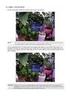 General The Watchdog AW-4, in short AW-4, can be controlled and monitored by a centralized monitor server. This server is located in a large Dutch server centre with high speed connections, directly connected
General The Watchdog AW-4, in short AW-4, can be controlled and monitored by a centralized monitor server. This server is located in a large Dutch server centre with high speed connections, directly connected
WEB CONFIGURATION. Configuring and monitoring your VIP-101T from web browser. PLANET VIP-101T Web Configuration Guide
 WEB CONFIGURATION Configuring and monitoring your VIP-101T from web browser The VIP-101T integrates a web-based graphical user interface that can cover most configurations and machine status monitoring.
WEB CONFIGURATION Configuring and monitoring your VIP-101T from web browser The VIP-101T integrates a web-based graphical user interface that can cover most configurations and machine status monitoring.
DOMIQ, SIP and Mobotix cameras
 DOMIQ, SIP and Mobotix cameras This tutorial is the second in the series in which we present integration of Mobotix devices with the DOMIQ system. The main subject of this tutorial is the implementation
DOMIQ, SIP and Mobotix cameras This tutorial is the second in the series in which we present integration of Mobotix devices with the DOMIQ system. The main subject of this tutorial is the implementation
iridium for KNX/EIB Fast Start: Connection Setting Manual for KNX/EIB equipment
 iridium for KNX/EIB Fast Start: Connection Setting Manual for KNX/EIB equipment Review of iridium Software Package for KNX/EIB: iridium turns your iphone/ipod/ipad or Windows device into a KNX system control
iridium for KNX/EIB Fast Start: Connection Setting Manual for KNX/EIB equipment Review of iridium Software Package for KNX/EIB: iridium turns your iphone/ipod/ipad or Windows device into a KNX system control
Quick Start Guide NVR DS-7104NI-SL/W NVR. www.hikvision.com. First Choice For Security Professionals
 Quick Start Guide NVR DS-7104NI-SL/W NVR NOTE: For more detailed information, refer to the User s Manual on the CD-ROM. You must use your PC or MAC to access the files. www.hikvision.com Quick Start 1.
Quick Start Guide NVR DS-7104NI-SL/W NVR NOTE: For more detailed information, refer to the User s Manual on the CD-ROM. You must use your PC or MAC to access the files. www.hikvision.com Quick Start 1.
Network Management Card. User Manual
 User Manual 1 Contents Contents 2 Chapter 1 Overview 3 1.1 NMC package contents 4 1.2 NMC CD Resources 4 1.3 Features 4 1.4 NMC Applications 5 Chapter 2 NMC parameters setting via serial COM port 6 2.1
User Manual 1 Contents Contents 2 Chapter 1 Overview 3 1.1 NMC package contents 4 1.2 NMC CD Resources 4 1.3 Features 4 1.4 NMC Applications 5 Chapter 2 NMC parameters setting via serial COM port 6 2.1
User s Manual Network Management Card
 User s Manual Network Management Card RMCARD202 Intelligent Network Management Card allows a UPS system to be managed, monitored, and configured Version 1.0 E-K01-SNMP005-0 TABLE OF CONTENTS Introduction
User s Manual Network Management Card RMCARD202 Intelligent Network Management Card allows a UPS system to be managed, monitored, and configured Version 1.0 E-K01-SNMP005-0 TABLE OF CONTENTS Introduction
