USER S MANUAL. MFT 4000 Calibrator MFT 4005 Calibrator with HART Trims MFT 4010 Calibrator with HART Communications
|
|
|
- Dennis Bridges
- 8 years ago
- Views:
Transcription
1 File No. MFT 4000:440-6 Firmware: v 4.0 & greater Nov MFT 4000 Calibrator MFT 4005 Calibrator with HART Trims MFT 4010 Calibrator with HART Communications USER S MANUAL
2 MFT 4000 SERIES USER S MANUAL Models MFT 4000 Modular Calibrator MFT 4005 Modular Calibrator with HART Trims MFT 4010 Modular Calibrator / HART Communicator IMPORTANT NOTICE Important information on the product is contained in this manual. Read this manual carefully and completely before operating the product. For the safety of the operator and the system, a thorough understanding of this manual is necessary before commissioning, using or maintaining the product. ASSISTANCE For customer assistance please contact Meriam directly either by phone at (216) , or by at meriam@meriam.com. HART is a registered trademark of the HART Communication Foundation. Meriam Process Technologies Madison Avenue Cleveland, OH TELEPHONE: (216) meriam@meriam.com Web Site:
3 MFT 4000 / 4005 / 4010 User s Manual TABLE OF CONTENTS Subject Page MFT 4000 Overview...1 Keypad Overview...1 Single Function Keys...1 Dual Function Keys...2 Soft Keys...3 Alphanumeric / Symbol Entry...3 Alternative Numeric Data Entry...4 Measure Mode...4 Header-line Symbols...4 Display Screen...5 Soft Key Options...5 Zero...5 Mn/Max...5 Damp...5 More...6 Hold...6 Sensr...6 Rcal...6 Pon...6 Poff...6 Vrng...6 MFT Configuration Settings...7 Users...7 Measurement...7 Damping...7 Units of Measure...7 Applications...7 Digital Poll...7 EJA / EJX Accuracy Utility (Yokogawa)...8 Lockouts...9 Master Lockout...9 PV Prompt...9 Unlocking the MFT...9 Changing the Lockout Code...9 Clock/Timers...10 Others...10 Model Info...10 Battery (Type Select for accurate battery indicator)...10 HART (Communication Master Setting)...10 Enter PC Comm. mode...10 General Operation...11 Sensor Installation/Removal...11 Change Units / Removing & Restoring Sensors on Display...11 Sensor Module Engineering Units...12 Installation & Removal of Batteries Standard MFTs...12 Installation & Removal of Batteries Intrinsically Safe MFTs...12 Over pressurization Pressure Modules...13 Media compatibility Pressure Modules...13
4 TABLE OF CONTENTS, con t Subject Page Applications...14 Gauge Pressure Calibration...14 Differential Pressure Calibration...15 Additional DP Application Information...15 Vacuum and Absolute Pressure Calibration...16 Electrical Connections...17 Milliamp transmitters...17 Voltage transducers...17 Field Recalibration DB-9 Connection Port...20 Hazardous Area Use (Intrinsically Safe Option)...21 MFT 4000 Series - Model Specific Features...22 Calibrate Key MFT 4000, MFT 4005, MFT Procedure (Manual, From PC, Template) Device Output (Conventional ma / V, HART ma, HART PV, User Entry 23 Cal Type (P, RTD, TC, VMA, I/P, P/ I, Switch, Loop Test) Loop Test Quick Cal Smart Trim ma Analog Trim ma Analog Trim Zero Trim Lower Sensor Trim Upper Sensor Trim View Results Clear Cal Memory Documenting Calibration Results Entering Calibration Documentation Mode Manual Calibration Procedures and Documentation Local Indicators or Fieldbus Device Calibration Procedures and Documentation From PC (Stored) Calibration Procedures and Documentation Template Calibration Procedures and Documentation (Manual) Loop Test Calibration Procedures and Documentation Manual Loop Test Calibration Procedures and Documentation From PC (Stored) Switch Test Calibration Procedures and Documentation Manual Switch Test Calibration Procedures and Documentation From PC (Stored) Deleting Files and Clearing Documentation Memory MFT 4005 with HART Trims MFT 4010 with HART Communications HART Commands HART Connections HART Communications Communications Trouble Shooting Multidrop Polling (addresses 1 15)... 54
5 TABLE OF CONTENTS, con t Subject Page Digital Polling (addresses 0 15) Manual Launch of Device Poll Cloning HART devices Saving Configurations for Multivariable HART devices (PV Prompt) More Status Message HART Offline Mode List/Show DOFs List/Edit Configs Create Configs Delete Individual Configs / Clear Configuration Memory HART Online Mode Device Configuration Pressure Trim Analog Trim Scaled D/A Trim Loop Test Basic Info HART Output Diagnostics Review/Edit Quick Menu Key (HART support key) DOF Memory Maintenance MFT 4010 Device Specific & Generic HART Communications Documenting HART Configurations with Meriam DMS Download Site Information DOFs, Firmware, Utilities Who has access to the Download Site PC Requirements for Download Operations Preparing the MFT for Updating Preparing to Download Using the Download Site Subscriber Options DPC Manager Installation Utility Returning the MFT for Repairs APPENDIX Product Specifications Overview Models, Options, Ordering Information Sensor Modules List MFT Accessories List TIO0110 T/C Measurement and Simulation Module Instruction VMA0055 Voltage and Current Module Instruction RIO4000 RTD Measurement and Simulation Module Instruction Intrinsic Safety Control Document HART Command Structure Menu Tree Examples
6 MFT 4000 SERIES OVERVIEW Module Bays (3) LCD Single Function Keys AC Adaptor Jack HART Jacks Soft Keys Dual Function Keys Voltage / ma Jacks DB-9 RS232 Connection The MFT 4000 Multi-Function Tester (MFT) is a modular calibrator with three sensor bays accommodating up to three independent pressure, temperature or special function modules. The base MFT incorporates a voltage and current meter, several keys for user interface and will display up to four measurements simultaneously. The MFT 4005 adds HART trim capabilities for one-tool calibration of HART pressure and temperature devices. The MFT 4010 adds full HART communication capability to the same handheld base unit for greater flexibility and versatility in commissioning, reconfiguring, and maintaining HART field devices including analytic, flow, level, pressure, temperature, and valve categories. Note: For Intrinsically Safe MFT models, consult the Hazardous Area Use section of this manual for specific details on use of approved MFTs and applicable restrictions. KEYPAD OVERVIEW The following is an overview of the MFT 4000 series keypad operations. The MFT keypad has three basic key types (the functions of each are described below): Single function keys, dual-function keys, and soft keys. Single function keys control a dedicated MFT function. Dual-function keys, through the use of the Function key, control two separate functions. Soft key functions change depending on the operating mode. Their definitions are displayed at the bottom of the LCD, just above each white soft key. Single Function Keys On/Off Pressing the On/Off key powers up the MFT. As the unit powers up, it performs an internal diagnostic check of its systems. Any abnormalities are posted on the display. The unit will briefly display the MFT model number and the installed sensor module ranges and bay locations (S1, S2, or S3) before the unit enters the Measure Mode. Back Light The MFT has a back light feature with two light intensities. Toggle this key from Off to Low intensity back light to high intensity to Off again. A back light off timer is available under the Settings key to help conserve battery life. Measure Mode Pressing the Measure Mode button will instantly return the unit to measure mode from any menu or submenu. Measure will appear on the upper left of the display. 1
7 Display Contrast This key allows the user to adjust the contrast of the LCD display for ambient conditions or user preferences. Pressing and holding this key will cycle through all available contrast settings. If over-adjusted, simply release key for one second and re-press to change direction of adjustment. After adjusting Contrast, wait at least five (5) seconds before turning unit off to insure storage of new contrast setting. Function The Function key is pressed to access the functions labeled in blue on the dual-function keys. Pressing the Function key will allow the user to access and/or alter the corresponding properties. Function remains on until it is depressed again. When the Function key is active, an up arrow ( ) will appear at the top of the display to the left of the battery power or AC wall plug icon. Dual Function Keys S1 Units The S1 Units key changes the engineering units for the module in sensor bay 1. The Function key must be active before the units can be changed. When numeric entry is anticipated by the MFT, this key can be used to toggle from 1 to 2 to 3 and back to 1 for entry purposes. HART (Active only with MFT 4010) The HART key puts the MFT 4010 series calibrator into its HART Communications mode and initiates communications via the HART connections at the bottom of the MFT. Units Sensor2 The S2 Units key changes the engineering units for the module in sensor bay 2. The Function key must be active before the units can be changed. When numeric entry is anticipated by the MFT, this key can be used to toggle from 4 to 5 to 6 and back to 4 for entry purposes. Settings Provides access to the settings menu. This menu shows the current unit settings and allows the user to customize MFT settings. See Settings section for more details. Units Sensor3 The S3 Units key changes the engineering units for the module in sensor bay 3. The Function key must be active before the units can be changed. When numeric entry is anticipated by the MFT, this key can be used to toggle from 7 to 8 to 9 and back to 7 for entry purposes. Quick Menu (Active only with MFT 4010) This key provides a list of frequently used HART configuration and maintenance function menus. User can quickly scroll to any desired menu. Also, pressing and holding this key from Measure Mode will enter the HART Offline Menu. Units ma / V Toggles between voltage, current (ma), and off display for the integral voltage and current meter. This measurement is designated by V/I on the display. When numeric entry is anticipated by the MFT, this key can be used to toggle from 0 to (decimal point) to (negative sign) and back to 0 for entry purposes. Calibrate This key enters the MFT into calibration & documentation mode for local indicators, conventional transmitters, HART transmitters, Fieldbus transmitters, and ma loop calibrations. 2
8 Soft Keys Soft Keys (unlabled) The four white keys located below the display are the Soft Keys. The specific functions of these keys change depending on the operating mode of the MFT. Current defintions are displayed at the bottom of the LCD display. Alphanumeric / Symbol Entry For MFT applications requiring alpha, numeric, and symbol entry (examples: tagging or messaging), the MFT uses three display grids, the FUNCTION key to change from one grid to another, and four soft keys used for cursor movement and selection of characters and text. MFT and HART communication functions that require alpha and numeric entry automatically call up the appropriate grid and make the other grids accessible using the FUNCTION key. Row and Column soft keys are used to move the flashing cursor through the displayed grid. The Select soft key enters the indicated character in the text line and the Done soft key accepts the displayed text line and returns the MFT to service. Character grids are provided for numeric, alpha, and symbol characters to permit complete editing of text fields. Each grid includes back space ( ), forward space ( ), delete (del) and space (spc) operators to accommodate text editing needs. User Interface The displays shown below illustrate the alphanumeric entry grids and soft key functions. Pressing the MFT s FUNCTION key changes the display from one grid to another allowing text messages to be developed using all three grids when needed. HART Tag No PT-3456 A B C D E F G H I J K L M N O P Q R S T U V W X Y Z. > < del spc PT _ HART Tag No PT > < del spc PT 3456_ HART Tag No [ \ ] ^ # $ % ( ) & * +. / : ; < = >?,! > < del spc PT 3456 OUTPUT < Row Col Select Done Row Col Select Done Row Col Select Done Alpha entry grid Numeric entry grid Symbol grid When using any character grid, pressing Row or Col keys will move the flashing cursor one character across or down the grid. Pressing and holding the Row or Col key causes the cursor to advance down or across, respectively, at a regular rate. Releasing the key when the cursor is under the desired character stops the cursor movement and allows the selection of the character using the Select key. Press the Done soft key when the character string is completed to enter the string and continue MFT operations. Numeric Entry: Many HART functions require only numeric entry. For these functions the MFT uses an Increment and Decrement scheme to change the input field one place at a time. Press the Inc / Dec soft keys to move through a scroll of -,., 0, 1 9, and space until the desired value is displayed. Press the Next soft key to enter that value and advance to the next place in the input field. Repeat as necessary. Press the Done soft key to end the numeric entry session. 3
9 HART 3051: PT-3456 Output: 6.5_ ma Inc Dec Next Done Numeric Only Entry Screen Alternative Numeric Entry: When the MFT is in a mode expecting numeric entry from the user, a coded numeric entry system becomes operational. Four of the main keypad buttons (see below) become active for direct number entry. For example, use this feature to enter simulation values for VMA0055, TIO0110, or RIO4000 modules, entering URV or LRV during HART communications, or setting the internal clock. Use the and soft keys to move the cursor to the desired location. For a number 3, press the S1 Units key three times. For an 8, press the S3 Units key twice. MEASURE MODE After the MFT performs its power up diagnostics and displays the model number and sensor data, it defaults to the Measure Mode. The word Measure appears on the upper left of the display, confirming this mode is active. The soft key definitions in this mode are directed toward measurement and information functions. Header-line Symbol Key (see location at right) heart symbol indicates active HART communication Hart D up arrow indicates FUNCTION key is activated 3051: PT-19C D D indicates Damp (exponential) function is activated ~ ~ indicates all damping is off H H indicates Hold (display freeze) function is activated battery symbol indicates MFT under battery power; filled portion indicates remaining battery life electrical plug symbol indicates the AC adapter (P/N 9B000007) is connected and powering the MFT BUSY BUSY text box replaces either power symbol when the microprocessor is busy executing requested tasks NOTE: Power icons may temporarily disappear during certain HART Communication operations 4
10 DISPLAY SCREEN The display screen displays measurements from the modules installed in sensor bays S1, S2, and S3 plus the voltage or current measured by the MFT base unit. Measurements are identified on the display by lines with S1, S2, and S3 designators for sensor module bay locations and by V/I for voltage or current measurements. The measured values are shown with the corresponding unit of measure. Measure S1: VMA S2: DDN S3: No Probe RIO IV: ma PSI ma Zero Mn/Mx Damp More Measure Mode Main Screen Measured values displayed here are subject to the MFT s Smart Damp system unless otherwise changed using the Damp Soft Key (see details in the section below). Smart Damp eliminates electronic circuit noise but does not slow the display of changes in measured signal. The result is a very stable but responsive digital display of measured values. SOFT KEY MENU OPTIONS On the bottom of the main menu screen in Measure Mode the following definitions are displayed just above the white soft keys. These definitions indicate the function of each soft key. Zero Mn/Max Damp More Zero Zeros the installed sensor modules, if applicable, and integral ma/volts meter. The LCD will display Zero in Progress as this function is carried out. Sensors should be zeroed prior to making measurements to provide an accurate zero reference. Make sure that no physical signal is applied to the MFT when performing this function. To prevent unintentional zero offset, a Zero command will be aborted if more than ±5% of full scale signal is being measured by any MFT sensor. Absolute pressure modules cannot be zeroed until the applied pressure is less than 5% of full scale. This prevents the accidental corruption of the absolute zero reference essential to absolute pressure module performance. Mn/Max The Mn/Max key allows the user to display the minimum and maximum measured value each sensor has measured since this function was activated. The min/max values are displayed below the normal pressure or V/mA reading. To reset the Mn/Max function, toggle the Mn/Max key once for off and again to restart. Damp The MFTs default damping mode is Smart Damping for the most stable yet responsive display of measured values. The Damp soft key lets the user choose exponential or no damping for the duration of the On cycle. To change the damping mode, toggle the Damp soft key or see the Configuration Settings section of this manual. Pressing the Damp soft key once from Measure Mode initiates an exponential averaging function over a user selectable time constant. This function smoothes the peaks and valleys of pulsating measurements for a more stable display. A D symbol appears in the top line of the LCD display when exponential Damping is activated. To change the time setting for exponential Damping refer to the MFT Configuration Settings section of this manual. 5
11 Pressing the Damp soft key again will remove all damping. This mode is indicated at the top of the LCD display by a ~ symbol. To select no damping, toggle the Damp soft key or see the Configuration Settings section of this manual. More This option takes the user to more soft key menu options. After pressing More from the menu options above, the following soft key options are made available: Hold Sensr Rcal More Hold Pressing the Hold button freezes the measurements on the display to allow convenient reading or transcription of data. An H symbol appears on the top of the LCD display when this feature is active. Pressing Hold again returns the MFT to normal Measure Mode. Sensr Pressing the Sensr key provides detailed information about the installed modules. The first screen provides information pertaining to the sensor in module bay 1, including the sensor model, serial number, and the date the unit was last calibrated. Pressing Next consecutively scrolls through the remaining installed sensors, then the electrical inputs, and finally the MFT itself. The MFT information provides the model number of the unit, the serial number, firmware revision, and the date the firmware was installed. Pressing Next after scrolling through all available information returns the user to the Measure Mode screen. Rcal Pressing the Rcal key enters the MFT into the Field Recalibration mode. This allows the unit s sensors and modules to be recalibrated in the field to maintain optimal accuracy. See section on Field Recalibration for details. Pon Poff Vrng More Pon Used to turn on the 24V dc supply feature of the VMA0055 module. See the VMA0055 manual in the Appendix for more information. Poff Used to turn off the 24V dc supply feature of the VMA0055 module. Vrng Used to select the V dc measurement range best suited to the application. See the VMA0055 manual in the Appendix for more information. 6
12 MFT CONFIGURATION SETTINGS Press the Settings key to review the preferences on the MFT for Users, Measurements, Applications, Lockouts, Clock/Timers and Other options This will display the Settings menu. Note: Not all options will be active on all MFT models. The Settings menu shows the current settings for the MFT and allows the user to make adjustments through the use of the soft keys: Configuration # Current Settings Users Measurements Applications Lockouts Clock/Timers Other Up Down Chng Back Settings Main Menu Screen Users (active only on 21CFR Part 11 capable MFTs) Displays the approved Users for Configuration changes and Calibrations See the MFT 21CFR Part 11 User s Manual for more information. Measurements Allows user to select the default Damp mode and to select display units for Sensor Bays 1, 2, and 3 plus the integral volts / current display. Damping Allows user to select between no Damping, Smart Damp, or exponential Damp. Smart Damp is the factory default mode and provides the most stable yet responsive display of measured values. This can be changed to exponential Damp to provide the user with control of the averaging time constant, or damping can be completely removed. Move the cursor to the Damping menu line of the Measurements Menu Screen and press the Chng Soft key to scroll through the available options and select the desired damping. Damping method selected here becomes the normal damping mode. Units The Units menu line of the Measurements Menu Screen allows the user to scroll through and select the available units of any of the three Sx sensor module bays and the integral MFT volts/current meter. Move the cursor to the desired line and press the Chng Soft key to scroll through the available options. Configuration Current Settings: Damping: Smart S1 Units: inw20c S2 Units: PSI S3 Units: deg F S1 Units: inw20c IV Units: ma Up Down Chng Back Measurements Menu Screen Applications Allows user to select special applications available on the MFT. Follow the on-screen prompts and directions to utilize these Applications. Digital Poll (addresses 0 15) Digital Polling is a special feature accessible through the MFT s Applications menu option. Select the Digital Poll menu option to launch a polling operation that includes address 0 and ends with address 15. All addresses on the loop will be displayed on the MFT s screen. The address of interest can be selected from the list to launch HART communication with that device. Digital Poll can only be launched from this location in the handheld s menu structure. 7
13 EJA / EJX Accuracy Utility This program is designed to aid in the calibration of the Yokogawa EJA / EJX Pressure Transmitter series. The program will calculate the maximum error based on design accuracy of the EJA / EJX and the pressure module used when performing a calibration with the MFT. Get HART Data If the EJA / EJX has HART Communications, the program will automatically read all necessary information needed to perform the calculations. If the EJA / EJX does not have HART Communications an EJA not found error will be displayed. Data can be input manually into the program for non-hart units. EJA Model: This data can be obtained automatically by selecting Get HART Data or manually input by selecting the Chng soft key. Pres Unit: The pressure units can be obtained automatically by selecting Get HART Data or manually input by selecting the Chng soft key. Zero (LRV): The Low Range Value can be obtained automatically by selecting Get HART Data or manually input by selecting the Chng soft key. Span (HRV): The High Range Value can be obtained automatically by selecting Get HART Data or manually input by selecting the Chng soft key. Module: Select the position of the pressure module (S1, S2, S3, or None) used for the calibration. If a module is selected then the accuracy of the pressure module is used to determine overall error. If None is selected then the design accuracy of the EJA / EJX is calculated. If no pressure module is installed, n/a is displayed and the design accuracy of the EJA / EJX is calculated. Calculate Calculates data and goes to the results screen. If a pressure module was selected, the message Accuracy is dependent on the span of the pressure module used is displayed for 3 seconds. Accuracy % This is the maximum error of the calibration of the EJA / EJX in % of span. If a pressure module was selected, then the accuracy of the pressure module is included in the calculation to determine overall error. If None is selected then the design accuracy of the EJA / EJX is used to calculate the overall error. Accuracy ma This is the maximum error of the calibration of the unit in ma. If a pressure module was selected then the accuracy of the pressure module is included in the calculation to determine overall error. If None is selected then the design accuracy of the EJA / EJX is used to calculate the overall error. Min Span Displays the minimum span of the EJA / EJX unit. Max Span Displays the maximum span of the EJA / EJX unit. LRL Displays the lower Range Limit of the EJA / EJX unit. URL Displays the upper Range Limit of the EJA / EJX unit. 8
14 Lockouts The MFT HART Communicator can be programmed to lock out all adjustable functions or only certain functions that a supervisor may wish to control. These are Enabled or Disabled individually on the Lockout Details screen shown at right. To access, select the Lockouts option, and finally the View Details option. Disable on this screen means the particular menu function will not be locked out and Enabled means the particular menu function will be locked out once the Master Lockout is Enabled. Move the cursor to the desired line and use the Chng soft key to change the status of each line. All - all MFT functions listed on Lockout Details screen PV Prompt : Enabled Zero - zeroing of installed sensor modules and integral volts / current (see the Zero section of this manual for details) Recal - Rcal feature of MFT (see the Rcal section of this manual for Up Down Chng Back details) Lockout Details Screen Settings - clock, timers, battery type, PC comm mode Units - changing units of measure for sensor modules and integral volts / current meter DOFs - the ability to install new DOFs (MFT 4010 only) Configs - the ability to edit saved configurations in Offline mode (MFT 4010 only) Firmware - the ability to install new firmware PV Prompt - the ability to lock out the PV Prompt (see the Saving Configurations for Multivariable HART Devices PV Prompt section of this manual for more details) (MFT 4010 only) Master Lockout Once the Lockout Detail status (Disable or Enabled) is correct, select the Back soft key to arrive at the Current Settings screen shown at right. To activate the lockout features previously selected on the Lockout Details screen, move the cursor to the Lockout option line and press the Chng soft key. If there is an active Lockout code, then the display will prompt the user to enter the code. Use the Inc, Dec, Next, and Store soft keys to enter and store a 3-digit code. If no Lockout code is active, then using the Chng soft key to change the status to Enable will cause the unit to request a 3-digit lockout code of the user s choosing. Once the code is stored and power is cycled, all Lockout Details selected are locked out from use. PV Prompt PV Prompt option on this display allows the user to Disable the PV Prompt question for multivariable HART devices or to Enable the display of this question and its capabilities. The question reads: Multivariable device, allow PV changes? Yes / No Configuration Lockout Details All : Disabled Zero : Disabled Recal : Disabled Setting : Disabled Units : Disabled DOFs : Disabled Configs : Disabled Firmware : Disabled Configuration # Current Settings: Lockout: Disable PV Prompt: Disable View Details Up Down Chng Back Master Lockout Enable / Disable See the Saving Configurations for Multivariable HART Devices section of this manual for more details. Unlocking the MFT To perform any changes to the MFT s settings when lockout is engaged the user will be prompted to input the lockout code prior to allowing any changes. Use the Increment, Decrement and Next Soft Keys to input a lockout code value. When you are satisfied with the lockout code value, press Store to unlock the MFT. Changing the Lockout Code To change the lockout code, disable the Master Lockout option on the Current Settings screen. You will be prompted for the old code before any change is made. Press the Chng soft key until Enable is displayed again and then press the Chng one more time. The unit will prompt for entry of a new 3-digit code. Press Store soft key and cycle power to complete. Important note: All MFT units are shipped with the PV Prompt locked out with a lockout code of See the Saving Configurations for Multivariable HART Devices section of this manual for more information on PV Prompt. 9
15 Important note: After the lockout code is entered, the user must cycle the power to activate the lockout mechanism! BE SURE TO SAVE THIS CODE IN A SAFE PLACE IN THE EVENT YOU FORGET THE NUMBER. ACCESS TO LOCKED-OUT FEATURES WILL BE DENIED WITHOUT THE PROPER CODE. Important note: Check Lockout status after each MFT firmware update install session to ensure desired status has been maintained. Clock/Timers Clock Edit option allows the user to correct the date and time of the MFT s internal clock. To select the Clock Edit feature, select the Clock Edit option and press Chng. Choose a clock or date option to adjust by selecting the desired menu line. Press Chng to choose that option. Enter the correct value using the numeric keypad and text edit key if needed. When complete, press Done. You will be asked if you wish to save the new data. Press Yes to accept the new value. Pressing No will take you back to the Clock Edit without making any changes to the MFT clock. The Backlight Timer can be used to conserve battery life by setting the time to shut off after a fixed time period. To change the Backlight Timer on the unit, select the Backlight option and press the Chng until the desired time period is displayed. The Backlight Timer can be disabled or set to shut off after time periods from 1 to 30 minutes. The Off Timer can be used to conserve battery life by setting the timer to shut off after a period of keypad inactivity. To change the Off Timer on the unit, select the Off Timer option and press Chng until the desired time period is displayed. The Off Timer can be disabled or set to shut off after time periods from 1 minute up to 2 hours. NOTE: The Off Timer is disabled when the optional AC Adapter (P/N 9B000007) is powering the MFT. NOTE: When replacing the batteries, the date and time will remain active. Date & time information is continuously powered by an internal, 10-year life back-up battery. This battery is not serviceable by the user. Other This menu option provides access to Model Information, Battery type setup and PC Comm Mode setup Model Info menu option gives all the information about the model. It shows the model name, serial number, firmware version, and date of last firmware update. It also displays information about number of DOFs installed, number of configuration stored, and percentage of free memory for each. Configuration # Current Settings: Clock Edit Backlight: 1 min Off Timer: 1 min Up Down Chng Back Lockout Enable / Disable Configuration # Current Settings: Model Info Battery: Alkaline HART: Compatible Enter PC Comm. Mode Up Down Chng Back Current Settings: Other Menu Battery menu option allows the user to set the battery type being used. Alkaline, NiMH and Lithium batteries all have different discharge curves. Selecting the correct battery type provides the most accurate battery gauge icon performance. To change the battery type, select the menu option line until the correct type is shown. HART menu option allows the user to select communication modes of Compatible or Fast. Compatible mode sets the MFT 4010 as a secondary master (default mode per HART guidelines for handheld communicators). Fast sets the MFT as a primary master and it then ignores all other masters that may be on line. Enter PC Comm Mode menu option could be needed for communication with a PC. When the MFT is connected to a PC for updates via DPC Manager (see DPC Manager section in this manual), a DB-9 serial cable is used. Occasionally a DB-9 Serial cable is encountered that does not have a DTR line. The DTR line is important to the update process because it is used to initiate and confirm communication between the two machines. If a DB-9 cable without a DTR line is used, the MFT must be manually placed in the Enter PC 10
16 Comm. Mode. Go to the MFT Main display and select MFT. Scroll down to the Enter PC Comm. Mode menu option and press Select. Proceed with update and cycle MFT power when the update is complete. It is recommended to use fresh batteries or an AC adaptor during update procedures. This mode will automatically time-out after approx. 2 minutes of inactivity and return to the main display. Pressing the Back soft key at this point will return to the previous screen. GENERAL OPERATION Sensor Installation/Removal To install a new sensor module into a sensor bay, make sure the spring-loaded sensor lock is facing toward the rear of the MFT. Depress the sensor lock until the base of the sensor module passes into the sensor bay. Push module into bay until it locks into place. Once installed, the MFT will immediately read the data from the sensor and load it into the system. The display will briefly show what sensor has been installed. The engineering units that were previously assigned to that sensor module will automatically be displayed. Sensor modules may be installed in any sensor bay. To remove a sensor module from a sensor bay, depress the spring-loaded sensor lock corresponding to the module you wish to remove. The sensor lock needs to be depressed so that it clears the MFT housing. While pressing down on the sensor lock, simultaneously pull upward on the module. A pen or small screwdriver may be used to depress the sensor lock far enough to clear the housing. Once a sensor module is removed from a bay, the display will clear that sensor s information from the display screen. Note: Modules should be removed or installed with the MFT base unit in the Off state. For intrinsically safe versions installation or removal must be done in a non-hazardous environment only. See Hazardous Area Use section for more details. Sensor Module Locations S1: Sensor Bay 1 (Left) S2: Sensor Bay 2 (Center) S3: Sensor Bay 3 (Right) Changing Units / Removing & Restoring Sensors on Display Specific sensors can be turned on and off individually if they are not required. To turn off a specific sensor, press the Function key and select the corresponding Units Sensor key for the sensor you wish to remove from the display. Repeatedly pressing the Units Sensor key will cycle through the available engineering units. Before the unit cycle repeats, the sensor display will go blank. The sensor is now off. Press the Function key again to return to normal operation. To reactivate a sensor that has been removed from the display, press the Function key then press the corresponding Units Sensor key. Continue to cycle through the engineering units by pressing the Units Sensor key until the desired unit appears on the display. Press the Function key to accept the engineering unit and return to normal Measure Mode. Note: Open sensor bays on the MFT should be filled with dummy modules (P/N A36741) to protect the electrical connector and avoid contamination of or damage to the sensor bays. Dummy modules are shipped as needed to fill MFT bays. 11
17 Sensor Module Engineering Units Pressure Temperature PSI º Fahrenheit Inches of 20 Celsius º Celsius Inches of 60º Fahrenheit º Rankin Inches of 4º Celsius º Kelvin Kilograms/cm 2 Ohms Kilopascals milli-volts MilliBars Bars Centimeters of 20º Celsius Inches of Mercury 0º C) Millimeters of Mercury 0º C) oz/in 2 Installation & Removal of Batteries To install or remove the six (6) AA batteries, turn the MFT face down and pull down on the loose end of the Velcro strap to separate it from the opposite side, then pull the strap through the lower metal strap guide. Use a flat head screw driver to loosen the captive battery door screw. Be sure to follow the polarity diagram shown on the bottom of the battery holders when installing the batteries. Make sure all batteries are firmly secured. Replace the door, tighten the captive battery door screw, and reinsert the strap through the metal strap guide, and re-secure the Velcro. Note: Replace all six (6) AA batteries at once with alkaline or NiMH cells. Do not mix alkaline or NiMH batteries with each other or with other battery types. Battery replacement is recommended when battery icon shows one segment; however, the MFT will function briefly after the battery icon shows empty. Note: When replacing the batteries, the MFT s date and time will remain active. Date & time information is continuously powered by an internal, 10-year life back-up battery. This battery is not serviceable by the user. Rear of the MFT shown Captive screw Battery door Installation & Removal of Batteries Intrinsically Safe MFTs To install or remove batteries, follow the above instructions. After battery maintenance is complete, replace door and tighten the captive door screw. Note: For Intrinsically Safe MFT models, replace batteries only with approved types. See the MFT Intrinsic Safety Control Document in the Appendix for approved battery details. 12
18 Over Pressurization - Pressure Modules If the MFT pressure sensor is over pressurized above its full-scale pressure range, an Over range warning appears on the LCD above the engineering units of the affected sensor. If the applied pressure exceeds 20% of the sensor s full-scale range, the affected pressure measurement is replaced by an Over range warning. If this occurs, immediately release the pressure until the MFT displays a normal reading. Although pressures are displayed up to 20% over full-scale range, specified accuracy is guaranteed for full-scale range only. xgi (Gauge Isolated) and xai (Absolute Isolated) Modules are capable of withstanding up to 2x the sensor range without sustaining damage. xdn (Differential Non-Isolated) Modules are capable of withstanding up to 2x the sensor range when pressurized on the high side only. When pressure is applied to both the high and low side simultaneously, all xdn sensors have a 150 PSI pressure limit. x is a place holder for the sensor module accuracy designator. See information in the Appendix for additional sensor module information. Note: Subjecting pressure sensor modules to pressure limits beyond those listed above may damage the sensors and void the warranty. Media Compatibility - Pressure Sensors Differential (xdn) pressure sensors are for use with clean, dry, non-corrosive gases only. Differential (xdi), Gauge (xgi) and Absolute (xai) pressure sensor modules are compatible with fluid and gas media compatible with 316 stainless steel. 13
19 APPLICATIONS Gauge Pressure Calibration The diagram below shows two typical set-ups for calibrating a gauge pressure unit under test. If the process is a liquid, it is vital that the gauge under test be isolated and drained. If liquid enters the xdn module, damage to the sensor can occur. To use an xdn sensor, connect the pressure source to the high-pressure port of the xdn sensor. Vent the low-pressure port to atmosphere. When calibrating a gauge pressure unit using an xgi sensor, the connection is the same with the exception that the xgi sensor does not have an external vent to atmosphere. In some cases the actual process may be used as the pressure source for calibration. If you choose to use the process to perform the calibration, make sure the process is compatible with the sensor used, and that it provides a stable pressure. If your process has a fluctuating or pulsating pressure, use of an external pressure source is recommended to ensure the accuracy of your measurements and calibration. 14
20 Differential Pressure Calibration Differential pressure gauges and transmitters can be calibrated using xdn or xgi sensor modules. The following drawing depicts a typical calibration set-up. The units under test should be isolated from the process and drained of liquids if necessary. The low-pressure port of the DP unit under test is vented to atmosphere. Do not connect the low-pressure port of an xdn sensor to the low-pressure port of the DP unit under test. Such a dead end connection can cause errors due to the expansion or contraction of trapped gas as a function of temperature change. Meriam does not recommend using process pressure as the pressure source for DP pressure device calibration. Errors in measurement and calibration can easily creep in if the pressure source is unstable. In addition, xdn sensors have a maximum overpressure limit of 150 PSI when a three-valve equalizing manifold is used properly. Sensor damage can occur if more than 15 PSI is applied to the high or low side of an xdn0020 or xdn0200 sensor through improper use of the equalizing manifold. Additional DP Application Information In addition to reading gauge pressures, the MFT can also be used to measure the pressure drop across a device in a pressurized pipe. Examples include measuring the differential pressure across positive displacement meters, filters, orifice plates or valves. Process compatibility and pressure ranges of the sensor modules need to be considered for each application. A three valve equalizing manifold or push-to-read equalizing valve should be used to avoid damaging xdn sensors. Follow the specific operating procedure for each type of valve manifold. 3-Valve Manifold: Make sure all shut-off valves are closed. Connect to the process. Slowly open the equalizing valve. Slowly open the high pressure valve and then the low pressure valve. Close the equalizing valve and take the measurement. Reverse the process to disconnect. Push-to-read valve: Connect to the process. Open shut off valves. Push the push-to-read plunger to take the reading. 15
21 Vacuum and Absolute Pressure Calibration Vacuum calibrations can be performed with an xdn sensor module by venting the high pressure connection to atmosphere and applying the vacuum to the low pressure connection. Atmospheric pressure is the reference pressure for all vacuum measurements. Absolute pressure calibrations use a xai sensor module. These sensor modules have an internal absolute zero reference. Simply connect the pressure (or vacuum) source to the single port on the module. The following diagram shows the connection for both a vacuum and an absolute pressure measurement. If the process maintains a stable pressure, it can be used as the pressure source in some calibrations. Process compatibility and pressure ranges of the sensor modules need to be considered for each application. 16
22 ELECTRICAL CONNECTIONS See Hazardous Area Use Section of this manual for Intrinsically Safe guidelines / restrictions. Milliamp Transmitter The diagram below depicts the proper connection for measuring the current output from a transmitter. The MFT is connected in series with the loop using standard banana jacks. Important: Use the transmitter s working terminals to measure ma, not the TEST terminals found on some transmitters. Do not use digital communication terminals found on smart transmitters. These terminals will give incorrect current reading. Voltage Transducer The following diagram depicts the correct set-up for transducer calibrations. 17
23 FIELD RECALIBRATION All pressure modules and the integral ma / V meter can be recalibrated in the field for zero, span, and linearity. The proper primary standards must be available prior to calibrating the MFT or modules. These standards should meet the accuracy requirements for your company or industry. Meriam follows the guidelines established by ANSI / NCSL Z which requires that the primary standard be 4 times more accurate than the unit under test. For pressure sensor modules up to 200 PSI, Meriam recommends a ±0.0015% of reading deadweight tester for optimal accuracy. For sensors 200 PSI and above, a ±0.0030% of reading deadweight tester is recommended. If calibrating using inches of water units, be sure to match the reference temperature of water in both devices. The TIO0110 thermocouple module field recalibration supports one (1) point at 0.00 ºC. See the TIO0110 T/C Measure & Simulation section in the Appendix of this manual for more details. The RIO4000 RTD module field recalibration supports Module Only recalibration using precision resistors and Module + Probe recalibration using a temperature bath or a dry block temperature tester. See the RIO4000 Measure & Simulation section in the Appendix of this manual for more details. The VMA0055 ma / V module does not have field recalibration support. Contact the manufacturer to return out of tolerance VMA0055 modules for service and recalibration. To enter Field Recalibration mode from the Measure Mode display, press the More soft key, then press the Rcal soft key. This will access the Field Recal Setup screen. Field Recal Field Recal Setup: Start Module: 1 Units: inw20c Points: 3 Restore Defaults Field Recalibration Setup Screen Module: Select to choose which sensor module (S1, S2, S3) or ma/v (I or V) meter to calibrate. Units: Allows the user to choose the engineering units to calibrate in. Meriam recommends the calibration be performed in the default units of the subject sensor. For example: an xdn0200 sensor with a range of of water referenced to 20º Celsius should be calibrated using a deadweight tester with the same units and temperature reference. Other engineering units or reference temperatures may be used but great care in units and temperature reference conversion must be used to achieve accurate calibration results. Points: This option allows the user to select the number of calibration points desired from pressure modules. The example above would use 3 calibration points; 0%, 50%, and 100% of the full range of the sensor. The user may select 3, 5, or 9 point calibrations if desired for pressure modules. (See Appendix topics TIO0110, RIO4000, and VMA0055 for more details on using Rcal feature to field recalibration these modules). Start: Begins the recalibration process. Restore Defaults: Restores factory calibration coefficients for use Recalibration Set-Up Menu Select the parameters desired and the sensor module to be calibrated using the options provided. Press the Up or Down soft keys to scroll to the desired parameter. Press the Select soft key to choose that parameter. A sub-menu opens showing the options for the selected parameter. Use the Up or Down soft keys to scroll to the 18
24 desired option. Use the Save soft key to choose that option. The display will then return to the main recalibration set-up menu. If you choose not to make any changes to a selected parameter, the Back soft key returns the display to the main recalibration set-up menu without making any changes. Repeat this procedure for each parameter that needs to be changed. Procedure - Field Recalibration Once all of the desired parameters and options have been set, scroll Down to Start on the main recalibration menu and press the Select soft key. This takes you into the recalibration display. Field Recal Cal Point: 0% Apply: 0.00 S1: 0.00 inw20c Error: % Adj Abort Next Back Sample Field Recalibration Screen (xdn Pressure Module) The recalibration screen shown above provides the following information: Cal Point: This is the target calibration point expressed as a percentage of the sensor module full scale pressure. The next line shows the sensor bay location or analog sensor being calibrated (S1, S2, S3, V, or ma). The pressure applied by the user is also shown in the engineering units previously selected. Error: Is the percentage error between the applied calibration pressure and the recalibration target pressure for the recalibration point (Apply value). + and indicates whether the error is above or below the recalibration target pressure (Apply value). Apply: This is the recalibration target pressure the MFT assigns based on the number of calibration points set in the recalibration set-up menu. Make sure your pressure source and calibration standard are properly connected to the sensor module under test. Connections must be leak free. The first recalibration target pressure is normally zero, so the first point should have all zeros. (As shown in example above See section Adj for other options). Adjust the pressure source until the pressure you are applying matches the Apply pressure & the Error percentage goes to zero. If the error percentage is not zero, attempt to adjust the applied pressure until the unit reads zero. If zero error can t be achieved, a small error percentage within the accuracy of the unit under test or error within company accuracy guidelines may be acceptable. When the error % is within acceptable limits, press the Next soft key. This moves the unit to the next calibration point. Repeat the procedure outlined above. When the final recalibration point is set, press Next to store the data. After completion of the calibration process for 3, 5, or 9 points, the MFT will inquire if the cal data should be saved. Select Yes to accept the recalibration data or No for other options. If Yes was selected, the screen will verify the new calibration by displaying the date and module position number. Press the OK soft key. The MFT then returns to the Measure Mode. Choosing No opens the Cal Not Saved screen with options: Exit Cal Restart Cal Save Cal 19
25 Exit Cal: Does not save any new calibration data and returns the user to the Measure Mode. Restart Cal: Takes the user back to the Recalibration set up screen to begin a new recalibration procedure. Save Cal: Gives the user a second opportunity to accept the recalibration data. The user can verify sensor module or ma/v calibration status by pressing the Sensr soft key from the Measure Mode display. The calibration data will show the sensor ID information and the most recent calibration date. Other Recalibration Keys and Functions Adj: Used at the start of the recalibration cycle, this option allows the user to redefine the recalibration target points. For example: if the first calibration point is a value other than zero, press Adj and enter the desired target pressure using the Numeric Grid and soft keys. Press Select to go to the next digit. Once you are satisfied with the new target pressure press Done. The MFT will prompt the user to save this value. Pressing Yes will change the calibration pressure value for that point. Begin recalibration with the new point designated on the Apply line. Perform this adjustment on any calibration point you wish to customize. Abort: Pressing the Abort key will immediately cancel all calibration value changes made to that point, retain the previous calibration, and return to the Measure Mode. Next: Takes the user to the next calibration point. Back: In this mode, Back aborts the calibration procedure and returns the user to the recalibration set-up screen. The previous calibration data is retained. It does not return the user to the previous screen in the calibration procedure. DB-9 CONNECTION PORT All MFT models are equipped with a standard DB-9 connection for RS-232C communications. The DB-9 provides the hardware interface to facilitate download / upload operations from a host PC. This connection port facilitates download of MFT firmware improvements, HART Device Object Files (DOFs) and documenting operations. All MFT upgrades are available via the Meriam Download Site accessible from The MFT does not need to be returned to Meriam for firmware updates or for additional of DOF loading. Note: Do not use the DB-9 connection port in Hazardous Areas. Use in non-hazardous areas only. See Intrinsic Safety Control Document in the Appendix for more details on I. S. MFT units. Note: When using PC without serial ports, use an appropriate USB to Serial adapter such as the Keyspan p/n USA- 19HS. 20
OPERATIONS MANUAL. Hand-Held Configuration Devices Mobility DHH800-MFC. DHH800-MFC Configuration Device with HART Communications ABB
 OPERATIONS MANUAL Hand-Held Configuration Devices Mobility DHH800-MFC DHH800-MFC Configuration Device with HART Communications ABB TRADEMARKS AND REGISTRATION HART is a registered trademark of the HART
OPERATIONS MANUAL Hand-Held Configuration Devices Mobility DHH800-MFC DHH800-MFC Configuration Device with HART Communications ABB TRADEMARKS AND REGISTRATION HART is a registered trademark of the HART
4-Channel Thermometer / Datalogger
 USER GUIDE 4-Channel Thermometer / Datalogger RTD and Thermocouple Inputs Model SDL200 Introduction Congratulations on your purchase of the Extech SDL200 Thermometer, an SD Logger Series meter. This meter
USER GUIDE 4-Channel Thermometer / Datalogger RTD and Thermocouple Inputs Model SDL200 Introduction Congratulations on your purchase of the Extech SDL200 Thermometer, an SD Logger Series meter. This meter
Gas Custody Transfer Calibration
 Gas Custody Transfer Calibration Using multi variable temperature / pressure calibrators for flowmeter calibration 2013 Introduction Gas custody transfer flow computers require special calibration to perform
Gas Custody Transfer Calibration Using multi variable temperature / pressure calibrators for flowmeter calibration 2013 Introduction Gas custody transfer flow computers require special calibration to perform
User's Guide. Integrating Sound Level Datalogger. Model 407780. Introduction
 User's Guide 99 Washington Street Melrose, MA 02176 Phone 781-665-1400 Toll Free 1-800-517-8431 Visit us at www.testequipmentdepot.com Back to the Extech 407780 Product Page Integrating Sound Level Datalogger
User's Guide 99 Washington Street Melrose, MA 02176 Phone 781-665-1400 Toll Free 1-800-517-8431 Visit us at www.testequipmentdepot.com Back to the Extech 407780 Product Page Integrating Sound Level Datalogger
Instruction Manual FL
 3. Operation Overview The most common used features (such as displaying force, peak hold, zero and changing of displayed units) can all be done by pressing a single dedicated key identified on the front
3. Operation Overview The most common used features (such as displaying force, peak hold, zero and changing of displayed units) can all be done by pressing a single dedicated key identified on the front
User Manual. Humidity-Temperature Chart Recorder. Model RH520
 User Manual Humidity-Temperature Chart Recorder Model RH520 Introduction Congratulations on your purchase of the Extech RH520 Temperature + Humidity Chart Recorder. The RH520 measures and displays Temperature,
User Manual Humidity-Temperature Chart Recorder Model RH520 Introduction Congratulations on your purchase of the Extech RH520 Temperature + Humidity Chart Recorder. The RH520 measures and displays Temperature,
Parts List. Navigation
 Parts List quantity description 1 LCD-200 Display 1 LCD-200 Display cable 1 CD-ROM 2 dual lock or velcro 1 1GB SD card (optional) 1 CAN termination plug Navigation Main Menu Begin Log/Stop Log page 4 Log
Parts List quantity description 1 LCD-200 Display 1 LCD-200 Display cable 1 CD-ROM 2 dual lock or velcro 1 1GB SD card (optional) 1 CAN termination plug Navigation Main Menu Begin Log/Stop Log page 4 Log
Firmware version: 1.10 Issue: 7 AUTODIALER GD30.2. Instruction Manual
 Firmware version: 1.10 Issue: 7 AUTODIALER GD30.2 Instruction Manual Firmware version: 2.0.1 Issue: 0.6 Version of the GPRS transmitters configurator: 1.3.6.3 Date of issue: 07.03.2012 TABLE OF CONTENTS
Firmware version: 1.10 Issue: 7 AUTODIALER GD30.2 Instruction Manual Firmware version: 2.0.1 Issue: 0.6 Version of the GPRS transmitters configurator: 1.3.6.3 Date of issue: 07.03.2012 TABLE OF CONTENTS
LEN s.r.l. Via S. Andrea di Rovereto 33 c.s. 16043 CHIAVARI (GE) Tel. +39 0185 318444 - Fax +39 0185 472835 mailto: len@len.it url: http//www.len.
 MA511 General Index 1 INTRODUCTION... 3 1.1 HARDWARE FEATURES:... 4 2 INTERFACE... 5 2.1 KEYBOARD... 6 2.2 POWER ON... 7 2.3 POWER OFF... 7 2.4 DETECTOR CONNECTION... 7 2.5 DETECTOR SUBSTITUTION...7 3
MA511 General Index 1 INTRODUCTION... 3 1.1 HARDWARE FEATURES:... 4 2 INTERFACE... 5 2.1 KEYBOARD... 6 2.2 POWER ON... 7 2.3 POWER OFF... 7 2.4 DETECTOR CONNECTION... 7 2.5 DETECTOR SUBSTITUTION...7 3
AGRI-ALERT 800T / AGRI-ALERT 800 ALARM SYSTEM USER MANUAL
 AGRI-ALERT 800T / AGRI-ALERT 800 ALARM SYSTEM USER MANUAL Manufacturer: Viatron Electronics 3514 1st Street, St-Hubert (Quebec) Canada J3Y 8Y5 WARNING: the warranty can be void if the Agri-Alert 800T or
AGRI-ALERT 800T / AGRI-ALERT 800 ALARM SYSTEM USER MANUAL Manufacturer: Viatron Electronics 3514 1st Street, St-Hubert (Quebec) Canada J3Y 8Y5 WARNING: the warranty can be void if the Agri-Alert 800T or
Hydras 3 LT Quick Start
 Catalog Number 6234218 Hydras 3 LT Quick Start SOFTWARE MANUAL December 2005, Edition 2 Hach Company, 2005. All rights reserved. Printed in the U.S.A. Catalog Number 6234218 Hydras 3 LT SOFTWARE MANUAL
Catalog Number 6234218 Hydras 3 LT Quick Start SOFTWARE MANUAL December 2005, Edition 2 Hach Company, 2005. All rights reserved. Printed in the U.S.A. Catalog Number 6234218 Hydras 3 LT SOFTWARE MANUAL
Sierra S-Series Smart Interface Software User Manual
 Sierra S-Series Smart Interface Software User Manual Part Number IM-SIP 08/99 Revision B 5 Harris Court, Building L Monterey, CA 93940 (831) 373-0200 (800) 866-0200 Fax (831) 373-4402 http://www.sierrainstruments.com
Sierra S-Series Smart Interface Software User Manual Part Number IM-SIP 08/99 Revision B 5 Harris Court, Building L Monterey, CA 93940 (831) 373-0200 (800) 866-0200 Fax (831) 373-4402 http://www.sierrainstruments.com
User Guide. Heavy Duty Dissolved Oxygen Meter. Model 407510
 User Guide Heavy Duty Dissolved Oxygen Meter Model 407510 Introduction Congratulations on your purchase of Extech's Heavy Duty Dissolved Oxygen / Temperature Meter which simultaneously displays Dissolved
User Guide Heavy Duty Dissolved Oxygen Meter Model 407510 Introduction Congratulations on your purchase of Extech's Heavy Duty Dissolved Oxygen / Temperature Meter which simultaneously displays Dissolved
RI-215A Operator s Manual. Part Number: 71-0045RK Revision 0 Released: 10/3/05
 RI-215A Operator s Manual Part Number: 71-0045RK Revision 0 Released: 10/3/05 Warranty RKI Instruments, Inc., warrants gas alarm equipment sold by us to be free from defects in materials and workmanship,
RI-215A Operator s Manual Part Number: 71-0045RK Revision 0 Released: 10/3/05 Warranty RKI Instruments, Inc., warrants gas alarm equipment sold by us to be free from defects in materials and workmanship,
PPM Users Manual Signature Software 01-12-00
 PPM Users Manual Signature Software 0-2-00 PPM User Manual /8/02 Software Versions: 0.0.27 Contents. Introduction 2 2. Parameters 3 2. Overload Limit...4 2.2 Relative Upper Limit...4 2.3 Relative Lower
PPM Users Manual Signature Software 0-2-00 PPM User Manual /8/02 Software Versions: 0.0.27 Contents. Introduction 2 2. Parameters 3 2. Overload Limit...4 2.2 Relative Upper Limit...4 2.3 Relative Lower
Cart Interface Installation & Control Board Manual for M38 XP and RX Carts and Legacy M39 Carts
 Rubbermaid Medical Solutions Cart Interface Installation & Control Board Manual for M38 XP and RX Carts and Legacy M39 Carts REVISED FEBRUARY 25, 2010 Filename: Cart Interface Installation & Control Board
Rubbermaid Medical Solutions Cart Interface Installation & Control Board Manual for M38 XP and RX Carts and Legacy M39 Carts REVISED FEBRUARY 25, 2010 Filename: Cart Interface Installation & Control Board
How to read this guide
 How to read this guide The following shows the symbols used in this Quick start guide with descriptions and examples. Symbol Description Example P oint Reference Caution [ ] This symbol explains information
How to read this guide The following shows the symbols used in this Quick start guide with descriptions and examples. Symbol Description Example P oint Reference Caution [ ] This symbol explains information
Specifications - Installation and Operating Instructions Ø5 [127.00] 17/64 [6.91] 1-59/64 [48.89]
![Specifications - Installation and Operating Instructions Ø5 [127.00] 17/64 [6.91] 1-59/64 [48.89] Specifications - Installation and Operating Instructions Ø5 [127.00] 17/64 [6.91] 1-59/64 [48.89]](/thumbs/40/20993241.jpg) Bulletin P-DM-1100 Series DM-1000 DigiMag Digital Differential Pressure Gage Specifications - Installation and Operating Instructions PRESSURE CONNECTIONS 21/64 [8.59] LONG Ø5 [127.00] 4-31/64 [113.89]
Bulletin P-DM-1100 Series DM-1000 DigiMag Digital Differential Pressure Gage Specifications - Installation and Operating Instructions PRESSURE CONNECTIONS 21/64 [8.59] LONG Ø5 [127.00] 4-31/64 [113.89]
Model 5511 Filler Controller User s Manual Version 1.1 October 2011
 Thompson Scale Company WEIGHING SYSTEMS & PACKAGING MACHINERY CONTROLS 2758 Bingle Road Houston, Texas 77055 Phone: 713/932-9071 Fax: 713/932-9379 www.thompsonscale.com Model 5511 Filler Controller User
Thompson Scale Company WEIGHING SYSTEMS & PACKAGING MACHINERY CONTROLS 2758 Bingle Road Houston, Texas 77055 Phone: 713/932-9071 Fax: 713/932-9379 www.thompsonscale.com Model 5511 Filler Controller User
Event recording (or logging) with a Fluke 287/289 Digital Multimeter
 Event recording (or logging) with a Fluke 287/289 Digital Multimeter Our thanks to Fluke Corp for allowing us to reprint the following article. One of the major features of the Fluke 280 Series digital
Event recording (or logging) with a Fluke 287/289 Digital Multimeter Our thanks to Fluke Corp for allowing us to reprint the following article. One of the major features of the Fluke 280 Series digital
Release Notes. R&S ZVH4/ZVH8 Cable and Antenna Analyzer
 Release Notes Revision: 01 R&S ZVH4/ZVH8 Cable and Antenna Analyzer Firmware Release V1.50 These Release Notes describe the following models and options of the R&S Cable and Antenna Analyzer: R&S Cable
Release Notes Revision: 01 R&S ZVH4/ZVH8 Cable and Antenna Analyzer Firmware Release V1.50 These Release Notes describe the following models and options of the R&S Cable and Antenna Analyzer: R&S Cable
Fieldbus Tools Hand-Held Configuration Devices Mobility DHH810-MFT Modular Calibrator with HART Communications
 Data Sheet Fieldbus Tools Hand-Held Configuration Devices Mobility DHH810-MFT Modular Calibrator with HART Communications Hand-Held Terminal - for device calibration and for HART device configuration,
Data Sheet Fieldbus Tools Hand-Held Configuration Devices Mobility DHH810-MFT Modular Calibrator with HART Communications Hand-Held Terminal - for device calibration and for HART device configuration,
OxySense Gen III Operations Manual
 OxySense Gen III Operations Manual OxySense GEN III 300 Series OxySense GEN III 5000 Series COMPLIES WITH ASTM 2714-08 OxySense, Inc. 13111 North Central Expressway, Suite 440 Dallas, Texas 75243 Phone
OxySense Gen III Operations Manual OxySense GEN III 300 Series OxySense GEN III 5000 Series COMPLIES WITH ASTM 2714-08 OxySense, Inc. 13111 North Central Expressway, Suite 440 Dallas, Texas 75243 Phone
Mini Portable Reader (MPR) Model HS 5900L F
 Mini Portable Reader (MPR) Model HS 5900L F TABLE OF CONTENTS Chapter 1: Mini Portable Reader (MPR) Basics 1 1.1 Preparing for Operation 1 1.2 Installing/Changing Batteries 1 1.3 Scanning with the Mini
Mini Portable Reader (MPR) Model HS 5900L F TABLE OF CONTENTS Chapter 1: Mini Portable Reader (MPR) Basics 1 1.1 Preparing for Operation 1 1.2 Installing/Changing Batteries 1 1.3 Scanning with the Mini
Global Water Instrumentation, Inc.
 Global Water Instrumentation, Inc. 151 Graham Road P.O. Box 9010 College Station, TX 77842-9010 Telephone : 800-876-1172 International : (979) 690-5560, Fax : (979) 690-0440 e-mail : globalw@globalw.com
Global Water Instrumentation, Inc. 151 Graham Road P.O. Box 9010 College Station, TX 77842-9010 Telephone : 800-876-1172 International : (979) 690-5560, Fax : (979) 690-0440 e-mail : globalw@globalw.com
WeatherLink for Alarm Output. Introduction. Hardware Installation and Requirements. Addendum
 WeatherLink for Alarm Output Addendum Introduction This Streaming Data Logger is designed to provide an electrical interface between a Vantage Pro2, Vantage Vue, or Vantage Pro weather station console
WeatherLink for Alarm Output Addendum Introduction This Streaming Data Logger is designed to provide an electrical interface between a Vantage Pro2, Vantage Vue, or Vantage Pro weather station console
PRODUCTIVITY THROUGH INNOVATION 600 CONTROL DIRECT DRIVE TECHNICAL/OPERATION MANUAL
 Rev. D PRODUCTIVITY THROUGH INNOVATION 600 CONTROL DIRECT DRIVE TECHNICAL/OPERATION MANUAL 10 BORIGHT AVENUE, KENILWORTH NEW JERSEY 07033 TELEPHONE: 800-524-0273 FAX: 908-686-9317 TABLE OF CONTENTS Page
Rev. D PRODUCTIVITY THROUGH INNOVATION 600 CONTROL DIRECT DRIVE TECHNICAL/OPERATION MANUAL 10 BORIGHT AVENUE, KENILWORTH NEW JERSEY 07033 TELEPHONE: 800-524-0273 FAX: 908-686-9317 TABLE OF CONTENTS Page
V2.0 Attendance System Hardware Suite Guide Instructions Manual
 CONTENTS TA920 V2.0 Attendance System Hardware Suite Guide Instructions Manual Chapter One - Introduction 1.1 Communication Port 5 1.2 Power Source Control. 5 1.3 Attendance Users. 6 1.4 Registering Ways..
CONTENTS TA920 V2.0 Attendance System Hardware Suite Guide Instructions Manual Chapter One - Introduction 1.1 Communication Port 5 1.2 Power Source Control. 5 1.3 Attendance Users. 6 1.4 Registering Ways..
D-MAX WEB GUIDE CONTROLLER WITH OPERATOR INTERFACE PANEL QUICK START SETUP MANUAL
 1/1 D-MAX.D1 1A Manual S1 D-MAX OPERATOR INTERFACE (Application Home Screen Is Shown) D-MAX CONTROLLER 04/14/2008 2008 Fife Corporation. All rights reserved. Figure Sheet 2-249 This page is intentionally
1/1 D-MAX.D1 1A Manual S1 D-MAX OPERATOR INTERFACE (Application Home Screen Is Shown) D-MAX CONTROLLER 04/14/2008 2008 Fife Corporation. All rights reserved. Figure Sheet 2-249 This page is intentionally
Taurus Super-S3 LCM. Dual-Bay RAID Storage Enclosure for two 3.5-inch Serial ATA Hard Drives. User Manual March 31, 2014 v1.2 www.akitio.
 Dual-Bay RAID Storage Enclosure for two 3.5-inch Serial ATA Hard Drives User Manual March 31, 2014 v1.2 www.akitio.com EN Table of Contents Table of Contents 1 Introduction... 1 1.1 Technical Specifications...
Dual-Bay RAID Storage Enclosure for two 3.5-inch Serial ATA Hard Drives User Manual March 31, 2014 v1.2 www.akitio.com EN Table of Contents Table of Contents 1 Introduction... 1 1.1 Technical Specifications...
Monitoring Network DMN
 Monitoring Network DMN User Manual Table of contents Table of contents... 2 1. Product features and capabilities... 3 2. System requirements... 5 3. Getting started with the software... 5 3-1 Installation...
Monitoring Network DMN User Manual Table of contents Table of contents... 2 1. Product features and capabilities... 3 2. System requirements... 5 3. Getting started with the software... 5 3-1 Installation...
POS-X Stock Manager User s Guide
 POS-X Stock Manager User s Guide Version 1.3 Copyright 2005 POS-X Inc. All rights reserved. POS-X.com 1-800-790-8657 1 POS-X Stock Manager User s Guide Stock Manager Version 1.1.67 POS-X Inc. Telephone:
POS-X Stock Manager User s Guide Version 1.3 Copyright 2005 POS-X Inc. All rights reserved. POS-X.com 1-800-790-8657 1 POS-X Stock Manager User s Guide Stock Manager Version 1.1.67 POS-X Inc. Telephone:
Installation Guide. LR-HWLV-HVAC TouchPRO Wireless. System Types
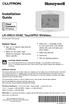 Installation Guide LR-HWLV-HVAC TouchPRO Wireless Touchscreen Thermostat System Types Gas, oil, or electric heat with air conditioning Warm air, hot water, high efficiency furnaces, heat pumps, steam,
Installation Guide LR-HWLV-HVAC TouchPRO Wireless Touchscreen Thermostat System Types Gas, oil, or electric heat with air conditioning Warm air, hot water, high efficiency furnaces, heat pumps, steam,
Troubleshooting and Diagnostics
 Troubleshooting and Diagnostics The troubleshooting and diagnostics guide provides instructions to assist in tracking down the source of many basic controller installation problems. If there is a problem
Troubleshooting and Diagnostics The troubleshooting and diagnostics guide provides instructions to assist in tracking down the source of many basic controller installation problems. If there is a problem
PK5500 v1.1 Installation Instructions
 PK5500 v1.1 Installation Instructions 1 2 3 4 5 6 7 8 9 * 0 # WARNING: Please refer to the System Installation Manual for information on limitations regarding product use and function and information on
PK5500 v1.1 Installation Instructions 1 2 3 4 5 6 7 8 9 * 0 # WARNING: Please refer to the System Installation Manual for information on limitations regarding product use and function and information on
Electronic Pressure Switch EDS 3000
 For Your Information Electronic Pressure Switch EDS 3000 User Manual Revision: November 01, 2002 1. EDS 3000 Functions The EDS 3000 unit offers the following functions: Display pressure in psi, MPa, or
For Your Information Electronic Pressure Switch EDS 3000 User Manual Revision: November 01, 2002 1. EDS 3000 Functions The EDS 3000 unit offers the following functions: Display pressure in psi, MPa, or
Table of Contents. System Requirement of MP3 Player:... 4. Connection and Downloading... 7. Downloading DRM10 Files... 8.
 Table of Contents Instructions... 1 Precautions... 2 System requirements... 4 System Requirement of MP3 Player:... 4 Introduction... 5 Features... 5 Charging the Battery... 6 Connection and Downloading...
Table of Contents Instructions... 1 Precautions... 2 System requirements... 4 System Requirement of MP3 Player:... 4 Introduction... 5 Features... 5 Charging the Battery... 6 Connection and Downloading...
WAMLocal. Wireless Asset Monitoring - Local Food Safety Software. Software Installation and User Guide BA/WAM-L-F
 Wireless Asset Monitoring - Local Food Safety Software BA/WAM-L-F Software Installation and User Guide System Overview The BAPI Wireless Asset Monitoring Local (WAM Local) Software receives temperature
Wireless Asset Monitoring - Local Food Safety Software BA/WAM-L-F Software Installation and User Guide System Overview The BAPI Wireless Asset Monitoring Local (WAM Local) Software receives temperature
SOUND LEVEL METER 94405
 SOUND LEVEL METER 94405 INSTRUCTION MANUAL REC FAST A/C 1. SAFETY INFORMATION Read the following safety information carefully before attempting to operate or service the meter. Use the meter only as specified
SOUND LEVEL METER 94405 INSTRUCTION MANUAL REC FAST A/C 1. SAFETY INFORMATION Read the following safety information carefully before attempting to operate or service the meter. Use the meter only as specified
M O D U L E - 7 E Model CS-Caliprompter Operator s Manual
 O P E R A T I O N S A N D P R O C E D U R E S F O R C S - C A L I P R O M P T E R A N D A C C E S S O R I E S Model CS-Caliprompter Visual screen display allows easy step-by-step operation On-site programming
O P E R A T I O N S A N D P R O C E D U R E S F O R C S - C A L I P R O M P T E R A N D A C C E S S O R I E S Model CS-Caliprompter Visual screen display allows easy step-by-step operation On-site programming
Process Tools. 2011 Selection Guide. inside for: for industrial instrumentation and electrical technicians. Loop Calibrators. Pressure Calibrators
 Process Tools for industrial instrumentation and electrical technicians 2011 Selection Guide Look inside for: Loop Calibrators Pressure Calibrators Temperature Calibrators Multifunction Process Calibrators
Process Tools for industrial instrumentation and electrical technicians 2011 Selection Guide Look inside for: Loop Calibrators Pressure Calibrators Temperature Calibrators Multifunction Process Calibrators
Thermistor Thermometer MODEL NO. 93210-00
 Thermistor Thermometer MODEL NO. 93210-00 Cole-Parmer Instrument Co. 625 East Bunker Court Vernon Hills, Illinois U.S.A. 60061-1844 (847) 549-7600 (847) 247-2929 (Fax) 800-323-4340 www.coleparmer.com e-mail:
Thermistor Thermometer MODEL NO. 93210-00 Cole-Parmer Instrument Co. 625 East Bunker Court Vernon Hills, Illinois U.S.A. 60061-1844 (847) 549-7600 (847) 247-2929 (Fax) 800-323-4340 www.coleparmer.com e-mail:
Instruction Manual Temp 4/5/6 Temperature Meter Series
 Instruction Manual Temp 4/5/6 Temperature Meter Series 68X243607 Technology Made Easy... Rev. 2 01/03-1 - Preface This instruction manual serves to explain the use of the Temp 4/5/6 temperature meter.
Instruction Manual Temp 4/5/6 Temperature Meter Series 68X243607 Technology Made Easy... Rev. 2 01/03-1 - Preface This instruction manual serves to explain the use of the Temp 4/5/6 temperature meter.
WEA-Base. User manual for load cell transmitters. UK WEA-Base User manual for load cell transmitters Version 3.2 UK
 WEA-Base User manual for load cell transmitters 1 Contents 1. Technical data... 3 2. Assembly... 4 2.1 Power supply... 4 2.2 Load cells... 4 2.3 RS-485... 4 2.4 Relays... 5 2.5 Digital input... 5 2.6 Analogue
WEA-Base User manual for load cell transmitters 1 Contents 1. Technical data... 3 2. Assembly... 4 2.1 Power supply... 4 2.2 Load cells... 4 2.3 RS-485... 4 2.4 Relays... 5 2.5 Digital input... 5 2.6 Analogue
User's Manual. Heavy Duty Dissolved Oxygen Meter Model 407510
 User's Manual Heavy Duty Dissolved Oxygen Meter Model 407510 Introduction Congratulations on your purchase of Extech's Heavy Duty Dissolved Oxygen / Temperature Meter which simultaneously displays Dissolved
User's Manual Heavy Duty Dissolved Oxygen Meter Model 407510 Introduction Congratulations on your purchase of Extech's Heavy Duty Dissolved Oxygen / Temperature Meter which simultaneously displays Dissolved
IQAN MDM Operation Manual
 IQAN MDM Operation Manual Purpose The primary purpose of this document is to inform a user of the IQAN system on the ease of adjustments of the system. A person can create a much smoother machine control
IQAN MDM Operation Manual Purpose The primary purpose of this document is to inform a user of the IQAN system on the ease of adjustments of the system. A person can create a much smoother machine control
About This Guide SolarEdge Configuration Tool Software Guide. About This Guide
 About This Guide 3 About This Guide This user guide is intended for Photovoltaic (PV) system owners, installers, technicians, maintainers, administrators and integrators who are authorized to configure
About This Guide 3 About This Guide This user guide is intended for Photovoltaic (PV) system owners, installers, technicians, maintainers, administrators and integrators who are authorized to configure
Daker DK 1, 2, 3 kva. Manuel d installation Installation manual. Part. LE05334AC-07/13-01 GF
 Daker DK 1, 2, 3 kva Manuel d installation Installation manual Part. LE05334AC-07/13-01 GF Daker DK 1, 2, 3 kva Index 1 Introduction 24 2 Conditions of use 24 3 LCD Panel 25 4 Installation 28 5 UPS communicator
Daker DK 1, 2, 3 kva Manuel d installation Installation manual Part. LE05334AC-07/13-01 GF Daker DK 1, 2, 3 kva Index 1 Introduction 24 2 Conditions of use 24 3 LCD Panel 25 4 Installation 28 5 UPS communicator
www.burntec.com User's Guide Integrating Sound Level Datalogger Model 407780
 User's Guide Integrating Sound Level Datalogger Model 407780 Introduction Congratulations on your purchase of the Extech 407780 Integrating Sound Level Meter. The 407780 with programmable integrating time
User's Guide Integrating Sound Level Datalogger Model 407780 Introduction Congratulations on your purchase of the Extech 407780 Integrating Sound Level Meter. The 407780 with programmable integrating time
G100 Range. Operating Manual
 Operating Manual G100 CO2 0-20% G110 CO2 0-100% G150 CO2 0-10,000ppm Geotechnical Instruments (UK) Ltd Sovereign House Queensway Leamington Spa Warwickshire CV31 3JR England Tel: +44 (0)1926 338111 Fax:
Operating Manual G100 CO2 0-20% G110 CO2 0-100% G150 CO2 0-10,000ppm Geotechnical Instruments (UK) Ltd Sovereign House Queensway Leamington Spa Warwickshire CV31 3JR England Tel: +44 (0)1926 338111 Fax:
Keep it Simple Timing
 Keep it Simple Timing Support... 1 Introduction... 2 Turn On and Go... 3 Start Clock for Orienteering... 3 Pre Start Clock for Orienteering... 3 Real Time / Finish Clock... 3 Timer Clock... 4 Configuring
Keep it Simple Timing Support... 1 Introduction... 2 Turn On and Go... 3 Start Clock for Orienteering... 3 Pre Start Clock for Orienteering... 3 Real Time / Finish Clock... 3 Timer Clock... 4 Configuring
Transmitter Interface Program
 Transmitter Interface Program Operational Manual Version 3.0.4 1 Overview The transmitter interface software allows you to adjust configuration settings of your Max solid state transmitters. The following
Transmitter Interface Program Operational Manual Version 3.0.4 1 Overview The transmitter interface software allows you to adjust configuration settings of your Max solid state transmitters. The following
FT-100 Fire Training Fog Machine User Manual English
 FT-100 Fire Training Fog Machine User Manual English 2015 Antari Lighting and Effects Ltd. User Manual - English Safety Information Please read the following safety information carefully before operating
FT-100 Fire Training Fog Machine User Manual English 2015 Antari Lighting and Effects Ltd. User Manual - English Safety Information Please read the following safety information carefully before operating
GAUGEMASTER PRODIGY EXPRESS
 GAUGEMASTER PRODIGY EXPRESS DCC01 USER MANUAL Version 1.1 2011 T A B L E O F C O N T E N T S 1 Getting Started Introduction Specifications and Features Quick Start Connecting to Your Layout Running a Loco
GAUGEMASTER PRODIGY EXPRESS DCC01 USER MANUAL Version 1.1 2011 T A B L E O F C O N T E N T S 1 Getting Started Introduction Specifications and Features Quick Start Connecting to Your Layout Running a Loco
User s Manual C R Y S T A L. engineering corporation
 DaTa LoGGerXPTM User s Manual C R Y S T A L engineering corporation DataLoggerXP User s Manual Page Contents Introduction........................................................ 1 How it works........................................................
DaTa LoGGerXPTM User s Manual C R Y S T A L engineering corporation DataLoggerXP User s Manual Page Contents Introduction........................................................ 1 How it works........................................................
Operating instructions Platform/floor scales
 KERN & Sohn GmbH Ziegelei 1 D-72336 Balingen email: info@kern-sohn.com Phone: +49-[0]7433-9933-0 Fax: +49-[0]7433-9933-149 Internet: www.kern-sohn.com Operating instructions Platform/floor scales KERN
KERN & Sohn GmbH Ziegelei 1 D-72336 Balingen email: info@kern-sohn.com Phone: +49-[0]7433-9933-0 Fax: +49-[0]7433-9933-149 Internet: www.kern-sohn.com Operating instructions Platform/floor scales KERN
User Guide. Temperature and Humidity Datalogger. Model 42280
 User Guide Temperature and Humidity Datalogger Model 42280 Introduction Congratulations on your purchase of the Extech 42280 Thermometer and Relative Humidity Datalogger. The 42280 is a wall-mount, tripod
User Guide Temperature and Humidity Datalogger Model 42280 Introduction Congratulations on your purchase of the Extech 42280 Thermometer and Relative Humidity Datalogger. The 42280 is a wall-mount, tripod
Loop Calibration and Maintenance
 Loop Calibration and Maintenance Application Note Introduction Process instrumentation requires periodic calibration and maintenance to ensure that it is operating correctly. This application note contains
Loop Calibration and Maintenance Application Note Introduction Process instrumentation requires periodic calibration and maintenance to ensure that it is operating correctly. This application note contains
Portable Air Conditioner
 Portable Air Conditioner Owner's Manual Model:3 in 1 12,000 Btu/h Series 3 Please read this owner s manual carefully before operation and retain it for future reference. CONTENTS 1. SUMMARY...1 2. PORTABLE
Portable Air Conditioner Owner's Manual Model:3 in 1 12,000 Btu/h Series 3 Please read this owner s manual carefully before operation and retain it for future reference. CONTENTS 1. SUMMARY...1 2. PORTABLE
1. SAFETY INFORMATION
 RS-232 Sound Level Meter 72-860A INSTRUCTION MANUAL www.tenma.com 1. SAFETY INFORMATION Read the following safety information carefully before attempting to operate or service the meter. Use the meter
RS-232 Sound Level Meter 72-860A INSTRUCTION MANUAL www.tenma.com 1. SAFETY INFORMATION Read the following safety information carefully before attempting to operate or service the meter. Use the meter
Using GIGABYTE Notebook for the First Time
 Congratulations on your purchase of the GIGABYTE Notebook. This manual will help you to get started with setting up your notebook. The final product configuration depends on the model at the point of your
Congratulations on your purchase of the GIGABYTE Notebook. This manual will help you to get started with setting up your notebook. The final product configuration depends on the model at the point of your
Galaxy Gas Analyzer. New Brunswick. Operating manual
 ck nual Galaxy Gas Analyzer gen) manual New Brunswick Galaxy Gas Analyzer Operating manual Copyright Copyright 2014 Eppendorf AG, Germany. No part of this publication may be reproduced without the prior
ck nual Galaxy Gas Analyzer gen) manual New Brunswick Galaxy Gas Analyzer Operating manual Copyright Copyright 2014 Eppendorf AG, Germany. No part of this publication may be reproduced without the prior
T0118 T2118 T3118. Instruction Manual
 Programmable indoor transmitter of temperature T0118 Programmable indoor transmitter of atmospheric pressure T2118 Programmable indoor transmitter of temperature, relative humidity and other derived humidity
Programmable indoor transmitter of temperature T0118 Programmable indoor transmitter of atmospheric pressure T2118 Programmable indoor transmitter of temperature, relative humidity and other derived humidity
Setting Up the Cisco Unified IP Phone
 CHAPTER 3 This chapter includes the following topics, which help you install the Cisco Unified IP Phone on an IP telephony network: Before You Begin, page 3-1 Understanding the Cisco Unified IP Phone 7962G
CHAPTER 3 This chapter includes the following topics, which help you install the Cisco Unified IP Phone on an IP telephony network: Before You Begin, page 3-1 Understanding the Cisco Unified IP Phone 7962G
Ethernet Networking Installation & Operations Manual Humminbird ETHERNET
 Ethernet Networking Installation & Operations Manual 531906-2EN_A GPS Unit 1 Humminbird ETHERNET Unit 2 Thank You! Thank you for choosing Humminbird, the #1 name in marine electronics. Humminbird has built
Ethernet Networking Installation & Operations Manual 531906-2EN_A GPS Unit 1 Humminbird ETHERNET Unit 2 Thank You! Thank you for choosing Humminbird, the #1 name in marine electronics. Humminbird has built
EScribe. EScribe at a glance
 EScribe EScribe is a software package used to configure and modify the operation of your DNA 200. It requires a Windows PC and connects to your DNA 200 through the onboard USB port. EScribe at a glance
EScribe EScribe is a software package used to configure and modify the operation of your DNA 200. It requires a Windows PC and connects to your DNA 200 through the onboard USB port. EScribe at a glance
T Sentry 4 Multi-Point Digital Alarm Instruction Manual
 T Sentry 4 Multi-Point Digital Alarm Instruction Manual Introduction The T Sentry4 (TS4) is a microprocessor-based temperature monitoring and alarm device with user programmable high-low alarm setpoints
T Sentry 4 Multi-Point Digital Alarm Instruction Manual Introduction The T Sentry4 (TS4) is a microprocessor-based temperature monitoring and alarm device with user programmable high-low alarm setpoints
DPI 610/615 Series. Druck Portable. Pressure Calibrators. GE Sensing. Features. Setting the Standard for Portable. Pressure Calibrators
 Features Ranges 2.5 mbar to 700 bar Accuracy from 0.025% full scale (FS) Integral combined pressure/vacuum pump Dual readout: input and output 4 to 20 ma loop test: auto step and ramp Intrinsically safe
Features Ranges 2.5 mbar to 700 bar Accuracy from 0.025% full scale (FS) Integral combined pressure/vacuum pump Dual readout: input and output 4 to 20 ma loop test: auto step and ramp Intrinsically safe
ETC TWO STAGE ELECTRONIC TEMPERATURE CONTROL
 RANCO INSTALLATION INSTRUCTIONS ETC TWO STAGE ELECTRONIC TEMPERATURE CONTROL Relay Electrical Ratings PRODUCT DESCRIPTION The Ranco ETC is a microprocessor-based family of electronic temperature controls,
RANCO INSTALLATION INSTRUCTIONS ETC TWO STAGE ELECTRONIC TEMPERATURE CONTROL Relay Electrical Ratings PRODUCT DESCRIPTION The Ranco ETC is a microprocessor-based family of electronic temperature controls,
ELECTRIC POSITION for electric heat, then confirm with Fan Test below.
 Troubleshooting Poor Temperature Regulation This page lists problems that may affect the temperature performance of your LUX thermostat with suggested resolutions. For more detailed information please
Troubleshooting Poor Temperature Regulation This page lists problems that may affect the temperature performance of your LUX thermostat with suggested resolutions. For more detailed information please
Using GIGABYTE Notebook for the First Time
 P55 V3.0 Congratulations on your purchase of the GIGABYTE Notebook. This manual will help you to get started with setting up your notebook. The final product configuration depends on the model at the point
P55 V3.0 Congratulations on your purchase of the GIGABYTE Notebook. This manual will help you to get started with setting up your notebook. The final product configuration depends on the model at the point
Model 3051 Pressure Transmitter with HART Protocol
 Model 3051 Pressure Transmitter with HART Protocol Start Step 1: Mount the Transmitter Step 2: Consider Housing Rotation Step 3: Set the Jumpers Step 4: Connect the Wiring and Power Up Step 5: Configure
Model 3051 Pressure Transmitter with HART Protocol Start Step 1: Mount the Transmitter Step 2: Consider Housing Rotation Step 3: Set the Jumpers Step 4: Connect the Wiring and Power Up Step 5: Configure
JNIOR. Overview. Get Connected. Get Results. JNIOR Model 310. JNIOR Model 312. JNIOR Model 314. JNIOR Model 410
 The INTEG is an Ethernet I/O (digital, analog) device that monitors and controls a small set of process signals. functions as both basic I/O for integration with another application or system AND as a
The INTEG is an Ethernet I/O (digital, analog) device that monitors and controls a small set of process signals. functions as both basic I/O for integration with another application or system AND as a
Features of Your Cisco Unified IP Phone
 Cisco Unified IP Phone 8961, page 1 Cisco Unified IP Phone 9951, page 9 Cisco Unified IP Phone 9971, page 18 General Phone Information, page 27 Cisco Unified IP Phone 8961 The following sections describe
Cisco Unified IP Phone 8961, page 1 Cisco Unified IP Phone 9951, page 9 Cisco Unified IP Phone 9971, page 18 General Phone Information, page 27 Cisco Unified IP Phone 8961 The following sections describe
Using GIGABYTE Notebook for the First Time
 Congratulations on your purchase of the GIGABYTE Notebook. This manual will help you to get started with setting up your notebook. The final product configuration depends on the model at the point of your
Congratulations on your purchase of the GIGABYTE Notebook. This manual will help you to get started with setting up your notebook. The final product configuration depends on the model at the point of your
USING THE MODEL V800 VELOCITY CLOCK
 USING THE MODEL V800 VELOCITY CLOCK Velocity Clocks are advanced clocks with many options and features. They can be used to restrict employee punching, allowing employees to punch at the clock during their
USING THE MODEL V800 VELOCITY CLOCK Velocity Clocks are advanced clocks with many options and features. They can be used to restrict employee punching, allowing employees to punch at the clock during their
ITC-BTTN Cellular Bluetooth Gateway. Owner s Manual 1
 ITC-BTTN Cellular Bluetooth Gateway Owner s Manual 1 2 Table of Contents Introduction...3 Package Contents...3 XLink Connections Diagram...4 Setup...5 Pairing your Bluetooth Cell Phone to the XLink...6
ITC-BTTN Cellular Bluetooth Gateway Owner s Manual 1 2 Table of Contents Introduction...3 Package Contents...3 XLink Connections Diagram...4 Setup...5 Pairing your Bluetooth Cell Phone to the XLink...6
Using GIGABYTE Notebook for the First Time
 Congratulations on your purchase of the GIGABYTE Notebook P7! This Manual will help you to get started with setting up your notebook. For more detailed information, please visit our website at http://www.gigabyte.com.
Congratulations on your purchase of the GIGABYTE Notebook P7! This Manual will help you to get started with setting up your notebook. For more detailed information, please visit our website at http://www.gigabyte.com.
Event recording (or logging) with a Fluke 287/289 Digital Multimeter
 Event recording (or logging) with a Fluke 287/289 Digital Multimeter Application Note One of the major features of the Fluke 280 Series digital multimeters (DMM) with TrendCapture is their ability to record
Event recording (or logging) with a Fluke 287/289 Digital Multimeter Application Note One of the major features of the Fluke 280 Series digital multimeters (DMM) with TrendCapture is their ability to record
System Requirements. Hiro H50113
 1 Hiro H50113 System Requirements Hiro H50113 Computer with Pentium 200 MMX or higher processor. Windows 2000, Windows XP Home / Professional, XP Professional x64 Edition, Vista 32 / 64 Families, Windows
1 Hiro H50113 System Requirements Hiro H50113 Computer with Pentium 200 MMX or higher processor. Windows 2000, Windows XP Home / Professional, XP Professional x64 Edition, Vista 32 / 64 Families, Windows
Using AORUS Notebook for the First Time
 V2.0 Congratulations on your purchase of the AORUS Notebook! This Manual will help you to get started with setting up your notebook. For more detailed information, please visit our website at http://www.aorus.com.
V2.0 Congratulations on your purchase of the AORUS Notebook! This Manual will help you to get started with setting up your notebook. For more detailed information, please visit our website at http://www.aorus.com.
User Manual ELECTRONIC KEYPAD LEVERSET WITH BLUETOOTH PROGRAMMING. ASSA ABLOY, the global leader in door opening solutions
 User Manual ELECTRONIC KEYPAD LEVERSET WITH BLUETOOTH PROGRAMMING ASSA ABLOY, the global leader in door opening solutions ELECTRONIC KEYPAD LEVERSET WITH BLUETOOTH PROGRAMMING Lever buttons Keyed Cylinder
User Manual ELECTRONIC KEYPAD LEVERSET WITH BLUETOOTH PROGRAMMING ASSA ABLOY, the global leader in door opening solutions ELECTRONIC KEYPAD LEVERSET WITH BLUETOOTH PROGRAMMING Lever buttons Keyed Cylinder
User manual DMX CONTROL 512. Table of contents
 User manual DMX CONTROL 512 Table of contents 1. SAFETY INSTRUCTIONS... 4 2. OPERATING DETERMINATIONS... 4 3.OVERVIEW... 6 3.1.REAR PANEL CONNECTIONS... 6 3.2.FRONT PANEL... 6 4.MENU... 6 4.1.CHOOSE FIXTURES...
User manual DMX CONTROL 512 Table of contents 1. SAFETY INSTRUCTIONS... 4 2. OPERATING DETERMINATIONS... 4 3.OVERVIEW... 6 3.1.REAR PANEL CONNECTIONS... 6 3.2.FRONT PANEL... 6 4.MENU... 6 4.1.CHOOSE FIXTURES...
AMS-1000 Multi-Channel Air Management System for Boost Control
 AMS-000 Multi-Channel Air Management System for Boost Control The terminal pin descriptions may also be viewed on screen. See Page 4 of manual for details. Clutch Input Shift Input Scramble Boost Input
AMS-000 Multi-Channel Air Management System for Boost Control The terminal pin descriptions may also be viewed on screen. See Page 4 of manual for details. Clutch Input Shift Input Scramble Boost Input
ISDN 970 Telephone USER MANUAL. Copyright 1999 Lucent Technologies Inc. All rights reserved. Printed in Mexico. Issue L3 847937794
 ISDN 970 Telephone USER MANUAL Copyright 1999 Lucent Technologies Inc. All rights reserved. Printed in Mexico. Issue L3 847937794 Table of Contents ABOUT ISDN... 3 ISDN TERMS... 3 A GUIDE TO THIS MANUAL...
ISDN 970 Telephone USER MANUAL Copyright 1999 Lucent Technologies Inc. All rights reserved. Printed in Mexico. Issue L3 847937794 Table of Contents ABOUT ISDN... 3 ISDN TERMS... 3 A GUIDE TO THIS MANUAL...
LS1024B / LS2024B/ LS3024B. Solar Charge Controller USER MANUAL
 EPSOLAR LS1024B / LS2024B/ LS3024B Solar Charge Controller USER MANUAL Thank you very much for selecting our product! This manual offers important information and suggestions with respect to installation,
EPSOLAR LS1024B / LS2024B/ LS3024B Solar Charge Controller USER MANUAL Thank you very much for selecting our product! This manual offers important information and suggestions with respect to installation,
Advanced Installation Meter User s Manual. 2010 Rev B
 Advanced Installation Meter User s Manual 2010 Rev B Contents Warranty iv Return Policy v Getting Started 1 Introduction 1 Using This Manual 2 Overview 2 Conventions 4 Getting To Know Your Meter 5 Features
Advanced Installation Meter User s Manual 2010 Rev B Contents Warranty iv Return Policy v Getting Started 1 Introduction 1 Using This Manual 2 Overview 2 Conventions 4 Getting To Know Your Meter 5 Features
EGCP-3 LS 8406-113 Revision L. Explanation of Software Changes Made for the EGCP-3 LS Control. Application Note 51294
 EGCP-3 LS 8406-113 Revision L Explanation of Software Changes Made for the EGCP-3 LS Control Application Note 51294 WARNING DANGER OF DEATH OR PERSONAL INJURY WARNING FOLLOW INSTRUCTIONS Read this entire
EGCP-3 LS 8406-113 Revision L Explanation of Software Changes Made for the EGCP-3 LS Control Application Note 51294 WARNING DANGER OF DEATH OR PERSONAL INJURY WARNING FOLLOW INSTRUCTIONS Read this entire
NL708 (XWA11V) Walk-In Temp / Door /Alarm / Light Module
 NL708 (XWA11V) Walk-In Temp / Door /Alarm / Light Module 1. General Description 1 2. General Warnings 1 3. Interface 2 4. Temp Alarms Setting 3 5. Programming 3 6. Light Management 4 7. Installation and
NL708 (XWA11V) Walk-In Temp / Door /Alarm / Light Module 1. General Description 1 2. General Warnings 1 3. Interface 2 4. Temp Alarms Setting 3 5. Programming 3 6. Light Management 4 7. Installation and
K300/S300 User Manual. K300/S300 ID User Guide
 K300/S300 ID User Guide TABLE OF CONTENTS I. Before Installation II. K300/S300/S300 Management A. Enrollment Procedure a. User Enrollment i. ID Enrollment ii. Password Enrollment B. User Verification a.
K300/S300 ID User Guide TABLE OF CONTENTS I. Before Installation II. K300/S300/S300 Management A. Enrollment Procedure a. User Enrollment i. ID Enrollment ii. Password Enrollment B. User Verification a.
BROOKFIELD MODEL VTE250 ELECTRIC VISCOSEL PROCESS VISCOMETER. Installation, Operation, and Maintenance Instructions. Manual No.
 BROOKFIELD MODEL VTE250 ELECTRIC VISCOSEL PROCESS VISCOMETER Installation, Operation, and Maintenance Instructions Manual No. M06-512 SPECIALISTS IN THE MEASUREMENT AND CONTROL OF VISCOSITY BROOKFIELD
BROOKFIELD MODEL VTE250 ELECTRIC VISCOSEL PROCESS VISCOMETER Installation, Operation, and Maintenance Instructions Manual No. M06-512 SPECIALISTS IN THE MEASUREMENT AND CONTROL OF VISCOSITY BROOKFIELD
Using GIGABYTE Notebook for the First Time
 P34 V6.0 Congratulations on your purchase of the GIGABYTE Notebook. This manual will help you to get started with setting up your notebook. The final product configuration depends on the model at the point
P34 V6.0 Congratulations on your purchase of the GIGABYTE Notebook. This manual will help you to get started with setting up your notebook. The final product configuration depends on the model at the point
SPC-1. Single Point Controller. Operation Manual
 SPC-1 Single Point Controller Operation Manual NOTICE: PPM Technology Limited shall not be liable for errors that may appear herein or for incidental or consequential damages in connection with or arising
SPC-1 Single Point Controller Operation Manual NOTICE: PPM Technology Limited shall not be liable for errors that may appear herein or for incidental or consequential damages in connection with or arising
FLOW CALCULATOR INSTRUCTION MANUAL MESURES BAMOPHOX 759 26-06-2007 759 M1 02 E MES FLOW CALCULATOR 759-02/1
 BAMOPHOX 759 E - M FLOW CALCULATOR INSTRUCTION MANUAL MESURES 22, Rue de la Voie des Bans - Z.I. de la Gare - 95100 ARGENTEUIL Tél : (33) 01 30 25 83 20 - Web : www.bamo.fr Fax : (33) 01 34 10 16 05 -
BAMOPHOX 759 E - M FLOW CALCULATOR INSTRUCTION MANUAL MESURES 22, Rue de la Voie des Bans - Z.I. de la Gare - 95100 ARGENTEUIL Tél : (33) 01 30 25 83 20 - Web : www.bamo.fr Fax : (33) 01 34 10 16 05 -
SERVICE MANUAL FOR 6535 SERIES TWO TON HIGH EFFICIENCY PACKAGED HEAT PUMPS
 SERVICE MANUAL FOR 6535 SERIES TWO TON HIGH EFFICIENCY PACKAGED HEAT PUMPS TABLE OF CONTENTS 1. Warnings...2 2. Accessibility Of Appliance...3 3. Unit Dimensions And Specifications...3 4. Unit Specifications
SERVICE MANUAL FOR 6535 SERIES TWO TON HIGH EFFICIENCY PACKAGED HEAT PUMPS TABLE OF CONTENTS 1. Warnings...2 2. Accessibility Of Appliance...3 3. Unit Dimensions And Specifications...3 4. Unit Specifications
Application Note - Connecting an Electricity Meter to SolarEdge Devices (Europe and APAC)
 February 2015 February 2015 Application Note - Connecting an Electricity Meter to SolarEdge Devices (Europe and APAC) This document describes how to connect an electricity meter to a SolarEdge device (inverters,
February 2015 February 2015 Application Note - Connecting an Electricity Meter to SolarEdge Devices (Europe and APAC) This document describes how to connect an electricity meter to a SolarEdge device (inverters,
Using GIGABYTE Notebook for the First Time
 Congratulations on your purchase of the GIGABYTE Notebook! This Manual will help you to get started with setting up your notebook. For more detailed information, please visit our website at http://www.gigabyte.com.
Congratulations on your purchase of the GIGABYTE Notebook! This Manual will help you to get started with setting up your notebook. For more detailed information, please visit our website at http://www.gigabyte.com.
1 QPro HelpFile 01.EN.2010 2010 COPYRIGHT CONTRIVE
 QPro is a free software tool for Burner Management Systems made using Quad and TraxBus TM. Using QPro it s possible to upload and download configuration parameters for the following devices: Quad Quad400
QPro is a free software tool for Burner Management Systems made using Quad and TraxBus TM. Using QPro it s possible to upload and download configuration parameters for the following devices: Quad Quad400
PREPARATION. INTERNAL CALIBRATION (No external weight needed.) SPAN CALIBRATION
 Calibration Guide PREPARATION Adventurer Pro Adventurer Pro balances have two calibration methods: Span and Linearity. Some models have Internal Calibration (InCal ) for Span calibration. Ensure that the
Calibration Guide PREPARATION Adventurer Pro Adventurer Pro balances have two calibration methods: Span and Linearity. Some models have Internal Calibration (InCal ) for Span calibration. Ensure that the
WA Manager Alarming System Management Software Windows 98, NT, XP, 2000 User Guide
 WA Manager Alarming System Management Software Windows 98, NT, XP, 2000 User Guide Version 2.1, 4/2010 Disclaimer While every effort has been made to ensure that the information in this guide is accurate
WA Manager Alarming System Management Software Windows 98, NT, XP, 2000 User Guide Version 2.1, 4/2010 Disclaimer While every effort has been made to ensure that the information in this guide is accurate
