RealControl. User Guide. Version: v3.3
|
|
|
- Gary McDowell
- 7 years ago
- Views:
Transcription
1 RealControl User Guide Version: v3.3
2 Document Information Document Name: Realcontrol EFT User Guide Document Version: 3.3 Release Date: 12 th April 2013 Legal Statement This guide, in addition to the software described within, is under the copyright owned by Pay and Shop Limited, trading as Realex Payments, and subject to license. The included software may contain and utilise third-party software products. The guide and included software, whole or in part, cannot be published, downloaded, stored, reproduced, transmitted, transferred or combined with any other material, or be used for any other purpose without prior written permission from Realex Payments. All software, trademarks, logos, designs, and websites contained within this guide remain the intellectual property of the respective individual owners and companies. Disclaimer Every effort has been made to ensure the accuracy of information published in this guide. However Realex Payments cannot accept any responsibility for any errors, inaccuracies, or omissions that may or may not be published in the guide. To the extent permitted by law, Realex Payments is not liable for loss, damage, or liability arising from errors, omissions, inaccuracies, or any misleading or out-of-date information whether published in this guide or from any link in this guide. Realex Payments reserves the right to change this guide and the included software without prior notice or consent. Company Information Pay and Shop Limited, trading as Realex Payments has its registered office at The Observatory, 7-11 Sir John Rogersons Quay, Dublin 2, Ireland and is registered in Ireland, company number Realex Payments. All rights reserved. This material is proprietary to Pay and Shop Ltd, trading as Realex Payments, Ireland and is not to be reproduced, disclosed, or used except in accordance with program license or other written authorization of Realex Payments. All other trademarks, service marks, and trade names referenced in this material are the property of their respective owners. 2
3 Table of Contents 1 About This Guide Purpose Audience Prerequisites Related Documents Terminology Conventions 8 2 The Transaction Process, Login, and Homepage Login Navigation Menu The Transaction Process Authorisation Settlement The Realcontrol Homepage What do you want to do? Find Transactions to Void, Settle or Rebate News from our Web Site Realex Payments Service Announcements Left Sub Menu 13 3 Batched: Managing/Viewing Settled Transactions Batch List Level Batch Details Level Transaction List Level Transaction Details Level dsecure Transaction Details Viewing Related Transactions Rebating a Transaction 24 4 Managing/Viewing Pending Transactions and Processing a Transaction/Refund Managing and Viewing Pending Transactions Viewing Transactions in the Next Batch Voiding a transaction Viewing Voided transactions Viewing Failed transactions Viewing delayed transactions 31 3
4 5 Online Terminal - Processing a Transaction Online Terminal Refund Terminal - Processing a Refund 36 6 Realscore, Searching and Administration Realscore Suitability score screen 39 7 Advanced search and download Quick search Search for a single transaction Search for a range of transactions Search Archives Administration Change Password Configuration Information text Success Text Failure Text 47 8 Appendix Security Code ResultsT MESSAGE AVS Results 51 4
5 1 About This Guide This section outlines the purpose and aim of the guide, target audience, any source materials or terminology used, and a general document description. Please note that this document is regarded as confidential and is for customer use only. It has been supplied under the conditions of your paymentprocessing contract. 1.1 Purpose The purpose of this guide is to provide response codes for the Realex RealAuth service. 1.2 Audience The target audience for this guide is software and web developers and RealControl users. 1.3 Prerequisites In order to use this guide, you should have experience with and knowledge of the following concepts: Correct use of the Realauth service, as outlined in the Realauth Developer's Guide Creation and remote submission of XML messages 1.4 Related Documents In addition to this guide, you can also refer to the following documents in the Realex Payments documentation set for information about the Realauth service: Realauth Response Codes 5
6 1.5 Terminology The terminology specific to the Realauth application is as follows: Expression Acquiring bank Transaction Authorisation /authorise Batches Settlement Settled Pending Definition Your bank, with which you have a merchant services contract. A transaction is a request sent to Realex Payments. Transactions can be used to authorise or refund an amount on a credit or debit card. It can also be used to void or settle an amount on a card. The process of submitting the request to your bank in real time to authorise the payment i.e. mark the funds on the card holders account. The process of collecting all valid authorisations for your account and submitting these to the bank for settlement, to be funded to your bank. When the acquiring bank (your bank) pay/move the funds to your bank account. Once the transactions have been sent to the bank for settlement they are known as "settled" transactions. All transactions that have not yet been settled: These may be transactions that are: waiting to be settled by Realex Payments automatically (occurs at 12 every night), need to be manually settled by you or have failed or are voided(cancelled) and will not be settled Delayed A delayed transaction is a transaction that will not be settled automatically by Realex Payments. This transaction must be manually settled within 30 days on the Realex systems. Please note that you may incur exception charges from your bank depeding on how long you take to settle the transaction. Check with your acquiring bank for 6
7 Expression Definition these terms and conditions when using delayed settlement. Void Rebate Refund Online Terminal Account Realscore Declined If a transaction is still pending i.e. not yet settled then it is possible to void it. A void means that the transaction will be cancelled and therefore not settled. A transaction can only be voided when it is pending. Note that the funds are still marked on the card-holders account but will not be debited. A transaction that refunds monies to the cardholder and will debit your account. A rebate depends on the original authorisation that was processed, and so you do not need the card number to refund the money onto the card. You can rebate up to 115% of the original amount. You can rebate a transaction for up to 180 days from when the original transaction took place. Similar to a rebate, the refund is a transaction that refunds monies to the cardholder and will debit your account. A refund is not dependent on an original transaction and so you will need the card number to process the refund. A facility for processing a transaction online. A section of Realcontrol in which a merchant can process a credit card payment. You can have multiple sub accounts set up on your main account. By default you will be set up with a sub account called "internet". You can set up further sub accounts, if you want, for example "call centre". Realex Payment's fraud scoring tool, please see the RealScore User Guide for further information. This is a response that you can receive when a transaction is sent for authorisation. When an authorisation is declined, this means that the issuing bank of the card holder have decided not to allow the transaction to go ahead. Payment will not be taken from the card. 7
8 Expression Referral A Referral B Definition This is a response that you can receive when a transaction is sent for authorisation. When an authorisation receives a Referral A the card has been marked as lost, stolen or cancelled. Payment will not be taken. This is a response that you can receive when a transaction is sent for authorisation. When an authorisation receives a Referral B, the issuing bank of the card holder will not allow the transaction to go through automatically and is requesting that you call their authorisation centre to process the payment. 1.6 Conventions Realex documentation uses the following conventions: Note: Tips or advice for the user. Caution: Important note. Potential financial impact. The following table outlines the main formatting conventions used in this guide: Convention Description Example Blue Italic or Plain Type Hyperlinks and crossreferences For more information see Table 1. Italics Names of other guides Realauth Developer s Guide Courier New Program code, screen messages, directory files, and file names <comments></comments> Courier New Placeholder for element names, field values, or user input card_holder_name BOLD CAPS Error and warning messages 101 / REFERRAL B 8
9 2 The Transaction Process, Login, and Homepage You can access the realcontrol application online using your username and password and you are brought to the realcontrol homepage. This chapter describes the following: Login Navigation Menu The Transaction Process 2.1 Login 1. Navigate to the URL 2. In the Username field, enter your username. 3. In the Password field, enter your password. Main Menu Sub Menu 9
10 2.2 Navigation Menu The main menu of the Realcontrol homepage is located in the left panel of the screen. The menu options are: Explanation of main menu options Field Name Home Batched Pending Online terminal Realscore Advanced search and download Search Archives Administration Explanation This brings you to the realcontrol homepage You can view and download the transactions that have been sent to your bank for settlement. The transactions are bundled into batches which are created every day. You can view the transactions that have been authorised but not yet sent for settlement. You can use the Online Terminal to process payments This is a Fraud scoring facility, where you can set up checks for your transactions. See Realscore section You can search for a particular transaction or search and download a range of transactions. This is similar to the advanced search and downloads section; you can search for transactions that were processed 6 months previous. In this section you can change your login password and also make configuration changes to the realauth redirect template. 10
11 2.3 The Transaction Process The transaction is processed in two stages - authorisation and settlement Authorisation Realex Payments receive the transaction, either from your system e.g. your website or from a Realex Payments system e.g. the online terminal. Realex Payments then send the transaction for authorisation through the bank network and then send the response back to you, this happens in real time (approx 1 second). If the transaction is successful, the transaction is displayed in the pending section.you can now void the transaction and the money is not taken from the customer's card. If you are using 3DSecure there is an authentication piece which preceeds the authorisation part of the transaction. Please see the RealMPI Outline Guide for details of this process Settlement If the transaction is set up for automatic settlement then Realex Payments settles this transaction at 12 that night and sends it to the bank for settlement the following morning. Funding to your bank account will be determined by your acquiring bank. If you have any queries about when you will receive funding please contact your bank. If it is set up for delayed settlement, we send it for settlement once it's been settled by you. Once it has been sent for settlement it shows up in the batched section. When the transaction is settled you can no longer void it, however, you can process a rebate to refund the customer their money. 2.4 The Realcontrol Homepage The homepage displays news and announcements from Realex Payments as shown below and gives you shortcuts to view all your transactions: 11
12 The homepage is broken down into several sections: What do you want to do? This section provides links to all the main transaction views of realcontrol. These sections are: Pending Transactions: transactions awaiting submission to the bank. Batched Transactions: transactions that have been sent to the bank for settlement. Voided Transactions: transactions that have been voided. Delayed Transactions: transactions that been submitted to Realex Payments as delayed settlement, and need to be manually settled. Failed Transactions: transactions that have been declined by the bank. Quick Search: this section can be used to search for a transaction. 12
13 2.4.2 Find Transactions to Void, Settle or Rebate This is used to find transactions that you want to void, settle or rebate. You can do this by entering text to search for in the "enter search text" field, then choose the search option in the "Pick What To Search" dropdown list to search by and click "Go". This returns a list of transactions that match your search News from our Web Site This section provides links to the latest news items on the Realex Payments website Realex Payments Service Announcements This section provides the latest information, relevant to Realex Payments merchants, about the Realex Payments Service Left Sub Menu On the left hand side of the screen, the sub menu for the homepage is displayed, the options are as follows: Main Page: brings you back to the main home page. Help/Documentation Contact us Change Password: this allows you to change your login password. Feedback: you can provide Realex Payments with any comments or feedback you have. 13
14 3 Batched: Managing/Viewing Settled Transactions This chapter describes the following: Batch List Level Batch Details Level Transaction List Level Transaction Details Level 3dsecure Transaction Details Viewing Related Transactions Batched - Managing and Viewing Settled Transactions There are 4 different levels in the batch section; each level holds more information about the batch you want to view: Batch list level -this shows a list of all your batches. Batch details level -this shows the details of a selected batch. Transaction list level -this shows a list of the transactions in that batch. Transaction details level -this shows the details of a selected transactions in that batch. 3.1 Batch List Level To manage and view settled transactions: 1. Click on the Batched option on the main menu. Note: In the batched section batches are grouped under sub accounts. Example below is internet and moto. Click on the sub account to bring up batches for that sub account. This displays the screen as shown below: 14
15 On this screen you can see your batches listed with the following information: Explanation of Column Titles on Batch List screen Title Batch ID Date Sales/Debits Refunds/Credits Net Total Description This is a batch number assigned by Realex Payments; these numbers are not be in sequence. This is the date that the batch was opened, this defaults to the date of the first authorisation request in the batch. It is not the date of batch submission. This displays the total amount and currency for the authorisations in this batch. This displays the total amount and currency for the refunds in this batch. Refunds/Credits are displayed in blue. This displays the Net total and currency of the batch i.e. Sales/Debits amount minus the Refunds/Credits amount. This also displays the 15
16 Title Description total number of transactions that were processed in this batch. Download Comments Click here to download the batch transactions to excel. Click here add, edit or view comments about a particular batch. 2. Click on next at the bottom right of the screen to see more than the first 20 batches or choose from the "Go to" dropdown list at the bottom of the screen to view a different range of batches in the list. 3. On the left hand side of the screen choose the account you want to display by clicking on the account name. This displays the batch information for that account. Your default account is displayed automatically when you click on the batched section. To download batches to excel: In the batched section, you can see a download icon on the right of each batch line. This enables you to download the details of each batch into an excel spread sheet. 1. Click on the icon to open or save the file. 2. If you choose to save the file, you can save it as an excel file on your local machine. 3. Click open and the file starts downloading to excel and opens after a few seconds of downloading. Click on the download icon here. Note: When the excel file opens the data may not be formatted correctly. To rectify this, select all cells, right click and choose "format cells". In the field "Category" in the Number tab, choose "Custom" and set the type to 0. This formats all the cells correctly. 16
17 3.2 Batch Details Level You can click on each batch line to see further details about the batch as shown below. In the above example the Batch ID is and this was opened on the 28th June 11. The batch is broken down into currency, EUR displayed first and GBP is displayed next. Each currency is broken down by card type. On this screen you can see the following info for this batch: You can download this batch to excel also, by clicking download to excel in the top right corner. Explanation of Column Titles on Batch Details screen Title Currency Cardtype Sales Description The currency of the batch - In this batch there are 2 currencies EUR and GBP. The totals for EUR are displayed first and then the totals for GBP are displayed. This field displays the card types processed in this batch. The cardtypes are grouped by currency as displayed above. This field has 2 options: RealAuth - Transactions processed from your website/system. RealControl - Transactions processed from the Online Terminal. This displays the amount processed for each cardtype. The total sale amount is displayed at the end of the column in bold. 17
18 Title Refunds Description This field has 2 options: RealAuth - Transactions processed from your website/system. RealControl - Transactions processed from the Online Terminal. This displays the refund amount processed for each cardtype. The total refund amount is displayed at the end of the column in bold. (displayed in blue). To add/edit comments about a Batch click on 'edit comment' in the bottom right hand corner. This is useful when reconciling bank statements with the Realex Payments batches. 3.3 Transaction List Level You can click on each card type line to view the transactions that were processed. Clicking on the Visa/MC line above, displays the following transactions: 1. Click on the Visa/MC subtotal line to see the first 20 Visa and MasterCard transactions. 2. Click on the next button at the bottom right of the screen to view the next 20 transactions or you can click on the "Go to" dropdown list at the bottom of the screen to see a different range of transactions in the list. 18
19 Note: Rebates/Refunds are displayed in blue. The transactions are listed in date order. You can see the following information for each transaction: Explanation of Column Titles on Transaction List screen Title Order ID Amount/Currency Card Type Name Cust num Var ref Prod id Date/Time Description Your unique order number that was sent in the authorisation request. Amount/Currency Amount and currency of the transaction. Displays the brand of the card used. The cardholder name. This displays information from the cust num field. This information can be unique to your company for example a Customer Number. To find out how to send information in this field please consult the realauth developer's guide. This displays information from the Var ref field. This information can be unique to your company for example an invoice number. To find out how to send information in this field please consult the realauth developer's guide. This displays information from the Prod id field. This information can be unique to your company for example a product id. To find out how to send information in this field please consult the realauth developer's guide. The date and time the transaction was authorised. 19
20 3.4 Transaction Details Level You can get more information on a transaction by clicking on the transaction line. This displays the following screen: You can see the following information for the transaction: Explanation of Column Titles on Transaction Details screen Title Order ID Transaction History Account Amount Currency Date/time Result Description On the top of the transaction details, this is the unique identifier for the transaction. In the example above the Order ID is This displays the history of the transaction, the above transaction has been authorised so you can "click for authorisation details". If the transaction had been voided or rebated you could view those details also. The account that the transaction was processed under. In the example above this is "internet". The value of the transaction. The currency the transaction was processed in. The date and time the transaction was processed. The result of the transaction which is passed back by the card holders issuing bank. In the above 20
21 Title Description example the result is 00. Please see the appendix for all response codes. Message Pasref Suitability Score In Batch Security Code Result AVS Postcode Result AVS Address result Card details Card type / Number Card Issuer Card Issuer This is the result message which is passed back by the card holders issuing bank. In the above example the message is AUTH CODE This is an internal Realex Payments reference, unique to each transaction. This is the score that the transaction received by realscore, the fraud scoring tool. See Realscore section. This shows the Batch ID of the batch that the transaction is associated with. If this transaction was still pending and therefore not batched, then this would say "next batch". This shows the result of the Security Code check. Please see the appendix for the possible security code results. This shows the result of the Address Verification Service (AVS) on the postcode. Please note that this can only be used for UK clients and you need to have this functionality set up in your system. Please see the appendix for the possible AVS results. This shows the result of the Address Verification on the address. Please note that this can only be used for UK clients and you need to have this functionality set up in your system. Please see the appendix for the possible AVS results. This shows the name of the card holder. This shows the card type and the card number masked with X's for security reasons. This displays where the card was issued if that information is available. The country the card was issued in. 21
22 Title Description Country Transaction I.P. This shows the IP address that the transaction was sent from dsecure Transaction Details If you are set up for 3dsecure you are able to view the details of the authentication by clicking on the "click for authentication details" option in the transaction history. Authentication details The details that you can see in this section are: 22
23 Explanation of Details on 3dsecure Transaction Details screen Title CAVV XID ACS URL ECI Description This is the Cardholder Authentication Verification Value created during cardholder authentication. This is a Realex generated transaction reference that the merchant sends to the ACS in advance of the cardholder authentication. This is the address of the Access Control Server, the issuing banks website. This is the E-Commerce Indicator, it can be the following values: Visa Fully authenticated - 5 Not enrolled/attempted Authentication - 6 Non 3dsecure transaction - 7 Mastercard/Switch(UKDM) Fully authenticated - 2 Not enrolled/attempted Authentication - 1 Non 3dsecure transaction 0 Enrolled This displays whether the cardholder was enrolled in the 3dsecure scheme. Y=Yes N=No Status This is the status of the Authentication. Y- The cardholder successfully authenticated. N - The cardholder did not authenticate successfully.. A - The cardholder is not enrolled in the 3D Secure program however the issuing bank acknowledges the attempt.. U - Cardholder authentication temporarily unavailable - no liability shift available. 23
24 3.6 Viewing Related Transactions While in the transaction details screen you can link to related transactions by clicking on the common field. For example you can click on the masked card number and this displays all transactions processed on this card. Please see the below screen shot to see what common fields are available to search by. Show more transactions with this cardholder name Show more transactions with this card number Show the transactions in this batch Show more transactions with this IP Address 3.7 Rebating a Transaction A rebate is a transaction that refunds monies to the cardholder and debits the merchant (your) account. It uses the card details from the original transaction that was processed. Therefore you don't need the card details to process a rebate. There are 2 restrictions for rebates that do not exist for refunds (see Refund Terminal - Processing a Refund) You can rebate a partial value, the full amount or up to 115% of the value originally authorised. You can rebate up to 180 days after the original transaction has been processed. After this you need to process a refund (see Refund Terminal - Processing a Refund). It is possible to enable multiple rebates on the same transaction. This is enabled on a per sub account basis. In order to enable please contact support@realexpayments.com To process a rebate: 24
25 1. Find the original transaction, you can do this by using the quick search option (see Quick Search - Search for a Single Transaction) or navigate through the batched section as described above. 2. Click on the transaction line to bring you into the transaction details. At the bottom of the transaction details you can see a button "rebate this transaction" as shown below. 3. You can change the amount you want to refund and enter a comment. You need to type in your rebate password (provided by Realex Payments). You must call Realex to get this password. 4. Click on "rebate this transaction" to complete the rebate. Once the rebate has processed successfully you can find it in the pending section. 25
26 Add comments here Change the amount (in cents) to what you want to rebate. Enter Rebate password Note: Please be aware that "" means a space. Format and Length of fields Field Format Length Comment Lines a-z A-Z 0-9 ' ", + "". _ - \ % ( ) * : $ # [ ] = Amount Customer Num a-z A-Z "" _., 0-50 Product ID a-z A-Z "" _., 0-50 Var Ref a-z A-Z "" _.,
27 4 Managing/Viewing Pending Transactions and Processing a Transaction/Refund This chapter describes the following: Managing and Viewing Pending Transactions Online Terminal - Processing a Transaction Refund Terminal - Processing a Refund 4.1 Managing and Viewing Pending Transactions Transactions that are not settled are in the Pending section and are listed by date. You can navigate to the Pending section by clicking on the "Pending" option in the main menu. Pending transactions fall into four categories: Next batch - view transactions that will be settled in the next batch. Voided transactions - view transactions that have been voided. Failed transactions - view transactions that have failed. Delayed settlement - view transactions that need to be manually settled. You can see these options in the pending sub menu on the left hand side of the screen Viewing Transactions in the Next Batch The "Next Batch" option is the default screen when you click on the pending option in the main menu. This screen shows the first 20 pending transactions. The screen looks as follows: 27
28 Click here to change to account. Click here to void the transaction. Pending submenu. Click on the line view order details. To change the account you are viewing: From the dropdown menu at the top of the screen, select the account you want to view. To void the transaction: Click on the red X at the end of the transaction line (see next page for more details). To view more details on the transaction: Click anywhere on the transaction line. To view the next 20 transactions: Click on the next button at the bottom right of the screen or click the "Go to" dropdown list at the bottom of the screen to see a different range of transactions in the list Voiding a transaction To void the transaction you can: 1. Click on the red X at the end of the transaction line or click on the transaction line then void the transaction from the transaction details screen) as below: 28
29 Click here to Void 2. You are presented with another screen where you can enter an optional comment before continuing. 3. To complete the void, click on "submit". Field Format Length Comment Line a-z A-Z 0-9 ' ", + "". _ - \ % ( ) * : $ # [ ] =
30 4.1.3 Viewing Voided transactions To view a voided transaction: Click on "voided transactions" in the Pending sub menu. This shows you a list of all the voided transactions listed by date. To view the voided transaction, click on the transaction line and you can see the following screen: This screen has an extra line in the transaction history, called "click for Void details". You can click on this line to view the void details Viewing Failed transactions To view failed transactions: Click on "Failed transactions" on the Pending sub menu. This shows you a list of all failed transactions, listed by date. To view the failed transaction, click on the transaction line and you see the following screen: 30
31 Viewing delayed transactions When transactions are submitted for authorisation to Realex Payments it is possible to flag these for automatic or delayed settlement Viewing delayed transactions When transactions are submitted for authorisation to Realex Payments it is possible to flag these for automatic or delayed settlement. Managing/Viewing Pending Transactions and Processing a Transaction/Refund Transactions that are set to delayed settlement will authorise in real time but will not be funded to your account until you manually settle the transaction, either through realcontrol or by sending in an XML settle request. Note: You must settle a transaction within 28 days. To view delayed transactions: Click on the "Delayed transactions" option on the pending sub menu. The following screen is displayed: 31
32 To settle a delayed transaction: 1. Click on the "settle" option at the end of the line, denoted by the green square or you can click on the transaction line, which displays the transaction details screen. On this screen you are given the option to "settle this transaction". When you choose to settle a transaction the following screen appears: 2. To change the amount you want to settle (up to 115%) enter the amount in the amount field. 3. Type into the Comments field if you want to leave a comment. 4. To complete this transaction click "settle this transaction". Click here to settle the transaction. Note: If the transaction was authenticated by 3dsecure, you must settle exactly 100% of the authenticated value i.e. if the authenticated and authorised value was 100 then the transaction must be settled for 100. For each field above, the length and format of the field is as follows (please note that means a space): 32
33 Field Format Length Comment Lines a-z A-Z 0-9 ' ", + "". _ - \ % ( ) * : $ # [ ] = Amount Customer Num a-z A-Z "" _., 0-50 Product ID a-z A-Z "" _., 0-50 Var Ref a-z A-Z "" _.,
34 5 Online Terminal - Processing a Transaction 5.1 Online Terminal The online terminal can be used to process transactions online via a Realex Payments supplied interface. 1. Select the option "Online Terminal" from the main menu to display this screen: Action given on how to proceed Change account 2. If you want to select a particular sub-account, choose the account from the dropdown 3. list at the top of the screen. Note: The mandatory fields are marked with a star; these are required for authorisation. The rest of the fields are for your own reporting purposes and also may be used by realscore. 4. In the Order ID field, enter the order ID. This is a mandatory field. 34
35 5. In the Amount field, enter the amount. This is a mandatory field. 6. In the Name field, enter the name. This is a mandatory field. 7. In the Security Code field, enter the security code. 8. In the Issue No field, enter the issue number. 9. In the Billing Code field, enter the billing code. 10. In the Billing Co field, enter the billing country. 11. In the Authcode field, enter the authcode. 12. In the Comment 1 field, enter a comment. 13. In the Comment 2 field, enter a comment. 14. In the Cust Num field, enter the customer number. 15. In the Product ID field, enter the product ID. 16. In the Other Ref field, enter the other reference. 17. In the Shipping Code field, enter the shipping code. 18. In the Shipping Co field, enter the shipping country. For each field above, the length and format of the field is as follows: Note: Please be aware that "" means a space. Field Format Length Order ID a-z A-Z 0-9 _ Amount Card Num Cardholder Name a-z A-Z 0-9 _ Security Code Issue No Billing Code a-z A-Z 0-9,. - / 0-30 Authcode a-z A-Z Comment 1 a-z A-Z 0-9 ' ", +. _ - & \ % ( ) * : $ & # [ ] =
36 Field Format Length Comment 2 a-z A-Z 0-9 ' ", +. _ - & \ % ( ) * : $ & # [ ] = Cust Num Product ID Other Ref Shipping Code a-z A-Z 0-9 _., 0-50 a-z A-Z 0-9 _., 0-50 a-z A-Z 0-9 _., 0-50 a-z A-Z 0-9,. - / 0-30 When entering a transaction via this interface please note: 1. The order number must always be unique. For example, you could use an invoice number or a unique reference with your company for the transaction. 2. The amount must never contain decimal places; it is in cent value i.e. to process 10.00, type 1000 for ALL currencies. 3. The currency and card type options are restricted to what the bank have advised Realex Payments to set up on your account. 4. You can enter the security code, the 3 digit number on the back of the card, also. If you don t have this you can choose security code not present in the dropdown list. 5. The other information is optional. 6. When you have filled in the information, you need to click on process to complete the transaction. 7. The result will appear on the top in the screen. If the transaction has gone through successfully the result will be highlighted in green. If it is unsuccessful it will be highlighted in red and you will be giving instructions on how to proceed in Action. 5.2 Refund Terminal - Processing a Refund To process a refund: 1. Select the option "refund terminal" on the left hand menu of the online terminal section. 36
37 2. You need to have the card number to process a refund, if you don't have these details you should process a rebate (see Rebating a Transaction). 3. The same fields as the online terminal are displayed; however you must also enter a refund password as an extra security feature (provided by Realex Payments). You need to call Realex Payments to get this refund password. Format and Length of fields Field Format Length Order ID a-z A-Z 0-9 _ Amount Card Num Cardholder Name a-z A-Z 0-9 _ Security Code Issue No Billing Code a-z A-Z 0-9,. - / 0-30 Authcode a-z A-Z Comment 1 Comment 2 a-z A-Z 0-9 ' ", +. _ - & \ % ( ) * : $ & # [ ] = a-z A-Z 0-9 ' ", +. _ - & \ % ( ) * : $ & # [ ] = Cust Num Product ID Other Ref Shipping Code a-z A-Z 0-9 _., 0-50 a-z A-Z 0-9 _., 0-50 a-z A-Z 0-9 _., 0-50 a-z A-Z 0-9,. - / 0-30 Note: Please be aware that "" means a space. 37
38 6 Realscore, Searching and Administration This chapter describes the following: Realscore Advanced Search and Download Administration 6.1 Realscore Realscore is designed to assist merchants with managing fraud at the point of sale by identifying negative data and pattern checking for each transaction in real time. The result of this checking is returned with the transaction response. A low score is bad and a high score is good. This section of realcontrol is used to configure various parameters and settings for realscore. Realscore uses data entered in realcontrol and also data sent in the transaction to carry out the checks. This is carried out on a per subaccount basis.you should also reference the realscore user guide which details how to set up the checks. The sub menu on the left hand side of the screen has the following options: Explanation of Realscore sub menu 38
39 Item Transaction screening Parameters Amount Thresholds Weights Response Values Config realscore rejection rules Explanation This is the default option displayed once you select realscore in the main menu. In this section you may enter values for each of the fields that you want checked at the point of sale. E.g. enter all the shipping countries that you consider high risk and configure the system to return a lower score so your application may recognise that the card is issued in a high risk country. The Parameters section is used for calculating averages and configuring the following: Set the number of transactions to use in the checks Set the average ticket size i.e. the average amount processed Set the average time between transactions Set up high risk times You can specify a limit for the transaction amount; this can be done for each currency. In this section you specify how important a check is by setting its weight. For example If you set all weights to 100, then the checks are all of the equal importance. If you set check 1000 to 75 and check 1010 to 25, then check 1000 is 3 times more important than check 1010 and this will be reflected in the score received. See the weights section in the realscore user guide. Here you need to tick the checks that you want returned in the transaction response. These will also show in the Suitability scoring screen in the transaction screening. This option only appears if you are set up to reject transactions based on Realscore. In here you can set up rules based on the checks, and if these rules are broken the transaction will be declined. Please note Realex Payments need to enable your account for this to occur. Explanation of Realscore sub menu Response Values. Config realscore rejection rules Here you need to tick the checks that you want returned in the transaction response. These also show in the suitability scoring screen in the transaction screening. This option only appears if you are set up to reject transactions based on Realscore. You can set up rules based on the checks, and if these rules are broken the transaction is declined. Please note Realex Payments need to enable your account for this to occur 6.2 Suitability score screen The transaction score will be displayed in the transaction details, in the suitability score field. You can click on this score to view a break down of the checks that have passed and failed. The screen looks as follows: 39
40 As you can see from the above example check 2002, 2003, 3000, 3002 and 3300 have failed. The failed checks are shown in red with a score of 0 and the successful checks are shown in green with a score of 9. 40
41 7 Advanced search and download In the advanced search and download, you can search for a single transaction or you can search for a range of transactions. Clicking on the Advanced Search and Download option from the main menu will display the following screen: Quick Search Search for a single transaction Search for a range of transactions For each criteria available for Advanced Search and Download above, the length and format of the field is as follows (please note that means a space): Length and Format of fields in Advanced Search and Download screen Field Format Length Order ID a-z A-Z 0-9 _ Card Num Cardholder Name a-z A-Z 0-9 _ Var Ref Cust Num a-z A-Z 0-9 _., 0-50 a-z A-Z 0-9 _.,
42 Field Format Length Product ID a-z A-Z 0-9 _., 0-50 Advanced search and download is broken into two sections Quick Search Search for a single transaction Search for a range or transactions 7.1 Quick search Search for a single transaction The quick search can be found at the top of the advanced search and download screen, in the top left hand corner of the screen and also on the homepage. You can search for a transaction using the following search criteria: Credit Card Number Order ID Cardholder Name Variable Reference Customer Number Product ID For each criteria available for Advanced Search and Download above, the length and format of the field is as follows (please note that means a space): Field Format Length Order ID a-z A-Z 0-9 _ Card Num Cardholder Name a-z A-Z 0-9 _ Var Ref Cust Num Product ID a-z A-Z 0-9 _., 0-50 a-z A-Z 0-9 _., 0-50 a-z A-Z 0-9 _.,
43 For example, if you want to search for a transaction using the cardholders name you need to enter the name into the enter search text and then in the dropdown list pick what to search choose Cardholder name click on Quick Search link to complete the search This will display all transactions with that name. 7.2 Search for a range of transactions You can download a range of transactions between two dates, at the bottom of the advanced search and download section. The screen is as follows: Enter the from and to dates; you can use a calendar by clicking on choose. The to date will default to a day after the from date, however you can extend your search if you wish. The maximum search is one calendar month. Your default sub account will be automatically chosen, so if you want to use a different account you will need to select it. You can then click on Search and Display to display them to the screen or Search and Download to download them to an excel spreadsheet. 7.3 Search Archives The Search archive section is very similar to advanced search and download; however it is used to search for transactions that have been archived by Realex Payments. This can be used to find transactions that are 6 months or older. 7.4 Administration This section has 2 options Change password to change your login password Configuration to configure your realauth Redirect template. 43
44 7.5 Change Password In administration, you have the option to change your password. To change your password successfully, you must use the following criteria: Password must: Be at least 7 characters in length; Contain a mix of at least 3 of the following four groups o o o o upper-case letter(s) lower-case letter(s) number(s) symbol(s) You cannot use a password previously used The number of days that are left before your password will expire is displayed at the top of the screen. Once your password expires you will be forced to change it. 44
45 7.6 Configuration If you are using the realauth Redirect method of integration, we will store a template branded to look like your website to be displayed on the payment page. In this section you can add information which will be displayed on your template page. When you click on the configuration option, you see the following screen: On this screen you have the following options: Information text Success Text Failure Text Below is the list of html tags allowed in the Template Text for account page in the Account Administration section of RealControl: "table" "tr" "td" 45
46 "font" "h1" "h2" "h3" "h4" "h5" "h6" "p" "br" "hr" "b" "i" "ul" "li" "ol" "a" 7.7 Information text In the Top text box you can enter text that will show up above the Payment form on your template. There are 4 variables you can use in this text, to display the amount, comments and the Order ID. They are as follows: <#TOTAL#> - this is the amount formatted like EUR <#COMMENT_1#> - the contents of comment 1 <#COMMENT_2#> - the contents of comment 2 <#ORDER_ID#> - the order id. For example, you can enter the following text: Your order id is <#ORDER_ID#>. You will be charged <#AMOUNT#>. <#COMMENT_1#> This may be displayed on the template page as: 46
47 Your order id is ORD You will be charged EUR Thank you for your business. Where the ORDERID was ORD , AMOUNT was 9991 and COMMENT_1 was Thank you for your business". 7.8 Success Text The second box will display the entered message to the cardholder who has had a successful transaction, however Realex Payments have encountered difficulty when trying to connect to your response page. Enter the message that you wish the cardholder to see. 7.9 Failure Text The third box will display the entered message to the cardholder who has had an unsuccessful transaction, however Realex Payments have encountered difficulty when trying to connect to your response page. Enter the message that you wish the cardholder to see. Once you have made your changes remember to click on save at the bottom of the page. 47
48 8 Appendix This appendix lists the following: The current set of result codes returned by the Realex Payments system. Transaction Response Codes Note: These messages are subject to change without notice. Code Description 00 Successful 101 Declined by Bank 102 Referral by Bank (treat as decline in automated system such as internet) 103 Card reported lost or stolen 2xx Error with bank systems 3xx Error with Realex Payments systems 5xx Incorrect XML message formation or content 666 Client deactivated. RESULT MESSAGE 00 AUTH CODE: nnnnnn 101 CANCELLED CARD 101 CARD EXPIRED 101 DECLINED 101 INVALID AMOUNT 101 INVALID CARD NO. 101 INVALID CURRENCY 101 INVALID EXP DATE 101 INVALID MERCHANT 101 INVALID TRANS 101 NOT AUTHORISED 101 RETAILER UNKNOWN 101 UNABLE TO AUTH 102 CALL AMEX 102 CALL AUTH CENTRE 102 REFERRAL 102 REFERRAL B 103 REFERRAL A 103 PICK UP CARD 103 RETAIN CARD 106 Auth Failed - Contact Auth Centre (Generally Switch Card issue number is incorrect) 107 Fails Realscore Fraud Checks 108 Using test system. Please use pre-approved test cards ONLY 48
49 109 Comms Error scheduled bank maintenance 200 Unspecified bank error 202 Network error: cannot connect to EPoS 205 Comms Error bank connection error. 301 Cannot connect to Database 302 Configuration error with your bank details (acquiring bank) - please contact realex payments 303 There is no default merchant account set. Please contact realex payments if you continue to experience this problem. 303 Error in configuration - merchant has more than one config for this currency/card combination 303 Somehow more than one transaction matches these parameters. 304 Can't find transaction details in database 305 Realex Payments are currently updating the system. We apologise for the inconvenience. 501 This transaction has already been processed. 502 Compulsory field not present - cannot continue. Please check the Developer Documentation for compulsory fields 502 Type [type] not implemented. Please check the Developer Documentation for allowed types 503 Request type not recognised 503 Request type [type] not allowed for this merchant 504 There is no such merchant id. Please contact realex payments if you continue to experience this problem. 505 md5hash incorrect - check your code and the Developers Documentation 505 sha1hash incorrect - check your code and the Developers Documentation 505 You are not allowed to access this service from there! 505 The refund password you entered was incorrect. 506 There is no such merchant account. Please contact realex payments if you continue to experience this problem. 506 No xml in request 506 Too much data 506 Bad xml formation 507 currency/card combination not allowed 508 Invalid data in merchantid field 508 Invalid data in account field 508 Invalid characters in order id - please use only A-Z a-z 0-9 _ Please only numbers in amount - see developers guide 508 Leading zeros or or other error in amount field 508 Zero, negative or insufficient amount specified 508 Invalid data in currency field 508 Invalid data in timestamp field 508 Invalid timestamp 508 Transaction out of date 508 Invalid hash supplied 508 Invalid Auto Settle flag 508 Invalid Auto Settle flag 508 Invalid Data in Billing code field 508 Invalid Data in Billing country field 508 Invalid Data in Shipping code field 508 Invalid Data in Shipping country field 508 invalid characters in cust num - please use only A-Z a-z 0-9 _ -., 508 invalid characters in variable reference - please use only A-Z a-z 0-9 _ -., 508 invalid characters in product id - please use only A-Z a-z 0-9 _ -., 49
50 508 Invalid data in card type field 508 Can't find original transaction in database. 508 The original transaction failed! You can't rebate a failed transaction. 508 You may only rebate up to 115% of the original amount. 508 Can't find original transaction in database. 508 This transaction was successful the first time!. 508 Can't find original transaction in database. 508 Can't settle a settled transaction. 508 Can't settle for more than 115% of that which you authorised. 509 NonNumeric in Credit card number. 509 Invalid credit card length 509 NonNumeric in issue number. 509 Invalid issue number length 509 Only Switch cards have issue numbers 509 Card number fails Luhn Check 509 Invalid expiry date 509 Card Expiry date in past 509 Expiry month invalid 509 That Card Number does not correspond to the card type you selected 509 An ECI value must be included for MPI enabled accounts. 509 Length of CVV data is incorrect 510 That amount is greater than the max allowed 511 Unable to connect to the merchant response url 512 This transaction has already been rebated and cannot be rebated again. 512 Original transaction not found 512 You may only refund the original cardnumber. 512 You can't refund a delayed transaction that has not been sent for settlement. (You are refunding money to a customer that has not and never will be charged!) 512 Original account was not [account] 512 Original transaction currency was not [currency] 512 You may only refund 115% of the value of the original transaction. 512 This transaction has already been refunded through the epage remote interface and cannot be refunded again. 513 Can't void a settled transaction. 514 Original Transaction Failed! If you just want to give money to the customer use the refund terminal in emerchant. 514 Original Transaction was Successful! 514 Can't settle a settled transaction. 514 Can't settle a transaction already settling. 666 This account has been deactivated. Please contact realex payments for further details. 8.1 Security Code ResultsT MESSAGE Result M N I U P Message Security code Matched Security code Not Matched Security code Not checked due to problem Security code Not checked as Issuer not certified Security code Not Processed 50
51 8.2 AVS Results E Result M N I U P S Message Data Matched Data Not Matched Data Not Checked Unavailable Partial Match 51
52 Connect with us @realex_france /realexpayments /companies/realex-payments Our office Locations: Dublin The Observatory, 7-11 Sir John Rogersons Quay, Dublin 2, Ireland tel: +353 (0) fax: +353 (0) London 1 Lyric Square London W6 0NB United Kingdom tel: +44 (0) fax: +44 (0) sales@realexpayments.co.uk Paris 5 rue du Helder 75009, Paris France Tel: +33 (0) fax: +33 (0) sales@realexpayments.fr 52
Elavon Payment Gateway- Reporting User Guide
 Elavon Payment Gateway- Reporting User Guide Version: v1.1 Contents 1 About This Guide... 4 1.1 Purpose... 4 1.2 Audience... 4 1.3 Prerequisites... 4 1.4 Related Documents... 4 1.5 Terminology... 4 1.6
Elavon Payment Gateway- Reporting User Guide Version: v1.1 Contents 1 About This Guide... 4 1.1 Purpose... 4 1.2 Audience... 4 1.3 Prerequisites... 4 1.4 Related Documents... 4 1.5 Terminology... 4 1.6
Elavon Payment Gateway- Secure Data Vault User Guide
 Elavon Payment Gateway- Secure Data Vault User Guide Version 1.1 1 About This Guide This section outlines the purpose and aim of the guide, target audience, any source materials or terminology used, and
Elavon Payment Gateway- Secure Data Vault User Guide Version 1.1 1 About This Guide This section outlines the purpose and aim of the guide, target audience, any source materials or terminology used, and
Realex Payments Integration Guide - Ecommerce Remote Integration. Version: v1.1
 Realex Payments Integration Guide - Ecommerce Remote Integration Version: v1.1 Document Information Document Name: Realex Payments Integration Guide Ecommerce Remote Integration Document Version: 1.1 Release
Realex Payments Integration Guide - Ecommerce Remote Integration Version: v1.1 Document Information Document Name: Realex Payments Integration Guide Ecommerce Remote Integration Document Version: 1.1 Release
Elavon Payment Gateway- Fraud Management User Guide
 Elavon Payment Gateway- Fraud Management User Guide Version: 1.1 Table of Contents 1 About This Guide 3 1.1 Purpose 3 1.2 Audience 3 1.3 Prerequisites 3 1.4 Related Documents 3 1.5 Conventions 4 2 Introduction
Elavon Payment Gateway- Fraud Management User Guide Version: 1.1 Table of Contents 1 About This Guide 3 1.1 Purpose 3 1.2 Audience 3 1.3 Prerequisites 3 1.4 Related Documents 3 1.5 Conventions 4 2 Introduction
How To Use The Elavon Payment Gateway Virtual Terminal On A Credit Card Over The Phone
 Elavon Payment Gateway- Virtual Terminal User Guide Version: v1.0 Page 1 Table of Contents 1 About This Guide 3 1.1 Purpose 3 1.2 Audience 3 1.3 Related Documents 3 1.4 Terminology 4 1.5 Conventions 5
Elavon Payment Gateway- Virtual Terminal User Guide Version: v1.0 Page 1 Table of Contents 1 About This Guide 3 1.1 Purpose 3 1.2 Audience 3 1.3 Related Documents 3 1.4 Terminology 4 1.5 Conventions 5
Global Iris Virtual Terminal User Guide. October 15
 Global Iris Virtual Terminal User Guide. October 15 Table of Contents 1 About This Guide... 3 1.1 Purpose... 3 1.2 Audience... 3 1.3 Related Documents... 3 1.4 Terminology... 3 2 Global Iris Virtual Terminal...
Global Iris Virtual Terminal User Guide. October 15 Table of Contents 1 About This Guide... 3 1.1 Purpose... 3 1.2 Audience... 3 1.3 Related Documents... 3 1.4 Terminology... 3 2 Global Iris Virtual Terminal...
MySagePay. User Manual. Page 1 of 48
 MySagePay User Manual Page 1 of 48 Contents About this guide... 4 Getting started... 5 Online help... 5 Accessing MySagePay... 5 Supported browsers... 5 The Administrator account... 5 Creating user accounts...
MySagePay User Manual Page 1 of 48 Contents About this guide... 4 Getting started... 5 Online help... 5 Accessing MySagePay... 5 Supported browsers... 5 The Administrator account... 5 Creating user accounts...
Realex Payments. Magento Community / Enterprise Plugin. Configuration Guide. Version: 1.1
 Realex Payments Magento Community / Enterprise Plugin Configuration Guide Version: 1.1 Document Information Document Name: Magento Community / Enterprise Plugin Configuration Guide Document Version: 1.1
Realex Payments Magento Community / Enterprise Plugin Configuration Guide Version: 1.1 Document Information Document Name: Magento Community / Enterprise Plugin Configuration Guide Document Version: 1.1
Realex Payments Resource Document. Version: v1.1
 Realex Payments Resource Document Version: v1.1 Document Information Document Name: Realex Payments Resource Document Document Version: 1.0 Release Date: 30 August 2010 Legal Statement This guide, in addition
Realex Payments Resource Document Version: v1.1 Document Information Document Name: Realex Payments Resource Document Document Version: 1.0 Release Date: 30 August 2010 Legal Statement This guide, in addition
My Sage Pay User Manual
 My Sage Pay User Manual Page 1 of 32 Contents 01. About this guide..4 02. Getting started.4 Online help Accessing My Sage Pay Test Servers Live Servers The Administrator account Creating user accounts
My Sage Pay User Manual Page 1 of 32 Contents 01. About this guide..4 02. Getting started.4 Online help Accessing My Sage Pay Test Servers Live Servers The Administrator account Creating user accounts
RealAuth. Developers Guide. Version: 4.9
 RealAuth Developers Guide Version: 4.9 Document Information Document Name: RealAuth Developers Guide Document Version: 4.9 Release Date: 14 th April 2013 Legal Statement This guide, in addition to the
RealAuth Developers Guide Version: 4.9 Document Information Document Name: RealAuth Developers Guide Document Version: 4.9 Release Date: 14 th April 2013 Legal Statement This guide, in addition to the
Volume PLANETAUTHORIZE PAYMENT GATEWAY. vtiger CRM Payment Module. User Guide
 Volume 2 PLANETAUTHORIZE PAYMENT GATEWAY vtiger CRM Payment Module User Guide S A L E M A N A G E R M E R C H A N T S E R V I C E S User Guide and Installation Procedures Information in this document,
Volume 2 PLANETAUTHORIZE PAYMENT GATEWAY vtiger CRM Payment Module User Guide S A L E M A N A G E R M E R C H A N T S E R V I C E S User Guide and Installation Procedures Information in this document,
MCC 6012 Recipient Information
 MCC 6012 Recipient Information User Guide Version: v1.1 1 Document Information Document Name: MCC 6012 Additional Information Document Version: 1.1 Release Date: June 2016 Legal Statement This guide, in
MCC 6012 Recipient Information User Guide Version: v1.1 1 Document Information Document Name: MCC 6012 Additional Information Document Version: 1.1 Release Date: June 2016 Legal Statement This guide, in
RealAuth Hosted Payment Page
 RealAuth Hosted Payment Page Developers Guide Version: v1.1.4 Document Information Document Name: RealAuth HPP Developer's Guide Document Version: 1.1.4 Release Date: 15th January 2015 Legal Statement
RealAuth Hosted Payment Page Developers Guide Version: v1.1.4 Document Information Document Name: RealAuth HPP Developer's Guide Document Version: 1.1.4 Release Date: 15th January 2015 Legal Statement
Elavon Payment Gateway Hosted Payment Page
 Elavon Payment Gateway Hosted Payment Developers Guide Version: v1.1 1 Table of Contents 1 About This Guide.. 4 1.1 Purpose....4 1.2 Audience.4 1.3 Prerequisites...4 1.4 Related Documents..4 1.5 Conventions..4
Elavon Payment Gateway Hosted Payment Developers Guide Version: v1.1 1 Table of Contents 1 About This Guide.. 4 1.1 Purpose....4 1.2 Audience.4 1.3 Prerequisites...4 1.4 Related Documents..4 1.5 Conventions..4
Elavon Payment Gateway Integration Guide 3D Secure
 Elavon Payment Gateway Integration Guide 3D Secure Version: v1.1 Table of Contents 1 About This Guide 3 1.1 Purpose 3 1.2 Audience 3 1.3 Prerequisites 3 1.4 Related Documents 3 2 Introduction 4 3 3D Secure
Elavon Payment Gateway Integration Guide 3D Secure Version: v1.1 Table of Contents 1 About This Guide 3 1.1 Purpose 3 1.2 Audience 3 1.3 Prerequisites 3 1.4 Related Documents 3 2 Introduction 4 3 3D Secure
Elavon Payment Gateway Integration Guide- Remote
 Elavon Payment Gateway Integration Guide- Remote Version: v1.1 Table of Contents 1 About This Guide 3 1.1 Purpose 3 1.2 Audience 3 1.3 Prerequisites 3 1.4 Related Documents 3 2 Elavon Payment Gateway Remote
Elavon Payment Gateway Integration Guide- Remote Version: v1.1 Table of Contents 1 About This Guide 3 1.1 Purpose 3 1.2 Audience 3 1.3 Prerequisites 3 1.4 Related Documents 3 2 Elavon Payment Gateway Remote
Virtual Terminal User Guide
 Payment solutions for online commerce Virtual Terminal User Guide Copyright PayPoint.net 2010 This document contains the proprietary information of PayPoint.net and may not be reproduced in any form or
Payment solutions for online commerce Virtual Terminal User Guide Copyright PayPoint.net 2010 This document contains the proprietary information of PayPoint.net and may not be reproduced in any form or
Virtual Terminal User s Guide
 Virtual Terminal User s Guide For Professional Use Only Currently only available in English. A usage Professional Uniquement Disponible en Anglais uniquement pour l instant. Last updated: June 2008 PayPal
Virtual Terminal User s Guide For Professional Use Only Currently only available in English. A usage Professional Uniquement Disponible en Anglais uniquement pour l instant. Last updated: June 2008 PayPal
Merchant Integration Guide
 Merchant Integration Guide Card Not Present Transactions Authorize.Net Customer Support support@authorize.net Authorize.Net LLC 071708 Authorize.Net LLC ( Authorize.Net ) has made efforts to ensure the
Merchant Integration Guide Card Not Present Transactions Authorize.Net Customer Support support@authorize.net Authorize.Net LLC 071708 Authorize.Net LLC ( Authorize.Net ) has made efforts to ensure the
Account Management System Guide
 Account Management System Guide Version 2.2 March 2015 Table of Contents Introduction...5 What is the Account Management System?...5 Accessing the Account Management System...5 Forgotten Password...5 Account
Account Management System Guide Version 2.2 March 2015 Table of Contents Introduction...5 What is the Account Management System?...5 Accessing the Account Management System...5 Forgotten Password...5 Account
Refer to the Integration Guides for the Connect solution and the Web Service API for integration instructions and issues.
 Contents 1 Introduction 4 2 Processing Transactions 5 2.1 Transaction Terminology 5 2.2 Using Your Web Browser as a Virtual Point of Sale Machine 6 2.2.1 Processing Sale transactions 6 2.2.2 Selecting
Contents 1 Introduction 4 2 Processing Transactions 5 2.1 Transaction Terminology 5 2.2 Using Your Web Browser as a Virtual Point of Sale Machine 6 2.2.1 Processing Sale transactions 6 2.2.2 Selecting
First Data Merchant Solutions Virtual Terminal & Manager
 First Data Merchant Solutions Virtual Terminal & Manager User Guide Version 2.2 firstdatams.co.uk First Data Merchant Solutions is a trading name of First Data Europe Limited, a private limited company
First Data Merchant Solutions Virtual Terminal & Manager User Guide Version 2.2 firstdatams.co.uk First Data Merchant Solutions is a trading name of First Data Europe Limited, a private limited company
Global Iris Integration Guide ecommerce Remote Integration
 Global Iris Integration Guide ecommerce Remote Integration February 2013 Table Of Contents 1 About This Guide... 3 1.1 Purpose... 3 1.2 Audience... 3 1.3 Prerequisites... 3 1.4 Related Documents... 3 2
Global Iris Integration Guide ecommerce Remote Integration February 2013 Table Of Contents 1 About This Guide... 3 1.1 Purpose... 3 1.2 Audience... 3 1.3 Prerequisites... 3 1.4 Related Documents... 3 2
Virtual Terminal & Online Portal
 Authipay Gateway Virtual Terminal & Online Portal User Guide Version 5 (EMEA) Virtual Terminal & Online Portal User Guide Version 5 (EMEA) CONTENTS 1 Introduction... 5 2 Processing Transactions... 6 2.1
Authipay Gateway Virtual Terminal & Online Portal User Guide Version 5 (EMEA) Virtual Terminal & Online Portal User Guide Version 5 (EMEA) CONTENTS 1 Introduction... 5 2 Processing Transactions... 6 2.1
Merchant Integration Guide
 Merchant Integration Guide Card Not Present Transactions January 2012 Authorize.Net Developer Support http://developer.authorize.net Authorize.Net LLC 082007 Ver.2.0 Authorize.Net LLC ( Authorize.Net )
Merchant Integration Guide Card Not Present Transactions January 2012 Authorize.Net Developer Support http://developer.authorize.net Authorize.Net LLC 082007 Ver.2.0 Authorize.Net LLC ( Authorize.Net )
Realex Payments Gateway Extension with 3D Secure for Magento. User Guide to Installation and Configuration. StudioForty9 www.studioforty9.
 Realex Payments Gateway Extension with 3D Secure for Magento User Guide to Installation and Configuration StudioForty9 www.studioforty9.com User Guide: Table of Contents 3 How to Install the Realex Module
Realex Payments Gateway Extension with 3D Secure for Magento User Guide to Installation and Configuration StudioForty9 www.studioforty9.com User Guide: Table of Contents 3 How to Install the Realex Module
Internet Payment Gateway
 Internet Payment Gateway Merchant Administration Console Merchant Services TABLE OF CONTENTS Introduction to the Merchant Administration Console... 5 Console Overview... 5 Login Conditions... 5 Merchant
Internet Payment Gateway Merchant Administration Console Merchant Services TABLE OF CONTENTS Introduction to the Merchant Administration Console... 5 Console Overview... 5 Login Conditions... 5 Merchant
MERCHANT MANAGEMENT SYSTEM
 MERCHANT MANAGEMENT SYSTEM Version: 1.2-1 - Welcome to the Retail Merchant Services Merchant Management System (MMS) user guide. In this guide we will look at the different sections of the MMS and explain
MERCHANT MANAGEMENT SYSTEM Version: 1.2-1 - Welcome to the Retail Merchant Services Merchant Management System (MMS) user guide. In this guide we will look at the different sections of the MMS and explain
Fraud Detection. Configuration Guide for the Fraud Detection Module v.4.2.0. epdq 2014, All rights reserved.
 Configuration Guide for the Fraud Detection Module v.4.2.0 Table of Contents 1 What is the... Fraud Detection Module? 4 1.1 Benefits 1.2 Access 1.3 Contents... 4... 4... 4 2 Fraud detection... activation
Configuration Guide for the Fraud Detection Module v.4.2.0 Table of Contents 1 What is the... Fraud Detection Module? 4 1.1 Benefits 1.2 Access 1.3 Contents... 4... 4... 4 2 Fraud detection... activation
Dolphin's Automatic Credit Card Authorisation and Fund Transfer - Servebase
 Dolphin Dynamics Dolphin's Automatic Credit Card Authorisation and Fund Transfer - Servebase Copyright 2009 Dolphin Dynamics Ltd. The information contained herein is the property of Dolphin Dynamics Ltd.
Dolphin Dynamics Dolphin's Automatic Credit Card Authorisation and Fund Transfer - Servebase Copyright 2009 Dolphin Dynamics Ltd. The information contained herein is the property of Dolphin Dynamics Ltd.
Merchant Interface User Guide
 Business Gateway and Corporate Gateway Merchant Interface User Guide V5.0 May 2014 Use this guide to: Understand the Merchant Interface and the functionality it provides Learn how to use the Merchant Interface
Business Gateway and Corporate Gateway Merchant Interface User Guide V5.0 May 2014 Use this guide to: Understand the Merchant Interface and the functionality it provides Learn how to use the Merchant Interface
Realauth Developer s Guide Version 3.0.1
 Realauth Developer s Guide Version 3.0.1 Table of Contents INTRODUCTION TO REALEX PAYMENTS...3 1 REALEX SERVICES...4 1.1 REALAUTH SCENARIOS... 4 1.1.1 Sub-Accounts... 5 2 REALAUTH REDIRECT...6 2.1 REDIRECT
Realauth Developer s Guide Version 3.0.1 Table of Contents INTRODUCTION TO REALEX PAYMENTS...3 1 REALEX SERVICES...4 1.1 REALAUTH SCENARIOS... 4 1.1.1 Sub-Accounts... 5 2 REALAUTH REDIRECT...6 2.1 REDIRECT
Web Services Credit Card Errors A Troubleshooter
 Web Services Credit Card Errors A Troubleshooter March 2011 This manual and accompanying electronic media are proprietary products of Optimal Payments plc. They are to be used only by licensed users of
Web Services Credit Card Errors A Troubleshooter March 2011 This manual and accompanying electronic media are proprietary products of Optimal Payments plc. They are to be used only by licensed users of
Direct Payment Protocol Errors A Troubleshooter
 Direct Payment Protocol Errors A Troubleshooter December 2011 This manual and accompanying electronic media are proprietary products of Optimal Payments plc. They are to be used only by licensed users
Direct Payment Protocol Errors A Troubleshooter December 2011 This manual and accompanying electronic media are proprietary products of Optimal Payments plc. They are to be used only by licensed users
Web Services Credit Card Errors A Troubleshooter
 Web Services Credit Card Errors A Troubleshooter January 2012 This manual and accompanying electronic media are proprietary products of Optimal Payments plc. They are to be used only by licensed users
Web Services Credit Card Errors A Troubleshooter January 2012 This manual and accompanying electronic media are proprietary products of Optimal Payments plc. They are to be used only by licensed users
MiGS Merchant Administration Guide. July 2013 Software version: MR 29
 MiGS Merchant Administration Guide July 2013 Software version: MR 29 Copyright MasterCard and its vendors own the intellectual property in this Manual exclusively. You acknowledge that you must not perform
MiGS Merchant Administration Guide July 2013 Software version: MR 29 Copyright MasterCard and its vendors own the intellectual property in this Manual exclusively. You acknowledge that you must not perform
MiGS Merchant Administration User Manual. MiGS User Manual
 MiGS Merchant Administration User Manual MiGS User Manual June 2006 MasterCard International Copyright The information contained in this manual is proprietary and confidential to MasterCard International
MiGS Merchant Administration User Manual MiGS User Manual June 2006 MasterCard International Copyright The information contained in this manual is proprietary and confidential to MasterCard International
PayPal Express Checkout Services
 Title Page PayPal Express Checkout s Using the Simple Order API January 2016 CyberSource Corporation HQ P.O. Box 8999 San Francisco, CA 94128-8999 Phone: 800-530-9095 CyberSource Contact Information For
Title Page PayPal Express Checkout s Using the Simple Order API January 2016 CyberSource Corporation HQ P.O. Box 8999 San Francisco, CA 94128-8999 Phone: 800-530-9095 CyberSource Contact Information For
Risk Management Service Guide. Version 4.2 August 2013 Business Gateway
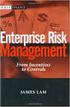 Risk Management Service Guide Version 4.2 August 2013 Business Gateway This page is intentionally blank. Table Of Contents About this Guide... 1 Change History... 1 Copyright... 1 Introduction... 3 What
Risk Management Service Guide Version 4.2 August 2013 Business Gateway This page is intentionally blank. Table Of Contents About this Guide... 1 Change History... 1 Copyright... 1 Introduction... 3 What
Form Protocol and Integration Guideline. Form Protocol and Integration Guideline (Protocol v3.00)
 Form Protocol and Integration Guideline (Protocol v3.00) Published Date 30/01/2014 Document Index Version History... 3 LEGAL NOTICE... 3 Welcome to the Sage Pay Form integration method... 4 Overview of
Form Protocol and Integration Guideline (Protocol v3.00) Published Date 30/01/2014 Document Index Version History... 3 LEGAL NOTICE... 3 Welcome to the Sage Pay Form integration method... 4 Overview of
MyGate Response Codes. Version 2.1
 MyGate Codes Version 2.1 Overview In every message request type sent to the Transaction Pipeline a response message type will be generated by MyGate. A response message will identify the success or failure
MyGate Codes Version 2.1 Overview In every message request type sent to the Transaction Pipeline a response message type will be generated by MyGate. A response message will identify the success or failure
Merchant Administration
 Merchant Administration User Guide Version 4.2.0 For TNSPay 4.2 Disclaimer Copyright 2010 TNS Payment Technologies Pty Ltd ("TNS"). All rights reserved. This document is provided by TNS on the basis that
Merchant Administration User Guide Version 4.2.0 For TNSPay 4.2 Disclaimer Copyright 2010 TNS Payment Technologies Pty Ltd ("TNS"). All rights reserved. This document is provided by TNS on the basis that
Bank and SecurePay Response Codes
 Bank and SecurePay s Last updated: 19/07/2013 Bank s for Credit Card Transactions APPROVED 00 Approved 08 Honour with ID 11 Approved VIP (not used) 16 Approved, Update Track 3 (not used) 77 Approved (ANZ
Bank and SecurePay s Last updated: 19/07/2013 Bank s for Credit Card Transactions APPROVED 00 Approved 08 Honour with ID 11 Approved VIP (not used) 16 Approved, Update Track 3 (not used) 77 Approved (ANZ
Hosted Credit Card Forms Implementation Guide
 Hosted Credit Card Forms Implementation Guide Merchant implementation instructions to integrate to the Setcom s hosted credit card forms. Covers: fraud screening, Verified by Visa, MasterCard SecureCode
Hosted Credit Card Forms Implementation Guide Merchant implementation instructions to integrate to the Setcom s hosted credit card forms. Covers: fraud screening, Verified by Visa, MasterCard SecureCode
MasterCard In tern et Gateway Service (MIGS)
 MasterCard Internet Gateway Service Master Card Inter nati onal MasterCard In tern et Gateway Service (MIGS) Virtual Payment Client Integration Guide Prepared By: Patrick Hayes Department: Principal Consultant,
MasterCard Internet Gateway Service Master Card Inter nati onal MasterCard In tern et Gateway Service (MIGS) Virtual Payment Client Integration Guide Prepared By: Patrick Hayes Department: Principal Consultant,
First Data Global Gateway Virtual Terminal User Manual. Version 1.0
 First Data Global Gateway Virtual Terminal User Manual Version 1.0 Table of Contents 1 Introduction 5 1.1 First Data Global Gateway Virtual Terminal Overview 5 1.1.1 Processing Transactions 5 1.1.2 Managing
First Data Global Gateway Virtual Terminal User Manual Version 1.0 Table of Contents 1 Introduction 5 1.1 First Data Global Gateway Virtual Terminal Overview 5 1.1.1 Processing Transactions 5 1.1.2 Managing
First Data Merchant Solutions EMEA Payment Gateway
 ` First Data Merchant Solutions EMEA Payment Gateway Virtual Terminal & Online Portal User Guide Version 2.1 firstdatams.co.uk First Data Merchant Solutions is a trading name of First Data Europe Limited,
` First Data Merchant Solutions EMEA Payment Gateway Virtual Terminal & Online Portal User Guide Version 2.1 firstdatams.co.uk First Data Merchant Solutions is a trading name of First Data Europe Limited,
Virtual Terminal User s Guide
 Virtual Terminal User s Guide For Professional Use Only Currently only available in English. A usage Professional Uniquement Disponible en Anglais uniquement pour l instant. Last updated: June 2009 PayPal
Virtual Terminal User s Guide For Professional Use Only Currently only available in English. A usage Professional Uniquement Disponible en Anglais uniquement pour l instant. Last updated: June 2009 PayPal
Recurring Payments Service (FuturePay) Guide. Version 4.2 April 2013 Business Gateway
 Recurring Payments Service (FuturePay) Guide Version 4.2 April 2013 Business Gateway Table Of Contents About this Guide... 4 Update History... 4 Copyright... 4 Introduction... 5 Enable the Service... 6
Recurring Payments Service (FuturePay) Guide Version 4.2 April 2013 Business Gateway Table Of Contents About this Guide... 4 Update History... 4 Copyright... 4 Introduction... 5 Enable the Service... 6
Web Services Credit Card Errors A Troubleshooter
 Web Services Credit Card Errors A Troubleshooter January 2014 This manual and accompanying electronic media are proprietary products of Optimal Payments plc. They are to be used only by licensed users
Web Services Credit Card Errors A Troubleshooter January 2014 This manual and accompanying electronic media are proprietary products of Optimal Payments plc. They are to be used only by licensed users
Elavon Payment Gateway - Redirect Integration Guide
 Elavon Payment Gateway - Redirect Integration Guide Version: v1.1 Table of Contents 1 About This Guide 3 1.1 Purpose 3 1.2 Audience 3 1.3 Prerequisites 3 1.4 Related Documents 3 2 Elavon Payment Gateway
Elavon Payment Gateway - Redirect Integration Guide Version: v1.1 Table of Contents 1 About This Guide 3 1.1 Purpose 3 1.2 Audience 3 1.3 Prerequisites 3 1.4 Related Documents 3 2 Elavon Payment Gateway
REALCONTROL CUSTOMERS
 REALCONTROL CUSTOMERS 2015 USER GUIDE V1.0 TABLE OF CONTENTS 1 MANAGING CUSTOMERS... 3 1.1 ADDING A NEW CUSTOMER... 3 1.2 ADDING A PAYMENT METHOD... 5 1.3 USER ACTIONS... 6 2 TAKING PAYMENTS... 7 2.1 VIEWING
REALCONTROL CUSTOMERS 2015 USER GUIDE V1.0 TABLE OF CONTENTS 1 MANAGING CUSTOMERS... 3 1.1 ADDING A NEW CUSTOMER... 3 1.2 ADDING A PAYMENT METHOD... 5 1.3 USER ACTIONS... 6 2 TAKING PAYMENTS... 7 2.1 VIEWING
I. Simplifying Payment Processing. II. Authorizing Your Transactions Correctly page 6
 Welcome to PaySimple! Congratulations on choosing PaySimple for all your payment processing needs! You will quickly notice that billing and collections is transformed into an effortless process. With PaySimple,
Welcome to PaySimple! Congratulations on choosing PaySimple for all your payment processing needs! You will quickly notice that billing and collections is transformed into an effortless process. With PaySimple,
DIRECT INTEGRATION GUIDE DIRECT INTEGRATION GUIDE. Version: 9.16
 DIRECT Version: 9.16-1 - 1 Direct HTTP Integration... 4 1.1 About This Guide... 4 1.2 Integration Disclaimer... 4 1.3 Terminology... 5 1.4 Pre-Requisites... 6 1.5 Integration Details... 7 1.6 Authentication...
DIRECT Version: 9.16-1 - 1 Direct HTTP Integration... 4 1.1 About This Guide... 4 1.2 Integration Disclaimer... 4 1.3 Terminology... 5 1.4 Pre-Requisites... 6 1.5 Integration Details... 7 1.6 Authentication...
Order Processing Guide
 Yahoo! Merchant Solutions Order Processing Guide Version 1.0 PROCESSING CREDIT CARD ORDERS 1 PROCESSING CREDIT CARD ORDERS Contents Note: If your store already has online credit card processing set up,
Yahoo! Merchant Solutions Order Processing Guide Version 1.0 PROCESSING CREDIT CARD ORDERS 1 PROCESSING CREDIT CARD ORDERS Contents Note: If your store already has online credit card processing set up,
Yahoo! Merchant Solutions. Order Processing Guide
 Yahoo! Merchant Solutions Order Processing Guide Credit Card Processing How It Works The following charts provide an overview of how online credit card processing works. Credit Card processing for Yahoo!
Yahoo! Merchant Solutions Order Processing Guide Credit Card Processing How It Works The following charts provide an overview of how online credit card processing works. Credit Card processing for Yahoo!
MiGS Virtual Payment Client Integration Guide. July 2011 Software version: MR 27
 MiGS Virtual Payment Client Integration Guide July 2011 Software version: MR 27 Copyright MasterCard and its vendors own the intellectual property in this Manual exclusively. You acknowledge that you must
MiGS Virtual Payment Client Integration Guide July 2011 Software version: MR 27 Copyright MasterCard and its vendors own the intellectual property in this Manual exclusively. You acknowledge that you must
Advanced Credit Card processing Service
 Advanced Credit Card processing Service An overview Version: 7.08 Date: 19.2.2007 RealCredit PO BOX 73 Cullompton EX15 2WU Contact: Bryan Holmes Tel: 087 0011 0011 2007 BCH(Bristol) Ltd. Unauthorised reproduction
Advanced Credit Card processing Service An overview Version: 7.08 Date: 19.2.2007 RealCredit PO BOX 73 Cullompton EX15 2WU Contact: Bryan Holmes Tel: 087 0011 0011 2007 BCH(Bristol) Ltd. Unauthorised reproduction
PowerPay User Guide. Table of Contents
 Table of Contents Table of Contents... 1 About this Document... 2 Copyright Notice... 3 Publication History... 3 Documentation Conventions... 4 Obtaining Additional Development Information and Documentation...
Table of Contents Table of Contents... 1 About this Document... 2 Copyright Notice... 3 Publication History... 3 Documentation Conventions... 4 Obtaining Additional Development Information and Documentation...
PayDollar. Merchant User Guide
 PayDollar Merchant User Guide (Leave Blank Intentionally) PayDollar Merchant User Guide Page 1 Copyright Information AsiaPay (HK) Limited Room 1702, 17/F K. Wah Centre 191 Java Road Hong Kong. Telephone
PayDollar Merchant User Guide (Leave Blank Intentionally) PayDollar Merchant User Guide Page 1 Copyright Information AsiaPay (HK) Limited Room 1702, 17/F K. Wah Centre 191 Java Road Hong Kong. Telephone
itransact Gateway Fast Start Guide
 itransact Gateway Fast Start Guide itransact Gateway Fast Start Guide Table of Contents 1. Version and Legal Information... 1 2.... 2 Quick Setup... 2 The Card Setup... 2 Order Form Setup... 3 Simple
itransact Gateway Fast Start Guide itransact Gateway Fast Start Guide Table of Contents 1. Version and Legal Information... 1 2.... 2 Quick Setup... 2 The Card Setup... 2 Order Form Setup... 3 Simple
Virtual Terminal User s Guide
 Virtual Terminal User s Guide For Professional Use Only Currently only available in English. A usage Professional Uniquement Disponible en Anglais uniquement pour l instant. Last updated: August 2009 PayPal
Virtual Terminal User s Guide For Professional Use Only Currently only available in English. A usage Professional Uniquement Disponible en Anglais uniquement pour l instant. Last updated: August 2009 PayPal
NETBANX Back Office User s Guide
 NETBANX Back Office User s Guide January 2014 This manual and accompanying electronic media are proprietary products of Optimal Payments plc. They are to be used only by licensed users of the product.
NETBANX Back Office User s Guide January 2014 This manual and accompanying electronic media are proprietary products of Optimal Payments plc. They are to be used only by licensed users of the product.
Payment Processor Errors A Troubleshooter
 Payment Processor Errors A Troubleshooter November 2005 Version 2.4 This manual and accompanying electronic media are proprietary products of Optimal Payments Inc. They are to be used only by licensed
Payment Processor Errors A Troubleshooter November 2005 Version 2.4 This manual and accompanying electronic media are proprietary products of Optimal Payments Inc. They are to be used only by licensed
Virtual Terminal User Guide
 Virtual Terminal User Guide For Professional Use Only Currently only available in English. A usage Professional Uniquement Disponible en Anglais uniquement pour l'instant. Last Updated: 2005 PayPal Virtual
Virtual Terminal User Guide For Professional Use Only Currently only available in English. A usage Professional Uniquement Disponible en Anglais uniquement pour l'instant. Last Updated: 2005 PayPal Virtual
Mail & Telephone Order Payments Service (WorldAccess) Guide. Version 4.3 February 2014 Business Gateway
 Mail & Telephone Order Payments Service (WorldAccess) Guide Version 4.3 February 2014 Business Gateway Table Of Contents About this Guide... 1 Update History... 1 Copyright... 1 Introduction... 2 What
Mail & Telephone Order Payments Service (WorldAccess) Guide Version 4.3 February 2014 Business Gateway Table Of Contents About this Guide... 1 Update History... 1 Copyright... 1 Introduction... 2 What
How To Pay With Worldpay (Hosted Call Centre)
 Corporate Gateway Mail and Telephone Order Payment Service (Hosted Call Centre) Guide V4.0 June 2014 Use this guide to: Learn how to use the Mail and Telephone Order Payment service (Hosted Call Centre)
Corporate Gateway Mail and Telephone Order Payment Service (Hosted Call Centre) Guide V4.0 June 2014 Use this guide to: Learn how to use the Mail and Telephone Order Payment service (Hosted Call Centre)
Cardsave Gateway from Worldpay Merchant Management System User guide
 Cardsave Gateway from Worldpay Merchant Management System User guide Cardsave a division of Worldpay Contents Setting up & Responsibilities... 3 Logging-In... 4 First Time Login -Changing your Password...
Cardsave Gateway from Worldpay Merchant Management System User guide Cardsave a division of Worldpay Contents Setting up & Responsibilities... 3 Logging-In... 4 First Time Login -Changing your Password...
EFT Processing. (Automatic Electronic Payment Processing) Section Contents
 EFT Processing Accounts Receivable (Automatic Electronic Payment Processing) Section Contents EFT Processing Concepts & Terminology Related Setup Tables User Group Security Options How To Setup customer
EFT Processing Accounts Receivable (Automatic Electronic Payment Processing) Section Contents EFT Processing Concepts & Terminology Related Setup Tables User Group Security Options How To Setup customer
Sage Pay Fraud Prevention Guide
 Sage Pay Fraud Prevention Guide April 2014 Table of Contents 1.0 Introduction to fraud prevention 3 1.1 What are the fraud prevention tools 3 2.0 AVS/CV2 4 2.1 What is AVS/CV2 4 2.2 How it works 5 2.3
Sage Pay Fraud Prevention Guide April 2014 Table of Contents 1.0 Introduction to fraud prevention 3 1.1 What are the fraud prevention tools 3 2.0 AVS/CV2 4 2.1 What is AVS/CV2 4 2.2 How it works 5 2.3
EFT Overview Guide for Australia and New Zealand
 EFT Overview Guide for Australia and New Zealand 111109 2009 Blackbaud, Inc. This publication, or any part thereof, may not be reproduced or transmitted in any form or by any means, electronic, or mechanical,
EFT Overview Guide for Australia and New Zealand 111109 2009 Blackbaud, Inc. This publication, or any part thereof, may not be reproduced or transmitted in any form or by any means, electronic, or mechanical,
Introduction to Client Online. Factoring Guide
 Introduction to Client Online Factoring Guide Contents Introduction 3 Preparing for Go live 3 If you have any questions 4 Logging In 5 Welcome Screen 6 Navigation 7 Navigation continued 8 Viewing Your
Introduction to Client Online Factoring Guide Contents Introduction 3 Preparing for Go live 3 If you have any questions 4 Logging In 5 Welcome Screen 6 Navigation 7 Navigation continued 8 Viewing Your
Security Analytics Engine 1.0. Help Desk User Guide
 2015 Dell Inc. ALL RIGHTS RESERVED. This guide contains proprietary information protected by copyright. The software described in this guide is furnished under a software license or nondisclosure agreement.
2015 Dell Inc. ALL RIGHTS RESERVED. This guide contains proprietary information protected by copyright. The software described in this guide is furnished under a software license or nondisclosure agreement.
Electronic Funds Transfer (EFT) Guide
 Electronic Funds Transfer (EFT) Guide 112614 2009 Blackbaud, Inc. This publication, or any part thereof, may not be reproduced or transmitted in any form or by any means, electronic, or mechanical, including
Electronic Funds Transfer (EFT) Guide 112614 2009 Blackbaud, Inc. This publication, or any part thereof, may not be reproduced or transmitted in any form or by any means, electronic, or mechanical, including
Your guide to epdq moto
 Your guide to epdq moto Contents Introduction Login details for epdq Back Office Configuration, Advanced and Operations Taking a payment Payment response Authorised transactions View transactions Downloading
Your guide to epdq moto Contents Introduction Login details for epdq Back Office Configuration, Advanced and Operations Taking a payment Payment response Authorised transactions View transactions Downloading
Merchant e-solutions Payment Gateway Back Office User Guide. Merchant e-solutions January 2011 Version 2.5
 Merchant e-solutions Payment Gateway Back Office User Guide Merchant e-solutions January 2011 Version 2.5 This publication is for information purposes only and its content does not represent a contract
Merchant e-solutions Payment Gateway Back Office User Guide Merchant e-solutions January 2011 Version 2.5 This publication is for information purposes only and its content does not represent a contract
Fraud Detection Module (basic)
 Table of contents 1. Introduction 1.1 Benefits 1.2 Contents 2. Activation and configuration 2.1 Blocking rules 2.1.1 Card country 2.1.2 IP address country 2.1.3 Country consistency 2.1.4 3-D Secure 2.2
Table of contents 1. Introduction 1.1 Benefits 1.2 Contents 2. Activation and configuration 2.1 Blocking rules 2.1.1 Card country 2.1.2 IP address country 2.1.3 Country consistency 2.1.4 3-D Secure 2.2
Domain Central Reseller Billing 4.2
 Domain Central Domain Central Reseller Billing 4.2 Getting Started - Managing Processing Centers Revision 1.0.05 (c) 1999-2007 2 Contents Preface 3 Documentation Conventions...3 Typographical Conventions...3
Domain Central Domain Central Reseller Billing 4.2 Getting Started - Managing Processing Centers Revision 1.0.05 (c) 1999-2007 2 Contents Preface 3 Documentation Conventions...3 Typographical Conventions...3
Table of Contents. Revision 2.0-2 -
 Table of Contents Introduction...3 Payment Processing: How it Works...4 Immediate Transaction Processing...5 Delayed Transaction Processing...7 Delayed Transaction Processing: Phase 1 - Authorization...7
Table of Contents Introduction...3 Payment Processing: How it Works...4 Immediate Transaction Processing...5 Delayed Transaction Processing...7 Delayed Transaction Processing: Phase 1 - Authorization...7
Merchant Plug-In. Specification. Version 3.2. 110.0093 SIX Payment Services
 Merchant Plug-In Specification Version 3.2 110.0093 SIX Payment Services Table of contents 1 Introduction... 3 1.1 Summary... 3 1.2 Requirements... 4 1.3 Participation and Result of the Authentication...
Merchant Plug-In Specification Version 3.2 110.0093 SIX Payment Services Table of contents 1 Introduction... 3 1.1 Summary... 3 1.2 Requirements... 4 1.3 Participation and Result of the Authentication...
USER GUIDE. Rev 9/05
 USER GUIDE Rev 9/05 Document Change History Contents Contents About This Guide ii Document Change History iii Section : Transaction Central - CHAPTER : Getting Started...-3 CHAPTER 2: Credit Card Transactions...-9
USER GUIDE Rev 9/05 Document Change History Contents Contents About This Guide ii Document Change History iii Section : Transaction Central - CHAPTER : Getting Started...-3 CHAPTER 2: Credit Card Transactions...-9
WEB TERMINAL AND RECURRING BILLING
 PROCESSING TRANSACTIONS WITH WEB TERMINAL AND RECURRING BILLING Document Version 1.4 December 2013 For further information please contact Digital River customer support at 0800 756 3350 or clientsupport.uk@digitalriver.com.
PROCESSING TRANSACTIONS WITH WEB TERMINAL AND RECURRING BILLING Document Version 1.4 December 2013 For further information please contact Digital River customer support at 0800 756 3350 or clientsupport.uk@digitalriver.com.
Magento Extension User Guide: Payment Pages. This document explains how to install the official Secure Trading extension on your Magento store.
 This document explains how to install the official Secure Trading extension on your Magento store. Module version: 3.5 Published: 6 August 2015 Table of Contents 1 Introduction... 3 1.1 Features... 3 1.2
This document explains how to install the official Secure Trading extension on your Magento store. Module version: 3.5 Published: 6 August 2015 Table of Contents 1 Introduction... 3 1.1 Features... 3 1.2
Alpha e-pay v2 Merchant User Manual (v1.9)
 Alpha e-pay v2 Merchant User Manual (v1.9) Overview NOTE: Alpha e-pay, Alpha Bank s e-commerce solution, is currently using the DeltaPAY e- commerce platform. Therefore, Alpha e-pay and DeltaPAY are used
Alpha e-pay v2 Merchant User Manual (v1.9) Overview NOTE: Alpha e-pay, Alpha Bank s e-commerce solution, is currently using the DeltaPAY e- commerce platform. Therefore, Alpha e-pay and DeltaPAY are used
PAYLINE USER GUIDE LOGGING INTO PAYLINE PROCESSING A PURCHASE
 Payline User Guide PAYLINE USER GUIDE Payline is a web-based payment management client that can be used to process credit card transactions manually, process refunds, set up recurring payments and generate
Payline User Guide PAYLINE USER GUIDE Payline is a web-based payment management client that can be used to process credit card transactions manually, process refunds, set up recurring payments and generate
Wealth and Investment Management Intermediaries. Online Banking. Bulk Payments User guide
 Wealth and Investment Management Intermediaries Online Banking Bulk Payments User guide Contents Contents 1. Introduction 3 2. Log in steps 4 3. Make BACS payments 5 3.1 Select BACS from account 6 3.2
Wealth and Investment Management Intermediaries Online Banking Bulk Payments User guide Contents Contents 1. Introduction 3 2. Log in steps 4 3. Make BACS payments 5 3.1 Select BACS from account 6 3.2
Resolve Disputes User Guide
 Resolve Disputes User Guide Online Merchant Services Copyright Statement Copyright 2012 by American Express Travel Related Services Company, Inc. All rights reserved. No part of this document may be reproduced
Resolve Disputes User Guide Online Merchant Services Copyright Statement Copyright 2012 by American Express Travel Related Services Company, Inc. All rights reserved. No part of this document may be reproduced
Electronic Funds Transfer (EFT) Guide
 Electronic Funds Transfer (EFT) Guide 012612 2009 Blackbaud, Inc. This publication, or any part thereof, may not be reproduced or transmitted in any form or by any means, electronic, or mechanical, including
Electronic Funds Transfer (EFT) Guide 012612 2009 Blackbaud, Inc. This publication, or any part thereof, may not be reproduced or transmitted in any form or by any means, electronic, or mechanical, including
ANZ egate Merchant Administration. Quick Reference Guide
 ANZ egate Merchant Administration Quick Reference Guide Purpose The purpose of this Quick Reference Guide is to provide the user with a quick reference to using the ANZ egate Merchant Administration. We
ANZ egate Merchant Administration Quick Reference Guide Purpose The purpose of this Quick Reference Guide is to provide the user with a quick reference to using the ANZ egate Merchant Administration. We
Swedbank Payment Portal Implementation Overview
 Swedbank Payment Portal Implementation Overview Product: Hosted Pages Region: Baltics September 2015 Version 1.0 Contents 1. Introduction 1 1.1. Audience 1 1.2. Hosted Page Service Features 1 1.3. Key
Swedbank Payment Portal Implementation Overview Product: Hosted Pages Region: Baltics September 2015 Version 1.0 Contents 1. Introduction 1 1.1. Audience 1 1.2. Hosted Page Service Features 1 1.3. Key
PAYware Mobile. BlackBerry User Guide
 PAYware Mobile BlackBerry User Guide Notice Copyright June 2011, VeriFone Systems, Inc. All rights reserved. VeriFone, the VeriFone logo, PAYware, PAYware Mobile, PAYware Connect, and VeriShield Protect
PAYware Mobile BlackBerry User Guide Notice Copyright June 2011, VeriFone Systems, Inc. All rights reserved. VeriFone, the VeriFone logo, PAYware, PAYware Mobile, PAYware Connect, and VeriShield Protect
Merchant Interface Guide. Version 4.0 December 2011 Business Gateway
 Merchant Interface Guide Version 4.0 December 2011 Business Gateway Merchant Interface Guide Table of Contents About this Guide... 4 Update History... 4 Copyright... 4 Introduction... 5 What is the Merchant
Merchant Interface Guide Version 4.0 December 2011 Business Gateway Merchant Interface Guide Table of Contents About this Guide... 4 Update History... 4 Copyright... 4 Introduction... 5 What is the Merchant
MasterCard In tern et Gatew ay Service (MIGS)
 Master Card Inter national MasterCard In tern et Gatew ay Service (MIGS) MIGS Payment Client Reference Manual Prepared By: Patrick Hayes Department: Principal Consultant, ebusiness Solutions Date Written:
Master Card Inter national MasterCard In tern et Gatew ay Service (MIGS) MIGS Payment Client Reference Manual Prepared By: Patrick Hayes Department: Principal Consultant, ebusiness Solutions Date Written:
Wind River Financial iprocess Setup Guide for IOS Devices
 Wind River Financial iprocess Setup Guide for IOS Devices (Requires ios 4.3 or later. Compatible with iphone, ipad, and ipod touch. This app is optimized for iphone 5.) Table of Contents (Clickable Links):
Wind River Financial iprocess Setup Guide for IOS Devices (Requires ios 4.3 or later. Compatible with iphone, ipad, and ipod touch. This app is optimized for iphone 5.) Table of Contents (Clickable Links):
Server and Direct Shared Protocols
 Server and Direct Shared Protocols IMPORTANT: Before reading this document, you should have read through the Server or Direct Protocol and Integration Guidelines that accompany it. These explain the terms
Server and Direct Shared Protocols IMPORTANT: Before reading this document, you should have read through the Server or Direct Protocol and Integration Guidelines that accompany it. These explain the terms
REDFIN Document Version 2.07.0415-a
 REDFIN NETWORK PAYMENT GATEWAY Document Version 2.07.0415-a Copyright 2001-08 Secured Financial Network, Inc. All Rights Reserved Table of Contents Introduction...4 Overview...5 Ch 1: Beginning to Use
REDFIN NETWORK PAYMENT GATEWAY Document Version 2.07.0415-a Copyright 2001-08 Secured Financial Network, Inc. All Rights Reserved Table of Contents Introduction...4 Overview...5 Ch 1: Beginning to Use
London & Zurich Merchant Management System User Guide.
 London & Zurich Merchant Management System User Guide. Welcome to the London & Zurich Merchant Management System (MMS) user guide. In this guide we will look at the different sections of the MMS and explain
London & Zurich Merchant Management System User Guide. Welcome to the London & Zurich Merchant Management System (MMS) user guide. In this guide we will look at the different sections of the MMS and explain
