Wireless Networking. Michael Miller. 800 East 96th Street, Indianapolis, Indiana 46240
|
|
|
- Irene Blair
- 8 years ago
- Views:
Transcription
1
2 Wireless Networking Michael Miller 800 East 96th Street, Indianapolis, Indiana 46240
3 Wireless Networking Absolute Beginner s Guide Copyright 2013 by Pearson Education, Inc. All rights reserved. No part of this book shall be reproduced, stored in a retrieval system, or transmitted by any means, electronic, mechanical, photocopying, recording, or otherwise, without written permission from the publisher. No patent liability is assumed with respect to the use of the information contained herein. Although every precaution has been taken in the preparation of this book, the publisher and author assume no responsibility for errors or omissions. Nor is any liability assumed for damages resulting from the use of the information contained herein. ISBN-13: ISBN-10: Library of Congress Cataloging-in-Publication Data is on file. Printed in the United States of America First Printing: February 2013 Trademarks All terms mentioned in this book that are known to be trademarks or service marks have been appropriately capitalized. Que Publishing cannot attest to the accuracy of this information. Use of a term in this book should not be regarded as affecting the validity of any trademark or service mark. Warning and Disclaimer Every effort has been made to make this book as complete and as accurate as possible, but no warranty or fitness is implied. The information provided is on an as is basis. The author and the publisher shall have neither liability nor responsibility to any person or entity with respect to any loss or damages arising from the information contained in this book. Bulk Sales Que Publishing offers excellent discounts on this book when ordered in quantity for bulk purchases or special sales. For more information, please contact Editor-in-Chief Greg Wiegand Executive Editor Rick Kughen Development Editor Rick Kughen Managing Editor Sandra Schroeder Project Editor Mandie Frank Copy Editor Sheri Replin Indexer Erika Millen Proofreader Kathy Ruiz Technical Editor Todd Meister Publishing Coordinators Cindy Teeters Romny French Book Designer Anne Jones Compositor Bumpy Design U.S. Corporate and Government Sales corpsales@pearsontechgroup.com For sales outside of the U.S., please contact International Sales international@pearsoned.com
4 Contents at a Glance Part I Part II Introduction... 1 Getting to Know Wireless Networking 1 How Networks Work How Wi-Fi Works How Bluetooth Works How Mobile Networks Work...55 Setting Up a Wireless Network 5 Planning Your Network and Purchasing Equipment Installing a Wireless Router Connecting to the Internet Extending Your Network in a Larger Home or Office Connecting Devices via Ethernet Securing Devices on Your Network Part III Connecting Devices to Your Network 11 Connecting Home Computers Connecting a Home Server Connecting Videogame Devices Connecting Other Entertainment Devices Connecting Smartphones and Tablets Part IV Using Your Wireless Network 16 Sharing Printers and Other Devices Sharing and Transferring Files Streaming Audio and Video Troubleshooting Network Problems Part V Connecting Wirelessly Outside the Home 20 Connecting to Wi-Fi Hotspots Connecting in Your Car Index...329
5 iv Table of Contents Introduction...1 How This Book Is Organized... 3 Conventions Used in This Book... 4 Windows or Mac?... 4 Web Page Addresses... 4 Products and Services... 4 Special Elements... 4 Let Me Know What You Think... 5 I Getting to Know Wireless Networking 1 How Networks Work...7 Why You Need a Home Network... 8 Sharing the Internet... 8 Streaming Movies and Music... 9 Sharing Media...10 Sharing and Backing Up Files...11 Sharing Printers and Other Equipment...13 Cutting the Cable...15 Playing Games Online...16 Understanding Network Technology...17 LANs and WANs...17 Connecting Things to Your Network...18 Connecting Everything Together...19 Transferring Data over the Network...20 Understanding Network Addresses...22 Different Ways to Connect...23 Connecting via Ethernet...24 Connecting via Powerline...24 Connecting via Wi-Fi...25 What Type of Network Is Best for You? How Wi-Fi Works...29 Understanding Wireless Network Technology...30 Bands on the Radio...30 Routing the Signals...32
6 v Alphabet Soup: The Different Wi-Fi Standards (Legacy) b a g n ac (Gigabit Wi-Fi) ad (WiGig)...39 Wide-Area Wi-Fi...39 Which Wi-Fi Is Right for You? How Bluetooth Works...45 Understanding Bluetooth Wireless...46 What Bluetooth Does...46 How Bluetooth Does It...47 Synchronizing, Automatically...47 Bluetooth in Action...48 How Bluetooth Is Used Today...50 Computer Equipment...50 Cell Phones...51 Automobiles...52 How Do Bluetooth and Wi-Fi Compare? How Mobile Networks Work...55 Understanding Cellular Phone Technology...56 Cells in a Network...56 Carrying a Two-Way Radio...57 Pulling Some Gs G G G G...59 Sharing a Mobile Data Connection with Your PC...60 External Data Modems...61 Tethering Your Smartphone...61 Powering Your Home Network with Your Cellular Signal...63 Mobile Data Versus Wi-Fi: Choosing One or the Other...64 Mobile Service and Bluetooth: Learning to Co-Exist...64
7 vi WIRELESS NETWORKING ABSOLUTE BEGINNER S GUIDE II Setting Up a Wireless Network 5 Planning Your Network and Purchasing Equipment...67 Planning Your Network...68 Making a List...68 Mapping the Network...69 Adding the Necessary Network Equipment...70 Creating Your Network Equipment List...72 Choosing a Wireless Router...72 What a Router Does...72 Understanding the Nomenclature And the Specs...73 Examining n Routers...74 Examining ac Routers...75 Evaluating Ethernet Performance...77 Considering Other Features...77 Choosing Wireless Adapters...78 USB Adapters...79 Internal Adapters...80 Choosing Network Interface Cards and Ethernet Cables...81 Upgrading Your Current Network...81 Where to Buy Networking Equipment Installing a Wireless Router...85 Before You Start...86 Making the Physical Connections...88 Setting Up and Configuring the Router...92 Advanced Router Setup...94 Opening the Dashboard...94 Navigating the Dashboard...95 Key Settings...95 Upgrading from an Existing Router Connecting to the Internet Understanding Internet Connections Broadband DSL Broadband Cable FiOS Broadband Broadband Satellite Choosing the Right Internet Connection for Your Network...104
8 TABLE OF CONTENTS vii Connecting the Internet to Your Network Connecting with a Wireless Router Connecting with a Combination Modem/Router Setting Up a Public Wi-Fi Hotspot Turning Your Wireless Router into a Wi-Fi Hotspot Setting Up a Wi-Fi Hotspot with a Wireless Access Point Security Matters: To Share or Not to Share? Extending Your Network in a Larger Home or Office Revisiting Transmission Range Upgrading to a More Powerful Router Connecting a More Powerful Antenna Connecting a Wireless Range Extender Connecting a Second Wireless Router Connecting Devices via Ethernet How Ethernet Works Speeds Vary Ethernet Routers NIC s Picks Cable Time When an Ethernet Connection Makes Sense Speed Matters Reliability Matters Security Matters There s No Wireless Option Connecting via Ethernet to a Wireless Network Securing Devices on Your Network Facing the Potential Dangers of Wireless Networking Different Types of Intrusions How to Tell If Your Network Has Been Breached How to Protect Your PC from Intrusion Protecting Against Internet Intrusions with a Firewall OS-Based Firewalls Using Third-Party Firewall Software Using Router-Based Firewalls Enabling Wireless Security on Your Router Different Types of Wireless Security Configuring Your Network for Wireless Security...138
9 viii WIRELESS NETWORKING ABSOLUTE BEGINNER S GUIDE Limiting Access to Your Network Changing the Router s SSID Changing the Password Disabling SSID Broadcasting Protecting Against Malware Understanding Viruses and Spyware Practicing Safe Computing Using Anti-Virus Software Using Anti-Spyware Software III Connecting Devices to Your Network 11 Connecting Home Computers Connecting Computers to the Network Connecting Windows 8 Computers Connecting Windows 7 Computers Connecting Windows Vista Computers Connecting Windows XP Computers Connecting Macs Dealing with Network Locations, Workgroups, and HomeGroups in Windows Setting a Network Location Selecting a Workgroup Creating a Windows HomeGroup Configuring File and Printer Sharing Enabling File and Printer Sharing in Windows Enabling File and Printer Sharing in Windows Enabling File and Printer Sharing in Windows Vista Enabling File and Printer Sharing in Windows XP Enabling File and Printer Sharing on a Mac Accessing Other Computers on Your Network Accessing Computers from a Windows PC Accessing Computers from a Windows HomeGroup Accessing Computers from a Mac Managing a Windows Network Connecting a Home Server What Is a Home Server, and Why Do You Need One? Exploring the Many Uses of a Home Server Home Server or NAS: What s in a Name?...165
10 TABLE OF CONTENTS ix Shopping for a Home Server or NAS Determining Storage Capacity Choosing Networking and Backup Functionality Selecting an Operating System Making the Purchase Configuring Your Server Using Your Server for Media Storage Backing Up to a Home Server Connecting to Your Server from the Internet Connecting Videogame Devices Why Would You Want to Connect a Videogame Device to Your Network? Wi-Fi Versus Ethernet: What s Best for Gaming? Connecting via Wi-Fi Connecting via Ethernet Connecting an Xbox 360 Console Is Your Xbox Wireless? Connecting via Wi-Fi Connecting via Ethernet Connecting a PlayStation 3 Console Connecting via Wi-Fi Connecting via Ethernet Connecting a Nintendo Wii Console Connecting via Wi-Fi Connecting via Ethernet Connecting a Portable Videogame Device Configuring Your Network for Optimum Gameplay Getting Faster Broadband Upgrading Your Router Connecting Other Entertainment Devices The Many Ways to Consume Web-Based Media in Your Living Room Connecting an Internet-Capable TV to Your Network Connecting a Blu-ray Player to Your Network Connecting an Audio/Video Receiver to Your Network Connecting a Network Media Player to Your Network...195
11 x WIRELESS NETWORKING ABSOLUTE BEGINNER S GUIDE Configuring Your Router for Streaming Media Connecting at 5GHz Enabling WMM Giving Priority to Streaming Media Connecting Smartphones and Tablets Connecting to a Wireless Network Connecting Your Smartphone Connecting Your Tablet Using a Guest Network for Visiting Friends Switching Between Wi-Fi and Cellular Networks Why Wi-Fi Is Better Than Cellular When to Connect via Cellular How to Switch from Wi-Fi to Cellular Using Your Smartphone or Tablet to Control Networked Devices Using Your Smartphone to Control Things When You re Not Around IV Using Your Wireless Network 16 Sharing Printers and Other Devices Connecting a Shared Printer to Your Network Connecting a Wireless Network Printer Benefits of a Network Printer Setting Up a Network Printer Connecting a Printer via a Print Server Installing a Shared Printer on Other PCs Printing to a Network Printer Using Google Cloud Print How Google Cloud Print Works Cloud Print Utilities Connecting a Cloud Print-Ready Computer Connecting an Existing Printer Sharing a Printer Printing via Google Cloud Print Sharing Other Peripherals...225
12 TABLE OF CONTENTS xi 17 Sharing and Transferring Files How File Sharing Works Configuring File Sharing in Windows Enabling Password-Protected Sharing Sharing the Public Folder Sharing Other Folders Sharing Complete Drives Accessing Computers on Your Network Accessing Windows HomeGroup Computers Accessing Other Computers from a Windows PC Accessing Other Computers from a Mac Using a Home Server for File Sharing Backing Up Your Data Across a Network Sharing Files in the Cloud What Is Cloud Storage? Why Use Cloud Storage? Popular Cloud-Storage Services Sharing a File with SkyDrive Streaming Audio and Video How Streaming Media Works What s Good And What s Bad About Streaming Media What s Good About Streaming Media What s Not So Good About Streaming Media Choosing a Streaming Media Device Streaming Media on an Internet-Capable TV Streaming Media on an Internet-Capable Blu-ray Player Streaming Media on a Network Media Player Streaming Media on a Personal Computer Streaming Media on a Smartphone or Tablet Streaming TV Shows and Movies Hulu and Hulu Plus Netflix Amazon Instant Video Blockbuster On Demand itunes Vudu Veoh Crackle Vevo Other Sites...263
13 xii WIRELESS NETWORKING ABSOLUTE BEGINNER S GUIDE Streaming Music Streaming Music Services Internet Radio Terrestrial Radio, Online Cloud-Based Music Services Streaming Media Across Your Network DLNA Apple AirPlay Troubleshooting Network Problems Managing Networked Computers (Windows Version) Viewing a Larger Network Map Changing the Type of Network Location Configuring Advanced Sharing Options Viewing and Managing Network Connections Changing IP Addresses Managing Networked Computers (Mac Version) Configuring Network Preferences Displaying Network Information Speeding Up a Slow Wireless Connection Checking Your Signal Strength Moving Closer to the Router Don t Hide Your Adapter or Router Moving Devices That Might Cause Interference Changing the Channel Changing the Band Upgrading to a Faster Router Troubleshooting Bad Network Connections Letting Your Operating System Fix the Problem Disconnecting the Connection Rebooting the Adapter or the Device Rebooting Your Router Checking the Device s IP Settings Manually Assigning an IP Address Checking the Workgroup Name Troubleshooting a Dead Internet Connection Checking the Cables Rebooting the Modem Checking with Your ISP Speeding Up a Slow Internet Connection Understanding Connection Speed Understanding Browser Speed Cleaning Your Cache...296
14 TABLE OF CONTENTS xiii Changing the Size of Your Cache Managing Your Cookies Don t Display Graphics Uninstalling Unnecessary Add-Ons Using an Alternate DNS Service V Connecting Wirelessly Outside the Home 20 Connecting to Wi-Fi Hotspots Where Can You Find a Hotspot? Wi-Fi Coffeehouses and Restaurants Wi-Fi Hotels Wi-Fi Airports and Transportation Centers Wi-Fi in Public Places Wi-Fi Communities Connecting to a Public Hotspot Logging Onto a Hotspot Manually Connecting to a Hidden Network Changing the Order of Preferred Networks in Windows Working Securely from a Public Hotspot Troubleshooting Hotspot Problems You Can t Connect to the Hotspot You Get Disconnected from the Hotspot You Connect to the Hotspot But Can t Access the Internet You Can t Connect to Selected Websites You Can t Send or Receive Connecting in Your Car Connecting Your Phone to Your Car for Phone Calls Using Built-In Bluetooth Using Add-On Bluetooth Car Kits Connecting Your Phone to Your Car to Play Music Listening with a Built-In System Listening via an Add-On Bluetooth System Using Your Smartphone to Access the Internet While Driving Using a Wireless Router in Your Car Installing a Wireless Router Using a Mobile Hotspot Looking to the Future: The Wireless Car Index
15 xiv WIRELESS NETWORKING ABSOLUTE BEGINNER S GUIDE About the Author Michael Miller is a successful and prolific author with a reputation for practical advice and technical accuracy and an unerring empathy for the needs of his readers. Mr. Miller has written more than 100 best-selling books over the past two decades. His books for Que include Absolute Beginner s Guide to Computer Basics, Easy Computer Basics, Windows 7 Your Way, Wireless Networking with Windows Vista, Facebook for Grown-Ups, My Pinterest, and The Ultimate Digital Music Guide. He is known for his casual, easy-to-read writing style and his practical, real-world advice as well as his ability to explain a wide variety of complex topics to an everyday audience. You can Mr. Miller directly at abgnetworking@molehillgroup.com. His website is Dedication To all of my Minnesota family you re the only network that matters. Acknowledgments Thanks to the usual suspects at Que Publishing, including but not limited to Greg Wiegand, Rick Kughen, Mandie Frank, Sheri Replin, and technical editor Todd Meister. Thanks also to Laura Norman for supplying some Mac-related information and screenshots as necessary.
16 READER SERVICES xv We Want to Hear from You! As the reader of this book, you are our most important critic and commentator. We value your opinion and want to know what we re doing right, what we could do better, what areas you d like to see us publish in, and any other words of wisdom you re willing to pass our way. We welcome your comments. You can or write to let us know what you did or didn t like about this book as well as what we can do to make our books better. Please note that we cannot help you with technical problems related to the topic of this book. When you write, please be sure to include this book s title and author as well as your name and address. We will carefully review your comments and share them with the author and editors who worked on the book. feedback@quepublishing.com Mail: Que Publishing ATTN: Reader Feedback 800 East 96th Street Indianapolis, IN USA Reader Services Visit our website and register this book at quepublishing.com/register for convenient access to any updates, downloads, or errata that might be available for this book.
17 This page intentionally left blank
18 IN THIS CHAPTER How This Book Is Organized Conventions Used in This Book Let Me Know What You Think INTRODUCTION Most homes today are networked homes. Or they should be. That s because we all have a lot of different devices that need to connect to each other and to the Internet. It s not just desktop and notebook computers that benefit from being networked; we also have smartphones (such as the iphone), tablets (like the ipad), videogame consoles, portable game players, and even Internet-capable TVs, Blu-ray players, audio/video receivers, and network media players. That s a lot of stuff that needs to connect. And you need to connect them all in order to do all the things you want to do in your home. Naturally, you want to connect to the Internet, for web surfing, checking, and social networking. But, you may also want to share files between multiple computers, view your digital photos on your living room TV, listen to your favorite music, or watch streaming movies and TV shows over the web. There s a lot you can do when all your devices are connected to a home network.
19 2 WIRELESS NETWORKING ABSOLUTE BEGINNER S GUIDE Fortunately, almost all of these devices can connect wirelessly. You don t need to run big, thick, Ethernet cable from one end of your house to the other; just install a wireless router and let all of your devices connect via Wi-Fi. (They all probably have Wi-Fi built in.) That doesn t mean that setting up a home network is simple or even necessarily trouble proof. The complexity of today s home wireless networks can be confusing, even to the more technically adept. There are a host of questions that need answered: What kind of router should you buy? How best should you configure your network to optimize playback on all your different devices? How can you get the fastest audio and video streaming while still maintaining a decent connection on your iphone? Should you store your music and movies on a home server or on a separate PC? Can you get your Windows and Mac computers to talk to each other? And how do you keep your neighbors from tapping into your Internet connection and home network? That s where this book comes in. Wireless Networking Absolute Beginner s Guide is an easy-to-use guide for anyone installing or working with a wireless home network today. This book details how to plan, purchase, and set up a typical wireless network in your home and then optimize that network for best performance. Wireless Networking Absolute Beginner s Guide goes beyond simple network configuration, however. I ll show you how to connect all wireless devices to your wireless network computers, home servers, videogames, tablets, smartphones, widescreen TVs, audio/video receivers, and the like. I ll also discuss how to get the most from these connected devices, including watching streaming audio and video over your network. I ll also cover other types of wireless connections, both inside and outside the home, including Wi-Fi hotspots, Bluetooth in your car, and your mobile-phone carrier s cellular data service. There s even advice on how to troubleshoot network problems because, like it or not, problems do pop up from time to time. In short, Wireless Networking Absolute Beginner s Guide should give you everything you need to know to guarantee hassle-free wireless connections on all manner of devices. Everything today is wireless, and wireless is everything you might as well get ready for it.
20 INTRODUCTION 3 How This Book Is Organized I ve organized this book into five main parts, as follows: Part I, Getting to Know Wireless Networking, shows you how networks (wired and wireless) work, and discusses the three major types of wireless networks: Wi-Fi, Bluetooth, and mobile wireless. This is the place to start if you don t know a thing about wireless networking. Part II, Setting Up a Wireless Network, is where you start getting your hands dirty. This section describes, in step-by-step detail, how to plan your home network, purchase the right equipment, install and configure a wireless router, connect your network to the Internet, extend your network into larger spaces, and connect selected devices via Ethernet cable. You ll even learn why and how to employ network security. (Hint: It s to protect against unwanted intruders.) Part III, Connecting Devices to Your Network, shows you how to connect all sorts of different devices to your new wireless network. You ll learn how to connect notebook and desktop computers (both Windows and Mac), home servers, videogame consoles and portable game players, network media players, Internet-capable TVs and Blu-ray players, and even audio/video receivers. You ll also learn how to connect your favorite handheld devices to your network. (We re talking smartphones and tablets, folks.) Part IV, Using Your Wireless Network, is all about doing stuff over your network. You ll learn how to share printers and scanners, share and transfer computer files, watch streaming movies and TV shows, and listen to streaming music. You ll also learn how to troubleshoot potential network problems just in case. Part V, Connecting Wirelessly Outside the Home, is where you learn how to use your wireless devices outside your home or office network. You ll learn how to connect your computer, smartphone, or tablet to public Wi-Fi hotspots, and how to access the Internet from your car. Wireless is everywhere! Taken together, the 21 chapters in this book help you progress from an absolute beginner to experienced wireless networker. Just read what you need and, before long, you ll be connected wirelessly all over the place!
21 4 WIRELESS NETWORKING ABSOLUTE BEGINNER S GUIDE Conventions Used in This Book I hope that this book is easy enough to figure out on its own, without requiring its own instruction manual. As you read through the pages, however, it helps to know precisely how I ve presented specific types of information. Windows or Mac? First, know that this book attempts to be relatively platform agnostic. That is, I cover a lot of different devices on multiple operating systems; it shouldn t matter whether you re using a Mac or Windows PC, or even which version of Windows you re using; there should be ample information between these two covers for whatever device you re using. (That means there s also coverage of wireless for smartphones and tablets so there.) Web Page Addresses This book contains a lot of web page addresses, because that s where you go for additional information. Technically, a web page address is supposed to start with (as in Because most web browsers automatically insert this piece of the address, you don t have to type it and I haven t included it in any of the addresses in this book. By the way, when it comes to web page addresses, know that they change. So if you enter a specific URL I mention in this book and get a page not found error, don t blame me; it worked when I wrote it! (And that s why we have the Google; just search for anything you need.) Products and Services I mention a lot of specific products in this book, and products, like web pages, come and go. It s likely that, by the time you read this book, some of the products I mention may be discontinued or replaced by newer versions. That s life in the big city, folks. Hopefully, any newer products you find will work even better than the ones I mention in this book. Special Elements This book also includes a few special elements that provide additional information not included in the basic text. These elements are designed to supplement the text to make your learning faster, easier, and more efficient.
22 INTRODUCTION 5 TIP A tip is a piece of advice a little trick, actually that helps you use your wireless network more effectively or maneuver around problems or limitations. NOTE A note is designed to provide information that is generally useful but not specifically necessary for what you re doing at the moment. Some are like extended tips interesting, but not essential. CAUTION A caution tells you to beware of a potentially dangerous operation or situation. In some cases, ignoring a caution could cause you significant problems so pay attention to them! Let Me Know What You Think I always love to hear from readers. If you want to contact me, feel free to me at abgwireless@molehillgroup.com. I can t promise that I ll answer every message, but I do promise that I ll read each one! If you want to learn more about me and any new books I have cooking, check out my Molehill Group website at Who knows, you might find some other books there that you would like to read.
23 This page intentionally left blank
24 IN THIS CHAPTER Understanding Cellular Phone Technology Pulling Some Gs Sharing a Mobile Data Connection with Your PC Mobile Data Versus Wi-Fi: Choosing One the Other Mobile Service and Bluetooth: Learning to Co-Exist 4 HOW MOBILE NETWORKS WORK There s one last type of wireless network we need to discuss, and it s one with which you re probably intimately and constantly familiar. I m talking about the ubiquitous wireless network employed by the humble cell phone or, more common today, the high-tech cellular-data network used by iphones and other smartphones to connect not only to each other, but also to the Internet. How does cellular networking work and what does it have to do with the other wireless networking you employ on a daily basis? Good questions, and two of many that are answered in this chapter.
25 56 WIRELESS NETWORKING ABSOLUTE BEGINNER S GUIDE Understanding Cellular Phone Technology Cellular phones work much the same way as do the other wireless devices we ve been discussing. Signals carrying voice, text, and digital data are transmitted via radio waves from one device to another. In the case of cellular networks, the data is transmitted not to a central hub in a small network of devices (as it is with Wi-Fi) or even directly from device to device (as it is with Bluetooth), but through a global network of transmitters and receivers. Cells in a Network What s interesting about mobile phone networks is their cellular design. (Hence the terms cellular network and cellular phone. ) By that, I mean that a mobile phone network is divided into thousands of overlapping geographic areas, or cells. A typical cellular network can be envisioned as a mesh of hexagonal cells, as shown in Figure 4.1, each with its own base station at the center. The cells slightly overlap at the edges to ensure that users always remain within range of a base station. (You don t want a dropped call when you re driving between base stations.) FIGURE 4.1 Cells in a cellular network. NOTE The cells in a cellular network vary in size, depending on how many calls are conducted within that geographic area. The smallest cells, which might cover only a few city blocks, are those where there s the heaviest population density, and thus the largest demand for service. The largest cells are most often in rural areas with a smaller population per square mile.
26 CHAPTER 4 HOW MOBILE NETWORKS WORK 57 The base station at the center of each group of cells functions as the hub for those cells not of the entire network, but of that individual piece of the network. RF signals are transmitted by an individual phone and received by the base station, where they are then re-transmitted from the base station to another mobile phone. Transmitting and receiving are done over two slightly different frequencies. Base stations are connected to one another via central switching centers which track calls and transfer them from one base station to another as callers move between cells; the handoff is (ideally) seamless and unnoticeable. Each base station is also connected to the main telephone network, and can thus relay mobile calls to landline phones. Carrying a Two-Way Radio All this transmission within a cellular network originates with the handheld cell phone. A mobile phone is actually a two-way radio, containing both a low-power transmitter (to transmit data) and a receiver (to receive data). When I say low power, I mean low power really low power. The typical cell phone includes a dual-strength transmitter, capable of transmitting either 0.6-watt or 3-watt signals. In comparison, a larger AM radio station will typically broadcast a 50,000-watt signal; even smaller AM stations broadcast 5,000-watt signals. A cell phone s 3-watt signal is puny in comparison. The reason mobile phones can get by with such low-power transmitters is that they re transmitting within a relatively limited range within the current network cell. It s not necessary or desirable for a phone s signal to extend beyond the current cell; this way, the same broadcast frequencies can be used by multiple cells without danger of interference. Pulling Some Gs If you re a mobile phone user (and you are, of course), then you ve probably heard talk about something called 3G, and maybe even something called 4G. Each G is a generation of technology, which means we re currently in the middle of the third generation and moving into the fourth. Let me explain. 1G Before the age of digital mobile networks, all cell phones broadcast analog signals. In the U.S., this meant using the Advanced Mobile Phone System (AMPS) standard, which operated in a range of frequencies between 824MHz and 894MHz, dubbed the 800MHz band.
27 58 WIRELESS NETWORKING ABSOLUTE BEGINNER S GUIDE This type of analog transmission was the first generation of cellular phone technology, or what some refer to as 1G. Because analog phones could transmit only analog voice data, not digital data, they couldn t be used to access the Internet or transmit text messages. Fortunately, there were more Gs to follow. 2G Moving past the analog age, the cell-phone carriers needed to cram more calls into each frequency they were assigned. The way to do that was to move beyond inefficient analog signals into more efficient digital ones. That is, the original analog voice signal is digitized into a series of 0s and 1s; the resulting digital signal is then compressed and transmitted across the assigned frequency band. NOTE Because of the digitization and compression, a digital system can carry about ten times as many calls as an analog one. In this second generation of cellular transmission (dubbed 2G, of course), several competing standards came into play, and different cellular carriers adopted different standards. There are two of these standards used in the United States: Code Division Multiple Access (CDMA). This standard operates in the same 800MHz band used by the previous analog transmissions and is employed by Sprint and Verizon. Global System for Mobile Communications (GSM). This standard operates in the 1,900MHz band and is used by AT&T and T-Mobile. That s just in the United States, of course. Other standards and frequency bands are used in other countries. NOTE CDMA and GSM are mutually exclusive technologies. A CDMA phone will not work on a GSM network, and vice versa. 2G networks and phones could also be used to transmit non-voice data. This ushered in the era of text messaging, in the form of Short Message Service (SMS) and, later, Multimedia Message Service (MMS). It also enabled access to the Internet, for , web browsing, and the like. NOTE SMS transmits text-only messages. MMS transmits text messages with multimedia attachments (photo, video, and so on).
28 CHAPTER 4 HOW MOBILE NETWORKS WORK 59 3G The next generation of cellular transmission was developed with the smartphone in mind. So-called 3G networks feature increased bandwidth and transfer rates that better accommodate the transfer of digital data necessary for Internet access and the use of web-based applications. How much faster is 3G? A lot. Today s 3G networks boast transfer speeds up to 2Mbps; in contrast, 2G phones can only transfer data at around 144Kbps. That s a 13-fold increase in speed, more or less, if you re doing the math. Just as with 2G digital networks, there are several different 3G standards in use in the U.S. (and a few more in use overseas): CDMA2000 is an evolution of the previous CDMA standard. It s used by Sprint and Verizon. Universal Mobile Telecommunications System (UMTS) is an evolution of the GSM standard used by AT&T and T-Mobile. If you use your smartphone for anything other than voice calls and text messages, you need to be on a 3G network. In those areas where you re forced to use a 2G connection, accessing the Internet is painfully slow. In this respect, 3G is the defacto minimum requirement for using a smartphone today. 4G Now, we get to the fourth generation of cellular networking. Carriers are just starting to roll out 4G networks, and suppliers are just starting to produce 4G smartphones. 4G promises data transmission rates in excess of 1Gbps, which is more than 30 times the rate of 3G networks. (That should make it a lot easier to watch streaming video on your iphone!) Naturally, competing 4G standards are in play. Look for the following protocols used by U.S. carriers: Long Term Evolution (LTE). This standard promises data download rates to mobile users up to 300Mbps. It s used by AT&T and Verizon. Evolved High Speed Packet Access (HSPA+). This standard promises data download rates up to 168Mbps, although current rates top out at 42Mbps. It s used by T-Mobile. Worldwide Operability for Microwave Access (WiMax). This standard promises data download rates of 128Mbps. It s used by Sprint.
29 60 WIRELESS NETWORKING ABSOLUTE BEGINNER S GUIDE To put all these Gs into perspective, see Figure 4.2. This chart compares the datatransmission (download) rates of 2G, 3G, and 4G networks. (Remember, 1G was analog, not digital, and thus couldn t transmit non-voice data.) There s been a lot of improvement over the years! FIGURE 4.2 Comparing 2G, 3G, and 4G data download speeds. Sharing a Mobile Data Connection with Your PC With the advent of 3G cellular technology, it suddenly became feasible to use your cell phone to access the Internet. Before 3G, rates were just too slow; loading a simple web page could take minutes, not seconds. 3G s maximum 2Mbps data download speed is close to that offered by many home Internet service providers (ISPs); DSL, for example, typically delivers speeds in the same 2Mbps range. Naturally, when we re talking 4G networks with speeds approaching 300Mbps, cellular Internet is suddenly faster than what you get at home or sitting in your local Wi-Fi hotspot. With that in mind, why not use your smartphone to provide Internet access for your computer? Well, you can and there are two different ways to do it.
30 CHAPTER 4 HOW MOBILE NETWORKS WORK 61 External Data Modems Most cellular providers offer external data modems that provide access to their 3G or 4G cellular-data network. These modems are small and portable and connect to your computer via USB; they let you access the cellular network with your PC, just as you do with your phone. What this means is that you can now connect to the Internet anywhere you can receive a cellular connection. This lets you surf the web in places where you can t get Wi-Fi, such as when you re driving your car. Figure 4.3 shows a typical USB modem from AT&T. You ll want to purchase the right modem for the connection you want; most carriers offer separate 3G and 4G modems. Expect to pay anywhere from $30 to $300, depending on the unit, the carrier, and which service plan you subscribe to. Oh, and you ll have to pay for a data service plan; the more data you use, the more you ll pay each month. FIGURE 4.3 AT&T s USBConnect Force 4G USB modem. Tethering Your Smartphone Some carriers let you connect your computer to their data networks without purchasing a separate modem for your PC. Instead, you connect a cable between your computer and your smartphone; you connect to the data network with your smartphone and then share the Internet connection with your PC.
31 62 WIRELESS NETWORKING ABSOLUTE BEGINNER S GUIDE This process is called tethering, and it s a great way to share a connection and an existing data service plan. Not all carriers support this type of tethering, however, and those that do may charge extra for it in addition to the normal data usage plan. For example, T-Mobile has a $15/month tethering charge, Verizon charges $20/month, and Sprint charges $30/month, all in addition to your normal data plan; AT&T includes tethering in its $45/month 4GB data plan. NOTE Check with your cellular carrier to see what s available and what you have to do to use it. Tethering can be done both physically or via Wi-Fi. We ll look at both methods. A physical tether requires the use of a USB cable or special data connection kit. Essentially, you connect one end of the cable to your smartphone and the other to your PC, as shown in Figure 4.4. Once everything s connected, you run a special tethering app to pipe the Internet signal from your phone to your computer. FIGURE 4.4 Sharing a cellular data signal via physical tether. A Wi-Fi tether turns your smartphone into a portable Wi-Fi hotspot. You establish an ad-hoc Wi-Fi network with your phone as the router, and then connect your computer to that network to share the phone s Internet connection. It s easier than it sounds, especially when facilitated by using the appropriate tethering app on your phone.
32 CHAPTER 4 HOW MOBILE NETWORKS WORK 63 CAUTION Some technically adept users try to get around carriers tethering charges by jailbreaking their phones and using third-party tethering apps. This is breaking the rules, however, as most carriers like to charge you extra for the privilege of tethering not that there are any technical reasons to do so. If your carrier detects the tethering, you ll get charged for that usage or, perhaps, kicked off the service entirely. Powering Your Home Network with Your Cellular Signal Here s something else you may not have considered. Some manufacturers make what they call mobile broadband routers that receive a 3G (or, in some instances, 4G) mobile signal and then convert it into Wi-Fi. The Wi-Fi signal is then broadcast throughout your home, same as with a wireless router, and all of your Wi-Fienabled devices can connect to it to access the Internet. Figure 4.5 shows one such device from NETGEAR. The little receiver on the right is what picks up your cellular signal; it s connected to the big unit on the left, which is essentially a wireless router. The router provides the Wi-Fi signal for your network of devices. FIGURE 4.5 NETGEAR s MBRN3000 Mobile Broadband Router. (Photo courtesy of NETGEAR.) CAUTION The big problem with using a mobile broadband modem in your home is that, unless you have an unlimited data plan from your cellular provider, you re going to pay through the nose for all the data downloaded by all the devices on your network.
33 64 WIRELESS NETWORKING ABSOLUTE BEGINNER S GUIDE Mobile Data Versus Wi-Fi: Choosing One or the Other You ve just seen one way that cellular networking and Wi-Fi networking can work together by tethering your smartphone and computer together, via Wi-Fi, to share the cellular data signal. In most other aspects, these two wireless technologies work side-by-side, offering similar Internet-based functionality, but in different ways. Here s the deal. Your smartphone can connect to the Internet either via Wi-Fi or via your cellular service s network. Most phones are configured to use the nearest Wi-Fi signal by default, as Wi-Fi is both faster than 3G data connections and doesn t rack up charges against your phone s data plan. So, if you re near a Wi-Fi network, your phone tries to connect to that network; if there s not Wi-Fi nearby, then your phone switches to the standard cellular data network. This default-to-wi-fi behavior makes a lot of sense, especially if you consume a lot of media online. Checking your won t necessarily eat up your available data plan, but viewing a lot of photos on web pages or consuming streaming music or video will. If you use your phone to watch a lot of streaming movies or TV shows, chances are you ll blow through your data plan much sooner than you d like, and be liable for costly overage charges. Naturally, you can, at any time, switch off your phone s Wi-Fi, which then forces your phone to connect to the cellular network to access the Internet. In most instances, however, you probably want to use Wi-Fi when it s available and fall back on your 3G network only when you have to. NOTE Some smartphones won t let you perform certain functions, such as updating your existing iphone apps, over cellular. To access these functions, your phone needs to be connected to a Wi-Fi network. Mobile Service and Bluetooth: Learning to Co-Exist Then, there s the issue of Bluetooth wireless, which is also built into most smartphones. Bluetooth is typically used to connect your phone to cordless headsets and your car s built-in phone/audio system. In this respect, Bluetooth and cellular wireless co-exist quite nicely; in fact, you can easily flow one wireless connection through the other.
34 POWER MODE EJECT MODE CHAPTER 4 HOW MOBILE NETWORKS WORK 65 You can see this co-existence in action when you connect to your phone s data network while your phone is connected to another Bluetooth-enabled device. The Bluetooth connection then carries your cellular voice call to your headset or car system, in a nice little flow that looks something like the one in Figure 4.6. One wireless stream flows into the other. Car System Cell Tower Cellular Connection Bluetooth Connection Smartphone FIGURE 4.6 Flowing a cellular connection through a Bluetooth connection.
35 66 WIRELESS NETWORKING ABSOLUTE BEGINNER S GUIDE THE ABSOLUTE MINIMUM Here are the key points to remember from this chapter: Cellular telephone networks are so-named because they re built from a series of adjoining cells; as a phone travels from one point to another, its signal is handed off from cell to cell. There have been four generations of cell phone technology: 1G (analog), 2G (original digital), 3G (faster digital), and 4G (even faster digital, designed specifically for smartphone and streaming video use). Using a smartphone to access the Internet is painful on older 2G networks, acceptable on 3G networks, and downright enjoyable on the latest 4G networks. Most smartphones can connect to the Internet via either Wi-Fi or cellular data networks; Wi-Fi is faster than 3G cellular (but not as fast as 4G) and doesn t use up your monthly data plan. Smartphones can connect to cellular and Bluetooth networks simultaneously, in order to beam cellular voice calls to a Bluetooth-enabled device.
36 Index Symbols 1G networks, G networks, GHz band, 31 3G networks, 59 4G networks, GHz band, 32, Base-T Ethernet, 24, protocols, , a, ac, 38-39, ad, b, b+, g, n, 37-38, table of, A ABC News website, 265 Abyss Web Server, 171 accessing network computers, 234 from HomeGroup, 160, from Mac, 160, 237 from Windows PCs, 159, AccuRadio, 269 adapters, rebooting, 292 Ad-Aware Free Antivirus+, 144 add-on Bluetooth car kits, add-ons (browser), addresses IP addresses, changing, network addresses, advanced router setup, navigating dashboard, 95 opening dashboard, 94 settings, Agnitum Outpost Pro Firewall, 135 AirPlay, 275 airports, Wi-Fi hotspots in, 305 Alarm.com, 208 ALFA Network APA05 booster antenna, 115 website, 116 Amazon Cloud Player, 273 Amazon Instant Video, 260 antennas, upgrading, anti-spyware software, 144 anti-virus software, AOL Radio, 269 APA05 booster antenna (ALFA Network), 115 Apache, 171 Apple AirPlay, 275 Apple computers accessing network computers from, 160 accessing other computers from, 237 connecting to network, 151 file and printer sharing, enabling, managing network information, 287 network preferences, Apple icloud, 240 Apple TV, 253 Apple website, 82 appliances, interference from, apps Alarm.com, 208 Cloud Printer for the Mac, 221 Cloud Print for Windows, 221 DIRECTV, 208 Intelliremote, 206
37 330 apps irule, 206 LiftMaster Home Control, 209 Nest Mobile, 209 Paperless Printer for Windows, 221 Pentair ScreenLogic Mobile, 210 Reef Tank Pro, 210 Remote, 206 Roku, 207 Sonos Controller, 207 TiVo, 207 X10 Commander, 210 Arsenal in-dash audio system (JVC), 323 assigning IP addresses, 293 ASUS website, 82 attacks detecting, 133 protecting against, access limitations, firewalls, wireless security, types of, AT&T Mobile Hotspot Elevate 4G, 326 Audi A7, 326 audio audio/video (A/V) receivers, 19, streaming across network, advantages, 247 Blu-ray players, 250 cloud-based music services, computers, 254 how it works, 246 Internet-capable TVs, 249 Internet radio, limitations, network media players, smartphones and tablets, 255 streaming music services, traditional AM/FM radio, 271 Audiogalaxy, 171 Audi Online Services, audio/video (A/V) receivers, 19, automatic QoS (quality of service), 77 automobiles Bluetooth in, 52 connecting phone to for Internet access, 323 for phone calls, to play music, future wireless technology, installing wireless routers in, mobile hotspots in, Autonet Mobile CarFi Router, 324 A/V (audio/video) receivers, 19, AVG AntiVirus, 143 AVG AntiVirus Free, 143 AVR2112CI audio/video receiver (Denon), 194 B backups, across network, 238 to home servers, 170 bad network connections, troubleshooting, diagnostics tools, 291 disconnecting/ reconnecting, 291 IP addresses, 293 IP settings, 292 rebooting, 292 workgroup names, bands 2.4GHz band, 31 5GHz band, 32 changing, 290 bandwidth, 35 BDP-S390 Blu-ray player (Sony), 192 beamforming, 38, 78 Belkin N300 USB Wireless N Adapter, 79 website, 82 benefits of home networks file sharing and backups, Internet sharing, 8 media sharing, 10 media streaming, 9-10 mobility, 15 online gaming, 16 printer sharing, Blockbuster On Demand, 261 Bluetooth, 46 automatic synchronization, in automobiles, 52 in cell phones, 51 combining with cellular connections, compared to W-Fi, 53 in computer equipment, connecting phone to car via for Internet access, 323 for phone calls, to play music, example, how it works, 47 Blu-ray players, 19 connecting to network, streaming media on, 250
38 choosing 331 Box, 240 Boxee Box (D-Link), 253 broadband Internet access, 102 broadband cable, broadband DSL, 102 broadband routers, 122 broadband satellite, 103 FIOS (Fiber Optic Service) broadband, 103 gaming needs, 183 broadcast channels, changing, 290 browsers add-ons, cache cleaning, increasing size of, 297 cookies, managing, graphics display options, 298 speed of, 296 Buffalo website, 82 buying equipment. See purchasing equipment C cables broadband cable, checking, 294 Ethernet cables, 20, 24, 81, cache cleaning, increasing size of, 297 CarFi Router (Autonet Mobile), 324 cars Bluetooth in, 52 connecting phone to for Internet access, 323 for phone calls, to play music, future wireless technology, installing wireless routers in, mobile hotspots in, Cat-5, 81, 126 Cat-6, 81, 126 CBS News website, 264 CBS website, 265 CDMA (Code Division Multiple Access), CDMA2000, 59 cell phones. See also cellular networks Bluetooth, 51 connecting to cars for Internet access, 323 for phone calls, to play music, tethering, transmitters, 57 cells in cellular networks, 56 cellular networks 1G, G, 58 3G, 59 4G, base stations, cells, 56 combining with Bluetooth, compared to Wi-Fi, connecting computers to, 60 external data modems, 61 mobile broadband routers, 63 tethering, mobile data versus Wi-Fi, 64 transmission, 57 changing bands, 290 broadcast channels, 290 IP addresses, order of preferred networks, passwords, 96, SSIDs (Service Set Identifiers), 138 type of network locations, 281 channels, changing, 290 checking cables, 294 IP settings, 292 workgroup names, choosing Ethernet cables, 81 home servers, 166 networking and backup functionality, 167 operating systems, storage capacity, 167 where to buy, 168 Internet connection type, 104 NAS (network attached storage), 166 networking and backup functionality, 167 operating systems, storage capacity, 167 where to buy, 168 network location, network type, NICs (network interface cards), 81 routers, ac routers, n routers, Ethernet performance, 77 features to consider, 77-78
Chapter 3 Cellular Networks. Wireless Network and Mobile Computing Professor: Dr. Patrick D. Cerna
 Chapter 3 Cellular Networks Wireless Network and Mobile Computing Professor: Dr. Patrick D. Cerna Objectives! Understand Cellular Phone Technology! Know the evolution of evolution network! Distinguish
Chapter 3 Cellular Networks Wireless Network and Mobile Computing Professor: Dr. Patrick D. Cerna Objectives! Understand Cellular Phone Technology! Know the evolution of evolution network! Distinguish
Wireless Broadband Access
 Wireless Broadband Access (Brought to you by RMRoberts.com) Mobile wireless broadband is a term used to describe wireless connections based on mobile phone technology. Broadband is an electronics term
Wireless Broadband Access (Brought to you by RMRoberts.com) Mobile wireless broadband is a term used to describe wireless connections based on mobile phone technology. Broadband is an electronics term
Cox High Speed InternetSM Connect to your online world faster than you can imagine. Plus, access a whole host of tools to make your Internet
 Cox High Speed InternetSM Connect to your online world faster than you can imagine. Plus, access a whole host of tools to make your Internet experience friendlier, easier and more cutting edge. 43 Connecting
Cox High Speed InternetSM Connect to your online world faster than you can imagine. Plus, access a whole host of tools to make your Internet experience friendlier, easier and more cutting edge. 43 Connecting
N750 Wireless Dual Band Gigabit DSL Modem Router Premium Edition
 Performance & Use N750 Built-in ADSL2+ Modem Faster WiFi speed 300+450 Up to 750 Mbps 750 DUAL BAND 300+450 RANGE Wirelessly access & share USB hard drive & printer ReadySHARE Cloud Remote access to USB
Performance & Use N750 Built-in ADSL2+ Modem Faster WiFi speed 300+450 Up to 750 Mbps 750 DUAL BAND 300+450 RANGE Wirelessly access & share USB hard drive & printer ReadySHARE Cloud Remote access to USB
N750 Wireless Dual Band Gigabit Router Premium Edition
 Performance & Use N750 750 DUAL BAND 300+450 RANGE Faster WiFi speed 300+450 Up to 750 Mbps WiFi range for medium to large homes Wirelessly access & share USB hard drive & printer ReadySHARE Cloud** Access
Performance & Use N750 750 DUAL BAND 300+450 RANGE Faster WiFi speed 300+450 Up to 750 Mbps WiFi range for medium to large homes Wirelessly access & share USB hard drive & printer ReadySHARE Cloud** Access
NEW! CLOUD APPS ReadyCLOUD & genie remote access
 Performance & Use AC1900 1900 DUAL BAND 600+1300 RANGE AC1900 WiFi 600+1300 Mbps speeds 1GHz Dual Core Processor Advanced features for lag-free gaming Prioritized bandwidth for streaming videos or music
Performance & Use AC1900 1900 DUAL BAND 600+1300 RANGE AC1900 WiFi 600+1300 Mbps speeds 1GHz Dual Core Processor Advanced features for lag-free gaming Prioritized bandwidth for streaming videos or music
Wireless (Select Models Only) User Guide
 Wireless (Select Models Only) User Guide Copyright 2007, 2008 Hewlett-Packard Development Company, L.P. Windows is a U.S. registered trademark of Microsoft Corporation. Bluetooth is a trademark owned by
Wireless (Select Models Only) User Guide Copyright 2007, 2008 Hewlett-Packard Development Company, L.P. Windows is a U.S. registered trademark of Microsoft Corporation. Bluetooth is a trademark owned by
Frequently Asked Questions
 FAQs Frequently Asked Questions Connecting your Linksys router to the Internet 1 What computer operating systems does my Linksys router support? 1 Why can t I connect my computer or device to my router?
FAQs Frequently Asked Questions Connecting your Linksys router to the Internet 1 What computer operating systems does my Linksys router support? 1 Why can t I connect my computer or device to my router?
AC1200 WiFi High-Speed DSL Modem Router Simultaneous Dual Band Gigabit
 Performance & Use ADSL ADSL 2/2+ DSL SPEEDOMETER VDSL2 300+900 Mbps WiFi speed High-speed VDSL2/ADSL2+ modem built-in Works with all N150, N300, N600 and AC devices 4 Gigabit Ethernet ports The NETGEAR
Performance & Use ADSL ADSL 2/2+ DSL SPEEDOMETER VDSL2 300+900 Mbps WiFi speed High-speed VDSL2/ADSL2+ modem built-in Works with all N150, N300, N600 and AC devices 4 Gigabit Ethernet ports The NETGEAR
Product Guide for Windows Home Server
 Product Guide for Windows Home Server Microsoft Corporation Published: January, 2009 Version: 1.1 This his Product Guide provides an overview of the features and functionality of Windows Home Server software.
Product Guide for Windows Home Server Microsoft Corporation Published: January, 2009 Version: 1.1 This his Product Guide provides an overview of the features and functionality of Windows Home Server software.
NETGEAR genie Apps. User Manual. 350 East Plumeria Drive San Jose, CA 95134 USA. August 2012 202-10933-04 v1.0
 User Manual 350 East Plumeria Drive San Jose, CA 95134 USA August 2012 202-10933-04 v1.0 Support Thank you for choosing NETGEAR. To register your product, get the latest product updates, get support online,
User Manual 350 East Plumeria Drive San Jose, CA 95134 USA August 2012 202-10933-04 v1.0 Support Thank you for choosing NETGEAR. To register your product, get the latest product updates, get support online,
AC750 WiFi Modem Router - 802.11ac Dual Band Gigabit
 Performance & Use AC750 750 DUAL BAND 300+450 RANGE Built-in ADSL2+ Modem Upgrade your WiFi to support AC devices ReadySHARE USB Wirelessly access and share USB hard drive Gigabit WAN NBN & UFB ready NETGEAR
Performance & Use AC750 750 DUAL BAND 300+450 RANGE Built-in ADSL2+ Modem Upgrade your WiFi to support AC devices ReadySHARE USB Wirelessly access and share USB hard drive Gigabit WAN NBN & UFB ready NETGEAR
Chapter 9A. Network Definition. The Uses of a Network. Network Basics
 Chapter 9A Network Basics 1 Network Definition Set of technologies that connects computers Allows communication and collaboration between users 2 The Uses of a Network Simultaneous access to data Data
Chapter 9A Network Basics 1 Network Definition Set of technologies that connects computers Allows communication and collaboration between users 2 The Uses of a Network Simultaneous access to data Data
AC1600 WiFi VDSL/ADSL Modem Router 802.11ac Dual Band Gigabit
 Performance & Use AC WiFi The World s Fastest WiFi 1600 DUAL BAND 300+1300 RANGE 300+1300 Mbps WiFi speed Fast VDSL modem for fibre broadband VDSL/ADSL Auto Detection for Universal DSL Support The NETGEAR
Performance & Use AC WiFi The World s Fastest WiFi 1600 DUAL BAND 300+1300 RANGE 300+1300 Mbps WiFi speed Fast VDSL modem for fibre broadband VDSL/ADSL Auto Detection for Universal DSL Support The NETGEAR
Discover Broadband. A quick guide to your Virgin Broadband service
 Discover Broadband A quick guide to your Virgin Broadband service Contents Discover the internet with Virgin Broadband 2 Getting to know your Super Hub 4 Top tips on getting the best 6 wireless connection
Discover Broadband A quick guide to your Virgin Broadband service Contents Discover the internet with Virgin Broadband 2 Getting to know your Super Hub 4 Top tips on getting the best 6 wireless connection
Linksys WAP300N. User Guide
 User Guide Contents Contents Overview Package contents 1 Back view 1 Bottom view 2 How to expand your home network 3 What is a network? 3 How to expand your home network 3 Where to find more help 3 Operating
User Guide Contents Contents Overview Package contents 1 Back view 1 Bottom view 2 How to expand your home network 3 What is a network? 3 How to expand your home network 3 Where to find more help 3 Operating
AC1200 WiFi Modem Router Essentials Edition
 Performance & Use AC1200 1200 DUAL BAND 300+900 RANGE AC1200 WiFi 300+867 Mbps speeds Ideal for homes with multiple WiFi devices NETGEAR genie App Home networking simplified Ethernet WAN For fibre Internet
Performance & Use AC1200 1200 DUAL BAND 300+900 RANGE AC1200 WiFi 300+867 Mbps speeds Ideal for homes with multiple WiFi devices NETGEAR genie App Home networking simplified Ethernet WAN For fibre Internet
Nighthawk X6 AC3200 Tri-Band WiFi Gigabit Router
 Performance & Use GAMING 3.2Gbps The fastest combined WiFi speed for uninterrupted streaming Tri Band WiFi delivers more WiFi for more devices Dynamic QoS bandwidth prioritization by application and device
Performance & Use GAMING 3.2Gbps The fastest combined WiFi speed for uninterrupted streaming Tri Band WiFi delivers more WiFi for more devices Dynamic QoS bandwidth prioritization by application and device
Nighthawk AC1900 WiFi Cable Modem Router
 Performance & Use Fastest Cable Speed Up to 960 Mbps 24x8 CHANNEL BONDING AC1900 WiFi up to 1.9 Gbps 1.6GHz combined processor speed boosts performance for streaming & gaming Two-in-One Cable Modem + WiFi
Performance & Use Fastest Cable Speed Up to 960 Mbps 24x8 CHANNEL BONDING AC1900 WiFi up to 1.9 Gbps 1.6GHz combined processor speed boosts performance for streaming & gaming Two-in-One Cable Modem + WiFi
AC1600 WiFi Modem Router 802.11ac Dual Band Gigabit
 Performance & Use Built-in ADSL2+ Modem AC1600 WiFi 300+1300 Mbps speeds Ideal for homes with 10 or more WiFi devices NBN Ready Future-proof your network The NETGEAR Difference - Beamforming+ Faster, more
Performance & Use Built-in ADSL2+ Modem AC1600 WiFi 300+1300 Mbps speeds Ideal for homes with 10 or more WiFi devices NBN Ready Future-proof your network The NETGEAR Difference - Beamforming+ Faster, more
AC1200 WiFi DSL Modem Router - 802.11ac Dual Band Gigabit
 Performance & Use Built-in ADSL2+ Modem AC1200 WiFi 300+867 Mbps speeds Ideal for homes with 8 or more WiFi devices NETGEAR genie App for computers & smartphones Ethernet WAN Future-proof your network
Performance & Use Built-in ADSL2+ Modem AC1200 WiFi 300+867 Mbps speeds Ideal for homes with 8 or more WiFi devices NETGEAR genie App for computers & smartphones Ethernet WAN Future-proof your network
Getting Internet Access on the Road
 Page 1 of 10 Getting Internet Access on the Road Getting Internet access while traveling in an RV is different than at home. With no cable or phone line to the RV, there is generally no way to get the
Page 1 of 10 Getting Internet Access on the Road Getting Internet access while traveling in an RV is different than at home. With no cable or phone line to the RV, there is generally no way to get the
Internet and video. User guide
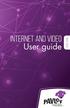 Internet and video User guide 2015-2016 1 TM Contents 1 1 3 4 5 7 8 12 13 Setting up your Internet Connecting Registering Adding a device that has a Web browser Adding a device that does not have a Web
Internet and video User guide 2015-2016 1 TM Contents 1 1 3 4 5 7 8 12 13 Setting up your Internet Connecting Registering Adding a device that has a Web browser Adding a device that does not have a Web
Welcome. You re watching Apple TV. This guide contains all the information you need to get from setup to your sofa.
 Welcome. You re watching Apple TV. This guide contains all the information you need to get from setup to your sofa. Contents Chapter 1: Connect. 7 What s in the box 8 Apple TV at a glance 10 What you
Welcome. You re watching Apple TV. This guide contains all the information you need to get from setup to your sofa. Contents Chapter 1: Connect. 7 What s in the box 8 Apple TV at a glance 10 What you
N750 WiFi DSL Modem Router Premium Edition
 Performance & Use N750 Built-in ADSL2+ Modem Faster WiFi speed 300+450 Up to 750 Mbps 750 DUAL BAND 300+450 RANGE Wirelessly access & share USB hard drive & printer Ethernet WAN Future-proof your network
Performance & Use N750 Built-in ADSL2+ Modem Faster WiFi speed 300+450 Up to 750 Mbps 750 DUAL BAND 300+450 RANGE Wirelessly access & share USB hard drive & printer Ethernet WAN Future-proof your network
Mobile Device Manual for 3G DVRs
 Mobile Device Manual for 3G DVRs The 3G DVR can be monitored with APPS for supported mobile device operating systems. Please refer to the table below for your specific mobile device application. Please
Mobile Device Manual for 3G DVRs The 3G DVR can be monitored with APPS for supported mobile device operating systems. Please refer to the table below for your specific mobile device application. Please
Wireless (Select Models Only) User Guide
 Wireless (Select Models Only) User Guide Copyright 2008 Hewlett-Packard Development Company, L.P. Windows is a U.S. registered trademark of Microsoft Corporation. Bluetooth is a trademark owned by its
Wireless (Select Models Only) User Guide Copyright 2008 Hewlett-Packard Development Company, L.P. Windows is a U.S. registered trademark of Microsoft Corporation. Bluetooth is a trademark owned by its
Whitepaper. Next Generation Gigabit WiFi - 802.11ac
 Whitepaper Next Generation Gigabit WiFi - 802.11ac Next Generation Gigabit WiFi - 802. 11ac The first WiFi-enabled devices were introduced in 1997. For the first time, we were liberated from a physical
Whitepaper Next Generation Gigabit WiFi - 802.11ac Next Generation Gigabit WiFi - 802. 11ac The first WiFi-enabled devices were introduced in 1997. For the first time, we were liberated from a physical
Setting Up And Sharing A Wireless Internet Connection
 In this chapter Sharing an Internet Connection Issues and Opportunities Different Ways to Share Sharing Your Internet Connection with Others: Creating Your Own Public Wi-Fi Hot Spot 7 Setting Up And Sharing
In this chapter Sharing an Internet Connection Issues and Opportunities Different Ways to Share Sharing Your Internet Connection with Others: Creating Your Own Public Wi-Fi Hot Spot 7 Setting Up And Sharing
The Next Wave in WiFi. 5.3Gbps WiFi Speeds. Industry s First Active Antennas. Fastest Tri-Band WiFi Router. Dynamic Quality of Service (QoS)
 Nighthawk 8 AC5300 Smart WiFi Router The Next Wave in WiFi 5.3Gbps WiFi Speeds Industry s First Active Antennas The Nighthawk 8 AC5300 Smart WiFi Router is the next wave in WiFi. Tri-Band WiFi and Quad
Nighthawk 8 AC5300 Smart WiFi Router The Next Wave in WiFi 5.3Gbps WiFi Speeds Industry s First Active Antennas The Nighthawk 8 AC5300 Smart WiFi Router is the next wave in WiFi. Tri-Band WiFi and Quad
AC1750 Smart WiFi Router 802.11ac Dual Band Gigabit
 Performance & Use AC1750 AC1750 WiFi 450+1300 Mbps speeds High-powered external antennas 1750 DUAL BAND 450+1300 RANGE Ideal for homes with 12 or more WiFi devices NETGEAR genie App Enjoy more of your
Performance & Use AC1750 AC1750 WiFi 450+1300 Mbps speeds High-powered external antennas 1750 DUAL BAND 450+1300 RANGE Ideal for homes with 12 or more WiFi devices NETGEAR genie App Enjoy more of your
AC1750 WiFi Cable Modem Router
 Performance & Use WIFI SPEED AC1750 1750 DUAL BAND 450+1300 RANGE AC1750 WiFi 450+1300 Mbps Cable modem download speeds up to 680 Mbps 16 times faster than DOCSIS 2.0 Eliminate monthly rental fees Works
Performance & Use WIFI SPEED AC1750 1750 DUAL BAND 450+1300 RANGE AC1750 WiFi 450+1300 Mbps Cable modem download speeds up to 680 Mbps 16 times faster than DOCSIS 2.0 Eliminate monthly rental fees Works
Quick Reference for:
 Quick Reference for: Optimum Online Boost Plus Optimum Link SM Optimum app Advanced Wireless Router Por español, vea al revérso Version 1.0 9815001CAP0311COL Table of Contents Optimum Online Boost Plus...................
Quick Reference for: Optimum Online Boost Plus Optimum Link SM Optimum app Advanced Wireless Router Por español, vea al revérso Version 1.0 9815001CAP0311COL Table of Contents Optimum Online Boost Plus...................
Nighthawk AC1900 Smart WiFi Router Dual Band Gigabit
 Performance & Use AC1900 1900 DUAL BAND 600+1300 RANGE AC1900 WiFi 600+1300 Mbps speeds 1GHz dual core processor Advanced features for lag-free gaming Prioritized bandwidth for streaming videos or music
Performance & Use AC1900 1900 DUAL BAND 600+1300 RANGE AC1900 WiFi 600+1300 Mbps speeds 1GHz dual core processor Advanced features for lag-free gaming Prioritized bandwidth for streaming videos or music
N300 Wireless Gigabit Router
 Performance & Use N300 WiFi speed Faster downloads & Internet gaming Gigabit Ethernet Faster wired connections ReadySHARE USB Wirelessly access & share USB storage NETGEAR genie App Home networking simplified
Performance & Use N300 WiFi speed Faster downloads & Internet gaming Gigabit Ethernet Faster wired connections ReadySHARE USB Wirelessly access & share USB storage NETGEAR genie App Home networking simplified
Welcome. Thank you for choosing Cogeco High Speed Internet.
 Welcome Welcome Thank you for choosing Cogeco High Speed Internet. Welcome to the endless range of possibilities available to you with your new High Speed Internet service. When it comes to speed, you
Welcome Welcome Thank you for choosing Cogeco High Speed Internet. Welcome to the endless range of possibilities available to you with your new High Speed Internet service. When it comes to speed, you
N300 Wireless Router with USB
 Performance & Use N300 WiFi speed Faster downloads & Internet gaming ReadySHARE USB Wirelessly access & share USB storage Parental Controls keep your Internet experience safe NETGEAR genie App Home networking
Performance & Use N300 WiFi speed Faster downloads & Internet gaming ReadySHARE USB Wirelessly access & share USB storage Parental Controls keep your Internet experience safe NETGEAR genie App Home networking
Internet Quick Start Guide. Get the most out of your Midco internet service with these handy instructions.
 Internet Quick Start Guide Get the most out of your Midco internet service with these handy instructions. 1 Contents Internet Security................................................................ 4
Internet Quick Start Guide Get the most out of your Midco internet service with these handy instructions. 1 Contents Internet Security................................................................ 4
Nighthawk X6 AC3200 Tri-Band WiFi Gigabit Router
 Performance & Use 3.2Gbps The fastest combined WiFi speed for uninterrupted streaming Tri Band WiFi delivers more WiFi for more devices Six high performance antennas & powerful amplifi ers maximize range
Performance & Use 3.2Gbps The fastest combined WiFi speed for uninterrupted streaming Tri Band WiFi delivers more WiFi for more devices Six high performance antennas & powerful amplifi ers maximize range
User Guide Vodafone Pocket WiFi Pro. Designed by Vodafone
 User Guide Vodafone Pocket WiFi Pro Designed by Vodafone Welcome to the world of mobile communications 1 Welcome 2 Device overview 3 Getting started: setup 4 Getting started: use 5 Pocket WiFi online dashboard
User Guide Vodafone Pocket WiFi Pro Designed by Vodafone Welcome to the world of mobile communications 1 Welcome 2 Device overview 3 Getting started: setup 4 Getting started: use 5 Pocket WiFi online dashboard
AC1450 Smart WiFi Router - 802.11ac Dual Band Gigabit
 Smart WiFi Router - 802.11ac Dual Band Gigabit Performance & Use Next Generation Gigabit WiFi Speeds Connect more devices throughout your home 1450 DUAL BAND 450+1000 RANGE USB 3.0 port Up to 10 faster
Smart WiFi Router - 802.11ac Dual Band Gigabit Performance & Use Next Generation Gigabit WiFi Speeds Connect more devices throughout your home 1450 DUAL BAND 450+1000 RANGE USB 3.0 port Up to 10 faster
Linksys E-Series Routers. User Guide
 Routers User Guide E1200 E1500 E2500 E3200 E4200 E1200/E1500 Contents E1200/E1500 Contents Product overview E1200/E1500 1 Package contents 1 Features 1 Back view 2 Bottom view 2 Setting Up: Basics How
Routers User Guide E1200 E1500 E2500 E3200 E4200 E1200/E1500 Contents E1200/E1500 Contents Product overview E1200/E1500 1 Package contents 1 Features 1 Back view 2 Bottom view 2 Setting Up: Basics How
genie app and genie mobile app
 genie app and genie mobile app User Manual 350 East Plumeria Drive San Jose, CA 95134 USA June 2012 202-10933-02 v1.0 2012 NETGEAR, Inc. All rights reserved No part of this publication may be reproduced,
genie app and genie mobile app User Manual 350 East Plumeria Drive San Jose, CA 95134 USA June 2012 202-10933-02 v1.0 2012 NETGEAR, Inc. All rights reserved No part of this publication may be reproduced,
Some important words and phrases:
 Some important words and phrases: Cloud Computing Open Source software/application Proprietary brand software/application Accelerometer Wireless charging mat Bandwidth Latency IMAP/4 POP3 SMTP Cloud computing
Some important words and phrases: Cloud Computing Open Source software/application Proprietary brand software/application Accelerometer Wireless charging mat Bandwidth Latency IMAP/4 POP3 SMTP Cloud computing
Home Networking MR-002. ABC s of Home Networking User s Guide to Understanding the Basics of Home Networks
 ABC s of Home Networking User s Guide to Understanding the Basics of Home Networks 1 Table of Contents Introduction... 3 What is a Home Network?... 4 What are a home network s basic elements?... 5 Why
ABC s of Home Networking User s Guide to Understanding the Basics of Home Networks 1 Table of Contents Introduction... 3 What is a Home Network?... 4 What are a home network s basic elements?... 5 Why
The Internet and Network Technologies
 The Internet and Network Technologies Don Mason Associate Director Copyright 2013 National Center for Justice and the Rule of Law All Rights Reserved Inside vs. Outside Inside the Box What the computer
The Internet and Network Technologies Don Mason Associate Director Copyright 2013 National Center for Justice and the Rule of Law All Rights Reserved Inside vs. Outside Inside the Box What the computer
Discover Virgin Broadband. A quick guide to your broadband service
 Discover Virgin Broadband A quick guide to your broadband service Contents Discover Discover the internet with Virgin Broadband 2 Getting to know your Super Hub 5 How to protect kids in the digital world
Discover Virgin Broadband A quick guide to your broadband service Contents Discover Discover the internet with Virgin Broadband 2 Getting to know your Super Hub 5 How to protect kids in the digital world
What is Bitdefender BOX?
 Quick Setup Guide What is Bitdefender BOX? Think about Bitdefender BOX like an antivirus for your network. It s a hardware device that sits next to your Wi-Fi router and protects all Internet connected
Quick Setup Guide What is Bitdefender BOX? Think about Bitdefender BOX like an antivirus for your network. It s a hardware device that sits next to your Wi-Fi router and protects all Internet connected
N600 WiFi Cable Modem Router
 Performance & Use WIFI SPEED N600 600 DUAL BAND 300+300 RANGE N600 Dual Band WiFi 300+300 Mbps Eliminate monthly rental fees Up to $120 per year 1 Cable Internet speeds up to 340 Mbps 8 downstream & 4
Performance & Use WIFI SPEED N600 600 DUAL BAND 300+300 RANGE N600 Dual Band WiFi 300+300 Mbps Eliminate monthly rental fees Up to $120 per year 1 Cable Internet speeds up to 340 Mbps 8 downstream & 4
Cut The TV Cable. Paul Glattstein
 Cut The TV Cable by Paul Glattstein Cut The TV Cable by Paul Glattstein Television is a medium because it is neither rare nor well done. Ernie Kovacs Overview Disconnect from Cable or Satellite TV What's
Cut The TV Cable by Paul Glattstein Cut The TV Cable by Paul Glattstein Television is a medium because it is neither rare nor well done. Ernie Kovacs Overview Disconnect from Cable or Satellite TV What's
Your ASK4 Internet Guide. PLUS: 2013/14 Calendar
 Your Internet Guide PLUS: 2013/14 Calendar 1.Your Inclusive Package 1YOUR INCLUSIVE PACKAGE Welcome to, your Broadband Internet provider WIRED Speed 12 Mb/s Over your wired connection No download limits
Your Internet Guide PLUS: 2013/14 Calendar 1.Your Inclusive Package 1YOUR INCLUSIVE PACKAGE Welcome to, your Broadband Internet provider WIRED Speed 12 Mb/s Over your wired connection No download limits
LTE, WLAN, BLUETOOTHB
 LTE, WLAN, BLUETOOTHB AND Aditya K. Jagannatham FUTURE Indian Institute of Technology Kanpur Commonwealth of Learning Vancouver 4G LTE LTE (Long Term Evolution) is the 4G wireless cellular standard developed
LTE, WLAN, BLUETOOTHB AND Aditya K. Jagannatham FUTURE Indian Institute of Technology Kanpur Commonwealth of Learning Vancouver 4G LTE LTE (Long Term Evolution) is the 4G wireless cellular standard developed
High Speed Internet - User Guide. Welcome to. your world.
 High Speed Internet - User Guide Welcome to your world. 1 Welcome to your world :) Thank you for choosing Cogeco High Speed Internet. Welcome to your new High Speed Internet service. When it comes to a
High Speed Internet - User Guide Welcome to your world. 1 Welcome to your world :) Thank you for choosing Cogeco High Speed Internet. Welcome to your new High Speed Internet service. When it comes to a
BT Business Total Broadband Fibre User Guide
 BT Business Total Broadband Fibre User Guide Fibre Contents Learn about 4 Your Fibre Hub and BT Business Total Broadband Fibre service. Extra features 7 Setting up extra features once you re online security,
BT Business Total Broadband Fibre User Guide Fibre Contents Learn about 4 Your Fibre Hub and BT Business Total Broadband Fibre service. Extra features 7 Setting up extra features once you re online security,
Connecting to Wireless networks and hotspots
 Connecting to Wireless networks and hotspots How to connect to a wireless network on the ipad and troubleshoot problems The ipad is ultimately a device that allows you to consume content in an easy and
Connecting to Wireless networks and hotspots How to connect to a wireless network on the ipad and troubleshoot problems The ipad is ultimately a device that allows you to consume content in an easy and
Nighthawk X4 AC2350 Smart WiFi Dual Band Gigabit Router
 Performance & Use 1.4GHz Dual Core Processor Network Storage Ready Twin USB 3.0 + esata AC2350 WiFi up to 2.33Gbps (600 + 1733 Mbps ) Next generation Quad-Stream Wave 2 WiFi Fastest available 1.4GHz dual
Performance & Use 1.4GHz Dual Core Processor Network Storage Ready Twin USB 3.0 + esata AC2350 WiFi up to 2.33Gbps (600 + 1733 Mbps ) Next generation Quad-Stream Wave 2 WiFi Fastest available 1.4GHz dual
GOOGLE ADSENSE QUICK GUIDE
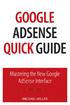 GOOGLE ADSENSE QUICK GUIDE Mastering the New Google AdSense Interface MICHAEL MILLER ii GOOGLE ADSENSE QUICK GUIDE MASTERING THE NEW GOOGLE ADSENSE INTERFACE COPYRIGHT 2012 BY PEARSON EDUCATION, INC. All
GOOGLE ADSENSE QUICK GUIDE Mastering the New Google AdSense Interface MICHAEL MILLER ii GOOGLE ADSENSE QUICK GUIDE MASTERING THE NEW GOOGLE ADSENSE INTERFACE COPYRIGHT 2012 BY PEARSON EDUCATION, INC. All
Seagate NAS OS 4 Reviewers Guide: NAS / NAS Pro / Business Storage Rackmounts
 Seagate NAS OS 4 Reviewers Guide: NAS / NAS Pro / Business Storage Rackmounts Seagate NAS OS 4 Reviewers Guide 2 Purpose of this guide Experience the most common use cases for the product, learn about
Seagate NAS OS 4 Reviewers Guide: NAS / NAS Pro / Business Storage Rackmounts Seagate NAS OS 4 Reviewers Guide 2 Purpose of this guide Experience the most common use cases for the product, learn about
N300 Wireless DSL Modem Router
 Performance & Use Built-in ADSL2+ Modem N300 WiFi speed Faster downloads & Internet gaming ReadySHARE USB Wirelessly access & share USB storage NETGEAR genie App Home networking simplified Ethernet WAN
Performance & Use Built-in ADSL2+ Modem N300 WiFi speed Faster downloads & Internet gaming ReadySHARE USB Wirelessly access & share USB storage NETGEAR genie App Home networking simplified Ethernet WAN
Guide for wireless environments
 Sanako Study Guide for wireless environments 1 Contents Sanako Study... 1 Guide for wireless environments... 1 What will you find in this guide?... 3 General... 3 Disclaimer... 3 Requirements in brief...
Sanako Study Guide for wireless environments 1 Contents Sanako Study... 1 Guide for wireless environments... 1 What will you find in this guide?... 3 General... 3 Disclaimer... 3 Requirements in brief...
Gateway Notebook Networking Guide
 Gateway Notebook Networking Guide Networking Your Notebook Wireless networking is the latest advance in computer communication. With a wireless home network, you can use your notebook wherever you like.
Gateway Notebook Networking Guide Networking Your Notebook Wireless networking is the latest advance in computer communication. With a wireless home network, you can use your notebook wherever you like.
G54/N150 Wireless Router
 Performance & Use N150 G54 & N150 WiFi Speed Wirelessly share an Internet connection 150 SPEED RANGE Ideal for web, email, & social networking Vertical stand for flexible placement The NETGEAR Difference
Performance & Use N150 G54 & N150 WiFi Speed Wirelessly share an Internet connection 150 SPEED RANGE Ideal for web, email, & social networking Vertical stand for flexible placement The NETGEAR Difference
Frequently Asked Questions: Home Networking, Wireless Adapters, and Powerline Adapters for the BRAVIA Internet Video Link
 Frequently Asked Questions: Home Networking, Wireless Adapters, and Powerline Adapters for the BRAVIA Internet Video Link What is a home network? A home network is a way of connecting your BRAVIA Internet
Frequently Asked Questions: Home Networking, Wireless Adapters, and Powerline Adapters for the BRAVIA Internet Video Link What is a home network? A home network is a way of connecting your BRAVIA Internet
AC 1900. Wireless Dual Band Gigabit Router. Highlights
 AC 1900 Wireless Dual Band Gigabit Router Highlights Superfast Wi-Fi 600Mbps on 2.4GHz + 1300Mbps on 5GHz totals 1.9Gbps Wi-Fi speeds Maximum Range 3 dual band detachable antennas provide maximum Omni-directional
AC 1900 Wireless Dual Band Gigabit Router Highlights Superfast Wi-Fi 600Mbps on 2.4GHz + 1300Mbps on 5GHz totals 1.9Gbps Wi-Fi speeds Maximum Range 3 dual band detachable antennas provide maximum Omni-directional
Quick Start. Nighthawk X8 AC5300 Tri-Band WiFi Router Model R8500. Package Contents. NETGEAR, Inc. 350 East Plumeria Drive San Jose, CA 95134 USA
 Support Thank you for purchasing this NETGEAR product. You can visit www.netgear.com/support to register your product, get help, access the latest downloads and user manuals, and join our community. We
Support Thank you for purchasing this NETGEAR product. You can visit www.netgear.com/support to register your product, get help, access the latest downloads and user manuals, and join our community. We
Connecting your Aiki phone to a network
 Connecting your Aiki phone to a network Connect to mobile networks Depending on your carrier and service plan, your phone may connect automatically to your carrier s fastest available data network. Or
Connecting your Aiki phone to a network Connect to mobile networks Depending on your carrier and service plan, your phone may connect automatically to your carrier s fastest available data network. Or
Internet. User guide
 Internet User guide 2014-2015 1 TM Contents 1 2 3 4 5 6 7 8 9 10 11 Setting up your Internet Connecting Ethernet setup Wireless setup Registering Adding a device that has a Web browser Adding a device
Internet User guide 2014-2015 1 TM Contents 1 2 3 4 5 6 7 8 9 10 11 Setting up your Internet Connecting Ethernet setup Wireless setup Registering Adding a device that has a Web browser Adding a device
broadband support guide
 broadband support guide Thank you for choosing Manx Telecom, the Island s leading Internet Service Provider for your Broadband connection. This guide will provide you with useful information to help you
broadband support guide Thank you for choosing Manx Telecom, the Island s leading Internet Service Provider for your Broadband connection. This guide will provide you with useful information to help you
N300 WiFi Router. Data Sheet WNR2000. Performance & Use. The NETGEAR Difference - WNR2000. Overview. NETGEAR genie Home Networking Simplified
 Performance & Use N300 WiFi speed Faster downloads & Internet gaming WiFi range for medium-sized homes Parental Controls keep your Internet experience safe NETGEAR genie App Home networking simplified
Performance & Use N300 WiFi speed Faster downloads & Internet gaming WiFi range for medium-sized homes Parental Controls keep your Internet experience safe NETGEAR genie App Home networking simplified
R6250 Smart WiFi Router - AC Dual Band Gigabit
 Smart WiFi Router - AC Dual Band Gigabit Performance & Use AC1600 AC1600 WiFi 300+1300 Mbps speeds Best wireless coverage for large homes 1600 DUAL BAND 300+1300 RANGE Ideal for homes with 10 or more WiFi
Smart WiFi Router - AC Dual Band Gigabit Performance & Use AC1600 AC1600 WiFi 300+1300 Mbps speeds Best wireless coverage for large homes 1600 DUAL BAND 300+1300 RANGE Ideal for homes with 10 or more WiFi
Addonics T E C H N O L O G I E S. NAS Adapter. Model: NASU2. 1.0 Key Features
 1.0 Key Features Addonics T E C H N O L O G I E S NAS Adapter Model: NASU2 User Manual Convert any USB 2.0 / 1.1 mass storage device into a Network Attached Storage device Great for adding Addonics Storage
1.0 Key Features Addonics T E C H N O L O G I E S NAS Adapter Model: NASU2 User Manual Convert any USB 2.0 / 1.1 mass storage device into a Network Attached Storage device Great for adding Addonics Storage
A quick Guide to your Super Hub 2ac
 A quick Guide to your Super Hub 2ac HELLO. W el c o m e t o t h i s h a n d y g u i d e t o y o u r n ew v i r g i n m e d i a b u s i n e s s b r o a d b a n d. What s inside Getting to know your Super
A quick Guide to your Super Hub 2ac HELLO. W el c o m e t o t h i s h a n d y g u i d e t o y o u r n ew v i r g i n m e d i a b u s i n e s s b r o a d b a n d. What s inside Getting to know your Super
AC1750 WiFi Cable Modem Router
 Performance & Use WIFI SPEED AC1750 1750 DUAL BAND 450+1300 RANGE AC1750 WiFi 450+1300 Mbps Eliminate monthly rental fees Up to $120 per year 1 DOCSIS 3.0 16x faster cable Internet speeds up to 680 Mbps
Performance & Use WIFI SPEED AC1750 1750 DUAL BAND 450+1300 RANGE AC1750 WiFi 450+1300 Mbps Eliminate monthly rental fees Up to $120 per year 1 DOCSIS 3.0 16x faster cable Internet speeds up to 680 Mbps
C20.0001 Information Systems for Managers Fall 1999
 New York University, Leonard N. Stern School of Business C20.0001 Information Systems for Managers Fall 1999 Networking Fundamentals A network comprises two or more computers that have been connected in
New York University, Leonard N. Stern School of Business C20.0001 Information Systems for Managers Fall 1999 Networking Fundamentals A network comprises two or more computers that have been connected in
Discovering Computers 2008. Chapter 9 Communications and Networks
 Discovering Computers 2008 Chapter 9 Communications and Networks Chapter 9 Objectives Discuss the the components required for for successful communications Identify various sending and receiving devices
Discovering Computers 2008 Chapter 9 Communications and Networks Chapter 9 Objectives Discuss the the components required for for successful communications Identify various sending and receiving devices
FREQUENTLY ASKED QUESTIONS: HOMEPLUG
 FREQUENTLY ASKED QUESTIONS: HOMEPLUG 1. What is HomePlug / Powerline technology? Beginner 2. How do I set up a network with Aztech HomePlugs? Beginner 3. How will HomePlugs benefit me at home? Beginner
FREQUENTLY ASKED QUESTIONS: HOMEPLUG 1. What is HomePlug / Powerline technology? Beginner 2. How do I set up a network with Aztech HomePlugs? Beginner 3. How will HomePlugs benefit me at home? Beginner
Enjoy Music over Your Wi-Fi Network
 Personal Audio System Enjoy Music over Your Wi-Fi Network Read this document first. Enjoy Music over Your Wi-Fi Network GB SRS-X7 This manual introduces how to play music connecting this unit to your Wi-Fi
Personal Audio System Enjoy Music over Your Wi-Fi Network Read this document first. Enjoy Music over Your Wi-Fi Network GB SRS-X7 This manual introduces how to play music connecting this unit to your Wi-Fi
Figure 1 Sample WiseLink screens, showing MP3 music files (left) and photos (right) available as shared files from your networked PC or media server
 SAMSUNG S GUIDE TO DLNA Welcome to the era of 21 st -century television! Samsung s added a new level of functionality to its HDTVs with DLNA CERTIFIED connectivity. Now, your compatible Samsung HDTV can
SAMSUNG S GUIDE TO DLNA Welcome to the era of 21 st -century television! Samsung s added a new level of functionality to its HDTVs with DLNA CERTIFIED connectivity. Now, your compatible Samsung HDTV can
Technical and Troubleshooting. Guide AIRAVE 2.5
 Technical and Troubleshooting Guide AIRAVE 2.5 Welcome! Sprint is committed to developing technologies addressing in-home coverage and ensuring you have a great wireless experience. This booklet provides
Technical and Troubleshooting Guide AIRAVE 2.5 Welcome! Sprint is committed to developing technologies addressing in-home coverage and ensuring you have a great wireless experience. This booklet provides
Potted History of the Mobile Phone
 Ever wondered why your parents are lacking in knowledge of the functionality of your mobile wizardry? Well, it might surprise you to know that mobile phone technology has only really developed over the
Ever wondered why your parents are lacking in knowledge of the functionality of your mobile wizardry? Well, it might surprise you to know that mobile phone technology has only really developed over the
Almond. Quick Setup Guide
 Almond Quick Setup Guide 2 Contents 1 Introduction 1.1 Getting to know your Almond 2 Connecting your Almond as a Range Extender (Repeater) 3 Connecting your Almond as a Router 3.1 Using your Almond with
Almond Quick Setup Guide 2 Contents 1 Introduction 1.1 Getting to know your Almond 2 Connecting your Almond as a Range Extender (Repeater) 3 Connecting your Almond as a Router 3.1 Using your Almond with
High-Speed Internet from U.S. Cellular. Positioning and Overcoming Objections
 High-Speed Internet from U.S. Cellular Positioning and Overcoming What is High-Speed Internet from U.S. Cellular U.S. Cellular s high-speed internet is provided through many available devices including:
High-Speed Internet from U.S. Cellular Positioning and Overcoming What is High-Speed Internet from U.S. Cellular U.S. Cellular s high-speed internet is provided through many available devices including:
N900 WiFi Dual Band Gigabit Router Premium Edition
 Performance & Use N900 900 DUAL BAND 450+450 RANGE Faster WiFi speed 450+450 Up to 900 Mbps Improves WiFi range for large homes Wirelessly access & share USB hard drive & printer IPv6 Compatible Future-proof
Performance & Use N900 900 DUAL BAND 450+450 RANGE Faster WiFi speed 450+450 Up to 900 Mbps Improves WiFi range for large homes Wirelessly access & share USB hard drive & printer IPv6 Compatible Future-proof
Canvio Home FAQ. is designed to be very easy to install and use to back up, share, and remotely access the files from your computers.
 What is a Canvio Home device? Canvio Home is a Network-Attached Storage device that is designed to be very easy to install and use to back up, share, and remotely access the files from your computers.
What is a Canvio Home device? Canvio Home is a Network-Attached Storage device that is designed to be very easy to install and use to back up, share, and remotely access the files from your computers.
AC 1900. Touch Screen Wi-Fi Gigabit Router. Highlights
 AC 1900 Touch Screen Wi-Fi Gigabit Router Highlights Game and Stream with AC1900 Speed Stream 4K HD video and game online without lag over dual 2.4GHz and 5GHz bands Intuitive Touchscreen Display Effortlessly
AC 1900 Touch Screen Wi-Fi Gigabit Router Highlights Game and Stream with AC1900 Speed Stream 4K HD video and game online without lag over dual 2.4GHz and 5GHz bands Intuitive Touchscreen Display Effortlessly
AC750 WiFi Range Extender
 Model EX6100 User Manual April 2014 202-11307-03 350 East Plumeria Drive San Jose, CA 95134 USA Support Thank you for selecting NETGEAR products. After installing your device, locate the serial number
Model EX6100 User Manual April 2014 202-11307-03 350 East Plumeria Drive San Jose, CA 95134 USA Support Thank you for selecting NETGEAR products. After installing your device, locate the serial number
Linksys E-Series Routers. User Guide
 Routers User Guide E1200 E1500 E2500 E3200 E4200 E1200/E1500 Contents E1200/E1500 Contents Product overview E1200/E1500 1 Package contents 1 Features 1 Back view 2 Bottom view 2 Setting Up: Basics How
Routers User Guide E1200 E1500 E2500 E3200 E4200 E1200/E1500 Contents E1200/E1500 Contents Product overview E1200/E1500 1 Package contents 1 Features 1 Back view 2 Bottom view 2 Setting Up: Basics How
What should I do if I have problems with my account statement?
 Internet: Availability & Ordering Will I have to change my email address? If you currently have an e-mail address from an internet provider that you will be disconnecting after your NeuBeam service is
Internet: Availability & Ordering Will I have to change my email address? If you currently have an e-mail address from an internet provider that you will be disconnecting after your NeuBeam service is
Real World Considerations for Implementing Desktop Virtualization
 Real World Considerations for Implementing Desktop Virtualization The Essentials Series sponsored by Intro duction to Desktop Virtualization for the IT Pro... 1 What Is Desktop Virtualization?... 2 VDI
Real World Considerations for Implementing Desktop Virtualization The Essentials Series sponsored by Intro duction to Desktop Virtualization for the IT Pro... 1 What Is Desktop Virtualization?... 2 VDI
Internet and Intranet Calling with Polycom PVX 8.0.1
 Internet and Intranet Calling with Polycom PVX 8.0.1 An Application Note Polycom PVX is an advanced conferencing software application that delivers Polycom's premium quality audio, video, and content sharing
Internet and Intranet Calling with Polycom PVX 8.0.1 An Application Note Polycom PVX is an advanced conferencing software application that delivers Polycom's premium quality audio, video, and content sharing
External Products Overview
 WD External Products Overview Desktop Storage My Book VelociRaptor Duo Dual-Drive Storage System My Book VelociRaptor Duo dual-drive storage system delivers extreme performance with two WD VelociRaptor
WD External Products Overview Desktop Storage My Book VelociRaptor Duo Dual-Drive Storage System My Book VelociRaptor Duo dual-drive storage system delivers extreme performance with two WD VelociRaptor
WINDOWS 7 & HOMEGROUP
 WINDOWS 7 & HOMEGROUP SHARING WITH WINDOWS XP, WINDOWS VISTA & OTHER OPERATING SYSTEMS Abstract The purpose of this white paper is to explain how your computers that are running previous versions of Windows
WINDOWS 7 & HOMEGROUP SHARING WITH WINDOWS XP, WINDOWS VISTA & OTHER OPERATING SYSTEMS Abstract The purpose of this white paper is to explain how your computers that are running previous versions of Windows
quick reference guide
 quick reference guide / Product Overview Product Overview Wireless (Blue) The Wireless LED lights up when the wireless feature is enabled. It flashes when the Valet sends or receives data over the wireless
quick reference guide / Product Overview Product Overview Wireless (Blue) The Wireless LED lights up when the wireless feature is enabled. It flashes when the Valet sends or receives data over the wireless
AC 1200. Wireless Dual Band ADSL2+ Modem Router. Highlights
 AC 1200 Wireless Dual Band ADSL2+ Modem Router Highlights 1200Mbps Wireless Speed 300Mbps on 2.4GHz + 867Mbps on 5GHz Broad Coverage Two external antennas provide maximum omni-directional wireless coverage
AC 1200 Wireless Dual Band ADSL2+ Modem Router Highlights 1200Mbps Wireless Speed 300Mbps on 2.4GHz + 867Mbps on 5GHz Broad Coverage Two external antennas provide maximum omni-directional wireless coverage
User Guide Vodafone Mobile Wi-Fi R210. Designed by Vodafone
 User Guide Vodafone Mobile Wi-Fi R210 Designed by Vodafone Welcome to the world of mobile communications 1 Welcome 2 Device overview 3 Getting started: Step 1 4 Getting started: Step 2 5 Mobile Wi-Fi web
User Guide Vodafone Mobile Wi-Fi R210 Designed by Vodafone Welcome to the world of mobile communications 1 Welcome 2 Device overview 3 Getting started: Step 1 4 Getting started: Step 2 5 Mobile Wi-Fi web
Chromecast $30.00. Where do I buy it? Online at Amazon.com or in stores like Best Buy, Target or Walmart.
 Chromecast $30.00 Online at Amazon.com or in stores like Best Buy, Target or Walmart. Simply plug in the Chromecast to an HDMI port on your TV (usually on the side or at the back). Next, attach the included
Chromecast $30.00 Online at Amazon.com or in stores like Best Buy, Target or Walmart. Simply plug in the Chromecast to an HDMI port on your TV (usually on the side or at the back). Next, attach the included
Linksys E-Series Routers. User Guide
 Routers User Guide E900 E1200 E1500 E2500 E3200 E4200 E900 Contents E900 Contents Product overview E900...................................... 1 Package contents 1 Features 1 Back view 2 Bottom view 2 Setting
Routers User Guide E900 E1200 E1500 E2500 E3200 E4200 E900 Contents E900 Contents Product overview E900...................................... 1 Package contents 1 Features 1 Back view 2 Bottom view 2 Setting
Cable Access Q&A - Part One
 Cable Access Q&A - Part One Accessing the Internet using a Cable Network (and a cable modem) is becoming increasingly more popular due to the much greater speed than is available through telephone-modem
Cable Access Q&A - Part One Accessing the Internet using a Cable Network (and a cable modem) is becoming increasingly more popular due to the much greater speed than is available through telephone-modem
R6200 Smart WiFi Router AC1200 Dual Band Gigabit
 Performance & Use AC1200 1200 DUAL BAND 300+900 RANGE AC1200 WiFi 300+867 Mbps speeds Wireless coverage for large homes Ideal for homes with 8 or more WiFi devices NETGEAR genie App Enjoy more of your
Performance & Use AC1200 1200 DUAL BAND 300+900 RANGE AC1200 WiFi 300+867 Mbps speeds Wireless coverage for large homes Ideal for homes with 8 or more WiFi devices NETGEAR genie App Enjoy more of your
