TurboCAD Pro V21 - Architectural Presentation
|
|
|
- Emil Clarke
- 8 years ago
- Views:
Transcription
1 TurboCAD Pro V21 - Architectural Presentation From 2D Drawing to 3D Model Donald B. Cheke 1
2 Copyright 2014 Donald B. Cheke TurboCAD is a registered trademark of IMSI/Design Published by: Donald B. Cheke Saskatoon, SK Canada Visit: All rights reserved No part of this document may be reproduced, copied, stored on a retrieval system or transmitted in any form without written permission from the author. The purchaser may, however, print one copy of the document to paper and may make one backup copy of the downloaded material for personal safe keeping. Limitation of Liability While every effort has been taken in the preparation and the writing of this document the author assumes no responsibility for errors and/or omissions nor for the uses of the material and the decisions based on such use. No warranties are made, express or implied with regard to either the contents of the document, its merchant ability or fitness for a particular purpose. The author should not be liable for direct, indirect, special, incidental or consequential damages arising out of the use or inability to use the contents of this document. Special Note All of the work presented within this tutorial is based on TurboCAD Pro V21. Although users of previous versions are welcome to try the tutorial it cannot be stated what results will be achieved. Many changes, some subtle and others not so subtle, are made with each program revision. Although many steps and directions would be generic some may not be. The same can be said for tools between versions. Older versions may not have the same tools as Pro V21 and if the same tools are available the tools themselves may have been revised and hence, work in a different manner than they previously did. 2
3 Table of Contents Table of Contents... 3 Introduction... 4 Files... 6 Drawing Engine Selection Setup Marion Plan Insertion Wall Detail Preparing for 3D Exterior Walls Interior Walls Floor and Ceiling Door Openings Window Openings Door Construction Door Insertion with Door Tool Window Insertion with Window Tool Roof Materials Application Session Named View Render Scene Environment Render Scene Luminance Exterior Enhancements Saving the First Rendered Image Interior Presentation - Named View Render Scene Environment and Luminance Interior View Materials Application Session Furnishings Session Adding People An Alternative Method Saving the Second Rendered Image Garage Stairs and Railings Sky View Presentation Furnishings Session Preparing for Sky View Named View Session Saving the Third Rendered Image Paper Space Setup Paper Printing Additional Note
4 Introduction Without a doubt, one of the larger fields where CAD software is employed regularly is within the architectural industry and its myriad faces. As such, any means to make the process of architectural presentation quicker and easier is most certainly welcome. With such thinking driving the development of TurboCAD, this awesome program continues to evolve and provide users a formidable way to achieve pleasing and functional plans and renderings in a very timely and professional manner. TurboCAD Pro V21 - Architectural Presentation is a fully illustrated tutorial that leads the beginner through every keystroke necessary to transform IMSI/Design's 2D Marion floor plan into the fully detailed 3D model presented on the cover of this tutorial. The furnishings are not created during the tutorial, but they are supplied and inserted into the house during the tutorial. This tutorial was originally written for TurboCAD version 11 and then revised for version 15 and again for version 17. Due to its popularity it has now been fully revised for version 21, integrating new program processes and some new design ideas. Also within the tutorial, the reader will learn how to set up their drawing, how to insert standard lighting and how utilize render scene luminance. The reader will learn how to establish a render scene environment and the reader will learn how to render their drawing and save it in a high resolution image format. Three different views will be established and one paper space page will be created. This tutorial is in no way intended to teach house design or construction but rather it is intended to teach the use of some of the tools that TurboCAD has to offer and to introduce the new user to a drawing methodology. The author feels confident that the techniques outlined within the tutorial can help lay the foundation for future successful TurboCAD drawing and illustration for even the newest user. As with any technically advanced software, the user is generally faced with a steep learning curve. It is the hope of the author that the money and time spent working through a Textual Creations tutorial will help ease the learning and allow the reader to come away feeling confident that they made a wise decision. This tutorial will assume that the reader has the Platinum edition of TurboCAD Pro V21 with its extra architectural and mechanical tools. Although no mechanical specific tools will be used during the tutorial many architectural features will be. Although the basic edition of TurboCAD does come with some architectural tools there are others available within the platinum edition that will be used within the tutorial. There are many ways to approach a project and it is likely that each person using the program would proceed in very different ways, so be open to alternative methods as experience builds. What is important is that the user becomes familiar with the objects that they wish to model and begin to look at them in a different way than they might otherwise do. What primitive shapes make up the whole? What will be required of these primitive shapes early in the drawing and how will this affect needs further along? What component or components should be started with? Many questions can only be answered through experience, but hopefully some of them will be answered by the time the beginner has worked through this tutorial. There is a great deal covered in this tutorial and the author urges the beginner to be patient, to read very carefully and to take the time necessary to do a good job. Try to enjoy the process as much as you will enjoy the final results. This tutorial assumes that the beginner has studied the desktop to some degree and can locate most of the tools. Since there are endless desktop configurations that can be set up in TurboCAD the author has opted to illustrate the required tools with the TurboCAD Classic user interface with its Office 2003 theme and the default toolbars in their undocked format. 4
5 Please remember that any supplied images and files are for use within the tutorial only and may not be shared or sold to others. The supplied furnishings may be used in future personal or commercial rendered projects. 5
6 Marion Plan Insertion Switch to World Plan view. From the File menu at the top of the TurboCAD desktop select Open. Locate the Marion floorplan.tcw file. This is a file that has long been included as one of the program samples. It has also been included as part of the tutorial download. Select the file name and click Open. Its default location is: C:\Users\USER NAME\My Documents\TurboCAD Professional 21x64\Drawings\Samples\Architectural\ Press Ctrl + A to select the entire drawing. Select Copy at the top of the TurboCAD desktop. Close the Marion floor plan drawing. With the Architectural Presentation Tutorial file on screen select Paste at the top of the TurboCAD desktop. Do not deselect. With everything still selected, Tab into the Inspector Bar and enter 0 in the X and Y Position fields. Press Enter to move the plan into place. 33
7 With everything still selected, select Place on Workplane from the Modify menu at the top of the TurboCAD desktop. Since this is a frequent need, many users create a shortcut tool on their TurboCAD desktop or use the shortcut keys. Below is an image of the tool the author has on his desktop. Text toolbar is created first and the icon changed to the down arrow icon via the 'change button image' customize functions. Why? In essence every item is created on its own workplane (something that is written into the program), even though it looks like they are on the same workplane. Issues don't arise until the 2D objects are copied and then issues will be seen when functions such as line length, offset, parallel, tangent and so forth are employed. It is just something a user has to get used to as it has been this way for all versions of TurboCAD. Select Zoom Extents at the top of the TurboCAD desktop. Press Esc to deselect the selection. Open the Design Director palette and left mouse click the Refresh button at the top of the Design Director palette to deselect any layer names that may be selected. 34
8 Wall Detail To get a feel for how the 3D model will be constructed a 2D wall detail will be now be constructed working towards the image below. Select Zoom Extents. Grab the lower scroll bar and move it to the left until the house plan is almost out of sight. Select the Rectangle tool from the Line toolbar. Place the cursor over a grid intersection and G SEKE snap to place the first point of the rectangle (noncritical location). Move the cursor in a right upwardly direction for a short distance and then Tab into the Inspector Bar and enter 7.5 in the Size A field and 24 in the Size B field. Press Enter. At the next grid intersection to the right, G SEKE snap to place the first point of the next rectangle. Move the cursor in a right downwardly direction for a short distance and then Tab into the Inspector Bar and enter 24 in the Size A field and 6 in the Size B field. Press Enter. 37
9 Exterior Walls TurboCAD has a function that will allow a polyline to be turned into a wall. As this is the case, a polyline will now be snapped around the perimeter of the floor plan. If the plan was only an inserted image the user would have to left mouse click to place the perimeter line since there would be nothing to snap too. If that were the case, a user could also use the Ortho Mode and Extended Ortho snap functions to help with placement. Select the Polyline tool from the Line toolbar. Select Coral from the color dropdown menu on the Property toolbar. V SEKE snap the first point of the polyline to the outside corner of the garage, as indicated in the picture below. Move the cursor to the outside corner of the house, by the breakfast area, and V SEKE snap to define the next point of the polyline. 57
10 Select Zoom Extents for an overall view so far. 92
11 Door Openings There are now a couple of ways to approach doors and windows and both will be addressed in the next sections. One method has the user create door and window openings with user defined blocks. Once the openings are established the user then creates their own doors and windows and places them in the openings. A second method has the user employ the TurboCAD Door and Window tools. The basic Pro version of TurboCAD has a couple examples and the Platinum version has several more to choose from. These tools can seem pretty overwhelming and it may seem like so much effort is needed to utilize them. Although this is true, to a degree, once the user has created a number of styles they can be made to be available for all future drawings by inserting the new doors into a user created template file (deleting the doors and openings while the styles and blocks remain for use as needs arise). As such, it is really only the initial set up that is time consuming. Down the road, time will be saved and doors and windows will not need to be created from scratch each time. Some door openings will be created first. It has been the experience of the author that the block opening profiles perform best if they are created on the world plane and in Isometric SE view. The openings are based on 2D entities that the user creates and places on the Blocks palette. These blocks are used in conjunction with the Wall Opening tool. A user can then later place a user created door or window within the opening. The door sizes in the case of the Marion floor plan are easily determined. Basically, select the door swing icon and check the size on the Inspector Bar. Below, the front door swing icon is selected and the size reads 3' 0". It will be assumed that the doors are at the standard height of 6' 8". The user also has the luxury, in this case, of turning on the Schedules layer and noting the door sizes listed there. Do so, turn on the Schedules layer. In some cases the plan and the schedule differ, such as the linen, broom and master bedroom doors. The sizes on the plan will generally be the ones used in the tutorial, but some will be changed. 116
12 No need to changes views at this point. The openings and doors required will be created as follows. Some were changed by the author to better suit more current building plans/codes (see red sizes). The front, back and door to kitchen will use TurboCAD openings and user created doors. All other doors will be created with the Door tool. Turn off the Schedules layer. Select the Floor Plan text, the Marion text and Areas detail text box out in the open and assign them to the Schedules layer to clear them from the view. Select Plane by World from the Workplane toolbar. Turn on the grid. Select the Rectangle tool from the Line toolbar. 117
13 In a clear area of the drawing, to the right of the house, G SEKE snap the first point of the rectangle. Move the cursor to the right a short distance and then Tab into the Inspector Bar and enter 3' in the Size A field and 6' 8 in the Size B field. Press Enter. Press the Space Bar to exit the tool. Select the Make Copy tool to turn it on. Select the rectangle that was just created. Place the cursor over the line that leads to the X rotation handle and when the four directional arrow cursor appears left mouse click to pick up the selection. Move the cursor over to the right of the original and left mouse click to place the copy. In progress below. Select the Make Copy tool to turn it off. The first rectangle placed is at the desired size. (3' 0") With the second rectangle still selected, Tab into the Inspector Bar and enter 2' 6 in the Size X field. Press Enter. Select both rectangles. 118
14 Window Insertion with Window Tool Windows will now be installed using the Window tool. This tool works exactly like the door tool, by establishing styles. The window tool, like the door tool, does not apply casings or brick moldings. After the windows are inserted, time will be taken to create casings and brick molding on the front windows. Switch to World Plan view. Turn off the Doors layer and the Foundation 3D layer Turn on the Windows layer. Because Muntins will be used, three styles will be required. A bow window in the breakfast area will not be used in this tutorial. Two 32 x 60 inch windows will be used in that location instead. Open the Style Manager palette. Expand Window Styles and select Standard style. Select the Create New Style button. Enter Marion 3-3 in the New Style Name field and click OK. This is now the active style for modification. Adjust the Dimension settings to reflect those in the image below. 207
15 Minimize Dimension and expand Design. Select Single Hung from the Window type dropdown menu. Rectangular is the desired shape. No profile is required. Profile can be used to create non-standard shaped windows. Before muntins are added the window tool will be selected and set to size, so that a proper preview will be available. Back in the drawing select the Window tool from the Architecture toolbar. Right mouse click on the Window tool icon to open the Properties dialogue. Under the General tab select Marion 3-3 from the Window Styles dropdown menu. Under the Window Main tab adjust the settings to reflect those in the image below. Adjust the Sill Height field so it reads 2' 11 3/4". Click OK. This will put the top of the window opening at the same height as the top of the doors. 208
16 Press the Space Bar to exit the tool. Select and delete the two cut offs. Switch to Isometric SW view. Select the new roof section and assign it to the Roof 3D layer. Press Esc to deselect the selection. Turn on the layers, as indicated in the picture below. Switch to Isometric SE view. Select the Quality Rendering tool from the Render toolbar. Before continuing with additional modeling, a view, an environment and luminance lighting will be addressed. This will give the reader a preview of what the outside rendered scene will look like when the modeling is finished. An inside render will eventually be made but that is going to be made with a file saved under a new name since the lighting, render scene environment and other things will be changed to better suit that type of presentation. 300
17 Named View Select the Draft Rendering tool from the Render toolbar. Before a view can be named the drawing must be maneuvered into a desirable view. This is done with the Walk Through tools but before this is done the camera perspective must be engaged. Right mouse click on a render icon to open the Camera Properties. Under the Camera tab check Perspective View and slide the View Angle to Click OK to exit the dialogue. Switch to Front view. Select the Examine tool on the Walkthrough toolbar. Select Look To Drawing Center from the View / Camera menu at the top of the TurboCAD desktop. Left mouse click in the drawing and hold the mouse button down. Move the cursor to the left to turn the model clockwise to a position similar to that in the image below. 301
18 Allow the screen to rerender. If it does not, select the Draft Rendering icon and the select the Quality Rendering tool again. Select the kitchen door. Open the Materials palette. Locate the Marion House Paint v21 Category and then double click on the Off- White 1 thumbnail to apply the material. 363
19 Allow the screen to rerender. Press Esc to deselect the selection. The door is washed out and materials will be changed further along when the other furnishings have been placed and their materials are made available. Select the Wireframe icon from the Render toolbar two times, once to end the render and once to turn off perspective. Switch to Isometric SE view. 364
20 Press Esc to deselect the selection. Right mouse click on one of the Standard view icons to open the View palette. Select Activate next to Interior ISO. Close the View palette. Select the Walk tool from the Walkthrough toolbar. Left mouse click in the drawing and hold the mouse button down. Move the cursor down and then to the right to move the arm chair and the fireplace into view. Right mouse click and select Straighten from the local menu. Press the Space Bar to exit the tool. 381
21 Saving the Second Rendered Image With the desired view fully rendered on screen select Save As from the File menu at the top of the TurboCAD desktop. Under the Save As dialogue, select the desired Save in location from the dropdown menu at the top of the dialogue. Select JPG TurboCAD for Windows JPEG from the Save as type dropdown menu. Enter the file name Arch Presentation V21 Tutorial [Interior].jpg. Select Save. Allow time for the render to save. Minimize TurboCAD and check out the saved image. Note the clarity and crispness. Close the image and maximize TurboCAD. Select the Wireframe icon two times, once to end the render and once to turn off perspective. Switch to Isometric SE view. Select Save at the top of the TurboCAD desktop. 389
22 Named View Session 2 Right mouse click on one of the Standard View icons to open the View palette. Activate Outside ISO Close the View palette. Switch to Isometric SE view. Select the Examine tool on the Walkthrough toolbar. Select Look To Drawing Center from the View / Camera menu at the top of the TurboCAD desktop. Left mouse click in the drawing and hold the mouse button down. Move the cursor downward to turn the model to a similar view, as indicated in the picture below. Select the Walk tool on the Walkthrough toolbar. Left mouse click in the drawing and hold the mouse button down. Move the cursor upward to move in on the model. 444
23 Select the Slide tool on the Walkthrough toolbar. Left mouse click in the drawing and hold the mouse button down. Move the cursor downward to move the model upward and to center horizontally it on screen - and then to the right to center it vertically. Right mouse click and select straighten from the local menu. Press Esc to deselect the Walkthrough tool. With the desired view achieved, right mouse click on one of the Standard View icons to open the View palette. Select New View. Enter SkyView in the New View dialogue and click OK. Close the view palette. 445
24 Paper Space Setup Because the tutorial has already run so many pages there will not be time to create a new Title Block from scratch, but one will be inserted with a (new to V17) function that is available. User with older versions will need to copy and paste from the file that is being referred to in the steps to come. Select the Paper 1 tab at the bottom of the desktop. Right mouse click on the Paper 1 tab and select From Template from the local menu. Locate the supplied file DBC 8.5x14 PaperSpace Title Block [v16].tcw and click Open. This could have been any file with any number of paper space pages, not just a template or a file with only the title block. The file that is being used was actually a file created when writing the Face Frame Dresser tutorial but it was pared down to what it is for delivery with this tutorial. It is a V16 file so it should open in V16 V21 without issue. Select Paper 1 and click OK. Because it has the same name as the one that already exists it will be renamed automatically. 449
TurboCAD Pro V18.2 Bill of Materials
 TurboCAD Pro V18.2 Bill of Materials (A Look at TurboCAD Database Functions While Creating a RTA Night Stand) Donald B. Cheke 1 Copyright 2011 Donald B. Cheke TurboCAD is a registered trademark of IMSI/Design.
TurboCAD Pro V18.2 Bill of Materials (A Look at TurboCAD Database Functions While Creating a RTA Night Stand) Donald B. Cheke 1 Copyright 2011 Donald B. Cheke TurboCAD is a registered trademark of IMSI/Design.
TurboCAD Architectural
 TurboCAD Architectural Version 15 Getting Started Guide IMSI/Design LLC, US 100 Rowland Blvd. Novato. CA 94945, USA Tel: +1-415-878-4000 Fax: +1-415-897-2544 Web Site www.imsisoft.com www.turbocad.com
TurboCAD Architectural Version 15 Getting Started Guide IMSI/Design LLC, US 100 Rowland Blvd. Novato. CA 94945, USA Tel: +1-415-878-4000 Fax: +1-415-897-2544 Web Site www.imsisoft.com www.turbocad.com
House Design Tutorial
 Chapter 2: House Design Tutorial This House Design Tutorial shows you how to get started on a design project. The tutorials that follow continue with the same plan. When we are finished, we will have created
Chapter 2: House Design Tutorial This House Design Tutorial shows you how to get started on a design project. The tutorials that follow continue with the same plan. When we are finished, we will have created
TABLE OF CONTENTS. INTRODUCTION... 5 Advance Concrete... 5 Where to find information?... 6 INSTALLATION... 7 STARTING ADVANCE CONCRETE...
 Starting Guide TABLE OF CONTENTS INTRODUCTION... 5 Advance Concrete... 5 Where to find information?... 6 INSTALLATION... 7 STARTING ADVANCE CONCRETE... 7 ADVANCE CONCRETE USER INTERFACE... 7 Other important
Starting Guide TABLE OF CONTENTS INTRODUCTION... 5 Advance Concrete... 5 Where to find information?... 6 INSTALLATION... 7 STARTING ADVANCE CONCRETE... 7 ADVANCE CONCRETE USER INTERFACE... 7 Other important
Quick Start Tutorial Metric version
 Quick Start Tutorial Metric version 1996-2009 Cadsoft Corporation. No part of this guide or the accompanying software may be reproduced or transmitted, electronically or mechanically, without written permission
Quick Start Tutorial Metric version 1996-2009 Cadsoft Corporation. No part of this guide or the accompanying software may be reproduced or transmitted, electronically or mechanically, without written permission
CREATING A 3D VISUALISATION OF YOUR PLANS IN PLANSXPRESS AND CORTONA VRML CLIENT
 CREATING A 3D VISUALISATION OF YOUR PLANS IN PLANSXPRESS AND CORTONA VRML CLIENT 20-25 Minutes This topic is for users of PlansXpress Total Toolkit Edition. To upgrade to PlansXpress Total Toolkit, call
CREATING A 3D VISUALISATION OF YOUR PLANS IN PLANSXPRESS AND CORTONA VRML CLIENT 20-25 Minutes This topic is for users of PlansXpress Total Toolkit Edition. To upgrade to PlansXpress Total Toolkit, call
Quick Start Tutorial Imperial version
 Quick Start Tutorial Imperial version 1996-2006 Cadsoft Corporation. No part of this guide or the accompanying software may be reproduced or transmitted, electronically or mechanically, without written
Quick Start Tutorial Imperial version 1996-2006 Cadsoft Corporation. No part of this guide or the accompanying software may be reproduced or transmitted, electronically or mechanically, without written
Layout Tutorial. Getting Started
 Getting Started Layout Tutorial This tutorial will explain how create a layout template, send views to a layout page, then save the document in PDF format. In this tutorial you will learn about: Creating
Getting Started Layout Tutorial This tutorial will explain how create a layout template, send views to a layout page, then save the document in PDF format. In this tutorial you will learn about: Creating
Generative Drafting. Page 1 1997 2001 DASSAULT SYSTEMES. IBM Product Lifecycle Management Solutions / Dassault Systemes
 Generative Drafting Page 1 Tutorial Objectives Description This Tutorial is an introduction to Generative Drafting. Message To show how CATIA V5 allows the user to automatically generate associative drafting
Generative Drafting Page 1 Tutorial Objectives Description This Tutorial is an introduction to Generative Drafting. Message To show how CATIA V5 allows the user to automatically generate associative drafting
SketchUp Instructions
 SketchUp Instructions Every architect needs to know how to use SketchUp! SketchUp is free from Google just Google it and download to your computer. You can do just about anything with it, but it is especially
SketchUp Instructions Every architect needs to know how to use SketchUp! SketchUp is free from Google just Google it and download to your computer. You can do just about anything with it, but it is especially
What s New V 11. Preferences: Parameters: Layout/ Modifications: Reverse mouse scroll wheel zoom direction
 What s New V 11 Preferences: Reverse mouse scroll wheel zoom direction Assign mouse scroll wheel Middle Button as Fine tune Pricing Method (Manufacturing/Design) Display- Display Long Name Parameters:
What s New V 11 Preferences: Reverse mouse scroll wheel zoom direction Assign mouse scroll wheel Middle Button as Fine tune Pricing Method (Manufacturing/Design) Display- Display Long Name Parameters:
2013 Getting Started Guide
 2013 Getting Started Guide The contents of this guide and accompanying exercises were originally created by Nemetschek Vectorworks, Inc. Vectorworks Fundamentals Getting Started Guide Created using: Vectorworks
2013 Getting Started Guide The contents of this guide and accompanying exercises were originally created by Nemetschek Vectorworks, Inc. Vectorworks Fundamentals Getting Started Guide Created using: Vectorworks
3D Modeling in Vectorworks 2009 by Jonathan Pickup. mple
 3D Modeling in Vectorworks 2009 by Jonathan Pickup mple 3D Modeling in Vectorworks 2009 by Jonathan Pickup 3D Modeling Vectorworks 2009 Published by Nemetschek North America 2008 Jonathan Pickup Vectorworks
3D Modeling in Vectorworks 2009 by Jonathan Pickup mple 3D Modeling in Vectorworks 2009 by Jonathan Pickup 3D Modeling Vectorworks 2009 Published by Nemetschek North America 2008 Jonathan Pickup Vectorworks
 Edinburgh COLLEGE of ART ARCHITECTURE 3D Modelling in AutoCAD - tutorial exercise The screen The graphics area This is the part of the screen in which the drawing will be created. The command prompt area
Edinburgh COLLEGE of ART ARCHITECTURE 3D Modelling in AutoCAD - tutorial exercise The screen The graphics area This is the part of the screen in which the drawing will be created. The command prompt area
SpaceClaim Introduction Training Session. A SpaceClaim Support Document
 SpaceClaim Introduction Training Session A SpaceClaim Support Document In this class we will walk through the basic tools used to create and modify models in SpaceClaim. Introduction We will focus on:
SpaceClaim Introduction Training Session A SpaceClaim Support Document In this class we will walk through the basic tools used to create and modify models in SpaceClaim. Introduction We will focus on:
Kitchen and Bath Design Tutorial
 Chapter 5: Kitchen and Bath Design Tutorial This tutorial continues where the Materials Tutorial left off. You should save this tutorial using a new name to archive your previous work. The tools and techniques
Chapter 5: Kitchen and Bath Design Tutorial This tutorial continues where the Materials Tutorial left off. You should save this tutorial using a new name to archive your previous work. The tools and techniques
Contents. Introduction... 4
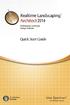 Copyright 2014 Idea Spectrum, Inc. All Rights Reserved. Realtime Landscaping Architect, the Realtime Landscaping Architect logo, Idea Spectrum, and the Idea Spectrum logo are all trademarks of Idea Spectrum,
Copyright 2014 Idea Spectrum, Inc. All Rights Reserved. Realtime Landscaping Architect, the Realtime Landscaping Architect logo, Idea Spectrum, and the Idea Spectrum logo are all trademarks of Idea Spectrum,
House Design Tutorial
 Chapter 2: House Design Tutorial This House Design Tutorial shows you how to get started on a design project. The tutorials that follow continue with the same plan. When you are finished, you will have
Chapter 2: House Design Tutorial This House Design Tutorial shows you how to get started on a design project. The tutorials that follow continue with the same plan. When you are finished, you will have
Getting Started Guide
 3D Architect Home Designer Getting Started Guide Produced and published in the UK by Eleco Software Limited 2014 Eleco plc. All rights reserved. The software and hardware names and labels used in this
3D Architect Home Designer Getting Started Guide Produced and published in the UK by Eleco Software Limited 2014 Eleco plc. All rights reserved. The software and hardware names and labels used in this
Kitchen and Bath Design Tutorial
 Adding Cabinets Chapter 5: Kitchen and Bath Design Tutorial This tutorial continues where the Materials Tutorial left off. You should save this tutorial using a new name to archive your previous work.
Adding Cabinets Chapter 5: Kitchen and Bath Design Tutorial This tutorial continues where the Materials Tutorial left off. You should save this tutorial using a new name to archive your previous work.
Understand the Sketcher workbench of CATIA V5.
 Chapter 1 Drawing Sketches in Learning Objectives the Sketcher Workbench-I After completing this chapter you will be able to: Understand the Sketcher workbench of CATIA V5. Start a new file in the Part
Chapter 1 Drawing Sketches in Learning Objectives the Sketcher Workbench-I After completing this chapter you will be able to: Understand the Sketcher workbench of CATIA V5. Start a new file in the Part
An introduction to 3D draughting & solid modelling using AutoCAD
 An introduction to 3D draughting & solid modelling using AutoCAD Faculty of Technology University of Plymouth Drake Circus Plymouth PL4 8AA These notes are to be used in conjunction with the AutoCAD software
An introduction to 3D draughting & solid modelling using AutoCAD Faculty of Technology University of Plymouth Drake Circus Plymouth PL4 8AA These notes are to be used in conjunction with the AutoCAD software
Introduction to Google SketchUp (Mac Version)
 Introduction to Google SketchUp (Mac Version) This guide is handy to read if you need some basic knowledge to get started using SketchUp. You will see how to download and install Sketchup, and learn how
Introduction to Google SketchUp (Mac Version) This guide is handy to read if you need some basic knowledge to get started using SketchUp. You will see how to download and install Sketchup, and learn how
Floorplanner Drawing Manual
 Floorplanner Floorplanner Drawing Manual Drawing Manual Floorplanner lets you easily create interactive floorplans and publish them online. This manual explains the floorplanner drawing tool. For details
Floorplanner Floorplanner Drawing Manual Drawing Manual Floorplanner lets you easily create interactive floorplans and publish them online. This manual explains the floorplanner drawing tool. For details
Getting Started With DraftSight A Guide For AEC Users
 Getting Started With DraftSight A Guide For AEC Users DraftSight.com Facebook.com/DraftSight Welcome to DraftSight a valuable tool for any AEC professional! DraftSight is more than a free, professional-grade
Getting Started With DraftSight A Guide For AEC Users DraftSight.com Facebook.com/DraftSight Welcome to DraftSight a valuable tool for any AEC professional! DraftSight is more than a free, professional-grade
digital project V1,R4 Quick Start
 digital project V1,R4 Quick Start Quick Starting Your Knowledge in Digital Project V1,R4 Nuri Miller May 2009 Copyright 2009 Gehry Technologies, Inc. Table of Contents Introduction...vi Creating a Part...2
digital project V1,R4 Quick Start Quick Starting Your Knowledge in Digital Project V1,R4 Nuri Miller May 2009 Copyright 2009 Gehry Technologies, Inc. Table of Contents Introduction...vi Creating a Part...2
Kitchen and Bath Design Tutorial
 Adding Cabinets Kitchen and Bath Design Tutorial This tutorial continues where the Interior Design Tutorial left off. You should save this tutorial using a new name to archive your previous work. The tools
Adding Cabinets Kitchen and Bath Design Tutorial This tutorial continues where the Interior Design Tutorial left off. You should save this tutorial using a new name to archive your previous work. The tools
Reference/Training Manual. 2005 20-20 GIZA 20-20 Technologies
 Reference/Training Manual 2005 20-20 GIZA 20-20 Technologies 20-20 GIZA Developed by: 20-20 GIZA Services For Technical Support call: 800.638.6002 or 616.732.5517 Support hours: M - Th 8:00 AM - 7:00 PM
Reference/Training Manual 2005 20-20 GIZA 20-20 Technologies 20-20 GIZA Developed by: 20-20 GIZA Services For Technical Support call: 800.638.6002 or 616.732.5517 Support hours: M - Th 8:00 AM - 7:00 PM
Castle Modeling. In this PDF tutorial we will be modeling a simple castle as pictured above.
 Course: 3D Design Title: Castle Modeling Blender: Version 2.6X Level: Beginning Author; Neal Hirsig (nhirsig@tufts.edu) May, 2012 This tutorial assumes that you already know how to: Display orthographic
Course: 3D Design Title: Castle Modeling Blender: Version 2.6X Level: Beginning Author; Neal Hirsig (nhirsig@tufts.edu) May, 2012 This tutorial assumes that you already know how to: Display orthographic
Roof Tutorial. Chapter 3:
 Chapter 3: Roof Tutorial The majority of Roof Tutorial describes some common roof styles that can be created using settings in the Wall Specification dialog and can be completed independent of the other
Chapter 3: Roof Tutorial The majority of Roof Tutorial describes some common roof styles that can be created using settings in the Wall Specification dialog and can be completed independent of the other
Introduction to Autodesk Inventor for F1 in Schools
 Introduction to Autodesk Inventor for F1 in Schools F1 in Schools Race Car In this course you will be introduced to Autodesk Inventor, which is the centerpiece of Autodesk s digital prototyping strategy
Introduction to Autodesk Inventor for F1 in Schools F1 in Schools Race Car In this course you will be introduced to Autodesk Inventor, which is the centerpiece of Autodesk s digital prototyping strategy
Creating Custom Crystal Reports Tutorial
 Creating Custom Crystal Reports Tutorial 020812 2012 Blackbaud, Inc. This publication, or any part thereof, may not be reproduced or transmitted in any form or by any means, electronic, or mechanical,
Creating Custom Crystal Reports Tutorial 020812 2012 Blackbaud, Inc. This publication, or any part thereof, may not be reproduced or transmitted in any form or by any means, electronic, or mechanical,
Table of Contents. Part I Welcome. Part II Introduction. Part III Getting Started. Part IV The User Interface. Part V Quick Start Tutorials
 Contents I Table of Contents Part I Welcome 5 Part II Introduction 5 1 Overview... 5 2 Product... Levels 5 3 Technical... Support 6 4 Copyright... 7 Part III Getting Started 7 1 Installation... 7 2 Register...
Contents I Table of Contents Part I Welcome 5 Part II Introduction 5 1 Overview... 5 2 Product... Levels 5 3 Technical... Support 6 4 Copyright... 7 Part III Getting Started 7 1 Installation... 7 2 Register...
Roof Tutorial. Chapter 3:
 Chapter 3: Roof Tutorial The first portion of this tutorial can be completed independent of the previous tutorials. We ll go over some common roof styles that can be created using settings in the Wall
Chapter 3: Roof Tutorial The first portion of this tutorial can be completed independent of the previous tutorials. We ll go over some common roof styles that can be created using settings in the Wall
Manual. OIRE Escuela de Profesiones de la Salud. Power Point 2007
 Power Point 2007 Manual OIRE Escuela de Profesiones de la Salud Power Point 2007 2008 The New Power Point Interface PowerPoint is currently the most common software used for making visual aids for presentations.
Power Point 2007 Manual OIRE Escuela de Profesiones de la Salud Power Point 2007 2008 The New Power Point Interface PowerPoint is currently the most common software used for making visual aids for presentations.
Chapter 9 Slide Shows
 Impress Guide Chapter 9 Slide Shows Transitions, animations, and more Copyright This document is Copyright 2007 2013 by its contributors as listed below. You may distribute it and/or modify it under the
Impress Guide Chapter 9 Slide Shows Transitions, animations, and more Copyright This document is Copyright 2007 2013 by its contributors as listed below. You may distribute it and/or modify it under the
Building Information Modeling with Autodesk Revit Building. Student Workbook
 Building Information Modeling with Autodesk Revit Building Student Workbook Contents Introduction 4 Unit 1 7 Theory: CAD Versus BIM... 7 Autodesk Revit Building: Introduction, Interface, and Sketching...
Building Information Modeling with Autodesk Revit Building Student Workbook Contents Introduction 4 Unit 1 7 Theory: CAD Versus BIM... 7 Autodesk Revit Building: Introduction, Interface, and Sketching...
Word 2007 WOWS of Word Office 2007 brings a whole new basket of bells and whistles for our enjoyment. The whistles turn to wows.
 WOWS of Word Office brings a whole new basket of bells and whistles for our enjoyment. The whistles turn to wows. gfruth@wm.edu Templates Click on the Office Button PDF and select New. You can now change
WOWS of Word Office brings a whole new basket of bells and whistles for our enjoyment. The whistles turn to wows. gfruth@wm.edu Templates Click on the Office Button PDF and select New. You can now change
Drawing a Bedroom Floorplan
 Appendix A Drawing a Bedroom Floorplan In this chapter, you will learn the following to World Class standards: Draw a Bedroom Floorplan Draw the Bedroom Walls Draw and Dimension the Bedroom Door Draw and
Appendix A Drawing a Bedroom Floorplan In this chapter, you will learn the following to World Class standards: Draw a Bedroom Floorplan Draw the Bedroom Walls Draw and Dimension the Bedroom Door Draw and
Introduction to Autodesk Inventor for F1 in Schools
 F1 in Schools race car Introduction to Autodesk Inventor for F1 in Schools In this course you will be introduced to Autodesk Inventor, which is the centerpiece of Autodesk s Digital Prototyping strategy
F1 in Schools race car Introduction to Autodesk Inventor for F1 in Schools In this course you will be introduced to Autodesk Inventor, which is the centerpiece of Autodesk s Digital Prototyping strategy
ivms-4200 Client Software Quick Start Guide
 ivms-4200 Client Software Quick Start Guide Notices The information in this documentation is subject to change without notice and does not represent any commitment on behalf of HIKVISION. HIKVISION disclaims
ivms-4200 Client Software Quick Start Guide Notices The information in this documentation is subject to change without notice and does not represent any commitment on behalf of HIKVISION. HIKVISION disclaims
Guide To Creating Academic Posters Using Microsoft PowerPoint 2010
 Guide To Creating Academic Posters Using Microsoft PowerPoint 2010 INFORMATION SERVICES Version 3.0 July 2011 Table of Contents Section 1 - Introduction... 1 Section 2 - Initial Preparation... 2 2.1 Overall
Guide To Creating Academic Posters Using Microsoft PowerPoint 2010 INFORMATION SERVICES Version 3.0 July 2011 Table of Contents Section 1 - Introduction... 1 Section 2 - Initial Preparation... 2 2.1 Overall
IES <Virtual Environment> Tutorial. ModelIT (Version 6.0)
 IES Tutorial ModelIT (Version 6.0) 1 Introduction: ModelIT Tutorial This document shows you how to use ModelIT, IES s 3D building geometry modelling tool. The tutorial is intended
IES Tutorial ModelIT (Version 6.0) 1 Introduction: ModelIT Tutorial This document shows you how to use ModelIT, IES s 3D building geometry modelling tool. The tutorial is intended
QuickTime Animation Tutorial
 1-(800) 877-2745 www.ashlar-vellum.com QuickTime Animation Tutorial Using Cobalt, Xenon, Argon Copyright 2008-2014 Vellum Investment Partners dba Ashlar-Vellum, All rights reserved. Ashlar-Vellum Cobalt,
1-(800) 877-2745 www.ashlar-vellum.com QuickTime Animation Tutorial Using Cobalt, Xenon, Argon Copyright 2008-2014 Vellum Investment Partners dba Ashlar-Vellum, All rights reserved. Ashlar-Vellum Cobalt,
Ortelia Space Builder User Manual
 Ortelia Space Builder User Manual http://ortelia.com 1 Table of Contents Introducing Ortelia Space Builder... 2 System Requirements... 3 1. Operating system:... 3 2. Hardware:... 3 Minimum Graphics card
Ortelia Space Builder User Manual http://ortelia.com 1 Table of Contents Introducing Ortelia Space Builder... 2 System Requirements... 3 1. Operating system:... 3 2. Hardware:... 3 Minimum Graphics card
Sample Table. Columns. Column 1 Column 2 Column 3 Row 1 Cell 1 Cell 2 Cell 3 Row 2 Cell 4 Cell 5 Cell 6 Row 3 Cell 7 Cell 8 Cell 9.
 Working with Tables in Microsoft Word The purpose of this document is to lead you through the steps of creating, editing and deleting tables and parts of tables. This document follows a tutorial format
Working with Tables in Microsoft Word The purpose of this document is to lead you through the steps of creating, editing and deleting tables and parts of tables. This document follows a tutorial format
Interior Design Tutorial
 Chapter 4: Interior Design Tutorial In the Interior Design Tutorial, we ll pick up where we left off in the House Design Tutorial. The shell and basic structure of our plan is complete, but a lot of interior
Chapter 4: Interior Design Tutorial In the Interior Design Tutorial, we ll pick up where we left off in the House Design Tutorial. The shell and basic structure of our plan is complete, but a lot of interior
FastTrack Schedule 10. Tutorials Manual. Copyright 2010, AEC Software, Inc. All rights reserved.
 FastTrack Schedule 10 Tutorials Manual FastTrack Schedule Documentation Version 10.0.0 by Carol S. Williamson AEC Software, Inc. With FastTrack Schedule 10, the new version of the award-winning project
FastTrack Schedule 10 Tutorials Manual FastTrack Schedule Documentation Version 10.0.0 by Carol S. Williamson AEC Software, Inc. With FastTrack Schedule 10, the new version of the award-winning project
Creating Interactive PDF Forms
 Creating Interactive PDF Forms Using Adobe Acrobat X Pro Information Technology Services Outreach and Distance Learning Technologies Copyright 2012 KSU Department of Information Technology Services This
Creating Interactive PDF Forms Using Adobe Acrobat X Pro Information Technology Services Outreach and Distance Learning Technologies Copyright 2012 KSU Department of Information Technology Services This
Layout Tutorial. Chapter 10: Getting Started
 Chapter 10: Layout Tutorial In this tutorial we will create a layout template, send a few views to a layout page, then save this document in PDF format. In this tutorial you will learn about: Creating
Chapter 10: Layout Tutorial In this tutorial we will create a layout template, send a few views to a layout page, then save this document in PDF format. In this tutorial you will learn about: Creating
Creating a Logo in CorelDRAW
 Creating a Logo in CorelDRAW In this tutorial, we will look at creating a logo for an electrical contracting firm. Our goal is to create a logo that is clean and easily recognizable. Lighthouse Electric
Creating a Logo in CorelDRAW In this tutorial, we will look at creating a logo for an electrical contracting firm. Our goal is to create a logo that is clean and easily recognizable. Lighthouse Electric
Importing and Opening an Alignment
 Chapter 6 Alignment Files An alignment defines the route of a road, utility line, water way, etc., and is typically comprised of both horizontal and vertical elements. Also, an alignment may include cross-sectional
Chapter 6 Alignment Files An alignment defines the route of a road, utility line, water way, etc., and is typically comprised of both horizontal and vertical elements. Also, an alignment may include cross-sectional
Part Number: PMT1080-ENG Rev. 1
 2010 Dassault Systèmes, All Rights Reserved DraftSight and the DraftSight logos are trademarks of Dassault Systèmes or its subsidiaries in the US and/or other countries. Other brand or product names are
2010 Dassault Systèmes, All Rights Reserved DraftSight and the DraftSight logos are trademarks of Dassault Systèmes or its subsidiaries in the US and/or other countries. Other brand or product names are
Fireworks CS4 Tutorial Part 1: Intro
 Fireworks CS4 Tutorial Part 1: Intro This Adobe Fireworks CS4 Tutorial will help you familiarize yourself with this image editing software and help you create a layout for a website. Fireworks CS4 is the
Fireworks CS4 Tutorial Part 1: Intro This Adobe Fireworks CS4 Tutorial will help you familiarize yourself with this image editing software and help you create a layout for a website. Fireworks CS4 is the
Welcome to CorelDRAW, a comprehensive vector-based drawing and graphic-design program for the graphics professional.
 Workspace tour Welcome to CorelDRAW, a comprehensive vector-based drawing and graphic-design program for the graphics professional. In this tutorial, you will become familiar with the terminology and workspace
Workspace tour Welcome to CorelDRAW, a comprehensive vector-based drawing and graphic-design program for the graphics professional. In this tutorial, you will become familiar with the terminology and workspace
Layout Tutorial. Chapter 10: Getting Started
 Chapter 10: Layout Tutorial In this tutorial we will create a layout template, send a few views to a layout page, then save this document in PDF format. In this tutorial you will learn about: Creating
Chapter 10: Layout Tutorial In this tutorial we will create a layout template, send a few views to a layout page, then save this document in PDF format. In this tutorial you will learn about: Creating
User's Guide. DeltaCad. Professional for Windows VERSION 8.0
 User's Guide DeltaCad Professional for Windows VERSION 8.0 By Midnight Software, Inc. Copyright 1995-2013 by M idnight Software, Inc. All rights reserved. The contents of this manual are subject to copyright
User's Guide DeltaCad Professional for Windows VERSION 8.0 By Midnight Software, Inc. Copyright 1995-2013 by M idnight Software, Inc. All rights reserved. The contents of this manual are subject to copyright
PowerPoint 2013: Basic Skills
 PowerPoint 2013: Basic Skills Information Technology September 1, 2014 1 P a g e Getting Started There are a variety of ways to start using PowerPoint software. You can click on a shortcut on your desktop
PowerPoint 2013: Basic Skills Information Technology September 1, 2014 1 P a g e Getting Started There are a variety of ways to start using PowerPoint software. You can click on a shortcut on your desktop
How to make a line graph using Excel 2007
 How to make a line graph using Excel 2007 Format your data sheet Make sure you have a title and each column of data has a title. If you are entering data by hand, use time or the independent variable in
How to make a line graph using Excel 2007 Format your data sheet Make sure you have a title and each column of data has a title. If you are entering data by hand, use time or the independent variable in
Basic AutoSketch Manual
 Basic AutoSketch Manual Instruction for students Skf-Manual.doc of 3 Contents BASIC AUTOSKETCH MANUAL... INSTRUCTION FOR STUDENTS... BASIC AUTOSKETCH INSTRUCTION... 3 SCREEN LAYOUT... 3 MENU BAR... 3 FILE
Basic AutoSketch Manual Instruction for students Skf-Manual.doc of 3 Contents BASIC AUTOSKETCH MANUAL... INSTRUCTION FOR STUDENTS... BASIC AUTOSKETCH INSTRUCTION... 3 SCREEN LAYOUT... 3 MENU BAR... 3 FILE
Excel 2007 Basic knowledge
 Ribbon menu The Ribbon menu system with tabs for various Excel commands. This Ribbon system replaces the traditional menus used with Excel 2003. Above the Ribbon in the upper-left corner is the Microsoft
Ribbon menu The Ribbon menu system with tabs for various Excel commands. This Ribbon system replaces the traditional menus used with Excel 2003. Above the Ribbon in the upper-left corner is the Microsoft
Appointment Scheduler
 EZClaim Appointment Scheduler User Guide Last Update: 11/19/2008 Copyright 2008 EZClaim This page intentionally left blank Contents Contents... iii Getting Started... 5 System Requirements... 5 Installing
EZClaim Appointment Scheduler User Guide Last Update: 11/19/2008 Copyright 2008 EZClaim This page intentionally left blank Contents Contents... iii Getting Started... 5 System Requirements... 5 Installing
Basic controls of Rhinoceros 3D software
 lecture 2 Basic controls of Rhinoceros 3D software After the start Rhinoceros 3D software shows basic working area compound by four viewports (show model in other positions), popup menu over, palette menu
lecture 2 Basic controls of Rhinoceros 3D software After the start Rhinoceros 3D software shows basic working area compound by four viewports (show model in other positions), popup menu over, palette menu
6. If you want to enter specific formats, click the Format Tab to auto format the information that is entered into the field.
 Adobe Acrobat Professional X Part 3 - Creating Fillable Forms Preparing the Form Create the form in Word, including underlines, images and any other text you would like showing on the form. Convert the
Adobe Acrobat Professional X Part 3 - Creating Fillable Forms Preparing the Form Create the form in Word, including underlines, images and any other text you would like showing on the form. Convert the
Interior Design Tutorial
 Chapter 4: Interior Design Tutorial In the Interior Design Tutorial, we ll pick up where we left off in the House Design Tutorial. The shell and basic structure of our plan is complete, but a lot of interior
Chapter 4: Interior Design Tutorial In the Interior Design Tutorial, we ll pick up where we left off in the House Design Tutorial. The shell and basic structure of our plan is complete, but a lot of interior
Task Force on Technology / EXCEL
 Task Force on Technology EXCEL Basic terminology Spreadsheet A spreadsheet is an electronic document that stores various types of data. There are vertical columns and horizontal rows. A cell is where the
Task Force on Technology EXCEL Basic terminology Spreadsheet A spreadsheet is an electronic document that stores various types of data. There are vertical columns and horizontal rows. A cell is where the
Basic 2D Design Be sure you have the latest information!
 Basic 2D Design mastercam x getting started tutorials Basic 2D Design December 2011 Be sure you have the latest information! Information might have been changed or added since this document was published.
Basic 2D Design mastercam x getting started tutorials Basic 2D Design December 2011 Be sure you have the latest information! Information might have been changed or added since this document was published.
Blender Notes. Introduction to Digital Modelling and Animation in Design Blender Tutorial - week 9 The Game Engine
 Blender Notes Introduction to Digital Modelling and Animation in Design Blender Tutorial - week 9 The Game Engine The Blender Game Engine This week we will have an introduction to the Game Engine build
Blender Notes Introduction to Digital Modelling and Animation in Design Blender Tutorial - week 9 The Game Engine The Blender Game Engine This week we will have an introduction to the Game Engine build
Fleet Maintenance Software
 Fleet Maintenance Software Welcome Thank you for taking time to review FleetWise VB Maintenance Management Made Simple. This guide is intended to provide a quick overview of installing the software and
Fleet Maintenance Software Welcome Thank you for taking time to review FleetWise VB Maintenance Management Made Simple. This guide is intended to provide a quick overview of installing the software and
Introduction to Microsoft Publisher : Tools You May Need
 Introduction to Microsoft Publisher : Tools You May Need 1. Why use Publisher instead of Word for creating fact sheets, brochures, posters, newsletters, etc.? While both Word and Publisher can create documents
Introduction to Microsoft Publisher : Tools You May Need 1. Why use Publisher instead of Word for creating fact sheets, brochures, posters, newsletters, etc.? While both Word and Publisher can create documents
How To Print On A Computer On A Macbook With A Powerpoint 3D (For Free) On A Pc Or Macbook 2 (For Cheap) On Pc Or Pc Or Ipad (Forfree) On An Ipad 3D Or
 AVERY DESIGNPro 5.5 Address Labels - Friendship Cards Database http://www.avery.com/avery/en_us/templates-%26-software/avery-designpro-for- PC.htm?N=0&refchannel=c042fd03ab30a110VgnVCM1000002118140aRCRD
AVERY DESIGNPro 5.5 Address Labels - Friendship Cards Database http://www.avery.com/avery/en_us/templates-%26-software/avery-designpro-for- PC.htm?N=0&refchannel=c042fd03ab30a110VgnVCM1000002118140aRCRD
Creating 2D Isometric Drawings
 1-(800) 877-2745 www.ashlar-vellum.com Creating 2D Isometric Drawings Using Graphite TM Copyright 2008 Ashlar Incorporated. All rights reserved. C62DISO0806. Ashlar-Vellum Graphite No matter how many Top,
1-(800) 877-2745 www.ashlar-vellum.com Creating 2D Isometric Drawings Using Graphite TM Copyright 2008 Ashlar Incorporated. All rights reserved. C62DISO0806. Ashlar-Vellum Graphite No matter how many Top,
Creating and Using Links and Bookmarks in PDF Documents
 Creating and Using Links and Bookmarks in PDF Documents After making a document into a PDF, there may be times when you will need to make links or bookmarks within that PDF to aid navigation through the
Creating and Using Links and Bookmarks in PDF Documents After making a document into a PDF, there may be times when you will need to make links or bookmarks within that PDF to aid navigation through the
Building Visualization using Autodesk VIZ
 Building Visualization using Autodesk VIZ The biggest mistake is thinking that one must make a complete 3D model. One approach to visualization is to take a cue from Hollywood building only what is required
Building Visualization using Autodesk VIZ The biggest mistake is thinking that one must make a complete 3D model. One approach to visualization is to take a cue from Hollywood building only what is required
SMART Board Training Outline Trainer: Basel Badran
 Sharjah Higher Colleges of Technology SMART Board Training Outline Trainer: Basel Badran What is a SMART Board? o Concept & Technology SMART Board Components: o Smart Tools Start Center Recorder Keyboard
Sharjah Higher Colleges of Technology SMART Board Training Outline Trainer: Basel Badran What is a SMART Board? o Concept & Technology SMART Board Components: o Smart Tools Start Center Recorder Keyboard
Ver. 4.10 USERS MANUAL
 Ver. 4.10 USERS MANUAL First Edition Riteapprove SE User Document v4.10 Copyright 2010 by S. Ten Nines California LLC. All rights reserved. No part of this guide may be reproduced in any way or by any
Ver. 4.10 USERS MANUAL First Edition Riteapprove SE User Document v4.10 Copyright 2010 by S. Ten Nines California LLC. All rights reserved. No part of this guide may be reproduced in any way or by any
Reduced Quality Sample
 Access 2007 Essentials PART ONE Mobile MOUSe Access 2007 Essentials Version # 1.1 Part One 08/08/2010 11:20 About this Course Microsoft Access is the database application included with Microsoft Office.
Access 2007 Essentials PART ONE Mobile MOUSe Access 2007 Essentials Version # 1.1 Part One 08/08/2010 11:20 About this Course Microsoft Access is the database application included with Microsoft Office.
PowerPoint 2007: Basics Learning Guide
 PowerPoint 2007: Basics Learning Guide What s a PowerPoint Slide? PowerPoint presentations are composed of slides, just like conventional presentations. Like a 35mm film-based slide, each PowerPoint slide
PowerPoint 2007: Basics Learning Guide What s a PowerPoint Slide? PowerPoint presentations are composed of slides, just like conventional presentations. Like a 35mm film-based slide, each PowerPoint slide
The CAD interface is comprised of two different screens: the graphic/drawing screen and the text screen.
 That CAD Girl J ennifer dib ona Website: www.thatcadgirl.com Email: jennifer@thatcadgirl.com Phone: (919) 417-8351 Fax: (919) 573-0351 Overview of AutoCAD or IntelliCAD with Carlson Software Screens and
That CAD Girl J ennifer dib ona Website: www.thatcadgirl.com Email: jennifer@thatcadgirl.com Phone: (919) 417-8351 Fax: (919) 573-0351 Overview of AutoCAD or IntelliCAD with Carlson Software Screens and
Sweet Home 3D user's guide
 1 de 14 08/01/2013 13:08 Features Download Online Gallery Blog Documentation FAQ User's guide Video tutorial Developer's guides History Reviews Support 3D models Textures Translations Forum Report a bug
1 de 14 08/01/2013 13:08 Features Download Online Gallery Blog Documentation FAQ User's guide Video tutorial Developer's guides History Reviews Support 3D models Textures Translations Forum Report a bug
Lesson Four 3D Modeling
 Lesson Four 3D Modeling In this lesson you will learn how to: Easily Rotate the UCS to model in different planes Model lines in a method similar to drawing isometrics Create 3D Router Lines Automatically
Lesson Four 3D Modeling In this lesson you will learn how to: Easily Rotate the UCS to model in different planes Model lines in a method similar to drawing isometrics Create 3D Router Lines Automatically
JumpStart Guide. Trimble QuickPen PipeDesigner 3D Software
 L JumpStart Guide Trimble QuickPen PipeDesigner 3D Software Revision A February 2013 F Englewood Office Trimble Navigation Limited 384 Inverness Parkway, Suite 200 Englewood, Colorado 80112 (800) 234-3758
L JumpStart Guide Trimble QuickPen PipeDesigner 3D Software Revision A February 2013 F Englewood Office Trimble Navigation Limited 384 Inverness Parkway, Suite 200 Englewood, Colorado 80112 (800) 234-3758
Microsoft PowerPoint 2008
 Microsoft PowerPoint 2008 Starting PowerPoint... 2 Creating Slides in Your Presentation... 3 Beginning with the Title Slide... 3 Inserting a New Slide... 3 Slide Layouts... 3 Adding an Image to a Slide...
Microsoft PowerPoint 2008 Starting PowerPoint... 2 Creating Slides in Your Presentation... 3 Beginning with the Title Slide... 3 Inserting a New Slide... 3 Slide Layouts... 3 Adding an Image to a Slide...
Microsoft PowerPoint 2010 Computer Jeopardy Tutorial
 Microsoft PowerPoint 2010 Computer Jeopardy Tutorial 1. Open up Microsoft PowerPoint 2010. 2. Before you begin, save your file to your H drive. Click File > Save As. Under the header that says Organize
Microsoft PowerPoint 2010 Computer Jeopardy Tutorial 1. Open up Microsoft PowerPoint 2010. 2. Before you begin, save your file to your H drive. Click File > Save As. Under the header that says Organize
Communicate: In Print
 Communicate: In Print A simple guide Work areas Communicate: In Print has two different modes in which to edit your documents: Create and Adjust modes. These are easily interchangeable and the toolbars
Communicate: In Print A simple guide Work areas Communicate: In Print has two different modes in which to edit your documents: Create and Adjust modes. These are easily interchangeable and the toolbars
m ac romed ia Fl a s h Curriculum Guide
 m ac romed ia Fl a s h Curriculum Guide 1997 1998 Macromedia, Inc. All rights reserved. Macromedia, the Macromedia logo, Dreamweaver, Director, Fireworks, Flash, Fontographer, FreeHand, and Xtra are trademarks
m ac romed ia Fl a s h Curriculum Guide 1997 1998 Macromedia, Inc. All rights reserved. Macromedia, the Macromedia logo, Dreamweaver, Director, Fireworks, Flash, Fontographer, FreeHand, and Xtra are trademarks
Copyright 2006 TechSmith Corporation. All Rights Reserved.
 TechSmith Corporation provides this manual as is, makes no representations or warranties with respect to its contents or use, and specifically disclaims any expressed or implied warranties or merchantability
TechSmith Corporation provides this manual as is, makes no representations or warranties with respect to its contents or use, and specifically disclaims any expressed or implied warranties or merchantability
LEGO Digital Designer 4.3 User Manual
 LEGO Digital Designer 4.3 User Manual The Readme file contains system requirements and the latest information about this software release. Please refer to it first if you encounter any problems. Contents
LEGO Digital Designer 4.3 User Manual The Readme file contains system requirements and the latest information about this software release. Please refer to it first if you encounter any problems. Contents
Getting Started Guide
 MadCap Software Getting Started Guide Capture 7 Copyright 2015 MadCap Software. All rights reserved. Information in this document is subject to change without notice. The software described in this document
MadCap Software Getting Started Guide Capture 7 Copyright 2015 MadCap Software. All rights reserved. Information in this document is subject to change without notice. The software described in this document
Windows XP Pro: Basics 1
 NORTHWEST MISSOURI STATE UNIVERSITY ONLINE USER S GUIDE 2004 Windows XP Pro: Basics 1 Getting on the Northwest Network Getting on the Northwest network is easy with a university-provided PC, which has
NORTHWEST MISSOURI STATE UNIVERSITY ONLINE USER S GUIDE 2004 Windows XP Pro: Basics 1 Getting on the Northwest Network Getting on the Northwest network is easy with a university-provided PC, which has
Create A Collage Of Warped Photos
 Create A Collage Of Warped Photos In this Adobe Photoshop tutorial, we re going to learn how to create a collage of warped photos. Now, don t go letting your imagination run wild here. When I say warped,
Create A Collage Of Warped Photos In this Adobe Photoshop tutorial, we re going to learn how to create a collage of warped photos. Now, don t go letting your imagination run wild here. When I say warped,
Pro/ENGINEER Wildfire 4.0 Basic Design
 Introduction Datum features are non-solid features used during the construction of other features. The most common datum features include planes, axes, coordinate systems, and curves. Datum features do
Introduction Datum features are non-solid features used during the construction of other features. The most common datum features include planes, axes, coordinate systems, and curves. Datum features do
Create an Art Collage
 Create an Art Collage Anyone with children knows how much art they bring home from school everyday, those backpacks full of art add up fast. Now, you don t have to part with a single precious piece or
Create an Art Collage Anyone with children knows how much art they bring home from school everyday, those backpacks full of art add up fast. Now, you don t have to part with a single precious piece or
Chapter 1. Creating Sketches in. the Sketch Mode-I. Evaluation chapter. Logon to www.cadcim.com for more details. Learning Objectives
 Chapter 1 Creating Sketches in Learning Objectives the Sketch Mode-I After completing this chapter you will be able to: Use various tools to create a geometry. Dimension a sketch. Apply constraints to
Chapter 1 Creating Sketches in Learning Objectives the Sketch Mode-I After completing this chapter you will be able to: Use various tools to create a geometry. Dimension a sketch. Apply constraints to
How to use Wireframe in Visio
 Visio Tutorial: How to use Wireframe How to use Wireframe in Visio By Derek Tobler Table of Contents Getting started... 2 To start go to the Start icon and click on it. Then type Visio in the Search programs
Visio Tutorial: How to use Wireframe How to use Wireframe in Visio By Derek Tobler Table of Contents Getting started... 2 To start go to the Start icon and click on it. Then type Visio in the Search programs
LogMeIn Ignition for Android User Guide
 LogMeIn Ignition for Android User Guide Contents About LogMeIn Ignition...3 Getting Started with LogMeIn Ignition...3 How to Create a LogMeIn Account for Use with Ignition...4 How to Add Computers to your
LogMeIn Ignition for Android User Guide Contents About LogMeIn Ignition...3 Getting Started with LogMeIn Ignition...3 How to Create a LogMeIn Account for Use with Ignition...4 How to Add Computers to your
Adobe Illustrator CS5 Part 1: Introduction to Illustrator
 CALIFORNIA STATE UNIVERSITY, LOS ANGELES INFORMATION TECHNOLOGY SERVICES Adobe Illustrator CS5 Part 1: Introduction to Illustrator Summer 2011, Version 1.0 Table of Contents Introduction...2 Downloading
CALIFORNIA STATE UNIVERSITY, LOS ANGELES INFORMATION TECHNOLOGY SERVICES Adobe Illustrator CS5 Part 1: Introduction to Illustrator Summer 2011, Version 1.0 Table of Contents Introduction...2 Downloading
BusinessObjects: General Report Writing for Version 5
 BusinessObjects: General Report Writing for Version 5 Contents 1 INTRODUCTION...3 1.1 PURPOSE OF COURSE...3 1.2 LEVEL OF EXPERIENCE REQUIRED...3 1.3 TERMINOLOGY...3 1.3.1 Universes...3 1.3.2 Objects...4
BusinessObjects: General Report Writing for Version 5 Contents 1 INTRODUCTION...3 1.1 PURPOSE OF COURSE...3 1.2 LEVEL OF EXPERIENCE REQUIRED...3 1.3 TERMINOLOGY...3 1.3.1 Universes...3 1.3.2 Objects...4
Word 2003 Tables and Columns
 Word 2003 Tables and Columns The Learning Center Staff Education 257-79226 http://www.mc.uky.edu/learningcenter/ Copyright 2006 Objectives After completing this course, you will know how to: - Create a
Word 2003 Tables and Columns The Learning Center Staff Education 257-79226 http://www.mc.uky.edu/learningcenter/ Copyright 2006 Objectives After completing this course, you will know how to: - Create a
University of Minnesota Financial Document Scanning Guide for ImageNow 6.2
 University of Minnesota Financial Document Scanning Guide for ImageNow 6.2 INTRODUCTION... 2 LAUNCHING IMAGENOW AND LOGGING IN... 2 IMAGENOW TOOLBAR... 3 SCANNING DOCUMENTS INTO IMAGENOW... 3 PREPARATION...
University of Minnesota Financial Document Scanning Guide for ImageNow 6.2 INTRODUCTION... 2 LAUNCHING IMAGENOW AND LOGGING IN... 2 IMAGENOW TOOLBAR... 3 SCANNING DOCUMENTS INTO IMAGENOW... 3 PREPARATION...
