UML PROFILING AND DSL
|
|
|
- Linette Stevens
- 8 years ago
- Views:
Transcription
1 UML PROFILING AND DSL version user guide No Magic, Inc. 2011
2 All material contained herein is considered proprietary information owned by No Magic, Inc. and is not to be shared, copied, or reproduced by any means. All information copyright by No Magic, Inc. All Rights Reserved.
3 CONTENTS 1 Introduction 5 Advanced customization engines 6 Exchanging Profiles via XMI 7 Distributing Resources 7 Working with UML Profiles 8 Creating Profile 8 Modifying Profile 8 Opening Profile as a project 8 Modifying profile in the read-write mode 9 Using profile, stereotypes and tags 9 Applying stereotypes 9 Specifying tagged values 10 Using scalable stereotype icons 10 Advanced profiling 11 Initializing opposite association end 11 Invisible stereotypes, tags and constraints 11 Applying different Icons for the same stereotype 12 Grouping tags inside stereotype 13 Creating tags with default values 14 Customizing style of stereotyped elements 15 Custom Diagram Wizard 15 Name, base type, abbreviation 16 Used profiles 17 Custom diagram toolbars 17 Custom toolbar buttons 19 Custom styles 20 Smart manipulators General principles 21 Creating customization data 22 Defining preferred metatype 23 Creating your own property groups and subgroups 24 Merging property groups and subgroups 28 Default visibility of property groups and subgroups 29 Customizing Specification window 29 Hiding standard UML properties 29 Always visible properties 30 Meta property substitution (changing name of UML property) 36 Attaching element-specific help topics 37 Customizing element shortcut menu 37 Quick property editor 38 Quick stereotype applying 38 Quick element creation from the shortcut menu, customized category 38 Custom model initialization 39 Default values 39 Stereotypes on relationship ends 39 Required Generalization or Interface Realization 40 3 Copyright No Magic, Inc.
4 CONTENTS Inheritance of DSL customization 40 Custom rules for relationships 41 Customization of possible owned elements 42 Custom owned types 42 Custom owned diagrams 42 Custom suggested relationships 42 Customization of symbols 43 Custom path style 43 Setting default symbol size of DSL element 44 Rules of stereotypes that cannot be allowed to apply 44 Type restriction for custom table in specification dialog 44 Hiding DSL elements in the type selection dialog 45 Extending metamodel with derived properties 45 Specifying derived properties 46 Defining expressions 50 Expressions merge 69 Derived properties visibility 69 NEW! Creating numbering customizations 71 Basic steps for creating numbering customization 72 Creating your first numbering customization 73 Relevant tag values 80 4 Copyright No Magic, Inc.
5 PROFILING AND DOMAIN SPECIFIC CUSTOMIZATIONS Introduction View Online Demo Domain Specific Language (DSL) NOTE Domain Specific Language customization engine is available in Standard, Professional, Architect, and Enterprise editions only. UML is a general purpose visual modeling language for specifying, constructing and documenting the artifacts of systems that can be used with all major application domains and implementation platforms. It has been widely adopted by both industry and academia as the standard language for describing software systems. However, the fact that UML is a general-purpose notation may limit its suitability for modeling some particular specific domains (e.g. web applications or business processes), for which specialized languages and tools may be more appropriate. OMG defines two possible approaches for defining domain-specific languages. The first one is based on the definition of a new language, an alternative to UML, using the mechanisms provided by OMG for defining object-based visual languages (i.e., the same mechanisms that have been used for defining UML and its metamodel). In this way, the syntax and semantics of the elements of the new language are defined to fit the domain's specific characteristics. The problem is that standard UML tools will not be able to deal with such a new language. The second alternative is based on the particularization of UML by specializing some of its elements, imposing new restrictions on them but respecting the UML metamodel, and without modifying the original semantics of the UML elements (i.e., the properties of the UML classes, associations, attributes, etc., will remain the same, but new constraints will be added to their original definitions and relationships). UML provides a set of extension mechanisms (stereotypes, tag definitions, and constraints) for specializing its elements, allowing customized extensions of UML for particular application domains. These customizations are sets of UML extensions, grouped into UML profiles. However UML profiles for specific domain can not play role of specialized tool, they are just specialized metamodels. MagicDraw UML tool provides ability to use brand-new engine for adapting domain specific profiles to create your own custom diagrams, custom specification dialogs, custom real-time semantic rules and other. In other words user is able to create low-budget specialized domain-specific tool and hide UML underneath. DSL customization is model-driven approach, based on UML profiling. DEFINITIONS Profile A special kind of package that holds a collection of stereotypes. Metaclass A type defined in UML specification (like Class, Component, Package, State etc.). All metaclasses are available in UML Standard Profile::UML2 Metamodel. Module A project that has its content shared and used in another project by reference (not contained). 5 Copyright No Magic, Inc.
6 Introduction DEFINITIONS DSL Domain Specific Language DSL Customization A special profiling for MagicDraw adaptation to some DSL. DSL type A stereotype customized to be as new independent type. Customization class A class with the «Customization» stereotype applied. Customization model A collection of customization classes. Simply stereotyped element Stereotyped element An element with not customized stereotype applied. An element with customized stereotype applied. OCL Object Constraint Language Advanced customization engines MagicDraw introduces several advanced customization engines, based on UML Profiles: Custom Diagram Wizard allows creating your own diagram types for custom profile, with your own toolbars, stereotyped elements, symbol styles and custom smart manipulators. Such customization is saved in the special diagram descriptor, that could be exchanged between users, allowing them use your own custom diagrams. Domain Specific Language Customization Engine (DSL customization engine) allows tuning domain specific profiles, customizing multiple GUI, model initialization, and semantic rules, creating your own Specification dialogs. DSL customization is model-driven approach, based on UML profiling. Customization is saved as a UML model. Advanced UML Profiling allows using some profiling enhancements that are not defined in UML, but that helps to solve some common problems like tag grouping, unwanted stereotypes and tags hiding etc. Below is the list of MagicDraw areas that are possible to customize using MagicDraw advanced customization engines. Customization Customization engine Custom diagrams Diagram type name Custom diagram wizard Base diagram type Custom diagram wizard Diagram abbreviation Custom diagram wizard Used profiles Custom diagram wizard Diagram toolbar customization Custom diagram wizard Symbol styles Custom diagram wizard 6 Copyright No Magic, Inc.
7 Distributing Resources Customization Customization engine Custom shapes Scalable icon Profiling Custom draw and layout rules Open API Smart manipulators Custom diagram wizard Context actions for property changing DSL engine Keywords DSL engine Representation text DSL engine Custom paths Line style Profiling Line width Symbol properties Arrow types or end icons Profiling Custom model initialization and constraints Default values for primitive UML properties. Default values for tags with primitive types Default super classes and interfaces Custom diagram wizard Profiling DSL engine Connection rules Custom Specification dialogs Allowed metaclasses or stereotypes for end Stereotypes that must be applied on relationship ends Grouping into nodes Native UML properties on/off Always visible custom properties DSL engine DSL engine DSL engine DSL engine DSL engine Exchanging Profiles via XMI Using UML XMI interchange mechanisms it is possible to interchange profiles between tools, together with models to which they have been applied. A profile must therefore be defined as an interchangeable UML model. In addition to exchanging profiles together with models between tools, profile application should also be definable by reference ; that is, a profile does not need to be interchanged if it is already present in the importing tool. For the instructions how to create and use the interchangeable profile, see Working with UML Profiles on page 8. Distributing Resources You can distribute created custom resources (such as a sample, profile, DSL customization, custom diagram, or other) using Resource/Plugin Manager. For more information, see Distributing Resources in MagicDraw OpenAPI UserGuide.pdf. 7 Copyright No Magic, Inc.
8 Working with UML Profiles Working with UML Profiles Profile in UML is a special kind of Package, used to contain collections of stereotypes, domain specific data types, and libraries. Creating Profile Profile can be created in any Project, however often the same profiles are used among many projects. In order to reuse the same profile, it must be created as an independent file with shared data called module. To create Profile as a module 1. Create a new project. 2. In the Browser, right-click the root Data model and create a new Profile. 3. Create a new Class diagram inside the Profile. 4. Create stereotypes in the diagram. 5. Use Extensions, Associations and Generalizations between them if needed. 6. In the Browser, from the created Profile shortcut menu, choose Modules > Share Packages. 7. Select Profile as shared, enter description, and click OK. 8. Save the project. Now you may use this profile in other projects. To use the created profile in other projects From the File menu, choose Use Module and select the module file. In such a way only shared packages of the module will be loaded into the project. TIP! If the Profile contains diagrams, they will be also loaded in the user projects. If you don t want to see these diagrams in your project, move diagrams from shared packages into root model or other non-shared packages in your module. In such a case diagrams with stereotype hierarchies will be available to users who are working directly on the profile creation, but not for users who are using this profile as a module. Modifying Profile If you want to make any changes in the profile, you may modify it by opening profile as a regular project or modify it in the read-write mode (see below). Opening Profile as a project This is the most natural and safe way to modify your profiles. It helps to see all not shared infrastructure including diagrams, tests, examples and etc. To open Profile as a project In the Browser, from the used Profile shortcut menu, choose Modules > Open Module as Project. On the File menu, click Open to open the Profile as a simple Project. 8 Copyright No Magic, Inc.
9 Working with UML Profiles Modifying profile in the read-write mode Using profile in the read-write mode is the fastest way to add changes when you are not in teamwork and do not care of the possible editing conflicts. It helps to perform the basic refactoring of your modules by moving the elements directly from one module to the other. You may choose read-write usage mode when trying to use some profile as a module. To use Profile in the read-write mode 1. Do one of the following: If the profile is not in use yet, on the File menu, click Use Module. Select a Profile and click Next >. If the profile is already in use, from its shortcut menu, choose Modules > Module Options. 2. In the Module Accessibility area, click Read-Write. By setting this option you will be able to change the profile directly in your project. Using profile, stereotypes and tags The description of how to use profile in your project you may find in Section Using Project Module. Applying stereotypes A stereotype defines how an existing metaclass may be extended, and enables the use of platform or domain specific terminology or notation in place of, or in addition to, the ones used for the extended metaclass. When a stereotype is applied to a model element, the values of the properties may be referred to as tagged values. To apply stereotype to an element Select the element (in the Browser or on a diagram) and from its shortcut menu, choose Stereotype. In the element specification dialog box. Choose the stereotype from the Applied Stereotypes field or go to Tags and enter value for some tag. In this case stereotype will be applied automatically. Type stereotype name directly on element s symbol. On the diagram pane in the element name area, type two angle brackets <<, type stereotype name and close angle brackets (or press Ctrl+Space and choose from auto-completion list). Then you may type element name itself. For example: if you want to name element Books and assign <<table>> stereotype, in the element name area, type the following: <<table>> Books. To apply stereotype to multiple elements Select multiple elements and from their shortcut menu, choose Stereotype command or choose stereotype in the Properties panel below model tree. 9 Copyright No Magic, Inc.
10 Working with UML Profiles Specifying tagged values Special Stereotypes and Tags tree is used to reflect all stereotypes and tags that are applied or could be applied to this element. To specify tagged values 1. Open element Specification dialog box. 2. Specify tagged values in the Tags pane. In the Tags pane there are multiple filters that help to distinguish or group tags with different status. To filter and group tags Group by stereotype Group by special tag groups ( Show only tags with values Show type of tag definition Show tags only from applied stereotypes Using scalable stereotype icons MagicDraw allows using scalable icons for stereotypes in such a way overriding standard UML notation. Good-looking scalable shapes are very important for scalable document formats (like *.pdf), presentations, and large printed diagrams. To use custom large scalable icon instead of standard UML shape. Example: 1. In the Stereotype specification dialog box, assign *.svg icon for stereotype. 2. Apply stereotype to some element in diagram. 3. Suppress content for this shape (suppress all possible compartments and select Suppress content presentation option in shortcut menu). 4. Resize the appeared icon to any size. Before applying a stereotype: After applying a stereotype (in such a case stereotype has its own style blue color and icon): 10 Copyright No Magic, Inc.
11 Advanced profiling After suppressing content: Icon can be scaled up without the loss of quality: Advanced profiling MagicDraw allows using several profiling enhancements that are not defined in UML, but that helps to solve some common problems in everyday modeling. Initializing opposite association end If two stereotypes are connected with Association and there are roles at both ends, role at one end will be initialized automatically when opposite role is specified. Example: When <<dog>> Rex is set as a pet for <<human>> Tom, Tom will be automatically set as master for Rex. Invisible stereotypes, tags and constraints Normally tags are used to hold some additional specific information that helps to interpret basic elements somehow different by some external tools, like transformations, code engineering, etc. In these cases users don t want to make impact on existing diagrams, only mark model. 11 Copyright No Magic, Inc.
12 Advanced profiling Tag definitions are properties of stereotype in UML2, so UML doesn t allow using tagged values without assigning of stereotype. That means your diagrams will be changed when some tags are added into model. MagicDraw provides ability to make chosen stereotypes or tags not visible in diagrams. To make stereotype invisible Example: The stereotype, which you want to make invisible, must be inherited from <<InvisibleStereotype>> (from MagicDraw profile). 1. Create a custom stereotype. 2. Create Generalization between your stereotype and InvisibleStereotype You custom stereotype will be not displayed on symbols where it will be applied. Note that all tags also will be invisible on symbols. It is not desirable to see an author tag in diagrams. To accomplish this, follow these steps: 1. Create stereotype <<copyrighted>> that extends Element metaclass. 2. Create property author: String for <<copyrighted>> stereotype. 3. Inherit this stereotype from <<InvisibleStereotype>> (create generalization in the model or diagram). Now you may enter tagged value author for any element in your model. Stereotype <<copyrighted>> will be applied automatically but will be invisible in diagrams. To create an invisible tag Example: Apply InvisibleStereotype on your tag definition (property of stereotype) All such hidden tags will be invisible on symbols of stereotyped elements. Stereotype <<identification>> has two tags: ID and Description. The user would like to see Description value on elements in diagrams, but ID should be hidden as it is used in some external model transformation tools or similar activities. Apply <<InvisibleStereotype>> on ID property of <<identification>> stereotype and it will be not visible on stereotyped elements on diagrams. To make a constraint invisible A new capability to define invisible constraints has been introduced. To make a constraint invisible, apply the <<InvisibleStereotype>> stereotype to the constraint. Invisible constraints may be used while creating validation constraints, in DSL customization, or in other modeling cases. Applying different Icons for the same stereotype MagicDraw provides ability to create stereotype, which uses different icons, depending on stereotype kind. Example: PseudoState is one in UML, but it uses different notation, depending on PseudoStateKind. 12 Copyright No Magic, Inc.
13 Advanced profiling The similar situation could appear in your model. To apply different icons on the same stereotype Example: 1. Create Enumeration (in our example supercarkind). Enumeration will define all stereotype kinds. 2. Apply <<iconholder>> stereotype on enumeration. 3. Create as many EnumerationLiterals as different kinds you would like to have (in our example it is ferrari and audi ). 4. Apply stereotypes with different icons to every EnumerationLiteral (in our example <<ferrari>> and <<audi>>). 5. Create Stereotype (in our example supercar) with property (tag definition), which type is such enumeration (supercarkind). Default value could be selected. 6. Assign the created stereotype to an element and select one of enumeration value in tags. Stereotyped element will change its icon regarding enumeration value. Grouping tags inside stereotype When some stereotype has many properties, it is very useful to group logically these properties into named groups. For this purpose every property could have tagged value with its group name. To group tags 1. Open specification dialog of stereotype property. 2. Go to Tags panel. 3. Type group name as groupname value, << hasgroupname >> stereotype will be assigned automatically. 4. Repeat these step for every stereotype property 13 Copyright No Magic, Inc.
14 Advanced profiling Example 1. Real example of grouped properties from UseCase Description Profile Creating tags with default values 1. Create tag definition (Property). 2. Specify default value for this tag. 3. Specify multiplicity larger than 0 (1, 1..*, 2, etc.). Such multiplicity means that this tag is mandatory. 14 Copyright No Magic, Inc.
15 Custom Diagram Wizard When stereotype will be applied, mandatory tags will be automatically created and default values will be assigned. Customizing style of stereotyped elements There are several ways to customize symbol style of stereotyped elements. To extend UML symbol styles by creating new styles for stereotyped elements 1. In the Project Options dialog box, the Symbols Properties Styles tree, right-click the Stereotypes branch. The list of stereotypes appears. 2. Select the check box near the stereotype and click the Apply button. Stereotype will be included into the Stereotypes branch. Set the stereotype style properties in the right pane of the Project Options dialog box. The best practice is to create styles for stereotypes in the Profile, loading it as a project. When some project uses Profile, styles for stereotypes will also be loaded and used. These styles will be applied right after applying stereotype on some element and will be used in all diagrams. Style for stereotype in custom diagram Custom diagram wizard allows specifying styles for stereotyped elements. Note, that this style will be used only in diagrams of this type. For more details of how to work with Custom Diagram Wizard, see the next chapter. Custom Diagram Wizard Custom diagram wizard is a powerful engine that allows creating your own diagram types for specific domain, platform, technology, or other purposes. It allows you to create your own custom elements in diagram toolbar, custom symbol styles and other customizations. To open the Customize Diagrams Dialog box From the Diagrams menu, choose Customize. You may change properties of existing diagrams (Edit function) or create your own brand new diagram type (Create function). Diagram customization descriptors are saved into separate file for every diagram, so you are able to exchange these customizations with your partners or colleagues (use Import or Export function). Reset to default button in Customize Diagrams dialog box restores default configuration for diagrams bundled with MagicDraw installation (it does not work with user defined diagrams). Click Edit or Create to open Custom Diagram Wizard. All custom diagram wizard steps with explanations are described in the chapters below. 15 Copyright No Magic, Inc.
16 Custom Diagram Wizard Name, base type, abbreviation All Custom Diagrams are based on some standard UML diagrams (like Class, Use Case, Sequence etc.). Start to create your own diagram from these steps: Diagram type name (e.g. Robustness Diagram) Base Diagram type standard UML diagram which is extended. All configurations, semantics and other settings will be inherited from this diagram type. Abbreviation short form of diagram name. It will be used in Diagram Frames header or Diagram shapes used in Content diagrams. Icons several icons for your custom diagram representation in MagicDraw GUI. 16 Copyright No Magic, Inc.
17 Custom Diagram Wizard Used profiles Custom Diagrams are oriented to some new specific domain, technology or platform and are often based on some custom profile. In the second Wizard step (Specify Modules) you may select required modules or profiles. Custom diagram could use stereotyped elements, so profiles that define these stereotypes must be used by custom diagram. The selected modules/profiles will be loaded when custom diagram will be created in user projects. By default UML Standard Profile is used (and must be used). You may choose stereotype for diagram itself by clicking the Diagram Stereotype button. Custom diagram toolbars Every diagram differs by elements that are used in these diagrams. In the Specify toolbars tab, you may group standard or custom elements in any toolbars or order you want. You may: Create your own custom diagram toolbar Create your own toolbar, name it, and select the icon. Choose standard toolbars that will be visible in your diagram. Select existing toolbars inherited from base diagram type (e.g. see UseCases toolbar in Class diagram subtype). 17 Copyright No Magic, Inc.
18 Custom Diagram Wizard Order toolbars using Up and Down buttons Select which toolbars will be expanded or collapsed by default (use Open checkbox) In this step you may manipulate with toolbars, in the next step you will be able to customize buttons inside selected toolbars. 18 Copyright No Magic, Inc.
19 Custom Diagram Wizard Custom toolbar buttons In the Specify toolbar buttons tab, select standard or stereotyped elements for your own diagram toolbars. Click Add and select standard UML elements or click Add and then New Button to create your own buttons for your own customized or stereotyped elements creation. Customize the following properties when creating the new button: Model element type. Custom icon for button. Shortcut that activates this button. Description that will be visible in the tooltip. Stereotype(s) that will be applied for created element. Symbol style. The selected symbol properties will be used only when element will be created using this button. 19 Copyright No Magic, Inc.
20 Custom Diagram Wizard Default values for some primitive model element properties (like isabstract = true or similar) Custom styles In the Specify symbols properties step, you may customize style for any element that appears in your custom diagram (e.g. class dropped in your diagram should be suppressed and red). You may change the appearance of standard symbols, symbols of stereotyped elements, and custom diagram itself. Customized element style will be used only in the appropriated custom diagram type. Smart manipulators Smart manipulators are special small buttons that appear in the popup window when symbol is selected in diagram. In the Specify smart manipulators step, you may configure what kind of Relationships will be suggested when custom element is selected in diagram. There are three major steps: 1. Create new configuration (or modify existing one).select element you want to be customized. Smart manipulators configuration can be related to: Element (displayed as [Element name]) Element + stereotype(s) Symbol (displayed as {Symbol name}) 20 Copyright No Magic, Inc.
21 Symbol + stereotype(s) Stereotype(s) (displayed as <<Stereotype name>>) 2. Select suggested relationships for the selected configuration. 3. Select target elements for the selected relationship. If few configurations could be applied for the same selected element in diagram, only one configuration will be used by such priority: # Configuration Comment 1 Symbol + stereotype(s) When stereotype(s) for symbol applied 2 Stereotype 3 Symbol 4 Element + stereotype(s) When stereotype(s) for element applied 5 Element NOTE If there are created configurations for few stereotypes (ex. Stereotype1 and stereotype2) in the same diagram, after both stereotypes will be applied for one Symbol on that diagram pane, first configuration (in this ex. Stereotype1) will be used, if there are no symbol+ stereotype(s) configuration specified. Inheritance of configurations All diagrams have base diagram from which they inherit configurations. For example there is such hierarchy: Any diagram->static diagram->class diagram->generic DDL diagram If you add new configuration to Class diagram (ex. Symbol A + stereotype B) this configuration will be used in Generic DDL diagram as Class diagram is its base diagram. Any and Static diagrams will not have such configurations. To change configuration from the base diagram type From the Configurations list, select configuration by element type and choose Specify own configuration option button. Inherited configuration will be overwritten. DSL customization is a model-driven approach, based on UML profiling. A special DSL Customization Profile is used for this purpose. This section explains how stereotypes from DSL Customization Profile should be used to customize your own domain specific profile. General principles The MagicDraw DSL customization engine is able to process user-defined rules for DSL elements and reflect this in MagicDraw GUI and diagrams behavior. All customization information is stored as special tagged model. 21 Copyright No Magic, Inc.
22 There are two ways for creating and using this customization data: Create customization model in a DSL profile, in a separate package. This way is the most intuitive and comfortable, but the profile will be polluted (additional package will be added). It is not acceptable when profile shall be standard compliant Create customization as separate module file. This customization module shall use original DSL Profile. This way helps to avoid profile pollution, but is more confusable, because customization module shall be used in projects instead of the original profile. The original profile will be used indirectly. In this case all user projects shall use customization module instead of custom DSL profile. Custom DSL profile will be used as secondary module automatically. Creating customization data All DSL customization rules are stored as tag values in Classes, marked with <<Customization>> stereotype. These classes will be parsed and interpreted after reloading the project. To create customization data 1. Create a package for customization data. 2. Create a class in the package (or a class in a class diagram of this package). 3. Assign <<Customization>> stereotype to this class. 22 Copyright No Magic, Inc.
23 4. Specify tag values for the <<Customization>> stereotype. In general, each customization class has the following mandatory tags: 1. customizationtarget a stereotype, which you are going to customize. 2. hidemetatype if true, the stereotype acts like a new standard element type in MagicDraw. Example: If <<Block>> stereotype for class is customized with hidemetatype=true, all stereotyped classes will be interpreted as Blocks, but not as Classes. The UML Class underneath will be hidden. The other tags are described in the subsequent sections that are organized by customization purpose. Defining preferred metatype DSL customization engine allows for specifying a preferred metatype, if there is more than one metatype defined for the DSL type (the term is defined in the section Introduction on page 5 of this user guide). To define a preferred metatype for the DSL type 1. Select the appropriate customization class and open its Specification window. 2. Click the Tags tab. 23 Copyright No Magic, Inc.
24 3. In the Tags specification pane, select the preferredmetatype tag and click the Create Value button. 4. In the element Selection dialog, select a preferred metatype and click OK. The selected metatype will be assigned as the preferredmetatype tag value (see the figure below). IMPORTANT! Multiple selection is not allowed. Define a single value. 5. Click Close. Figure 1 -- The preferredmetatype tag with the value defined NOTE After updating the customization class specification, either the DSL Customization profile must be reused in the model or the model must be reloaded. From now on all the elements of this DSL type will be created with the preferred metatype, which has been specified in the DSL type customization. For the detailed information on how to create a customization class, please refer to the section Creating customization data on page 22 in this user guide. Creating your own property groups and subgroups You can create your own groups and subgroups to display the properties either of standard UML metaclasses or stereotypes. You can also choose, where you want these property groups and subgroups to be visible. Property groups and subgroups can be visible in the following places: Element s Specification window. Element s Properties panel (at the bottom of the Model Browser). Element s shortcut menu > Go To > submenu. Compartment Edit dialog. 24 Copyright No Magic, Inc.
25 Criterion Editor dialog for editing the relation s criteria in the Relation Map diagram. Figure 2 -- Property groups and subgroups in the element s Specification window Figure 3 -- Property groups and subgroups in the element s shortcut menu To create a property group 1. Right-click a customization class and choose New Element > Property Group. 2. Type the attribute s name (it will be used to name the property group). 3. Open the attribute s specification and click the Tags tab. 4. In the Tags specification pane, edit the tag values (tags are described in the table below). 25 Copyright No Magic, Inc.
26 5. Click Close. A stereotype <<propertygroup>> has been automatically applied to the newly created attribute. To create a property subgroup 1. Choose the customization class, for which you want to create a property subgroup. IMPORTANT! The class must have at least one attribute with the stereotype <<propertygroup>> applied. 2. Right-click the attribute with a stereotype <<propertygroup>> and choose New Element > Property Group. 3. Type the attribute s name (it will be used to name the property subgroup). 4. Open the attribute s specification and click the Tags tab. 5. In the Tags specification pane, edit the tag values (tags are described in the table below). IMPORTANT! A subgroup does not inherit the tag values of the group. You have to specify them for each subgroup separately. 6. Click Close. A stereotype <<propertygroup>> has been automatically applied to the newly created attribute. NOTE The stereotype <<propertygroup>> is applied in both cases: either creating a property group or a subgroup. Whether the attribute is a property group or a subgroup, depends on the attribute hierarchy: 1. If an attribute with a stereotype <<propertygroup>> is owned by a customization class, then it is a property group. 2. If an attribute with a stereotype <<propertygroup>> is owned by another attribute with the same stereotype, then it is a property subgroup. Figure 4 -- An example of customization class with the attributes for property grouping and subgrouping The following table gives the descriptions of the stereotype <<propertygroup>> tags. Tag showgroupincompartmentedit showgroupinelementspecification showgroupingoto Description This property allows for displaying the element properties in the Compartment Edit dialog > the Element Properties tab and in a note on a diagram either within the property group/ subgroup or without it. If the value is true, the property name will be displayed as follows: <property_group_name>::<property_name>. If the value is false, the property name will be displayed as follows: <property_name>. If the value is true, the property group/ subgroup will be visible in the element s Specification window. If the value is true, the property group/ subgroup will be visible in element s shortcut menu as a submenu under the Go To menu. 26 Copyright No Magic, Inc.
27 Tag showgroupinquickproperties showgroupinrelationmap useasnode properties columns filter Description If the value is true, the property group/ subgroup will be visible in the element s Properties panel. If the value is true, the property group/ subgroup will be visible in the Criterion Editor dialog, when you create or edit a Relation Map diagram. If the value is true, the property group will be displayed in a separate tab in the element s Specification window and/ or Properties panel. If the value is false, the property group will be displayed as a group in the general (default) pane of the element s Specification window and/ or Properties panel. NOTE: Do not set this tag value to true for the property subgroup. Stores a list of properties that will be visible in the property group or subgroup. NOTE: If the group has at least one subgroup, it may have no properties. Stores the specified table columns for showing the values of a multivalued property in the element s Specification window, for example, ownedoperation in Class. NOTES: Do not specify this tag, when there is more than one property assigned to the properties group and/ or subgroup, i.e., when there is more than one value added to the properties tag. The property group, to which the multivalued property is assigned, must be specified as a separate tab in the element s Specification window, i.e., the useasnode tag must be set to true. Stores the element types (UML metaclasses and custom stereotypes) that will be displayed as property values. Example: Let s create a group My Group in the element s Properties panel. This group will be displayed as a new tab and its properties will be grouped into the subgroups Subgroup1 and Subgroup2. Figure 5 -- The property group My Group in the element s Properties panel 27 Copyright No Magic, Inc.
28 The element s customization class will have the property representing the property group. Figure 6 -- The Tags tab of the property My Group The property group will have another two properties representing the property subgroups. Figure 7 -- The Tags tabs of the properties Subgroup 2 Merging property groups and subgroups You can specify property groups and subgroups for different customization classes of the same element. The element, to which these customizations are applied, will have groups and subgroups from all the customization classes. Example: Let s say we have two customizations of the same element type, the actor. The first customization has the property group My Group with the subgroup Subgroup 1 containing the property Prop 1. The second customization has the same property group with the same subgroup specified, but the subgroup Subgroup 1 contains the property Prop Copyright No Magic, Inc.
29 As a result, the actor element type will have properties group My Group with the subgroup Subgroup 1 containing both properties Prop 1 and Prop 2. Default visibility of property groups and subgroups You can create property groups and subgroups for both standard UML metaclasses and stereotypes. Whether the group will be added to the metaclass or to the stereotype, depends on the customization target of the customization where the property group is created. If the customization target is a stereotype and the hidemetatype tag is set to true, then the property group specified in the customization will be visible only for the elements with this particular stereotype applied. If the customization target is a metaclass, then the group specified in this customization will be visible for the elements of this particular type. This group will also be visible for the elements with the stereotypes applied, except for the cases when the hidemetatype tag in this stereotype customization is set to true. The table below lists the default property group visibility in the element s specification depending on the DSL customization. Customization target Property group visibility in element s Specification window and Properties panel Element of metaclass type Element with stereotype which DSL customization hidemetatype=false Element with stereotype which DSL customization hidemetatype=true Stereotype Invisible Visible in standard mode Visible in standard mode Metaclass Visible in Visible in standard mode Visible in all modes standard mode Customizing Specification window The main purpose of DSL customization is to hide UML, so extensions would look in MagicDraw as standard elements, but not stereotyped UML elements. Domain specific element properties will appear in the Specification dialog and the Properties panel as regular properties, but not as tags. There are several customizations and grouping cases for properties. Hiding standard UML properties DSL element specification may contain extended UML element properties and custom properties (tags) defined in stereotype. All extended element properties will be used by default, but you may select which extended UML element properties should be used and which hidden in customized specification dialog. 1. usedumlproperties tag of <<Customization>> stereotype is used for this purpose. 2. Open customization class, go to the Tags specification pane and create a new value for the usedumlproperties tag. 29 Copyright No Magic, Inc.
30 3. Special editor will let you to select UML properties of extended UML element. Properties can be hidden using Standard/Expert property modes also. Customizing Standard/Expert property mode You may save the default configuration for every stereotype inside Customization model, standardexpertconfiguration tagged value, using the same editor as in Specification dialogs, Customize functionality. Dialog contains list of used UML properties + custom properties (tags), so user is able to customize which UML properties and DSL specific properties should appear in specification dialogs. Property groups (nodes) could be customized also, they appear at the end of list, undesirable nodes could be hidden. Always visible properties Generally stereotype properties become visible in an element s Specification window only after the stereotype is applied on the element. However, you may customize stereotype properties to be visible in the element Specification window even if the stereotype is not yet applied on the element. 30 Copyright No Magic, Inc.
31 This feature allows specifying some domain-specific properties for standard UML elements. It has already been used in MagicDraw to make stereotype properties, such as Type Modifier, Active Hyperlink, and To Do visible even if appropriate stereotypes are not yet applied on an element. Figure 8 -- Always visible properties in UML property Specification window To make stereotype properties visible, when the stereotype is not yet applied on an element 1. Open the Tags tab in the Specification window of the stereotype s customization class. 2. Set the showpropertieswhennotapplied tag value to true. All properties of the customized stereotype will become visible in the element Specification window even if the stereotype is not yet applied on the element. 31 Copyright No Magic, Inc.
32 Example: Use the C# Profile (C#_Profile.mdzip) in your project and you will see an additional tab, the C# Language Properties one, appeared in a class Specification window. C# properties appear in the Specification window of a class even though no profile-specific stereotype is yet applied on the class. Figure 9 -- C# properties in class Specification window 32 Copyright No Magic, Inc.
33 Specify a desired C# property value in the class Specification window and you will see the «C#LanguageProperty» stereotype automatically applied on the class. Figure Class with automatically applied «C#LanguageProperty» stereotype NEW! Advanced cases of properties visibility There are two cases of displaying not yet applied stereotype properties. You can customize the stereotype properties visibility to depend on: Profile application. Properties will be visible only when the owning package of an element has a corresponding profile application. Another stereotype and / or metaclass. Properties will be visible only when: Some other stereotype is already applied on an element. Element s metaclass is one of the metaclasses extended by the stereotype. To make the visibility of stereotype properties dependent on a corresponding profile application 1. Open the Tags tab in the Specification window of the stereotype s customization class. 2. Set the showpropertieswhennotapplied tag value to true. 3. Set the showpropertieswhennotappliedlimitedbyprofileapplication tag to true. 33 Copyright No Magic, Inc.
34 To make the visibility stereotype properties dependent on another stereotype or a metaclass 1. Open the Tags tab in the Specification window of the stereotype s customization class. 2. Set the showpropertieswhennotapplied tag value to true. 3. Select a stereotype or a metaclass as the showpropertieswhennotappliedlimitedbyelementtype tag value. TIP! You can select more than one value. Example: Let us analyze the customization class of the «OraUser» stereotype in the Oracle Customization profile (Oracle_Profile.mdzip). This profile belongs to the Cameo Data Modeler plugin and can be used for database modeling. Figure Tags for specifying advanced cases of properties visibility in «OraUser» stereotype customization class As you can see in the preceding figure, values are set for both the showproperties...limitedbyelementtype and showproperties...limitedbyprofileapplication tags. The «User» stereotype is selected as the showproperties...limitedbyelementtype tag value. This means that properties of the «OraUser» stereotype will be visible only for elements those have the «User» stereotype applied. The showproperties...limitedbyprofileapplication tag value is set to true. This means that properties of the «OraUser» stereotype will be visible only for elements, whose owning package has the Oracle Customization profile application, i.e., for elements inside the Oracle schema. 34 Copyright No Magic, Inc.
35 In conclusion Oracle-specific properties will be visible only for users inside the Oracle schema. Figure Specification window of user that is NOT INSIDE Oracle schema 35 Copyright No Magic, Inc.
36 Figure Specification window of user that is INSIDE Oracle schema Meta property substitution (changing name of UML property) Sometimes standard UML property needs to be customized, to represent more restricted types, or under different name (renamed). Name substitution Example: DSL element should use blockname property instead of name from UML. 1. Create name attribute in customization class. 2. Apply <<metaproperty>> stereotype. 3. Specify new name blockname in tag newname of <<metaproperty>> stereotype. Type substitution (restriction) Example: The type of <<BlockProperty>> shall always be <<Block>>. 36 Copyright No Magic, Inc.
37 1. Create type attribute in customization class. 2. Apply <<metaproperty>> stereotype. 3. Add <<Block>> stereotype as value of newtypes tag. Suggesting predefined values There is an ability to create such properties, where list of predefined values will be suggested for the end user (as now with type modifier ). 1. Create attribute in customization class 2. Name attribute as tag which should be customized 3. apply <<metaproperty>> stereotype 4. enter suggested values into suggestedvalues tag. Combo box editor with predefined values will be used to edit such customized property. Attaching element-specific help topics For each DSL type (the term is defined in the section Introduction on page 5 of this user guide), you can define a string value referring to an element-specific help topic, which can be opened for the DSL element in one of the following ways: By clicking the Help button in the element s Specification window. By pressing F1, when the element s symbol is selected. For the information on how to create additional help topics for MagicDraw, please refer to the subsection Plugin descriptor in the chapter Plug-ins of MagicDraw OpenAPI UserGuide.pdf. To define a help topic ID for the DSL type 1. Select the appropriate customization class and open its Specification window. 2. Click the Tags tab. 3. In the Tags specification pane, select the helpid tag and click the Create Value button. 4. In the text area on the right, type the help topic ID. 5. Click Close. NOTE After updating the customization class specification, either the DSL Customization profile must be reused in the model or the model must be reloaded. In case an element represents two or more DSL types, the first in order DSL type s help topic ID will be taken. In case the DSL type customization does not have a helpid tag value defined, the help topic ID will be taken from his ancestor's (more general stereotype) customization helpid tag value. If there is no ancestor, the metaclass help will be opened. For the detailed information on how to create a customization class, please refer to the section Creating customization data on page 22 in this user guide. Customizing element shortcut menu The main customization of shortcut menu shall be done using User perspectives functionality. However perspectives just provide ability to hide/show existing menus, but not to create new one. 37 Copyright No Magic, Inc.
38 New shortcut menu items could be created using customization model. Quick property editor Some properties are most often used and shall be accessible in shortcut menu of stereotyped elements. To specify properties that shall be in shortcut menu, use inshortcutmenu : Property [*] tag. Only these types can be edited from the shortcut menu: Boolean, boolean use checkbox editor. Enumeration select one of the listed enumeration literals. Reference to one element (sublass of Classifier) use element list to select type. Properties of all other types will be ignored. Quick stereotype applying Stereotypes as <<continuous>>, <<buffer>> and others act like a flag, so it would be nice to use quick checkbox to set these stereotypes from the element shortcut menu. To reference metatypes in which shortcut menu quick stereotype applying checkbox shall be added, use tag quickapplyingfor : Class [*] in customization class. Example Customization class of stereotype <<continuous>> shall have tag quickapplyingfor=objectnode. Checkbox editor with stereotype name will be added at the end of shortcut menu for every object node. Quick element creation from the shortcut menu, customized category You can group elements with categories in the New Element menu in Containment Tree or in various create menus in dialog boxes and specifications. The category tag of <<Customization>> stereotype is used for category creation. Example: Create the Customization class, specify category tag and other tags (see Figure 14 on page 39). 38 Copyright No Magic, Inc.
39 The stereotyped Business Requirement class will be added to the package shortcut menu > the New Element command > the Requirements group (see Figure 15 on page 39). Figure The BusinessRequirement class Figure In the package shortcut menu, the New Element command, there is added Requirements category with possibility to create stereotyped class Business Requirement Custom model initialization DSL customization provides behavior when some model element initialization could be done after applying stereotype on it. Default values Tags as any other properties can have default values. These values will be used when tag is created. Tag definition shall have multiplicity greater then 0, only in this case it will be created automatically when applying a stereotype. Stereotypes on relationship ends Sometimes DSL requires applying stereotypes on some elements after stereotyped relationship connection to those elements. Several tags are defined in <<Customization>> stereotype for this purpose: 39 Copyright No Magic, Inc.
40 applytosource : Stereotype [*] stereotypes that must be applied on the source element of this relationship after connection. applytotarget: Stereotype [*] stereotypes that must be applied on the target element of this relationship after connection. Source and Target are respectively source and target of directed relationship. The first connected element will act as source for non-directed relationship. Example: 1. Create stereotype <<serve>> for Dependency. 2. Create stereotypes <<master>> and <<servant>> for Element. 3. Customize <<serve>> stereotype, create customization class and specify tags:. customizationtarget = <<serve>> applytosource = <<master>> applytotarget = <<servant>> 4. Now, when you will draw <<serve>> dependency from one element to another, stereotypes <<master>> and <<servant>> will be applied on these elements. Required Generalization or Interface Realization Sometimes DSL requires that elements should be subtypes of some general abstract class or interface. Tag for this purpose is defined in <<Customization>> stereotype: supertypes : Element [*] types that should be super types of stereotyped element. Generalization or InterfaceRealization (If interface) will be created in the model after such customized stereotype applying. Example Every JAVA class should be subclass of Object class, so every Class marked with <<JAVAClass>> stereotype should be inherited from Object. Create customization class for <<JAVAClass>> stereotype Specify tag supertypes = Object Inheritance of DSL customization For the convenience of end user, DSL customization is inherited when stereotype is inherited, so user don t need to modify existing DSL customization when extending the (standard) profile. For example, if user decides to create its own subtype of SysML Requirement, let s say Performance Requirement, it is enough to define new stereotype << Performance Requirement>> and add Generalization between SysML <<Requirement>> and << Performance Requirement>>. All predefined symbol properties (style) and semantics rules of SysML Requirement will be reused on elements stereotyped by << Performance Requirement>>. The subtype could have their own customization with some basic tags, like human name, etc. Customizations will be merged, so only additions should be defined. It is duty of DSL customizer to avoid conflicting customizations as result could be unpredictable. 40 Copyright No Magic, Inc.
41 Generalization between <<Customization>> classes itself is also possible. In this case specific (subclass) customization inherits customization rules if these rules are not redefined in subclass (tag is empty). If both customizations have the same tag filled, the rules are not merged, the one from subclass will be used. Custom rules for relationships Stereotyped relationships may have special rules, describing what kind of elements can be connected. Several tags are defined in <<Customization>> stereotype for that purpose: typesforsource: Class[*] metaclasses or stereotypes that should be allowed to connect as source of this relationship. Types cannot conflict with UML permitted types for this relationship (extended by stereotype - customizationtarget). If relationship is not directed, the first connected end should be as source, second - as target. typesfortarget : Class [*] metaclasses or stereotypes for target. Subtypes of specified end type are allowed only if type is abstract (like Classifier), otherwise only concrete types must be used. Example1: TypesForSource=Classifier Class, Component and etc will be allowed. Simply stereotyped Classifiers will be allowed also (not DSL type). Example2: Class only Class and simply stereotyped Class is allowed. Example3: <<Block>> as type. Only Block shall be allowed, ConstraintBlock is not allowed. Tags that should be used for customizing non-relationships: allowedrelationships : NamedElement [*] types of relationships that are allowed to connect to this type of element. Only these types shall be allowed if specified. disallowedrelationships : NamedElement [*] types of relationships that are not allowed on this element. Subtypes of specified allowed/disallowed relationship will be analyzed only when specified relationship type is abstract metaclass (like DirectedRelationship and similar). In other cases only concrete types will be checked. Example1: If only <<Trace>> is allowed, subtypes of trace <<copy>> and <<verify>> shall not be allowed. Example2: If Association is allowed, Extension (subtype) is not allowed, but simple stereotyped Associations are allowed. All DSL Associations are not allowed. Example3: If Dependency is not allowed, simple stereotyped Dependencies like <<delegate>> are not allowed, but subtypes of Dependency like Abstraction and DSL types based on Dependency are allowed. 41 Copyright No Magic, Inc.
42 Customization of possible owned elements Domain specific diagrams and model requires that some elements of particular predefined DSL types (stereotypes) shall be created inside some other DSL elements. SysML Example: Block shall contain BlockProperty elements, but not simple Property. Block shall own InternalBlockDiagram instead of standard CompositeStructureDiagram All these cases could be customized using special tags. Custom owned types These tags of <<Customization>> stereotype are used to customize owned element types: suggestedownedtypes : Stereotype [*] - contains the list of stereotypes that shall be suggested then inner elements are created in customization target type element. hiddenownedtypes : Class[*] contains the list of types that shall be not suggested as inner elements. Metaclasses from UML 2,0 metamodel shall be selected. Abstract metaclasses could be selected also (like Classifier, Element); in this case all subtypes will be hidden. When some stereotyped elements shall be suggested to create in standard UML element, like package, it s not possible to customize standard (not stereotyped) element. In this case customization shall be done upside-down, by specifying possible owners. Example: possibleowners : Class[*] all standard UML types, where elements with current customized stereotype shall be suggested to create as owned elements. You would like to have possibility to create your own type Project inside standard packages from the browser. Create customization class for <<Project>> stereotype and specify possibleowners = Package. Custom owned diagrams The same principles are used for the inner Diagrams customization: suggestedowneddiagrams : String[*] diagram types as Strings. Only these diagrams will be suggested for creation. Other diagrams will be hidden. hiddenowneddiagrams : String[*] diagram types as Strings. Custom suggested relationships MagicDraw provides the ability to create relationships directly in the model, from model browser, starting from source or target element. List of suggested relationships could be customized (DSL elements will also be added into this list): If DSL relationship has no connection rules for restricted end types and has hidemetatype=true (is DSL type), it will be added into all lists where extended UML type is suggested. (e.g. <<allocation>> in SysML will be suggested everywhere Dependency is suggested) If DSL relationship has some connection rules, it will be suggested to create only from/to these restricted types (all connection rules will be analyzed). 42 Copyright No Magic, Inc.
43 Customization of symbols Custom path style Appearance of standard UML paths is strictly limited by UML specification. UML provides the ability to customize appearance of stereotyped elements, by specifying stereotypes with icons, but these icons can be effectively used to overlap shapes only, but not paths. The format of stereotype icon is not restricted by UML, so MagicDraw introduces unique icon format for paths appearance extensions. There are several properties for paths that could be customized: Line style (dashes, dots, solid line, etc). Arrow style at first end.arrow style at second end. Custom scalable icon for the first end. Custom scalable icon for the second end.. All these properties together forms path icon content saved as normal stereotype icon. Additionally, Line width property is added as standard symbol property for paths. Stereotype shall extend Relationship (plus Message, Activity Edge, InstanceSpecification, Transition, Connector) in order to use special path icon. Path icon usage rules: Custom appearance will be used when stereotype is applied. 43 Copyright No Magic, Inc.
44 End icons will by rotated according path position and direction End icon size will be scaled according font size (the same as for standard arrows) Example: Setting default symbol size of DSL element Default size can be defined in DSL customization, using new tag in <<Customization>> stereotype (the "Symbol" group): defaultshapesize : int [2] The first value is width (x) in pixels. Value= 0 is used if default MD width should remain, but height should be changed. The second value is height (y) in pixels. Default size will be used everywhere when new symbol is created - drag'n'drop, diagram toolbar button, diagram wizards, etc. Rules of stereotypes that cannot be allowed to apply When applying stereotype to DSL element, the list of available to apply stereotypes is filtered according to the following rules: There is not allowed to apply two DSL customized stereotypes (with hidemetatype=true) to the same element. For example, it shall not show <<Requirement>> stereotype in Block shortcut menu (if <<Block>> is already applied). If stereotype should be changed, the current should be unapplied first. (e.g. when changing from <<Requirement>> to <<businessrequirement>>) DSL ownership rules are checked and there is not allowed to apply stereotype, which is not allowed in this parent element. DSL Relationship rules are checked and there is not allowed to apply some stereotype which source or target element is violating DSL rules for this DSL relationship (the same checking is used while drawing). Type restriction for custom table in specification dialog DSL allows creating a new node in specification dialog and showing values of some UML property in the table form. Since MagicDraw 16.5 version, it is possible to filter elements according type: New tag was added into <<PropertyGroup>> stereotype used for DSL 44 Copyright No Magic, Inc.
45 filter : Type [*] - types could be UML metaclasses and custom stereotypes. DSL engine checks this value and displays only elements of these types in the table. The "Create" button allows creating a new elements of these restricted types only. Rules for subtypes If type is stereotype, all subtypes (sub stereotypes) are accepted also (e.g. if type is Requirement, BusinessRequirement is accepted also). If type is abstract metaclass, all subclasses are accepted (e.g. if type is Classifier - Class, Component and other is accepted). Stereotyped elements are accepted also. Hiding DSL elements in the type selection dialog A new property has been added in the DSL Customization dialog that allows you to exclude elements from being suggested as a type in the list dialogs. Select the donotsuggestastype : Boolean property in the Customization dialog, under the General group to exclude an element (Figure 16 on page 45). Figure The Customization Specification Dialog, Tags branch Extending metamodel with derived properties As of MagicDraw version 16.8, DSL customization allows for extending the UML metamodel or its profile (such as SysML or UPDM) by creating new read-only derived properties. A derived property is the one, whose values are calculated automatically from the other properties values. It is important to notice that the derived properties are calculated on the fly. MagicDraw analyzes the derived properties and calculates them for the existing model elements, when loading a model, and dynamically updates them according to the model changes. 45 Copyright No Magic, Inc.
46 The derived properties can be added either to the standard UML elements, or to the ones that are extended with stereotypes. In order to extend the metamodel with the derived properties, there is no need to apply the stereotypes - the metamodel is extended in runtime. You can define the derived properties in different expression types: Simple, Meta Chain, OCL, and Binary (reference to java code). You can easily access derived properties of a select model element, navigate to their specifications, or use them in the model analysis tools, such as dependency matrices, report templates, an relation maps. Figure Derived properties specification metamodel Specifying derived properties In order to be included in a MagicDraw project as a property extending a UML element, the property (attribute) must be owned by a DSL customization class and must be stereotyped as <<derivedpropertyspecification>>. 46 Copyright No Magic, Inc.
47 To create and specify a derived property 1. Select the customization class, for which you want to create a derived property. IMPORTANT! The derived property will be created for the stereotype or metaclass, which is defined as a customization target in the selected customization class specification. 2. From it s shortcut menu select New Element > Property. 3. Type the property name. NOTE It is recommended to type derived property names in camel case, e.g., realizingactivities. A property name, that has been defined in camel case, will be displayed in separate words with the first word capitalized, e.g., realizingactivities will be changed to Realizing Activities for showing in the user interface. 4. Apply the stereotype <<derivedpropertyspecification>> to this property. The result view of the Model Browser must be appropriate to the picture below. Figure An example of the customization class with the attribute for the derived property specification 5. In the property s Specification window, edit property values specifying the derived property. NOTE All the properties are specified in the general specification pane. Some of them can also be specified in the Tags specification pane. For detailed information, see the table below. IMPORTANT! If you do not see the newly created derived property in the element s Specification window, read the following information. It may help you. In the element s Specification window, the specified derived property is visible by default only in the All properties mode. So first of all try to swith to this mode. Furthermore, you can change the mode, in which you want the derived property to be visible (click the Customize button). If you have specified the derived property for the element, which has the <<usedumlproperties>> tag of DSL customization specified, you must add the newly created derived property to the element s visible properties list. For the detailed information, please refer to the section "To make derived properties of customized elements which has usedumlproperties tag specified visible" on page 69. The properties that are specified for the derived property are described in the table below. Property Description Specified in... Name The name of the property. This name will be added and visible in the specification of the element, whose type is defined as a customization target. General specification pane. 47 Copyright No Magic, Inc.
48 Property Description Specified in... Type Multiplicity Is Read Only/ isreadonly Is Ordered Is Unique Expression/ expression Documentation customizationtarget The type of the derived property values. You may set a model element type or a data type (e.g., string, boolean, or integer from the UML Standard Profile) as a property value. Example: If you want classes and components to be displayed as property values, select the classifier as a type for the derived property value. The multiplicity of the derived property values. Example: If the multiplicity is 0..1, the derived property value will be shown as single. If the multiplicity is 0..*, the derived property values will be shown as collection. If true, the derived property is read-only, meaning that it is not allowed to edit the result elements for the derived property value. If false, the property is read-write, meaning that it is allowed to edit the result elements for the derived property according to the expressions defined. NOTE: Currently only the read-only derived properties are supported. If true, the property values are always displayed in the same order. If false, the property values each time are displayed in nonpredictable order. If true, the property values are unique, i.e., the same element is displayed only once. If false, the property values may be displayed more than once. One or many expressions of the derived property. An expression defines the criterion for selecting the result elements. There are four possible expression types: Simple (UML relationships, properties, and tags) Multi properties chain (Meta Chain) OCL Binary (Reference to code class) The criterion for selecting the result elements can also be any combination as union of the expression types above. For the detailed information, see Defining expressions on page 50. The text that will be displayed as the derived property description in the element s Specification window and Properties panel. One or many element types (stereotypes and/ or metaclasses), for which the specified derived property will be added. NOTE: The element type of the customization target is the one, from which the expression calculations are started. General specification pane. General specification pane. General specification pane. Tags specification pane. General specification pane. General specification pane. General specification pane. Tags specification pane. Documentation specification pane. Customization class Specification window > Tags specification pane. 48 Copyright No Magic, Inc.
49 Figure Derived property specification. General specification pane 49 Copyright No Magic, Inc.
50 Figure Derived property specification. Tags specification pane Defining expressions Each derived property must have one or more expressions defining the criteria according to which the result elements are searched. To open the dialog for a new expression definition IMPORTANT! It is strongly recommended to have the customization target specified in the customization class before defining the expression for its derived property. 1. Select the property with the stereotype <<derivedpropertyspecification>>. 2. Open the property s Specification window. 3. Do either: In the general specification pane (opened by default), select the Expression property and in the property value cell click the... button. Click on the Tags tab and in the Tags specification pane, select the expression tag and then click the Create Value button. As the Criterion Editor dialog opens, you are ready to define one or more criteria for calculating the derived property values. NOTE If there is at least one expression already created, you can open the Criterion Editor dialog by clicking the Edit or Add buttons at the lower right corner of the Tags specification pane. 50 Copyright No Magic, Inc.
51 The dialog contains four tabs, each dedicated for one expression type: Simple expressions Simple (for detailed information, see section Simple expressions on page 51) OCL (for detailed information, see section OCL expressions on page 55) Reference to code class (for detailed information, see section Binary expressions on page 60) Meta Chain (for detailed information, see section Meta Chain expressions on page 63) The simple expressions editor depicted in the figure below allows expressing direct dependencies between the elements through the custom UML relations, properties, and tags, with some extra options to select the result element type, link direction, and additional filters (for relations only). Figure Criterion Editor dialog for defining simple expressions Column Relation Criterion Is Applied Description A list of UML relations, properties and tags. To manipulate the values display mode in the list, you can use the Show Relations Criteria Available Only for Context checkbox. If selected, an appropriate relation criterion will be applied as an expression for a derived property. Multiple selection is allowed. To clear the selections in this column, click the Clear All button. NOTE: Clicking this button will not clear the other settings (direction, result type, and filter by property) for an appropriate relation criterion. 51 Copyright No Magic, Inc.
52 Column Direction Description A direction for the expression analysis applied for relations, properties, and tags. Select one of the following values: Source To Target (default) Target To Source Any A source is an element defined as a customization target in the customization class. NOTE: The element type of the customization target is the one, from which the expression calculations are started. A target is an element, which is a result of the defined expression. If the direction is defined for relations: The Source To Target direction means that only the outgoing relations that are pointing from the source element to the target element will be treated as a result of this criterion. The Target To Source direction means that only the incoming relations that are pointing from the target element to the source element will be treated as a result of this criterion. If the Any direction is chosen, the both above described cases will be treated as a valid result. Result Type Filter by Property If the direction is defined for properties or tags: The Source To Target direction means that only the properties that exist in the source element will be treated as a result of this criterion. The Target To Source direction means that only the properties that exist in the target element will be treated as a result of this criterion. If the Any direction is chosen, the both above described cases will be treated as a valid result. A result elements type compatible and usually specifying a derived property values type, for example, a component, specifying a classifier, which is set as a derived property values type. It is allowed to select more than one result type for a relation criterion. To open the dialog for selecting the result element types, click the... button. A property of the selected relation criterion used as a more specific filter for selecting derived property values. It is allowed to select more than one property. To open the dialog for selecting the properties as filters, click the... button, which is available for relations criteria only. NOTE: Only primitive enumeration properties and the Applies Stereotype property can be used as more specific filters for criteria. The description of the check box in the Criterion Editor dialog for the simple expressions is as follows: Show Relations Criteria Available Only for Context If selected, there will be shown only these relation criteria that are available for the UML element, which is set as a customization target. If cleared, all the properties tags and relationships will be shown as possible criteria. 52 Copyright No Magic, Inc.
53 Example: Let s say we have a customization class with the use case element type set as a customization target. We will create a derived property for this customization class, name it realizingclass, and add an expression searching for the classes that are related to the extended use case directly by the public abstraction relationship in the target to source direction (see Figure 22 on page 53). Figure A simple expression for the Realizing Class derived property Thereafter, we will create a class diagram and two elements: a use case, named Create user, and a design class, named UserDetails, related by an abstraction relationship as it is show in Figure 23 on page 54. Now you can see the Realizing Class property in the Specification window of the Create user use case. The property value points to the UserDetails class. Note that Figure 23 on page 54 shows the Realizing Class property in the Traceability tab under the Realization group. As this example does not show how to create property groups and subgroups, and assign to them derived properties, please, refer to the following sections: Creating your own property groups and subgroups on page 24. Derived properties visibility on page Copyright No Magic, Inc.
54 Figure A Realizing Class derived property value in the extended element s Specification window 54 Copyright No Magic, Inc.
55 OCL expressions The OCL expressions editor depicted in the figure below allows for defining an OCL expression for gathering the collections of the result elements. Figure Criterion Editor dialog for defining OCL expressions Column Name Expression Listeners Configuration Description A name of an OCL expression. It is mandatory and has a default value Untitledn, where n stands for the expression sequence number. You can edit the name either directly in a cell, or in the Name dialog, opened by clicking the... button in this cell. To create an expression, click Add. To remove an expression, click Remove. An OCL expression. You can edit the expression either directly in a cell, or in the OCL Expression dialog, opened by clicking the... button in this cell. NOTE: You can check the OCL syntax of your expression, when writing the expression in the OCL Expression dialog. To enable the OCL syntax checking mode in the dialog, select the Check OCL syntax box. A reference to a java class, the so-called diagram event listener, which specifies when the OCL expression results must be recalculated. NOTE: For the instructions on how to create your own listener using MagicDraw API, please, refer to the chapter Diagram Events in MagicDraw OpenAPI UserGuide.pdf. 55 Copyright No Magic, Inc.
56 Example: Let s say we have a customization class with the class element type set as a customization target. We will create a derived property for this customization class and name it ownedpropertytypes. Now we add an OCL expression, which searches for the owned attribute types (see Figure 25 on page 56) and recalculates them every time a new attribute is added to the class (see Figure 26 on page 57). Figure An OCL expression for the Owned Property Types derived property 56 Copyright No Magic, Inc.
57 Figure A reference to the event listener in the OCL expression Thereafter, we will create a class diagram and a class named Person. Then we will add in this class these two attributes: ID and name. As it is depicted in Figure 27 on page 58, the Owned Property Types derived property in the class Specification window shows two types of the appropriate attributes owned by the class. After a new attribute is added into the class, the Owned Property Types derived property values are recalculated. For the recalculation result, see Figure 28 on page Copyright No Magic, Inc.
58 Figure Values of the Owned Property Types property before the update of the Person class 58 Copyright No Magic, Inc.
59 Figure Values of the Owned Property Types property after the update of the Person class 59 Copyright No Magic, Inc.
60 Binary expressions The binary expressions editor depicted in the figure below allows for defining a string reference to a java class, which searches for the result elements according to the given parameters. Figure Criterion Editor dialog for defining binary expressions Column Name Expression Result Type Description A name of a binary expression. It is mandatory and has a default value Untitledn, where n stands for the expression sequence number. You can edit the name either directly in a cell, or in the Name dialog, opened by clicking the... button in this cell. To create an expression, click Add. To remove an expression, click Remove. The name of the java class, which calculates the property value. The specified java class must implement interfaces that are described in the section How to implement a binary expression on page 60. A result elements type specifying a derived property values type, for example, a component. It is allowed to select more than one result type for a criterion. To open the dialog for selecting the result element types, click the... button. How to implement a binary expression A binary expression class should implement the following interfaces: com.nomagic.uml2.ext.jmi.reflect.expression or com.nomagic.magicdraw.derivedproperty.parametrizedexpression and 60 Copyright No Magic, Inc.
61 com.nomagic.magicdraw.validation.smartlistenerconfigurationprovider An implementation class should have the default constructor. This constructor will be used to create an instance of the class. If you do not want to pass any parameter to your binary expression after the initialization, then it is required to implement the com.nomagic.uml2.ext.jmi.reflect.expression interface. If you want to pass parameters to your binary expression after the initialization, then you have to implement the com.nomagic.magicdraw.derivedproperty.parametrizedexpression interface. For example, com.nomagic.magicdraw.derivedproperty.recursiveexpression class implements the ParametrizedExpression interface. You can specify parameters for the ParametrizedExpression interface in the appropriate cell of the Expression column using the following syntax: YourParameterizedExpression(param1, param2,..., paramn) An implementation of the com.nomagic.magicdraw.validation.smartlistenerconfigurationprovider interface should return the configuration that identifies, which properties are importantto the expression. The expression will be recalculated, in case one of these properties changes. TIP! You are welcome to study the sample binary expression named AttributeTypesExpression.java, which is located in <MagicDraw installation directory>\openapi\examples\expression. This sample binary expression is intended to collect types of attributes owned by a class. How to make the binary expression class available Create a MagicDraw plugin. The initialization of the plugin should register the plugin's class loader. TIP! Please, refer to the expression named ExpressionExamplePlugin.java, which is located in <MagicDraw installation directory>\openapi\examples\expression. Example: As an example of the binary expression, we will review the recursive derived property, named allspecificclassifiers. This derived property is specified in the Traceability customization profile for the 61 Copyright No Magic, Inc.
62 customization class with the classifier set as a customization target. The binary expression of this derived property recursively searches for the elements that specify the selected classifier (see Figure 30 on page 62). Figure An binary expression for the All Specific Classifiers derived property Let s create a class diagram and five classes related by generalization relationships as it is depicted in Figure 31 on page 63. Then open the Specification window of the User class to view the All Specific Classifiers property values. The values point to the classes that are both directly and indirectly related to the User class (see Figure 31 on page 63). Note that Figure 31 on page 63 shows the All Specific Classifiers property in the Traceability tab under the Other group. As this example does not show how to create property groups and subgroups, and assign to them derived properties, please, refer to the following sections: Creating your own property groups and subgroups on page 24. Derived properties visibility on page Copyright No Magic, Inc.
63 Figure Values of the All Specific Classifiers property Meta Chain expressions The meta chain expressions editor depicted in the figure below allows for defining a multi properties chain navigating from a context element to a final link property for gathering the result elements as derived property values. IMPORTANT! Though the meta chain expressions allow searching for the indirectly related elements, they do not support loops and recursions. 63 Copyright No Magic, Inc.
64 Figure Criterion Editor dialog for defining multi properties chain expressions Column Name Meta Chain Results Filter by Type Description A name of a meta chain expression. It is mandatory and has a default value Untitledn, where n stands for the expression sequence number. You can edit the name either directly in a cell, or in the Name dialog, opened by clicking the... button in this cell. To create an expression, click Add. To remove an expression, click Remove. A meta chain expression, containing the so-called links, i.e., pairs of a metaclass/ stereotype and a property/ tag. You can edit the expression either directly in a cell, or in the Meta Chain Expression dialog (see Figure 33 on page 65), opened by clicking the... button in this cell. A type of the result elements defined in the final link of the meta chain expression. Note that only this type elements will be displayed as derived property values. Selecting more than one result type for a meta chain expression is allowed. To open the dialog for selecting the result element types, click the... button. 64 Copyright No Magic, Inc.
65 Figure Meta Chain Expression dialog for defining links of a meta chain expression Column Metaclass or Stereotype Property or Tag Description A metaclass or a stereotype of a link, contained in a meta chain expression. To create a link in a meta chain expression, click Add. To remove a link from a meta chain expression, click Remove. The first link, when created, already has a metaclass or a stereotype selected by default as it is shown in Figure 33 on page 65. This value comes from the derived property specification and usually is the element, which is set as a customization target for the derived property. NOTE: If a derived property has more than one customization target, the default metaclass or stereotype of the first link is common for all the customization targets of this derived property. For example, if there are three customization targets, such as boundary, control, and entity, the first link of the meta chain expression will be a class, as it is for all of them. The default metaclass or stereotype of the first link can be changed. The second link is more specific: the values suggested for selection are limited according to the values selected in the first link, since you will not be able to add a new link until the current link is not specified. The same rule is valid for the subsequent links. A property or a tag of a link, contained in a meta chain expression. You can choose a value from the list, which contains properties (including the derived ones) and tags specified for the link s metaclass or stereotype. Example: Let s say we have a customization class with the class element type set as a customization target. We will create two derived properties for this customization class: one named directlyrelatedclasses and the other named indirectlyrelatedclasses. For the directlyrelatedclasses derived property we will specify a meta chain expression searching for the directly related classes (see Figure 34 on page 66). This expression contains two links (one step). 65 Copyright No Magic, Inc.
66 For the indirectlyrelatedclasses derived property we will specify a meta chain expression searching for the indirectly related classes (via the other classes) (see Figure 35 on page 67). This expression contains four links (two steps). Figure A meta chain expression for the Directly Related Classes derived property (one step) 66 Copyright No Magic, Inc.
67 Figure A meta chain expression for the Indirectly Related Classes derived property (two steps) 67 Copyright No Magic, Inc.
68 Thereafter, we will create a robustness diagram and three classes, each with a different stereotype: the UserBrowser boundary, the UserManager control, and the User entity, related by the associations as it is show in Figure 36 on page 68. Figure A Directly Related Classes and Indirectly Related Classes derived property values in the extended element s Specification window Now you can see the Directly Related Classes and Indirectly Related Classes properties in the Specification window of the UserBrowser boundary. The Directly Related Classes property value points to the UserManager control, and the Indirectly Related Classes property value points to the User entity. Note that Figure 36 on page 68 shows the derived properties in the Related classes property group. As this example does not show how to create property groups and subgroups, and assign to them derived properties, please, refer to the following sections: Recursive properties Creating your own property groups and subgroups on page 24. Derived properties visibility on page 69. A derived property gathering all property values recursively of the property that is specified for the result elements. A recursive property is defined as a binary class com.nomagic.magicdraw.derivedproperty.recursiveexpression() with parameters <property-name> and <recursive-property-name>. For an example of the recursive derived property, please, refer to the section Binary expressions on page 60. With help from the recursive properties, you can collect and represent, for example: 68 Copyright No Magic, Inc.
69 All the elements, which are directly or indirectly related to the specific one through the generalization relationships. TIP! For an example, refer to the derived property customization expression, which is available in <MagicDraw installation directory>\profiles\traceability Customization.mdzip. Go to Traceability customization::properties descriptors::realization::classifier Realizing Classifiers::moreSpecificClassifiers. All the elements, which are directly or indirectly related to the specific one through the abstraction and other types of relations. TIP! For an example, refer to derived property customization expression, which available in <MagicDraw installation folder>\profiles\traceability Customization.mdzip. Go to Traceability customization::properties descrip-tors::realization::element All Realizing Elements::allRealizingElements. Expressions merge Let s suppose we have two customization classes extending the same UML element, i.e., the same element is specified as a customization target in both customization classes. Each customization class has a derived property. If the derived properties names, types, and multiplicities are the same, then the expressions defined for these derived properties are merged. Consequently the extended UML element will have only one derived property instead of two and the property values will be calculated according to the union of expressions defined in both derived properties. This situation occurs when the derived property, which is already specified in, for example, the UML Standard Profile, is also specified in a project. Note that in contrast to the example above the real-life expression merge can be performed in more complex situations with more than two derived properties having more than one expression defined. The expression merge can make unions of different types of expressions. Derived properties visibility A newly created derived property by default is visible in the following places: General specification pane of the extended UML element s Specification window. Properties panel of the extended UML element. Compartment Edit dialog. IMPORTANT! To see derived properties of customized elements which has usedumlproperties tag specified, make sure derived properties are assigned as values for the usedumlproperties tag. Criterion Editor dialog for editing relation criteria in a Relation Map diagram. Select Dependency Criteria dialog for editing the dependency criteria in a Dependency Matrix diagram. Moreover, DSL customization allows for being more precise, when specifying a derived property s visibility as this can be done through the specification of the extended element s properties group or subgroup, to which the derived property is assigned. As a result, the derived property will be visible in the group or subgroup according to this group s or subgroup s visibility settings. To make derived properties of customized elements which has usedumlproperties tag specified visible 1. Open the Specification window of customization element. 69 Copyright No Magic, Inc.
70 2. Open the Tags specification pane. 3. Select the usedumlproperties tag and assign one or more derived properties as values to this tag. 4. Save and reload the project. To assign the derived property to a property group 1. Select the customization class with the derived property. 2. Create a property group for the customization class (perform 1 to 4 steps of the procedure To create a property group on page 25). 3. In the Tags specification pane, edit tag values that specify the property group s visibility. 4. In the same pane, click on the properties tag and then click the Create Value button. 5. In the Item Filter dialog, select the check box near the appropriate derived property and click OK. As it is depicted in the figure below, the selected derived property will be assigned to the property tag as a new value. 6. Click Close. The steps for assigning the derived property to a property subgroup is a parallel case. You just have to create a property subgroup in addition and assign the derived property not to the property group, but to the subgroup. IMPORTANT! It is also allowed to assign a derived property to a property group, which is specified not in the same customization class, if both customization classes extend the same UML element. Figure Derived property assigned to property group For more information about creating the extended property groups and subgroups, and defining their visibility, see section Creating your own property groups and subgroups on page Copyright No Magic, Inc.
71 Moreover, all the derived properties, together with custom UML properties, are available for creating your own Report templates. Figure Derived properties in Traceability Report template NEW! Creating numbering customizations You can create numbering formats (schemes) and apply them on DSL elements (i.e., both DSL types and stereotyped elements) in MagicDraw or its add-in program, such as the SysML, Cameo Business Modeler, or UPDM plugin. You can create one or more numbering schemes for the same DSL element. Moreover, the same numbering scheme can be applied on several DSL elements. In this case instances of different DSL elements will be numbered in sequence. For example, all actors and use cases in a use case diagram will be numbered in sequence, if the same numbering customization is used for both actors and use cases. Another example of numbering different DSL elements in sequence is shown in the following figure. As you can see, start events, 71 Copyright No Magic, Inc.
72 end events, tasks, and gateways in the BPMN Process diagram are numbered using the same numbering scheme. Figure Numbering instances of different BPMN elements in sequence In this section you will find the instructions how to customize the generic numbering mechanism in order to create your own numbering scheme. For better understanding the further material first of all read the following definitions. DEFINITIONS Numbering scheme Defines a numbering style as well as number parts that are used to compose a DSL element number. A numbering schema can have one or more number parts. Numbering scheme is represented as a class with the «NumberingScheme» stereotype applied. Number part Represents a rule for calculating an individual part of the whole element number, as the element number is composed of one or more individual number parts. It can be a number, character, separator, or other. Number part is represented as a numbering scheme property with the «NumberPart» stereotype applied. Numbering property Indicates a DSL element property wherein the element number will be stored and defines a numbering scheme that will be used for the DSL element numbering. Numbering property is represented as a customization class property with the «AutoNumber» stereotype applied. Learn more about creating numbering customizations in the following sections: "Basic steps for creating numbering customization" on page 72. "Creating your first numbering customization" on page 73. "Relevant tag values" on page 80. Basic steps for creating numbering customization In order to create a numbering customization for an element, you have to perform the following steps: 1. Create a stereotype to customize a desired element. 2. Add a new property to the stereotype. IMPORTANT! This property will be used to store the element number. 72 Copyright No Magic, Inc.
73 3. Create a numbering scheme to define a numbering style and number parts. 4. Create a customization class for the previously created stereotype. 5. Add a numbering property to the customization class. 6. Reload the project to apply changes. Creating your first numbering customization Let s assume that we need to number packages as shown in the following figure. Figure Task for numbering packages There should be three numbering levels. Rules for calculating package numbers in each level are described in the following table. Numbering level Numbering format Examples 1st <number> 1, 2, 3 2nd <number><separator><character> 1.A, 1.B, 2.A, 2.B 3rd <number><separator><character><separator><number> 1.A.1, 1.A.2, 1.A.3, 2.B.1, 2.B.2 So we need to create a numbering scheme and use it in the numbering customization for package elements. For this purpose we will perform the steps described in "Basic steps for creating numbering customization" on page 72 one by one. NOTE We will perform this task in the Quick Start perspective. 73 Copyright No Magic, Inc.
74 1. Creating a stereotype to customize a desired element To create a stereotype that customizes UML packages NOTE We will use a profile diagram to create the stereotype. You are free to choose any other way you know for creating stereotypes. 1. Create a profile diagram. 2. On the diagram pallet, click the Stereotype button. 3. Click a free space on the diagram pane. A shape of the new stereotype will appear, and the Select Metaclass dialog will open. 4. Select the Package metaclass and click OK. 5. Name the stereotype Numbered Package. Figure Stereotype for customizing UML packages TIP! You can make the «Numbered Package» stereotype invisible, if you want the stereotype and its properties to be hidden on a diagram. For more information about invisible stereotypes refer to "Invisible stereotypes, tags and constraints" on page Adding a new property for storing numbers To add a new property for storing package numbers to the Numbered Package stereotype 1. Select the shape of the Numbered Package stereotype on the profile diagram pane. 2. Add a new stereotype property named No.. Figure Property for storing package numbers 74 Copyright No Magic, Inc.
75 3. Creating a numbering scheme to define a numbering style and number parts To create a numbering scheme NOTE We will use a profile diagram to create the numbering scheme. You are free to choose any other way you know for creating classes with stereotypes applied. 1. On the diagram pallet, click the Class button. 2. Click a free space on the diagram pane. A shape of the new class will appear. 3. Name the class Package Numbering Scheme. NOTE The name of the numbering scheme will be displayed in the Element Numbering dialog. It is recommended to give it a short and meaningful name. 4. Apply the «NumberingScheme» stereotype on the class. Figure Scheme for numbering UML packages To define a numbering style 1. Open the Specification window of the just created numbering scheme. 2. Open the Tags specification pane. 3. Double-click the numberingstyle tag. The tag value will be set to Multi-level, the default value. Leave the value as it is, because we need to have three numbering levels for numbering packages. NOTE For detailed descriptions of the numberingstyle tag values refer to "numberingstyle tag values" on page Click Close, when you are done. Figure Numbering scheme with multilevel numbering style defined 75 Copyright No Magic, Inc.
76 The following table shows number parts that should be created to compose numbering formats described in the preceding table. Number part Number part name <number> Level 1 <separator> Dot 1 <character> Level 2 <separator> Dot 2 <number> Level 3 To create a number part 1. Select the shape of the numbering scheme on the profile diagram pane. 2. Add a new numbering scheme property. 3. Apply the «NumberPart» stereotype on the property. To specify a number part for the first numbering level 1. Create a number part named Level 1 (see the procedure "To create a number part" on page 76). 2. Open the Tags specification pane in the Specification window of the number part. TIP! Click Show Only Assigned Stereotypes Tags on the pane toolbar to see only those tags that belong to the «NumberPart» stereotype. 3. Double-click the sequence tag. The tag value will be set to Numeric, the default value. Leave the value as it is, because we need to have numbers at the first numbering level. NOTE For detailed descriptions of the sequence tag values refer to "sequence tag values" on page Double-click the initialvalue tag and define 1 as its value, because the numbering at the first level should start from Click Close, when you are done. Figure Numbering scheme with number part defined for first numbering level 76 Copyright No Magic, Inc.
77 To specify a number part for the first separator 1. Create a number part named Dot 1 (see the procedure "To create a number part" on page 76). 2. Open the Tags specification pane in the Specification window of the number part. 3. Double-click the sequence tag. 4. In the Value drop-down list, select Separator to change the default tag value. 5. Double-click the initialvalue tag and define. as its value, because the separator between the first and the second numbering level should be a dot. 6. Click Close, when you are done. To specify a number part for the second numbering level 1. Create a number part named Level 2 (see the procedure "To create a number part" on page 76). 2. Open the Tags specification pane in the Specification window of the number part. 3. Double-click the sequence tag. 4. In the Value drop-down list, select Character to change the default tag value, because we need to have letters at the second numbering level. 5. Double-click the initialvalue tag and define A as its value, because the numbering at the second level should start from A. 6. Click Close, when you are done. Figure Numbering scheme with number parts defined for second numbering level The rest of number parts are created appropriately. Figure Numbering scheme with all number parts defined NOTE As there are no number parts specified for the fourth and further numbering levels, appropriate packages will be numbered using number parts of the third numbering level. For example, 1.A.1.1, 1.B.1.2, and so forth. 77 Copyright No Magic, Inc.
78 4. Creating a customization class for the stereotype that customizes the desired element In order to use the just created scheme for numbering packages, we need to define it in the numbering customization for package elements. For this a customization class must be first created. To create a customization class for the Numbered Package stereotype NOTE We will use a profile diagram to create the customization class. You are free to choose any other way you know for creating customization classes. 1. On the diagram pallet, click the Class button. 2. Click a free space on the diagram pane. A shape of the new class will appear. 3. Name the class Numbered Package Customization. 4. Apply the «Customization» stereotype on the class. 5. Open the Tags specification pane in the Specification window of the customization class. 6. Double-click the customizationtarget tag, select the Numbered Package stereotype in the element Selection dialog, and click OK. 7. Double-click the showpropertieswhennotapplied tag. The tag value will be set to true meaning that all properties of the Numbered Package stereotype will be visible as properties of the Package metaclass even if the stereotype is not yet applied. TIP! For more about the showpropertieswhennotapplied tag, refer to "Always visible properties" on page Click Close, when you are done. Figure Customization class for Numbered Package stereotype 5. Add a numbering property to the customization class After the customization class for the Numbered Package stereotype has been created, we can specify the stereotype property for storing element numbers as well as define a numbering scheme that will be used. For this a numbering property must be created. To add a numbering property to the customization class of the Numbered Package stereotype 1. Select the shape of the customization class. 2. Add a new customization class property named Package Numbering. 3. Apply the «AutoNumber» stereotype on the property. 4. Open the Tags specification pane in the Specification window of the property. 5. Double-click the numberedproperty tag, select the No. property of the Numbered Package stereotype in the element Selection dialog, and click OK. 6. Double-click the numberingscheme tag, select the Package Numbering Scheme class in the element Selection dialog, and click OK. 78 Copyright No Magic, Inc.
79 7. Change the defaultnumber tag value to true. The true value means that this numbering property will be set as default, when numbering instances of the customized Package metaclass. 8. Click Close, when you are done. Figure Numbering property in customization class of the Numbered Package stereotype 6. Reload the project to apply changes Open the appropriate package diagram and see the packages numbered using the just created numbering customization. Figure Packages numbered using numbering customization 79 Copyright No Magic, Inc.
EXCEL IMPORT 18.1. user guide
 18.1 user guide No Magic, Inc. 2014 All material contained herein is considered proprietary information owned by No Magic, Inc. and is not to be shared, copied, or reproduced by any means. All information
18.1 user guide No Magic, Inc. 2014 All material contained herein is considered proprietary information owned by No Magic, Inc. and is not to be shared, copied, or reproduced by any means. All information
TUTORIALS. version 17.0
 TUTORIALS version 17.0 No Magic, Inc. 2011 All material contained herein is considered proprietary information owned by No Magic, Inc. and is not to be shared, copied, or reproduced by any means. All information
TUTORIALS version 17.0 No Magic, Inc. 2011 All material contained herein is considered proprietary information owned by No Magic, Inc. and is not to be shared, copied, or reproduced by any means. All information
SYSML PLUGIN. version 17.0.1. user guide
 SYSML PLUGIN version 17.0.1 user guide No Magic, Inc. 2011 All material contained herein is considered proprietary information owned by No Magic, Inc. and is not to be shared, copied, or reproduced by
SYSML PLUGIN version 17.0.1 user guide No Magic, Inc. 2011 All material contained herein is considered proprietary information owned by No Magic, Inc. and is not to be shared, copied, or reproduced by
Bitrix Site Manager 4.1. User Guide
 Bitrix Site Manager 4.1 User Guide 2 Contents REGISTRATION AND AUTHORISATION...3 SITE SECTIONS...5 Creating a section...6 Changing the section properties...8 SITE PAGES...9 Creating a page...10 Editing
Bitrix Site Manager 4.1 User Guide 2 Contents REGISTRATION AND AUTHORISATION...3 SITE SECTIONS...5 Creating a section...6 Changing the section properties...8 SITE PAGES...9 Creating a page...10 Editing
BLUECIELO MERIDIAN ASSET MANAGEMENT MODULE 2014
 BLUECIELO MERIDIAN ASSET MANAGEMENT MODULE 2014 User's Guide Manual BlueCielo ECM Solutions bluecieloecm.com December 09 2014 LEGAL NOTICE 2014 BlueCielo ECM Solutions B. V. Polarisavenue 1 2132 JH Hoofddorp
BLUECIELO MERIDIAN ASSET MANAGEMENT MODULE 2014 User's Guide Manual BlueCielo ECM Solutions bluecieloecm.com December 09 2014 LEGAL NOTICE 2014 BlueCielo ECM Solutions B. V. Polarisavenue 1 2132 JH Hoofddorp
Microsoft Visual Studio Integration Guide
 Microsoft Visual Studio Integration Guide MKS provides a number of integrations for Integrated Development Environments (IDEs). IDE integrations allow you to access MKS Integrity s workflow and configuration
Microsoft Visual Studio Integration Guide MKS provides a number of integrations for Integrated Development Environments (IDEs). IDE integrations allow you to access MKS Integrity s workflow and configuration
INTEGRATION WITH OPTIMALJ. user s guide
 user s guide No Magic, Inc. January, 2007 CONTENTS 1 MagicDraw UML OptimalJ Edition installation 3 Editions requirements 3 MagicDraw and OptimalJ integration 3 Model exchange between OptimalJ and MagicDraw
user s guide No Magic, Inc. January, 2007 CONTENTS 1 MagicDraw UML OptimalJ Edition installation 3 Editions requirements 3 MagicDraw and OptimalJ integration 3 Model exchange between OptimalJ and MagicDraw
for Sage 100 ERP Business Insights Overview Document
 for Sage 100 ERP Business Insights Document 2012 Sage Software, Inc. All rights reserved. Sage Software, Sage Software logos, and the Sage Software product and service names mentioned herein are registered
for Sage 100 ERP Business Insights Document 2012 Sage Software, Inc. All rights reserved. Sage Software, Sage Software logos, and the Sage Software product and service names mentioned herein are registered
Using Enterprise Architect UML Modeling Tool
 Using Enterprise Architect UML Modeling Tool Enterprise Architect is an intuitive, flexible and powerful UML analysis and design tool for building robust and maintainable software. This booklet describes
Using Enterprise Architect UML Modeling Tool Enterprise Architect is an intuitive, flexible and powerful UML analysis and design tool for building robust and maintainable software. This booklet describes
EXCEL 2007. Using Excel for Data Query & Management. Information Technology. MS Office Excel 2007 Users Guide. IT Training & Development
 Information Technology MS Office Excel 2007 Users Guide EXCEL 2007 Using Excel for Data Query & Management IT Training & Development (818) 677-1700 Training@csun.edu http://www.csun.edu/training TABLE
Information Technology MS Office Excel 2007 Users Guide EXCEL 2007 Using Excel for Data Query & Management IT Training & Development (818) 677-1700 Training@csun.edu http://www.csun.edu/training TABLE
Microsoft s new database modeling tool: Part 1
 Microsoft s new database modeling tool: Part 1 Terry Halpin Microsoft Corporation Abstract: This is the first in a series of articles introducing the Visio-based database modeling component of Microsoft
Microsoft s new database modeling tool: Part 1 Terry Halpin Microsoft Corporation Abstract: This is the first in a series of articles introducing the Visio-based database modeling component of Microsoft
PTC Integrity Integration with Microsoft Visual Studio PTC Integrity 10.8
 PTC Integrity Integration with Microsoft Visual Studio PTC Integrity 10.8 Copyright 2015 PTC Inc. and/or Its Subsidiary Companies. All Rights Reserved. User and training guides and related documentation
PTC Integrity Integration with Microsoft Visual Studio PTC Integrity 10.8 Copyright 2015 PTC Inc. and/or Its Subsidiary Companies. All Rights Reserved. User and training guides and related documentation
Editor Manual for SharePoint Version 1. 21 December 2005
 Editor Manual for SharePoint Version 1 21 December 2005 ii Table of Contents PREFACE... 1 WORKFLOW... 2 USER ROLES... 3 MANAGING DOCUMENT... 4 UPLOADING DOCUMENTS... 4 NEW DOCUMENT... 6 EDIT IN DATASHEET...
Editor Manual for SharePoint Version 1 21 December 2005 ii Table of Contents PREFACE... 1 WORKFLOW... 2 USER ROLES... 3 MANAGING DOCUMENT... 4 UPLOADING DOCUMENTS... 4 NEW DOCUMENT... 6 EDIT IN DATASHEET...
ELOQUA INSIGHT Reporter User Guide
 ELOQUA INSIGHT Reporter User Guide Copyright 2012 Eloqua Corporation. All rights reserved. July 2012 revision. Table of Contents Preface... 5 Introduction toeloqua Insight Business Intelligence... 6 Introduction
ELOQUA INSIGHT Reporter User Guide Copyright 2012 Eloqua Corporation. All rights reserved. July 2012 revision. Table of Contents Preface... 5 Introduction toeloqua Insight Business Intelligence... 6 Introduction
COGNOS Query Studio Ad Hoc Reporting
 COGNOS Query Studio Ad Hoc Reporting Copyright 2008, the California Institute of Technology. All rights reserved. This documentation contains proprietary information of the California Institute of Technology
COGNOS Query Studio Ad Hoc Reporting Copyright 2008, the California Institute of Technology. All rights reserved. This documentation contains proprietary information of the California Institute of Technology
PORTAL ADMINISTRATION
 1 Portal Administration User s Guide PORTAL ADMINISTRATION GUIDE Page 1 2 Portal Administration User s Guide Table of Contents Introduction...5 Core Portal Framework Concepts...5 Key Items...5 Layouts...5
1 Portal Administration User s Guide PORTAL ADMINISTRATION GUIDE Page 1 2 Portal Administration User s Guide Table of Contents Introduction...5 Core Portal Framework Concepts...5 Key Items...5 Layouts...5
WebFOCUS BI Portal: S.I.M.P.L.E. as can be
 WebFOCUS BI Portal: S.I.M.P.L.E. as can be Author: Matthew Lerner Company: Information Builders Presentation Abstract: This hands-on session will introduce attendees to the new WebFOCUS BI Portal. We will
WebFOCUS BI Portal: S.I.M.P.L.E. as can be Author: Matthew Lerner Company: Information Builders Presentation Abstract: This hands-on session will introduce attendees to the new WebFOCUS BI Portal. We will
Access 2010: The Navigation Pane
 Access 2010: The Navigation Pane Table of Contents OVERVIEW... 1 BEFORE YOU BEGIN... 2 ADJUSTING THE NAVIGATION PANE... 3 USING DATABASE OBJECTS... 3 CUSTOMIZE THE NAVIGATION PANE... 3 DISPLAY AND SORT
Access 2010: The Navigation Pane Table of Contents OVERVIEW... 1 BEFORE YOU BEGIN... 2 ADJUSTING THE NAVIGATION PANE... 3 USING DATABASE OBJECTS... 3 CUSTOMIZE THE NAVIGATION PANE... 3 DISPLAY AND SORT
User Security in UML Models
 User Security in UML Models Enterprise Architect is an intuitive, flexible and powerful UML analysis and design tool for building robust and maintainable software. This booklet explains the User Security
User Security in UML Models Enterprise Architect is an intuitive, flexible and powerful UML analysis and design tool for building robust and maintainable software. This booklet explains the User Security
Requirements Management with Enterprise Architect
 An Introduction to Requirements Management with Enterprise Architect By Sparx Systems All material Sparx Systems 2010 version 1.3 www.sparxsystems.com Sparx Systems 2010 Page 1 Trademarks Object Management
An Introduction to Requirements Management with Enterprise Architect By Sparx Systems All material Sparx Systems 2010 version 1.3 www.sparxsystems.com Sparx Systems 2010 Page 1 Trademarks Object Management
Avaya Network Configuration Manager User Guide
 Avaya Network Configuration Manager User Guide May 2004 Avaya Network Configuration Manager User Guide Copyright Avaya Inc. 2004 ALL RIGHTS RESERVED The products, specifications, and other technical information
Avaya Network Configuration Manager User Guide May 2004 Avaya Network Configuration Manager User Guide Copyright Avaya Inc. 2004 ALL RIGHTS RESERVED The products, specifications, and other technical information
Database Forms and Reports Tutorial
 Database Forms and Reports Tutorial Contents Introduction... 1 What you will learn in this tutorial... 2 Lesson 1: Create First Form Using Wizard... 3 Lesson 2: Design the Second Form... 9 Add Components
Database Forms and Reports Tutorial Contents Introduction... 1 What you will learn in this tutorial... 2 Lesson 1: Create First Form Using Wizard... 3 Lesson 2: Design the Second Form... 9 Add Components
How To Create A Complex Diagram On A Computer Game
 ENTERPRISE ARCHITECT IMPORT user guide No Magic, Inc. 2013 All material contained herein is considered proprietary information owned by No Magic, Inc. and is not to be shared, copied, or reproduced by
ENTERPRISE ARCHITECT IMPORT user guide No Magic, Inc. 2013 All material contained herein is considered proprietary information owned by No Magic, Inc. and is not to be shared, copied, or reproduced by
T4 Site Manager for website moderators
 T4 Site Manager for website moderators (Moderator role only) Practical workbook University of Bristol IT Services document its-t4sm-2t. Updated on 10/03/2016 Introduction Is this guide for me? The overall
T4 Site Manager for website moderators (Moderator role only) Practical workbook University of Bristol IT Services document its-t4sm-2t. Updated on 10/03/2016 Introduction Is this guide for me? The overall
PTC Integrity Eclipse and IBM Rational Development Platform Guide
 PTC Integrity Eclipse and IBM Rational Development Platform Guide The PTC Integrity integration with Eclipse Platform and the IBM Rational Software Development Platform series allows you to access Integrity
PTC Integrity Eclipse and IBM Rational Development Platform Guide The PTC Integrity integration with Eclipse Platform and the IBM Rational Software Development Platform series allows you to access Integrity
About XML in InDesign
 1 Adobe InDesign 2.0 Extensible Markup Language (XML) is a text file format that lets you reuse content text, table data, and graphics in a variety of applications and media. One advantage of using XML
1 Adobe InDesign 2.0 Extensible Markup Language (XML) is a text file format that lets you reuse content text, table data, and graphics in a variety of applications and media. One advantage of using XML
Microsoft Access Basics
 Microsoft Access Basics 2006 ipic Development Group, LLC Authored by James D Ballotti Microsoft, Access, Excel, Word, and Office are registered trademarks of the Microsoft Corporation Version 1 - Revision
Microsoft Access Basics 2006 ipic Development Group, LLC Authored by James D Ballotti Microsoft, Access, Excel, Word, and Office are registered trademarks of the Microsoft Corporation Version 1 - Revision
Enterprise Architecture Modeling PowerDesigner 16.1
 Enterprise Architecture Modeling PowerDesigner 16.1 Windows DOCUMENT ID: DC00816-01-1610-01 LAST REVISED: November 2011 Copyright 2011 by Sybase, Inc. All rights reserved. This publication pertains to
Enterprise Architecture Modeling PowerDesigner 16.1 Windows DOCUMENT ID: DC00816-01-1610-01 LAST REVISED: November 2011 Copyright 2011 by Sybase, Inc. All rights reserved. This publication pertains to
Infor ERP BaanIV / Baan 5.0 / LN 6.1. User's Guide for Worktop 2.4
 Infor ERP BaanIV / Baan 5.0 / LN 6.1 User's Guide for Worktop 2.4 Copyright 2008 Infor All rights reserved. The word and design marks set forth herein are trademarks and/or registered trademarks of Infor
Infor ERP BaanIV / Baan 5.0 / LN 6.1 User's Guide for Worktop 2.4 Copyright 2008 Infor All rights reserved. The word and design marks set forth herein are trademarks and/or registered trademarks of Infor
Requirements Management with Enterprise Architect
 Requirements Management with Requirements Management with Enterprise Architect By Sparx Systems www.sparxsystems.com Sparx Systems 2014 Requirements Management with Trademarks Object Management Group,
Requirements Management with Requirements Management with Enterprise Architect By Sparx Systems www.sparxsystems.com Sparx Systems 2014 Requirements Management with Trademarks Object Management Group,
Rational Team Concert. Quick Start Tutorial
 Rational Team Concert Quick Start Tutorial 1 Contents 1. Introduction... 3 2. Terminology... 4 3. Project Area Preparation... 5 3.1 Defining Timelines and Iterations... 5 3.2 Creating Team Areas... 8 3.3
Rational Team Concert Quick Start Tutorial 1 Contents 1. Introduction... 3 2. Terminology... 4 3. Project Area Preparation... 5 3.1 Defining Timelines and Iterations... 5 3.2 Creating Team Areas... 8 3.3
Basics of Microsoft Outlook/Email. Microsoft Outlook
 Basics of Microsoft Outlook/Email Microsoft Outlook Workshop Outline for Improve Your Outlook Microsoft Outlook Contents Starting the application... 3 The Outlook 2010 window... 3 Expanding and minimizing
Basics of Microsoft Outlook/Email Microsoft Outlook Workshop Outline for Improve Your Outlook Microsoft Outlook Contents Starting the application... 3 The Outlook 2010 window... 3 Expanding and minimizing
BID2WIN Workshop. Advanced Report Writing
 BID2WIN Workshop Advanced Report Writing Please Note: Please feel free to take this workbook home with you! Electronic copies of all lab documentation are available for download at http://www.bid2win.com/userconf/2011/labs/
BID2WIN Workshop Advanced Report Writing Please Note: Please feel free to take this workbook home with you! Electronic copies of all lab documentation are available for download at http://www.bid2win.com/userconf/2011/labs/
COGNOS 8 Business Intelligence
 COGNOS 8 Business Intelligence QUERY STUDIO USER GUIDE Query Studio is the reporting tool for creating simple queries and reports in Cognos 8, the Web-based reporting solution. In Query Studio, you can
COGNOS 8 Business Intelligence QUERY STUDIO USER GUIDE Query Studio is the reporting tool for creating simple queries and reports in Cognos 8, the Web-based reporting solution. In Query Studio, you can
Ohio University Computer Services Center August, 2002 Crystal Reports Introduction Quick Reference Guide
 Open Crystal Reports From the Windows Start menu choose Programs and then Crystal Reports. Creating a Blank Report Ohio University Computer Services Center August, 2002 Crystal Reports Introduction Quick
Open Crystal Reports From the Windows Start menu choose Programs and then Crystal Reports. Creating a Blank Report Ohio University Computer Services Center August, 2002 Crystal Reports Introduction Quick
Creating Carbon Menus. (Legacy)
 Creating Carbon Menus (Legacy) Contents Carbon Menus Concepts 4 Components of a Carbon Menu 4 Carbon Menu Tasks 6 Creating a Menu Using Nibs 6 The Nib File 7 The Menus Palette 11 Creating a Simple Menu
Creating Carbon Menus (Legacy) Contents Carbon Menus Concepts 4 Components of a Carbon Menu 4 Carbon Menu Tasks 6 Creating a Menu Using Nibs 6 The Nib File 7 The Menus Palette 11 Creating a Simple Menu
EMC Documentum Webtop
 EMC Documentum Webtop Version 6.5 User Guide P/N 300 007 239 A01 EMC Corporation Corporate Headquarters: Hopkinton, MA 01748 9103 1 508 435 1000 www.emc.com Copyright 1994 2008 EMC Corporation. All rights
EMC Documentum Webtop Version 6.5 User Guide P/N 300 007 239 A01 EMC Corporation Corporate Headquarters: Hopkinton, MA 01748 9103 1 508 435 1000 www.emc.com Copyright 1994 2008 EMC Corporation. All rights
Import Filter Editor User s Guide
 Reference Manager Windows Version Import Filter Editor User s Guide April 7, 1999 Research Information Systems COPYRIGHT NOTICE This software product and accompanying documentation is copyrighted and all
Reference Manager Windows Version Import Filter Editor User s Guide April 7, 1999 Research Information Systems COPYRIGHT NOTICE This software product and accompanying documentation is copyrighted and all
User Guide. Publication Date: October 30, 2015. Metalogix International GmbH., 2008-2015 All Rights Reserved.
 ControlPoint for Office 365 Publication Date: October 30, 2015 All Rights Reserved. This software is protected by copyright law and international treaties. Unauthorized reproduction or distribution of
ControlPoint for Office 365 Publication Date: October 30, 2015 All Rights Reserved. This software is protected by copyright law and international treaties. Unauthorized reproduction or distribution of
NetIQ Operations Center 5: The Best IT Management Tool in the World Lab
 NetIQ Operations Center 5: The Best IT Management Tool in the World Lab NIQ08 Novell Training Services ATT LIVE 2012 LAS VEGAS www.novell.com Legal Notices Novell, Inc., makes no representations or warranties
NetIQ Operations Center 5: The Best IT Management Tool in the World Lab NIQ08 Novell Training Services ATT LIVE 2012 LAS VEGAS www.novell.com Legal Notices Novell, Inc., makes no representations or warranties
Create, Link, or Edit a GPO with Active Directory Users and Computers
 How to Edit Local Computer Policy Settings To edit the local computer policy settings, you must be a local computer administrator or a member of the Domain Admins or Enterprise Admins groups. 1. Add the
How to Edit Local Computer Policy Settings To edit the local computer policy settings, you must be a local computer administrator or a member of the Domain Admins or Enterprise Admins groups. 1. Add the
Aras Corporation. 2005 Aras Corporation. All rights reserved. Notice of Rights. Notice of Liability
 Aras Corporation 2005 Aras Corporation. All rights reserved Notice of Rights All rights reserved. Aras Corporation (Aras) owns this document. No part of this document may be reproduced or transmitted in
Aras Corporation 2005 Aras Corporation. All rights reserved Notice of Rights All rights reserved. Aras Corporation (Aras) owns this document. No part of this document may be reproduced or transmitted in
1. Visual Paradigm for UML
 Summary 1. Visual Paradigm for UML... 1 2. Creating the GeoProfile... 2 3. Applying Icons to Stereotypes... 11 4. Applying the GeoProfile... 12 1. Visual Paradigm for UML Visual Paradigm for UML (Visual
Summary 1. Visual Paradigm for UML... 1 2. Creating the GeoProfile... 2 3. Applying Icons to Stereotypes... 11 4. Applying the GeoProfile... 12 1. Visual Paradigm for UML Visual Paradigm for UML (Visual
The LSUHSC N.O. Email Archive
 The LSUHSC N.O. Email Archive Introduction The LSUHSC N.O. email archive permanently retains a copy of all email items sent and received by LSUHSC N.O. Academic email users. Email items will be accessible
The LSUHSC N.O. Email Archive Introduction The LSUHSC N.O. email archive permanently retains a copy of all email items sent and received by LSUHSC N.O. Academic email users. Email items will be accessible
User Manual. COBA Server Manager ID UM.L82342.2012
 ID UM.L82342.2012 User Manual User Manual 2 (15) Index 4 1. General Information... 5 2. Users & Permissions... 8 2.1 Users... 8 2.2 Roles...10 2.3 Permissions...12 2.4 Quick Create Users...13 3. Services...14
ID UM.L82342.2012 User Manual User Manual 2 (15) Index 4 1. General Information... 5 2. Users & Permissions... 8 2.1 Users... 8 2.2 Roles...10 2.3 Permissions...12 2.4 Quick Create Users...13 3. Services...14
Microsoft. Outlook 2007 Calendar Management Tools For. Jerry Maletsky Dash Designs Consulting Technology Training And Consulting
 Microsoft 1 Outlook 2007 Calendar Management Tools For Jerry Maletsky Dash Designs Consulting Technology Training And Consulting Microsoft Outlook 2007 Calendar Management Tools For The Haas School of
Microsoft 1 Outlook 2007 Calendar Management Tools For Jerry Maletsky Dash Designs Consulting Technology Training And Consulting Microsoft Outlook 2007 Calendar Management Tools For The Haas School of
PowerLogic ION Enterprise 5.6
 PowerLogic ION Enterprise 5.6 Power Management Software User Guide April 2007 Notices This section describes the symbols used in this guide. Danger This alerts you to things that may cause serious injury
PowerLogic ION Enterprise 5.6 Power Management Software User Guide April 2007 Notices This section describes the symbols used in this guide. Danger This alerts you to things that may cause serious injury
Abstract. For notes detailing the changes in each release, see the MySQL for Excel Release Notes. For legal information, see the Legal Notices.
 MySQL for Excel Abstract This is the MySQL for Excel Reference Manual. It documents MySQL for Excel 1.3 through 1.3.6. Much of the documentation also applies to the previous 1.2 series. For notes detailing
MySQL for Excel Abstract This is the MySQL for Excel Reference Manual. It documents MySQL for Excel 1.3 through 1.3.6. Much of the documentation also applies to the previous 1.2 series. For notes detailing
MadCap Software. SharePoint Guide. Flare 11.1
 MadCap Software SharePoint Guide Flare 11.1 Copyright 2015 MadCap Software. All rights reserved. Information in this document is subject to change without notice. The software described in this document
MadCap Software SharePoint Guide Flare 11.1 Copyright 2015 MadCap Software. All rights reserved. Information in this document is subject to change without notice. The software described in this document
Using the Query Analyzer
 Using the Query Analyzer Using the Query Analyzer Objectives Explore the Query Analyzer user interface. Learn how to use the menu items and toolbars to work with SQL Server data and objects. Use object
Using the Query Analyzer Using the Query Analyzer Objectives Explore the Query Analyzer user interface. Learn how to use the menu items and toolbars to work with SQL Server data and objects. Use object
Project Management with Enterprise Architect
 Project Management with Enterprise Architect Enterprise Architect is an intuitive, flexible and powerful UML analysis and design tool for building robust and maintainable software. This booklet explains
Project Management with Enterprise Architect Enterprise Architect is an intuitive, flexible and powerful UML analysis and design tool for building robust and maintainable software. This booklet explains
Module One: Getting Started... 6. Opening Outlook... 6. Setting Up Outlook for the First Time... 7. Understanding the Interface...
 2 CONTENTS Module One: Getting Started... 6 Opening Outlook... 6 Setting Up Outlook for the First Time... 7 Understanding the Interface...12 Using Backstage View...14 Viewing Your Inbox...15 Closing Outlook...17
2 CONTENTS Module One: Getting Started... 6 Opening Outlook... 6 Setting Up Outlook for the First Time... 7 Understanding the Interface...12 Using Backstage View...14 Viewing Your Inbox...15 Closing Outlook...17
SAS Business Data Network 3.1
 SAS Business Data Network 3.1 User s Guide SAS Documentation The correct bibliographic citation for this manual is as follows: SAS Institute Inc. 2014. SAS Business Data Network 3.1: User's Guide. Cary,
SAS Business Data Network 3.1 User s Guide SAS Documentation The correct bibliographic citation for this manual is as follows: SAS Institute Inc. 2014. SAS Business Data Network 3.1: User's Guide. Cary,
User Guide for TeamDirection Dashboard
 User Guide for TeamDirection Dashboard Table Of Contents Introduction...1 Learning TeamDirection Dashboard...1 New in Dashboard...3 Getting Started...4 Dashboard Features...5 Folders...5 Projects View
User Guide for TeamDirection Dashboard Table Of Contents Introduction...1 Learning TeamDirection Dashboard...1 New in Dashboard...3 Getting Started...4 Dashboard Features...5 Folders...5 Projects View
Building A Very Simple Website
 Sitecore CMS 6.5 Building A Very Simple Web Site Rev 110715 Sitecore CMS 6.5 Building A Very Simple Website A Self-Study Guide for Developers Table of Contents Chapter 1 Introduction... 3 Chapter 2 Creating
Sitecore CMS 6.5 Building A Very Simple Web Site Rev 110715 Sitecore CMS 6.5 Building A Very Simple Website A Self-Study Guide for Developers Table of Contents Chapter 1 Introduction... 3 Chapter 2 Creating
MAS 500 Intelligence Tips and Tricks Booklet Vol. 1
 MAS 500 Intelligence Tips and Tricks Booklet Vol. 1 1 Contents Accessing the Sage MAS Intelligence Reports... 3 Copying, Pasting and Renaming Reports... 4 To create a new report from an existing report...
MAS 500 Intelligence Tips and Tricks Booklet Vol. 1 1 Contents Accessing the Sage MAS Intelligence Reports... 3 Copying, Pasting and Renaming Reports... 4 To create a new report from an existing report...
Content Management Implementation Guide 5.3 SP1
 SDL Tridion R5 Content Management Implementation Guide 5.3 SP1 Read this document to implement and learn about the following Content Manager features: Publications Blueprint Publication structure Users
SDL Tridion R5 Content Management Implementation Guide 5.3 SP1 Read this document to implement and learn about the following Content Manager features: Publications Blueprint Publication structure Users
WBS Schedule Pro. User's Guide
 WBS Schedule Pro User's Guide Critical Tools, Inc. 2014 Table of Contents Overview of WBS Schedule Pro 7 What is WBS Schedule Pro? 7 What is a WBS chart? 9 What is a Network chart? 10 What's New in WBS
WBS Schedule Pro User's Guide Critical Tools, Inc. 2014 Table of Contents Overview of WBS Schedule Pro 7 What is WBS Schedule Pro? 7 What is a WBS chart? 9 What is a Network chart? 10 What's New in WBS
vtcommander Installing and Starting vtcommander
 vtcommander vtcommander provides a local graphical user interface (GUI) to manage Hyper-V R2 server. It supports Hyper-V technology on full and core installations of Windows Server 2008 R2 as well as on
vtcommander vtcommander provides a local graphical user interface (GUI) to manage Hyper-V R2 server. It supports Hyper-V technology on full and core installations of Windows Server 2008 R2 as well as on
MicroStrategy Tips and Tricks
 MicroStrategy Tips and Tricks 1. If a prompt is required, it will have a red (Required) note. 2. If a prompt has been answered, it will have a green flag on the left-hand side of the screen. 3. You can
MicroStrategy Tips and Tricks 1. If a prompt is required, it will have a red (Required) note. 2. If a prompt has been answered, it will have a green flag on the left-hand side of the screen. 3. You can
Custom Reporting System User Guide
 Citibank Custom Reporting System User Guide April 2012 Version 8.1.1 Transaction Services Citibank Custom Reporting System User Guide Table of Contents Table of Contents User Guide Overview...2 Subscribe
Citibank Custom Reporting System User Guide April 2012 Version 8.1.1 Transaction Services Citibank Custom Reporting System User Guide Table of Contents Table of Contents User Guide Overview...2 Subscribe
Rosetta Course. Rosetta Stone Manager Administrator's Guide Copyright 2012 Rosetta Stone Ltd. All rights reserved. 7000712 1.0.
 7000712 1.0.1 en-us AG_CRS_ONL Rosetta Course Rosetta Stone Manager Administrator's Guide Copyright 2012 Rosetta Stone Ltd. All rights reserved. This document is provided for informational purposes only,
7000712 1.0.1 en-us AG_CRS_ONL Rosetta Course Rosetta Stone Manager Administrator's Guide Copyright 2012 Rosetta Stone Ltd. All rights reserved. This document is provided for informational purposes only,
PLANNING FOR A SECURE RETIREMENT
 PLANNING FOR A SECURE RETIREMENT ADMINISTRATIVE VIEW User Guide: D2.6.39 Agriculture Information Technology Released: August, 2005 Revised: January, 2006 Version: 1.0 PLANNING FOR A SECURE RETIREMENT ADMINISTRATIVE
PLANNING FOR A SECURE RETIREMENT ADMINISTRATIVE VIEW User Guide: D2.6.39 Agriculture Information Technology Released: August, 2005 Revised: January, 2006 Version: 1.0 PLANNING FOR A SECURE RETIREMENT ADMINISTRATIVE
Agenda2. User Manual. Agenda2 User Manual Copyright 2010-2013 Bobsoft 1 of 34
 Agenda2 User Manual Agenda2 User Manual Copyright 2010-2013 Bobsoft 1 of 34 Agenda2 User Manual Copyright 2010-2013 Bobsoft 2 of 34 Contents 1. User Interface! 5 2. Quick Start! 6 3. Creating an agenda!
Agenda2 User Manual Agenda2 User Manual Copyright 2010-2013 Bobsoft 1 of 34 Agenda2 User Manual Copyright 2010-2013 Bobsoft 2 of 34 Contents 1. User Interface! 5 2. Quick Start! 6 3. Creating an agenda!
Intellect Platform - Tables and Templates Basic Document Management System - A101
 Intellect Platform - Tables and Templates Basic Document Management System - A101 Interneer, Inc. 4/12/2010 Created by Erika Keresztyen 2 Tables and Templates - A101 - Basic Document Management System
Intellect Platform - Tables and Templates Basic Document Management System - A101 Interneer, Inc. 4/12/2010 Created by Erika Keresztyen 2 Tables and Templates - A101 - Basic Document Management System
Outlook Email. User Guide IS TRAINING CENTER. 833 Chestnut St, Suite 600. Philadelphia, PA 19107 215-503-7500
 Outlook Email User Guide IS TRAINING CENTER 833 Chestnut St, Suite 600 Philadelphia, PA 19107 215-503-7500 This page intentionally left blank. TABLE OF CONTENTS Getting Started... 3 Opening Outlook...
Outlook Email User Guide IS TRAINING CENTER 833 Chestnut St, Suite 600 Philadelphia, PA 19107 215-503-7500 This page intentionally left blank. TABLE OF CONTENTS Getting Started... 3 Opening Outlook...
 JetBrains ReSharper 2.0 Overview Introduction ReSharper is undoubtedly the most intelligent add-in to Visual Studio.NET 2003 and 2005. It greatly increases the productivity of C# and ASP.NET developers,
JetBrains ReSharper 2.0 Overview Introduction ReSharper is undoubtedly the most intelligent add-in to Visual Studio.NET 2003 and 2005. It greatly increases the productivity of C# and ASP.NET developers,
SMARTEAM - Editor Administrator Guide
 SMARTEAM - Editor Administrator Guide SmarTeam Corporation Ltd. Web: www.smarteam.com Tel: +972-9-7644000 5 Hagavish St., P.O.B 7020 Email: info@smarteam.com Fax: +972-9-7644001 Kfar Saba, Israel 44641
SMARTEAM - Editor Administrator Guide SmarTeam Corporation Ltd. Web: www.smarteam.com Tel: +972-9-7644000 5 Hagavish St., P.O.B 7020 Email: info@smarteam.com Fax: +972-9-7644001 Kfar Saba, Israel 44641
1. Online help for WorkZone Client 2016 4. 2. What's new 5. 3. Getting started with WorkZone Client 13. 4. Working with the user interface 15
 2016 Online help WorkZone Client 2016 Contents 1. Online help for WorkZone Client 2016 4 2. What's new 5 3. Getting started with WorkZone Client 13 4. Working with the user interface 15 4.1 Navigate the
2016 Online help WorkZone Client 2016 Contents 1. Online help for WorkZone Client 2016 4 2. What's new 5 3. Getting started with WorkZone Client 13 4. Working with the user interface 15 4.1 Navigate the
Microsoft Outlook 2010. Reference Guide for Lotus Notes Users
 Microsoft Outlook 2010 Reference Guide for Lotus Notes Users ContentsWelcome to Office Outlook 2010... 2 Mail... 3 Viewing Messages... 4 Working with Messages... 7 Responding to Messages... 11 Organizing
Microsoft Outlook 2010 Reference Guide for Lotus Notes Users ContentsWelcome to Office Outlook 2010... 2 Mail... 3 Viewing Messages... 4 Working with Messages... 7 Responding to Messages... 11 Organizing
Getting Started Guide. Chapter 14 Customizing LibreOffice
 Getting Started Guide Chapter 14 Customizing LibreOffice Copyright This document is Copyright 2010 2012 by its contributors as listed below. You may distribute it and/or modify it under the terms of either
Getting Started Guide Chapter 14 Customizing LibreOffice Copyright This document is Copyright 2010 2012 by its contributors as listed below. You may distribute it and/or modify it under the terms of either
Acclipse Document Manager
 Acclipse Document Manager Administration Guide Edition 22.11.2010 Acclipse NZ Ltd Acclipse Pty Ltd PO Box 2869 PO Box 690 Level 3, 10 Oxford Tce Suite 15/40 Montclair Avenue Christchurch, New Zealand Glen
Acclipse Document Manager Administration Guide Edition 22.11.2010 Acclipse NZ Ltd Acclipse Pty Ltd PO Box 2869 PO Box 690 Level 3, 10 Oxford Tce Suite 15/40 Montclair Avenue Christchurch, New Zealand Glen
darlingharbour.com Content Management System Tenant User Guide
 darlingharbour.com Content Management System Tenant User Guide August 2014 Table of Contents 1 Introduction... 1 2 Getting started... 1 2.1 Requirements...1 2.2 Logging in...1 2.3 Change your Password...2
darlingharbour.com Content Management System Tenant User Guide August 2014 Table of Contents 1 Introduction... 1 2 Getting started... 1 2.1 Requirements...1 2.2 Logging in...1 2.3 Change your Password...2
CRM Migration Manager 3.1.1 for Microsoft Dynamics CRM. User Guide
 CRM Migration Manager 3.1.1 for Microsoft Dynamics CRM User Guide Revision D Issued July 2014 Table of Contents About CRM Migration Manager... 4 System Requirements... 5 Operating Systems... 5 Dynamics
CRM Migration Manager 3.1.1 for Microsoft Dynamics CRM User Guide Revision D Issued July 2014 Table of Contents About CRM Migration Manager... 4 System Requirements... 5 Operating Systems... 5 Dynamics
Infoview XIR3. User Guide. 1 of 20
 Infoview XIR3 User Guide 1 of 20 1. WHAT IS INFOVIEW?...3 2. LOGGING IN TO INFOVIEW...4 3. NAVIGATING THE INFOVIEW ENVIRONMENT...5 3.1. Home Page... 5 3.2. The Header Panel... 5 3.3. Workspace Panel...
Infoview XIR3 User Guide 1 of 20 1. WHAT IS INFOVIEW?...3 2. LOGGING IN TO INFOVIEW...4 3. NAVIGATING THE INFOVIEW ENVIRONMENT...5 3.1. Home Page... 5 3.2. The Header Panel... 5 3.3. Workspace Panel...
Active @ UNDELETE Users Guide
 Active @ UNDELETE Users Guide Contents 2 Contents Legal Statement...5 Active@ UNDELETE Overview... 6 Getting Started with Active@ UNDELETE... 7 Active@ UNDELETE Views And Windows... 7 Recovery Explorer
Active @ UNDELETE Users Guide Contents 2 Contents Legal Statement...5 Active@ UNDELETE Overview... 6 Getting Started with Active@ UNDELETE... 7 Active@ UNDELETE Views And Windows... 7 Recovery Explorer
Umbrello UML Modeller Handbook
 2 Contents 1 Introduction 7 2 UML Basics 8 2.1 About UML......................................... 8 2.2 UML Elements........................................ 9 2.2.1 Use Case Diagram.................................
2 Contents 1 Introduction 7 2 UML Basics 8 2.1 About UML......................................... 8 2.2 UML Elements........................................ 9 2.2.1 Use Case Diagram.................................
M-Files Gantt View. User Guide. App Version: 1.1.0 Author: Joel Heinrich
 M-Files Gantt View User Guide App Version: 1.1.0 Author: Joel Heinrich Date: 02-Jan-2013 Contents 1 Introduction... 1 1.1 Requirements... 1 2 Basic Use... 1 2.1 Activation... 1 2.2 Layout... 1 2.3 Navigation...
M-Files Gantt View User Guide App Version: 1.1.0 Author: Joel Heinrich Date: 02-Jan-2013 Contents 1 Introduction... 1 1.1 Requirements... 1 2 Basic Use... 1 2.1 Activation... 1 2.2 Layout... 1 2.3 Navigation...
tools that make every developer a quality expert
 tools that make every developer a quality expert Google: www.google.com Copyright 2006-2010, Google,Inc.. All rights are reserved. Google is a registered trademark of Google, Inc. and CodePro AnalytiX
tools that make every developer a quality expert Google: www.google.com Copyright 2006-2010, Google,Inc.. All rights are reserved. Google is a registered trademark of Google, Inc. and CodePro AnalytiX
ICP Data Validation and Aggregation Module Training document. HHC Data Validation and Aggregation Module Training Document
 HHC Data Validation and Aggregation Module Training Document Contents 1. Introduction... 4 1.1 About this Guide... 4 1.2 Scope... 4 2. Steps for Testing HHC Data Validation and Aggregation Module.. Error!
HHC Data Validation and Aggregation Module Training Document Contents 1. Introduction... 4 1.1 About this Guide... 4 1.2 Scope... 4 2. Steps for Testing HHC Data Validation and Aggregation Module.. Error!
CUSTOMER SAP Cloud for Analytics User Guide User Guide
 SAP Cloud for Analytics CUSTOMER User Guide Content 1 Welcome to SAP Cloud for Analytics!.... 7 1.1 User Assistance.... 8 1.2 Additional Help Resources....9 2 Home....10 2.1 Creating a Note....10 2.2 Working
SAP Cloud for Analytics CUSTOMER User Guide Content 1 Welcome to SAP Cloud for Analytics!.... 7 1.1 User Assistance.... 8 1.2 Additional Help Resources....9 2 Home....10 2.1 Creating a Note....10 2.2 Working
Lab Manual: Using Rational Rose
 Lab Manual: Using Rational Rose 1. Use Case Diagram Creating actors 1. Right-click on the Use Case View package in the browser to make the shortcut menu visible. 2. Select the New:Actor menu option. A
Lab Manual: Using Rational Rose 1. Use Case Diagram Creating actors 1. Right-click on the Use Case View package in the browser to make the shortcut menu visible. 2. Select the New:Actor menu option. A
Table of Contents. Overview of Segments 2 Creating Segments 3 Managing Segments 17 Deleting Segments 23 Examples of Using Segments 24
 Table of Contents Overview of Segments 2 Creating Segments 3 Managing Segments 17 Deleting Segments 23 Examples of Using Segments 24 Overview of Segments An email segment defines the list of recipients
Table of Contents Overview of Segments 2 Creating Segments 3 Managing Segments 17 Deleting Segments 23 Examples of Using Segments 24 Overview of Segments An email segment defines the list of recipients
MadCap Software. Import Guide. Flare 11
 MadCap Software Import Guide Flare 11 Copyright 2015 MadCap Software. All rights reserved. Information in this document is subject to change without notice. The software described in this document is furnished
MadCap Software Import Guide Flare 11 Copyright 2015 MadCap Software. All rights reserved. Information in this document is subject to change without notice. The software described in this document is furnished
History Explorer. View and Export Logged Print Job Information WHITE PAPER
 History Explorer View and Export Logged Print Job Information WHITE PAPER Contents Overview 3 Logging Information to the System Database 4 Logging Print Job Information from BarTender Designer 4 Logging
History Explorer View and Export Logged Print Job Information WHITE PAPER Contents Overview 3 Logging Information to the System Database 4 Logging Print Job Information from BarTender Designer 4 Logging
Security Explorer 9.5. User Guide
 2014 Dell Inc. ALL RIGHTS RESERVED. This guide contains proprietary information protected by copyright. The software described in this guide is furnished under a software license or nondisclosure agreement.
2014 Dell Inc. ALL RIGHTS RESERVED. This guide contains proprietary information protected by copyright. The software described in this guide is furnished under a software license or nondisclosure agreement.
JOOMLA 2.5 MANUAL WEBSITEDESIGN.CO.ZA
 JOOMLA 2.5 MANUAL WEBSITEDESIGN.CO.ZA All information presented in the document has been acquired from http://docs.joomla.org to assist you with your website 1 JOOMLA 2.5 MANUAL WEBSITEDESIGN.CO.ZA BACK
JOOMLA 2.5 MANUAL WEBSITEDESIGN.CO.ZA All information presented in the document has been acquired from http://docs.joomla.org to assist you with your website 1 JOOMLA 2.5 MANUAL WEBSITEDESIGN.CO.ZA BACK
EPM Performance Suite Profitability Administration & Security Guide
 BusinessObjects XI R2 11.20 EPM Performance Suite Profitability Administration & Security Guide BusinessObjects XI R2 11.20 Windows Patents Trademarks Copyright Third-party Contributors Business Objects
BusinessObjects XI R2 11.20 EPM Performance Suite Profitability Administration & Security Guide BusinessObjects XI R2 11.20 Windows Patents Trademarks Copyright Third-party Contributors Business Objects
Web Portal User Guide. Version 6.0
 Web Portal User Guide Version 6.0 2013 Pitney Bowes Software Inc. All rights reserved. This document may contain confidential and proprietary information belonging to Pitney Bowes Inc. and/or its subsidiaries
Web Portal User Guide Version 6.0 2013 Pitney Bowes Software Inc. All rights reserved. This document may contain confidential and proprietary information belonging to Pitney Bowes Inc. and/or its subsidiaries
Content Author's Reference and Cookbook
 Sitecore CMS 6.2 Content Author's Reference and Cookbook Rev. 091019 Sitecore CMS 6.2 Content Author's Reference and Cookbook A Conceptual Overview and Practical Guide to Using Sitecore Table of Contents
Sitecore CMS 6.2 Content Author's Reference and Cookbook Rev. 091019 Sitecore CMS 6.2 Content Author's Reference and Cookbook A Conceptual Overview and Practical Guide to Using Sitecore Table of Contents
Dreamweaver and Fireworks MX Integration Brian Hogan
 Dreamweaver and Fireworks MX Integration Brian Hogan This tutorial will take you through the necessary steps to create a template-based web site using Macromedia Dreamweaver and Macromedia Fireworks. The
Dreamweaver and Fireworks MX Integration Brian Hogan This tutorial will take you through the necessary steps to create a template-based web site using Macromedia Dreamweaver and Macromedia Fireworks. The
Build Your First Web-based Report Using the SAS 9.2 Business Intelligence Clients
 Technical Paper Build Your First Web-based Report Using the SAS 9.2 Business Intelligence Clients A practical introduction to SAS Information Map Studio and SAS Web Report Studio for new and experienced
Technical Paper Build Your First Web-based Report Using the SAS 9.2 Business Intelligence Clients A practical introduction to SAS Information Map Studio and SAS Web Report Studio for new and experienced
Quick Start Guide. Fundamentals of Systems Modeling Series. Systems Modeling with Enterprise Architect version 9.1. Version 1.
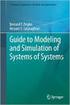 Systems Modeling with Enterprise Architect version 9.1 Quick Start Guide Version 1.1 October 28, 2011 Fundamentals of Systems Modeling Series Pathfinder Solutions www.pathfindersystemsmodeling.com +1 508-568-0068
Systems Modeling with Enterprise Architect version 9.1 Quick Start Guide Version 1.1 October 28, 2011 Fundamentals of Systems Modeling Series Pathfinder Solutions www.pathfindersystemsmodeling.com +1 508-568-0068
Introduction to Business Reporting Using IBM Cognos
 Introduction to Business Reporting Using IBM Cognos Table of Contents Introducing Reporting... 1 Objectives... 1 Terminology... 2 Cognos Users... 2 Frequently Used Terms... 3 Getting Started... 4 Gaining
Introduction to Business Reporting Using IBM Cognos Table of Contents Introducing Reporting... 1 Objectives... 1 Terminology... 2 Cognos Users... 2 Frequently Used Terms... 3 Getting Started... 4 Gaining
Basic Microsoft Excel 2007
 Basic Microsoft Excel 2007 The biggest difference between Excel 2007 and its predecessors is the new layout. All of the old functions are still there (with some new additions), but they are now located
Basic Microsoft Excel 2007 The biggest difference between Excel 2007 and its predecessors is the new layout. All of the old functions are still there (with some new additions), but they are now located
Colligo Email Manager 6.0. Offline Mode - User Guide
 6.0 Offline Mode - User Guide Contents Colligo Email Manager 1 Key Features 1 Benefits 1 Installing and Activating Colligo Email Manager 2 Checking for Updates 3 Updating Your License Key 3 Managing SharePoint
6.0 Offline Mode - User Guide Contents Colligo Email Manager 1 Key Features 1 Benefits 1 Installing and Activating Colligo Email Manager 2 Checking for Updates 3 Updating Your License Key 3 Managing SharePoint
LANDESK Service Desk. Desktop Manager
 LANDESK Service Desk Desktop Manager LANDESK SERVICE DESK DESKTOP MANAGER GUIDE This document contains information, which is the confidential information and/or proprietary property of LANDESK Software,
LANDESK Service Desk Desktop Manager LANDESK SERVICE DESK DESKTOP MANAGER GUIDE This document contains information, which is the confidential information and/or proprietary property of LANDESK Software,
Microsoft Access 2010 Part 1: Introduction to Access
 CALIFORNIA STATE UNIVERSITY, LOS ANGELES INFORMATION TECHNOLOGY SERVICES Microsoft Access 2010 Part 1: Introduction to Access Fall 2014, Version 1.2 Table of Contents Introduction...3 Starting Access...3
CALIFORNIA STATE UNIVERSITY, LOS ANGELES INFORMATION TECHNOLOGY SERVICES Microsoft Access 2010 Part 1: Introduction to Access Fall 2014, Version 1.2 Table of Contents Introduction...3 Starting Access...3
Thin Client Manager. Table of Contents. 1-10ZiG Manager. 2 - Thin Client Management. 3 - Remote client configurations. 1 of 16
 1 of 16 Thin Client Manager Table of Contents 1-10ZiG Manager 1.1 - Configuring and Managing the Server 1.1.1 - Server Settings 1.1.2 - Starting and Stopping the Server 1.2 - Configuring and Starting the
1 of 16 Thin Client Manager Table of Contents 1-10ZiG Manager 1.1 - Configuring and Managing the Server 1.1.1 - Server Settings 1.1.2 - Starting and Stopping the Server 1.2 - Configuring and Starting the
How To Use Query Console
 Query Console User Guide 1 MarkLogic 8 February, 2015 Last Revised: 8.0-1, February, 2015 Copyright 2015 MarkLogic Corporation. All rights reserved. Table of Contents Table of Contents Query Console User
Query Console User Guide 1 MarkLogic 8 February, 2015 Last Revised: 8.0-1, February, 2015 Copyright 2015 MarkLogic Corporation. All rights reserved. Table of Contents Table of Contents Query Console User
