Chief Architect X1.5 Update Notes. Chief Architect
|
|
|
- Marjorie Stone
- 7 years ago
- Views:
Transcription
1 Chief Architect X1.5 Update Notes Chief Architect May 1, 2008
2 Contents 1 General Notes 5 2 X1.3 Update Notes Overview Editing Objects File Management Preferences Layers Walls, Railing & Fencing Rooms Doors Windows Multiple Floors Foundations Roofs Stairs Framing Electrical Trim & Molding Cabinets Terrain Roads Other Objects Library Materials Zoom Tools Vector Views Render Views Text, Callouts & Markers CAD Objects Pictures, Images & Movies Import/Export Create Symbol Wizard Materials List Tech Support
3 3 X1.4 Update Notes Overview Menus and Toolbar Buttons Editing Objects File Management Defaults and Preferences Layers Walls, Railings, & Fencing Rooms Doors Windows Multiple Floors Foundations Roofs Stairs Framing Trusses Electrical Trim & Molding Cabinets Terrain Roads & Sidewalks Other Objects Libraries Materials D Views Raytracing Dimensions Text, Callouts & Markers CAD Objects Advanced Design Pictures, Images & Movies Importing & Exporting Custom Symbols Layout Schedules Materials List Installation
4 4 X Update Notes Editing Objects Rooms Libraries Dimensions Advanced Design Importing & Exporting X1.5 Update Notes Overview Menus & Tools Editing Objects Defaults & Preferences Layers Walls, Railings, & Fencing Rooms Doors Windows Foundations Roofs Stairs Framing Trusses Electrical Trim & Moldings Cabinets Terrain Roads & Sidewalks Other Objects Architectural Blocks Libraries Materials Zoom & View Tools D Views Raytracing Dimensions Text, Callouts & Markers CAD Objects
5 5.30 Advanced Design & Editing Pictures, Images & Movies Importing & Exporting Custom Symbols Printing & Plotting Layout Schedules
6 1 GENERAL NOTES This is a summary of the new features in the Chief Architect X1.3, X1.4 and X1.5 program updates. A separate list is presented for each program update and each is organized into categories that correspond to the chapters in the Chief Architect X1 Reference Manual. While we endeavor to thoroughly test the program before each release, it is not possible to test every conceivable combination of actions. As problems are identified, we resolve them with periodic program updates. PLEASE NOTE - Significant changes to program functionality were made in the X1.3 program update. Any plan or layout files edited in X1.3 or later cannot be opened in earlier versions of the program, including earlier versions of X1. If you are updating from version X1.2 or prior, please read these update notes carefully. 5
7 2 X1.3 UPDATE NOTES 2.1 Overview Fixed a problem that caused toolbars to move when the program was re-opened. When group selecting objects, the number of objects currently selected now displays in the Status Bar. 2.2 Editing Objects Added ability to use the Convert Curve to Polyline tool on ovals and ellipses to convert the curved shape into a specified number of straight line segments. Corrected a problem with converting slab or countertop holes into splines. Fixed a problem that resulted in losing custom pattern fills when copying CAD blocks. Improved editing feedback for spline slabs with spline holes. Enabled the Convert Curve to Polyline tool for all road based objects (such as roads, sidewalks, driveways, etc.). This tool allows the user to convert a curved object into a user-specified number of straight segments. Turned off the display of the chord edit handles for splines unless Advanced Splines is enabled. Fixed a problem when selecting blocked polyline solid objects in 3D views. Corrected a problem that resulted in a crash when deleting a cad detail in some situations. Fixed a problem that affected CAD lines copied into CAD Details. Fixed a problem where the hotkeys did not work in the Project Browser when it was undocked. 6
8 Changed the edit handles that appear when editing polylines so that it is easier to open a closed polyline. Improved display of line styles that include text characters. Fixed a problem that caused an assertion failure in full overviews when using polyline subtraction tool on a a solid box. Corrected a problem with distorted patterns when copying from one CAD detail to another. Multiple Copy for large number of objects has been sped up. Fixed a problem where a copied circle converted to a polyline results in an error in certain situations. Polyline holes are now preserved when using the Convert Polyline tool. The default value for CAD circles in the Convert Curve to Polyline dialog is now 24 instead of the previous value of 6. The default for arcs is still 6 and the default for ovals and ellipses is 6 per quarter (or 24 total). Modified program to prevent crashes when running out of memory when using Multiple Copy with a large number of objects. Fixed a problem where the polyline fill would draw incorrectly after doing a concentric resize. Corrected a problem that prevented arc centers for curved walls and stairs to allow snapping. A number of improvements were made in the Arc Specification dialog to allow better control over arc parameters. Removed limit of 48 inches for Snap Grid size. The Multiple Copy tool has been enhanced, with the ability to set the offset for all object types, create rotated copies, evenly distribute a set number of copies, and specify offsets that can be used for the alternate behavior interval. 7
9 2.3 File Management Archive and backup files, as well as custom user libraries and program settings are now stored in a folder called Chief Architect X1 Data in the user s My Documents folder. Previously, these files were saved either in the same folder as the user s saved plans or layouts, or in the Chief Architect installation directory. Fixed a problem where some letters could not be used when renaming object (such as saved cameras) in the Project Browser. 2.4 Preferences Added a new checkbox in the Appearance panel of the Preferences dialog called Flicker Free Editing. This preference controls how feedback objects are drawn when a user is editing an object and may affect program speed. Fixed a problem where plant and image transparancy would not display correctly in vector views with Double Buffered Drawing turned on. 2.5 Layers Fixed a problem that caused walls to not draw properly in the Reference display when filled cabinets were attached to them. Fixed a problem where users would get two error messages when trying to create an object on a locked layer. Corrected a problem that prevented window, door, and cabinet opening indicators from being displayed on Cross Section/Elevation views sent to layout pages. 2.6 Walls, Railing & Fencing Fixed a problem that resulted in bad data for direct entry of wall length and angle when using the Alternate (right-click) drawing mode. Fixed several problems resulting in curved walls, attic walls or wall intersections not generating correctly in 3D in certain situations. 8
10 Added ability to use the Select Same/Load Same tool on wall hatching. Fixed a problem that made it difficult to edit the heights of pony walls in some situations. Added a Generate on Low Platform checkbox to the Railing panel of the Wall Specification dialog. When checked, the selected railing generates on the lower platform rather than the higher when two floor platforms are divided by the railing. A No Room Def. wall or railing can now be placed at the same location as a room-defining wall or railing without one of the walls erasing part of the other. Improved selection for multiple openings in railing walls. Corrected a problem that prevented drawing a railing wall on the foundation level. Fixed a problem where railings did not always generate correctly along split entry platforms. Fixed a problem having to do with wall boundary polyline and pony walls. Fixed a problem where solid railing corners did not always generate 3D data correctly. Fixed a problem where using an invisible railing in between two rooms with different ceiling heights left a visible gap in 3D views. Added a new system layer in the Layer Display Options dialog called Walls, Main Layer Only. Turning this layer on will result in only the main layer of a wall to be displayed in plan views instead of all wall layers, allowing both a true framing plan and fully configured walls. Added Align with Floor Above and Align with Floor Below buttons to the edit toolbar and contextual menu for walls when they are slightly out of aligment wiith walls on other floors. 9
11 2.7 Rooms Fixed a problem that resulted in a negative living area being displayed. Corrected a room definition problem that could result in a program lock up when generating 3D views. Fixed a problem with the Room Specification dialog giving incorrect results for ceiling heights in some situations. The new Floor Under This Room checkbox on the Structure tab of the Room Specification dialog is now enabled for Court, Garage, Storage, and Utility room types. Unchecking this box prevents the creation of a floor platform for the selected room. 2.8 Doors Fixed a problem that prevented a user from selecting a doorway by clicking on the actual door portion when shown as open. Fixed a problem that made it difficult to edit door swing in some cases. Fixed a problem where a user could not add a railing into a doorway. Users can add railings into doorways now but the railings need to be marked as no room definition for this to work correclty. Corrected problems related to the 3D generation of arched doorways. Fixed several minor refresh issues with windows and doors that had labels associated with them. 2.9 Windows Made it easier to convert a CAD block into custom muntins in some situations. Fixed a problem that occured when using the Transform/Replicate Object dialog to move a window vertically. Window top height now retained When using the Replace From Library tool on windows with different heights. 10
12 2.10 Multiple Floors Added the ability to move a camera up and down floors while in any 3D camera view. This is also supported in floor overviews to display the floor above or below the current one Foundations Fixed a problem that caused slabs with complex holes to not generate correctly in 3D Fixed a problem where small platform holes did not actually generate holes in platforms Roofs Added ability to specify Birdsmouth Depth in the Build Roof dialog. A negative Raise Off Plate value will lower the bottom of the rafter by the amount specified. A positive value works as before and raises the rafter by the amount specified. A zero value works as before where the birdsmouth is cut so that it is as wide as the wall framing. Fixed a problem where an automatically generated roof was not correct in some situations. Fixed a problem that resulted in bay/bow window ceiling surfaces displaying incorrectly or not displaying when they should. Fixed a problem with generating an automatic roof over curved walls. In some cases the user may still get a poor roof when the walls are close to tangent but not exactly tangent. Users should use the Make Arc Tangent tool to make curved walls exactly tangent. Fixed a problem that resulted in a gap at the fascia in some roof situations. Fixed a problem where a many sided roof hole caused a program crash. Fixed a crash when changing a dormer into a shed dormer in some plans. Corrected a problem that prevented copying windows within dormers. 11
13 Fixed a problem with roof returns on dormers not being generated until after Rebuilding Walls/Floors/Ceilings (F12). Added ability to create dormers while in a camera view. Fixed a problem with baseline angle setting for curved roof planes. Fixed a problem with roof underside surfaces not joining properly for some curved roofs. Fixed a problem related to moving dormers in 3D views. Fixed a problem with a dormer wall showing inside the building when it shouldn t. Fixed problems that resulted in eave soffits not generating properly in some situations. Fixed problems that produced incorrect ceiling generation in certain situations Corrected a problem that resulted in corner boards on dormer walls disappearing as they were being edited. Added a Move highest floor up checkbox to the New Floor dialog that will move the roof up one floor when checked Stairs Fixed a problem that resulted in a crash when creating a 3D view of certain problematic staircases. Corrected problems where mitered stairs do not wrap correctly in certain situations Framing Fixed a problem where ceiling trusses moved automatically after being edited. Fixed a problem that resulted in an exception error message when opening a wall detail in some plans. 12
14 Fixed a problem where edit handles were not positioned properly on roof rafters in plan view. Corrected a problem that resulted in incorrect pony wall framing. Fixed a problem with using drag-copy on roof trusses Electrical Improved editing of electrical connection splines. Fixed problems related to editing of Architectural Blocks that include electrical objects Trim & Molding Fixed a problem with missing Break Line edit tool for selected 3D Molding Polylines in Cross Section/Elevation views. Improved editing of 3D Molding Polylines in Cross Section/Elevation and 3D views. Fixed several problems affecting the display of 3D Molding Polylines in 3D views. Fixed a problem with corner boards being created inside out in certain cases. A number of improvements were made on the Arc tab of the 3D Molding Polyline Specification dialog to allow better control over arc parameters Cabinets Improved sizing of bounding box for cabinets and openings to include any attached labels. Added ability to reflect cabinet door hardware when using left and right hinged doors and door handles that are not symmetrical. 13
15 Modified the Cabinet Specification dialogs to allow users to type in a negative value for appliance front offsets. The appliance front offset will still be restricted so that the appliance can t be completely outside of the cabinet. Fixed a problem when moving a custom counter top in some cases. Custom countertop edges no longer snap to a cabinet when they are within 3 of a cabinet as in previous versions because this prevented some custom counter top designs. Object Snaps can be used to align counter tops with edges instead. When a zero width cabinet is present in a plan, an error message will display and the cabinet width will be reset to 1 (25 mm). Fixed a problem where using marquee selecting with the Base Cabinet tool active would also select full height cabinets. Can still use marquee select in full height cabinet mode to select base, wall, and full height cabinets. Fixed a problem where changing the Cabinet Separation when group selecting cabinets of different types (such as base and wall), would not update the door heights correctly. Fixed a problem where drag-copying a cabinet attached to a wall caused it to become detached from the wall. Fixed a problem where cabinet side backsplashes were not being generated correctly when against a wall and joined to other cabinets. Fixed problem(s) related to the Select Same/Load Same tools and cabinets. Fixed several problems related to the generation of countertop surfaces and sink holes Terrain Fixed a problem that prevented library terrain objects from placing into plan correctly. 14
16 Fixed a problem that resulted in sprinkler head spray pattern being drawn incorrectly. Corrected a problem that resulted in some plants from the library not being visible in camera views. Improved Plant Chooser functionality when switching between scientific and common names. Fixed problems related to terrain regeneration at inappropriate times. Terrain Perimeter now obeys Drawing Group settings. When the Default Group is used, the Terrain Perimeter will draw after all Back group objects and before the other terrain objects. Previously, terrain was always drawn before any other objects. This change will also affect other terrain objects set to the Default Group, which will be drawn after the terrain perimeter but before all other architectural objects. Existing plans may come into X1.3 with display differences depending on how users have the Drawing Group settings set Roads Fixed a problem a spline road and polyline road could not be connected. Fixed a problem that prevented a user from removing a section of road. Corrected a problem that resulted in an assertion failure when opening a plan with spline roads. Fixed several problems related to roads that form a loop Other Objects Fixed a problem where Copy and Reflect about Line did not work correctly for a 3D Solid object. Fixed a problem that occured when subtracting two particular 3D Solid objects. Fixed a problem where 3D Solid objects would sometimes not print correctly. 15
17 Fixed several problems related to fireplace editing. Fixed problems related to the correct display of 3D Solids in certain situations Library Fixed a problem that resulted in a crash when clicking on an unsaved camera in the Project Browser. Fixed a problem when using spaces while renaming library items. Double-clicking on the striped Grab bar in the Library Browser will now automatically undock it when it is docked Materials Corrected a problem that resulted in a custom pattern file being unusable. Fixed a problem that prevented textures from being rotated properly for materials when applied to some object types Zoom Tools Modified the Fill Window Building Only tool so that it will only recognizes roof planes and walls, excepting walls specified as No Room Def. In most cases, this will fill the screen with just the major building components. Corrected a problem that caused layout boxes to sometimes shift incorrectly when editing the sides of the box while an Aerial View was open at the same time. Fixed a problem caused when the Aerial View window was resized to 0. 16
18 2.24 Vector Views Fixed a problem which caused issues with transparancy in Vector Views in some cases. Fixed problems related to data in Cross Section/Elevation views sent to layout disappearing in certain cases. Fixed problems related to zooming in vector full overviews. New Toggle Patterns menu item and toolbar button turns on and off display of pattern lines in Vector Views. Fixed problems resulting in slow performance when creating and working in Cross Section/Elevation views Fixed a problem resulting in Cross Section/Elevation views displaying some data incorrectly Render Views Enabled Pan Window tools in Render views. When in a Render view, this tool will translate the camera similar to the Move Camera Left, Right, Up, and Down camera tools. Shift-N can now be used for floor up in render views. Holding down the shift key while pressing N in a render view to decrease the Field of View no longer supresses redraws. This is now consistent with pressing W to increase the Field of View. New Toggle Textures menu item and toolbar button turns on and off display of textures in Render views. Added a new 3D menu item and toolbar button for Toggle Textures tool. This tool will turn on or off texture display when in Render views. Added the ability to multiple-select lights in the Adjust Lights dialog and in plan, open them for specification, and edit Light Data. 17
19 2.26 Text, Callouts & Markers Added a new edit button for any selected text object(s) to access the Spell Check tool without opening the Text Specification dialog. Fixed a problem that could result in a performance slowdown when editing text in some situations. Fixed a problem that caused wide text characters to overlap 2.27 CAD Objects Fixed a problem where automatically generated CAD blocks for new library symbols were being created using the wrong scale in metric plans. Creating a CAD detail from a Vector View now retains all color information so that lines should not change colors. Improved performance when trying to move text objects in a plan with lots of CAD Pictures, Images & Movies Images specified as Do not rotate in render view will no longer appear rotated in Raytrace views Import/Export Modified the DWG export code so that the default dimension style is written out and read in better. This will allow more information to be retained when the CAD detail from view tool is used. After importing a drawing file (DXF/DWG) the imported data should be selected Create Symbol Wizard The Create Symbol Wizard can now be accessed in 3D views. 18
20 Added Yes to All and No to All options when dealing with texture filename conflicts while importing 3D data in the Create Symbol Wizard. Fixed a bug that resulted in the Get Last Symbol tool becoming disabled when creating a symbol cabinet using the Create Symbol Wizard Materials List Improved the way some cabinet components are calculated in the Materials List Tech Support Fixed a problem that resulted in program losing password security. Corrected a problem that prevented some circles used to identify problems when error messages display from being drawn in plan view. 3.1 Overview 3 X1.4 UPDATE NOTES Fixed several links in on-line help that opened wrong help page. Fixed a problem where the number of selected objects was not updated in the Status Bar when one or more of the objects was deselected. Fixed Status Bar feedback for several cases when editing objects. Removed Send Report button from some dialogs. 3.2 Menus and Toolbar Buttons Can now create custom hotkeys, or keyboard shortcuts, for tools and commands. Added ability to print out a list of hotkeys. Default hotkey for Build Foundation changed to Ctrl + F. Fixed several cases where hotkeys were not displaying properly in menus. 19
21 Fixed a problem that caused the toolbar backup file to become corrupted. Corrected an issue where adding a toolbar from a folder other than the Chief Architect Toolbars folder would not copy the toolbar to the correct location. Removed duplicate keyboard shortcuts in the menu. Send to Layout keyboard shortcut now works in CAD Details. Fixed an updating problem for the Active Layer Set Control when closing a Raytrace view. 3.3 Editing Objects New Snap Behavior hotkeys allow you to toggle on and off specific snap behaviors during a mouse operation. Added Hotkeys for individual Snap Behaviors and BumpingPushing. Added the Num Style button to a variety of dialogs that did not have it previously. Convert Polyline edit button now available for CAD circles, ovals and ellipses. Fixed a problem that prevented Bumping/Pushing from working correctly on Foundation floor. Corrected several issues related to editing objects when Edit Object Parts was enabled. Fixed a problem that affected ellipses converted to stair landings. CAD arcs, circles, ovals and ellipses now retain layer and line and fill styles when converted to polylines. Improved feedback of circles, ovals and ellipses as they are drawn in cross section/elevations. Can now snap to arc centers. 20
22 Improved display and feedback for splines, including better display of arrows and snap indicators. Corrected several CAD editing problems in wall elevation views. Fixed problem that prevented an object s fill style color from updating when its line color was changed by layer. Fixed a variety of problems related to the copying and pasting of CAD blocks, walls and other objects. Corrected a problem that affected copying and pasting between layout files in certain situations. Fixed an updating issue with Allowed Angles. Improvied the speed of Endpoint Snapping. Improved ability to create splines when Object Snaps is toggled off. Fixed several cases in which Select Same Type failed to work. Corrected problems affecting moving and rotating objects using the Concentric edit type. Made Shift and Marquee selecting behaviors more consistent. Object selection is now retained after closing Components and Transform/Replicate Object dialogs. Added missing edit tool to contextual menu for selected CAD arcs. Corrected a problem that prevented polylines with curved end segments from joining. Fixed a problem that prevented Cancel button in Convert Polyline dialog from cancelling the task. An extra click is no longer required to activate the current drawing tool after pressing Tab and using the Enter Coordinates to draw. The Union, Intersection and Subtraction edit tools are now available in cross section/elevation views. 21
23 Undo is now available when a CAD Detail is opened from layout and the associated plan was not already open. Fixed a problem where rotating a solid Primitive object about the current point would not use the correct point. When contextual menus are set to Click Twice to Display, clicking once to change the selected edge of a polyline no longer displays contextual menu. Fixed several cases where using undo and closing a file did not prompt the user to save the plan. Fixed a cosmetic issue in Convert Curve to Polyline dialog. Corrected a problem that caused edit handles to display in Render views when zoomed out. Fixed a problem where pressing Tab in the CAD Line Specification dialog when multiple lines were selected would cause values to change in error. Reverse Direction edit button no longer available for closed polyline based objects. Removed availability of Edit Object Parts toggle from 3D views where it had no use. Fixed a case where extra redraws were being done as the drawing was edited. Fixed issue where snaps disappeared while zooming with the moust wheel in roof creation mode. 3.4 File Management Improved plan recovery for corrupt plans. Menu shortcuts now function when no plan or layout windows are open. Fixed a crash caused by opening an archive file when the parent file was open. 22
24 3.5 Defaults and Preferences New Restore Positon/Size Defaults on Library Browser panel of Preferences dialog restores original position and size of Library and Project Browser window. New Allow Editing in Select Home Designer Products checkbox will make limited editing of the current plan possible using some Version 8 Home Designer programs, when they become available. Fixed an issue that required an extra click after closing the Preferences dialog to activate the currently selected tool. Fixed an issue where an artifact was left on screen when moving the mouse when the minimum line weight preference was greater than zero. Added a dialog stating that when you change the toolbar preference, it will not be changed until the program is restarted. 3.6 Layers New Layer Eyedropper tool allows you to apply one objects layer to other objects. New display options allow users greater control of appearance of Reference Display. The Current Layer now displays on the Status Bar when the Layer Painter is used. Fixed an issue where you could not use right click select when using the Layer Painter tool. Fixed issue where wall framing didn t update properly in plan when using the Layer Painter in a Wall Detail. Fixed an issue where the Layer Painter was no longer active when switching from Chief Architect to another application and back again. Added dialog to ask to display room layer when it needs to be turned on. 23
25 Added error message to display when users try to create some CAD objects on locked layers. Improved the migration of certain CAD and text items colors in cross section from legacy plans into current program version. 3.7 Walls, Railings, & Fencing Fixed a problem that caused all attic walls to be deleted when Auto Rebuild Attic Walls is turned off. New warning message alerts user when an attic wall is selected. Fixed an issue where the default railing panel could not be set in railing defaults. Added the Handrail tab back to the Default Railing and Default Fencing dialogs. Fixed a problem where pony walls did not build corners correctly. Improved the feedback for Wall Hatch editing. Corrected an issue where the Align With Below was available when the walls were already aligned. Fixed issue where changing wall fill color would cause a wall to disconect. Improved performance by avoiding automatic build floors and ceilings when drawing a new wall outside of a house. Made creation of walls easier in some specific cases. Fixed an issue where changing wall type would lose room definition. Fixed an issue where walls would join when editing the roof pitch on one segment. Fixed a specific case where changing wall to be no room definition caused a crash. 24
26 Fixed an issue where changing the footing height value in a wall dialog did not cause the footing to update immediately. Fixed a crash with multiple copy creating very short walls. Fixed an issue where walls would generate incorrect 3D surfaces under certain circumstances. Fixed a longstanding issue where a pony wall drawn on the foundation level would have an incorrect top height. The railings used to create Auto Stairwells now use the default thickness for railings. Fixed an issue where custom pattern fills didn t work right on imported wall definitions. Fixed an issue where the cad block for a symbol was being drawn incorrectly. 3.8 Rooms Fixed Expand Room Polyline so it correcly highlights the selected rooms. Fixed an issue where changing the materials on the exterior room caused an error in specific cases. Fixed an issue where the exterior room material could not be changed in specific plans. 3.9 Doors Can now change the opening side of garage doors. All door types now have swing edit handles. 25
27 3.10 Windows Fixed an issue where some surfaces of a bay window did not update correctly when edited in a 3D view. Fixed an issue with a bad 3D surface generated for a particular window. Fixed an issue where stray lines were produced near round top windows in Vector Views. Fixed problems involving copying windows containing custom muntins Multiple Floors Fixed an issue where a marker showed as the wrong color when the Reference Display was on Foundations Fixed an issue where the Delete Foundation tool was available when no foundation floor was present. Fixed a problem where footings did not display until Rebuild Walls/Floors/Ceilings was done. Corrected an issue that prevented a warning from displaying when a user tried to place a Round Pier away from a wall. Corrected situation where an incorrect error message was displayed when a slab hole with footing was created inside a regular slab Roofs Can now place a 2 x 2 skylight with a single click using the Skylight tool. Added a warning when attempting to draw a manual roof plane when auto rebuild roofs is turned on. Selected roof baselines now have edit toolbars. 26
28 Fixed a problem with the ceiling hole of barrel dormers when positioned over an exterior wall. Corrected an issue that caused shed dormers to lose their pitch setting when copy/pasted. Fixed a problem where floor/ceiling platforms extended through walls where two gables were present. Fixed a problem where the Delete Roofs tool was not available when it should have been. Improved display of roof dialogs to allow the pitch to be displayed correctly in metric plans. Move Object Using Dimension for roof planes works in the plane in which the dimension was drawn. Snapping to roof planes is faster. When rotating roof planes the roof plane should now rotate no matter how far the mouse gets from the roof plane. Fixed a problem in a specific plan that crashed in version 10 and now opens in X1 but you cannot delete the roofs. Number style now updates correctly in roof dialogs and fill style tabs. Turned off Wall Stops Move and CAD Stops Move for roof planes to allow more fluid editing. Turned off the ability to select the roof baselines in 3D views to improve ease of selecting and editing roof planes. Fixed an issue where the lower edge of a roof plane didn t bump correctly. Fixed an issue that limited the size of skylights when being created. The option to move the highest roof up when a new floor is added is now disabled when Auto Rebuild Roofs is on or when there are no roofs present. 27
29 Point to Point Move of a roof plane now moves the roof in the X-Y plane rather than in the plane of the roof. Fixed an issue generating automatic roofs where a low portion of a building was completely surrounded by a very high portion. Fixed an issue where curved roof planes don t move to the next floor when creating a new floor. Fixed an issue where boxed eave surface wasn t being generated properly. Fixed problems affecting the use of Union, Intersection or Subtraction edit tools on roof planes. Fixed issue where extra roof returns were produced in some situations and made full roof returns work for gable line gables. Fixed an issue where roof returns in a specific case would disappear and reappear when rebuilding Floors and Ceilings. Fixed issue where right click would place a new skylight instead of selecting items. Fixed a problem where creating a roof plane would not pick up on Object Snaps when setting the ridge line when Angle Snaps were on Stairs Fixed a case where make reach for curved stairs failed. Fixed an issue where stairs would not display in 3D views after the floor or ceiling heights were changed. Fixed an issue where 3D molding used as a stair railing didn t work. Stairs no longer snap to themselves during creation. Fixed a crash when editing stairs in a specific situation. 28
30 3.15 Framing Framing Reference Markers now obey snap settings when placed. Group-selected framing members can now be Moved to Framing Reference. Fixed problems in which Advanced Deck Framing edit button wasn t available for some Deck rooms in certain plans. Fixed an issue where deck footings were removed from decks when building advanced deck framing on a deck on the second floor. Corrected a problem that prevented lookouts from generating. Fixed an issue where wall framing generated incorrectly. Fixed a problem that resulted in fascia placed too high on roof plane eaves. Floor Truss tool can now be used to select similar (framing) objects. Joist Direction Lines can no longer be joined to form polylines. Fixed a problem that caused incorrect framing to generate when roof planes and manually drawn ceiling planes were not parallel. Corrected problems that prevented truss members from displaying correctly. Framing and wall bridging tools are no longer available in cross section/elevation views. Framing and Wall Bridging tools are no longer available in cross section elevation views Fixed a problem where CAD cross boxes were created incorrectly in cross section views, displaying over framing. Fixed an issue where editing wall framing did not work as expected. 29
31 3.16 Trusses Trusses can now be edited in any 3D view. Improved how trusses truncate when drawing new trusses that interesect with other trusses. Changed the wording of the error message that displays when an attic truss cannot be created. Restored the ability to select roof, floor and ceiling trusses in 3D views. Fixed an issue where trusses could not be forced to rebuild while in a cross section elevation view. Fixed an issue where the Move edit handle for a selected truss was hidden Electrical Fixed an issue where lights were displaying temporary dimensions Fixed issue where reflect about line would place an outlet on the wrong side of a wall. Fixed some issues with electrical connections. Electrical outlets can now be placed on dormer walls. Splines no longer connect to electrical connections. Made selection of lights easier. Can now undo the action of adding a light. Updated the parallel light arrows so they are parallel. Electrical items can now be placed on walls when the wall layer is locked. Fixed crash moving a wall with electrical attached. Added functionality to the Electrical Defaults Dialog to help identify missing library items. 30
32 Improved the electrical defaults dialog to make it more clear that there is a missing item Trim & Molding Reflect About Object and Multiple Copy capabilities are now available for Corner Boards. Fixed a problem where some layers in the Active Layer Set Control would not work correctly after creating molding in a room Cabinets Fixed a problem that prevented copyright information from being shown in cabinet based objects specification dialogs. Fixed problems that caused cabinets placed from the library to be positioned on the wrong side of a wall. Custom countertop height is now always based on the height of the highest base cabinet beneath it when Set Height from Cabinet is checked. Corrected a problem that prevented default values from populating cabinet specification dialogs when d was used. Fixed an issue in cabinet specification dialogs that caused a selected front item to be unselected incorrectly Terrain New Import GPS Data Wizard allows you to import terrain data from GPX files. Fixed issue that didn t allow elevation data to be properly imported from DWG/DXF. Clicking on an object when a terrain tool is selected will now select the object rather than creating a new object. Fixed a crash that occurred when building terrain. 31
33 Fixed the creation of Sprinkler Splines so that they connect to Sprinklers. Fixed an issue where the terrain generator caused an out of memory error in a specific plan. Resolved an issue that occured when editing spline terrain features when Advanced Splines was turned on. Added Endpoint and Extension Snaps to Sprinkler Lines and Splines Roads & Sidewalks Restored the Move Edge option in the Move Object Using Dimension for polyline roads. Fixed an issue where a cul-de-sac would become corrupt after drawing an attaching driveway. Fixed an issue where switching to Advanced Splines caused a change in a spline road or sidewalk Other Objects The Soffit Specification dialog has been reorganized for easier sloped soffit definition. Fixed problems related to using Multiple Copy with Primitive solid objects. Corrected a problem that caused polyline solids to display incorrectly in some views. Fixed an updating issue in solid object specification dialogs. Fixed an issue where group selected soffits get moved to ceiling height. Fixed issues with the relative position of polyline solids in plan and 3D views. 32
34 3.23 Libraries Enhanced quality of the preview images of selected items in the Library Browser. Library Browser, Aerial View, and toolbars can now span multiple monitors. Fixed a crash that could occur if attempting to add doors and windows to the library when more than one item was selected. Simplified the Symbol Specification dialog. Fixed issue where 3D molding didn t display in the Library Browser correctly. Fixed a refresh issue with Library Browser previews that occurred when switching between applications. Fixed an issue where under certain conditions the Library Browser window would display new window instead of the correct label. Fixtures marked as Sits on Ceiling now draw last (as with soffits) so that they will draw on top of all other cabinet and symbol objects. Corrected various issues in some downloadable bonus libraries Materials New Blend Color with Material tool allows you to apply a solid color over a textured material, blending the two and retaining the texture. Stretch to Fit is now the default for materials created via Screen Capture or Copy and Paste from an external program. Fixed an issue where the slider bars on the Render tab of the Define Material dialog would reset to 0 in certain situations. Fixed an issue where the texture did not display in the Define Material dialog under certain circumstances. Fixed an issue where the Status Bar did not update properly when using the Material Painter. 33
35 3.25 3D Views New Preferences setting generates Vector Views using OpenGL for faster view generation. Fixed a problem where Undo would reset the Zoom factor in cross section/elevation views. Corrected a problem that resulted in Do you want to save message incorrectly in cross section/elevation views in which wall framing displayed. Fixed a problem with text arrows in cross section/elevation views. Improved performance when rendering very large plans that formerly resulted in computer running out of memory. New Default Sun Light Specification dialog allows you to control intensity, color and direction of Default Sun light source. Fixed an issue where reseting the 3D settings did not match the current profile plan. The attenuation values in the Light tab of light source specification dialogs no longer use scientific notation. Final Views and export from Render views on machines running Windows Vista now works. Fixed an issue where certain video cards were showing a black screen on initial Render views. Improved speed of editing in Render views. Fixed a lockup that occurred when rendering to a window with zero height or width. Fixed an issue where first draw of a Vector view had thick lines. Fixed an issue where doors and windows couldn t be moved on some curved walls in 3D views. 34
36 Resolved an issue where extra lines were generated in elevation views where two walls joined in certain cases. Fixed an issue that resulted in a bad state when moving from a plan view to a 3D view. Fixed an issue where the active tool was not always correct when switching views Raytracing Can now save Raytraces to PNG and TGA files, in addition to BMP files in the Raytrace Options dialog. Fixed an issue where changing the save file name in the Raytrace dialog didn t work. Fixed an issue where exporting a Raytrace resulted in more than just the image being exported. Improved error message for certain cases where Raytracing failed Dimensions The Delete Objects dialog now deletes Angular Dimensions along with other dimension lines. Fixed a variety of problems related to dimensions not refreshing correctly. Fixed an issue where dimensions between two lines would not update correctly when a line was resized. Dimensions now always attach to the closest wall end point or point where one or more walls join. Dimension lines inside CAD Blocks stay where they are when the CAD Block is exploded. You can now manually dimension angled walls walls at angles that are not 90 degrees. You can also move angled walls with dimensions marking their ends. 35
37 You can no longer accidentally drag off one of two remaining extensions for a dimension line. Can resize an angled wall drawn in an interior corner using Move Object Using Dimension dialog. Lost functionality from Version 10. Fixed an issue where Vector Overviews sent to CAD Detail had a default dimension number height of 0. If a dimension is attached to a point shared between two polylines, roof planes, etc, the edge that is not parallel to the dimension line can now be moved using the dimension. The mouse pointer now displays a hand icon if an angular dimension is selected and changed for a selected object. Auto dimensions correctly mark curved walls. Dimensions now display correctly when using Move object using dimension Move Object Using Dimension works when selecting a manual dimension to a point on an angled wall (a wall drawn at an angle that is not 90 degrees). Dimension number height can now be specified for a view sent to layout in the Layout Box Specification dialog. Fixed cases where minimum dimension size was incorrectly translated from older plans. Fixed a problem affecting dimensions with very large number heights. Fixed an issue where manual dimensions don t update when walls are moved. Increased the size of the number height entry box in the dimension line specification dialog. Fixed a problem where in some cases the move object using dimension tool would incorrectly move the object. 36
38 New Temporary Dimension Preferences dialog allows users to control how temporary dimensions locate selected walls. Fixed issue where dimensions pasted into elevations and cross sections from other views (plan, cad detail, etc) Text, Callouts & Markers Text macros are now organized into submenus for faster browsing. Fixed text selection so that clicking anywhere inside the text box will select the text. Fixed refresh issue with edit handles on text objects when Spell Check was done. Fixed some issues with the room area macro not working correctly in some locations. Fixed issues where room labels were not copying in edit area. Fixed an issue where the buttons on the User Information dialog changed if you cancelled a shutdown. Fixed a case where Leader Lines would lose a segment when the object they pointed to was moved. Fixed a number of issues associated with how arrows attach to objects CAD Objects Corrected a problem that caused CAD blocks added to the library to assume the properties of other CAD blocks already in the library when they shared the same name. CAD blocks now preserve the drawing order of objects within the block. Text Auto Height and Auto Width values retained after CAD Detail from View. Fixed problem with CAD Detail From View that resulted in error. 37
39 3.30 Advanced Design New Loan Calculator tool lets you calculate different aspects of a loan based on a variety of parameters Pictures, Images & Movies New Record Walkthrough Along Path tool allows you to record a walkthrough that follows a path that you specify using the CAD Tools. Support for WMF import. The borders of imported pictures are now turned off by default. Fixed a problem where importing a backdrop did not work properly. Default file type for import and export of picture files is now.jpg. Imported pictures and metafiles can now be selected when clicking in the middle of the item. Can now drag a Windows Metafile (.emf,.wmf) onto an open plan window to automatically import it into the plan. Images with outline turned off will now display the outline while editing. Fixed an issue where the transparency preview in the Image Specification dialog did not always refresh when working with a.gif image. Fixed an issue where the title for the Plant Image Specification displayed the wrong text. Improved interface of Transparency tab in Image Specification dialog Importing & Exporting Fixed issue importing text from DWG/DXF where the width wasn t being properly handled. Fixed issue with text exported to DWG/DXF where the arrow and font sizes were not correct. 38
40 Modified Drawing Import wizard to remember on the Layer Mapping page with the exception of the selected layer in the drop down box. Restored ability to import.wmf files Custom Symbols New round-trip Convert to Symbol tool eliminates need to export, then import a custom 3D object created in Chief Architect to make it into a symbol. Added support for SKP file type. Users can now quickly import a 3DS, OBJ or SKP file as an interior fixture by dragging the file from a Windows Explorer window into a Chief Architect window. Fixed an issue where the Texture File Conflict window of the Create Symbol Wizard wasn t staying on top of the parent window. Added a close button to the Texture File Conflict dialog in the symbol import wizard Fixed an issue where a model exported to 3DS wouldn t import into 3DS Max. Fixed an issue where creating a 3D symbol used the generated CAD block from the previously imported symbol instead of creating a new CAD block. If you want to import a texture that has been modified in sketchup, make sure to rename the file during import if prompted. New error messages notify users if texture files associated with an imported symbol cannot be used Layout Can now specify the number size of dimensions in floor plan views sent to layout. 39
Roof Tutorial. Chapter 3:
 Chapter 3: Roof Tutorial The majority of Roof Tutorial describes some common roof styles that can be created using settings in the Wall Specification dialog and can be completed independent of the other
Chapter 3: Roof Tutorial The majority of Roof Tutorial describes some common roof styles that can be created using settings in the Wall Specification dialog and can be completed independent of the other
House Design Tutorial
 Chapter 2: House Design Tutorial This House Design Tutorial shows you how to get started on a design project. The tutorials that follow continue with the same plan. When we are finished, we will have created
Chapter 2: House Design Tutorial This House Design Tutorial shows you how to get started on a design project. The tutorials that follow continue with the same plan. When we are finished, we will have created
Kitchen and Bath Design Tutorial
 Adding Cabinets Chapter 5: Kitchen and Bath Design Tutorial This tutorial continues where the Materials Tutorial left off. You should save this tutorial using a new name to archive your previous work.
Adding Cabinets Chapter 5: Kitchen and Bath Design Tutorial This tutorial continues where the Materials Tutorial left off. You should save this tutorial using a new name to archive your previous work.
Kitchen and Bath Design Tutorial
 Adding Cabinets Kitchen and Bath Design Tutorial This tutorial continues where the Interior Design Tutorial left off. You should save this tutorial using a new name to archive your previous work. The tools
Adding Cabinets Kitchen and Bath Design Tutorial This tutorial continues where the Interior Design Tutorial left off. You should save this tutorial using a new name to archive your previous work. The tools
Kitchen and Bath Design Tutorial
 Chapter 5: Kitchen and Bath Design Tutorial This tutorial continues where the Materials Tutorial left off. You should save this tutorial using a new name to archive your previous work. The tools and techniques
Chapter 5: Kitchen and Bath Design Tutorial This tutorial continues where the Materials Tutorial left off. You should save this tutorial using a new name to archive your previous work. The tools and techniques
Chapter 23: Drafting in Worksheet View
 Chapter 23: Drafting in Worksheet View Worksheet View is a powerful, 2D production drafting module. Here you can find all of the drawing and editing tools needed to create fast, accurate, detailed working
Chapter 23: Drafting in Worksheet View Worksheet View is a powerful, 2D production drafting module. Here you can find all of the drawing and editing tools needed to create fast, accurate, detailed working
Layout Tutorial. Getting Started
 Getting Started Layout Tutorial This tutorial will explain how create a layout template, send views to a layout page, then save the document in PDF format. In this tutorial you will learn about: Creating
Getting Started Layout Tutorial This tutorial will explain how create a layout template, send views to a layout page, then save the document in PDF format. In this tutorial you will learn about: Creating
What s New V 11. Preferences: Parameters: Layout/ Modifications: Reverse mouse scroll wheel zoom direction
 What s New V 11 Preferences: Reverse mouse scroll wheel zoom direction Assign mouse scroll wheel Middle Button as Fine tune Pricing Method (Manufacturing/Design) Display- Display Long Name Parameters:
What s New V 11 Preferences: Reverse mouse scroll wheel zoom direction Assign mouse scroll wheel Middle Button as Fine tune Pricing Method (Manufacturing/Design) Display- Display Long Name Parameters:
Layout Tutorial. Chapter 10: Getting Started
 Chapter 10: Layout Tutorial In this tutorial we will create a layout template, send a few views to a layout page, then save this document in PDF format. In this tutorial you will learn about: Creating
Chapter 10: Layout Tutorial In this tutorial we will create a layout template, send a few views to a layout page, then save this document in PDF format. In this tutorial you will learn about: Creating
House Design Tutorial
 Chapter 2: House Design Tutorial This House Design Tutorial shows you how to get started on a design project. The tutorials that follow continue with the same plan. When you are finished, you will have
Chapter 2: House Design Tutorial This House Design Tutorial shows you how to get started on a design project. The tutorials that follow continue with the same plan. When you are finished, you will have
Embroidery Fonts Plus ( EFP ) Tutorial Guide Version 1.0505
 Embroidery Fonts Plus ( EFP ) Tutorial Guide Version 1.0505 1 Contents Chapter 1 System Requirements.................. 3 Chapter 2 Quick Start Installation.................. 4 System Requirements................
Embroidery Fonts Plus ( EFP ) Tutorial Guide Version 1.0505 1 Contents Chapter 1 System Requirements.................. 3 Chapter 2 Quick Start Installation.................. 4 System Requirements................
Sweet Home 3D user's guide
 1 de 14 08/01/2013 13:08 Features Download Online Gallery Blog Documentation FAQ User's guide Video tutorial Developer's guides History Reviews Support 3D models Textures Translations Forum Report a bug
1 de 14 08/01/2013 13:08 Features Download Online Gallery Blog Documentation FAQ User's guide Video tutorial Developer's guides History Reviews Support 3D models Textures Translations Forum Report a bug
Roof Tutorial. Chapter 3:
 Chapter 3: Roof Tutorial The first portion of this tutorial can be completed independent of the previous tutorials. We ll go over some common roof styles that can be created using settings in the Wall
Chapter 3: Roof Tutorial The first portion of this tutorial can be completed independent of the previous tutorials. We ll go over some common roof styles that can be created using settings in the Wall
Raising the Roof Creating Roofs in Revit David Cohn
 David Cohn AB322-1 Roofs are one of the most complex architectural elements to model, but with Revit you can create just about any type of roof. This class will explore the best methods for creating various
David Cohn AB322-1 Roofs are one of the most complex architectural elements to model, but with Revit you can create just about any type of roof. This class will explore the best methods for creating various
Welcome to CorelDRAW, a comprehensive vector-based drawing and graphic-design program for the graphics professional.
 Workspace tour Welcome to CorelDRAW, a comprehensive vector-based drawing and graphic-design program for the graphics professional. In this tutorial, you will become familiar with the terminology and workspace
Workspace tour Welcome to CorelDRAW, a comprehensive vector-based drawing and graphic-design program for the graphics professional. In this tutorial, you will become familiar with the terminology and workspace
Interior Design Tutorial
 Chapter 4: Interior Design Tutorial In the Interior Design Tutorial, we ll pick up where we left off in the House Design Tutorial. The shell and basic structure of our plan is complete, but a lot of interior
Chapter 4: Interior Design Tutorial In the Interior Design Tutorial, we ll pick up where we left off in the House Design Tutorial. The shell and basic structure of our plan is complete, but a lot of interior
Basic AutoSketch Manual
 Basic AutoSketch Manual Instruction for students Skf-Manual.doc of 3 Contents BASIC AUTOSKETCH MANUAL... INSTRUCTION FOR STUDENTS... BASIC AUTOSKETCH INSTRUCTION... 3 SCREEN LAYOUT... 3 MENU BAR... 3 FILE
Basic AutoSketch Manual Instruction for students Skf-Manual.doc of 3 Contents BASIC AUTOSKETCH MANUAL... INSTRUCTION FOR STUDENTS... BASIC AUTOSKETCH INSTRUCTION... 3 SCREEN LAYOUT... 3 MENU BAR... 3 FILE
Pro/ENGINEER Wildfire 4.0 Basic Design
 Introduction Datum features are non-solid features used during the construction of other features. The most common datum features include planes, axes, coordinate systems, and curves. Datum features do
Introduction Datum features are non-solid features used during the construction of other features. The most common datum features include planes, axes, coordinate systems, and curves. Datum features do
Layout Tutorial. Chapter 10: Getting Started
 Chapter 10: Layout Tutorial In this tutorial we will create a layout template, send a few views to a layout page, then save this document in PDF format. In this tutorial you will learn about: Creating
Chapter 10: Layout Tutorial In this tutorial we will create a layout template, send a few views to a layout page, then save this document in PDF format. In this tutorial you will learn about: Creating
TABLE OF CONTENTS. INTRODUCTION... 5 Advance Concrete... 5 Where to find information?... 6 INSTALLATION... 7 STARTING ADVANCE CONCRETE...
 Starting Guide TABLE OF CONTENTS INTRODUCTION... 5 Advance Concrete... 5 Where to find information?... 6 INSTALLATION... 7 STARTING ADVANCE CONCRETE... 7 ADVANCE CONCRETE USER INTERFACE... 7 Other important
Starting Guide TABLE OF CONTENTS INTRODUCTION... 5 Advance Concrete... 5 Where to find information?... 6 INSTALLATION... 7 STARTING ADVANCE CONCRETE... 7 ADVANCE CONCRETE USER INTERFACE... 7 Other important
TurboCAD Architectural
 TurboCAD Architectural Version 15 Getting Started Guide IMSI/Design LLC, US 100 Rowland Blvd. Novato. CA 94945, USA Tel: +1-415-878-4000 Fax: +1-415-897-2544 Web Site www.imsisoft.com www.turbocad.com
TurboCAD Architectural Version 15 Getting Started Guide IMSI/Design LLC, US 100 Rowland Blvd. Novato. CA 94945, USA Tel: +1-415-878-4000 Fax: +1-415-897-2544 Web Site www.imsisoft.com www.turbocad.com
SpaceClaim Introduction Training Session. A SpaceClaim Support Document
 SpaceClaim Introduction Training Session A SpaceClaim Support Document In this class we will walk through the basic tools used to create and modify models in SpaceClaim. Introduction We will focus on:
SpaceClaim Introduction Training Session A SpaceClaim Support Document In this class we will walk through the basic tools used to create and modify models in SpaceClaim. Introduction We will focus on:
Getting Started Guide
 3D Architect Home Designer Getting Started Guide Produced and published in the UK by Eleco Software Limited 2014 Eleco plc. All rights reserved. The software and hardware names and labels used in this
3D Architect Home Designer Getting Started Guide Produced and published in the UK by Eleco Software Limited 2014 Eleco plc. All rights reserved. The software and hardware names and labels used in this
2013 Getting Started Guide
 2013 Getting Started Guide The contents of this guide and accompanying exercises were originally created by Nemetschek Vectorworks, Inc. Vectorworks Fundamentals Getting Started Guide Created using: Vectorworks
2013 Getting Started Guide The contents of this guide and accompanying exercises were originally created by Nemetschek Vectorworks, Inc. Vectorworks Fundamentals Getting Started Guide Created using: Vectorworks
Chapter 1. Creating Sketches in. the Sketch Mode-I. Evaluation chapter. Logon to www.cadcim.com for more details. Learning Objectives
 Chapter 1 Creating Sketches in Learning Objectives the Sketch Mode-I After completing this chapter you will be able to: Use various tools to create a geometry. Dimension a sketch. Apply constraints to
Chapter 1 Creating Sketches in Learning Objectives the Sketch Mode-I After completing this chapter you will be able to: Use various tools to create a geometry. Dimension a sketch. Apply constraints to
SketchUp Instructions
 SketchUp Instructions Every architect needs to know how to use SketchUp! SketchUp is free from Google just Google it and download to your computer. You can do just about anything with it, but it is especially
SketchUp Instructions Every architect needs to know how to use SketchUp! SketchUp is free from Google just Google it and download to your computer. You can do just about anything with it, but it is especially
3D-GIS in the Cloud USER MANUAL. August, 2014
 3D-GIS in the Cloud USER MANUAL August, 2014 3D GIS in the Cloud User Manual August, 2014 Table of Contents 1. Quick Reference: Navigating and Exploring in the 3D GIS in the Cloud... 2 1.1 Using the Mouse...
3D-GIS in the Cloud USER MANUAL August, 2014 3D GIS in the Cloud User Manual August, 2014 Table of Contents 1. Quick Reference: Navigating and Exploring in the 3D GIS in the Cloud... 2 1.1 Using the Mouse...
Internet Explorer 7. Getting Started The Internet Explorer Window. Tabs NEW! Working with the Tab Row. Microsoft QUICK Source
 Microsoft QUICK Source Internet Explorer 7 Getting Started The Internet Explorer Window u v w x y { Using the Command Bar The Command Bar contains shortcut buttons for Internet Explorer tools. To expand
Microsoft QUICK Source Internet Explorer 7 Getting Started The Internet Explorer Window u v w x y { Using the Command Bar The Command Bar contains shortcut buttons for Internet Explorer tools. To expand
An introduction to 3D draughting & solid modelling using AutoCAD
 An introduction to 3D draughting & solid modelling using AutoCAD Faculty of Technology University of Plymouth Drake Circus Plymouth PL4 8AA These notes are to be used in conjunction with the AutoCAD software
An introduction to 3D draughting & solid modelling using AutoCAD Faculty of Technology University of Plymouth Drake Circus Plymouth PL4 8AA These notes are to be used in conjunction with the AutoCAD software
Adobe Illustrator CS5 Part 1: Introduction to Illustrator
 CALIFORNIA STATE UNIVERSITY, LOS ANGELES INFORMATION TECHNOLOGY SERVICES Adobe Illustrator CS5 Part 1: Introduction to Illustrator Summer 2011, Version 1.0 Table of Contents Introduction...2 Downloading
CALIFORNIA STATE UNIVERSITY, LOS ANGELES INFORMATION TECHNOLOGY SERVICES Adobe Illustrator CS5 Part 1: Introduction to Illustrator Summer 2011, Version 1.0 Table of Contents Introduction...2 Downloading
Floorplanner Drawing Manual
 Floorplanner Floorplanner Drawing Manual Drawing Manual Floorplanner lets you easily create interactive floorplans and publish them online. This manual explains the floorplanner drawing tool. For details
Floorplanner Floorplanner Drawing Manual Drawing Manual Floorplanner lets you easily create interactive floorplans and publish them online. This manual explains the floorplanner drawing tool. For details
Using Microsoft Word. Working With Objects
 Using Microsoft Word Many Word documents will require elements that were created in programs other than Word, such as the picture to the right. Nontext elements in a document are referred to as Objects
Using Microsoft Word Many Word documents will require elements that were created in programs other than Word, such as the picture to the right. Nontext elements in a document are referred to as Objects
Quick Start Tutorial Metric version
 Quick Start Tutorial Metric version 1996-2009 Cadsoft Corporation. No part of this guide or the accompanying software may be reproduced or transmitted, electronically or mechanically, without written permission
Quick Start Tutorial Metric version 1996-2009 Cadsoft Corporation. No part of this guide or the accompanying software may be reproduced or transmitted, electronically or mechanically, without written permission
Hewlett-Packard Development Company, L.P., 8000 Foothills Boulevard, Roseville, California 95747. www.hp.com/go/networking/
 5998-3611 v5.1.3 HP RF Planner v5.1.3 Release Notes HP RF Hewlett-Packard Development Company, L.P., 8000 Foothills Boulevard, Roseville, California 95747 Planner Release Notes V5.1.2 www.hp.com/go/networking/
5998-3611 v5.1.3 HP RF Planner v5.1.3 Release Notes HP RF Hewlett-Packard Development Company, L.P., 8000 Foothills Boulevard, Roseville, California 95747 Planner Release Notes V5.1.2 www.hp.com/go/networking/
Understand the Sketcher workbench of CATIA V5.
 Chapter 1 Drawing Sketches in Learning Objectives the Sketcher Workbench-I After completing this chapter you will be able to: Understand the Sketcher workbench of CATIA V5. Start a new file in the Part
Chapter 1 Drawing Sketches in Learning Objectives the Sketcher Workbench-I After completing this chapter you will be able to: Understand the Sketcher workbench of CATIA V5. Start a new file in the Part
Chief Architect X4. Feature Comparison. Home Designer. 3D Rendering & Visualization. Cross Sections & Elevations. Chief Architect X4
 Chief Architect X4 Feature Comparison Chief Architect X4 Home Designer 3D Rendering & Visualization Cross Sections & Elevations Feature Description Premier Interiors Lite Pro 2012 Perspective & Orthographic
Chief Architect X4 Feature Comparison Chief Architect X4 Home Designer 3D Rendering & Visualization Cross Sections & Elevations Feature Description Premier Interiors Lite Pro 2012 Perspective & Orthographic
If you know exactly how you want your business forms to look and don t mind
 appendix e Advanced Form Customization If you know exactly how you want your business forms to look and don t mind detail work, you can configure QuickBooks forms however you want. With QuickBooks Layout
appendix e Advanced Form Customization If you know exactly how you want your business forms to look and don t mind detail work, you can configure QuickBooks forms however you want. With QuickBooks Layout
Creating Drawings in Pro/ENGINEER
 6 Creating Drawings in Pro/ENGINEER This chapter shows you how to bring the cell phone models and the assembly you ve created into the Pro/ENGINEER Drawing mode to create a drawing. A mechanical drawing
6 Creating Drawings in Pro/ENGINEER This chapter shows you how to bring the cell phone models and the assembly you ve created into the Pro/ENGINEER Drawing mode to create a drawing. A mechanical drawing
TurboCAD Pro V21 - Architectural Presentation
 TurboCAD Pro V21 - Architectural Presentation From 2D Drawing to 3D Model Donald B. Cheke 1 Copyright 2014 Donald B. Cheke TurboCAD is a registered trademark of IMSI/Design Published by: Donald B. Cheke
TurboCAD Pro V21 - Architectural Presentation From 2D Drawing to 3D Model Donald B. Cheke 1 Copyright 2014 Donald B. Cheke TurboCAD is a registered trademark of IMSI/Design Published by: Donald B. Cheke
IES <Virtual Environment> Tutorial. ModelIT (Version 6.0)
 IES Tutorial ModelIT (Version 6.0) 1 Introduction: ModelIT Tutorial This document shows you how to use ModelIT, IES s 3D building geometry modelling tool. The tutorial is intended
IES Tutorial ModelIT (Version 6.0) 1 Introduction: ModelIT Tutorial This document shows you how to use ModelIT, IES s 3D building geometry modelling tool. The tutorial is intended
Metes and Bounds Help
 Metes and Bounds Help Topics: Drawing Wizard Data Entry o Entering Metes and Bounds Data o Entering Section Call Data Layers o Layer Options o Analyze Layer Closing Error Tabs Drawing Options o Drawing
Metes and Bounds Help Topics: Drawing Wizard Data Entry o Entering Metes and Bounds Data o Entering Section Call Data Layers o Layer Options o Analyze Layer Closing Error Tabs Drawing Options o Drawing
Epson Brightlink Interactive Board and Pen Training. Step One: Install the Brightlink Easy Interactive Driver
 California State University, Fullerton Campus Information Technology Division Documentation and Training Services Handout Epson Brightlink Interactive Board and Pen Training Downloading Brightlink Drivers
California State University, Fullerton Campus Information Technology Division Documentation and Training Services Handout Epson Brightlink Interactive Board and Pen Training Downloading Brightlink Drivers
Mastercam X6 Basic 3D Design
 Basic 3D Design mastercam x getting started tutorials Mastercam X6 Basic 3D Design December 2011 Be sure you have the latest information! Information might have been changed or added since this document
Basic 3D Design mastercam x getting started tutorials Mastercam X6 Basic 3D Design December 2011 Be sure you have the latest information! Information might have been changed or added since this document
Torchmate CAD User s Guide
 Torchmate CAD User s Guide Revised May 2011 Table of Contents: Overview of the Manual Installation and Setup Important Configuration Changes Overview of Menus Navigation and Selection Methods Basic CAD
Torchmate CAD User s Guide Revised May 2011 Table of Contents: Overview of the Manual Installation and Setup Important Configuration Changes Overview of Menus Navigation and Selection Methods Basic CAD
Assignment 3 Floor Plan CAD Fundamentals I Due February 1 Architecture 411
 Due February 1 Architecture 411 Objective To learn to draft precise architectural plan drawings. To gain experience with CAD drafting tools and techniques. Exercise 1. Come up with a floor plan for a residence
Due February 1 Architecture 411 Objective To learn to draft precise architectural plan drawings. To gain experience with CAD drafting tools and techniques. Exercise 1. Come up with a floor plan for a residence
Sketcher. Preface What's New? Getting Started Basic Tasks Customizing Workbench Description Glossary Index
 Sketcher Preface What's New? Getting Started Basic Tasks Customizing Workbench Description Glossary Index Dassault Systèmes 1994-99. All rights reserved. Preface CATIA Version 5 Sketcher application makes
Sketcher Preface What's New? Getting Started Basic Tasks Customizing Workbench Description Glossary Index Dassault Systèmes 1994-99. All rights reserved. Preface CATIA Version 5 Sketcher application makes
PLAY VIDEO. Close- Closes the file you are working on and takes you back to MicroStation V8i Open File dialog.
 Chapter Five Menus PLAY VIDEO INTRODUCTION To be able to utilize the many different menus and tools MicroStation V8i offers throughout the program and this guide, you must first be able to locate and understand
Chapter Five Menus PLAY VIDEO INTRODUCTION To be able to utilize the many different menus and tools MicroStation V8i offers throughout the program and this guide, you must first be able to locate and understand
WHAT S NEW IN WORD 2010 & HOW TO CUSTOMIZE IT
 WHAT S NEW IN WORD 2010 & HOW TO CUSTOMIZE IT The Ribbon... 2 Default Tabs... 2 Contextual Tabs... 2 Minimizing and Restoring the Ribbon... 3 Customizing the Ribbon... 3 A New Graphic Interface... 5 Live
WHAT S NEW IN WORD 2010 & HOW TO CUSTOMIZE IT The Ribbon... 2 Default Tabs... 2 Contextual Tabs... 2 Minimizing and Restoring the Ribbon... 3 Customizing the Ribbon... 3 A New Graphic Interface... 5 Live
Microsoft Excel 2010 Charts and Graphs
 Microsoft Excel 2010 Charts and Graphs Email: training@health.ufl.edu Web Page: http://training.health.ufl.edu Microsoft Excel 2010: Charts and Graphs 2.0 hours Topics include data groupings; creating
Microsoft Excel 2010 Charts and Graphs Email: training@health.ufl.edu Web Page: http://training.health.ufl.edu Microsoft Excel 2010: Charts and Graphs 2.0 hours Topics include data groupings; creating
Software for Producing Rack Layouts and Purchase Orders
 1 Software for Producing Rack Layouts and Purchase Orders Welcome to RackTools: software that makes it simple and quick to specify Middle Atlantic Products. RackTools has been designed with one purpose
1 Software for Producing Rack Layouts and Purchase Orders Welcome to RackTools: software that makes it simple and quick to specify Middle Atlantic Products. RackTools has been designed with one purpose
Windows XP Pro: Basics 1
 NORTHWEST MISSOURI STATE UNIVERSITY ONLINE USER S GUIDE 2004 Windows XP Pro: Basics 1 Getting on the Northwest Network Getting on the Northwest network is easy with a university-provided PC, which has
NORTHWEST MISSOURI STATE UNIVERSITY ONLINE USER S GUIDE 2004 Windows XP Pro: Basics 1 Getting on the Northwest Network Getting on the Northwest network is easy with a university-provided PC, which has
The following is an overview of lessons included in the tutorial.
 Chapter 2 Tutorial Tutorial Introduction This tutorial is designed to introduce you to some of Surfer's basic features. After you have completed the tutorial, you should be able to begin creating your
Chapter 2 Tutorial Tutorial Introduction This tutorial is designed to introduce you to some of Surfer's basic features. After you have completed the tutorial, you should be able to begin creating your
Introduction to CATIA V5
 Introduction to CATIA V5 Release 16 (A Hands-On Tutorial Approach) Kirstie Plantenberg University of Detroit Mercy SDC PUBLICATIONS Schroff Development Corporation www.schroff.com www.schroff-europe.com
Introduction to CATIA V5 Release 16 (A Hands-On Tutorial Approach) Kirstie Plantenberg University of Detroit Mercy SDC PUBLICATIONS Schroff Development Corporation www.schroff.com www.schroff-europe.com
PowerPoint 2007 Basics Website: http://etc.usf.edu/te/
 Website: http://etc.usf.edu/te/ PowerPoint is the presentation program included in the Microsoft Office suite. With PowerPoint, you can create engaging presentations that can be presented in person, online,
Website: http://etc.usf.edu/te/ PowerPoint is the presentation program included in the Microsoft Office suite. With PowerPoint, you can create engaging presentations that can be presented in person, online,
The CAD interface is comprised of two different screens: the graphic/drawing screen and the text screen.
 That CAD Girl J ennifer dib ona Website: www.thatcadgirl.com Email: jennifer@thatcadgirl.com Phone: (919) 417-8351 Fax: (919) 573-0351 Overview of AutoCAD or IntelliCAD with Carlson Software Screens and
That CAD Girl J ennifer dib ona Website: www.thatcadgirl.com Email: jennifer@thatcadgirl.com Phone: (919) 417-8351 Fax: (919) 573-0351 Overview of AutoCAD or IntelliCAD with Carlson Software Screens and
LEGO Digital Designer 4.3 User Manual
 LEGO Digital Designer 4.3 User Manual The Readme file contains system requirements and the latest information about this software release. Please refer to it first if you encounter any problems. Contents
LEGO Digital Designer 4.3 User Manual The Readme file contains system requirements and the latest information about this software release. Please refer to it first if you encounter any problems. Contents
Interior Design Tutorial
 Chapter 4: Interior Design Tutorial In the Interior Design Tutorial, we ll pick up where we left off in the House Design Tutorial. The shell and basic structure of our plan is complete, but a lot of interior
Chapter 4: Interior Design Tutorial In the Interior Design Tutorial, we ll pick up where we left off in the House Design Tutorial. The shell and basic structure of our plan is complete, but a lot of interior
Excel -- Creating Charts
 Excel -- Creating Charts The saying goes, A picture is worth a thousand words, and so true. Professional looking charts give visual enhancement to your statistics, fiscal reports or presentation. Excel
Excel -- Creating Charts The saying goes, A picture is worth a thousand words, and so true. Professional looking charts give visual enhancement to your statistics, fiscal reports or presentation. Excel
Quick Start Tutorial Imperial version
 Quick Start Tutorial Imperial version 1996-2006 Cadsoft Corporation. No part of this guide or the accompanying software may be reproduced or transmitted, electronically or mechanically, without written
Quick Start Tutorial Imperial version 1996-2006 Cadsoft Corporation. No part of this guide or the accompanying software may be reproduced or transmitted, electronically or mechanically, without written
 Edinburgh COLLEGE of ART ARCHITECTURE 3D Modelling in AutoCAD - tutorial exercise The screen The graphics area This is the part of the screen in which the drawing will be created. The command prompt area
Edinburgh COLLEGE of ART ARCHITECTURE 3D Modelling in AutoCAD - tutorial exercise The screen The graphics area This is the part of the screen in which the drawing will be created. The command prompt area
PowerPoint: Graphics and SmartArt
 PowerPoint: Graphics and SmartArt Contents Inserting Objects... 2 Picture from File... 2 Clip Art... 2 Shapes... 3 SmartArt... 3 WordArt... 3 Formatting Objects... 4 Move a picture, shape, text box, or
PowerPoint: Graphics and SmartArt Contents Inserting Objects... 2 Picture from File... 2 Clip Art... 2 Shapes... 3 SmartArt... 3 WordArt... 3 Formatting Objects... 4 Move a picture, shape, text box, or
SolidWorks Tutorial 3 MAGNETIC BLOCK
 SolidWorks Tutorial 3 MAGNETIC BLOCK Magnetic Block In this exercise you will make a magnetic block. To do so, you will create a few parts, which you will assemble. You will learn the following new applications
SolidWorks Tutorial 3 MAGNETIC BLOCK Magnetic Block In this exercise you will make a magnetic block. To do so, you will create a few parts, which you will assemble. You will learn the following new applications
Graphic Design Studio Guide
 Graphic Design Studio Guide This guide is distributed with software that includes an end-user agreement, this guide, as well as the software described in it, is furnished under license and may be used
Graphic Design Studio Guide This guide is distributed with software that includes an end-user agreement, this guide, as well as the software described in it, is furnished under license and may be used
Smart Board Notebook Software A guide for new Smart Board users
 Smart Board Notebook Software A guide for new Smart Board users This guide will address the following tasks in Notebook: 1. Adding shapes, text, and pictures. 2. Searching the Gallery. 3. Arranging objects
Smart Board Notebook Software A guide for new Smart Board users This guide will address the following tasks in Notebook: 1. Adding shapes, text, and pictures. 2. Searching the Gallery. 3. Arranging objects
CONSTRUCTION SPECIFICATIONS
 CONSTRUCTION SPECIFICATIONS Closets Closets Typical Cabinet Construction Specification Frame & Frameless Construction Create New Assembly Construction Methods Create New Drawer/Roll Out Construction Methods
CONSTRUCTION SPECIFICATIONS Closets Closets Typical Cabinet Construction Specification Frame & Frameless Construction Create New Assembly Construction Methods Create New Drawer/Roll Out Construction Methods
Working With Animation: Introduction to Flash
 Working With Animation: Introduction to Flash With Adobe Flash, you can create artwork and animations that add motion and visual interest to your Web pages. Flash movies can be interactive users can click
Working With Animation: Introduction to Flash With Adobe Flash, you can create artwork and animations that add motion and visual interest to your Web pages. Flash movies can be interactive users can click
DWGSee Professional User Guide
 DWGSee Professional User Guide DWGSee is comprehensive software for viewing, printing, marking and sharing DWG files. It is fast, powerful and easy-to-use for every expert and beginners. Starting DWGSee
DWGSee Professional User Guide DWGSee is comprehensive software for viewing, printing, marking and sharing DWG files. It is fast, powerful and easy-to-use for every expert and beginners. Starting DWGSee
Excel 2007 Basic knowledge
 Ribbon menu The Ribbon menu system with tabs for various Excel commands. This Ribbon system replaces the traditional menus used with Excel 2003. Above the Ribbon in the upper-left corner is the Microsoft
Ribbon menu The Ribbon menu system with tabs for various Excel commands. This Ribbon system replaces the traditional menus used with Excel 2003. Above the Ribbon in the upper-left corner is the Microsoft
DOING MORE WITH WORD: MICROSOFT OFFICE 2010
 University of North Carolina at Chapel Hill Libraries Carrboro Cybrary Chapel Hill Public Library Durham County Public Library DOING MORE WITH WORD: MICROSOFT OFFICE 2010 GETTING STARTED PAGE 02 Prerequisites
University of North Carolina at Chapel Hill Libraries Carrboro Cybrary Chapel Hill Public Library Durham County Public Library DOING MORE WITH WORD: MICROSOFT OFFICE 2010 GETTING STARTED PAGE 02 Prerequisites
CREATING A 3D VISUALISATION OF YOUR PLANS IN PLANSXPRESS AND CORTONA VRML CLIENT
 CREATING A 3D VISUALISATION OF YOUR PLANS IN PLANSXPRESS AND CORTONA VRML CLIENT 20-25 Minutes This topic is for users of PlansXpress Total Toolkit Edition. To upgrade to PlansXpress Total Toolkit, call
CREATING A 3D VISUALISATION OF YOUR PLANS IN PLANSXPRESS AND CORTONA VRML CLIENT 20-25 Minutes This topic is for users of PlansXpress Total Toolkit Edition. To upgrade to PlansXpress Total Toolkit, call
Contents. Introduction... 4
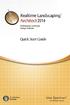 Copyright 2014 Idea Spectrum, Inc. All Rights Reserved. Realtime Landscaping Architect, the Realtime Landscaping Architect logo, Idea Spectrum, and the Idea Spectrum logo are all trademarks of Idea Spectrum,
Copyright 2014 Idea Spectrum, Inc. All Rights Reserved. Realtime Landscaping Architect, the Realtime Landscaping Architect logo, Idea Spectrum, and the Idea Spectrum logo are all trademarks of Idea Spectrum,
Home Designer. Creating a Pole Barn Structure. Software QUESTION. The information in this article applies to:
 Home Designer Software Creating a Pole Barn Structure Reference Number: KB-01081 Last Modified: July 16, 2015 The information in this article applies to: QUESTION I would like to design a pole building.
Home Designer Software Creating a Pole Barn Structure Reference Number: KB-01081 Last Modified: July 16, 2015 The information in this article applies to: QUESTION I would like to design a pole building.
AutoDWG DWGSee DWG Viewer. DWGSee User Guide
 DWGSee User Guide DWGSee is comprehensive software for viewing, printing, marking and sharing DWG files. It is fast, powerful and easy-to-use for every expert and beginners. Starting DWGSee After you install
DWGSee User Guide DWGSee is comprehensive software for viewing, printing, marking and sharing DWG files. It is fast, powerful and easy-to-use for every expert and beginners. Starting DWGSee After you install
Getting Started With DraftSight A Guide For AEC Users
 Getting Started With DraftSight A Guide For AEC Users DraftSight.com Facebook.com/DraftSight Welcome to DraftSight a valuable tool for any AEC professional! DraftSight is more than a free, professional-grade
Getting Started With DraftSight A Guide For AEC Users DraftSight.com Facebook.com/DraftSight Welcome to DraftSight a valuable tool for any AEC professional! DraftSight is more than a free, professional-grade
Design document Goal Technology Description
 Design document Goal OpenOrienteering Mapper is a program to draw orienteering maps. It helps both in the surveying and the following final drawing task. Support for course setting is not a priority because
Design document Goal OpenOrienteering Mapper is a program to draw orienteering maps. It helps both in the surveying and the following final drawing task. Support for course setting is not a priority because
In this session, we will explain some of the basics of word processing. 1. Start Microsoft Word 11. Edit the Document cut & move
 WORD PROCESSING In this session, we will explain some of the basics of word processing. The following are the outlines: 1. Start Microsoft Word 11. Edit the Document cut & move 2. Describe the Word Screen
WORD PROCESSING In this session, we will explain some of the basics of word processing. The following are the outlines: 1. Start Microsoft Word 11. Edit the Document cut & move 2. Describe the Word Screen
Creating a Poster in PowerPoint 2010. A. Set Up Your Poster
 View the Best Practices in Poster Design located at http://www.emich.edu/training/poster before you begin creating a poster. Then in PowerPoint: (A) set up the poster size and orientation, (B) add and
View the Best Practices in Poster Design located at http://www.emich.edu/training/poster before you begin creating a poster. Then in PowerPoint: (A) set up the poster size and orientation, (B) add and
CATIA Basic Concepts TABLE OF CONTENTS
 TABLE OF CONTENTS Introduction...1 Manual Format...2 Log on/off procedures for Windows...3 To log on...3 To logoff...7 Assembly Design Screen...8 Part Design Screen...9 Pull-down Menus...10 Start...10
TABLE OF CONTENTS Introduction...1 Manual Format...2 Log on/off procedures for Windows...3 To log on...3 To logoff...7 Assembly Design Screen...8 Part Design Screen...9 Pull-down Menus...10 Start...10
Microsoft Word 2010 Training
 Microsoft Word 2010 Training Microsoft Word 102 Instructor: Debbie Minnerly Course goals Learn how to work with paragraphs. Set tabs and work with tables. Learn about styles Use the spelling and grammar
Microsoft Word 2010 Training Microsoft Word 102 Instructor: Debbie Minnerly Course goals Learn how to work with paragraphs. Set tabs and work with tables. Learn about styles Use the spelling and grammar
AutoCAD Civil 3D 2010 ESSENTIALS
 AutoCAD Civil 3D 2010 ESSENTIALS SDC PUBLICATIONS Schroff Development Corporation www.schroff.com Better Textbooks. Lower Prices. Visit our website to learn more about this and other books: AutoCAD Civil
AutoCAD Civil 3D 2010 ESSENTIALS SDC PUBLICATIONS Schroff Development Corporation www.schroff.com Better Textbooks. Lower Prices. Visit our website to learn more about this and other books: AutoCAD Civil
Intro to Excel spreadsheets
 Intro to Excel spreadsheets What are the objectives of this document? The objectives of document are: 1. Familiarize you with what a spreadsheet is, how it works, and what its capabilities are; 2. Using
Intro to Excel spreadsheets What are the objectives of this document? The objectives of document are: 1. Familiarize you with what a spreadsheet is, how it works, and what its capabilities are; 2. Using
Done. Click Done to close the Capture Preview window.
 The Capture Preview window allows you to preview, edit, and customize a screen capture before it is saved to a file, inserted into your document, attached to an e-mail, or sent to a variety of other Output
The Capture Preview window allows you to preview, edit, and customize a screen capture before it is saved to a file, inserted into your document, attached to an e-mail, or sent to a variety of other Output
K e y b o a r d s h o rt c ut s
 Keyboard shortcuts Mouse navigation Middle button (wheel) Click + drag = pan Double-click = re-center view Left button Click = tool operation Click + spacebar = pan Shift + click + drag = multi-select
Keyboard shortcuts Mouse navigation Middle button (wheel) Click + drag = pan Double-click = re-center view Left button Click = tool operation Click + spacebar = pan Shift + click + drag = multi-select
AutoCAD 2009. New Icon Quick Reference
 AutoCAD 2009 New Quick Reference Contents Chapter 1 New Quick Reference..................... 1 Toolbars................................... 1 3D Navigation Toolbar........................ 1 CAD Standards
AutoCAD 2009 New Quick Reference Contents Chapter 1 New Quick Reference..................... 1 Toolbars................................... 1 3D Navigation Toolbar........................ 1 CAD Standards
2D and 3D Framing and Detailing in Chief Architect X4 Dan Baumann, ChiefExperts.com
 2D and 3D and Detailing in Chief Architect X4 11. 2D and 3D & Detailing 2D and 3D and Detailing Your Instructor Systems, Support and Training for Designers and Contractors #5 10. 2D and 3D & Detailing
2D and 3D and Detailing in Chief Architect X4 11. 2D and 3D & Detailing 2D and 3D and Detailing Your Instructor Systems, Support and Training for Designers and Contractors #5 10. 2D and 3D & Detailing
10.0-2. Finite Element Modeling
 What s New in FEMAP FEMAP 10.0 and 10.0.1 include enhancements and new features in: User Interface on page 3 Meshing on page 23 Mesh Associativity on page 33 Properties on page 33 Functions on page 35
What s New in FEMAP FEMAP 10.0 and 10.0.1 include enhancements and new features in: User Interface on page 3 Meshing on page 23 Mesh Associativity on page 33 Properties on page 33 Functions on page 35
4 Manipulating Elements
 4 Manipulating Elements In the context of this course, Manipulation of elements means moving, copying, rotating, scaling and some other similar operations. We will find that manipulations are always a
4 Manipulating Elements In the context of this course, Manipulation of elements means moving, copying, rotating, scaling and some other similar operations. We will find that manipulations are always a
Logo Design Studio Pro Guide
 Logo Design Studio Pro Guide This guide is distributed with software that includes an end-user agreement, this guide, as well as the software described in it, is furnished under license and may be used
Logo Design Studio Pro Guide This guide is distributed with software that includes an end-user agreement, this guide, as well as the software described in it, is furnished under license and may be used
Task Card #2 SMART Board: Notebook
 Task Card #2 SMART Board: Notebook Objectives: Participants will learn how to utilize the SMART Notebook. Table of Contents: Launching The SMART Notebook Page 1 Entering Text Page 1 Top Toolbar Page 2
Task Card #2 SMART Board: Notebook Objectives: Participants will learn how to utilize the SMART Notebook. Table of Contents: Launching The SMART Notebook Page 1 Entering Text Page 1 Top Toolbar Page 2
Publisher 2010 Cheat Sheet
 April 20, 2012 Publisher 2010 Cheat Sheet Toolbar customize click on arrow and then check the ones you want a shortcut for File Tab (has new, open save, print, and shows recent documents, and has choices
April 20, 2012 Publisher 2010 Cheat Sheet Toolbar customize click on arrow and then check the ones you want a shortcut for File Tab (has new, open save, print, and shows recent documents, and has choices
Importing and Opening an Alignment
 Chapter 6 Alignment Files An alignment defines the route of a road, utility line, water way, etc., and is typically comprised of both horizontal and vertical elements. Also, an alignment may include cross-sectional
Chapter 6 Alignment Files An alignment defines the route of a road, utility line, water way, etc., and is typically comprised of both horizontal and vertical elements. Also, an alignment may include cross-sectional
QUICK REFERENCE: ADOBE ILLUSTRATOR CS2 AND CS3 SECTION 1: CS3 TOOL BOX: PAGE 2 SECTION 2: CS2 TOOL BOX: PAGE 11
 QUICK REFERENCE, ADOBE ILLUSTRATOR, PAGE 1 QUICK REFERENCE: ADOBE ILLUSTRATOR CS2 AND CS3 CS2 SECTION 1: CS3 TOOL BOX: PAGE 2 SECTION 2: CS2 TOOL BOX: PAGE 11 SECTION 3: GENERAL CONCEPTS: PAGE 14 SELECTING
QUICK REFERENCE, ADOBE ILLUSTRATOR, PAGE 1 QUICK REFERENCE: ADOBE ILLUSTRATOR CS2 AND CS3 CS2 SECTION 1: CS3 TOOL BOX: PAGE 2 SECTION 2: CS2 TOOL BOX: PAGE 11 SECTION 3: GENERAL CONCEPTS: PAGE 14 SELECTING
Creating 2D Isometric Drawings
 1-(800) 877-2745 www.ashlar-vellum.com Creating 2D Isometric Drawings Using Graphite TM Copyright 2008 Ashlar Incorporated. All rights reserved. C62DISO0806. Ashlar-Vellum Graphite No matter how many Top,
1-(800) 877-2745 www.ashlar-vellum.com Creating 2D Isometric Drawings Using Graphite TM Copyright 2008 Ashlar Incorporated. All rights reserved. C62DISO0806. Ashlar-Vellum Graphite No matter how many Top,
MASKS & CHANNELS WORKING WITH MASKS AND CHANNELS
 MASKS & CHANNELS WORKING WITH MASKS AND CHANNELS Masks let you isolate and protect parts of an image. When you create a mask from a selection, the area not selected is masked or protected from editing.
MASKS & CHANNELS WORKING WITH MASKS AND CHANNELS Masks let you isolate and protect parts of an image. When you create a mask from a selection, the area not selected is masked or protected from editing.
BIGPOND ONLINE STORAGE USER GUIDE Issue 1.1.0-18 August 2005
 BIGPOND ONLINE STORAGE USER GUIDE Issue 1.1.0-18 August 2005 PLEASE NOTE: The contents of this publication, and any associated documentation provided to you, must not be disclosed to any third party without
BIGPOND ONLINE STORAGE USER GUIDE Issue 1.1.0-18 August 2005 PLEASE NOTE: The contents of this publication, and any associated documentation provided to you, must not be disclosed to any third party without
Cabri Geometry Application User Guide
 Cabri Geometry Application User Guide Preview of Geometry... 2 Learning the Basics... 3 Managing File Operations... 12 Setting Application Preferences... 14 Selecting and Moving Objects... 17 Deleting
Cabri Geometry Application User Guide Preview of Geometry... 2 Learning the Basics... 3 Managing File Operations... 12 Setting Application Preferences... 14 Selecting and Moving Objects... 17 Deleting
Introduction to Google SketchUp (Mac Version)
 Introduction to Google SketchUp (Mac Version) This guide is handy to read if you need some basic knowledge to get started using SketchUp. You will see how to download and install Sketchup, and learn how
Introduction to Google SketchUp (Mac Version) This guide is handy to read if you need some basic knowledge to get started using SketchUp. You will see how to download and install Sketchup, and learn how
ECDL. European Computer Driving Licence. Spreadsheet Software BCS ITQ Level 2. Syllabus Version 5.0
 European Computer Driving Licence Spreadsheet Software BCS ITQ Level 2 Using Microsoft Excel 2010 Syllabus Version 5.0 This training, which has been approved by BCS, The Chartered Institute for IT, includes
European Computer Driving Licence Spreadsheet Software BCS ITQ Level 2 Using Microsoft Excel 2010 Syllabus Version 5.0 This training, which has been approved by BCS, The Chartered Institute for IT, includes
Microsoft Office 2010: Introductory Q&As PowerPoint Chapter 1
 Microsoft Office 2010: Introductory Q&As PowerPoint Chapter 1 Are the themes displayed in a specific order? (PPT 6) Yes. They are arranged in alphabetical order running from left to right. If you point
Microsoft Office 2010: Introductory Q&As PowerPoint Chapter 1 Are the themes displayed in a specific order? (PPT 6) Yes. They are arranged in alphabetical order running from left to right. If you point
Handout: Word 2010 Tips and Shortcuts
 Word 2010: Tips and Shortcuts Table of Contents EXPORT A CUSTOMIZED QUICK ACCESS TOOLBAR... 2 IMPORT A CUSTOMIZED QUICK ACCESS TOOLBAR... 2 USE THE FORMAT PAINTER... 3 REPEAT THE LAST ACTION... 3 SHOW
Word 2010: Tips and Shortcuts Table of Contents EXPORT A CUSTOMIZED QUICK ACCESS TOOLBAR... 2 IMPORT A CUSTOMIZED QUICK ACCESS TOOLBAR... 2 USE THE FORMAT PAINTER... 3 REPEAT THE LAST ACTION... 3 SHOW
