How To Use An Informatik Image Driver 3.0 (Amd) On A Windows 7 (Amd64) Or Ios (Amd66) (Amd 64) (Windows) (For Windows) (Powerbook) (Ios)
|
|
|
- Ross Kelly
- 3 years ago
- Views:
Transcription
1 Informatik Image Driver Version 3.0 Windows 2000, XP, 2003 Server, Citrix (excluding NT4) User Guide November 11,2004 Please print out this manual. 1
2 Table of Contents Compatibility...3 Introduction...3 Versions...3 Installation...4 Tutorial...5 Printer Control Panel...6 Informatik Image Driver Dialog and Printer Preferences...8 Graphics Formats...11 Resolution...12 Paper size / Custom Paper Size...13 Orientation...13 PDF Output...13 Window Registry...14 Job and Pages Counter...15 DONE_HSM.TIF Sentinel file...15 Network Installations...15 Batch Processing...16 Script Addons and Customization...16 Technical Support...17 Copyright...17 License, Warranties, Disclaimer...17 License Agreement...17 HSM Informatik AG Guarantee
3 Compatibility Version 3.0 of Informatik Image Driver is supported by Windows 2000, XP, 2003 Server (including remote server, sharing), Windows Terminal Server (WTS), Citrix. For Window NT please use version 2.5. A separate version is available for Windows 98. Important! Server requires a server version; the standard desktop version will not run on a server. Server version can be downloaded from and websites. Introduction The Informatik Image Driver creates TIFF and PDF (and JPEG) files from virtually any Windows document. Simply open the document (for example open a Word file in Microsoft Word), choose Print from the File menu, select the Informatik Image Driver 3.0 as the printer, press the OK button, in the Informatik Image Driver dialog window specify the output folder, file name and other settings, and press the OK button. This is, of course, somewhat of an over-simplification; there are many features and options as explained in this user guide. For advanced and unattended use, many settings can be assigned programmatically. This help document covers the version of the Informatik Image Driver for Windows 2000, XP, 2003 Server. Separate versions are available for Windows NT4 and Windows 95/98/Me. Before you use the program please read the licensing terms and conditions in License, Warranties, Disclaimer section below. By using this program you agree to all the terms and conditions of the license. Demo Version You may use this demo version only for the purpose of evaluating the program. The demo version creates valid TIFF and PDF output; the output files are no longer crippled. After 30 days or after 50 print jobs you must uninstall the program or purchase a software license. We trust that you respect these conditions. It is unlawful to use the demo program after 30 days or after 50 print jobs. Versions Informatik Image Driver is available in two (2) distinct versions: A. Stand-alone PC version The stand-alone version is installed and run on a PC or workstation (single-seat). The driver can only be used locally on that PC. The share and WTS capabilities are disabled. However, output files can be saved to any folder that is accessible to the user, locally or on networked drives. The stand-alone version can also be installed on a server for strictly 3
4 local use (no sharing or remote use). For a correct installation, Administrator rights may be required. A single-seat software license is required for each PC or workstation on which the driver is installed. B. Server version. The server version is designed for comprehensive network use. It supports remote, shared and local processing and is fully compatible for Windows Terminal Server (WTS) and Citrix. The driver is installed on the server and can be shared. The output files can be saved to any local folders of the server, and to folders for which the logged-in user has WRITE permission. The appropriate server/multi-user software license must be purchased. Installation of the driver on Citrix requires a special license. Installation 1. If you are installing from a zip file (a compressed download file with a.zip extension), unzip the zip file first into a separate folder (we recommend that you create and use the c:\imagedriver folder). 2. Before you install the Informatik Image Driver, check if you already have a previous version of the driver installed on your system. If you already have the Informatik Image Driver installed (licensed or demo, current or previous versions) you must first un-install the driver, then restart Windows. For a clean un-install of the driver please use the REMPRRN remprn.exe driver uninstall utility. This utility is included with all our driver distributions. If you do not have the REMPRN utility, please download it from 3. In the Windows Explorer double-click on the imagedriver.exe or installer.exe file and the driver will install itself in a matter of a few seconds. Follow the prompts. 4. A message will appear asking whether you want to make this driver as your default printer. Choose Yes or No. 5. A message on the Installer window will indicate when the setup is completed. 6. Restart Windows. 7. Check and make sure that the Informatik Image Driver now appears as an icon in the Printers window in the Control Panel. Click on the Start button (lower left corner of the screen); choose Control Panel; choose Faxes and Printers. Informatik Image Driver is a DRIVER and you will not find it in the Start Menu as an icon with other applications. The driver works like a printer and operates via a document s native program (for example Microsoft Word, Excel, or your own printing application). 4
5 In the unlikely event that you need special settings (special output formats, resolutions, etc.) you need to enter your preferences in the Printer Control. Generally, no special entries are required and you are urged not to change the defaults until you have used the driver in standard mode and are familiar with its working and capabilities. This manual will explain how you can specify default entries in the Printer Control Panel. Tutorial This tutorial will create a multi-page TIFF file from any Windows document. 1. Open the document that you want to convert into a single or multi-page TIFF. For example, to open a Word document, launch Microsoft Word and open the document file from the File menu. 2. Choose Print from the document s File menu. The application s Print dialog is displayed. 3. If you didn t specify the driver as the default printer during setup, choose Informatik Image Driver 3.0 as your printer. 4. (If needed, you can click on the Properties (Preferences) button and specify settings for output graphics format and resolution; see Printer Control Panel below for details. For this tutorial don t make any changes to the properties.) 5. Click on OK. 6. If you are using the Demo version, a nag dialog will indicate how many trial print jobs are left before the demo expires. Click on OK to continue. 7. The Informatik Image Driver dialog is displayed. 8. In the Output Folder, type in or change the full directory path of where you want to create your TIFF file (e.g. c:\documents\accounting), or better, click on the Browse button, and select the folder. Do not include the file name in the Output Folder field, and do not add an ending back-slash(\). This entry is normally defaulted from the previous print request. 9. In the Output Filename textbox, type in or change the file name for your TIFF file, or click on the Browse button and select the file. If you use the driver for the first time, the file name is defaulted to a generic file name. Simply overwrite the defaulted file name to a name of your choice. 10. There are several other features and options and you may experiment with them. They are explained in the Informatik Image Printer Dialog and Printer Preferences section below. 11. Click OK. The TIFF file will be created almost instantly. You can check the progress of the file conversion in the Windows task bar at the bottom of the screen. 5
6 Printer Control Panel (Also called Informatik Image Driver Printing Preferences, or Informatik Image Driver Document Properties) Certain special settings, like output graphics format and resolution, need to be selected in the Printer Control Panel. The Printer Control Panel is accessed either from the Print window or via the Start menu (Start button at lower left corner of the screen). a) Open the Printer Control Panel via the Print window: When you select Print from the File menu, the Print window appears. Select the Informatik Image Driver 3.0 as the printer. Most Print windows include a Property button (sometimes called Preferences, etc). Click on the Property button and the Informatik Image Driver Document Properties window will open (see next section below). Please note that graphics format and resolution selections made via the Print window persist for the life of the source file s application (for example Microsoft Word). When you re-launch the source file s application, the settings revert back to the defaults originally specified in the Printer Control Panel via the Start button (see next paragraph). b) Open Printer Control Panel via the Start button: Click on the Start button (lower left corner of the screen) and select the Control Panel. In the Control Panel double-click on Printers (Printers and Faxes). Among the list of printers you will find Informatik Image Driver. Right-click on Informatik Image Driver and select Printing Preferences. Don t select Properties!. The Informatik Image Driver Printing Preferences window appears (see next section below). Please note that graphics format and resolution selections made via the Print window (see paragraph above) persist for the life of the source file s application (for example Microsoft Word). When you re-launch the source file s application, the settings revert back to the defaults specified in the Control Panel via the Start button. Informatik Image Driver Printing Preferences window: Now you are in the Printing Preferences window. There are four (4) tabs: Layout Paper/Quality Print Output Settings About Click on the Layout tab or the Paper/Quality tab, then immediately press the Advanced button. 6
7 All other entries in the Layout or Paper/Quality windows are irrelevant to the use of the Informatik Image Driver and should be ignored. All setup entries relating to output graphics formats, TIFF compression, Resolution and Color depth are specified via the Advanced button. Do not use any options in the Layout section; these settings are irrelevant to the use of Informatik Image Driver. For Orientation, please see section below. Do not use any options in the Paper/Quality tab section; these settings are irrelevant to the use of Informatik Image Driver. For Color depth, please see section below. The Print Output Settings tab displays the Document Properties or Printing Preferences window that contains settings for output file names, handling options and preferences. You will rarely use this window because the same functions are contained in the Informatik Image Driver Dialog that is always displayed when you request a print (unless the Hide option is selected). For more information see the Informatik Image Driver Dialog and Printing Preference section below. The About tab displays important information about the software license. In the Layout window or Paper/Quality window, always click on the Advanced button. When you click on the Advanced button the Advanced Options window will appear. Advanced Options (click on Advanced button in Layout tab or Paper/Quality tab) The options are: Paper/Output Graphic Document Options Paper/Output: Graphic: Paper Size: Generally you should not use this option. The paper size is controlled by the settings in the source document s application (for example, in MS Word, it is specified in the File Page Setup). The paper size specified in the Advanced Preferences is used only if the source document does not have a paper size specification. The paper size specified in the source file application will always overwrite any paper size settings in the Informatik Image Driver. Please see Paper Size section below for instructions on creating your own custom size. Resolution: Select between 72, 100, 200, 300, 400 and 600. The default is 300. For other resolutions please see Customization section. Scaling: (Do not use, leave it at 100%) 7
8 Document Options: Format: The Format specifies the graphics format of the output file (TIFF or JPEG, compression methods). For more information on graphics formats, please read the Graphics Format section. Halftone Color Adjustment: (Do not use) Informatik Image Driver Dialog and Printer Preferences When you Press the OK button in the Print window (File Print) the Informatik Image Driver dialog is displayed. This dialog will not be displayed if you previously checked the Hide this Dialog checkbox; if the dialog is hidden you should un-check the Hide Print Dialog checkbox in the Printer Control Panel, Print Output Settings tab (see Printer Control section). The Informatik Image Driver dialog has the following settings and options: Output Mode Document Append Serialization Document Mode creates multi-page TIFF files. For example, if your source file is a 10-page document, the driver will create a 10-page multi-page TIFF file (one single file with 10 pages). Append Mode will cause the output file to be appended to an existing file. If you process a 5- page source file and save it to a TIFF file that already has 3 pages, the driver will add the 5 new pages to the existing TIFF file, so that the new file will be a TIFF file consisting of 8 pages. If the specified output file name does not already exist, Append mode behaves like Document mode. Please note: Append only to TIFF files created with the Informatik Image Driver (certain standard TIFF files created with other software may be appended to, but verify the result and always make sure that you have backed up the original files). This option is not available when in PDF output mode. Serialization Mode outputs the pages of the multi-page source file as individual files with a user specified prefix (Serial Prefix) followed by a numeric suffix (selected as Initial Serial Number). For example, a 3-page source file saved as file SAMPLE (Serial Prefix) will create three files called SAMPLE0001.tif, SAMPLE0002.tif, and SAMPLE0003.tif. The number of leading zeros in the suffix number is specified in the Select Number of Digits (1 to 5). If Reset after each Job is checked, the serial number will be reset to..001 for each print job. If the Reset after each Job is un-checked the serialization numbering will be continuous. To reset the Initial Serial Number to..001 click on the Reset button. 8
9 This option is not available when in PDF output mode. Output Selection Output Folder Output Filename When you use the driver for the first time, the driver defaults to generic output names. Click on the Browse buttons to select/specify the Output Folder and the Output Filename. Your selections will become the default for the next print job. If no default output folder is specified the driver will use the system s TEMP file instead. Note that the Folder Name should not have an ending back-slash (\). If the file name does not have an extension, a.tif (or.pdf) extension will be added automatically. If you must create a file without an extension, use a period (.) after the file base name. You can also output the files to a network drive. If you run the driver in a batch mode, the folder and file name can be specified programmatically in the Windows Registry. See Windows Registry section below. In Serialization mode, the Output Filename field is used for the Prefix of the filename. Do not use an extension name in the Prefix field. For auto-numbering and auto-naming see next section. For batch processing, please review the Batch Processing section and Windows Registry section. Miscellaneous Settings Auto-numbering of Output File Use Source Document Name for Output Always Overwrite Hide this Dialog PDF Output Some of the options are disabled if the driver is set to Append or Serialization mode. Auto-Numbering of Output File names the output files by the specified Filename Prefix concatenated with an auto-incrementing suffix. For example if the Filename Prefix is SALES, the output files will be named SALES0001.tif, SALES0002.tif, SALES0003.tif, etc. Each print job increases the serial number by 1. This is not to be confused with Serialization. Serialization serializes the pages of a multi-page file; Auto-numbering numbers the output files (and output files can be multi-page). The auto-number suffix can be reset to zero by clicking on the Reset File# button. If a prefix is not specified, the output file name will consist of the auto-incrementing number alone, e.g tif. Use Source Document Name for Output applies the source name to the output file, with a substituted extension name. Some programs add the application name as a prefix. Not all 9
10 applications pass the correct source file name. If the Trim Source Name is checked, the leading string of the passed source name (up to the right-most encountered space in the source name) is trimmed. This option is useful to trim the application name that is included with the source file name by some applications (for example Microsoft Word). If Always Overwrite is un-checked (default setting), the driver will alert the user if the specified file name already exists; if the Always Overwrite is checked, an existing file is overwritten with the new file without a warning. If Hide this Dialog is checked, the dialog is not displayed. Hiding the dialog is practical only for Auto-numbering of files or for batch processing. To re-display the dialog, the Hide Print Dialog should be un-checked again in the Printer Control Panel, Print Output Settings tab (see Printer Control Panel section). If PDF Output is checked, the output will be formatted as a PDF file. For more information, please see the PDF Output section below. Select Application to be Launched When you create the TIFF file, you can cause Informatik Image Driver to automatically launch another application, passing along the output file name as a parameter. (The option is not enabled in the Demo Version.) For example, you may want a viewer to display the TIFF file after it has been created. To open the TIFF file in the Kodak viewer, for example, type in c:\windows\kodakprv.exe (but check the correct path name). If you add a parameter, the driver will pass both the specified parameter and the output file name to the application (in that order, separated by a space). It is up to the application to parse and use the parameter string. The application can be selected with the Browse button. In most cases a parameter is not required. 10
11 Graphics Formats This Informatik Image Driver version supports several TIFF formats, both black/white and color. The driver also supports colored JPEG output. The default setting is TIFF Group 4 Single-Strip. The output graphics format is selected in the Printer Control Panel. Open the Layout tab section of the Printer Control Panel, click on Advanced button and select the Graphic section. For detailed instructions on how to access the Printer Control Panel, please read the Printer Control Panel section. Please note that the graphics format selection made via the Print window persist for the life of the source file s application (for example Microsoft Word). When you re-launch the source file s application, the settings revert back to the defaults originally specified in the Printer Control Panel via the Start button. Available formats are: JPEG Single-page only TIFF B/W Packbits TIFF 256-color Packbits TIFF B/W Packbits 1-Strip TIFF B/W Group 4 TIFF B/W Group 4 1-Strip TIFF 24-bit Color Packbits TIFF 4-bit Color Packbits TIFF F-Class TIFF F-Class Reverse-Fill The default format is TIFF B/W Group 4 1-Strip, the most commonly used TIFF format. JPEG files are in high-quality 24-bit color and available only for single-page files (multi-page format is not supported in JPEG). In the Image Driver Properties dialog, specify the output file with a.tif extension, not a.jpg extension; the actual output file will have the.jpg extension. To convert a multi-page source file to JPEG, always use Serialization in Document Mode. If you convert a multi-page source document in Document Mode, the first page will be named with the specified output file name; the subsequent pages will be named with a _1, _2, etc., suffix. Please note that JPEG conversions are much slower than TIFF conversions. JPEG should be used for photo-type images; the JPEG format is not ideal for black and white text documents (file conversion is very slow and the files sizes are large). If you must create black and white text documents in JPEG, use a resolution of 200x200 or less. The TIFF 4-bit (16 Colors) Packbits and 8-bit (256 Colors) Packbits formats are suitable only for solid color images, like charts, etc. Photographic images should be converted to either JPEG or TIFF 24-bit Color Packbits. Color processing requires significantly more memory than black 11
12 and white processing. If your computer does not have sufficient memory to process the colors, the driver will revert to black and white processing. LZW compression is now available by special request. Fax applications generally require the TIFF F-Class format. Old fax boards may require TIFF F- Class Reverse-Fill. For TIFF F-Class you must use a resolution of 200x200. Resolution The Resolution of the output file can be 72, 100, 200, 300,400 or 600. The default is 300. The resolution is changed in the Printer Control Panel (see Printer Control Panel section). Open the Layout tab section of the Printer Control Panel, click on the Advanced button and select the Graphic section. For detailed instructions on how to access the Printer Control Panel, please read Printer Control Panel section. Please note that the resolution selection made via the Print window persists for the life of the source file s application (for example Microsoft Word). When you re-launch the source file s application, the settings revert back to the defaults originally specified in the Printer Control Panel via the Start button. Please note that for the TIFF F-Class select resolution of 200x200, the driver internally will create a file with 204x196 resolution. In order to minimize the size of the output files, for black and white JPEG output files and for TIFF 24-bit Color Uncompressed output files you should use the smallest possible resolution, consistent with your required output quality. For other resolutions please see Customization section. 12
13 Paper size / Custom Paper Size The paper size should be specified in the source document s application (e.g. File Page Setup for Microsoft Word documents). The paper size specified in the source file application will always overwrite any paper size settings in the Informatik Image Driver. If the source document does not allow paper size specification, then you can set the paper size in the Printer Control Panel. Please see Printer Control Panel section). To emphasize, all paper size settings in the Informatik Image Driver Printing Preferences (Printer Control Panel) are ignored if the source document has its own specified paper size. To create your own custom paper size, proceed as follows: Click on Start (bottom left corner of screen). Select Control Panel Printers (do NOT select a printer) In the Printers (and Faxes) window, select File menu, then Server Properties. Check Create New Form and type in New Form Name. Continue as prompted. Note again, that you must specify the paper size via the input document s Page Setup, before you request the print. Orientation The paper orientation must be specified in the source document s application (e.g. File Page Setup for Microsoft Word documents). Although the Printer Control Panel includes options for Orientation, these are ignored by the Informatik Image Driver. PDF Output By simply checking the PDF Output checkbox in the Informatik Image Driver window (or in the Printer Control Panel), the output file will be in the PDF format with excellent compression. The PDF file has an embedded TIFF of the type and compression as specified in the printer control panel. Because the PDF file has an embedded TIFF it is a graphics file and is thus not textsearchable. If the PDF Output checkbox is checked, the output file will be PDF regardless of the extension name given for the file name; the PDF file will always have a.pdf extension (except if the file basename is followed by a period without an extension, in which case a file without an extension name will be created). If the PDF Output checkbox is not checked, then a TIFF file will be created, even if the specified file name has a.pdf extension name. 13
14 Important: PDF output is possible only in Document Mode. PDF files cannot be created in Append or Serialization Mode. If the source document is in color and you need color output files, ensure that the setting for color depth in the Printer Control Panel is set correctly. If the color depth is set to monochrome (for example in TIFF Group 4 format), the output file will be black and white regardless of the color depth of the source file. Please read the step-by-step instructions in the Graphics Formats section above. Window Registry The default output folder name, output file name and other settings are saved in the Windows Registry under HKEY_CURRENT_USER Software HSM Generic Settings For batch processing you can set the folder name programmatically with standard API functions. Only make changes to the Registry if you are familiar with it. For utilities and source code that allow you to make entries in the Registry please logon to This allows XP compatibility and the use of the API's : SetPrinterData GetPrinterData Warning! Before you make changes to the registry, you must be advised that the registry is the backbone of Windows. Don't make changes to the registry, or you could destroy Windows or other programs. If you decide to make changes to the registry, you should ensure that you have a good back up of your computer system. 14
15 Job and Pages Counter The cumulative number of pages and the number of pages of the last print job are stored in the Windows Registry (see Windows Registry section above). This feature is useful if you run the driver within an application and you need to know when a print job is completed and how many pages have been created. Informatik Image Driver also creates a zero-size DONE_HSM.TIF file at the end of each print job. The DONE_HSM.TIF file is saved in c:\hsm directory. The DONE file is useful also for determining when a print job has been completed. DONE_HSM.TIF Sentinel file Informatik Image Driver creates a zero-size DONE_HSM.TIF file at the end of each print job. The DONE file is useful also for determining when a print job has been completed, perhaps in conjunction with the Job and Pages Counter registry postings. When a print job is requested, the driver first deletes the DONE file; it then creates a new DONE file when the print job is completed. For a multi-page file (multi-page or serialized files), the DONE file is created only when the last page has been saved. The location of the DONE_HSM.TIF is the directory of the TEMP environment variable. To see the directory name of the Sentinel file, type Set in the DOS Command Prompt and press Enter, or simply have your application return the TEMP environment variable. Network Installations The driver can be installed on PCs, workstations and servers (including Windows Terminal Servers and Citrix), however, server licenses are required if the driver is shared. Server license fees are $ to $3,250.00, scaled according to the number of workstations/terminals; the minimum being $ for 1-20 workstations/terminals. A special version is available for Citrix networks at a license fee of $3, Prices are subject to change; please consult the current web pages or contact HSM Informatik AG or Informatik Inc. If you plan to install the driver on a server as shared printer, please ensure that you obtained the server version and license for the correct number of workstations/terminals. Expert knowledge in server and network setup and operation is required. If you use Informatik Image Driver on a network, it is recommended, for optimum performance and for ease of installation and operation, that you install the driver on each workstation (a license is required for each workstation). The footprint of the driver is only about 500k and it installs in about ten seconds. You can output the TIF files to a net drive in two ways: 15
16 M:\ or L:" or \\master2k\utils Batch Processing Some document types lend themselves for batch processing. For example, MS Word documents can be processed in a batch mode, programmatically, using the exposed objects of Word (OLE Automation). For some representative VB code please go online to Batch processing can take advantage of entries in the Windows Registry and use the DONE_HSM.TIF sentinel file. See also the Windows Registry and the DONE_HSM.TIF Sentinel sections in this manual. Script Addons, Customization, Other Software For special addon scripts for features such as Special file naming Text annotations, watermarks Special output graphics formats etc. and special requirements, such as silent installations, substituted resolutions, features, customizations to the driver, custom solutions, etc. and other popular programs, such as Textlog text extraction, Tiff2PDF Tiff to PDF conversions, PDF2Tiff PDF to Tiff conversions, PNG conversions, Tiff Tag utilities, etc. please contact HSM Informatik AG or Informatik Inc. at these websites: HSM Informatik AG (Switzerland) Informatik Inc. (USA) 16
17 Technical Support For technical support please visit or contact Copyright Copyright HSM Informatik AG. All Rights Reserved. Distributed by Informatik Inc. (USA) - Informatik Image Driver is a trademark of HSM Informatik AG. License, Warranties, Disclaimer For license fee information of the Informatik Image Driver and related products, please visit The software is supplied AS IS without any liabilities, direct or indirect, by the developer, distributor or agent. It is illegal to use the software after the trial period without obtaining a valid software license. The software may only be installed on the PC and type of system for which a valid license has been obtained. For a full text of the license terms and conditions see License Agreement below. Please read this License Agreement carefully before you install and use the software. By installing and using the software you agree with the terms and conditions of this License Agreement. If you do not agree with the terms and conditions you must uninstall the software. License Agreement This License Agreement ("Agreement") is a legal agreement between HSM Informatik AG, Lucerne, Switzerland ("Licensor") and you, the user ("Licensee"), and becomes effective on the day the Licensee installs the software. This Agreement covers all materials associated with this software, including, without limitation, the downloadable files, printed and online documentation, and any additional supporting files and programs (herein, the "Software"). 1. GRANT OF LICENSE Licensor hereby grants to you, and you accept, a nonexclusive license to use the Software on a specified number of computers/workstations owned, leased, or otherwise controlled by you for personal or business purposes, and only as authorized in this License Agreement. The Software may not be used on other computers, nor may it be used by, or transferred to, other computers over a network. Unless the Licensee purchased a server license, the Software may not be installed on a server, or on a PC/workstation that acts as a server. Hosting a batch service on a 17
18 server, PC or workstation requires a server version. A site license permits the installation of the Software on an unlimited number of PC/workstations at one site for the enterprise, including a server. A special developers license allows the Software to be distributed with and for exclusive use with the specified single application; the Software must represent a minor part of that application, and the application must not be a web-based application. 2. LICENSOR'S RIGHTS Licensee acknowledges and agrees that the Software is proprietary to Licensor and protected under international copyright law. Licensee further acknowledges and agrees that all right, title, and interests in and to the Software, including associated intellectual property rights, are and shall remain with Licensor. The License Agreement does not convey to Licensee an interest in or to the Software, but only a limited right of use that may be revoked in accordance with the terms of this License Agreement. 3. OTHER RESTRICTIONS Licensee agrees to make no more than one (1) back-up copy of the Software. Licensee agrees not to assign, sublicense, transfer, pledge, lease, rent, or share the rights assigned under this License Agreement. Licensee agrees not to reverse engineer, reverse assemble, reverse compile, or otherwise translate the Software. 4. TERM This License Agreement is effective when Licensee installs the Software and shall terminate only if the terms of this License Agreement are broken. Licensee agrees to destroy the Software upon termination of this License Agreement. 5. NO WARRANTY; LIMITATION OF LIABILITY LICENSEE ACKNOWLEDGES THAT THE SOFTWARE IS PROVIDED ON AN "AS IS" BASIS WITHOUT WARRANTY OF ANY KIND. LICENSOR, DISTRIBUTORS OR AGENTS MAKE NO REPRESENTATIONS OR WARRANTIES REGARDING THE USE OR PERFORMANCE OF THE SOFTWARE. LICENSOR DISTRIBUTORS and AGENTS EXPRESSLY DISCLAIM THE WARRANTIES OF MERCHANTABILITY AND FITNESS FOR A PARTICULAR PURPOSE. LICENSOR, DISTRIBUTOR OR AGENT SHALL HAVE NO LIABILITY TO LICENSEE OR ANY THIRD PARTY FOR ANY LOSS OR DAMAGE CAUSED, DIRECTLY OR INDIRECTLY, BY THE SOFTWARE, INCLUDING, BUT NOT LIMITED TO, ANY INTERRUPTION OF SERVICES, LOSS OF BUSINESS, LOSS OF DATA OR SPECIAL, CONSEQUENTIAL OR INCIDENTAL AMAGES. 6. GOVERNING LAW The legal jurisdiction of this License Agreement shall be Lucerne, Switzerland. HSM Informatik AG Guarantee for the Informatik Image Driver Version 3.0 Date: August 2004 All reported errors or printing problems will be corrected within the year of guarantee under the following conditions: 1) The error must be reproducible 18
19 2) The application in which the error occurs must have been released at the time of the driver release. Please report problems as follows: 1) Description of the error 2) Send the document 3) The outputted TIFF file 4) Should the error occur with a non-standard application, please send the application if possible. All reported errors or problems will be answered within 5 working days. We will comment if the error is due to 1) System 2) Application 3) User 4) Driver If we can confirm that the error is due to a driver bug, the error will be corrected within a suitable period of time. 19
Complete PDF. User Guide
 Complete PDF Version 3.10 User Guide 06 June, 2014 Please visit www.informatik for latest version of the software Summary (please read) Informatik Complete PDF requires the Microsoft Framework 4.0 or higher.
Complete PDF Version 3.10 User Guide 06 June, 2014 Please visit www.informatik for latest version of the software Summary (please read) Informatik Complete PDF requires the Microsoft Framework 4.0 or higher.
Wincopy Screen Capture
 Wincopy Screen Capture Version 4.0 User Guide March 26, 2008 Please visit www.informatik.com for the latest version of the software. Table of Contents General...3 Capture...3 Capture a Rectangle...3 Capture
Wincopy Screen Capture Version 4.0 User Guide March 26, 2008 Please visit www.informatik.com for the latest version of the software. Table of Contents General...3 Capture...3 Capture a Rectangle...3 Capture
Dell Statistica 13.0. Statistica Enterprise Installation Instructions
 Dell Statistica 13.0 2015 Dell Inc. ALL RIGHTS RESERVED. This guide contains proprietary information protected by copyright. The software described in this guide is furnished under a software license or
Dell Statistica 13.0 2015 Dell Inc. ALL RIGHTS RESERVED. This guide contains proprietary information protected by copyright. The software described in this guide is furnished under a software license or
formerly Help Desk Authority 9.1.3 Upgrade Guide
 formerly Help Desk Authority 9.1.3 Upgrade Guide 2 Contacting Quest Software Email: Mail: Web site: info@quest.com Quest Software, Inc. World Headquarters 5 Polaris Way Aliso Viejo, CA 92656 USA www.quest.com
formerly Help Desk Authority 9.1.3 Upgrade Guide 2 Contacting Quest Software Email: Mail: Web site: info@quest.com Quest Software, Inc. World Headquarters 5 Polaris Way Aliso Viejo, CA 92656 USA www.quest.com
Creating a High Resolution PDF File with Adobe Acrobat Software
 Creating a High Resolution PDF File with Adobe Acrobat Software As the professional printing industry evolves from traditional processes to a digital workflow, it faces a number of issues including predictability,
Creating a High Resolution PDF File with Adobe Acrobat Software As the professional printing industry evolves from traditional processes to a digital workflow, it faces a number of issues including predictability,
Copy Tool For Dynamics CRM 2013
 Copy Tool For Dynamics CRM 2013 Page 1 of 15 Copy Tool 2013 Copyright Warranty disclaimer Limitation of liability License agreement Copyright 2013 Dynamics Professional Solutions. All rights reserved.
Copy Tool For Dynamics CRM 2013 Page 1 of 15 Copy Tool 2013 Copyright Warranty disclaimer Limitation of liability License agreement Copyright 2013 Dynamics Professional Solutions. All rights reserved.
Scanner Wedge for Windows Software User Guide
 Scanner Wedge for Windows Software User Guide Contents INSTALLING THE SCANNER WEDGE SOFTWARE 2 ACTIVATING THE SCANNER CONNECTION 3 TRACING SCANNER OUTPUT 7 FORMATTING OUTPUT 9 SELECTING START-UP OPTIONS
Scanner Wedge for Windows Software User Guide Contents INSTALLING THE SCANNER WEDGE SOFTWARE 2 ACTIVATING THE SCANNER CONNECTION 3 TRACING SCANNER OUTPUT 7 FORMATTING OUTPUT 9 SELECTING START-UP OPTIONS
VERITAS Backup Exec TM 10.0 for Windows Servers
 VERITAS Backup Exec TM 10.0 for Windows Servers Quick Installation Guide N134418 July 2004 Disclaimer The information contained in this publication is subject to change without notice. VERITAS Software
VERITAS Backup Exec TM 10.0 for Windows Servers Quick Installation Guide N134418 July 2004 Disclaimer The information contained in this publication is subject to change without notice. VERITAS Software
Symantec Backup Exec TM 11d for Windows Servers. Quick Installation Guide
 Symantec Backup Exec TM 11d for Windows Servers Quick Installation Guide September 2006 Symantec Legal Notice Copyright 2006 Symantec Corporation. All rights reserved. Symantec, Backup Exec, and the Symantec
Symantec Backup Exec TM 11d for Windows Servers Quick Installation Guide September 2006 Symantec Legal Notice Copyright 2006 Symantec Corporation. All rights reserved. Symantec, Backup Exec, and the Symantec
Guide to Installing BBL Crystal MIND on Windows 7
 Guide to Installing BBL Crystal MIND on Windows 7 Introduction The BBL Crystal MIND software can not be directly installed on the Microsoft Windows 7 platform, however it can be installed and run via XP
Guide to Installing BBL Crystal MIND on Windows 7 Introduction The BBL Crystal MIND software can not be directly installed on the Microsoft Windows 7 platform, however it can be installed and run via XP
Dell Recovery Manager for Active Directory 8.6. Quick Start Guide
 Dell Recovery Manager for Active Directory 8.6 2014 Dell Inc. ALL RIGHTS RESERVED. This guide contains proprietary information protected by copyright. The software described in this guide is furnished
Dell Recovery Manager for Active Directory 8.6 2014 Dell Inc. ALL RIGHTS RESERVED. This guide contains proprietary information protected by copyright. The software described in this guide is furnished
Kofax Export Connector 8.3.0 for Microsoft SharePoint
 Kofax Export Connector 8.3.0 for Microsoft SharePoint Administrator's Guide 2013-02-27 2013 Kofax, Inc., 15211 Laguna Canyon Road, Irvine, California 92618, U.S.A. All rights reserved. Use is subject to
Kofax Export Connector 8.3.0 for Microsoft SharePoint Administrator's Guide 2013-02-27 2013 Kofax, Inc., 15211 Laguna Canyon Road, Irvine, California 92618, U.S.A. All rights reserved. Use is subject to
Customer Tips. Xerox Network Scanning TWAIN Configuration for the WorkCentre 7328/7335/7345. for the user. Purpose. Background
 Xerox Multifunction Devices Customer Tips dc07cc0432 October 19, 2007 This document applies to these Xerox products: X WC 7328/7335/7345 for the user Xerox Network Scanning TWAIN Configuration for the
Xerox Multifunction Devices Customer Tips dc07cc0432 October 19, 2007 This document applies to these Xerox products: X WC 7328/7335/7345 for the user Xerox Network Scanning TWAIN Configuration for the
Adobe Acrobat 9 Deployment on Microsoft Windows Group Policy and the Active Directory service
 Adobe Acrobat 9 Deployment on Microsoft Windows Group Policy and the Active Directory service white paper TABLE OF CONTENTS 1. Document overview......... 1 2. References............. 1 3. Product overview..........
Adobe Acrobat 9 Deployment on Microsoft Windows Group Policy and the Active Directory service white paper TABLE OF CONTENTS 1. Document overview......... 1 2. References............. 1 3. Product overview..........
Reduce File Size. Compatibility. Contents
 Reduce File Size Revu provides a mechanism for reducing the size of some PDFs to make them more suitable for email or a Document Management System. This tool works by compressing bitmap images and removing
Reduce File Size Revu provides a mechanism for reducing the size of some PDFs to make them more suitable for email or a Document Management System. This tool works by compressing bitmap images and removing
Xerox Multifunction Devices. Verify Device Settings via the Configuration Report
 Xerox Multifunction Devices Customer Tips March 15, 2007 This document applies to these Xerox products: X WC 4150 X WCP 32/40 X WCP 35/45/55 X WCP 65/75/90 X WCP 165/175 X WCP 232/238 X WCP 245/255 X WCP
Xerox Multifunction Devices Customer Tips March 15, 2007 This document applies to these Xerox products: X WC 4150 X WCP 32/40 X WCP 35/45/55 X WCP 65/75/90 X WCP 165/175 X WCP 232/238 X WCP 245/255 X WCP
User Document. Adobe Acrobat 7.0 for Microsoft Windows Group Policy Objects and Active Directory
 Adobe Acrobat 7.0 for Microsoft Windows Group Policy Objects and Active Directory Copyright 2005 Adobe Systems Incorporated. All rights reserved. NOTICE: All information contained herein is the property
Adobe Acrobat 7.0 for Microsoft Windows Group Policy Objects and Active Directory Copyright 2005 Adobe Systems Incorporated. All rights reserved. NOTICE: All information contained herein is the property
STATISTICA VERSION 9 STATISTICA ENTERPRISE INSTALLATION INSTRUCTIONS FOR USE WITH TERMINAL SERVER
 Notes: STATISTICA VERSION 9 STATISTICA ENTERPRISE INSTALLATION INSTRUCTIONS FOR USE WITH TERMINAL SERVER 1. These instructions focus on installation on Windows Terminal Server (WTS), but are applicable
Notes: STATISTICA VERSION 9 STATISTICA ENTERPRISE INSTALLATION INSTRUCTIONS FOR USE WITH TERMINAL SERVER 1. These instructions focus on installation on Windows Terminal Server (WTS), but are applicable
DME-N Network Driver Installation Guide for M7CL/LS9/DSP5D
 DME-N Network Driver Installation Guide for M7CL/LS9/DSP5D ATTENTION SOFTWARE LICENSE AGREEMENT PLEASE READ THIS SOFTWARE LICENSE AGREEMENT ( AGREEMENT ) CAREFULLY BEFORE USING THIS SOFTWARE. YOU ARE ONLY
DME-N Network Driver Installation Guide for M7CL/LS9/DSP5D ATTENTION SOFTWARE LICENSE AGREEMENT PLEASE READ THIS SOFTWARE LICENSE AGREEMENT ( AGREEMENT ) CAREFULLY BEFORE USING THIS SOFTWARE. YOU ARE ONLY
VERITAS Backup Exec 9.1 for Windows Servers Quick Installation Guide
 VERITAS Backup Exec 9.1 for Windows Servers Quick Installation Guide N109548 Disclaimer The information contained in this publication is subject to change without notice. VERITAS Software Corporation makes
VERITAS Backup Exec 9.1 for Windows Servers Quick Installation Guide N109548 Disclaimer The information contained in this publication is subject to change without notice. VERITAS Software Corporation makes
FAS Asset Accounting FAS CIP Accounting FAS Asset Inventory SQL Server Installation & Administration Guide Version 2011.1
 FAS Asset Accounting FAS CIP Accounting FAS Asset Inventory SQL Server Installation & Administration Guide Version 2011.1 2011 Sage Software, Inc. All rights reserved. Published by Sage 2325 Dulles Corner
FAS Asset Accounting FAS CIP Accounting FAS Asset Inventory SQL Server Installation & Administration Guide Version 2011.1 2011 Sage Software, Inc. All rights reserved. Published by Sage 2325 Dulles Corner
Setup and Configuration Guide for Pathways Mobile Estimating
 Setup and Configuration Guide for Pathways Mobile Estimating Setup and Configuration Guide for Pathways Mobile Estimating Copyright 2008 by CCC Information Services Inc. All rights reserved. No part of
Setup and Configuration Guide for Pathways Mobile Estimating Setup and Configuration Guide for Pathways Mobile Estimating Copyright 2008 by CCC Information Services Inc. All rights reserved. No part of
DME-N Network Driver Installation Guide for LS9
 DME-N Network Driver Installation Guide for LS9 ATTENTION SOFTWARE LICENSE AGREEMENT PLEASE READ THIS SOFTWARE LICENSE AGREEMENT ( AGREEMENT ) CAREFULLY BEFORE USING THIS SOFTWARE. YOU ARE ONLY PERMITTED
DME-N Network Driver Installation Guide for LS9 ATTENTION SOFTWARE LICENSE AGREEMENT PLEASE READ THIS SOFTWARE LICENSE AGREEMENT ( AGREEMENT ) CAREFULLY BEFORE USING THIS SOFTWARE. YOU ARE ONLY PERMITTED
Network Scanner Tool R3.1. User s Guide Version 3.0.04
 Network Scanner Tool R3.1 User s Guide Version 3.0.04 Copyright 2000-2004 by Sharp Corporation. All rights reserved. Reproduction, adaptation or translation without prior written permission is prohibited,
Network Scanner Tool R3.1 User s Guide Version 3.0.04 Copyright 2000-2004 by Sharp Corporation. All rights reserved. Reproduction, adaptation or translation without prior written permission is prohibited,
Python for Series 60 Platform
 F O R U M N O K I A Getting Started with Python for Series 60 Platform Version 1.2; September 28, 2005 Python for Series 60 Platform Copyright 2005 Nokia Corporation. All rights reserved. Nokia and Nokia
F O R U M N O K I A Getting Started with Python for Series 60 Platform Version 1.2; September 28, 2005 Python for Series 60 Platform Copyright 2005 Nokia Corporation. All rights reserved. Nokia and Nokia
Installation Instructions Release Version 15.0 January 30 th, 2011
 Release Version 15.0 January 30 th, 2011 ARGUS Software: ARGUS Valuation - DCF The contents of this document are considered proprietary by ARGUS Software, the information enclosed and any portion thereof
Release Version 15.0 January 30 th, 2011 ARGUS Software: ARGUS Valuation - DCF The contents of this document are considered proprietary by ARGUS Software, the information enclosed and any portion thereof
Prolific USB to SATA Bridge Controller Backup Software User s Manual
 Prolific USB to SATA Bridge Controller Backup Software User s Manual For Windows XP/Vista/7 For Software version 3.9.2.00 (6/28/2011) Contents About Prolific Backup Software System Requirements Using the
Prolific USB to SATA Bridge Controller Backup Software User s Manual For Windows XP/Vista/7 For Software version 3.9.2.00 (6/28/2011) Contents About Prolific Backup Software System Requirements Using the
1 Introduction. Contents. Scanner support
 1 Introduction Contents Scanner support...1-1 Supporting documentation...1-2 Virus scanning applications...1-3 Installing the software...1-4 Launching Kodak Capture Pro Software...1-5 Kodak Capture Pro
1 Introduction Contents Scanner support...1-1 Supporting documentation...1-2 Virus scanning applications...1-3 Installing the software...1-4 Launching Kodak Capture Pro Software...1-5 Kodak Capture Pro
Sage Peachtree Installation Instructions
 Sage Peachtree Installation Instructions Quick Tips for Network Install Use the following tips to help you install Sage Peachtree on a network: Always install Sage Peachtree FIRST on the computer that
Sage Peachtree Installation Instructions Quick Tips for Network Install Use the following tips to help you install Sage Peachtree on a network: Always install Sage Peachtree FIRST on the computer that
Server Edition Administrator s Guide
 Server Edition Administrator s Guide July 13, 2010 Introduction This document covers FinePrint, pdffactory, and pdffactory Pro Server Editions (SE). Installing SE on a Windows server provides easy deployment
Server Edition Administrator s Guide July 13, 2010 Introduction This document covers FinePrint, pdffactory, and pdffactory Pro Server Editions (SE). Installing SE on a Windows server provides easy deployment
Dell Statistica Document Management System (SDMS) Installation Instructions
 Dell Statistica Document Management System (SDMS) Installation Instructions 2015 Dell Inc. ALL RIGHTS RESERVED. This guide contains proprietary information protected by copyright. The software described
Dell Statistica Document Management System (SDMS) Installation Instructions 2015 Dell Inc. ALL RIGHTS RESERVED. This guide contains proprietary information protected by copyright. The software described
Symantec AntiVirus Corporate Edition Patch Update
 Symantec AntiVirus Corporate Edition Patch Update Symantec AntiVirus Corporate Edition Update Documentation version 10.0.1.1007 Copyright 2005 Symantec Corporation. All rights reserved. Symantec, the Symantec
Symantec AntiVirus Corporate Edition Patch Update Symantec AntiVirus Corporate Edition Update Documentation version 10.0.1.1007 Copyright 2005 Symantec Corporation. All rights reserved. Symantec, the Symantec
Windows Domain Network Configuration Guide
 Windows Domain Network Configuration Guide Windows Domain Network Configuration Guide for CCC Pathways Copyright 2008 by CCC Information Services Inc. All rights reserved. No part of this publication may
Windows Domain Network Configuration Guide Windows Domain Network Configuration Guide for CCC Pathways Copyright 2008 by CCC Information Services Inc. All rights reserved. No part of this publication may
Backup Server DOC-OEMSPP-S/6-BUS-EN-21062011
 Backup Server DOC-OEMSPP-S/6-BUS-EN-21062011 The information contained in this guide is not of a contractual nature and may be subject to change without prior notice. The software described in this guide
Backup Server DOC-OEMSPP-S/6-BUS-EN-21062011 The information contained in this guide is not of a contractual nature and may be subject to change without prior notice. The software described in this guide
CODESOFT Installation Scenarios
 CODESOFT Installation Scenarios NOTES: CODESOFT is a separate install from existing versions of CODESOFT. You will need to make note of your current settings (default directories, etc.) so you can duplicate
CODESOFT Installation Scenarios NOTES: CODESOFT is a separate install from existing versions of CODESOFT. You will need to make note of your current settings (default directories, etc.) so you can duplicate
SysInfoTools MS SQL Database Recovery
 SysInfoTools MS SQL Database Recovery Table Of Contents 1. SysInfoTools MS SQL Database Recovery... 2 2. Overview... 2 3. Getting Started... 3 3.1 Installation procedure... 4 4. Order and Activation...
SysInfoTools MS SQL Database Recovery Table Of Contents 1. SysInfoTools MS SQL Database Recovery... 2 2. Overview... 2 3. Getting Started... 3 3.1 Installation procedure... 4 4. Order and Activation...
Empowered by Innovation. Setting Up and Using Fax Mail. P/N 1770087 July 2006 Printed in U.S.A.
 Empowered by Innovation Setting Up and Using Fax Mail P/N 1770087 July 2006 Printed in U.S.A. This manual has been developed by NEC Unified Solutions, Inc. It is intended for the use of its customers and
Empowered by Innovation Setting Up and Using Fax Mail P/N 1770087 July 2006 Printed in U.S.A. This manual has been developed by NEC Unified Solutions, Inc. It is intended for the use of its customers and
E-mail Settings 1 September 2015
 Training Notes 1 September 2015 PrintBoss can be configured to e-mail the documents it processes as PDF attachments. There are limitations to embedding documents in standard e-mails. PrintBoss solves these
Training Notes 1 September 2015 PrintBoss can be configured to e-mail the documents it processes as PDF attachments. There are limitations to embedding documents in standard e-mails. PrintBoss solves these
Copyrights, Legal Notices, Trademarks and Servicemarks
 Installation Guide Copyrights, Legal Notices, Trademarks and Servicemarks Copyright 1998-2003 Westbrook Technologies Incorporated. All rights reserved. No part of this work may be reproduced or transmitted
Installation Guide Copyrights, Legal Notices, Trademarks and Servicemarks Copyright 1998-2003 Westbrook Technologies Incorporated. All rights reserved. No part of this work may be reproduced or transmitted
PRODUCT GUIDE. N u c l e u s D a t a R e c o v e r y. C o m P riv a t e L i m i t e d
 PRODUCT GUIDE Table of Contents 1. Introduction to Kernel SQL Password Recovery... 4 1.1 Using this Manual... 4 1.2 About Kernel SQL Password Recovery... 5 1.4 Who Should Use this Software?... 5 2. Getting
PRODUCT GUIDE Table of Contents 1. Introduction to Kernel SQL Password Recovery... 4 1.1 Using this Manual... 4 1.2 About Kernel SQL Password Recovery... 5 1.4 Who Should Use this Software?... 5 2. Getting
Invoice Quotation and Purchase Orders Maker
 Invoice Quotation and Purchase Orders Maker Professional Edition Version 2.0.0.0 Help File By: Khaled Aljundi Software developer 1 P a g e Table of Contents 1.0 License Agreement... 3 2.0 About This Software...
Invoice Quotation and Purchase Orders Maker Professional Edition Version 2.0.0.0 Help File By: Khaled Aljundi Software developer 1 P a g e Table of Contents 1.0 License Agreement... 3 2.0 About This Software...
Moxa Device Manager 2.0 User s Guide
 First Edition, March 2009 www.moxa.com/product 2009 Moxa Inc. All rights reserved. Reproduction without permission is prohibited. Moxa Device Manager 2.0 User Guide The software described in this manual
First Edition, March 2009 www.moxa.com/product 2009 Moxa Inc. All rights reserved. Reproduction without permission is prohibited. Moxa Device Manager 2.0 User Guide The software described in this manual
WatchDox for Mac User Guide
 WatchDox for Mac User Guide Version 2.3.0 Confidentiality This document contains confidential material that is proprietary to WatchDox. The information and ideas herein may not be disclosed to any unauthorized
WatchDox for Mac User Guide Version 2.3.0 Confidentiality This document contains confidential material that is proprietary to WatchDox. The information and ideas herein may not be disclosed to any unauthorized
How To Install Caarcserve Backup Patch Manager 27.3.2.2 (Carcserver) On A Pc Or Mac Or Mac (Or Mac)
 CA ARCserve Backup Patch Manager for Windows User Guide r16 This Documentation, which includes embedded help systems and electronically distributed materials, (hereinafter referred to as the Documentation
CA ARCserve Backup Patch Manager for Windows User Guide r16 This Documentation, which includes embedded help systems and electronically distributed materials, (hereinafter referred to as the Documentation
Security Explorer 9.5. User Guide
 2014 Dell Inc. ALL RIGHTS RESERVED. This guide contains proprietary information protected by copyright. The software described in this guide is furnished under a software license or nondisclosure agreement.
2014 Dell Inc. ALL RIGHTS RESERVED. This guide contains proprietary information protected by copyright. The software described in this guide is furnished under a software license or nondisclosure agreement.
KofaxExpress. Installation Guide 3.1.0 2012-05-01
 KofaxExpress 3.1.0 Installation Guide 2012-05-01 2008-2012 Kofax, Inc., 15211 Laguna Canyon Road, Irvine, California 92618, U.S.A. All rights reserved. Use is subject to license terms. Third-party software
KofaxExpress 3.1.0 Installation Guide 2012-05-01 2008-2012 Kofax, Inc., 15211 Laguna Canyon Road, Irvine, California 92618, U.S.A. All rights reserved. Use is subject to license terms. Third-party software
Citrix Access Gateway Plug-in for Windows User Guide
 Citrix Access Gateway Plug-in for Windows User Guide Access Gateway 9.2, Enterprise Edition Copyright and Trademark Notice Use of the product documented in this guide is subject to your prior acceptance
Citrix Access Gateway Plug-in for Windows User Guide Access Gateway 9.2, Enterprise Edition Copyright and Trademark Notice Use of the product documented in this guide is subject to your prior acceptance
Automation License Manager
 s Contents Product Overview 1 Installation 2 Working with the Automation License Manager 3 Glossary Manual Index 12/2008 A5E02389428-01 Legal information Warning notice system This manual contains notices
s Contents Product Overview 1 Installation 2 Working with the Automation License Manager 3 Glossary Manual Index 12/2008 A5E02389428-01 Legal information Warning notice system This manual contains notices
Adobe Acrobat 9 Deployment on Microsoft Systems Management
 Adobe Acrobat 9 Deployment on Microsoft Systems Management Server white paper TABLE OF CONTENTS 1. Document overview......... 1 2. References............. 1 3. Product overview.......... 1 4. Installing
Adobe Acrobat 9 Deployment on Microsoft Systems Management Server white paper TABLE OF CONTENTS 1. Document overview......... 1 2. References............. 1 3. Product overview.......... 1 4. Installing
Quick Reference Guide
 Quick Reference Guide 2 This Guide shows screen pictures made with Windows XP. The appearance may vary under other Operating Systems. Why are PDF files popular? The Portable Document Format has become
Quick Reference Guide 2 This Guide shows screen pictures made with Windows XP. The appearance may vary under other Operating Systems. Why are PDF files popular? The Portable Document Format has become
CompleteView Pop Up Monitor User s Manual. Version 3.8
 CompleteView Pop Up Monitor User s Manual Version 3.8 Table of Contents Introduction... 3 End User License Agreement... 4 System Requirements... 5 Installation... 6 Operating the Pop Up Monitor... 11 Normal
CompleteView Pop Up Monitor User s Manual Version 3.8 Table of Contents Introduction... 3 End User License Agreement... 4 System Requirements... 5 Installation... 6 Operating the Pop Up Monitor... 11 Normal
Virtual Office Remote Installation Guide
 Virtual Office Remote Installation Guide Table of Contents VIRTUAL OFFICE REMOTE INSTALLATION GUIDE... 3 UNIVERSAL PRINTER CONFIGURATION INSTRUCTIONS... 12 CHANGING DEFAULT PRINTERS ON LOCAL SYSTEM...
Virtual Office Remote Installation Guide Table of Contents VIRTUAL OFFICE REMOTE INSTALLATION GUIDE... 3 UNIVERSAL PRINTER CONFIGURATION INSTRUCTIONS... 12 CHANGING DEFAULT PRINTERS ON LOCAL SYSTEM...
TWAIN Driver Reference Guide
 TWAIN Driver Reference Guide Version 1.0 9/2/2005 Copyright 2003-2005 by Xerox Corporation. All rights reserved. XEROX is registered trademark of XEROX. Other product names used in this document may be
TWAIN Driver Reference Guide Version 1.0 9/2/2005 Copyright 2003-2005 by Xerox Corporation. All rights reserved. XEROX is registered trademark of XEROX. Other product names used in this document may be
CaseWare Audit System. Getting Started Guide. For Audit System 15.0
 CaseWare Audit System Getting Started Guide For Audit System 15.0 Copyright and Trademark Notice Copyright. 2013 CaseWare International Inc. ( CWI ). All Rights Reserved. Use, duplication, or disclosure
CaseWare Audit System Getting Started Guide For Audit System 15.0 Copyright and Trademark Notice Copyright. 2013 CaseWare International Inc. ( CWI ). All Rights Reserved. Use, duplication, or disclosure
QAD Enterprise Applications. Training Guide Demand Management 6.1 Technical Training
 QAD Enterprise Applications Training Guide Demand Management 6.1 Technical Training 70-3248-6.1 QAD Enterprise Applications February 2012 This document contains proprietary information that is protected
QAD Enterprise Applications Training Guide Demand Management 6.1 Technical Training 70-3248-6.1 QAD Enterprise Applications February 2012 This document contains proprietary information that is protected
KEPServerEX Client Connectivity Guide
 KEPServerEX Client Connectivity Guide For Clear Controls ClearView KTSM-00023 v. 1.04 KEPWARE END USER LICENSE AGREEMENT AND LIMITED WARRANTY The software accompanying this license agreement (the Software)
KEPServerEX Client Connectivity Guide For Clear Controls ClearView KTSM-00023 v. 1.04 KEPWARE END USER LICENSE AGREEMENT AND LIMITED WARRANTY The software accompanying this license agreement (the Software)
Printer Driver Installation Manual
 Printer Driver Installation Manual Copyrights Any unauthorized reproduction of the contents of this document, in part or whole, is strictly prohibited. Limitation of Liability SATO Corporation and its
Printer Driver Installation Manual Copyrights Any unauthorized reproduction of the contents of this document, in part or whole, is strictly prohibited. Limitation of Liability SATO Corporation and its
Installation & Upgrade Guide. Hand-Held Configuration Devices Mobility DHH820-DMS. Mobility DHH820-DMS Device Management System Software
 Installation & Upgrade Guide Hand-Held Configuration Devices Mobility DHH820-DMS Mobility DHH820-DMS Device Management System Software WARNING notices as used in this manual apply to hazards or unsafe
Installation & Upgrade Guide Hand-Held Configuration Devices Mobility DHH820-DMS Mobility DHH820-DMS Device Management System Software WARNING notices as used in this manual apply to hazards or unsafe
Mobility Services Platform 3.1.1 Software Installation Guide
 Mobility Services Platform 3.1.1 Software Installation Guide Mobility Services Platform 3.1.1 Software Installation Guide 72E-100159-04 Revision D January 2008 2007 by Motorola, Inc. All rights reserved.
Mobility Services Platform 3.1.1 Software Installation Guide Mobility Services Platform 3.1.1 Software Installation Guide 72E-100159-04 Revision D January 2008 2007 by Motorola, Inc. All rights reserved.
Intel Unite Solution. Standalone User Guide
 Intel Unite Solution Standalone User Guide Legal Disclaimers & Copyrights All information provided here is subject to change without notice. Contact your Intel representative to obtain the latest Intel
Intel Unite Solution Standalone User Guide Legal Disclaimers & Copyrights All information provided here is subject to change without notice. Contact your Intel representative to obtain the latest Intel
Partner. Sage Pastel. Accounting. Installation Guide
 Sage Pastel Accounting Partner Installation Guide Sage Pastel: +27 11 304 3000 Sage Pastel Intl: +27 11 304 3400 www.pastel.co.za www.sagepastel.com info@pastel.co.za info@sagepastel.com Sage Pastel Accounting
Sage Pastel Accounting Partner Installation Guide Sage Pastel: +27 11 304 3000 Sage Pastel Intl: +27 11 304 3400 www.pastel.co.za www.sagepastel.com info@pastel.co.za info@sagepastel.com Sage Pastel Accounting
Archive Attender Version 3.5
 Archive Attender Version 3.5 Getting Started Guide Sherpa Software (800) 255-5155 www.sherpasoftware.com Page 1 Under the copyright laws, neither the documentation nor the software can be copied, photocopied,
Archive Attender Version 3.5 Getting Started Guide Sherpa Software (800) 255-5155 www.sherpasoftware.com Page 1 Under the copyright laws, neither the documentation nor the software can be copied, photocopied,
KEPServerEX Client Connectivity Guide
 KEPServerEX Client Connectivity Guide For Rockwell Software s RSView Studio KTSM-00002 v. 1.04 Kepware Technologies i KEPWARE END USER LICENSE AGREEMENT AND LIMITED WARRANTY The software accompanying this
KEPServerEX Client Connectivity Guide For Rockwell Software s RSView Studio KTSM-00002 v. 1.04 Kepware Technologies i KEPWARE END USER LICENSE AGREEMENT AND LIMITED WARRANTY The software accompanying this
Step-by-Step Guide to Securing Windows XP Professional with Service Pack 2 in Small and Medium Businesses
 Step-by-Step Guide to Securing Windows XP Professional with Service Pack 2 in Small and Medium Businesses 2004 Microsoft Corporation. All rights reserved. This document is for informational purposes only.
Step-by-Step Guide to Securing Windows XP Professional with Service Pack 2 in Small and Medium Businesses 2004 Microsoft Corporation. All rights reserved. This document is for informational purposes only.
How to deploy SurveilStar PC/Internet Monitoring Software
 How to deploy SurveilStar PC/Internet Monitoring Software 1/16 How to deploy SurveilStar PC/Internet Monitoring Software (Latest updated: April. 9, 2015) www.surveilstar.com This document provides detailed
How to deploy SurveilStar PC/Internet Monitoring Software 1/16 How to deploy SurveilStar PC/Internet Monitoring Software (Latest updated: April. 9, 2015) www.surveilstar.com This document provides detailed
A Presentation of TeachUcomp Incorporated. Copyright TeachUcomp, Inc. 2013. Mastering Outlook Made Easy for Lawyers CPE Edition v.2.
 A Presentation of TeachUcomp Incorporated. Copyright TeachUcomp, Inc. 2013 Mastering Outlook Made Easy for Lawyers CPE Edition v.2.0 TeachUcomp, Inc. it s all about you Copyright: Copyright 2013 by TeachUcomp,
A Presentation of TeachUcomp Incorporated. Copyright TeachUcomp, Inc. 2013 Mastering Outlook Made Easy for Lawyers CPE Edition v.2.0 TeachUcomp, Inc. it s all about you Copyright: Copyright 2013 by TeachUcomp,
TSScan - Usage Guide. Usage Guide. TerminalWorks TSScan 2.5 Usage Guide. support@terminalworks.com
 Usage Guide TerminalWorks TSScan 2.5 Usage Guide Page 1 Contents Installation... 5 TSScan Server... 5 TSScan Client... 9 TSScan Modes... 14 TSScan Standalone... 14 TSScan DS... 14 Virtual TWAIN DS... 14
Usage Guide TerminalWorks TSScan 2.5 Usage Guide Page 1 Contents Installation... 5 TSScan Server... 5 TSScan Client... 9 TSScan Modes... 14 TSScan Standalone... 14 TSScan DS... 14 Virtual TWAIN DS... 14
SimpleFTP. User s Guide. On-Core Software, LLC. 893 Sycamore Ave. Tinton Falls, NJ 07724 United States of America
 SimpleFTP User s Guide On-Core Software, LLC. 893 Sycamore Ave. Tinton Falls, NJ 07724 United States of America Website: http://www.on-core.com Technical Support: support@on-core.com Information: info@on-core.com
SimpleFTP User s Guide On-Core Software, LLC. 893 Sycamore Ave. Tinton Falls, NJ 07724 United States of America Website: http://www.on-core.com Technical Support: support@on-core.com Information: info@on-core.com
File and Printer Sharing with Microsoft Windows
 Operating System File and Printer Sharing with Microsoft Windows Microsoft Corporation Published: November 2003 Abstract File and printer sharing in Microsoft Windows allows you to share the contents of
Operating System File and Printer Sharing with Microsoft Windows Microsoft Corporation Published: November 2003 Abstract File and printer sharing in Microsoft Windows allows you to share the contents of
INSTALLING AND USING ENTEL PROGRAMMER IN WINDOWS 7 Technical Support Bulletin
 INSTALLING AND USING ENTEL PROGRAMMER IN WINDOWS 7 Rev 1.1 Technical Support Bulletin 1 GENERAL DESCRIPTION: Due to the structural changes in Windows 7 compared to previous Windows versions the following
INSTALLING AND USING ENTEL PROGRAMMER IN WINDOWS 7 Rev 1.1 Technical Support Bulletin 1 GENERAL DESCRIPTION: Due to the structural changes in Windows 7 compared to previous Windows versions the following
*Contact the iperms Technical Support at carsipermssupport@conus.army.mil or call 800-829-6863 for further assistance.
 Interactive Personnel Electronic Records Management System (iperms) Frequently Asked Questions (FAQs) For Domain Administrator (DA)/Domain Manager (DM) Q. What does an iperms Authorized Official (AO),
Interactive Personnel Electronic Records Management System (iperms) Frequently Asked Questions (FAQs) For Domain Administrator (DA)/Domain Manager (DM) Q. What does an iperms Authorized Official (AO),
File Management Utility User Guide
 File Management Utility User Guide Legal Notes Unauthorized reproduction of all or part of this guide is prohibited. The information in this guide is subject to change without notice. We cannot be held
File Management Utility User Guide Legal Notes Unauthorized reproduction of all or part of this guide is prohibited. The information in this guide is subject to change without notice. We cannot be held
SATA RAID SIL 3112 CONTROLLER USER S MANUAL
 SATA RAID SIL 3112 CONTROLLER USER S MANUAL 120410056E1N Copyright Copyright 2003. All rights reserved. No part of this publication may be reproduced, transmitted, transcribed, stored in a retrieval system
SATA RAID SIL 3112 CONTROLLER USER S MANUAL 120410056E1N Copyright Copyright 2003. All rights reserved. No part of this publication may be reproduced, transmitted, transcribed, stored in a retrieval system
VIRTUAL DESKTOP COMPANION SOFTWARE FOR MAC
 VIRTUAL DESKTOP COMPANION SOFTWARE FOR MAC USER MANUAL 25206A ABOUT THIS MANUAL Thank you for getting the Boogie Board Sync 9.7 LCD ewriter. This manual will help you with the Sync Virtual Desktop Companion
VIRTUAL DESKTOP COMPANION SOFTWARE FOR MAC USER MANUAL 25206A ABOUT THIS MANUAL Thank you for getting the Boogie Board Sync 9.7 LCD ewriter. This manual will help you with the Sync Virtual Desktop Companion
user Management Guide - The Basics
 MULTIFUNCTIONAL DIGITAL SYSTEMS User Management Guide SOFTWARE LICENSE AGREEMENT INSTALLING OR OTHERWISE USING THIS SOFTWARE PRODUCT CONSTITUTES YOUR ACCEPTANCE OF THE FOLLOWING TERMS AND CONDITIONS (UNLESS
MULTIFUNCTIONAL DIGITAL SYSTEMS User Management Guide SOFTWARE LICENSE AGREEMENT INSTALLING OR OTHERWISE USING THIS SOFTWARE PRODUCT CONSTITUTES YOUR ACCEPTANCE OF THE FOLLOWING TERMS AND CONDITIONS (UNLESS
SysInfoTools MS Access Database Recovery v3.0
 SysInfoTools MS Access Database Recovery v3.0 Table Of Contents 1. SysInfoTools MS Access Database Recovery v3.0... 2 2. Overview... 2 3. Getting Started... 3 3.1 Installation procedure... 3 4. Order and
SysInfoTools MS Access Database Recovery v3.0 Table Of Contents 1. SysInfoTools MS Access Database Recovery v3.0... 2 2. Overview... 2 3. Getting Started... 3 3.1 Installation procedure... 3 4. Order and
NetBackup Backup, Archive, and Restore Getting Started Guide
 NetBackup Backup, Archive, and Restore Getting Started Guide UNIX, Windows, and Linux Release 6.5 Veritas NetBackup Backup, Archive, and Restore Getting Started Guide Copyright 2007 Symantec Corporation.
NetBackup Backup, Archive, and Restore Getting Started Guide UNIX, Windows, and Linux Release 6.5 Veritas NetBackup Backup, Archive, and Restore Getting Started Guide Copyright 2007 Symantec Corporation.
Installing Microsoft Exchange Integration for LifeSize Control
 Installing Microsoft Exchange Integration for LifeSize Control September 2005 Part Number 132-00002-001, Version 1.1 Copyright Notice Copyright 2005 LifeSize Communications. All rights reserved. LifeSize
Installing Microsoft Exchange Integration for LifeSize Control September 2005 Part Number 132-00002-001, Version 1.1 Copyright Notice Copyright 2005 LifeSize Communications. All rights reserved. LifeSize
Quick Reference Guide
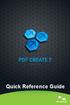 Quick Reference Guide 2 This Guide shows screen pictures made with Windows XP. The appearance may vary under other Operating Systems. Why are PDF files popular? The Portable Document Format has become
Quick Reference Guide 2 This Guide shows screen pictures made with Windows XP. The appearance may vary under other Operating Systems. Why are PDF files popular? The Portable Document Format has become
/ WMS / LITE INDUSTRIAL)
 Acknowledgements Trademark Information COREflex Software Microsoft, Windows, Windows NT/ 2000/ XP, and Access are registered trademarks of Microsoft Corporation. Quickbooks is a registered trademark of
Acknowledgements Trademark Information COREflex Software Microsoft, Windows, Windows NT/ 2000/ XP, and Access are registered trademarks of Microsoft Corporation. Quickbooks is a registered trademark of
PRODUCT GUIDE. N u c l e u s D a t a R e c o v e r y. C o m P r i v a t e L i m i t e d
 PRODUCT GUIDE Table of Contents 1. Introduction to Kernel for SharePoint Server... 4 1.1 Using this Manual... 4 1.2 About Kernel for SharePoint Server... 5 1.3 Salient Features... 5 1.4 Who Should Use
PRODUCT GUIDE Table of Contents 1. Introduction to Kernel for SharePoint Server... 4 1.1 Using this Manual... 4 1.2 About Kernel for SharePoint Server... 5 1.3 Salient Features... 5 1.4 Who Should Use
EMC NetWorker Module for Microsoft Exchange Server Release 5.1
 EMC NetWorker Module for Microsoft Exchange Server Release 5.1 Installation Guide P/N 300-004-750 REV A02 EMC Corporation Corporate Headquarters: Hopkinton, MA 01748-9103 1-508-435-1000 www.emc.com Copyright
EMC NetWorker Module for Microsoft Exchange Server Release 5.1 Installation Guide P/N 300-004-750 REV A02 EMC Corporation Corporate Headquarters: Hopkinton, MA 01748-9103 1-508-435-1000 www.emc.com Copyright
Sharp Remote Device Manager (SRDM) Server Software Setup Guide
 Sharp Remote Device Manager (SRDM) Server Software Setup Guide This Guide explains how to install the software which is required in order to use Sharp Remote Device Manager (SRDM). SRDM is a web-based
Sharp Remote Device Manager (SRDM) Server Software Setup Guide This Guide explains how to install the software which is required in order to use Sharp Remote Device Manager (SRDM). SRDM is a web-based
Microsoft Dynamics GP. Engineering Data Management Integration Administrator s Guide
 Microsoft Dynamics GP Engineering Data Management Integration Administrator s Guide Copyright Copyright 2007 Microsoft Corporation. All rights reserved. Complying with all applicable copyright laws is
Microsoft Dynamics GP Engineering Data Management Integration Administrator s Guide Copyright Copyright 2007 Microsoft Corporation. All rights reserved. Complying with all applicable copyright laws is
FOR WINDOWS FILE SERVERS
 Quest ChangeAuditor FOR WINDOWS FILE SERVERS 5.1 User Guide Copyright Quest Software, Inc. 2010. All rights reserved. This guide contains proprietary information protected by copyright. The software described
Quest ChangeAuditor FOR WINDOWS FILE SERVERS 5.1 User Guide Copyright Quest Software, Inc. 2010. All rights reserved. This guide contains proprietary information protected by copyright. The software described
DiskPulse DISK CHANGE MONITOR
 DiskPulse DISK CHANGE MONITOR User Manual Version 7.9 Oct 2015 www.diskpulse.com info@flexense.com 1 1 DiskPulse Overview...3 2 DiskPulse Product Versions...5 3 Using Desktop Product Version...6 3.1 Product
DiskPulse DISK CHANGE MONITOR User Manual Version 7.9 Oct 2015 www.diskpulse.com info@flexense.com 1 1 DiskPulse Overview...3 2 DiskPulse Product Versions...5 3 Using Desktop Product Version...6 3.1 Product
Legal Notes. Regarding Trademarks. 2012 KYOCERA Document Solutions Inc.
 Legal Notes Unauthorized reproduction of all or part of this guide is prohibited. The information in this guide is subject to change without notice. We cannot be held liable for any problems arising from
Legal Notes Unauthorized reproduction of all or part of this guide is prohibited. The information in this guide is subject to change without notice. We cannot be held liable for any problems arising from
Batch Eligibility Long Term Care claims
 Hewlett Packard Enterprise Provider Electronic Solutions software lets Connecticut Medical Assistance Program providers verify patient s eligibility and submit and correct claims for services all electronically.
Hewlett Packard Enterprise Provider Electronic Solutions software lets Connecticut Medical Assistance Program providers verify patient s eligibility and submit and correct claims for services all electronically.
NXPowerLite for Microsoft Exchange
 NXPowerLite for Microsoft Exchange User Manual Version 1.1.x, March 2015 neuxpower.com Simple Storage Reduction Software Table of Contents. Table of Contents 1. Overview 2. System requirements 2. How NXPowerLite
NXPowerLite for Microsoft Exchange User Manual Version 1.1.x, March 2015 neuxpower.com Simple Storage Reduction Software Table of Contents. Table of Contents 1. Overview 2. System requirements 2. How NXPowerLite
UFR II Driver Guide. UFR II Driver Ver. 2.20 ENG
 UFR II Driver Guide UFR II Driver Ver. 2.20 Please read this guide before operating this product. After you finish reading this guide, store it in a safe place for future reference. ENG 0 Ot UFR II Driver
UFR II Driver Guide UFR II Driver Ver. 2.20 Please read this guide before operating this product. After you finish reading this guide, store it in a safe place for future reference. ENG 0 Ot UFR II Driver
Dell InTrust 11.0. Preparing for Auditing Microsoft SQL Server
 2014 Dell Inc. ALL RIGHTS RESERVED. This guide contains proprietary information protected by copyright. The software described in this guide is furnished under a software license or nondisclosure agreement.
2014 Dell Inc. ALL RIGHTS RESERVED. This guide contains proprietary information protected by copyright. The software described in this guide is furnished under a software license or nondisclosure agreement.
InventoryControl for use with QuoteWerks Quick Start Guide
 InventoryControl for use with QuoteWerks Quick Start Guide Copyright 2013 Wasp Barcode Technologies 1400 10 th St. Plano, TX 75074 All Rights Reserved STATEMENTS IN THIS DOCUMENT REGARDING THIRD PARTY
InventoryControl for use with QuoteWerks Quick Start Guide Copyright 2013 Wasp Barcode Technologies 1400 10 th St. Plano, TX 75074 All Rights Reserved STATEMENTS IN THIS DOCUMENT REGARDING THIRD PARTY
Treeno File Monitor. Installation and Configuration Guide
 Treeno File Monitor Installation and Configuration Guide Contents Introduction... 3 About This Guide... 3 About Treeno... 3 Monitored Folders... 4 Monitored Folder Types... 4 Installing Treeno File Monitor...
Treeno File Monitor Installation and Configuration Guide Contents Introduction... 3 About This Guide... 3 About Treeno... 3 Monitored Folders... 4 Monitored Folder Types... 4 Installing Treeno File Monitor...
Virtual CD v10. Network Management Server Manual. H+H Software GmbH
 Virtual CD v10 Network Management Server Manual H+H Software GmbH Table of Contents Table of Contents Introduction 1 Legal Notices... 2 What Virtual CD NMS can do for you... 3 New Features in Virtual
Virtual CD v10 Network Management Server Manual H+H Software GmbH Table of Contents Table of Contents Introduction 1 Legal Notices... 2 What Virtual CD NMS can do for you... 3 New Features in Virtual
Sample- for evaluation purposes only! Advanced Outlook. TeachUcomp, Inc. A Presentation of TeachUcomp Incorporated. Copyright TeachUcomp, Inc.
 A Presentation of TeachUcomp Incorporated. Copyright TeachUcomp, Inc. 2012 Advanced Outlook TeachUcomp, Inc. it s all about you Copyright: TeachUcomp, Inc. Phone: (877) 925-8080 Web: http://www.teachucomp.com
A Presentation of TeachUcomp Incorporated. Copyright TeachUcomp, Inc. 2012 Advanced Outlook TeachUcomp, Inc. it s all about you Copyright: TeachUcomp, Inc. Phone: (877) 925-8080 Web: http://www.teachucomp.com
Remote Management System
 RMS Copyright and Distribution Notice November 2009 Copyright 2009 ARTROMICK International, Inc. ALL RIGHTS RESERVED. Published 2009. Printed in the United States of America WARNING: ANY UNAUTHORIZED
RMS Copyright and Distribution Notice November 2009 Copyright 2009 ARTROMICK International, Inc. ALL RIGHTS RESERVED. Published 2009. Printed in the United States of America WARNING: ANY UNAUTHORIZED
Installation Assistance... 3. Windows/Microsoft Updates... 3. Updating from Spectra 7.0.1 or 7.1... 4. Upgrading from Spectra 6.x...
 Spectra 7.1.1/Access 2010 Windows Upgrade Installation Instructions Installation Assistance... 3 Windows/Microsoft Updates... 3 Updating from Spectra 7.0.1 or 7.1... 4 Important Notices... 4 Downloading
Spectra 7.1.1/Access 2010 Windows Upgrade Installation Instructions Installation Assistance... 3 Windows/Microsoft Updates... 3 Updating from Spectra 7.0.1 or 7.1... 4 Important Notices... 4 Downloading
Diamond II v2.3 Service Pack 4 Installation Manual
 Diamond II v2.3 Service Pack 4 Installation Manual P/N 460987001B ISS 26APR11 Copyright Disclaimer Trademarks and patents Intended use Software license agreement FCC compliance Certification and compliance
Diamond II v2.3 Service Pack 4 Installation Manual P/N 460987001B ISS 26APR11 Copyright Disclaimer Trademarks and patents Intended use Software license agreement FCC compliance Certification and compliance
RealShot Manager Compression Server software
 RealShot Manager Compression Server software User Guide Software Version 1.0 RealShot Manager 2004 Sony Corporation Copyright Notice 2004 Sony Corporation. All rights reserved. This manual may not be reproduced,
RealShot Manager Compression Server software User Guide Software Version 1.0 RealShot Manager 2004 Sony Corporation Copyright Notice 2004 Sony Corporation. All rights reserved. This manual may not be reproduced,
System Planning, Deployment, and Best Practices Guide
 www.novell.com/documentation System Planning, Deployment, and Best Practices Guide ZENworks Application Virtualization 9.0 February 22, 2012 Legal Notices Novell, Inc., makes no representations or warranties
www.novell.com/documentation System Planning, Deployment, and Best Practices Guide ZENworks Application Virtualization 9.0 February 22, 2012 Legal Notices Novell, Inc., makes no representations or warranties
