HOBO Micro Station (H21-USB) Manual
|
|
|
- Esther Richard
- 7 years ago
- Views:
Transcription
1 HOBO Micro Station (H21-USB) Manual The HOBO Micro Station is a weatherproof data logger designed for applications requiring multi-channel monitoring of microclimates in one or more locations. With its rugged, compact design, this battery-powered logger supports five plug-and-play smart sensors. You can quickly mount the logger on a stake, flat surface, or mast using the logger s built-in mounting tabs. With HOBOware, you can easily configure the logger, check the status, and download data for graphing and analysis (available at Specifications HOBO Micro Station H21-USB Included Items: Four AA 1.5 V alkaline batteries Rubber plugs Grease packet Screws and washers Cable ties Required Items: HOBOware USB cable Onset smart sensors Optional Items: Lithium batteries (HWSB-LI) Ground wire (CABLE- MICRO-G) 2-meter tripod (M-TPB) 3-meter tripod (M-TPA) 1.5-meter mounting pole (M-MPB) 1-5/8 inch U-bolts (U-BOLT-KIT2) Smart sensors and accessories are available at Operating Range Smart Sensor Connectors 5 Smart Sensor Network Cable Length Logging Interval Start Modes Memory Modes Memory -20 to 50 C (-4 to 122 F) with alkaline batteries -40 to 70 C (-40 to 158 F) with lithium batteries 100 m (328 ft) maximum 1 second to 18 hours Immediate, at interval, push button, or delayed start Stop when full or wrap when full 512 KB nonvolatile flash data storage Time Accuracy 0 to 2 seconds for the first data point and ±5 seconds per week at 25 C (77 F) Battery Type Four AA 1.5 V alkaline batteries for operating conditions of -20 to 50 C (-4 to 122 F); four AA 1.5 V lithium batteries for operating conditions of -40 to 70 C (-40 to 158 F) Battery Life Communication Type Full Memory Download Time Enclosure Access Materials Dimensions Weight Environmental Rating 1 year, typical use (up to five sensors with 1 minute or greater logging interval) USB 2.0 interface 4 minutes Hinged door secured by one latch with eyelet for use with user-supplied padlock Outer enclosure: Polycarbonate/PBT blend with stainless steel hinge pins; Gasket: Silicone foam; Cable channel: EPDM rubber x x 4.47 cm (6.71 x 4.70 x 1.76 in.) see diagrams below Padlock hole diameter: 0.58 cm (0.23 in.) 414 g (14.6 oz) Weatherproof enclosure, NEMA 4X and IP66 The CE Marking identifies this product as complying with all relevant directives in the European Union (EU) cm (6.71 in.) 4.47 cm 1.76 in cm (4.70 in.) A
2 Logger Components and Operation Mounting Holes Station Door LEDs LEDs Battery Holder Start Button Padlock Latch USB Port Smart Sensor Connectors Mounting Holes Cable Channel Ground Wire Port Station Door: This is the protective, hinged door covering the batteries and electronics. Smart Sensor Connectors: Use these input jacks to connect up to five smart sensors as shown (see Setting up and Starting the Micro Station). Note that some smart sensors have more than one data channel (see sensor manual for details). Mounting Holes: Use the inner or outer holes at the top and bottom of the logger to mount it (see Deploying and Mounting the Logger). Cable Channel: Use this rubber cable channel for inserting smart sensor cables or rubber plugs to create a weatherproof seal (see Deploying and Mounting the Logger). USB Port: Use this port to connect the station to the computer via USB cable. Padlock Latch: Use this latch to attach a 1-3/16 inch padlock to the logger for security. Start Button: Press this button for 3 seconds to start the logger when it is configured to start On button push (see Setting up and Starting the Micro Station). The button start LED will blink when the logger is waiting for you to press the start button. All the LEDs will blink once you press the button to start logging. Battery Holder: The location where the AA batteries are installed as shown (see Battery Information). Ground Wire Port: Use this port on the back of the logger to connect a ground wire (CABLE-MICRO-G). See Deploying and Mounting the Logger. LEDs: There are seven LEDS that indicate logger activity and status. The following table describes all the LEDs. LED Battery Low Description This LED blinks when the battery power is less than 25% capacity. See Battery Information for details on replacing the batteries. LED Memory Low Error Delay Start Button Start Sensor Activity OK Description This LED blinks when less than 25% of memory is available (if the logger was configured to stop logging when the memory fills). This LED indicates a sensor communication failure has occurred. If this LED is blinking in conjunction with the OK LED, there was a communication failure. The system has recovered, but there may be an intermittent problem. If this is the only LED blinking, at least one sensor is currently not communicating. Read out the logger and investigate the problem as soon as possible. See Troubleshooting for more details. This LED blinks when the logger has been configured to start at a specific date/time or the next interval. This LED blinks when the logger has been configured with a push button start. Press and hold the start button for 3 seconds for logging to begin. This LED blinks during normal communication between the logger and the sensors. This LED blinks every 2 seconds during logging. Setting up and Starting the Micro Station Follow these steps to set up the station. 1. Install the batteries. Open the logger door and insert four AA batteries observing polarity. See Battery Information for details. 2. Plug in smart sensors and install the rubber cable channel. Important: Proper installation of the rubber cable channel is required for outdoor and weatherproof deployments and in harsh indoor environments LOGGERS 2
3 a. Remove the rubber cable channel making note of how it is oriented. f. If you will be using less than five smart sensors, use the rubber plugs to fill any empty holes in the cable channel. Lightly coat the rubber plugs with a small amount of grease. Insert the thin part of the plug into the hole. While pulling the thin end of the plug from the inside of the case, push the other end of the plug from the outside until the thick part of the plug fills the hole. Insert thin end of plug into any empty holes in cable channel Rubber cable channel Notch where the key on the bottom of the cable channel is installed b. Plug the smart sensors into the connectors. When using multiple smart sensors, it is easiest to start by plugging one into the leftmost or rightmost connector and then working your way across the connectors in order. c. Lightly coat each smart sensor cable with a small amount of silicone grease (about the size of a pea). Only the portion of the cable that will be in the channel needs to be greased. Also lightly coat the bottom and two sides of the cable channel. d. Install the cables in the cable channel. There is a break in the rubber above each hole to guide the cable into the hole. Make sure the cable channel is oriented with the breaks pointed up and the key pointed down and closer to the sensor connectors to ensure proper reinstallation in the next step. Slightly bend the ends of the channel to reveal the breaks and push the cable into the hole that lines up with the corresponding sensor connector. Repeat for any additional sensors. e. Reinstall the cable channel making sure the key on the bottom is inserted in the notch in the logger enclosure pointed out in the diagram above. Once the cable channel is properly seated, the top will be flush with the edge of the logger enclosure. Adjust the cable slack as necessary so a minimum amount of cable is inside the case as shown below. When properly installed, the cable channel will be flush with the edges of the logger enclosure 3. Set up HOBOware. Even though this logger uses a USB cable to communicate with HOBOware, the software and computer must be configured for a serial COM port for each H21-USB station (even if your computer does not have a serial port). HOBOware or later is recommended. Important: USB 2.0 specifications do not guarantee operation outside the range of 0 C (32 F) to 50 C (122 F). If you need to install or upgrade HOBOware: a. Connect the logger to the computer with the USB cable. Device hardware drivers will be installed automatically the first time an H21-USB logger is connected. This may take a few minutes to complete. Important: The computer must be connected to the Internet while the device hardware drivers are being installed. Device drivers only need to be installed once per computer. If you need to use another computer with an H21-USB Micro Station, you will need to repeat this installation. Contact Onset Technical Support at if you encounter any problems with device hardware driver installation. b. Download HOBOware at and install the software. c. When the HOBOware Setup Assistant appears, select USB and serial devices for the device types. A COM port should be listed. Complete the remaining Setup Assistant steps and click OK. If HOBOware is already installed: a. Connect the logger to the computer with the USB cable. Device hardware drivers will be installed automatically the first time an H21-USB logger is connected. This may take a few minutes to complete. Important: The computer must be connected to the Internet while the device hardware drivers are being installed. Device drivers only need to be installed once per computer. If you need to use another computer with an H21-USB Micro Station, you will need to repeat this installation. Contact Onset Technical Support at if you encounter any problems with device hardware driver installation. b. Open HOBOware. From the File menu (Windows) or the HOBOware menu (Macintosh), select Preferences LOGGERS 3
4 c. In HOBOware Preferences, select Communications. Click Device Types and make sure USB and serial devices is selected. d. Click Serial Ports. A new COM port is listed under Serial Ports, which will be used for the Micro Station. Check the box next to the new COM port or click Select All (do not use Select All if there are devices other than HOBOs using serial ports). e. Click OK in Preferences. Note: If you are using a version of HOBOware prior to , you may need to enable a COM port in Preferences as described above each time you connect a different H21- USB station to the computer. 4. Launch the logger. a. From the Device menu in HOBOware, select Launch. b. Type a name for the deployment (optional), which will be used as the default file name when you read out the logger. If no name is entered, the logger serial number is used. c. Type user notes to enter up to 2,000 characters of information about the deployment (optional). d. Check that all sensors plugged in are listed in the Launch Logger window; these are the sensors that will be logged. Sensors are listed in ascending order by serial number. If you add or remove sensors while this window is open, click the Refresh button to update the sensor list. e. Type a label for each sensor (optional). f. Click the Filters button to create any additional filtered series, such as average temperature per day. The filtered series will be available when you read out the logger and plot the data. g. Click the Scaling button to add scaling to any sensors that support scaling (optional). h. Select a logging interval from 1 second to a maximum of 18 hours, 12 minutes, and 15 seconds. i. Select a sampling interval (optional). When a sampling interval is configured, the station will take multiple measurements within a given logging interval and then average them together to create a single logged data point. This is only an option for the following smart sensors that support measurement averaging: temperature (S-TMB-M0xx), PAR (S-LIA-M003), solar radiation (S-LIB-M003), barometric pressure (S-BPA- CM10 and S-BPB-CM50), 4-20mA input (S-CIA-CM14), 12-bit voltage input (S-VIA-CM14), and FlexSmart TRMS module (S-FS-TRMSA-D). Disable the sampling interval if none of your smart sensors support measurement averaging to avoid unnecessary drain on the battery power. j. Select when to start logging: Now. Logging begins immediately. At Interval. Logging will begin at the next even interval as determined by the selected logging interval. On Date/Time. Logging will begin at a date and time you specify. Push Button. Logging will begin once you press the button on the logger for 3 seconds. Save Settings in Logger. Logging will not start, but the launch settings selected will be saved for later. k. Select when to stop logging: When Memory Fills. The logger will record data until the memory is full. Never (Wrap When Full). The logger will continue recording data indefinitely, with newest data overwriting the oldest. l. Click the Start button to load the settings to the logger. Logging will begin based on the settings you selected. If you configured the logger with a push button start, press the button on the logger for 3 seconds when you are ready for logging to begin. See Reading Out the Logger for details on downloading. See Deploying and Mounting the Logger for deployment guidelines and mounting instructions. Reading Out the Logger To download data from the logger: 1. Open the door on the logger and connect it to the computer with a USB cable. 2. From the Device menu in HOBOware, select Readout. If the logger is logging, select whether to stop or continue logging. 3. After the readout is complete, plot the data. Refer to the HOBOware Help for details on working with the data. Note: If you are using a version of HOBOware prior to , you may need to enable a new COM port as described in Setting up and Starting the Micro Station each time you connect a different H21-USB station to the computer. Logger Memory The logger contains 512 KB of non-volatile memory, which is retained even if the batteries are removed. Up to 10 KB of the memory is used to store configuration settings with the remainder used for data storage. HOBOware estimates how long the logger will record data until the memory is full (the run time) based on the logging interval and the number and type of sensors connected. The following figure shows the expected run time for several logging intervals based on the total number of bits in use by the logger, which is determined by adding the bits per sample for each sensor measurement used by the logger. For example, a Micro Station with a temperature sensor (12 bits), wind speed (16 bits), and two temperature/rh sensors (22 bits each) uses 72 total bits. Refer to the Specifications in each sensor manual for the bits per sample LOGGERS 4
5 Adding or Removing Sensors Sensors can be added or removed while the logger is stopped or while the logger is waiting to start because it was configured to start logging on a specific date/time or with a push button start. To add or remove smart sensors from the logger: 1. Open the door on the logger and connect it to the computer with a USB cable. 2. Read out and stop the logger with HOBOware. 3. Remove the rubber cable channel and unplug any smart sensors you wish to remove. 4. For each smart sensor you are adding, lightly coat the smart sensor cable with a small amount of silicone grease (about the size of a pea). 5. Feed the smart sensor cables through the holes in the cable channel. 6. Plug in the smart sensors and reinstall the cable channel. Use rubber plugs to fill any empty holes as described in Setting up and Starting the Micro Station. 7. Configure the logger with HOBOware and start it again. Notes: If you remove a sensor while the logger is logging, the Error status light will blink at the next logging interval. The data for that sensor will then display as missing or erroneous in readouts. If you add a sensor while the logger is logging, it will be ignored. Logging will continue normally for the other sensors. The logger can work with a maximum of 100 meters (328 feet) of smart sensor network cable, which is the digital communications portion of the sensor cables. If you are using multiple sensors, check the length of each smart sensor network cable listed in the specifications in the sensor s manual and make sure the combined length does not exceed 100 meters (328 feet). Deploying and Mounting the Logger Follow the guidelines and steps in this section for deploying and mounting the logger. Deployment Guidelines When deploying the logger: Make sure the logger remains in a vertical position once it is placed in its deployment location to prevent pooling of water on the cable entries. If possible, avoid sites immediately adjacent to radio/television/microwave towers and equipment. In rare situations, strong electromagnetic interference may result in sensor network errors. Take note of the mounting considerations in the sensor manuals for additional guidelines for the sensors you are using. If you are using a wind speed/direction sensor or if the station will be installed on a roof or in a location with exposure to lightning, use a ground wire (CABLE-MICRO- G). See Installing the Ground Wire. Make sure all smart sensor cables are fastened securely, routed through the rubber cable channel. Any empty holes in the cable channels need to be filled with a rubber plug to ensure the station is weatherproof. See Setting up and Starting the Micro Station. Do not store excess sensor cable wire coiled inside the station case or within one foot outside the case. Protect cables and wires with conduit. Exposed cables can be chewed by rodents. Make sure the total cable length for all installed smart sensors does not exceed 100 m (328 ft). Consider using a padlock to restrict access to the logger. With the door closed, hook a padlock through the latch on the right side of the door and lock it. Installing the Ground Wire If you are using a ground wire (CABLE-MICRO-G), attach it to the ground wire port on the back of the logger. Use the screw and washer included with the ground wire to attach it to the port. If you are mounting the logger on a tripod or mast, use the optional U-bolts (U-BOLT-KIT2). Attach the ground wire under one of the nuts on one end of the U-bolt. If you are mounting the logger on a metal post, clamp the ground wire to the metal post with a hose clamp or a 1-5/8 inch U-bolt. If mounting to a flat surface, attach the ground wire to a proper ground. Note that the ground wire may prevent the logger from being flat against the surface. Be careful not to bend the case when tightening screws. Connect the ground wire here LOGGERS 5
6 Mounting the Logger There are three ways to mount the logger using the built-in mounting tabs: Use the two sets of outer holes and 1-5/8 inch saddle-clamp U-bolts to attach the logger to a tripod or mast (this is the recommended method for mounting on a mast). Do not use U-bolts without the saddle clamps as that could bend the mounting tabs and damage the housing or compromise the weatherproof seal. The flat portion of the saddle clamps should be against the mounting tabs. Inner mounting holes; use with cable ties Use the included cable ties with the two sets of inner holes to affix the logger to a PVC pipe or mast. Use the included screws and washers with the two sets of outer holes to adhere the logger to a wall or flat surface. Care and Maintenance Outer mounting holes; use with screws and washers or saddle-clamp U-bolts Inner mounting holes; use with cable ties The station is designed for outdoor use, but should be inspected periodically. When inspecting the station, do the following: Verify the station enclosure is free of visible damage or cracks. Make sure the station enclosure is clean. Wipe any dust or grime off with a damp cloth. Wipe any water off the station before opening it. Check that all cables are free of damage, such as cracks, cuts, and splits. Make sure cables are still fastened securely and any conduit is still intact. Grease the sides and bottom of the rubber cable channel and the portion of the cables in the cable channel with a small amount of silicone grease. Verify that all cables are free of corrosion. If moisture is visible inside the station or if there is any sign of corrosion on the connectors, spray WD-40 or an equivalent electronics-safe corrosion inhibitor on the connectors. This will displace moisture and prevent additional corrosion. Be sure to determine the source of the moisture and fix it. Check the cable channel and cover seal for any sign of moisture entry. Troubleshooting The following table lists common problems you may encounter with the logger and possible resolutions. Problem Individual sensors are not found or are missing in the Launch Logger window in HOBOware All sensors are missing in the Launch Logger window in HOBOware The Error LED is blinking The Battery Low LED is blinking after the batteries were replaced Batteries quickly run out of power No LEDs are flashing Resolution If a sensor is removed and then immediately reinstalled, it may not be auto-detected. Click Refresh in the Launch Logger window. Check for a loose connection between the sensor and the logger. Make sure you haven t exceeded 100 meters (328 ft) of network cable. Remove all but one sensor, then check if the sensor appears in the Launch Logger window (you may need to click the Refresh button). Continue to plug and unplug each sensor one at a time until you find the bad sensor. If you find a bad sensor or if none of the sensors communicate, contact Onset Technical Support. If this LED is blinking in conjunction with the OK LED, there was a communication failure. The system has recovered, but there may be an intermittent problem. Check the sensors one at a time to make sure they are all communicating as described in the previous problem. If you find a bad sensor or if none of the sensors communicate, contact Onset Technical Support. If this is the only LED blinking, at least one sensor is currently not communicating. Look for loose connections. If found, remove the offending sensor and check its wires and connector for damage and/or signs of moisture. In general, it is recommended that you read out data when this light is blinking, investigate the problem, and restart the logger. Check the polarity; make sure the batteries are installed properly. Make sure you aren t using a combination of alkaline and lithium batteries. Never mix battery types. Check the battery expiration date and make sure it is at least two years from the current date. Batteries can lose significant capacity if stored at elevated temperatures. Make sure the logging and sampling intervals are set for at least 1 minute. Logging and sampling intervals faster than 1 minute will rapidly deplete the battery. See Battery Information for more details. Check for damaged wiring and/or sensors. Damaged cables or connectors can result in complete or partial short circuits that will rapidly drain batteries. Make sure the batteries still have power. Batteries should have at least 1 V per cell. The memory may be full. Read out the logger and start it again. The launch configuration settings may not have been loaded to the logger. Check the status with HOBOware LOGGERS 6
7 Problem OK LED is not flashing Data file can t be opened Data file contains errors Logger is not found in HOBOware Resolution Check the other LEDs. If the Delay Start LED is blinking, logging will begin at the date/time you selected or the next interval. If the Button Start LED is blinking, logging will begin once you press the button on the logger for 3 seconds. The launch configuration settings may not have been loaded to the logger. Check the status with HOBOware. The data file may be corrupted. Read out the logger again and try opening the file. If that does not work, contact Onset Technical Support. If data is missing for a particular sensor, check that the sensor was installed correctly. Unplug the sensor and then plug it back in. Make sure the sensor appears in the Launch Logger window in HOBOware (you may need to click the Refresh button). If it does not, contact Onset Technical Support. The logger requires a COM port in HOBOware. Open the Preferences and click Communications. Under Device Types, make sure USB and serial devices is selected. Under Serial Ports, make sure all COM ports are selected. Click OK to save your changes. You may need to repeat this each time you connect a different Micro Station to the computer. Make sure the USB cable is fully inserted in the USB port. Make sure the batteries have power and replace them if necessary. WARNING: Do not cut open, incinerate, heat above 85 C (185 F), or recharge the lithium batteries. The batteries may explode if the logger is exposed to extreme heat or conditions that could damage or destroy the battery cases. Do not mix battery types, either by chemistry or age; batteries may rupture or explode. Do not dispose of the logger or batteries in fire. Do not expose the contents of the batteries to water. Dispose of the batteries according to local regulations for lithium batteries. Battery Information The logger requires four user-replaceable AA 1.5 V alkaline or optional lithium batteries for operation at the extreme ends of the logger operating range. Expected battery life varies based on the ambient temperature where the logger is deployed, the logging or sampling intervals selected, and number of sensors connected. Battery life is 1 year typical with a logging interval of 1 minute and sampling intervals disabled or with a logging interval of 10 minutes or more and a sampling interval of 1 minute. Deployments in extremely cold or hot temperatures or a logging or sampling interval faster than 1 minute can impact battery life. Estimates are not guaranteed due to uncertainties in initial battery conditions and operating environment. To replace the batteries: 1. Open the door on the logger. 2. Remove the old batteries. 3. Insert four new batteries observing polarity LOGGERS ( ) Onset Computer Corporation. All rights reserved. Onset, HOBO, and HOBOware are registered trademarks of Onset Computer Corporation. All other trademarks are the property of their respective companies A
HOBO Single Channel Thermocouple Data Logger (UX100-014M) Manual
 HOBO Single Channel Thermocouple Data Logger (UX100-014M) Manual HOBO Single Channel Thermocouple Data Logger UX100-014M Included Items: Command strip Double-sided tape Hook & loop strap Required Items:
HOBO Single Channel Thermocouple Data Logger (UX100-014M) Manual HOBO Single Channel Thermocouple Data Logger UX100-014M Included Items: Command strip Double-sided tape Hook & loop strap Required Items:
HOBO U14 Data Logger User Manual
 HOBO U14 Data Logger User Manual The U family of data loggers offers reliability and convenient monitoring for applications that require higher accuracy, better resolution, more memory, or USB connectivity
HOBO U14 Data Logger User Manual The U family of data loggers offers reliability and convenient monitoring for applications that require higher accuracy, better resolution, more memory, or USB connectivity
Silicon Pyranometer Smart Sensor (Part # S-LIB-M003)
 (Part # S-LIB-M003) The smart sensor is designed to work with the HOBO Weather Station logger. The smart sensor has a plug-in modular connector that allows it to be added easily to a HOBO Weather Station.
(Part # S-LIB-M003) The smart sensor is designed to work with the HOBO Weather Station logger. The smart sensor has a plug-in modular connector that allows it to be added easily to a HOBO Weather Station.
Wind Direction Smart Sensor (S-WDA-M003)
 (S-WDA-M003) The Wind Direction smart sensor is designed to work with HOBO Stations. The smart sensor has a plug-in modular connector that allows it to be added easily to a HOBO Station. All sensor parameters
(S-WDA-M003) The Wind Direction smart sensor is designed to work with HOBO Stations. The smart sensor has a plug-in modular connector that allows it to be added easily to a HOBO Station. All sensor parameters
* DISCLAIMER: Contents. How to Use This Guide: COMMERCIAL INSTALL GUIDE 2
 COMMERCIAL INSTALL GUIDE 2 Contents How to Use This Guide: The first section of this guide is designed to assist you with the installation of your DECK Monitoring hardware. The revenue grade meter and
COMMERCIAL INSTALL GUIDE 2 Contents How to Use This Guide: The first section of this guide is designed to assist you with the installation of your DECK Monitoring hardware. The revenue grade meter and
A-Series Data Loggers PRODUCT MANUAL
 A-Series Data Loggers PRODUCT MANUAL Model # s A110, A125, A130, and A150 Contents Model Specifications 2 Connecting to the Computer 3 SpecWare Software 4 Installation and Placement 6 Battery Replacement
A-Series Data Loggers PRODUCT MANUAL Model # s A110, A125, A130, and A150 Contents Model Specifications 2 Connecting to the Computer 3 SpecWare Software 4 Installation and Placement 6 Battery Replacement
MAINTENANCE & TROUBLESHOOTING
 MAINTENANCE & TROUBLESHOOTING This section describes how to: clean the lens replace the projection lamp replace the batteries in the remote use the security lock feature troubleshoot the projector Cleaning
MAINTENANCE & TROUBLESHOOTING This section describes how to: clean the lens replace the projection lamp replace the batteries in the remote use the security lock feature troubleshoot the projector Cleaning
USB-500/600 Series Low-Cost Data Loggers and Accessories
 Low-Cost Data Loggers and Accessories Features Stand-alone, remote data loggers and portable logger assistant Measure temperature, humidity, voltage, current, or event/state change 1 or 2 channels Low
Low-Cost Data Loggers and Accessories Features Stand-alone, remote data loggers and portable logger assistant Measure temperature, humidity, voltage, current, or event/state change 1 or 2 channels Low
HOBO Dissolved Oxygen Logger (U26-001) Manual
 HOBO Dissolved Oxygen Logger (U26-001) Manual The HOBO Dissolved Oxygen logger is a standalone logger that uses RDO Basic Technology to measure dissolved oxygen (DO). The logger has an optical sensor that
HOBO Dissolved Oxygen Logger (U26-001) Manual The HOBO Dissolved Oxygen logger is a standalone logger that uses RDO Basic Technology to measure dissolved oxygen (DO). The logger has an optical sensor that
User Guide. Temperature and Humidity Datalogger. Model 42280
 User Guide Temperature and Humidity Datalogger Model 42280 Introduction Congratulations on your purchase of the Extech 42280 Thermometer and Relative Humidity Datalogger. The 42280 is a wall-mount, tripod
User Guide Temperature and Humidity Datalogger Model 42280 Introduction Congratulations on your purchase of the Extech 42280 Thermometer and Relative Humidity Datalogger. The 42280 is a wall-mount, tripod
Two-wire interface suitable for measuring mechanical and electrical contact closures Maximum input frequency 1 Hz (1 pulse per second)
 HOBO Pendant Event/Temp Data Logger (Part # UA-003-64) Inside this package: HOBO Pendant Event/Temp Data Logger Tie wraps and adhesive mount Doc # 9831-C, MAN-UA-003 Onset Computer Corporation Thank you
HOBO Pendant Event/Temp Data Logger (Part # UA-003-64) Inside this package: HOBO Pendant Event/Temp Data Logger Tie wraps and adhesive mount Doc # 9831-C, MAN-UA-003 Onset Computer Corporation Thank you
WindLog User s Guide
 WindLog User s Guide Rev. D This page intentionally blank. RainWise WindLog User s Guide Copyright 2009 by RainWise, Inc. All rights reserved. No part of this work may be reproduced in any form except
WindLog User s Guide Rev. D This page intentionally blank. RainWise WindLog User s Guide Copyright 2009 by RainWise, Inc. All rights reserved. No part of this work may be reproduced in any form except
Traditional Sonar and DSI Sonar Installation
 Traditional Sonar and DSI Sonar Installation This document covers the installation of the transducer and display unit installation, which includes connecting the unit to power and installing the unit on
Traditional Sonar and DSI Sonar Installation This document covers the installation of the transducer and display unit installation, which includes connecting the unit to power and installing the unit on
TraceTek TTDM Series Leak Detection and Location Modules Replacement Parts Installation Instructions
 TraceTek TTDM Series Leak Detection and Location Modules Replacement Parts Installation Instructions TRACETEK TraceTek TTDM Replacement Parts General Information These instructions detail the steps to
TraceTek TTDM Series Leak Detection and Location Modules Replacement Parts Installation Instructions TRACETEK TraceTek TTDM Replacement Parts General Information These instructions detail the steps to
USB-500/600 Series Low-Cost Data Loggers and Accessories
 Low-Cost Data Loggers and Accessories Features Stand-alone, remote data loggers and portable logger assistant Measure temperature, humidity, voltage, current, or event/state change 1 or 2 channels Low
Low-Cost Data Loggers and Accessories Features Stand-alone, remote data loggers and portable logger assistant Measure temperature, humidity, voltage, current, or event/state change 1 or 2 channels Low
12 Volt 30 Amp Digital Solar Charge Controller
 12 Volt 30 Amp Digital Solar Charge Controller User s Manual WARNING Read carefully and understand all INSTRUCTIONS before operating. Failure to follow the safety rules and other basic safety precautions
12 Volt 30 Amp Digital Solar Charge Controller User s Manual WARNING Read carefully and understand all INSTRUCTIONS before operating. Failure to follow the safety rules and other basic safety precautions
Installation and Operation Manual. Digital Remote Meter for Monitoring System Performance. Version: RM-1
 REMOTE METER TM Installation and Operation Manual. Digital Remote Meter for Monitoring System Performance. Version: RM-1 1098 Washington Crossing Road Washington Crossing, PA 18977 USA www.morningstarcorp.com
REMOTE METER TM Installation and Operation Manual. Digital Remote Meter for Monitoring System Performance. Version: RM-1 1098 Washington Crossing Road Washington Crossing, PA 18977 USA www.morningstarcorp.com
Wireless Indoor/ Outdoor Thermometer
 Wireless Indoor/ Outdoor Thermometer Owner s Manual Please read before using this equipment. ˆ Contents FCC Information... 3 FCC Declaration of Conformity... 5 Preparation... 5 Installing Batteries...
Wireless Indoor/ Outdoor Thermometer Owner s Manual Please read before using this equipment. ˆ Contents FCC Information... 3 FCC Declaration of Conformity... 5 Preparation... 5 Installing Batteries...
UPGRADING AND SERVICING GUIDE
 UPGRADING AND SERVICING GUIDE HPTouchSmart 610 PC Computer features may vary by model. Removing and Replacing a CD/DVD Drive...2 Removing the CD/DVD Drive... 2 Installing a New CD/DVD Drive... 5 Removing
UPGRADING AND SERVICING GUIDE HPTouchSmart 610 PC Computer features may vary by model. Removing and Replacing a CD/DVD Drive...2 Removing the CD/DVD Drive... 2 Installing a New CD/DVD Drive... 5 Removing
WIND ALARM. Wind Speed Alarm. Wind Speed. Set Point 2. Set Point 1 NEW BEDFORD, MA 02745 USA
 Thank you for purchasing the Maximum wind speed alarm. The Maximum wind speed alarm is a dual set point wind speed indicator with a two digit LED display. It contains a yellow light to display one set
Thank you for purchasing the Maximum wind speed alarm. The Maximum wind speed alarm is a dual set point wind speed indicator with a two digit LED display. It contains a yellow light to display one set
Onset Computer Corporation Inside this package: HOBO U20 Water Level Logger Calibration Certificate
 Onset Computer Corporation Inside this package: HOBO U20 Water Level Logger Calibration Certificate The optical interface allows the logger to be offloaded without breaking the integrity of the seals.
Onset Computer Corporation Inside this package: HOBO U20 Water Level Logger Calibration Certificate The optical interface allows the logger to be offloaded without breaking the integrity of the seals.
FAQs. Conserve package. Gateway... 2 Range Extender... 3 Smart Plug... 3 Thermostat... 4 Website... 7 App and Mobile Devices... 7
 FAQs Conserve package Gateway... 2 Range Extender... 3 Smart Plug... 3 Thermostat... 4 Website... 7 App and Mobile Devices... 7 FAQs Gateway Can I have someone install my system for me? If you are concerned
FAQs Conserve package Gateway... 2 Range Extender... 3 Smart Plug... 3 Thermostat... 4 Website... 7 App and Mobile Devices... 7 FAQs Gateway Can I have someone install my system for me? If you are concerned
HOBOmobile User s Guide Android
 HOBOmobile User s Guide Android Onset Computer Corporation 470 MacArthur Blvd. Bourne, MA 02532 www.onsetcomp.com Mailing Address: P.O. Box 3450 Pocasset, MA 02559 3450 Phone: 1 800 LOGGERS (1 800 564
HOBOmobile User s Guide Android Onset Computer Corporation 470 MacArthur Blvd. Bourne, MA 02532 www.onsetcomp.com Mailing Address: P.O. Box 3450 Pocasset, MA 02559 3450 Phone: 1 800 LOGGERS (1 800 564
ELECTRONIC THERMOSTAT AND THERMOMETER With SPEED CONTROL
 148 OLD CONCORD TURNPIKE, BARRINGTON NH 03825 USA TEL (603) 868-5720 FAX (603) 868-1040 1-800-435-6708 E-Mail:sales@seafrost.com www.seafrost.com ELECTRONIC THERMOSTAT AND THERMOMETER With SPEED CONTROL
148 OLD CONCORD TURNPIKE, BARRINGTON NH 03825 USA TEL (603) 868-5720 FAX (603) 868-1040 1-800-435-6708 E-Mail:sales@seafrost.com www.seafrost.com ELECTRONIC THERMOSTAT AND THERMOMETER With SPEED CONTROL
Point of view HDMI Smart TV dongle Mini RF Keyboard
 Point of view HDMI Smart TV dongle Mini RF Keyboard English Contents Contents... 1 General notices for use... 2 Disclaimer... 2 Box Contents... 2 1. HDMI TV dongle... 3 1.1. Product display... 3 1.2. Instructions
Point of view HDMI Smart TV dongle Mini RF Keyboard English Contents Contents... 1 General notices for use... 2 Disclaimer... 2 Box Contents... 2 1. HDMI TV dongle... 3 1.1. Product display... 3 1.2. Instructions
Hobo Pendant Event Logger Manual
 Streamline Measurement Ltd Hobo Pendant Event Logger Manual The HOBO Pendant Event/Temp Data Logger is a rugged, weatherproof event logger with a 10- bit temperature sensor. It is ideal for use with tipping-bucket
Streamline Measurement Ltd Hobo Pendant Event Logger Manual The HOBO Pendant Event/Temp Data Logger is a rugged, weatherproof event logger with a 10- bit temperature sensor. It is ideal for use with tipping-bucket
MAINTENANCE & TROUBLESHOOTING
 MAINTENANCE & TROUBLESHOOTING This section describes how to: clean the lens clean the fan intake filter replace the projection lamp replace the batteries in the remote control use the Kensington lock feature
MAINTENANCE & TROUBLESHOOTING This section describes how to: clean the lens clean the fan intake filter replace the projection lamp replace the batteries in the remote control use the Kensington lock feature
4-Channel Thermometer / Datalogger
 USER GUIDE 4-Channel Thermometer / Datalogger RTD and Thermocouple Inputs Model SDL200 Introduction Congratulations on your purchase of the Extech SDL200 Thermometer, an SD Logger Series meter. This meter
USER GUIDE 4-Channel Thermometer / Datalogger RTD and Thermocouple Inputs Model SDL200 Introduction Congratulations on your purchase of the Extech SDL200 Thermometer, an SD Logger Series meter. This meter
INSTALLATION AND OPERATING INSTRUCTIONS For Model GL1 Gate Locks
 Securitron Magnalock Corp. www.securitron.com ASSA ABLOY, the global leader Tel 800.624.5625 techsupport@securitron.com in door opening solutions INSTALLATION AND OPERATING INSTRUCTIONS For Model GL1 Gate
Securitron Magnalock Corp. www.securitron.com ASSA ABLOY, the global leader Tel 800.624.5625 techsupport@securitron.com in door opening solutions INSTALLATION AND OPERATING INSTRUCTIONS For Model GL1 Gate
USB-500 Series Stand-Alone, Low-Cost Data Loggers
 Stand-Alone, Low-Cost Data Loggers Features Stand-alone, remote data loggers Measure temperature, humidity, voltage, or current 1 or 2 channels Low cost, small size Battery powered Software Included, easy-to-use
Stand-Alone, Low-Cost Data Loggers Features Stand-alone, remote data loggers Measure temperature, humidity, voltage, or current 1 or 2 channels Low cost, small size Battery powered Software Included, easy-to-use
OASIS-PLUS 120V READ ALL INSTRUCTIONS BEFORE OPERATING READ ALL INSTRUCTIONS BEFORE OPERATING OZONE IS A POWERFUL OXIDIZER AND MUST BE USED WITH CARE
 OASIS-PLUS 120V INFORMATION & OPERATING INSTRUCTIONS READ ALL INSTRUCTIONS BEFORE OPERATING READ ALL INSTRUCTIONS BEFORE OPERATING OZONE IS A POWERFUL OXIDIZER AND MUST BE USED WITH CARE 56041852 WARNING:
OASIS-PLUS 120V INFORMATION & OPERATING INSTRUCTIONS READ ALL INSTRUCTIONS BEFORE OPERATING READ ALL INSTRUCTIONS BEFORE OPERATING OZONE IS A POWERFUL OXIDIZER AND MUST BE USED WITH CARE 56041852 WARNING:
DICKSON PR100/PR300/PR500 DICKSON. Pressure Logger Operation. Contents:
 PR100/PR300/PR500 Pressure Logger Operation Contents: Product Applications and Useful Features Product Specifications Operating Instructions / Getting Started DicksonWare Software Specifications Product
PR100/PR300/PR500 Pressure Logger Operation Contents: Product Applications and Useful Features Product Specifications Operating Instructions / Getting Started DicksonWare Software Specifications Product
site monitoring Kit Site Monitoring Kit User Manual we prove it.
 site monitoring Kit 1 User Manual Site Monitoring Kit User Manual we prove it. 2 site monitoring Kit Content 1. Introduction 3 2. Content of the Site Monitoring Kit 4 3. Preparation 6 1. Positioning of
site monitoring Kit 1 User Manual Site Monitoring Kit User Manual we prove it. 2 site monitoring Kit Content 1. Introduction 3 2. Content of the Site Monitoring Kit 4 3. Preparation 6 1. Positioning of
Vantage Pro2 Temperature/Humidity Sensor Replacement Kit
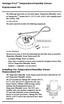 Vantage Pro2 Temperature/Humidity Sensor Replacement Kit The following instructions are for replacing the Temperature/Humidity sensor on Vantage Pro2 stations (# 6152, 6152C, 6162, 6162C, 6382) manufactured
Vantage Pro2 Temperature/Humidity Sensor Replacement Kit The following instructions are for replacing the Temperature/Humidity sensor on Vantage Pro2 stations (# 6152, 6152C, 6162, 6162C, 6382) manufactured
Before installation it is important to know what parts you have and what the capabilities of these parts are.
 INSTALLATION GUIDE Before installation it is important to know what parts you have and what the capabilities of these parts are. The Recon XZT is the smallest and most powerful gauge of its kind. With
INSTALLATION GUIDE Before installation it is important to know what parts you have and what the capabilities of these parts are. The Recon XZT is the smallest and most powerful gauge of its kind. With
EH-20 20m antenna. By VE3RGW
 EH-20 20m antenna By VE3RGW Equivalent circuit of EH-20 (prototype 2A) antenna system. Upper cylinder Lower cylinder Ground Counter pose Phasing coil Impedance transformer and tune circuit Tune coil Feed
EH-20 20m antenna By VE3RGW Equivalent circuit of EH-20 (prototype 2A) antenna system. Upper cylinder Lower cylinder Ground Counter pose Phasing coil Impedance transformer and tune circuit Tune coil Feed
USB-500 Series Low-Cost Data Loggers and Accessories
 Low-Cost Data Loggers and Accessories Features Stand-alone, remote data loggers and portable logger assistant Measure temperature, humidity, voltage, current, or event/state change 1 or 2 channels Low
Low-Cost Data Loggers and Accessories Features Stand-alone, remote data loggers and portable logger assistant Measure temperature, humidity, voltage, current, or event/state change 1 or 2 channels Low
Portable Air Conditioner
 Portable Air Conditioner Owner's Manual Model:3 in 1 12,000 Btu/h Series 3 Please read this owner s manual carefully before operation and retain it for future reference. CONTENTS 1. SUMMARY...1 2. PORTABLE
Portable Air Conditioner Owner's Manual Model:3 in 1 12,000 Btu/h Series 3 Please read this owner s manual carefully before operation and retain it for future reference. CONTENTS 1. SUMMARY...1 2. PORTABLE
Key. ➍ Micro USB Port ➎ Operating System Toggle Keys ➏ Foam Screen Protectors. ➊ On/Off switch ➋ Bluetooth Connect Button (flashes when searching)
 INSTRUCTION MANUAL ➏ ➋ ➊ Product Features ➎ ➍ ➌ Built-in wireless Bluetooth 3.0 keyboard Compatible across ios, Android, and Windows, enabling you to mix and match with devices Ultra-thin, lightweight
INSTRUCTION MANUAL ➏ ➋ ➊ Product Features ➎ ➍ ➌ Built-in wireless Bluetooth 3.0 keyboard Compatible across ios, Android, and Windows, enabling you to mix and match with devices Ultra-thin, lightweight
T0118 T2118 T3118. Instruction Manual
 Programmable indoor transmitter of temperature T0118 Programmable indoor transmitter of atmospheric pressure T2118 Programmable indoor transmitter of temperature, relative humidity and other derived humidity
Programmable indoor transmitter of temperature T0118 Programmable indoor transmitter of atmospheric pressure T2118 Programmable indoor transmitter of temperature, relative humidity and other derived humidity
Jarv Joggerz BT-301 Bluetooth Stereo Headphones Users Guide
 Jarv Joggerz BT-301 Bluetooth Stereo Headphones Users Guide Features: Bluetooth Wireless technology Compact design fits in the palm of your hand and weighs less than 2 oz. Comfortable Behind the Neck design
Jarv Joggerz BT-301 Bluetooth Stereo Headphones Users Guide Features: Bluetooth Wireless technology Compact design fits in the palm of your hand and weighs less than 2 oz. Comfortable Behind the Neck design
Installing the Broadband Global Area Network (BGAN) Fixed Mount Kit
 Installing the Broadband Global Area Network (BGAN) Fixed Mount Kit Product description BGAN fixed mount kit Although the BGAN satellite modem terminal is designed for portable use, the BGAN Fixed Mount
Installing the Broadband Global Area Network (BGAN) Fixed Mount Kit Product description BGAN fixed mount kit Although the BGAN satellite modem terminal is designed for portable use, the BGAN Fixed Mount
AC1200 WiFi Range Extender
 Model EX6200 User Manual February 2014 202-11298-01 350 East Plumeria Drive San Jose, CA 95134 USA Support Thank you for selecting NETGEAR products. After installing your device, locate the serial number
Model EX6200 User Manual February 2014 202-11298-01 350 East Plumeria Drive San Jose, CA 95134 USA Support Thank you for selecting NETGEAR products. After installing your device, locate the serial number
TOYOTA Tundra 2007 - BACK-UP CAMERA SYSTEM Preparation
 Preparation Part Number(s): PT233-34070, PT923-35070-11, PT923-35070-43 NOTE: Part number of this accessory may not be the same as part number shown. Back Up Monitor Kit Contents PT923-35070-11 / PT923-35070-43
Preparation Part Number(s): PT233-34070, PT923-35070-11, PT923-35070-43 NOTE: Part number of this accessory may not be the same as part number shown. Back Up Monitor Kit Contents PT923-35070-11 / PT923-35070-43
User's Guide. Integrating Sound Level Datalogger. Model 407780. Introduction
 User's Guide 99 Washington Street Melrose, MA 02176 Phone 781-665-1400 Toll Free 1-800-517-8431 Visit us at www.testequipmentdepot.com Back to the Extech 407780 Product Page Integrating Sound Level Datalogger
User's Guide 99 Washington Street Melrose, MA 02176 Phone 781-665-1400 Toll Free 1-800-517-8431 Visit us at www.testequipmentdepot.com Back to the Extech 407780 Product Page Integrating Sound Level Datalogger
FUSION R400 RAID USB 3.0
 FUSION R400 RAID USB 3.0 1U Rackmount 4-Drive Hardware RAID 5 SATA Storage System with USB 3.0 Interface User s Guide For Windows Contents 1 Fusion R400 RAID USB 3.0 Features 1 2 Drive Installation and
FUSION R400 RAID USB 3.0 1U Rackmount 4-Drive Hardware RAID 5 SATA Storage System with USB 3.0 Interface User s Guide For Windows Contents 1 Fusion R400 RAID USB 3.0 Features 1 2 Drive Installation and
apple Service Source PowerBook G4 (DVI) Updated 4 December 2003 2003 Apple Computer, Inc. All rights reserved.
 apple Service Source PowerBook G4 (DVI) Updated 4 December 2003 2003 Apple Computer, Inc. All rights reserved. apple Service Source Upgrades PowerBook G4 (DVI) 2003 Apple Computer, Inc. All rights reserved.
apple Service Source PowerBook G4 (DVI) Updated 4 December 2003 2003 Apple Computer, Inc. All rights reserved. apple Service Source Upgrades PowerBook G4 (DVI) 2003 Apple Computer, Inc. All rights reserved.
Trimble R8 Base and Rover Quick Setup Guide. Inland GPS Inc.
 Trimble R8 Base and Rover Quick Setup Guide Inland GPS Inc. Setting up the GPS Base Equipment Hardware First Find the best, most advantageous secure place to setup the GPS base equipment. Look for a high
Trimble R8 Base and Rover Quick Setup Guide Inland GPS Inc. Setting up the GPS Base Equipment Hardware First Find the best, most advantageous secure place to setup the GPS base equipment. Look for a high
INTEGRATED METOCEAN MONITORING SYSTEM WEATHERMONITOR SHORT USER S GUIDE Issue Date: MAY 2012
 INTEGRATED METOCEAN MONITORING SYSTEM WEATHERMONITOR SHORT USER S GUIDE Issue Date: MAY 2012 0 Final ACW SJH IB May 2012 Rev Description Prepared Checked Approved Date Fugro GEOS, Fugro House, Hithercroft
INTEGRATED METOCEAN MONITORING SYSTEM WEATHERMONITOR SHORT USER S GUIDE Issue Date: MAY 2012 0 Final ACW SJH IB May 2012 Rev Description Prepared Checked Approved Date Fugro GEOS, Fugro House, Hithercroft
HP Pavilion All-in-One MS200 series PC. Upgrading and Servicing Guide. Printed in
 HP Pavilion All-in-One MS200 series PC *579907-001* *579907-001* Printed in Upgrading and Servicing Guide Replacing a Wireless Keyboard or Mouse...2 Before You Begin... 2 Replacing the Keyboard or Mouse...
HP Pavilion All-in-One MS200 series PC *579907-001* *579907-001* Printed in Upgrading and Servicing Guide Replacing a Wireless Keyboard or Mouse...2 Before You Begin... 2 Replacing the Keyboard or Mouse...
SCREENLOGIC INTERFACE WIRELESS CONNECTION KIT
 SCREENLOGIC INTERFACE WIRELESS CONNECTION KIT FOR INTELLITOUCH AND EASYTOUCH CONTROL SYSTEMS INSTALLATION GUIDE IMPORTANT SAFETY INSTRUCTIONS READ AND FOLLOW ALL INSTRUCTIONS SAVE THESE INSTRUCTIONS Technical
SCREENLOGIC INTERFACE WIRELESS CONNECTION KIT FOR INTELLITOUCH AND EASYTOUCH CONTROL SYSTEMS INSTALLATION GUIDE IMPORTANT SAFETY INSTRUCTIONS READ AND FOLLOW ALL INSTRUCTIONS SAVE THESE INSTRUCTIONS Technical
RACEAIR REMOTE PAGER SYSTEM
 Computech Systems, Inc. 301-884-5712 30071 Business Center Dr. Charlotte Hall, MD 20622 RACEAIR REMOTE PAGER SYSTEM TM Introduction: Computech s RaceAir Remote Competition Weather Station with the Data
Computech Systems, Inc. 301-884-5712 30071 Business Center Dr. Charlotte Hall, MD 20622 RACEAIR REMOTE PAGER SYSTEM TM Introduction: Computech s RaceAir Remote Competition Weather Station with the Data
1000 Series Data Loggers PRODUCT MANUAL
 1000 Series Data Loggers PRODUCT MANUAL Model s 1650, 1525, 1450, 1425, 1400, 1250, 1225, 1200 CONTENTS General Overview 3 Model Specifications 4 External Sensors 5 Installation and Placement 6 Digital
1000 Series Data Loggers PRODUCT MANUAL Model s 1650, 1525, 1450, 1425, 1400, 1250, 1225, 1200 CONTENTS General Overview 3 Model Specifications 4 External Sensors 5 Installation and Placement 6 Digital
StorTrends 3400 Hardware Guide for Onsite Support
 StorTrends 3400 Hardware Guide for Onsite Support MAN-3400-SS 11/21/2012 Copyright 1985-2012 American Megatrends, Inc. All rights reserved. American Megatrends, Inc. 5555 Oakbrook Parkway, Building 200
StorTrends 3400 Hardware Guide for Onsite Support MAN-3400-SS 11/21/2012 Copyright 1985-2012 American Megatrends, Inc. All rights reserved. American Megatrends, Inc. 5555 Oakbrook Parkway, Building 200
ReachFree ID Installation Instructions For Portal TI, Sentinel and C-Start. Unitec www.startwithunitec.com
 ReachFree ID Installation Instructions For Portal TI, Sentinel and C-Start Unitec www.startwithunitec.com Proprietary Information and Materials of Unitec, Inc. Such proprietary information and materials
ReachFree ID Installation Instructions For Portal TI, Sentinel and C-Start Unitec www.startwithunitec.com Proprietary Information and Materials of Unitec, Inc. Such proprietary information and materials
2. Remove rear cover of head lamp if bulbs are covered/sealed within the housings, and remove halogen bulb carefully.
 These instructions are designed to address most general installation procedures across vehicles and should not be considered vehicle make, model or year specific. Please contact the vendor directly for
These instructions are designed to address most general installation procedures across vehicles and should not be considered vehicle make, model or year specific. Please contact the vendor directly for
Contents. Installing the upgrade memory kit in the G450 and G430 Media Gateway May 2014 1
 Contents Installing the upgrade memory kit in the G450 / G430 Media Gateway... 3 Equipment ordering... 3 Inserting or replacing a RAM card... 4 Inserting or replacing a RAM card in the G450... 4 Replacing
Contents Installing the upgrade memory kit in the G450 / G430 Media Gateway... 3 Equipment ordering... 3 Inserting or replacing a RAM card... 4 Inserting or replacing a RAM card in the G450... 4 Replacing
WIRELESS STATUS MONITOR
 INSTALLATION INSTRUCTIONS WIRELESS STATUS MONITOR (WSM or AUWSM) The most current version of this document is available for download at: http://www.ir-swa.com P/N: M053-032-D Schlage 245 W. Roosevelt Road,
INSTALLATION INSTRUCTIONS WIRELESS STATUS MONITOR (WSM or AUWSM) The most current version of this document is available for download at: http://www.ir-swa.com P/N: M053-032-D Schlage 245 W. Roosevelt Road,
5800 Temperature Sensor Cable Assembly
 5800 Temperature Sensor Cable Assembly Removal and Replacement Instruction Sheet #60-4702-070 Revision D, January 14, 2013 Overview The 5800 has two refrigeration temperature sensors, one attached to the
5800 Temperature Sensor Cable Assembly Removal and Replacement Instruction Sheet #60-4702-070 Revision D, January 14, 2013 Overview The 5800 has two refrigeration temperature sensors, one attached to the
IN-OUT Thermometer with Cable Free Sensor and Clock
 IN-OUT Thermometer with Cable Free Sensor and Clock MODEL: RAR232 USER'S MANUAL INTRODUCTION Congratulations on your purchase of the RAR232 In-Out Thermometer with 433MHz cable free sensor and calendar
IN-OUT Thermometer with Cable Free Sensor and Clock MODEL: RAR232 USER'S MANUAL INTRODUCTION Congratulations on your purchase of the RAR232 In-Out Thermometer with 433MHz cable free sensor and calendar
Taurus Super-S3 LCM. Dual-Bay RAID Storage Enclosure for two 3.5-inch Serial ATA Hard Drives. User Manual March 31, 2014 v1.2 www.akitio.
 Dual-Bay RAID Storage Enclosure for two 3.5-inch Serial ATA Hard Drives User Manual March 31, 2014 v1.2 www.akitio.com EN Table of Contents Table of Contents 1 Introduction... 1 1.1 Technical Specifications...
Dual-Bay RAID Storage Enclosure for two 3.5-inch Serial ATA Hard Drives User Manual March 31, 2014 v1.2 www.akitio.com EN Table of Contents Table of Contents 1 Introduction... 1 1.1 Technical Specifications...
RayClic Connection System Installation Instructions
 F M -W RayClic Connection System Installation Instructions RayClic WARNING: Shock Hazard 718K Pipe Heating Cable with HWAT, IceStop, also Listed De-icing and and XL-Trace heating Snow Melting Equipment
F M -W RayClic Connection System Installation Instructions RayClic WARNING: Shock Hazard 718K Pipe Heating Cable with HWAT, IceStop, also Listed De-icing and and XL-Trace heating Snow Melting Equipment
USER INSTRUCTIONS FOR GET PORTABLE 12k BTU AIR CONDITIONER MODEL No. GPACU12HR
 USER INSTRUCTIONS FOR GET PORTABLE 12k BTU AIR CONDITIONER MODEL No. GPACU12HR CONTENTS Introduction Safety Notes Identification of parts Installation instructions Operation instructions Maintenance Troubleshooting
USER INSTRUCTIONS FOR GET PORTABLE 12k BTU AIR CONDITIONER MODEL No. GPACU12HR CONTENTS Introduction Safety Notes Identification of parts Installation instructions Operation instructions Maintenance Troubleshooting
LED MOTION ACTIVATED FLOOD LIGHT
 Utilitech & UT Design are registered trademarks of LF, LLC. All Rights Reserved. ITEM #0611551, #0611550 LED MOTION ACTIVATED FLOOD LIGHT MODEL #SE1036-BP2-02LF0-U, SE1036-WH3-02LF0-U Français p. 10 Español
Utilitech & UT Design are registered trademarks of LF, LLC. All Rights Reserved. ITEM #0611551, #0611550 LED MOTION ACTIVATED FLOOD LIGHT MODEL #SE1036-BP2-02LF0-U, SE1036-WH3-02LF0-U Français p. 10 Español
EZ-48-3AB-125-35 Weather Station Mounting Tripod and Mast
 EZ-48-3AB-125-35 Weather Station Mounting Tripod and Mast EZ-125-35M 35 Mast Extension (Optional) EZ-125-SK Stake Kit (Optional) EZ-46-3 Tar Pad Kit (Optional) EZ-GWA Guy Wire Kit (Optional) Ambient Weather
EZ-48-3AB-125-35 Weather Station Mounting Tripod and Mast EZ-125-35M 35 Mast Extension (Optional) EZ-125-SK Stake Kit (Optional) EZ-46-3 Tar Pad Kit (Optional) EZ-GWA Guy Wire Kit (Optional) Ambient Weather
1. SAFETY INFORMATION
 RS-232 Sound Level Meter 72-860A INSTRUCTION MANUAL www.tenma.com 1. SAFETY INFORMATION Read the following safety information carefully before attempting to operate or service the meter. Use the meter
RS-232 Sound Level Meter 72-860A INSTRUCTION MANUAL www.tenma.com 1. SAFETY INFORMATION Read the following safety information carefully before attempting to operate or service the meter. Use the meter
BUSINESS. Elektronisches Türschloss. Installation and User Manual. www.burg-waechter.de. Ingeniously safe. Ingeniously simple.
 Elektronisches Türschloss BUSINESS Set 5011 PINCODE Set 5012 FINGERSCAN Set 5013 E-KEY Ingeniously safe. Ingeniously simple. BA/MA TSE Set 5000 dp/fsc 04/2012 Installation and User Manual BURG-WÄCHTER
Elektronisches Türschloss BUSINESS Set 5011 PINCODE Set 5012 FINGERSCAN Set 5013 E-KEY Ingeniously safe. Ingeniously simple. BA/MA TSE Set 5000 dp/fsc 04/2012 Installation and User Manual BURG-WÄCHTER
Wireless LAN Outdoor Bridge Solution
 309-2273-001AA.fm Page 1 Monday, February 3, 2003 4:54 PM Quick Start Guide Wireless LAN Outdoor Bridge Solution 3CRWEASY96A Outdoor solution for secure long-distance wireless connections The 3Com Wireless
309-2273-001AA.fm Page 1 Monday, February 3, 2003 4:54 PM Quick Start Guide Wireless LAN Outdoor Bridge Solution 3CRWEASY96A Outdoor solution for secure long-distance wireless connections The 3Com Wireless
UB1 AIR CONDITIONING UNIT INSTALLATION INSTRUCTIONS
 UB1 AIR CONDITIONING UNIT INSTALLATION INSTRUCTIONS INSTALLATION INSTRUCTIONS: Carefully read these instructions before installing your new air-conditioner. AUSTRALIAN AUTOMOTIVE AIR AL00500054E 1 Table
UB1 AIR CONDITIONING UNIT INSTALLATION INSTRUCTIONS INSTALLATION INSTRUCTIONS: Carefully read these instructions before installing your new air-conditioner. AUSTRALIAN AUTOMOTIVE AIR AL00500054E 1 Table
REMOTE AUXILIARY AIR CONDITIONING SYSTEM AND AIR DISTRIBUTION
 ENGLISH REMOTE AUXILIARY AIR CONDITIONING SYSTEM AND AIR DISTRIBUTION INSTALLATION GUIDELINES For Freightliner Cascadia ISO 9001:2000 L 2653 Rev. 20090130 WARNING: Only trained technicians should perform
ENGLISH REMOTE AUXILIARY AIR CONDITIONING SYSTEM AND AIR DISTRIBUTION INSTALLATION GUIDELINES For Freightliner Cascadia ISO 9001:2000 L 2653 Rev. 20090130 WARNING: Only trained technicians should perform
SupcoLog Logger Interface Software
 SupcoLog Logger Interface Software USER S GUIDE Table Of Contents Quick Start... 5 Overview... 5 Connecting the Logger to Your PC... 5 Setting Up the Logger To Record Data... 6 Custom Interval Setup...
SupcoLog Logger Interface Software USER S GUIDE Table Of Contents Quick Start... 5 Overview... 5 Connecting the Logger to Your PC... 5 Setting Up the Logger To Record Data... 6 Custom Interval Setup...
BBWX1 Satellite Weather Receiver. Installation and Maintenance Guide
 BBWX1 Satellite Weather Receiver Installation and Maintenance Guide Rev FUSA 15JUL2007 Table of Contents Safety Precautions 3 Disclaimer. 3 Contents of Package. 4 Tools Required..4 Installation General
BBWX1 Satellite Weather Receiver Installation and Maintenance Guide Rev FUSA 15JUL2007 Table of Contents Safety Precautions 3 Disclaimer. 3 Contents of Package. 4 Tools Required..4 Installation General
SMART Board Software for Macintosh FAQ
 SMART Board Software for Macintosh FAQ NOTE: The following FAQs relate to the latest SMART Board Software for Macintosh release and apply only to Macintosh computers. SMART Board Software for Macintosh
SMART Board Software for Macintosh FAQ NOTE: The following FAQs relate to the latest SMART Board Software for Macintosh release and apply only to Macintosh computers. SMART Board Software for Macintosh
HP UPS R1500 Generation 3
 HP UPS R1500 Generation 3 Installation Instructions Part Number 650952-001 NOTE: The rating label on the device provides the class (A or B) of the equipment. Class B devices have a Federal Communications
HP UPS R1500 Generation 3 Installation Instructions Part Number 650952-001 NOTE: The rating label on the device provides the class (A or B) of the equipment. Class B devices have a Federal Communications
Table of Contents. Use. Troubleshooting. Setup. Welcome. 11 How to arm/disarm system/camera(s) 19 Sync Module setup issues. 3 Installing the Blink app
 User Guide Table of Contents Welcome Setup Use Troubleshooting 2 What s in the box 2 What you need 3 Installing the Blink app 4 Setting up the Sync Module 5 Connecting the Sync Module to Your Wi-Fi 7 Adding
User Guide Table of Contents Welcome Setup Use Troubleshooting 2 What s in the box 2 What you need 3 Installing the Blink app 4 Setting up the Sync Module 5 Connecting the Sync Module to Your Wi-Fi 7 Adding
RAY-MAX Integrated Solar Power Strip
 RAY-MAX Integrated Solar Power Strip 600008, 600009, 600010, 600208, 600209, 600210 Owner s Manual NEXTRONEX, INC. Revision Date: 10/27/14 Contents 1. Safety Instructions... 3 2. General Equipment Warnings...
RAY-MAX Integrated Solar Power Strip 600008, 600009, 600010, 600208, 600209, 600210 Owner s Manual NEXTRONEX, INC. Revision Date: 10/27/14 Contents 1. Safety Instructions... 3 2. General Equipment Warnings...
Byonics Micro Trak 1000 High Altitude Balloon Tracker
 Byonics Micro Trak 1000 High Altitude Balloon Tracker The Micro Trak 1000 (MT 1000) is a high altitude balloon (HAB) tracker. It is usually sold as a combination to provide a simple, turn key tracking
Byonics Micro Trak 1000 High Altitude Balloon Tracker The Micro Trak 1000 (MT 1000) is a high altitude balloon (HAB) tracker. It is usually sold as a combination to provide a simple, turn key tracking
SELECTION, APPLICATION AND MAINTENANCE
 DIESEL PROTECTION SYSTEMS Automatic Diesel Engine Shut Down System for Safe Area Applications SELECTION, APPLICATION AND MAINTENANCE Series 300 Series 310 SYSTEM DESCRIPTION Suitable for attended engine
DIESEL PROTECTION SYSTEMS Automatic Diesel Engine Shut Down System for Safe Area Applications SELECTION, APPLICATION AND MAINTENANCE Series 300 Series 310 SYSTEM DESCRIPTION Suitable for attended engine
MTX-D, Oil Temperature/Pressure Gauge
 MTX-D, Oil Temperature/Pressure Gauge 1 Mounting and Sensor Installation... 3 1.1 Mounting the Gauge... 3 1.2 Oil Temp Sensor... 3 1.3 Oil Pressure Sensor... 3 2 Wiring... 3 2.1 Main Gauge Wiring... 4
MTX-D, Oil Temperature/Pressure Gauge 1 Mounting and Sensor Installation... 3 1.1 Mounting the Gauge... 3 1.2 Oil Temp Sensor... 3 1.3 Oil Pressure Sensor... 3 2 Wiring... 3 2.1 Main Gauge Wiring... 4
Mounting Tripod Kit Installation Manual
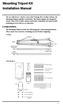 Mounting Tripod Kit Installation Manual For use with Davis s wireless and cabled Vantage Pro2 weather stations, the Mounting Tripod simplifies installation. The tripod supports the Integrated Sensor Suite
Mounting Tripod Kit Installation Manual For use with Davis s wireless and cabled Vantage Pro2 weather stations, the Mounting Tripod simplifies installation. The tripod supports the Integrated Sensor Suite
GPS AutoSteer System Installation Manual
 GPS AutoSteer System Installation Manual Supported Vehicles John Deere Sprayers 4720 4630 4730 4830 AutoTrac Ready PN: 602-0227-01-A LEGAL DISCLAIMER Note: Read and follow ALL instructions in this manual
GPS AutoSteer System Installation Manual Supported Vehicles John Deere Sprayers 4720 4630 4730 4830 AutoTrac Ready PN: 602-0227-01-A LEGAL DISCLAIMER Note: Read and follow ALL instructions in this manual
INSTALLATION INSTRUCTIONS
 LIGHTING CONTROL PANELS 4 AND 8 RELAYS INSTALLATION INSTRUCTIONS INSTALLATION OVERVIEW The installation instructions contained in this document are provided as a guide for proper and reliable installation.
LIGHTING CONTROL PANELS 4 AND 8 RELAYS INSTALLATION INSTRUCTIONS INSTALLATION OVERVIEW The installation instructions contained in this document are provided as a guide for proper and reliable installation.
FG MOISTURE MONITOR Installation & Operation Manual
 FG MOISTURE MONITOR Installation & Operation Manual Issue 3.0 7/20/10 1 Contents SERVICE AND TECHNICAL SUPPORT... 2 INSTALLATION:... 3 MOISTURE SENSOR INSTALLATION:... 3 SENSOR CONNECTOR:... 5 MONITOR
FG MOISTURE MONITOR Installation & Operation Manual Issue 3.0 7/20/10 1 Contents SERVICE AND TECHNICAL SUPPORT... 2 INSTALLATION:... 3 MOISTURE SENSOR INSTALLATION:... 3 SENSOR CONNECTOR:... 5 MONITOR
MTX-D Ethanol Content and Fuel Temperature Gauge User Manual
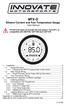 MTX-D Ethanol Content and Fuel Temperature Gauge User Manual P/N 3912 kit does not include flex fuel sensor. The ECF-1 is compatible with GM P/Ns 13577429 and 13577379 1. Installation... 2 1.1 Gauge Mounting...
MTX-D Ethanol Content and Fuel Temperature Gauge User Manual P/N 3912 kit does not include flex fuel sensor. The ECF-1 is compatible with GM P/Ns 13577429 and 13577379 1. Installation... 2 1.1 Gauge Mounting...
NewAir AC-10000E, AC-10000H Portable Air Conditioner Owner s Manual PLEASE READ AND SAVE THESE INSTRUCTIONS
 NewAir AC-10000E, AC-10000H Portable Air Conditioner Owner s Manual PLEASE READ AND SAVE THESE INSTRUCTIONS BEFORE USE GENERAL SAFETY INSTRUCTIONS: ALWAYS OPERATE THE UNIT IN AN UPRIGHT POSITION AND PLACE
NewAir AC-10000E, AC-10000H Portable Air Conditioner Owner s Manual PLEASE READ AND SAVE THESE INSTRUCTIONS BEFORE USE GENERAL SAFETY INSTRUCTIONS: ALWAYS OPERATE THE UNIT IN AN UPRIGHT POSITION AND PLACE
Short Range Wireless Switch System Handheld 8 Installation and Operations Guide
 Phone: (866) 701-1146 Fax: (425) 216-7558 www.remotecontroltech.com Short Range Wireless Switch System Handheld 8 Installation and Operations Guide Introduction... 2 Before Installation... 2 Receiver Installation...
Phone: (866) 701-1146 Fax: (425) 216-7558 www.remotecontroltech.com Short Range Wireless Switch System Handheld 8 Installation and Operations Guide Introduction... 2 Before Installation... 2 Receiver Installation...
INSTALLATION INSTRUCTIONS AIRCOMMAND IBIS ROOFTOP AIRCONDITIONER
 \ INSTALLATION INSTRUCTIONS AIRCOMMAND IBIS ROOFTOP AIRCONDITIONER Suitability: The IBIS caravan rooftop aircondioner is suitable for installation on caravans and motorhomes provided the roof structure
\ INSTALLATION INSTRUCTIONS AIRCOMMAND IBIS ROOFTOP AIRCONDITIONER Suitability: The IBIS caravan rooftop aircondioner is suitable for installation on caravans and motorhomes provided the roof structure
SPY-BATT Battery Tutor Device Installation Manual Rev. 1.1-07/04/2016
 SPY-BATT Battery Tutor Device Installation Manual Rev. 1.1-07/04/2016 1. GENERAL DESCRIPTION The SPY-BATT is a device that allows to monitor the state of your battery. The SPY-BATT stores over time the
SPY-BATT Battery Tutor Device Installation Manual Rev. 1.1-07/04/2016 1. GENERAL DESCRIPTION The SPY-BATT is a device that allows to monitor the state of your battery. The SPY-BATT stores over time the
Model: 308-1412 Manual DC: 080215 WIRELESS COLOR FORECAST STATION
 Model: 308-1412 Manual DC: 080215 WIRELESS COLOR FORECAST STATION FRONT VIEW SENSOR TX141TH-Bv2 LED TX Sensor Battery Cover Sensor Battery Compartment 2 AA Buttons Battery Compartment 3 AAA BACK VIEW Battery
Model: 308-1412 Manual DC: 080215 WIRELESS COLOR FORECAST STATION FRONT VIEW SENSOR TX141TH-Bv2 LED TX Sensor Battery Cover Sensor Battery Compartment 2 AA Buttons Battery Compartment 3 AAA BACK VIEW Battery
ScreenLogic Wireless Connection Kit. Installation Guide. pool/spa control system
 pool/spa control system ScreenLogic Wireless Connection Kit Installation Guide P/N 520663 - Rev B 8 Technical Support Contact Technical Support at: Sanford, North Carolina (8 A.M. to 5 P.M.) Phone: (800)
pool/spa control system ScreenLogic Wireless Connection Kit Installation Guide P/N 520663 - Rev B 8 Technical Support Contact Technical Support at: Sanford, North Carolina (8 A.M. to 5 P.M.) Phone: (800)
CROWN BOILER COMPANY BWF SERIES BOILER CATEGORY I VENT KIT INSTALLATION AND OPERATING INSTRUCTIONS
 CROWN BOILER COMPANY BWF SERIES BOILER CATEGORY I VENT KIT INSTALLATION AND OPERATING INSTRUCTIONS WARNING Improper installation, adjustment, alteration, service, or maintenance of this product can cause
CROWN BOILER COMPANY BWF SERIES BOILER CATEGORY I VENT KIT INSTALLATION AND OPERATING INSTRUCTIONS WARNING Improper installation, adjustment, alteration, service, or maintenance of this product can cause
WPR400 Wireless Portable Reader
 P516-098 WPR400 Wireless Portable Reader User guide Para el idioma español, navegue hacia www.schlage.com/support. Pour la portion française, veuillez consulter le site www.schlage.com/support. Contents
P516-098 WPR400 Wireless Portable Reader User guide Para el idioma español, navegue hacia www.schlage.com/support. Pour la portion française, veuillez consulter le site www.schlage.com/support. Contents
12 Volt 30 Amp Digital Solar Charge Controller Installation & Operation Manual
 12 Volt 30 Amp Digital Solar Charge Controller Installation & Operation Manual This 30Amp charge controller is designed to protect your 12Volt Lead-acid or Gel-cell battery from being overcharge by solar
12 Volt 30 Amp Digital Solar Charge Controller Installation & Operation Manual This 30Amp charge controller is designed to protect your 12Volt Lead-acid or Gel-cell battery from being overcharge by solar
INSTALLATION INSTRUCTIONS HUSTLER 4-BTV, 5-BTV TRAP VERTICAL WARNING INSTALLATION OF THIS PRODUCT NEAR POWER LINES IS DANGEROUS
 INSTALLATION INSTRUCTIONS HUSTLER 4-BTV, 5-BTV TRAP VERTICAL WARNING INSTALLATION OF THIS PRODUCT NEAR POWER LINES IS DANGEROUS FOR YOUR SAFETY, FOLLOW THE INSTALLATION DIRECTIONS GENERAL DESCRIPTION:
INSTALLATION INSTRUCTIONS HUSTLER 4-BTV, 5-BTV TRAP VERTICAL WARNING INSTALLATION OF THIS PRODUCT NEAR POWER LINES IS DANGEROUS FOR YOUR SAFETY, FOLLOW THE INSTALLATION DIRECTIONS GENERAL DESCRIPTION:
Ambient Temperature Sensor TEMPSENSOR-AMBIENT
 Ambient Temperature Sensor TEMPSENSOR-AMBIENT Installation Guide TempsensorAmb-IEN110610 98-0042210 Version 1.0 EN SMA Solar Technology AG Table of Contents Table of Contents 1 Notes on this Guide...............................
Ambient Temperature Sensor TEMPSENSOR-AMBIENT Installation Guide TempsensorAmb-IEN110610 98-0042210 Version 1.0 EN SMA Solar Technology AG Table of Contents Table of Contents 1 Notes on this Guide...............................
iloq P10S.10/20 Programming device User's Guide
 iloq P10S.10/20 Programming device User's Guide CONTENTS CONTENTS... 2 GENERAL... 3 USING THE PROGRAMMING DEVICE... 5 Starting the programming device... 5 Programming of locks... 5 Programming of keys...
iloq P10S.10/20 Programming device User's Guide CONTENTS CONTENTS... 2 GENERAL... 3 USING THE PROGRAMMING DEVICE... 5 Starting the programming device... 5 Programming of locks... 5 Programming of keys...
Installation Instructions
 Installation Instructions For Use with PXPV230, PXPV265, PXPD230, and PXPD265 models Attention! - Please read these instructions completely before attempting installation. Always unplug the power supply
Installation Instructions For Use with PXPV230, PXPV265, PXPD230, and PXPD265 models Attention! - Please read these instructions completely before attempting installation. Always unplug the power supply
Duct Humidity Transmitter
 SDC-H Duct Humidity Transmitter Features Replaceable sensor element Humidity measurement for air ducts Minimum and maximum value memory 0 0V, 0 0mA or 0V, 4 0mA measuring signals selectable with jumpers
SDC-H Duct Humidity Transmitter Features Replaceable sensor element Humidity measurement for air ducts Minimum and maximum value memory 0 0V, 0 0mA or 0V, 4 0mA measuring signals selectable with jumpers
A6210 WiFi USB Adapter 802.11ac USB 3.0 Dual Band User Manual
 802.11ac USB 3.0 Dual Band User Manual August 2014 202-11373-01 350 East Plumeria Drive San Jose, CA 95134 USA Support Thank you for selecting NETGEAR products. After installing your device, locate the
802.11ac USB 3.0 Dual Band User Manual August 2014 202-11373-01 350 East Plumeria Drive San Jose, CA 95134 USA Support Thank you for selecting NETGEAR products. After installing your device, locate the
Schlage Control Smart Locks
 Schlage Control Smart Locks with Engage technology User guide Schlage Control Smart Locks with Engage technology User Guide Contents 3 Warranty 4 Standard Operation 4 Operation from the Inside 4 Operation
Schlage Control Smart Locks with Engage technology User guide Schlage Control Smart Locks with Engage technology User Guide Contents 3 Warranty 4 Standard Operation 4 Operation from the Inside 4 Operation
