Axis360 PC and ereader user guide
|
|
|
- Ambrose Clarke
- 7 years ago
- Views:
Transcription
1 Axis360 PC and ereader user guide Before you begin, you will need: Your library card number and PIN An address Note: Adobe Digital Editions (ADE) software is required to download and transfer ebooks from your PC to your ereader. If you already have ADE installed and authorised on your computer, move ahead to Step 3: Borrow, checkout an ebook using Axis360. Step 1: Step 2: Step 3: Download and install Adobe Digital Editions (ADE) on your computer Authorise your computer and ereader with your Adobe ID Borrow, checkout and download an ebook Step 1: Download and install Adobe Digital Editions (ADE) Adobe Digital Editions needs to be installed and authorised on your computer with your Adobe ID to enable you to read ebooks in the epub format. 1. Open your browser and go to the Adobe Digital Editions download website at Click on the link corresponding to your computer. Click Save. At the next pop up box, click Save again to save the file to your computer. This may take a few minutes. 2. Once the file has been saved to your computer, click Run. This will install the program on your computer. August
2 3. At the first pop up box, click the check box to accept the terms of the License Agreement then click Next. At the next pop up box (shown below left), click Next to install the components. At the next pop up box click Install (shown below right). Once the download is complete, click Close. Adobe Digital Editions will open on your computer. If the program doesn t automatically open, double click on the shortcut icon found on your desktop. Step 2: Authorise your computer and ereader with your Adobe ID Authorise your computer first 1. Ensure Adobe Digital Editions is still open. Click on the Help menu at the top of the screen. Click Authorise Computer. At the pop up box, click Create Adobe ID. Note that your Adobe ID is your address. Enter in your details and click Create then click Ok. When complete, close your browser and open Adobe Digital Editions again. 2. Click on the Help menu and click Authorise Computer. Enter your Adobe ID and password details that you just created and click Authorize. Your computer is now authorised ready to accept epub files. 2
3 Authorise your ereader 3. Connect your ereader to your computer using the supplied cable. Under Devices. Click on the name of your ereader then click the icon next to your device name and select Authorize Device A window will open displaying your Adobe ID. Click on Authorize Device to copy this authorization to your ereader. Once complete, click OK to finish. 5. Disconnect your ereader from the computer. Your ereader has now been authorized with your Adobe ID, and you are now ready to Borrow, checkout and download an ebook to your computer before transferring it to your ereader. 3
4 Step 3: Borrow, checkout and download an ebook 1. Open your browser and go to the Lake Mac Libraries website at Click on the ecollections tab at the top of the page. Click on the ebooks link. Click on the Axis360 logo or click on Enjoy the collection. 2. Navigate and browse the Magic Wall by clicking on the category tabs on the left and top of the screen, click the left and right arrow buttons at the bottom of the page to view further pages. Search by keyword, title or author by clicking on the magnifying glass in the top right corner. Use buttons to filter your search results on the Magic Wall. All ebooks currently available (not on loan) ebooks only eaudiobooks* only * eaudiobooks are in Axis360 file format and can only be downloaded and listened to via the Axis360 app using a mobile device. 4
5 3. Note that the available for loan items have a bold e or bold headphones icon on the top right corner of the book cover and the out on loan books the e or headphones icon is greyed out. Click on the cover of the book you would like to borrow. The following screen provides a short summary of the book and other details. Click Checkout. You will be prompted to login with your library card number and PIN. You can also quickly checkout a title by hovering your mouse over the book cover and clicking on Checkout. 4. Place a hold on a title by either clicking on a book cover or by hovering your mouse over the cover and clicking Place on hold. Click OK to confirm. Ensure your contact details are up to date. You will receive an notification when your hold is available. Checkout and download your loan in the My Stuff page. Reservations must be checked out within 5 days. 5
6 5. Your loans will appear in the My Stuff page. Click the green Download to transfer to e-reader button beside the title you wish to download. This may take a few minutes depending on your internet connection. The ebook will automatically open in Adobe Digital Editions. The My Stuff page shows all the titles you have on loan, along with the due date or days remaining. You can also renew your titles here providing there is no-one else on the waiting list. 6. Your downloaded ebook opens automatically in Adobe Digital Editions. You may now read on your computer or transfer the title to your ereader. To read on your computer, turn the page using the arrow keys on your keyboard, or click the right and left arrows at the bottom of the screen. 7. To return to your ebook library collection, click on Library at the top left of the screen. This inserts an electronic bookmark and will automatically open at the last viewed page. You can also manually add bookmarks by clicking the Bookmark icon. 5
7 8. Return an ebook before early before the due date by right clicking on the book cover and clicking on Return Borrowed Item. At the pop up box, click Return to confirm. This will remove the book from both your computer and your account, enabling you to borrow another ebook. This may take up to 30 minutes to take effect on the Axis360 site. The Remove from Library option removes the book from your Adobe Digital Editions library only and will still be on loan on your Axis360 account. 6
8 Transferring your ebook to your ereader 9. Ensure Adobe Digital Editions is still open and connect your ereader to your computer using the supplied cable. Wait for your device to appear on the left hand side of the screen under Devices. Right click on the cover of the book. Select Copy to Computer/Device and click on the name of your device, e.g KOBOeReader. Notes: After the ebook has expired, the file will still appear on your ereader. Manually delete the file as per the manufacturers instructions for your device. If you have renewed your loan, you will need to download it to Adobe Digital Editions and transfer it to your ereader again for the new due date to take effect. 7
How to borrow and download an ebook using Bolinda (PC)
 How to borrow and download an ebook using Bolinda (PC) Before you begin, you will need: Your library card number and PIN An email address Note: If you have already installed Adobe Digital Editions on your
How to borrow and download an ebook using Bolinda (PC) Before you begin, you will need: Your library card number and PIN An email address Note: If you have already installed Adobe Digital Editions on your
3M Cloud Library for Wyoming: User Guide for PC/MacOS
 3M Cloud Library for Wyoming: User Guide for PC/MacOS April 2015 How to Use 3M Cloud Library *These instructions are for users who wish to read on a computer or transfer books to an ereader. See the help
3M Cloud Library for Wyoming: User Guide for PC/MacOS April 2015 How to Use 3M Cloud Library *These instructions are for users who wish to read on a computer or transfer books to an ereader. See the help
How to Borrow Library Books on your PC
 How to Borrow Library Books on your PC What you will need 1. Westlake Porter Public Library card number (located on the back of your library card, starts with PPPL, a total of 14 characters; card should
How to Borrow Library Books on your PC What you will need 1. Westlake Porter Public Library card number (located on the back of your library card, starts with PPPL, a total of 14 characters; card should
Axis 360 ebooks & the Blio
 Axis 360 ebooks & Blio: Windows, Android, & Apple ios subscribes to collection of ebooks available from Baker & Taylor s Axis360 service which can be checked out and read on a computer, tablet, or smartphone
Axis 360 ebooks & Blio: Windows, Android, & Apple ios subscribes to collection of ebooks available from Baker & Taylor s Axis360 service which can be checked out and read on a computer, tablet, or smartphone
Axis 360 Guides Table of Contents. Axis 360 & Blio ebooks with Android Devices (1/30/14)
 Axis 360 Guides Table of Contents Axis 360 & Blio ebooks with Android Devices (1/30/14) Axis 360 & Blio ebooks with eread Devices or a Computer (1/30/14) Axis 360 & Blio ebooks with ios Devices (1/30/14)
Axis 360 Guides Table of Contents Axis 360 & Blio ebooks with Android Devices (1/30/14) Axis 360 & Blio ebooks with eread Devices or a Computer (1/30/14) Axis 360 & Blio ebooks with ios Devices (1/30/14)
How To Use OverDrive using a Windows PC
 How To Use OverDrive with a Windows PC to read ebooks To read ebooks from OverDrive on a Windows personal computer you must: 1. Download the software Adobe Digital Editions 2. Install software 3. Authorize
How To Use OverDrive with a Windows PC to read ebooks To read ebooks from OverDrive on a Windows personal computer you must: 1. Download the software Adobe Digital Editions 2. Install software 3. Authorize
Downloading OverDrive ebooks Android Devices
 Downloading OverDrive ebooks To Android Devices Updated 3.25.16 DOWNLOADING EBOOKS to an ANDROID DEVICE DOWNLOADING THE OVERDRIVE MEDIA CONSOLE - Go to the Google Play store Type OverDrive in the Search
Downloading OverDrive ebooks To Android Devices Updated 3.25.16 DOWNLOADING EBOOKS to an ANDROID DEVICE DOWNLOADING THE OVERDRIVE MEDIA CONSOLE - Go to the Google Play store Type OverDrive in the Search
To Download Library Books Onto Your NOOK E-READER
 Using 3M CLOUD LIBRARY BOFG JJ To Download Library Books Onto Your NOOK E-READER (black-and-white) Please note that the following instructions are specifically designed for all models of the Nook E-Ink
Using 3M CLOUD LIBRARY BOFG JJ To Download Library Books Onto Your NOOK E-READER (black-and-white) Please note that the following instructions are specifically designed for all models of the Nook E-Ink
1. Register for an Adobe ID
 Process OverDrive ebooks on PC or Mac (PDF, EPUB) 1. Register for an Adobe ID (required to transfer/access ebooks on any portable device or ereader) 2. Download Adobe Digital Editions software to your
Process OverDrive ebooks on PC or Mac (PDF, EPUB) 1. Register for an Adobe ID (required to transfer/access ebooks on any portable device or ereader) 2. Download Adobe Digital Editions software to your
2. Sign in by selecting Shire of Mundaring from the dropdown menu and then typing in your library card number and the PIN mundaring (lower case).
 ebook downloading detailed explanation Library staff will try to help you if you experience problems downloading ebooks. However it must be realised that there are so many devices that staff might not
ebook downloading detailed explanation Library staff will try to help you if you experience problems downloading ebooks. However it must be realised that there are so many devices that staff might not
Downloading 3M ebooks to Nook & Kobo ereaders
 Downloading 3M ebooks to Nook & Kobo ereaders Table of Contents Downloading the 3M Cloud Library app. 3 Logging in to the app 4 Searching for ebooks 5 6 Checking out an ebook 6 7 Transferring an ebook
Downloading 3M ebooks to Nook & Kobo ereaders Table of Contents Downloading the 3M Cloud Library app. 3 Logging in to the app 4 Searching for ebooks 5 6 Checking out an ebook 6 7 Transferring an ebook
ebook Basics: An Introduction to Overdrive and Hoopla Created by Elayna Turner
 ebook Basics: An Introduction to Overdrive and Hoopla Created by Elayna Turner Before You Start Downloading Before we start downloading anything, it is important to note that sometimes you may need to
ebook Basics: An Introduction to Overdrive and Hoopla Created by Elayna Turner Before You Start Downloading Before we start downloading anything, it is important to note that sometimes you may need to
Downloading ebooks To Android Devices
 Downloading ebooks To Android Devices Table of Contents: Downloading the OverDrive Media Console app 3 Signing in to MyMediaMall.5 Searching for ebooks 6 Putting a book in your Wish List..7 Placing a hold
Downloading ebooks To Android Devices Table of Contents: Downloading the OverDrive Media Console app 3 Signing in to MyMediaMall.5 Searching for ebooks 6 Putting a book in your Wish List..7 Placing a hold
West Lothian Libraries How to. Guide
 West Lothian Libraries How to. Guide Step 1. Choose your e-book Open your web browser and type in http://westlothian.libraryebooks.co.uk or follow the link on the library homepage. www.westlothian.gov.uk/libraries
West Lothian Libraries How to. Guide Step 1. Choose your e-book Open your web browser and type in http://westlothian.libraryebooks.co.uk or follow the link on the library homepage. www.westlothian.gov.uk/libraries
How to Borrow Adobe EPUB Ebooks From Your iphone and ipod Touch
 How to Borrow Adobe EPUB Ebooks From Your iphone and ipod Touch What you will need before starting: 1. WIFI or 3G connection 2. Westlake Porter Public Library Card number (located on the back of your card,
How to Borrow Adobe EPUB Ebooks From Your iphone and ipod Touch What you will need before starting: 1. WIFI or 3G connection 2. Westlake Porter Public Library Card number (located on the back of your card,
Know How to Use epukapuka on a Tablet January 2015
 Know How to Use epukapuka on a Tablet January 2015 What is epukapuka? epukapuka is a website that gives you access to borrow ebooks and eaudiobooks using your Hutt City Library card and password. ebooks
Know How to Use epukapuka on a Tablet January 2015 What is epukapuka? epukapuka is a website that gives you access to borrow ebooks and eaudiobooks using your Hutt City Library card and password. ebooks
OverDrive Help for your ipad/iphone/ipod Touch
 OverDrive Help for your ipad/iphone/ipod Touch ios v: 6.0-6.9 Compatible Formats: EPUB, OEPUB, MP3 How to Set up the OverDrive app on your iphone, ipad or ipod You only need to do this once. 1. 1 2 3 2.
OverDrive Help for your ipad/iphone/ipod Touch ios v: 6.0-6.9 Compatible Formats: EPUB, OEPUB, MP3 How to Set up the OverDrive app on your iphone, ipad or ipod You only need to do this once. 1. 1 2 3 2.
STEP #1 - REQUIRED SOFTWARE AND AUTHORIZATION -- INSTALL ADOBE DIGITAL EDITIONS ON YOUR COMPUTER
 You can borrow ebooks and eaudiobooks from the library and download them on to your Nook Simple Touch and/or older model. You will need to attach the Nook to your computer via the USB port and sideload
You can borrow ebooks and eaudiobooks from the library and download them on to your Nook Simple Touch and/or older model. You will need to attach the Nook to your computer via the USB port and sideload
Enjoying EPUB ebooks on Your Nook
 Enjoying EPUB ebooks on Your Nook From the New Hampshire Downloadable Books Consortium Outline: 1. Download & Install Adobe Digital Editions. 2. Register for an Adobe account or use your existing account
Enjoying EPUB ebooks on Your Nook From the New Hampshire Downloadable Books Consortium Outline: 1. Download & Install Adobe Digital Editions. 2. Register for an Adobe account or use your existing account
Axis 360 Administrator User Manual. May 2015
 Axis 360 Administrator User Manual May 2015 Table of Contents 1 Introduction... 4 1.1 Site Access and Home Page... 4 2 Settings... 5 2.1 Library Settings... 5 2.1.1 Library Site Settings...5 2.1.2 Lending
Axis 360 Administrator User Manual May 2015 Table of Contents 1 Introduction... 4 1.1 Site Access and Home Page... 4 2 Settings... 5 2.1 Library Settings... 5 2.1.1 Library Site Settings...5 2.1.2 Lending
How to download library ebooks to your Tablet. 1. Get the OverDrive app for your device
 How to download library ebooks to your Tablet You can download ebooks and eaudiobooks through the Ella Johnson Memorial Library for your iphone, ipad, Smartphone, Android Tablet, Kindle Fire or Nook Tablet
How to download library ebooks to your Tablet You can download ebooks and eaudiobooks through the Ella Johnson Memorial Library for your iphone, ipad, Smartphone, Android Tablet, Kindle Fire or Nook Tablet
Borrowing NWRLS ebooks with your Kindle No Software to download! No USB cable required if you have Wi-Fi!
 Borrowing NWRLS ebooks with your Kindle No Software to download! No USB cable required if you have Wi-Fi! What you will need: An Amazon Kindle, or a device with the Kindle app A computer to checkout your
Borrowing NWRLS ebooks with your Kindle No Software to download! No USB cable required if you have Wi-Fi! What you will need: An Amazon Kindle, or a device with the Kindle app A computer to checkout your
Citrix Client Install Instructions
 Citrix Client Install Instructions If you are using Citrix remotely, Information Technology Services recommends updating Citrix client to the newest version available online. You must be an administrator
Citrix Client Install Instructions If you are using Citrix remotely, Information Technology Services recommends updating Citrix client to the newest version available online. You must be an administrator
Downloadable ebooks and Audiobooks at McKinney Public Library
 Downloadable ebooks and Audiobooks at McKinney Public Library Contents 1. How to Borrow a Title 2. EPUB ebooks: Using Adobe Digital Editions 3. EPUB ebooks: Using the OverDrive App (includes Kindle Fire)
Downloadable ebooks and Audiobooks at McKinney Public Library Contents 1. How to Borrow a Title 2. EPUB ebooks: Using Adobe Digital Editions 3. EPUB ebooks: Using the OverDrive App (includes Kindle Fire)
3M CLOUD LIBRARY USER GUIDE
 3M CLOUD LIBRARY USER GUIDE Once you have installed the 3M Cloud Library, you are ready to search for ebooks and check them out (or put them on hold). Click the 3M Cloud Library icon to start. Plug your
3M CLOUD LIBRARY USER GUIDE Once you have installed the 3M Cloud Library, you are ready to search for ebooks and check them out (or put them on hold). Click the 3M Cloud Library icon to start. Plug your
Central Arkansas Library System E-Library
 Central Arkansas Library E-Library Android Devices P a g e 1 Central Arkansas Library System E-Library Android Devices Central Arkansas Library System E-Library Android Devices 1. Android Devices 2. Preparing
Central Arkansas Library E-Library Android Devices P a g e 1 Central Arkansas Library System E-Library Android Devices Central Arkansas Library System E-Library Android Devices 1. Android Devices 2. Preparing
How to Download Free ebooks & Audiobooks to Your Nook
 How to Download Free ebooks & Audiobooks to Your Nook The Minuteman Library Network and the Watertown Free Public Library subscribe to a service called Overdrive. Overdrive allows you to check out free
How to Download Free ebooks & Audiobooks to Your Nook The Minuteman Library Network and the Watertown Free Public Library subscribe to a service called Overdrive. Overdrive allows you to check out free
Step-by-Step Instructions Download and Transfer of OverDrive Titles to Devices!
 Nook (Non-Tablet) Compatible with Barnes & Noble ebooks and Adobe EPUB ebook Step-by-Step Instructions Download and Transfer of OverDrive Titles to Devices! If this is the first time you are using your
Nook (Non-Tablet) Compatible with Barnes & Noble ebooks and Adobe EPUB ebook Step-by-Step Instructions Download and Transfer of OverDrive Titles to Devices! If this is the first time you are using your
Downloading ebooks to a PC & Transferring the ebook to a Sony Reader or Nook
 Downloading ebooks to a PC & Transferring the ebook to a Sony Reader or Nook A Service of the NH Downloadable Books Consortium Outline: 1. Download & Install Adobe Digital Editions. 2. Register for an
Downloading ebooks to a PC & Transferring the ebook to a Sony Reader or Nook A Service of the NH Downloadable Books Consortium Outline: 1. Download & Install Adobe Digital Editions. 2. Register for an
Presenting ebooks from the East Albemarle Regional Library System!
 Presenting ebooks from the East Albemarle Regional Library System! 3M Cloud Library ebooks from the East Albemarle Regional Library System can be read on your ios (Apple) or Android mobile device or read
Presenting ebooks from the East Albemarle Regional Library System! 3M Cloud Library ebooks from the East Albemarle Regional Library System can be read on your ios (Apple) or Android mobile device or read
Accessing ebooks and Audio Books from a Computer or ipad. 2. Log in to Digital Backpack using your school username and password.
 Accessing ebooks and Audio Books from a Computer or ipad 1. Type into an internet browser the web address: https://backpack.ed.act.edu.au 2. Log in to Digital Backpack using your school username and password.
Accessing ebooks and Audio Books from a Computer or ipad 1. Type into an internet browser the web address: https://backpack.ed.act.edu.au 2. Log in to Digital Backpack using your school username and password.
3M Cloud Library Reading Apps User s Guide Revision Date: September 2014
 This manual provides information on using the 3M Cloud Library patron reading application(app), which include apps for ios and Android devices, PCs and MACs. What you can do with the 3M Cloud Library app
This manual provides information on using the 3M Cloud Library patron reading application(app), which include apps for ios and Android devices, PCs and MACs. What you can do with the 3M Cloud Library app
To Download Library Books Onto Your KINDLE FIRE
 Using 3M CLOUD LIBRARY BOFG JJ To Download Library Books Onto Your KINDLE FIRE To borrow an e-book from the Ocean County Library system, you need to have a valid Ocean County Library card (less than $25
Using 3M CLOUD LIBRARY BOFG JJ To Download Library Books Onto Your KINDLE FIRE To borrow an e-book from the Ocean County Library system, you need to have a valid Ocean County Library card (less than $25
MiraCosta College now offers two ways to access your student virtual desktop.
 MiraCosta College now offers two ways to access your student virtual desktop. We now feature the new VMware Horizon View HTML access option available from https://view.miracosta.edu. MiraCosta recommends
MiraCosta College now offers two ways to access your student virtual desktop. We now feature the new VMware Horizon View HTML access option available from https://view.miracosta.edu. MiraCosta recommends
About your Kobo ereader...5
 Kobo Mini User Guide Table of Contents About your Kobo ereader...5 Anatomy of your Kobo ereader...5 Charging your Kobo ereader...7 Charging your Kobo ereader with a wall adapter...8 Turning your Kobo ereader
Kobo Mini User Guide Table of Contents About your Kobo ereader...5 Anatomy of your Kobo ereader...5 Charging your Kobo ereader...7 Charging your Kobo ereader with a wall adapter...8 Turning your Kobo ereader
1. Right click using your mouse on the desktop and select New Shortcut.
 offers 3 login page styles: Standard Login, List Login or Quick Time Punch. Each login page can be saved as a shortcut to your desktop or as a bookmark for easy fast login access. For quicker access to
offers 3 login page styles: Standard Login, List Login or Quick Time Punch. Each login page can be saved as a shortcut to your desktop or as a bookmark for easy fast login access. For quicker access to
Library ebooks and Your Amazon Kindle (1st or 2nd Generation), Paperwhite, Keyboard, DX or Touch
 Library ebooks and Your Amazon Kindle (1st or 2nd Generation), Paperwhite, Keyboard, DX or Touch Library ebooks can be read on your Amazon Kindle. You need a computer with an Internet connection and a
Library ebooks and Your Amazon Kindle (1st or 2nd Generation), Paperwhite, Keyboard, DX or Touch Library ebooks can be read on your Amazon Kindle. You need a computer with an Internet connection and a
Downloading Audiobooks with Overdrive from the Marion Public Library
 Downloading Audiobooks with Overdrive from the Marion Public Library for MP3 players and ipods Steps 1-5 are a one-time setup. 1. Using a computer, visit our digital library at mln.lib.overdrive.com 2.
Downloading Audiobooks with Overdrive from the Marion Public Library for MP3 players and ipods Steps 1-5 are a one-time setup. 1. Using a computer, visit our digital library at mln.lib.overdrive.com 2.
How to download ebooks to a PC and transferring them to a Nook device
 How to download ebooks to a PC and transferring them to a Nook device Basic Steps 1. Download & Install Adobe Digital Editions. 2. Register for an Adobe account or use your existing account. 3. Register
How to download ebooks to a PC and transferring them to a Nook device Basic Steps 1. Download & Install Adobe Digital Editions. 2. Register for an Adobe account or use your existing account. 3. Register
How to download EBSCOhost e-books from the State Library of South Australia
 How to download EBSCOhost e-books from the State Library of South Australia For technical reasons downloading for offline reading is not available from PCs within the State Library. EBSCOhost e- books
How to download EBSCOhost e-books from the State Library of South Australia For technical reasons downloading for offline reading is not available from PCs within the State Library. EBSCOhost e- books
How to Use JCWHosting Reseller Cloud Storage Solution
 How to Use JCWHosting Reseller Cloud Storage Solution Go to https://www.internetspace.co.za and log in with your Cloud Reseller account username and password. How to Use create a cloud account for your
How to Use JCWHosting Reseller Cloud Storage Solution Go to https://www.internetspace.co.za and log in with your Cloud Reseller account username and password. How to Use create a cloud account for your
How to access ebooks Databases in MII Digital Library
 How to access ebooks Databases in MII Digital Library 1. Click MII Digital Library in QuickLinks at www.miielibrary.com Click Here 2. At MII Digital Library, click Sign In menu and enter your ID as assigned
How to access ebooks Databases in MII Digital Library 1. Click MII Digital Library in QuickLinks at www.miielibrary.com Click Here 2. At MII Digital Library, click Sign In menu and enter your ID as assigned
About your Kobo ereader...5
 Kobo Touch User Guide Table of Contents About your Kobo ereader...5 Anatomy of your Kobo ereader...5 Charging your Kobo ereader...7 Charging your Kobo ereader with a wall adapter...8 Turning your Kobo
Kobo Touch User Guide Table of Contents About your Kobo ereader...5 Anatomy of your Kobo ereader...5 Charging your Kobo ereader...7 Charging your Kobo ereader with a wall adapter...8 Turning your Kobo
Downloading Adobe ebooks from Regina Public Library s Overdrive Website: www.library2go.sk.ca
 The following instructions are for Sony, Kobo, Pandigital, Literati and Nook ereaders, as well as for PC and Mac computers. Kobo Vox, ipad, iphone and Android users can use the free Overdrive Media Console
The following instructions are for Sony, Kobo, Pandigital, Literati and Nook ereaders, as well as for PC and Mac computers. Kobo Vox, ipad, iphone and Android users can use the free Overdrive Media Console
LIBRARY MEMBER USER GUIDE
 LIBRARY MEMBER USER GUIDE CONTENTS PAGE Part 1) How to create a new account... 2 Part 2) How to checkout a magazine issue... 4 Part 3) How to download Zinio Reader 4... 10 a) For your PC... 10 b) For your
LIBRARY MEMBER USER GUIDE CONTENTS PAGE Part 1) How to create a new account... 2 Part 2) How to checkout a magazine issue... 4 Part 3) How to download Zinio Reader 4... 10 a) For your PC... 10 b) For your
Overdrive Digital Books on Android Devices
 Overdrive Digital Books on Android Devices Overdrive Digital Books on Android Devices provides a collection of ebooks and digital audiobooks through Overdrive: a distributor of digital books to libraries.
Overdrive Digital Books on Android Devices Overdrive Digital Books on Android Devices provides a collection of ebooks and digital audiobooks through Overdrive: a distributor of digital books to libraries.
Using e-books on mobile devices
 Using e-books on mobile devices E-books on EBL, EBSCOhost and Ebrary can be downloaded for use on desktop PCs, laptops and tablets. This requires Adobe Digital Editions or, for tablets, Bluefire Reader.
Using e-books on mobile devices E-books on EBL, EBSCOhost and Ebrary can be downloaded for use on desktop PCs, laptops and tablets. This requires Adobe Digital Editions or, for tablets, Bluefire Reader.
KOBO EREADER USER GUIDE, JUNE 2011
 KOBO EREADER USER GUIDE, JUNE 2011 TABLE OF CONTENTS Section 1 - Getting Started ereader basics... 3 Reading a book... 7 Adding books from the Kobo Store... 10 Using Kobo Desktop with your ereader... 12
KOBO EREADER USER GUIDE, JUNE 2011 TABLE OF CONTENTS Section 1 - Getting Started ereader basics... 3 Reading a book... 7 Adding books from the Kobo Store... 10 Using Kobo Desktop with your ereader... 12
Instructions for Importing (migrating) Data
 Instructions for Importing (migrating) Data from CTAS Version 7 to CTAS Version 8 For Windows 8 and 8.1 CTAS Version 8 is designed to work with your Version 7 data if you choose to. These instructions
Instructions for Importing (migrating) Data from CTAS Version 7 to CTAS Version 8 For Windows 8 and 8.1 CTAS Version 8 is designed to work with your Version 7 data if you choose to. These instructions
Getting Started with Overdrive on a Kindle Fire
 Getting Started with Overdrive on a Kindle Fire 1. Download the free OverDrive app 2. Find the Kindle Book you want 3. Checkout & download (or Place a Hold) Extra features Checkout a Hold using BiblioCommons
Getting Started with Overdrive on a Kindle Fire 1. Download the free OverDrive app 2. Find the Kindle Book you want 3. Checkout & download (or Place a Hold) Extra features Checkout a Hold using BiblioCommons
How to install and use the File Sharing Outlook Plugin
 How to install and use the File Sharing Outlook Plugin Thank you for purchasing Green House Data File Sharing. This guide will show you how to install and configure the Outlook Plugin on your desktop.
How to install and use the File Sharing Outlook Plugin Thank you for purchasing Green House Data File Sharing. This guide will show you how to install and configure the Outlook Plugin on your desktop.
To Download Library Books Onto Your KINDLE FIRE
 Using 3M CLOUD LIBRARY 0BOFG JJ To Download Library Books Onto Your KINDLE FIRE To borrow an e-book from the Ocean County Library system, you need to have a valid Ocean County Library card (less than $25
Using 3M CLOUD LIBRARY 0BOFG JJ To Download Library Books Onto Your KINDLE FIRE To borrow an e-book from the Ocean County Library system, you need to have a valid Ocean County Library card (less than $25
How do I use Citrix Staff Remote Desktop
 How do I use Citrix Staff Remote Desktop September 2014 Initial Log On In order to login into the new Citrix system, you need to go to the following web address. https://remotets.tees.ac.uk/ Be sure to
How do I use Citrix Staff Remote Desktop September 2014 Initial Log On In order to login into the new Citrix system, you need to go to the following web address. https://remotets.tees.ac.uk/ Be sure to
There are a variety of ways to read ebooks from the Stirling Libraries and Archives ebooks Collection.
 1 Guide Contents Using Stirling Libraries and Archives ebook Service 2 Downloading to Adobe Digital Editions 6 Transferring to an E-Reader from Adobe Digital 7 Editions Downloading to an Apple ipad and
1 Guide Contents Using Stirling Libraries and Archives ebook Service 2 Downloading to Adobe Digital Editions 6 Transferring to an E-Reader from Adobe Digital 7 Editions Downloading to an Apple ipad and
LIBRARY MEMBER USER GUIDE
 LIBRARY MEMBER USER GUIDE CONTENTS PAGE Part 1) How to create a new account... 2 Part 2) How to checkout a magazine issue... 4 Part 3) How to download and use Zinio Reader 4... 8 a) For your PC... 8 b)
LIBRARY MEMBER USER GUIDE CONTENTS PAGE Part 1) How to create a new account... 2 Part 2) How to checkout a magazine issue... 4 Part 3) How to download and use Zinio Reader 4... 8 a) For your PC... 8 b)
Adobe Reader 7.0 Frequently Asked Questions for Digital Edition Users
 FAQ Adobe Reader 7.0 TOPICS 1 General 4 Adobe DRM 4 digital edition support 4 Activation 5 Mac OS support 6 PDA support General Q: What is a digital edition (formerly known as an ebook)? A: A digital edition
FAQ Adobe Reader 7.0 TOPICS 1 General 4 Adobe DRM 4 digital edition support 4 Activation 5 Mac OS support 6 PDA support General Q: What is a digital edition (formerly known as an ebook)? A: A digital edition
Using the Online ebooks Library. Moray Council Libraries & Information Services. For more information log on to http://moray.libraryebooks.co.
 Using the Online ebooks Library Moray Council Libraries & Information Services For more information log on to http://moray.libraryebooks.co.uk How does the ebooks Service work? Log in to ebooks website
Using the Online ebooks Library Moray Council Libraries & Information Services For more information log on to http://moray.libraryebooks.co.uk How does the ebooks Service work? Log in to ebooks website
Database Program Instructions
 Database Program Instructions 1) Start your Comparative Rating software by double-clicking the icon on your desktop. 2) Click on the button on the Comparative Rating Software Main Menu. 3) A message Loading
Database Program Instructions 1) Start your Comparative Rating software by double-clicking the icon on your desktop. 2) Click on the button on the Comparative Rating Software Main Menu. 3) A message Loading
CONTENTS PAGE. c) Our Recommended Settings... 14. d) Overview...7. i. Check Out and Download a book... 27
 USER GUIDE CONTENTS PAGE Top Tip: Hold down the Ctrl key on your keyboard and using your mouse click on the heading below to be taken to the page Introduction... 3 1. How to create a new account... 3 2.
USER GUIDE CONTENTS PAGE Top Tip: Hold down the Ctrl key on your keyboard and using your mouse click on the heading below to be taken to the page Introduction... 3 1. How to create a new account... 3 2.
Accessing The Doctors Clinic Physician Connect
 Accessing The Doctors Clinic Physician Connect The Doctors Clinic s commitment to excellence in patient care presents healthcare providers in our community access to electronic health records. Here s how:
Accessing The Doctors Clinic Physician Connect The Doctors Clinic s commitment to excellence in patient care presents healthcare providers in our community access to electronic health records. Here s how:
GRS Advantage Website User Reference Guide
 GRS Advantage Website User Reference Guide This document describes how to use the GRS Advantage Website. Table of Contents GRS Advantage Website... 2 Accessing the Website... 2 Requesting Access to the
GRS Advantage Website User Reference Guide This document describes how to use the GRS Advantage Website. Table of Contents GRS Advantage Website... 2 Accessing the Website... 2 Requesting Access to the
Training Manual. Version 6
 Training Manual TABLE OF CONTENTS A. E-MAIL... 4 A.1 INBOX... 8 A.1.1 Create New Message... 8 A.1.1.1 Add Attachments to an E-mail Message... 11 A.1.1.2 Insert Picture into an E-mail Message... 12 A.1.1.3
Training Manual TABLE OF CONTENTS A. E-MAIL... 4 A.1 INBOX... 8 A.1.1 Create New Message... 8 A.1.1.1 Add Attachments to an E-mail Message... 11 A.1.1.2 Insert Picture into an E-mail Message... 12 A.1.1.3
ones who assigned 1 to
 The Patron Experience in Axis 360 While searching through your OPAC (online catalog) for a book, you will see that your online catalog now contains Axis 360 ebooks. After you click on the title and open
The Patron Experience in Axis 360 While searching through your OPAC (online catalog) for a book, you will see that your online catalog now contains Axis 360 ebooks. After you click on the title and open
Frequently Asked Questions The next section includes FAQs to help you to access and use your student email account.
 Factsheet 22 Student Email September 2011 This factsheet can be made available in alternative formats. Please make your request at the Library Help Desk, telephone 01642 342100 or email libraryhelp@tees.ac.uk
Factsheet 22 Student Email September 2011 This factsheet can be made available in alternative formats. Please make your request at the Library Help Desk, telephone 01642 342100 or email libraryhelp@tees.ac.uk
USB Sideloading & Adobe ID Guide
 Getting Started To determine device / format compatibility: Go to overdrive.com/resources/drc Help Articles / Video Tutorials: Go to help.overdrive.com What you need A valid library card and PIN Free Software
Getting Started To determine device / format compatibility: Go to overdrive.com/resources/drc Help Articles / Video Tutorials: Go to help.overdrive.com What you need A valid library card and PIN Free Software
Macs are not directly compatible with Noetix.
 Those that use Macintosh computers to access Noetix cannot directly access Noetix through http://www.sandiego.edu/noetix. If one is on a Mac and goes to Noetix directly in a web browser, the page is likely
Those that use Macintosh computers to access Noetix cannot directly access Noetix through http://www.sandiego.edu/noetix. If one is on a Mac and goes to Noetix directly in a web browser, the page is likely
SharePoint 2010. Rollins College 2011
 SharePoint 2010 Rollins College 2011 1 2 Contents Overview... 5 Accessing SharePoint... 6 Departmental Site - User Interface... 7 Permissions... 8 Site Actions: Site Administrator... 8 Site Actions: General
SharePoint 2010 Rollins College 2011 1 2 Contents Overview... 5 Accessing SharePoint... 6 Departmental Site - User Interface... 7 Permissions... 8 Site Actions: Site Administrator... 8 Site Actions: General
VERVIEW COLLECTION VIEWS AN OVERVIEW OF BAKER & TAYLOR EBOOKS
 VERVIEW AN OVERVIEW OF BAKER & TAYLOR EBOOKS The Magic Wall showcases the digital titles owned by your library. The Magic Wall may also be accessed by selecting the Magic Wall tab in the main horizontal
VERVIEW AN OVERVIEW OF BAKER & TAYLOR EBOOKS The Magic Wall showcases the digital titles owned by your library. The Magic Wall may also be accessed by selecting the Magic Wall tab in the main horizontal
How to remotely access your Virtual Desktop from outside the college using VMware View Client. How to guide
 How to remotely access your Virtual Desktop from outside the college using VMware View Client How to guide Author: ICT Services Version: 1.0 Date: November 2015 Contents What is the VMware View Client?...
How to remotely access your Virtual Desktop from outside the college using VMware View Client How to guide Author: ICT Services Version: 1.0 Date: November 2015 Contents What is the VMware View Client?...
Installing Remote Desktop Connection
 SETTING UP YOUR REMOTE DESKTOP This section will assist you in setting you Remote Desktop Connection. This will allow you to create an icon for easy access to your virtual desktop. DISCLAIMER: All images
SETTING UP YOUR REMOTE DESKTOP This section will assist you in setting you Remote Desktop Connection. This will allow you to create an icon for easy access to your virtual desktop. DISCLAIMER: All images
Check current version of Remote Desktop Connection for Mac.. Page 2. Remove Old Version Remote Desktop Connection..Page 8
 CONTENTS SECTION 1 Check current version of Remote Desktop Connection for Mac.. Page 2 SECTION 2 Remove Old Version Remote Desktop Connection..Page 8 SECTION 3 Download and Install Remote Desktop Connection
CONTENTS SECTION 1 Check current version of Remote Desktop Connection for Mac.. Page 2 SECTION 2 Remove Old Version Remote Desktop Connection..Page 8 SECTION 3 Download and Install Remote Desktop Connection
Personal Portfolios on Blackboard
 Personal Portfolios on Blackboard This handout has four parts: 1. Creating Personal Portfolios p. 2-11 2. Creating Personal Artifacts p. 12-17 3. Sharing Personal Portfolios p. 18-22 4. Downloading Personal
Personal Portfolios on Blackboard This handout has four parts: 1. Creating Personal Portfolios p. 2-11 2. Creating Personal Artifacts p. 12-17 3. Sharing Personal Portfolios p. 18-22 4. Downloading Personal
About your Kobo ereader...5
 User Guide Kobo Aura H2O User Guide Table of Contents About your Kobo ereader...5 Anatomy of your Kobo ereader...5 Waterproofing your Kobo ereader...7 Using your Kobo ereader around water...9 Charging
User Guide Kobo Aura H2O User Guide Table of Contents About your Kobo ereader...5 Anatomy of your Kobo ereader...5 Waterproofing your Kobo ereader...7 Using your Kobo ereader around water...9 Charging
Outlook Web Application (OWA) Basic Training
 Outlook Web Application (OWA) Basic Training Requirements to use OWA Full Version: You must use at least version 7 of Internet Explorer, Safari on Mac, and Firefox 3.X (these two achieve 99 percent feature
Outlook Web Application (OWA) Basic Training Requirements to use OWA Full Version: You must use at least version 7 of Internet Explorer, Safari on Mac, and Firefox 3.X (these two achieve 99 percent feature
Windows 8.1 User Guide
 Windows 8.1 User Guide This guide has been created to assist with lectures held in the ANU Information Commons. Further tips and training for using Windows 8.1 can be found on the IT Services website.
Windows 8.1 User Guide This guide has been created to assist with lectures held in the ANU Information Commons. Further tips and training for using Windows 8.1 can be found on the IT Services website.
Using the BWSD Help Desk Website
 Accessing the Help Desk Website Using the BWSD Help Desk Website Open your web browser and go to http://helpdesk.bwschools.net:8080/ The Help Desk login screen will be displayed. 1. You should not have
Accessing the Help Desk Website Using the BWSD Help Desk Website Open your web browser and go to http://helpdesk.bwschools.net:8080/ The Help Desk login screen will be displayed. 1. You should not have
End User Service Desk Guide
 435 Glenwood Road, Binghamton, NY 13905-1609 Service Desk Phone: (607) 766-3800 End User Service Desk Guide In order to help facilitate increased communication regarding user requests, the South Central
435 Glenwood Road, Binghamton, NY 13905-1609 Service Desk Phone: (607) 766-3800 End User Service Desk Guide In order to help facilitate increased communication regarding user requests, the South Central
PDF Bookmarks Help Page: When clicking on a Bookmark and Nothing Happens (or sometimes 'File Not Found' Error)
 PDF Bookmarks Help Page: When clicking on a Bookmark and Nothing Happens (or sometimes 'File Not Found' Error) Causes: Part 1: Acrobat or Adobe Reader has not been enabled to display PDFs in your Browser.
PDF Bookmarks Help Page: When clicking on a Bookmark and Nothing Happens (or sometimes 'File Not Found' Error) Causes: Part 1: Acrobat or Adobe Reader has not been enabled to display PDFs in your Browser.
RP Pocket PC Scanner Reference Manual For PPT8800
 RP Pocket PC Scanner Reference Manual For PPT8800 Table of Contents Overview...2 Installation...2 Setting up your Pocket PC...3 Terminal Services Client...6 Scanning Barcodes...8 Loading Scanner Sessions
RP Pocket PC Scanner Reference Manual For PPT8800 Table of Contents Overview...2 Installation...2 Setting up your Pocket PC...3 Terminal Services Client...6 Scanning Barcodes...8 Loading Scanner Sessions
TM Online Storage: StorageSync
 TM Online Storage: StorageSync 1 Part A: Backup Your Profile 1: How to download and install StorageSync? Where to download StorageSync? You may download StorageSync from your e-storage account. Please
TM Online Storage: StorageSync 1 Part A: Backup Your Profile 1: How to download and install StorageSync? Where to download StorageSync? You may download StorageSync from your e-storage account. Please
Microsoft OneDrive. How to login to OneDrive:
 Microsoft OneDrive The beauty of OneDrive is that it is accessible from anywhere you have an Internet connection. You can access it from a Mac or Windows computer. You can even access it on your Smartphone
Microsoft OneDrive The beauty of OneDrive is that it is accessible from anywhere you have an Internet connection. You can access it from a Mac or Windows computer. You can even access it on your Smartphone
Table of Contents. Changing Your Password in Windows NT p. 1. Changing Your Password in Alpha Connection.. pp. 1-3
 Table of Contents Changing Your Password in Windows NT p. 1 Changing Your Password in Alpha Connection.. pp. 1-3 Not Able to Get Outlook Express Mail Because Alpha Connection Password Expires... pp. 3-4
Table of Contents Changing Your Password in Windows NT p. 1 Changing Your Password in Alpha Connection.. pp. 1-3 Not Able to Get Outlook Express Mail Because Alpha Connection Password Expires... pp. 3-4
Step by Step. Use the Cloud Login Website
 Step by Step HOW TO Use the Cloud Login Website This How To article will show you how to use the Cloud Login Website to upload and download your files from the cloud. For a complete list of available How
Step by Step HOW TO Use the Cloud Login Website This How To article will show you how to use the Cloud Login Website to upload and download your files from the cloud. For a complete list of available How
Windows 10.1 Tablet (UB-15MS10 and UB-15MS10SA) FAQ December 2014
 Windows 10.1 Tablet (UB-15MS10 and UB-15MS10SA) FAQ December 2014 Navigation... 2 Question 1: What are charms used for?... 2 Question 2: How do I navigate while using a mouse or trackpad?... 3 Question
Windows 10.1 Tablet (UB-15MS10 and UB-15MS10SA) FAQ December 2014 Navigation... 2 Question 1: What are charms used for?... 2 Question 2: How do I navigate while using a mouse or trackpad?... 3 Question
DEPARTMENT OF VETERANS AFFAIRS Financial Services Center Dialysis Provider Portal User Guide. Version 3.0 May 2015
 DEPARTMENT OF VETERANS AFFAIRS Financial Services Center Dialysis Provider Portal User Guide Version 3.0 May 2015 1. Provider Portal for Dialysis Overview The VA Financial Services Center (FSC) Dialysis
DEPARTMENT OF VETERANS AFFAIRS Financial Services Center Dialysis Provider Portal User Guide Version 3.0 May 2015 1. Provider Portal for Dialysis Overview The VA Financial Services Center (FSC) Dialysis
Viewing LogicalCHOICE ebook/epub Files
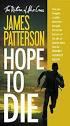 Viewing LogicalCHOICE ebook/epub Files Logical Operations ebooks are distributed as epub files. epub is an industry standard file format that can be viewed on any PC/Mac, ios, or Android device (among
Viewing LogicalCHOICE ebook/epub Files Logical Operations ebooks are distributed as epub files. epub is an industry standard file format that can be viewed on any PC/Mac, ios, or Android device (among
owncloud Configuration and Usage Guide
 owncloud Configuration and Usage Guide This guide will assist you with configuring and using YSUʼs Cloud Data storage solution (owncloud). The setup instructions will include how to navigate the web interface,
owncloud Configuration and Usage Guide This guide will assist you with configuring and using YSUʼs Cloud Data storage solution (owncloud). The setup instructions will include how to navigate the web interface,
2010 Outlook Web App Client Overview
 2010 Outlook Web App Client Overview The upgrade to Microsoft Exchange 2010 includes an updated web-based e-mail client, OWA. OWA stands for Outlook Web App and gives you access to your district e-mail
2010 Outlook Web App Client Overview The upgrade to Microsoft Exchange 2010 includes an updated web-based e-mail client, OWA. OWA stands for Outlook Web App and gives you access to your district e-mail
How to search for and view our school district's e-book/audio book collections on a computer
 How to search for and view our school district's e-book/audio book collections on a computer If you are logged into a computer anywhere in the world, you will be able to view and read e-books, and listen
How to search for and view our school district's e-book/audio book collections on a computer If you are logged into a computer anywhere in the world, you will be able to view and read e-books, and listen
Accessing Citrix on a MAC using OS X (Mountain Lion and Newer)
 These instructions are specifically designed for OS X Mountain Lion and Mavericks. Earlier versions of the OS will require a different installation. These instructions assume that there are no Java, Citrix
These instructions are specifically designed for OS X Mountain Lion and Mavericks. Earlier versions of the OS will require a different installation. These instructions assume that there are no Java, Citrix
XenApp & XenDesktop Documentation. Help Desk (202) 994-8096 www.columbian.gwu.edu/ots
 XenApp & XenDesktop Documentation Help Desk (202) 994-8096 www.columbian.gwu.edu/ots 1 Version Date Comments Author v1.0 June 2011 Initial Version R. Shore v2.0 December 2011 Full Revision R. Shore v2.1
XenApp & XenDesktop Documentation Help Desk (202) 994-8096 www.columbian.gwu.edu/ots 1 Version Date Comments Author v1.0 June 2011 Initial Version R. Shore v2.0 December 2011 Full Revision R. Shore v2.1
INTRODUCTION TO ebooks
 University of North Carolina at Chapel Hill Libraries Carrboro Cybrary Chapel Hill Public Library Durham County Public Library INTRODUCTION TO ebooks GETTING STARTED PAGE 02 Prerequisites What You Will
University of North Carolina at Chapel Hill Libraries Carrboro Cybrary Chapel Hill Public Library Durham County Public Library INTRODUCTION TO ebooks GETTING STARTED PAGE 02 Prerequisites What You Will
Quick Reference Guide
 Quick Reference Guide Quick Reference Guide LAPTOPS AND PCS To get started... You will need to have a MyRCN username to begin using RCNGO. To sign up, visit rcn.com and click MyRCN located at the top of
Quick Reference Guide Quick Reference Guide LAPTOPS AND PCS To get started... You will need to have a MyRCN username to begin using RCNGO. To sign up, visit rcn.com and click MyRCN located at the top of
Rabo Corporate Connect. User s Guide
 Rabo Corporate Connect User s Guide Log in to Rabo Corporate Connect 1. Ga to www.rabobank.com/corporateconnect* 2. Click on the Log in button. This will bring up the page where you will click on the Direct
Rabo Corporate Connect User s Guide Log in to Rabo Corporate Connect 1. Ga to www.rabobank.com/corporateconnect* 2. Click on the Log in button. This will bring up the page where you will click on the Direct
Initial Setup of Microsoft Outlook 2011 with IMAP for OS X Lion
 Initial Setup of Microsoft Outlook Concept This document describes the procedures for setting up the Microsoft Outlook email client to download messages from Google Mail using Internet Message Access Protocol
Initial Setup of Microsoft Outlook Concept This document describes the procedures for setting up the Microsoft Outlook email client to download messages from Google Mail using Internet Message Access Protocol
Using UMCmarket to make micro-donations to our church!
 Using UMCmarket to make micro-donations to our church! You can use UMCmarket from your desktop PC, laptop, smartphone or tablet. Follow these instructions to get started using UMCmarket and help our church.
Using UMCmarket to make micro-donations to our church! You can use UMCmarket from your desktop PC, laptop, smartphone or tablet. Follow these instructions to get started using UMCmarket and help our church.
CLIENT PORTAL USER GUIDE
 CLIENT PORTAL USER GUIDE JULY 28, 2011 At Gelman, Rosenberg & Freedman, CPAs we take the privacy and security of your information seriously. That's why we've introduced the Client Portal for sharing your
CLIENT PORTAL USER GUIDE JULY 28, 2011 At Gelman, Rosenberg & Freedman, CPAs we take the privacy and security of your information seriously. That's why we've introduced the Client Portal for sharing your
Getting started with OneDrive
 Getting started with OneDrive What is OneDrive? OneDrive is an online storage area intended for business purposes. Your OneDrive library is managed by the University. You can use it to share documents
Getting started with OneDrive What is OneDrive? OneDrive is an online storage area intended for business purposes. Your OneDrive library is managed by the University. You can use it to share documents
Installing and viewing your ebooks
 Installing and viewing your ebooks o install and view your ebook, please see the instructions below: VitalSource ebooks For Windows PC and Apple Mac OS X Desktops Download and install the free VitalSource
Installing and viewing your ebooks o install and view your ebook, please see the instructions below: VitalSource ebooks For Windows PC and Apple Mac OS X Desktops Download and install the free VitalSource
