The Catalog and the 3M ebook Cloud Library. Using 3M ebooks through the Farmington Community Library Catalog:
|
|
|
- Jessie Walton
- 7 years ago
- Views:
Transcription
1 The Catalog and the 3M ebook Cloud Library Using 3M ebooks through the Farmington Community Library Catalog: Searching in the Catalog: You may search for 3M ebook records using the same methods and search options available when searching for other titles in the catalog. Search options in the catalog s More Search Options light box and the Mobile Catalog s Advanced Search are supported. Options for filtering 3M ebook search results are the same as those used to filter search results for other materials. The 3M ebook results are integrated with other records in the catalog search results. A 3M icon appears next to the format icon to identify these records in the catalog display. If items are available to be checked out, a Check Out button is displayed. If no items are currently available for checkout, a Place Request button is displayed instead. The illustration below shows catalog search results that include 3M integrated ebooks.
2 Availability: Click the Where is It? button to show the availability light box FCL Digital Library is the owning branch with the status of In Library. Product Page: The full display for 3M ebooks is similar to the full display for other ebook materials except 3M displays the Check Out/Place Request features. The illustration shows an example of the catalog full display for a 3M ebook.
3 Searching in Mobile PAC: Similar functionality is available for the smartphone mobile catalog that includes integrated 3M ebook titles. ebook Display in the Children s Catalog: ebooks are displayed in the Children s catalog search results and in the title s full product page by an ebook icon A Check ebook Availability button is shown instead of Save this for me. When this button is clicked, the appropriate product page in the regular catalog is displayed. From there, the ebook (if available) can be checked out or a request can be placed. The Return to list takes the user back to the Children s catalog, provided that no other navigation has taken place within the regular catalog.
4 Circulating 3M Integrated ebooks from the Catalog: You must download the 3M app to your phone, PC or MAC before checking out your first item. (See: What devices support 3M Cloud Library ebooks) Obtaining a 3M ebook item from the catalog is a two-step process: you first check out the item from the catalog and then download it from the 3M Cloud application. The 3M Cloud account is created using your library barcode and password the first time you checkout a 3M ebook. However, an account can be created in the 3M Cloud application by choosing the Farmington Community Library and entering your barcode. You must use the barcode and last four digits of the phone number that is used as the password in your library catalog account. 3M ebook titles in the catalog search results display the Check Out button if a 3M item is available for checkout (according to the last time the information was synchronized with 3M), or a Place Request button if no item is available. When you click Check Out, you must login into the catalog if you have not already done so. At this point, the system synchronizes the item availability information with 3M and the Check Out or Place Request button is redisplayed as appropriate. If your patron record has conditions that block checkouts, you will be blocked from checking out ebooks until the issues are resolved. If no blocking conditions apply, when you click the Check Out button, a light box displays the cover image, title, author, 3M icon, and a Check Out Now button. Click Check Out Now to check out the ebook. Once the book has been successfully checked out, the following message displays: Your ebook has been successfully checked out! You may download it now on your 3M Cloud Library reader.
5 If you have exceeded the ebook checkout limit, the checkout is blocked and a message is displayed: There is a limit on the number of ebooks available at one time. To access this ebook, please check in one of your other ebooks. You are limited to ten 3M ebook items checked out on your record. You can check in 3M ebook items from your catalog account, before they automatically expire, to allow more items to be checked out. If the checkout is successful, when you log into the 3M App on your Apple, Android, PC and MAC product, the ebook will appear on your device. From the PC or MAC, the title can also be downloaded from the My Books section of the 3M Cloud application to your ebook reader. The due date is calculated from the checkout date and time, not from the download time. Items are due 21 days after checkout. The system does not generate a checkout receipt or ereceipt for the checkout. You can view your checked out items, and check them in, from the Items Out screen in your catalog account. 3M ebooks in the Catalog Patron Account - Items Out: Once checked out, 3M ebooks are listed on the catalog Items Out page of your patron account. The list reflects the 3M ebooks currently checked out, regardless of whether you have actually downloaded them to the reader. Note: ebooks cannot be renewed from the catalog. However, if there is no hold on the item, you can check in the item and check it out again through the catalog or 3M Application. In the catalog, 3M Cloud items display the information icon, 3M Cloud library icon, title, FCL Digital Library as the assigned branch, 3M due date, and a Check In button. When you click the information icon, the details view for the item displays the same information as for any other item and a message at the bottom informs you that renewals are not permitted. In this display, the Loaning Branch is the branch where the patron registered for their card.
6 When you click the Check In button, a light box displays the cover image, title and author, 3M Cloud icon, and a Check In Now button. When you click Check In Now, a confirmation message is displayed and the item is checked in on the catalog and in the 3M Cloud Library application. Your Items Out page is updated and the 3M Cloud Library no longer displays the item as checked out. Check in Due to Automatic Expiration: 3M ebook items automatically expire when the item s due date and time are reached and the item becomes available for someone else. The item is automatically checked in and removed from your account. Items are expired in Polaris, as close to the 3M due time as possible, to prevent 3M and Polaris data from becoming unsynchronized. Requesting 3M ebooks from the Catalog: ebook titles in the catalog search results display a Place Hold button instead of a Check Out button if no item is available for checkout. When you click the Place Hold button, the login page appears and if you have no blocks on your account, you may request the ebook. Requests can be tracked and, when available, checked out from your account Requests page.
7 Requests for 3M ebook titles differ in some respects from requests for other materials: If you have exceeded the number of requests, a message is displayed: You have reached the maximum number of requests permitted by the library. You may have 50 regular requests and 50 3M ebook requests. 3M ebook requests do not expire. A request remains in your account until it is filled or you cancel it. If the request is successfully placed, an acknowledgement message is displayed and the hold request is communicated to 3M. Your FCL catalog account Request display is updated in real time. Hold and cancelled hold notices are available for 3M ebook requests. 3M ebooks in the Catalog Patron Account Requests: When you re logged into the catalog, you can view the status of requests for 3M items, as with any other materials. Items available for checkout and download are included in the count of items ready for pickup in your account summary dashboard. (This count may change if you take action after accessing the account.) They are also listed on the Requests page of your account, where a 3M icon appears instead of a format icon. The 3M items that have become available can be checked out by clicking the Check Out button. The pickup library is always listed as Online. Requests that are not yet available for checkout are listed as Active.
8 As with other requests, you can click the information icon requested 3M item. to see more information about a Requests for 3M ebook items cannot be suspended or reactivated although requests with a status of Active can be cancelled. All actions taken on your account Request page result in a real-time update to your 3M Cloud Library account. If you have your patron account Requests page open, but place a request, cancel a request, or check out a held item directly from the 3M Cloud application, you can click Refresh econtent to see the changes in the catalog. Notices for ebook Requests: Notices for held ebooks (requests available for checkout) and cancelled requests are available via . If you have not provided an address or have not chosen as your notice preference at the library, you will not receive Polaris notification that your request is ready for checkout and download. You will also not receive an that your request has been cancelled. Notices are sent close to the time of the action taken in the catalog. The item is held for seventytwo hours. If not checked out within that time period, it will expire and become available for the next person in the hold queue or for another person to check out. Note: Although circulation transactions are recorded in Polaris, downloads to a reading device are not recorded. Downloading takes place separately from the check-out transaction. That is, you may check out an ebook but never download it to a reader, or may download it sometime after the checkout. Due dates (automatic expiration dates) are calculated from the checkout transaction date and time, not the download date and time. A 3M ebook due date is set at the point that the checkout occurs in Polaris and is twenty-one days. The due date includes the due time.
9 Using 3M ebooks through the 3M Cloud Site: Checking Out ebooks from the 3M Cloud Application: You may also search for and check out ebooks directly from the 3M Cloud application, using library account information at The 3M application validates your library account before allowing the transaction to continue. If you don t have a 3M account created through a catalog checkout, you must create a 3M App account using your library barcode and password (last four digits of your phone number). Your patron record, item checkout and requests will then be updated in Polaris during data synchronization. Our 3M ebooks are displayed on shelves created by the FCL Ordering Librarians. Clicking on the book cover will bring more information about the ebook and a place to log in for authentication. There will also be Similar Books displayed that we may or may not own. If we do not own one, you can place it in your Wish List for ordering consideration. Click the Login button, on the right side of the screen, to begin the Checkout procedure. Connection time varies and the circle in the tab will spin until the connection is complete.
10 In the Login screen, enter your barcode and last four digits of the phone number used as the password in your Polaris catalog account. If the barcode or phone number is entered incorrectly or isn t in the Polaris patron database, the following message appears: If your authentication is approved, the Check Out screen appears. When you click Check Out, the item is checked out and the Check In button appears for use when you want to check in the item.
11 You can then go to your Apple, Android or Kindle Fire product or your MAC or PC to read the ebook. You can also download the ebook from your MAC or PC to your Nook or Kobo ereader. When in your account, you can click on My Books to see what you are Currently Reading, what s on your Hold List or Wish List, view any Messages, go into your Account Profile or Check In your ebook. Check in from the 3M Cloud Library: Check in is available from the My Books option in the 3M Cloud application. If you check in an item in the 3M Cloud Library, the item is also removed from the Items Out view in your catalog account. The transaction is communicated to Polaris when the data is synchronized. Requesting ebooks from the 3M Cloud Application: If the ebook is checked out to another, when you click on the cover, the hold screen will appear. Click on Add to Hold List to place the ebook on hold. The request is communicated to Polaris and is also displayed in your catalog account. When you go to My Books and Hold List, the title will appear with the date when the ebook will become available to fill the request along with a Remove button to use if you no longer want to request the item.
12 Hold Notification: If you have entered your barcode for notification in your 3M Account Profile, you will receive an with the following information. You should place this 3M address in your acceptable sender s list ls-softwaresupport@mmm.com If you have notification set on your Polaris record, you will receive notification via with the following information although the expiration date will be different than the example. The link takes you to the catalog login screen.
Axis 360 Guides Table of Contents. Axis 360 & Blio ebooks with Android Devices (1/30/14)
 Axis 360 Guides Table of Contents Axis 360 & Blio ebooks with Android Devices (1/30/14) Axis 360 & Blio ebooks with eread Devices or a Computer (1/30/14) Axis 360 & Blio ebooks with ios Devices (1/30/14)
Axis 360 Guides Table of Contents Axis 360 & Blio ebooks with Android Devices (1/30/14) Axis 360 & Blio ebooks with eread Devices or a Computer (1/30/14) Axis 360 & Blio ebooks with ios Devices (1/30/14)
3M Cloud Library for Wyoming: User Guide for PC/MacOS
 3M Cloud Library for Wyoming: User Guide for PC/MacOS April 2015 How to Use 3M Cloud Library *These instructions are for users who wish to read on a computer or transfer books to an ereader. See the help
3M Cloud Library for Wyoming: User Guide for PC/MacOS April 2015 How to Use 3M Cloud Library *These instructions are for users who wish to read on a computer or transfer books to an ereader. See the help
Presenting ebooks from the East Albemarle Regional Library System!
 Presenting ebooks from the East Albemarle Regional Library System! 3M Cloud Library ebooks from the East Albemarle Regional Library System can be read on your ios (Apple) or Android mobile device or read
Presenting ebooks from the East Albemarle Regional Library System! 3M Cloud Library ebooks from the East Albemarle Regional Library System can be read on your ios (Apple) or Android mobile device or read
Downloading 3M ebooks to Nook & Kobo ereaders
 Downloading 3M ebooks to Nook & Kobo ereaders Table of Contents Downloading the 3M Cloud Library app. 3 Logging in to the app 4 Searching for ebooks 5 6 Checking out an ebook 6 7 Transferring an ebook
Downloading 3M ebooks to Nook & Kobo ereaders Table of Contents Downloading the 3M Cloud Library app. 3 Logging in to the app 4 Searching for ebooks 5 6 Checking out an ebook 6 7 Transferring an ebook
How to borrow and download an ebook using Bolinda (PC)
 How to borrow and download an ebook using Bolinda (PC) Before you begin, you will need: Your library card number and PIN An email address Note: If you have already installed Adobe Digital Editions on your
How to borrow and download an ebook using Bolinda (PC) Before you begin, you will need: Your library card number and PIN An email address Note: If you have already installed Adobe Digital Editions on your
3M CLOUD LIBRARY USER GUIDE
 3M CLOUD LIBRARY USER GUIDE Once you have installed the 3M Cloud Library, you are ready to search for ebooks and check them out (or put them on hold). Click the 3M Cloud Library icon to start. Plug your
3M CLOUD LIBRARY USER GUIDE Once you have installed the 3M Cloud Library, you are ready to search for ebooks and check them out (or put them on hold). Click the 3M Cloud Library icon to start. Plug your
LIBRARY MEMBER USER GUIDE
 LIBRARY MEMBER USER GUIDE CONTENTS PAGE Part 1) How to create a new account... 2 Part 2) How to checkout a magazine issue... 4 Part 3) How to download and use Zinio Reader 4... 8 a) For your PC... 8 b)
LIBRARY MEMBER USER GUIDE CONTENTS PAGE Part 1) How to create a new account... 2 Part 2) How to checkout a magazine issue... 4 Part 3) How to download and use Zinio Reader 4... 8 a) For your PC... 8 b)
3M Cloud Library Reading Apps User s Guide Revision Date: September 2014
 This manual provides information on using the 3M Cloud Library patron reading application(app), which include apps for ios and Android devices, PCs and MACs. What you can do with the 3M Cloud Library app
This manual provides information on using the 3M Cloud Library patron reading application(app), which include apps for ios and Android devices, PCs and MACs. What you can do with the 3M Cloud Library app
3M Cloud Library Reading Apps
 M Cloud Library Reading Apps User's Guide This manual provides information on using the M Cloud Library reading apps, which include apps for the iphone, ipad, Android tablets and phones, and the PC. M,
M Cloud Library Reading Apps User's Guide This manual provides information on using the M Cloud Library reading apps, which include apps for the iphone, ipad, Android tablets and phones, and the PC. M,
West Lothian Libraries How to. Guide
 West Lothian Libraries How to. Guide Step 1. Choose your e-book Open your web browser and type in http://westlothian.libraryebooks.co.uk or follow the link on the library homepage. www.westlothian.gov.uk/libraries
West Lothian Libraries How to. Guide Step 1. Choose your e-book Open your web browser and type in http://westlothian.libraryebooks.co.uk or follow the link on the library homepage. www.westlothian.gov.uk/libraries
Borrowing NWRLS ebooks with your Kindle No Software to download! No USB cable required if you have Wi-Fi!
 Borrowing NWRLS ebooks with your Kindle No Software to download! No USB cable required if you have Wi-Fi! What you will need: An Amazon Kindle, or a device with the Kindle app A computer to checkout your
Borrowing NWRLS ebooks with your Kindle No Software to download! No USB cable required if you have Wi-Fi! What you will need: An Amazon Kindle, or a device with the Kindle app A computer to checkout your
There are a variety of ways to read ebooks from the Stirling Libraries and Archives ebooks Collection.
 1 Guide Contents Using Stirling Libraries and Archives ebook Service 2 Downloading to Adobe Digital Editions 6 Transferring to an E-Reader from Adobe Digital 7 Editions Downloading to an Apple ipad and
1 Guide Contents Using Stirling Libraries and Archives ebook Service 2 Downloading to Adobe Digital Editions 6 Transferring to an E-Reader from Adobe Digital 7 Editions Downloading to an Apple ipad and
Zinio FAQ. » I created a Library Collection account but I did not receive my confirmation email. Why not?
 Zinio FAQ» I created a Library Collection account but I did not receive my confirmation email. Why not? The notification emails are sent automatically after you subscribe and should show up in your email
Zinio FAQ» I created a Library Collection account but I did not receive my confirmation email. Why not? The notification emails are sent automatically after you subscribe and should show up in your email
Step-by-Step Instructions Download and Transfer of OverDrive Titles to Devices!
 Nook (Non-Tablet) Compatible with Barnes & Noble ebooks and Adobe EPUB ebook Step-by-Step Instructions Download and Transfer of OverDrive Titles to Devices! If this is the first time you are using your
Nook (Non-Tablet) Compatible with Barnes & Noble ebooks and Adobe EPUB ebook Step-by-Step Instructions Download and Transfer of OverDrive Titles to Devices! If this is the first time you are using your
Downloadable ebooks and Audiobooks at McKinney Public Library
 Downloadable ebooks and Audiobooks at McKinney Public Library Contents 1. How to Borrow a Title 2. EPUB ebooks: Using Adobe Digital Editions 3. EPUB ebooks: Using the OverDrive App (includes Kindle Fire)
Downloadable ebooks and Audiobooks at McKinney Public Library Contents 1. How to Borrow a Title 2. EPUB ebooks: Using Adobe Digital Editions 3. EPUB ebooks: Using the OverDrive App (includes Kindle Fire)
2. Sign in by selecting Shire of Mundaring from the dropdown menu and then typing in your library card number and the PIN mundaring (lower case).
 ebook downloading detailed explanation Library staff will try to help you if you experience problems downloading ebooks. However it must be realised that there are so many devices that staff might not
ebook downloading detailed explanation Library staff will try to help you if you experience problems downloading ebooks. However it must be realised that there are so many devices that staff might not
Getting Started with Overdrive on a Kindle Fire
 Getting Started with Overdrive on a Kindle Fire 1. Download the free OverDrive app 2. Find the Kindle Book you want 3. Checkout & download (or Place a Hold) Extra features Checkout a Hold using BiblioCommons
Getting Started with Overdrive on a Kindle Fire 1. Download the free OverDrive app 2. Find the Kindle Book you want 3. Checkout & download (or Place a Hold) Extra features Checkout a Hold using BiblioCommons
EBMS Secure Email. February 11, 2016 Instructions. Version 2
 February 11, 2016 Instructions Version 2 Table of Contents Secure Email Upgrade... 3 Receiving Secure Email... 3 Viewing Past Secure Emails... 3 One-Time Registration... 4 Registration Screen... 5 Viewing
February 11, 2016 Instructions Version 2 Table of Contents Secure Email Upgrade... 3 Receiving Secure Email... 3 Viewing Past Secure Emails... 3 One-Time Registration... 4 Registration Screen... 5 Viewing
Zinio for Libraries Library Collection and Checkout Guide
 Zinio for Libraries Library Collection and Checkout Guide Zinio, the world's largest newsstand, offers full color, interactive digital magazines for your enjoyment. Browse from your library's collection
Zinio for Libraries Library Collection and Checkout Guide Zinio, the world's largest newsstand, offers full color, interactive digital magazines for your enjoyment. Browse from your library's collection
LIBRARY MEMBER USER GUIDE
 LIBRARY MEMBER USER GUIDE CONTENTS PAGE Part 1) How to create a new account... 2 Part 2) How to checkout a magazine issue... 4 Part 3) How to download Zinio Reader 4... 10 a) For your PC... 10 b) For your
LIBRARY MEMBER USER GUIDE CONTENTS PAGE Part 1) How to create a new account... 2 Part 2) How to checkout a magazine issue... 4 Part 3) How to download Zinio Reader 4... 10 a) For your PC... 10 b) For your
To Download Library Books Onto Your NOOK E-READER
 Using 3M CLOUD LIBRARY BOFG JJ To Download Library Books Onto Your NOOK E-READER (black-and-white) Please note that the following instructions are specifically designed for all models of the Nook E-Ink
Using 3M CLOUD LIBRARY BOFG JJ To Download Library Books Onto Your NOOK E-READER (black-and-white) Please note that the following instructions are specifically designed for all models of the Nook E-Ink
To Download Library Books Onto Your KINDLE FIRE
 Using 3M CLOUD LIBRARY BOFG JJ To Download Library Books Onto Your KINDLE FIRE To borrow an e-book from the Ocean County Library system, you need to have a valid Ocean County Library card (less than $25
Using 3M CLOUD LIBRARY BOFG JJ To Download Library Books Onto Your KINDLE FIRE To borrow an e-book from the Ocean County Library system, you need to have a valid Ocean County Library card (less than $25
ones who assigned 1 to
 The Patron Experience in Axis 360 While searching through your OPAC (online catalog) for a book, you will see that your online catalog now contains Axis 360 ebooks. After you click on the title and open
The Patron Experience in Axis 360 While searching through your OPAC (online catalog) for a book, you will see that your online catalog now contains Axis 360 ebooks. After you click on the title and open
Axis 360 Administrator User Manual. May 2015
 Axis 360 Administrator User Manual May 2015 Table of Contents 1 Introduction... 4 1.1 Site Access and Home Page... 4 2 Settings... 5 2.1 Library Settings... 5 2.1.1 Library Site Settings...5 2.1.2 Lending
Axis 360 Administrator User Manual May 2015 Table of Contents 1 Introduction... 4 1.1 Site Access and Home Page... 4 2 Settings... 5 2.1 Library Settings... 5 2.1.1 Library Site Settings...5 2.1.2 Lending
Using e-books on mobile devices
 Using e-books on mobile devices E-books on EBL, EBSCOhost and Ebrary can be downloaded for use on desktop PCs, laptops and tablets. This requires Adobe Digital Editions or, for tablets, Bluefire Reader.
Using e-books on mobile devices E-books on EBL, EBSCOhost and Ebrary can be downloaded for use on desktop PCs, laptops and tablets. This requires Adobe Digital Editions or, for tablets, Bluefire Reader.
How to Borrow Adobe EPUB Ebooks From Your iphone and ipod Touch
 How to Borrow Adobe EPUB Ebooks From Your iphone and ipod Touch What you will need before starting: 1. WIFI or 3G connection 2. Westlake Porter Public Library Card number (located on the back of your card,
How to Borrow Adobe EPUB Ebooks From Your iphone and ipod Touch What you will need before starting: 1. WIFI or 3G connection 2. Westlake Porter Public Library Card number (located on the back of your card,
Know How to Use epukapuka on a Tablet January 2015
 Know How to Use epukapuka on a Tablet January 2015 What is epukapuka? epukapuka is a website that gives you access to borrow ebooks and eaudiobooks using your Hutt City Library card and password. ebooks
Know How to Use epukapuka on a Tablet January 2015 What is epukapuka? epukapuka is a website that gives you access to borrow ebooks and eaudiobooks using your Hutt City Library card and password. ebooks
BI-RADS Atlas 5th Edition e-book Download Instructions (Updated: 12/11/14)
 BI-RADS Atlas 5th Edition e-book Download Instructions (Updated: 12/11/14) Note: These instructions and screenshots are a general guide and may vary with what appears on your device due to differences
BI-RADS Atlas 5th Edition e-book Download Instructions (Updated: 12/11/14) Note: These instructions and screenshots are a general guide and may vary with what appears on your device due to differences
Guide for Setting Up Your Multi-Factor Authentication Account and Using Multi-Factor Authentication. Mobile App Activation
 Guide for Setting Up Your Multi-Factor Authentication Account and Using Multi-Factor Authentication Mobile App Activation Before you can activate the mobile app you must download it. You can have up to
Guide for Setting Up Your Multi-Factor Authentication Account and Using Multi-Factor Authentication Mobile App Activation Before you can activate the mobile app you must download it. You can have up to
Mobile: Getting Started with Workday for ipad
 Install and Log in to Workday From your ipad: 1. Tap the App Store Application icon. 2. Tap Search and enter Workday. 3. Select Workday for ipad from the search results. 4. Tap Free to install the app.
Install and Log in to Workday From your ipad: 1. Tap the App Store Application icon. 2. Tap Search and enter Workday. 3. Select Workday for ipad from the search results. 4. Tap Free to install the app.
Downloading Adobe ebooks from Regina Public Library s Overdrive Website: www.library2go.sk.ca
 The following instructions are for Sony, Kobo, Pandigital, Literati and Nook ereaders, as well as for PC and Mac computers. Kobo Vox, ipad, iphone and Android users can use the free Overdrive Media Console
The following instructions are for Sony, Kobo, Pandigital, Literati and Nook ereaders, as well as for PC and Mac computers. Kobo Vox, ipad, iphone and Android users can use the free Overdrive Media Console
STEP #1 - REQUIRED SOFTWARE AND AUTHORIZATION -- INSTALL ADOBE DIGITAL EDITIONS ON YOUR COMPUTER
 You can borrow ebooks and eaudiobooks from the library and download them on to your Nook Simple Touch and/or older model. You will need to attach the Nook to your computer via the USB port and sideload
You can borrow ebooks and eaudiobooks from the library and download them on to your Nook Simple Touch and/or older model. You will need to attach the Nook to your computer via the USB port and sideload
INTRODUCTION TO ebooks
 University of North Carolina at Chapel Hill Libraries Carrboro Cybrary Chapel Hill Public Library Durham County Public Library INTRODUCTION TO ebooks GETTING STARTED PAGE 02 Prerequisites What You Will
University of North Carolina at Chapel Hill Libraries Carrboro Cybrary Chapel Hill Public Library Durham County Public Library INTRODUCTION TO ebooks GETTING STARTED PAGE 02 Prerequisites What You Will
How to download library ebooks to your Tablet. 1. Get the OverDrive app for your device
 How to download library ebooks to your Tablet You can download ebooks and eaudiobooks through the Ella Johnson Memorial Library for your iphone, ipad, Smartphone, Android Tablet, Kindle Fire or Nook Tablet
How to download library ebooks to your Tablet You can download ebooks and eaudiobooks through the Ella Johnson Memorial Library for your iphone, ipad, Smartphone, Android Tablet, Kindle Fire or Nook Tablet
How to find and access e-books from the Library Catalogue
 How to find and access e-books from the Library Catalogue An increasing number of books are now available in electronic format as e-books or electronic books. The College has over 5000 e-books which you
How to find and access e-books from the Library Catalogue An increasing number of books are now available in electronic format as e-books or electronic books. The College has over 5000 e-books which you
VERVIEW COLLECTION VIEWS AN OVERVIEW OF BAKER & TAYLOR EBOOKS
 VERVIEW AN OVERVIEW OF BAKER & TAYLOR EBOOKS The Magic Wall showcases the digital titles owned by your library. The Magic Wall may also be accessed by selecting the Magic Wall tab in the main horizontal
VERVIEW AN OVERVIEW OF BAKER & TAYLOR EBOOKS The Magic Wall showcases the digital titles owned by your library. The Magic Wall may also be accessed by selecting the Magic Wall tab in the main horizontal
How to Download Free ebooks & Audiobooks to Your Nook
 How to Download Free ebooks & Audiobooks to Your Nook The Minuteman Library Network and the Watertown Free Public Library subscribe to a service called Overdrive. Overdrive allows you to check out free
How to Download Free ebooks & Audiobooks to Your Nook The Minuteman Library Network and the Watertown Free Public Library subscribe to a service called Overdrive. Overdrive allows you to check out free
1. Register for an Adobe ID
 Process OverDrive ebooks on PC or Mac (PDF, EPUB) 1. Register for an Adobe ID (required to transfer/access ebooks on any portable device or ereader) 2. Download Adobe Digital Editions software to your
Process OverDrive ebooks on PC or Mac (PDF, EPUB) 1. Register for an Adobe ID (required to transfer/access ebooks on any portable device or ereader) 2. Download Adobe Digital Editions software to your
BryteWave K-12 Edition
 BryteWave K-12 Edition BryteWave K-12 Edition delivers a consistent reading environment whether you are reading from your desktop, tablet, or smartphone. Click the Follett Shelf icon in the top-left corner
BryteWave K-12 Edition BryteWave K-12 Edition delivers a consistent reading environment whether you are reading from your desktop, tablet, or smartphone. Click the Follett Shelf icon in the top-left corner
Using the Online ebooks Library. Moray Council Libraries & Information Services. For more information log on to http://moray.libraryebooks.co.
 Using the Online ebooks Library Moray Council Libraries & Information Services For more information log on to http://moray.libraryebooks.co.uk How does the ebooks Service work? Log in to ebooks website
Using the Online ebooks Library Moray Council Libraries & Information Services For more information log on to http://moray.libraryebooks.co.uk How does the ebooks Service work? Log in to ebooks website
Downloading ebooks to a PC & Transferring the ebook to a Sony Reader or Nook
 Downloading ebooks to a PC & Transferring the ebook to a Sony Reader or Nook A Service of the NH Downloadable Books Consortium Outline: 1. Download & Install Adobe Digital Editions. 2. Register for an
Downloading ebooks to a PC & Transferring the ebook to a Sony Reader or Nook A Service of the NH Downloadable Books Consortium Outline: 1. Download & Install Adobe Digital Editions. 2. Register for an
Viewing LogicalCHOICE ebook/epub Files
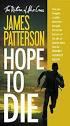 Viewing LogicalCHOICE ebook/epub Files Logical Operations ebooks are distributed as epub files. epub is an industry standard file format that can be viewed on any PC/Mac, ios, or Android device (among
Viewing LogicalCHOICE ebook/epub Files Logical Operations ebooks are distributed as epub files. epub is an industry standard file format that can be viewed on any PC/Mac, ios, or Android device (among
Axis 360 ebooks & the Blio
 Axis 360 ebooks & Blio: Windows, Android, & Apple ios subscribes to collection of ebooks available from Baker & Taylor s Axis360 service which can be checked out and read on a computer, tablet, or smartphone
Axis 360 ebooks & Blio: Windows, Android, & Apple ios subscribes to collection of ebooks available from Baker & Taylor s Axis360 service which can be checked out and read on a computer, tablet, or smartphone
Support to Reading Groups
 Support to Reading Groups Purpose: To set out the basis on which stock is supplied to Reading Groups and to outline other forms of support offered. Libraries & Information will support Reading Groups by
Support to Reading Groups Purpose: To set out the basis on which stock is supplied to Reading Groups and to outline other forms of support offered. Libraries & Information will support Reading Groups by
Library ebooks and Your Amazon Kindle (1st or 2nd Generation), Paperwhite, Keyboard, DX or Touch
 Library ebooks and Your Amazon Kindle (1st or 2nd Generation), Paperwhite, Keyboard, DX or Touch Library ebooks can be read on your Amazon Kindle. You need a computer with an Internet connection and a
Library ebooks and Your Amazon Kindle (1st or 2nd Generation), Paperwhite, Keyboard, DX or Touch Library ebooks can be read on your Amazon Kindle. You need a computer with an Internet connection and a
How to access ebooks Databases in MII Digital Library
 How to access ebooks Databases in MII Digital Library 1. Click MII Digital Library in QuickLinks at www.miielibrary.com Click Here 2. At MII Digital Library, click Sign In menu and enter your ID as assigned
How to access ebooks Databases in MII Digital Library 1. Click MII Digital Library in QuickLinks at www.miielibrary.com Click Here 2. At MII Digital Library, click Sign In menu and enter your ID as assigned
To Download Library Books Onto Your KINDLE FIRE
 Using 3M CLOUD LIBRARY 0BOFG JJ To Download Library Books Onto Your KINDLE FIRE To borrow an e-book from the Ocean County Library system, you need to have a valid Ocean County Library card (less than $25
Using 3M CLOUD LIBRARY 0BOFG JJ To Download Library Books Onto Your KINDLE FIRE To borrow an e-book from the Ocean County Library system, you need to have a valid Ocean County Library card (less than $25
REGISTRATION & LOGIN... 3 Security Image and Questions... 3 Memorizing Card Numbers... 6 AUTHORIZE USERS (DELEGATES)... 6 Delegate Manager...
 Revised March 2014 REGISTRATION & LOGIN... 3 Security Image and Questions... 3 Memorizing Card Numbers... 6 AUTHORIZE USERS (DELEGATES)... 6 Delegate Manager... 6 Adding a Delegate... 7 Editing a Delegate...
Revised March 2014 REGISTRATION & LOGIN... 3 Security Image and Questions... 3 Memorizing Card Numbers... 6 AUTHORIZE USERS (DELEGATES)... 6 Delegate Manager... 6 Adding a Delegate... 7 Editing a Delegate...
Photo library user guide
 Photo library user guide Section 1: Getting started What is asset bank? Asset bank is the Council s photo library. The system allows the Council to organise photos in one place. What are the benefits of
Photo library user guide Section 1: Getting started What is asset bank? Asset bank is the Council s photo library. The system allows the Council to organise photos in one place. What are the benefits of
How to download ebooks to a PC and transferring them to a Nook device
 How to download ebooks to a PC and transferring them to a Nook device Basic Steps 1. Download & Install Adobe Digital Editions. 2. Register for an Adobe account or use your existing account. 3. Register
How to download ebooks to a PC and transferring them to a Nook device Basic Steps 1. Download & Install Adobe Digital Editions. 2. Register for an Adobe account or use your existing account. 3. Register
Help with Primo. How do I..
 Help with Primo What is Primo? Primo is a search tool that allows you to find and access a wide range of print and electronic resources provided by the CCC libraries. No more searching separate places
Help with Primo What is Primo? Primo is a search tool that allows you to find and access a wide range of print and electronic resources provided by the CCC libraries. No more searching separate places
Downloading ebooks To Android Devices
 Downloading ebooks To Android Devices Table of Contents: Downloading the OverDrive Media Console app 3 Signing in to MyMediaMall.5 Searching for ebooks 6 Putting a book in your Wish List..7 Placing a hold
Downloading ebooks To Android Devices Table of Contents: Downloading the OverDrive Media Console app 3 Signing in to MyMediaMall.5 Searching for ebooks 6 Putting a book in your Wish List..7 Placing a hold
Step by Step. Use the Cloud Login Website
 Step by Step HOW TO Use the Cloud Login Website This How To article will show you how to use the Cloud Login Website to upload and download your files from the cloud. For a complete list of available How
Step by Step HOW TO Use the Cloud Login Website This How To article will show you how to use the Cloud Login Website to upload and download your files from the cloud. For a complete list of available How
How to install and use the File Sharing Outlook Plugin
 How to install and use the File Sharing Outlook Plugin Thank you for purchasing Green House Data File Sharing. This guide will show you how to install and configure the Outlook Plugin on your desktop.
How to install and use the File Sharing Outlook Plugin Thank you for purchasing Green House Data File Sharing. This guide will show you how to install and configure the Outlook Plugin on your desktop.
3M Cloud Library - Mobile App for Android and Apple Devices
 3M Cloud Library - Mobile App for Android and Apple Devices Notes: these instructions were made using screen shots from an ipad. The layout on Android smartphones and tablets may vary slightly. Getting
3M Cloud Library - Mobile App for Android and Apple Devices Notes: these instructions were made using screen shots from an ipad. The layout on Android smartphones and tablets may vary slightly. Getting
Phone Page Web Based Document Delivery
 Slide 1 This tutorial will introduce you to the Phone Page web-based document delivery system. Click on the top button to continue with the full tutorial or any of the other buttons to view portions of
Slide 1 This tutorial will introduce you to the Phone Page web-based document delivery system. Click on the top button to continue with the full tutorial or any of the other buttons to view portions of
How to search for, view and download e-books and audio books onto your portable devices (i.e., i-pad, i-phone etc.)
 How to search for, view and download e-books and audio books onto your portable devices (i.e., i-pad, i-phone etc.) If you are logged into a computer anywhere in the world, you will be able to view and
How to search for, view and download e-books and audio books onto your portable devices (i.e., i-pad, i-phone etc.) If you are logged into a computer anywhere in the world, you will be able to view and
GET INTO OFFICE 365: OneDrive for Business Guide
 GET INTO : OneDrive for Business Guide Your classroom resources online, anywhere at any time. This guide will introduce you to OneDrive for Business, which is part of the Office 365 offering provided by
GET INTO : OneDrive for Business Guide Your classroom resources online, anywhere at any time. This guide will introduce you to OneDrive for Business, which is part of the Office 365 offering provided by
Using the Help Desk. Logging into Help Desk. Creating a New Help Desk Ticket
 powered by Logging into Help Desk 1. Go to http://helpdesk.hslc.org. 2. Login using your username and password. 3. Are you creating a new Help Desk ticket? If yes, see Creating a New Help Desk Ticket.
powered by Logging into Help Desk 1. Go to http://helpdesk.hslc.org. 2. Login using your username and password. 3. Are you creating a new Help Desk ticket? If yes, see Creating a New Help Desk Ticket.
Getting Started with VMware Horizon View (Remote Desktop Access)
 Getting Started with VMware Horizon View (Remote Desktop Access) Use The Links Below To Navigate This Document Using VMware Horizon View with Tablet and Smartphone APP or Mobile Web Browser Walk Through
Getting Started with VMware Horizon View (Remote Desktop Access) Use The Links Below To Navigate This Document Using VMware Horizon View with Tablet and Smartphone APP or Mobile Web Browser Walk Through
Fax-to-Email USER GUIDE
 USER GUIDE CONTENTS Overview 3 Login Location 4 Inbox 5 Sending Faxes Online 6 Outbox 9 Archive 10 Contacts 12 Settings 15 Sending Faxes Via Email Clients 19 Inbox Icons 20 i Overview Overview In order
USER GUIDE CONTENTS Overview 3 Login Location 4 Inbox 5 Sending Faxes Online 6 Outbox 9 Archive 10 Contacts 12 Settings 15 Sending Faxes Via Email Clients 19 Inbox Icons 20 i Overview Overview In order
Personal Cloud. Support Guide for Windows Mobile Devices
 Personal Cloud Support Guide for Windows Mobile Devices Storing and sharing your content 2 Getting started 2 How to use the application 2 Managing your content 2 Adding content manually 2 Viewing statistics
Personal Cloud Support Guide for Windows Mobile Devices Storing and sharing your content 2 Getting started 2 How to use the application 2 Managing your content 2 Adding content manually 2 Viewing statistics
Enjoying EPUB ebooks on Your Nook
 Enjoying EPUB ebooks on Your Nook From the New Hampshire Downloadable Books Consortium Outline: 1. Download & Install Adobe Digital Editions. 2. Register for an Adobe account or use your existing account
Enjoying EPUB ebooks on Your Nook From the New Hampshire Downloadable Books Consortium Outline: 1. Download & Install Adobe Digital Editions. 2. Register for an Adobe account or use your existing account
How to download EBSCOhost e-books from the State Library of South Australia
 How to download EBSCOhost e-books from the State Library of South Australia For technical reasons downloading for offline reading is not available from PCs within the State Library. EBSCOhost e- books
How to download EBSCOhost e-books from the State Library of South Australia For technical reasons downloading for offline reading is not available from PCs within the State Library. EBSCOhost e- books
OverDrive Help for your ipad/iphone/ipod Touch
 OverDrive Help for your ipad/iphone/ipod Touch ios v: 6.0-6.9 Compatible Formats: EPUB, OEPUB, MP3 How to Set up the OverDrive app on your iphone, ipad or ipod You only need to do this once. 1. 1 2 3 2.
OverDrive Help for your ipad/iphone/ipod Touch ios v: 6.0-6.9 Compatible Formats: EPUB, OEPUB, MP3 How to Set up the OverDrive app on your iphone, ipad or ipod You only need to do this once. 1. 1 2 3 2.
ebook Basics: An Introduction to Overdrive and Hoopla Created by Elayna Turner
 ebook Basics: An Introduction to Overdrive and Hoopla Created by Elayna Turner Before You Start Downloading Before we start downloading anything, it is important to note that sometimes you may need to
ebook Basics: An Introduction to Overdrive and Hoopla Created by Elayna Turner Before You Start Downloading Before we start downloading anything, it is important to note that sometimes you may need to
Downloading OverDrive ebooks Android Devices
 Downloading OverDrive ebooks To Android Devices Updated 3.25.16 DOWNLOADING EBOOKS to an ANDROID DEVICE DOWNLOADING THE OVERDRIVE MEDIA CONSOLE - Go to the Google Play store Type OverDrive in the Search
Downloading OverDrive ebooks To Android Devices Updated 3.25.16 DOWNLOADING EBOOKS to an ANDROID DEVICE DOWNLOADING THE OVERDRIVE MEDIA CONSOLE - Go to the Google Play store Type OverDrive in the Search
STX Beacon User Guide. Credit Card Processing Mobile Devices Mac & Windows OS
 STX Beacon User Guide Credit Card Processing Mobile Devices Mac & Windows OS Table of Contents 3 Process Electronic Payments via Mobile Terminals - ipad, iphone, Android 3 Mobile Terminals: Activate PaymentMate
STX Beacon User Guide Credit Card Processing Mobile Devices Mac & Windows OS Table of Contents 3 Process Electronic Payments via Mobile Terminals - ipad, iphone, Android 3 Mobile Terminals: Activate PaymentMate
Mobile Asset Tracker
 Introduction Book Systems, Inc. provides the Mobile Asset Tracker (MAT) application for Apple iphone, ipod touch, ipad, and ipad mini devices and Android devices so that Booktracks users can circulate
Introduction Book Systems, Inc. provides the Mobile Asset Tracker (MAT) application for Apple iphone, ipod touch, ipad, and ipad mini devices and Android devices so that Booktracks users can circulate
How to Use JCWHosting Reseller Cloud Storage Solution
 How to Use JCWHosting Reseller Cloud Storage Solution Go to https://www.internetspace.co.za and log in with your Cloud Reseller account username and password. How to Use create a cloud account for your
How to Use JCWHosting Reseller Cloud Storage Solution Go to https://www.internetspace.co.za and log in with your Cloud Reseller account username and password. How to Use create a cloud account for your
Installation Introduction
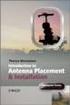 Installation Introduction It only takes a few steps to get things set up properly so you can be using the Safety Meeting App in no time. Its as easy as 1-2-3: 1) 2) 3) Enroll Your Company and Get your
Installation Introduction It only takes a few steps to get things set up properly so you can be using the Safety Meeting App in no time. Its as easy as 1-2-3: 1) 2) 3) Enroll Your Company and Get your
Downloading the GAIG Annuity App. Log In Screen. Home Page
 Downloading the GAIG Annuity App ios users: https://itunes.apple.com/us/app/gaig-annuity/id925743711?ls=1&mt=8 Android users: https://play.google.com/store/apps/details?id=com.gaig.annuity.app.mobile.android.agent
Downloading the GAIG Annuity App ios users: https://itunes.apple.com/us/app/gaig-annuity/id925743711?ls=1&mt=8 Android users: https://play.google.com/store/apps/details?id=com.gaig.annuity.app.mobile.android.agent
How to Make Register and Make Online Bookings
 Contents: How to Make Register and Make Online Bookings Online Booking Website Registration Home Page Quick Links Manage Bookings Memberships Unpaid Sales Online Booking Website To book online you will
Contents: How to Make Register and Make Online Bookings Online Booking Website Registration Home Page Quick Links Manage Bookings Memberships Unpaid Sales Online Booking Website To book online you will
mytraining INSTRUCTION GUIDE
 mytraining INSTRUCTION GUIDE This guide is to be used as a resource for successfully completing training within the mytraining training management system LOGGING INTO MYTRAINING To log into mytraining:
mytraining INSTRUCTION GUIDE This guide is to be used as a resource for successfully completing training within the mytraining training management system LOGGING INTO MYTRAINING To log into mytraining:
SIMPLY REPORTS DEVELOPED BY THE SHARE STAFF SERVICES TEAM
 SIMPLY REPORTS DEVELOPED BY THE SHARE STAFF SERVICES TEAM Winter 2014 TABLE OF CONTENTS Logging In and Overview...3 Steps to Creating a Report...7 Steps for Publishing a Report...9 Using Data from a Record
SIMPLY REPORTS DEVELOPED BY THE SHARE STAFF SERVICES TEAM Winter 2014 TABLE OF CONTENTS Logging In and Overview...3 Steps to Creating a Report...7 Steps for Publishing a Report...9 Using Data from a Record
Using OwnCloud. OwnCloud is a very easy to use file storage and sharing system that you can access anywhere you have an internet connection.
 Using OwnCloud OwnCloud is a very easy to use file storage and sharing system that you can access anywhere you have an internet connection. 1. Contact the IT Department to set up your account. 2. Once
Using OwnCloud OwnCloud is a very easy to use file storage and sharing system that you can access anywhere you have an internet connection. 1. Contact the IT Department to set up your account. 2. Once
Jobulator Mobile Overview for ios (iphone, ipad, ipod Touch)
 Jobulator Mobile Overview for ios (iphone, ipad, ipod Touch) This tutorial is a step by step walkthrough of Jobulator Mobile for ios. You will learn how to activate Jobulator, view and accept available
Jobulator Mobile Overview for ios (iphone, ipad, ipod Touch) This tutorial is a step by step walkthrough of Jobulator Mobile for ios. You will learn how to activate Jobulator, view and accept available
How To Use The Bank Of Korea App On Android Or Blackberry Or Ipa (For Android)
 Getting Started... 2 Logging on to the App Initially... 2 Main Menu and Dashboard... 2 Accounts... 2 Adding Accounts from Other Financial Institutions... 3 Bills... 3 Transactions: Viewing, Searching,
Getting Started... 2 Logging on to the App Initially... 2 Main Menu and Dashboard... 2 Accounts... 2 Adding Accounts from Other Financial Institutions... 3 Bills... 3 Transactions: Viewing, Searching,
Circulation Workflows in ALEPH v. 18 Note: to be used with the List of Circulation Data for Training (USMXX) ALEPH version 18
 Circulation Workflows in ALEPH v. 18 Note: to be used with the List of Circulation Data for Training (USMXX) ALEPH version 18 Connect to the Circulation Module Make sure you connect to the xxx50 (Administrative)
Circulation Workflows in ALEPH v. 18 Note: to be used with the List of Circulation Data for Training (USMXX) ALEPH version 18 Connect to the Circulation Module Make sure you connect to the xxx50 (Administrative)
Vestal Central School District New Service Desk System: Service-Now Go live July 2, 2011
 435 Glenwood Road, Binghamton, NY 13905-1609 Service Desk Phone: (607) 766-3800 Vestal Central School District New Service Desk System: Service-Now Go live July 2, 2011 In order to help facilitate increased
435 Glenwood Road, Binghamton, NY 13905-1609 Service Desk Phone: (607) 766-3800 Vestal Central School District New Service Desk System: Service-Now Go live July 2, 2011 In order to help facilitate increased
Getting Started. with VitalSource Bookshelf. How to Access your ebooks Using VitalSource Bookshelf
 Getting Started with VitalSource Bookshelf How to Access your ebooks Using VitalSource Bookshelf Table of Contents Step 1: Accessing VitalSource Bookshelf Online... 1 Step 2: Configuring Your Account for
Getting Started with VitalSource Bookshelf How to Access your ebooks Using VitalSource Bookshelf Table of Contents Step 1: Accessing VitalSource Bookshelf Online... 1 Step 2: Configuring Your Account for
Frequently Asked Questions About Mobile Banking/Deposit App
 Frequently Asked Questions About Mobile Banking/Deposit App What is the myazstcu Mobile App? The myazstcu Mobile App is a service that enables members to access their account information, make deposits,
Frequently Asked Questions About Mobile Banking/Deposit App What is the myazstcu Mobile App? The myazstcu Mobile App is a service that enables members to access their account information, make deposits,
Accessing Audiobooks FRIDAY, APRIL 12, 2013. PRESENTED BY BRYNN WHITE bwhite@nysoclib.org. Audiobooks 101 PAGE 3. Getting Started PAGE 4
 FRIDAY, APRIL 12, 2013 PRESENTED BY BRYNN WHITE bwhite@nysoclib.org Audiobooks 101 PAGE 3 Getting Started PAGE 4 OneClickdigital PAGE 6 Finding Audiobooks in the Library PAGE 17 Free Audiobook Websites
FRIDAY, APRIL 12, 2013 PRESENTED BY BRYNN WHITE bwhite@nysoclib.org Audiobooks 101 PAGE 3 Getting Started PAGE 4 OneClickdigital PAGE 6 Finding Audiobooks in the Library PAGE 17 Free Audiobook Websites
Download and Installation Instructions for. Kindle Downloadable ebooks for BlackBerry.
 Download and Installation Instructions for Kindle Downloadable ebooks for BlackBerry For BlackBerry Z10 Devices Overview With the recent release of the Amazon Kindle software for the BlackBerry Z10 device,
Download and Installation Instructions for Kindle Downloadable ebooks for BlackBerry For BlackBerry Z10 Devices Overview With the recent release of the Amazon Kindle software for the BlackBerry Z10 device,
Using UMCmarket to make micro-donations to our church!
 Using UMCmarket to make micro-donations to our church! You can use UMCmarket from your desktop PC, laptop, smartphone or tablet. Follow these instructions to get started using UMCmarket and help our church.
Using UMCmarket to make micro-donations to our church! You can use UMCmarket from your desktop PC, laptop, smartphone or tablet. Follow these instructions to get started using UMCmarket and help our church.
Downloading an Acted ebook Accessing an ActEd ebook on more than 1 computer/device Printing an ActEd ebook
 ActEd ebooks FAQs Contents EBOOKS DEVICES AND SOFTWARE Checking you have a compatible computer and device Installing the applications Registering with Adobe Downloading a test ebook Accessing an ebook
ActEd ebooks FAQs Contents EBOOKS DEVICES AND SOFTWARE Checking you have a compatible computer and device Installing the applications Registering with Adobe Downloading a test ebook Accessing an ebook
How to download your NI Press ebook for Nook Users
 How to download your NI Press ebook for Nook Users Downloading and Transferring Content via USB Nook 1 st Edition - NOOK HD: Nook1st Edition readers, please follow the steps for below to side-load a NOOK
How to download your NI Press ebook for Nook Users Downloading and Transferring Content via USB Nook 1 st Edition - NOOK HD: Nook1st Edition readers, please follow the steps for below to side-load a NOOK
Egnyte for Power and Standard Users. User Guide
 Egnyte for Power and Standard Users User Guide Egnyte Inc. 1350 West Middlefield Road. Mountain View, CA 94043, USA Phone: 877-7EGNYTE (877-734-6983) Revised June 2015 Table of Contents Chapter 1: Getting
Egnyte for Power and Standard Users User Guide Egnyte Inc. 1350 West Middlefield Road. Mountain View, CA 94043, USA Phone: 877-7EGNYTE (877-734-6983) Revised June 2015 Table of Contents Chapter 1: Getting
FP Desktop Professional Software
 FP Desktop Professional Software Handbook Content Introduction... 2 1) Installation... 3 2) First Steps... 6 Login... 6 Premium Account... 8 USB Bluetooth Dongle... 10 3) Create measurement report... 11
FP Desktop Professional Software Handbook Content Introduction... 2 1) Installation... 3 2) First Steps... 6 Login... 6 Premium Account... 8 USB Bluetooth Dongle... 10 3) Create measurement report... 11
RP Pocket PC Scanner Reference Manual For PPT8800
 RP Pocket PC Scanner Reference Manual For PPT8800 Table of Contents Overview...2 Installation...2 Setting up your Pocket PC...3 Terminal Services Client...6 Scanning Barcodes...8 Loading Scanner Sessions
RP Pocket PC Scanner Reference Manual For PPT8800 Table of Contents Overview...2 Installation...2 Setting up your Pocket PC...3 Terminal Services Client...6 Scanning Barcodes...8 Loading Scanner Sessions
AUDIO TO GO OverDrive Audio Books Quick Start Guide For MCLINC Borrowers
 AUDIO TO GO OverDrive Audio Books Quick Start Guide For MCLINC Borrowers What you need to get started: OverDrive Media Console software Windows Media Player Series 9 or newer with Windows Security Update
AUDIO TO GO OverDrive Audio Books Quick Start Guide For MCLINC Borrowers What you need to get started: OverDrive Media Console software Windows Media Player Series 9 or newer with Windows Security Update
Anchor End-User Guide
 Table of Contents How to Access Your Account How to Upload Files How to Download the Desktop Sync Folder Sync Folder How to Share a File 3 rd Party Share from Web UI 3 rd Party Share from Sync Folder Team-Share
Table of Contents How to Access Your Account How to Upload Files How to Download the Desktop Sync Folder Sync Folder How to Share a File 3 rd Party Share from Web UI 3 rd Party Share from Sync Folder Team-Share
Islington ebooks Help / FAQs
 Islington ebooks Help / FAQs How does the ebook Service work? Using your Library Card and pin, an Islington Libraries user can login into a secure ebook service and select up to 4 ebooks to download at
Islington ebooks Help / FAQs How does the ebook Service work? Using your Library Card and pin, an Islington Libraries user can login into a secure ebook service and select up to 4 ebooks to download at
Installing and viewing your ebooks
 Installing and viewing your ebooks o install and view your ebook, please see the instructions below: VitalSource ebooks For Windows PC and Apple Mac OS X Desktops Download and install the free VitalSource
Installing and viewing your ebooks o install and view your ebook, please see the instructions below: VitalSource ebooks For Windows PC and Apple Mac OS X Desktops Download and install the free VitalSource
How to Pay My Bill - Students and Authorized Payers
 How to Pay My Bill - Students and Authorized Payers How to Pay my Bill Students can pay their ebill by going to their HUB Student Center, under the Finances section and clicking on the payment options
How to Pay My Bill - Students and Authorized Payers How to Pay my Bill Students can pay their ebill by going to their HUB Student Center, under the Finances section and clicking on the payment options
Get to know PayAnywhere.
 Get to know PayAnywhere. Hello there! Applying for PayAnywhere How do I get $5,000 free in transactions? PayAnywhere will waive processing fees up to $5000 for the first six months after account approval
Get to know PayAnywhere. Hello there! Applying for PayAnywhere How do I get $5,000 free in transactions? PayAnywhere will waive processing fees up to $5000 for the first six months after account approval
Online Banking User Guide
 Online Banking User Guide Page 1 of 14 Set Up and Access to Online Banking How do I set up Online Banking? To enroll in Online Banking, complete the following: 1. Go to https://www.cobnks.com. 2. Under
Online Banking User Guide Page 1 of 14 Set Up and Access to Online Banking How do I set up Online Banking? To enroll in Online Banking, complete the following: 1. Go to https://www.cobnks.com. 2. Under
Central Arkansas Library System E-Library
 Central Arkansas Library E-Library Android Devices P a g e 1 Central Arkansas Library System E-Library Android Devices Central Arkansas Library System E-Library Android Devices 1. Android Devices 2. Preparing
Central Arkansas Library E-Library Android Devices P a g e 1 Central Arkansas Library System E-Library Android Devices Central Arkansas Library System E-Library Android Devices 1. Android Devices 2. Preparing
All IUH Facilites Staff Physicians (does not include residents/fellows)
 Topic: Facility: Audience: Overview: Clinical IS Update Diagnotes: Frequently Asked Questions All IUH Facilites Staff Physicians (does not include residents/fellows) For anyone who is not a staff physician
Topic: Facility: Audience: Overview: Clinical IS Update Diagnotes: Frequently Asked Questions All IUH Facilites Staff Physicians (does not include residents/fellows) For anyone who is not a staff physician
Welcome to HomeTown Bank s Secure E-mail! User Guide
 Welcome to HomeTown Bank s Secure E-mail! User Guide To access the secure email message center, click the Secure Email link on the www.htbmn.com main web page. Select whether you are a new user of the
Welcome to HomeTown Bank s Secure E-mail! User Guide To access the secure email message center, click the Secure Email link on the www.htbmn.com main web page. Select whether you are a new user of the
