Bendix/King Silver Crown Plus Avionics Systems Pilot s Guide
|
|
|
- Marvin Jennings
- 7 years ago
- Views:
Transcription
1 Audio Panel Systems Communication Transceivers Nav/Comm Systems Navigation Receiver DME Systems ADF System Transponders Bendix/King Silver Crown Plus Avionics Systems Pilot s Guide N N
2 The information contained in this manual is for reference use only. If any information contained herein conflicts with similar information contained in the Airplane Flight Manual Supplement, the information in the Airplane Flight Manual Supplement shall take precedence. WARNING Prior to export of this document, review for export license requirement is needed. COPYRIGHT NOTICE Honeywell International Inc. All rights reserved. Reproduction of this publication or any portion thereof by any means without the express written permission of Honeywell International Inc. is prohibited. For further information contact the Manager, Technical Publications; Honeywell Business & General Aviation; One Technology Center; West 105th Street; Olathe, Kansas Telephone: (913)
3 Table of Contents Bendix/King Silver Crown Plus Avionics Systems Pilot s Guide TABLE OF CONTENTS KMA 26 Audio Amplifier/Intercom/Marker Beacon Receiver KMA 28 Audio Amplifier/Intercom/Marker Beacon Receiver KY 196A, KY 197A and KY 196B VHF Communications Transceivers KX 155A and KX 165A VHF Communication/Navigation Transceiver KN 53 Silver Crown TSO d Navigation Receiver KN 62A and KN 64 TSO d Silver Crown Digital DMEs KR 87 Silver Crown ADF System KT 76C Bendix/King Panel-Mounted Transponder KT 70 and KT 71 Panel-Mounted Transponders KT 73 Mode S, Datalink Transponder i
4 Silver Crown Plus Pilot s Guide ATTENTION The operation of the GPS Navigation, Multi-Function Display and/or Traffic Information Services components of your particular Silver Crown Plus System are covered in separate publications. Choose the publication pertaining to your installation from the list below: Description Publication Part Number KMD 150 Multi-Function Display/GPS KLN 94 GPS Navigation System KLN 89B GPS Navigation System KLN 90B GPS Navigation System KMD 550/850 Traffic Addendum
5 KMA 26 KMA 26 Audio Amplifier/Intercom/Marker Beacon Receiver KMA 26 Operation Photocell for automatic dimming of Marker Beacon lights and Audio Select buttons Marker Beacon sensitivity and Lamp Test switch Green LED s Illuminate when an Audio Source is selected Audio Select Buttons Microphone Selector Switch Speaker Select Switch Marker Beacon Lights Marker Mute Button Intercom Mode Select Switch Passenger Intercom Volume Knob Monitor Select Button Audio Select Buttons Crew Intercom Volume Knob (rotate) and Intercom VOX Sensitivity Set Switch (push) KMA 26 Control Function Transmitter and Automatic Receiver Selection The Microphone Selector Switch is a rotary switch used to select the desired transmitter for the cockpit microphones. The C1, C2, and C3 positions are for transmitting on the Com 1, Com 2, and Com 3 communications transceivers, respectively. The EMG (emergency) position is used to bypass the KMA 26 s audio amplifier and directly connects Com 1 to the pilot s microphone and headphones. This provides a fail-safe method of communication should the unit fail. The PA position may be selected when the aircraft is configured with the KMA 26 driving a dedicated passenger address speaker. The KMA 26 has an Auto Com feature which always provides automatic headphone audio selection to match the Com transmitter in use. Thus, you may change the Microphone Selector Switch without having to reselect the corresponding Com receiver button in order to hear the receiver. For example, if C1 is selected on the Microphone Selector Switch, you will receive transmissions on Com 1 through headphones and also transmit on Com 1 when you key the mic. Notice that as you rotate the Microphone Selector Switch from C1 to C2 to C3, the bottom of the respective Audio Select Button displays a green illumination to show that the corresponding receiver has been selected. To add speaker audio simply push the Speaker Select Switch (inner right knob) to the in position. Pulling the switch to the out position removes speaker audio. Additional Receiver Selection In addition to the receiver selected by the Auto Com feature described above, other receivers may be selected by pushing the corresponding Audio 1
6 Silver Crown Plus Pilot s Guide Select Buttons. Push button audio selection is available for three Communications receivers ( COM1, COM2, and COM3 ), two Navigation receivers ( NAV1 and NAV2 ), the internal Marker Beacon receiver ( MKR ), one DME, one ADF, and one additional auxiliary receiver ( AUX ). The AUX position could be used, for example, for a second DME or ADF. When a receiver s audio is selected, the green annunciator illuminates at the bottom of the button. Push the button again to deselect the receiver s audio. Volume for receivers is adjusted from the individual receiver itself, not from the KMA 26. Note that some receivers such as DME and marker beacon ( MKR ) may not have volume adjustments available to the pilot but these radios usually may be adjusted at an Honeywell Sales and Service Center. Monitor Function With the Monitor ( MONI button) function activated, if Com 1 is selected on the Microphone Selector Switch then Com 2 audio is automatically routed to the speaker. Likewise, if Com 2 is selected on the Microphone Selector Switch then Com 1 audio is routed to the speaker. This feature may be used, for example, if you are listening to ATC on Com 1 through the headphones and wish to monitor ATIS information from Com 2 in the background through the speaker. With the Microphone Selector Switch in the Com 1 position for ATC communications, pressing the MONI button routes Com 2 (tuned to ATIS) audio through the speaker. Pressing the MONI button again will disable the feature. When the Monitor function is initially selected, the green annunciators in the MONI button and in the button for the Com being monitored flash for approximately five seconds. At the end of this time the MONI annunciation remains on steady while the Com annunciation returns to its previous state (usually off). The Monitor function is only usable when Com 1 or Com 2 is selected on the Microphone Selector Switch. Marker Beacon Receiver The complete TSO d three-light marker beacon receiver built into the KMA 26 gives you an accurate visual and aural signal when you pass over a 75 MHz beacon. The blue, amber, and white lights on the faceplate, as well as the audio tones, identify the beacon type (outer, middle, or inner/airway marker, respectively). The MKR Audio Select button must be pushed so that the green annunciator is illuminated for the marker beacon receiver to provide an audio signal at beacon passage. The toggle switch on the upper left side on the faceplate provides the choice of two receiver sensitivities. When the switch is in the HI SENS (upper) position the high sensitivity is selected which permits you to hear the outer marker tone about a mile from the marker beacon transmitter. At this point you may select the LO SENS (middle) position to temporarily silence the tone. It will start to sound again when you are closer to the marker, giving you a more precise indication of its location. Many pilots choose to leave the switch in the low sensitivity position. Holding the toggle switch in the TEST position simply applies voltage to all three marker lamps in the unit and any external marker lights. The TEST position is spring loaded so that when the toggle switch is released it returns to the LO SENS position. The photocell in the faceplate automatically dims the marker lights as well as the green annunciators in the Audio Select Buttons for night operation. When marker audio is heard, the pilot may momentarily push the Marker Mute Button, if desired, to silence the marker audio while the aircraft is passing over this marker beacon. The marker audio will automatically be reset so that it will be heard when passing 2
7 KMA 26 over the next marker beacon. The Marker Mute Button has no effect on the Marker Beacon Lamps. Intercom The KMA 26 contains a very versatile built-in six station intercom. Intercom operation is normally installed to be voice activated (VOX), where the intercom becomes active automatically when a crew member or passenger begins to speak. It may optionally be installed for keyed activation, where a separate microphone switch must be keyed to activate the intercom. In order to set the proper VOX sensitivity, momentarily press and release the left inner knob when no one is speaking into their microphones. The VOX sensitivity should be set if a background hissing sound is heard in the headphones or if intercom communications are clipped, i.e. the first syllable is lost during intercom operation. The VOX sensitivity may need to be reset when there is a large change in the noise level in the cockpit or cabin. The VOX level should also be reset each time power is applied to the KMA 26. NOTE: To properly set the VOX sensitivity make sure that no one is speaking into the microphone. The pilot may wish to put the intercom in the ALL position to ensure that there is no microphone activity before momentarily pushing the left inner knob. In addition, make sure that none of the microphones are in a position to pick up extraneous noise such as wind noise from an open window/vent or vibration from laying on an instrument panel or against a window. It is highly recommended that any unused headsets be unplugged. The intercom has three modes: ALL, CREW, and PILOT, which are selected with the toggle switch on the lower left side of the faceplate. In the ALL position the pilot, copilot and passengers are all on the same intercom loop and everyone hears the radios. In the CREW position the pilot and copilot are on one intercom loop and can hear the radios while the passengers have their own dedicated intercom and do not hear the radios. In the PILOT mode the pilot hears the radios but is isolated from the intercom while the copilot and passengers are on the same intercom loop and do not hear the radios. When either the ALL and CREW intercom modes are selected, the pilot s and copilot s intercom volume is controlled by rotating the Crew Intercom Volume Knob (left inner knob) while the passenger s volume is controlled by rotating the Passenger Intercom Volume Knob (left outer knob). When the PILOT intercom mode is selected, the copilot s and passenger s volume is controlled with the Passenger Intercom Volume Knob. Remember, the volume knobs on the KMA 26 control intercom volume only, not the receivers volume. 3
8 Silver Crown Plus Pilot s Guide Auxiliary Music Inputs The KMA 26 can accommodate two music inputs for the listening enjoyment of crew and passengers. The music input is muted quickly when radio communications are received and then gradually returns to its previous volume. The KMA 26 can also be configured at the time of installation to either have or not have the music be muted by intercom conversation. Table 1 outlines music input operation during the three intercom modes for a system having two music inputs. If there is only one music source it is usually installed as music 1 but it may be wired as either music 1 or music 2. INTERCOM MODE PILOT HEARS COPILOT HEARS PASSENGERS HEAR PILOT NO MUSIC MUSIC #1 MUSIC #1 CREW MUSIC #2 MUSIC #2 MUSIC #1 ALL MUSIC #1 MUSIC #1 MUSIC #1 Intercom Mode 4
9 KMA 28 Audio Amplifier/Intercom/Marker Beacon Receiver KMA 28 Marker Beacon Indicator Lamps Marker Beacon Sensitivity & Test/Mute Select Receive Audio Selectors Mic Selector O M V O L I PUSH OFF/EMG HI LO T/M ISO ALL CREW Com 1 Com 2 Nav 1 Nav 2 MKR ICS ADF AUX 1 KMA 28 TSO DME SPR COM 1 COM 2 COM 3 Transmit COM 1/2 COM 2/1 TEL Swap Intercom Volume Mounting Screw Intercom Mode Select Photocell Speaker Switch Crew ICS/Music 1 Mute Swap Indicator Transmit Indicator KMA 28 Control Function KMA 28 Operation Receive Audio Selectors Receiver audio is selected through two momentary and six latched, pushbutton, backlit switches. Com 1 and Com 2 are the momentary switches. Because the rotary microphone selector switch controls what transceiver is being heard, the Com l and Com 2 push-buttons are of the momentary type and do not remain in when selected. This is also part of the "auto" function. You will always hear the audio from the transceiver that is selected for transmit by the rotary mic selector switch. The users can identify which receivers are selected by noting which of the green switch LEDs are illuminated. Push buttons labeled Nav 1, Nav 2, DME, MKR (Marker), ADF, AUX (auxiliary), and SPR (Speaker) are "latched" type switches. When one of these buttons is pressed, it will stay in the "in" position. Press the switch again and it be in the "out" position and remove that receiver from the audio. Key "click" The KMA 28 is equipped with an electronic "click" to provide additional feedback for button operation. To activate the key click, push and hold BOTH COM 1 and COM 2 receiver buttons for five seconds, and release. Repeat to defeat the click. Speaker Amplifier The "SPR" in the push-button section stands for speaker. This switch will place all selected audio on the cockpit speaker when this switch is selected. Public Address (PA) Function The KMA 28 has a public address capability when an optional external PA switch is installed. When this switch is put into the PA position, the pilot's microphone is placed on a speaker output. The copilot can continue to use the selected Com radio. When this PA function is installed a separate cabin speaker (rather than the cockpit speaker) is usually utilized to prevent feedback. 5
10 Silver Crown Plus Pilot s Guide Power Switch /Emergency (EMG) Operation Unit power is turned on and off by pushing the volume knob. In the off or "Emergency" position, the pilot is connected directly to Com 1. This allows communication capability regardless of unit condition. Any time power is removed or turned off, the audio selector will be placed in the emergency mode. The power switch also controls the audio selector panel functions, intercom, and marker beacon receiver. Unless the mic selector is in Com 3 mode, at least one of the selected audio LEDs will be on (Com 1 or Com 2). Microphone Selector When the mic selector switch is in the Com 1 position, both pilot and copilot will be connected to the Com l transceiver. Only the person who presses their Push To Talk (PTT), will be heard over the aircraft radio. Turning the rotary switch to the Com 2 position will place pilot and copilot on Com 2. The KMA 28 gives priority to the pilot's PTT. If the copilot it transmitting, and the pilot presses his PTT, the pilot's microphone will be heard over the selected com transmitter. Turning the mic selector fully counterclockwise places the pilot and copilot on Com 3. Com 3 receive audio is automatically placed in the headset (and speaker if selected). Com 1 and/or Com 2 receiver audio can be selected to monitor those transceivers. The KMA 28 has an automatic selector mode. Audio from the selected transceiver is automatically heard in the headsets and speaker. You can check this function by switching from Com 1 to Com 2 and watch the selected audio light on the selector change from COM 1 to COM 2. This ensures the pilot will always hear the audio from the transceiver he is transmitting on. When transmitting, the COM 1 or COM 2 LED in the KMA 28 audio selector will blink as a further indication of the selected transmitter. When switching the mic selector rotary switch from Com 1 to Com 2, while Com 2 audio had been selected, Com 1 audio will continue to be heard. This eliminates the pilot having to switch Com 1 audio back on, if desired. When switching from Com 1 to Com 2 while Com 2 has NOT been selected, Com 1 audio will be switched off. In essence, switching the mic selector will not effect the selection of Com audio. Swap Mode (Switch from Com 1 to Com 2 remotely) With an optional yoke mounted, momentary switch, the pilot can change from the current Com transceiver to the other by depressing this switch. When "Swap Mode" is active, an annunciator in the lower right corner of the unit will illuminate, indicating that the mic selector switch position is no longer current. To cancel "Swap Mode," the pilot may either press the yoke mounted switch again, or turn the mic selector switch to the Com that is active. Split Mode Turning the rotary switch to Com 1/Com 2 places the KMA 28 into "Split Mode." This places the pilot on Com 1 and the copilot on Com 2. An example of this useful feature is when the pilot may want to talk to Air Traffic Control, while the copilot may be speaking to Flight Watch. Although this mode has limitations (see below) we believe you will find this to be a useful feature. Switching to Com 2/Com l will reverse the "Split Mode" radio selection. The pilot will be on Com 2 and the copilot will be on Com 1. Note: Due to the nature of VHF communications signals, and the size constraints 6
11 KMA 28 in general aviation aircraft, it is probable that there will be some bleed-over in the Split mode, particularly on adjacent frequencies. In addition, if the Com radios in the installation utilize a "transmit interlock" system, the split mode may not work properly unless the interlock feature is disabled. Note: Honeywell makes no expressed or implied guarantee regarding the suitability of Split Mode in a given installation. Note: Split Mode does not turn off other (Nav, ADF, etc.) selected audio to pilot. However, the copilot will only hear the selected communications receiver and unswitched audio. Split Mode ICS In split mode, the pilot and copilot are isolated from each other on the intercom, simultaneously using their respective radios. Depressing the ICS button in Split Mode will activate VOX intercom between the pilot and copilot positions. This permits intercommunication when desired between the crew. Pressing the ICS button again disables this crew intercom function. Telephone Mode The "TEL" position, fully CW on the mic selector switch, is the pilot's "hook" switch. This is active only when the system is interfaced to an appropriate approved system, such as the AirCell system. Placing the mic selector in TEL places the pilot microphone and headphones on the cellphone. The pilot PTT will switch the pilot mic to the COM 1, and allow continued aircraft communications as well. NOTE: Placing the mic selector switch in the TEL position will disable pilot and copilot intercom, as the intercom circuit is transferred to the telephone use. In crew or ISO mode, placing the switch in TEL mode removes the passengers access to the telephone. If interface is desired with another type of wireless telecommunications unit, the aircraft owner can purchase an after-market interface cable. By Federal Communications Commission (FCC) regulations, these can only be used on the ground in the United States. Interface cables are available for specific telephones. The following is a partial list of available interface cables: Compatible Phones Audiovox Series 5 Motorola TeleTAC, DPC 550, DPC65-, Lite Series, Profile Series Motorola Elite, M70, M75, SC-725 Motorola Bag Phones, Mobiles NEC100 Series, 110, 120, 180, Sport NEC 700 & 800 Series OKI 900/910, AT&T 3730/3710 OKI 1150/1145, AT&T 3760 Fujitsu PCX Mitsubishi 4000, DiamondTel 22X/20X/18X NEC960 NEC DT2000 Digital Phone NOTE: Unauthorized use of cellular telephone devices in aircraft is subject to FCC enforcement action, which may include a $10,000 fine per incident. Honeywell, Inc. does not endorse using unapproved cellular telephone equipment in flight, and takes no responsibility for the user's action. Intercom System IntelliVox VOX-Squelch No adjustment of the IntelliVox squelch control is necessary. Through three individual signal processors, the ambient noise appearing in all six microphones is constantly being sampled. Non voice signals are blocked. When someone speaks, only their microphone circuit opens, allowing him or her to communicate on the intercom. InteliVox is a registered trademark of PS Engineering, Inc. and is used by permission. 7
12 Silver Crown Plus Pilot s Guide The system is designed to block continuous tones; therefore people humming or whistling in monotone may be blocked after a few moments. For best performance, the headset microphone must be placed within º inch of your lips, preferably against them. It is also a good idea to keep the microphone out of a direct wind path. Moving your head through a vent air stream may cause the IntelliVox to open momentarily. This is normal. For optimum microphone performance, Honeywell recommends installation of a Microphone Muff Kit from Oregon Aero ( ). This will not only optimize VOX acoustic performance, but will improve the overall clarity of all your communications. Volume Control The volume control knob adjusts the loudness of the intercom for the pilot and copilot only. It has no effect on selected radio levels, music input levels or passengers' volume level. Adjust the radios and intercom volume for a comfortable listening level for the pilot. Most general aviation headsets today have built-in volume controls; therefore, passenger volume can be adjusted at the headset. Mono headsets in Stereo Installation All passenger headsets are connected in parallel. Therefore, if a monaural headset is plugged in to a Stereo KMA 28 installation, one channel will be shorted. Although no damage to the unit will occur, all passengers will lose one channel. Intercom Modes The lower switch on the left side is a 3-position mode switch that allows the pilot to tailor the intercom function to best meet the current cockpit situation. ISO: (Up Position): The pilot is isolated from the intercom and is connected only to the aircraft radio system. He will hear the aircraft radio reception (and sidetone during radio transmissions). Copilot will hear passengers' intercom and Entertainment 1, while passengers will hear copilot intercom and Entertainment 2. Neither will hear aircraft radio receptions or pilot transmissions. ALL: (Middle Position): All parties will hear the aircraft radio and intercom. Crew will hear Entertainment 1, passengers will hear Entertainment 2. During any radio or intercom communications, the music volume automatically decreases. The music volume increases gradually back to the original level after communications have been completed. CREW: Down Position): Pilot and copilot are connected on one intercom channel and have exclusive access to the aircraft radios. They may also listen to Entertainment 1. Passengers can continue to communicate with themselves without interrupting the Crew and also may listen to Entertainment 2. Anytime the KMA 28 is in either the Com 1/Com 2, Com 2/Com 1, ("Split Mode"), the pilot and copilot intercom is controlled with the ICS button. The passengers will maintain intercommunications, but never hear aircraft radios. Entertainment Input The audio selector panel has provisions for two separate entertainment input devices. They operate independently in the KMA 28. The volume control does not affect music level. While in the ISO (Isolate) mode, the copilot will hear Entertainment 1 while the four passengers will hear Entertainment #2. The pilot will hear Entertainment 1 at a level muted about 95%. In normal operation, whenever a person speaks, or if the aircraft radio becomes active, the music will auto- 8
13 Silver Crown Plus R4 11/18/02 1:00 PM Page 9 KMA 28 matically mute and then will gradually return to the original listening level when the intercom or radio conversation ceases. When in the All mode, pilot and copilot will hear Entertainment 1 input while all passengers will hear the Entertainment 2 source. While in the Crew mode, pilot and copilot will hear entertainment input #1 while the passengers may listen to entertainment input #2. Soft Mute and Soft Mute inhibit The Soft Mute feature assures that the aircraft radio transmissions will not be missed due to entertainment playing. When there is radio reception or intercom conversation, the music level is dropped to a background level. When the radio or intercom traffic ceases, the level gradually returns to normal. The front panel ICS switch controls muting of entertainment source #1. Pushing this button places the ICS in Karoake (or sing along) mode, which inhibits the soft mute feature. This allows the music to continue uninterrupted by intercom or radio traffic when cockpit workload is appropriate. Pushing the button again will release the mute inhibit function. The passenger music, source #2, can be placed in the Karaoke mode if a remote switch is installed in the aircraft.. Marker Beacon Operation The Marker Beacon Receiver uses visual and audio indicators to alert you when the aircraft passes over a 75 MHz transmitter. The audio from the Marker Beacon Receiver can be heard by selecting the Intercom Modes 9
14 Silver Crown Plus Pilot s Guide "MKR" push-button switch. A three-position switch is used to set the receiver sensitivity and to test the indicator lamps. Use "High" sensitivity initially. This allows you to hear the outer marker beacon about a mile out. Then select the "Low" sensitivity to give you a more accurate location of the Marker. When used only for approach markers, many pilots choose to leave the switch in the low sensitivity position. The momentary down switch position is labeled "T/M" (Test/Mute) and illuminates all three lamps simultaneously to assure they are in working order. The "T/M" position is also a Marker Beacon "Mute" function. Pushing this switch while receiving a marker beacon signal will cause the audio to be temporarily silenced. No action is required to restore the audio in time for the next beacon. Telephone Operation (if equipped with approved system) Each intercom position has a "hook switch." The pilot's hook switch is the "TEL" mode on the mic selector, the others are individual switches mounted adjacent to the headset jacks. When the intercom is in ALL mode, the pilot can speak on the phone only if the mic selector switch is in TEL position. All intercom positions will hear the telephone conversation. Anyone who places his or her switch into the "offhook" position will also be heard on the phone. All will hear selected audio. Com 1 audio is automatically heard in the headsets. The pilot will have transmit capability on Com 1, simply by using the PTT switch. In CREW mode, the pilot and copilot may use the telephone, with their respective hook switch (the pilot selects TEL on the mic selector). Any passenger who places their switch into the offhook position will also have access to the phone, and all four passengers will hear the conversation. In ISO intercom mode, when the KMA 28 is in the TEL mode, the pilot position is in the "Phone Booth." Only the pilot will hear the telephone, and only he will be heard. He will also have access to Com 1, and will transmit on that radio using the PTT. All selected audio is provided. In all cases, only the pilot (and copilot in ALL or CREW) will hear the cellphone ring. At that time they can chose to allow a passenger to take the call, or answer the phone. Note: Because the phone uses an intercom circuit, all stations on that circuit will lose intercom capability when it is in use. 10
15 KY 196A, KY 197A and KY 196B VHF Communications Transceivers KY 196A, KY 197A and KY 196B Operation. KY 196A, KY 197A and KY 196B Photocell for automatic dimming USE window shows active frequency Gas-Discharge displays STBY window shows stored or newlyentered standby frequencies T indicates mike button is depressed for transmission Frequency transfer flip-flop button Channel button KY 196A/197A ON/OFF/Volume control switch. Pull out for manual squelch override. Frequency selector knobs Photocell for automatic dimming USE window shows active frequency Gas-Discharge displays STBY window shows stored or newlyentered standby frequencies 8.33K T indicates mike button is depressed for transmission Frequency transfer flip-flop button Channel button KY 196B ON/OFF/Volume control switch. Pull out for manual squelch override. Frequency selector knobs Power up When you turn the ON/OFF/Volume knob clockwise to the ON position, your unit will display the frequencies last used in the USE and STBY (standby) windows. To override the automatic squelch, pull the ON/OFF/Volume knob out and, judging by static noise, rotate it to the desired volume level. Push the knob back in to activate the automatic squelch. NOTE: As with all avionics, the KY 196A, KY 197A and KY 196B should be turned on only after engine startup. This simple precaution will help protect the solid-state circuitry and extend the operating life of your equipment. 11
16 Silver Crown Plus Pilot s Guide Transmitting During COMM transmissions, a T will appear between the USE and STBY windows to indicate the keying of the microphone. At the outside limits of the band, the display will wrap around to the other end of the band, going from 136MHz to 118MHz. 8.33K KY 196A/197A Frequency Mode (Normal Operation) 1. Select a new frequency in the STBY window, using the frequency selection knobs. The larger knob controls changes in increments of 1MHz. The smaller knob controls changes in increments of 50kHz when pushed in, and 25kHz when pulled out. At the outside limits of the band, the display will wrap around to the other end of the band, going from 136MHz to 118MHz. 2. Press the transfer button to activate the new frequency. The newly entered frequency in the STBY window flipflops with the frequency in the USE window. This new frequency is now available for use. An optional remotemounted frequency transfer button may also be used to perform this flip-flop function. 2. Press the transfer button to activate the new frequency. The newly entered frequency in the STBY window flipflops with the frequency in the USE window. This new frequency is now available for use. An optional remotemounted frequency transfer button may also be used to perform this flip-flop function. Program Mode The Program Mode is used to program frequencies for use in the Channel Mode. 1. Depress the channel (CHAN) button for more than two seconds, until the channel number (to the right of the standby frequency) begins flashing. The most recently used active frequency will remain displayed in the USE window. 8.33K 2. Turning either frequency selection knob will change the channel. KY 196B Frequency Mode (Normal Operation) 1. Select a new frequency in the STBY window, using the frequency selection knobs. The larger knob controls changes in increments of 1MHz. The smaller knob allows selection of 25kHz frequencies only when pushed in, and both 8.33kHz and 25kHz frequencies when pulled out. 3. Once you ve selected the desired channel number, you may program a new frequency by pressing the transfer button. This will cause the frequency in the STBY window to flash. The tuning knobs are now used to enter desired frequency. 12
17 KY 196A, KY 197A and KY 196B are displayed in the CHAN and STBY windows. 4. To program additional channels, push the transfer button again to make the channel number flash, and repeat step three above. 5. If you with to program fewer than nine channels while skipping certain channel numbers, rotate the MHZ frequency knob left or right beyond 136MHz or 118MHz. Dashes (---) will appear in the STBY window, indicating that the channel will be skipped when the system is operating in the Channel Mode. 6. To exit the Program Mode, momentarily press the channel button. The unit will also automatically exit the Program Mode if no programming occurs within approximately 20 seconds. The Program-Secure Mode The Program Secure Mode may be used to lock a desired frequency to a specific channel number, prohibiting program changes from the front of the unit. Your KY 196A, KY 197A or KY 196B should be taken to your Bendix/King dealer for programming in the Program Secure Mode. Channel Mode The Channel Mode is used to recall preset frequencies stored in memory. 1. To enter the Channel Mode momentarily, push the channel button while in the Frequency Mode. The active frequency remains displayed in the USE window, and the last used channel number and its associated frequency If no channels have been programmed, channel 1 automatically disappears and dashes are displayed in the STBY window. 2. Turn either frequency selection knob to change the channel number and the channel s corresponding frequency in the STBY window. 3. If there is no activity for five seconds, the radio will exit the Channel Mode and return to the Frequency Mode, with the channel frequency remaining in the STBY window. 4. You can also return to the Frequency Mode by either: a. Pressing the channel button before the five-second delay, in which case the radio recalls the USE and STBY frequencies prior to entering the Channel Mode, or b. Pressing the transfer button, so that the channel frequency becomes the active frequency and the last USE frequency becomes the new STBY frequency. NOTE: If the optional remote channel increment switch is installed, each activation of the switch will put the unit in the Channel Mode and advance the channel number from the previous channel used. Direct Tune Mode The Direct Tune Mode is entered by pressing and holding the transfer button for longer than two seconds. The 13
18 Silver Crown Plus Pilot s Guide STBY frequency will disappear and the frequency in the active window can be changed with the frequency selection knobs Momentarily pushing the transfer button will return the unit to the Frequency Mode (normal operation). The STBY frequency displayed prior to entering the Direct Tune Mode will return unchanged. Default Mode Turning on your KY 196A, KY 197A or KY 196B while pressing the transfer button will bring the unit up in the Direct Tune Mode and install MHz or MHz (KY 196B) as the active frequency. This will aid the pilot in blind tuning the radio in the unlikely event of display failure. Display Adjust Modes To enter the Display Adjust Mode, press and hold the channel button until the Program Mode is entered. Continue holding the channel button while simultaneously pressing and holding the frequency transfer button until da 1 replaces the frequency in the USE window. transfer button to exit the Display Adjust Mode. Display Adjust 1 (da 1) is used to vary the dim/bright response time to changes in ambient light on the display photocell. The range of values for da 1 is 1-8, with 1 representing normal. The normal setting, 1, provides immediate display brightness changes when there are changes in the light falling on the photocell. With da 1 set to a value of 8, the response time is approximately eight seconds. da 1 values of 2 through 7 provide intermediate response times. Display adjustment 2 (da 2) is used to vary the display brightness when ambient light conditions are less than direct sunlight, such as in a dark cockpit. da 2 values range from 0-64, with 0 being dimmest and 64 being brightest; the normal da 2 setting is 20. da 3 values range from 0 to 255, with 0 being dimmest and 255 being brightest. This adjustment varies the amount of ambient light required for the display to reach its full dim and bright levels. Normal da 3 values for a new display range from 0 to 30. A common use of da 3 is to adjust the KY 196A, KY 197A or KY 196B display brightness to match the brightness of other radios displays. Another use is to provide display brightness compensation as the display ages. The frequency selector knobs are used to change the value in the STBY window. Momentarily pressing the channel button steps the unit through the Display Adjust Modes, da 1 through da 3. Press the frequency 14
19 KX 155A and KX 165A VHF Communication/Navigation Transceivers KX 155A and KX 165A Operation (25 khz Versions) KX 155A/165A All controls required to operate the KX 155A and KX 165A are located on the unit front panel. T Indicates Mic Button is Being Depressed R Indicates Squelch is Open by Received Signal Active Comm Frequency Standby Comm Frequency Active Nav Frequency Standby Nav Frequency Photocell Provides Automatic Display Dimming On/Off Comm Volume Knob. Pull to disable Comm Receiver Automatic Squelch. Push in for Automatic Squelch. Comm Frequency Transfer Button Channel Button Comm Frequency Select Knobs Nav Audio Volume Control. Pull to Hear Morse Code Nav Ident. Nav Frequency Transfer Button Nav Mode Button Nav Frequency Select Knob FIGURE 1A KX 155A and KX 165A (25 khz Versions) CONTROL FUNCTION T Indicates Mic Button is Being Depressed R Indicates Squelch is Open by Received Signal Active Comm Frequency Standby Comm Frequency Active Nav Frequency Standby Nav Frequency 6 Photocell Provides Automatic Display Dimming On/Off Comm Volume Knob. Pull to disable Comm Receiver Automatic Squelch. Push in for Automatic Squelch. Comm Frequency Transfer Button Channel Button 8.33K Comm Frequency Select Knobs Nav Audio Volume Control. Pull to Hear Morse Code Nav Ident. Nav Frequency Transfer Button Nav Mode Button FIGURE 1B KX 165A (8.33 khz Versions) CONTROL FUNCTION Nav Frequency Select Knob NOTE: The 25 khz and 8.33 khz versions of the KX 165A are distinguishable from one another in two ways. The 25 khz version has PULL 25K nomenclature below the Comm Frequency Select Knobs while the 8.33 version has PULL 8.33K. In addition, the 25 khz version has two digits to the right of the decimal in the Comm frequency while the 8.33 khz version has three digits to the right of the decimal. The 8.33 khz channel spacing is required for flight in certain European (ICAO EUR Region) airspace. 15
20 Silver Crown Plus Pilot s Guide COMM Transceiver Rotate the VOL knob clockwise from the OFF position. Pull the VOL knob out and adjust for desired listening level. Push the VOL knob back in to actuate the automatic squelch. The left portion of the digital display readout is allocated for COMM ACTIVE and COMM STANDBY frequencies with a T between them to indicate TRANS- MIT and an R to indicate RECEIVE modes of operation. Select the desired operating frequency in the standby display by rotating the Frequency Select Knobs either clockwise or counterclockwise. A clockwise rotation will increment the previous frequency while a counterclockwise rotation will decrement the previous frequency. The outer knob will change the MHz portion of the standby display. At one band-edge (118 or 136 MHz) the following 1 MHz change will wrap around to the other band-edge. KX 155A and KX 165A 25 khz Versions The inner knob will change the khz portion of the standby display. It will change in increments of 50 khz when the knob is pushed in and 25 khz when the knob is pulled out. The frequency wrap around at the edge of the band is also utilized when incrementing or decrementing the khz portion of the standby display. KX 165A 8.33 khz Version The inner knob will change the khz portion of the standby display. It allows selection of 25 khz frequencies only when the knob is pushed in and both 8.33 khz and 25 khz frequencies when the knob is pulled out. The frequency wrap around at the edge of the band is also utilized when incrementing or decrementing the khz portion of the standby display. To tune the radio to the desired operating frequency, the desired frequency must be entered into the standby display (Figure 2) and then the transfer button must be pushed. This will trade the contents of the active and standby displays (Figure 3). NOTE: An optional remote mounted transfer switch may also be installed in a convenient location (such as the control yoke) to perform the transfer operation. The operating frequency can also be entered by accessing the ACTIVE ENTRY (direct tune) mode which is done by pushing and holding the COMM TRANSFER button for 2 or more seconds. In the direct tune mode, only the active part of the display is visible (Figure 4). The desired frequency can be directly entered into the display. Push the COMM TRANS- FER button again to return to the active/standby display. FIGURE 2 Frequency entered in standby display FIGURE 3 Active/standby frequencies toggle FIGURE 4 Frequency entered in active entry mode 16
21 KX 155A/165A The transceiver is always tuned to the frequency appearing in the ACTIVE display. It is therefore possible to have two different frequencies stored in the ACTIVE and STANDBY displays and to change back and forth between them at the simple push of the transfer button. During the transmit mode of operation, a T will appear between the ACTIVE and STANDBY displays. An R will appear between the ACTIVE and STANDBY displays if a detected signal is strong enough to open the squelch, signifying that the transceiver is in the receive mode of operation. A non-volatile memory stores the comm ACTIVE and STANDBY frequencies on power down. When the unit is turned on again, the COMM ACTIVE and STANDBY windows will display the same ACTIVE and STANDBY frequencies that were displayed before power down. The KX 155A and KX 165A also have provisions to program 32 channels. Pressing the CHAN button for 2 or more seconds will cause the unit to enter the channel program mode. Upon entering the channel program mode, PG is displayed next to the channel number and the channel number will flash indicating that it can be programmed (Figure 5). The desired channel can be selected by turning the comm khz knob (Figure 6). The channel frequency can be entered by pushing the COMM TRANSFER button which will cause the standby frequency to flash. The comm frequency knobs are then used to enter the desired frequency (Figure 7). If dashes (displayed when rotating the outer knob between 136 MHz and 118 MHz) are entered instead of a frequency, the corresponding channel is skipped in channel selection mode (Figure 8). Additional channels may be programmed by pressing the COMM TRANS- FER button and using the same procedure. To exit the program mode and save the channel information, momentarily push the CHAN button. This will cause the unit to return to the previous frequency entry FIGURE 5 Entering channel program mode FIGURE 6 Selecting desired channel FIGURE 7 Selecting desired frequency FIGURE 8 Corresponding channel is skipped in channel selection mode 17
22 Silver Crown Plus Pilot s Guide mode. The unit will also exit the channel program mode if there is no button or knob activity for 20 seconds. The channel selection mode can then be entered by momentarily pushing the CHAN button (Figure 9). CH is displayed next to the last used channel number. NOTE: If no channels have been programmed, channel 1 appears with dashes displayed. The comm frequency knobs can be used to select the desired channel (Figure 10). The unit will automatically exit the channel mode, with the channel frequency remaining in the STANDBY window, if no channel is selected within 5 seconds after entering the channel selection mode. The channel frequency is then made the ACTIVE frequency in the normal manner by pressing the COMM TRANSFER button. NOTE: An optional remote mounted channel switch may be installed that increments the next programmed channel into the standby window each time the switch is activated. The unit is placed in the transmit mode by depressing the MIC KEY button. The unit has a stuck microphone alert feature. If the microphone is keyed continuously for greater than 33 seconds, the transmitter stops transmitting and the active Comm frequency flashes to alert the pilot of the stuck microphone condition. NOTE: Radio control of airport runway lighting is available at selected airports to provide airborne control of lights by keying the aircraft s microphone. Approved lighting systems may be activated by keying the microphone as indicated below: 7 times in 5 sec. - Highest intensity available 5 times in 5 sec. - Medium or lower intensity 3 times in 5 sec. - Lowest intensity available Do to the close proximity of airports using the same frequency, an airport s radio controlled lighting receiver may be set at a low sensitivity, requiring the aircraft to be relatively close to activate the system. It is also important to be very deliberate with the keying. The require- FIGURE 9 Entering channel selection mode FIGURE 10 Selecting desired channel 18
23 KX 155A/165A ment for the ground station decoder is such that it will not respond to very rapid or staccato transmissions. If the first attempt at lighting the runway lights is unsuccessful, repeat with a slower, more deliberate cadence of microphone keying. NAV Receiver The right portion of the display is allocated to NAV receiver information. The frequency channeling is similar to the COMM when operating in the frequency mode (Figure 1A and 1B). The NAV increment/decrement knobs are located on the right hand side of the front panel. The outer knob operates in 1 MHz steps and increments/decrements the STANDBY frequency display. The inner knob operates in 50 khz steps. The NAV receiver s lower and upper frequency limits are MHz and MHz. Exceeding the upper limit of frequency band will automatically return to the lower limit and vice versa. Depressing the NAV frequency transfer button for 2 seconds or more will cause the display to go in to the ACTIVE ENTRY mode. Only the ACTIVE frequency will be displayed and it can be directly changed by using the NAV inc/dec knobs. The display will return to the ACTIVE/STANDBY mode when the NAV frequency transfer button is pushed. Depressing the mode button will cause the NAV display to go from the ACTIVE/STANDBY format to the ACTIVE/CDI (Course Deviation Indicator) format as shown in Figure 11. The vertical needle moves side to side similar to a mechanical CDI. When the needle is centered, the aircraft is on the selected OBS course. When the active frequency is tuned to a VOR frequency, the center of the CDI scale displays the TO or FROM indicator. In the CDI mode, the increment/decrement knob (pushed in) channels the ACTIVE frequency window and depressing the frequency transfer button will FIGURE 11 Nav display active VOR frequency/ CDI format 19
24 Silver Crown Plus Pilot s Guide cause the ACTIVE frequency to be placed in blind storage and the STANDBY frequency (in blind storage) to be displayed in the ACTIVE window display. When the ACTIVE window is tuned to a VOR frequency, the standby frequency area is replaced by a three digit OBS (Omni Bearing Selector) display. The desired OBS course can be selected by pulling out the inner NAV frequency knob and turning it. The CDI needle may be automatically centered with a TO indication by depressing the mode button for 2 seconds. This OBS display is independent of any OBS course selected on an external CDI or HSI. An OBS in the middle of the NAV display will flash while the inner NAV frequency knob is pulled out. The CDI is displayed on the line below the frequency/obs. When the ACTIVE window is tuned to a localizer frequency, the standby frequency area is replaced by LOC (Figure 12). When the received signal is too weak to ensure accuracy the display will flag. See Figure 13. Depressing the mode button will cause the NAV display to go from the ACTIVE/CDI format to the ACTIVE/BEARING format. In the BEAR- ING mode, the increment/decrement knob channels the ACTIVE frequency window and depressing the frequency transfer button will cause the ACTIVE frequency to be placed in blind storage and the STANDBY frequency (in blind storage) to be displayed in the ACTIVE window display. In bearing mode of operation, the right hand window of NAV display shows the bearing TO the station. Figure 14 illustrates the NAV side of the display in this mode. When a too weak or invalid VOR signal is received the display flags as shown in Figure 15. Another push of the mode button will cause the NAV display to go from the ACTIVE/BEARING format to the ACTIVE/RADIAL format as shown in Figure 16. In the RADIAL mode, the FIGURE 12 Nav display Active localizer frequency/ CDI format FIGURE 13 VOR flag display FIGURE 14 VOR mode bearing to function FIGURE 15 VOR mode active/bearing, flag display FIGURE 16 VOR mode radial from function 20
25 KX 155A/165A increment/decrement knob channels the ACTIVE frequency window and depressing the frequency transfer button will cause the ACTIVE frequency to be placed in blind storage and the STAND- BY frequency (in blind storage) to be displayed in the ACTIVE window display. In radial mode of operation, the right hand window of NAV display shows the radial FROM the station. Figure 16 illustrates the NAV side of the display in this mode: When a too weak or invalid VOR signal is received the display flags as shown in Figure 17. Another push of the mode button will cause the unit to go into the TIMER mode. See Figure 18. When the unit is turned on the elapsed timer begins counting upwards from zero. The timer can be stopped and reset to zero by pushing the NAV frequency transfer button for 2 seconds or more causing the ET on the display to flash. In this state the timer can be set as a countdown timer or the elapsed timer can be restarted. The countdown timer is set by using the NAV inc/dec knobs to set the desired time and then pushing the NAV frequency transfer button to start the timer. The outer knob selects minutes, the inner knob in the in position selects ten second intervals, and the inner knob in the out position selects individual seconds. After the countdown timer reaches zero, the counter will begin to count upwards indefinitely while flashing for the first 15 seconds. Or the elapsed timer can also be reset to zero and started again after it has been stopped and reset to zero by pushing the NAV frequency transfer button. The Audio Alert, if installed, is then sounded. The NAV ACTIVE and STANDBY frequencies are stored in the memory on power down and return on power up. When the smaller increment/decrement knob is pushed in, depressing the NAV TRANSFER button will interchange the ACTIVE and STANDBY frequencies. The NAV IDENT knob is active in the FIGURE 17 VOR mode active/radial flag display FIGURE 18 Timer mode 21
KX 155A and KX 165A VHF Communication/Navigation Transceivers
 KX 155A and KX 165A VHF Communication/Navigation Transceivers KX 155A and KX 165A Operation (25 khz Versions) KX 155A/165A All controls required to operate the KX 155A and KX 165A are located on the unit
KX 155A and KX 165A VHF Communication/Navigation Transceivers KX 155A and KX 165A Operation (25 khz Versions) KX 155A/165A All controls required to operate the KX 155A and KX 165A are located on the unit
Audio Selector Panel with Intercom System Flying Never Sounded So Good!
 9800 Martel Road Lenoir City, TN 37772, 0503 Pilot s Guide and Operation Manual FAA Approved TSO C50c JAA-Approved JTSO C50c Revision 4 202-240-0002 April 2009 Patent No 5,903,227 and 6,160,496 Audio Selector
9800 Martel Road Lenoir City, TN 37772, 0503 Pilot s Guide and Operation Manual FAA Approved TSO C50c JAA-Approved JTSO C50c Revision 4 202-240-0002 April 2009 Patent No 5,903,227 and 6,160,496 Audio Selector
P/N 135A-970-022 FAA Approved: 12/6/2007 Section 9 Initial Release Page 1 of 8
 FAA APPROVED AIRPLANE FLIGHT MANUAL SUPPLEMENT FOR GARMIN SL40 NAV/COMM Serial No: Registration No: When the GARMIN SL40 COM radio is installed in the Liberty Aerospace XL-2, this supplement is applicable
FAA APPROVED AIRPLANE FLIGHT MANUAL SUPPLEMENT FOR GARMIN SL40 NAV/COMM Serial No: Registration No: When the GARMIN SL40 COM radio is installed in the Liberty Aerospace XL-2, this supplement is applicable
737 NG Comm unications
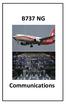 B737 NG Comm munications 5.20 Communications-System Description Introduction The communication system includes: radio communication system interphone communication system cockpit voice recorder system
B737 NG Comm munications 5.20 Communications-System Description Introduction The communication system includes: radio communication system interphone communication system cockpit voice recorder system
9800 Martel Road Lenoir City, TN 37772 www.ps-engineering.com PMA8000B MP3
 9800 Martel Road Lenoir City, TN 37772 www.ps-engineering.com Audio Selector Panel Marker Beacon Receiver High-fidelity Stereo Intercom System With internal MP3 player Flying Never Sounded So Good! Pilot
9800 Martel Road Lenoir City, TN 37772 www.ps-engineering.com Audio Selector Panel Marker Beacon Receiver High-fidelity Stereo Intercom System With internal MP3 player Flying Never Sounded So Good! Pilot
For Microsoft Flight Simulator X 2008 FriendlyPanels. All right reserved
 FriendlyPanels Software For Microsoft Flight Simulator X 2008 FriendlyPanels. All right reserved REPLACEMENT NAVIGATION GAUGES FOR FSX AIRCRAFT 1 1. Introduction. 2. Requirements 3. Installing the pack
FriendlyPanels Software For Microsoft Flight Simulator X 2008 FriendlyPanels. All right reserved REPLACEMENT NAVIGATION GAUGES FOR FSX AIRCRAFT 1 1. Introduction. 2. Requirements 3. Installing the pack
VHF COMMUNICATION TRANSCEIVER
 ATR-500 VHF COMMUNICATION TRANSCEIVER ON OFF OPERATION MANUAL Manual Number 01.125.010.08 REVISION 1.3, Jan 20. 2005 from S/N 00301 04 Contents 1 SECTION 1 GENERAL INFORMATION...3 1.1 INTRODUCTION...3
ATR-500 VHF COMMUNICATION TRANSCEIVER ON OFF OPERATION MANUAL Manual Number 01.125.010.08 REVISION 1.3, Jan 20. 2005 from S/N 00301 04 Contents 1 SECTION 1 GENERAL INFORMATION...3 1.1 INTRODUCTION...3
Bombardier Challenger 605 - Communications
 GENERAL The aircraft communication system includes those components and subsystems providing air-to-ground, interphone and cabin communications. The system is also responsible for recording communications
GENERAL The aircraft communication system includes those components and subsystems providing air-to-ground, interphone and cabin communications. The system is also responsible for recording communications
PT2508/3508 VHF/UHF HANDHELD TRANSCEIVER INSTRUCTION MANUAL
 PT2508/3508 VHF/UHF HANDHELD TRANSCEIVER INSTRUCTION MANUAL 0681 0681 TO THE USER THANK YOU! We are grateful you have chosen application. for your land mobile We believe this easy to use transceiver will
PT2508/3508 VHF/UHF HANDHELD TRANSCEIVER INSTRUCTION MANUAL 0681 0681 TO THE USER THANK YOU! We are grateful you have chosen application. for your land mobile We believe this easy to use transceiver will
AUDIO INTEGRATING. EFFECTIVITY: All
 All AUDIO INTEGRATING 1. DESCRIPTION This section covers the portion of the system which controls the output of the communications and navigation receivers into the flight crew headphones and speakers,
All AUDIO INTEGRATING 1. DESCRIPTION This section covers the portion of the system which controls the output of the communications and navigation receivers into the flight crew headphones and speakers,
CIRRUS AIRPLANE MAINTENANCE MANUAL
 All AUDIO INTEGRATING 1. DESCRIPTION This section covers the portion of the system which controls the output of the communications and navigation receivers into the flight crew headphones and speakers,
All AUDIO INTEGRATING 1. DESCRIPTION This section covers the portion of the system which controls the output of the communications and navigation receivers into the flight crew headphones and speakers,
MK12D TSO (MK12, MK12A, MK12B REPLACEMENT RADIO)
 NARCO AVIONICS MK12D TSO (MK12, MK12A, MK12B REPLACEMENT RADIO) ADDENDUM INSTALLATION MANUAL 03118-0620R NARCO AVIONICS INC. 270 COMMERCE DRIVE FT. WASHINGTON, PA. 19034 U.S.A. PRINTED IN U.S.A. JUNE,
NARCO AVIONICS MK12D TSO (MK12, MK12A, MK12B REPLACEMENT RADIO) ADDENDUM INSTALLATION MANUAL 03118-0620R NARCO AVIONICS INC. 270 COMMERCE DRIVE FT. WASHINGTON, PA. 19034 U.S.A. PRINTED IN U.S.A. JUNE,
9800 Martel Road Lenoir City, TN 37772 www.ps-engineering.com
 9800 Martel Road Lenoir City, TN 37772 www.ps-engineering.com PMA6000 PMA6000M PMA6000C PMA6000M-C Audio Selector Panel with Intercom System and Marker Beacon Receiver Installation and Operation Manual
9800 Martel Road Lenoir City, TN 37772 www.ps-engineering.com PMA6000 PMA6000M PMA6000C PMA6000M-C Audio Selector Panel with Intercom System and Marker Beacon Receiver Installation and Operation Manual
PS 29M DUAL CHANNEL BELTPACK IN METAL CASE
 PS 29M DUAL CHANNEL BELTPACK IN METAL CASE USER MANUAL October 2013 This product is designed and manufactured by: ASL Intercom BV Zonnebaan 42 3542 EG Utrecht The Netherlands Phone: +31 (0)30 2411901 Fax:
PS 29M DUAL CHANNEL BELTPACK IN METAL CASE USER MANUAL October 2013 This product is designed and manufactured by: ASL Intercom BV Zonnebaan 42 3542 EG Utrecht The Netherlands Phone: +31 (0)30 2411901 Fax:
Owner s Manual AWM910 JENSEN AWM910 COMPACT DISC PLAYER RADIO CD COMPACT MUSIC SYSTEM MUTE AUX BAND AUX IN PUSH PUSH PWR VOL ALARM T/F AUD SPK A SPK B
 AWM910 Owner s Manual COMPACT DISC PLAYER PUSH 1 2 3 4 5 6 RPT SCAN RDM H M PUSH PWR VOL ALARM SET ON/OFF EQ T/F AUD RADIO CD COMPACT MUSIC SYSTEM MUTE AUX BAND CD AUX IN A B A+B JENSEN AWM910 Thank You!
AWM910 Owner s Manual COMPACT DISC PLAYER PUSH 1 2 3 4 5 6 RPT SCAN RDM H M PUSH PWR VOL ALARM SET ON/OFF EQ T/F AUD RADIO CD COMPACT MUSIC SYSTEM MUTE AUX BAND CD AUX IN A B A+B JENSEN AWM910 Thank You!
DAB1001. Wireless Digital Radio Interface. Installation & User Guide
 DAB1001 Wireless Digital Radio Interface Installation & User Guide Contents Contents... 2 Introduction... 3 Contents of Package... 4 Installation... 5 Product Overview... 5 Installation Procedure... 5
DAB1001 Wireless Digital Radio Interface Installation & User Guide Contents Contents... 2 Introduction... 3 Contents of Package... 4 Installation... 5 Product Overview... 5 Installation Procedure... 5
M&S SYSTEMS Model MC602 Master Unit. Owner's Guide
 M&S SYSTEMS Model MC602 Master Unit This booklet contains the information you need to get the most from your musical intercom system. It also tells you what to do if your system develops operating problems,
M&S SYSTEMS Model MC602 Master Unit This booklet contains the information you need to get the most from your musical intercom system. It also tells you what to do if your system develops operating problems,
3. Enter the first five digits of desired frequency (2 2 5 0 0 for 225.000 MHz).
 Simplified Directions 1. Install the batteries. 2. Turn the unit on (rotate volume knob clockwise). 3. Enter the first five digits of desired frequency (2 2 5 0 0 for 225.000 MHz). 4. Listen. Table of
Simplified Directions 1. Install the batteries. 2. Turn the unit on (rotate volume knob clockwise). 3. Enter the first five digits of desired frequency (2 2 5 0 0 for 225.000 MHz). 4. Listen. Table of
BSCAN DW VOX SAVE BEEP CHANNEL CALL VOX
 The World in Communication Content 2 ALAN 441 transceivers 2 1 user instructions 8 CHANNELS PMR446 TRANSCEIVER Congratulations on your purchase! ALAN 441 is a new generation PMR 446 transceiver which may
The World in Communication Content 2 ALAN 441 transceivers 2 1 user instructions 8 CHANNELS PMR446 TRANSCEIVER Congratulations on your purchase! ALAN 441 is a new generation PMR 446 transceiver which may
ATS-505. GB Version 1
 ATS-505 GB Version 1 Control Locations Power/Sleep Power On/off/Alarm off/sleep function Display Switch between radio frequency and time while radio is power on Mode Mode set up (please see below mode
ATS-505 GB Version 1 Control Locations Power/Sleep Power On/off/Alarm off/sleep function Display Switch between radio frequency and time while radio is power on Mode Mode set up (please see below mode
TELIKOU Intercom System. MS-500(4+1 channel) Main Station Instruction Manual
 TELIKOU Intercom System MS-500(4+1 channel) Main Station Instruction Manual TELIKOU Systems All Rights Reserved While TELIKOU makes every attempt to maintain the accuracy of the information contained in
TELIKOU Intercom System MS-500(4+1 channel) Main Station Instruction Manual TELIKOU Systems All Rights Reserved While TELIKOU makes every attempt to maintain the accuracy of the information contained in
There are three different ways to program Bendix/King radios:
 HOW TO PROGRAM RADIOS There are three different ways to program Bendix/King radios: * By Keyboard A radio with a keyboard and LCD display can be programmed by using its keyboard and a programming plug
HOW TO PROGRAM RADIOS There are three different ways to program Bendix/King radios: * By Keyboard A radio with a keyboard and LCD display can be programmed by using its keyboard and a programming plug
Sound Quality. Sound Engineering. PM1200. Panel Mounted Intercom with IntelliVOX for High Noise Application
 Sound Quality. Sound Engineering. PM1200 Panel Mounted Intercom with IntelliVOX for High Noise Application Part No. 11960 Includes 11961 & 11960-Exp Operator's and Installation Manual PS ENGINEERING, INCORPORATED
Sound Quality. Sound Engineering. PM1200 Panel Mounted Intercom with IntelliVOX for High Noise Application Part No. 11960 Includes 11961 & 11960-Exp Operator's and Installation Manual PS ENGINEERING, INCORPORATED
DX 2517. AM FM SSB CW PA Amateur Base Station Transceiver OWNER S MANUAL RX / TX 2 4 POWER NF CHANNEL MODE RF POWER OFF CAL OFF OFF CALIBRATE
 1 2 3 6 4050 ULA 6070 TI 80 90 100 9 DX 2517 2517 RX / TX 0 2 4 SWR WATTS SET 81012 22 1 010 3 2030 5 MOD 7 ON dbover 9 SIGNAL +20 +40+60 PA FM AM USB LSB CW POWER ON SWR NB / ANL R.BEEP +10KHz NF CHANNEL
1 2 3 6 4050 ULA 6070 TI 80 90 100 9 DX 2517 2517 RX / TX 0 2 4 SWR WATTS SET 81012 22 1 010 3 2030 5 MOD 7 ON dbover 9 SIGNAL +20 +40+60 PA FM AM USB LSB CW POWER ON SWR NB / ANL R.BEEP +10KHz NF CHANNEL
Revision Number Revision Date Insertion Date/Initials 1 st Ed. Feb 01, 00 2 nd Ed. Jun 24, 02 3rd Ed. Feb 15, 07
 List of Effective Pages * Asterisk indicates pages changed, added, or deleted by current revision. Retain this record in front of handbook. Upon receipt of a Record of Revisions revision, insert changes
List of Effective Pages * Asterisk indicates pages changed, added, or deleted by current revision. Retain this record in front of handbook. Upon receipt of a Record of Revisions revision, insert changes
PS 155 WIRELESS INTERCOM USER MANUAL
 PS 155 INTERFACE TO SIMPLEX WIRELESS INTERCOM USER MANUAL Issue 2011 ASL Intercom BV DESIGNED AND MANUFACTURED BY: ASL INTERCOM BV ZONNEBAAN 42 3542 EG UTRECHT THE NETHERLANDS PHONE: +31 (0)30 2411901
PS 155 INTERFACE TO SIMPLEX WIRELESS INTERCOM USER MANUAL Issue 2011 ASL Intercom BV DESIGNED AND MANUFACTURED BY: ASL INTERCOM BV ZONNEBAAN 42 3542 EG UTRECHT THE NETHERLANDS PHONE: +31 (0)30 2411901
TELIKOU Intercom System. TM-200 Main Station. Instruction Manual
 Intercom System TM-200 Main Station Instruction Manual TELIKOU Systems All Rights Reserved I. Introduction Thank you for choosing TELIKOU intercom product. TM-200 main station is suitable for television
Intercom System TM-200 Main Station Instruction Manual TELIKOU Systems All Rights Reserved I. Introduction Thank you for choosing TELIKOU intercom product. TM-200 main station is suitable for television
CONTENTS. Zulu User Guide 3
 Copyright Lightspeed Aviation, Inc., 2008. All rights reserved. Lightspeed Aviation is a trademark and Zulu and FRC are registered trademarks of Lightspeed Aviation, Inc. Bluetooth is a registered trademark
Copyright Lightspeed Aviation, Inc., 2008. All rights reserved. Lightspeed Aviation is a trademark and Zulu and FRC are registered trademarks of Lightspeed Aviation, Inc. Bluetooth is a registered trademark
Four-Line Intercom Speakerphone 944
 1 USER S MANUAL Part 2 Four-Line Intercom Speakerphone 944 Please also read Part 1 Important Product Information AT&T and the globe symbol are registered trademarks of AT&T Corp. licensed to Advanced American
1 USER S MANUAL Part 2 Four-Line Intercom Speakerphone 944 Please also read Part 1 Important Product Information AT&T and the globe symbol are registered trademarks of AT&T Corp. licensed to Advanced American
Model 403mc Voice Activated INTERCOM INSTALLATION/OPERATION MANUAL
 Model 403mc Voice Activated INTERCOM INSTALLATION/OPERATION MANUAL PLEASE READ THIS MANUAL THOROUGHLY BEFORE USING THE INTERCOM and consult with your A & P Mechanic or Certified Repair Station prior to
Model 403mc Voice Activated INTERCOM INSTALLATION/OPERATION MANUAL PLEASE READ THIS MANUAL THOROUGHLY BEFORE USING THE INTERCOM and consult with your A & P Mechanic or Certified Repair Station prior to
Garmin GNC 300XL Pilot s Quick Reference Guide ---------------------------------------------------------------
 Garmin GNC 300XL Pilot s Quick Reference Guide --------------------------------------------------------------- CURSOR/ DATA ENTRY Cursor control: The cursor key is used to activate the cursor in the comm
Garmin GNC 300XL Pilot s Quick Reference Guide --------------------------------------------------------------- CURSOR/ DATA ENTRY Cursor control: The cursor key is used to activate the cursor in the comm
Part 2. Copyright 1998 Philips Consumer Communications L.P. All rights reserved. Printed in Mexico. Issue 1AT&T 848229506
 2 User's Manual for Two-Line Digital Answering System Telephone with Speakerphone 1872 Fold open this paper for information about this telephone's installation and operation. Please read Part 1 Important
2 User's Manual for Two-Line Digital Answering System Telephone with Speakerphone 1872 Fold open this paper for information about this telephone's installation and operation. Please read Part 1 Important
Controls (front) 1. Loudspeaker 2. Light button 3. Band button 4. Auto tune button 5. Alarm button 6. LCD display
 GB Contents Controls... 2-4 Mains operation... 5 Operating your radio... 6 Selecting a station DAB... 7 Display modes DAB... 8 Finding new stations - DAB... 9 Secondary services DAB... 9 Manual tuning
GB Contents Controls... 2-4 Mains operation... 5 Operating your radio... 6 Selecting a station DAB... 7 Display modes DAB... 8 Finding new stations - DAB... 9 Secondary services DAB... 9 Manual tuning
JBL CINEMA BASE. Home Cinema 2.2 all-in-one soundbase for television OWNER S MANUAL
 JBL CINEMA BASE Home Cinema 2.2 all-in-one soundbase for television OWNER S MANUAL JBL CINEMA BASE TABLE OF CONTENTS INTRODUCTION 1 DESCRIPTION AND FEATURES 1 JBL CINEMA BASE TOP PANEL CONTROLS 2 JBL CINEMA
JBL CINEMA BASE Home Cinema 2.2 all-in-one soundbase for television OWNER S MANUAL JBL CINEMA BASE TABLE OF CONTENTS INTRODUCTION 1 DESCRIPTION AND FEATURES 1 JBL CINEMA BASE TOP PANEL CONTROLS 2 JBL CINEMA
2.4 GHz Dual Handset Cordless Telephone Answering System 2255 with Caller ID/Call Waiting
 USER S MANUAL Part 2 2.4 GHz Dual Handset Cordless Telephone Answering System 2255 with Caller ID/Call Waiting Please also read Part 1 Important Product Information AT&T and the globe symbol are registered
USER S MANUAL Part 2 2.4 GHz Dual Handset Cordless Telephone Answering System 2255 with Caller ID/Call Waiting Please also read Part 1 Important Product Information AT&T and the globe symbol are registered
Radio BMR100 INSTRUCTION MANUAL. ENGLISH (Original instructions)
 ENGLISH (Original instructions) INSTRUCTION MANUAL Radio BMR00 WARNING: For your personal safety, READ and UNDERSTAND before using. SAVE THESE INSTRUCTIONS FOR FUTURE REFERENCE. Symbols The following show
ENGLISH (Original instructions) INSTRUCTION MANUAL Radio BMR00 WARNING: For your personal safety, READ and UNDERSTAND before using. SAVE THESE INSTRUCTIONS FOR FUTURE REFERENCE. Symbols The following show
Digital Radio/DAB+/FM RDS digital clock radio with dual alarm Operating instruction
 381SE1D-A Digital Radio/DAB+/FM RDS digital clock radio with dual alarm Operating instruction GB Contents Controls... 2-3 Using the clock radio for the first time... 4 Operating your clock radio... 5 Selecting
381SE1D-A Digital Radio/DAB+/FM RDS digital clock radio with dual alarm Operating instruction GB Contents Controls... 2-3 Using the clock radio for the first time... 4 Operating your clock radio... 5 Selecting
PG-01instruction manual
 PG-01instruction manual DIGITAL RADIO fairbank house ashley road altrincham WA14 2DP united kingdom t: +44 (0)161 924 0300 f: +44 (0)161 924 0319 e: sales@intempodigital.com www.intempodigital.com PG-01
PG-01instruction manual DIGITAL RADIO fairbank house ashley road altrincham WA14 2DP united kingdom t: +44 (0)161 924 0300 f: +44 (0)161 924 0319 e: sales@intempodigital.com www.intempodigital.com PG-01
M6320 Featurephone. User Guide
 M6320 Featurephone User Guide Introduction The M6320 Featurephone is a practical and convenient way to use a wide range of business telephone features, including Call Forward, Conference Calling, and Speed
M6320 Featurephone User Guide Introduction The M6320 Featurephone is a practical and convenient way to use a wide range of business telephone features, including Call Forward, Conference Calling, and Speed
User s manual. Corded telephone. w w w.v t e c h c a n a d a. c o m. Big Button Big Display. Model:CD1281 DIR CID
 User s manual w w w.v t e c h c a n a d a. c o m DIR CID Model:CD1281 Corded telephone Big Button Big Display Congratulations on purchasing your new VTech product. Before using this telephone, please read
User s manual w w w.v t e c h c a n a d a. c o m DIR CID Model:CD1281 Corded telephone Big Button Big Display Congratulations on purchasing your new VTech product. Before using this telephone, please read
In-Car Digital Radio Adaptor User Guide
 S1000-DAB In-Car Digital Radio Adaptor User Guide Table of Content INTRODUCTION... 1 CONTENTS OF PACKAGE... 2 INSTALLATION...3 OVERVIEW OF CONTROLS AND CONNECTORS... 5 STARTING UP THE SYSTEM... 7 USING
S1000-DAB In-Car Digital Radio Adaptor User Guide Table of Content INTRODUCTION... 1 CONTENTS OF PACKAGE... 2 INSTALLATION...3 OVERVIEW OF CONTROLS AND CONNECTORS... 5 STARTING UP THE SYSTEM... 7 USING
Destiny 4100. Destiny 4100. Owners Manual
 Destiny 4100 Destiny 4100 Owners Manual TABLE OF CONTENTS INTRODUCTION Control Panel...3 Detection Devices...3 Telephone Keypads...3 GLOSSARY... 4-5 LOCAL PHONE ACCESS Using Your Telephones As Keypads...6
Destiny 4100 Destiny 4100 Owners Manual TABLE OF CONTENTS INTRODUCTION Control Panel...3 Detection Devices...3 Telephone Keypads...3 GLOSSARY... 4-5 LOCAL PHONE ACCESS Using Your Telephones As Keypads...6
PM1000 2-Place Intercom System Operation and Installation Manual
 Section I General Information 1.1 Introduction 9800 Martel Road Lenoir City, TN 37772 PM1000 2-Place Intercom System Operation and Installation Manual FAA-Approved TSO C50c Document P/N 200-190-0002 Revision
Section I General Information 1.1 Introduction 9800 Martel Road Lenoir City, TN 37772 PM1000 2-Place Intercom System Operation and Installation Manual FAA-Approved TSO C50c Document P/N 200-190-0002 Revision
User Manual. BluLink. Wireless Cell Phone and Music Adapter. www.pilot-usa.com www.pilotblulink.com
 User Manual BluLink Wireless Cell Phone and Music Adapter www.pilot-usa.com www.pilotblulink.com Thank you for purchasing BluLink At Pilot Communications USA we have been instrumental in bringing cutting
User Manual BluLink Wireless Cell Phone and Music Adapter www.pilot-usa.com www.pilotblulink.com Thank you for purchasing BluLink At Pilot Communications USA we have been instrumental in bringing cutting
DX-395. FM/AM/SW1/SW2 PLL Synthesized Receiver OWNER S MANUAL. Cat. No. 20-225. Please read before using this equipment.
 20-225.fm Page 1 Wednesday, August 4, 1999 10:07 AM Cat. No. 20-225 OWNER S MANUAL Please read before using this equipment. DX-395 FM/AM/SW1/SW2 PLL Synthesized Receiver 20-225.fm Page 2 Wednesday, August
20-225.fm Page 1 Wednesday, August 4, 1999 10:07 AM Cat. No. 20-225 OWNER S MANUAL Please read before using this equipment. DX-395 FM/AM/SW1/SW2 PLL Synthesized Receiver 20-225.fm Page 2 Wednesday, August
Youkits TJ2B 2016 SSB CW HF TRANSCEIVER OPERATION GUIDE
 Youkits TJ2B 2016 SSB CW HF TRANSCEIVER OPERATION GUIDE TJ2B is a high-performance QRP portable multi-band SSB/CW transceiver, used with DDS as LO, offering wide frequency coverage and fine tuning rate.
Youkits TJ2B 2016 SSB CW HF TRANSCEIVER OPERATION GUIDE TJ2B is a high-performance QRP portable multi-band SSB/CW transceiver, used with DDS as LO, offering wide frequency coverage and fine tuning rate.
Jabra BIZ 2400 USB USER MANUAL
 Jabra BIZ 2400 USB USER MANUAL 1 2011 GN Netcom A/S. All Rights Reserved. This user guide is published by GN Netcom A/S. The information in this user guide is furnished for informational use only, is subject
Jabra BIZ 2400 USB USER MANUAL 1 2011 GN Netcom A/S. All Rights Reserved. This user guide is published by GN Netcom A/S. The information in this user guide is furnished for informational use only, is subject
User Guide. Oricom UHF080 40 Channel UHF CB Radio Downloaded from www.cbradio.nl
 User Guide Oricom UHF080 40 Channel UHF CB Radio Downloaded from www.cbradio.nl Table of contents Important Information 4 Please read before installing or operating your Oricom Radio 4 Safety Warning 5
User Guide Oricom UHF080 40 Channel UHF CB Radio Downloaded from www.cbradio.nl Table of contents Important Information 4 Please read before installing or operating your Oricom Radio 4 Safety Warning 5
GTX 330. Mode S Transponder. pilot s guide
 GTX 330 Mode S Transponder pilot s guide Copyright 2002, 2007 Garmin Ltd. or its subsidiaries All Rights Reserved Except as expressly provided herein, no part of this manual may be reproduced, copied,
GTX 330 Mode S Transponder pilot s guide Copyright 2002, 2007 Garmin Ltd. or its subsidiaries All Rights Reserved Except as expressly provided herein, no part of this manual may be reproduced, copied,
MAINTENANCE & ADJUSTMENT
 MAINTENANCE & ADJUSTMENT Circuit Theory The concept of PLL system frequency synthesization is not of recent development, however, it has not been a long age since the digital theory has been couplet with
MAINTENANCE & ADJUSTMENT Circuit Theory The concept of PLL system frequency synthesization is not of recent development, however, it has not been a long age since the digital theory has been couplet with
ABOUT YOUR SATELLITE RECEIVER
 2 Satellite Receiver ABOUT YOUR SATELLITE RECEIVER This chapter gives you an overview and a description of your satellite receiver. SATELLITE RECEIVER OVERVIEW SINGLE AND DUAL MODES REMOTE CONTROL SATELLITE
2 Satellite Receiver ABOUT YOUR SATELLITE RECEIVER This chapter gives you an overview and a description of your satellite receiver. SATELLITE RECEIVER OVERVIEW SINGLE AND DUAL MODES REMOTE CONTROL SATELLITE
Jabra CRUISER2. User manual. www.jabra.com MUTE VOL - VOL + jabra
 Jabra CRUISER2 VOL - VOL + MUTE jabra User manual www.jabra.com Contents THANK YOU...2 ABOUT YOUR JABRA CRUISER2...2 WHAT YOUR SPEAKERPHONE CAN DO...3 GETTING STARTED...4 CHARGE YOUR SPEAKERPHONE...4 TURNING
Jabra CRUISER2 VOL - VOL + MUTE jabra User manual www.jabra.com Contents THANK YOU...2 ABOUT YOUR JABRA CRUISER2...2 WHAT YOUR SPEAKERPHONE CAN DO...3 GETTING STARTED...4 CHARGE YOUR SPEAKERPHONE...4 TURNING
PR-D9W. GB Version 1
 PR-D9W Version 1 Table of contents Important safety instructions... 2-3 Introduction... 4 Controls... 5-8 Using your weather alert radio for the first time... 9 Operating your radio Search tuning AM/FM...
PR-D9W Version 1 Table of contents Important safety instructions... 2-3 Introduction... 4 Controls... 5-8 Using your weather alert radio for the first time... 9 Operating your radio Search tuning AM/FM...
Tiny Audio C3. English TINY AUDIO C3. Please read carefully before using this product
 English TINY AUDIO C3 Please read carefully before using this product 1 Safety Instructions: 1. Do not use this radio near water. 2. Clean with dry cloth. 3. Do not block any ventilation openings. 4. Do
English TINY AUDIO C3 Please read carefully before using this product 1 Safety Instructions: 1. Do not use this radio near water. 2. Clean with dry cloth. 3. Do not block any ventilation openings. 4. Do
Dealer s Manual VHF FM MOBILE TRANSCEIVER
 VHF FM MOBILE TRANSCEIVER Dealer s Manual Alinco s DR-135 transceivers support the Channel Indication mode (User s mode), which protects dealer-defined parameter settings from being changed by the user.
VHF FM MOBILE TRANSCEIVER Dealer s Manual Alinco s DR-135 transceivers support the Channel Indication mode (User s mode), which protects dealer-defined parameter settings from being changed by the user.
C O B A R 1 8R2 U s e r G u i d e P a g e 1. User Guide COBRA 18R2. Wireless Firing System. www.cobrafiringsystems.com
 C O B A R 1 8R2 U s e r G u i d e P a g e 1 User Guide COBRA 18R2 Wireless Firing System C O B A R 1 8R2 U s e r G u i d e P a g e 2 TABLE OF CONTENTS 1. SYSTEM INTRO... 3 2. POWER ON... 4 3. REMOTE /
C O B A R 1 8R2 U s e r G u i d e P a g e 1 User Guide COBRA 18R2 Wireless Firing System C O B A R 1 8R2 U s e r G u i d e P a g e 2 TABLE OF CONTENTS 1. SYSTEM INTRO... 3 2. POWER ON... 4 3. REMOTE /
Operation Manual for Users
 Operation Manual for Users Model No.: FLTAMFMRCD!!!!!!!!!! ATTENTION!!!!!!!!!! THE RESET BUTTON MUST BE PRESSED TO ENSURE PROPER OPERATION. SEE INSTRUCTION MANUAL Table of Contents Table of Contents ---------------------------------------------------------------------------------------------
Operation Manual for Users Model No.: FLTAMFMRCD!!!!!!!!!! ATTENTION!!!!!!!!!! THE RESET BUTTON MUST BE PRESSED TO ENSURE PROPER OPERATION. SEE INSTRUCTION MANUAL Table of Contents Table of Contents ---------------------------------------------------------------------------------------------
SP1790JK 900MHz Wireless Indoor/Outdoor Speakers. User Manual INTRODUCTION FEATURES IMPORTANT SAFETY INFORMATION
 SP1790JK 900MHz Wireless Indoor/Outdoor Speakers INTRODUCTION This 900 MHz digital hybrid wireless speaker system uses the latest wireless technology that enables you to enjoy music and TV sound anywhere
SP1790JK 900MHz Wireless Indoor/Outdoor Speakers INTRODUCTION This 900 MHz digital hybrid wireless speaker system uses the latest wireless technology that enables you to enjoy music and TV sound anywhere
User Manual. For additional help please send a detailed e-mail to Support@phnxaudio.com. - 1 Phoenix Audio Technologies www.phnxaudio.
 User Manual Please read the instructions in this manual before using the Duet Please refer to our website www.phnxaudio.com for more information, specifically to our Q&A section in our Support page. For
User Manual Please read the instructions in this manual before using the Duet Please refer to our website www.phnxaudio.com for more information, specifically to our Q&A section in our Support page. For
Intercom and Music System Bluetooth Player Operation & User s Guide. DMC System Master with DMCBT Bluetooth Player
 Intercom and Music System Bluetooth Player Operation & User s Guide DMC System Master with DMCBT Bluetooth Player Safety Warnings CAUTION RISK OF ELECTRIC SHOCK DO NOT OPEN CAUTION: TO REDUCE THE RISK
Intercom and Music System Bluetooth Player Operation & User s Guide DMC System Master with DMCBT Bluetooth Player Safety Warnings CAUTION RISK OF ELECTRIC SHOCK DO NOT OPEN CAUTION: TO REDUCE THE RISK
REC FIM LOCKPICK INSTALLATION OPTIONS
 REC FIM LOCKPICK INSTALLATION OPTIONS TM PLUG INTO RADIO PLUG WHITE CONNECTOR INTO RADIO PLUG AND PLAY RADIO CONNECTORS UNPLUG ORIGINAL RADIO GRAY CONNECTOR THEN PLUG IN HERE AFTERMARKET FRONT CAMERA VIDEO
REC FIM LOCKPICK INSTALLATION OPTIONS TM PLUG INTO RADIO PLUG WHITE CONNECTOR INTO RADIO PLUG AND PLAY RADIO CONNECTORS UNPLUG ORIGINAL RADIO GRAY CONNECTOR THEN PLUG IN HERE AFTERMARKET FRONT CAMERA VIDEO
For Information Only-Not approved for cockpit use.
 For Information Only-Not approved for cockpit use. List of Effective Pages *The asterisk indicates pages changed, added, or deleted by current change. Record of Revisions REVISION REVISION NUMBER DATE
For Information Only-Not approved for cockpit use. List of Effective Pages *The asterisk indicates pages changed, added, or deleted by current change. Record of Revisions REVISION REVISION NUMBER DATE
MidiStream. UHF Wireless MIDI System Operating Manual
 MidiStream UHF Wireless MIDI System Operating Manual Introduction Congratulations on your purchase of the MidiStream UHF wireless MIDI system. The MidiStream system is very easy to use, but please take
MidiStream UHF Wireless MIDI System Operating Manual Introduction Congratulations on your purchase of the MidiStream UHF wireless MIDI system. The MidiStream system is very easy to use, but please take
www.fmtalkinghouse.com
 www.fmtalkinghouse.com 24x7 FM Announcement System (Talking Sign) 2009 FM TALKING HOUSE All rights reserved Talking Sign 24x7 FM Announcement System Description: The 24x7 FM Announcement System or Talking
www.fmtalkinghouse.com 24x7 FM Announcement System (Talking Sign) 2009 FM TALKING HOUSE All rights reserved Talking Sign 24x7 FM Announcement System Description: The 24x7 FM Announcement System or Talking
The Parts of the System
 2 The Parts of the System THE RECEIVER THE RECEIVER FRONT PANEL Power Light This green light on the receiver front panel lights up when the receiver is turned ON. This light flashes when the receiver memory
2 The Parts of the System THE RECEIVER THE RECEIVER FRONT PANEL Power Light This green light on the receiver front panel lights up when the receiver is turned ON. This light flashes when the receiver memory
ReSound Unite TV FREQUENTLY ASKED QUESTIONS. Setup & Configuration. Use & Operation. Troubleshooting
 Tip for use of FAQ: Click on questions to go to answer. Setup & Configuration How do I pair the hearing aids to the Unite TV?... 2 What is the latency of the streamed signal?... 2 Does the Unite TV use
Tip for use of FAQ: Click on questions to go to answer. Setup & Configuration How do I pair the hearing aids to the Unite TV?... 2 What is the latency of the streamed signal?... 2 Does the Unite TV use
Introducing your Meridian Digital Telephone 1
 Contents Introducing your Meridian Digital Telephone 1 Meridian Digital Telephones 1 M3820 1 M3310 2 M3110 3 Selecting a position for your Meridian Digital Telephone 4 Parts of your Meridian Digital Telephone
Contents Introducing your Meridian Digital Telephone 1 Meridian Digital Telephones 1 M3820 1 M3310 2 M3110 3 Selecting a position for your Meridian Digital Telephone 4 Parts of your Meridian Digital Telephone
SYSTEM MIX PLUS. Owner's Manual DIGITAL MUSIC CORPORATION
 SYSTEM MIX PLUS Owner's Manual 1 Table of Contents 1. Introduction.................. 2 1.1 Overview 1.2 Unpacking 2. Operation................... 3 2.1 Front Panel 2.2 Rear Panel 3. Mixer.....................
SYSTEM MIX PLUS Owner's Manual 1 Table of Contents 1. Introduction.................. 2 1.1 Overview 1.2 Unpacking 2. Operation................... 3 2.1 Front Panel 2.2 Rear Panel 3. Mixer.....................
DAB2+ Dear Customer, Congratulations with your new Argon DAB2+
 Dear Customer, Quality has always been our driving force and founding Argon Audio is a natural extension of this philosophy. We have 20 years' experience in creating and specifying high quality products,
Dear Customer, Quality has always been our driving force and founding Argon Audio is a natural extension of this philosophy. We have 20 years' experience in creating and specifying high quality products,
E-969 ENCODER. Outdoor Warning. Installation & Operating Manual E-969 E-969 - - STAND BY MODE MONDAY 01:45:02 SEND ENGINEERING COMPANY INC.
 ENGINEERING COMPANY INC. Route 145, Winthrop Road, Chester, Connecticut 06412 Phone: (800) 63SIREN Phone: (860) 526-9504 Fax: (860) 526-4078 Internet: www.whelen.com Sales e-mail: iowsales@whelen.com Customer
ENGINEERING COMPANY INC. Route 145, Winthrop Road, Chester, Connecticut 06412 Phone: (800) 63SIREN Phone: (860) 526-9504 Fax: (860) 526-4078 Internet: www.whelen.com Sales e-mail: iowsales@whelen.com Customer
Avaya 1616/1616-I IP Deskphone User Guide
 Avaya 1616/1616-I IP Deskphone User Guide 16-601448 Issue 2 February 2010 2009 Avaya Inc. All Rights Reserved. Notice While reasonable efforts were made to ensure that the information in this document
Avaya 1616/1616-I IP Deskphone User Guide 16-601448 Issue 2 February 2010 2009 Avaya Inc. All Rights Reserved. Notice While reasonable efforts were made to ensure that the information in this document
Avaya 1608/1608-I IP Deskphone User Guide
 Avaya 1608/1608-I IP Deskphone User Guide 16-601446 Issue 2 February 2010 2009 Avaya Inc. All Rights Reserved. Notice While reasonable efforts were made to ensure that the information in this document
Avaya 1608/1608-I IP Deskphone User Guide 16-601446 Issue 2 February 2010 2009 Avaya Inc. All Rights Reserved. Notice While reasonable efforts were made to ensure that the information in this document
JBL CINEMA SB350. Home Cinema 2.1 soundbar with wireless subwoofer
 JBL CINEMA SB350 Home Cinema 2.1 soundbar with wireless subwoofer Owner s Manual BASS English JBL CINEMA SB350 JBL CINEMA SB350 Optical cable Table of Contents INTRODUCTION 5 ITEMS INCLUDED 5 JBL CINEMA
JBL CINEMA SB350 Home Cinema 2.1 soundbar with wireless subwoofer Owner s Manual BASS English JBL CINEMA SB350 JBL CINEMA SB350 Optical cable Table of Contents INTRODUCTION 5 ITEMS INCLUDED 5 JBL CINEMA
Mini Effect Gizmo. User s Manual. RJM Music Technology, Inc.
 Mini Effect Gizmo User s Manual RJM Music Technology, Inc. Mini Effect Gizmo User s Manual Version 1.3 September 26, 2013 RJM Music Technology, Inc. 2525 Pioneer Ave #1 Vista, CA 92081 E-mail: support@rjmmusic.com
Mini Effect Gizmo User s Manual RJM Music Technology, Inc. Mini Effect Gizmo User s Manual Version 1.3 September 26, 2013 RJM Music Technology, Inc. 2525 Pioneer Ave #1 Vista, CA 92081 E-mail: support@rjmmusic.com
UVO SYSTEM QUICK REFERENCE GUIDE
 UVO SYSTEM QUICK REFERENCE GUIDE Congratulations on the Purchase of your new UVO system! Your new UVO system allows you to enjoy various audio and multimedia features through the main audio system. For
UVO SYSTEM QUICK REFERENCE GUIDE Congratulations on the Purchase of your new UVO system! Your new UVO system allows you to enjoy various audio and multimedia features through the main audio system. For
Equipment Guide Human Resources Training Room Suite 205, Building 3377
 Equipment Guide Human Resources Training Room Suite 205, Building 3377 Equipment For technical help with running the equipment please contact HR Training at 4-8534. The room is equipped with: 1. A ceiling-mounted
Equipment Guide Human Resources Training Room Suite 205, Building 3377 Equipment For technical help with running the equipment please contact HR Training at 4-8534. The room is equipped with: 1. A ceiling-mounted
DTX400K DTX430K DTX450K
 ELECTRONIC DRUM KIT DTX400K DTX430K DTX450K MIDI Reference How to Use This Manual This MIDI Reference will prove useful when transferring MIDI data between the drum module that came with your DTX400K,
ELECTRONIC DRUM KIT DTX400K DTX430K DTX450K MIDI Reference How to Use This Manual This MIDI Reference will prove useful when transferring MIDI data between the drum module that came with your DTX400K,
GLOBE CRUISER TM AH-NCW500. On-Ear Headphones / Wireless Headphones. Owner s Manual
 GLOBE CRUISER TM AH-NCW00 On-Ear Headphones / Wireless Headphones Owner s Manual Getting started Thank you for purchasing your Denon Globe Cruiser headphones. Denon s engineers have taken great care to
GLOBE CRUISER TM AH-NCW00 On-Ear Headphones / Wireless Headphones Owner s Manual Getting started Thank you for purchasing your Denon Globe Cruiser headphones. Denon s engineers have taken great care to
Plantronics.Audio 995 User Guide
 Plantronics.Audio 995 User Guide Welcome Congratulations on purchasing your new Plantronics.Audio 995. This User Guide contains instructions for setting up and using the.audio 995. Please refer to the
Plantronics.Audio 995 User Guide Welcome Congratulations on purchasing your new Plantronics.Audio 995. This User Guide contains instructions for setting up and using the.audio 995. Please refer to the
BUSINESS COMMUNICATIONS DIVISION. IP4100 SIP DECT User Guide
 BUSINESS COMMUNICATIONS DIVISION IP4100 SIP DECT User Guide TOSHIBA IP4100 DECT HANDSET END USER GUIDE FEATURES Toshiba IP4100 DECT Handset Features 2.0 inch colour TFT back-lit display Li-ion battery
BUSINESS COMMUNICATIONS DIVISION IP4100 SIP DECT User Guide TOSHIBA IP4100 DECT HANDSET END USER GUIDE FEATURES Toshiba IP4100 DECT Handset Features 2.0 inch colour TFT back-lit display Li-ion battery
Classroom Setup... 2 PC... 2 Document Camera... 3 DVD... 4 Auxiliary... 5. Lecture Capture Setup... 6 Pause and Resume... 6 Considerations...
 Classroom Setup... 2 PC... 2 Document Camera... 3 DVD... 4 Auxiliary... 5 Lecture Capture Setup... 6 Pause and Resume... 6 Considerations... 6 Video Conferencing Setup... 7 Camera Control... 8 Preview
Classroom Setup... 2 PC... 2 Document Camera... 3 DVD... 4 Auxiliary... 5 Lecture Capture Setup... 6 Pause and Resume... 6 Considerations... 6 Video Conferencing Setup... 7 Camera Control... 8 Preview
User s manual. ML17929 Two-line corded telephone with caller ID/call waiting
 User s manual ML17929 Two-line corded telephone with caller ID/call waiting Congratulations on purchasing your new AT&T product. Before using this AT&T product, please read Important safety information
User s manual ML17929 Two-line corded telephone with caller ID/call waiting Congratulations on purchasing your new AT&T product. Before using this AT&T product, please read Important safety information
Important Safety Instructions
 PR-D7 GB Revision 1 Important Safety Instructions 1. Read these instructions. 2. Keep these instructions. 3. Heed all warnings. 4. Follow all instructions. 5. Do not use this apparatus near water. 6. Clean
PR-D7 GB Revision 1 Important Safety Instructions 1. Read these instructions. 2. Keep these instructions. 3. Heed all warnings. 4. Follow all instructions. 5. Do not use this apparatus near water. 6. Clean
User Manual. Please read this manual carefully before using the Phoenix Octopus
 User Manual Please read this manual carefully before using the Phoenix Octopus For additional help and updates, refer to our website To contact Phoenix Audio for support, please send a detailed e-mail
User Manual Please read this manual carefully before using the Phoenix Octopus For additional help and updates, refer to our website To contact Phoenix Audio for support, please send a detailed e-mail
Personal Assistance System Owner's Guide
 Owner's Guide PSC07 READ THIS FIRST This equipment generates and uses radio frequency energy, and if not installed and used properly, that is, in strict accordance with the manufacturers instructions,
Owner's Guide PSC07 READ THIS FIRST This equipment generates and uses radio frequency energy, and if not installed and used properly, that is, in strict accordance with the manufacturers instructions,
Honeywell Primus HF 1050 HF Radio System
 Honeywell Primus HF 1050 HF Radio System 1 HF Technical Description Honeywell s new 28Vdc HF radio advances the performance and capability of our HF systems to meet the emerging needs of the HF market
Honeywell Primus HF 1050 HF Radio System 1 HF Technical Description Honeywell s new 28Vdc HF radio advances the performance and capability of our HF systems to meet the emerging needs of the HF market
AT&T. DEFINITY Communications. and System 85 8102 and 8110 Telephone User's Guide. System Generic 2
 AT&T DEFINITY Communications System Generic and System 85 810 and 8110 Telephone User's Guide NOTICE While reasonable efforts were made to ensure that the information in this document was complete and
AT&T DEFINITY Communications System Generic and System 85 810 and 8110 Telephone User's Guide NOTICE While reasonable efforts were made to ensure that the information in this document was complete and
Radio Interface Setup
 For getting started with Ham Radio Sound Card digital modes. Jeffrey Kopcak K8JTK Table of Contents Introduction... 3 Program versions... 3 Resources... 3 SignaLink... 3 Rigblaster... 3 Configuration...
For getting started with Ham Radio Sound Card digital modes. Jeffrey Kopcak K8JTK Table of Contents Introduction... 3 Program versions... 3 Resources... 3 SignaLink... 3 Rigblaster... 3 Configuration...
INSTRUCTION MANUAL. Version: 1.05. 144/440 MHz FM DUAL BANDER TH-D72A. 144/430 MHz FM DUAL BANDER TH-D72E
 INSTRUCTION MANUAL 144/440 MHz FM DUAL BANDER TH-D72A 144/430 MHz FM DUAL BANDER TH-D72E Version: 1.05 CONTENTS Operation File name (TH-D72_) OPERATING THROUGH REPEATERS... REPEATER REPEATER ACCESS...
INSTRUCTION MANUAL 144/440 MHz FM DUAL BANDER TH-D72A 144/430 MHz FM DUAL BANDER TH-D72E Version: 1.05 CONTENTS Operation File name (TH-D72_) OPERATING THROUGH REPEATERS... REPEATER REPEATER ACCESS...
BLINC Bluetooth Compatible Helmet Generation II Headset Manual (User Guide)
 BLINC Bluetooth Compatible Helmet Generation II Headset Manual (User Guide) Bluetooth Introduction This BLINC headset is a portable headset solution based on Bluetooth wireless technology. Bluetooth wireless
BLINC Bluetooth Compatible Helmet Generation II Headset Manual (User Guide) Bluetooth Introduction This BLINC headset is a portable headset solution based on Bluetooth wireless technology. Bluetooth wireless
Jabra FREEWAY. User manual. www.jabra.com
 Jabra FREEWAY User manual www.jabra.com CONTENTS THANK YOU...2 ABOUT YOUR...2 WHAT YOUR SPEAKERPHONE CAN DO...3 GETTING STARTED...4 CHARGE YOUR SPEAKERPHONE...4 TURNING YOUR SPEAKERPHONE ON AND OFF...5
Jabra FREEWAY User manual www.jabra.com CONTENTS THANK YOU...2 ABOUT YOUR...2 WHAT YOUR SPEAKERPHONE CAN DO...3 GETTING STARTED...4 CHARGE YOUR SPEAKERPHONE...4 TURNING YOUR SPEAKERPHONE ON AND OFF...5
ACD 2000 Agent Guide for the Superset 4015
 ACD 2000 Agent Guide for the Superset 4015 DUE TO THE DYNAMIC NATURE OF THE PRODUCT DESIGN, THE INFORMATION CONTAINED IN THIS DOCUMENT IS SUBJECT TO CHANGE WITHOUT NOTICE. MITEL CORPORATION, ITS AFFILIATES,
ACD 2000 Agent Guide for the Superset 4015 DUE TO THE DYNAMIC NATURE OF THE PRODUCT DESIGN, THE INFORMATION CONTAINED IN THIS DOCUMENT IS SUBJECT TO CHANGE WITHOUT NOTICE. MITEL CORPORATION, ITS AFFILIATES,
Get started. Issue 1
 Get started Issue 1 2008 Nokia. All rights reserved. Nokia, Nokia Connecting People, Nseries, N85, Navi, and Nokia Care are trademarks or registered trademarks of Nokia Corporation. Other product and company
Get started Issue 1 2008 Nokia. All rights reserved. Nokia, Nokia Connecting People, Nseries, N85, Navi, and Nokia Care are trademarks or registered trademarks of Nokia Corporation. Other product and company
Controls. LCD Display. Tuning Up Time Set and Station Scan
 PR-D8 GB Revision 3 1 1 2 4 5 7 9 10 12 14 16 18 20 22 24 25 26 27 29 31 33 35 36 37 38 Controls Stereo Built-in Microphone (Left Channel) LCD Display Stereo Built-in Microphone (Right channel) Power/Auto
PR-D8 GB Revision 3 1 1 2 4 5 7 9 10 12 14 16 18 20 22 24 25 26 27 29 31 33 35 36 37 38 Controls Stereo Built-in Microphone (Left Channel) LCD Display Stereo Built-in Microphone (Right channel) Power/Auto
Table of Contents. Use. Troubleshooting. Setup. Welcome. 11 How to arm/disarm system/camera(s) 19 Sync Module setup issues. 3 Installing the Blink app
 User Guide Table of Contents Welcome Setup Use Troubleshooting 2 What s in the box 2 What you need 3 Installing the Blink app 4 Setting up the Sync Module 5 Connecting the Sync Module to Your Wi-Fi 7 Adding
User Guide Table of Contents Welcome Setup Use Troubleshooting 2 What s in the box 2 What you need 3 Installing the Blink app 4 Setting up the Sync Module 5 Connecting the Sync Module to Your Wi-Fi 7 Adding
Smarthome SELECT Bluetooth Wireless Stereo Audio Receiver and Amplifier INTRODUCTION
 Smarthome SELECT Bluetooth Wireless Stereo Audio Receiver and Amplifier INTRODUCTION The Smarthome SELECT Bluetooth Wireless Stereo Audio Receiver and Amplifier is a multi-functional compact device. It
Smarthome SELECT Bluetooth Wireless Stereo Audio Receiver and Amplifier INTRODUCTION The Smarthome SELECT Bluetooth Wireless Stereo Audio Receiver and Amplifier is a multi-functional compact device. It
CS540. Wireless Headset System. User Guide
 CS540 Wireless Headset System User Guide Contents Welcome 3 What s in the Box 4 Base and Headset Basics 5 Accessories 6 Customize Your Headset 7 Change Headset Configuration 7 Left Earloop Assembly 7 Headband
CS540 Wireless Headset System User Guide Contents Welcome 3 What s in the Box 4 Base and Headset Basics 5 Accessories 6 Customize Your Headset 7 Change Headset Configuration 7 Left Earloop Assembly 7 Headband
GLENSOUND ELECTRONICS LTD
 GLENSOUND ELECTRONICS LTD GS-MPI004 GSM Beltpack Unit & GS-MPI005 GSM Subrack Unit DATE 25/03/08 ISSUE No. 2 HANDBOOK CONTENTS DESCRIPTION PAGE No. Panel Drawings & Block Diagram...2 GS-MPI004 Front &
GLENSOUND ELECTRONICS LTD GS-MPI004 GSM Beltpack Unit & GS-MPI005 GSM Subrack Unit DATE 25/03/08 ISSUE No. 2 HANDBOOK CONTENTS DESCRIPTION PAGE No. Panel Drawings & Block Diagram...2 GS-MPI004 Front &
Brief Introduction... 2. Thump Bluetooth Wireless Headphones features... 2. What s in the package?... 2. Bluetooth Wireless technology...
 Thump User Guide Thank you for choosing the Thump Bluetooth Wireless Headphones. Please read this guide carefully to ensure your ease in using your Thump features fully. Reproduction, transfer, distribution
Thump User Guide Thank you for choosing the Thump Bluetooth Wireless Headphones. Please read this guide carefully to ensure your ease in using your Thump features fully. Reproduction, transfer, distribution
The RIDZ 8x2 Audio Switcher
 The RIDZ 8x2 Audio Switcher Engineering Manual Support Number 800-765-2930 International 712-852-2813 Table of Contents General Information for the RIDZ (8 x 2) Switcher..... 3 Input 9 on the RIDZ Switcher....6
The RIDZ 8x2 Audio Switcher Engineering Manual Support Number 800-765-2930 International 712-852-2813 Table of Contents General Information for the RIDZ (8 x 2) Switcher..... 3 Input 9 on the RIDZ Switcher....6
