9800 Martel Road Lenoir City, TN PMA8000B MP3
|
|
|
- Lindsey Scott
- 8 years ago
- Views:
Transcription
1 9800 Martel Road Lenoir City, TN Audio Selector Panel Marker Beacon Receiver High-fidelity Stereo Intercom System With internal MP3 player Flying Never Sounded So Good! Pilot s Guide and Operation Manual Revision 6 October 2010 For units with S/N E10251 and above. Oct Covered under one or more of the following Patent No. 4,941,187, 5,903,227, 6,160,496, 6,493,450 FAA-Approved: TSO C50c, C35d EASA ETSO C50c, 2C35d Page 1
2 This pilot guide provides detailed operating instructions for the PS Engineering, Audio Selector Panel/Intercom. This publication covers the basic operating areas of the PMA8000B MP3 systems. They are Com Transceiver Selection, Audio Selector, Intercom, Marker Beacon Receiver, utility jack, MP3 player and the configuration buttons. controls Power Switch (1) (EMG-Fail Safe Operation) You turn the unit on an off by pressing the volume control on the left side of the panel. The power switch controls all audio selector panel functions, intercom and marker beacon receiver. The audio selections will be remembered and return to the last state when the unit is turned on. Either when the unit is turned off, by pressing the volume control, or if the breaker is pulled removing power, the is in Fail-Safe mode. In this mode, the pilot s headset is connected to Com 1 for transmit and receive, and connected to unswitched input #1 for priority audio alerts. The fail safe audio will only be heard in the left ear of a stereo headset. Communications Transmit (XMT) Selection (2) There are two pushbuttons associated with each communication radio. The two lower buttons (# 2) (XMT) control which radio is selected for transmit. The top row of pushbuttons (# 3) (RCV) allows selection Page 2 Revision 6
3 of the received audio. To select Com 1 or Com 2 for transmit, simply press the button on the bottom row, next to the XMT legend. Both the bottom and top button indicators will light, showing you that you can transit and receive on the selected radio. The audio panel automatically selects the receiver, and will not allow you to transmit on a radio without being able to hear the receive audio. Communications Receive (RCV) Selection (3) If you want to listen to the other radio, press the upper button, in the RCV (receive) section. When you have a com selected for receive, it will stay selected until you manually deselect it. For instance, if you set Com 1 for clearance delivery and Com 2 for Ground Control, transmit on Com 1 to get clearance, but want to contact ground you can switch between transmitters without having to re-select the receivers. In essence, switching the mic selector will not override prior selection of Com receiver audio If the Monitor function is activated (Function B), the audio from this radio will be muted when the primary radio (selected for transmit) is receiving a signal. Monitor is not active in Split mode. Unless the audio panel is in split mode, the gives priority to the pilot s radio Push-To-Talk (PTT). If the copilot is transmitting, and the pilot presses his Push-To-Talk (PTT), the pilot is then heard over the radio.. In TEL mode, the pilot microphone and headphones are connected to the cell phone, but you still hear the Com radios selected. The radio PTT will switch the mic to the selected com transceiver, and allow continued aircraft communications to continue. (See Page 6 TEL for more details). Audio Selector (4) You select the switched navigation receivers, Nav 1, Nav 2, ADF MKR (Marker) and Auxiliary (AUX) by pressing the desired button, and an indicator will show you which are turned on. Pushing the button again removes that audio from the selection. The DME input (if present) is also shared with AUX. In SPLIT mode, only the pilot will hear selected navigation audio. Oct Page 3
4 Cockpit Speaker (6) The SPR switch will place all selected audio on the cockpit speaker when this switch is selected. The speaker will carry the audio as heard by the pilot. Unswitched audio 1, 3 and 4 (the inputs dedicated to autopilot disconnect, altimeter warning, etc.) will come through the speaker regardless of the speaker button position. Depending on installation, important audio annunciations such as radar altimeter or autopilot disconnect will come over the speaker even if it is not selected, while other unswitched, but muted inputs, such as GPS alerts, will only be present if the SPR button is selected. Consult your professional avionics installer for these important configuration details. Intercom Operation IntelliVox VOX-Squelch IntelliVox is PS Engineering s proprietary intercom squelch control. Through the use of digital signal processors, the each individual microphone input is monitored, and opens instantly when human speech is detected. This results in seamless conversations aboard the airplane for crew and passengers, without annoying syllable clipping or fatigue-inducing noise. No adjustment of the IntelliVox squelch control is necessary. There is no field adjustment. Through three individual signal processors, the ambient noise appearing in all six microphones is constantly being sampled. Non-voice signals are blocked. When someone speaks, only their microphone circuit opens, placing their voice on the intercom. The system is designed to block continuous tones, therefore people humming or whistling in monotone may be blocked after a few moments. For consistent performance, any headset microphone must be placed within ¼-inch of your lips, preferably against them. (ref: RTCA/DO- 214, (a)). It is important to have the microphone element parallel to your mouth, and not twisted inside the cover. Note: For optimum microphone performance, we recommend use of a Page 4 Revision 6
5 Microphone Muff Kit from Oregon Aero ( ). This will not only optimize VOX performance, but will improve the overall clarity of all your communications. It is also a good idea to keep the microphone out of a direct wind path. Moving your head through a vent air stream may cause the IntelliVox to open momentarily. This is normal. The IntelliVox is designed to work with normal aircraft cabin noise levels (70 db and above). Therefore, it may not always recognize speech and clip syllables in a quiet cabin, such as in the hangar, or without the engine running. This is also normal. Intercom Volume Control (7) The small volume control knob adjusts the loudness of the intercom for the pilot and copilot. It has no effect on selected radio levels, music input levels or passengers' volume level. The larger, outer volume control knob controls intercom volume for the passengers. It has no effect on radio or music levels. Adjust the radios and intercom volume for a comfortable listening level. Most general aviation headsets today have built-in volume controls; therefore, volume also can be further adjusted at the individual headset. Mono Headsets in Stereo Installation The pilot and copilot positions work with stereo or mono headsets. If a monaural headset is plugged in to a Stereo installation, one channel will be shorted and all passengers will lose one channel unless they switch to the MONO mode on the headset. Intercom Modes (8) The ICS pushbutton switch on the left side of the panel provides the selection of the three intercom modes. The description of the intercom mode function is valid only when the unit is not in the "Split" mode. Then, the pilot and copilot intercom is controlled with the Mute button. The ICS button cycles through the intercom modes, from top to bottom and then back up, ISO, ALL, Crew, ALL, and ISO. An LED shows the active mode. Oct Page 5
6 ISO: The pilot is isolated from the intercom and is connected only to the aircraft radio system. He will hear the aircraft radio reception (and sidetone during radio transmissions). While in ISO Mode, the pilot can elect to hear music #1. First, be sure that the ISO mode is selected. Then press and hold the TEL button, and then hold the ICS mode button for more than one second. The ICS indicator will blink slowly to indicate music is present in ISO. The music muting will follow the selected modes. The copilot and passengers will hear the music sources as configured by the audio panel configuration Function keys. See page 11 Smart Function Keys for more details. ALL: All parties will hear the aircraft radio and intercom. Crew will hear Entertainment 1, passengers can hear Entertainment 1 or 2. During any radio or intercom communications, the music volume automatically decreases. The music volume increases gradually back to Note: For optimum microphone performance, we recommend use of a Microphone Muff Kit from Oregon Aero ( ). This will not only optimize VOX performance, but will improve the overall clarity of all your communications. Headset Manufacturer Model Part Number Bose Dynamic Electret M David Clark H10-30 H10-20, H10-40 H , 13X H20-10X Lightspeed All Peltor 7003 ANR Pro, Pilot 11-20, 11-90, 1776, DXL Sennheiser All Telex Airman 750, AIR4000 AIR3000, Echelon Page 6 Revision 6
7 the original level after communications have been completed. CREW: Pilot and copilot are connected on one intercom channel and have exclusive access to the aircraft radios. Again, the music that the crew and passengers will hear is determined by the Smart Function Keys. Marker Beacon Operation (10) The Marker Beacon Receiver uses visual and audio indicators to alert you when the aircraft passes over a 75 MHz transmitter. The Blue lamp, labeled O, is the Outer Marker lamp and has an associated 400-Hertz 'dash' tone. The lamp and tone will be keyed at a rate of two tones/flashes per second when the aircraft is in the range of the Outer Marker Beacon. The Amber lamp, labeled M, is the Middle Marker lamp and is coupled with a 1300 Hertz tone. It is keyed alternately with short 'dot' and long 'dash' bursts at 95 combinations per minute. The White lamp, labeled I, is the Inner marker and has a 3000 Hertz 'dot' tone. The lamp and tone will be keyed at a rate of six times per second. The audio from the Marker Beacon Receiver can be heard by selecting the "MKR" push-button switch. To adjust the volume level, there is a service adjustment located on the top of the unit. A pushbutton is used to set the receiver sensitivity and to test the indicator lamps mute the marker audio. Use "HI" sensitivity initially. This allows you to hear the outer marker beacon about a mile out. Then touch the smaller MKR button to switch into Low Sensitivity mode. LO sensitivity gives you a more accurate location of the Outer Marker. Holding the MKR button for one second activates marker test indicator, labeled "T/M" and illuminates all three lamps simultaneously to assure the lamps (internal and external) are in working order. Test mode does not activate MM autopilot sense output. Releasing the button returns to the last sensitivity. Pressing the marker mode select ( T/M ) for one second will also Oct Page 7
8 cause the marker audio to mute for that beacon. The next beacon received will re-activate the audio. Telephone (TEL) (9) The TEL mode serves as a full duplex interface and distribution for telephone systems such as portable cellular phones with earpiece jacks. Pressing the TEL button connects the telephone to the users as follows: In ALL intercom mode, all crew and passengers will be heard on the phone when they speak. Com and other selected radio audio is also heard in the headsets. If the pilot or copilot pushes the radio PTT, their mic will be transferred to the selected Com radio. The telephone party will not hear ATC communications, and vice versa. In CREW mode, only the pilot and copilot are connected to the telephone. Passengers will not hear the telephone. The pilot and copilot will also have transmit capability on the other selected transceiver. In ISO intercom mode, when the PMA8000B MP3 is in the TEL mode, the pilot position is in the "Phone Booth." Only the pilot will hear the telephone, and only he will be heard. He will also have access to Com 1 or 2, and will transmit on that radio using the PTT. All selected audio is provided to the pilot. In cases where the cellular telephone doesn t provide sidetone, the audio panel can be configured, by holding the TEL and ADF buttons for more than one second, to create sidetone for you. Split Mode In the split mode, the pilot is on Com 1, while the copilot is able to transmit and receive independently on Com 2. Activating the split mode is straightforward push both the Com 1 and Com 2 XMT (bottom) buttons at the same time. All four indicators will come on. Select one of the com XMT buttons to exit the split mode. It is not possible to have the pilot on Com 2 and copilot on Com 1 in split mode. NOTE: Due to the nature of VHF communications signals, and the size constraints in general aviation aircraft, it is probable Page 8 Revision 6
9 that there will be some bleed-over in the Split mode, particularly on adjacent frequencies. PS Engineering makes no warranty about the suitability of Split Mode in all aircraft conditions. Note: Split Mode does not turn off NAV, ADF, or AUX selected audio to pilot. However, the copilot will only hear the selected com receiver and unswitched inputs. The crew intercom is inhibited in Split Mode, but can be turned back on by pressing the Mute button. Utility Jack The 2.5 millimeter (3/32 ) jack on the front of the has three distinct functions: Cell phone input Advisory audio input Music input The use of this jack is controlled by three Smart Function Keys (SFK) controlled from the front panel. See Page 11 Smart Function Keys. Cellular phone When a cellular telephone is connected to this jack using a 2.5 mm to 2.5 mm adapter cord (PS Part Number ), the audio panel will connect the intercom to the cell phone when the TEL button is pressed (9). When the TEL mode is off, the telephone ringer audio will be heard if it is present on the telephone s output (ringer may be muted by radio and intercom). Audio Advisory Input The front jack can be used as a priority advisory input for auxiliary systems such as a GPS terrain advisory or portable traffic watch system. To prevent radio or intercom from muting this input, press the Mute button. NOTE The front jack is no substitute for the certified installation of alerts such as the GPS waypoint or autopilot tones. These still must be hard wired into the back by your installer. Oct Page 9
10 Smart Jack Function When the has an active signal on music #1 input coming in from the rear connector, or the MP3 player is active, the front panel jack automatically becomes a Priority Advisory input, and is heard in the crew headphones. This input will NOT be muted by radio or intercom, if the audio input is actively playing. Otherwise, the must should be deselected. Music Input When used as a music input, the front panel jack is treated as Music #1. However, thanks to the function controls, it can be distributed to all users, depending on the intercom mode. Smart Function Keys (SFK) With Virtual Tech Support, the configuration process is self-directed. Once you ve set up your system, you don t need to change it again, unless you want to. Note: VTS annunciations will be stopped by any audio received on the com radio selected for transmit. These functions are non-essential and non-required and as such are only an accessory capability. They don t affect the audio panel s primary function as a selector panel, aircraft intercom, or marker beacon receiver. You can t do anything with these buttons to prevent the from doing its main job. Looking at the front panel you ll notice that the TEL, AUX, Mute and SPR buttons have Function assignments. To use these function keys A, B, C press and hold Function and (Continued on page 15) Page 10 Revision 6
11 Quick reference Operation This pull-out section covers advanced operation of the. Split Mode The Split mode puts the pilot on COM 1, while the copilot can use COM 2 independently. To enter the split mode, press both the COM 1 and COM 2 XMT buttons at the same time. To exit, press the desired COM 1 or COM 2 XMT button. When you activate the Split mode, the intercom is inhibited to avoid confusion with multiple conversations. To reactivate the intercom, press the Mute button. Note: Split Mode does not turn off Nav, ADF, or Aux selected audio to pilot. However, the copilot will only hear the selected com receiver and unswitched inputs. Telephone Operation When the TEL button is active, the cellular telephone is added to the intercom loop, and who is connected to the phone depends on the intercom mode. ISO The pilot is alone on the telephone All Everybody is on the telephone. Crew Pilot and copilot on telephone, passengers are not. Telephone Pilot Copilot Passengers ISO ALL CRW On phone Not connected Some cellular telephones do not provide sidetone (where you hear yourself speak). You can have the provide sidetone by pressing the TEL and ADF buttons for more than one second. Oct Page 11
12 Music Muting Music source #1 (front panel jack and Music 1 input) has four muting modes, which are announced in the headset as they are activated. These are: Radio Mute (aircraft radio mutes music), Intercom Mute (intercom conversation mutes music), Mute on (both radio and intercom mutes music), and Mute off (nothing interrupts music). Press the Mute button to cycle through the modes in sequence. Music #2 has muting on or off, and is externally controlled. Music in pilot isolate mode Annunciation LED Intercom Radio Mute on on Muted Muted Mute off off Radio mute off Muted Intercom off Muted The pilot can elect to listen to Music 1, even in the Pilot Isolate mode. While in the ISO mode, press and hold the ICS mode button, and press the TEL (function) button. The ICS indicator will blink every few seconds to indicate this mode is active. Function Configuration Functions A, B, and C give the some special capabilities. Function A allows the passengers and crew to converse, in ALL intercom mode, without distracting the crew from radio duties. The passenger microphones are cut out from the crew when the radio is active, and the passengers never hear aircraft radios. Press TEL and AUX buttons to activate Function A, and you will hear Alternate Intercom Function. Press these buttons again to exit, and you will hear Standard Intercom Function. Function B activates a Monitor Mode. In this case, the audio from Page 12 Revision 6
13 Function A Function B Function C Alternate Intercom Mode Monitor Mode Music Distribution State 1 State 2 State 1 State 2 State 1 State 2 State 3 Alternate intercom function Standard Intercom Function Monitor on Monitor off Standard music distribu- Alternate music distribu- Music 1 all headsets the COM radio that is selected for transmit will mute the other COM audio when it is active. Fro example, if COM 1 is selected to transmit to ATC, but COM 2 is receiving weather information; the ATC will mute the audio from the weather while ATC is transmitting. In Monitor mode, the RCV COM indicator will blink every few seconds as a status indication. Monitor mode is set to off when the unit is turned off. Function C controls music distribution, and has three states; Standard Music Distribution, Alternate Music Distribution and Music 1 All Headsets. Music 1 (the MP3 player or the Music 1 input on the rear connector) can be distributed to all headsets regardless of intercom mode. In Standard Music Distribution, Music 1 is provided to the crew, and Music 2 is independently provided to the passengers. In Alternate Music Distribution, Music 1 is provided to everybody in the ALL intercom mode, and Music 2 becomes active, for the passengers only, when the intercom is in the CREW mode. Smart Front Panel Jack When music 1 is actively playing through the rear panel input, the front jack automatically becomes an advisory audio input, and is NOT muted by radio or intercom conversations. This is useful for connecting portable traffic or terrain alert devices. If the music 1 is NOT active, the Music mute should be deselected. Recorder Playback The internal recorder is always storing the audio from the radio selected for transmit. To playback the last incoming audio, hold the RCV button for 1 second, and release. Playback of most recent message will start. To hear an earlier message, hold the COM RCV button until playback stops again, and then press again to begin playing the Oct Page 13
14 next earlier message. Repeat until you hear the message you wanted. Incoming new messages will stop playback, and you can then restart the message that was playing. Note: all messages are erased when you switch the selected transmitter. Blinking indicators What is blinking? How often What it means COM 1 or COM 2 Every 1 second Pilot or copilot is transmit- COM or COM 2 Every 3 seconds Monitor mode activated ICS mode Every 3 seconds Pilot has music in ISO Mute and SPR buttons Every 1 second PA Mode active This chart shows you what the blinking indicators mean: MP3 Player: MP3 ON/OFF: TEL + Nav 1 Random/Sequential TEL + Nav 2 Skip ahead TEL + MKR Pause: TEL + ADF Laptop transfer: Turn audio panel off. Push and hold AUX (transfer) while turning unit on, until the laptop recognizes the audio panel as an external drive. USB Memory Device: Connect drive to audio panel with USB cables. Press and hold TEL + AUX until audio panel announces Transferring. Release buttons, and listen to the percentage of the files are transferred, and then Transfer complete is announced. Page 14 Revision 6
15 (Continued from page 10) then press the desired key, Function A B or C. There are three special functions. Function Button A is related to the intercom function, and allows the crew to mute passengers intercom feed when radios are active. Function Button B is used to activate a Monitor function that mutes the secondary communication radio audio when the primary radio (the one selected to transmission) is active. Function C control how music is distributed in your airplane. There are two music sources available to the. Music 1 input can be either on the front jack, the MP3 player, OR the Music 1 input at the rear connector (Pins 23 and 24, J2). Music 2 is wired into the rear connector, only (Pins 26 and 27, J2) The volume of the function selection annunciations and recorder playback can be adjusted through a hole on the top of the unit marked ANN VOL. Function A Function A controls the distribution of aircraft radio within the intercom, as well as passenger intercom muting. In the standard intercom function mode, aircraft radios are distributed to all, when the intercom is in the ALL mode. In CREW mode, only the pilot and copilot positions will hear aircraft radios. When Function A is toggled into Alternate Intercom Function, the passengers will NOT hear aircraft radios, even in the All mode. In addition, when in the ALL mode, passengers will be able to converse with the crew. However, when the aircraft radio becomes active, the intercom audio from the passengers is muted, allowing the crew to focus on the radio. Passengers will be able to talk to each other. Function B Function B turns the Monitor Function on and off. When you press TEL and SPR, the audio will announce Monitor on, when activated, and Monitor off when deactivated. In addition, the RCV LED will blink every few seconds. When the Monitor is on, the audio from the Com that is selected for reception only (only top LED illuminated) will be muted when the radio that is selected to transmit becomes active. Oct Page 15
16 This function is useful if you are copying weather from AWOS on Com 2, but have clearance delivery tuned in on Com 1. With the monitor active, the AWOS audio will be silenced when clearance delivery starts to speak. NOTE: This mode is NOT remembered through power cycles, to prevent inadvertent blocking of desired audio on your next trip. Function C Function C has three modes. The first allows you to either send music 1 input to all intercom stations, all of the time, or have the normal rules apply to our music inputs. When Music number one, all headsets is selected, music 1 (connected through the rear jack or the MP3 player) will be distributed to all headsets and is independent of the intercom mode switch. Therefore, even in the CREW mode, the passengers will hear Music 1, even though they will not hear the intercom or radios. This mode allows you to use a single in-flight entertainment source aboard, and to send it everywhere, even in crew mode. The music muting will be normal, and follow the selected mode of the crew or passengers. Function C also allows you to configure your music to be either independent of the intercom mode, or to make Music 2 dependent on the intercom mode. When you press Function C, again, you ll hear, Alternate Music distribution. In this case, Music 2 will be active only when the intercom is in the CREW mode, and only the passengers will hear it. It allows the passengers to have their music source come on only when they are not hearing the crew. If the passengers want to hear the music input through the front panel jack, the audio panel MUST be in Alternate Music Distribution, and the intercom must be in the ALL or ISO mode. Press again, and you will hear Standard Music Distribution. In this mode, Music 2 becomes active, and will always be presented to the passengers on the intercom. Music 1 is only available to the pilot and copilot. The intercom mode switch doesn t have any affect on the music distribution. When the music is standard distribution, Music 1 will always go to the pilot and copilot positions, and is never heard by the passengers. Music 2 is always heard by the passengers, and never heard by the Page 16 Revision 6
17 pilot and copilot. This mode is useful if your passengers have a different interest in entertainment or are watching a DVD, but do not want to be excluded from the intercom conversations. Public Address Function (if enabled) To access PA function, press the Mute and SPR buttons simultaneously. The Mute and SPR LEDs will blink to indicate the audio panel is in PA mode. The copilot can continue to use the selected com radio while the pilot will now be heard over the speaker. To exit PA mode, push Mute and SPR again. PA mode is not remembered through power cycles. Internal Recorder System The Intercom Recording System is a digital recording system allowing automatic storage and playback of aircraft radio traffic. Operating as a continuous loop recorder, (first message received will be the last heard), the recorder has 52 seconds of recording time, or up to 8 messages. With its own built in VOX circuit, there are no buttons to press to start recording. The system automatically begins to record the instant the radio becomes active. Only the com radio selected for transmit is recorded, and only the pilot and copilot will hear the playback audio. If the radio becomes active during playback, the playback will stop, and it will not record this communication. Playback Recording is automatic. To play back the last recorded message, press and hold the Com Receive pushbutton associated with the selected radio transmitter for about one (1) second. You can either wait for the message to finish playing before accessing the prior message, or cancel the playback. To cancel the playback, press and hold the playback button for two seconds. The next time the button is pressed for one (1) second, the next earlier message will be heard. The playback will stop whenever there is more incoming selected com audio, and the message can be replayed from the beginning by pressing the Com receive button again. Oct Page 17
18 A remote playback button may be installed. Music Muting (6) There are two SoftMute muting circuits. The front panel "Mute" button has four modes, and controls the Mute function for music 1. The SoftMute circuit will cut the music out whenever there is conversation on the radio, the intercom, or both, depending on the Mute mode selected. When that conversation stops, the music returns to the previous level comfortably, over a second or so. The mute mode functions are controlled through sequential pushes of the Mute button, and include annunciations of the mode selected. Mode 1 - music will mute with either intercom or radio - MUTE button is lit. Voice annunciation is "mute on." Mode 2 - Karaoke mode - music will not mute except during transmissions.- MUTE LED is OFF. Annunciation is "mute off." Mode 3 - Radio will mute music, but intercom will not mute music - MUTE LED is OFF. Annunciation is "radio mute." Mode 4 - Radio will not mute music, intercom will mute music - MUTE LED is OFF. Annunciation is "intercom mute." The passenger s intercom also has a SoftMute circuit. If the passengers hear the radio, or talk on the intercom, the music will mute. If the audio panel is in CREW mode, then the radio reception will not affect the passenger music. Passengers also have a Karaoke Mode. If the passengers are listening to the music 1 input or front panel input, their Karaoke Mode is controlled by the front panel Mute button. If the passengers are listening to the music 2 input, their Karaoke Mode is activated by an external switch installed either in the panel, or connected to the AUX button logic output pin on the. Music Controls Above the top row of buttons are icons that relate to the MP3 player operation. Below the Shift/Function legends, you ll see a row of blue legends that refer to MP3 files and volume controls. To activate these controls, you hold the Shift Key/Hold Function, and press the desired button. Page 18 Revision 6
19 Music 1 & MP3 Volume The Music 1 and the MP3 volume can be adjusted from the front panel, if desired, by pressing the combinations of keys listed. Press Hold Function (TEL) and Vol UP (SPR) for more than one second to increase music 1 or MP3 volume. The volume will increase the volume three steps per second. Press Hold Function (TEL) and Vol Down (MUTE) form more than one second to decrease music 1 or MP3 volume. The volume will decrease the volume three steps per second. It will take about 12 seconds to go from minimum to maximum volume. MP3 Player Operation Turn MP3 on and off- Press Shift Key (TEL) and MP3-ON/ OFF (NAV1). Audio annunciation will be "MP3 power on" or "MP3 power off." The audio panel will always turn on with the MP3 player turned off. To toggle sequential and random play mode, Press Shift Key (TEL) and press Nav 2. The audio annunciation will be MP3 random, or MP3 sequential To skip to the next song, press Shift Key (TEL) and MKR. To pause MP3 play, press Shift Key (TEL) and ADF. File Transfer The has 1 GB of internal storage. The program inside the unit will recognize and upload any compatible audio files (.wav,.mp3, unprotected.wma) from an external source, through the USB cable. The is not compatible with itunes formats. Oct Page 19
20 Laptop transfer Due to the transfer rate advantages, we recommend that you transfer files from a laptop to the if possible. Direct USB device transfer requires minutes to transfer 1GB of songs; Laptops typically require 4-9 minutes for the same amount of data with USB 2 port. PS Engineering recommends Microsoft XP operating system or later. 1. Using the supplied 2.5 mm-to-usb cable, along with the supplied USB-to-USB adapter cord (PS Part number ), connect this set of cables from the front panel jack to a PC USB port. 2. With the audio panel turned off, push and hold the Transfer (AUX) while powering the on. Hold the button until the laptop recognizes the unit as an external drive, and opens a dialog box. 3. When windows recognizes the as a removable drive, select Open folder to view files using Windows Explorer 4. Create a subfolder (name it whatever you wish, like PlaneMusic ) on your audio panel to contain the specific music files you will want on the airplane. 5. Copy the desired music into this folder. 6. After transfer is complete, turn the audio panel off to return to normal operation. Transfer using USB Drive For best results, the following procedure should be used for a USB device when used with the. The USB drive should be Music File Notes: 1. PS Engineering recommends using only first quality USB Flash drives, for consistent file transfer results. 2. The unit ONLY supports MP3 files (.mp3), Windows Media Files (unprotected.wma) and Wave (.wav) files. It does not support itunes file formats. 3. Different types of files, and different music file programs may result in variation in the volume level of the stored music. For more tips on MP3 files, visit Page 20 Revision 6
21 reformatted before being used with the and only music files should be stored, in a single subfolder on the USB Device. 1. Connect the USB Drive to your PC 2. From Start select My Computer and select the external drive. 3. Right Click on the device, and select Format Select FAT as File system, and Start WARNING, this will erase all files on this device. 5. After formatting is complete, right click in the drive, and select New... Folder and create a new folder for your music that you will put on your PMA8000B MP3 6. Transfer your music files into the new music folder. We recommend having no more than 1GB of music files in this folder to ensure that all the desired songs are played on the PMA8000B MP3. Because of the Microsoft file protocol, we cannot predict which files will be omitted. Upload to Audio Panel To upload from a USB memory device, connect the supplied 2.5 mm plug/usb adapter cable (p/n ) to the audio panel and your USB device. Press and hold the Hold Function (TEL) and Transfer (AUX) buttons until that unit announces Transferring. The annunciation will also give status reports approximately as each 20% of the data is transferred, for transfers lasting more than one minute.. After the music transfer is complete, the will automatically reset to store the files and create the new play list. Therefore it is not advisable to upload files in flight or when the audio panel is otherwise in use. Oct Page 21
22 The maximum transfer rate will decrease by about 1% each time the unit is uploaded, therefore frequent music upload is not advised. Warranty & Service In order for the factory warranty to be valid, the installations in a certified aircraft must be accomplished by an FAA-(or other ICAO agency) certified avionics shop and authorized PS Engineering dealer. If the unit is being installed by a non-certified individual in an experimental aircraft, a factory-made intercom harness must be used for the warranty to be valid. PS Engineering, Inc. warrants this product to be free from defect in material and workmanship for a period of three (3) years from the date of sale. During the first twelve (12) months of the three-year warranty period, PS Engineering, Inc., at its option, will send a replacement unit at our expense if the unit should be determined to be defective after consultation with a factory technician. For the remaining twenty-four (24) months of the three-year warranty period, PS Engineering will send a no-cost replacement unit at customer shipping expense. All transportation charges for returning the defective units are the responsibility of the purchaser. All domestic transportation charges for returning the exchange or repaired unit to the purchaser will be borne by PS Engineering, Inc. The risk of loss or damage to the product is borne by the party making the shipment, unless the purchaser requests a specific method of shipment. In this case, the purchaser assumes the risk of loss. This warranty is not transferable. Any implied warranties expire at the expiration date of this warranty. PS Engineering SHALL NOT BE LIABLE FOR INCIDENTAL OR CONSEQUENTIAL DAMAGES. This warranty does not cover a defect that has resulted from improper handling, storage or preservation, or unreasonable use or maintenance as determined by us. This warranty is void if there is any attempt to dissemble this product without factory authorization. This warranty gives you specific legal rights, and you may also have other rights, which may vary from state to state. Some states do not allow the exclusion of limitation of incidental or consequential damages, so the above limitation or exclusions may not apply to you. All items repaired or replaced under this warranty are warranted for the remainder of the original warranty period. PS Engineering, Inc. reserves the rights to make modifications or improvements to the product without obligation to perform like modifications or improvements to previously manufactured products. Factory Service The units are covered by a three-year limited warranty. See warranty information. Call PS Engineering, Inc. at (865) before you return any unit. This will allow the service technician to provide any other suggestions for identifying the problem and recommend possible solutions. After discussing the problem with the technician and you obtain a Return Authorization Number, ship product to: PS Engineering, Inc. Attn: Service Department Page 22 Revision 6
23 9800 Martel Rd. Lenoir City, TN (865) FAX (865) Units that arrive without an RMA number, or telephone number for a responsible contact, will be returned un-repaired. PS Engineering is not responsible for items sent via US Mail. Oct Page 23
24 Serial Number Installed by Installation Date PS Engineering, Inc Copyright Notice Copyrighted information in this manual is subject to change without notice. PS Engineering reserves the right to improve or change the products or contents of this manual, without notification of any person or agency. The contents of this pilot s guide may be downloaded, stored and reprinted for personal use provided that this copyright information is included. Commercial use is strictly prohibited. For further information contact the Publications Manager at PS Engineering, Inc., 9800 Martel Road, Lenoir City, TN Phone (865) Page 24 Revision 6
Audio Selector Panel with Intercom System Flying Never Sounded So Good!
 9800 Martel Road Lenoir City, TN 37772, 0503 Pilot s Guide and Operation Manual FAA Approved TSO C50c JAA-Approved JTSO C50c Revision 4 202-240-0002 April 2009 Patent No 5,903,227 and 6,160,496 Audio Selector
9800 Martel Road Lenoir City, TN 37772, 0503 Pilot s Guide and Operation Manual FAA Approved TSO C50c JAA-Approved JTSO C50c Revision 4 202-240-0002 April 2009 Patent No 5,903,227 and 6,160,496 Audio Selector
Sound Quality. Sound Engineering. PM1200. Panel Mounted Intercom with IntelliVOX for High Noise Application
 Sound Quality. Sound Engineering. PM1200 Panel Mounted Intercom with IntelliVOX for High Noise Application Part No. 11960 Includes 11961 & 11960-Exp Operator's and Installation Manual PS ENGINEERING, INCORPORATED
Sound Quality. Sound Engineering. PM1200 Panel Mounted Intercom with IntelliVOX for High Noise Application Part No. 11960 Includes 11961 & 11960-Exp Operator's and Installation Manual PS ENGINEERING, INCORPORATED
P/N 135A-970-022 FAA Approved: 12/6/2007 Section 9 Initial Release Page 1 of 8
 FAA APPROVED AIRPLANE FLIGHT MANUAL SUPPLEMENT FOR GARMIN SL40 NAV/COMM Serial No: Registration No: When the GARMIN SL40 COM radio is installed in the Liberty Aerospace XL-2, this supplement is applicable
FAA APPROVED AIRPLANE FLIGHT MANUAL SUPPLEMENT FOR GARMIN SL40 NAV/COMM Serial No: Registration No: When the GARMIN SL40 COM radio is installed in the Liberty Aerospace XL-2, this supplement is applicable
9800 Martel Road Lenoir City, TN 37772 www.ps-engineering.com
 9800 Martel Road Lenoir City, TN 37772 www.ps-engineering.com PMA6000 PMA6000M PMA6000C PMA6000M-C Audio Selector Panel with Intercom System and Marker Beacon Receiver Installation and Operation Manual
9800 Martel Road Lenoir City, TN 37772 www.ps-engineering.com PMA6000 PMA6000M PMA6000C PMA6000M-C Audio Selector Panel with Intercom System and Marker Beacon Receiver Installation and Operation Manual
737 NG Comm unications
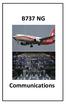 B737 NG Comm munications 5.20 Communications-System Description Introduction The communication system includes: radio communication system interphone communication system cockpit voice recorder system
B737 NG Comm munications 5.20 Communications-System Description Introduction The communication system includes: radio communication system interphone communication system cockpit voice recorder system
PM1000 2-Place Intercom System Operation and Installation Manual
 Section I General Information 1.1 Introduction 9800 Martel Road Lenoir City, TN 37772 PM1000 2-Place Intercom System Operation and Installation Manual FAA-Approved TSO C50c Document P/N 200-190-0002 Revision
Section I General Information 1.1 Introduction 9800 Martel Road Lenoir City, TN 37772 PM1000 2-Place Intercom System Operation and Installation Manual FAA-Approved TSO C50c Document P/N 200-190-0002 Revision
CONTENTS. Zulu User Guide 3
 Copyright Lightspeed Aviation, Inc., 2008. All rights reserved. Lightspeed Aviation is a trademark and Zulu and FRC are registered trademarks of Lightspeed Aviation, Inc. Bluetooth is a registered trademark
Copyright Lightspeed Aviation, Inc., 2008. All rights reserved. Lightspeed Aviation is a trademark and Zulu and FRC are registered trademarks of Lightspeed Aviation, Inc. Bluetooth is a registered trademark
USER MANUAL DUET EXECUTIVE USB DESKTOP SPEAKERPHONE
 USER MANUAL DUET EXECUTIVE USB DESKTOP SPEAKERPHONE DUET EXE OVERVIEW Control Button Panel Connector Panel Loudspeaker Microphone The Duet is a high performance speakerphone for desktop use that can cover
USER MANUAL DUET EXECUTIVE USB DESKTOP SPEAKERPHONE DUET EXE OVERVIEW Control Button Panel Connector Panel Loudspeaker Microphone The Duet is a high performance speakerphone for desktop use that can cover
AUDIO INTEGRATING. EFFECTIVITY: All
 All AUDIO INTEGRATING 1. DESCRIPTION This section covers the portion of the system which controls the output of the communications and navigation receivers into the flight crew headphones and speakers,
All AUDIO INTEGRATING 1. DESCRIPTION This section covers the portion of the system which controls the output of the communications and navigation receivers into the flight crew headphones and speakers,
Model 403mc Voice Activated INTERCOM INSTALLATION/OPERATION MANUAL
 Model 403mc Voice Activated INTERCOM INSTALLATION/OPERATION MANUAL PLEASE READ THIS MANUAL THOROUGHLY BEFORE USING THE INTERCOM and consult with your A & P Mechanic or Certified Repair Station prior to
Model 403mc Voice Activated INTERCOM INSTALLATION/OPERATION MANUAL PLEASE READ THIS MANUAL THOROUGHLY BEFORE USING THE INTERCOM and consult with your A & P Mechanic or Certified Repair Station prior to
VHF COMMUNICATION TRANSCEIVER
 ATR-500 VHF COMMUNICATION TRANSCEIVER ON OFF OPERATION MANUAL Manual Number 01.125.010.08 REVISION 1.3, Jan 20. 2005 from S/N 00301 04 Contents 1 SECTION 1 GENERAL INFORMATION...3 1.1 INTRODUCTION...3
ATR-500 VHF COMMUNICATION TRANSCEIVER ON OFF OPERATION MANUAL Manual Number 01.125.010.08 REVISION 1.3, Jan 20. 2005 from S/N 00301 04 Contents 1 SECTION 1 GENERAL INFORMATION...3 1.1 INTRODUCTION...3
CIRRUS AIRPLANE MAINTENANCE MANUAL
 All AUDIO INTEGRATING 1. DESCRIPTION This section covers the portion of the system which controls the output of the communications and navigation receivers into the flight crew headphones and speakers,
All AUDIO INTEGRATING 1. DESCRIPTION This section covers the portion of the system which controls the output of the communications and navigation receivers into the flight crew headphones and speakers,
User Manual. For additional help please send a detailed e-mail to Support@phnxaudio.com. - 1 Phoenix Audio Technologies www.phnxaudio.
 User Manual Please read the instructions in this manual before using the Duet Please refer to our website www.phnxaudio.com for more information, specifically to our Q&A section in our Support page. For
User Manual Please read the instructions in this manual before using the Duet Please refer to our website www.phnxaudio.com for more information, specifically to our Q&A section in our Support page. For
Audio Selector Panel IntelliVox Intercom System Installation and Operation Manual
 Sound Quality. Sound Engineering. 9800 Martel Road Lenoir City, TN 37772 PMA4000 TSO Audio Selector Panel IntelliVox Intercom System Installation and Operation Manual FAA TSO C50c US Pat. No. 5, 903, 227
Sound Quality. Sound Engineering. 9800 Martel Road Lenoir City, TN 37772 PMA4000 TSO Audio Selector Panel IntelliVox Intercom System Installation and Operation Manual FAA TSO C50c US Pat. No. 5, 903, 227
innkeeper PBX Desktop Digital Hybrid User Guide JK Audio
 innkeeper PBX Desktop Digital Hybrid User Guide JK Audio Introduction Innkeeper PBX will allow you to send and receive audio through your multi-line PBX, ISDN or analog telephone. While this may seem like
innkeeper PBX Desktop Digital Hybrid User Guide JK Audio Introduction Innkeeper PBX will allow you to send and receive audio through your multi-line PBX, ISDN or analog telephone. While this may seem like
innkeeper PBX Desktop Digital Hybrid User Guide JK Audio Warranty
 Warranty Innkeeper PBX is covered by a 2-year warranty to be free from defective workmanship and materials. In the event that the innkeeper PBX needs repair, you must call us to get an authorization, and
Warranty Innkeeper PBX is covered by a 2-year warranty to be free from defective workmanship and materials. In the event that the innkeeper PBX needs repair, you must call us to get an authorization, and
PS 155 WIRELESS INTERCOM USER MANUAL
 PS 155 INTERFACE TO SIMPLEX WIRELESS INTERCOM USER MANUAL Issue 2011 ASL Intercom BV DESIGNED AND MANUFACTURED BY: ASL INTERCOM BV ZONNEBAAN 42 3542 EG UTRECHT THE NETHERLANDS PHONE: +31 (0)30 2411901
PS 155 INTERFACE TO SIMPLEX WIRELESS INTERCOM USER MANUAL Issue 2011 ASL Intercom BV DESIGNED AND MANUFACTURED BY: ASL INTERCOM BV ZONNEBAAN 42 3542 EG UTRECHT THE NETHERLANDS PHONE: +31 (0)30 2411901
2GB MP3 Player USER GUIDE
 DO NOT FORMAT UNIT under FAT. 2GB MP3 Player USER GUIDE Jazwares, Inc. 2010 CONTENTS Please read the instructions along with the MP3 Player carefully before you use it, so that you can operate it conveniently.
DO NOT FORMAT UNIT under FAT. 2GB MP3 Player USER GUIDE Jazwares, Inc. 2010 CONTENTS Please read the instructions along with the MP3 Player carefully before you use it, so that you can operate it conveniently.
Brief Introduction... 2. Thump Bluetooth Wireless Headphones features... 2. What s in the package?... 2. Bluetooth Wireless technology...
 Thump User Guide Thank you for choosing the Thump Bluetooth Wireless Headphones. Please read this guide carefully to ensure your ease in using your Thump features fully. Reproduction, transfer, distribution
Thump User Guide Thank you for choosing the Thump Bluetooth Wireless Headphones. Please read this guide carefully to ensure your ease in using your Thump features fully. Reproduction, transfer, distribution
Universal Host. Desktop Digital Hybrid. User Guide. JK Audio
 Universal Host Desktop Digital Hybrid User Guide JK Audio Introduction Universal Host will allow you to send and receive audio through your multi-line PBX, ISDN, VoIP or analog telephone. While this may
Universal Host Desktop Digital Hybrid User Guide JK Audio Introduction Universal Host will allow you to send and receive audio through your multi-line PBX, ISDN, VoIP or analog telephone. While this may
User Manual. BluLink. Wireless Cell Phone and Music Adapter. www.pilot-usa.com www.pilotblulink.com
 User Manual BluLink Wireless Cell Phone and Music Adapter www.pilot-usa.com www.pilotblulink.com Thank you for purchasing BluLink At Pilot Communications USA we have been instrumental in bringing cutting
User Manual BluLink Wireless Cell Phone and Music Adapter www.pilot-usa.com www.pilotblulink.com Thank you for purchasing BluLink At Pilot Communications USA we have been instrumental in bringing cutting
VM-8 USB Desktop Audio Device Installation Guide
 VM-8 USB Desktop Audio Device Installation Guide THE POSSIBILITIES ARE ENDLESS. 9 Austin Drive, Marlborough, CT 06447 (860) 295-8100 www.essentialtel.com sales@essentialtel.com Table of Contents Introduction...3
VM-8 USB Desktop Audio Device Installation Guide THE POSSIBILITIES ARE ENDLESS. 9 Austin Drive, Marlborough, CT 06447 (860) 295-8100 www.essentialtel.com sales@essentialtel.com Table of Contents Introduction...3
PS 29M DUAL CHANNEL BELTPACK IN METAL CASE
 PS 29M DUAL CHANNEL BELTPACK IN METAL CASE USER MANUAL October 2013 This product is designed and manufactured by: ASL Intercom BV Zonnebaan 42 3542 EG Utrecht The Netherlands Phone: +31 (0)30 2411901 Fax:
PS 29M DUAL CHANNEL BELTPACK IN METAL CASE USER MANUAL October 2013 This product is designed and manufactured by: ASL Intercom BV Zonnebaan 42 3542 EG Utrecht The Netherlands Phone: +31 (0)30 2411901 Fax:
DSB-100 Portable Premium Bluetooth Speaker Owner s Manual
 . DSB-100 Portable Premium Bluetooth Speaker Owner s Manual You can print more than one page of a PDF onto a single sheet of paper. 1 Index Preparation Unpacking 3 Overview 4 Sound Quality 4 Design 4 Operation
. DSB-100 Portable Premium Bluetooth Speaker Owner s Manual You can print more than one page of a PDF onto a single sheet of paper. 1 Index Preparation Unpacking 3 Overview 4 Sound Quality 4 Design 4 Operation
TELIKOU Intercom System. MS-500(4+1 channel) Main Station Instruction Manual
 TELIKOU Intercom System MS-500(4+1 channel) Main Station Instruction Manual TELIKOU Systems All Rights Reserved While TELIKOU makes every attempt to maintain the accuracy of the information contained in
TELIKOU Intercom System MS-500(4+1 channel) Main Station Instruction Manual TELIKOU Systems All Rights Reserved While TELIKOU makes every attempt to maintain the accuracy of the information contained in
VM-4 USB Desktop Audio Device Installation Guide
 VM-4 USB Desktop Audio Device Installation Guide THE POSSIBILITIES ARE ENDLESS. 9 Austin Drive, Marlborough, CT 06447 (860) 295-8100 www.essentialtel.com sales@essentialtel.com Table of Contents Introduction...3
VM-4 USB Desktop Audio Device Installation Guide THE POSSIBILITIES ARE ENDLESS. 9 Austin Drive, Marlborough, CT 06447 (860) 295-8100 www.essentialtel.com sales@essentialtel.com Table of Contents Introduction...3
TELIKOU Intercom System. TM-200 Main Station. Instruction Manual
 Intercom System TM-200 Main Station Instruction Manual TELIKOU Systems All Rights Reserved I. Introduction Thank you for choosing TELIKOU intercom product. TM-200 main station is suitable for television
Intercom System TM-200 Main Station Instruction Manual TELIKOU Systems All Rights Reserved I. Introduction Thank you for choosing TELIKOU intercom product. TM-200 main station is suitable for television
Centrepoint Technologies. Phone System Solutions for: Smart homes Home businesses Small offices Branch/Remote offices DESKTOP PHONE SYSTEM.
 Centrepoint Technologies DESKTOP PHONE SYSTEM Phone System Solutions for: Smart homes Home businesses Small offices Branch/Remote offices User Guide Table of Contents 1.0 Installing TalkSwitch 1.1 What's
Centrepoint Technologies DESKTOP PHONE SYSTEM Phone System Solutions for: Smart homes Home businesses Small offices Branch/Remote offices User Guide Table of Contents 1.0 Installing TalkSwitch 1.1 What's
innkeeper PBX Desktop Digital Hybrid User Guide JK Audio Warranty
 Warranty Innkeeper PBX is covered by a 2-year warranty to be free from defective workmanship and materials. In the event that the innkeeper PBX needs repair, you must call us to get an authorization, and
Warranty Innkeeper PBX is covered by a 2-year warranty to be free from defective workmanship and materials. In the event that the innkeeper PBX needs repair, you must call us to get an authorization, and
User Guide USB 2.0 LAPTOP DOCKING STATION WITH VIDEO N2953
 USB 2.0 LAPTOP DOCKING STATION WITH VIDEO 410-1864-001B / ACP51US 1 YEAR LIMITED WARRANTY: We pride ourselves on the quality of our products. For complete warranty details and a list of our worldwide offices,
USB 2.0 LAPTOP DOCKING STATION WITH VIDEO 410-1864-001B / ACP51US 1 YEAR LIMITED WARRANTY: We pride ourselves on the quality of our products. For complete warranty details and a list of our worldwide offices,
Instructions - THP-700RTS Telephone Headset Radio Transfer Switch with Dry Switch Closure Output
 This document applies to all THP-700RTS family members Instructions - THP-700RTS Telephone Headset Radio Transfer Switch The THP-700RTS is an interface between telephones or Automatic Call Directors and
This document applies to all THP-700RTS family members Instructions - THP-700RTS Telephone Headset Radio Transfer Switch The THP-700RTS is an interface between telephones or Automatic Call Directors and
Business Audio System: Music & Messaging MP3 Player. by Grace Digital Audio. User Guide. Model No. GDI-USBM10
 Business Audio System: Music & Messaging MP3 Player by Grace Digital Audio User Guide Model No. GDI-USBM10 User Guide Contents Introduction 2 Safety & General Use Information 2 Features 3 Set Up & Operation
Business Audio System: Music & Messaging MP3 Player by Grace Digital Audio User Guide Model No. GDI-USBM10 User Guide Contents Introduction 2 Safety & General Use Information 2 Features 3 Set Up & Operation
Installation & Operation Manual HANDS-FREE BLUETOOTH MEDIA INTEGRATION KIT. Perfect for ANDROID TM
 GET CONNECTED Installation & Operation Manual HANDS-FREE BLUETOOTH MEDIA INTEGRATION KIT TranzIt BLU HF ISFM2351 Perfect for ANDROID TM Note to Readers, The information contained within the following documentation
GET CONNECTED Installation & Operation Manual HANDS-FREE BLUETOOTH MEDIA INTEGRATION KIT TranzIt BLU HF ISFM2351 Perfect for ANDROID TM Note to Readers, The information contained within the following documentation
KX 155A and KX 165A VHF Communication/Navigation Transceivers
 KX 155A and KX 165A VHF Communication/Navigation Transceivers KX 155A and KX 165A Operation (25 khz Versions) KX 155A/165A All controls required to operate the KX 155A and KX 165A are located on the unit
KX 155A and KX 165A VHF Communication/Navigation Transceivers KX 155A and KX 165A Operation (25 khz Versions) KX 155A/165A All controls required to operate the KX 155A and KX 165A are located on the unit
Ethernet Radio Configuration Guide
 Ethernet Radio Configuration Guide for Gateway, Endpoint, and Repeater Radio Units April 20, 2015 Customer Service 1-866-294-5847 Baseline Inc. www.baselinesystems.com Phone 208-323-1634 FAX 208-323-1834
Ethernet Radio Configuration Guide for Gateway, Endpoint, and Repeater Radio Units April 20, 2015 Customer Service 1-866-294-5847 Baseline Inc. www.baselinesystems.com Phone 208-323-1634 FAX 208-323-1834
ASTi Press-to-Talk (PTT)
 ASTi Press-to-Talk (PTT) The PTT is used to enable operator transmissions over ASTi simulated intercoms or radios. There are several PTT options to consider depending on your system requirements and the
ASTi Press-to-Talk (PTT) The PTT is used to enable operator transmissions over ASTi simulated intercoms or radios. There are several PTT options to consider depending on your system requirements and the
Title page. IP Phone 1140E. User Guide. Business Communications Manager
 Title page Business Communications Manager IP Phone 1140E User Guide Revision history Revision history November 2005 Preliminary 0.22. This document is up-issued to support Nortel Business Communications
Title page Business Communications Manager IP Phone 1140E User Guide Revision history Revision history November 2005 Preliminary 0.22. This document is up-issued to support Nortel Business Communications
Bombardier Challenger 605 - Communications
 GENERAL The aircraft communication system includes those components and subsystems providing air-to-ground, interphone and cabin communications. The system is also responsible for recording communications
GENERAL The aircraft communication system includes those components and subsystems providing air-to-ground, interphone and cabin communications. The system is also responsible for recording communications
Automatic Phone-Out Home Monitoring Systems
 Automatic Phone-Out Home Monitoring Systems Power Outage and Freeze Alarm Model Number: THP202 Power Outage, Freeze and Flood Alarm Product Description Model Number: THP201 These monitoring systems are
Automatic Phone-Out Home Monitoring Systems Power Outage and Freeze Alarm Model Number: THP202 Power Outage, Freeze and Flood Alarm Product Description Model Number: THP201 These monitoring systems are
Four-Line Intercom Speakerphone 944
 1 USER S MANUAL Part 2 Four-Line Intercom Speakerphone 944 Please also read Part 1 Important Product Information AT&T and the globe symbol are registered trademarks of AT&T Corp. licensed to Advanced American
1 USER S MANUAL Part 2 Four-Line Intercom Speakerphone 944 Please also read Part 1 Important Product Information AT&T and the globe symbol are registered trademarks of AT&T Corp. licensed to Advanced American
USER S MANUAL LEN15M
 USER S MANUAL LEN15M LEN 15M MAJORCOM FEATURES - REPRODUCTION METHOD AND SOUND QULITY Can reproduce and record high sound quality of sound by using 256kbps transmission rate on MP3 method. - STORAGE CAPACITY
USER S MANUAL LEN15M LEN 15M MAJORCOM FEATURES - REPRODUCTION METHOD AND SOUND QULITY Can reproduce and record high sound quality of sound by using 256kbps transmission rate on MP3 method. - STORAGE CAPACITY
MANUAL PC1000R INFO@APART-AUDIO.COM
 MANUAL PC1000R INFO@APART-AUDIO.COM Features The APart PC1000R is a professional multisource CD/USB/SD card music player, equipped with balanced and unbalanced analog outputs, coaxial and optical digital
MANUAL PC1000R INFO@APART-AUDIO.COM Features The APart PC1000R is a professional multisource CD/USB/SD card music player, equipped with balanced and unbalanced analog outputs, coaxial and optical digital
Innkeeper PBX. Desktop Digital Hybrid. User Guide. JK Audio
 Innkeeper PBX Desktop Digital Hybrid User Guide JK Audio Introduction Innkeeper PBX will allow you to send and receive audio through your multi-line PBX, ISDN or analog telephone. While this may seem like
Innkeeper PBX Desktop Digital Hybrid User Guide JK Audio Introduction Innkeeper PBX will allow you to send and receive audio through your multi-line PBX, ISDN or analog telephone. While this may seem like
DR-1 Portable Digital Recorder OWNER'S MANUAL
 » D01019610A DR-1 Portable Digital Recorder OWNER'S MANUAL Contents 1 Introduction... 3 Main functions... 3 Supplied accessories... 3 Recycling the rechargeable battery... 3 Notes about this manual...
» D01019610A DR-1 Portable Digital Recorder OWNER'S MANUAL Contents 1 Introduction... 3 Main functions... 3 Supplied accessories... 3 Recycling the rechargeable battery... 3 Notes about this manual...
PBXport. Rackmount PBX Digital Hybrid. User Guide. JK Audio
 PBXport Rackmount PBX Digital Hybrid User Guide JK Audio Introduction PBXport will allow you to send and receive audio through your multiline PBX, ISDN or analog telephone. While this may seem like a simple
PBXport Rackmount PBX Digital Hybrid User Guide JK Audio Introduction PBXport will allow you to send and receive audio through your multiline PBX, ISDN or analog telephone. While this may seem like a simple
Kanguru Micro MP3 PRO USB2.0 User s Manual
 Kanguru Micro MP3 PRO USB2.0 User s Manual MP3/WMA Player + Digital Voice Recorder FM Tuner + USB Flash Drive Copyright 2005, All Rights Reserved. This manual applies to 1.1 or later versions of the Kanguru
Kanguru Micro MP3 PRO USB2.0 User s Manual MP3/WMA Player + Digital Voice Recorder FM Tuner + USB Flash Drive Copyright 2005, All Rights Reserved. This manual applies to 1.1 or later versions of the Kanguru
BLINC Bluetooth Compatible Helmet Generation II Headset Manual (User Guide)
 BLINC Bluetooth Compatible Helmet Generation II Headset Manual (User Guide) Bluetooth Introduction This BLINC headset is a portable headset solution based on Bluetooth wireless technology. Bluetooth wireless
BLINC Bluetooth Compatible Helmet Generation II Headset Manual (User Guide) Bluetooth Introduction This BLINC headset is a portable headset solution based on Bluetooth wireless technology. Bluetooth wireless
Using Computer Audio in Adobe Connect Meetings Metropolitan Community Churches Office of Leadership and Development
 Using Computer Audio in Adobe Connect Meetings Metropolitan Community Churches Office of Leadership and Development This document is designed to assist you in using the internal sound function in Adobe
Using Computer Audio in Adobe Connect Meetings Metropolitan Community Churches Office of Leadership and Development This document is designed to assist you in using the internal sound function in Adobe
HP Bluetooth Pendant Headphones User Guide
 HP Bluetooth Pendant Headphones User Guide Copyright 2008 Hewlett-Packard Development Company, L.P. Windows and Windows Vista are either trademarks or registered trademarks of Microsoft Corporation in
HP Bluetooth Pendant Headphones User Guide Copyright 2008 Hewlett-Packard Development Company, L.P. Windows and Windows Vista are either trademarks or registered trademarks of Microsoft Corporation in
Digital Voice Services Residential User Guide
 Digital Voice Services Residential User Guide 2 P a g e * Feature Access Codes *11 Broadworks Anywhere (pulling call to alternate phone) *62 Access Voicemail *72 Call Forwarding Always Activation *73 Call
Digital Voice Services Residential User Guide 2 P a g e * Feature Access Codes *11 Broadworks Anywhere (pulling call to alternate phone) *62 Access Voicemail *72 Call Forwarding Always Activation *73 Call
Bluetooth Stereo Headphone. User Guide. Hive
 Bluetooth Stereo Headphone User Guide Hive 1. Product Description Avantree Hive is a Bluetooth stereo headphone with MIC from the Avantree family. It delivers clear voice transmission and high quality
Bluetooth Stereo Headphone User Guide Hive 1. Product Description Avantree Hive is a Bluetooth stereo headphone with MIC from the Avantree family. It delivers clear voice transmission and high quality
How To Record Digital Telephone Calls On Your PC
 Automatically Record Calls On Your PC 2001-2004 Congratulations on your purchase. Turn your PC into a fullfeatured recorder. Record phone calls, conversations, and meetings. Universal Interface Connect
Automatically Record Calls On Your PC 2001-2004 Congratulations on your purchase. Turn your PC into a fullfeatured recorder. Record phone calls, conversations, and meetings. Universal Interface Connect
USB Personal Call Recorder Automatically Record Calls On Your PC USER S GUIDE
 USB Personal Call Recorder Automatically Record Calls On Your PC USER S GUIDE 2001-2009 Recorder Features Congratulations on your purchase. Turn your PC into a full-featured recorder. Record phone calls,
USB Personal Call Recorder Automatically Record Calls On Your PC USER S GUIDE 2001-2009 Recorder Features Congratulations on your purchase. Turn your PC into a full-featured recorder. Record phone calls,
OPERATING INSTRUCTIONS Model ST-888 DTMF ANI/ENI Display Decoder
 P R O D U C T G R O U P OPERATING INSTRUCTIONS Model ST-888 DTMF ANI/ENI Display Decoder Manual # 600-0901 November 30, 1999 Rev. D - 99068 DESCRIPTION The ST-888 Mobilecall Display Decoder is a desktop
P R O D U C T G R O U P OPERATING INSTRUCTIONS Model ST-888 DTMF ANI/ENI Display Decoder Manual # 600-0901 November 30, 1999 Rev. D - 99068 DESCRIPTION The ST-888 Mobilecall Display Decoder is a desktop
BLUETOOTH SOUNDBAR WITH SUBWOOFER
 BLUETOOTH SOUNDBAR WITH SUBWOOFER Quick Installation Guide DA-10295 Welcome Thank you for buying Digitus Bluetooth Soundbar with Subwoofer! No matter how you use this product whether it is for playing
BLUETOOTH SOUNDBAR WITH SUBWOOFER Quick Installation Guide DA-10295 Welcome Thank you for buying Digitus Bluetooth Soundbar with Subwoofer! No matter how you use this product whether it is for playing
2.4 GHz Dual Handset Cordless Telephone Answering System 2255 with Caller ID/Call Waiting
 USER S MANUAL Part 2 2.4 GHz Dual Handset Cordless Telephone Answering System 2255 with Caller ID/Call Waiting Please also read Part 1 Important Product Information AT&T and the globe symbol are registered
USER S MANUAL Part 2 2.4 GHz Dual Handset Cordless Telephone Answering System 2255 with Caller ID/Call Waiting Please also read Part 1 Important Product Information AT&T and the globe symbol are registered
MANUAL (p. 2) USB Turntable HAV-TT20USB
 MANUAL (p. 2) USB Turntable HAV-TT20USB ENGLISH How to Replace the Turntable Stylus (Needle) Removing the old stylus 1. Place a screwdriver at the tip of the stylus and push down in direction A. 2. Remove
MANUAL (p. 2) USB Turntable HAV-TT20USB ENGLISH How to Replace the Turntable Stylus (Needle) Removing the old stylus 1. Place a screwdriver at the tip of the stylus and push down in direction A. 2. Remove
FMT600BT Transmitter
 Technaxx FMT600BT Transmitter User Manual Transfer of music and calls directly from your Bluetooth device to your car radio This device complies with the requirements of the standards referred to the Directive
Technaxx FMT600BT Transmitter User Manual Transfer of music and calls directly from your Bluetooth device to your car radio This device complies with the requirements of the standards referred to the Directive
ADA COMPLIANT BOX STYLE TELEPHONE INSTALLATION, PROGRAMMING AND OPERATING INSTRUCTIONS FOR MODEL PBX
 ADA COMPLIANT BOX STYLE TELEPHONE INSTALLATION, PROGRAMMING AND OPERATING INSTRUCTIONS FOR MODEL PBX INSTALLATION INSTRUCTIONS Step 1. Determine the position for the Hands-free phone in the elevator phone
ADA COMPLIANT BOX STYLE TELEPHONE INSTALLATION, PROGRAMMING AND OPERATING INSTRUCTIONS FOR MODEL PBX INSTALLATION INSTRUCTIONS Step 1. Determine the position for the Hands-free phone in the elevator phone
PT2508/3508 VHF/UHF HANDHELD TRANSCEIVER INSTRUCTION MANUAL
 PT2508/3508 VHF/UHF HANDHELD TRANSCEIVER INSTRUCTION MANUAL 0681 0681 TO THE USER THANK YOU! We are grateful you have chosen application. for your land mobile We believe this easy to use transceiver will
PT2508/3508 VHF/UHF HANDHELD TRANSCEIVER INSTRUCTION MANUAL 0681 0681 TO THE USER THANK YOU! We are grateful you have chosen application. for your land mobile We believe this easy to use transceiver will
BTX180 Wireless Bluetooth Speaker
 BTX180 Wireless Bluetooth Speaker User Manual 2012 Kinivo LLC. All rights reserved. Kinivo is a trademark of Kinivo LLC. Bluetooth word mark and the Bluetooth logo are registered trademarks of Bluetooth
BTX180 Wireless Bluetooth Speaker User Manual 2012 Kinivo LLC. All rights reserved. Kinivo is a trademark of Kinivo LLC. Bluetooth word mark and the Bluetooth logo are registered trademarks of Bluetooth
mdm-mp3 minidirector with MP3 Player
 minidirector with MP3 Player User Manual December 15, 2014 V1.02 Copyright Light O Rama, Inc. 2007, 2008 Table of Contents Introduction... 4 What s in the Box... 4 Hardware Utility Version... 5 Important
minidirector with MP3 Player User Manual December 15, 2014 V1.02 Copyright Light O Rama, Inc. 2007, 2008 Table of Contents Introduction... 4 What s in the Box... 4 Hardware Utility Version... 5 Important
USER MANUAL. www.interphone.cellularline.com Export Dept. international.interphone@cellularline.com. www.interphone.cellularline.
 USER MANUAL www.interphone.cellularline.com Export Dept. international.interphone@cellularline.com www.interphone.cellularline.com 1 Introduction 1.1 Hello! Index: Thank you for choosing our product. InterphoneF4MC
USER MANUAL www.interphone.cellularline.com Export Dept. international.interphone@cellularline.com www.interphone.cellularline.com 1 Introduction 1.1 Hello! Index: Thank you for choosing our product. InterphoneF4MC
Multimedia. User Guide
 Multimedia User Guide Copyright 2006 Hewlett-Packard Development Company, L.P. Microsoft and Windows are U.S. registered trademarks of Microsoft Corporation. The information contained herein is subject
Multimedia User Guide Copyright 2006 Hewlett-Packard Development Company, L.P. Microsoft and Windows are U.S. registered trademarks of Microsoft Corporation. The information contained herein is subject
BSCAN DW VOX SAVE BEEP CHANNEL CALL VOX
 The World in Communication Content 2 ALAN 441 transceivers 2 1 user instructions 8 CHANNELS PMR446 TRANSCEIVER Congratulations on your purchase! ALAN 441 is a new generation PMR 446 transceiver which may
The World in Communication Content 2 ALAN 441 transceivers 2 1 user instructions 8 CHANNELS PMR446 TRANSCEIVER Congratulations on your purchase! ALAN 441 is a new generation PMR 446 transceiver which may
M&S SYSTEMS Model MC602 Master Unit. Owner's Guide
 M&S SYSTEMS Model MC602 Master Unit This booklet contains the information you need to get the most from your musical intercom system. It also tells you what to do if your system develops operating problems,
M&S SYSTEMS Model MC602 Master Unit This booklet contains the information you need to get the most from your musical intercom system. It also tells you what to do if your system develops operating problems,
USER MANUAL. www.interphone.cellularline.com Export Dept. international.interphone@cellularline.com. www.interphone.cellularline.
 USER MANUAL www.interphone.cellularline.com Export Dept. international.interphone@cellularline.com www.interphone.cellularline.com 1 Introduction 1.1 Hello! Index: Thank you for choosing our product. InterphoneF5MC
USER MANUAL www.interphone.cellularline.com Export Dept. international.interphone@cellularline.com www.interphone.cellularline.com 1 Introduction 1.1 Hello! Index: Thank you for choosing our product. InterphoneF5MC
1. Product Description
 1. Product Description Avantree Jogger Pro (AS6P) is a lightweight Bluetooth stereo headphone with integral microphone. It is great for use during active pursuits, such as jogging and exercising. It has
1. Product Description Avantree Jogger Pro (AS6P) is a lightweight Bluetooth stereo headphone with integral microphone. It is great for use during active pursuits, such as jogging and exercising. It has
Plantronics.Audio 995 User Guide
 Plantronics.Audio 995 User Guide Welcome Congratulations on purchasing your new Plantronics.Audio 995. This User Guide contains instructions for setting up and using the.audio 995. Please refer to the
Plantronics.Audio 995 User Guide Welcome Congratulations on purchasing your new Plantronics.Audio 995. This User Guide contains instructions for setting up and using the.audio 995. Please refer to the
PL-1, Pocket Logger 11-0135B
 PL-1, Pocket Logger 1 PL-1... 2 2 Wiring... 3 2.1.1 Single Innovate Device Relay Wiring Instructions... 3 3 Mounting... 4 4 Connecting the PL-1 to the MTS serial chain... 4 5 Recording... 5 6 LogWorks...
PL-1, Pocket Logger 1 PL-1... 2 2 Wiring... 3 2.1.1 Single Innovate Device Relay Wiring Instructions... 3 3 Mounting... 4 4 Connecting the PL-1 to the MTS serial chain... 4 5 Recording... 5 6 LogWorks...
Controls. LCD Display. Tuning Up Time Set and Station Scan
 PR-D8 GB Revision 3 1 1 2 4 5 7 9 10 12 14 16 18 20 22 24 25 26 27 29 31 33 35 36 37 38 Controls Stereo Built-in Microphone (Left Channel) LCD Display Stereo Built-in Microphone (Right channel) Power/Auto
PR-D8 GB Revision 3 1 1 2 4 5 7 9 10 12 14 16 18 20 22 24 25 26 27 29 31 33 35 36 37 38 Controls Stereo Built-in Microphone (Left Channel) LCD Display Stereo Built-in Microphone (Right channel) Power/Auto
QUALITY AV PRODUCTS INMATE/INMATE USB PROFESSIONAL 19" MIXER. User Guide and Reference Manual
 INMATE/INMATE USB PROFESSIONAL " MIXER User Guide and Reference Manual INTRODUCTION Welcome to the NEWHANK INMATE and INMATE USB professional " mixers series user manual. INMATE and INMATE USB both offer
INMATE/INMATE USB PROFESSIONAL " MIXER User Guide and Reference Manual INTRODUCTION Welcome to the NEWHANK INMATE and INMATE USB professional " mixers series user manual. INMATE and INMATE USB both offer
MP3/WMA Player + Digital Voice Recorder + USB Flash Drive
 Kanguru Micro MP3 PRO USB2.0 User s Manual MP3/WMA Player + Digital Voice Recorder + USB Flash Drive Copyright 2004, All Rights Reserved. This manual applies to 1.1 or later versions of the Kanguru Micro
Kanguru Micro MP3 PRO USB2.0 User s Manual MP3/WMA Player + Digital Voice Recorder + USB Flash Drive Copyright 2004, All Rights Reserved. This manual applies to 1.1 or later versions of the Kanguru Micro
WIRELESS EARPHONES with ACTIVE NOISE CANCELLING Thank you for purchasing PHIATON BT 100 NC
 WIRELESS EARPHONES with ACTIVE NOISE CANCELLING Thank you for purchasing PHIATON BT 100 NC - Please follow the directions, and read the guidelines carefully before use. Please keep the owner s guide for
WIRELESS EARPHONES with ACTIVE NOISE CANCELLING Thank you for purchasing PHIATON BT 100 NC - Please follow the directions, and read the guidelines carefully before use. Please keep the owner s guide for
IP Phone 1140E User Guide. BCM Business Communications Manager
 IP Phone 1140E User Guide BCM Business Communications Manager Document Status: Standard Document Version: 03.02 Document Number: NN40050-105 Date: November 2006 Copyright Nortel Networks Limited 2006,
IP Phone 1140E User Guide BCM Business Communications Manager Document Status: Standard Document Version: 03.02 Document Number: NN40050-105 Date: November 2006 Copyright Nortel Networks Limited 2006,
Internet Access to a Radio Astronomy Observatory Whitham D. Reeve ( 2012 W. Reeve)
 Whitham D. Reeve ( 2012 W. Reeve) 1. Introduction This article describes a method to simultaneously connect radio receiver audio and its associated electronic strip chart to the internet using a Windows
Whitham D. Reeve ( 2012 W. Reeve) 1. Introduction This article describes a method to simultaneously connect radio receiver audio and its associated electronic strip chart to the internet using a Windows
CLASSROOM TECHNOLOGY GUIDE
 Media Services/Instructional Technology Support Services Waymon L. Hickman Building, Room 131 1665 Hampshire Pike Columbia, TN 38401 CLASSROOM TECHNOLOGY GUIDE Bob Trybalski, Coordinator rtrybalski@columbiastate.edu
Media Services/Instructional Technology Support Services Waymon L. Hickman Building, Room 131 1665 Hampshire Pike Columbia, TN 38401 CLASSROOM TECHNOLOGY GUIDE Bob Trybalski, Coordinator rtrybalski@columbiastate.edu
Digital Voice Services User Guide
 Digital Voice Services User Guide 2 P a g e * Feature Access Codes *11 Broadworks Anywhere (pulling call to alternate phone) *62 Access Voicemail *72 Call Forwarding Always Activation *73 Call Forwarding
Digital Voice Services User Guide 2 P a g e * Feature Access Codes *11 Broadworks Anywhere (pulling call to alternate phone) *62 Access Voicemail *72 Call Forwarding Always Activation *73 Call Forwarding
Bluetooth Hands Free Phone System by BlueConnect
 Bluetooth Hands Free Phone System by BlueConnect USER GUIDE TABLE OF CONTENTS 1 INTRODUCTION Pg Pg WHAT IS BLUECONNECT? 2 WHAT CELL PHONES WORK? 2 DEFECTIVE / DAMAGED MERCHANDISE CUSTOMER CONTACT INFORMATION
Bluetooth Hands Free Phone System by BlueConnect USER GUIDE TABLE OF CONTENTS 1 INTRODUCTION Pg Pg WHAT IS BLUECONNECT? 2 WHAT CELL PHONES WORK? 2 DEFECTIVE / DAMAGED MERCHANDISE CUSTOMER CONTACT INFORMATION
Table of Contents. System Requirement of MP3 Player:... 4. Connection and Downloading... 7. Downloading DRM10 Files... 8.
 Table of Contents Instructions... 1 Precautions... 2 System requirements... 4 System Requirement of MP3 Player:... 4 Introduction... 5 Features... 5 Charging the Battery... 6 Connection and Downloading...
Table of Contents Instructions... 1 Precautions... 2 System requirements... 4 System Requirement of MP3 Player:... 4 Introduction... 5 Features... 5 Charging the Battery... 6 Connection and Downloading...
Quick Start Guide. Internet Conference Station X1-N6. www.ipevo.com
 Quick Start Guide Internet Conference Station X1-N6 www.ipevo.com Contents 1 Product Overview 3 1.1 Introducing the IPEVO X1-N6 Conference Station 3 1.2 IPEVO X1-N6, front to back 4 1.3 IPEVO X1-N6 key
Quick Start Guide Internet Conference Station X1-N6 www.ipevo.com Contents 1 Product Overview 3 1.1 Introducing the IPEVO X1-N6 Conference Station 3 1.2 IPEVO X1-N6, front to back 4 1.3 IPEVO X1-N6 key
Stereo Bluetooth In-Car FM Transmitter. Owner s Manual. Model BTC008
 Stereo Bluetooth In-Car FM Transmitter Owner s Manual Model BTC008 Thank you for choosing the Alva FM transmitter Model BTC008. Please read this user s manual carefully before use. Features Play Smartphone
Stereo Bluetooth In-Car FM Transmitter Owner s Manual Model BTC008 Thank you for choosing the Alva FM transmitter Model BTC008. Please read this user s manual carefully before use. Features Play Smartphone
M6320 Featurephone. User Guide
 M6320 Featurephone User Guide Introduction The M6320 Featurephone is a practical and convenient way to use a wide range of business telephone features, including Call Forward, Conference Calling, and Speed
M6320 Featurephone User Guide Introduction The M6320 Featurephone is a practical and convenient way to use a wide range of business telephone features, including Call Forward, Conference Calling, and Speed
Mbox Basics Guide. Version 6.7 for LE Systems on Windows XP or Mac OS X. Digidesign
 Mbox Basics Guide Version 6.7 for LE Systems on Windows XP or Mac OS X Digidesign 2001 Junipero Serra Boulevard Daly City, CA 94014-3886 USA tel: 650 731 6300 fax: 650 731 6399 Technical Support (USA)
Mbox Basics Guide Version 6.7 for LE Systems on Windows XP or Mac OS X Digidesign 2001 Junipero Serra Boulevard Daly City, CA 94014-3886 USA tel: 650 731 6300 fax: 650 731 6399 Technical Support (USA)
How To Use A Magistrate Desktop Computer
 Windows 7 Tips and Tricks 2013 Fall Magistrates Conference (This page left blank) Magistrate Laptops Page 2 Purpose: Magistrates desktop computers are being replaced with a laptop, external monitor, docking
Windows 7 Tips and Tricks 2013 Fall Magistrates Conference (This page left blank) Magistrate Laptops Page 2 Purpose: Magistrates desktop computers are being replaced with a laptop, external monitor, docking
HP Roar Plus Speaker. Other Features
 HP Roar Plus Speaker Other Features Copyright 2014 Hewlett-Packard Development Company, L.P. Microsoft, Windows, and Windows Vista are U.S. registered trademarks of the Microsoft group of companies. Bluetooth
HP Roar Plus Speaker Other Features Copyright 2014 Hewlett-Packard Development Company, L.P. Microsoft, Windows, and Windows Vista are U.S. registered trademarks of the Microsoft group of companies. Bluetooth
PM1122 INT DIGITAL INTERFACE REMOTE
 PM1122 INT DIGITAL INTERFACE REMOTE PM1122 INT front panel description: 1. Clear wireless remotes knob: push this button for more than 2 seconds to clear the list of all assigned wireless remote settings
PM1122 INT DIGITAL INTERFACE REMOTE PM1122 INT front panel description: 1. Clear wireless remotes knob: push this button for more than 2 seconds to clear the list of all assigned wireless remote settings
INSTRUCTION MANUAL All-In-One GSM Home Alarm System SB-SP7200-GSM
 INSTRUCTION MANUAL All-In-One GSM Home Alarm System SB-SP7200-GSM Revised: August 28, 2014 PRODUCT REFERENCE MOUNTING ACCESSORIES PIR / MOTION DETECTION UNIT MAIN UNIT POWER ADAPTER MOUNTING ACCESSORIES
INSTRUCTION MANUAL All-In-One GSM Home Alarm System SB-SP7200-GSM Revised: August 28, 2014 PRODUCT REFERENCE MOUNTING ACCESSORIES PIR / MOTION DETECTION UNIT MAIN UNIT POWER ADAPTER MOUNTING ACCESSORIES
Hardware Overview. Ooma Linx devices These are installed around the office and are used to connect phones and other devices to your Ooma Office system
 Quick Start Guide Introduction Installation Overview Setting up the Ooma Office system in your business is easy. You should have your first extensions up and running in about 20 minutes. Ooma Office blends
Quick Start Guide Introduction Installation Overview Setting up the Ooma Office system in your business is easy. You should have your first extensions up and running in about 20 minutes. Ooma Office blends
25 Code GTO Digital Keypad
 2 Code GTO Digital Keypad Instructions for Wired and Wireless Installations (FM1-G only) Thank you for purchasing the GTO Digital Keypad. Be sure to read the directions carefully and completely. Before
2 Code GTO Digital Keypad Instructions for Wired and Wireless Installations (FM1-G only) Thank you for purchasing the GTO Digital Keypad. Be sure to read the directions carefully and completely. Before
Contents. Product Code -------------------------------------------------------15. Page 1
 Contents Important Safety Instructions -------------------------------------2 BT HP01 --------------------------------------------------------------4 BT HP01 Anatomy ---------------------------------------------------5
Contents Important Safety Instructions -------------------------------------2 BT HP01 --------------------------------------------------------------4 BT HP01 Anatomy ---------------------------------------------------5
Basics. Mbox 2. Version 7.0
 Basics Mbox 2 Version 7.0 Copyright 2005 Digidesign, a division of Avid Technology, Inc. All rights reserved. This guide may not be duplicated in whole or in part without the express written consent of
Basics Mbox 2 Version 7.0 Copyright 2005 Digidesign, a division of Avid Technology, Inc. All rights reserved. This guide may not be duplicated in whole or in part without the express written consent of
Tactical Radio Adapter
 9800 Martel Road Lenoir City, TN 37772 Tactical Radio Adapter Document P/N 200-002-0002 Revision 5, February 2009 Part number 12100 Installation and Operation Manual In certified aircraft, warranty is
9800 Martel Road Lenoir City, TN 37772 Tactical Radio Adapter Document P/N 200-002-0002 Revision 5, February 2009 Part number 12100 Installation and Operation Manual In certified aircraft, warranty is
Parrot MKi9000. User guide
 Parrot MKi9000 User guide Contents Contents... 2 Installation... 3 Before you begin... 3 Checking the car configuration... 3 Caution... 3 Removing the car stereo... 3 Installing the kit... 4 Car stereo
Parrot MKi9000 User guide Contents Contents... 2 Installation... 3 Before you begin... 3 Checking the car configuration... 3 Caution... 3 Removing the car stereo... 3 Installing the kit... 4 Car stereo
Register your product and get support at www.philips.com/welcome LFH0645 LFH0648. EN User manual
 Register your product and get support at www.philips.com/welcome LFH0645 LFH0648 EN User manual Table of contents 1 Welcome 3 Product highlights 3 2 Important 4 Safety 4 Hearing safety 4 Disposal of your
Register your product and get support at www.philips.com/welcome LFH0645 LFH0648 EN User manual Table of contents 1 Welcome 3 Product highlights 3 2 Important 4 Safety 4 Hearing safety 4 Disposal of your
User Manual. Please read this manual carefully before using the Phoenix Octopus
 User Manual Please read this manual carefully before using the Phoenix Octopus For additional help and updates, refer to our website To contact Phoenix Audio for support, please send a detailed e-mail
User Manual Please read this manual carefully before using the Phoenix Octopus For additional help and updates, refer to our website To contact Phoenix Audio for support, please send a detailed e-mail
Frequently Asked Questions
 Frequently Asked Questions Polycom SoundStation2W What is SoundStation2W? SoundStation2W is Polycom s next-generation, wireless conference phone that gives users the freedom to conference anywhere team
Frequently Asked Questions Polycom SoundStation2W What is SoundStation2W? SoundStation2W is Polycom s next-generation, wireless conference phone that gives users the freedom to conference anywhere team
Digital Cable TV. User Guide
 Digital Cable TV User Guide T a b l e o f C o n T e n T s DVR and Set-Top Box Basics............... 2 Remote Playback Controls................ 4 What s on TV.......................... 6 Using the OK Button..................
Digital Cable TV User Guide T a b l e o f C o n T e n T s DVR and Set-Top Box Basics............... 2 Remote Playback Controls................ 4 What s on TV.......................... 6 Using the OK Button..................
Voicemail Plus User Guide
 Voicemail Plus User Guide Version: 2.0_US Revised: 25 September 2007 Notices Copyright 2007 Vonage. All rights reserved. No part of this documentation may be reproduced in any form or by any means or used
Voicemail Plus User Guide Version: 2.0_US Revised: 25 September 2007 Notices Copyright 2007 Vonage. All rights reserved. No part of this documentation may be reproduced in any form or by any means or used
Bluetooth Operation. In - Dash Navigation Radio
 Bluetooth Operation In - Dash Navigation Radio Introduction Congratulations on your purchase of the In-Dash Navigation Radio. Please read the instruction manual for this product before using. The documentation
Bluetooth Operation In - Dash Navigation Radio Introduction Congratulations on your purchase of the In-Dash Navigation Radio. Please read the instruction manual for this product before using. The documentation
