Google Calendar advanced. Edward Hartley Grazyna Whalley, May 2011 AP-GC 2
|
|
|
- Wesley Gilbert
- 7 years ago
- Views:
Transcription
1 advanced. Edward Hartley Grazyna Whalley, May 2011 AP-GC 2 University of Sheffield
2 1. Set Up a Delegated Calendar Google Calendar 1. Delegated Calendar overview What you can and can't do If your manager delegates his or her Google Calendar to you, you can do the following on your manager's behalf: Respond to event invitations Create new events Modify existing events Manage sharing (if your permission is set to Make changes AND manage sharing) However, you can't do the following in your manager's Calendar account: Change account settings, such as language, time zone, or automatically adding invitations to the calendar Use Task lists Access your manager's Gmail contact groups How events appear to guests If you create an event on behalf of your manager and send out an invitation to event guests, your name appears as the sender of the (1). When guests view the actual , your manager's name appears in the top Who field (2). In the bottom Who field, your manager's name appears as the organizer (3), and your address appears as the creator (4). For example: 3
3 When guests click on the event in their calendar, your name appears as the creator, and your manager s name appears as the calendar. However, your name is not included in the guest list. For example: 4
4 2. Access your manager's calendar Google Calendar Before you can manage your manager's calendar, you must first gain access to his or her calendar, as follows: 1. Have your manager log in to his or her Google Calendar. 2. In your manager's calendar, go to the My calendars section, and select Share this calendar from the drop-down next to your manager s calendar. 3. In the Person field, type your primary address. 4. In the drop-down menu, next to your address, select the appropriate permission, and then click Save. Make changes to events lets you edit your manager's calendar Make changes AND manage sharing lets you edit the calendar's sharing options, too. (For example, you can give another admin access to your manager s calendar while you are away on vacation.) 5
5 You now have access to your manager's calendar and can see and modify all meetings on the calendar, including private and confidential events. (You may wish to remind your manager of this fact.) If you have Make changes AND manage sharing access to your manager s calendar, you'll now see your manager's calendar in your own account in the My calendars list on the left. If you have Make changes to events access to your manager s calendar, you'll see your manager's calendar in your own account in the Other calendars section. 6
6 Tip: To easily distinguish your calendar from your manager s calendar, choose very distinct colors for each calendar, such as red and blue. You can change the color of a calendar by clicking the drop-down next to the calendar and clicking a color in the grid. 3. Receive notifications for your manager s calendar Notifications for your manager s calendar are disabled by default--if you want to receive notifications for your manager s calendar events, you must manually enable them. Note: When you enable notifications for a calendar shared with you, you are not enabling notifications for the calendar owner. (That is, when you enable notifications for your delegated view of your manager s calendar, you re the only one who receives notifications; your manager doesn t, unless he or she has personally set up notifications.) To receive and pop-up notifications for your manager's calendar, follow these steps: 1. Log in to your Google Calendar. 2. Your manager's calendar appears in the My calendars list, and his or her meetings appear on your calendar. Note: If you cannot see your manager's events in your calendar, click his or her calendar in the list to highlight it. 3. Click the drop-down arrow next to your manager's calendar, and select Notifications. 4. In the Event reminders section, click Add a reminder. 7
7 5. Select either or Pop-up from the drop-down. (If you'd like both options, click Add a reminder again.) 6. Once you've customized your event reminders, select the invitations for which you want to be notified. To start, you can select all notifications, and later remove the notifications you don't need. Note: If you select the Daily agenda option, the ed agenda won t reflect any event changes made after 5am in your local time zone. Tips on using notifications If you and your manager have each set up notifications for new invitations, your manager will receive an "Invitation" in his or her Inbox, and you ll receive a "New Event" in your own Inbox. For example: 8
8 Your manager's Inbox Google Calendar Your Inbox These different subjects allow you to easily distinguish your own invitation notifications from your manager s. 4. Create events on behalf of your manager Creating an event on behalf of your manager is as easy as creating an event on your own calendar, but there are a few things to keep in mind. Schedule on your manager's calendar If you have both your manager s and your own calendar open at the same time, the default calendar for creating new events is your own calendar. If you re in a rush, it s easy to forget to choose your manager s calendar from the Calendar drop-down on the event creation pop-up. Each time you create an event on behalf of your manager, remember to check that you re creating it on your manager s calendar and not your own. Tip: If you find you have trouble with viewing your calendar and your manager s calendar at the same time, try using two separate browser tabs (or 9
9 windows, if your browser doesn t have tabs). Use one tab (or window) for your calendar and a different one for your manager s. 5. Invite guests to events Invite guests to events To add one or more guests to an event, do the following: 1. Go to the event details page of your event. 2. In the Add: Guests section on the right side of the page, type your first guest s address. 3. Continue adding your guests addresses one by one 4. If desired, fill in the rest of the fields on the page. 5. Click Save. Check availability of guests When you want to invite guests to events, you have two options to see when each guest is available. Option 1. Check availability in an event. In the event details page, click the Find a time tab. 10
10 Then, add guests to view their availability. Select options for your guests in the Guests can section When you invite guests to events, the invite others and see guest list boxes are checked by default. 11
11 If you d like your guests to be able to edit event details--such as adding rooms, adjusting the time, or adding attachments--you can also check the modify event box. Moving an appointment to fit in the new appointment. If within this view you realise there are no available times for the meeting and you wish to move another meeting to fit in the new meeting then you have a couple of options. Option A. If you have access to open the meeting that needs to be moved then save the new meeting where you want, then open the conflicting meeting and move it to another time either by opening the event and using the Find a time view or by using the Smart Reschedule lab feature to find a new available time. Option B. If you don t have access to the conflicting meeting then you will need to contact the person whose meeting it is and ask them to move the meeting. You will have to decide at this point if you want to continue to create your new meeting and invite guests assuming that the other one will be moved or you could create the meeting, but when saving do not invite the guests. You can go back into the event and invite the guests once the conflicting meeting has been moved. Option 2. Check availability through calendars. You can also overlay other calendars on your calendar. Each calendar appears in a different color, so you can tell exactly who is busy and when. To overlay calendars: 12
12 In the Other calendars list on the left of your calendar, type the addresses of the employees whose calendars you would like to add. Once you add a calendar, you can click on it to toggle it on or off. Note: A long list of calendars in the Other calendars list can make your calendar slow to load. 6. Schedule recurring events Google Calendar makes it easy to schedule recurring (repeating) events. Here s how: 1. Go to the event details page. 2. Check the box to the left of Repeat. 3. In the Repeat pop-up, select an option from the Repeats drop-down. 13
13 4. Depending on your selection from the Repeats drop-down list, further define how the meeting recurs, including specifying start and end dates (if applicable). 5. Finish creating your meeting as usual. + Use Smart Rescheduler see table at the end of the document 7. Notify guests about events As you ve probably already learned, when you save a newly created event, a pop-up automatically asks you if you d like to send invitations to guests. However, there might also be times when you want to contact only a subset of guests, or you might want to contact all guests without making changes to the event details. This section tells you how to which guests you want to when you want to them. Send event invitations only to specific guests If you want to avoid clogging guests Inboxes with invitations to events they already know about, you can send event invitations only to those guests who aren t already aware of the event. Here s how: 1. Begin scheduling the event. 2. Add the people to whom you don't want to send notifications. 3. Click Save, and select Don t send in the Send invitations? pop-up. 4. Open the meeting again, and add the people to whom you want to send notifications. 14
14 5. Don't make any other modifications to the meeting before you save it. If you change the time, room, description, etc., Google Calendar will send the updated notification to all guests on the meeting list. The only time Google Calendar sends an update to only new guests is if your only change to a meeting is to add guests. 6. Click Save, and select Send in the Send invitations? pop-up to send invitations to new guest. 7. Only the newly added guests will receive the notification. Note: Individual users can set a preference to not receive notifications. guests about event Occasionally, you might want to all or some guests after you ve already created and saved an event. For example, you might want to remind people who haven t responded to an event to respond. Or you might also want to instructions to all guests who replied Yes. It s easy to guests with Google Calendar. 1. Go to the event details page of the event. 2. In the Guests section, click guests. 3. In the pop-up, you can choose to all guests or a subset of guests, such as those who have replied Yes. Note: You can uncheck both the Yes and No boxes, and you can also manually enter additional s into the address field. 4. After you ve selected which guests you want to , fill out the Message field. 5. Click Send. 15
15 Create event reminders only your manager can see Google Calendar In previous calendar applications, you might have been used to adding event notes that only your manager could see. However, in Google Calendar, if you are the meeting organizer, any note you add in the event s Description field appears in the event on every guest's calendar. If you want to create meeting reminders that appear only on your manager s calendar, you have a few different options: If someone else is the meeting organizer, you can add a note in the event s Description field on your manager s calendar. This note will only appear on your manager s calendar, but depending on the privacy settings for your manager s calendar, people who view your manager s calendar may be able to see the note. (To make the note private, select the Private radio button in the Privacy section of the event details page.) Important: If the meeting organizer updates the Description field in which you put the note, your note will be overwritten. On your manager s calendar, you can create a separate event at the same time as the original event. In the new event s Description field, you can add all of the essential information your manager needs to know. You can even add attachments. (If any of this information is sensitive, remember to select the Private radio button in the Privacy section.) Alternatively, you can always or chat event reminders to your manager with Gmail. 8. Edit event details after initial creation of event There are many reasons why you may need to change event details after you ve already created an event--you may need to change the time or day, or you may even need to duplicate the event or transfer ownership to another person. Send updates to guests when you edit event details If your event includes guests, and if you change the event by editing the event details page, the Send update? pop-up will appear after you click Save. Click Send or Don t send to update existing guests. 16
16 Drag and drop event to change time or day If you need to change just the event time and/or day (and leave all other event details the same), you can simply left-click on the event and drag it to a new time slot. If your event includes guests, follow the prompt to update them about the changes. Duplicate events If you need to create an event with similar details to an existing event, you can save time by duplicating the existing event and changing only the relevant details. To duplicate an event, go to the event details page for the event that you want to duplicate, and then, in the More Actions drop-down list at the top, select Duplicate Event. The event details page for the new event will appear. 17
17 Transfer ownership of an event Google Calendar If someone else takes over responsibility for an event you created (such as a recurring meeting), you can transfer the ownership of the event. This means that the new person owns the event and can make changes to it. To transfer ownership: 1. Open the event you want to transfer from the calendar of the original owner. 2. Select Change Owner from the More Actions drop-down menu (next to the Delete button). 3. Type the address of the new owner in the New Owner field. 4. If desired, customize the message. 5. Click Change Owner. The new owner will receive a notification , and he or she should click the included link to accept ownership of the event. Note: Even though the new owner now controls the event, the original owner s name will still appear in the Created by field. When guests edit event details on their own calendars Unless you ve allowed guests to modify events (see Select options for your guests in the Guests can section above), only the person who created the event can make changes that appear on all guests calendars. If guests change details about an event, their changes show up only on their calendars. Additionally, if the event creator modifies an event, the creator s updates override any changes that guests have made to their own calendars. For example, if you create an event and invite John, and then John adds a new room, the room change will show up only on John's calendar. If, however, you later change the time of the event, the event will be moved to a different time on John's calendar, and the room change that John made will no longer appear on his calendar. 18
18 2. Common Calendar Tasks Google Calendar 1. Accept or decline events on behalf of your manager Accept or decline from notifications If you ve set up notifications for your manager s new invitations, the "New Event" you receive gives you the event details but does not let you accept or decline the invitation for your manager from your Inbox. However, to quickly respond to the invitation, click more details in the body. You can then respond from the Google Calendar event details window that opens up. Accept or decline from the delegated Calendar view You can also respond from the invitation that appears on your manager's calendar (which is shared with you). Just click anywhere on the event, and then click Yes, Maybe, No, or Delete. 19
19 Add note to invitation response Google Calendar If you want to add a note to your response to an event, go to the event details page. You can do this by: Clicking the actual event name (such as Team Meeting in the example above) Double-clicking anywhere on the event Clicking anywhere on the event, and then clicking Edit event details On the event details page, you can add your note to the Going? section near the top of the screen, and click Save. Because not all people choose to get notifications, you may also want to the meeting owner with any important messages. See meeting status at a glance (invitation, accepted, declined) You can quickly view your meeting status without going into the event details page. Event invitations or events with a Maybe response Event invitations to which you (a) haven t yet responded or (b) have responded Maybe have a question mark before the meeting time. Accepted events Accepted events don t have a question mark. Declined event 20
20 Declined events are dimmed (unless you ve opted to not show declined events via the General tab under Settings > Calendar settings, in which case you won t see declined events at all). Other Calendar icons explained When viewing Calendar events, you might notice other icons at the top of the event. Below is a list of the icons you will see and a description of what each icon represents. 1. One or more reminders set for the event 2. One or more individuals invited to the event 3. Private event 4. Recurring or repeating event 5. A single event moved from a recurring or repeating event 2. Customize your Calendar view Quickly view just one calendar If you have several calendars open and want to quickly view just one of them, click the down arrow next to the calendar you want to view, and select Display only this calendar. When you want to show additional calendars, click the names of the calendars to highlight them. 21
21 Hide declined meetings Google Calendar If your calendar is cluttered with meetings you have declined, you can change your settings to hide all declined meetings. There is no way to hide individual declined meetings. 1. Select Calendar settings from the Settings drop-down in the upper right corner of your screen. 2. On the General tab, under Display events you have declined, select No. 3. Click Save. 3. Create new calendars There are many reasons you might want to create and share calendars. For example, you might want to create: team calendars to keep track of meetings, trainings, birthdays, vacations, and more calendars for your manager's personal events (such as season tickets or fitness classes), which you can overlay with your manager s work calendar to make scheduling early/late meetings or business trips easier calendars for rooms or resources that YOU control Create a new calendar 1. Click Add under My calendars. 2. Enter a name for your calendar in the Calendar Name field. 3. If desired, enter the description, location, and time zone in the appropriate fields. 4. If you want to share your new calendar with the public or with everyone within your organization, click the Share this calendar with others box, and then click either the public or organization box. 5. If you want to share the calendar with a specific person, enter his or her address in the Person field and select the appropriate permission from the Permission Settings drop-down. Repeat for each additional person you want to add. 6. Click Create Calendar. 22
22 3. Calendar Tips & Tricks Google Calendar 1. Use Tasks in Calendar Create to-do lists and keep yourself on track by using Tasks in Calendar. To get started, just click Tasks under the My Calendars section. Your Tasks list will display to the right of your calendar. To close your Tasks list, click Tasks under the My Calendars section again. Alternatively, to minimize your Tasks list, click the small arrow between the Calendar vertical scroll bar and your Tasks list. (You can click it again when you want to expand/maximize your Tasks list.) 23
23 You can create a new task in Calendar the same way you can in Gmail: just click the + sign in the Tasks section. However, the task won't display on the Tasks calendar itself unless you modify it and add a date. To add a task directly to the Tasks calendar and list: 1. Determine the day on which the task should begin, and click in the area directly below the date. 2. Click Task on the pop-up window. 3. Give the task a name and include any notes you wish to add. 4. Click Create task. The task will now appear both on the Tasks calendar and in the Tasks list. 24
24 2. Add calendars for favourite resources (conference rooms) If there are certain conference rooms you frequently use, you can add their calendars to your list of Other calendars for fast and convenient viewing. To add these (and other) calendars to your own account: 1. At the bottom of the Other calendars section, click Add, and then choose Browse Interesting Calendars from the drop-down. 2. Click the More tab, and then click Resources for [your domain]. 3. To the right of the resource name, click the arrow (>). 4. Click Subscribe to add specific calendars to your Other calendars list. 3. Print calendars 1. Make sure only the calendars you want to print are highlighted in your list under My Calendars. If not, simply click the calendars to select or deselect them. 2. At the top of the calendar view, select the time frame you want to print; for example, select Day or Week. 3. Click Print. In the Calendar Print Preview window, you can select a font size, page orientation, and other options. 4. Select the options you want, and then click Print. 25
25 4. Calendar Labs Google Calendar Calendar Labs options for your domain have been included. You can add key business functionality to your and calendar with these experimental, prerelease features. The stress is on experimental and might get deleted by Google. To help you get started, we've put together a list of the labs we think you'll find useful (some are real time savers!). It's important to remember, though, that a lab can become unstable, stop working, or disappear at any time they are experiments, after all! 1. Enable Labs You can enable or disable a lab whenever you like. Here's how: 1. In Google Calendar, click Settings > Labs. 2. For each lab you want to use, click Enable. If you want to stop using a lab, click Disable. 3. Click Save Changes at the bottom on the page. 2. Suggested Calendar Labs Automatically declining events Lets you block off times in your calendar when you are unavailable. Invitations sent for any events during this period will be automatically declined. After you enable this feature, you'll find a "Busy (decline invitations)" option in the Show me as field. Event attachments 26
26 Attach a Google document, spreadsheet or presentation to your event, or upload a file from your computer. Important: guests do not automatically have permission to view Google Docs attachments. You must share each attached document. Learn more Smart Rescheduler Helps you reschedule an event by analyzing guests' schedules, evaluating conflicts, obtaining conference rooms and proposing the best meeting times. It's like magic. (Only works once you ve created an event to get around this, create an event on the day, add your guests, then use the Smart Rescheduler) Tip: If you have a large number of guests, start with only the required attendees. Then, once you find a date that works, you can add any optional attendees. Year view Planning ahead and want to see the whole year at once? Adds a Year View gadget to right of your calendar. Note: If you close the Year View gadget by clicking the X, you 27
27 disable the lab and will have to reenable it. Who's my one-on-one with? Having a hard time figuring out who scheduled that event called "Lunch" on your calendar? This feature displays the attendee's name right on the calendar if it's just you and one other person. World clock Keep track of the time around the world. Plus: When you click an event, you'll see the start time in each time zone as well. Invite Google groups to events If you or your Google Apps administrator has created Google groups (mailing lists) for your organization, you can invite a group to a meeting. Simply enter the single address for the group as a guest, instead of entering the individual addresses of all the members of the group. 28
28 After you ve entered the group s address, the Guests field will populate with the addresses of the group members, as seen below. If you want to exclude any group members, you can click the X to the right of their names. Note: If the group is updated (new members, deleted members, etc.) after the Google Calendar invitation has been created, the invitation does not capture those changes What is a Google Group? A Google Group is a user-owned group created using the Google Groups service. Google Groups not only allows you to manage and archive your mailing list, but also provides a method for true communication and collaboration with group members. Unlike other free mailing list services, Google Groups offers generous storage limits, customisable pages and unique management options. Most importantly it allows you to invite everyone in a Google Group to an event in Google Calendar or Share a Google Document with everyone in a Google Group. 29
29 Create Google Groups Google Calendar Once logged into your Google mail account click on the Groups link. This will open a new tab showing the Google Groups interface. From here you can search for a group that already exists that you may wish to join or create your own group. To create a new Google Group click on the Create a group button. 30
30 Fill in the Group Name and write a description of the group. If you are going to allow other people to use the group it is important that the description is meaningful. Select one of the four security options that most closely fits your group requirements and click Create my Group 31
31 You now have a choice of inviting menbers to join your group or choosing members that will immediately be added to your group. If you chose to add members directly you also have a choice of setting the types of they recive when people post messages to your group. Once this step has been completed it may take a little while before you can use the group to share a document or invite people to a meeting. 32
Calendar: Advanced Features Set up reminders, sharing, secondary calendars, and more!
 Sign in to Google Calendar at http://email.ucsc.edu with your CruzID and Blue password. You'll see your calendar weekly view. Calendar: Advanced Features Set up reminders, sharing, secondary calendars,
Sign in to Google Calendar at http://email.ucsc.edu with your CruzID and Blue password. You'll see your calendar weekly view. Calendar: Advanced Features Set up reminders, sharing, secondary calendars,
Google Apps Migration
 Academic Technology Services Google Apps Migration Getting Started 1 Table of Contents How to Use This Guide... 4 How to Get Help... 4 Login to Google Apps:... 5 Import Data from Microsoft Outlook:...
Academic Technology Services Google Apps Migration Getting Started 1 Table of Contents How to Use This Guide... 4 How to Get Help... 4 Login to Google Apps:... 5 Import Data from Microsoft Outlook:...
Overview Settings Creating Events New Calendars, Granting Permissions and Ownership Subscribing to Other Calendars Help
 Saint Louis University Google Apps Calendar Overview Settings Creating Events New Calendars, Granting Permissions and Ownership Subscribing to Other Calendars Help Information Technology Services IT Training
Saint Louis University Google Apps Calendar Overview Settings Creating Events New Calendars, Granting Permissions and Ownership Subscribing to Other Calendars Help Information Technology Services IT Training
CMU/SCS Computing Facilities. Microsoft Outlook 2010 Calendar Guide
 CMU/SCS Computing Facilities Microsoft Outlook 2010 Calendar Guide Table of Contents Opening Outlook... 2 Finding your Calendar... 2 Creating entries on your calendar... 2 Appointments... 2 Meetings...
CMU/SCS Computing Facilities Microsoft Outlook 2010 Calendar Guide Table of Contents Opening Outlook... 2 Finding your Calendar... 2 Creating entries on your calendar... 2 Appointments... 2 Meetings...
Gmail: Sending, replying, attachments, and printing
 If you're using an old version of Gmail, your Inbox may look a little different. Gmail: Sending, replying, attachments, and printing Welcome to Gmail. This document will give you a quick overview of how
If you're using an old version of Gmail, your Inbox may look a little different. Gmail: Sending, replying, attachments, and printing Welcome to Gmail. This document will give you a quick overview of how
GroupWise Calendar GroupWise Task Lists GroupWise Reminder Notes Recurring Events Proxy Access Shared Folders
 GroupWise Calendar GroupWise Task Lists GroupWise Reminder Notes Recurring Events Proxy Access Shared Folders Table of Contents Calendar Overview...1 Different Calendar Views...1 Set Default View...1 Set
GroupWise Calendar GroupWise Task Lists GroupWise Reminder Notes Recurring Events Proxy Access Shared Folders Table of Contents Calendar Overview...1 Different Calendar Views...1 Set Default View...1 Set
Outlook Web App Using Outlook Web App for Email and Calendar
 Outlook Web App Using Outlook Web App for Email and Calendar Overview This guide provides basic instructions for managing your email and calendar at Ithaca College using Outlook Web App (OWA). OWA provides
Outlook Web App Using Outlook Web App for Email and Calendar Overview This guide provides basic instructions for managing your email and calendar at Ithaca College using Outlook Web App (OWA). OWA provides
BCSD WebMail Documentation
 BCSD WebMail Documentation Outlook Web Access is available to all BCSD account holders! Outlook Web Access provides Webbased access to your e-mail, your calendar, your contacts, and the global address
BCSD WebMail Documentation Outlook Web Access is available to all BCSD account holders! Outlook Web Access provides Webbased access to your e-mail, your calendar, your contacts, and the global address
Life after Lotus Notes
 Welcome Google Apps Welcome to Gmail! Now that you ve switched from Lotus Notes to, here are some tips on beginning to use Gmail and your other new Apps. What s Different? Here are some of the differences
Welcome Google Apps Welcome to Gmail! Now that you ve switched from Lotus Notes to, here are some tips on beginning to use Gmail and your other new Apps. What s Different? Here are some of the differences
Microsoft Outlook 2007
 Outline View... 2 Quick Navigation... 3 View several dates at a time... 3 Show Navigation s on the Right Side... 3 Scheduling an Appointment on Your... 4 All Day Events... 4 Mark an Appointment as Private...
Outline View... 2 Quick Navigation... 3 View several dates at a time... 3 Show Navigation s on the Right Side... 3 Scheduling an Appointment on Your... 4 All Day Events... 4 Mark an Appointment as Private...
OWA - Outlook Web App
 OWA - Outlook Web App Olathe Public Schools 0 Page MS Outlook Web App OPS Technology Department Last Revised: May 1, 2011 Table of Contents MS Outlook Web App... 1 How to Access the MS Outlook Web App...
OWA - Outlook Web App Olathe Public Schools 0 Page MS Outlook Web App OPS Technology Department Last Revised: May 1, 2011 Table of Contents MS Outlook Web App... 1 How to Access the MS Outlook Web App...
Using Outlook 2000: An Overview
 Using Outlook 2000: An Overview Introduction Reading E-Mail Messages Sending E-Mail Messages Adding and Viewing Contacts Using Outlook s Calendar Inviting Others to a Meeting Responding to a Meeting Invitation
Using Outlook 2000: An Overview Introduction Reading E-Mail Messages Sending E-Mail Messages Adding and Viewing Contacts Using Outlook s Calendar Inviting Others to a Meeting Responding to a Meeting Invitation
Sign in to Outlook Web App
 Getting Started with Outlook Web App Sign in to Outlook Web App Sign in to Outlook Web App Go to Microsoft Online Services webpage at https://login.microsoftonline.com/ 1. Login with your UTHSC email address
Getting Started with Outlook Web App Sign in to Outlook Web App Sign in to Outlook Web App Go to Microsoft Online Services webpage at https://login.microsoftonline.com/ 1. Login with your UTHSC email address
Outlook Web App (formerly known as Outlook Web Access)
 Outlook Web App (formerly known as Outlook Web Access) December 2013 Update to Email Beginning December 5 th, Microsoft will commence an upgrade of our email system. No action is required on the part of
Outlook Web App (formerly known as Outlook Web Access) December 2013 Update to Email Beginning December 5 th, Microsoft will commence an upgrade of our email system. No action is required on the part of
Guide to Using Outlook Calendar for Meeting Arrangements
 Guide to Using Outlook Calendar for Meeting Arrangements Using Outlook Calendar to arrange meetings and share information on availability across the university can help to save time on administration and
Guide to Using Outlook Calendar for Meeting Arrangements Using Outlook Calendar to arrange meetings and share information on availability across the university can help to save time on administration and
Google Groups: What is Google Groups? About Google Groups and Google Contacts. Using, joining, creating, and sharing content with groups
 DN:GA-GG_101.01 Google Groups: Using, joining, creating, and sharing content with groups What is Google Groups? Google Groups is a feature of Google Apps that makes it easy to communicate and collaborate
DN:GA-GG_101.01 Google Groups: Using, joining, creating, and sharing content with groups What is Google Groups? Google Groups is a feature of Google Apps that makes it easy to communicate and collaborate
Advanced Outlook. Choosing the calendar Icon will take you to a screen showing today s appointments:
 The Calendar: Advanced Outlook Choosing the calendar Icon will take you to a screen showing today s appointments: You can point at the Months listed on the right side and hold down the left mouse button
The Calendar: Advanced Outlook Choosing the calendar Icon will take you to a screen showing today s appointments: You can point at the Months listed on the right side and hold down the left mouse button
AT&T Connect Add-in for Google Calendar
 AT&T Connect Add-in for Google Calendar 2015 AT&T Intellectual Property. All rights reserved. AT&T, the AT&T logo and all other AT&T marks contained herein are trademarks of AT&T Intellectual Property
AT&T Connect Add-in for Google Calendar 2015 AT&T Intellectual Property. All rights reserved. AT&T, the AT&T logo and all other AT&T marks contained herein are trademarks of AT&T Intellectual Property
End User Guide to Starfish CONNECT Contents
 Contents Introduction... 2 Purpose... 2 Glossary of Terms... 2 How Starfish Communicates with your Online Calendar... 3 Walkthrough Instructions for Calendar Owners... 4 Your Profile... 4 Office Hours
Contents Introduction... 2 Purpose... 2 Glossary of Terms... 2 How Starfish Communicates with your Online Calendar... 3 Walkthrough Instructions for Calendar Owners... 4 Your Profile... 4 Office Hours
Life after Microsoft Outlook Google Apps
 Welcome Welcome to Gmail! Now that you ve switched from Microsoft Outlook to, here are some tips on beginning to use Gmail. Google Apps What s Different? Here are some of the differences you ll notice
Welcome Welcome to Gmail! Now that you ve switched from Microsoft Outlook to, here are some tips on beginning to use Gmail. Google Apps What s Different? Here are some of the differences you ll notice
Outlook Webb App quick guide
 What is Outlook Web App 2010? Outlook Webb App quick guide Updated 7/17/2012 The Outlook Web App allows you to access your University e-mail and calendar from any computer that has Internet access via
What is Outlook Web App 2010? Outlook Webb App quick guide Updated 7/17/2012 The Outlook Web App allows you to access your University e-mail and calendar from any computer that has Internet access via
Google Drive Create, Share and Edit Documents Online
 Revision 3 (1-31-2014) Google Drive Create, Share and Edit Documents Online With Google Drive, you can easily create, share, and edit documents online. Here are a few specific things you can do: Convert
Revision 3 (1-31-2014) Google Drive Create, Share and Edit Documents Online With Google Drive, you can easily create, share, and edit documents online. Here are a few specific things you can do: Convert
1) Important browser information New 2) Why is my browser so slow? 3) How can I view more than one screen without the other disappearing?
 Known/Unresolved issues: Browser Scan to e-mail Creating Help Desk tickets for the scan-to-email issue is no longer necessary. A member of MIS will follow up with each office to determine scan-to-email
Known/Unresolved issues: Browser Scan to e-mail Creating Help Desk tickets for the scan-to-email issue is no longer necessary. A member of MIS will follow up with each office to determine scan-to-email
Life after Microsoft Outlook
 Welcome to Gmail What's different, at a glance... Now that you've switched from Microsoft Outlook to Google Apps, here are some tips on beginning to use Gmail as your new mail program. In Microsoft Outlook,
Welcome to Gmail What's different, at a glance... Now that you've switched from Microsoft Outlook to Google Apps, here are some tips on beginning to use Gmail as your new mail program. In Microsoft Outlook,
Microsoft Outlook 2003 Quick How-to Guide
 Microsoft Outlook 2003 Quick How-to Guide Microsoft Outlook 2003 Quick How-to-Guide This document is designed to be a quick guide for the most common tasks in Outlook. It is separated into different sections
Microsoft Outlook 2003 Quick How-to Guide Microsoft Outlook 2003 Quick How-to-Guide This document is designed to be a quick guide for the most common tasks in Outlook. It is separated into different sections
Outlook 2013 ~ Advanced
 Mail Using Categories 1. Select the message that for the category. 2. Select the appropriate category. 3. The category color displays next to the message. Renaming Categories 1. Select a message. 2. Select
Mail Using Categories 1. Select the message that for the category. 2. Select the appropriate category. 3. The category color displays next to the message. Renaming Categories 1. Select a message. 2. Select
How to send meeting invitations using Office365 Calendar
 How to send meeting invitations using Office365 Calendar This guide tells you how to send meeting requests using the Calendar in your Office365 webmail. There are separate sections for setting this up
How to send meeting invitations using Office365 Calendar This guide tells you how to send meeting requests using the Calendar in your Office365 webmail. There are separate sections for setting this up
An Overview of Outlook
 An Overview of Outlook Alabama Association of REALTORS STATE OF ALASKA 2012 SUMMER CONFERENCE - IT S A FAMILY AFFAIR http://www.state.ak.us/local/akpages/admin/info/msea/ Perdido Beach Resort - Orange
An Overview of Outlook Alabama Association of REALTORS STATE OF ALASKA 2012 SUMMER CONFERENCE - IT S A FAMILY AFFAIR http://www.state.ak.us/local/akpages/admin/info/msea/ Perdido Beach Resort - Orange
Microsoft Outlook 2007 Calendar Features
 Microsoft Outlook 2007 Calendar Features Participant Guide HR Training and Development For technical assistance, please call 257-1300 Copyright 2007 Microsoft Outlook 2007 Calendar Objectives After completing
Microsoft Outlook 2007 Calendar Features Participant Guide HR Training and Development For technical assistance, please call 257-1300 Copyright 2007 Microsoft Outlook 2007 Calendar Objectives After completing
Increasing Productivity and Collaboration with Google Docs. Charina Ong Educational Technologist charina.ong@nus.edu.sg
 Increasing Productivity and Collaboration with Google Docs charina.ong@nus.edu.sg Table of Contents About the Workshop... i Workshop Objectives... i Session Prerequisites... i Google Apps... 1 Creating
Increasing Productivity and Collaboration with Google Docs charina.ong@nus.edu.sg Table of Contents About the Workshop... i Workshop Objectives... i Session Prerequisites... i Google Apps... 1 Creating
Maximizing Microsoft Office Communicator
 Maximizing Microsoft Office Communicator Microsoft Office Communicator is an instant messaging tool on the standard image for CG workstations. This Tech Tip contains basic instructions on how to use the
Maximizing Microsoft Office Communicator Microsoft Office Communicator is an instant messaging tool on the standard image for CG workstations. This Tech Tip contains basic instructions on how to use the
SUNY College at Old Westbury Google Apps Conversion FAQ
 SUNY College at Old Westbury Google Apps Conversion FAQ SUNY College at Old Westbury community migrated to a suite of Google Apps in November 2013. This means all on campus will enjoy new email, calendar,
SUNY College at Old Westbury Google Apps Conversion FAQ SUNY College at Old Westbury community migrated to a suite of Google Apps in November 2013. This means all on campus will enjoy new email, calendar,
OUTLOOK 2007 2010 TIPS FOR BEGINNERS
 OUTLOOK 2007 2010 TIPS FOR BEGINNERS GINI COURTER, PARTNER, TRIAD CONSULTING In this session you ll learn how to manage your calendar, email, and tasks (basically, your work life) using Microsoft Outlook.
OUTLOOK 2007 2010 TIPS FOR BEGINNERS GINI COURTER, PARTNER, TRIAD CONSULTING In this session you ll learn how to manage your calendar, email, and tasks (basically, your work life) using Microsoft Outlook.
How to Create a Form and Manage the Spreadsheet in Google Docs
 How to Create a Form and Manage the Spreadsheet in Google Docs Table of Contents Create, send, share, and edit a form... 2 Create and send a Google form... 2 Add items and questions to a form... 2 Split
How to Create a Form and Manage the Spreadsheet in Google Docs Table of Contents Create, send, share, and edit a form... 2 Create and send a Google form... 2 Add items and questions to a form... 2 Split
Shentel (Shentel.net)
 Shentel (Shentel.net) Email Quick Start Guide Your new webmail is now powered by Contents If you are forwarding your Shentel.net email to a third party address...2 If you use an email program other than
Shentel (Shentel.net) Email Quick Start Guide Your new webmail is now powered by Contents If you are forwarding your Shentel.net email to a third party address...2 If you use an email program other than
Microsoft Outlook Web App (OWA)
 im Microsoft Outlook Web App (OWA) CSULB 1 Information Technology Services CSULB 2 Information Technology Services Table of Contents Introduction... 4 Logging In... 4 The OWA Interface... 5 Feature Differences...
im Microsoft Outlook Web App (OWA) CSULB 1 Information Technology Services CSULB 2 Information Technology Services Table of Contents Introduction... 4 Logging In... 4 The OWA Interface... 5 Feature Differences...
ZIMBRA CALENDAR PROFESSIONAL DEVELOPMENT CENTER. Jennifer Azzaro Online Instruction / Technology Training
 ZIMBRA CALENDAR PROFESSIONAL DEVELOPMENT CENTER Jennifer Azzaro Online Instruction / Technology Training Know your way around Zimbra like a pro! In this session we ll look at simple solutions to common
ZIMBRA CALENDAR PROFESSIONAL DEVELOPMENT CENTER Jennifer Azzaro Online Instruction / Technology Training Know your way around Zimbra like a pro! In this session we ll look at simple solutions to common
Training Manual. Version 6
 Training Manual TABLE OF CONTENTS A. E-MAIL... 4 A.1 INBOX... 8 A.1.1 Create New Message... 8 A.1.1.1 Add Attachments to an E-mail Message... 11 A.1.1.2 Insert Picture into an E-mail Message... 12 A.1.1.3
Training Manual TABLE OF CONTENTS A. E-MAIL... 4 A.1 INBOX... 8 A.1.1 Create New Message... 8 A.1.1.1 Add Attachments to an E-mail Message... 11 A.1.1.2 Insert Picture into an E-mail Message... 12 A.1.1.3
Table of Contents. Manual for Core Staff - Equipment/Scheduling Core Facilities
 Table of Contents 1. Overview 2. How do I manage my account? 3. Equipment Scheduling Workflow Overview 4. Equipment Scheduling Walk Through a. How do I access the list of calendars available for scheduling?
Table of Contents 1. Overview 2. How do I manage my account? 3. Equipment Scheduling Workflow Overview 4. Equipment Scheduling Walk Through a. How do I access the list of calendars available for scheduling?
messagingarchitects.com
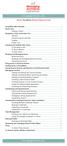 messagingarchitects.com Novell GroupWise 8 Quick Reference Card GroupWise Main Window... 1 Home View... 1 Adding a Panel... 1 Navigation, Tools and Folder List... 2 Nav Bar... 2 Customizing the Nav Bar...
messagingarchitects.com Novell GroupWise 8 Quick Reference Card GroupWise Main Window... 1 Home View... 1 Adding a Panel... 1 Navigation, Tools and Folder List... 2 Nav Bar... 2 Customizing the Nav Bar...
OET Cloud Services Getting Started Guide
 OET Cloud Services Getting Started Guide Introduction OET Cloud Services uses Google Drive to let you store and access OET files anywhere -- on the web, and access them on your PC, or on any device connected
OET Cloud Services Getting Started Guide Introduction OET Cloud Services uses Google Drive to let you store and access OET files anywhere -- on the web, and access them on your PC, or on any device connected
Lync 2013 FAQ s. How do I keep my Lync conversation window on top of all the other windows on my computer, so I can see it while I work?
 Lync 2013 FAQ s How do I keep my Lync conversation window on top of all the other windows on my computer, so I can see it while I work? Select the drop-down button next to the Options icon, select Tools,
Lync 2013 FAQ s How do I keep my Lync conversation window on top of all the other windows on my computer, so I can see it while I work? Select the drop-down button next to the Options icon, select Tools,
Student Office 365 Outlook Web App OWA Quick Guide. Getting you up to speed quickly.
 Student Office 365 Outlook Web App OWA Quick Guide Getting you up to speed quickly. Information Services 9-5-2014 Contents Logging into the CWU Student Outlook Web App... 3 Getting Started with Office
Student Office 365 Outlook Web App OWA Quick Guide Getting you up to speed quickly. Information Services 9-5-2014 Contents Logging into the CWU Student Outlook Web App... 3 Getting Started with Office
Google Docs, Sheets, and Slides: Share and collaborate
 Google Docs, Sheets, and Slides: Share and collaborate Once you've created your document, you can share it with others. Collaborators can then edit the same document at the same time you'll always have
Google Docs, Sheets, and Slides: Share and collaborate Once you've created your document, you can share it with others. Collaborators can then edit the same document at the same time you'll always have
Faculty & Staff Guide for Outlook Web App (OWA) Prepared by Information Technology Division Lehman College July 11, 2013
 im Faculty & Staff Guide for Outlook Web App (OWA) Prepared by Information Technology Division Lehman College July 11, 2013 Lehman College, CUNY 1 Information Technology Division Table of Contents Introduction...
im Faculty & Staff Guide for Outlook Web App (OWA) Prepared by Information Technology Division Lehman College July 11, 2013 Lehman College, CUNY 1 Information Technology Division Table of Contents Introduction...
Microsoft Outlook 2010. Reference Guide for Lotus Notes Users
 Microsoft Outlook 2010 Reference Guide for Lotus Notes Users ContentsWelcome to Office Outlook 2010... 2 Mail... 3 Viewing Messages... 4 Working with Messages... 7 Responding to Messages... 11 Organizing
Microsoft Outlook 2010 Reference Guide for Lotus Notes Users ContentsWelcome to Office Outlook 2010... 2 Mail... 3 Viewing Messages... 4 Working with Messages... 7 Responding to Messages... 11 Organizing
Outlook 2010 Desk Reference Guide
 Outlook 2010 Desk Reference Guide Version 1.0 Developed by OR/WA IRM Please remember to print back-to-back. July 12, 2011 Microsoft Outlook 2010 This document has been developed by OR/WA IRM staff to provide
Outlook 2010 Desk Reference Guide Version 1.0 Developed by OR/WA IRM Please remember to print back-to-back. July 12, 2011 Microsoft Outlook 2010 This document has been developed by OR/WA IRM staff to provide
Email -- Reading and Printing Email
 Email -- Reading and Printing Email Checking for New Email By default, webmail checks for new email automatically. If you want to manually check for new email, click the Check Email button. Or, click the
Email -- Reading and Printing Email Checking for New Email By default, webmail checks for new email automatically. If you want to manually check for new email, click the Check Email button. Or, click the
Webmail User Guide. The Webmail Window. Logging In to Webmail. Displaying and Hiding the Full Header. Printing an Email. Composing a New Email
 Webmail User Guide Rev: November, 2012 Webmail is supported in the following browsers: Windows Internet Explorer 6, Internet Explorer 7, Firefox 2, and Firefox 3 Mac OSX Safari 2, Safari 3, Firefox 2,
Webmail User Guide Rev: November, 2012 Webmail is supported in the following browsers: Windows Internet Explorer 6, Internet Explorer 7, Firefox 2, and Firefox 3 Mac OSX Safari 2, Safari 3, Firefox 2,
COOK COUNTY OFFICE 365 MIGRATION USER GUIDE
 COOK COUNTY OFFICE 365 MIGRATION USER GUIDE Dear Cook County Office 365 User: Your mailbox is schedule to be migrated to Microsoft s Office 365 platform. Page 1 TABLE OF CONTENTS 01. PRE-MIGRATION RECOMMENDATIONS
COOK COUNTY OFFICE 365 MIGRATION USER GUIDE Dear Cook County Office 365 User: Your mailbox is schedule to be migrated to Microsoft s Office 365 platform. Page 1 TABLE OF CONTENTS 01. PRE-MIGRATION RECOMMENDATIONS
Outlook 2007 - Exchange
 Information Technology MS Office Outlook 2007 Users Guide Outlook 2007 - Exchange Mail, Calendar, Contacts, Notes & Tasks Folders IT Training & Development 677-1700 training@csun.edu TABLE OF CONTENTS
Information Technology MS Office Outlook 2007 Users Guide Outlook 2007 - Exchange Mail, Calendar, Contacts, Notes & Tasks Folders IT Training & Development 677-1700 training@csun.edu TABLE OF CONTENTS
Switching to Gmail from Microsoft Outlook
 Welcome to Gmail What's different, at a glance... Now that you've switched from Microsoft Outlook to Google Apps, here are some tips on beginning to use Gmail as your new mail program. In Microsoft Outlook,
Welcome to Gmail What's different, at a glance... Now that you've switched from Microsoft Outlook to Google Apps, here are some tips on beginning to use Gmail as your new mail program. In Microsoft Outlook,
Outlook Training. By Martha Williamson, CIC AVP Automation and Workflow Trainer Martha.williamson@oldnationalins.com (217) 304-1666 Cell
 Outlook Training By Martha Williamson, CIC AVP Automation and Workflow Trainer Martha.williamson@oldnationalins.com (217) 304-1666 Cell 1 Agenda 1. Outlook Views 2. Email Etiquette 3. Signatures 4. Out
Outlook Training By Martha Williamson, CIC AVP Automation and Workflow Trainer Martha.williamson@oldnationalins.com (217) 304-1666 Cell 1 Agenda 1. Outlook Views 2. Email Etiquette 3. Signatures 4. Out
USING MICROSOFT OUTLOOK 2013
 USING MICROSOFT OUTLOOK 2013 Staff Development Technology 0 P a g e TABLE OF CONTENTS Outlook 2013 Ribbon... 1 Viewing Inbox... 1 Background Color and Themes... 2 INBOX... 3 Reading Pane... 3 Turn off/on
USING MICROSOFT OUTLOOK 2013 Staff Development Technology 0 P a g e TABLE OF CONTENTS Outlook 2013 Ribbon... 1 Viewing Inbox... 1 Background Color and Themes... 2 INBOX... 3 Reading Pane... 3 Turn off/on
Outlook. Getting Started Outlook vs. Outlook Express Setting up a profile Outlook Today screen Navigation Pane
 Outlook Getting Started Outlook vs. Outlook Express Setting up a profile Outlook Today screen Navigation Pane Composing & Sending Email Reading & Sending Mail Messages Set message options Organizing Items
Outlook Getting Started Outlook vs. Outlook Express Setting up a profile Outlook Today screen Navigation Pane Composing & Sending Email Reading & Sending Mail Messages Set message options Organizing Items
Live Agent for Support Agents
 Live Agent for Support Agents Salesforce, Spring 16 @salesforcedocs Last updated: February 18, 2016 Copyright 2000 2016 salesforce.com, inc. All rights reserved. Salesforce is a registered trademark of
Live Agent for Support Agents Salesforce, Spring 16 @salesforcedocs Last updated: February 18, 2016 Copyright 2000 2016 salesforce.com, inc. All rights reserved. Salesforce is a registered trademark of
Entourage - an Introduction to Calendar
 Entourage - an Introduction to Calendar Version 2004 for Macintosh Table of Contents Introduction How do I sign in? How do I view my calendar if it's not showing? How do I open my calendar in a separate
Entourage - an Introduction to Calendar Version 2004 for Macintosh Table of Contents Introduction How do I sign in? How do I view my calendar if it's not showing? How do I open my calendar in a separate
Using Outlook WebAccess
 Using Outlook WebAccess Outlook Toolbars - Terminology Update all folders New Move/Copy Reply Forward Check for New Messages Help Show/Hide Folders Delete Reply to All Show/Hide Reading Pain Search Address
Using Outlook WebAccess Outlook Toolbars - Terminology Update all folders New Move/Copy Reply Forward Check for New Messages Help Show/Hide Folders Delete Reply to All Show/Hide Reading Pain Search Address
Skype for Business User Guide
 Skype for Business User Guide Windows October 2015 Contents Introduction... 3 Starting Skype for Business... 3 Skype for Business Contacts... 3 Create Groups... 3 Add Contacts to Skype for Business Groups...
Skype for Business User Guide Windows October 2015 Contents Introduction... 3 Starting Skype for Business... 3 Skype for Business Contacts... 3 Create Groups... 3 Add Contacts to Skype for Business Groups...
Outlook 2010 Sharing and Using Calendars
 Outlook 2010 Sharing and Using Calendars Frequently Asked Questions: How do I share my calendar?... 1 How can I organise my list of calendars?... 6 How do I make past appointments private?... 8 How do
Outlook 2010 Sharing and Using Calendars Frequently Asked Questions: How do I share my calendar?... 1 How can I organise my list of calendars?... 6 How do I make past appointments private?... 8 How do
Microsoft Outlook Introduction
 Microsoft Outlook Introduction Division of Information Technology February 2016 Contents Document Management History... 3 Introduction... 4 Getting Started... 4 Using MS Outlook... 4 What MS Outlook looks
Microsoft Outlook Introduction Division of Information Technology February 2016 Contents Document Management History... 3 Introduction... 4 Getting Started... 4 Using MS Outlook... 4 What MS Outlook looks
Outlook Web Application (OWA) Basic Training
 Outlook Web Application (OWA) Basic Training Requirements to use OWA Full Version: You must use at least version 7 of Internet Explorer, Safari on Mac, and Firefox 3.X (these two achieve 99 percent feature
Outlook Web Application (OWA) Basic Training Requirements to use OWA Full Version: You must use at least version 7 of Internet Explorer, Safari on Mac, and Firefox 3.X (these two achieve 99 percent feature
Using Outlook Web App
 Using Outlook Web App About Outlook Web App Using a web browser and the Internet, Outlook Web App (OWA) provides access to your Exchange mailbox from anywhere in the world at any time. Outlook Web App
Using Outlook Web App About Outlook Web App Using a web browser and the Internet, Outlook Web App (OWA) provides access to your Exchange mailbox from anywhere in the world at any time. Outlook Web App
Microsoft Outlook 2013 -And- Outlook Web App (OWA) Using Office 365
 1 C H A P T E R Microsoft Outlook 2013 -And- Outlook Web App (OWA) Using Office 365 1 MICROSOFT OUTLOOK 2013 AND OUTLOOK WEB ACCESS (OWA) Table of Contents Chapter 1: Signing Into the Microsoft Email System...
1 C H A P T E R Microsoft Outlook 2013 -And- Outlook Web App (OWA) Using Office 365 1 MICROSOFT OUTLOOK 2013 AND OUTLOOK WEB ACCESS (OWA) Table of Contents Chapter 1: Signing Into the Microsoft Email System...
OUTLOOK 2010 QUICK GUIDE. Version 1.7
 OUTLOOK 2010 QUICK GUIDE Version 1.7 Table of Contents THE NAVIGATION PANE... 5 Mail... 5 Calendar... 5 Contacts... 5 Tasks... 5 Notes... 5 Folder List... 5 Shortcuts... 5 E-MAIL... 5 Create a new e-mail
OUTLOOK 2010 QUICK GUIDE Version 1.7 Table of Contents THE NAVIGATION PANE... 5 Mail... 5 Calendar... 5 Contacts... 5 Tasks... 5 Notes... 5 Folder List... 5 Shortcuts... 5 E-MAIL... 5 Create a new e-mail
Virtual Career Fair (VCF) Employer Guide Quick Start
 Virtual Career Fair (VCF) Employer Guide Quick Start Employers By clicking on Employers on the VCF home page, you will be taken to the event Directory. From here you will find logos for the various Featured
Virtual Career Fair (VCF) Employer Guide Quick Start Employers By clicking on Employers on the VCF home page, you will be taken to the event Directory. From here you will find logos for the various Featured
ADVANCED OUTLOOK 2003
 ADVANCED OUTLOOK 2003 Table of Contents Page LESSON 1: MANAGING YOUR MAILBOX LIMITS...1 Understanding Mailbox Limits...1 Setting AutoArchive...3 AutoArchiving Your Folders...5 Deleting Items Automatically...7
ADVANCED OUTLOOK 2003 Table of Contents Page LESSON 1: MANAGING YOUR MAILBOX LIMITS...1 Understanding Mailbox Limits...1 Setting AutoArchive...3 AutoArchiving Your Folders...5 Deleting Items Automatically...7
Google Drive: Access and organize your files
 Google Drive: Access and organize your files Use Google Drive to store and access your files, folders, and Google Docs, Sheets, and Slides anywhere. Change a file on the web, your computer, tablet, or
Google Drive: Access and organize your files Use Google Drive to store and access your files, folders, and Google Docs, Sheets, and Slides anywhere. Change a file on the web, your computer, tablet, or
Using Webmail. Technical Manual: User Guide. Document Updated: 1/07. The Webmail Window. Displaying and Hiding the Full Header.
 Using Webmail Technical Manual: User Guide The Webmail Window To save an attachment: 1. Click once on the attachment name. Or, if there are multiple attachments, click the Save icon to save all attachments
Using Webmail Technical Manual: User Guide The Webmail Window To save an attachment: 1. Click once on the attachment name. Or, if there are multiple attachments, click the Save icon to save all attachments
How to Use Gmail. 1. Using your computer s Internet browser direct yourself to the Gmail website: www.gmail.com
 How to Use Gmail Signing into/creating a Gmail Account 1. Using your computer s Internet browser direct yourself to the Gmail website: www.gmail.com 2. On the Sign in page, if you already have a Gmail
How to Use Gmail Signing into/creating a Gmail Account 1. Using your computer s Internet browser direct yourself to the Gmail website: www.gmail.com 2. On the Sign in page, if you already have a Gmail
Outlook Web App OWA Quick Guide. Getting you up to speed quickly.
 Outlook Web App OWA Quick Guide Getting you up to speed quickly. Information Services 8-1-2014 Contents Exploring the OWA (Outlook Web App) User Interface... 2 Getting Started... 2 Mail... 6 Creating and
Outlook Web App OWA Quick Guide Getting you up to speed quickly. Information Services 8-1-2014 Contents Exploring the OWA (Outlook Web App) User Interface... 2 Getting Started... 2 Mail... 6 Creating and
Gmail setup for administrators
 Gmail setup for administrators In this guide 1. Turn on features in your Admin console 2. Import your old emails 3. Use labels and search 4. Add your signature 5. Use Gmail with a secondary email address
Gmail setup for administrators In this guide 1. Turn on features in your Admin console 2. Import your old emails 3. Use labels and search 4. Add your signature 5. Use Gmail with a secondary email address
Online Sharing User Manual
 Online Sharing User Manual June 13, 2007 If discrepancies between this document and Online Sharing are discovered, please contact backupfeedback@verizon.net. Copyrights and Proprietary Notices The information
Online Sharing User Manual June 13, 2007 If discrepancies between this document and Online Sharing are discovered, please contact backupfeedback@verizon.net. Copyrights and Proprietary Notices The information
OFFICE 365 TRAINING GUIDE
 OFFICE 365 TRAINING GUIDE Presented by: GATEWAY UNIFIED SCHOOL DISTRICT 4411 MOUNTAIN LAKES BLVD, REDDING, CA 96003 gateway schools.org TABLE OF CONTENTS About Office 365... 2 Signing Into Email/Outlook
OFFICE 365 TRAINING GUIDE Presented by: GATEWAY UNIFIED SCHOOL DISTRICT 4411 MOUNTAIN LAKES BLVD, REDDING, CA 96003 gateway schools.org TABLE OF CONTENTS About Office 365... 2 Signing Into Email/Outlook
OWA User Guide. Table of Contents
 OWA User Guide Table of Contents 1. Basic Functionality of Outlook Web Access... 2 How to Login to Outlook Web Access (OWA)... 2 Change Password... 3 Mail... 3 Composing Mail... 5 Attachments - Web Ready
OWA User Guide Table of Contents 1. Basic Functionality of Outlook Web Access... 2 How to Login to Outlook Web Access (OWA)... 2 Change Password... 3 Mail... 3 Composing Mail... 5 Attachments - Web Ready
Using the Calendar with Outlook Exchange
 Using the Calendar with Outlook Exchange COPYRIGHT Copyright 2006 by the Trustees of Princeton University. This handout includes content that is licensed from third-party vendors for use by current Princeton
Using the Calendar with Outlook Exchange COPYRIGHT Copyright 2006 by the Trustees of Princeton University. This handout includes content that is licensed from third-party vendors for use by current Princeton
Using Webmail. Document Updated: 9/08. Technical Manual: User Guide. The Webmail Window. Displaying and Hiding the Full Header.
 Using Webmail Technical Manual: User Guide Webmail is supported in the following browsers: Windows Internet Explorer 6, Internet Explorer 7, Firefox 2, and Firefox 3 Mac OSX Safari 2, Safari 3, Firefox
Using Webmail Technical Manual: User Guide Webmail is supported in the following browsers: Windows Internet Explorer 6, Internet Explorer 7, Firefox 2, and Firefox 3 Mac OSX Safari 2, Safari 3, Firefox
Mac Mail and ical Basics. Learn to Use Mac Mail and ical within Exchange
 Mac Mail and ical Basics Learn to Use Mac Mail and ical within Exchange Table of Contents SETTING UP MAILBOX : REFER TO HOW TO SETUP MAC MAIL AT http://www.ohio.edu/technology/exchange/access_mac.shtml
Mac Mail and ical Basics Learn to Use Mac Mail and ical within Exchange Table of Contents SETTING UP MAILBOX : REFER TO HOW TO SETUP MAC MAIL AT http://www.ohio.edu/technology/exchange/access_mac.shtml
Drive. Etobicoke-Mimico Watershed Coalition
 Drive Etobicoke-Mimico Watershed Coalition (Adapted from Google Drive for Academics available at https://docs.google.com/document/d/1hvbqob26dkpeimv6srdgwvpupuo5ntvojqjxorq0n20/edit?pli=1) Table of Contents
Drive Etobicoke-Mimico Watershed Coalition (Adapted from Google Drive for Academics available at https://docs.google.com/document/d/1hvbqob26dkpeimv6srdgwvpupuo5ntvojqjxorq0n20/edit?pli=1) Table of Contents
NDSU Technology Learning & Media Center. Introduction to Google Sites
 NDSU Technology Learning & Media Center QBB 150C 231-5130 www.ndsu.edu/its/tlmc Introduction to Google Sites Get Help at the TLMC 1. Get help with class projects on a walk-in basis; student learning assistants
NDSU Technology Learning & Media Center QBB 150C 231-5130 www.ndsu.edu/its/tlmc Introduction to Google Sites Get Help at the TLMC 1. Get help with class projects on a walk-in basis; student learning assistants
Lync 2013 Quick Reference Lync Meetings. Join a Lync Meeting. Schedule a Lync Meeting. Do I need a PIN, work number or extension? Set meeting options
 Join a Lync Meeting 1. In the meeting request, click Join Lync Meeting or click Join Online in the meeting reminder. 2. On the Join Meeting Audio window, select one of the options: Use Lync (full audio
Join a Lync Meeting 1. In the meeting request, click Join Lync Meeting or click Join Online in the meeting reminder. 2. On the Join Meeting Audio window, select one of the options: Use Lync (full audio
Quick Reference Guide 1 Lync for Mac 2011 Using Lync 2011 Client
 Quick Reference Guide 1 Lync for Mac 2011 Using Lync 2011 Client r Lync for Mac 2011 is the latest instant messaging (IM) client from Microsoft for the Macintosh platform and is the upgrade to Microsoft
Quick Reference Guide 1 Lync for Mac 2011 Using Lync 2011 Client r Lync for Mac 2011 is the latest instant messaging (IM) client from Microsoft for the Macintosh platform and is the upgrade to Microsoft
CONTENTS. Introduction... 3. Outlook at a glance... 3. Configure Outlook 2010 on-campus... 3. Creating Folders... 4. Sorting Emails...
 OFFICE OF INFORMATION TECHNOLOGY Academic Technology Unit Microsoft Outlook 2010 Basics Workbook CONTENTS Introduction... 3 Outlook at a glance... 3 Configure Outlook 2010 on-campus... 3 Creating Folders...
OFFICE OF INFORMATION TECHNOLOGY Academic Technology Unit Microsoft Outlook 2010 Basics Workbook CONTENTS Introduction... 3 Outlook at a glance... 3 Configure Outlook 2010 on-campus... 3 Creating Folders...
Customize tab; click the Accounts category; drag the satellite dish icon to your toolbar.
 The Tech/Media Department will install and configure GroupWise for you on your classroom Mac OS X or PC computer. If GroupWise is not currently installed and you would like to begin using it, please submit
The Tech/Media Department will install and configure GroupWise for you on your classroom Mac OS X or PC computer. If GroupWise is not currently installed and you would like to begin using it, please submit
Using Outlook 2007. Outlook Screen
 Using Outlook 2007 Outlook is an electronic mail program. You can read your mail, reply to messages, compose messages, and keep an address book in Outlook. In addition, Outlook also has a Calendar, list
Using Outlook 2007 Outlook is an electronic mail program. You can read your mail, reply to messages, compose messages, and keep an address book in Outlook. In addition, Outlook also has a Calendar, list
CMU/SCS Computing Facilities. Microsoft Outlook 2011 for Mac Calendar Guide
 CMU/SCS Computing Facilities Microsoft Outlook 2011 for Mac Calendar Guide Table of Contents Opening Outlook... 2 Finding your Calendar... 2 Creating entries on your calendar... 2 Appointments... 2 Meetings...
CMU/SCS Computing Facilities Microsoft Outlook 2011 for Mac Calendar Guide Table of Contents Opening Outlook... 2 Finding your Calendar... 2 Creating entries on your calendar... 2 Appointments... 2 Meetings...
GroupWise to MS Outlook 2007
 GroupWise to MS Outlook 2007 "GroupWise to MS Outlook 2007" The following is a list of GroupWise features with the equivalent names and brief instructions for performing similar actions in Microsoft Outlook.
GroupWise to MS Outlook 2007 "GroupWise to MS Outlook 2007" The following is a list of GroupWise features with the equivalent names and brief instructions for performing similar actions in Microsoft Outlook.
Folder Management in Outlook for Macintosh
 Folder Management in Outlook Introduction Learn to create and manage folders in your mailbox on the Exchange server, in Personal Folders saved on your computer s hard disk or to a local network server,
Folder Management in Outlook Introduction Learn to create and manage folders in your mailbox on the Exchange server, in Personal Folders saved on your computer s hard disk or to a local network server,
To learn more about social networking, see the handout titled Know Social Networking.
 Know facebook Objectives Identify different social networks Identify common features of a social network Understand social networking etiquette Sign up for a Facebook account Create a profile in Facebook
Know facebook Objectives Identify different social networks Identify common features of a social network Understand social networking etiquette Sign up for a Facebook account Create a profile in Facebook
Life after Microsoft Outlook Version 3
 Version 3 Welcome to DCU Apps Email Now that you've switched from Microsoft Outlook to DCU Apps, here are some tips on beginning to use DCU Apps Email as your new mail program. What's different, at a glance...
Version 3 Welcome to DCU Apps Email Now that you've switched from Microsoft Outlook to DCU Apps, here are some tips on beginning to use DCU Apps Email as your new mail program. What's different, at a glance...
LEVEL 3 SM XPRESSMEET SOLUTIONS
 LEVEL 3 SM XPRESSMEET SOLUTIONS USER GUIDE VERSION 2015 TABLE OF CONTENTS Level 3 XpressMeet Calendar...3 Level 3 SM XpressMeet Outlook Add-In...3 Overview...3 Features...3 Download and Installation Instructions...
LEVEL 3 SM XPRESSMEET SOLUTIONS USER GUIDE VERSION 2015 TABLE OF CONTENTS Level 3 XpressMeet Calendar...3 Level 3 SM XpressMeet Outlook Add-In...3 Overview...3 Features...3 Download and Installation Instructions...
Outlook Web Access Tutorial
 1 Outlook Web Access Tutorial Outlook Web Access 2010 allows you to gain access to your messages, calendars, contacts, tasks and public folders from any computer with internet access. How to access your
1 Outlook Web Access Tutorial Outlook Web Access 2010 allows you to gain access to your messages, calendars, contacts, tasks and public folders from any computer with internet access. How to access your
Appointment Schedule and Online Messaging Help Guide
 Appointment Schedule and Online Messaging Help Guide 1. Accessing your appointment schedule 2. Understanding the icons 3. Exclusions 4. Requesting meetings 5. Cancelling pending meeting requests 6. Accepting
Appointment Schedule and Online Messaging Help Guide 1. Accessing your appointment schedule 2. Understanding the icons 3. Exclusions 4. Requesting meetings 5. Cancelling pending meeting requests 6. Accepting
RingCentral for Google. User Guide
 RingCentral for Google User Guide RingCentral for Google User Guide Contents 2 Contents Introduction............................................................... 4 About RingCentral for Google..........................................................
RingCentral for Google User Guide RingCentral for Google User Guide Contents 2 Contents Introduction............................................................... 4 About RingCentral for Google..........................................................
ACS ChemWorx User Guide http://www.acschemworx.org
 ACS ChemWorx User Guide http://www.acschemworx.org Contents OVERVIEW... 5 ACS CHEMWORX DESKTOP APP... 5 HOW TO INSTALL THE DESKTOP... 5 ACS CHEMWORX WEB APP... 5 ACS CHEMWORX MOBILE APP... 5 SETTING UP
ACS ChemWorx User Guide http://www.acschemworx.org Contents OVERVIEW... 5 ACS CHEMWORX DESKTOP APP... 5 HOW TO INSTALL THE DESKTOP... 5 ACS CHEMWORX WEB APP... 5 ACS CHEMWORX MOBILE APP... 5 SETTING UP
Outlook Web App Logging in
 Outlook Web App Logging in 8 Outlook Web App or OWA is a web-based version of Outlook which you can use to read your Sussex email from any computer with a web browser and internet access. Some web browsers
Outlook Web App Logging in 8 Outlook Web App or OWA is a web-based version of Outlook which you can use to read your Sussex email from any computer with a web browser and internet access. Some web browsers
Guide to Office Hours, Appointments, and Appointment notes
 Version 1.0 Guide to Office Hours, Appointments, and Appointment notes Purpose This document provides instructions to set up your office hours in Starfish, make appointments with students, and document
Version 1.0 Guide to Office Hours, Appointments, and Appointment notes Purpose This document provides instructions to set up your office hours in Starfish, make appointments with students, and document
Google Sites: Creating, editing, and sharing a site
 Google Sites: Creating, editing, and sharing a site Google Sites is an application that makes building a website for your organization as easy as editing a document. With Google Sites, teams can quickly
Google Sites: Creating, editing, and sharing a site Google Sites is an application that makes building a website for your organization as easy as editing a document. With Google Sites, teams can quickly
Center for Faculty Development and Support. Gmail Overview
 Center for Faculty Development and Support Gmail Overview Table of Contents Gmail Overview... 1 Overview... 3 Learning Objectives... 3 Access Gmail Account... 3 Compose Mail... 4 Read and Reply Mail...
Center for Faculty Development and Support Gmail Overview Table of Contents Gmail Overview... 1 Overview... 3 Learning Objectives... 3 Access Gmail Account... 3 Compose Mail... 4 Read and Reply Mail...
Outlook Web Access (OWA) 2010 Email Cheat Sheet
 June 9, 2014 Outlook Web Access (OWA) 2010 Email Cheat Sheet Outlook Web Access 2010 allows you to gain access to your messages, calendars, contacts, tasks and public folders from any computer with internet
June 9, 2014 Outlook Web Access (OWA) 2010 Email Cheat Sheet Outlook Web Access 2010 allows you to gain access to your messages, calendars, contacts, tasks and public folders from any computer with internet
