Price Tape Updates. Chapter 3
|
|
|
- Ashley Grant
- 7 years ago
- Views:
Transcription
1 Price Tape Updates Chapter 3 Chapter 3 Price Tape Updates Periodically, manufacturers release price tapes that contain updated part information. Because prices and part numbers change frequently, the information in your Master Inventory may not be current. When you enter an OEM part number that is not in your inventory, the program pulls the information from the price tape files. If the part number is in your inventory, the system will not look at the price tape. Therefore, it is necessary to compare your inventory with the new price tape to ensure your inventory information is updated with the newest changes. When Autosoft, Inc. receives the price tape from the manufacturer, Autosoft posts the price tape on the its web site so dealers can download the price tape. Updates are available to you on the first day of each month (or the first day of each quarter for quarterly dealers). You use the Price Tape menu to download the price tape and to update the price tape to your current inventory. The only requirement to use the Web Price Tape Updates is a high-speed Internet connection. If you do not have a high-speed Internet connection, contact Autosoft, Inc. to make arrangements to receive your price tape updates on a CD. If you receive a price tape CD, you will install the price tape information through the Autosoft SuperDisk Utilities software. Please refer to your Autosoft SuperDisk Utilities manual for instructions on installing the prices tape. If you receive an interim price tape CD that contains a few changes to the part information, follow the instructions that accompany the CD. 3:1 Page
2 Autosoft FLEX DMS Parts Inventory Default Tape Parameters Before your first price tape update, you use this button to set default pricing information that will be used when no information is available from the price tape. You will need to set price tape update defaults for each inventory source. Use the F5 key to select the sources as needed. The screen identifies the current source so you can ensure you are entering the correct parameters for each source. Adding Default Tape Parameters 1. Click Default Tape Parameters. The OEM Price Tape Update Defaults screen appears. 2. Verify you are in the correct source. If necessary, use the F5 key to select a different source. 3. The top part of the screen is used to set parameters that will be used to determine the trade price if it is missing from the price tape. Decide which of the two pricing methods you want to use, and enter the percentage that will be used for that pricing method. A. The Discount from List option will calculate the part price as a discount from the list price. If you want to use this pricing option, type the percentage. If you do not want to use this method, type.00%. This indicates that the pricing option below should be used. If you select to calculate the price as a discount from the list price and the computed trade price is less than the markup from cost, the markup method will be used. Therefore, you must enter a percentage in the next field to ensure that a price can be calculated in this event. If the list price is missing from the price tape, the system will use the fields at the bottom of the screen to calculate the list price that in turn will be used to calculate the trade price. These fields will only be used if you do not use matrix pricing. If you use matrix pricing, the list price will be taken from the matrix parameters. 3:2 Page
3 Chapter 3 Price Tape Updates B. The Markup from cost option will calculate the part price as a markup from the cost. Using this method generally provides a more predictable profit margin. Type the percentage. Even if you do not want to use this method to calculate the trade price, you must enter a percentage in this field. If you select to calculate the price as a discount from the list price and the computed trade price is less than the markup from cost, the markup method will be used. Therefore, an entry in this field ensures that a price can be calculated in this event. 4. In Parts with a cost up to, type the dollar amount that marks the ending value for the first markup percentage. This setting will be used to calculate the list price of a part only if the list price is missing from the price tape. 5. The Parts with a cost over field automatically defaults to the same value set in previous field. Leave the entry, or type the dollar amount over which the second markup percentage applies. This setting will be used to calculate the list price of a part only if the list price is missing from the price tape. 6. In Markup By, type the markup percentage that will be used to calculate the list price for parts with a cost equal to or less than the amount in the up to field and a cost over the amount in the cost over field. This setting will be used to calculate the list price of a part only if the list price is missing from the price tape. 7. Click Save to save the parameters. 8. If applicable, select the next source, and enter the parameters for that source. Continue until you have entered parameters for all of your inventory sources. 9. When you are finished defining the parameters for all of your inventory sources, click Exit to return to the System Setup & Updates menu. Editing Default Tape Parameters 1. Click Default Tape Parameters. The OEM Price Tape Update Defaults screen appears. 2. Verify you are in the correct source. Use the F5 key to select the inventory sources as needed. 3. The parameters for the source fill in on the screen. 4. Click in a field, and edit the information as needed. 5. Click Save to save the changes. 6. Click Exit to return to the System Setup & Updates menu. 3:3 Page
4 Autosoft FLEX DMS Parts Inventory Parts Pricing Updates From The Web When you are ready to update your price tape each month, you begin by using this button to access parts pricing updates from the web. Remember, updates are available to you on the first day of each month (or the first day of each quarter for quarterly dealers). When the download is complete, you will need to update the inventory files using the Update to Manufacturer s Price Tape button. Important: All workstations must be out of the Parts Inventory and Service Writing modules during the price tape update. 1. Click Setup & Updates on the Part inventory menu. 2. Click Price Tapes Updates. The Price Tape Updates menu appears. 3. Click Parts Pricing Updates From The Web. 4. Read the agreement, and click I Agree to accept the terms. (You must accept the terms in order to continue. If you click Close, the price tape update is aborted.) 3:4 Page
5 Chapter 3 Price Tape Updates 5. The system will connect to a secure site. The left side of the screen displays a list of the available price tapes based on the inventory sources you have set up in your Parts Inventory setup. Click the price tape you want to download. 6. Click Download to begin downloading the price tape. The download may take several minutes. Important: If you receive an error that indicates the system was unable to get exclusive access to the price tape, click OK to acknowledge the message. Leave the screen at the Install prompt. Do not click Cancel on the install screen. If you click Cancel, you will have to download the price tape again. The error means that there is a workstation in the Parts or Service module. You must find the user and make him or her exit the program. When the user is out, you can click Install to continue the price tape installation. 3:5 Page
6 Autosoft FLEX DMS Parts Inventory 7. When you see a message that reads, Price tape successfully installed, click Close. 8. Click Close on the Parts Pricing Update screen. 9. The system reminds you to update your inventory. Click OK to acknowledge the message. 10. The system takes you back to the Parts Inventory main menu. 11. Click Setup & Updates. 12. Click Price Tape Updates to return to the Price Tape Update menu. 13. Update the price tape to your inventory. (See Update To Manufacturer s Price Tape for instructions.) Update To Manufacturer s Price Tape Once you download the price tape from the web (or load the price tape CD using Autosoft SuperDisk Utilities), you use this button to update the price tape information to your inventory. All Parts and Service workstations must be out of the system while the update is running. 1. Click Update To Manufacturer s Price Tape. 2. The system prompts you to change the inventory source if necessary. Click OK to acknowledge the message. Use the F5 key to select the source as needed. 3:6 Page
7 Chapter 3 Price Tape Updates 3. The OEM Price Tape Update screen appears. Verify the information in each field. The information is pulled from the defaults set using the Default Tape Parameters button on the System Setup & Updates menu. Change the information as needed. 4. Click Update Now. 5. Click OK when prompted to verify you want to run the update. 6. When the update is complete, the system displays a prompt reminding you to print the inventory changes reports. Click OK to acknowledge the message. 7. The system returns you to the Price Tape Update menu. 3:7 Page
8 Autosoft FLEX DMS Parts Inventory Printing Reports The four print buttons on the menu allow you to print update reports. Each report provides different t information about the parts on the price tape updates and the parts in your inventory. Use the reports to ensure you inventory records are correct. You have the option of viewing the report on your screen or printing the report. When prompted to verify your printer is ready, click to select To Printer to print the information or To Screen to view the information on your screen. Once you select your print type, click Print. Print Number Changes From Last Price Tape Once you update the price tape to your inventory, use this button to print a list of the latest supersessions that have been made by the manufacturer. Use this list to cross reference the old part numbers with the new part numbers. Print Price & Number Changes From Price Tape Use this button to print a list of all of the changes that occurred during the price tape update. Please be aware that this can be a lengthy report. Print Parts Not Updated By Tape Use this button to print a list of the parts that were not updated by the price tape update. The report will list the part numbers in your Master Inventory that are not in the current parts pricing files. These files require your attention to ensure the pricing information is correct. Print Summary Of Inventory Value Change Use this button to print a summary of the total inventory value changes from the parts price update. This allows you to track the appreciation or depreciation of your inventory because of the price changes. This may be useful to the Accounting Department so the necessary value adjustments can be made to the dealership s books. Tip: Once you have updated the price tape and run the price tapes reports, you should also print an Advanced Notice of Supersession report. This report will include parts that have been flagged with the Return Code. This report will only be useful if your manufacturer identifies parts on the price tape as Last* Time Returnable. The report provides a starting point for your next parts return. 1. On the Parts Inventory main menu, click Reports. 2. Click Returns-Excess-Movement. 3. Click List Parts with Return Code. 4. Leave as the default code. * 5. Type the dollar amount you want to use as the limit for the report. 6. Type the number of days you want to use as the cut-off point, or leave the field blank. 7. When prompted to verify your printer is ready, select your print criteria. 3:8 Page
9 Chapter 3 Price Tape Updates Merge Auxiliary Price Tapes This button advances you to the Auxiliary Price Tape Update menu. When the menu appears, you are reminded that you can use the F5 key to change the inventory source. Click OK to acknowledge the message. This menu is used to run an auxiliary update to merge any supplemental disks to the price tape files. If you receive more than one disk, you must merge all of the disks before updating your inventory. There are two options for merging auxiliary price tape information: Merge Ford Reman Supplement Disk To Current Source: Use this button only when you receive an authorized Ford parts re-manufacturer supplement disk with files in a compatible format the system can read. Merge Supplement Disk To Current Source OEM Tape: Use this button when you receive pricing information on a disk that needs to be added to the existing OEM price tape files. These updates generally come with their own supplemental instructions. This option only merges the pricing information to the tape file; it does not affect the pricing for parts currently in your inventory. You will need to use the Update To Manufacturers Price Tape button if you want to transfer the new information to the master inventory files. The installation of subsequent OEM parts pricing files overwrites any existing parts pricing files for the source, including any supplemental data that had been merged. After installing and updating a parts pricing update, you should reload the latest supplemental pricing disk. 3:9 Page
10 Autosoft FLEX DMS Parts Inventory Merging the Disks 1. Place the supplemental disk in the appropriate drive. 2. Click the button that corresponds to type of supplemental disk you need to merge. 3. Type the drive letter and path for the supplemental disk. The field defaults to A, but you can edit the field as needed. 4. Click OK when prompted to verify you want to update the price tape. Finishing Up Once your price tape updates are complete, you should always use the reports you printed from this menu to check your parts inventory records suing the Master Inventory option on the Parts Inventory menu. This is especially important for part numbers in your Master Inventory that are not in the current parts pricing files. Chapter 4 provides information about the Master Inventory screen and managing your inventory records. 3:10 Page
2009-2013 Autosoft, Inc. All rights reserved.
 Copyright 2009-2013 Autosoft, Inc. All rights reserved. The information in this document is subject to change without notice. No part of this document may be reproduced, stored in a retrieval system, or
Copyright 2009-2013 Autosoft, Inc. All rights reserved. The information in this document is subject to change without notice. No part of this document may be reproduced, stored in a retrieval system, or
Scan Physical Inventory
 Scan Physical Inventory There are 2 ways to do Inventory: #1 Count everything in inventory, usually done once a quarter #2 Count in cycles per area or category. This is a little easier and usually takes
Scan Physical Inventory There are 2 ways to do Inventory: #1 Count everything in inventory, usually done once a quarter #2 Count in cycles per area or category. This is a little easier and usually takes
Full Service Scheduler
 Full Service Scheduler Appendix A Appendix A Full Service Scheduler The Service Writing module has a full scheduler you can use to manage your service schedule. You can use it to schedule service appointments,
Full Service Scheduler Appendix A Appendix A Full Service Scheduler The Service Writing module has a full scheduler you can use to manage your service schedule. You can use it to schedule service appointments,
Profit Developers, Inc. (PDI) 2015 SAXTAX Software Installation Guide
 2015 SAXTAX Software Installation Guide 1. Installation: Installing from a Link: Please click on the link provided in the setup email received. Some email accounts will not allow access to executable links
2015 SAXTAX Software Installation Guide 1. Installation: Installing from a Link: Please click on the link provided in the setup email received. Some email accounts will not allow access to executable links
Click to begin. Maitre'D Full System Backup & Restore
 Click to begin Maitre'D Full System Backup & Restore Full System Backup & Restore This document will guide you through the Backup of the Maitre D Database from a Source computer and the Restoration on
Click to begin Maitre'D Full System Backup & Restore Full System Backup & Restore This document will guide you through the Backup of the Maitre D Database from a Source computer and the Restoration on
Enhanced Indented Bill of Materials Report BM-1023
 Enhanced Indented Bill of Materials Report BM-1023 Overview This Extended Solution to the Bill of Materials module s Indented Bill of Materials Report allows for the printing of the Extended Item Description
Enhanced Indented Bill of Materials Report BM-1023 Overview This Extended Solution to the Bill of Materials module s Indented Bill of Materials Report allows for the printing of the Extended Item Description
P/O Forms Printing Enhancement PO-1012
 P/O Forms Printing Enhancement PO-1012 Overview This Extended Solution to the standard MAS 90 MAS 200 Purchase Order module adds new features and fields to the Purchase Order Printing program. Installation
P/O Forms Printing Enhancement PO-1012 Overview This Extended Solution to the standard MAS 90 MAS 200 Purchase Order module adds new features and fields to the Purchase Order Printing program. Installation
To export data formatted for Avery labels -
 Information used to create labels in the Client Data System (CDS) can be exported out of CDS and used to create labels in Microsoft Word, making it possible to customize the font style, size, and color.
Information used to create labels in the Client Data System (CDS) can be exported out of CDS and used to create labels in Microsoft Word, making it possible to customize the font style, size, and color.
To Install EdiView IP camera utility on Android device, follow the following instructions:
 To Install EdiView IP camera utility on Android device, follow the following instructions: To install Ediview application, launch Market. (In your Android device s All apps menu). Click magnifier icon
To Install EdiView IP camera utility on Android device, follow the following instructions: To install Ediview application, launch Market. (In your Android device s All apps menu). Click magnifier icon
Default Entry Control for Bill of Materials BM-1008
 Default Entry Control for Bill of Materials BM-1008 Overview This Extended Solution to the Bill of Materials module defaults the Parent Warehouse and Component Line referenced Warehouse Code to the Inventory
Default Entry Control for Bill of Materials BM-1008 Overview This Extended Solution to the Bill of Materials module defaults the Parent Warehouse and Component Line referenced Warehouse Code to the Inventory
Printer Driver Installation Guide
 Fujitsu Dot Matrix Printer DL Series Printer Driver Installation Guide - Windows 7 - Windows Server 2008 R2 Rev.01: April 12, 2010 IMPORTANT NOTE TO USERS For Windows 7 / Windows Server 2008 R2, install
Fujitsu Dot Matrix Printer DL Series Printer Driver Installation Guide - Windows 7 - Windows Server 2008 R2 Rev.01: April 12, 2010 IMPORTANT NOTE TO USERS For Windows 7 / Windows Server 2008 R2, install
EDI Advantage Integration SO-1184
 EDI Advantage Integration SO-1184 Overview This Extended Solution to the standard MAS 90 MAS 200 Sales Order module adds support for the EDI Advantage program from Kissinger Associates. Installation Before
EDI Advantage Integration SO-1184 Overview This Extended Solution to the standard MAS 90 MAS 200 Sales Order module adds support for the EDI Advantage program from Kissinger Associates. Installation Before
Physical Count Entry by Ticket Number IM-1119
 Physical Count Entry by Ticket Number IM-1119 Overview This Extended Solution to the standard MAS 90 MAS 200 Inventory Management module adds data entry options for Ticket Number Entry to the Inventory
Physical Count Entry by Ticket Number IM-1119 Overview This Extended Solution to the standard MAS 90 MAS 200 Inventory Management module adds data entry options for Ticket Number Entry to the Inventory
A/P Payment Selection Based on A/R Cash Receipts AP-1108
 A/P Payment Selection Based on A/R Cash Receipts AP-1108 Overview This Extended Solution modifies the A/R Cash Receipt update process to write an Amount paid on a Sales Order Invoice to a corresponding
A/P Payment Selection Based on A/R Cash Receipts AP-1108 Overview This Extended Solution modifies the A/R Cash Receipt update process to write an Amount paid on a Sales Order Invoice to a corresponding
Overview... 2 How to Add New Documents... 3 Adding a Note / SMS or Phone Message... 3 Adding a New Letter... 4. How to Create Letter Templates...
 THE DOCUMENT MANAGER Chapter 14 THE DOCUMENT MANAGER CONTENTS Overview... 2 How to Add New Documents... 3 Adding a Note / SMS or Phone Message... 3 Adding a New Letter... 4 How to Create Letter Templates...
THE DOCUMENT MANAGER Chapter 14 THE DOCUMENT MANAGER CONTENTS Overview... 2 How to Add New Documents... 3 Adding a Note / SMS or Phone Message... 3 Adding a New Letter... 4 How to Create Letter Templates...
Quick Start Guide for SAXTAX 2010 Programs
 Quick Start Guide for SAXTAX 2010 Programs 1. Installation: Installing from a Link: Please click on the link provided in the setup email received. You will automatically be prompted with a download window.
Quick Start Guide for SAXTAX 2010 Programs 1. Installation: Installing from a Link: Please click on the link provided in the setup email received. You will automatically be prompted with a download window.
SharePoint Wiki Redirect Installation Instruction
 SharePoint Wiki Redirect Installation Instruction System Requirements: Microsoft Windows SharePoint Services v3 or Microsoft Office SharePoint Server 2007. License management: To upgrade from a trial license,
SharePoint Wiki Redirect Installation Instruction System Requirements: Microsoft Windows SharePoint Services v3 or Microsoft Office SharePoint Server 2007. License management: To upgrade from a trial license,
How to use SURA in three simple steps:
 How to use SURA in three simple steps: Most of SURA s functionality can be accessed through these three steps. 1) Download SURA to your computer Go to the SU Downloads page to obtain the SURA utility.
How to use SURA in three simple steps: Most of SURA s functionality can be accessed through these three steps. 1) Download SURA to your computer Go to the SU Downloads page to obtain the SURA utility.
Central and Remote Users Guide
 Central and Remote Users Guide Proprietary Rights Notice 1985-2006 IDEXX Laboratories, Inc. All rights reserved. Information in this document is subject to change without notice. Practice names, doctors,
Central and Remote Users Guide Proprietary Rights Notice 1985-2006 IDEXX Laboratories, Inc. All rights reserved. Information in this document is subject to change without notice. Practice names, doctors,
Using an Automatic Back Up for Outlook 2003 and Outlook 2007 Personal Folders
 Using an Automatic Back Up for Outlook 2003 and Outlook 2007 Personal Folders Part 1 Install the Personal Folder Backup Utility Note: You should close Outlook and any other applications before installing
Using an Automatic Back Up for Outlook 2003 and Outlook 2007 Personal Folders Part 1 Install the Personal Folder Backup Utility Note: You should close Outlook and any other applications before installing
Purchase Order Form Memos PO-1119
 Purchase Order Form Memos PO-1119 Overview This Extended Solution to the Purchase Order module adds the ability to enter and maintain MAS 90 MAS 200-style memos. A new report has been added that allows
Purchase Order Form Memos PO-1119 Overview This Extended Solution to the Purchase Order module adds the ability to enter and maintain MAS 90 MAS 200-style memos. A new report has been added that allows
Creating Cost Recovery Layouts
 Contents About Creating Cost Recovery Layouts Creating New Layouts Defining Record Selection Rules Testing Layouts Processing Status Creating Cost Recovery Layouts About Creating Cost Recovery Layouts
Contents About Creating Cost Recovery Layouts Creating New Layouts Defining Record Selection Rules Testing Layouts Processing Status Creating Cost Recovery Layouts About Creating Cost Recovery Layouts
Mass Announcement Service Operation
 Mass Announcement Service Operation The Mass Announcement Service enables you to automate calling a typically large number of contacts, and playing them a pre-recorded announcement. For example, a weather
Mass Announcement Service Operation The Mass Announcement Service enables you to automate calling a typically large number of contacts, and playing them a pre-recorded announcement. For example, a weather
Mail Merge (Microsoft Office 2010)
 Mail Merge (Microsoft Office 2010) Microsoft Word s 2010 mail merge feature allows users to create one document, such as a customer appreciation letter, promotional letter, or an employee appreciation
Mail Merge (Microsoft Office 2010) Microsoft Word s 2010 mail merge feature allows users to create one document, such as a customer appreciation letter, promotional letter, or an employee appreciation
Paperless Office: Sales Order Invoices SO-1437
 Paperless Office: Sales Order Invoices SO-1437 Overview This Extended Solution to the standard MAS 90 MAS 200 Sales Order module prints Sales Order Invoices to PDF files. Additional functionality is available
Paperless Office: Sales Order Invoices SO-1437 Overview This Extended Solution to the standard MAS 90 MAS 200 Sales Order module prints Sales Order Invoices to PDF files. Additional functionality is available
Enhanced Bill of Materials Maintenance BM-1021
 Enhanced Bill of Materials Maintenance BM-1021 Overview This Extended Solution to MAS 90 MAS 200 Bill of Materials module provides the user with an alternate display in Bill of Materials Maintenance and
Enhanced Bill of Materials Maintenance BM-1021 Overview This Extended Solution to MAS 90 MAS 200 Bill of Materials module provides the user with an alternate display in Bill of Materials Maintenance and
Job Streaming User Guide
 Job Streaming User Guide By TOPS Software, LLC Clearwater, Florida Document History Version Edition Date Document Software Trademark Copyright First Edition 08 2006 TOPS JS AA 3.2.1 The names of actual
Job Streaming User Guide By TOPS Software, LLC Clearwater, Florida Document History Version Edition Date Document Software Trademark Copyright First Edition 08 2006 TOPS JS AA 3.2.1 The names of actual
VMWare Workstation 11 Installation MICROSOFT WINDOWS SERVER 2008 R2 STANDARD ENTERPRISE ED.
 VMWare Workstation 11 Installation MICROSOFT WINDOWS SERVER 2008 R2 STANDARD ENTERPRISE ED. Starting Vmware Workstation Go to the start menu and start the VMware Workstation program. *If you are using
VMWare Workstation 11 Installation MICROSOFT WINDOWS SERVER 2008 R2 STANDARD ENTERPRISE ED. Starting Vmware Workstation Go to the start menu and start the VMware Workstation program. *If you are using
Installing S500 Power Monitor Software and LabVIEW Run-time Engine
 EigenLight S500 Power Monitor Software Manual Software Installation... 1 Installing S500 Power Monitor Software and LabVIEW Run-time Engine... 1 Install Drivers for Windows XP... 4 Install VISA run-time...
EigenLight S500 Power Monitor Software Manual Software Installation... 1 Installing S500 Power Monitor Software and LabVIEW Run-time Engine... 1 Install Drivers for Windows XP... 4 Install VISA run-time...
COMPRESS Installation Guide
 COMPRESS Installation Guide Upgrade Existing Installation Single User License Build 6310 Contents System Requirements... 1 Installation Overview... 2 Upgrade From Build 6300... 3 Upgrade From Build 6263
COMPRESS Installation Guide Upgrade Existing Installation Single User License Build 6310 Contents System Requirements... 1 Installation Overview... 2 Upgrade From Build 6300... 3 Upgrade From Build 6263
Introduction 1-1 Installing FAS 500 Asset Accounting the First Time 2-1 Installing FAS 500 Asset Accounting: Upgrading from a Prior Version 3-1
 Contents 1. Introduction 1-1 Supported Operating Environments................ 1-1 System Requirements............................. 1-2 Security Requirements........................ 1-3 Installing Server
Contents 1. Introduction 1-1 Supported Operating Environments................ 1-1 System Requirements............................. 1-2 Security Requirements........................ 1-3 Installing Server
Batch Eligibility Long Term Care claims
 Hewlett Packard Enterprise Provider Electronic Solutions software lets Connecticut Medical Assistance Program providers verify patient s eligibility and submit and correct claims for services all electronically.
Hewlett Packard Enterprise Provider Electronic Solutions software lets Connecticut Medical Assistance Program providers verify patient s eligibility and submit and correct claims for services all electronically.
MICROSOFT OFFICE 365 EXCHANGE ONLINE CLOUD
 6/4/14 Samson V. 1. Configure Outlook 2011 for Exchange Online Step 1 First we need to verify that your Office 2011 is up-to-date. Launch any Office 2011 product (Word, Excel, Outlook) and click on the
6/4/14 Samson V. 1. Configure Outlook 2011 for Exchange Online Step 1 First we need to verify that your Office 2011 is up-to-date. Launch any Office 2011 product (Word, Excel, Outlook) and click on the
Installing Client Profiles 6.0
 Gathering Software Installing Client Profiles 6.0 You will need to have the following software to perform the install (I will provide the URL s for you to download these if you need to). SQL 2000 Server
Gathering Software Installing Client Profiles 6.0 You will need to have the following software to perform the install (I will provide the URL s for you to download these if you need to). SQL 2000 Server
AT&T Global Network Client v6.8.0 and Passport IP Setup Instructions for Broadband VPN Access
 AT&T Global Network Client v6.8.0 and Passport IP Setup Instructions for Broadband VPN Access October 19, 2006 1 Installing AT&T GNC 6.8.0 for Broadband VPN Access... 3 Getting Started... 3 License Agreement...
AT&T Global Network Client v6.8.0 and Passport IP Setup Instructions for Broadband VPN Access October 19, 2006 1 Installing AT&T GNC 6.8.0 for Broadband VPN Access... 3 Getting Started... 3 License Agreement...
Instructions for installing Microsoft Windows Small Business Server 2003 R2 on HP ProLiant servers
 Instructions for installing Microsoft Windows Small Business Server 2003 R2 on HP ProLiant servers integration note Abstract... 2 Installation requirements checklists... 3 HP ProLiant server checklist...
Instructions for installing Microsoft Windows Small Business Server 2003 R2 on HP ProLiant servers integration note Abstract... 2 Installation requirements checklists... 3 HP ProLiant server checklist...
Copyright 2009. Wolf Track Software
 Copyright 2009. Wolf Track Software No part of this publication may be reproduced in any form, by Photostat, Microfilm, xerography, or any other means, which are now known, or to be invented, or incorporated
Copyright 2009. Wolf Track Software No part of this publication may be reproduced in any form, by Photostat, Microfilm, xerography, or any other means, which are now known, or to be invented, or incorporated
HEALTH MANAGEMENT SYSTEM RESISTANCE EXERCISE MODULE TABLE OF CONTENTS
 BIO ANALOGICS HEALTH MANAGEMENT SYSTEM RESISTANCE EXERCISE MODULE TABLE OF CONTENTS 1.0 HMS Main Module Installation 2.0 Resistance Training Module Installation 3.0 Weight Training And Rehabilitation Program
BIO ANALOGICS HEALTH MANAGEMENT SYSTEM RESISTANCE EXERCISE MODULE TABLE OF CONTENTS 1.0 HMS Main Module Installation 2.0 Resistance Training Module Installation 3.0 Weight Training And Rehabilitation Program
Utility Billing Software Version 10 +
 Utility Billing Software Version 10 + Table of Contents 2 INSTALLATION... 5 LOCATION OF DATA... 5 PASSWORDS... 5 SERVICES... 11 ADDING A NEW SERVICE... 11 METERED SERVICES... 12 TRANSIENT SERVICES... 12
Utility Billing Software Version 10 + Table of Contents 2 INSTALLATION... 5 LOCATION OF DATA... 5 PASSWORDS... 5 SERVICES... 11 ADDING A NEW SERVICE... 11 METERED SERVICES... 12 TRANSIENT SERVICES... 12
If you have questions or need assistance, contact PCS Technical Services using the contact information on page 10.
 PCS Axis Database Backup and Restore Best Practices October 2014 Introduction This document explains how to backup and restore a PCS Axis database using Microsoft SQL Server Management Studio (SSMS). The
PCS Axis Database Backup and Restore Best Practices October 2014 Introduction This document explains how to backup and restore a PCS Axis database using Microsoft SQL Server Management Studio (SSMS). The
CINEMA 4D RELEASE 10. Installation Guide 3D FOR THE REAL WORLD
 CINEMA 4D RELEASE 10 3D FOR THE REAL WORLD Installation Guide 1 CINEMA 4D R10 Installation Guide 1. Before installing Please read the following before installing this software: Always read the Readme
CINEMA 4D RELEASE 10 3D FOR THE REAL WORLD Installation Guide 1 CINEMA 4D R10 Installation Guide 1. Before installing Please read the following before installing this software: Always read the Readme
Sample Table. Columns. Column 1 Column 2 Column 3 Row 1 Cell 1 Cell 2 Cell 3 Row 2 Cell 4 Cell 5 Cell 6 Row 3 Cell 7 Cell 8 Cell 9.
 Working with Tables in Microsoft Word The purpose of this document is to lead you through the steps of creating, editing and deleting tables and parts of tables. This document follows a tutorial format
Working with Tables in Microsoft Word The purpose of this document is to lead you through the steps of creating, editing and deleting tables and parts of tables. This document follows a tutorial format
Using the EBS SQL Import Panel
 Updated November 2015 Contents About the EBS SQL...3 System Requirements...4 SQL Data Synchronization...4 Confirming Connectivity to the Server...5 Getting Started...5 Using the EBS SQL Import Program...6
Updated November 2015 Contents About the EBS SQL...3 System Requirements...4 SQL Data Synchronization...4 Confirming Connectivity to the Server...5 Getting Started...5 Using the EBS SQL Import Program...6
Livestock Office Backup Database
 Livestock Office Backup Database 29/01/2015 Contents Backup Database... 2 Manual Backup... 2 System Management Backup Options... 4 Run Now... 5 Schedule Backup... 6 Tape Backup... 8 Restore Backup... 8
Livestock Office Backup Database 29/01/2015 Contents Backup Database... 2 Manual Backup... 2 System Management Backup Options... 4 Run Now... 5 Schedule Backup... 6 Tape Backup... 8 Restore Backup... 8
CONNECTING THROUGH ACTIVESYNC
 Scanner Operations CONNECTING THROUGH ACTIVESYNC Place scanner in the cradle and ActiveSync will automatically start up and attempt to establish a connection between the scanner and the desktop. Select
Scanner Operations CONNECTING THROUGH ACTIVESYNC Place scanner in the cradle and ActiveSync will automatically start up and attempt to establish a connection between the scanner and the desktop. Select
Bank Reconciliation: Improvements for the Shelby v5 Spring 2006 Release
 Bank Reconciliation: Improvements for the Shelby v5 Spring 2006 Release After loading the spring 2006 release, you will notice a few major improvements to the Bank Reconciliation module that will assist
Bank Reconciliation: Improvements for the Shelby v5 Spring 2006 Release After loading the spring 2006 release, you will notice a few major improvements to the Bank Reconciliation module that will assist
PenSoft Business Solutions. Quick Start Guide
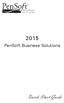 2015 PenSoft Business Solutions Quick Start Guide Table of Contents Install the Software 1 Install the software and access the program. Company 1 Enter basic identification information, set tax rates,
2015 PenSoft Business Solutions Quick Start Guide Table of Contents Install the Software 1 Install the software and access the program. Company 1 Enter basic identification information, set tax rates,
Cost Code/Cost Type Report JC-1063
 Cost Code/Cost Type Report JC-1063 Overview This Extended Solution to the Job Cost module creates a new report (see Specific Purpose Rule) that details Material Cost and Selling Price for all Cost Types
Cost Code/Cost Type Report JC-1063 Overview This Extended Solution to the Job Cost module creates a new report (see Specific Purpose Rule) that details Material Cost and Selling Price for all Cost Types
Installation Guide. Your FedEx Ship Manager system number. Before you start
 Installation Guide Your FedEx Ship Manager system number Installation Guide During registration, you receive a FedEx Ship Manager system number. Write the number here so you have it on hand whenever you
Installation Guide Your FedEx Ship Manager system number Installation Guide During registration, you receive a FedEx Ship Manager system number. Write the number here so you have it on hand whenever you
CONSOLIDATIONS. Either the full amount or a specified percentage of a particular company's financial information
 CONSOLIDATIONS Consolidation means combining the financial statements of two or more separate companies into consolidated financial statements. In the program, each individual company involved in a consolidation
CONSOLIDATIONS Consolidation means combining the financial statements of two or more separate companies into consolidated financial statements. In the program, each individual company involved in a consolidation
Using an Edline Gradebook. EGP Teacher Guide
 Using an Edline Gradebook EGP Teacher Guide Table of Contents Introduction...3 Setup...3 Get the Gradebook Web Plugin... 3 Using Your Web Gradebook... 4 Using the Web Gradebook on a Shared Computer...
Using an Edline Gradebook EGP Teacher Guide Table of Contents Introduction...3 Setup...3 Get the Gradebook Web Plugin... 3 Using Your Web Gradebook... 4 Using the Web Gradebook on a Shared Computer...
Multi-Tier Line Discount Calculation SO-1312
 Multi-Tier Line Discount Calculation SO-1312 Overview This Extended Solution to the Sales Order module allows entry of up to five line discounts. The second, third, fourth, and fifth discounts will be
Multi-Tier Line Discount Calculation SO-1312 Overview This Extended Solution to the Sales Order module allows entry of up to five line discounts. The second, third, fourth, and fifth discounts will be
Enhanced Faxing for Paperless Office LM-1033
 Enhanced Faxing for Paperless Office LM-1033 Overview This Extended Solution adds internet faxing capabilities to Paperless Office by converting faxes to emails for the following providers: Faxaway e F
Enhanced Faxing for Paperless Office LM-1033 Overview This Extended Solution adds internet faxing capabilities to Paperless Office by converting faxes to emails for the following providers: Faxaway e F
ISINV Software Quick Guide
 ISINV Software Quick Guide ISPAC Middleware Invoicing for MPAQ Software Copyright 1999,2000 ISPAC Solutions Inc. v1.2.07 Overview ISINV is designed to import ticket information from MPAQ, perform ticket
ISINV Software Quick Guide ISPAC Middleware Invoicing for MPAQ Software Copyright 1999,2000 ISPAC Solutions Inc. v1.2.07 Overview ISINV is designed to import ticket information from MPAQ, perform ticket
How To Use Senior Systems Cloud Services
 Senior Systems Cloud Services In this guide... Senior Systems Cloud Services 1 Cloud Services User Guide 2 Working In Your Cloud Environment 3 Cloud Profile Management Tool 6 How To Save Files 8 How To
Senior Systems Cloud Services In this guide... Senior Systems Cloud Services 1 Cloud Services User Guide 2 Working In Your Cloud Environment 3 Cloud Profile Management Tool 6 How To Save Files 8 How To
Sage Fixed Assets. for Depreciation, Tracking, Planning, and Reporting. Network Installation 2015.1 Administrator Guide
 for Depreciation, Tracking, Planning, and Reporting Network Installation 2015.1 Administrator Guide This is a publication of Sage Software, Inc. Version 2015 Copyright 2015 Sage Software, Inc. All rights
for Depreciation, Tracking, Planning, and Reporting Network Installation 2015.1 Administrator Guide This is a publication of Sage Software, Inc. Version 2015 Copyright 2015 Sage Software, Inc. All rights
Instructions for Backing Up BearTracks Data
 Instructions for Backing Up BearTracks Data It is important that you or your organization develop a 2-stage backup strategy to ensure that no data is ever lost due to an unplanned event such as a computer
Instructions for Backing Up BearTracks Data It is important that you or your organization develop a 2-stage backup strategy to ensure that no data is ever lost due to an unplanned event such as a computer
TCMS V2 WITH OFIS SCANNER
 1 TCMS V2 WITH OFIS SCANNER SUGGESTIONS & SOLUTIONS FOR TCMS V2 2 A FINGERTEC OFIS SCANNER DRIVER INSTALLATION 3 Installing FingerTec Ofis Scanner Software 3 B FINGERTEC OFIS SCANNER ACTIVATION STEP 8
1 TCMS V2 WITH OFIS SCANNER SUGGESTIONS & SOLUTIONS FOR TCMS V2 2 A FINGERTEC OFIS SCANNER DRIVER INSTALLATION 3 Installing FingerTec Ofis Scanner Software 3 B FINGERTEC OFIS SCANNER ACTIVATION STEP 8
Job Cost Reports with Commitments JC-1035
 Job Cost Reports with Commitments JC-1035 Overview With this Extended Solution to the Job Cost module, the Job Cost Code Detail Report and Job Cost Transaction Detail Report will include a new option to
Job Cost Reports with Commitments JC-1035 Overview With this Extended Solution to the Job Cost module, the Job Cost Code Detail Report and Job Cost Transaction Detail Report will include a new option to
Online Payment Center T-Mobile User s Guide
 Online Payment Center T-Mobile User s Guide Table of Contents Introduction... 3 Features... 3 Getting Started... 4 Starting Qpay Online Payment Center... 4 Login... 4 Changing Your Password... 5 Navigating...
Online Payment Center T-Mobile User s Guide Table of Contents Introduction... 3 Features... 3 Getting Started... 4 Starting Qpay Online Payment Center... 4 Login... 4 Changing Your Password... 5 Navigating...
Bank Reconciliation Import BR-1005
 Bank Reconciliation Import BR-1005 Overview This Extended Solution to the standard MAS 90 MAS 200 Bank Reconciliation module imports a text file and validates cleared checks against the Bank Reconciliation
Bank Reconciliation Import BR-1005 Overview This Extended Solution to the standard MAS 90 MAS 200 Bank Reconciliation module imports a text file and validates cleared checks against the Bank Reconciliation
Supplement I.B: Installing and Configuring JDK 1.6
 Supplement I.B: Installing and Configuring JDK 1.6 For Introduction to Java Programming Y. Daniel Liang This supplement covers the following topics: Downloading JDK 1.6 ( 1.2) Installing JDK 1.6 ( 1.3)
Supplement I.B: Installing and Configuring JDK 1.6 For Introduction to Java Programming Y. Daniel Liang This supplement covers the following topics: Downloading JDK 1.6 ( 1.2) Installing JDK 1.6 ( 1.3)
Malwarebytes Anti-Malware 1.42
 Downloading Installing And First-Time Use Updating and Scanning Malwarebytes Anti-Malware 1.42 DOWNLOADING Download the latest version of Malwarebytes Anti-Malware (currently 1.42) from http://www.download.com.
Downloading Installing And First-Time Use Updating and Scanning Malwarebytes Anti-Malware 1.42 DOWNLOADING Download the latest version of Malwarebytes Anti-Malware (currently 1.42) from http://www.download.com.
How to install USB driver (MICRO/I)
 How to install USB driver (MICRO/I) Install on Windows XP 1. Connect the USB port on HG3G series and the USB port on PC. 2. Windows displays Found new Hardware Wizard. Select No, not this time and press
How to install USB driver (MICRO/I) Install on Windows XP 1. Connect the USB port on HG3G series and the USB port on PC. 2. Windows displays Found new Hardware Wizard. Select No, not this time and press
RFMS, INC. Reference Library Documentation. Version 10 Conversion Manual. Microsoft SQL
 RFMS, INC. Reference Library Documentation Version 10 Conversion Manual Microsoft SQL TABLE OF CONTENTS GENERAL INFORMATION... 3 SYSTEM SPECIFICATIONS AND RECOMMENDATIONS... 4 SQL EXPRESS INSTALLATION...
RFMS, INC. Reference Library Documentation Version 10 Conversion Manual Microsoft SQL TABLE OF CONTENTS GENERAL INFORMATION... 3 SYSTEM SPECIFICATIONS AND RECOMMENDATIONS... 4 SQL EXPRESS INSTALLATION...
Symantec Backup Exec 12.5 for Windows Servers. Quick Installation Guide
 Symantec Backup Exec 12.5 for Windows Servers Quick Installation Guide 13897290 Installing Backup Exec This document includes the following topics: System requirements Before you install About the Backup
Symantec Backup Exec 12.5 for Windows Servers Quick Installation Guide 13897290 Installing Backup Exec This document includes the following topics: System requirements Before you install About the Backup
Phaser 3635MFP Software Upgrade Process
 Overview Phaser 3635MFP Software Upgrade Process The Software Upgrade feature allows the customer to upgrade the machine software as requested by a Xerox Customer Support Center Representative, without
Overview Phaser 3635MFP Software Upgrade Process The Software Upgrade feature allows the customer to upgrade the machine software as requested by a Xerox Customer Support Center Representative, without
Purchase Agent Installation Guide
 Purchase Agent Installation Guide Before Installing Purchase Agent... 1 Installing Purchase Agent..... 2 Installing Purchase Agent Help Files... 8 Post Installation Getting Started... 13 BEFORE INSTALLING
Purchase Agent Installation Guide Before Installing Purchase Agent... 1 Installing Purchase Agent..... 2 Installing Purchase Agent Help Files... 8 Post Installation Getting Started... 13 BEFORE INSTALLING
Amicus Attorney Small Firm Classic: Secondary Office Feature
 Amicus Attorney Small Firm Classic: Secondary Office Feature Applies to: Amicus Attorney Small Firm Classic Contents Using the Secondary Office feature... 1 Sample scenarios... 2 Packing your Amicus Briefcase...
Amicus Attorney Small Firm Classic: Secondary Office Feature Applies to: Amicus Attorney Small Firm Classic Contents Using the Secondary Office feature... 1 Sample scenarios... 2 Packing your Amicus Briefcase...
020112 2008 Blackbaud, Inc. This publication, or any part thereof, may not be reproduced or transmitted in any form or by any means, electronic, or
 Point of Sale Guide 020112 2008 Blackbaud, Inc. This publication, or any part thereof, may not be reproduced or transmitted in any form or by any means, electronic, or mechanical, including photocopying,
Point of Sale Guide 020112 2008 Blackbaud, Inc. This publication, or any part thereof, may not be reproduced or transmitted in any form or by any means, electronic, or mechanical, including photocopying,
Printing Options. Netgear FR114P Print Server Installation for Windows XP
 Netgear FR114P Print Server Installation for Windows XP January 2007 This chapter describes how to install and configure the print server in your Netgear Firewall/Print Server Model FR114P. Below, the
Netgear FR114P Print Server Installation for Windows XP January 2007 This chapter describes how to install and configure the print server in your Netgear Firewall/Print Server Model FR114P. Below, the
Sage ERP Accpac U.S. Payroll Versions 5.5S, 5.6O and 6.0J Tax Update for June 30, 2012
 Sage ERP Accpac U.S. Payroll Versions 5.5S, 5.6O and 6.0J Tax Update for June 30, 2012 Before You Install... 1 Important Update Installation Process Change... 1 Critical Product Update Requirements...
Sage ERP Accpac U.S. Payroll Versions 5.5S, 5.6O and 6.0J Tax Update for June 30, 2012 Before You Install... 1 Important Update Installation Process Change... 1 Critical Product Update Requirements...
Sales Order Changes Tracked for PO-1020 SO-1459
 Sales Order Changes Tracked for PO-1020 SO-1459 Overview This Extended Solution to the Sales Order module creates a new file, which is written to each time a Sales Order line is changed if it contains
Sales Order Changes Tracked for PO-1020 SO-1459 Overview This Extended Solution to the Sales Order module creates a new file, which is written to each time a Sales Order line is changed if it contains
HRMS Reporting Tool Class
 HRMS Reporting Tool Class Department of Public Instruction Raleigh, North Carolina Table of Contents Knowledge Base 2 Installation Guide 3 Reporting Tool Adhoc Reports 9 Exporting Data 14 Access Saved
HRMS Reporting Tool Class Department of Public Instruction Raleigh, North Carolina Table of Contents Knowledge Base 2 Installation Guide 3 Reporting Tool Adhoc Reports 9 Exporting Data 14 Access Saved
ScanShell.Net Install Guide
 ScanShell.Net Install Guide Please install the software first - DO NOT PLUG IN THE SCANNER The scanner has been carefully packaged to avoid damage during transportation. Before operating the scanner, please
ScanShell.Net Install Guide Please install the software first - DO NOT PLUG IN THE SCANNER The scanner has been carefully packaged to avoid damage during transportation. Before operating the scanner, please
STEP TWO: Logging In & Creating a Password When you first open the software, you need to enter the following information:
 Thanks for purchasing USBSwiper! Here are step-by-step instructions for installing and interfacing USBSwiper with your Merchant Account. Please note all clickable links are underlined and highlighted in
Thanks for purchasing USBSwiper! Here are step-by-step instructions for installing and interfacing USBSwiper with your Merchant Account. Please note all clickable links are underlined and highlighted in
A Step-by-Step Patient Guide to Upload Medical Images to the Cleveland Clinic Neurological Institute
 A Step-by-Step Patient Guide to Upload Medical Images to the Cleveland Clinic Neurological Institute Cleveland Clinic 1995-2014. All Rights Reserved. v.08.05.14 Table of Contents Get Started Step 1: Locate
A Step-by-Step Patient Guide to Upload Medical Images to the Cleveland Clinic Neurological Institute Cleveland Clinic 1995-2014. All Rights Reserved. v.08.05.14 Table of Contents Get Started Step 1: Locate
YOUR GUIDE TO THE iphone MOBILE APP WITH 1st SOURCE
 YOUR GUIDE TO THE iphone MOBILE APP WITH 1st SOURCE Strong. Stable. Local. Personal. 10/12 Install, Sign On and View Account Balances 1. Visit the iphone App Store on your iphone and search for 1st Source
YOUR GUIDE TO THE iphone MOBILE APP WITH 1st SOURCE Strong. Stable. Local. Personal. 10/12 Install, Sign On and View Account Balances 1. Visit the iphone App Store on your iphone and search for 1st Source
ReadyTalk for Salesforce User Guide
 ReadyTalk for Salesforce User Guide Revised 11/8/2013 2 Contents Getting Started... 4 What is ReadyTalk for Salesforce?... 4 Installing and Configuring the AppExchange Application... 5 User Types and Settings...
ReadyTalk for Salesforce User Guide Revised 11/8/2013 2 Contents Getting Started... 4 What is ReadyTalk for Salesforce?... 4 Installing and Configuring the AppExchange Application... 5 User Types and Settings...
Cassette2CD Wizard User's Manual
 Cassette2CD Wizard User's Manual Table of Contents 1. Installation Instructions a. Connecting tape-deck to the computer b. Installing the Software 2. Using Cassette2CD Wizard a. Setting up and Testing
Cassette2CD Wizard User's Manual Table of Contents 1. Installation Instructions a. Connecting tape-deck to the computer b. Installing the Software 2. Using Cassette2CD Wizard a. Setting up and Testing
Installation and Setup Guide
 Installation and Setup Guide Contents 1. Introduction... 1 2. Before You Install... 3 3. Server Installation... 6 4. Configuring Print Audit Secure... 11 5. Licensing... 16 6. Printer Manager... 17 7.
Installation and Setup Guide Contents 1. Introduction... 1 2. Before You Install... 3 3. Server Installation... 6 4. Configuring Print Audit Secure... 11 5. Licensing... 16 6. Printer Manager... 17 7.
STATISTICA VERSION 10 STATISTICA ENTERPRISE SERVER INSTALLATION INSTRUCTIONS
 Notes: STATISTICA VERSION 10 STATISTICA ENTERPRISE SERVER INSTALLATION INSTRUCTIONS 1. The installation of the STATISTICA Enterprise Server entails two parts: a) a server installation, and b) workstation
Notes: STATISTICA VERSION 10 STATISTICA ENTERPRISE SERVER INSTALLATION INSTRUCTIONS 1. The installation of the STATISTICA Enterprise Server entails two parts: a) a server installation, and b) workstation
Personal Training. Chapter 27. FrontDesk v4.1.25. PT Specific Program Options. Contract Templates. Set Member s Secure Check In Password
 Chapter 27 Personal Training FrontDesk v4.1.25 PT Specific Program Options Empl oyees Contract Templates Personal Training Window in Contract Wizard Contract Manager / Personal Training Information Clear
Chapter 27 Personal Training FrontDesk v4.1.25 PT Specific Program Options Empl oyees Contract Templates Personal Training Window in Contract Wizard Contract Manager / Personal Training Information Clear
Welcome to the topic on creating key performance indicators in SAP Business One, release 9.1 version for SAP HANA.
 Welcome to the topic on creating key performance indicators in SAP Business One, release 9.1 version for SAP HANA. 1 In this topic, you will learn how to: Use Key Performance Indicators (also known as
Welcome to the topic on creating key performance indicators in SAP Business One, release 9.1 version for SAP HANA. 1 In this topic, you will learn how to: Use Key Performance Indicators (also known as
How to setup a network printer using HP Universal Printer Driver
 How to setup a network printer using HP Universal Printer Driver This patch is only usable on HP T5730 Thin Client and up. The Printer also has to be networked and be PCL6 driver compatible in order to
How to setup a network printer using HP Universal Printer Driver This patch is only usable on HP T5730 Thin Client and up. The Printer also has to be networked and be PCL6 driver compatible in order to
Microsoft Word 2010. Revising Word Documents Using Markup Tools
 Microsoft Word 2010 Revising Word Documents Using Markup Tools Preface Word provides several markup tools that make document collaboration easy. Color coding, highlighting, and the ability maintain multiple
Microsoft Word 2010 Revising Word Documents Using Markup Tools Preface Word provides several markup tools that make document collaboration easy. Color coding, highlighting, and the ability maintain multiple
Mini Amazing Box 4.6.1.1 Update for Windows XP with Microsoft Service Pack 2
 Mini Amazing Box 4.6.1.1 Update for Windows XP with Microsoft Service Pack 2 Below you will find extensive instructions on how to update your Amazing Box software and converter box USB driver for operating
Mini Amazing Box 4.6.1.1 Update for Windows XP with Microsoft Service Pack 2 Below you will find extensive instructions on how to update your Amazing Box software and converter box USB driver for operating
Sales Analysis Reports by Salesperson AR-1021
 Sales Analysis Reports by Salesperson AR-1021 Overview This Extended Solution generates six additional Sales Analysis Reports from the A/R Invoice History files: The Salesperson/Item Summary report reflects
Sales Analysis Reports by Salesperson AR-1021 Overview This Extended Solution generates six additional Sales Analysis Reports from the A/R Invoice History files: The Salesperson/Item Summary report reflects
Premier Installation 2013.1 Guide for SQL Server Administrators
 for Depreciation, Tracking, Planning, and Reporting Premier Installation 2013.1 Guide for SQL Server Administrators Premier Installation Guide Version 2013.1 Contents Chapter 1. Introduction Supported
for Depreciation, Tracking, Planning, and Reporting Premier Installation 2013.1 Guide for SQL Server Administrators Premier Installation Guide Version 2013.1 Contents Chapter 1. Introduction Supported
EFT 2012 GETTinG STarTEd GuidE
 EFT Getting Started Guide 2012 EFT Direct for Sage Simply Accounting User Guide Before You Start...1 Hardware and Software Requirements...1 Make Arrangements with Your Bank...2 Getting Help...2 The Manuals...2
EFT Getting Started Guide 2012 EFT Direct for Sage Simply Accounting User Guide Before You Start...1 Hardware and Software Requirements...1 Make Arrangements with Your Bank...2 Getting Help...2 The Manuals...2
Citrix Client Install Instructions
 Citrix Client Install Instructions If you are using Citrix remotely, Information Technology Services recommends updating Citrix client to the newest version available online. You must be an administrator
Citrix Client Install Instructions If you are using Citrix remotely, Information Technology Services recommends updating Citrix client to the newest version available online. You must be an administrator
EMERGENCY DISK RESTORE OPTION (AO-70185 REV EA) OPTION EDR
 EMERGENCY DISK RESTORE OPTION (AO-70185 REV EA) OPTION EDR BURNY SERIES 10 OPTION: EMERGENCY DISK RESTORE AO-70185 REV EA Table Of Contents 1 EMERGENCY DISK RESTORE... 3 1.1 INTRODUCTION...3 1.2 OBTAIN
EMERGENCY DISK RESTORE OPTION (AO-70185 REV EA) OPTION EDR BURNY SERIES 10 OPTION: EMERGENCY DISK RESTORE AO-70185 REV EA Table Of Contents 1 EMERGENCY DISK RESTORE... 3 1.1 INTRODUCTION...3 1.2 OBTAIN
Automated Inventory System
 Automated Inventory System User Manual Developed by USDA Food and Nutrition Service June 2009 (Incomplete) Table of Contents Welcome Menu Client Services Report System Inventory System Operations Tailgate
Automated Inventory System User Manual Developed by USDA Food and Nutrition Service June 2009 (Incomplete) Table of Contents Welcome Menu Client Services Report System Inventory System Operations Tailgate
Reorder Information Recalculation Utility IM-1153
 Reorder Information Recalculation Utility IM-1153 Overview This Extended Solution to the Inventory Management module adds a utility for recalculating the Minimum Order Quantity, Reorder Point and the Maximum
Reorder Information Recalculation Utility IM-1153 Overview This Extended Solution to the Inventory Management module adds a utility for recalculating the Minimum Order Quantity, Reorder Point and the Maximum
CHAPTER 11 LEGAL ACCOUNTING MODULE 11.0 OVERVIEW 11.1 REQUIREMENTS AND INSTALLATION. 11.1.1 Special Requirements. 11.1.
 EXTENDED SERVICE OPTIONS CHAPTER 11 11.0 OVERVIEW The Legal Accounting Module provides line item tracking of legal expenses incurred during the collection process. You can track expenses incurred by the
EXTENDED SERVICE OPTIONS CHAPTER 11 11.0 OVERVIEW The Legal Accounting Module provides line item tracking of legal expenses incurred during the collection process. You can track expenses incurred by the
WHAT YOU OWN HOME INVENTORY SOFTWARE
 WHAT YOU OWN HOME INVENTORY Version 4.19 Copyright 2013 M- One Studio, LLC www.m-onestudio.com Contents Getting Started... 1 About WHAT YOU OWN HOME INVENTORY SOFTWARE... 1 Download and Install the Software...
WHAT YOU OWN HOME INVENTORY Version 4.19 Copyright 2013 M- One Studio, LLC www.m-onestudio.com Contents Getting Started... 1 About WHAT YOU OWN HOME INVENTORY SOFTWARE... 1 Download and Install the Software...
USER MANUAL Version 4
 Workstation Options ("Options For this Computer Only") USER MANUAL Version 4 Information in this document is subject to change without notice. Companies, names and data used in examples herein are fictitious
Workstation Options ("Options For this Computer Only") USER MANUAL Version 4 Information in this document is subject to change without notice. Companies, names and data used in examples herein are fictitious
Registration Instructions. Visual Basic 2010 Express Software
 Registration Instructions for Visual Basic 2010 Express Software Updated January, 2011 Registration of the Visual Basic 2010 Express software is required by Microsoft within 30 days of installation. Registration
Registration Instructions for Visual Basic 2010 Express Software Updated January, 2011 Registration of the Visual Basic 2010 Express software is required by Microsoft within 30 days of installation. Registration
Supplement I.B: Installing and Configuring JDK 1.6
 Supplement I.B: Installing and Configuring JDK 1.6 For Introduction to Java Programming Y. Daniel Liang This supplement covers the following topics: Downloading JDK 1.6 ( 1.2) Installing JDK 1.6 ( 1.3)
Supplement I.B: Installing and Configuring JDK 1.6 For Introduction to Java Programming Y. Daniel Liang This supplement covers the following topics: Downloading JDK 1.6 ( 1.2) Installing JDK 1.6 ( 1.3)
FrontDesk Installation And Configuration
 Chapter 2 FrontDesk Installation And Configuration FrontDesk v4.1.25 FrontDesk Software Install Online Software Activation Installing State Related Databases Setting up a Workstation Internet Transfer
Chapter 2 FrontDesk Installation And Configuration FrontDesk v4.1.25 FrontDesk Software Install Online Software Activation Installing State Related Databases Setting up a Workstation Internet Transfer
