Z-800F Infusion Pump
|
|
|
- Gilbert Wade
- 7 years ago
- Views:
Transcription
1 Z-800F Infusion Pump INSTRUCTIONS FOR USE Zyno Medical LLC 177 Pine Street Natick, MA Fax: Web: Z-800F Instructions for Use. 1/84
2 WARNING: Only use Zyno Medical provided IV sets with the Z-800F Infusion Pump. There are risks associated with using any IV Sets other than Zyno Medical IV Sets with this device. Zyno s warranty for its device will be null and void and Zyno will assume no responsibility for any incidents that may occur if the device is not utilized strictly in accordance with its product labeling. SAFETY STANDARD The Z-800F Infusion Pump meets all safety standards for medical electrical devices, corresponding to IEC and IEC Z-800F Instructions for Use. 2/84
3 TABLE OF CONTENTS INTRODUCTION About the Device Features Symbols... 6 GETTING STARTED Warnings & Cautions... 7 Device Description Installation Procedure Preparing An Infusion.. 14 Loading Primary Administration Set Continuous Mode Infusion Time/VTBI Programming 25 Infusion Complete 27 TPN Mode Infusion STEP Mode Infusion Intermittent Mode Infusion Blood Infusion Prime the Administration Set Using PRIME Key Keypad Lockout Clear Volume Infused Powering Off Changing Primary Solution Container Changing & Reloading IV Set During Infusion Protocol Mode Infusion. 43 Save Infusion Parameters as a Protocol ALARMS AND TROUBLESHOOTING Definition Alarms Warnings Errors MAINTENANCE Specifications Configurable Settings Storage and Transportation Battery Care and Maintenance Cleaning Inspection Requirements Service Information Warranty APPENDIX Alarm Testing Procedure Approved Administration Sets Accessories List Z-800F Instructions for Use. 3/84
4 INTRODUCTION ABOUT THE DEVICE The Z-800F Infusion Pump is intended to provide accurate delivery of parenteral fluids, blood and blood products to a human patient when administered by a qualified health care professional. User Qualification The Z-800F Infusion Pump is intended for use at the direction or under the supervision of licensed physicians or certified healthcare professionals who are trained in the use of the Z-800F Infusion Pump and the administration of parenteral fluids and drugs, blood and blood products. This training should emphasize patient safety and prevention of error. This document provides directions for use of the Z-800F Infusion Pump. To ensure safe usage, please read the entire instruction manual before using the device. The Z-800F Infusion Pump must only be operated utilizing Zyno Medical s proprietary administration sets. The sets are designed for use with the Z-800F Infusion Pump as well as for gravity-flow stand-alone use. For specific IV Administration Set instructions, refer to the Directions For Use provided with the set. For priming and loading instructions, refer to Loading Primary Administration Set and Loading Secondary Administration Set sections of this document. Contraindication: None known. Z-800F Instructions for Use. 4/84
5 INTRODUCTION FEATURES Flow Rates Free Flow Protection The Z-800F Infusion Pump flow rate range is from 1 to 1200 ml/h. The Z-800F Infusion Pump has a built in free flow clamp to prevent inadvertent free flow when the set is loaded in the pump. The Z-800F Infusion Pump also has an IV Set based antifree-flow module to prevent inadvertent free flow when the set is unloaded from the pump. WARNING: Make sure to only use 800F IV Sets with IV Set based anti-free flow clamp, and make sure to close the roller clamp before removing administration set from Z-800F Infusion Pump. Occlusion Pressure Secondary Infusions System Configuration Tamper Resist Volume-To-Be-Infused (VTBI) The Z-800F Infusion Pump provides 14 levels of adjustable downstream occlusion alarm thresholds between 4 psi and 30 psi. Secondary infusions may be delivered at a specified secondary delivery rate and secondary volume-to-beinfused (VTBI) independent of the primary infusion parameters. When secondary VTBI is greater than zero, the pump will always execute secondary infusion first. Automatic changeover occurs to the primary infusion parameters when the secondary infusion is complete. A Zyno Medical proprietary primary administration set with a back check valve must be used. The system configuration mode allows qualified personnel to customize device settings. The Tamper Resist feature provides a quick, one touch lockout of the front keypad. The volume-to-be-infused (VTBI) range is from 1 to 9999 ml in 1 ml increments. Z-800F Instructions for Use. 5/84
6 INTRODUCTION SYMBOLS Canadian and U.S. Certification Mark: Products bearing this mark have been tested and certified in accordance with applicable U.S. and Canadian electrical safety and performance standards (CSA C22.2 No , and IEC ). Electrical Shock Protection Rating: Type BF. IPX1 Protection against fluid ingress: Drip Proof. Attention: Refer to accompanying documentation. Rx Only Federal (U.S.A) law restricts this device to sale by or on the order of a physician. Potential Equalization Conductor (PEC). Note: If the integrity of the PEC or Hospital Earth System is in question, operate the instrument using internal battery power. Protective earth grounding. Fuse: 2X2TA. Z-800F Instructions for Use. 6/84
7 GETTING STARTED WARNINGS & CAUTIONS The following Warnings and Cautions should be strictly followed to avoid harm to patients and pump operators: WARNING: Zyno Medical assumes no responsibility for incidents that may occur if its product is not used in accordance with its product labeling. WARNING: Only use Zyno Medical provided IV Sets with the Z-800F Infusion Pump. WARNING: The Z-800F Infusion Pump operation is strictly limited to trained operators whose competency in safe Z-800F Infusion Pump operation and safe IV therapy practices has been tested and proven. WARNING: Make sure the pump is stable by fastening securely to an IV Pole, or resting on a flat surface. IV Poles vary in quality and stability. Avoid fastening the pump too high on the pole, and test for stability before using. WARNING: Prior to use, always verify the proper function of the display, audible and visual alarms. WARNING: Verify there are no kinks in the tubing when loading into the pump. WARNING: Always read and follow the instructions that accompany the fluid container and IV Administration Sets you are using. Carefully follow the instructions in this document for loading, removing, and reloading the IV Set. Adjust the pumping section of the IV Set every 24 hours, and replace the IV Set within 72 hours. WARNING: To prevent free flow, make sure to load the IV Set in the Infusion Pump before connecting the IV set to a patient. WARNING: To prevent free flow, make sure to disconnect the IV Set from the patient before unloading the IV set from the Z-800F Infusion Pump. WARNING: Disconnect the IV Set from the patient before purging air bubbles out of IV Tubing. WARNING: Make sure to close the roller clamp before removing IV Administration Set from the Z-800F Infusion Pump. WARNING: Do not over-program the VTBI. Program the actual amount of the fluid in the IV bag. Z-800F Instructions for Use. 7/84
8 WARNINGS & CAUTIONS (Continued) GETTING STARTED WARNING: After starting an infusion, make sure drops are falling in the Drip Chamber. If no drops are falling, make sure the Roller Clamp is open. If the Roller Clamp is open and still no drops are falling, replace and dispose of the IV Administration Set. WARNING: The Air In-Line Sensor cannot recognize the introduction of air at 3- way Stopcocks, Infusion Ports, and other Lines/Tubes below the Infusion Pump. WARNING: Do not operate this device in the presence of Flammable Anesthetics mixture with Air, Oxygen or Nitrous Oxide. WARNING: Do not expose the Z-800F Infusion Pump to X-Rays, Gamma Rays or other Radiation, or to strong Electric or Magnetic Fields. WARNING: The factory default settings should be used unless qualified clinical personnel determine that other customized settings are appropriate and safe. WARNING: The manufacturer cannot assure the accuracy and/or safety of the Infusion Pump if it is not regularly maintained as recommended in the Z-800F Infusion Pump Instructions For Use Manual. CAUTION: Please read the entire contents of this manual before using the Z-800F Infusion Pump. CAUTION: USA Federal and Canadian laws restrict this device to sale by or on the order of a physician. CAUTION: There are no user serviceable parts inside. Refer all service, repair, and calibration to qualified technical personnel. Do not make unauthorized modifications. CAUTION: To avoid mechanical or electronic damage, do not steam, autoclave or immerse the pump in any fluids or cleaning solutions, and do not spray such fluids directly on the pump. Always disconnect electrical power cord from outlet before cleaning to prevent electrical shock. The IPX1 rating means that the pump is protected against vertical dripping water. CAUTION: Do not attempt to infuse two fluids simultaneously using the Z-800F Infusion Pump. CAUTION: Operating the Z-800F Infusion Pump near equipment that radiates high-energy radio frequencies (electrosurgical/cauterizing equipment, portable radios, cellular telephones, etc.) may cause false alarm conditions. If this happens, reposition the device away from the source of interference or use an appropriate clinical alternative. Z-800F Instructions for Use. 8/84
9 WARNINGS & CAUTIONS (Continued) GETTING STARTED CAUTION: Always verify displayed infusion parameters (Primary Rate, Primary VTBI, Secondary Rate, Secondary VTBI) with the prescription before starting infusion. CAUTION: Grounding reliability can only be achieved when equipment is connected to an equivalent receptacle marked "hospital only" or Hospital grade. Z-800F Instructions for Use. 9/84
10 GETTING STARTED DEVICE DESCRIPTION Pump Front View Door Closed Z-800F Instructions for Use. 10/84
11 DEVICE DESCRIPTION (Continued) GETTING STARTED Pump Front View - Door Open Z-800F Instructions for Use. 11/84
12 DEVICE DESCRIPTION (Continued) GETTING STARTED Pump Back View Z-800F Instructions for Use. 12/84
13 GETTING STARTED INSTALLATION PROCEDURE UNPACK THE PUMP The Z-800F Infusion Pump is supplied complete with A standard detachable, listed/certified IEC Hospital Grade electrical cord Pole Clamp pre-mounted at 45 degree angle to the pump Instruction for Use 1. Remove the pump module from its carton. 2. Inspect the pump. 3. Check to ensure the pump door operates freely. 4. Check for any loose parts. NOTE: If any of the following conditions are observed, the Z-800F Infusion Pump must be removed from use and inspected by qualified personnel: Look for any signs of physical damage from shipping. LED segments are not illuminated during system power-on self-test. Indicator lights do not illuminate. Audio tone does not sound. Main Display does not appear backlit, appears irregular, or has evidence of a row of pixels not functioning properly. MOUNT PUMP TO IV POLE Attach the pump to an IV Pole by turning the knob on the pole clamp clockwise, or place the pump on a flat, stable surface. Z-800F Instructions for Use. 13/84
14 GETTING STARTED PREPARING AN INFUSION Powering On the System 1. Connect the Z-800F Infusion Pump Power Cord to an AC power source. 2. Press and hold the ON/OFF key on the Z-800F Infusion Pump for 2 seconds. 3. System self-test begins: The diagnostics test causes all LED display segments and Status indicator lights to illuminate briefly. The Power Indicator illuminates. An Audio tone sounds. 4. The Main Display shows the Zyno Medical Logo, Pump Serial Number, Software Version and pump safety configurations during the system power-on self-test. 5. Upon completion of system power-on self-test, a New Infusion prompt screen will be displayed prompting the user to choose either resume a previously interrupted infusion or start with a new infusion. 6. If the user elects to resume the previously interrupted infusion, the pump will enter into the Programming screen of the previous selected infusion mode and with the previous infusion parameters populated. 7. If the user elects to start a new infusion, the pump will prompt user to main screen (see right image). For manual programming, the user should select PROGRAM. After selection, the pump will prompt user to select infusion mode. Upon selection, the pump will enter into the Infusion Programming screen of the selected Infusion Mode with all infusion parameters reset to zero. The user may choose one of the following infusion modes: Continuous Mode with Rate/VTBI parameters Continuous Mode with Time/VTBI parameters TPN Auto Ramp Mode 10 Step Mode Intermittent Blood Infusion Z-800F Instructions for Use. 14/84
15 GETTING STARTED LOADING PRIMARY ADMINISTRATION SET Preparing the Primary Solution Container Prepare the primary solution container in accordance with the manufacturer s directions for use. Preparing the Primary Administration Set Use only Zyno IV Administration Sets (refer to Approved Administration Sets section for a list of compatible sets). Open the administration set package, remove the set and close the roller clamp. WARNING: Make sure to close Roller Clamp before removing IV Administration Set from Z-800F Infusion Pump. Loading Primary Administration Set 1. Make sure the Anti-Free Flow Pinch Clamp is attached on the primary set and it s in open position. (see picture Step 1 ) 2. Insert the Set Spike into prepared fluid container following accepted clinical procedure, and hang the container approximately 20 inches above the Infusion Pump. 3. Fill the Drip Chamber to 1/3 full by squeezing it. 4. Open the Roller Clamp slowly to prime tubing. Invert and tap the back Check Valve and any luer lock sites to clear the air from the IV Administration Set. 5. Close the Roller Clamp and the Pinch Clamp. 6. Close the pump door. Turn on the pump. After the pump has finished the power-on-self-test, open the pump door. 7. Using a thumb, firmly push the metal button of the Anti- Free-Flow Module, slide the Clamp into the Clamp Holder from the top (pay attention to the orientation of the clamp) and release the button. (See picture Step 7 ) 8. Using a fingertip, firmly push the tubing into the gap of the tubing guides on the Pumping Fingers. (See picture Step 8 ) 9. Using a fingertip, firmly push the tubing into the gap of the Air-in-Line Sensor. (See picture Steps 9 & 10 ) 10. Align the tubing on top of the gap of the Free Flow Clamp. Do not force the tubing into the clamp. The tubing will be loaded into the Free Flow Clamp automatically when the pump door is closed. 11. Close the pump door by pushing down the pump door handle. (See picture Step 11 ) Step 1 Step 7 Step 8 Step 9 & 10 Step 11 Z-800F Instructions for Use. 15/84
16 GETTING STARTED LOADING PRIMARY ADMINISTRATION SET (Cont.) 12. Open the IV set roller clamp and confirm that there is NO FLOW in the IV set drip chamber. Connect the administration set to the patient s injection site. LOADING IV SET INTO Z-800F PUMP Press the metal button and 1 slide the clamp into the clamp holder from top 2 Press tubing into tubing guide on top of the peristaltic pumping chamber 3 4 Firmly push tubing toward back of Air-in-line detector Align tubing on top of the opening of the free flow clamp (do not force tubing into the gap of the free flow clamp). Closing pump door will automatically load the tubing into the gap of the free flow clamp 5 Push door handle to close pump door WARNING: Make sure to close roller clamp before removing administration set from Z-800F pump. Z-800F Instructions for Use. 16/84
17 GETTING STARTED CONTINUOUS MODE PRIMARY INFUSION Primary Infusion Programming Screen The user may choose to program the continuous infusion either in RATE/VTBI or TIME/VTBI. The primary infusion programming screen contains the following display areas: 1. Status Bar: The Status Bar displays current operating mode, current pump state, and volume infused. CONT: Indicates the current application mode is Continuous Mode Operation VINF: Indicates the Volume Infused during the current infusion 2. Infusion Parameters: -- Primary Flow Rate and Primary Volume to Be Infused Pri RATE: Primary Flow Rate Pri VTBI: Primary VTBI 3. Keys: Allows user to access pump configuration and secondary infusion programming screen CONFIG: Access configurable settings SEC: Access the secondary infusion programming Up/Down Arrows: Select parameter items Home Key: Access Infusion Mode menu WARNING: Do not over-program VTBI. Program the actual amount of the fluid in the IV bag. Change Primary Flow Rate Use Up/Down Arrow keys to highlight Pri RATE. Use the Data Entry keys to modify the corresponding digits of Pri RATE value. Example: Programming Pri RATE = 125 ml/h 1. Use Up/Down Arrow keys to highlight Pri RATE. 2. Press the 100 Up data entry key once to increase the 100 digit of Pri RATE to Press the 10 Up data entry key twice to increase the 10 digit of Pri RATE to 20. Press the single digit Up data entry key increase the single digit of Pri RATE to 5. five times to Z-800F Instructions for Use. 17/84
18 GETTING STARTED CONTINUOUS MODE PRIMARY INFUSION (Continued) Change Primary VTBI Use the Up/Down Arrow keys to highlight Pri VTBI. Use the Data Entry keys to modify the corresponding digits of Pri VTBI value. Example: Programming Pri VTBI = 250 ml Use the Up/Down Arrow keys to highlight Pri VTBI. Press the 100 Up data entry key 100 digit of Pri VTBI to 200. Press the 10 Up data entry key the 10 digit of Pri VTBI to 50. twice to increase the five times to increase Start Primary Infusion Verify the displayed infusion parameter entries (Primary Rate, Primary VTBI). If a clamp is engaged, remove the clamp. Press RUN/STOP key to start the infusion. Stopping and Resuming a Primary Infusion Press the RUN/STOP key during infusion. The infusion will be paused. The PAUSE screen will be displayed. From the PAUSE state, press the RUN/STOP key to resume infusion. Titrate Flow Rate or VTBI During a Primary Infusion From the PAUSE screen, press the PROG key; the pump will display primary infusion programming screen. The user is then able to modify the primary RATE and primary VTBI parameters. Z-800F Instructions for Use. 18/84
19 GETTING STARTED CONTINUOUS MODE--PRIMARY INFUSION (Continued) Primary Infusion Execution During an infusion, the two Infusion Status Indicator LEDs will illuminate in green and toggle once per second. The primary infusion execution display contains the following contents: Status Bar: The Status Bar displays the current operating mode, current pump state, and volume infused. PRI: Primary infusion RUN: Pump RUN state TL: Time Left in HH:MM format for the current infusion Infusion Parameters: Current infusion parameters. RATE field displays primary flow rate. VTBI field counts down to show remaining VTBI. VINF field counts up to show volume infused. 3 minutes before infusion completes, a short audio prompt tone will sound twice. Along with the audio prompt, the screen will display INFUSION NEAR END message. This alert will repeat every 5 seconds until the infusion is complete. At completion of the infusion, an audio prompt sounds and the screen will display INFUSION COMPLETE KVO. This alert will repeat every 5 seconds until user intervention. During KVO state, the Flow Rate Indicator will change to display KVO flow rate. Clearing the Volume Infused During a Primary Infusion: Press the RUN/STOP key to PAUSE the primary infusion. Exit the PAUSE screen by pressing the PROG key. From the Primary SETUP screen, press and hold the CLR key. An audio/visual prompt will be presented requesting user confirmation to clear VINF. Press the YES key to confirm. The VINF field will be reset to 0 ml. The user can press the NO key to abort the action. NOTE: The VINF field will record cumulative infusion volume infused unless cleared by the user pressing the CLR key or turning the pump off/on and starting a new infusion. Z-800F Instructions for Use. 19/84
20 GETTING STARTED LOADING SECONDARY ADMINISTRATION SET 1. Program and start the primary infusion using a checkvalve primary administration set, as previously described. 2. Open a secondary administration set package, remove the set and close the set roller clamp. 3. Insert set spike into a prepared fluid container and hang secondary container, following accepted clinical procedures. 4. Fill the drip chamber to 1/3 full. 5. Open a secondary set and prime the set. Close the set roller clamp. 6. Attach a secondary set to the upper injection site on the primary set. 7. Ensure that no air bubbles are in the line. 8. Hang the secondary fluid container at least 8 inches above the primary solution container. WARNING: Make sure to close roller clamp before removing administration set from Z-800F pump. WARNING: The bottom of the secondary solution should be at least 19 above the top of the pump. WARNING: A minimum height differential between primary and secondary solutions of eight inches is essential for the safe operation of a primary/secondary infusion. Z-800F Instructions for Use. 20/84
21 GETTING STARTED CONTINUOUS MODE--SECONDARY INFUSION Access Secondary Infusion Programming Screen From the Continuous Mode Primary Infusion Programming screen, Press the Sec key to access the secondary infusion programming screen. Secondary Infusion Programming Screen Similar to the primary infusion programming screen, the secondary infusion programming screen contains the following display areas: 1. Status Bar: The Status Bar displays current operating mode, current pump state, and volume infused. CONT: Continuous Mode Operation VINF: Volume Infused for the current infusion 2. Infusion Parameters: Secondary Flow Rate and Secondary Volume to Be Infused. Sec RATE: Secondary Flow Rate Sec VTBI: Secondary VTBI 3. Keys: Allow user to access pump configuration and primary infusion programming screen. CONFIG: Access pump configuration PRI: Access primary infusion programming Up/Down Arrows: Select parameter items Z-800F Instructions for Use. 21/84
22 GETTING STARTED CONTINUOUS MODE--SECONDARY INFUSION (Cont.) Change Secondary Flow Rate Use Up/Down Arrow keys to highlight Sec RATE. Use Data Entry keys to modify the corresponding digits of Sec RATE value. Example: Programming Sec RATE = 275 ml/h 1. Use the Up/Down Arrow keys to highlight Sec RATE. 2. Press the 100 Up data entry key twice to increase the 100 digit of Sec RATE to Press the 10 Up data entry key seven times to increase the 10 digit of Sec RATE to Press the 1 Up data entry key five times to increase the single digit of Sec RATE to 5. Change Secondary VTBI Use the Up/Down Arrow keys to highlight Sec VTBI. Use the Data Entry keys to modify the corresponding digits of Sec VTBI value. Example: Programming Sec VTBI = 150 ml 1. Use the Up/Down Arrow keys to highlight Sec VTBI. 2. Press the 100 Up data entry key once to increase the 100 digit of Sec VTBI to Press 10 Up data entry key five times to increase the 10 digit of Sec VTBI to 50. Z-800F Instructions for Use. 22/84
23 GETTING STARTED CONTINUOUS MODE--SECONDARY INFUSION (Cont.) Start Secondary Infusion Verify displayed infusion parameter entries (Primary Rate, Primary VTBI, Secondary Rate, and Secondary VTBI). If a clamp is engaged, remove the clamp. Press RUN/STOP key to start the infusion. NOTE: Secondary infusion will be executed before primary infusion. Secondary Infusion Execution The two Infusion Status Indicator LEDs will illuminate in green and toggle once per second. The secondary infusion execution display contains the following contents: Status Bar: The Status Bar displays current operating mode; current pump state; and volume infused. SEC: Secondary infusion RUN: Pump RUN state TL: Time Left in hours: minutes (HH:MM) format for the current infusion. Infusion Parameters: Current infusion parameters RATE field displays secondary flow rate. VTBI field counts down to show remaining VTBI. VINF field counts up to show volume infused. Upon completion of secondary infusion, a switchover audio alert sounds 4 short beeps. The Main Display will switch-over to PRI (primary) State. WARNING: Do not over-program VTBI. Program the actual amount of the fluid in the IV bag. Z-800F Instructions for Use. 23/84
24 GETTING STARTED CONTINUOUS MODE--SECONDARY INFUSION (Cont.) Stopping and Resuming a Secondary Infusion Press the RUN/STOP key during infusion. The infusion will be paused. The PAUSE screen will be displayed. From PAUSE state, press the RUN/STOP key to resume infusion. Changing Rate or VTBI During a Secondary Infusion From the PAUSE screen, press PROG key; the Z-800F Infusion Pump will enter secondary infusion programming screen. The user is able to modify the secondary RATE and secondary VTBI parameters. Z-800F Instructions for Use. 24/84
25 GETTING STARTED TIME/VTBI Programming Access TIME/VTBI Programming Option The Z-800F Infusion Pump provides TIME/VOLUME programming options for Continuous Mode Infusion. The user may choose the infusion programming parameter option in the pump Infusion Mode selection screen. 1. Press Home key to access the main page. If a confirmation page showing Current infusion parameters will be lost. Want to continue? is displayed, select YES to acknowledge. Note: Any unsaved parameters will be lost upon confirmation. 2. Select PROGRAM to access Infusion Mode menu. 3. In pump Infusion Mode menu, use the Up/Down Arrow keys to highlight 2. CONT MODE T/V and press the SELECT key. 4. The display will switch to continuous mode primary infusion programming screen with TIME and VTBI parameters. Z-800F Instructions for Use. 25/84
26 TIME/VOLUME Programming (Continued) GETTING STARTED Programming in TIME/VTBI Option Upon selection of the TIME/VTBI programming option, the continuous mode infusion programming screen will present Total Infusion Time and Total VTBI parameters. The TIME/VTBI infusion programming screen contains the following display areas: 1. Status Bar: The Status Bar displays current operating mode, current pump state, and volume infused. CONT: Continuous Mode Operation VINF: Volume Infused for the current infusion 2. Infusion Parameters: Primary Infusion Time and Primary Volume to Be Infused. Pri TIME: Primary Infusion Time Pri VTBI: Primary VTBI 3. Keys: Allows user to access pump configuration and secondary infusion programming screen. CONFIG: Accesses pump configuration. SEC: Accesses secondary infusion programming screen. The Secondary Infusion Parameters will be presented as Sec TIME and Sec VTBI. Up/Down Arrows: Select parameter items. Similar to the RATE/VTBI programming screen, the TIME/VTBI infusion parameters may be programmed by using the UP/DOWN arrow keys and Data Entry keys. WARNING: Do not over-program VTBI. Program the actual amount of the fluid in the IV bag. Z-800F Instructions for Use. 26/84
27 GETTING STARTED INFUSION COMPLETE When the VTBI parameter of the current infusion decreases to zero, the pump determines that the infusion is completed and the pump automatically switches to KVO mode. The Main display will present the INFUSION COMPLETED KVO message and the KVO flow rate. An audio warning tone will sound every 5 seconds until the user presses the RUN/STOP key. If optional secondary alarm light is connected to the pump, this alarm light will turn solid (blue or red) during KVO mode until user presses the RUN/STOP key. The pump will continue infusing fluid into the patient with a Keep Vein Open rate of 5ml/h. The KVO rate of 5ml/h is also displayed in the Flow Rate LED. Press the RUN/STOP key to acknowledge the infusion complete message. The pump will pause and the KVO infusion will be stopped. WARNING: Make sure to close roller clamp before removing administration set from Z-800F Infusion Pump. Z-800F Instructions for Use. 27/84
28 GETTING STARTED TPN MODE INFUSION Access TPN Mode Infusion The user may choose the TPN auto ramp infusion mode. 1. Press Home key to access the main page. If a confirmation page showing Current infusion parameters will be lost. Want to continue? is displayed, select YES to acknowledge. Note: Any unsaved parameters will be lost upon confirmation. 2. Select PROGRAM to access Infusion Mode menu. 3. In pump Infusion Mode menu, use the Up/Down Arrow keys to highlight 3. TPN MODE and press the SELECT key. 4. The pump will display the Programming screen of the TPN Mode infusion. Z-800F Instructions for Use. 28/84
29 GETTING STARTED TPN MODE INFUSION (Continued) Programming TPN Mode Infusion TPN infusion programming screen contains the following display areas: 1. Status Bar: The Status Bar displays current operating mode, current pump state, and volume infused. TPN: TPN mode operation VINF: Volume Infused for the current infusion 2. Infusion Parameters: TPN total VTBI and Total TIME of the infusion. TIME: Total TIME of the infusion. VTBI: Total Volume to Be Infused. 3. Keys: Allow user to access pump configuration and TPN ramp programming screen CONFIG: Accesses pump configuration RAMP: Accesses TPN Ramp Up and Ramp Down Time parameter programming Up/Down Arrows: Highlight the selected parameter item The TPN infusion parameters may be programmed by using the UP/DOWN Arrow keys and Data Entry keys. Access TPN Ramp Time Parameter Programming From TPN programming screen, press RAMP Key to access TPN Ramp Parameter programming screen. Programming TPN Ramp Time Parameters The TPN Ramp Time parameters may be programmed by using the UP/DOWN Arrow keys and Data Entry keys. WARNING: Do not over-program VTBI. Program the actual amount of the fluid in the IV bag. Z-800F Instructions for Use. 29/84
30 GETTING STARTED 10-STEP MODE INFUSION Access 10-STEP Mode Infusion User may choose the 10 STEP infusion mode. 1. Press Home key to access the main page. If a confirmation page showing Current infusion parameters will be lost. Want to continue? is displayed, select YES to acknowledge. Note: Any unsaved parameters will be lost upon confirmation. 2. Select PROGRAM to access Infusion Mode menu. 3. In pump Infusion Mode menu, use the Up/Down Arrow keys to highlight STEP MODE and press the SELECT key. 4. The pump will display the Programming screen of the 10 STEP Mode infusion. Z-800F Instructions for Use. 30/84
31 10-STEP MODE INFUSION (Continued) Programming 10-STEP Mode Infusion GETTING STARTED Similar to the Continuous Mode infusion programming screen, the 10-STEP infusion programming screen contains the following display areas: 1. Status Bar: The Status Bar displays current operating mode, current pump state, and volume infused. STEP01: 10-STEP mode operation-step01 VINF: Volume Infused for the current infusion 2. Infusion Parameters: Step01 Flow Rate and Step01 Volume to Be Infused RATE: Current Step Flow Rate VTBI: Current Step VTBI 3. Keys: Allow the user to access pump configuration and option setup screen. CONFIG: Accesses pump configuration Up/Down Arrows: Select parameter items and navigate between current step and previous/next step parameter programming WARNING: Do not overprogram VTBI. Program the actual amount of the fluid in the IV bag. Navigate to Previous/Next Step Use Up/Down Arrow keys to select current step parameters as well as change to previous or next step programming screen. Similar to the Continuous Mode infusion programming screen, the 10-STEP infusion parameters may be programmed by using the UP/DOWN Arrow keys and Data Entry keys. Simply continue to scroll down to program each step. The ten steps are a scrollable list that can be edited anytime during programming. Scroll and carefully review the steps you programmed before pressing RUN/STOP to begin the infusion. Pressing RUN/STOP to begin the infusion locks in the list. To edit the list after an infusion is underway, press RUN/STOP to pause, and then press the PROG key to edit the list. Z-800F Instructions for Use. 31/84
32 INTERMITTENT MODE INFUSION Access Intermittent Mode Infusion The user may choose the Intermittent Mode from Infusion Mode screen after entering a new infusion. 1. Press Home key to access the main page. If a confirmation page showing Current infusion parameters will be lost. Want to continue? is displayed, select YES to acknowledge. Note: Any unsaved parameters will be lost upon confirmation. 2. Select PROGRAM to access Infusion Mode menu. 3. In pump Infusion Mode menu, use the Up/Down Arrow keys to highlight 5. INTERMITTENT and press the SELECT key. 4. The pump will display the Programming screen of the intermittent mode infusion. 5. In intermittent mode, the pump runs for the period programmed, and then idles before the next period run. The sum of the run and the idle time is the cycle time, as illustrated below. GETTING STARTED Period run Period IDLE Period run Period IDLE Period run Period IDLE Period run CYCLE TIME Z-800F Instructions for Use. 32/84
33 INTERMITTENT MODE INFUSION (Continued) GETTING STARTED Programming INTERMITTENT Mode Infusion INTERMITTENT infusion programming screen contains the following display areas: 1. Status Bar: The Status Bar displays current operating mode, current pump state, and volume infused. INTR: INTERMITTENT mode operation VINF: Volume Infused for the current infusion 2. Infusion Parameters: INTERMITTENT total VTBI and Cycle TIME of the infusion. Total VTBI: Total Volume to Be Infused Cycle Time: This displays the time for each cycle in Hour: Minute format. Cycle time should be programmed between 30 minutes and 24 hours. If the programmed Cycle Time is outside the range, pump alarms Invalid Parameters. 3. Keys: Allow user to access pump configuration and INTERMITTENT ramp programming screen. CONFIG: Accesses pump configuration PERIOD: Accesses INTERMITTENT period parameter programming Up/Down Arrows: Highlight the selected parameter item The Total VTBI and Cycle Time parameters may be programmed by using the UP/DOWN Arrow keys and Data Entry keys. Note: During idle period, the pump runs at KVO rate. Volume infused during idle period is counted. The pump alarms Infusion Completed once VINF (volume infused) equals programmed Total VTBI. Z-800F Instructions for Use. 33/84
34 INTERMITTENT MODE INFUSION (Continued) Programming INTERMITTENT Mode PERIOD parameters INTERMITTENT infusion PERIOD programming screen contains the following display areas: 1. Status Bar: The Status Bar displays current operating mode, current pump state, and volume infused. INTR: INTERMITTENT mode operation VINF: Volume Infused for the current infusion 2. Infusion Parameters: INTERMITTENT Period VTBI and Period TIME of the infusion Period VTBI: Period Volume to Be Infused. The programmed value of this parameter has to be equal or less than the Total VTBI. Period Time: This displays the time for each period run in Hour : Minute format. Period time has to be programmed between 10 minutes and 23 hours. If programmed Period Time is outside the range, pump alarms Invalid Parameters. 3. Keys: Allow user to access pump configuration and INTERMITTENT TOTAL programming screen. CONFIG: Accesses pump configuration TOTAL: Accesses INTERMITTENT Total parameter programming Up/Down Arrows: Highlight the selected parameter item The Period VTBI and Period Time parameters may be programmed by using the UP/DOWN Arrow keys and Data Entry keys. GETTING STARTED Example: To infuse total of 200mL drug intermittently, infuse 50mL (Period VTBI) every 6 hours (Cycle Time). The run time for each period is 10 minutes (Period Time); idle time in each cycle is 5 hours 50 minutes. The parameters can be programmed as follows: Total VTBI: 200mL Cycle Time: 06:00 Period VTBI: 50mL Period Time: 10 minutes Z-800F Instructions for Use. 34/84
35 GETTING STARTED BLOOD INFUSION Access BLOOD INFUSION mode The user may choose the BLOOD INFUSION Mode. 1. Press Home key to access the main page. If a confirmation page showing Current infusion parameters will be lost. Want to continue? is displayed, select YES to acknowledge. Note: Any unsaved parameters will be lost upon confirmation. 2. Select PROGRAM to access Infusion Mode menu. 3. In pump Infusion Mode menu, use the Up/Down Arrow keys to highlight 6. BLOOD INFUSION and press the SELECT key. 4. The pump will display the Programming screen of the BLOOD INFUSION mode. Z-800F Instructions for Use. 35/84
36 GETTING STARTED BLOOD INFUSION (Continued) Programming Blood Infusion Mode parameters Blood infusion programming screen contains the following display areas: 1. Status Bar: The Status Bar displays current operating mode, current pump state, and volume infused. BLD: BLOOD mode operation. VINF: Volume Infused for the current infusion. 2. Infusion Parameters: BLOOD flow rate and Volume to Be Infused. RATE: Blood flow rate. VTBI: Volume to Be Infused. 3. Keys: Allow user to access pump configuration programming screen. CONFIG: Access pump configuration. Up/Down Arrows: Highlight the selected parameter item. The RATE and VTBI parameters may be programmed by using the UP/DOWN Arrow keys and Data Entry keys. Z-800F Instructions for Use. 36/84
37 GETTING STARTED PRIME THE ADMINISTRATION SET USING PRIME KEY The user can use the PRIME key to prime air bubbles out of the IV Administration Set from the distal end after it is loaded in the pump. 1. Press the PRIME key. The pump screen will display the PRIME warning message Disconnect patient, then press and hold soft Prime key as indicated below. Confirm that the patient is not connected to the administration set. Press and hold the key to prime. 2. During the prime, the pump will run at the fixed prime flow rate of 600mL/hr. Both Air-In-Line sensor and Occlusion sensor are disabled. 3. Release the key when the set is fully primed. While the key is pressed, the pump screen will report the volume primed. The maximum prime volume is 10mL. Upon reaching the maximum prime volume, the prime will stop. WARNING: Patient must be disconnected before utilizing the PRIME key. Z-800F Instructions for Use. 37/84
38 GETTING STARTED KEYPAD LOCKOUT 1. To lock keypad, press the CLR key and immediately after that the 10 s DOWN data entry key. An audio prompt tone will sound and a PANEL LOCKED message will be displayed for 3 seconds. 2. During KEYPAD LOCKOUT, the user may only press and hold ON/OFF key for emergency shut off. 3. Any other key press will result a message display of PANEL LOCKED for 3 seconds. 4. To unlock the keypad, press the CLR key and immediately after that the 10 s DOWN data entry key. An audio prompt tone will sound and a PANEL UNLOCKED message will be displayed for 3 seconds. Z-800F Instructions for Use. 38/84
39 GETTING STARTED CLEAR VOLUME INFUSED 1. From primary or secondary setup state, user may elect to clear the current volume infused (VINF) parameter. 2. Press the RUN/STOP key to PAUSE the primary or secondary infusion during infusion. 3. Press the PROG key to return to programming page, press and hold CLR key, an audio prompt tone will sound and a confirmation screen will be displayed. Press the YES key to confirm the action Press the NO key to abort the action. 4. Upon user confirmation, the current VINF parameter will be reset to 0 ml. NOTE: The VINF field will record cumulative infusion volume infused unless cleared by pressing the CLR key. Z-800F Instructions for Use. 39/84
40 GETTING STARTED POWERING OFF Stop the Z-800FInfusion Pump by pressing the RUN/STOP key during an infusion. Press and hold down the ON/OFF key for 2 seconds. The pump will turn off. Z-800F Instructions for Use. 40/84
41 GETTING STARTED CHANGING PRIMARY SOLUTION CONTAINER 1. Stop the Z-800F Infusion Pump by pressing the RUN/STOP key during an infusion. 2. Close the Roller Clamp. 3. Remove the empty solution container. 4. Spike the new container. 5. Go to the primary infusion programming screen. Highlight Pri VTBI parameter. Use the data entry keys to enter desired VTBI. 6. Open the roller clamp. 7. Press the RUN/STOP key to resume infusion. WARNING: Make sure to close roller clamp before removing administration set from Z-800F pump. Z-800F Instructions for Use. 41/84
42 GETTING STARTED CHANGING AND RELOADING IV SET DURING INFUSION 1. Stop the Z-800F Infusion Pump by pressing the RUN/STOP key during an infusion. 2. Close the Roller Clamp. 3. Disconnect the IV Administration Set from the patient. 4. Open the Pump Door. Step 5 5. Release the IV Administration Set from the Free- Flow Clamp located at the bottom portion of the pump. 6. Push the metal button of the Anti-Free-Flow Module, slide the Anti-Free-Flow Clamp out and release the button. Step 6 7. Prime and load a new IV Administration Set, as described in the Prepare Infusion section. 8. Close the Pump Door. 9. Open the Roller Clamp. 10. Press the RUN/STOP key to resume infusion. WARNING: Make sure to close roller clamp before removing administration set from Z-800F pump. Z-800F Instructions for Use. 42/84
43 GETTING STARTED PROTOCOL MODE INFUSION Access Protocol Mode Infusion A user may choose to save the current infusion parameters to the pump as a pre-defined protocol. The saved protocol can be retrieved in the future to automatically program a current infusion. This can eliminate repetitive programming for selected commonly used infusion regimens. The Protocol infusion mode may be accessed after entering a new infusion. 1. Turn on the pump and select NEW INFUSION, or, if the pump is in infusion parameter programming screen, press Home key to access home page. 2. The home page should be displayed. Highlight PROTOCOL using Up/Down arrows and press SELECT. 3. The pump will display the protocol names saved on the pump. There are up to 8 protocols that can be saved on the pump. 4. Choose one of the protocols by highlighting the name of the protocol. Press the SELECT key to program the highlighted protocol. 5. The pump will display the Programming screen of the pre-defined infusion mode with pre-defined infusion parameters populated. Start Infusion Verify the displayed infusion parameter entries (Primary Rate, Primary VTBI, Secondary Rate, and Secondary VTBI). If a clamp is engaged, remove the clamp. Press RUN/STOP key to start the infusion. Z-800F Instructions for Use. 43/84
44 GETTING STARTED SAVE INFUSION PARAMETERS AS PROTOCOL Turn on the pump; Select NEW INFUSION; Program an infusion. Example: 1. Select 10 STEP MODE. Program a 10 Step infusion with the following parameters. STEP 1: RATE=50ml/h, VTBI=25ml. STEP 2: RATE=100ml/h, VTBI=50ml. STEP 3: RATE=150ml/h, VTBI=75ml. STEP 4: RATE=200ml/h, VTBI=100ml. STEP 5: RATE=250ml/h, VTBI=250ml. 2. From the 10 STEP Programming screen, press the CONFIG key to access CONFIG screen. Select 3. SAVE PROTOCOLS. 3. Select one of the 8 protocols to be used to store the infusion parameters. Enter the name to be used for the protocol. Use the or key to scroll through letters a through z. Use the or key to scroll through letters A through Z. Use the or key to scroll through digits 0 through 9, SPACE and other special characters. Use the Up/Down Arrow to move the cursor back and forth. 4. Press SAVE key to associate the current programmed infusion parameters with the protocol name as entered. NOTE: Loading factory default settings will delete all saved protocols. (Refer to Maintenance->Configurable settings->load default on how to load factory default). Z-800F Instructions for Use. 44/84
45 ALARMS AND TROUBLESHOOTING To enhance safety and ease of operation, the Z-800F Infusion Pump provides a full range of audio and visual alarms, warnings, and prompts. DEFINITIONS Error An audio and visual signal indicates a failure has been detected. Immediate action is required. The affected Z-800F pump needs to be replaced with an operational unit. The affected pump should be serviced by qualified personnel. Alarm An audio and visual signal indicates that a potentially unsafe condition is detected. Immediate action is required. Under an alarm condition, the Z-800F Infusion Pump is in STOP state. The audio signal will sound until positive confirmation from user is delivered. The Z-800F Infusion Pump will not allow the user to resume the infusion until the potentially unsafe condition is resolved. Warning An audio and visual signal indicates that a potentially unsafe condition is present. Immediate action is required. Under a warning condition, the Z-800F Infusion Pump will continue to operate. The audio signal will not be silenced until the warning condition is resolved. Z-800F Instructions for Use. 45/84
46 ALARMS AND TROUBLESHOOTING ALARMS Alarm Meaning Secondary Alarm/ Warning Light (optional) Air-in-line Air has been Continuously flashes (blue detected in the set or red) notification until during an infusion. user acknowledgement. Infusion stopped. Response 1. Acknowledge the alarm by pressing RUN/STOP key. 2. The infusion is paused. 3. Clear air from line and press the RUN/STOP key again to resume infusion. Door Open Pump door is opened during an infusion. The infusion is stopped. Continuously flashes (blue or red) notification until user acknowledgement. 1. Acknowledge the alarm by pressing the RUN/STOP key. 2. The infusion is paused. 3. Close the pump door. Press the RUN/STOP key again to resume infusion. Occlusion Increased back pressure is sensed while infusing. Infusion is stopped. Continuously flashes (blue or red) notification until user acknowledgement. 1. Resolve the cause of the occlusion. 2. The infusion will resume when pressure is reduced to below the alarm threshold. No Drip The drip sensor does not detect a fluid drop in the drip chamber (continues for 8mL, then alarms). Continuously flashes (blue or red) notification until user acknowledgement. 1. Acknowledge the alarm by pressing RUN/STOP key. 2. The infusion is paused. 3. Verify that the fluid container is not empty. Press the RUN/STOP key again to resume infusion. Battery Empty The Z-800F pump is operating on battery power and battery is too low for pump operation. Continuously flashes (blue or red) notification until user acknowledgement. 1. Plug the power cord into an AC power outlet. 2. Acknowledge the alarm by pressing RUN/STOP key. 3. The infusion is paused. Press RUN/STOP key again to resume infusion. Z-800F Instructions for Use. 46/84
47 ALARMS (Continued) ALARMS AND TROUBLESHOOTING No Clamp The clamp sensor does not detect the presence of the IV set based clamp in pump. The infusion is stopped. Continuously flashes (blue or red) notification until user acknowledgement. 1. Acknowledge the alarm by pressing RUN/STOP key. 2. The infusion is paused. 3. Load the IV set based clamp correctly. Press the RUN/STOP key again to resume infusion. Z-800F Instructions for Use. 47/84
48 ALARMS AND TROUBLESHOOTING WARNINGS Warning Meaning Secondary Alarm/ Warning Light (optional) Low Battery Z-800F Infusion Pump is operating on battery power and low battery condition is detected. Battery has 30 minutes or less of power at current rates before operation will stop. Continuously flashes (blue or red) notification until user acknowledgement. Response Plug the power cord into an AC power outlet. The audio warning will be silenced when AC power is detected. The infusion continues. The audio and visual warning message will appear every 5 seconds. Pump Unattended The Z-800F Infusion Pump detects the current infusion is paused and there is no user input for more than 5 minutes. The audio and visual warning message will appear every 5 seconds until user acknowledgement. Continuously flashes (blue or red) notification until user acknowledgement. Press the RUN/STOP key. The Z-800F Pump will display the current infusion programming screen. Near End The Z-800F Infusion Pump detects the current infusion is about to end in 3 minutes. The audio and visual warning message will appear every 5 seconds until infusion completion. Continuously flashes (blue or red) notification until user acknowledgement. Prepare for completion of the infusion which will occur in 3 minutes. Z-800F Instructions for Use. 48/84
49 ALARMS AND TROUBLESHOOTING WARNINGS (Continued) Infusion Complete KVO Pump will be due for service soon. Pump is due for service. Infusion is completed. The pump automatically switches to KVO mode. The visual warning message will appear and the audio alarm will sound constantly until user acknowledgement. The pump needs to be serviced soon. The pump must be serviced before use. Stays solid (blue or red) notification until user acknowledgement. N/A N/A Press the RUN/STOP key. The Z-800F Pump will be paused. Call to schedule the pump maintenance service. Stop using the pump. Call to schedule the pump maintenance service. Z-800F Instructions for Use. 49/84
50 ALARMS AND TROUBLESHOOTING ERRORS Error Meaning Secondary Alarm/ Warning Light (optional) System Error The system has detected an error in the pump. Infusion stops. Continuously flashes (blue or red) notification until user acknowledgement. Response Press RUN/STOP key to silence the alarm and to stop using the affected pump. The pump must be taken out of service until serviced by qualified service personnel. Z-800F Instructions for Use. 50/84
51 MAINTENANCE SPECIFICATIONS Pumping Mechanism: Linear Peristaltic Flow Rate: ml/h in 1 ml increments Priming Rate: 600 ml/h Volume to Be Infused: 1-9,999 ml in 1 ml increments Accuracy: ± 5 % Time Memory is maintained: Permanent for previous infusion parameters. Air-in-Line Detector: Ultrasonic, 14-level configurable Occlusion Detector: Pressure sensor. 14-level configurable Electrical Standard: Class I, Type BF Electrical Safety Complies with: EN (Medical Electrical Equipment Safety), IEC (Infusion pumps and controllers), IEC (Programmable Electrical Medical System), and CAN/CSA C22.2 No Power Requirements: VAC, Hz Power Consumption: 25 VA (at maximum flow rate) Internal Battery: Rechargeable Nickel-Metal-Hydride 9.6V; 4.5 Amp-hr (Replaceable by qualified service personnel only) Battery Life at 125 ml/h: 8 hours Battery Charging: Automatic when pump plugged into an AC power source Pump Housing: Cast Aluminum & Sheet Metal Weight: 3.2 kilograms, 7.0 lbs Dimensions: 8.6 H x 5.7 W x 5.3 D Standards: Manufactured in a facility certified with ISO 13485: 2003 Z-800F Instructions for Use. 51/84
Regents of the University of Michigan 5/7/2015. Review pump functionality, sets and accessories Understand key process steps for
 April 2015 Goals Review pump functionality, sets and accessories Understand key process steps for Starting an infusion Stopping an infusion Changing a container Re-programming the pump Troubleshooting
April 2015 Goals Review pump functionality, sets and accessories Understand key process steps for Starting an infusion Stopping an infusion Changing a container Re-programming the pump Troubleshooting
Infusovet Veterinary Infusion Pump
 ` Infusovet Veterinary Infusion Pump OPERATOR S MANUAL 0473 Eickemeyer Medizintechnik fur tierarzte Fax 07461/96580-90 Tel. 07461/96580-0 Eltastarse 8 D78532 Tuttlingen Germany E-mail: www.eickemeyer.de
` Infusovet Veterinary Infusion Pump OPERATOR S MANUAL 0473 Eickemeyer Medizintechnik fur tierarzte Fax 07461/96580-90 Tel. 07461/96580-0 Eltastarse 8 D78532 Tuttlingen Germany E-mail: www.eickemeyer.de
OPERATOR S MANUAL Vet Pump
 OPERATOR S MANUAL Vet Pump Volumetric Infusion Pump J-1060 Jorgensen Laboratories, Inc. 1450 Van Buren Avenue Loveland, CO 80538 Please read the instructions in this manual before operating Quick Setup
OPERATOR S MANUAL Vet Pump Volumetric Infusion Pump J-1060 Jorgensen Laboratories, Inc. 1450 Van Buren Avenue Loveland, CO 80538 Please read the instructions in this manual before operating Quick Setup
with FLASH TIPS PLUM A+ INFUSION SYSTEM OPERATING INSTRUCTIONS REFER TO SYSTEM OPERATING MANUAL FOR COMPLETE OPERATING INSTRUCTIONS
 with FLASH TIPS CONTENTS Definitions....................................2, 3, 4 Setup PlumSet...................................5 Clinical Care Area...................................5 Simple Delivery
with FLASH TIPS CONTENTS Definitions....................................2, 3, 4 Setup PlumSet...................................5 Clinical Care Area...................................5 Simple Delivery
tattletale User Guide Consumer unit version 2.48 1 P a g e
 tattletale User Guide Consumer unit version 2.48 1 P a g e Contents Basic 1... 4 Base Unit Features... 4 Initial Setup... 4 Arming... 5 Disarming... 5 Quiet Button... 5 Settings... 5 Settings 2... 6 Quick
tattletale User Guide Consumer unit version 2.48 1 P a g e Contents Basic 1... 4 Base Unit Features... 4 Initial Setup... 4 Arming... 5 Disarming... 5 Quiet Button... 5 Settings... 5 Settings 2... 6 Quick
Operator s Manual. spectrum 35700BAX & 35700ABB. Gen 2 Operating System Pump Operating Software v6.05 For Use with MDL Editor v6.2.
 spectrum Operator s Manual 35700BAX & 35700ABB Gen 2 Operating System Pump Operating Software v6.05 For Use with MDL Editor v6.2.4 SIGMA, LLC 711 Park Avenue Medina, New York 14103 v 800 356 3454 f 585
spectrum Operator s Manual 35700BAX & 35700ABB Gen 2 Operating System Pump Operating Software v6.05 For Use with MDL Editor v6.2.4 SIGMA, LLC 711 Park Avenue Medina, New York 14103 v 800 356 3454 f 585
JORVET INFUSION PUMP J1060M OPERATOR MANUAL
 JORVET INFUSION PUMP J1060M OPERATOR MANUAL IV Please read manual before operating your JorVet Infusion Pump Jorgensen Laboratories 1450 N. Van Buren Ave. Loveland, CO 80538 800-525-5614 CHARGE BATTERY
JORVET INFUSION PUMP J1060M OPERATOR MANUAL IV Please read manual before operating your JorVet Infusion Pump Jorgensen Laboratories 1450 N. Van Buren Ave. Loveland, CO 80538 800-525-5614 CHARGE BATTERY
BUSINESS COMMUNICATIONS DIVISION. IP4100 SIP DECT User Guide
 BUSINESS COMMUNICATIONS DIVISION IP4100 SIP DECT User Guide TOSHIBA IP4100 DECT HANDSET END USER GUIDE FEATURES Toshiba IP4100 DECT Handset Features 2.0 inch colour TFT back-lit display Li-ion battery
BUSINESS COMMUNICATIONS DIVISION IP4100 SIP DECT User Guide TOSHIBA IP4100 DECT HANDSET END USER GUIDE FEATURES Toshiba IP4100 DECT Handset Features 2.0 inch colour TFT back-lit display Li-ion battery
Multi-Therapy Smart Infusion for Home Care
 Multi-Therapy Smart Infusion for Home Care 100 ml Running 1,200 ml Running 100 ml Running 265 ml Running 500 ml Running 7:16 AM 7:13 AM 7:15 AM Intermittent 7:14 AM 7:39 PM Dosing Dosing Up Current rate
Multi-Therapy Smart Infusion for Home Care 100 ml Running 1,200 ml Running 100 ml Running 265 ml Running 500 ml Running 7:16 AM 7:13 AM 7:15 AM Intermittent 7:14 AM 7:39 PM Dosing Dosing Up Current rate
SYMBOL MC9060 HAND HELD TERMINAL USER MANUAL
 SYMBOL MC9060 HAND HELD TERMINAL USER MANUAL CORPORATE VERSION FEBRUARY 2007 TABLE OF CONTENTS Welcome... 3 Getting Started... 3 Equipment Setup... 3 Battery Installation... 4 About the Stylus... 5 Aligning
SYMBOL MC9060 HAND HELD TERMINAL USER MANUAL CORPORATE VERSION FEBRUARY 2007 TABLE OF CONTENTS Welcome... 3 Getting Started... 3 Equipment Setup... 3 Battery Installation... 4 About the Stylus... 5 Aligning
Installation and Operation Manual Back-UPS BX800CI-AS/BX1100CI-AS
 + Installation and Operation Manual Back-UPS BX800CI-AS/BX1100CI-AS Inventory Safety and General Information bu001c This unit is intended for indoor use only. Do not operate this unit in direct sunlight,
+ Installation and Operation Manual Back-UPS BX800CI-AS/BX1100CI-AS Inventory Safety and General Information bu001c This unit is intended for indoor use only. Do not operate this unit in direct sunlight,
Impact Uni-Vent 754 Portable Ventilator
 Impact Uni-Vent 754 Portable Ventilator Description - Indications- Contraindications- Side Effects- Special Considerations- The Uni-Vent 754 Portable Ventilator is a portable electronically controlled,
Impact Uni-Vent 754 Portable Ventilator Description - Indications- Contraindications- Side Effects- Special Considerations- The Uni-Vent 754 Portable Ventilator is a portable electronically controlled,
Evolution Digital HD Set-Top Box Important Safety Instructions
 Evolution Digital HD Set-Top Box Important Safety Instructions 1. Read these instructions. 2. Keep these instructions. 3. Heed all warnings. 4. Follow all instructions. 5. Do not use this apparatus near
Evolution Digital HD Set-Top Box Important Safety Instructions 1. Read these instructions. 2. Keep these instructions. 3. Heed all warnings. 4. Follow all instructions. 5. Do not use this apparatus near
CAUTION RISK OF ELECTRIC SHOCK NO NOT OPEN
 Evolution Digital HD Set-Top Box Important Safety Instructions 1. Read these instructions. 2. Keep these instructions. 3. Heed all warnings. 4. Follow all instructions. 5. Do not use this apparatus near
Evolution Digital HD Set-Top Box Important Safety Instructions 1. Read these instructions. 2. Keep these instructions. 3. Heed all warnings. 4. Follow all instructions. 5. Do not use this apparatus near
HP ProDisplay P19A LED Backlit Monitor. User Guide
 HP ProDisplay P19A LED Backlit Monitor User Guide 2013 Hewlett-Packard Development Company, L.P. The only warranties for HP products and services are set forth in the express warranty statements accompanying
HP ProDisplay P19A LED Backlit Monitor User Guide 2013 Hewlett-Packard Development Company, L.P. The only warranties for HP products and services are set forth in the express warranty statements accompanying
User Manual. Humidity-Temperature Chart Recorder. Model RH520
 User Manual Humidity-Temperature Chart Recorder Model RH520 Introduction Congratulations on your purchase of the Extech RH520 Temperature + Humidity Chart Recorder. The RH520 measures and displays Temperature,
User Manual Humidity-Temperature Chart Recorder Model RH520 Introduction Congratulations on your purchase of the Extech RH520 Temperature + Humidity Chart Recorder. The RH520 measures and displays Temperature,
Back-UPS Pro 1300/1500 Installation and Operation
 Back-UPS Pro 1300/1500 Installation and Operation Inventory Safety Do not install the Back-UPS in direct sunlight, in excessive heat, humidity, or in contact with fluids. Connect the battery bu059a bu058a
Back-UPS Pro 1300/1500 Installation and Operation Inventory Safety Do not install the Back-UPS in direct sunlight, in excessive heat, humidity, or in contact with fluids. Connect the battery bu059a bu058a
PROFESSIONAL HOME ALARM SYSTEM. Important! Please read these instructions carefully.
 WIRELESS AUTODIAL HOME ALARM SYSTEM AM2000 Instructions for use Important! Please read these instructions carefully. IMPORTANT 1 IDENTIFICATION PLEASE CONTACT BEFORE RETURNING THIS PRODUCT TO THE RETAILER
WIRELESS AUTODIAL HOME ALARM SYSTEM AM2000 Instructions for use Important! Please read these instructions carefully. IMPORTANT 1 IDENTIFICATION PLEASE CONTACT BEFORE RETURNING THIS PRODUCT TO THE RETAILER
BLOOD COLLECTION MIXER
 USER S MANUAL BLOOD COLLECTION MIXER Model CM735 No. CAT.CM73522Ce Centron Technologies Corporation 319-25 Sadang-4-dong, Dongjak-ku Seoul, Korea 156-823 Tel. +82-2.522.7807 Fax +82-2.522.7806 Table of
USER S MANUAL BLOOD COLLECTION MIXER Model CM735 No. CAT.CM73522Ce Centron Technologies Corporation 319-25 Sadang-4-dong, Dongjak-ku Seoul, Korea 156-823 Tel. +82-2.522.7807 Fax +82-2.522.7806 Table of
DAB+ / FM Tuner Model: TU-201
 DAB+ / FM Tuner Model: TU-201 Instruction Manual www.pulse-audio.co.uk 1 Safety Information The lightning bolt within a triangle is intended to alert the user to the presence of dangerous voltage levels
DAB+ / FM Tuner Model: TU-201 Instruction Manual www.pulse-audio.co.uk 1 Safety Information The lightning bolt within a triangle is intended to alert the user to the presence of dangerous voltage levels
Firmware version: 1.10 Issue: 7 AUTODIALER GD30.2. Instruction Manual
 Firmware version: 1.10 Issue: 7 AUTODIALER GD30.2 Instruction Manual Firmware version: 2.0.1 Issue: 0.6 Version of the GPRS transmitters configurator: 1.3.6.3 Date of issue: 07.03.2012 TABLE OF CONTENTS
Firmware version: 1.10 Issue: 7 AUTODIALER GD30.2 Instruction Manual Firmware version: 2.0.1 Issue: 0.6 Version of the GPRS transmitters configurator: 1.3.6.3 Date of issue: 07.03.2012 TABLE OF CONTENTS
PR-2500 Portable Receiver. Owner s Manual
 PR-2500 Portable Receiver Owner s Manual CONTENTS The PR-2500, battery charger, and belt clip. (figure 1) Figure 1 Warning This device complies with Part 15 of the FCC rules, operation of this device is
PR-2500 Portable Receiver Owner s Manual CONTENTS The PR-2500, battery charger, and belt clip. (figure 1) Figure 1 Warning This device complies with Part 15 of the FCC rules, operation of this device is
Operating Manual Color Changing Fountains
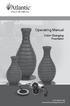 Operating Manual Color Changing Fountains 1-877-80-PONDS www.atlanticwatergardens.com Introduction Thank you for purchasing Atlantic s Color Changing Fountains overflowing features that glow from within.
Operating Manual Color Changing Fountains 1-877-80-PONDS www.atlanticwatergardens.com Introduction Thank you for purchasing Atlantic s Color Changing Fountains overflowing features that glow from within.
VersaCare Bed. Quick Reference Guide
 VersaCare Bed Quick Reference Guide Bed Features Item Description Page A Emergency CPR and Emergency 3 Trendelenburg a Control B Battery Back-Up 4 C Foot Controls 4 D Point-of-Care Caregiver Control Panel
VersaCare Bed Quick Reference Guide Bed Features Item Description Page A Emergency CPR and Emergency 3 Trendelenburg a Control B Battery Back-Up 4 C Foot Controls 4 D Point-of-Care Caregiver Control Panel
Part 2. Copyright 1998 Philips Consumer Communications L.P. All rights reserved. Printed in Mexico. Issue 1AT&T 848229506
 2 User's Manual for Two-Line Digital Answering System Telephone with Speakerphone 1872 Fold open this paper for information about this telephone's installation and operation. Please read Part 1 Important
2 User's Manual for Two-Line Digital Answering System Telephone with Speakerphone 1872 Fold open this paper for information about this telephone's installation and operation. Please read Part 1 Important
Universal Wireless Effects Controller USER S GUIDE SA115
 Universal Wireless Effects Controller USER S GUIDE SA115 Welcome Thank you for purchasing this Hot Hand 3 Universal Wireless Effects Controller. We hope that the new functionality of the Hot Hand 3 unit
Universal Wireless Effects Controller USER S GUIDE SA115 Welcome Thank you for purchasing this Hot Hand 3 Universal Wireless Effects Controller. We hope that the new functionality of the Hot Hand 3 unit
OPL BASIC. Dosing System for Professional Laundry machines. Contents
 OPL BASIC Dosing System for Professional Laundry machines Contents 1 Getting Started. Page 2 2 Installation. Page 4 3 Set Up & Operation. Page 8 4 Maintenance & Accessories. Page 10 5 Troubleshooting Page
OPL BASIC Dosing System for Professional Laundry machines Contents 1 Getting Started. Page 2 2 Installation. Page 4 3 Set Up & Operation. Page 8 4 Maintenance & Accessories. Page 10 5 Troubleshooting Page
PRODUCTIVITY THROUGH INNOVATION 600 CONTROL DIRECT DRIVE TECHNICAL/OPERATION MANUAL
 Rev. D PRODUCTIVITY THROUGH INNOVATION 600 CONTROL DIRECT DRIVE TECHNICAL/OPERATION MANUAL 10 BORIGHT AVENUE, KENILWORTH NEW JERSEY 07033 TELEPHONE: 800-524-0273 FAX: 908-686-9317 TABLE OF CONTENTS Page
Rev. D PRODUCTIVITY THROUGH INNOVATION 600 CONTROL DIRECT DRIVE TECHNICAL/OPERATION MANUAL 10 BORIGHT AVENUE, KENILWORTH NEW JERSEY 07033 TELEPHONE: 800-524-0273 FAX: 908-686-9317 TABLE OF CONTENTS Page
GSM Autodialer Professional GJD700 Speech & Text Autodialer
 Text Edit message GSM Autodialer Professional GJD700 Speech & Text Autodialer Introduction The GSM Autodialer Professional works in conjunction with standard alarm systems and makes use of your preferred
Text Edit message GSM Autodialer Professional GJD700 Speech & Text Autodialer Introduction The GSM Autodialer Professional works in conjunction with standard alarm systems and makes use of your preferred
Field Manager Mobile Worker User Guide for RIM BlackBerry 1
 Vodafone Field Manager Mobile Worker User Guide for RIM BlackBerry APPLICATION REQUIREMENTS Supported devices listed here o http://support.vodafonefieldmanager.com Application requires 600 KB of application
Vodafone Field Manager Mobile Worker User Guide for RIM BlackBerry APPLICATION REQUIREMENTS Supported devices listed here o http://support.vodafonefieldmanager.com Application requires 600 KB of application
RL HW / RL HW+ / RL HGW / RL HV / RL HVPW/RL HVPW-G
 Auto-Levelling Rotary Laser Level RL HW / RL HW+ / RL HGW / RL HV / RL HVPW/RL HVPW-G 77-496 / 77-429 / 77-439 / 77-497 / 77-427/ 77-441 Please read these instructions before operating the product Auto-Levelling
Auto-Levelling Rotary Laser Level RL HW / RL HW+ / RL HGW / RL HV / RL HVPW/RL HVPW-G 77-496 / 77-429 / 77-439 / 77-497 / 77-427/ 77-441 Please read these instructions before operating the product Auto-Levelling
Table of Contents Function Keys of Your RF Remote Control Quick Setup Guide Advanced Features Setup Troubleshooting
 Congratulations on your purchase of the AT&T U-verse TV Point Anywhere RF Remote Control. This product has been designed to provide many unique and convenient features to enhance your AT&T U-verse experience.
Congratulations on your purchase of the AT&T U-verse TV Point Anywhere RF Remote Control. This product has been designed to provide many unique and convenient features to enhance your AT&T U-verse experience.
Quick Start Guide See Inside for Use and Safety Information
 3 rd Generation Personal 3D Printer Quick Start Guide See Inside for Use and Safety Information The USB Mass Storage Device Contains the User Guide and Quick Start Guide in other Languages Congratulations
3 rd Generation Personal 3D Printer Quick Start Guide See Inside for Use and Safety Information The USB Mass Storage Device Contains the User Guide and Quick Start Guide in other Languages Congratulations
Lenovo Miix 2 8. User Guide. Read the safety notices and important tips in the included manuals before using your computer.
 Lenovo Miix 2 8 User Guide Read the safety notices and important tips in the included manuals before using your computer. Notes Before using the product, be sure to read Lenovo Safety and General Information
Lenovo Miix 2 8 User Guide Read the safety notices and important tips in the included manuals before using your computer. Notes Before using the product, be sure to read Lenovo Safety and General Information
Owner s Manual. Not suitable for mobile applications. Important Safety Instructions 2. Quick Installation 3. Basic Operation 4. Storage & Service 7
 Register online today for a chance to win a FREE Tripp Lite product! www.tripplite.com/warranty Owner s Manual Internet Office & BC Personal UPS Systems Not suitable for mobile applications. Important
Register online today for a chance to win a FREE Tripp Lite product! www.tripplite.com/warranty Owner s Manual Internet Office & BC Personal UPS Systems Not suitable for mobile applications. Important
466-1936 Rev E October 2004 ZZZ*(6HFXULW\FRP. Part No: 60-883-95R. CareGard. User Guide
 ) *(6HFXULW\ 466-1936 Rev E October 2004 ZZZ*(6HFXULW\FRP Part No: 60-883-95R CareGard User Guide FCC Notices FCC Part 15 Information to the User Changes or modifications not expressly approved by GE Security
) *(6HFXULW\ 466-1936 Rev E October 2004 ZZZ*(6HFXULW\FRP Part No: 60-883-95R CareGard User Guide FCC Notices FCC Part 15 Information to the User Changes or modifications not expressly approved by GE Security
VMB070 QUICK START GUIDE
 VMB070 QUICK START GUIDE WELCOME! Thank you for purchasing the VIZIO 7 LED LCD Portable TV. The TV s features include: www.vizio.com. PACKAGE CONTENTS 7 LED LCD Portable TV Remote Carrying Pouch Power
VMB070 QUICK START GUIDE WELCOME! Thank you for purchasing the VIZIO 7 LED LCD Portable TV. The TV s features include: www.vizio.com. PACKAGE CONTENTS 7 LED LCD Portable TV Remote Carrying Pouch Power
CINEMATE 1 SR DIGITAL HOME THEATER SPEAKER SYSTEM. Operating Guide Guía del usuario Guide d utilisation
 CINEMATE 1 SR DIGITAL HOME THEATER SPEAKER SYSTEM Operating Guide Guía del usuario Guide d utilisation Notice This equipment has been tested and found to comply with the limits for a Class B digital device,
CINEMATE 1 SR DIGITAL HOME THEATER SPEAKER SYSTEM Operating Guide Guía del usuario Guide d utilisation Notice This equipment has been tested and found to comply with the limits for a Class B digital device,
BROOKFIELD MODEL VTE250 ELECTRIC VISCOSEL PROCESS VISCOMETER. Installation, Operation, and Maintenance Instructions. Manual No.
 BROOKFIELD MODEL VTE250 ELECTRIC VISCOSEL PROCESS VISCOMETER Installation, Operation, and Maintenance Instructions Manual No. M06-512 SPECIALISTS IN THE MEASUREMENT AND CONTROL OF VISCOSITY BROOKFIELD
BROOKFIELD MODEL VTE250 ELECTRIC VISCOSEL PROCESS VISCOMETER Installation, Operation, and Maintenance Instructions Manual No. M06-512 SPECIALISTS IN THE MEASUREMENT AND CONTROL OF VISCOSITY BROOKFIELD
9.0 Components Description. 10.0 SENTIO MMG System Quick Setup. 10.1 Plugging in Control Unit. 10.2 Attaching Sensor Harness
 9.0 Components Description The main components of the SENTIO MMG System consist of the SENTIO MMG Control Unit with preinstalled SENTIO MMG Software and the SENTIO MMG Sensor Harness. The SENTIO MMG Control
9.0 Components Description The main components of the SENTIO MMG System consist of the SENTIO MMG Control Unit with preinstalled SENTIO MMG Software and the SENTIO MMG Sensor Harness. The SENTIO MMG Control
Printed in China. Issue 1.2 AT&T 03/07. Advanced American Telephones. AT&T and the AT&T logo are trademarks of AT&T Knowledge Ventures, licensed to
 2007 Advanced American Telephones. All rights reserved. AT&T and the AT&T logo are trademarks of AT&T Knowledge Ventures, licensed to Advanced American Telephones. Printed in China. Issue 1.2 AT&T 03/07
2007 Advanced American Telephones. All rights reserved. AT&T and the AT&T logo are trademarks of AT&T Knowledge Ventures, licensed to Advanced American Telephones. Printed in China. Issue 1.2 AT&T 03/07
510 / 511 Cardiorespiratory Monitor Preventative Maintenance Test Procedure
 CAS MEDICAL SYSTEMS, INC. 510 / 511 Cardiorespiratory Monitor Preventative Maintenance Test Procedure using the 2301Multi-Function Tester 44 East Industrial Road Branford, CT 06405 USA www.techsrv@casmed.com
CAS MEDICAL SYSTEMS, INC. 510 / 511 Cardiorespiratory Monitor Preventative Maintenance Test Procedure using the 2301Multi-Function Tester 44 East Industrial Road Branford, CT 06405 USA www.techsrv@casmed.com
PUSH BUTTON START INSTALLATION MANUAL
 PUSH BUTTON START INSTALLATION MANUAL ALTHOUGH THIS PRODUCT HAS BEEN THOROUGHLY TESTED KPIERSON TECHNOLOGIES ASSUMES NO RESPONSIBILITY FOR ANY DAMAGE THAT MAY RESULT BY THE INSTALLATION OF THIS PRODUCT.
PUSH BUTTON START INSTALLATION MANUAL ALTHOUGH THIS PRODUCT HAS BEEN THOROUGHLY TESTED KPIERSON TECHNOLOGIES ASSUMES NO RESPONSIBILITY FOR ANY DAMAGE THAT MAY RESULT BY THE INSTALLATION OF THIS PRODUCT.
NEED MORE HELP? PLEASE SEE OUR FAQ SECTION AT: www.zagg.com/faq
 NEED MORE HELP? PLEASE SEE OUR FAQ SECTION AT: www.zagg.com/faq WARRANTY REGISTRATION YOUR ZAGGkeys PRO /PROplus COMES WITH A 1 YEAR MANUFACTURER S WARRANTY. YOU MUST REGISTER YOUR ZAGGkeys PRO/PROplus
NEED MORE HELP? PLEASE SEE OUR FAQ SECTION AT: www.zagg.com/faq WARRANTY REGISTRATION YOUR ZAGGkeys PRO /PROplus COMES WITH A 1 YEAR MANUFACTURER S WARRANTY. YOU MUST REGISTER YOUR ZAGGkeys PRO/PROplus
Table of Contents. Use. Troubleshooting. Setup. Welcome. 11 How to arm/disarm system/camera(s) 19 Sync Module setup issues. 3 Installing the Blink app
 User Guide Table of Contents Welcome Setup Use Troubleshooting 2 What s in the box 2 What you need 3 Installing the Blink app 4 Setting up the Sync Module 5 Connecting the Sync Module to Your Wi-Fi 7 Adding
User Guide Table of Contents Welcome Setup Use Troubleshooting 2 What s in the box 2 What you need 3 Installing the Blink app 4 Setting up the Sync Module 5 Connecting the Sync Module to Your Wi-Fi 7 Adding
Getting to Know Xsight... 3. Home Screen and Everyday Use... 9. Settings... 11. PC Setup... 17. 2 www.oneforall.com
 User Manual English English Getting to Know Xsight........................................ 3 Unpacking and Setting Up Xsight............................................................. 3 Using Xsight
User Manual English English Getting to Know Xsight........................................ 3 Unpacking and Setting Up Xsight............................................................. 3 Using Xsight
Installation and Operation Manual. Digital Remote Meter for Monitoring System Performance. Version: RM-1
 REMOTE METER TM Installation and Operation Manual. Digital Remote Meter for Monitoring System Performance. Version: RM-1 1098 Washington Crossing Road Washington Crossing, PA 18977 USA www.morningstarcorp.com
REMOTE METER TM Installation and Operation Manual. Digital Remote Meter for Monitoring System Performance. Version: RM-1 1098 Washington Crossing Road Washington Crossing, PA 18977 USA www.morningstarcorp.com
WARNING CANADIAN D.O.C. WARNING
 Each product and program carries a respective written warranty, the only warranty on which the customer can rely. Avery Dennison Corp. reserves the right to make changes in the product, the programs, and
Each product and program carries a respective written warranty, the only warranty on which the customer can rely. Avery Dennison Corp. reserves the right to make changes in the product, the programs, and
Mini Portable Reader (MPR) Model HS 5900L F
 Mini Portable Reader (MPR) Model HS 5900L F TABLE OF CONTENTS Chapter 1: Mini Portable Reader (MPR) Basics 1 1.1 Preparing for Operation 1 1.2 Installing/Changing Batteries 1 1.3 Scanning with the Mini
Mini Portable Reader (MPR) Model HS 5900L F TABLE OF CONTENTS Chapter 1: Mini Portable Reader (MPR) Basics 1 1.1 Preparing for Operation 1 1.2 Installing/Changing Batteries 1 1.3 Scanning with the Mini
User s manual. ML17929 Two-line corded telephone with caller ID/call waiting
 User s manual ML17929 Two-line corded telephone with caller ID/call waiting Congratulations on purchasing your new AT&T product. Before using this AT&T product, please read Important safety information
User s manual ML17929 Two-line corded telephone with caller ID/call waiting Congratulations on purchasing your new AT&T product. Before using this AT&T product, please read Important safety information
OCSM Series. High Resolution Digital Crane Scale. User Guide
 OCSM Series High Resolution Digital Crane Scale Content 1. Safety Guide... 1 2. Features... 1 3. Specifications... 2 4. Capacity... 3 5. Display & Keys... 3 Scale & Remote Keys... 3 Indicators... 4 Message...
OCSM Series High Resolution Digital Crane Scale Content 1. Safety Guide... 1 2. Features... 1 3. Specifications... 2 4. Capacity... 3 5. Display & Keys... 3 Scale & Remote Keys... 3 Indicators... 4 Message...
Instruction Manual FL
 3. Operation Overview The most common used features (such as displaying force, peak hold, zero and changing of displayed units) can all be done by pressing a single dedicated key identified on the front
3. Operation Overview The most common used features (such as displaying force, peak hold, zero and changing of displayed units) can all be done by pressing a single dedicated key identified on the front
AN500T, AN1000, AN1000T, AN1500, AN1500T AN2000, AN2000T
 Product Instruction Manual Accona AN500T, AN1000, AN1000T, AN1500, AN1500T AN2000, AN2000T Panel heater v16.5/5 Version 3.2 Jan 2015 Contents 1. Important safety points 2. Installation 2.1. Wall mounting
Product Instruction Manual Accona AN500T, AN1000, AN1000T, AN1500, AN1500T AN2000, AN2000T Panel heater v16.5/5 Version 3.2 Jan 2015 Contents 1. Important safety points 2. Installation 2.1. Wall mounting
SCORPION. micron security products
 SCORPION 4120 6020 & 8020 USER INSTRUCTIONS Thank you for purchasing a Quality Micron Security Alarm Controller. Micron product is manufactured to exacting quality standards. We understand the importance
SCORPION 4120 6020 & 8020 USER INSTRUCTIONS Thank you for purchasing a Quality Micron Security Alarm Controller. Micron product is manufactured to exacting quality standards. We understand the importance
GE Concord 4 Quick User Guide
 GE Concord 4 Quick User Guide GE Concord 4 Quick User Guide Page 1 Before Calling Is the keypad beeping? Press *. This will silence the beeping and let you know where the trouble is. Is there a flashing
GE Concord 4 Quick User Guide GE Concord 4 Quick User Guide Page 1 Before Calling Is the keypad beeping? Press *. This will silence the beeping and let you know where the trouble is. Is there a flashing
Summary Table Voluntary Product Accessibility Template
 Voluntary Product Accessibility Template (VPAT) Name of Product: Canon EOS 50D (EF 28-135 IS USM KIT) Date: June 29, 2009 e: This document was prepared based on normal walk-up functionality. It does not
Voluntary Product Accessibility Template (VPAT) Name of Product: Canon EOS 50D (EF 28-135 IS USM KIT) Date: June 29, 2009 e: This document was prepared based on normal walk-up functionality. It does not
E&P HYDRAULICS Remote control EPRC-01 Level System Camper
 USER S GUIDE E&P HYDRAULICS Remote control EPRC-01 Level System Camper 1 Copyright 2012, E&P Hydraulics This manual is copyrighted, with all rights reserved. Under the copyright laws, this may not, in
USER S GUIDE E&P HYDRAULICS Remote control EPRC-01 Level System Camper 1 Copyright 2012, E&P Hydraulics This manual is copyrighted, with all rights reserved. Under the copyright laws, this may not, in
e-ask electronic Access Security Keyless-entry
 e-ask electronic Access Security Keyless-entry e-fob Keyless-entry entry System Full-Function Function Installation Manual FCC ID: TV2EFOB1 (UM20 ~ 22793-02) Table of Contents Introduction... 1 e-fob Operation
e-ask electronic Access Security Keyless-entry e-fob Keyless-entry entry System Full-Function Function Installation Manual FCC ID: TV2EFOB1 (UM20 ~ 22793-02) Table of Contents Introduction... 1 e-fob Operation
FCC COMPLIANCE STATEMENT FOR AMERICAN USERS
 FCC COMPLIANCE STATEMENT FOR AMERICAN USERS This equipment has been tested and found to comply with the limits for a CLASS A digital device, pursuant to Part 15 of the FCC Rules. These limits are designed
FCC COMPLIANCE STATEMENT FOR AMERICAN USERS This equipment has been tested and found to comply with the limits for a CLASS A digital device, pursuant to Part 15 of the FCC Rules. These limits are designed
Belt Sander. Given a properly adjusted belt sander, accessories, instruction and demonstration of use, each student will be able to:
 I. Competencies Belt Sander Given a properly adjusted belt sander, accessories, instruction and demonstration of use, each student will be able to: A. Identify the major parts of the belt sander. B. Pass
I. Competencies Belt Sander Given a properly adjusted belt sander, accessories, instruction and demonstration of use, each student will be able to: A. Identify the major parts of the belt sander. B. Pass
Memcom Emergency Telephone
 Memcom Emergency Telephone Installation Guide Ref No. 450 900 (GB) Version 2 + + Simple wiring for quick installation + + Integrated LCD display shows you what you have programmed + + All code based programming
Memcom Emergency Telephone Installation Guide Ref No. 450 900 (GB) Version 2 + + Simple wiring for quick installation + + Integrated LCD display shows you what you have programmed + + All code based programming
Installation and Operation Back-UPS 1250, 1300, 1500
 Installation and Operation Back-UPS 1250, 1300, 1500 Inventory bu001a Safety and General Information This unit is intended for indoor use only. Do not operate this unit in direct sunlight, in contact with
Installation and Operation Back-UPS 1250, 1300, 1500 Inventory bu001a Safety and General Information This unit is intended for indoor use only. Do not operate this unit in direct sunlight, in contact with
OfficeSuite Mitel IP Phone User Reference Guide Release 4.1
 OfficeSuite Mitel IP Phone User Reference Guide Release 4.1 2004-2009 Broadview Networks & Natural Convergence Inc. All rights reserved. Table of Contents TABLE OF CONTENTS...I INTRODUCTION...4 WHAT'S
OfficeSuite Mitel IP Phone User Reference Guide Release 4.1 2004-2009 Broadview Networks & Natural Convergence Inc. All rights reserved. Table of Contents TABLE OF CONTENTS...I INTRODUCTION...4 WHAT'S
R Series Quick Reference Guide
 R Series Quick Reference Guide 2010 ZOLL Medical Corporation. All rights reserved. CPR Index, OneStep, R Series, Real CPR Help, See-Thru CPR, statpadz, and ZOLL are trademarks or registered trademarks
R Series Quick Reference Guide 2010 ZOLL Medical Corporation. All rights reserved. CPR Index, OneStep, R Series, Real CPR Help, See-Thru CPR, statpadz, and ZOLL are trademarks or registered trademarks
ATS Overhead Table Shelf System INSTRUCTION MANUAL
 ATS Overhead Table Shelf System INSTRUCTION MANUAL ATS Overhead Table Shelf System Instruction Manual Warranty Newport Corporation warrants this product to be free of defects in material and workmanship
ATS Overhead Table Shelf System INSTRUCTION MANUAL ATS Overhead Table Shelf System Instruction Manual Warranty Newport Corporation warrants this product to be free of defects in material and workmanship
SETTING UP YOUR 6000 SERIES TIME RECORDER
 INTRODUCTION The Pyramid 6000 Series Time Recorder is an electronic time recorder designed to make payroll processing easier and more efficient. The 6000 series will meet your business needs whether your
INTRODUCTION The Pyramid 6000 Series Time Recorder is an electronic time recorder designed to make payroll processing easier and more efficient. The 6000 series will meet your business needs whether your
AC-115 Compact Networked Single Door Controller. Installation and User Manual
 AC-115 Compact Networked Single Controller Installation and User Manual December 2007 Table of Contents Table of Contents 1. Introduction...5 1.1 Key Features... 6 1.2 Technical Specifications... 7 2.
AC-115 Compact Networked Single Controller Installation and User Manual December 2007 Table of Contents Table of Contents 1. Introduction...5 1.1 Key Features... 6 1.2 Technical Specifications... 7 2.
NIKI V4 Infusion Pump
 NIKI V4 Infusion Pump SERVICE MANUAL 0473 Manufacturer: C.M.E. LTD Fax 49-(7129) 925520 Tel. 49-(7129) 92550 Staufenburgstr. 23 Lichtenstein P.o.b. 1248 Lichtenstein 72805 Germany E-mail: c-m-e@internet-zahav.net
NIKI V4 Infusion Pump SERVICE MANUAL 0473 Manufacturer: C.M.E. LTD Fax 49-(7129) 925520 Tel. 49-(7129) 92550 Staufenburgstr. 23 Lichtenstein P.o.b. 1248 Lichtenstein 72805 Germany E-mail: c-m-e@internet-zahav.net
G-100/200 Operation & Installation
 G-100/200 Operation & Installation 2 Contents 7 Installation 15 Getting Started 16 GPS Mode Setup 18 Wheel Sensor Mode Setup 20 Fuel Calibration 23 Basic Operation 24 Telemetery Screen 27 Entering a Distance
G-100/200 Operation & Installation 2 Contents 7 Installation 15 Getting Started 16 GPS Mode Setup 18 Wheel Sensor Mode Setup 20 Fuel Calibration 23 Basic Operation 24 Telemetery Screen 27 Entering a Distance
The phone key, which starts and ends a call. The phone number is prefaced by 1: or 2:, which indicates the line currently in use.
 BeoCom 1 Guide Before you start 3 This Guide contains instructions in how to use the BeoCom 1 handset with a BeoLine base on the Public Switched Telephone Network (PSTN). How to use this Guide The following
BeoCom 1 Guide Before you start 3 This Guide contains instructions in how to use the BeoCom 1 handset with a BeoLine base on the Public Switched Telephone Network (PSTN). How to use this Guide The following
SIGMA Spectrum Infusion System Compatible Baxter IV Sets
 SIGMA Spectrum Infusion System Compatible Baxter IV Sets (For use with SIGMA Spectrum Pumps that have been calibrated for Baxter IV set tubing). NOTE: The superscript numbers referenced in the Compatible
SIGMA Spectrum Infusion System Compatible Baxter IV Sets (For use with SIGMA Spectrum Pumps that have been calibrated for Baxter IV set tubing). NOTE: The superscript numbers referenced in the Compatible
Before you start. How to use this Guide Use this Key to identify what a button or status display looks like in an instruction sequence.
 BeoCom 6000 Guide Before you start 3 This Guide contains instructions in how to use the BeoCom 6000 handset with either a BeoLine ISDN, a BeoLine PSTN or a BeoCom 6000 base. ISDN or PSTN? ISDN and PSTN
BeoCom 6000 Guide Before you start 3 This Guide contains instructions in how to use the BeoCom 6000 handset with either a BeoLine ISDN, a BeoLine PSTN or a BeoCom 6000 base. ISDN or PSTN? ISDN and PSTN
Polycom SoundPoint IP 550
 Polycom SoundPoint IP 550 User Guide For training/documentation, please visit us @ http://customertraining.verizonbusiness.com or call 1 800 662 1049 2009 Verizon. All Rights Reserved. The Verizon and
Polycom SoundPoint IP 550 User Guide For training/documentation, please visit us @ http://customertraining.verizonbusiness.com or call 1 800 662 1049 2009 Verizon. All Rights Reserved. The Verizon and
DSB-100 Portable Premium Bluetooth Speaker Owner s Manual
 . DSB-100 Portable Premium Bluetooth Speaker Owner s Manual You can print more than one page of a PDF onto a single sheet of paper. 1 Index Preparation Unpacking 3 Overview 4 Sound Quality 4 Design 4 Operation
. DSB-100 Portable Premium Bluetooth Speaker Owner s Manual You can print more than one page of a PDF onto a single sheet of paper. 1 Index Preparation Unpacking 3 Overview 4 Sound Quality 4 Design 4 Operation
MAX ENERGY POWER PROGRAMMER PART #52001/52501 REFERENCE GUIDE AND INSTALLATION MANUAL ADDENDUM 2007-2010 JEEP WRANGLER WITH ENHANCED OFF-ROAD FEATURES
 MAX ENERGY POWER PROGRAMMER PART #52001/52501 REFERENCE GUIDE AND INSTALLATION MANUAL ADDENDUM 2007-2010 JEEP WRANGLER WITH ENHANCED OFF-ROAD FEATURES The following is a step by step guide for installing
MAX ENERGY POWER PROGRAMMER PART #52001/52501 REFERENCE GUIDE AND INSTALLATION MANUAL ADDENDUM 2007-2010 JEEP WRANGLER WITH ENHANCED OFF-ROAD FEATURES The following is a step by step guide for installing
Security System. User Guide for the LED Command Center
 Security System User Guide for the LED Command Center MY SECURITY COMPANY IS: CALL BEFORE TEST: THIS SECURITY SYSTEM IS CONNECTED TO TELEPHONE NUMBER: THE SECURITY CONTROL PANEL IS CONNECTED TO THE PHONE
Security System User Guide for the LED Command Center MY SECURITY COMPANY IS: CALL BEFORE TEST: THIS SECURITY SYSTEM IS CONNECTED TO TELEPHONE NUMBER: THE SECURITY CONTROL PANEL IS CONNECTED TO THE PHONE
Electrical Safety Tester
 Electrical Safety Tester GPT-9000 Series QUICK START GUIDE GW INSTEK PART NO. 82PT-99040MA1 ISO-9001 CERTIFIED MANUFACTURER This manual contains proprietary information, which is protected by copyright.
Electrical Safety Tester GPT-9000 Series QUICK START GUIDE GW INSTEK PART NO. 82PT-99040MA1 ISO-9001 CERTIFIED MANUFACTURER This manual contains proprietary information, which is protected by copyright.
Insulin Delivery System. Reference Guide
 Insulin Delivery System Reference Guide Reference Guide As an important member of our family, we would like you to know we understand the importance of managing your diabetes. We care about your health
Insulin Delivery System Reference Guide Reference Guide As an important member of our family, we would like you to know we understand the importance of managing your diabetes. We care about your health
New GSM Alarm System. User s Manual. Profile For a better understanding of this product, please read this user manual thoroughly before using it.
 New GSM Alarm System User s Manual Profile For a better understanding of this product, please read this user manual thoroughly before using it. Chapter 1. Features Chapter 2. Alarm Host Introduction Chapter
New GSM Alarm System User s Manual Profile For a better understanding of this product, please read this user manual thoroughly before using it. Chapter 1. Features Chapter 2. Alarm Host Introduction Chapter
User's Guide. Integrating Sound Level Datalogger. Model 407780. Introduction
 User's Guide 99 Washington Street Melrose, MA 02176 Phone 781-665-1400 Toll Free 1-800-517-8431 Visit us at www.testequipmentdepot.com Back to the Extech 407780 Product Page Integrating Sound Level Datalogger
User's Guide 99 Washington Street Melrose, MA 02176 Phone 781-665-1400 Toll Free 1-800-517-8431 Visit us at www.testequipmentdepot.com Back to the Extech 407780 Product Page Integrating Sound Level Datalogger
4-Channel Thermometer / Datalogger
 USER GUIDE 4-Channel Thermometer / Datalogger RTD and Thermocouple Inputs Model SDL200 Introduction Congratulations on your purchase of the Extech SDL200 Thermometer, an SD Logger Series meter. This meter
USER GUIDE 4-Channel Thermometer / Datalogger RTD and Thermocouple Inputs Model SDL200 Introduction Congratulations on your purchase of the Extech SDL200 Thermometer, an SD Logger Series meter. This meter
ETC TWO STAGE ELECTRONIC TEMPERATURE CONTROL
 RANCO INSTALLATION INSTRUCTIONS ETC TWO STAGE ELECTRONIC TEMPERATURE CONTROL Relay Electrical Ratings PRODUCT DESCRIPTION The Ranco ETC is a microprocessor-based family of electronic temperature controls,
RANCO INSTALLATION INSTRUCTIONS ETC TWO STAGE ELECTRONIC TEMPERATURE CONTROL Relay Electrical Ratings PRODUCT DESCRIPTION The Ranco ETC is a microprocessor-based family of electronic temperature controls,
Polycom SoundPoint IP 650
 Polycom SoundPoint IP 650 User Guide For training/documentation, please visit us @ http://customertraining.verizonbusiness.com or call 1 800 662 1049 2009 Verizon. All Rights Reserved. The Verizon and
Polycom SoundPoint IP 650 User Guide For training/documentation, please visit us @ http://customertraining.verizonbusiness.com or call 1 800 662 1049 2009 Verizon. All Rights Reserved. The Verizon and
Vista. Vista 150 User Guide
 Vista Vista 150 User Guide TABLE of CONTENTS Call Waiting Display 1 Installing your Vista telephone 2 Checking your telephone 2 Key reference 3 Personalizing your telephone 3 Options 4 Visual Call Waiting
Vista Vista 150 User Guide TABLE of CONTENTS Call Waiting Display 1 Installing your Vista telephone 2 Checking your telephone 2 Key reference 3 Personalizing your telephone 3 Options 4 Visual Call Waiting
LEN s.r.l. Via S. Andrea di Rovereto 33 c.s. 16043 CHIAVARI (GE) Tel. +39 0185 318444 - Fax +39 0185 472835 mailto: len@len.it url: http//www.len.
 MA511 General Index 1 INTRODUCTION... 3 1.1 HARDWARE FEATURES:... 4 2 INTERFACE... 5 2.1 KEYBOARD... 6 2.2 POWER ON... 7 2.3 POWER OFF... 7 2.4 DETECTOR CONNECTION... 7 2.5 DETECTOR SUBSTITUTION...7 3
MA511 General Index 1 INTRODUCTION... 3 1.1 HARDWARE FEATURES:... 4 2 INTERFACE... 5 2.1 KEYBOARD... 6 2.2 POWER ON... 7 2.3 POWER OFF... 7 2.4 DETECTOR CONNECTION... 7 2.5 DETECTOR SUBSTITUTION...7 3
BLU Vivo 4.3 User Manual
 BLU Vivo 4.3 User Manual 1 Table of Contents Phone Safety Information... 3 Appearance and Key Functions... 4 Installation and Charging... 5 Phone Operation... 7 Communication... 10 Camera... 11 Gallery...
BLU Vivo 4.3 User Manual 1 Table of Contents Phone Safety Information... 3 Appearance and Key Functions... 4 Installation and Charging... 5 Phone Operation... 7 Communication... 10 Camera... 11 Gallery...
Rain+Birdt. Simple To Set Timer (SST) Setup & Operation Instructions. English. 1-800- RAIN BIRD (800-724-6247) or visit www.rainbird.
 Rain+Birdt Simple To Set r (SST) Setup & Operation Instructions English Installation...2 Tools and Supplies Needed...2 Step 1. Mount r...2 Step 2. Connect Power...2 Indoor r...2 Outdoor r...2 Step 3. Connect
Rain+Birdt Simple To Set r (SST) Setup & Operation Instructions English Installation...2 Tools and Supplies Needed...2 Step 1. Mount r...2 Step 2. Connect Power...2 Indoor r...2 Outdoor r...2 Step 3. Connect
ISDN 970 Telephone USER MANUAL. Copyright 1999 Lucent Technologies Inc. All rights reserved. Printed in Mexico. Issue L3 847937794
 ISDN 970 Telephone USER MANUAL Copyright 1999 Lucent Technologies Inc. All rights reserved. Printed in Mexico. Issue L3 847937794 Table of Contents ABOUT ISDN... 3 ISDN TERMS... 3 A GUIDE TO THIS MANUAL...
ISDN 970 Telephone USER MANUAL Copyright 1999 Lucent Technologies Inc. All rights reserved. Printed in Mexico. Issue L3 847937794 Table of Contents ABOUT ISDN... 3 ISDN TERMS... 3 A GUIDE TO THIS MANUAL...
BeoCom 2. Get started
 BeoCom 2 Get started Before you start This Guide contains instructions in how to set up and use the BeoCom 2 handset with a BeoLine base. You can also use the handset with other bases, such as a BeoCom
BeoCom 2 Get started Before you start This Guide contains instructions in how to set up and use the BeoCom 2 handset with a BeoLine base. You can also use the handset with other bases, such as a BeoCom
How to read this guide
 How to read this guide The following shows the symbols used in this Quick start guide with descriptions and examples. Symbol Description Example P oint Reference Caution [ ] This symbol explains information
How to read this guide The following shows the symbols used in this Quick start guide with descriptions and examples. Symbol Description Example P oint Reference Caution [ ] This symbol explains information
Operational Overview and Controls Guide. Two or Three Pump IronHeart Lite with Variable Frequency Drives
 DOCUMENT: ECSEQ6-0 EFFECTIVE: 09/23/10 SUPERSEDES: Operational Overview and Controls Guide Two or Three Pump IronHeart Lite with Variable Frequency Drives 6700 Best Friend Road. Norcross, GA 30071. (770)
DOCUMENT: ECSEQ6-0 EFFECTIVE: 09/23/10 SUPERSEDES: Operational Overview and Controls Guide Two or Three Pump IronHeart Lite with Variable Frequency Drives 6700 Best Friend Road. Norcross, GA 30071. (770)
ITC-BTTN Cellular Bluetooth Gateway. Owner s Manual 1
 ITC-BTTN Cellular Bluetooth Gateway Owner s Manual 1 2 Table of Contents Introduction...3 Package Contents...3 XLink Connections Diagram...4 Setup...5 Pairing your Bluetooth Cell Phone to the XLink...6
ITC-BTTN Cellular Bluetooth Gateway Owner s Manual 1 2 Table of Contents Introduction...3 Package Contents...3 XLink Connections Diagram...4 Setup...5 Pairing your Bluetooth Cell Phone to the XLink...6
Instructions for A-5 Digital Game Camera
 I CAMERA OVERVIEW Instructions for A-5 Digital Game Camera THANK YOU for your purchase of. Please read this booklet before using unit. If you should have any questions about this product or any or Moultrie
I CAMERA OVERVIEW Instructions for A-5 Digital Game Camera THANK YOU for your purchase of. Please read this booklet before using unit. If you should have any questions about this product or any or Moultrie
Register your product and get support at. www.philips.com/welcome AS111. User manual
 Register your product and get support at www.philips.com/welcome AS111 User manual Contents 1 Important 4 Safety 4 English 2 Your docking speaker for AndroidTM 5 Introduction 5 What's in the box 5 Overview
Register your product and get support at www.philips.com/welcome AS111 User manual Contents 1 Important 4 Safety 4 English 2 Your docking speaker for AndroidTM 5 Introduction 5 What's in the box 5 Overview
HD udta Quick-Start Guide
 HD udta Quick-Start Guide Vyve Broadband HD Set-Top Box Important Safety Instructions 1. Read these instructions. 2. Keep these instructions. 3. Heed all warnings. 4. Follow all instructions. 5. Do not
HD udta Quick-Start Guide Vyve Broadband HD Set-Top Box Important Safety Instructions 1. Read these instructions. 2. Keep these instructions. 3. Heed all warnings. 4. Follow all instructions. 5. Do not
Thermo Top - Troubleshooting Tree
 Thermo Top - Troubleshooting Tree 07-15-2002 CAUTION Troubleshooting requires comprehensive knowledge about the structure and theory of operation of the Thermo Top heater. Troubleshooting and repairs may
Thermo Top - Troubleshooting Tree 07-15-2002 CAUTION Troubleshooting requires comprehensive knowledge about the structure and theory of operation of the Thermo Top heater. Troubleshooting and repairs may
Portable Air Conditioner. OWNER S MANUAL Read these instructions before use. Model: MF08CESWW. Voltage rating: 115V~60Hz Power rating : 800W
 MODE ALARM Portable Air Conditioner OWNER S MANUAL Read these instructions before use 8 Model: MF08CESWW Voltage rating: 115V~60Hz Power rating : 800W Customer Support : 1-800-474-2147 For product inquiries
MODE ALARM Portable Air Conditioner OWNER S MANUAL Read these instructions before use 8 Model: MF08CESWW Voltage rating: 115V~60Hz Power rating : 800W Customer Support : 1-800-474-2147 For product inquiries
WPR400 Wireless Portable Reader
 P516-098 WPR400 Wireless Portable Reader User guide Para el idioma español, navegue hacia www.schlage.com/support. Pour la portion française, veuillez consulter le site www.schlage.com/support. Contents
P516-098 WPR400 Wireless Portable Reader User guide Para el idioma español, navegue hacia www.schlage.com/support. Pour la portion française, veuillez consulter le site www.schlage.com/support. Contents
OxySense Gen III Operations Manual
 OxySense Gen III Operations Manual OxySense GEN III 300 Series OxySense GEN III 5000 Series COMPLIES WITH ASTM 2714-08 OxySense, Inc. 13111 North Central Expressway, Suite 440 Dallas, Texas 75243 Phone
OxySense Gen III Operations Manual OxySense GEN III 300 Series OxySense GEN III 5000 Series COMPLIES WITH ASTM 2714-08 OxySense, Inc. 13111 North Central Expressway, Suite 440 Dallas, Texas 75243 Phone
Back-UPS 650 VA 120 V with AVR (BX650CI-LM)
 Back-UPS 650 VA 120 V with AVR (BX650CI-LM) Overview Do not install the unit in direct sunlight, in areas of excessive heat or humidity, or in contact with fluids ON/OFF button Battery connector Circuit
Back-UPS 650 VA 120 V with AVR (BX650CI-LM) Overview Do not install the unit in direct sunlight, in areas of excessive heat or humidity, or in contact with fluids ON/OFF button Battery connector Circuit
