NetworX NX Series Receiver Modules
|
|
|
- Osborne Benson
- 7 years ago
- Views:
Transcription
1 NetworX NX Series Receiver Modules Document Number: Rev. E August 1998 NetworX NX Series Receiver Modules 1) After mounting the NX-8 cabinet, install the ground plane screws, washers, and nuts (included) in the holes on top of the cabinet (see Figure 1). TOP OF ENCLOSURE Installation Instructions Product Summary The NX-Series Receiver Modules (8-zone NX-408, 16-zone NX-416, and 48-zone NX-448) add wireless capabilities to the Caddx NetworX NX-8 control panel. Adding a receiver makes NX-8 control panels compatible with NX wireless transmitters and keychain touchpads (keyfobs). The receiver s mount inside the NX-8 cabinet and require just three wire connections for power and data communications to the NX-8 motherboard. 9740G05A.DS4 Figure 1. Installing the Ground Plane Screws, Washers, and Nuts 2) Install the circuit board edge guide standoff in the lower mounting hole, in either of the two spaces located just to the left of the NX-8 motherboard (see Figure 2). Do not tighten the standoff at this time. Installation Guidelines Use the following guidelines when installing receiver s: Leave at least 10" above the control panel for the s antennas. Avoid areas that are likely to expose the to moisture. Avoid areas with excessive metal or electrical wiring, including furnace and utility rooms. Installing the Receiver Module The following steps describe mounting the circuit board edge guide standoff, securing the to the cabinet, and inserting the antennas. 9740G08A.DS4 CAUTION: You must be free of static electricity before handling circuit boards. Touch a bare metal surface or wear a grounding strap to discharge yourself. Figure 2. Installing the Circuit Board Edge Guide Standoff Page 1
2 3) Install the into the cabinet by turning the standoff sideways, then slide the up onto the ground plane screw posts (see Figure 3). Wiring, Module Number DIP Switch Settings, and Power Up The following steps describe wiring the to the NX- 8, setting the number DIP switches, and powering up the NX-8. 1) Remove power (if applied) from the NX-8 control panel. CAUTION: To avoid possible equipment damage or personal injury, remove power from the NX-8 control panel before making any wiring connections to the. 2) Connect the power and data terminals to the NX-8 power and data terminals using 22-gauge or larger, stranded wire (see Figure 5). 9740G04A.DS4 Figure 3. Installing the Module into the Cabinet 4) Turn the standoff so the slot is facing up, insert the back corner of the into the standoff slot, then press up at the front of the standoff and tighten the standoff screw. 5) Insert the antennas through the holes on top of the cabinet and into the antenna sockets (see Figure 4). Figure 5. Wiring the Module Power and Data Terminals to the NX-8 Power and Data Terminals 3) Set the DIP switches to the desired number (see Table 1). Table 1. NX Module Number Settings Module Number 32 Module Number 33 ON EDG ON EDG Module Number 34 Module Number 35 ON EDG ON EDG ) If using a NX-408 or NX-416, set DIP switch 3 to enable zone blocks for transmitter learning as follows: OFF = zones 9-16 or 9-24 enabled for learning ON = zones 1-8 or 1-16 enabled for learning 9740G10A.DS4 Figure 4. Inserting the Antennas Page 2
3 5) Apply power to the NX-8. The middle (red) LED on the should start blinking. Table 2 describes the s status based on LED conditions. Table 2. Module Status Conditions LED Red-blinking Red-off Green-blinking Green-off Module Status Normal data communication with NX-8. No data communication with NX-8. Check wiring and power source. Receiving radio signals from Learn Mode wireless sensors. No radio signals currently being received. The red LED at the bottom of the may emit a dim glow but is not used as an indicator and can be ignored. Special Settings for Door/Window Transmitters and Wireless Smoke Detectors Use the following guidelines when setting features 3 and 4 for door/window transmitters and wireless smoke detectors. Feature 3 Input Option 1 For door/window transmitters, turn on this feature to disable the transmitter s internal reed switches. For wireless smoke detectors with tamper switches, turn on this feature to enable the tamper feature. Feature 3 Input Option 1, must be off (disabled) when using wireless smoke detectors without tamper switches. Feature 4 Input Option 2 For door/window transmitters that use a normally open external contact, leave this feature off (N/O). For door/window transmitters that use a normally closed external contact, turn this feature on (N/C). Programming This section describes the following programming steps: Determine Programming Settings provides tables to record wireless transmitter and partition settings. Enroll the Module sets up the to be supervised by the NX-8 control panel. Program the Module puts the into program so you can program transmitters and enter the settings for transmitters and partitions. Determine Transmitter Settings When programming wireless transmitters into the, there are various options and partitions you can set for each transmitter. These settings appear in segments of each programming location. Check the desired boxes in the programming worksheet table (Table 3) on pages 4 through 8 to determine the option and partition settings for each transmitter zone. This gives you all the programming information in one place and helps speed up the programming process. The default settings shown for Segments 1 and 2 in Location 1 (Zone 1) apply to all zone locations 1 through 48. Page 3
4 0 (Supervision) 1 (Zone 1) 2 (Zone 2) 3 (Zone 3) 4 (Zone 4) 1 - Normal hrs. (0-255 hours; default = 24 hours) (default = on) Fire hrs. (0-255 hours; default = 4 hours) (default = on) 5 (Zone 5) 6 (Zone 6) 7 (Zone 7) 8 (Zone 8) 9 (Zone 9) Page 4
5 10 (Zone 10) 15 (Zone 15) 11 (Zone 11) 16 (Zone 16) 12 (Zone 12) 17 (Zone 17) 13 (Zone 13) 18 (Zone 18) 14 (Zone 14) 19 (Zone 19) Page 5
6 20 (Zone 20) 25 (Zone 25) 21 (Zone 21) 26 (Zone 26) 22 (Zone 22) 27 (Zone 27) 23 (Zone 23) 28 (Zone 28) 24 (Zone 24) 29 (Zone 29) Page 6
7 30 (Zone 30) 35 (Zone 35) 31 (Zone 31) 36 (Zone 36) 32 (Zone 32) 37 (Zone 37) 33 (Zone 33) 38 (Zone 38) 34 (Zone 34) 39 (Zone 39) Page 7
8 40 (Zone 40) 45 (Zone 45) 41 (Zone 41) 46 (Zone 46) 42 (Zone 42) 47 (Zone 47) 43 (Zone 43) 48 (Zone 48) 44 (Zone 44) 49 (Transmitter to be programmed) None None Page 8
9 50 (All default off) 51 (Default = 0) Enroll the Module 1 - Keyfob user ID (off = all keyfobs report as user 99; on = keyfob reports as its learned zone) 2 - Enable jam detect 3 - Enable antenna tamper (Only selectable on International versions, reports as box tamper) 4 - Enable auto advance to next zone number 5 - Enable partition 1 audible programming beeps 6-8 Not used Starting zone number for receiver 0 = 1* (default) 1 = 9 2 = 17 3 = 25 4 = 33 5 = 41 (* When set to 0, the starting zone number is determined by DIP switch 3 setting.) The following steps describe how to enroll and program the to be supervised by the NX-8. 1) With power applied and the system disarmed, enter [ ] [8] at the keypad. The five function lights should start flashing. 2) Enter the Go To Program Code (factory default is ). The service light should flash and the five function lights should change from flashing to on steady. 3) Enter [0] [#], where [0] is the NX-8 control panel number and [#] is the entry key. The Armed LED should turn on, indicating the control panel is waiting for a programming location entry. 4) Enter [9] [1] [5] [#] to enroll the for supervision. The keypad sounder should beep three times indicating the NX-8 has accepted the enrolling request. 5) Exit program mode by entering [EXIT] [EXIT]. The Service LED on the NX-8 turns on, indicating the control panel is enrolling the. After about 12 seconds, the service LED should turn off. Program the Module The following steps describe how to get the into program mode, load factory defaults if installing a new system, and program transmitters into memory. Programming Guidelines When a transmitter is learned into memory, the claims a block of eight zones around that number (1-8, 9-16, 17-24, etc.). For example, learning a transmitter into zone 13 automatically claims the zone block of 9 through 16. Only wireless transmitters can now be assigned to these zones. Do not learn wireless transmitters into a zone block claimed by a hardwire expander or the panel. If two s are installed, they cannot share the same zone block. For example, wireless transmitters learned into zones 11 and 12 must reside in one. Fill in Table 4 to help keep track of zone block assignments. Be sure to circle the type; RM = receiver, HE = hardwire expander, P = panel. Table 4. Zone Block Module Assignments Zone Block To program the : Assigned To Module 1-8 RM HE P # 9-16 RM HE P # RM HE P # RM HE P # RM HE P # RM HE P # 1) Enter [ ] [8] at the keypad. The five function lights should start flashing. 2) Enter the Go To Program Code (factory default is ). The service light should flash and the five function lights should change from flashing to on steady. 3) Enter [XX] [#], where [XX] is the DIP switch setting number and [#] is the entry key. The Armed LED should turn on, indicating the control panel is waiting for a programming location entry. 4) For new installations, enter [9] [1] [0] [#] to load factory defaults and clear any unwanted information in memory before any further programming. Page 9
10 5) Enter [4] [9] [#] to enter the sensor learning location. The Ready LED should turn on and the Armed LED should turn off. 6) Enter [XX] [ ], where [XX] is a zone number (1 through 48) and [ ] is the entry key. Three beeps from the keypad indicates an entry error. This occurs if you enter a transmitter number that is not within the s zone block or if you try learning a sensor that is already learned into the. If you change your mind about your entry, you can terminate programming by entering [4] [9] [#] [0] [ ]. Then, start again from step 5. 7) Trip the desired transmitter (within 250 seconds) as described in Table 5. Listen for the ding dong for confirmation. Table 5. Tripping Transmitters for Learning Table 5. Tripping Transmitters for Learning Keyfobs Repeater Transmitter Action Press and hold the arm and disarm buttons together. Press, then release the tamper switch. 8) Program remaining transmitters by repeating steps ) Exit program mode by entering [EXIT] [EXIT]. Program Transmitter and Partition Settings This section describes programming guidelines, how to change the supervision windows, and program the transmitter and partition settings using the information you entered in the Table 3 programming worksheets. Transmitter Door/Window, Shock, Glass Guard, Freeze Door/Window with External Contact Recessed Door/Window Micro Door/Window PIR Smoke Detector Heat Detector Fire Pull Single Button Panic Dual Button Panic Action Activate tamper switch by removing cover. Activate tamper switch by removing cover. ( Feature 3 Input Option 1, must be on.) Activate tamper switch by removing circuit board until tamper switch is exposed. Slide the battery about half-way out of the battery holder, then back. Activate tamper switch by removing back plate from PIR. Press and hold the test button. Press, then release the tamper switch. Activate tamper switch by removing sensor cover. Press and hold the button. Press and hold both buttons together. Changing the Transmitter Supervision Windows For UL Listed installations, the normal supervision window must be set to 24 hours and the fire supervision window must be set to 4 hours. CAUTION: Do not set the normal or fire supervision windows to 1 hour. This causes false trouble reports from all learned wireless transmitters. 1) Enter [ ] [8] at the keypad. The five function lights should start flashing. 2) Enter the Go To Program Code (factory default is ). The service light should flash and the five function lights should change from flashing to on steady. 3) Enter [XX] [#], where [XX] is the DIP switch setting number and [#] is the entry key. The Armed LED should turn on, indicating the control panel is waiting for a programming location entry. 4) Enter [0] [#] to enter location 0, segment 1. 5) Enter the new normal supervision time (0-255). Choosing 0 sets the normal supervision window to 256 hours. 6) Press [ ] to save any changes and automatically enter segment 2. 7) Enter the new fire supervision time (0-255). Choosing 0 sets the fire supervision window to 256 hours. Page 10
11 8) Press [ ] to save any changes. The panel is now waiting for the next location entry. Pressing [#] does not save changes to the current segment, but does save changes made in previous segments. 9) Enter [EXIT] [EXIT] when all changes are completed. Programming Transmitter and Partition Settings 1) Enter [ ] [8] at the keypad. The five function lights should start flashing. 2) Enter the Go To Program Code (factory default is ). The service light should flash and the five function lights should change from flashing to on steady. 3) Enter [XX] [#], where [XX] is the DIP switch setting number and [#] is the entry key. The Armed LED should turn on, indicating the control panel is waiting for a programming location entry. 4) Enter [XX] [#] to enter a location. For example, enter [1] [#] to enter location 1, segment 1. The Armed LED should turn on and the zone LEDs display the binary data for the current settings. or-- Enter [1] [#] [ ] to enter location 1, segment 2. 5) Enter [X] [ ], where [X] is the setting number (1-8) from Table 5 that corresponds to the desired feature or partition setting number and [ ] is the entry key. The keypad displays the settings for that location and segment. 6) Press the keypad button that corresponds to the feature number you want changed. Lights corresponding to the feature number turn on or off each time the button is pressed. Lights that turn on indicate the feature is on, lights that turn off indicate the feature is off. For example, turn on transmitter features 1 (Transmitter Enabled) and 3 (Input Option 1) by pressing [1] [3]. The 1 and 3 LEDs turn on to indicate the features are turned on and the Ready LED flashes to indicate the change request. 7) Press [ ] to enter the changes and automatically advance to segment 2. Pressing [#] does not save changes to the current segment, but does save changes made in previous segments. Repeat steps 4-7 to reenter and make changes to a location and segment. 8) Press the keypad button that corresponds to the partition number you want changed. Lights corresponding to the partition number turn on or off each time the button is pressed. Lights that turn on indicate the keyfob is active in that partition, lights that turn off indicate the keyfob is inactive. 9) Repeat steps 4-8 to continue programming transmitter partition settings. 10) Enter [EXIT] [EXIT] when finished. Deleting Transmitters The following steps describe how to delete transmitters from the. This procedure makes the ignore a transmitter but does not remove transmitter identification from the s memory. The transmitter can be reactivated later or a new one can be learned into the zone. 1) Enter [ ] [8] at the keypad. The five function lights should start flashing. 2) Enter the Go To Program Code (factory default is ). The service light should flash and the five function lights should change from flashing to on steady. 3) Enter [XX] [#], where [XX] is the DIP switch setting number and [#] is the entry key. The Armed LED should turn on, indicating the control panel is waiting for a programming location entry. 4) Enter [XX] [#] to enter the zone location to be deleted. The Armed LED should turn on and the zone LEDs display the binary data for the current settings. 5) Change transmitter feature 1 (Transmitter Enabled) by pressing [1]. The 1 LED turns off to indicate the feature change and the Ready LED flashes to indicate the change request. 6) Enter [ ] [#]. The Ready LED stops flashing, indicating the new settings are stored in memory and the system automatically exits from that location. 7) Continue deleting transmitters by entering the desired locations and segments in steps 4 through 6. or-- Enter [9] [1] [0] [#] to delete all transmitters and load factory defaults. 8) Enter [EXIT] [EXIT] when finished. Testing Wireless Transmitters Test all transmitters to verify correct programming and operation, using the steps below. 1) Trip a transmitter (open a door, walk in front of a PIR, etc.). 2) Enter [ ] [8] at the keypad. The five function lights should start flashing. 3) Enter the Go To Program Code (factory default is ). The service light should flash and the five function lights should change from flashing to on steady. 4) Enter [XX] [#], where [XX] is the DIP switch setting number and [#] is the entry key. The Armed LED should turn on, indicating the control panel is waiting for a programming location entry. Page 11
12 5) Enter the tripped transmitters location. 6) Observe keypad light 7 which should be on, indicating the transmitters signal is good. If keypad light 7 is off (transmitter test below margin), exit program mode and repeat steps 1-6 above. Troubleshooting Any transmitters that consistently test below margin should be rotated in mounting position (90, 180, or 270 ) and retested. If rotating the transmitter mounting position does not improve signal reception or is not practical, move the transmitter to different locations near the desired mounting area. Test each location until the transmitter consistently tests good, then mount the transmitter. Specifications Compatibility: NX-8 control panel Frequency: MHz (NX-408, NX-416, & NX-448) 433 MHz (NX-408-I, NX-416-I, & NX-448-I) Required Power: 12.0 VDC (provided by panel) Current Draw: 20 ma maximum Operating Temperature Range: 32 to 120 F Dimensions: 4.65" x 3.20" (L x W) U.L. Listings The NetworX NX Series Receiver Modules (60-732) are U.L. Listed for UL1023 Household Burglary, UL985 Household Fire, and are listed for use with the following U.L. Listed devices: NX-451 Door/Window Sensor ( R) NX Button Keychain Touchpad ( R) NX-475 Water-Resistant Pendant Panic Button (60-578) NX-480 PIR Motion Sensor ( R) NX-490 Wireless Smoke Sensor (60-506) Notices This device complies with FCC Rules Part 15. Operation is subject to the following two conditions: 1) This device may not cause harmful interference. 2) This device must accept any interference that may be received, including interference that may cause undesired operation. Changes or modifications not expressly approved by Interactive Technologies, Inc. can void the user s authority to operate the equipment. Caddx Controls, Inc North Main Street Gladewater, Texas Toll Free: FAX: (903) Caddx is a registered trademark of Caddx Controls, Inc. Page 12
CS848E Receiver for 868GEN2 Devices Installation Sheet
 CS848E Receiver for 868GEN2 Devices Installation Sheet EN 1 2 1 3 4 2 3 EN: Installation Sheet Description The CS848E Receiver adds wireless capabilities to the CS line of control panels. The CS848E allows
CS848E Receiver for 868GEN2 Devices Installation Sheet EN 1 2 1 3 4 2 3 EN: Installation Sheet Description The CS848E Receiver adds wireless capabilities to the CS line of control panels. The CS848E allows
NX-591NE-GSM NetworX GSM 3G HSPA+ Module Installation Sheet
 NX-591NE-GSM NetworX GSM 3G HSPA+ Module Installation Sheet The NX-591NE-GSM is a microprocessor-controlled GSM interface module used to connect the NetworX series of control panels to GSM cellular networks
NX-591NE-GSM NetworX GSM 3G HSPA+ Module Installation Sheet The NX-591NE-GSM is a microprocessor-controlled GSM interface module used to connect the NetworX series of control panels to GSM cellular networks
Security System Owner s Manual
 Security System Owner s Manual Interactive Technologies Inc. 2266 North 2nd Street North St. Paul, MN 55109 FCC Notices FCC Part 15 Information to the User Changes or modifications not expressly approved
Security System Owner s Manual Interactive Technologies Inc. 2266 North 2nd Street North St. Paul, MN 55109 FCC Notices FCC Part 15 Information to the User Changes or modifications not expressly approved
466-1936 Rev E October 2004 ZZZ*(6HFXULW\FRP. Part No: 60-883-95R. CareGard. User Guide
 ) *(6HFXULW\ 466-1936 Rev E October 2004 ZZZ*(6HFXULW\FRP Part No: 60-883-95R CareGard User Guide FCC Notices FCC Part 15 Information to the User Changes or modifications not expressly approved by GE Security
) *(6HFXULW\ 466-1936 Rev E October 2004 ZZZ*(6HFXULW\FRP Part No: 60-883-95R CareGard User Guide FCC Notices FCC Part 15 Information to the User Changes or modifications not expressly approved by GE Security
We are confident you will find the PC5132-RS Wireless Receiver a unique and useful control panel enhancement.
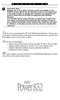 P C 5 1 3 2 - R S Important Note Double end of line (EOL) resistors must be enabled in the PC5010 control panel for the wireless zones to be supervised. If normally Closed or Single EOL resistors are selected
P C 5 1 3 2 - R S Important Note Double end of line (EOL) resistors must be enabled in the PC5010 control panel for the wireless zones to be supervised. If normally Closed or Single EOL resistors are selected
NetworX Series. NX-216E Zone Expander Module Installation and Startup
 NetworX Series NX-E Zone Expander Module Installation and Startup 00 GE Security All rights reserved. These instructions do not purport to cover all details or variations in equipment nor to provide every
NetworX Series NX-E Zone Expander Module Installation and Startup 00 GE Security All rights reserved. These instructions do not purport to cover all details or variations in equipment nor to provide every
How To Control Networx From A Cell Phone Or Ipad (For A Cell) On A Networe) On An Ipad Or Ipa (For An Ipa) On Your Ipa Or Ipam (For For A
 NX-592E-GSM Wireless Gateway Installation Manual g Copyright Disclaimer Trademarks and patents Intended use FCC compliance Copyright 2008 GE Security. All rights reserved. This document may not be copied
NX-592E-GSM Wireless Gateway Installation Manual g Copyright Disclaimer Trademarks and patents Intended use FCC compliance Copyright 2008 GE Security. All rights reserved. This document may not be copied
Your Simple Guide to Battery. www.firstalertpro.com. Replacement. Customer Care: 1-800-852-0086. www.firstalertpro.
 Previous Menu Your Simple Guide to Battery www.firstalertpro.com Replacement p e t s ts ep -by Customer Care: 1-800-852-0086 FA/1565 9/00 www.firstalertpro.com Table of Contents: page Introduction...............................
Previous Menu Your Simple Guide to Battery www.firstalertpro.com Replacement p e t s ts ep -by Customer Care: 1-800-852-0086 FA/1565 9/00 www.firstalertpro.com Table of Contents: page Introduction...............................
WIRELESS SENSOR BATTERY REPLACEMENT INSTRUCTIONS For Safewatch Residential Control Panels
 www.adt.ca WIRELESS SENSOR For Safewatch Residential Control Panels Your ADT Safewatch QuickConnect, SafeWatch 3000 or Vista Series residential security system may be installed with wireless sensors, such
www.adt.ca WIRELESS SENSOR For Safewatch Residential Control Panels Your ADT Safewatch QuickConnect, SafeWatch 3000 or Vista Series residential security system may be installed with wireless sensors, such
Control/Communicator Installation Manual
 DAS NETWORX NX-8 Control/Communicator Installation Manual Page General Description... 2 Ordering Information... 2 Option Definitions... 2 Programming the LED Code Pads... 4 Programming the NX-8... 8 Types
DAS NETWORX NX-8 Control/Communicator Installation Manual Page General Description... 2 Ordering Information... 2 Option Definitions... 2 Programming the LED Code Pads... 4 Programming the NX-8... 8 Types
WIRELESS SENSOR BATTERY REPLACEMENT INSTRUCTIONS For Safewatch Residential and Small Business Control Panels
 www.adt.com WIRELESS SENSOR For Safewatch Residential and Small Business Control Panels Your ADT Safewatch QuickConnect, SafeWatch 3000 or Vista Series residential or small business security system may
www.adt.com WIRELESS SENSOR For Safewatch Residential and Small Business Control Panels Your ADT Safewatch QuickConnect, SafeWatch 3000 or Vista Series residential or small business security system may
GSM ALARM SYSTEM USER MANUAL
 GSM ALARM SYSTEM USER MANUAL 1. Instruction The alarm system is based on GSM network. With a GSM SIM card, it can be used wherever you want and no need to connect any wire, which is convenient and easy
GSM ALARM SYSTEM USER MANUAL 1. Instruction The alarm system is based on GSM network. With a GSM SIM card, it can be used wherever you want and no need to connect any wire, which is convenient and easy
SECURITY SYSTEM MANUAL
 SECURITY SYSTEM MANUAL CONTACT NUMBERS: Phase 3 Security 403-783-2199 Technical Difficulties, Account Updates, & Any Other Inquiries: Consolidated Monitoring 1-800-232-7290 False Alarms & Holiday Procedures
SECURITY SYSTEM MANUAL CONTACT NUMBERS: Phase 3 Security 403-783-2199 Technical Difficulties, Account Updates, & Any Other Inquiries: Consolidated Monitoring 1-800-232-7290 False Alarms & Holiday Procedures
GE Wireless Devices Battery Replacement
 60-506-319.5 Crystal Smoke Detector Two 9V Duracell 9V 1. Twist counter-clockwise until detector become loose from base. 2. Replace batteries observing correct polarity. 3. Replace detector by twisting
60-506-319.5 Crystal Smoke Detector Two 9V Duracell 9V 1. Twist counter-clockwise until detector become loose from base. 2. Replace batteries observing correct polarity. 3. Replace detector by twisting
Changes or modifications not expressly approved by Interactive Technologies, Inc. can void the user s authority to operate the equipment.
 0 FCC Notices FCC Part 15 Information to the User Changes or modifications not expressly approved by Interactive Technologies, Inc. can void the user s authority to operate the equipment. FCC Part 15 Class
0 FCC Notices FCC Part 15 Information to the User Changes or modifications not expressly approved by Interactive Technologies, Inc. can void the user s authority to operate the equipment. FCC Part 15 Class
Wireless Alarm System. Panic Button. User s Manual. Choice ALERT. Control all sensors, accessories and remote transmitters from one location
 Wireless Alarm System Panic Button User s Manual Choice ALERT Control all sensors, accessories and remote transmitters from one location Table of Contents Important Safeguards 4 Introduction 5 Activating
Wireless Alarm System Panic Button User s Manual Choice ALERT Control all sensors, accessories and remote transmitters from one location Table of Contents Important Safeguards 4 Introduction 5 Activating
Quick Installation Guide LCD GSM ALARM SYSTEM LH http://www.usmartbuy.com
 A. Manipulation Specification Quick Installation Guide 1. Arming Arming means all-around guarded when there is no person at home. All detectors are working. Once something triggers any of the detectors,
A. Manipulation Specification Quick Installation Guide 1. Arming Arming means all-around guarded when there is no person at home. All detectors are working. Once something triggers any of the detectors,
TX GSM SMS Auto-dial Alarm System. Installation and User Manual
 TX GSM SMS Auto-dial Alarm System Installation and User Manual Product Features: 1. 16 wireless zones, 3 wired zones alarm system, suitable for small to medium size offices and homes. 2. The system uses
TX GSM SMS Auto-dial Alarm System Installation and User Manual Product Features: 1. 16 wireless zones, 3 wired zones alarm system, suitable for small to medium size offices and homes. 2. The system uses
HONEYWELL COMMERCIAL FIRE/BURG PANEL UL LISTING REQUIREMENTS (Compiled from VistaFBPT Installation Instructions 800-09617V1 Rev A 11/12)
 HONEYWELL COMMERCIAL FIRE/BURG PANEL UL LISTING REQUIREMENTS (Compiled from VistaFBPT Installation Instructions 800-09617V1 Rev A 11/12) UL864 (Commercial Fire) Compliance General Requirements The VISTA-128FBPT/VISTA250FBPT
HONEYWELL COMMERCIAL FIRE/BURG PANEL UL LISTING REQUIREMENTS (Compiled from VistaFBPT Installation Instructions 800-09617V1 Rev A 11/12) UL864 (Commercial Fire) Compliance General Requirements The VISTA-128FBPT/VISTA250FBPT
Wireless Alarm System. Wireless Keypad. User s Manual. Choice ALERT. Control all sensors, accessories and remote transmitters from one location
 Wireless Alarm System Wireless Keypad User s Manual 1 2 3 4 Choice ALERT Control all sensors, accessories and remote transmitters from one location Table of Contents Important Safeguards 4 Introduction
Wireless Alarm System Wireless Keypad User s Manual 1 2 3 4 Choice ALERT Control all sensors, accessories and remote transmitters from one location Table of Contents Important Safeguards 4 Introduction
User Guide. Model: MAS-WA-SYS
 User Guide Model: MAS-WA-SYS CONTENTS Section : Getting started... 4. General system overview. Introduction to the system.3 Items included with the system.4 Introduction to the Wireless Alarm Panel.5 Introduction
User Guide Model: MAS-WA-SYS CONTENTS Section : Getting started... 4. General system overview. Introduction to the system.3 Items included with the system.4 Introduction to the Wireless Alarm Panel.5 Introduction
Simon XTi Installation Guide
 Simon XTi Installation Guide Content Contact information... 1 Description... 1 Installation... 1 Connecting hardwired devices... 2 Wiring phone lines... 3 Wiring the power transformer... 4 Resetting memory
Simon XTi Installation Guide Content Contact information... 1 Description... 1 Installation... 1 Connecting hardwired devices... 2 Wiring phone lines... 3 Wiring the power transformer... 4 Resetting memory
GSM Alarm System User Manual
 GSM Alarm System User Manual For a better understanding of this product, please read this user manual thoroughly before using it. Quick Guider After getting this alarm system, you need to do the following
GSM Alarm System User Manual For a better understanding of this product, please read this user manual thoroughly before using it. Quick Guider After getting this alarm system, you need to do the following
GE Concord 4 Quick User Guide
 GE Concord 4 Quick User Guide GE Concord 4 Quick User Guide Page 1 Before Calling Is the keypad beeping? Press *. This will silence the beeping and let you know where the trouble is. Is there a flashing
GE Concord 4 Quick User Guide GE Concord 4 Quick User Guide Page 1 Before Calling Is the keypad beeping? Press *. This will silence the beeping and let you know where the trouble is. Is there a flashing
Six-defense zone Display Alarm System. User Manual
 Six-defense zone Display Alarm System User Manual Feature 1. Anti-interfere function. When someone interferes it with same frequency, the control unit will activate siren to alarm. 2. Support anti-decode
Six-defense zone Display Alarm System User Manual Feature 1. Anti-interfere function. When someone interferes it with same frequency, the control unit will activate siren to alarm. 2. Support anti-decode
Changes or modifications not expressly approved by Interlogix, Inc. can void the user s authority to operate the equipment.
 9-4 5 ) 7 ) 8 A HI E = @ = JA H 6 D A 2 A =? A A A F A H 1 FCC Notices FCC Part 15 Information to the User Changes or modifications not expressly approved by Interlogix, Inc. can void the user s authority
9-4 5 ) 7 ) 8 A HI E = @ = JA H 6 D A 2 A =? A A A F A H 1 FCC Notices FCC Part 15 Information to the User Changes or modifications not expressly approved by Interlogix, Inc. can void the user s authority
Home Security Alarm System
 Home Security Alarm System User Manual (ALM-S02) Read manual carefully before use. PiSector Inc., USA www.pisector.com Thank you for purchasing this home security alarm system. For your safety and better
Home Security Alarm System User Manual (ALM-S02) Read manual carefully before use. PiSector Inc., USA www.pisector.com Thank you for purchasing this home security alarm system. For your safety and better
CAD-05 Kit GSM Auto Dialer. Owner s Manual
 CAD-05 Kit GSM Auto Dialer Owner s Manual CAD-05 Kit Manual.indd 1 Warnings: This device complies with Part 15 of the FCC rules, Operation of this device is subject to the following conditions: 1. This
CAD-05 Kit GSM Auto Dialer Owner s Manual CAD-05 Kit Manual.indd 1 Warnings: This device complies with Part 15 of the FCC rules, Operation of this device is subject to the following conditions: 1. This
Dialog Telephone Interface Module Installation Sheet
 Dialog Telephone Interface Module Installation Sheet Description The Dialog Telephone Module (DTIM), model number 60-879- 95R, is a battery operated communication link between the security system control
Dialog Telephone Interface Module Installation Sheet Description The Dialog Telephone Module (DTIM), model number 60-879- 95R, is a battery operated communication link between the security system control
NX-8 Installation manual Page 1 Date 13/03/04
 NetworX NX-8 Installation Manual NX-8 Installation manual Page 1 Date 13/03/04 CONTENTS CONTENTS...2 GENERAL INFORMATION...4 ORDERING INFORMATION...4 FEATURE DEFINITIONS...5 PROGRAMMING THE NX-8 KEYPADS...12
NetworX NX-8 Installation Manual NX-8 Installation manual Page 1 Date 13/03/04 CONTENTS CONTENTS...2 GENERAL INFORMATION...4 ORDERING INFORMATION...4 FEATURE DEFINITIONS...5 PROGRAMMING THE NX-8 KEYPADS...12
SECTION 13850 DETECTION AND ALARM
 SECTION 13850 DETECTION AND ALARM PART 1 GENERAL 1.01 SUMMARY A. Section Includes 1. Control Panel 2 Associated Equipment B. Products Installed But Not Supplied Under This Section 1. Section 16140 - Wiring
SECTION 13850 DETECTION AND ALARM PART 1 GENERAL 1.01 SUMMARY A. Section Includes 1. Control Panel 2 Associated Equipment B. Products Installed But Not Supplied Under This Section 1. Section 16140 - Wiring
PROFESSIONAL HOME ALARM SYSTEM. Important! Please read these instructions carefully.
 WIRELESS AUTODIAL HOME ALARM SYSTEM AM2000 Instructions for use Important! Please read these instructions carefully. IMPORTANT 1 IDENTIFICATION PLEASE CONTACT BEFORE RETURNING THIS PRODUCT TO THE RETAILER
WIRELESS AUTODIAL HOME ALARM SYSTEM AM2000 Instructions for use Important! Please read these instructions carefully. IMPORTANT 1 IDENTIFICATION PLEASE CONTACT BEFORE RETURNING THIS PRODUCT TO THE RETAILER
Emergency Dialer DIAL-ALERT MODEL: AD-105. www.skylinkhome.com
 www.skylinkhome.com Emergency Dialer TM DIAL-ALERT MODEL: AD-105 If you would like to order Skylink s products or have difficulty getting them to work or download information and user manual, please :
www.skylinkhome.com Emergency Dialer TM DIAL-ALERT MODEL: AD-105 If you would like to order Skylink s products or have difficulty getting them to work or download information and user manual, please :
Wireless Alarm system s manual
 MOUNTVIEW TECH AUSTRALIA PTY LTD Wireless Alarm system s manual ADS A180 Series ADS Security 1/11/2011 1. Before You Begin For your safety and the safety of others, and to ensure that you get the most
MOUNTVIEW TECH AUSTRALIA PTY LTD Wireless Alarm system s manual ADS A180 Series ADS Security 1/11/2011 1. Before You Begin For your safety and the safety of others, and to ensure that you get the most
Users Guide to Keypad Functions
 Users Guide to Keypad Functions MANUAL NO. 700-175-01J ISSUED JAN 2002 VERSION 1.41 Summary of Operation A rm/ disarm [#] + [USER CODE] Quick Quick Quick Panic Fire Medical Away Arm Stay Arm Stay Arm &
Users Guide to Keypad Functions MANUAL NO. 700-175-01J ISSUED JAN 2002 VERSION 1.41 Summary of Operation A rm/ disarm [#] + [USER CODE] Quick Quick Quick Panic Fire Medical Away Arm Stay Arm Stay Arm &
Simon XTi Quick Operation Guide
 Simon XTi Quick Operation Guide This is the Quick Operation Guide for the Simon XTi system (models 600-1054-95R-12 & 600-1054-95R-12-CN). The Simon XTi provides a graphical user interface for programming
Simon XTi Quick Operation Guide This is the Quick Operation Guide for the Simon XTi system (models 600-1054-95R-12 & 600-1054-95R-12-CN). The Simon XTi provides a graphical user interface for programming
500r+ Installation and User Guide
 500r+ Installation and User Guide Compatible Equipment 502rUK-50 Watch/Pendant PA. 509rUK-50 Smoke Detector 515rUK-00 10 metre passive infra red movement detector. 525rUK-00 Remote Set/Unset (Full and
500r+ Installation and User Guide Compatible Equipment 502rUK-50 Watch/Pendant PA. 509rUK-50 Smoke Detector 515rUK-00 10 metre passive infra red movement detector. 525rUK-00 Remote Set/Unset (Full and
WIRELESS ALARM KIT INSTRUCTION MANUAL COMPLETE ALARM SYSTEM FOR HOME OR BUSINESS. Model Number: IT214054
 WIRELESS ALARM KIT COMPLETE ALARM SYSTEM FOR HOME OR BUSINESS Model Number: IT214054 INSTRUCTION MANUAL Warranty Details/Support This product is warranted against defects for a period of One year if the
WIRELESS ALARM KIT COMPLETE ALARM SYSTEM FOR HOME OR BUSINESS Model Number: IT214054 INSTRUCTION MANUAL Warranty Details/Support This product is warranted against defects for a period of One year if the
NetworX NX-6V2. LED Keypad User Manual
 NetworX NX-6V2 LED Keypad User Manual POWER Light is on when AC power is present; flashes to indicate a low battery condition. ARMED Light is on when armed; off when disarmed; flashes to indicate a previous
NetworX NX-6V2 LED Keypad User Manual POWER Light is on when AC power is present; flashes to indicate a low battery condition. ARMED Light is on when armed; off when disarmed; flashes to indicate a previous
WIRELESS STATUS MONITOR
 INSTALLATION INSTRUCTIONS WIRELESS STATUS MONITOR (WSM or AUWSM) The most current version of this document is available for download at: http://www.ir-swa.com P/N: M053-032-D Schlage 245 W. Roosevelt Road,
INSTALLATION INSTRUCTIONS WIRELESS STATUS MONITOR (WSM or AUWSM) The most current version of this document is available for download at: http://www.ir-swa.com P/N: M053-032-D Schlage 245 W. Roosevelt Road,
Ademco Vista-20P/First Alert FA-168C Basic Commands
 Zones 64 total Ademco Vista-20P/First Alert FA-168C Basic Commands Wireless Yes, Zones 09 to 48 + 16 Keyfob Zones (Zones 49 to 64) Batteries Downloadable Partitions 2 12 volt Rechargable inside main Panel,
Zones 64 total Ademco Vista-20P/First Alert FA-168C Basic Commands Wireless Yes, Zones 09 to 48 + 16 Keyfob Zones (Zones 49 to 64) Batteries Downloadable Partitions 2 12 volt Rechargable inside main Panel,
Commander 2000 Control Panel
 Commander 2000 Control Panel Interactive Technologies, Inc. File: Panels Overview Applications Features The Commander 2000 is an affordable wireless security system that is easy to install and easy to
Commander 2000 Control Panel Interactive Technologies, Inc. File: Panels Overview Applications Features The Commander 2000 is an affordable wireless security system that is easy to install and easy to
Wireless AUTODIAL GSM SMS Home Alarm Security System 900/ 1800/ 1900Mhz(CK-GSM-9003)
 CN2HK LIMITED Wireless AUTODIAL GSM SMS Home Alarm Security System 900/ 1800/ 1900Mhz(CK-GSM-9003) User Manual Please read this manual before operating this product. After you finish reading this manual,
CN2HK LIMITED Wireless AUTODIAL GSM SMS Home Alarm Security System 900/ 1800/ 1900Mhz(CK-GSM-9003) User Manual Please read this manual before operating this product. After you finish reading this manual,
25 Code GTO Digital Keypad
 2 Code GTO Digital Keypad Instructions for Wired and Wireless Installations (FM1-G only) Thank you for purchasing the GTO Digital Keypad. Be sure to read the directions carefully and completely. Before
2 Code GTO Digital Keypad Instructions for Wired and Wireless Installations (FM1-G only) Thank you for purchasing the GTO Digital Keypad. Be sure to read the directions carefully and completely. Before
SECURITY SYSTEM NOTES
 SECURITY SYSTEM NOTES Installing/Service Company For Service Call Central Station Duress Code FUNCTION CODES Function Code Controls Function This system is is not partitioned. EMERGENCY ACTIVATION KEYS
SECURITY SYSTEM NOTES Installing/Service Company For Service Call Central Station Duress Code FUNCTION CODES Function Code Controls Function This system is is not partitioned. EMERGENCY ACTIVATION KEYS
e-ask electronic Access Security Keyless-entry
 e-ask electronic Access Security Keyless-entry e-fob Keyless-entry entry System Full-Function Function Installation Manual FCC ID: TV2EFOB1 (UM20 ~ 22793-02) Table of Contents Introduction... 1 e-fob Operation
e-ask electronic Access Security Keyless-entry e-fob Keyless-entry entry System Full-Function Function Installation Manual FCC ID: TV2EFOB1 (UM20 ~ 22793-02) Table of Contents Introduction... 1 e-fob Operation
WPR400 Wireless Portable Reader
 P516-098 WPR400 Wireless Portable Reader User guide Para el idioma español, navegue hacia www.schlage.com/support. Pour la portion française, veuillez consulter le site www.schlage.com/support. Contents
P516-098 WPR400 Wireless Portable Reader User guide Para el idioma español, navegue hacia www.schlage.com/support. Pour la portion française, veuillez consulter le site www.schlage.com/support. Contents
IDS. Users Guide to Keypad Functions S E C U R I T Y MANUAL NO. 700-171-01B ISSUED AUG 2002 VERSION 1.18
 INHEP DIGITAL IDS S E C U R I T Y Users Guide to Keypad Functions MANUAL NO. 700-171-01B ISSUED AUG 2002 VERSION 1.18 Summary of Operation A rm/ disarm [#] + [USER CODE] Quick Quick Quick Away Arm Stay
INHEP DIGITAL IDS S E C U R I T Y Users Guide to Keypad Functions MANUAL NO. 700-171-01B ISSUED AUG 2002 VERSION 1.18 Summary of Operation A rm/ disarm [#] + [USER CODE] Quick Quick Quick Away Arm Stay
Intruder Alarm System
 Intruder Alarm System GSM & PSTN Wireless and Wired Touch Model 2013-01 V1.0.0 Statment This equipment must be installed and used in strict accordance with the instructions given in this user documentation.
Intruder Alarm System GSM & PSTN Wireless and Wired Touch Model 2013-01 V1.0.0 Statment This equipment must be installed and used in strict accordance with the instructions given in this user documentation.
Wireless Home Security System Product Manual (Model #80355)
 Wireless Home Security System Product Manual (Model #80355) Installation Instructions During set-up, if no key is pressed for 15 seconds it will come out of the setup mode and you will have to start over.
Wireless Home Security System Product Manual (Model #80355) Installation Instructions During set-up, if no key is pressed for 15 seconds it will come out of the setup mode and you will have to start over.
NetworX NX-8 Control/Communicator Installation Manual
 NetworX NX- Control/Communicator Installation Manual Table of Contents General Description... Ordering Information... Feature Definitions... - Programming the LED Keypads... Programming the NX-... 9- Types
NetworX NX- Control/Communicator Installation Manual Table of Contents General Description... Ordering Information... Feature Definitions... - Programming the LED Keypads... Programming the NX-... 9- Types
Wireless Auto-dial Intruder Alarm System
 Wireless Auto-dial Intruder Alarm System User Manual User s Manual Profile For a better understanding of this product, please read this user manual thoroughly before using it. Features and Function 1.
Wireless Auto-dial Intruder Alarm System User Manual User s Manual Profile For a better understanding of this product, please read this user manual thoroughly before using it. Features and Function 1.
MONITOR ISM / AFx Multi-Tenant Security System User Guide V1.3
 MONITOR ISM / AFx Multi-Tenant Security System User Guide V.3 Multi-Tenant Security System User Guide Welcome New Users! There are two types of suite security keypads. Follow the instructions in the proceeding
MONITOR ISM / AFx Multi-Tenant Security System User Guide V.3 Multi-Tenant Security System User Guide Welcome New Users! There are two types of suite security keypads. Follow the instructions in the proceeding
Wireless Alarm System. Window/Door Sensor. User s Manual. Choice ALERT. Control all Sensors & accessories from one location
 45131 Wireless Alarm System Window/Door Sensor User s Manual Choice ALERT Control all Sensors & accessories from one location Table of Contents Important Safeguards 4 Introduction 5 Installation 6 Assigning
45131 Wireless Alarm System Window/Door Sensor User s Manual Choice ALERT Control all Sensors & accessories from one location Table of Contents Important Safeguards 4 Introduction 5 Installation 6 Assigning
NetworX Series. NX- 4/8 Code Pad. User Manual (Australian Version)
 NetworX Series NX- 4/8 Code Pad User Manual (Australian Version) Table Of Contents Code Pad Diagram... Inside Front Glossary of Terms...2 Understanding the Code Pad lights...3 Code Pad Tones...4 Fully
NetworX Series NX- 4/8 Code Pad User Manual (Australian Version) Table Of Contents Code Pad Diagram... Inside Front Glossary of Terms...2 Understanding the Code Pad lights...3 Code Pad Tones...4 Fully
CONTENTS 4. HOW TO UNSET THE PANEL...7
 Pi-8 USER MANUAL CONTENTS 1. THE KEYPAD AND ITS OPERATION...3 1.1 DESCRIPTION OF THE KEYPAD LEDS... 3 1.1.1 READY LED (RED)...3 1.1.2 TAMPER LED (RED)...3 1.1.3 POWER LED (GREEN)...3 1.1.4 CIRCUIT LEDs
Pi-8 USER MANUAL CONTENTS 1. THE KEYPAD AND ITS OPERATION...3 1.1 DESCRIPTION OF THE KEYPAD LEDS... 3 1.1.1 READY LED (RED)...3 1.1.2 TAMPER LED (RED)...3 1.1.3 POWER LED (GREEN)...3 1.1.4 CIRCUIT LEDs
User Guide. RX-406 LED Keypad For CAPTAIN-I Ver.5.5 & up
 RX-406 LED Keypad For CAPTAIN-I Ver.5.5 & up User Guide PIMA Electronic Systems Ltd. 5 Hatzoref Street, Holon 58856, Israel +972-3-6506444 +972-3-5500442 support@pima-alarms.com http://www.pima-alarms.com
RX-406 LED Keypad For CAPTAIN-I Ver.5.5 & up User Guide PIMA Electronic Systems Ltd. 5 Hatzoref Street, Holon 58856, Israel +972-3-6506444 +972-3-5500442 support@pima-alarms.com http://www.pima-alarms.com
ADEMCO LYNXR-I Security Systems
 K14117 3/06 Rev. A ADEMCO LYNXR-I Security Systems Quick Start Guide UL LYNXR-I is not intended for UL985 Household Fire applications unless a 24-hour backup battery (P/N LYNXRCHKIT-HC or LYNXRCHKIT-SHA)
K14117 3/06 Rev. A ADEMCO LYNXR-I Security Systems Quick Start Guide UL LYNXR-I is not intended for UL985 Household Fire applications unless a 24-hour backup battery (P/N LYNXRCHKIT-HC or LYNXRCHKIT-SHA)
BURGLAR ALARM SYSTEMS BURGLAR ALARM SYSTEMS BURGLAR ALARM SYSTEM EURO ALARM WIRELESS BURGLAR ALARM SYSTEM OASIS
 BURGLAR ALARM SYSTEMS BURGLAR ALARM SYSTEMS BURGLAR ALARM SYSTEM EURO ALARM WIRELESS BURGLAR ALARM SYSTEM OASIS BURGLAR ALARM SYSTEM EURO ALARM Six zones with the following connection capabilities: One
BURGLAR ALARM SYSTEMS BURGLAR ALARM SYSTEMS BURGLAR ALARM SYSTEM EURO ALARM WIRELESS BURGLAR ALARM SYSTEM OASIS BURGLAR ALARM SYSTEM EURO ALARM Six zones with the following connection capabilities: One
LED MOTION ACTIVATED FLOOD LIGHT
 Utilitech & UT Design are registered trademarks of LF, LLC. All Rights Reserved. ITEM #0611551, #0611550 LED MOTION ACTIVATED FLOOD LIGHT MODEL #SE1036-BP2-02LF0-U, SE1036-WH3-02LF0-U Français p. 10 Español
Utilitech & UT Design are registered trademarks of LF, LLC. All Rights Reserved. ITEM #0611551, #0611550 LED MOTION ACTIVATED FLOOD LIGHT MODEL #SE1036-BP2-02LF0-U, SE1036-WH3-02LF0-U Français p. 10 Español
PiSector Home security systems
 PiSector Home security systems User Manual (ALM-S02) Read manual fully before use. PiSector Inc., USA, www.pisector.com Thank you for purchase this alarm system, For proper use and your safety, please
PiSector Home security systems User Manual (ALM-S02) Read manual fully before use. PiSector Inc., USA, www.pisector.com Thank you for purchase this alarm system, For proper use and your safety, please
HomeSafe-Basic VT-PS99E. User s Manual. PSTN Home Alarm System. Page: 1 / 15
 HomeSafe-Basic VT-PS99E User s Manual PSTN Home Alarm System Page: 1 / 15 Table of Contents 1. Product Overview:... 3 2. Main Functions & Features... 3 3. For Your Safety... 4 4. VT-PS99E Characteristics...
HomeSafe-Basic VT-PS99E User s Manual PSTN Home Alarm System Page: 1 / 15 Table of Contents 1. Product Overview:... 3 2. Main Functions & Features... 3 3. For Your Safety... 4 4. VT-PS99E Characteristics...
Allegro Control Panel User Manual
 GE Security Allegro Control Panel User Manual P/N 466-1822 REV F ISS 09OCT09 Copyright Disclaimer Trademarks and patents Intended use FCC compliance Contact information 2009 GE Security, Inc. This document
GE Security Allegro Control Panel User Manual P/N 466-1822 REV F ISS 09OCT09 Copyright Disclaimer Trademarks and patents Intended use FCC compliance Contact information 2009 GE Security, Inc. This document
SEC-ALARM200 WIRELESS ALARM SYSTEM
 SEC-ALARM200 WIRELESS ALARM SYSTEM - 1 - Safety precautions: CAUTION To reduce risk of electric shock, RISK OF ELECTRIC SHOCK this product should ONLY be DO NOT OPEN opened by an authorized technician
SEC-ALARM200 WIRELESS ALARM SYSTEM - 1 - Safety precautions: CAUTION To reduce risk of electric shock, RISK OF ELECTRIC SHOCK this product should ONLY be DO NOT OPEN opened by an authorized technician
Perle Protocol Transparent Media Converter Modules
 Perle Protocol Transparent Media Converter Modules Installation Guide C-4GPT-DSFP CM-4GPT-DSFP Part# 5500335-10 Overview This document contains instructions necessary for the installation and operation
Perle Protocol Transparent Media Converter Modules Installation Guide C-4GPT-DSFP CM-4GPT-DSFP Part# 5500335-10 Overview This document contains instructions necessary for the installation and operation
466-1821 Rev D March 2004 ZZZ*(6HFXULW\FRP. Part No: 60-874-95R. Allegro. Installation Instructions
 ) (6HFXULW\ 466-1821 Rev D March 2004 ZZZ(6HFXULW\FRP Part No: 60-874-95R Allegro Installation Instructions Notices FCC Part 15 Information to the User Changes or modifications not expressly approved by
) (6HFXULW\ 466-1821 Rev D March 2004 ZZZ(6HFXULW\FRP Part No: 60-874-95R Allegro Installation Instructions Notices FCC Part 15 Information to the User Changes or modifications not expressly approved by
Service. FCC Notices. Certification Number: B4Z-USA-46042-AL-T
 9-4 5 ) 7 ) 8 A HI E! = @ = JA H 6 D A 2 A =? A A A F A H 1 FCC Notices FCC Part 15 Information to the User Changes or modifications not expressly approved by Interlogix, Inc. can void the user s authority
9-4 5 ) 7 ) 8 A HI E! = @ = JA H 6 D A 2 A =? A A A F A H 1 FCC Notices FCC Part 15 Information to the User Changes or modifications not expressly approved by Interlogix, Inc. can void the user s authority
D24 ALARM CONTROL PANEL USER S MANUAL REVISION 1.1 A$12.00 INC GST
 D24 ALARM CONTROL PANEL USER S MANUAL REVISION 1.1 A$12.00 INC GST Ness Security Products Pty Ltd Quality Endorsed Company ISO9001 LIC.No. QEC2074 NSW Head Office only WWW.NESS.COM.AU Australia s largest
D24 ALARM CONTROL PANEL USER S MANUAL REVISION 1.1 A$12.00 INC GST Ness Security Products Pty Ltd Quality Endorsed Company ISO9001 LIC.No. QEC2074 NSW Head Office only WWW.NESS.COM.AU Australia s largest
NX-8V2 Control Panel Installation Manual
 NX-8V2 Control Panel Installation Manual P/N I-NX8V2-IM REV H ISS NOV12 Copyright Disclaimer Trademarks and patents Intended use Contact information Customer support 2012 UTC Fire & Security Americas Corporation,
NX-8V2 Control Panel Installation Manual P/N I-NX8V2-IM REV H ISS NOV12 Copyright Disclaimer Trademarks and patents Intended use Contact information Customer support 2012 UTC Fire & Security Americas Corporation,
SECURITY SYSTEM NOTES
 SECURITY SYSTEM NOTES Installing/Service Company For Service Call Central Station Duress Code FUNCTION CODES Function Code Controls Function EMERGENCY ACTIVATION KEYS (check if enabled) Fire Auxiliary
SECURITY SYSTEM NOTES Installing/Service Company For Service Call Central Station Duress Code FUNCTION CODES Function Code Controls Function EMERGENCY ACTIVATION KEYS (check if enabled) Fire Auxiliary
DESTINY OWNER S MANUAL
 DESTINY OWNER S MANUAL DESTINY You have made a wise decision to protect your family and property with the DESTINY Security System. The DESTINY has been designed to provide you with a maximum level of security
DESTINY OWNER S MANUAL DESTINY You have made a wise decision to protect your family and property with the DESTINY Security System. The DESTINY has been designed to provide you with a maximum level of security
GSM AD05 Slave GSM Auto Dialer- Instruction Manual
 GSM AD05 Slave GSM Auto Dialer- Instruction Manual Please read these instructions before you start the installation Features LCD display Programmable 9 x 32 digit phone numbers for each trigger. 10 second
GSM AD05 Slave GSM Auto Dialer- Instruction Manual Please read these instructions before you start the installation Features LCD display Programmable 9 x 32 digit phone numbers for each trigger. 10 second
CAPTAIN 6. USER GUIDE System ver. 6.0. 6 Zones Intruder Alarm System. PIMA Electronic Systems Ltd. www.pima-alarms.com
 CAPTAIN 6 6 Zones Intruder Alarm System USER GUIDE System ver. 6.0 PIMA Electronic Systems Ltd. www.pima-alarms.com P/N 4410049, G2 XX en, Jan. 2010 2 CAPTAIN 6 User Guide SAFETY INSTRUCTIONS Your CAPTAIN-i
CAPTAIN 6 6 Zones Intruder Alarm System USER GUIDE System ver. 6.0 PIMA Electronic Systems Ltd. www.pima-alarms.com P/N 4410049, G2 XX en, Jan. 2010 2 CAPTAIN 6 User Guide SAFETY INSTRUCTIONS Your CAPTAIN-i
Model 70A00-1. GSM Cellular Communications Center
 Home Automation, Inc. Model 70A00-1 GSM Cellular Communications Center Operation Manual Document Number 70I00-1 Rev A August, 2009 Contents Description... 1 Use with security systems...1 Everyday use...2
Home Automation, Inc. Model 70A00-1 GSM Cellular Communications Center Operation Manual Document Number 70I00-1 Rev A August, 2009 Contents Description... 1 Use with security systems...1 Everyday use...2
Wireless Home Security Alarm System AM 500
 Wireless Home Security Alarm System AM 500 12 MONTH GUARANTEE Installation & Operating Instructions INTRODUCTION The AM500 is a simple self-contained alarm system. It protects the home by sounding a siren
Wireless Home Security Alarm System AM 500 12 MONTH GUARANTEE Installation & Operating Instructions INTRODUCTION The AM500 is a simple self-contained alarm system. It protects the home by sounding a siren
VR8. User Guide Intruder Alarm System
 VR8 EN User Guide Intruder Alarm System VR8 User Guide Notices EN 2 Copyright Notice Unless otherwise indicated, this publication is the copyright of Bosch Security Systems Pty Ltd ( Bosch ). All rights
VR8 EN User Guide Intruder Alarm System VR8 User Guide Notices EN 2 Copyright Notice Unless otherwise indicated, this publication is the copyright of Bosch Security Systems Pty Ltd ( Bosch ). All rights
Security System. User Guide for the LED Command Center
 Security System User Guide for the LED Command Center MY SECURITY COMPANY IS: CALL BEFORE TEST: THIS SECURITY SYSTEM IS CONNECTED TO TELEPHONE NUMBER: THE SECURITY CONTROL PANEL IS CONNECTED TO THE PHONE
Security System User Guide for the LED Command Center MY SECURITY COMPANY IS: CALL BEFORE TEST: THIS SECURITY SYSTEM IS CONNECTED TO TELEPHONE NUMBER: THE SECURITY CONTROL PANEL IS CONNECTED TO THE PHONE
PK5500 v1.1 Installation Instructions
 PK5500 v1.1 Installation Instructions 1 2 3 4 5 6 7 8 9 * 0 # WARNING: Please refer to the System Installation Manual for information on limitations regarding product use and function and information on
PK5500 v1.1 Installation Instructions 1 2 3 4 5 6 7 8 9 * 0 # WARNING: Please refer to the System Installation Manual for information on limitations regarding product use and function and information on
HUNTER-PRO 32 Ver. 3.8 Intruder Alarm System RXN-9/416 User Guide
 HUNTER-PRO 32 Ver. 3.8 Intruder Alarm System RXN-9/416 User Guide PIMA Electronic Systems Ltd. 5 Hatzoref Street, Holon 58856, Israel +972-3-5587722 +972-3-5500442 support@pima-alarms.com http://www.pima-alarms.com
HUNTER-PRO 32 Ver. 3.8 Intruder Alarm System RXN-9/416 User Guide PIMA Electronic Systems Ltd. 5 Hatzoref Street, Holon 58856, Israel +972-3-5587722 +972-3-5500442 support@pima-alarms.com http://www.pima-alarms.com
ScreenLogic Wireless Connection Kit. Installation Guide. pool/spa control system
 pool/spa control system ScreenLogic Wireless Connection Kit Installation Guide P/N 520663 - Rev B 8 Technical Support Contact Technical Support at: Sanford, North Carolina (8 A.M. to 5 P.M.) Phone: (800)
pool/spa control system ScreenLogic Wireless Connection Kit Installation Guide P/N 520663 - Rev B 8 Technical Support Contact Technical Support at: Sanford, North Carolina (8 A.M. to 5 P.M.) Phone: (800)
Installation Manual RF55O1-433
 WARNING: Please refer to the System Installation Manual for information on limitations regarding product use and function and information on the limitations as to liability of the manufacturer. Installation
WARNING: Please refer to the System Installation Manual for information on limitations regarding product use and function and information on the limitations as to liability of the manufacturer. Installation
Intelligent Alarm System
 Intelligent Alarm System User Manual Ver 12-3 Dear users, Thank you for having selected the intelligent alarm system. Please read through this manual before installation so as to operate properly. The
Intelligent Alarm System User Manual Ver 12-3 Dear users, Thank you for having selected the intelligent alarm system. Please read through this manual before installation so as to operate properly. The
IN-OUT Thermometer with Cable Free Sensor and Clock
 IN-OUT Thermometer with Cable Free Sensor and Clock MODEL: RAR232 USER'S MANUAL INTRODUCTION Congratulations on your purchase of the RAR232 In-Out Thermometer with 433MHz cable free sensor and calendar
IN-OUT Thermometer with Cable Free Sensor and Clock MODEL: RAR232 USER'S MANUAL INTRODUCTION Congratulations on your purchase of the RAR232 In-Out Thermometer with 433MHz cable free sensor and calendar
Using your LED Plus keypad
 Using your LED Plus keypad System 238 System 2316 System 238i System 2316i Part Number 5-051-372-00 Rev B Thank you for purchasing this C&K alarm system Your system is one of the most powerful and advanced
Using your LED Plus keypad System 238 System 2316 System 238i System 2316i Part Number 5-051-372-00 Rev B Thank you for purchasing this C&K alarm system Your system is one of the most powerful and advanced
WIRELESS HOME ALARM SYSTEM (WHA1)
 WIRELESS HOME ALARM SYSTEM (WHA1) IMPORTANT : PLEASE READ THIS MANUAL CAREFULLY BEFORE ATTEMPTING TO INSTALL AND OPERATE THIS ALARM SYSTEM. SAFETY Please note: Before you start to install this alarm, we
WIRELESS HOME ALARM SYSTEM (WHA1) IMPORTANT : PLEASE READ THIS MANUAL CAREFULLY BEFORE ATTEMPTING TO INSTALL AND OPERATE THIS ALARM SYSTEM. SAFETY Please note: Before you start to install this alarm, we
Firmware version: 1.10 Issue: 7 AUTODIALER GD30.2. Instruction Manual
 Firmware version: 1.10 Issue: 7 AUTODIALER GD30.2 Instruction Manual Firmware version: 2.0.1 Issue: 0.6 Version of the GPRS transmitters configurator: 1.3.6.3 Date of issue: 07.03.2012 TABLE OF CONTENTS
Firmware version: 1.10 Issue: 7 AUTODIALER GD30.2 Instruction Manual Firmware version: 2.0.1 Issue: 0.6 Version of the GPRS transmitters configurator: 1.3.6.3 Date of issue: 07.03.2012 TABLE OF CONTENTS
Key. ➍ Micro USB Port ➎ Operating System Toggle Keys ➏ Foam Screen Protectors. ➊ On/Off switch ➋ Bluetooth Connect Button (flashes when searching)
 INSTRUCTION MANUAL ➏ ➋ ➊ Product Features ➎ ➍ ➌ Built-in wireless Bluetooth 3.0 keyboard Compatible across ios, Android, and Windows, enabling you to mix and match with devices Ultra-thin, lightweight
INSTRUCTION MANUAL ➏ ➋ ➊ Product Features ➎ ➍ ➌ Built-in wireless Bluetooth 3.0 keyboard Compatible across ios, Android, and Windows, enabling you to mix and match with devices Ultra-thin, lightweight
WIRELESS ALARM SYSTEM WITH TELEPHONE AUTO DIALER
 BAT.LOW AC WIRELESS ALARM SYSTEM WITH TELEPHONE AUTO DIALER THE SYSTEM THAT CALLS YOU! Our WIRELESS ALARM SYSTEM WITH TELEPHONE AUTO DIALER is designed to allow you to create your own security system.
BAT.LOW AC WIRELESS ALARM SYSTEM WITH TELEPHONE AUTO DIALER THE SYSTEM THAT CALLS YOU! Our WIRELESS ALARM SYSTEM WITH TELEPHONE AUTO DIALER is designed to allow you to create your own security system.
Solution Ultima ICP-CC488 Home security you can rely on
 Solution Ultima ICP-CC488 Home security you can rely on Keeping your home and family safe doesn t need to be complicated. That s why we ve made the Ultima security system so easy to use all it takes is
Solution Ultima ICP-CC488 Home security you can rely on Keeping your home and family safe doesn t need to be complicated. That s why we ve made the Ultima security system so easy to use all it takes is
GC2 Panel User Guide
 GC2 Panel User Guide ENGLISH (International) WIRELESS SECURITY SYSTEM WARNING: OWNER S I NSTRUCTION NOTICE Not to be removed by anyone except occupant THIS PAGE INTENTIONALLY LEFT BLANK CONTENTS System
GC2 Panel User Guide ENGLISH (International) WIRELESS SECURITY SYSTEM WARNING: OWNER S I NSTRUCTION NOTICE Not to be removed by anyone except occupant THIS PAGE INTENTIONALLY LEFT BLANK CONTENTS System
PC Tab Security System INSTRUCTION MANUAL
 PC Tab Security System INSTRUCTION MANUAL This manual is intended as a Quick Start manual covering the basic functions that have been enabled on the alarm panel. The alarm panel is capable of extensive
PC Tab Security System INSTRUCTION MANUAL This manual is intended as a Quick Start manual covering the basic functions that have been enabled on the alarm panel. The alarm panel is capable of extensive
Business/Home GSM Alarm System. Installation and User Manual
 Business/Home GSM Alarm System Installation and User Manual Brief Introduction: GSM 900/1800/1900 bands, can be used in most parts of the world Full duplex communication with the host Monitor the scene
Business/Home GSM Alarm System Installation and User Manual Brief Introduction: GSM 900/1800/1900 bands, can be used in most parts of the world Full duplex communication with the host Monitor the scene
Wireless Travel Mouse with 5-Buttons User Manual
 Wireless Travel Mouse with 5-Buttons User Manual Product Features 1. Radio frequency 27MHz wireless transmission 2. Use of 256 ID codes to prevent interference between several wireless mice being used
Wireless Travel Mouse with 5-Buttons User Manual Product Features 1. Radio frequency 27MHz wireless transmission 2. Use of 256 ID codes to prevent interference between several wireless mice being used
FTP-1000 Touchpad/Display. Installation Manual. Stay. Away. Disarm. Quick Exit
 FTP-1000 Touchpad/Display Installation Manual A B 1 2 3 4 5 6 7 8 9 0 * # Stay Away Disarm Quick Exit C D Copyright Disclaimer Trademarks and patents Intended use FCC compliance Copyright 2005, GE Security
FTP-1000 Touchpad/Display Installation Manual A B 1 2 3 4 5 6 7 8 9 0 * # Stay Away Disarm Quick Exit C D Copyright Disclaimer Trademarks and patents Intended use FCC compliance Copyright 2005, GE Security
How To Program An Autodialer
 GJD HYL005 GSM Autodialer Instruction Manual Please read these instructions before you start the installation Features: LCD display. Programmable 9 x 32 digit phone numbers for each trigger. 10 second
GJD HYL005 GSM Autodialer Instruction Manual Please read these instructions before you start the installation Features: LCD display. Programmable 9 x 32 digit phone numbers for each trigger. 10 second
9448 Installation and User Guide
 9448 Installation and User Guide Compatible Equipment 9040 Internal Sounder 660 Speech communicator 496327 Issue 1 1 of 6 9448 INTRODUCTION The 9448 is a 3 zone control panel with separate Entry/Exit and
9448 Installation and User Guide Compatible Equipment 9040 Internal Sounder 660 Speech communicator 496327 Issue 1 1 of 6 9448 INTRODUCTION The 9448 is a 3 zone control panel with separate Entry/Exit and
LED Security Spotlight User Manual
 MOT ION-TR ACKING LED Security Spotlight User Manual www.jascoproducts.com 1-800-654-8483 2 TABLE OF CONTENTS Parts List 3 Questions? Missing Parts? 4 Installation (Wall mount) 6-9 Installation (Eave mount)
MOT ION-TR ACKING LED Security Spotlight User Manual www.jascoproducts.com 1-800-654-8483 2 TABLE OF CONTENTS Parts List 3 Questions? Missing Parts? 4 Installation (Wall mount) 6-9 Installation (Eave mount)
Welcome to a whole new level of interactive home security
 Welcome to a whole new level of interactive home security User Manual TouchScreen Key Fob Keychain Remote Web Access Mobile Access ReadyHome User Manual Introducing a whole new level of security for the
Welcome to a whole new level of interactive home security User Manual TouchScreen Key Fob Keychain Remote Web Access Mobile Access ReadyHome User Manual Introducing a whole new level of security for the
INSTALLATION INSTRUCTIONS
 LIGHTING CONTROL PANELS 4 AND 8 RELAYS INSTALLATION INSTRUCTIONS INSTALLATION OVERVIEW The installation instructions contained in this document are provided as a guide for proper and reliable installation.
LIGHTING CONTROL PANELS 4 AND 8 RELAYS INSTALLATION INSTRUCTIONS INSTALLATION OVERVIEW The installation instructions contained in this document are provided as a guide for proper and reliable installation.
Wireless Alarm System. Alarm Siren. User s Manual. Choice ALERT. Control all Sensors & accessories from one location
 45136 Wireless Alarm System Alarm Siren User s Manual Low Batt On Armed ON/OFF LEARN Choice ALERT Control all Sensors & accessories from one location Table of Contents Important Safeguards 4 Introduction
45136 Wireless Alarm System Alarm Siren User s Manual Low Batt On Armed ON/OFF LEARN Choice ALERT Control all Sensors & accessories from one location Table of Contents Important Safeguards 4 Introduction
