echo 200, 300c, 500c and 550c owner s manual
|
|
|
- Angel Patrick
- 7 years ago
- Views:
Transcription
1 echo 200, 300c, 500c and 550c owner s manual
2 2011 Garmin Ltd. or its subsidiaries All rights reserved. Except as expressly provided herein, no part of this manual may be reproduced, copied, transmitted, disseminated, downloaded or stored in any storage medium, for any purpose without the express prior written consent of Garmin. Garmin hereby grants permission to download a single copy of this manual onto a hard drive or other electronic storage medium to be viewed and to print one copy of this manual or of any revision hereto, provided that such electronic or printed copy of this manual must contain the complete text of this copyright notice and provided further that any unauthorized commercial distribution of this manual or any revision hereto is strictly prohibited. Information in this document is subject to change without notice. Garmin reserves the right to change or improve its products and to make changes in the content without obligation to notify any person or organization of such changes or improvements. Visit the Garmin Web site ( for current updates and supplemental information concerning the use and operation of this and other Garmin products. Garmin and the Garmin logo are trademarks of Garmin Ltd. or its subsidiaries, registered in the USA and other countries. echo is a trademark of Garmin Ltd. or its subsidiaries. These trademarks may not be used without the express permission of Garmin.
3 Introduction Warning See the Important Safety and Product Information guide in the product box for product warnings and other important information. This manual includes information for the echo 200, the echo 300c, the echo 500c, and the echo 550c fishfinders. Registering Your Device Help us better support you by completing our online registration today. Go to Keep the original sales receipt, or a photocopy, in a safe place. Contacting Garmin Product Support Contact Garmin Product Support if you have any questions about this product. In the USA, go to or contact Garmin USA by phone at (913) or (800) In the UK, contact Garmin (Europe) Ltd. by phone at In Europe, go to and click Contact Support for in-country support. Introduction Manual Conventions In this manual, the term select is used to describe these actions: Highlighting an item in a menu and pressing ENTER. Pressing a key, such as ENTER or MENU. When you are instructed to select menu items, small arrows (>) may appear in the text. They indicate that you should highlight a series of items using or keys (page 1), and press the ENTER key after each item. For example, if you see select MENU > Pause/Rewind Sonar, you should press MENU, press or until Pause/Rewind Sonar is highlighted, and then press ENTER. Entering Numerical Values You can enter numerical values when setting alarms or setting an offset. 1. Select the value of the first digit using and. 2. Select an option: For the echo 200, echo 500c, and echo 550c, select to advance to the next digit. For the echo 300c, select ENTER to advance to the next digit. 3. Repeat steps 1 and 2 to adjust the value of all digits. echo 200, echo 300c, echo 500c, and echo 550c Owner s Manual i
4 Introduction ii Table of Contents Introduction... i Registering Your Device...i Contacting Garmin Product Support...i Manual Conventions...i Entering Numerical Values...i Getting Started... 1 Keys... 1 Turning On and Turning Off the Device... 1 Color or Grayscale Display... 1 Configuring the Initial Device Settings... 1 Turning On the Device Automatically... 1 Adjusting the Backlight... 1 Adjusting the Color Scheme... 2 Setting the Color Mode... 2 Adjusting the Contrast of the echo Setting the Beeper... 2 Menu Timeout... 3 Using Quick Adjust... 3 Viewing Pages... 4 Selecting a Page... 4 Full Screen Page... 4 Split Zoom Page... 5 Split Frequency Page... 5 Log Pages... 6 Flasher Page... 8 Opening the Numbers Page... 8 Using the echo... 9 Sonar Screen Settings... 9 Alarms Sonar Numbers Calibration Appendix Specifications Cleaning the Outer Casing Cleaning the Screen System Settings Software License Agreement Index echo 200, echo 300c, echo 500c, and echo 550c Owner s Manual
5 Keys MENU ENTER Getting Started echo 300c echo 200, echo 500c, and echo 550c Displays or hides a list of options. Selects a menu item. Scrolls through options or changes settings. Selects page options (page 4) on the echo 200, echo 500c, and echo 550c. Turns the device on or off and adjusts the backlight. Turning On and Turning Off the Device Press. Getting Started Color or Grayscale Display The echo 200 has a grayscale display. The echo 300c, echo 500c, and echo 550c have color displays. Configuring the Initial Device Settings When you turn on the device the first time, you must configure a series of initial settings. You must also configure these settings after restoring original factory settings (page 19). You can update each of these settings later. 1. Turn on the device. The device prompts you to enter the initial device settings. 2. Follow the on-screen instructions. Turning On the Device Automatically You can set the device to turn on when power is applied. From any page, select MENU > Setup > System > Auto Power > On. Adjusting the Backlight 1. From any page, select MENU > Setup > System > Backlight. 2. Select and to adjust the brightness of the backlight. TIP: Press to open the backlight adjustment bar. Press repeatedly to cycle through the brightness settings. echo 200, echo 300c, echo 500c, and echo 550c Owner s Manual 1
6 Getting Started Adjusting the Color Scheme Before you can adjust the color scheme, you must open the Full Screen page (page 4), the Split Zoom page (page 5), the Split Frequency page (page 5), or the Flasher page (page 8). For the echo 300c, the echo 500c, and the echo 550c, you can select the color scheme displayed on a sonar screen. Color Scheme Color Description White Yellow Strong return Purple Medium return Blue Weak return White (Black in night mode) No return Blue Red Strong return Yellow Medium return Light Blue Weak return Blue No return echo 200 Darker shades Stronger return Lighter shades Weaker return White No return 1. From any page, select MENU > Setup > Sonar Setup > Color Scheme. 2. Select a color scheme. Setting the Color Mode For the echo 300c, the echo 500c, and the echo 550c, you can select the color mode (for day or night use) of the sonar screen. 1. From any page, select MENU > Setup > System > Color Mode. 2. Select Day or Night. Adjusting the Contrast of the echo From any page, select MENU > Setup > System > Contrast. 2. Select or to adjust the contrast. TIP: Hold or to make large adjustments quickly. 3. Select ENTER. Setting the Beeper You can set when the device makes audible sounds. 1. From any page, select MENU > Setup > System > Beeper. 2. Select an option: To have the device beep when you select an item and when an alarm is triggered, select On. To have the device beep only when alarms are triggered, select Alarms Only. 2 echo 200, echo 300c, echo 500c, and echo 550c Owner s Manual
7 Menu Timeout If a menu is open for 15 seconds and no keys are selected, the menu closes and your previous screen is displayed. Getting Started Using Quick Adjust Before you can use quick adjust, you must open the Full Screen page (page 4), the Split Zoom page (page 5), the Split Frequency page (page 5), or the Flasher page (page 8). After adjusting a setting and returning to a page, you can quickly return to the setting options. After returning to the page, select or. echo 200, echo 300c, echo 500c, and echo 550c Owner s Manual 3
8 Viewing Pages Viewing Pages Pages allow you to view sonar information in different formats. Three sonar pages Full Screen page (page 4) Split Zoom page (page 5) Split Frequency page (page 5) Log page for temperature or depth (page 6) Flasher page (page 8) Numbers page (page 8) Selecting a Page 1. From any page, select MENU > Pages. 2. Select a page. TIP: When using the echo 200, the echo 500c, or the echo 550c, select or from any page to quickly access the page menu. Select or to select a page. Full Screen Page The Full Screen page shows a full-view graph of sonar readings from a transducer. From any page, select MENU > Pages > Full Screen. ➊ ➋ ➌ ➍ ➎ ➏ ➊ ➋ ➌ ➎ Bottom depth at your present location. Water temperature. Water speed (if a water-speed capable transducer is connected). Suspended targets. Transducer frequency. Screen depth as screen scrolls from right to left. ➍ ➏ 4 echo 200, echo 300c, echo 500c, and echo 550c Owner s Manual
9 Split Zoom Page The Split Zoom page shows a full-view graph of sonar readings on the right side of the screen, and a magnified portion of that graph on the left side of the screen. From any page, select MENU > Pages > Split Zoom. ➊ ➋ ➌ ➍ Viewing Pages Increasing the Width of the Zoom Screen You can increase the width of the magnified portion of the Split Zoom page. From the Split Zoom page, select MENU > Setup > Sonar Setup > Split Size > Large. Split Frequency Page On the Split Frequency page, the left side of the screen shows 77 khz frequency sonar data, and the right side of the screen shows 200 khz frequency sonar data. NOTE: The Split Frequency page requires the use of a dual-beam transducer. From any page, select MENU > Pages > Split Frequency. ➊ ➋ ➌ ➍ Depth, water temperature, and water speed. Zoomed depth scale. Zoom window. Depth range. echo 200, echo 300c, echo 500c, and echo 550c Owner s Manual 5
10 Viewing Pages Log Pages You can view a log of depth readings (page 6) or water temperature readings (page 7) on the full screen. You can also view both logs simultaneously on a split screen log (page 7). The graph scrolls to the left as information is received. When you open a log page, the last log page you selected is shown (depth, water temperature, or both). You can then select a different log page. ➊ ➌ Depth Log ➊ ➋ ➌ ➍ ➎ ➏ ➐ ➋ ➍ ➊ ➎ ➌ ➏ ➐ Temperature Log Depth at your present location. Depth value at top of log. Log duration. Depth value at bottom of log. Water temperature at your present location. Temperature value at top of log. Temperature value at bottom of log. Split Screen Log Opening the Depth Log Page The Depth Log page displays a graphic log of depth readings over time. 1. From any page, select MENU > Pages > Log. 2. If the temperature log or the split screen log is shown, select MENU > Change Log > Depth. Setting the Depth Log Duration Before you can set the depth log duration, you must open the depth log or the split screen log. You can change the time scale (duration) on the depth log. Increasing the duration allows you to view depth variations over a longer period of time. Decreasing the duration allows you to view more detail over a shorter period of time. The duration appears in the lower-left corner of the screen. Setting the Depth Log Scale Before you can set the depth-range scale, you must open the depth log or the split screen log. You can change the depth-range scale on the depth log. Increasing the depthrange scale allows you to view more variations in depth. Decreasing the depth-range scale allows you to view more detail in the variation. When the scale is set to Auto, the depth range automatically adjusts to display all the log values within the selected duration. 1. Select MENU > Depth Log Options > Scale. 2. Select a depth-range scale. 6 echo 200, echo 300c, echo 500c, and echo 550c Owner s Manual
11 Viewing the Temperature Log Page The Temperature Log page displays a graphic log of water temperature readings over time. 1. From any page, select MENU > Pages > Log. 2. If the temperature log or the split screen log is shown, select MENU > Change Log > Temperature. Setting the Temperature Log Duration Before you can set the temperature log duration, you must open the temperature log (page 7) or the split screen log (page 7). You can change the time scale on the water temperature log. Increasing the time scale allows you to view temperature variations over a longer period of time. Decreasing the time scale allows you to view more detail over a shorter period of time. 1. Select MENU > Temp. Log Options > Duration. 2. Select a duration. Viewing Pages Setting the Temperature Log Scale Before you can set the temperature-range scale, you must open the temperature log (page 7) or the split screen log (page 7). You can change the temperature-range scale on the temperature log. Increasing the temperature-range scale allows you to view more variations in temperature. Decreasing the temperature-range scale allows you to view more detail in the variation. When the scale is set to Auto, the temperature range automatically adjusts to display all the log values within the selected duration. 1. Select MENU > Temp. Log Options > Scale. 2. Select a temperature-range scale. Viewing the Depth Log and the Temperature Log Simultaneously. You can view the depth log and temperature log simultaneously on the split screen log. You can adjust the depth log duration (page 6), the depth log scale (page 6), the temperature log duration (page 7), or the temperature log scale (page 7) from this screen. 1. From any page, select MENU > Pages > Log. 2. If the temperature log or the depth log is shown, select MENU > Change Log > Both. echo 200, echo 300c, echo 500c, and echo 550c Owner s Manual 7
12 Viewing Pages Flasher Page The Flasher page displays sonar information on a circular depth scale, indicating what is beneath your boat. It is organized as a ring that starts at the top and progresses clockwise. Depth is indicated by the scale inside the ring. Sonar information flashes on the ring when it is received at the depth indicated. The colors indicate different strengths of the sonar return (refer to the table on page 2). From any page, select MENU > Pages > Flasher. Opening the Numbers Page The Numbers page displays numeric information instead of a graph. From any page, select MENU > Pages > Numbers. Resetting the Odometer to Zero NOTE: The device must be connected to a speed-wheel transducer to use the odometer. From the Numbers page, select MENU > Reset Odometer. ➊ ➋ ➊ ➋ Depth at your present location. Depth scale. 8 echo 200, echo 300c, echo 500c, and echo 550c Owner s Manual
13 Using the echo Sonar Screen Settings The Full Screen page, the Split Zoom page, the Split Frequency page, and the Flasher page are a visual representation of the area beneath your boat. These sonar views can be customized as indicated in the following paragraphs. Adjusting the Range of the Depth Scale Before you can adjust the range of the depth scale, you must open the Full Screen page (page 4), the Split Zoom page (page 5), the Split Frequency page (page 5), or the Flasher page (page 8). You can adjust the range of the depth scale that appears on the right side of the Full Screen page, the Split Zoom page, and the Split Frequency page, and the inside of the flasher. This setting determines how deep the sonar will search for targets. 1. Select MENU > Range. 2. Select an option: To allow the device to adjust the range automatically based on the depth, select Auto. To increase or decrease the range of the depth scale manually, select Manual, select or, then select ENTER. When you set the range on one page, that setting is applied to the other pages. Using the echo Zoom Adjustments You can adjust the zoom of the Full Screen page, the Split Zoom page, and the Split Frequency page manually, or you can allow the device to adjust the zoom automatically. Adjust the zoom manually by selecting the span (amount of sonar data that will be displayed in the zoomed window) and selecting a fixed starting depth. For example, if you select a span of 15 meters and a starting depth of 5 meters, the device will display an area from 5 meters deep to 20 meters deep. When you adjust the zoom automatically, the span is the area that will be displayed on the screen from the contour of the bottom of the water. For example, if you select a span of 10 meters, the device will display an area from the bottom of the water to 10 meters above the bottom. Adjusting the Zoom Manually Before you can adjust the zoom manually, you must open the Full Screen page (page 4), the Split Zoom page (page 5), or the Split Frequency page (page 5). When you set the span of the zoom on one page, the other pages are not affected. 1. Select Menu > Zoom > Manual Zoom > Span. 2. Select the span you would like to show. 3. Select Depth. 4. Select or, to adjust the viewing window. 5. Select ENTER > Done. echo 200, echo 300c, echo 500c, and echo 550c Owner s Manual 9
14 Using the echo Adjusting the Zoom Automatically Before you can adjust the zoom automatically, you must open the Full Screen page (page 4), the Split Zoom page (page 5), or the Split Frequency page (page 5). When you set the zoom to Auto Zoom on one page, that setting does not affect the other pages. 1. Select Menu > Zoom > Auto Zoom. 2. Select the span. Locking the Screen to the Water Bottom Before you can adjust the zoom, you must open the Full Screen page (page 4), the Split Zoom page (page 5), or the Split Frequency page (page 5). You can lock the screen to the water bottom of the Full Screen page, the Split Zoom page, or the Split Frequency page by selecting the span and locking the screen to the bottom of the water. For example, if you select a span of 20 meters, the device will display an area from the water bottom to 20 meters above the bottom. The distance from the bottom is displayed on the right side of the screen. When you set the zoom to bottom lock on one page, that setting does not affect the other pages. 1. Select Menu > Zoom > Bottom Lock. 2. Select a span. Pausing the Sonar Screen Before you can pause the screen, you must open the Full Screen page (page 4), the Split Zoom page (page 5), or the Split Frequency page (page 5). 1. Select MENU. 2. Select an option. For the echo 200, echo 500c, or echo 550c, select Pause/Rewind Sonar. For the echo 300c, select Pause Sonar. Resuming the Sonar Screen After pausing the screen or viewing the sonar history, select MENU > Resume Sonar. 10 echo 200, echo 300c, echo 500c, and echo 550c Owner s Manual
15 Sonar History Rewind When using the echo 200, the echo 500c, or the echo 550c, you can pause the screen and then scroll the screen to view your sonar history. ➊ ➋ ➌ ➍ ➊ ➍ ➋ ➌ Water temperature at the location indicated by the vertical line. Scroll bar gives an indication of how far back you have scrolled. Depth of the horizontal line. Depth at the location indicated by the vertical line. Opening the Sonar History Before you can view your sonar history, you must open the Full Screen page (page 4), the Split Zoom page (page 5), or the Split Frequency page (page 5) in the echo 200, echo 500c, or the echo 550c. Using the echo 1. Select MENU > Pause/Rewind Sonar. 2. Select or to scroll the screen and move the vertical line. 3. Select or to adjust the horizontal depth line. Setting the Sonar Scroll Speed Before you can adjust the scroll speed of the depth scale, you must open the Full Screen page (page 4), the Split Zoom page (page 5), the Split Frequency page (page 5), or the Flasher page (page 8). You can set the rate at which the sonar scrolls from right to left. Use a higher scroll speed to see more detail, especially while moving or trolling. Use a lower scroll speed to display the sonar information on the screen longer. When you set the scroll speed on one page, that setting is applied to the other pages. 1. Select MENU > Setup > Sonar Setup > Scroll Speed. 2. Select a scroll speed. Showing and Adjusting the Depth Line Before you can show the depth line, you must open the Full Screen page (page 4), the Split Zoom page (page 5), or the Split Frequency page (page 5). You can show and adjust a horizontal line on a sonar screen. The depth of the line is indicated on the right side of the screen. When you show a depth line on one page, the line is also displayed on the other pages. 1. Select MENU > Depth Line > On. echo 200, echo 300c, echo 500c, and echo 550c Owner s Manual 11
16 Using the echo 2. To adjust the depth line, select or. Selecting a Frequency Before you can select a frequency, you must open the Full Screen page (page 4), the Split Zoom page (page 5), or the Flasher page (page 8). When using a dual-beam transducer, you can select a frequency of 200 khz or 77 khz. The 200 khz frequency shows better detail, has a narrower beam, and is typically used in shallower waters. The 77 khz frequency has a wider beam, so it can be used to cover a larger area. It can be used as a search tool to locate structure, such as brush piles, and to see more fish. When you select a frequency on one page, that setting is applied to the other pages. 1. Select MENU > Setup > Sonar Setup > Frequency. 2. Select a frequency. Configuring the Appearance of Suspended Targets Before you can set how the sonar interprets suspended targets, you must open the Full Screen page (page 4), the Split Zoom page (page 5), or the Split Frequency page (page 5). When you configure the appearance of suspended targets on one page, that setting is applied to the other pages. 1. Select MENU > Setup > Sonar Setup > Fish Symbols. 2. Select an option: To show suspended targets as symbols, select. To show suspended targets as symbols with target depth information, select. To show suspended targets as symbols with background sonar information, select. To show suspended targets as symbols with background sonar information and target depth information, Select. A-Scope The A-Scope is a vertical flasher along the right side of the Full Screen page that shows the range to targets in real time along a scale. This view expands the most recently received sonar data so that it is easier to see. It can also be helpful in detecting fish that are located close to the bottom. 12 echo 200, echo 300c, echo 500c, and echo 550c Owner s Manual ➊ ➋ A-Scope ➊ ➋ Diameter of the sonar cone at the present depth.
17 Turning On the A-Scope From the Full Screen page (page 4), select MENU > Setup > Sonar Setup > A-Scope > On. Alarms Setting the Shallow Water and Deep Water Alarms You can set an alarm to sound when the depth is shallower or deeper than a specified value. NOTE: Alarm settings are saved when the device is turned off. 1. From any page, select MENU > Setup > Alarms. 2. Select an option: To sound an alarm when the depth is shallower than the specified depth, select Shallow Water > On. To sound an alarm when the depth is deeper than the specified depth, select Deep Water > On. 3. Enter the value (page i) of the alarm setting. 4. Select ENTER to accept the value. The alarm setting appears. 5. Select Done or Confirm. Setting the Battery Voltage Alarm You can set an alarm to sound when the battery reaches a specified low voltage. NOTE: Alarm settings are saved when the device is turned off. 1. From any page, select MENU > Setup > Alarms > Battery > On. Using the echo 2. Enter the value of the alarm setting (page i). 3. Select ENTER to accept the value. The alarm setting appears. 4. Select Done or Confirm. Setting Fish Alarms You can set an alarm to sound when the device detects a suspended target. NOTE: Alarm settings are saved when the device is turned off. 1. From any page, select MENU > Setup > Alarms > Fish. 2. Select an option: Select to sound an alarm for all fish sizes. Select to sound an alarm for medium and large fish only. Select to sound an alarm for large fish only. Setting the Water Temperature Alarm If the device is connected to a temperature transducer, you can set an alarm to sound when the water temperature varies more than ± 2 F (±.1.1 C). NOTE: Alarm settings are saved when the device is turned off. 1. From any page, select MENU > Setup > Alarms > Water Temperature > On. 2. Enter the value of the alarm setting (page i). 3. Select ENTER to accept the value. The alarm setting appears. 4. Select Done or Confirm. echo 200, echo 300c, echo 500c, and echo 550c Owner s Manual 13
18 Using the echo Setting the Drift Alarm You can set an alarm to sound when variations in depth at your present location exceed the specified depth. NOTE: Alarm settings are saved when the device is turned off. 1. From any page, select MENU > Setup > Alarms > Drift > On. 2. Enter the value of the alarm setting (page i). 3. Select ENTER to accept the value. The alarm setting appears. 4. Select Done or Confirm. Sonar Gain and Noise Settings You can adjust the amount of gain and noise on a sonar screen. When you set the gain on one page, that setting is applied to the other pages. Setting the Gain Manually Before you can adjust the gain, you must open the Full Screen page (page 4), the Split Zoom page (page 5), the Split Frequency page (page 5), or the Flasher page (page 8). The gain setting controls the sensitivity of the sonar receiver to compensate for water depth and water clarity. To see more detail, increase the gain. If the screen is cluttered, decrease the gain. To set the gain manually, increase the gain setting until you begin to see noise in the water portion of the screen, then slightly decrease the gain. NOTE: To set the gain on the Split Frequency page, you must set the 77 khz and the 200 khz screens separately. 1. Select Menu > Gain > Manual. 2. Select to increase the gain setting until you begin to see noise in the water portion of the screen. 3. Select to decrease the gain. Setting the Gain to Auto Before you can adjust the gain, you must open the Full Screen page (page 4), the Split Zoom page (page 5), the Split Frequency page (page 5), or the Flasher page (page 8). NOTE: To set the gain on the Split Frequency page, you must set the 77 khz and the 200 khz screens separately. 1. Select Menu > Gain. 2. Select an option: To display the sonar screen with higher sensitivity and to show weaker signals and more noise, select Auto-High. To display the sonar screen with normal sensitivity, select Auto-Med. To display the sonar screen with lower sensitivity and less noise, select Auto-Low. 14 echo 200, echo 300c, echo 500c, and echo 550c Owner s Manual
19 Setting Noise Rejection Before you can set the noise rejection, you must open the Full Screen page (page 4), the Split Zoom page (page 5), or the Split Frequency page (page 5). You can minimize the appearance of weak sonar returns by increasing noise rejection. When you set noise rejection on one page, that setting is applied to the other pages. NOTE: To set noise rejection on the Split Frequency page, you must set the 77 khz and the 200 khz screens separately. 1. Select MENU > Setup > Sonar Setup > Noise Reject. 2. Select the level of noise rejection. Hiding Surface Noise Before you can hide surface noise, you must open the Full Screen page (page 4), the Split Zoom page (page 5), or the Split Frequency page (page 5). You can set whether the sonar returns near the surface of the water appear. Hide surface noise to help reduce clutter. When you show or hide the surface noise on one page, that setting is applied to the other pages. Select MENU > Setup > Sonar Setup > Surface Noise > Hide. Using the echo Sonar Numbers You can adjust which numbers (water temperature, battery voltage, water speed, and water speed odometer) are displayed on the Full Screen page, the Split Zoom page, and the Split Frequency page. You can also adjust the size of those numbers. NOTE: The device must be connected to a temperature transducer to show the water temperature. The device must be connected to a speed-wheel transducer to show the water speed. Showing the Water Temperature Before you can show the water temperature, you must open the Full Screen page (page 4), the Split Zoom page (page 5), or the Split Frequency page (page 5). 1. Select MENU > Setup > Sonar Numbers > Water Temperature. 2. Select Auto. Showing the Water Speed Before you can show the water speed, you must open the Full Screen page (page 4), the Split Zoom page (page 5), or the Split Frequency page (page 5). 1. Select MENU > Setup > Sonar Numbers > Water Speed. 2. Select Auto. echo 200, echo 300c, echo 500c, and echo 550c Owner s Manual 15
20 Using the echo Showing the Battery Voltage Before you can show the battery voltage, you must open the Full Screen page (page 4), the Split Zoom page (page 5), or the Split Frequency page (page 5). 1. Select MENU > Setup > Sonar Numbers > Battery. 2. Select Show. Showing the Water Speed Odometer Before you can show the odometer, you must open the Full Screen page (page 4), the Split Zoom page (page 5), or the Split Frequency page (page 5). To reset the odometer to zero, see page (page 8). 1. Select MENU > Setup > Sonar Numbers > Odometer. 2. Select Auto. Setting the Number Size Before you can set the number size, you must open the Full Screen page (page 4), the Split Zoom page (page 5), or the Split Frequency page (page 5). 1. Select MENU > Setup > Sonar Numbers > Number Size. 2. Select a number size. Calibration Setting the Keel Offset The keel offset compensates for the surface reading for the depth of a keel, making it possible to measure depth from the bottom of the keel instead of from the transducer location. 1. Select an option, based on the location of the transducer: If the transducer is installed at the water line ➊, measure the distance from the transducer location to the keel of the boat. Enter this value in steps 4 and 5 as a positive number. If the transducer is installed at the bottom of the keel ➋, measure the distance from the transducer to the water line. Enter this value in steps 4 and 5 as a negative number. ➊ ➋ 2. From any page, select MENU > Setup > Calibration > Keel Offset. 3. Use and to select positive (+) or negative (-), based on the location of the transducer. 16 echo 200, echo 300c, echo 500c, and echo 550c Owner s Manual
21 4. Enter the value (page i) of the offset. 5. Select ENTER. 6. Check the keel offset value on the Calibration screen to ensure you have entered the correct value. Setting the Water Temperature Offset The temperature offset compensates for the temperature reading from a temperature-capable sensor. Using the echo Calibrating the Water Speed Sensor 1. From any page, select MENU > Setup > Calibration > Calibrate Water Speed. 2. Follow the on-screen instructions. NOTE: Be sure to enter the top speed as measured by an external source, such as a GPS. (Do not enter the Water Speed value displayed on the Calibrate Water Speed screen.) 1. Measure the water temperature using the temperature-capable transducer that is connected to the echo. 2. Measure the water temperature using a thermometer or a different temperature sensor that is known to be accurate. 3. Subtract the water temperature measured in step 1 from the water temperature measured in step 2. This is the temperature offset. Enter this value in steps 5 and 7 as a positive number if the sensor connected to the echo measures the water temperature as being colder than it actually is. Enter this value in steps 5 and 7 as a negative number if the sensor connected to the echo measures the water temperature as being warmer than it actually is. 4. From any page, select MENU > Setup > Calibration > Temperature Offset. 5. Use and to select positive (+) or negative (-), based on the value measured in step Enter the value (page i) of the alarm setting. 7. Select ENTER. 8. Check the temperature offset value on the Calibration screen to ensure you have entered the correct value. echo 200, echo 300c, echo 500c, and echo 550c Owner s Manual 17
22 Appendix Specifications Appendix Specification Measurement Temperature Range echo 200: From 5 F to 158 F (from -15 C to 70 C) echo 300c/500c/550c: From 5 F to 131 F (from -15 C to 55 C) Compass Safe Distance echo 200: 9.9 in. (250 mm) echo 300c: 13.8 in. (350 mm) echo 500c/550c: in. (400 mm) Power Source Voltage Range Vdc Rated Current 1 A Fuse AGC/3AG A Freshwater Depth* echo 200/300c: 1500 ft. (457 m) echo 500c/550c: 1900 ft. (579 m) Saltwater Depth* echo 200/300c: 600 ft. (183 m) echo 500c/550c: 700 ft. (213 m) * Depth capacity is dependent on water salinity, bottom type, and other water conditions. The transducer provided with the echo 200/300c/500/550c has beam angles of 15 and 45 degrees at 3dB. However, when this transducer is used with the echo device, it can detect the smallest signals up to 60 and 120 degrees. Shallow and deep water performance is maximized because the echo series shows more fish when shallow, and reaches deep to show structure and bottom contours. Cleaning the Outer Casing Notice Avoid chemical cleaners and solvents that can damage plastic components. 1. Clean the outer casing (not the screen) of the device using a cloth dampened with a mild detergent solution. 2. Wipe the device dry. Cleaning the Screen Notice Cleaners containing ammonia will harm the anti-reflective coating. The device is coated with a special anti-reflective coating which is very sensitive to skin oils, waxes, and abrasive cleaners. 1. Apply an eyeglass lens cleaner specified as safe for anti-reflective coatings to the cloth. 2. Gently wipe the screen with a soft, clean, lint-free cloth. System Settings Setting the Language 1. From any page, select MENU > Setup > Units > Language. 2. Select the language. 18 echo 200, echo 300c, echo 500c, and echo 550c Owner s Manual
23 Setting the Units of Measure You can set the units of measure the echo shows. 1. From any page, select MENU > Setup > Units. 2. Select an option: Select Depth, and select Feet (ft), Meters (m), or Fathoms (fa). Select Temperature, and select Fahrenheit ( F) or Celsius ( C). Select Water Speed, and select Miles/Hour (mh), Kilometers/Hour (kh), or Knots (kt). Select Distance, and select Statute (mi, ft), Metric (km, m), Nautical (nm, ft), or Nautical (nm, m). Viewing System Information From any page, select MENU > Setup > System > System Information. Restoring the Original Factory Settings NOTE: This procedure deletes all settings information you have entered. From any page, select MENU > Setup > System > System Information > Factory Settings > Yes. Appendix Software License Agreement BY USING THE ECHO 200, THE ECHO 300C, THE ECHO 500C, OR ECHO 550C, YOU AGREE TO BE BOUND BY THE TERMS AND CONDITIONS OF THE FOLLOWING SOFTWARE LICENSE AGREEMENT. PLEASE READ THIS AGREEMENT CAREFULLY. Garmin Ltd. and its subsidiaries ( Garmin ) grant you a limited license to use the software embedded in this device (the Software ) in binary executable form in the normal operation of the product. Title, ownership rights, and intellectual property rights in and to the Software remain in Garmin and/or its third-party providers. You acknowledge that the Software is the property of Garmin and/or its thirdparty providers and is protected under the United States of America copyright laws and international copyright treaties. You further acknowledge that the structure, organization, and code of the Software, for which source code is not provided, are valuable trade secrets of Garmin and/or its third-party providers and that the Software in source code form remains a valuable trade secret of Garmin and/or its third-party providers. You agree not to decompile, disassemble, modify, reverse assemble, reverse engineer, or reduce to human readable form the Software or any part thereof or create any derivative works based on the Software. You agree not to export or re-export the Software to any country in violation of the export control laws of the United States of America or the export control laws of any other applicable country. Hg - lamps inside the ECHO 500c AND THE ECHO 550C contain mercury and must be recycled or disposed of according to local, state, or federal laws. For more information go to: echo 200, echo 300c, echo 500c, and echo 550c Owner s Manual 19
24 Index Index A alarms battery voltage 13 beeper 2 drift 14 fish 13 shallow and deep water 13 temperature 13 A-Scope 12 B backlight 1 battery voltage alarm 13 showing 16 beeper 2 bottom lock 10 brightness 1 buttons 1 C calibration keel offset 16 temperature offset 17 water speed sensor 17 cleaning outer casing 18 screen 18 color mode 2 color scheme 2 compass safe distance 18 contacting product support i contrast, screen 2 D day and night settings 2 deep water alarm 13 depth line 11 depth log duration 6 scale 6 viewing 6, 7 depth scale 9 drift alarm 14 F factory settings, restoring 19 fish alarm 13 symbols 12 Flasher page 8 frequency selecting 12 split screen 5 Full Screen page 4 G gain setting automatically 14 setting manually 14 I identification number 19 K keel offset 16 keys 1 L language 18 line, depth 11 Log page 6 depth 6 temperature 7 M measurement units 19 N night and day settings 2 noise rejection 15 numbers showing 15 size on screen 16 sonar 15 Numbers page 8 O odometer resetting 8 showing 16 P pages 4 pause/rewind sonar 10, 11 product support, contacting i R registering your device i S screen brightness 1 contrast 2 day or night 2 pausing 10 resuming after pausing 10 scroll speed 11 sensor, speed, calibrating 17 shallow water alarm 13 software version 19 sonar history 10, 11 sonar numbers 15 span 9, 10 speed sensor, calibrating 17 speed, showing 15 Split Frequency page 5 split size 5 20 echo 200, echo 300c, echo 500c, and echo 550c Owner s Manual
25 Split Zoom page 5 surface noise 15 symbols, fish 12 system information 19 T temperature alarm 13 temperature log duration 7 scale 7 viewing 7 temperature offset 17 temperature, showing 15 U units of measure 19 V version, software 19 voltage alarm 13 W water speed odometer, displaying 16 sensor, calibrating 17 showing 15 water temperature alarm 13 water temperature offset 17 water temperature, showing 15 Z zoom adjusting automatically 10 adjusting manually 9 split screen 5 Index echo 200, echo 300c, echo 500c, and echo 550c Owner s Manual 21
26
27
28 2011 Garmin Ltd. or its subsidiaries Garmin International, Inc East 151 st Street, Olathe, Kansas 66062, USA Garmin (Europe) Ltd. Liberty House, Hounsdown Business Park, Southampton, Hampshire, SO40 9LR UK Garmin Corporation No. 68, Zhangshu 2 nd Road, Xizhi Dist., New Taipei City, 221, Taiwan (R.O.C.) February 2011 Part Number Rev. A Printed in Taiwan
Approach S3 Owner s Manual
 Approach S3 Owner s Manual December 2012 190-01467-00_0C Printed in Taiwan All rights reserved. Under the copyright laws, this manual may not be copied, in whole or in part, without the written consent
Approach S3 Owner s Manual December 2012 190-01467-00_0C Printed in Taiwan All rights reserved. Under the copyright laws, this manual may not be copied, in whole or in part, without the written consent
GPSMAP 62 series quick start manual. For use with the GPSMAP 62, 62s, 62st, 62sc, and 62stc
 GPSMAP 62 series quick start manual For use with the GPSMAP 62, 62s, 62st, 62sc, and 62stc Getting Started warning See the Important Safety and Product Information guide in the product box for product
GPSMAP 62 series quick start manual For use with the GPSMAP 62, 62s, 62st, 62sc, and 62stc Getting Started warning See the Important Safety and Product Information guide in the product box for product
Approach Series. owner s manual
 Approach Series owner s manual 2009 Garmin Ltd. or its subsidiaries Garmin International, Inc. 1200 East 151 st Street, Olathe, Kansas 66062, USA Tel. (913) 397.8200 or (800) 800.1020 Fax (913) 397.8282
Approach Series owner s manual 2009 Garmin Ltd. or its subsidiaries Garmin International, Inc. 1200 East 151 st Street, Olathe, Kansas 66062, USA Tel. (913) 397.8200 or (800) 800.1020 Fax (913) 397.8282
owner s manual EDGE 200 GPS-ENABLED CYCLING COMPUTER December 2012 190-01368-00_0B Printed in Taiwan
 EDGE 200 GPS-ENABLED CYCLING COMPUTER owner s manual December 2012 190-01368-00_0B Printed in Taiwan Getting Started warning Always consult your physician before you begin or modify any exercise program.
EDGE 200 GPS-ENABLED CYCLING COMPUTER owner s manual December 2012 190-01368-00_0B Printed in Taiwan Getting Started warning Always consult your physician before you begin or modify any exercise program.
GTU 10 GPS LOCATOR. owner s manuall
 GTU 10 GPS LOCATOR owner s manuall 2010 2011 Garmin Ltd. or its subsidiaries All rights reserved. Except as expressly provided herein, no part of this manual may be reproduced, copied, transmitted, disseminated,
GTU 10 GPS LOCATOR owner s manuall 2010 2011 Garmin Ltd. or its subsidiaries All rights reserved. Except as expressly provided herein, no part of this manual may be reproduced, copied, transmitted, disseminated,
GPSMAP 62 series quick start manual. For use with the GPSMAP 62, 62s, and 62st
 GPSMAP 62 series quick start manual For use with the GPSMAP 62, 62s, and 62st Getting Started warning See the Important Safety and Product Information guide in the product box for product warnings and
GPSMAP 62 series quick start manual For use with the GPSMAP 62, 62s, and 62st Getting Started warning See the Important Safety and Product Information guide in the product box for product warnings and
5X, Mark 5X, Mark 5X Pro & Elite 4X
 Elite 5X, Mark 5X, Mark 5X Pro & Elite 4X Installation & Operation manual Operation manual Copyright 2011 Navico All rights reserved. Lowrance and Navico are registered trademarks of Navico. Navico may
Elite 5X, Mark 5X, Mark 5X Pro & Elite 4X Installation & Operation manual Operation manual Copyright 2011 Navico All rights reserved. Lowrance and Navico are registered trademarks of Navico. Navico may
etrex 10 quick start manual
 etrex 10 quick start manual Getting Started Device Overview warning See the Important Safety and Product Information guide in the product box for product warnings and other important information. ➊ ➍ ➌
etrex 10 quick start manual Getting Started Device Overview warning See the Important Safety and Product Information guide in the product box for product warnings and other important information. ➊ ➍ ➌
EDGE 800. quick start manual TOUCHSCREEN GPS-ENABLED BIKE COMPUTER
 EDGE 800 quick start manual TOUCHSCREEN GPS-ENABLED BIKE COMPUTER 2010 Garmin Ltd. or its subsidiaries All rights reserved. Except as expressly provided herein, no part of this manual may be reproduced,
EDGE 800 quick start manual TOUCHSCREEN GPS-ENABLED BIKE COMPUTER 2010 Garmin Ltd. or its subsidiaries All rights reserved. Except as expressly provided herein, no part of this manual may be reproduced,
GHC 20 Owner s Manual
 GHC 20 Owner s Manual April 2013 190-01610-00_0A Printed in Taiwan All rights reserved. Under the copyright laws, this manual may not be copied, in whole or in part, without the written consent of Garmin.
GHC 20 Owner s Manual April 2013 190-01610-00_0A Printed in Taiwan All rights reserved. Under the copyright laws, this manual may not be copied, in whole or in part, without the written consent of Garmin.
EDGE 800. quick start manual TOUCHSCREEN GPS-ENABLED BIKE COMPUTER
 EDGE 800 quick start manual TOUCHSCREEN GPS-ENABLED BIKE COMPUTER 2010 2012 Garmin Ltd. or its subsidiaries All rights reserved. Except as expressly provided herein, no part of this manual may be reproduced,
EDGE 800 quick start manual TOUCHSCREEN GPS-ENABLED BIKE COMPUTER 2010 2012 Garmin Ltd. or its subsidiaries All rights reserved. Except as expressly provided herein, no part of this manual may be reproduced,
quick start manual MULTISPORT GPS TRAINING DEVICE
 quick start manual F O R E R U N N E R 3 1 0 X T MULTISPORT GPS TRAINING DEVICE Warning: Always consult your physician before you begin or modify any exercise program. See the Important Safety and Product
quick start manual F O R E R U N N E R 3 1 0 X T MULTISPORT GPS TRAINING DEVICE Warning: Always consult your physician before you begin or modify any exercise program. See the Important Safety and Product
Garmin Dash Cam 10/20 Owner s Manual
 Garmin Dash Cam 10/20 Owner s Manual January 2014 190-01711-00_0B Printed in Taiwan All rights reserved. Under the copyright laws, this manual may not be copied, in whole or in part, without the written
Garmin Dash Cam 10/20 Owner s Manual January 2014 190-01711-00_0B Printed in Taiwan All rights reserved. Under the copyright laws, this manual may not be copied, in whole or in part, without the written
F O R E R U N N E R 6 1 0. q u i c k s t a r t m a n u a l
 F O R E R U N N E R 6 1 0 q u i c k s t a r t m a n u a l Important Information warning Always consult your physician before you begin or modify any exercise program. See the Important Safety and Product
F O R E R U N N E R 6 1 0 q u i c k s t a r t m a n u a l Important Information warning Always consult your physician before you begin or modify any exercise program. See the Important Safety and Product
Mark and Elite series DSI. Sonar Operation manual
 Mark and Elite series DSI Sonar Operation manual Copyright 2010 Navico All rights reserved. No part of this manual may be copied, reproduced, republished, transmitted or distributed for any purpose, without
Mark and Elite series DSI Sonar Operation manual Copyright 2010 Navico All rights reserved. No part of this manual may be copied, reproduced, republished, transmitted or distributed for any purpose, without
HOOK-X Series. Operation manual. lowrance.com ENGLISH. HOOK-4x HOOK-5x HOOK-7x
 HOOK-X Series Operation manual ENGLISH HOOK-4x HOOK-5x HOOK-7x lowrance.com Copyright 2016 Navico All rights reserved. Lowrance and Navico are registered trademarks of Navico. Navico may find it necessary
HOOK-X Series Operation manual ENGLISH HOOK-4x HOOK-5x HOOK-7x lowrance.com Copyright 2016 Navico All rights reserved. Lowrance and Navico are registered trademarks of Navico. Navico may find it necessary
quick start manual FR60 SPORT WATCH WITH WIRELESS SYNC
 quick start manual FR60 SPORT WATCH WITH WIRELESS SYNC Warning: Always consult your physician before you begin or modify any exercise program. See the Important Safety and Product Information guide in
quick start manual FR60 SPORT WATCH WITH WIRELESS SYNC Warning: Always consult your physician before you begin or modify any exercise program. See the Important Safety and Product Information guide in
GTX 330. Mode S Transponder. pilot s guide
 GTX 330 Mode S Transponder pilot s guide Copyright 2002, 2007 Garmin Ltd. or its subsidiaries All Rights Reserved Except as expressly provided herein, no part of this manual may be reproduced, copied,
GTX 330 Mode S Transponder pilot s guide Copyright 2002, 2007 Garmin Ltd. or its subsidiaries All Rights Reserved Except as expressly provided herein, no part of this manual may be reproduced, copied,
GTM 11. fm tmc traffic receiver. owner s manual. GTM 11 shown with the whip antenna
 GTM 11 fm tmc traffic receiver owner s manual GTM 11 shown with the whip antenna Copyright 2005 2006 Garmin Ltd. or its subsidiaries Garmin International, Inc. 1200 East 151st Street Olathe, Kansas 66062,
GTM 11 fm tmc traffic receiver owner s manual GTM 11 shown with the whip antenna Copyright 2005 2006 Garmin Ltd. or its subsidiaries Garmin International, Inc. 1200 East 151st Street Olathe, Kansas 66062,
GSD 22 Sounder Module. installation instructions
 GSD 22 Sounder Module installation instructions Copyright 2006 Garmin Ltd. or its subsidiaries Garmin International, Inc. 1200 East 151 st Street, Olathe, Kansas 66062, USA Tel. (913) 397.8200 or (800)
GSD 22 Sounder Module installation instructions Copyright 2006 Garmin Ltd. or its subsidiaries Garmin International, Inc. 1200 East 151 st Street, Olathe, Kansas 66062, USA Tel. (913) 397.8200 or (800)
nüvi 30/40/50 owner s manual August 2011 190-01336-00_0A Printed in Taiwan
 nüvi 30/40/50 owner s manual August 2011 190-01336-00_0A Printed in Taiwan 2011 Garmin Ltd. or its subsidiaries All rights reserved. Except as expressly provided herein, no part of this manual may be reproduced,
nüvi 30/40/50 owner s manual August 2011 190-01336-00_0A Printed in Taiwan 2011 Garmin Ltd. or its subsidiaries All rights reserved. Except as expressly provided herein, no part of this manual may be reproduced,
nüvi 42/52 Series Owner s Manual December 2012 190-01530-00_0A Printed in Taiwan
 nüvi 42/52 Series Owner s Manual December 2012 190-01530-00_0A Printed in Taiwan 2012 Garmin Ltd. or its subsidiaries All rights reserved. Except as expressly provided herein, no part of this manual may
nüvi 42/52 Series Owner s Manual December 2012 190-01530-00_0A Printed in Taiwan 2012 Garmin Ltd. or its subsidiaries All rights reserved. Except as expressly provided herein, no part of this manual may
quick reference guide Edge 605/705 GPS-ENABLED BIKE COMPUTER
 quick reference guide Edge 605/705 GPS-ENABLED BIKE COMPUTER MB Warning: This product contains a lithium-ion battery. See the Important Safety and Product Information guide in the product box for important
quick reference guide Edge 605/705 GPS-ENABLED BIKE COMPUTER MB Warning: This product contains a lithium-ion battery. See the Important Safety and Product Information guide in the product box for important
GPSMAP 62 series quick start manual. For use with the GPSMAP 62, 62s, 62st, 62sc, and 62stc
 GPSMAP 62 series quick start manual For use with the GPSMAP 62, 62s, 62st, 62sc, and 62stc Getting Started warning See the Important Safety and Product Information guide in the product box for product
GPSMAP 62 series quick start manual For use with the GPSMAP 62, 62s, 62st, 62sc, and 62stc Getting Started warning See the Important Safety and Product Information guide in the product box for product
GPS 72. Personal Navigator. Read This First! quick start guide
 GPS 72 Personal Navigator Read This First! quick start guide Internal Antenna Quick Start Unit Overview Interface keys MOB ZOOM Battery Compartment MARK External Data/Auxilary Power Port 120 x 160 Four
GPS 72 Personal Navigator Read This First! quick start guide Internal Antenna Quick Start Unit Overview Interface keys MOB ZOOM Battery Compartment MARK External Data/Auxilary Power Port 120 x 160 Four
Owner s Manual Forerunner 205/305
 Owner s Manual Forerunner 205/305 GPS-enabled trainer for runners 2006 2008 Garmin Ltd. or its subsidiaries Garmin International, Inc. 1200 East 151st Street, Olathe, Kansas 66062, USA Tel. (913) 397.8200
Owner s Manual Forerunner 205/305 GPS-enabled trainer for runners 2006 2008 Garmin Ltd. or its subsidiaries Garmin International, Inc. 1200 East 151st Street, Olathe, Kansas 66062, USA Tel. (913) 397.8200
LST-3800. In-Dash Digital Sonar Gauge. Installation & Operation Instructions
 Pub. 988-0064-351 LST-3800 In-Dash Digital Sonar Gauge Installation & Operation Instructions The LST-3800 is a depth and temperature gauge that comes with a 200 khz transducer, features deep and shallow
Pub. 988-0064-351 LST-3800 In-Dash Digital Sonar Gauge Installation & Operation Instructions The LST-3800 is a depth and temperature gauge that comes with a 200 khz transducer, features deep and shallow
HDS Gen2 RTM 4.0 software update
 HDS Gen2 RTM 4.0 software update The HDS RTM 4.0 software update enables autopilot control of outboard motors and includes features for Jeppesen 4D charts. Outboard motor autopilot To use outboard autopilot
HDS Gen2 RTM 4.0 software update The HDS RTM 4.0 software update enables autopilot control of outboard motors and includes features for Jeppesen 4D charts. Outboard motor autopilot To use outboard autopilot
StructureScan 3D. User Guide ENGLISH. www.simrad-yachting.com www.lowrance.com
 StructureScan 3D User Guide ENGLISH www.simrad-yachting.com www.lowrance.com Contents 5 About StructureScan 3D 7 Basic operation 7 Selecting the StructureScan source 7 Zooming 8 Stopping/pausing sonar
StructureScan 3D User Guide ENGLISH www.simrad-yachting.com www.lowrance.com Contents 5 About StructureScan 3D 7 Basic operation 7 Selecting the StructureScan source 7 Zooming 8 Stopping/pausing sonar
StructureMap. HDS Gen 2 Addendum. Viewing StructureMap data
 StructureMap HDS Gen 2 Addendum StructureMap is a tool that allows you to overlay SideScan sonar returns on top of the chart, giving you a birds-eye view of underwater structure below and beside your boat.
StructureMap HDS Gen 2 Addendum StructureMap is a tool that allows you to overlay SideScan sonar returns on top of the chart, giving you a birds-eye view of underwater structure below and beside your boat.
owner s manual GPS-ENABLED SPORTS WATCH
 owner s manual F O R E R U N N E R 2 1 0 GPS-ENABLED SPORTS WATCH 2010 2013 Garmin Ltd. or its subsidiaries All rights reserved. Except as expressly provided herein, no part of this manual may be reproduced,
owner s manual F O R E R U N N E R 2 1 0 GPS-ENABLED SPORTS WATCH 2010 2013 Garmin Ltd. or its subsidiaries All rights reserved. Except as expressly provided herein, no part of this manual may be reproduced,
owner s manual FORERUNNER 50 with ANT+Sport wireless technology
 owner s manual FORERUNNER 50 with ANT+Sport wireless technology 2007 Garmin Ltd. or its subsidiaries Garmin International, Inc. Garmin (Europe) Ltd. 1200 East 151st Street, Liberty House, Olathe, Kansas
owner s manual FORERUNNER 50 with ANT+Sport wireless technology 2007 Garmin Ltd. or its subsidiaries Garmin International, Inc. Garmin (Europe) Ltd. 1200 East 151st Street, Liberty House, Olathe, Kansas
CONTENTS USING THE LIGHTS KEY...31 NETWORK ALARMS...32 FAULT AND ERROR MESSAGES...33
 CONTENTS GENERAL INTRODUCTION TO B&G NETWORK... 2 INTRODUCTION TO NETWORK QUAD... 3 EXAMPLE SYSTEMS USING NETWORK QUAD... 4 SELECTING THE DISPLAY MODE... 5 USING THE SPEED KEY... 6 CALIBRATION AND OPERATING
CONTENTS GENERAL INTRODUCTION TO B&G NETWORK... 2 INTRODUCTION TO NETWORK QUAD... 3 EXAMPLE SYSTEMS USING NETWORK QUAD... 4 SELECTING THE DISPLAY MODE... 5 USING THE SPEED KEY... 6 CALIBRATION AND OPERATING
HOOK-3x DSI. Operation manual. lowrance.com ENGLISH. HOOK-3x DSI
 HOOK-3x DSI Operation manual ENGLISH HOOK-3x DSI lowrance.com Copyright 2015 Navico All rights reserved. Lowrance and Navico are registered trademarks of Navico. Navico may find it necessary to change
HOOK-3x DSI Operation manual ENGLISH HOOK-3x DSI lowrance.com Copyright 2015 Navico All rights reserved. Lowrance and Navico are registered trademarks of Navico. Navico may find it necessary to change
GPSMAP 78 series. quick start manual. for use with the GPSMAP 78, GPSMAP 78s, and GPSMAP 78sc
 GPSMAP 78 series quick start manual for use with the GPSMAP 78, GPSMAP 78s, and GPSMAP 78sc Getting Started warning See the Important Safety and Product Information guide in the product box for product
GPSMAP 78 series quick start manual for use with the GPSMAP 78, GPSMAP 78s, and GPSMAP 78sc Getting Started warning See the Important Safety and Product Information guide in the product box for product
4.3-inch Back-Up Camera
 TM 4.-inch Back-Up Camera Model No.: PKC0BU4 Owner s Manual and Warranty Information Read these instructions completely before using this product. Retain this Owner s Manual for future reference. INTRODUCTION
TM 4.-inch Back-Up Camera Model No.: PKC0BU4 Owner s Manual and Warranty Information Read these instructions completely before using this product. Retain this Owner s Manual for future reference. INTRODUCTION
User s manual FLIR VP50/VP52 Non-contact AC voltage detector
 User s manual FLIR VP50/VP52 Non-contact AC voltage detector User s manual FLIR VP50/VP52 #T559851; r. AD/ 9134/9134; en-us Table of contents 1 Disclaimers... 1 1.1 Copyright... 1 1.2 Quality assurance...
User s manual FLIR VP50/VP52 Non-contact AC voltage detector User s manual FLIR VP50/VP52 #T559851; r. AD/ 9134/9134; en-us Table of contents 1 Disclaimers... 1 1.1 Copyright... 1 1.2 Quality assurance...
mapping software user s manual
 mapping software user s manual Copyright 2004-2005 Garmin Ltd. or its subsidiaries Garmin International, Inc. 1200 E. 151 st Street, Olathe, Kansas 66062 U.S.A. Tel. 913/397.8200 or 800/800.1020 Fax. 913/397.8282
mapping software user s manual Copyright 2004-2005 Garmin Ltd. or its subsidiaries Garmin International, Inc. 1200 E. 151 st Street, Olathe, Kansas 66062 U.S.A. Tel. 913/397.8200 or 800/800.1020 Fax. 913/397.8282
INSTALLATION AND OPERATION INSTRUCTIONS
 LMS-350A INSTALLATION AND OPERATION INSTRUCTIONS IMPORTANT! YOU MUST HAVE THE OPTIONAL LGC-1 GPS MODULE ATTACHED TO THE LMS-350A TO USE THE POSITION AND NAVIGATION FEA- TURES ON THIS PRODUCT. WARNING!
LMS-350A INSTALLATION AND OPERATION INSTRUCTIONS IMPORTANT! YOU MUST HAVE THE OPTIONAL LGC-1 GPS MODULE ATTACHED TO THE LMS-350A TO USE THE POSITION AND NAVIGATION FEA- TURES ON THIS PRODUCT. WARNING!
Wide Range InfraRed (IR) Thermometer with Type K input and Laser Pointer
 User Manual Wide Range InfraRed (IR) Thermometer with Type K input and Laser Pointer MODEL 42515 Introduction Congratulations on your purchase of the Model 42515 IR Thermometer. The Model 42515 IR thermometer
User Manual Wide Range InfraRed (IR) Thermometer with Type K input and Laser Pointer MODEL 42515 Introduction Congratulations on your purchase of the Model 42515 IR Thermometer. The Model 42515 IR thermometer
GO7. Getting Started ENGLISH. simrad-yachting.com
 GO7 Getting Started ENGLISH simrad-yachting.com GO7 Getting Started 3 4 GO7 Getting Started Contents 7 Introduction 7 The Home page 8 Application pages 9 Integration of 3 rd party devices 9 GoFree wireless
GO7 Getting Started ENGLISH simrad-yachting.com GO7 Getting Started 3 4 GO7 Getting Started Contents 7 Introduction 7 The Home page 8 Application pages 9 Integration of 3 rd party devices 9 GoFree wireless
Ethernet Networking Installation & Operations Manual Humminbird ETHERNET
 Ethernet Networking Installation & Operations Manual 531906-2EN_A GPS Unit 1 Humminbird ETHERNET Unit 2 Thank You! Thank you for choosing Humminbird, the #1 name in marine electronics. Humminbird has built
Ethernet Networking Installation & Operations Manual 531906-2EN_A GPS Unit 1 Humminbird ETHERNET Unit 2 Thank You! Thank you for choosing Humminbird, the #1 name in marine electronics. Humminbird has built
GPSMAP 620 GPSMAP 640. owner s manual
 GPSMAP 620 GPSMAP 640 owner s manual 2008-2011 Garmin Ltd. or its subsidiaries All rights reserved. Except as expressly provided herein, no part of this manual may be reproduced, copied, transmitted, disseminated,
GPSMAP 620 GPSMAP 640 owner s manual 2008-2011 Garmin Ltd. or its subsidiaries All rights reserved. Except as expressly provided herein, no part of this manual may be reproduced, copied, transmitted, disseminated,
MARINE PRODUCT SELECTION GUIDE
 MARINE PRODUCT SELECTION GUIDE TRANSDUCERS, INSTRUMENTS AND SENSORS GARMIN.COM Garmin International, Inc. East 151st Street, Olathe, KS 66062 p: 913.397.8200 f: 913.397.8282 Garmin Corporation No. 68,
MARINE PRODUCT SELECTION GUIDE TRANSDUCERS, INSTRUMENTS AND SENSORS GARMIN.COM Garmin International, Inc. East 151st Street, Olathe, KS 66062 p: 913.397.8200 f: 913.397.8282 Garmin Corporation No. 68,
AN500T, AN1000, AN1000T, AN1500, AN1500T AN2000, AN2000T
 Product Instruction Manual Accona AN500T, AN1000, AN1000T, AN1500, AN1500T AN2000, AN2000T Panel heater v16.5/5 Version 3.2 Jan 2015 Contents 1. Important safety points 2. Installation 2.1. Wall mounting
Product Instruction Manual Accona AN500T, AN1000, AN1000T, AN1500, AN1500T AN2000, AN2000T Panel heater v16.5/5 Version 3.2 Jan 2015 Contents 1. Important safety points 2. Installation 2.1. Wall mounting
Forerunner 225. Owner s Manual. May 2015 Printed in Taiwan 190-01887-00_0A
 Forerunner 225 Owner s Manual May 2015 Printed in Taiwan 190-01887-00_0A All rights reserved. Under the copyright laws, this manual may not be copied, in whole or in part, without the written consent of
Forerunner 225 Owner s Manual May 2015 Printed in Taiwan 190-01887-00_0A All rights reserved. Under the copyright laws, this manual may not be copied, in whole or in part, without the written consent of
T55003. TPMS Tool Manual 1. T55003 INTRODUCTION 2. KEYPAD SUMMARY AND FUNCTIONS
 T55003 TPMS Tool Manual To ensure correct operation and service, read the following instructions before operating the T55003 Tool. 1. T55003 INTRODUCTION The T55003 interacts with the tire pressure sensor
T55003 TPMS Tool Manual To ensure correct operation and service, read the following instructions before operating the T55003 Tool. 1. T55003 INTRODUCTION The T55003 interacts with the tire pressure sensor
Dakota 10 and 20 owner s manual
 Dakota 10 and 20 owner s manual 2009 2010 Garmin Ltd. or its subsidiaries Garmin International, Inc. 1200 East 151st Street, Olathe, Kansas 66062, USA Tel. (913) 397.8200 or (800) 800.1020 Fax (913) 397.8282
Dakota 10 and 20 owner s manual 2009 2010 Garmin Ltd. or its subsidiaries Garmin International, Inc. 1200 East 151st Street, Olathe, Kansas 66062, USA Tel. (913) 397.8200 or (800) 800.1020 Fax (913) 397.8282
For more detailed information, see your Vantage Vue Console manual.
 For more detailed information, see your Vantage Vue Console manual. Current Weather Mode Moon phase, alarm & forecast icons Wind Rose Compass Antenna icon shows active transmission Graph of selected variable
For more detailed information, see your Vantage Vue Console manual. Current Weather Mode Moon phase, alarm & forecast icons Wind Rose Compass Antenna icon shows active transmission Graph of selected variable
Verizon Wireless Field Force Manager Device User Guide
 Verizon Wireless Field Force Manager Device User Guide Verizon Wireless Field Force Manager Device User Guide Table of Contents General Information...4 System requirements...4 Privacy and mobility...4
Verizon Wireless Field Force Manager Device User Guide Verizon Wireless Field Force Manager Device User Guide Table of Contents General Information...4 System requirements...4 Privacy and mobility...4
User manual DC Safelog. Edition 2014-01-20
 User manual DC Safelog Edition 2014-01-20 2 User manual DC Safelog 1. TABLE OF CONTENTS 2 1. Table of contents... 2 2. Presentation of the parts in DC Safelog... 3 3. Before using the alarm for the first
User manual DC Safelog Edition 2014-01-20 2 User manual DC Safelog 1. TABLE OF CONTENTS 2 1. Table of contents... 2 2. Presentation of the parts in DC Safelog... 3 3. Before using the alarm for the first
ONYX Portable HD. Portable Video Magnifier. User s Guide. Freedom Scientific, Inc. www.freedomscientific.com. 440783-001 Rev. B
 ONYX Portable HD Portable Video Magnifier User s Guide Freedom Scientific, Inc. www.freedomscientific.com 440783-001 Rev. B Freedom Scientific, Inc., 11800 31 st Court North, St. Petersburg, Florida 33716-1805,
ONYX Portable HD Portable Video Magnifier User s Guide Freedom Scientific, Inc. www.freedomscientific.com 440783-001 Rev. B Freedom Scientific, Inc., 11800 31 st Court North, St. Petersburg, Florida 33716-1805,
HOBOmobile User s Guide Android
 HOBOmobile User s Guide Android Onset Computer Corporation 470 MacArthur Blvd. Bourne, MA 02532 www.onsetcomp.com Mailing Address: P.O. Box 3450 Pocasset, MA 02559 3450 Phone: 1 800 LOGGERS (1 800 564
HOBOmobile User s Guide Android Onset Computer Corporation 470 MacArthur Blvd. Bourne, MA 02532 www.onsetcomp.com Mailing Address: P.O. Box 3450 Pocasset, MA 02559 3450 Phone: 1 800 LOGGERS (1 800 564
Elite-7 Combo. Installation & Operation. manual Operation manual
 Elite-7 Combo Installation & Operation manual Operation manual Copyright 2012 Navico All rights reserved. Lowrance and Navico are registered trademarks of Navico. Fishing Hot Spots is a registered trademark
Elite-7 Combo Installation & Operation manual Operation manual Copyright 2012 Navico All rights reserved. Lowrance and Navico are registered trademarks of Navico. Fishing Hot Spots is a registered trademark
GPS 35 USB. installation and quick start guide
 GPS 35 USB installation and quick start guide 2001 GARMIN Corporation GARMIN International, Inc. 1200 E 151 st Street, Olathe, Kansas 66062 U.S.A. Tel. 913/397.8200 Fax. 913/397.8282 GARMIN (Europe) Ltd.
GPS 35 USB installation and quick start guide 2001 GARMIN Corporation GARMIN International, Inc. 1200 E 151 st Street, Olathe, Kansas 66062 U.S.A. Tel. 913/397.8200 Fax. 913/397.8282 GARMIN (Europe) Ltd.
LOWRANCE ELECTRONICS, INC.
 X-70A 3D INSTALLA ALLATION AND OPERATION INSTRUCTIONS LOWRANCE ELECTRONICS, INC. TABLE OF CONTENTS INTRODUCTION... 1 SPECIFICATIONS... 1 INSTALLATION... 1 TRANSDUCER... 1 SONAR UNIT... 5 POWER CONNECTIONS...
X-70A 3D INSTALLA ALLATION AND OPERATION INSTRUCTIONS LOWRANCE ELECTRONICS, INC. TABLE OF CONTENTS INTRODUCTION... 1 SPECIFICATIONS... 1 INSTALLATION... 1 TRANSDUCER... 1 SONAR UNIT... 5 POWER CONNECTIONS...
lakemaster 2014 user guide
 lakemaster 2014 user guide user guide Combine LakeMaster gps map cards with Humminbird sonar and Minn Kota i-pilot Link to locate fish and navigate confidently. Page through this user guide for simple
lakemaster 2014 user guide user guide Combine LakeMaster gps map cards with Humminbird sonar and Minn Kota i-pilot Link to locate fish and navigate confidently. Page through this user guide for simple
Field Manager Mobile Worker User Guide for RIM BlackBerry 1
 Vodafone Field Manager Mobile Worker User Guide for RIM BlackBerry APPLICATION REQUIREMENTS Supported devices listed here o http://support.vodafonefieldmanager.com Application requires 600 KB of application
Vodafone Field Manager Mobile Worker User Guide for RIM BlackBerry APPLICATION REQUIREMENTS Supported devices listed here o http://support.vodafonefieldmanager.com Application requires 600 KB of application
SMART Ink 1.5. Windows operating systems. Scan the following QR code to view the SMART Ink Help on your smart phone or other mobile device.
 SMART Ink 1.5 Windows operating systems User s guide Scan the following QR code to view the SMART Ink Help on your smart phone or other mobile device. Trademark notice SMART Ink, SMART Notebook, SMART
SMART Ink 1.5 Windows operating systems User s guide Scan the following QR code to view the SMART Ink Help on your smart phone or other mobile device. Trademark notice SMART Ink, SMART Notebook, SMART
nüvi 1400 series quick start manual
 nüvi 1400 series quick start manual for use with these nüvi models: 1410, 1490 2009 Garmin Ltd. or its subsidiaries April 2009 190-01073-01 Rev. A Printed in Taiwan Looking at Your nüvi See the Important
nüvi 1400 series quick start manual for use with these nüvi models: 1410, 1490 2009 Garmin Ltd. or its subsidiaries April 2009 190-01073-01 Rev. A Printed in Taiwan Looking at Your nüvi See the Important
SENSORED BRUSHLESS MOTOR & SPEED CONTROLLER COMBOS
 SENSORED BRUSHLESS MOTOR & SPEED CONTROLLER COMBOS OPERATING INSTRUCTIONS Please keep for future reference Thank you for purchasing this Exceed brushless motor and speed controller combo. We are sure you
SENSORED BRUSHLESS MOTOR & SPEED CONTROLLER COMBOS OPERATING INSTRUCTIONS Please keep for future reference Thank you for purchasing this Exceed brushless motor and speed controller combo. We are sure you
405SXSINGLEBEAM fishfinder OPERATIONS MANUAL
 405SXSINGLEBEAM fishfinder OPERATIONS MANUAL THANK YOU THANK YOU FOR CHOOSING YOUR 405SX FISHFINDER, MADE BY TECHSONIC INDUSTRIES, MANUFACTURER OF AMERICA S #1 NAME IN FISHFINDERS, HUMMINBIRD. HUMMINBIRD
405SXSINGLEBEAM fishfinder OPERATIONS MANUAL THANK YOU THANK YOU FOR CHOOSING YOUR 405SX FISHFINDER, MADE BY TECHSONIC INDUSTRIES, MANUFACTURER OF AMERICA S #1 NAME IN FISHFINDERS, HUMMINBIRD. HUMMINBIRD
RS DIGITAL THERMOMETER
 RS DIGITAL THERMOMETER 1319A INSTRUCTION MANUAL C F MX MN AVG TITLE TABLE OF CONTENTS PAGE 1. INTRODUCTION... 1 2. SPECIFICATIONS... 1 3. NAME OF PARTS AND POSITIONS... 3 4. OPERATION INSTRUCTIONS... 5
RS DIGITAL THERMOMETER 1319A INSTRUCTION MANUAL C F MX MN AVG TITLE TABLE OF CONTENTS PAGE 1. INTRODUCTION... 1 2. SPECIFICATIONS... 1 3. NAME OF PARTS AND POSITIONS... 3 4. OPERATION INSTRUCTIONS... 5
SECURITY LIGHT. motion-activated. Assembly & operating instructions Solar Motion-Activated Security Light - 80 LED Lights
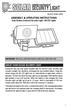 motion-activated SECURITY LIGHT Model #: 40225, 40226 Assembly & operating instructions Solar Motion-Activated Security Light - 80 LED Lights Important: Read all instructions carefully before use About
motion-activated SECURITY LIGHT Model #: 40225, 40226 Assembly & operating instructions Solar Motion-Activated Security Light - 80 LED Lights Important: Read all instructions carefully before use About
COLOR TFT LCD MONITOR. User Manual
 COLOR TFT LCD MONITOR User Manual GENERAL INFORMATION Thank you for choosing our TFT LCD(liquid crystal display) monitor. This product employs integrate circuits, low power consumption, and no radiation
COLOR TFT LCD MONITOR User Manual GENERAL INFORMATION Thank you for choosing our TFT LCD(liquid crystal display) monitor. This product employs integrate circuits, low power consumption, and no radiation
Contents. Introduction... Shorthand... Tappable Items... Arrows... The Basics: Finding and Navigating to a Destination
 Contents Introduction... Shorthand... Tappable Items... Arrows... The Basics: Finding and Navigating to a Destination Simple Search and Navigation... Part 1. Getting Started Touch Gestures... Using Touch
Contents Introduction... Shorthand... Tappable Items... Arrows... The Basics: Finding and Navigating to a Destination Simple Search and Navigation... Part 1. Getting Started Touch Gestures... Using Touch
Job Scheduler User Guide IGSS Version 11.0
 Job Scheduler User Guide IGSS Version 11.0 The information provided in this documentation contains general descriptions and/or technical characteristics of the performance of the products contained therein.
Job Scheduler User Guide IGSS Version 11.0 The information provided in this documentation contains general descriptions and/or technical characteristics of the performance of the products contained therein.
Elite-5 HDI Combo. Installation & Operation. manual Operation manual
 Elite-5 HDI Combo Installation & Operation manual Operation manual Copyright 2013 Navico All rights reserved. Lowrance and Navico are registered trademarks of Navico. Fishing Hot Spots is a registered
Elite-5 HDI Combo Installation & Operation manual Operation manual Copyright 2013 Navico All rights reserved. Lowrance and Navico are registered trademarks of Navico. Fishing Hot Spots is a registered
Microwave Meter. Instruction Manual
 Microwave Meter 840046 Instruction Manual Microwave Meter 840046 Copyright 2009 by Sper Scientific ALL RIGHTS RESERVED Printed in the USA The contents of this manual may not be reproduced or transmitted
Microwave Meter 840046 Instruction Manual Microwave Meter 840046 Copyright 2009 by Sper Scientific ALL RIGHTS RESERVED Printed in the USA The contents of this manual may not be reproduced or transmitted
User Guide. Model 380260 Insulation Tester / Megohmmeter
 User Guide Model 380260 Insulation Tester / Megohmmeter Introduction Congratulations on your purchase of Extech s Insulation Tester/Megohmmeter. The Model 380260 provides three test ranges plus continuity
User Guide Model 380260 Insulation Tester / Megohmmeter Introduction Congratulations on your purchase of Extech s Insulation Tester/Megohmmeter. The Model 380260 provides three test ranges plus continuity
etrex owner s manual for use with models 10, 20, 30
 etrex owner s manual for use with models 10, 20, 30 2011 Garmin Ltd. or its subsidiaries All rights reserved. Under the copyright laws, this manual may not be copied, in whole or in part, without the written
etrex owner s manual for use with models 10, 20, 30 2011 Garmin Ltd. or its subsidiaries All rights reserved. Under the copyright laws, this manual may not be copied, in whole or in part, without the written
Table of Contents. Part I Welcome. Part II Introduction. Part III Getting Started. Part IV The User Interface. Part V Quick Start Tutorials
 Contents I Table of Contents Part I Welcome 5 Part II Introduction 5 1 Overview... 5 2 Product... Levels 5 3 Technical... Support 6 4 Copyright... 7 Part III Getting Started 7 1 Installation... 7 2 Register...
Contents I Table of Contents Part I Welcome 5 Part II Introduction 5 1 Overview... 5 2 Product... Levels 5 3 Technical... Support 6 4 Copyright... 7 Part III Getting Started 7 1 Installation... 7 2 Register...
Elite 5 DSI, Elite 4 DSI & Mark 4 DSI
 Elite 5 DSI, Elite 4 DSI & Mark 4 DSI Installation & Operation Operation manual manual Copyright 2011 Navico All rights reserved. Lowrance and Navico are registered trademarks of Navico. Fishing Hot Spots
Elite 5 DSI, Elite 4 DSI & Mark 4 DSI Installation & Operation Operation manual manual Copyright 2011 Navico All rights reserved. Lowrance and Navico are registered trademarks of Navico. Fishing Hot Spots
Stove Guard Kit User Manual
 Stove Guard Kit User Manual Innohome improves the Safety of your Home. inno home www.innohome.com Stove Guard Kit User Manual Stove Guard Kit User Manual Congratulations! You now own one of the most intelligent
Stove Guard Kit User Manual Innohome improves the Safety of your Home. inno home www.innohome.com Stove Guard Kit User Manual Stove Guard Kit User Manual Congratulations! You now own one of the most intelligent
Dash 18X / Dash 18 Data Acquisition Recorder
 75 Dash 18X / Dash 18 Data Acquisition Recorder QUICK START GUIDE Supports Recorder System Software Version 3.1 1. INTRODUCTION 2. GETTING STARTED 3. HARDWARE OVERVIEW 4. MENUS & BUTTONS 5. USING THE DASH
75 Dash 18X / Dash 18 Data Acquisition Recorder QUICK START GUIDE Supports Recorder System Software Version 3.1 1. INTRODUCTION 2. GETTING STARTED 3. HARDWARE OVERVIEW 4. MENUS & BUTTONS 5. USING THE DASH
MAINTENANCE & TROUBLESHOOTING
 MAINTENANCE & TROUBLESHOOTING This section describes how to: clean the lens replace the projection lamp replace the batteries in the remote use the security lock feature troubleshoot the projector Cleaning
MAINTENANCE & TROUBLESHOOTING This section describes how to: clean the lens replace the projection lamp replace the batteries in the remote use the security lock feature troubleshoot the projector Cleaning
RS Stock No. 724-4207 Instruction Manual RS-1340 Hot Wire Anemometer
 RS Stock No. 724-4207 Instruction Manual RS-1340 Hot Wire Anemometer EN FR IT DE ES CONTENTS / EN Title CONTENTS Page 1. SAFETY INFORMATION...1 2. INTRODUCTION...2 3. SPECIFICATIONS...3 4. PARTS & CONTROLS...4
RS Stock No. 724-4207 Instruction Manual RS-1340 Hot Wire Anemometer EN FR IT DE ES CONTENTS / EN Title CONTENTS Page 1. SAFETY INFORMATION...1 2. INTRODUCTION...2 3. SPECIFICATIONS...3 4. PARTS & CONTROLS...4
GPSMAP 62 series owner s manual. For use with the GPSMAP 62, 62s, 62st, 62sc, and 62stc
 GPSMAP 62 series owner s manual For use with the GPSMAP 62, 62s, 62st, 62sc, and 62stc 2010 2011 Garmin Ltd. or its subsidiaries Garmin International, Inc. 1200 East 151st Street, Olathe, Kansas 66062,
GPSMAP 62 series owner s manual For use with the GPSMAP 62, 62s, 62st, 62sc, and 62stc 2010 2011 Garmin Ltd. or its subsidiaries Garmin International, Inc. 1200 East 151st Street, Olathe, Kansas 66062,
owner s manual FITNESS WATCH WITH WIRELESS SYNC
 F R 6 0 owner s manual FITNESS WATCH WITH WIRELESS SYNC 2009 2010 Garmin Ltd. or its subsidiaries Garmin International, Inc. 1200 East 151st Street, Olathe, Kansas 66062, USA Tel. (913) 397.8200 or (800)
F R 6 0 owner s manual FITNESS WATCH WITH WIRELESS SYNC 2009 2010 Garmin Ltd. or its subsidiaries Garmin International, Inc. 1200 East 151st Street, Olathe, Kansas 66062, USA Tel. (913) 397.8200 or (800)
User s Guide for Polycom HDX Systems
 User s Guide for Polycom HDX Systems Version 1.0 November 2006 Edition 3725-23978-001/A USER S GUIDE FOR POLYCOM HDX SYSTEMS Trademark Information Polycom, the Polycom logo design, and ViewStation are
User s Guide for Polycom HDX Systems Version 1.0 November 2006 Edition 3725-23978-001/A USER S GUIDE FOR POLYCOM HDX SYSTEMS Trademark Information Polycom, the Polycom logo design, and ViewStation are
Digital Photo Picture Frame. Operation Manual
 Digital Photo Picture Frame Operation Manual 20070309 CONGRATULATIONS on your purchase of a Polaroid 7 LCD Digital Photo Picture Frame. Please read carefully and follow all warnings and instructions in
Digital Photo Picture Frame Operation Manual 20070309 CONGRATULATIONS on your purchase of a Polaroid 7 LCD Digital Photo Picture Frame. Please read carefully and follow all warnings and instructions in
Temperature & Humidity SMS Alert Controller
 Temperature & Humidity SMS Alert Controller Version 7 [Windows XP/Vista/7] GSMS THR / GSMS THP Revision 110507 [Version 2.2.14A] ~ 1 ~ SMS Alarm Messenger Version 7 [Windows XP/Vista/7] SMS Pro series
Temperature & Humidity SMS Alert Controller Version 7 [Windows XP/Vista/7] GSMS THR / GSMS THP Revision 110507 [Version 2.2.14A] ~ 1 ~ SMS Alarm Messenger Version 7 [Windows XP/Vista/7] SMS Pro series
PART 1 - INTRODUCTION...
 Table of Contents PART 1 - INTRODUCTION... 3 1.1 General... 3 1.2 Sensor Features... 3 1.3 Sensor Specifications (CDE-45P)... 4 Figure 1-1 CDE-45P Sensor Dimensions (standard, convertible style)... 4 PART
Table of Contents PART 1 - INTRODUCTION... 3 1.1 General... 3 1.2 Sensor Features... 3 1.3 Sensor Specifications (CDE-45P)... 4 Figure 1-1 CDE-45P Sensor Dimensions (standard, convertible style)... 4 PART
MAKING MODERN LIVING POSSIBLE. living connect. Installation and User Guide. Danfoss Heating Solutions
 MAKING MODERN LIVING POSSIBLE living connect Installation and User Guide Danfoss Heating Solutions 2 living connect Thank you for buying a Danfoss product Danfoss Heating Solutions 3 Contents 1. System
MAKING MODERN LIVING POSSIBLE living connect Installation and User Guide Danfoss Heating Solutions 2 living connect Thank you for buying a Danfoss product Danfoss Heating Solutions 3 Contents 1. System
Raymarine S100 Controller User Guide
 D7637-1 Raymarine S100 Controller User Guide Welcome to the S100 Controller Handbooks can be such daunting things, can t they? Please don t worry, we have made this guide as simple as possible. Your guide
D7637-1 Raymarine S100 Controller User Guide Welcome to the S100 Controller Handbooks can be such daunting things, can t they? Please don t worry, we have made this guide as simple as possible. Your guide
ELITE Ti Getting Started
 ELITE Ti Getting Started ENGLISH lowrance.com Contents 7 Introduction 7 Front controls 8 The Home page 9 Application pages 11 Basic operation 11 System Controls dialog 11 Turning the system on and off
ELITE Ti Getting Started ENGLISH lowrance.com Contents 7 Introduction 7 Front controls 8 The Home page 9 Application pages 11 Basic operation 11 System Controls dialog 11 Turning the system on and off
GPS 72H. owner s manual
 GPS 72H owner s manual 2009 Garmin Ltd. or its subsidiaries Garmin International, Inc. 1200 East 151st Street, Olathe, Kansas 66062, USA Tel. (913) 397.8200 or (800) 800.1020 Fax (913) 397.8282 Garmin
GPS 72H owner s manual 2009 Garmin Ltd. or its subsidiaries Garmin International, Inc. 1200 East 151st Street, Olathe, Kansas 66062, USA Tel. (913) 397.8200 or (800) 800.1020 Fax (913) 397.8282 Garmin
Manual Ranging MultiMeter
 Owner s Manual Manual Ranging MultiMeter Model 82345 CAUTION: Read, understand and follow Safety Rules and Operating Instructions in this manual before using this product.! Safety! Operation! Maintenance!
Owner s Manual Manual Ranging MultiMeter Model 82345 CAUTION: Read, understand and follow Safety Rules and Operating Instructions in this manual before using this product.! Safety! Operation! Maintenance!
EDGE 800. owner s manual TOUCHSCREEN GPS-ENABLED BIKE COMPUTER
 EDGE 800 owner s manual TOUCHSCREEN GPS-ENABLED BIKE COMPUTER 2010 Garmin Ltd. or its subsidiaries All rights reserved. Except as expressly provided herein, no part of this manual may be reproduced, copied,
EDGE 800 owner s manual TOUCHSCREEN GPS-ENABLED BIKE COMPUTER 2010 Garmin Ltd. or its subsidiaries All rights reserved. Except as expressly provided herein, no part of this manual may be reproduced, copied,
Astro 320 owner s manual. GPS-enabled dog tracking system
 Astro 320 owner s manual GPS-enabled dog tracking system 2011 Garmin Ltd. or its subsidiaries All rights reserved. Under the copyright laws, this manual may not be copied, in whole or in part, without
Astro 320 owner s manual GPS-enabled dog tracking system 2011 Garmin Ltd. or its subsidiaries All rights reserved. Under the copyright laws, this manual may not be copied, in whole or in part, without
GPSMAP 76CSx mapping gps with sensors
 GPSMAP 76CSx mapping gps with sensors owner s manual Shown with optional MapSource data. 2005 Garmin Ltd. or its subsidiaries Garmin International, Inc. 1200 East 151 st Street, Olathe, Kansas 66062, U.S.A.
GPSMAP 76CSx mapping gps with sensors owner s manual Shown with optional MapSource data. 2005 Garmin Ltd. or its subsidiaries Garmin International, Inc. 1200 East 151 st Street, Olathe, Kansas 66062, U.S.A.
Hydras 3 LT Quick Start
 Catalog Number 6234218 Hydras 3 LT Quick Start SOFTWARE MANUAL December 2005, Edition 2 Hach Company, 2005. All rights reserved. Printed in the U.S.A. Catalog Number 6234218 Hydras 3 LT SOFTWARE MANUAL
Catalog Number 6234218 Hydras 3 LT Quick Start SOFTWARE MANUAL December 2005, Edition 2 Hach Company, 2005. All rights reserved. Printed in the U.S.A. Catalog Number 6234218 Hydras 3 LT SOFTWARE MANUAL
EUROPE S LARGEST SELECTION OF TEST & MEASUREMENT EQUIPMENT FOR HIRE INLEC.COM. Nationwide Low Call 0333 6000 600
 EUROPE S LARGEST SELECTION OF TEST & MEASUREMENT EQUIPMENT FOR HIRE INLEC.COM Nationwide Low Call 0333 6000 600 WHY BUY WHEN YOU CAN HIRE SlopeView TLL-90 User Guide V20100426 1 CONTENT Title Page 1 Introduction
EUROPE S LARGEST SELECTION OF TEST & MEASUREMENT EQUIPMENT FOR HIRE INLEC.COM Nationwide Low Call 0333 6000 600 WHY BUY WHEN YOU CAN HIRE SlopeView TLL-90 User Guide V20100426 1 CONTENT Title Page 1 Introduction
USER'S GUIDE NUSCAN 2100 Series
 BARCODE SCANNER USER'S GUIDE NUSCAN 2100 Series Table of Contents 1. Limited Warranty...1 2. Introduction...2 3. Contents...3 4. Barcode Symbologies...3 5. Product Introduction...3 6. Installation...4
BARCODE SCANNER USER'S GUIDE NUSCAN 2100 Series Table of Contents 1. Limited Warranty...1 2. Introduction...2 3. Contents...3 4. Barcode Symbologies...3 5. Product Introduction...3 6. Installation...4
Applying a circular load. Immediate and consolidation settlement. Deformed contours. Query points and query lines. Graph query.
 Quick Start Tutorial 1-1 Quick Start Tutorial This quick start tutorial will cover some of the basic features of Settle3D. A circular load is applied to a single soil layer and settlements are examined.
Quick Start Tutorial 1-1 Quick Start Tutorial This quick start tutorial will cover some of the basic features of Settle3D. A circular load is applied to a single soil layer and settlements are examined.
VARIO PROX CARD READER INSTALLATION MANUAL
 VARIO PROX CARD READER INSTALLATION MANUAL TABLE OF CONTENTS 1.0 INTRODUCTION...2 1.1 Legend...3 1.2 Terminology...4 2.0 MOUNTING...5 3.0 WIEGAND CONNECTION...6 4.0 AUX BUTTON INPUT...7 5.0 INSTALLER PROGRAMMING...8
VARIO PROX CARD READER INSTALLATION MANUAL TABLE OF CONTENTS 1.0 INTRODUCTION...2 1.1 Legend...3 1.2 Terminology...4 2.0 MOUNTING...5 3.0 WIEGAND CONNECTION...6 4.0 AUX BUTTON INPUT...7 5.0 INSTALLER PROGRAMMING...8
Dual Laser InfraRed (IR) Thermometer with Color Alert
 User Manual Dual Laser InfraRed (IR) Thermometer with Color Alert MODEL 42509 Introduction Congratulations on your purchase of the Model 42509 IR Thermometer with Color Alert. This Infrared thermometer
User Manual Dual Laser InfraRed (IR) Thermometer with Color Alert MODEL 42509 Introduction Congratulations on your purchase of the Model 42509 IR Thermometer with Color Alert. This Infrared thermometer
767 GPS Chartplotter Operations Manual 531427-1_D
 767 GPS Chartplotter Operations Manual 531427-1_D Thank You! Thank you for choosing Humminbird, America's #1 name in fishfinders. Humminbird has built its reputation by designing and manufacturing top-quality,
767 GPS Chartplotter Operations Manual 531427-1_D Thank You! Thank you for choosing Humminbird, America's #1 name in fishfinders. Humminbird has built its reputation by designing and manufacturing top-quality,
GPSMAP 76S. chartplotting receiver. owner s manual and reference guide
 GPSMAP 76S chartplotting receiver owner s manual and reference guide Copyright 2003 Garmin Ltd. or its subsidiaries All Rights Reserved Garmin International, Inc. 1200 East 151 st Street, Olathe, Kansas
GPSMAP 76S chartplotting receiver owner s manual and reference guide Copyright 2003 Garmin Ltd. or its subsidiaries All Rights Reserved Garmin International, Inc. 1200 East 151 st Street, Olathe, Kansas
How To Use An Easypad On A Pc Or Macbook Or Ipad (For Pc)
 User Guide Congratulations on your new EasyPad 1000. Please follow the instructions in this manual carefully. Statement: If the final version of this product has any differences from the description of
User Guide Congratulations on your new EasyPad 1000. Please follow the instructions in this manual carefully. Statement: If the final version of this product has any differences from the description of
