Wireless Estate Intercom
|
|
|
- Opal Powell
- 7 years ago
- Views:
Transcription
1 IMPORTANT: Allow the intercom base unit s battery to charge for 12 hours before using the system for the first time. See page 7 for details. Keypad Unit Base Unit Wireless Estate Intercom With Integrated Digital Keypad Owner s Manual Crystal clear two-way communication up to 500 feet wireless or 1000 feet hardwired. Thank you for purchasing the GTO Wireless Gate Entry Estate Intercom. Please read the directions carefully and completely before installing. SAFETY NOTE: Never install the keypad portion of this unit where a person can reach through the gate to activate it, or where a person can touch the gate while activating the keypad. The recommended minimum distance between the gate and keypad is 10 ft. For more information on GTO/PRO s full line of automatic gate openers and access controls visit our website at rev GTO, Inc.
2 Features of the Estate Intercom/Keypad The ESTATE INTER has two separate units. The KEYPAD (outside unit) should be mounted outside the gate allowing the driver of the vehicle approaching the property to press the CALL button from their vehicle. The BASE (inside unit), with it s rechargeable battery, can be plugged into any 110 Volt AC outlet for use while charging. It can also be disconnected from the charger allowing it to go any where within range for convenience. Up to three additional BASES can be added for convenience in different locations throughout the house in a wireless application. (hardwired applications can have only one interior base station) When someone without an access code approaches the gate, they can press the CALL button on the keypad which will ring the BASE unit inside the house. To answer the CALL, the person inside presses and holds the ANSWER button to talk to the person at the gate, releasing the ANSWER button to listen. To allow the person calling to open the gate, the GRANT PERMISSION button must be pressed. Then the person at the gate can press any number key on the KEYPAD to open the gate. The END CALL button terminates the call. (see page 4 for programming) Up to 100 different personal entry codes may be programmed into the KEYPAD, allowing you to give different temporary and permanent entry codes to different users. For example, you can give a delivery person their own temporary entry code, which will expire after 1-7 days. This will prevent him from being able to regain access, while still allowing those to whom you gave permanent entry codes full access. After entering a valid code, the keypad is active for 40 seconds - pressing any key on the KEYPAD while the gate is opening will stop the gate; pressing any key while the gate is stopped will cause the gate to reverse direction. The KEYPAD will not affect the auto-close setting of your gate opener system. The KEYPAD number pad will light up as you approach the keypad and the unit will beep at the press of any key. The KEYPAD memory will recognize your entry code in a string of up to 20 digits. If it finds the correct sequence, it will activate the gate opener. As a security feature, the keypad will shut down for 40 seconds if it does not find the correct code sequence within a 20 digit string. This will discourage an unauthorized person from trying to use random numbers to access your property. Your entry codes will remain stored in memory even when the batteries go dead. The KEYPAD will remember your entry codes as long as you don t press the RESET IMPORTANT: In areas of high radio frequency (RF) interference, the KEYPAD may need to be connected (hard wired) directly to the gate opener using 16 gauge (AWG) stranded, direct burial, low voltage wire (GTO part no. RB509 not included). Also in areas of high radio frequency (RF) interference, the BASE unit may not communicate with the KEYPAD and will require hardwiring from the KEYPAD to the BASE co-ax cable (RG59 or RG6 which is not included). See page 8 for details. FCC WARNING: Changes or modifications to this unit not expressly approved by the party responsible for compliance could void the user s authority to operate the equipment. NOTE: This equipment has been tested and found to comply with the limits for a Class B digital device, pursuant to Part 15 of the FCC Rules. These limits are designed to provide reasonable protection against harmful interference in a residential installation. This equipment generates, uses and can radiate radio frequency energy and, if not installed and used in accordance with the instructions, may cause harmful interference to radio communications. However, there is no guarantee that interference will not occur in particular installations. If this equipment does cause harmful interference to radio or television reception, which can be determined by turning the equipment off and on, the user is encouraged to try to correct the interference by one or more of the following measures: Reorient or replace the receiver antenna. Increase the separation between the equipment and the receiver. Connect the equipment into an outlet on a circuit different from that to which the receiver is connected. Consult the dealer or an experienced radio/tv technician for help. 1
3 + 0- ID SET RESET Keypad Description PRESENCE Sensors 2 1 ABC 4GHI 7PRS 5JKL 8TUV 0 CALL 3 DEF 6MNO 9WXY Keypad - Front GRANTED Light: LED turns GREEN when access permission is granted. STATUS Light: This led will blink once when any key is pressed and provides visual feedback during access code programming. Installing Batteries NOTE: Four (4) C batteries (not included) are required to power the keypad. If an external DC power supply such as the gate opener s power source is used, the C batteries will act as a back up. Low voltage wire from the gate opener battery must be connected to the IN terminals on the keypad control board. Step 1: Use the key to unlock the bottom of the keypad and separate the keypad from its housing. Step 2: Install four (4) C batteries (not included). Wireless Installation of the Keypad Wired Installation of the Keypad NOTE: If you also plan to power the keypad with the gate opener s battery and hard wire the communication between the keypad and the gate opener, run two pairs of wires as described below. One pair to hard-wire the keypad to the gate opener s control board and the other pair to connect the keypad to the gate opener s battery. ETD Keypad - Inside ID SET button: This button is used only when there is another pair of GTO wireless intercom units nearby causing interference. Battery Holder: Use 4 C batteries if hard-wired power supply is not used. If external power source is used the 4 C batteries will provide a back-up power source. NOTE: For wireless applications, the keypad must be in the line of sight of the gate opener receiver and the distance from the keypad to the opener s receiver should not exceed 50 ft. Always test the keypad range before permanently mounting it. A metal housing or metal object could cause interference. Step 1: Mount the keypad cover using the screws provided. Set the keypad DIP switches to match your entry transmitter s DIP switch settings. + 0 CALLING Light: LED is RED when calling and turns GREEN when call is answered. PROGRAM button: Used to program access codes. NOTE: If you have not changed your opener s transmitter code from the factory setting, see the Setting Your Personal Transmitter Code section in the gate openers manual then set the keypad DIP switches to match the new transmitter DIP switch setting. Step 2: Slide the keypad into the cover and lock the cover at the bottom with the key provided. DIP Switches: Match these switches to your remote transmitter to program the keypad. Relay output: Used to connect the keypad to gate opener in hard-wired applications. Power Input: Used to connect keypad to gate opener for continuous power supply. Jumper: ON: Relay out (hardwire mode) 318 Mhz disable OFF: Wireless mode 318 Mhz enable RESET button: Pressing this button for 2 seconds will reprogram the keypad to factory settings. All codes are deleted. Default master code is Step 1: Turn the gate opener s power switch OFF. Use 16 gauge (AWG) stranded, direct burial, low voltage wire (part no. RB509) to connect the keypad to the opener control board. Run wire through PVC pipe from the ground to keypad and from the ground to the opener control board to protect the wire from lawn mowers or grazing animals. Determine how the wire will enter the keypad (i.e. from the back through a hole drilled in the mounting post or running the wire on the surface of the post). Drill a hole in the back of the keypad cover and pull the wire into the cover. Then mount the cover to the post using the screws provided. 2 Drill Hole
4 Step 2: For hard-wired communication between the keypad and gate opener, using 16 gauge (AWG) stranded, direct burial, low voltage wire (part no. RB509) strip the wires back 3/16 and attach the wires to the terminal block marked RELAY OUTPUT on the keypad control board as shown to the right. Connect the other end to the opener s control board as shown in Control Board Connections section below. RELAY To wire the power supply to the keypad, attach the wires to the AC/DC IN terminal on the keypad control board as shown to the right. Connect the other end to the opener s battery - one end to the POSITIVE (RED) pole and the other to the NEGATIVE (BLACK) pole. NOTE: For a hard-wired application the jumper between the two terminals on the keypad control board must be connected (ON) (See Keypad Description on Page 2). This will disable the 318 MHz RF transmitter. Step 3: Slide the keypad into the cover and lock at the bottom with the key provided. Hard-wire from Gate Opener Power Supply from Opener Battery Step 4: Turn the power to the opener OFF. Remove the opener control board cover and feed enough of the low voltage wire from the keypad through a strain relief to reach the gate opener control board terminals. Step 5: Attach the wires from the keypad to the opener control board terminal blocks as shown below. Step 6: Replace the control board cover and turn the power switch ON. Test the keypad by entering Step 7: Program your Personal Master Code and any additional entry codes (for a total of 100 entry codes). See Programming the Keypad section. Control Board Connections NOTE: If your control board doesn t look like any of these diagrams, please call GTO Technical Service at or for additional support. Jumper OFF Jumper ON + ETD 0- ID SET RESET PRO-1000/2000, PRO-SL1000/SL2000 and Old Mighty Mule Control Boards SEQ1 SEQ2 ON LEARN Mighty Mule 350 Control Board GRN ORG BLU WHT R B G LINK ALARM ACCESSORY RCVR EXIT SAFETY CYCLE MON GRN BLK RECR RED Connect wire from the RELAY OUTPUT terminals on the keypad to the GRN terminal on the gate opener control board. Connect wire from the RELAY OUTPUT terminals on the keypad to WHT terminal on the gate opener control board. Connect wire from the RELAY OUTPUT terminals on the keypad to CYCLE terminal on the gate opener control board. Connect wire from the RELAY OUTPUT terminals on the keypad to the MMON terminal on the gate opener control board. Mighty Mule 500 & 502 Control Boards GEN-3 (Blue) Control Boards CONTROL INPUTS RECEIVER Connect the wire from the RELAY OUTPUT terminals on the keypad to one of the MON terminals on the opener control board. CYCLE SAFETY EXIT/ SHADOW LOOP GRN BLK RED RECEIVER Connect the wire from RELAY OUTPUT terminals on the keypad to the CYCLE terminal on the opener control board. Connect wire from the RELAY OUTPUT terminals on the keypad to the terminal on the gate opener control board. CYCLE SAFETY EXIT SHADOW GRN BLK RED GTO RCVR. Connect wire from the RELAY OUTPUT terminals on the keypad to CYCLE terminal on the gate opener control board. ALM GTO/PRO DC Powered PRO-SW3000 and PRO-SW4000 Control Boards GTO/PRO GP-SL100 and GP-SW100 Control Boards GTO Inc. SX4000 L J11 J8 J12 CYCLE SAFETY EXIT SHADOW LOOP GRN BLK RED RECEIVER CYCLE SAFETY SHADOW LOOP RUN 2 STOP Connect wire from the RELAY OUTPUT terminals on the keypad to the terminal on the gate opener control board. Connect wire from the RELAY OUTPUT terminals on the keypad to CYCLE terminal on the gate opener control board. 3 Connect wire from the RELAY OUTPUT terminals on the keypad to CYCLE terminal on the gate opener control board. Connect wire from the RELAY OUTPUT terminals on the keypad to the terminal on the gate opener control board.
5 Programming the Keypad Programming Interface: All codes are four (4) digits in length. Entry code is a four (4) digit code needed to activate the gate. Master Code is needed to add, remove or reset entry codes. Master Code also functions as the entry code under normal operation. Factory default Master Code is STATUS light should blink and beeper should beep (once) whenever any button is pressed. If more than 10 seconds elapsed between key presses the unit returns to normal (idle) operating mode. Keypad can only enter program mode from sleep mode (keypad is turned OFF). Keypad will beep three times before going into sleep mode. Program New Master Code: Press and release PROGRAM Enter the old Master Code then press and release PROGRAM Enter 0, 6 then press and release PROGRAM button Enter the new Master Code then press and release PROGRAM Enter the new Master Code then press and release PROGRAM button again for confirmation. Beeper beeps 3 times to confirm that the new Master Code is accepted. NOTE: If the Master Code is not a matched pair or error occurs, (i.e. if the entry code is NOT a 4-digit code) the STATUS light will flash rapidly and the beeper will sound for 2 seconds before returning to normal operation with old Master Code. Example: Key press sequence to change old Master Code from to The round black dot is the PROGRAM Program (Add) New Entry Code: Press and release PROGRAM Enter the Master Code then press and release PROGRAM Enter 0, 2 then press and release PROGRAM NOTE: If memory is full (all 100 locations are already programmed) the STATUS light will flash rapidly and the beeper will sound for 2 seconds before returning to normal operation without saving. Enter the new Entry Code then press and release PROGRAM Beeper beeps 3 times to confirm that the new Entry Code is accepted. NOTE: If the code is NOT 4-digits in length or an error condition has occurred. The STATUS light will flash rapidly and the beeper will sound for 2 seconds before returning to normal operation without saving. Example: Key press sequence to add 3456 as a new entry code. (1234 is the Master Code) The round black dot is the PROGRAM 4 Program (Add) New Temporary Entry Code: Press and release PROGRAM Enter the Master Code then press and release PROGRAM Enter 8, and any number between 1 thru 7 then press and release the PROGRAM The number 1 thru 7 indicates the number of days after which the code will be automatically removed from memory NOTE: If memory is full (all 100 locations are already programmed) or an invalid entry is detected, then an error condition has occurred. The STATUS light will flash rapidly and the beeper will sound for 2 seconds before returning to normal operation without saving. Enter the new Entry Code then press and release PROGRAM Beeper beeps 3 times to confirm that the new Entry Code is accepted. NOTE: If the code is NOT 4-digits in length or an error condition has occurred, the STATUS light will flash rapidly and the beeper will sound for 2 seconds before returning to normal operation without saving. Example: Key press sequence to add 3456 as a new entry code that will remain valid for 2-days only. (1234 is the Master Code) The round black dot is the PROGRAM Example: Key press sequence to add 3456 as a new entry code that will remain valid for 7-days only. (1234 is the Master Code) The round black dot is the PROGRAM Delete An Entry Code: Press and release PROGRAM Enter the Master Code then press and release PROGRAM Enter 0, 3 then press and release PROGRAM Enter the Entry Code to be deleted then press and release PROGRAM Beeper beeps 3 times to confirm that the new Entry Code is deleted. NOTE: If no matching code is found or the code is NOT 4-digit in length, then an error condition has occurred. The STATUS light will flash rapidly and the beeper will sound for 2 seconds before returning to normal operation without saving. Example: Key press sequence to delete entry code 3456 from memory. (1234 is the Master Code) The round black dot is the PROGRAM
6 Delete ALL Entry Codes: Press and release PROGRAM Enter the Master Code then press and release PROGRAM Enter 0, 7 then press and release PROGRAM Beeper beeps 3 times to confirm that the All Entry Codes are deleted. Example: Key press sequence to delete all entry codes from memory. (1234 is the Master Code) The round black dot is the PROGRAM Normal Keypad operation: If the user enters a 4-digit code that is matched to one of the 100 stored codes, the STATUS light should blink twice and the beeper should beep twice to confirm that a matched code is entered. No more than 20 key presses are allowed to obtain the 4-digit entry code. Example: 1234 is one of the codes stored in one of the memory location. The user can enter x1234 or xxxxxxxxxxxxxxxx1234 and the gate should be activated (x is any key). If more than 20 key presses is entered without matching one of the codes, then the STATUS light should be flashing rapidly and no entry will be accepted for the next 40 seconds. The user must not enter any code for at least 40 seconds before the unit returns to normal operation. Otherwise it remains in this lock-down mode. Once the user enters a matched code, any subsequent key press within the next 40 seconds will re-activate the keypad. Intercom Description Intercom - Face Light: LED is GREEN when charging on AC power source and RED during battery power mode. Blinking RED indicates low battery on Base unit. KEYPAD BATTERY INDICATOR Light: LED turns ON when keypad battery is low. Keypad Batt Low End Ca l Grant Permission Push To Answer/Talk PUSH TO ANSWER/TALK Button: Used to answer CALL from keypad. HOLD to talk - RELEASE to listen. DV 9V GRANT ACCESS Button: The GRANT PERMISSION button must be pressed then the person at the keypad can press any key to open the gate. END CALL Button: Allows user to terminate the call. 9 Vdc Transformer Plug: Transformer plugs here to charge the base unit battery. Intercom - Bottom VOLUME Control: Controls volume level of speaker. VOLUME BATTERY ACCESS Cover: Rechargable 3.6 Volt Ni-MH battery included. OFF ON ID SET ON/OFF Switch: Turn OFF to conserver power when battery operated. ID SET button: This button is used only when there is another pair of GTO wireless intercom units nearby causing interference. 5
7 Intercom Base Unit Installation Connecting the Battery Remove the battery access cover using a small phillips head screwdriver. Plug the rechargeable Ni-MH battery into the receptacle inside the battery compartment. See diagram to the right. When this is done, replace the battery access cover. ID SET IMPORTANT: Allow the intercom base unit s battery to charge for 12 hours before using the system for the first time. Battery Plug Battery Connecting the Transformer IMPORTANT: Once connected, allow the intercom base unit s battery to charge for 12 hours before using the system for the first time. Find a convenient location near an approved outlet to mount or place the intercom. Plug the transformer into the AC outlet and connect it to the intercom s power jack marked DC 9V. Keypad Batt Low Grant Permission Push To Answer/Talk If you are mounting the intercom on the wall, use the template on the last page of this manual to place screws. DV 9V End Call Approved 110 Vac outlet The intercom can be disconnected from the transformer and used as a battery powered unit. It can be moved to any convenient location, i.e. bedroom, patio, or garden area. Transformer IMPORTANT: When the Intercom unit is ON it is in the receive mode. When plugged into the transformer it is constantly charging the battery. The battery will last approximately four (4) hours when unplugged from the transformer. You can turn the unit OFF to conserve battery power but it will not receive a signal when OFF. 6
8 VOLUME + 0- Intercom ID Codes The Base and Keypad that came in this kit are programmed at the factory to communicate with each other, and do not need the ID Codes programmed. This Base is the MASTER or unit. Adding Additional Base Units If you have purchased additional Base units to enhance your system, each additional unit s ID Code must be programmed into the Keypad so they can communicate. Follow the steps below to set the ID codes. Batteries must be installed and the units turned ON. 1. Press and release the ID SET button on the Keypad. ID SET button F-Connector Jumper ETD ID SET RESET 2. Press the number on the Keypad that corresponds to the Intercom you are adding or changing. You will hear the number of beeps corresponding to the number you pressed. For Example: If you are adding a third Intercom to the system PRESS #3. The Keypad will beep THREE times. Keypad - Inside 3. Press the ID SET button on the Intercom approximately 2 seconds then release. You will hear THREE beeps from the Intercom and THREE beeps from the Keypad, which means the ID Codes are set. IMPORTANT: Place Intercoms through the home or office with at least 10 feet between them to prevent interference. 2 1 ABC 4GHI 5JKL 3 DEF 6MNO 7PRS 8TUV 9WXY 0 Optional Camera The optional GTO Camera (R4065) (not included) should be mounted on the camera mount located inside the keypad cover. Refer to the camera installation manual for mounting and connection instructions. To order the GTO Camera (R4065) call GTO at (800) CALL ID SET button Keypad - Front OFF ON ID SET 7 Intercom - Bottom
9 DV 9V Hardwiring Keypad to Base Station In areas of high radio frequency (RF) interference, the intercom may not work as a wireless system. In these areas the keypad will need to be hardwired to the base station using RG59 or RG6 co-axial cable, which is the same type of cable used for cable TV. Female F-connector You will need enough co-ax cable to run from the keypad location to the intercom base unit. You will also need two F-connectors for each end of the co-ax cable to connect the keypad to the base station. The co-ax cable and connectors can be found at hardware and electronics stores. + ETD 0- Remove the back cover of the keypad unit and locate the green control board. Connect one end of the co-ax cable to the co-ax connection on the control board. Run the co-ax cable in PVC conduit from the keypad at the gate to the interior base unit. See example below. F-connector Base Station Keypad Interior Keypad Ba t Low End Call Grant Permission Push To Answer/Talk Co-ax cable IMPORTANT: DO NOT run co-ax cable in same conduit with AC power or within 3 feet of AC power source. 8
10 + 0- ID SET RESET Test the System IMPORTANT: The Base unit and the Keypad can not be within 30 feet of each other when operating. If units are closer than 30 feet the signal will be inconsistent as well as emit speaker feed back. Also, multiple Base units must be no closer than 10 feet from each other to prevent interference. Have someone press the CALL button on the keypad at the gate. When the base unit inside the house rings, press the ANSWER button and talk to the person at the gate to check the connection and range. Then press the GRANT PERMISSION button and have the person at the gate press any key on the keypad to activate the gate. Troubleshooting Make sure all connections are secure and correct. Other electronic devices in the same area may interfere with the factory ID code. If the system does not communicate at all, reset the intercom/keypad ID code as follows. RESET ID: This will require two (2) people. 1. Open the keypad and locate the ID SET button above the batteries. 2. Locate the ID SET button on the bottom of the intercom base unit. 3. Make sure the distance between the keypad and the base unit is at least 30 feet. 4. Reset the MASTER Intercom base unit s ID Code. Batteries must be installed and the units turned ON. ID SET Buttons A. Press the ID SET button on the Keypad until you hear a beep, then release. This erases all stored ID Codes. B. Press the ID SET button on the MASTER Intercom for approximately 2 seconds then release. You will hear ONE beep from the Intercom and TWO from the Keypad, which means the ID Codes are reset. C. Test the system by pressing the CALL button on the Keypad to see if the Intercom receives the signal. NOTE: If the system is now working you will need to reset any additional Intercom you have installed. See Adding Additional Intercoms. VOLUME OFF ON ID SET Intercom - Bottom Keypad - Inside ETD IMPORTANT: Interior base units must be no closer than 10 feet from each other to prevent interference. If all connections are correct and the ID SET change didn t solve the communication problem, please call our Technical Service Department at Monday - Friday 8:00 am to 7:00 p.m. (ET). 9
11 Hole Template for Mounting the Base Unit Keypad Specifications Frequency Memory - Keypad Power Consumption Keypad Power Supply Keypad Power Supply Base Station Range from keypad to base station Range from keypad to gate opener 318MHz from keypad to gate opener 900MHz from keypad to base station Stores up to 100 four digit entry codes 60 ma when relay is closed 8-30 AC or DC or four C batteries 9 vdc 300ma transformer; 3.6V Ni-MH 800ma rechargeable battery pack 500 wireless or 1000 wired 50 wireless 1000 wired using 16 awg wire (must be in sight) Relay Output Keypad Momentary, dry, normally open contact closes for 2 seconds upon activation Relay Output Rating Keypad Wiring Base & Keypad Antennas Wiring Keypad Power & Relay Output 12 or 24vdc 100ma RG6 or RG59 Coaxial Cable 16 awg stranded low voltage direct burial wire Presence Sensing Automatically turns on backlight as you approach. Limited One Year Warranty GTO, Inc. gate opener accessories are warranted by the manufacturer against defects in workmanship for a period of one (1) year from the date of purchase, provided recommended installation procedures have been followed. In the case of product failure due to defective material or manufacturer workmanship within the one (1) year warranty period, the accessory will be repaired or replaced (at the manufacturer s option) at no charge to the customer, if returned freight prepaid to GTO, Inc., 3121 Hartsfield Rd., Tallahassee, FL IMPORTANT: Call 850/ or fax 850/ for a Return Goods Authorization (RGA) number before returning goods to factory. Products received at the factory without an RGA will not be accepted. Replacement or repaired parts are covered by this warranty for the remainder of the one (1) year warranty period. GTO, Inc. will pay the shipping charges for return to the owner of items repaired. The manufacturer will not be responsible for any charges or damages incurred in the removal of the defective parts for repair, or for the reinstallation of those parts after repair. This warranty shall be considered void if damage to the product(s) was due to improper installation or use, connection to an improper power source, tampering, or if damage was caused by lightning, wind, fire, flood, insects, or other natural agent. After the one (1) year warranty period, GTO Inc. or one of its authorized service centers will make any necessary repairs for a nominal fee. Call GTO at 850/ for more information. This warranty gives you specific legal rights, and you may also have other rights which may vary from state to state. This warranty is in lieu of all other warranties, expressed or implied. NOTE: Verification of the warranty period requires copies of receipts or other proof of purchase. Please retain those records. If you have any questions or concerns, please contact our Technical Service Department Monday thru Friday 8:00 am to 7:00 p.m. (ET) at or GTO, Inc Hartsfield Road Tallahassee, Florida Telephone (800) Fax (850) website The contents of all material available on this installation manual are copyrighted by GTO, Inc. ( GTO ), unless otherwise indicated. All rights are reserved by GTO, and content may not be reproduced, downloaded, disseminated, published, or transferred in any form or by any means, except with the prior, written permission of GTO. Any reprinting of GTO publications is by permission only. Copyright infringement is a violation of federal law. GTO, GTO/PRO, Mighty Mule are registered trademarks of GTO, Inc. Professional Access Systems is a trademark of GTO, Inc. and are the exclusive property of GTO, Inc. ( GTO ). All rights are reserved by GTO, and these marks may not be used, in any for without the prior, written permission of GTO. 10
25 Code GTO Digital Keypad
 2 Code GTO Digital Keypad Instructions for Wired and Wireless Installations (FM1-G only) Thank you for purchasing the GTO Digital Keypad. Be sure to read the directions carefully and completely. Before
2 Code GTO Digital Keypad Instructions for Wired and Wireless Installations (FM1-G only) Thank you for purchasing the GTO Digital Keypad. Be sure to read the directions carefully and completely. Before
SP1790JK 900MHz Wireless Indoor/Outdoor Speakers. User Manual INTRODUCTION FEATURES IMPORTANT SAFETY INFORMATION
 SP1790JK 900MHz Wireless Indoor/Outdoor Speakers INTRODUCTION This 900 MHz digital hybrid wireless speaker system uses the latest wireless technology that enables you to enjoy music and TV sound anywhere
SP1790JK 900MHz Wireless Indoor/Outdoor Speakers INTRODUCTION This 900 MHz digital hybrid wireless speaker system uses the latest wireless technology that enables you to enjoy music and TV sound anywhere
Automatic Phone-Out Home Monitoring Systems
 Automatic Phone-Out Home Monitoring Systems Power Outage and Freeze Alarm Model Number: THP202 Power Outage, Freeze and Flood Alarm Product Description Model Number: THP201 These monitoring systems are
Automatic Phone-Out Home Monitoring Systems Power Outage and Freeze Alarm Model Number: THP202 Power Outage, Freeze and Flood Alarm Product Description Model Number: THP201 These monitoring systems are
Weather Radio Alarm Clock
 1200093 User s Guide Weather Radio Alarm Clock Thank you for purchasing your Weather Radio Alarm Clock from RadioShack. Please read this user s guide before installing, setting up, and using your new weather
1200093 User s Guide Weather Radio Alarm Clock Thank you for purchasing your Weather Radio Alarm Clock from RadioShack. Please read this user s guide before installing, setting up, and using your new weather
WPR400 Wireless Portable Reader
 P516-098 WPR400 Wireless Portable Reader User guide Para el idioma español, navegue hacia www.schlage.com/support. Pour la portion française, veuillez consulter le site www.schlage.com/support. Contents
P516-098 WPR400 Wireless Portable Reader User guide Para el idioma español, navegue hacia www.schlage.com/support. Pour la portion française, veuillez consulter le site www.schlage.com/support. Contents
Table of Contents Function Keys of Your RF Remote Control Quick Setup Guide Advanced Features Setup Troubleshooting
 Congratulations on your purchase of the AT&T U-verse TV Point Anywhere RF Remote Control. This product has been designed to provide many unique and convenient features to enhance your AT&T U-verse experience.
Congratulations on your purchase of the AT&T U-verse TV Point Anywhere RF Remote Control. This product has been designed to provide many unique and convenient features to enhance your AT&T U-verse experience.
Wireless Indoor/ Outdoor Thermometer
 Wireless Indoor/ Outdoor Thermometer Owner s Manual Please read before using this equipment. ˆ Contents FCC Information... 3 FCC Declaration of Conformity... 5 Preparation... 5 Installing Batteries...
Wireless Indoor/ Outdoor Thermometer Owner s Manual Please read before using this equipment. ˆ Contents FCC Information... 3 FCC Declaration of Conformity... 5 Preparation... 5 Installing Batteries...
INSTALLATION GUIDE ConnectLine TV Adapter Getting started
 INSTALLATION GUIDE ConnectLine TV Adapter Getting started PURPOSE OF THIS GUIDE READ THIS FIRST Before your hearing instruments can receive sound from the TV, the adapter must be connected to the TV and
INSTALLATION GUIDE ConnectLine TV Adapter Getting started PURPOSE OF THIS GUIDE READ THIS FIRST Before your hearing instruments can receive sound from the TV, the adapter must be connected to the TV and
Alarm Clock USER GUIDE
 Alarm Clock USER GUIDE Jazwares, Inc. 2012 CONTENTS Please read the instructions along with the Alarm Clock carefully before you use it, so that you can operate it conveniently. WELCOME & Warnings Page
Alarm Clock USER GUIDE Jazwares, Inc. 2012 CONTENTS Please read the instructions along with the Alarm Clock carefully before you use it, so that you can operate it conveniently. WELCOME & Warnings Page
AM/FM Emergency Weather Radio/Light With Hand Crank Back-Up Power
 VEC173 ONE YEAR LIMITED WARRANTY PROGRAM This limited warranty program is the only one that applies to this product, and it sets forth all the responsibilities of Vector Manufacturing, regarding this product.
VEC173 ONE YEAR LIMITED WARRANTY PROGRAM This limited warranty program is the only one that applies to this product, and it sets forth all the responsibilities of Vector Manufacturing, regarding this product.
SCREENLOGIC INTERFACE WIRELESS CONNECTION KIT
 SCREENLOGIC INTERFACE WIRELESS CONNECTION KIT FOR INTELLITOUCH AND EASYTOUCH CONTROL SYSTEMS INSTALLATION GUIDE IMPORTANT SAFETY INSTRUCTIONS READ AND FOLLOW ALL INSTRUCTIONS SAVE THESE INSTRUCTIONS Technical
SCREENLOGIC INTERFACE WIRELESS CONNECTION KIT FOR INTELLITOUCH AND EASYTOUCH CONTROL SYSTEMS INSTALLATION GUIDE IMPORTANT SAFETY INSTRUCTIONS READ AND FOLLOW ALL INSTRUCTIONS SAVE THESE INSTRUCTIONS Technical
Wireless Alarm System. Alarm Siren. User s Manual. Choice ALERT. Control all Sensors & accessories from one location
 45136 Wireless Alarm System Alarm Siren User s Manual Low Batt On Armed ON/OFF LEARN Choice ALERT Control all Sensors & accessories from one location Table of Contents Important Safeguards 4 Introduction
45136 Wireless Alarm System Alarm Siren User s Manual Low Batt On Armed ON/OFF LEARN Choice ALERT Control all Sensors & accessories from one location Table of Contents Important Safeguards 4 Introduction
Indoor/Outdoor Color Camera with Built-in 2.4 GHz Wireless Transmitter, plus X10 controlled power supply, and Video Receiver.
 Indoor/Outdoor Color Camera with Built-in 2.4 GHz Wireless Transmitter, plus X10 controlled power supply, and Video Receiver. OWNER'S MANUAL VR36A XC18A XM13A MODEL VK69A (INCLUDES XC18A CAMERA, XM13A
Indoor/Outdoor Color Camera with Built-in 2.4 GHz Wireless Transmitter, plus X10 controlled power supply, and Video Receiver. OWNER'S MANUAL VR36A XC18A XM13A MODEL VK69A (INCLUDES XC18A CAMERA, XM13A
INSTALLATION/PROGRAMMING INSTRUCTIONS 928 ENTRYCHECK
 3580 Willow Lane, Westlake Village, CA 91361-4921 (805) 494-0622 Fax: (805) 494-8861 www.sdcsecurity.com E-mail: service@sdcsecurity.com INSTALLATION/PROGRAMMING INSTRUCTIONS 928 ENTRYCHECK INTRODUCTION
3580 Willow Lane, Westlake Village, CA 91361-4921 (805) 494-0622 Fax: (805) 494-8861 www.sdcsecurity.com E-mail: service@sdcsecurity.com INSTALLATION/PROGRAMMING INSTRUCTIONS 928 ENTRYCHECK INTRODUCTION
CHAPTER 1. GETTING STARTED... 1
 REV. 01-2014 TABLE OF CONTENTS LIMITATION OF LIABILITY CHAPTER 1. GETTING STARTED... 1 1.1 Introduction... 1 1.2 System Descriptions... 1 1.3 System Applications... 1 1.4 System Specifications... 1 1.5
REV. 01-2014 TABLE OF CONTENTS LIMITATION OF LIABILITY CHAPTER 1. GETTING STARTED... 1 1.1 Introduction... 1 1.2 System Descriptions... 1 1.3 System Applications... 1 1.4 System Specifications... 1 1.5
Model 70A00-1. GSM Cellular Communications Center
 Home Automation, Inc. Model 70A00-1 GSM Cellular Communications Center Operation Manual Document Number 70I00-1 Rev A August, 2009 Contents Description... 1 Use with security systems...1 Everyday use...2
Home Automation, Inc. Model 70A00-1 GSM Cellular Communications Center Operation Manual Document Number 70I00-1 Rev A August, 2009 Contents Description... 1 Use with security systems...1 Everyday use...2
Model: 308-1412 Manual DC: 080215 WIRELESS COLOR FORECAST STATION
 Model: 308-1412 Manual DC: 080215 WIRELESS COLOR FORECAST STATION FRONT VIEW SENSOR TX141TH-Bv2 LED TX Sensor Battery Cover Sensor Battery Compartment 2 AA Buttons Battery Compartment 3 AAA BACK VIEW Battery
Model: 308-1412 Manual DC: 080215 WIRELESS COLOR FORECAST STATION FRONT VIEW SENSOR TX141TH-Bv2 LED TX Sensor Battery Cover Sensor Battery Compartment 2 AA Buttons Battery Compartment 3 AAA BACK VIEW Battery
LED Security Spotlight User Manual
 MOT ION-TR ACKING LED Security Spotlight User Manual www.jascoproducts.com 1-800-654-8483 2 TABLE OF CONTENTS Parts List 3 Questions? Missing Parts? 4 Installation (Wall mount) 6-9 Installation (Eave mount)
MOT ION-TR ACKING LED Security Spotlight User Manual www.jascoproducts.com 1-800-654-8483 2 TABLE OF CONTENTS Parts List 3 Questions? Missing Parts? 4 Installation (Wall mount) 6-9 Installation (Eave mount)
Introduction. Setting Up Your Remote Installing the Battery. Contents. System Requirements
 410-1680-001E / AMP09US 1 YEAR LIMITED WARRANTY: We pride ourselves on the quality of our products. For complete warranty details and a list of our worldwide offices, please visit www.targus. com. Features
410-1680-001E / AMP09US 1 YEAR LIMITED WARRANTY: We pride ourselves on the quality of our products. For complete warranty details and a list of our worldwide offices, please visit www.targus. com. Features
Short Range Wireless Switch System Handheld 8 Installation and Operations Guide
 Phone: (866) 701-1146 Fax: (425) 216-7558 www.remotecontroltech.com Short Range Wireless Switch System Handheld 8 Installation and Operations Guide Introduction... 2 Before Installation... 2 Receiver Installation...
Phone: (866) 701-1146 Fax: (425) 216-7558 www.remotecontroltech.com Short Range Wireless Switch System Handheld 8 Installation and Operations Guide Introduction... 2 Before Installation... 2 Receiver Installation...
ScreenLogic Wireless Connection Kit. Installation Guide. pool/spa control system
 pool/spa control system ScreenLogic Wireless Connection Kit Installation Guide P/N 520663 - Rev B 8 Technical Support Contact Technical Support at: Sanford, North Carolina (8 A.M. to 5 P.M.) Phone: (800)
pool/spa control system ScreenLogic Wireless Connection Kit Installation Guide P/N 520663 - Rev B 8 Technical Support Contact Technical Support at: Sanford, North Carolina (8 A.M. to 5 P.M.) Phone: (800)
CMD-8000 rev. A COMMANDER SERIES REMOTE CONTROL ENTRY SYSTEM
 INTRODUCTION CMD-8000 rev. A COMMANDER SERIES REMOTE CONTROL ENTRY SYSTEM Thank you for purchasing the CMD-8000 Commander from Dakota Digital. This, along with many other products that Dakota Digital has
INTRODUCTION CMD-8000 rev. A COMMANDER SERIES REMOTE CONTROL ENTRY SYSTEM Thank you for purchasing the CMD-8000 Commander from Dakota Digital. This, along with many other products that Dakota Digital has
User Guide. Soft-Touch TM Bluetooth Laser Mouse N2953
 Soft-Touch TM Bluetooth Laser Mouse 410-XXXXXXXXXXX 1 YEAR LIMITED WARRANTY: We pride ourselves on the quality of our products. For complete warranty details and a list of our worldwide offices, please
Soft-Touch TM Bluetooth Laser Mouse 410-XXXXXXXXXXX 1 YEAR LIMITED WARRANTY: We pride ourselves on the quality of our products. For complete warranty details and a list of our worldwide offices, please
e-4 AWT07MLED 7 Q TFT LCD MONITOR (LED Backlighted) USER MANUAL
 Thank you for purchasing our product. Please read this User s Manual before using the product. Change without Notice AWT07MLED 7 Q TFT LCD MONITOR (LED Backlighted) USER MANUAL e-4 SAFETY PRECAUTIONS Federal
Thank you for purchasing our product. Please read this User s Manual before using the product. Change without Notice AWT07MLED 7 Q TFT LCD MONITOR (LED Backlighted) USER MANUAL e-4 SAFETY PRECAUTIONS Federal
Wireless Alarm System. Panic Button. User s Manual. Choice ALERT. Control all sensors, accessories and remote transmitters from one location
 Wireless Alarm System Panic Button User s Manual Choice ALERT Control all sensors, accessories and remote transmitters from one location Table of Contents Important Safeguards 4 Introduction 5 Activating
Wireless Alarm System Panic Button User s Manual Choice ALERT Control all sensors, accessories and remote transmitters from one location Table of Contents Important Safeguards 4 Introduction 5 Activating
Installation & Operation Manual HANDS-FREE BLUETOOTH MEDIA INTEGRATION KIT. Perfect for ANDROID TM
 GET CONNECTED Installation & Operation Manual HANDS-FREE BLUETOOTH MEDIA INTEGRATION KIT TranzIt BLU HF ISFM2351 Perfect for ANDROID TM Note to Readers, The information contained within the following documentation
GET CONNECTED Installation & Operation Manual HANDS-FREE BLUETOOTH MEDIA INTEGRATION KIT TranzIt BLU HF ISFM2351 Perfect for ANDROID TM Note to Readers, The information contained within the following documentation
T7400. Guest Paging System. Long Range Systems, Inc. 9855 Chartwell Dr., Dallas, TX 75243 1-800-437-4996. V6.21 and later
 T7400 Guest Paging System By: Long Range Systems, Inc. 9855 Chartwell Dr., Dallas, TX 75243 1-800-437-4996 V6.21 and later User Manual With Installation, Warranty and Service Information Rev 4 January
T7400 Guest Paging System By: Long Range Systems, Inc. 9855 Chartwell Dr., Dallas, TX 75243 1-800-437-4996 V6.21 and later User Manual With Installation, Warranty and Service Information Rev 4 January
User Guide for the Wireless Headset (HS-11W) 9235346 Issue 1
 User Guide for the Wireless Headset (HS-11W) 9235346 Issue 1 DECLARATION OF CONFORMITY We, NOKIA CORPORATION declare under our sole responsibility that the product HS-11W is in conformity with the provisions
User Guide for the Wireless Headset (HS-11W) 9235346 Issue 1 DECLARATION OF CONFORMITY We, NOKIA CORPORATION declare under our sole responsibility that the product HS-11W is in conformity with the provisions
ITC-BTTN Cellular Bluetooth Gateway. Owner s Manual 1
 ITC-BTTN Cellular Bluetooth Gateway Owner s Manual 1 2 Table of Contents Introduction...3 Package Contents...3 XLink Connections Diagram...4 Setup...5 Pairing your Bluetooth Cell Phone to the XLink...6
ITC-BTTN Cellular Bluetooth Gateway Owner s Manual 1 2 Table of Contents Introduction...3 Package Contents...3 XLink Connections Diagram...4 Setup...5 Pairing your Bluetooth Cell Phone to the XLink...6
This equipment has been tested and found to comply with the limits for a Class B digital device, pursuant to part 15 of the FCC Rules.
 Power Max Level 2 Charging Station en Installation and Operating Instructions This equipment has been tested and found to comply with the limits for a Class B digital device, pursuant to part 15 of the
Power Max Level 2 Charging Station en Installation and Operating Instructions This equipment has been tested and found to comply with the limits for a Class B digital device, pursuant to part 15 of the
e-ask electronic Access Security Keyless-entry
 e-ask electronic Access Security Keyless-entry e-fob Keyless-entry entry System Full-Function Function Installation Manual FCC ID: TV2EFOB1 (UM20 ~ 22793-02) Table of Contents Introduction... 1 e-fob Operation
e-ask electronic Access Security Keyless-entry e-fob Keyless-entry entry System Full-Function Function Installation Manual FCC ID: TV2EFOB1 (UM20 ~ 22793-02) Table of Contents Introduction... 1 e-fob Operation
Model: 616-146v2 Quick Setup Guide DC: 071015 Atomic Projection Alarm with Indoor and Outdoor Temperature
 Model: 616-146v2 Quick Setup Guide DC: 071015 Atomic Projection Alarm with Indoor and Outdoor Temperature Snooze/Backlight BUTTONS Time, Alarm with Snooze, & Calendar Projection Arm Rotates 180 Indoor/Outdoor
Model: 616-146v2 Quick Setup Guide DC: 071015 Atomic Projection Alarm with Indoor and Outdoor Temperature Snooze/Backlight BUTTONS Time, Alarm with Snooze, & Calendar Projection Arm Rotates 180 Indoor/Outdoor
USB 2.0 4-Port Hub with USB Power Cable. User s Manual
 USB 2.0 4-Port Hub with USB Power Cable Model: UH2500 User s Manual 251104-109159 Rev. 061107 User s Record: To provide quality customer service and technical support, it is suggested that you keep the
USB 2.0 4-Port Hub with USB Power Cable Model: UH2500 User s Manual 251104-109159 Rev. 061107 User s Record: To provide quality customer service and technical support, it is suggested that you keep the
2013 VTech Printed in China 91-009656-000 US
 Rechargeable Power Pack User s Manual 2013 VTech Printed in China 91-009656-000 US INTRODUCTION The Rechargeable Power Pack makes it easier than ever to keep the InnoTab 3 or InnoTab 3S charged and ready
Rechargeable Power Pack User s Manual 2013 VTech Printed in China 91-009656-000 US INTRODUCTION The Rechargeable Power Pack makes it easier than ever to keep the InnoTab 3 or InnoTab 3S charged and ready
Dialog Telephone Interface Module Installation Sheet
 Dialog Telephone Interface Module Installation Sheet Description The Dialog Telephone Module (DTIM), model number 60-879- 95R, is a battery operated communication link between the security system control
Dialog Telephone Interface Module Installation Sheet Description The Dialog Telephone Module (DTIM), model number 60-879- 95R, is a battery operated communication link between the security system control
WIRELESS STATUS MONITOR
 INSTALLATION INSTRUCTIONS WIRELESS STATUS MONITOR (WSM or AUWSM) The most current version of this document is available for download at: http://www.ir-swa.com P/N: M053-032-D Schlage 245 W. Roosevelt Road,
INSTALLATION INSTRUCTIONS WIRELESS STATUS MONITOR (WSM or AUWSM) The most current version of this document is available for download at: http://www.ir-swa.com P/N: M053-032-D Schlage 245 W. Roosevelt Road,
3.5 mm Audio Jack. Manual innoxplore ix B24 A2DP Stereo Bluetooth Audio Adapter Dongle 3.5mm Audio Jack [ix B24] Contents
![3.5 mm Audio Jack. Manual innoxplore ix B24 A2DP Stereo Bluetooth Audio Adapter Dongle 3.5mm Audio Jack [ix B24] Contents 3.5 mm Audio Jack. Manual innoxplore ix B24 A2DP Stereo Bluetooth Audio Adapter Dongle 3.5mm Audio Jack [ix B24] Contents](/thumbs/40/20932712.jpg) 3.5 mm Audio Jack Manual innoxplore ix B24 A2DP Stereo Bluetooth Audio Adapter Dongle 3.5mm Audio Jack [ix B24] Contents 1 Safety Information.. 2 1.1. Electronic Devices 2 1.2 Aircraft..2 1.3 Medical Instruments..2
3.5 mm Audio Jack Manual innoxplore ix B24 A2DP Stereo Bluetooth Audio Adapter Dongle 3.5mm Audio Jack [ix B24] Contents 1 Safety Information.. 2 1.1. Electronic Devices 2 1.2 Aircraft..2 1.3 Medical Instruments..2
Laser Wireless Rechargeable Mouse. User s Manual
 Laser Wireless Rechargeable Mouse Model #: LM8000WR User s Manual Rev. 060801 User s Record: To provide quality customer service and technical support, it is suggested that you keep the following information
Laser Wireless Rechargeable Mouse Model #: LM8000WR User s Manual Rev. 060801 User s Record: To provide quality customer service and technical support, it is suggested that you keep the following information
PR-2500 Portable Receiver. Owner s Manual
 PR-2500 Portable Receiver Owner s Manual CONTENTS The PR-2500, battery charger, and belt clip. (figure 1) Figure 1 Warning This device complies with Part 15 of the FCC rules, operation of this device is
PR-2500 Portable Receiver Owner s Manual CONTENTS The PR-2500, battery charger, and belt clip. (figure 1) Figure 1 Warning This device complies with Part 15 of the FCC rules, operation of this device is
466-1936 Rev E October 2004 ZZZ*(6HFXULW\FRP. Part No: 60-883-95R. CareGard. User Guide
 ) *(6HFXULW\ 466-1936 Rev E October 2004 ZZZ*(6HFXULW\FRP Part No: 60-883-95R CareGard User Guide FCC Notices FCC Part 15 Information to the User Changes or modifications not expressly approved by GE Security
) *(6HFXULW\ 466-1936 Rev E October 2004 ZZZ*(6HFXULW\FRP Part No: 60-883-95R CareGard User Guide FCC Notices FCC Part 15 Information to the User Changes or modifications not expressly approved by GE Security
Wireless Alarm System. Wireless Keypad. User s Manual. Choice ALERT. Control all sensors, accessories and remote transmitters from one location
 Wireless Alarm System Wireless Keypad User s Manual 1 2 3 4 Choice ALERT Control all sensors, accessories and remote transmitters from one location Table of Contents Important Safeguards 4 Introduction
Wireless Alarm System Wireless Keypad User s Manual 1 2 3 4 Choice ALERT Control all sensors, accessories and remote transmitters from one location Table of Contents Important Safeguards 4 Introduction
Usage, Installation, Warranty and Service Information
 T13C Table Updater for Seating Management U S E R M A N UA L Usage, Installation, Warranty and Service Information Long Range Systems, LLC 4550 Excel Parkway, Suite 200 Addison, TX 75001 800.437.4996 www.lrsus.com
T13C Table Updater for Seating Management U S E R M A N UA L Usage, Installation, Warranty and Service Information Long Range Systems, LLC 4550 Excel Parkway, Suite 200 Addison, TX 75001 800.437.4996 www.lrsus.com
Intelli-Time Alarm Clock model 13027
 Instruction Manual Intelli-Time Alarm Clock model 13027 CONTENTS Unpacking Instructions... 2 Package Contents... 2 Product Registration... 2 Features & Benefits... 3 Clock Setup... 4 Intelli-Time Clock...
Instruction Manual Intelli-Time Alarm Clock model 13027 CONTENTS Unpacking Instructions... 2 Package Contents... 2 Product Registration... 2 Features & Benefits... 3 Clock Setup... 4 Intelli-Time Clock...
PC Tab Security System INSTRUCTION MANUAL
 PC Tab Security System INSTRUCTION MANUAL This manual is intended as a Quick Start manual covering the basic functions that have been enabled on the alarm panel. The alarm panel is capable of extensive
PC Tab Security System INSTRUCTION MANUAL This manual is intended as a Quick Start manual covering the basic functions that have been enabled on the alarm panel. The alarm panel is capable of extensive
StructureScan HD Module. Installation Guide ENGLISH. www.bandg.com www.simrad-yachting.com www.lowrance.com
 StructureScan HD Module Installation Guide ENGLISH www.bandg.com www.simrad-yachting.com www.lowrance.com Disclaimer As Navico is continuously improving this product, we retain the right to make changes
StructureScan HD Module Installation Guide ENGLISH www.bandg.com www.simrad-yachting.com www.lowrance.com Disclaimer As Navico is continuously improving this product, we retain the right to make changes
WIRELESS WATER LEAK DETECTOR
 ITEM #0422362 WIRELESS WTER LEK DETECTOR MODEL #ST812-2 Español p. XX REQUIRES: IRIS Smart Hub FOR FUTURE REFERENCE TTCH YOUR RECEIPT HERE ND SVE THIS MNUL Z-Wave is a registered trademark of Sigma Designs
ITEM #0422362 WIRELESS WTER LEK DETECTOR MODEL #ST812-2 Español p. XX REQUIRES: IRIS Smart Hub FOR FUTURE REFERENCE TTCH YOUR RECEIPT HERE ND SVE THIS MNUL Z-Wave is a registered trademark of Sigma Designs
Advantium 2 Plus Alarm
 ADI 9510-B Advantium 2 Plus Alarm INSTALLATION AND OPERATING INSTRUCTIONS Carefully Read These Instructions Before Operating Carefully Read These Controls Corporation of America 1501 Harpers Road Virginia
ADI 9510-B Advantium 2 Plus Alarm INSTALLATION AND OPERATING INSTRUCTIONS Carefully Read These Instructions Before Operating Carefully Read These Controls Corporation of America 1501 Harpers Road Virginia
2GB MP3 Player USER GUIDE
 DO NOT FORMAT UNIT under FAT. 2GB MP3 Player USER GUIDE Jazwares, Inc. 2010 CONTENTS Please read the instructions along with the MP3 Player carefully before you use it, so that you can operate it conveniently.
DO NOT FORMAT UNIT under FAT. 2GB MP3 Player USER GUIDE Jazwares, Inc. 2010 CONTENTS Please read the instructions along with the MP3 Player carefully before you use it, so that you can operate it conveniently.
Dome Security Camera with IR night vision
 Dome Security Camera with IR night vision EN INSTRUCTION MANUAL 1 Before you begin Limited Warranty Terms & Conditions Swann Communications warrants this product against defects in workmanship and material
Dome Security Camera with IR night vision EN INSTRUCTION MANUAL 1 Before you begin Limited Warranty Terms & Conditions Swann Communications warrants this product against defects in workmanship and material
AP IR Remote Control Installation & Operation Manual
 AP IR Remote Control Installation & Operation Manual ClearOne Communications, Inc. ~ 1825 Research Way, Salt Lake City, UT 84119 ~ tel 1-800-945-7730 ~ fax 1-800-933-5107 ii Table of Contents 1 Table of
AP IR Remote Control Installation & Operation Manual ClearOne Communications, Inc. ~ 1825 Research Way, Salt Lake City, UT 84119 ~ tel 1-800-945-7730 ~ fax 1-800-933-5107 ii Table of Contents 1 Table of
Wireless Alarm System. Window/Door Sensor. User s Manual. Choice ALERT. Control all Sensors & accessories from one location
 45131 Wireless Alarm System Window/Door Sensor User s Manual Choice ALERT Control all Sensors & accessories from one location Table of Contents Important Safeguards 4 Introduction 5 Installation 6 Assigning
45131 Wireless Alarm System Window/Door Sensor User s Manual Choice ALERT Control all Sensors & accessories from one location Table of Contents Important Safeguards 4 Introduction 5 Installation 6 Assigning
Optical Wireless Mouse. User s Manual
 Optical Wireless Mouse Model : OM4000W User s Manual 110935-109154 Rev. 061101 User s Record: To provide quality customer service and technical support, it is suggested that you keep the following information
Optical Wireless Mouse Model : OM4000W User s Manual 110935-109154 Rev. 061101 User s Record: To provide quality customer service and technical support, it is suggested that you keep the following information
Wireless Base Station Single and Multiple Headsets
 Wireless Base Station Single and Multiple Headsets Operation Manual 7340 SW Durham Road Portland, OR 97224 USA Phone: 503-684-6647 1-800-527-0555 Fax: 503-620-2943 email: sales@firecom.com www.firecom.com
Wireless Base Station Single and Multiple Headsets Operation Manual 7340 SW Durham Road Portland, OR 97224 USA Phone: 503-684-6647 1-800-527-0555 Fax: 503-620-2943 email: sales@firecom.com www.firecom.com
Security System Owner s Manual
 Security System Owner s Manual Interactive Technologies Inc. 2266 North 2nd Street North St. Paul, MN 55109 FCC Notices FCC Part 15 Information to the User Changes or modifications not expressly approved
Security System Owner s Manual Interactive Technologies Inc. 2266 North 2nd Street North St. Paul, MN 55109 FCC Notices FCC Part 15 Information to the User Changes or modifications not expressly approved
Manual. Simrad StructureScan LSS-1 Sonar Module. English
 Manual Simrad StructureScan LSS-1 Sonar Module English www.simrad-yachting.com A brand by Navico - Leader in Marine Electronics Disclaimer As Navico is continuously improving this product, we retain the
Manual Simrad StructureScan LSS-1 Sonar Module English www.simrad-yachting.com A brand by Navico - Leader in Marine Electronics Disclaimer As Navico is continuously improving this product, we retain the
CA-125 Owner's Manual
 Remote Vehicle Control System CA-125 Owner's Manual Vehicle Security System With Remote Keyless Entry IMPORTANT NOTE: The operation of the Security and Convenience System as described in this manual is
Remote Vehicle Control System CA-125 Owner's Manual Vehicle Security System With Remote Keyless Entry IMPORTANT NOTE: The operation of the Security and Convenience System as described in this manual is
ADA COMPLIANT BOX STYLE TELEPHONE INSTALLATION, PROGRAMMING AND OPERATING INSTRUCTIONS FOR MODEL PBX
 ADA COMPLIANT BOX STYLE TELEPHONE INSTALLATION, PROGRAMMING AND OPERATING INSTRUCTIONS FOR MODEL PBX INSTALLATION INSTRUCTIONS Step 1. Determine the position for the Hands-free phone in the elevator phone
ADA COMPLIANT BOX STYLE TELEPHONE INSTALLATION, PROGRAMMING AND OPERATING INSTRUCTIONS FOR MODEL PBX INSTALLATION INSTRUCTIONS Step 1. Determine the position for the Hands-free phone in the elevator phone
Wireless Alarm System. Silent Alert. User s Manual. Choice ALERT. Control all Sensors & accessories from one location
 45137 Wireless Alarm System Silent Alert User s Manual Choice ALERT Control all Sensors & accessories from one location Table of Contents Important Safeguards 4 Introduction 4 Adding a Silent Alert to
45137 Wireless Alarm System Silent Alert User s Manual Choice ALERT Control all Sensors & accessories from one location Table of Contents Important Safeguards 4 Introduction 4 Adding a Silent Alert to
WIRELESS HOME ALARM SYSTEM (WHA1)
 WIRELESS HOME ALARM SYSTEM (WHA1) IMPORTANT : PLEASE READ THIS MANUAL CAREFULLY BEFORE ATTEMPTING TO INSTALL AND OPERATE THIS ALARM SYSTEM. SAFETY Please note: Before you start to install this alarm, we
WIRELESS HOME ALARM SYSTEM (WHA1) IMPORTANT : PLEASE READ THIS MANUAL CAREFULLY BEFORE ATTEMPTING TO INSTALL AND OPERATE THIS ALARM SYSTEM. SAFETY Please note: Before you start to install this alarm, we
TK400 WIRELESS TEST KIT
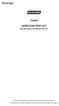 P516-226 TK400 WIRELESS TEST KIT INSTRUCTIONS FOR TK400 TEST KIT Para el idioma español, navegue hacia www.schlage.com/support. Pour la portion française, veuillez consulter le site www.schlage.com/support.
P516-226 TK400 WIRELESS TEST KIT INSTRUCTIONS FOR TK400 TEST KIT Para el idioma español, navegue hacia www.schlage.com/support. Pour la portion française, veuillez consulter le site www.schlage.com/support.
User s Manual. Bluetooth Calculator Keypad. Page
 User s Manual Bluetooth Calculator Keypad Page Regulatory Compliance This device complies with Part 15 of the FCC Rules. Operation is subject to the following two conditions: (1) This device may not cause
User s Manual Bluetooth Calculator Keypad Page Regulatory Compliance This device complies with Part 15 of the FCC Rules. Operation is subject to the following two conditions: (1) This device may not cause
4.3-inch Back-Up Camera
 TM 4.-inch Back-Up Camera Model No.: PKC0BU4 Owner s Manual and Warranty Information Read these instructions completely before using this product. Retain this Owner s Manual for future reference. INTRODUCTION
TM 4.-inch Back-Up Camera Model No.: PKC0BU4 Owner s Manual and Warranty Information Read these instructions completely before using this product. Retain this Owner s Manual for future reference. INTRODUCTION
CS55H HOME EDITION... WIRELESS HEADSET SYSTEM
 CS55_HO_606.qxd /6/06 : PM Page ii WARRANTY Limited Warranty This warranty covers defects in materials and workmanship of products manufactured, sold or certified by Plantronics which were purchased and
CS55_HO_606.qxd /6/06 : PM Page ii WARRANTY Limited Warranty This warranty covers defects in materials and workmanship of products manufactured, sold or certified by Plantronics which were purchased and
OPERATING INSTRUCTIONS FOR LED-4 MULTI-SPORT TABLETOP SCOREBOARD
 OPERATING INSTRUCTIONS FOR LED-4 MULTI-SPORT TABLETOP SCOREBOARD OVERVIEW The LED-4 is a portable tabletop scoreboard that employs LED (Light Emitting Diode) display technology, offering tens of thousands
OPERATING INSTRUCTIONS FOR LED-4 MULTI-SPORT TABLETOP SCOREBOARD OVERVIEW The LED-4 is a portable tabletop scoreboard that employs LED (Light Emitting Diode) display technology, offering tens of thousands
245YDS 3 9:30AM P4 USER GUIDE
 3 P4 USER GUIDE TABLE OF CONTENTS Thank You for Choosing Swami Sport...2 Warranty...2 Registration...2 1. General Description of Hardware...3 1.1 Device Layout...3 1.2 Accessories List...3 1.3 Charging
3 P4 USER GUIDE TABLE OF CONTENTS Thank You for Choosing Swami Sport...2 Warranty...2 Registration...2 1. General Description of Hardware...3 1.1 Device Layout...3 1.2 Accessories List...3 1.3 Charging
Installer Guide smart connect
 Installer Guide smart connect TM 7330 Wireless Remote Humidity Sensor Please read all instructions before proceeding. The wireless remote humidity sensor monitors the humidity passing through the return
Installer Guide smart connect TM 7330 Wireless Remote Humidity Sensor Please read all instructions before proceeding. The wireless remote humidity sensor monitors the humidity passing through the return
Key. ➍ Micro USB Port ➎ Operating System Toggle Keys ➏ Foam Screen Protectors. ➊ On/Off switch ➋ Bluetooth Connect Button (flashes when searching)
 INSTRUCTION MANUAL ➏ ➋ ➊ Product Features ➎ ➍ ➌ Built-in wireless Bluetooth 3.0 keyboard Compatible across ios, Android, and Windows, enabling you to mix and match with devices Ultra-thin, lightweight
INSTRUCTION MANUAL ➏ ➋ ➊ Product Features ➎ ➍ ➌ Built-in wireless Bluetooth 3.0 keyboard Compatible across ios, Android, and Windows, enabling you to mix and match with devices Ultra-thin, lightweight
Pad. Quick Start Guide
 Pad Quick Start Guide Copyright 2008 Mimio Congratulations on your mimio Pad purchase! mimio Pad is a 4 GHz wireless pad. To configure mimio Pad for use, install the mimio Studio software and plug the
Pad Quick Start Guide Copyright 2008 Mimio Congratulations on your mimio Pad purchase! mimio Pad is a 4 GHz wireless pad. To configure mimio Pad for use, install the mimio Studio software and plug the
user s manual Battery Case model #: SPB3200 Battery Case Charger for Samsung Galaxy S 4
 user s manual model #: SPB3200 Charger for Samsung Galaxy S 4 What s Included Unpack the battery case and make sure all accessories are put aside so they will not be lost. hello. USB to Micro USB Cable
user s manual model #: SPB3200 Charger for Samsung Galaxy S 4 What s Included Unpack the battery case and make sure all accessories are put aside so they will not be lost. hello. USB to Micro USB Cable
Residential Gateway (RG) Battery Backup REV B
 Residential Gateway (RG) Battery Backup REV B Save this user manual This manual contains important instructions regarding the installation and operation of this device. Read this manual thoroughly before
Residential Gateway (RG) Battery Backup REV B Save this user manual This manual contains important instructions regarding the installation and operation of this device. Read this manual thoroughly before
CAD-05 Kit GSM Auto Dialer. Owner s Manual
 CAD-05 Kit GSM Auto Dialer Owner s Manual CAD-05 Kit Manual.indd 1 Warnings: This device complies with Part 15 of the FCC rules, Operation of this device is subject to the following conditions: 1. This
CAD-05 Kit GSM Auto Dialer Owner s Manual CAD-05 Kit Manual.indd 1 Warnings: This device complies with Part 15 of the FCC rules, Operation of this device is subject to the following conditions: 1. This
Solar Home System. User Manual. AEH-SHS01-10W2L Solar Home System 2 Lamps
 Solar Home System User Manual AEHSHS0110W2L Solar Home System 2 Lamps All rights reserved Specifications subject to change without prior notice 2 Dear Customer, Thank you for purchasing Schneider Electric
Solar Home System User Manual AEHSHS0110W2L Solar Home System 2 Lamps All rights reserved Specifications subject to change without prior notice 2 Dear Customer, Thank you for purchasing Schneider Electric
RADIO CONTROLLED DIGITAL CLOCK MODELS 88905 / 88906
 RADIO CONTROLLED DIGITAL CLOCK MODELS 88905 / 88906 QUICK SETUP GUIDE IMPORTANT! INSTALL BATTERIES IN THE OUTDOOR TRANSMITTER BEFORE INSTALLING BATTERIES IN THE RADIO-CONTROLLED CLOCK. ALKALINE BATTERIES
RADIO CONTROLLED DIGITAL CLOCK MODELS 88905 / 88906 QUICK SETUP GUIDE IMPORTANT! INSTALL BATTERIES IN THE OUTDOOR TRANSMITTER BEFORE INSTALLING BATTERIES IN THE RADIO-CONTROLLED CLOCK. ALKALINE BATTERIES
BTX180 Wireless Bluetooth Speaker
 BTX180 Wireless Bluetooth Speaker User Manual 2012 Kinivo LLC. All rights reserved. Kinivo is a trademark of Kinivo LLC. Bluetooth word mark and the Bluetooth logo are registered trademarks of Bluetooth
BTX180 Wireless Bluetooth Speaker User Manual 2012 Kinivo LLC. All rights reserved. Kinivo is a trademark of Kinivo LLC. Bluetooth word mark and the Bluetooth logo are registered trademarks of Bluetooth
Personal Assistance System Owner's Guide
 Owner's Guide PSC07 READ THIS FIRST This equipment generates and uses radio frequency energy, and if not installed and used properly, that is, in strict accordance with the manufacturers instructions,
Owner's Guide PSC07 READ THIS FIRST This equipment generates and uses radio frequency energy, and if not installed and used properly, that is, in strict accordance with the manufacturers instructions,
User Guide Microsoft Screen Sharing for Lumia Phones (HD-10)
 User Guide Microsoft Screen Sharing for Lumia Phones (HD-10) Issue 1.1 EN-US User Guide Microsoft Screen Sharing for Lumia Phones (HD-10) Contents Safety 3 About your accessory 4 Keys and parts 5 Connect
User Guide Microsoft Screen Sharing for Lumia Phones (HD-10) Issue 1.1 EN-US User Guide Microsoft Screen Sharing for Lumia Phones (HD-10) Contents Safety 3 About your accessory 4 Keys and parts 5 Connect
Wireless Home Security System Product Manual (Model #80355)
 Wireless Home Security System Product Manual (Model #80355) Installation Instructions During set-up, if no key is pressed for 15 seconds it will come out of the setup mode and you will have to start over.
Wireless Home Security System Product Manual (Model #80355) Installation Instructions During set-up, if no key is pressed for 15 seconds it will come out of the setup mode and you will have to start over.
Installation & Operation Manual
 GET CONNECTED Installation & Operation Manual DEVICE INTEGRATION AND CHARGING KIT TranzIt USB IS32 Note to Readers, The information contained within the following documentation is subject to change without
GET CONNECTED Installation & Operation Manual DEVICE INTEGRATION AND CHARGING KIT TranzIt USB IS32 Note to Readers, The information contained within the following documentation is subject to change without
SSW-iLM Keypad. Wire Harness Configuration. Note: This product is designed to be installed and serviced by security and lock industry professionals
 SSW-iLM Keypad Note: This product is designed to be installed and serviced by security and lock industry professionals Specifications Case dimensions: 6 1/2 L x 1 3/4 W x 1 1/8 D Electrical: 5-12VDC Only
SSW-iLM Keypad Note: This product is designed to be installed and serviced by security and lock industry professionals Specifications Case dimensions: 6 1/2 L x 1 3/4 W x 1 1/8 D Electrical: 5-12VDC Only
Caller-ID on your TV!
 TM Caller-ID on your TV! User s Manual and Installation Guide Copyright 1998 NetMedia Inc., All rights reserved. Rev. 061898 Thank you for your purchase of Caller-TV! You are now ready to enjoy the convenience
TM Caller-ID on your TV! User s Manual and Installation Guide Copyright 1998 NetMedia Inc., All rights reserved. Rev. 061898 Thank you for your purchase of Caller-TV! You are now ready to enjoy the convenience
Wireless Stow-N-Go Keypad USER GUIDE
 Wireless Stow-N-Go Keypad USER GUIDE Table of Contents Introduction...3 System Requirements...3 Installing the Battery...4 Connecting the Receiver and Installing the Default Drivers...5 Turning the Keypad
Wireless Stow-N-Go Keypad USER GUIDE Table of Contents Introduction...3 System Requirements...3 Installing the Battery...4 Connecting the Receiver and Installing the Default Drivers...5 Turning the Keypad
Alarm Clock USER GUIDE
 Alarm Clock USER GUIDE Jazwares, Inc. 2010 1 CONTENTS Please read the instructions along with the alarm clock carefully before you use it, so that you can operate it conveniently. WELCOME, Safety Tips
Alarm Clock USER GUIDE Jazwares, Inc. 2010 1 CONTENTS Please read the instructions along with the alarm clock carefully before you use it, so that you can operate it conveniently. WELCOME, Safety Tips
VEHICLE SECURITY SYSTEM G25/G20
 VEHICLE SECURITY SYSTEM G25/G20 Limited Lifetime Warranty This vehicle security system is warranted to the original purchaser, to be free from defects in material and workmanship. The manufacturer will
VEHICLE SECURITY SYSTEM G25/G20 Limited Lifetime Warranty This vehicle security system is warranted to the original purchaser, to be free from defects in material and workmanship. The manufacturer will
SATA and SAS Hard Drive Backplane
 SATSASBAY3BK Instruction Manual SATA and SAS Hard Drive Backplane 3 Drive 3.5 Removable SATA/SAS Mobile Rack Backplane FCC Compliance Statement This equipment has been tested and found to comply with the
SATSASBAY3BK Instruction Manual SATA and SAS Hard Drive Backplane 3 Drive 3.5 Removable SATA/SAS Mobile Rack Backplane FCC Compliance Statement This equipment has been tested and found to comply with the
PIR-1 Owner s Manual
 PIR-1 Owner s Manual PIR-1 Owner s Manual 2010 Universal Remote Control, Inc. The information in this manual is copyright protected. No part of this manual may be copied or reproduced in any form without
PIR-1 Owner s Manual PIR-1 Owner s Manual 2010 Universal Remote Control, Inc. The information in this manual is copyright protected. No part of this manual may be copied or reproduced in any form without
Introduction. Setting Up Your Remote Installing the Battery. Contents. System Requirements
 410-1681-001F / AMP13US 1 YEAR LIMITED WARRANTY: We pride ourselves on the quality of our products. For complete warranty details and a list of our worldwide offices, please visit www.targus.com. Features
410-1681-001F / AMP13US 1 YEAR LIMITED WARRANTY: We pride ourselves on the quality of our products. For complete warranty details and a list of our worldwide offices, please visit www.targus.com. Features
ST815 Illumination Sensor with LCD
 ST815 Illumination Sensor with LCD The Illumination Sensor with LCD (refer to as Illumination Sensor hereafter) is a Z-Wave TM enabled device which is fully compatible with any Z-Wave TM enabled network.
ST815 Illumination Sensor with LCD The Illumination Sensor with LCD (refer to as Illumination Sensor hereafter) is a Z-Wave TM enabled device which is fully compatible with any Z-Wave TM enabled network.
Dual-Cool Notebook Cooler Pad. User s Manual
 Dual-Cool Notebook Cooler Pad Model #: CF4500U User s Manual Rev. 060801 User s Record: To provide quality customer service and technical support, it is suggested that you keep the following information
Dual-Cool Notebook Cooler Pad Model #: CF4500U User s Manual Rev. 060801 User s Record: To provide quality customer service and technical support, it is suggested that you keep the following information
Model 53603. Owner s Manual. Español - P. 19 Français - P. 39
 Model 53603 Owner s Manual Español - P. 19 Français - P. 39 Table of Contents I. Introduction............................ 1 Sample Watering Plan.......................... 1 II. Installation...........................
Model 53603 Owner s Manual Español - P. 19 Français - P. 39 Table of Contents I. Introduction............................ 1 Sample Watering Plan.......................... 1 II. Installation...........................
Universal Wireless Effects Controller USER S GUIDE SA115
 Universal Wireless Effects Controller USER S GUIDE SA115 Welcome Thank you for purchasing this Hot Hand 3 Universal Wireless Effects Controller. We hope that the new functionality of the Hot Hand 3 unit
Universal Wireless Effects Controller USER S GUIDE SA115 Welcome Thank you for purchasing this Hot Hand 3 Universal Wireless Effects Controller. We hope that the new functionality of the Hot Hand 3 unit
XTEND 900 MHZ WIRELESS MODEM For use with VEEDER-ROOT EMR³ DATALINK INSTALLATION INSTRUCTIONS Manual 577013-859, Rev. B
 INTRODUCTION This Installation Guide Contains the necessary information to Connect the Wireless Modems to the EMR³ Interconnect Box and the Office Computer for running the EMR³ Datalink Program. For Specific
INTRODUCTION This Installation Guide Contains the necessary information to Connect the Wireless Modems to the EMR³ Interconnect Box and the Office Computer for running the EMR³ Datalink Program. For Specific
Wireless Home Security Alarm System AM 500
 Wireless Home Security Alarm System AM 500 12 MONTH GUARANTEE Installation & Operating Instructions INTRODUCTION The AM500 is a simple self-contained alarm system. It protects the home by sounding a siren
Wireless Home Security Alarm System AM 500 12 MONTH GUARANTEE Installation & Operating Instructions INTRODUCTION The AM500 is a simple self-contained alarm system. It protects the home by sounding a siren
Comfort Contego User Manual
 Comfort Contego User Manual Please read the User Manual before using this product. Comfort Contego T900 Transmitter English Comfort Contego R900 Receiver DO NOT USE the COMFORT CONTEGO if you have a PACEMAKER
Comfort Contego User Manual Please read the User Manual before using this product. Comfort Contego T900 Transmitter English Comfort Contego R900 Receiver DO NOT USE the COMFORT CONTEGO if you have a PACEMAKER
Basic Alarm BD-5000. A. What You Will Need: 1. One 9-volt alkaline or lithium battery (not included). 2. Phillips screwdriver (not included) 2
 Basic Alarm BD-5000 1 Model BD-5000 Thank you for purchasing the Basic Alarm BD-5000. If you should ever have any questions or concerns about this product, feel free to contact us. Our phone number, web
Basic Alarm BD-5000 1 Model BD-5000 Thank you for purchasing the Basic Alarm BD-5000. If you should ever have any questions or concerns about this product, feel free to contact us. Our phone number, web
Atomic Projection Alarm with Indoor and Outdoor Temperature
 Model: WS-5220U-IT Instruction Manual DC: 082415 Atomic Projection Alarm with Indoor and Outdoor Temperature SNOOZE button Time, Alarm + WWVB Icon Projection arm Indoor Temp., Outdoor Temp. Battery Compartment
Model: WS-5220U-IT Instruction Manual DC: 082415 Atomic Projection Alarm with Indoor and Outdoor Temperature SNOOZE button Time, Alarm + WWVB Icon Projection arm Indoor Temp., Outdoor Temp. Battery Compartment
USB/VGA Cat 5 UTP Console Extender
 USB/VGA Cat 5 UTP Console Extender SV565UTPU SV565UTPUGB SV565UTPUEU Instruction Manual FCC Compliance Statement This equipment has been tested and found to comply with the limits for a Class B digital
USB/VGA Cat 5 UTP Console Extender SV565UTPU SV565UTPUGB SV565UTPUEU Instruction Manual FCC Compliance Statement This equipment has been tested and found to comply with the limits for a Class B digital
Owner's Manual STEREO EARPHONES WITH BLUETOOTH WIRELESS TECHNOLOGY. Model: CBH515-OD PLEASE READ BEFORE OPERATING THIS EQUIPMENT.
 Size: 148.5(W) x 210(H)mm (A5) STEREO EARPHONES WITH BLUETOOTH WIRELESS TECHNOLOGY Owner's Manual PLEASE READ BEFORE OPERATING THIS EQUIPMENT. Model: CBH515-OD FCC INFORMATION: This equipment has been
Size: 148.5(W) x 210(H)mm (A5) STEREO EARPHONES WITH BLUETOOTH WIRELESS TECHNOLOGY Owner's Manual PLEASE READ BEFORE OPERATING THIS EQUIPMENT. Model: CBH515-OD FCC INFORMATION: This equipment has been
Wireless Mouse USER GUIDE. for Mac. www.targus.com/us/formac ONE YEAR LIMITED WARRANTY N2953
 AMW43US / 410-1514-001C N2953 www.targus.com/us/formac 2008 Manufactured or imported by Targus Group International, Inc. (for U.S. sales: 1211 North Miller Street, Anaheim, CA 92806 USA, for Australia
AMW43US / 410-1514-001C N2953 www.targus.com/us/formac 2008 Manufactured or imported by Targus Group International, Inc. (for U.S. sales: 1211 North Miller Street, Anaheim, CA 92806 USA, for Australia
Wireless Travel Mouse with 5-Buttons User Manual
 Wireless Travel Mouse with 5-Buttons User Manual Product Features 1. Radio frequency 27MHz wireless transmission 2. Use of 256 ID codes to prevent interference between several wireless mice being used
Wireless Travel Mouse with 5-Buttons User Manual Product Features 1. Radio frequency 27MHz wireless transmission 2. Use of 256 ID codes to prevent interference between several wireless mice being used
WLAN600 Wireless IP Phone Administrator s Guide
 WLAN600 Wireless IP Phone Administrator s Guide Trademark Acknowledgement All brand names are trademarks or registered trademarks of their respective companies. Disclaimer This document is supplied by
WLAN600 Wireless IP Phone Administrator s Guide Trademark Acknowledgement All brand names are trademarks or registered trademarks of their respective companies. Disclaimer This document is supplied by
