Contents. Introduction 1. System Components 1. HT22i Hardware Overview 13
|
|
|
- Myra O’Connor’
- 8 years ago
- Views:
Transcription
1 HT22I User Manual
2
3 Contents Introduction 1 Company History...1 Problems with Metal Key Systems...1 Benefits of Onity Electronic Systems...1 System Components 1 Magnetic Stripe Card...1 HT24 Lockset Features...2 Automatic Code Change...2 Battery Operation...2 Audit Trail...2 Real Time Clock...2 Panic Operation...2 Lock Operation...3 Off-line Card Readers...4 Portable Programmer...5 Batteries...5 Connecting to the Lock...5 Connecting to the Front Desk Console...5 Function Keys on the PP...7 Menu Choices...7 On-line Card Readers...11 HT22i Hardware Overview 13 General Description...13 Modes of Operation...13 Main Encoder...13 Terminal...14 Regular Encoder...14 Keypad Definition...14 New Guest...14 Copy Guest...14 Check Out...14 Read...14 Exit...14 Number Keys...15 * Key...15 CLR (red) Clear...15 Enter (green)...15 Menu...15 Help...15 A-Z Letters...15 Up Arrow...15 Down Arrow...15 Left Arrow...15 Right Arrow...15 Display Adjustments...17 Getting Started...18 Contents i
4 Reception Menu 19 New Guest Check-in Single Room Guest Card Multiple Room Guest Card Copy Guest Card Check Out Single Opening Card Read a Card Rooms Information Read and Erase a Card Mastering Menu 33 Master Users List Adding a New Master User Editing a Master User Deleting a Master User Encode Master Card Change Master Code Master Canceling Safes Emergency Special Cards Menu 47 Diagnostic Card Canceling Card Blocking Card Programming Card Spare Cards Security Menu 55 Operators List Adding a New System Operator Editing a System Operator Deleting a System Operator Auditor Locks Audit Trail On-line Audit Trail Configuration Menu 69 Set Date and Time Language Check-Out Warning Auto Log-off Time Maintenance Menu 75 Room Out of Service Make Back-up Adding or Updating a Back-up Deleting a Back-up Communication Menu 79 Load Portable Programmer Peripherals Initializing a Peripheral Updating a Peripheral Changing the Operating Mode of a Workstation Contents ii
5 Initialize Modem...87 Set RS232 BAUD Rate...87 Export Program...88 Connections 89 Encoders...89 Cables...89 Termination...90 Modem...91 Internal Modem...91 External Modem...92 PMS...92 Printer...94 On-line Readers...94 Cables...95 Termination...96 Troubleshooting 97 Guestroom Locks...97 Daylight Savings Time...98 Keycards...99 Portable Programmer...99 Front Desk Equipment Encoders PMS Using the Spare Card System Glossary of Terms 103 Appendix A 105 Modem FCC Registration Information Type of Service Telephone Company Procedures If Problems Arise Contents iii
6
7 Introduction Company History Founded in 1941, Onity has been a manufacturer of electronic locks for the hospitality industry for more than a decade. Onity has a sales and service network that spans more than 110 countries. One of the world's largest suppliers of electronic locking systems, Onity electronic locks can be found on over one million doors in over ten thousand hotels around the globe. Onity is known for its extensive industry experience and commitment to its customers. This commitment to the highest standards of service has enabled Onity to earn preferred vendor status with leading hotels around the world. Onity is part of Williams, PLC., one of the largest providers of security products and solutions in the world. Through Williams, Onity has the business strength and resources to continue to lead the world in electronic locking technology. Problems with Metal Key Systems Traditional metal key lock systems are vulnerable in a variety of ways. A guest may simply keep a key or have a copy made so that he can return to the room at a later time. When keys are missing, the locks are often not rekeyed due to the cost and time requirements. An experienced criminal can study several keys or look inside the key cylinders and decode the key system, allowing him to create a grand master key to the property. Benefits of Onity Electronic Systems The Onity locks do not require rekeying if a card is kept by a guest. Each new guest card rekeys the lock to prevent access by the previous guests, so your guests are secure. Additionally, the guest cards will expire at the date and time designated during check-in. There are no mechanical parts to decode that will allow criminals into the rooms; the lock is unlocked through an encrypted code. The Onity locks also store the last 100 openings in non-volatile memory, allowing the hotelier to know exactly who has been in the room, and when. Introduction 1
8 This page intentionally left blank. Introduction 2
9 System Components Magnetic Stripe Card The Onity keycard is an ISO standard three-track, low-coercivity, flush mount magnetic stripe keycard. The card complies with the ABA requirements for keycard dimensions and materials. The Onity information is encoded on track three in an encrypted and proprietary format, leaving tracks one and two open for use in another system, such as a point-of-sale system. The card is re-usable. When the card is re-encoded with new information, the previous information is destroyed, much like taping over an old movie on videotape. If the card becomes dirty, scratched, or cracked, you must discard it. Dirty cards can contaminate the heads in the locks and encoding equipment, which will result in those units requiring more maintenance. Scratched cards may not operate reliably. Cracked cards might break off inside the locks or encoding equipment, again requiring immediate maintenance and causing inconvenience to your guests. Replacement keycards are available from Onity in both a generic format and with custom graphics. Replacement keycards may also be purchased from another vendor who can guarantee adherence to the ISO standards, and the quality of the card. As a benchmark indicator of keycard vendors, Onity rejects cards from over 90% of the keycard vendors because of poor quality. Operating Instructions Insert With arrow pointing downward, insert card into slot. Remove Remove card from slot. Open Red light staff i i When green light appears, depress lever and open door. Electronic Locking Solutions Figure 1 System Components 1
10 HT24 Lockset Features Automatic Code Change The most important feature of the Onity electronic lock is that it changes its code automatically for each new guest that checks into the room. Each new guest card used in a lock will automatically void the previous guest card. In a similar manner, the lock will also accept a new master card. Any new master card used in a lock will automatically void the previous master card. Battery Operation The Onity HT24 lock is powered by 4 AA size alkaline batteries. These batteries are expected to last between 2 and 4 years, depending on a number of factors. Factors that can shorten battery life are: A) The freshness of the batteries when they are purchased. B) The number of transactions per day. C) Extreme cold weather. D) Battery quality. Onity recommends the use of major brand batteries in the locks, such as Energizer, Duracell, and Panasonic batteries. In installations where the lock will be subjected to extremely cold temperatures, use 4 AA size Lithium batteries. Both Alkaline and Lithium batteries may be purchased through Onity. A low battery indication is given to staff cards for approximately one month prior to the batteries being completely dead. The hand-held Portable Programmer can also be used to check the level of the batteries. Audit Trail The Onity HT24 lock uses non-volatile memory to record the last 100 openings. This means that the lock will not lose the audit trail, even if the batteries are removed. Reading the lock will produce a list of all cards used in the lock and the date and time they were used. Real Time Clock The Onity HT24 lock circuitry contains a "real time" clock. This means that the lock is able to determine if a card should be admitted based not only on the code of the card, but also the date and time that it is used. Panic Operation The Onity HT24 lock features panic retraction of the deadbolt from inside the guestroom. Operation of the lever from inside the guestroom retracts both the deadbolt and the latch, fulfilling the requirements of various building codes, life safety codes, and the ADA. System Components 2
11 1. Rear View 2. Side View 3. Front View 4. Privacy Connector 5. Clear Button 6. Green and Red LED 7. Card Slot 8. Battery Cover 9. Battery Cover Screw 10. Portable Programmer Jack 11. Mounting Posts 12. Spindle 13. Reader Cover Screws 14. Backplate Screws Figure 2 The lights only operate when a card is inserted and removed. They do not glow continuously. Lock Operation To operate the guestroom lock, insert and remove the card. The LEDs located to the immediate left of the card slot will display one of the following indications: 1. Green Light Valid Opening. Operate the handle to gain access to the room. 2. Red Light Invalid Attempt. Card may have expired, been voided by a new guest card, or be for a different room. 3. Alternating Red and Green Lights Privacy indication or card out of shift. 4. Flashing Red Light Blocked Lock. 5. Flashing Green Light Office Mode. 6. Delayed Red Light Card not encoded or incorrectly inserted. Illuminates six seconds after card insertion. 7. Green Light with Flashing Red Light Low battery indication. System Components 3
12 Off-line Card Readers Off-line readers are stand-alone units that do not require connections to a central computer. The off-line readers do require a 12 volt DC power supply to operate. The off-line reader acts as a switch to control an electrical locking device, such as an electric strike, magnetic lock, automatic door, and gate operator. In all other regards, the off-line reader behaves like the stand-alone lock. The off-line reader can operate in three modes Standard mode, Corridor mode, and Foyer mode. In Standard mode, the reader is declared as a door to a single room or suite. The reader will only open to master cards or cards made specifically for its room designation and will store the last 500 events. In Corridor mode, the reader is declared as a corridor end lock. The reader must recognize the individual codes for up to 1000 doors that are defined as being within the corridor. If there are 250 or less doors behind the corridor lock, the reader will record the last 500 events. If there are more than 250 doors behind the corridor lock, then no audit trail will be kept by the reader. In Foyer mode, the reader is declared as a common entrance door for a section of the property. The reader will check the card for valid site data, proper authorizations (if any), valid time shift, and expiration date. If the card meets these criteria, then the reader will allow access to the property. Off-line readers can be set up to perform actions automatically. At prespecified times, the reader may lock and unlock the door it controls. As an example, the reader may be programmed to unlock the lobby doors at 6:00 a.m., and lock the lobby doors at 11:00 p.m. Cards with the office attribute may also be used to toggle the off-line reader from locked to unlocked, and back again. Figure 3 System Components 4
13 Portable Programmer The Portable Programmer (PP) is used to carry information between the lock and the front desk equipment. It can also be used to open a guestroom and to test the operation of a lock. When the locks are first installed, the PP is used to initialize each lock to a particular room number, load its table of room codes, and set the internal clock. Since the PP can be used to unlock a door, it should be secured when not in use. If you are unable to secure the PP, remove and reinstall one battery after use. This will clear the memory and require that the PP be connected to the console before it can be used again. Connection to the console requires a management level password; therefore, proper security is maintained. Batteries The PP uses 4 AA batteries, which are expected to provide about 50 hours of use. If the display is not visible, the batteries must be replaced. Connecting to the Lock The PP is connected to the lock with the attached cable (see Figure 4, reference 1). On the bottom of the lock, to the right, you will see a hole (called a jack). Insert the end of the cable (the plug) into the jack. Before you connect the PP to the lock, however, you may first need to connect it to the console. This generally depends upon the operation you wish to perform. In fact, the PP may inform you if it needs to be connected to the console first. The reasons for this will become clear as you read further in this section. Connecting to the Front Desk Console The PP is connected to the front desk console with a 9 pin cable (see Figure 4, reference 2). Plug one end of the cable into the connector on the PP. Plug the other end of the cable into the connector on the rear of the console labeled PP RS 485. The connector will only go in one way. Refer to the sections Locks Audit Trail or Load Portable Programmer for the steps required to perform each specific operation. System Components 5
14 2 1 INITIALIZE Door 101 Figure 4 System Components 6
15 Function Keys on the PP ON/CLR (red) The ON/CLR key turns the PP on. It also is used to clear or abort an operation and return to the menu. OFF The OFF key turns the PP off. The PP will turn itself off after about 30 seconds of inactivity. MENU The MENU key selects the various menu choices. Each time you press the MENU key it will advance to show you the next menu choice. TX (green) The TX key is the "transmit" or "GO" button. It is used to start the communication with the lock once the correct menu selection has been made. UP & DOWN ARROWS The UP and DOWN ARROW keys scroll through the options within a menu choice. For example, if you have used the MENU key to select the UPDATE menu, then the UP and DOWN ARROW keys will allow you to select the proper door to be updated. Menu Choices Update Update is used to make the data in the lock match the data in the front desk console. You will update a lock for the following reasons: 1. When daylight savings time changes. 2. If you change the code of a Programming Card, a Canceling Card, or a Blocking Card. 3. If a change is made to the locking plan. Update will also notify a lock if a master card has been changed. To update the information in a lock, you must first download the data from the console to the PP. See the section titled Load Portable Programmer for instructions. After the PP is loaded with data, go to the door that is being updated and follow these steps: 1. Plug the PP into the lock. 2. Press the ON/CLR key to turn on the PP. 3. Press the MENU key until UPDATE appears. 4. Press the UP or DOWN arrow key to select the desired room. (see note) 5. Press the green TX key. 6. Unplug the PP when it is finished. System Components 7
16 NOTE: While it is good procedure to select the proper room number with the arrow keys, you will find that you cannot update a lock to the wrong room number. The PP is intelligent in that it "knows" what lock it is plugged into and will only update THAT lock. You will also notice that if you have to update several locks, the room numbers disappear from the list in the PP as they are updated. This feature is particularly useful during a time change because you can quickly see if you have missed any locks when you intended to update ALL the locks on your property. Read Openings The lock contains an audit trail of the last 100 openings. To view this audit trail you must use the READ OPENINGS function of the PP. To read a lock, follow these steps: 1. Go to the desired door and connect the PP. 2. Turn the PP on and select READ OPENINGS by pressing the MENU key. 3. Press the green TX key. 4. Unplug the PP and take it to the front desk console. 5. Refer to the section on Locks Audit Trail to print this report. NOTE: You may read the openings of more than one lock. You will be allowed to select which lock openings to print at the front desk console. Test The TEST function will test most functions of the lock, including the batteries, the electronics, and the handle switches. It will also indicate the reason a card was rejected in a lock. A good time to test each lock is during the time change that occurs twice each year, since you are at the door with the PP. To test each lock, follow these steps: 1. Connect the PP to the lock, turn it on and select TEST with the MENU key. 2. Press the green TX key. This will show you the room number of this lock, the lock type and version, the door number and will test the red and green lights. 3. Press the TX key again, this will show the date and time in the lock and test the batteries. You should see "Batteries OK". If not, replace the batteries. System Components 8
17 4. Press the TX key again and operate the outside handle, the deadbolt, and insert a card. For each of these operations you should see a message that indicates that the corresponding switch in the lock was activated. If you do NOT see a message for any of these operations, or if the message remains on the screen after you have completed the operation, the lock needs to be repaired. 5. Press the TX key again. If your lock has a keyboard, press the buttons. The character you press should be displayed. 6. Press the TX key again. You will see MAN. DATE and the manufacturing date of the lock electronics. 7. Disconnect the PP. 8. Insert and remove the Diagnosis Card. You should see a green light. Go to the next door. NOTE: It is a good idea to use the Diagnosis Card during this test. You will need a card anyway to perform the card switch test and the Diagnosis Card can be used for this purpose. NOTE: The TEST function may also be used to indicate why a card was rejected by the lock. Simply connect the PP to the lock, select the TEST function, and insert the card in the lock. The PP will display the reason the card was rejected. Initialize The INITIALIZE function is generally used the first time a lock is installed. It establishes the room number for the lock and loads all the lock data. You should only use this function if you have replaced a lock on a door. To initialize a lock, follow these steps: 1. Connect the PP to the console and use the LOAD PORTABLE PROGRAMMER function. See the Load Portable Programmer section in this manual. 2. Go to the lock and connect the PP. 3. Turn the PP ON and select INITIALIZE with the MENU key. 4. Use the UP or DOWN arrow keys to select the room number. Make certain to select the CORRECT room number. 5. Press the green TX key. 6. Disconnect the PP when it is finished. This lock is now initialized. Make a guest card for the lock and test it. Also, be sure to test the master card(s). System Components 9
18 Open The OPEN function can be used to unlock a door that will not respond to a guest card or any master cards. It will even open a door that has missing or dead batteries. To OPEN a door with the PP, follow these steps: 1. Connect the PP to the lock and turn it ON. 2. Select OPEN by pressing the MENU button. 3. The message "Access Code:" will be displayed on the screen. Press the UP arrow key to find the first digit of the code, and then press the TX key. Press the UP arrow key again to find the second digit, and press the TX key. Repeat this procedure for digits 3 and 4. Upon entering the fourth digit, the PP will display "Transmitting" and the lock should open. Just like an "E" key, the OPEN function will unlock a door that is locked with the deadbolt. For this reason the PP should be secured when not in use. If you cannot secure the PP, remove and reinstall one battery after each use. This will require that you connect the PP to the console and use the Load Portable Programmer function prior to performing the three steps above. System Components 10
19 On-line Card Readers On-line readers are devices that are connected to the front desk main console for instantaneous update and audit capability. Each reader is connected to a controller, which in turn is connected through the Onity HTCOM network to the front desk main console. All Check-in and Checkout information is immediately relayed to the reader, so that access privileges can be granted or denied on a minute-by-minute basis. The on-line reader acts as a switch to control an electrical locking device, such as an electric strike, magnetic lock, automatic door, or gate operator. If the locking device requires 12VDC power, and draws less than one Amp of current, the internal power supply of the reader control unit may be used to power the locking device. The on-line reader has a much larger capacity for data than the standalone locks. The on-line reader can recognize the codes for up to 8000 rooms and masters, and will store the last 8000 openings. If communication with the front desk console is interrupted, the on-line controller continues operating normally with the last access data received from the front desk console. Once communications are restored, the front desk console will update the on-line reader with any changes made during the interruption. The on-line reader can be set up to perform actions automatically. At prespecified times, the reader may lock and unlock the door it controls. As an example, the reader may be programmed to unlock the lobby doors at 6:00 a.m., and lock the lobby doors at 11:00 p.m. Unlike the stand-alone units, the on-line reader can not be toggled into another state by a card; if the unit is unlocked by the timetable, it must be locked by the timetable. The on-line reader has a feature called anti-passback. This feature allows connection of a second reader to the controller. The second reader is used to record exits. Anti-passback only allows cards to re-enter an area if the card was used to exit the area. As an example, if an on-line reader was used to control the gates in a parking deck, a user may freely enter the deck the first time. Once they use their card to exit the deck, they may re-enter at a later time. However, if they were to enter the deck, then give the card to a friend to allow them to park in the deck, the card will not allow the second entry, because no exit has been recorded. This feature is optional; it is not active unless requested at the time of setup. System Components 11
20 This page intentionally left blank. System Components 12
21 HT22i Hardware Overview General Description The front desk controller is vital to the operation of the Onity lock system. The primary function of the front desk unit is to encode cards for the Onity locks. To perform this task, the unit must remember how each lock is encoded, the current guest and master codes for each lock, and how to calculate the next guest and master code for each lock. The locking plan for your property has been loaded into the main front desk console by the factory. If you need to make adjustments to the locking plan once you receive the console, you will need to contact Onity Technical Support. Onity Technical Support can dial in to the unit via the internal modem, and customize your locking plan to meet your new requirements. Each system operator can be identified by name using the alphanumeric capability of the unit. The front desk console keeps an audit trail in its memory of the last 5000 transactions performed on the keypad. The manager may view this report on the display or print a copy on any standard parallel printer. Modes of Operation The HT22i may be used in three different modes of operation Main Encoder, Terminal, and Regular Encoder. Main Encoder When used as a main encoder, the HT22i contains all of the data for the property. Other HT22i encoders may be attached to a main encoder, but they must be in either terminal or regular encoder mode. The main encoder can be used to perform all reception and management functions of the HT22i system. The main encoder is also used to load the portable programmer, and print reports. HT22i Hardware Overview 13
22 Terminal The HT22i can be used as a terminal or slave unit to an HT22i server. This allows the hotel to connect up to seven additional encoders to a single HT22i server for use in front desk reception functions. The terminals may also be used as a back-up for the server HT22i. All of the basic reception functions may be performed on a Terminal Mode encoder. Regular Encoder The HT22i can be used as a regular encoder with an HT22i server. This mode is used when the HT22i is connected to a property management system (PMS). This allows the property to have an encoder next to each PMS terminal. When the unit is in Regular Encoder mode, the keypad is not active. The regular encoders will encode cards automatically through the reception screens on the PMS. Keypad Definition The keypad of the HT22i has 25 different keys to allow operator input into the unit. The following list of keys contains a very basic explanation of what each key does. For specific information concerning the steps of a particular process, please refer to the appropriate sections of this manual. See Figure 5 for an illustration of the keypad layout. New Guest The New Guest key is used to quickly begin encoding a new guest card. Copy Guest The Copy Guest key is used to quickly make a copy of a registered guest's card. Check Out The Check Out key is used to quickly check a guest out of a room. Read The Read key is used to quickly read any card in the system. Exit The Exit key is used to end processes and log the user off of the system. HT22i Hardware Overview 14
23 Number Keys The Number keys are used to enter room numbers, passwords, and other data into the system. * Key The * key is used to print reports within the report menus. CLR (red) Clear The CLR key is used to erase an entry, exit a function, and answer NO to a choice on the screen. Enter (green) The Enter key is used to complete an entry, select an item within a list, or answer YES to a choice on the screen. Menu The Menu key is used to enter the main menu from a function. Help The Help key is used to request a pop-up list of choices at different data entry points within the system. A-Z Letters The A-Z Letters key is used with the left and right arrow keys to enter alphabetical characters into the system. Up Arrow The Up arrow key is used to scroll up through a list or menu one item at a time. Down Arrow The Down arrow key is used to scroll down through a list or menu one item at a time. Left Arrow The Left arrow key is used to scroll up through the alphabet, scroll left in the menu headings, scroll up one page at a time in a list, or to erase the previous character in a data entry field. Right Arrow The Right arrow is used to scroll down through the alphabet, scroll right in the menu headings, or scroll down one page at a time in a list. HT22i Hardware Overview 15
24 HT22i Hardware Overview 16
25 Figure 5 Display Adjustments The HT22i encoder has a Liquid Crystal display with a backlight to allow you to easily view the screen from any angle. If the display appears either dim or dark, turn the contrast control knob, which protrudes from the side of the unit to the left of the display (see Figure 6), until the screen is easily viewed. Figure 6 HT22i Hardware Overview 17
26 Getting Started One item common to all functions of the HT22i is the requirement that an operator must log into the system using a password before the operator can perform any functions. Once the user is logged in to the system, the user can move from function to function until such time as the user either logs out of the system, or the system is inactive for a period of time and logs the operator out automatically. Each person in the operators menu maintains an individual password. Each password may be up to eight alphanumeric characters long and must be unique to the system. The password is used by the system to identify the operator and to limit the access of that operator to only those functions that the operator is authorized to use. To log into the HT22i console using an alphanumeric password, such as A5C3B8, perform the following steps: 1. Press the A-Z Letters key. The letter A will appear on the display. 2. Press the 5 key. The letter A will change to *, and another * will appear to the right of it. This is so other people cannot read the password being entered and then use it to log into the system themselves. 3. Press the A-Z Letters key. The letter A will appear on the display. 4. Press the right arrow key twice. Each time you press this key, the next letter of the alphabet will be displayed. 5. Press the 3 key. The letter C will change to *, and another * will appear to the right of it. 6. Press the A-Z Letters key. The letter A will appear on the display. 7. Press the right arrow key once. The letter B will be displayed. 8. Press the 8 key. The letter B will change to *, and another * will appear to the right of it. 9. Press the Enter key. This tells the system that the string of characters entered is the password. The system will check the string to make sure it is valid. If the password is valid, the system will grant access to the functions which that password is allowed to use. If the password string is invalid, the unit will display NOT VALID, and the operator must enter the proper password. HT22i Hardware Overview 18
27 Reception Menu New Guest Check-in This function is used when a new guest is to be checked into a room. When the new card is used in the lock, the card of the previous guest will automatically be canceled in the lock. Since this function is the most frequently used, the HT22i defaults to this function when an operator logs in to the system. Single Room Guest Card To check in a new guest, perform the following steps: 1. Enter your password. 2. Press the ENTER key. If a back-up needs to be made or updated, the screen will prompt you to take action. Once this process is complete, the screen will display "New Guest Check-In" and prompt you to enter a room number. NEW GUEST CHECK IN Room: _ Reception Menu 19
28 3. Pressing the HELP key will allow you to select the room number from a list of the rooms in the system. Simply highlight the room number desired in the list, and press the ENTER key to select it. NEW GUEST CHECK-IN Room: Once the room number has been selected, press the ENTER key to continue. NEW GUEST CHECK-IN Room: If this property offers optional authorizations for the use of an amenity, such as the use of an in-room safe, you will be prompted to either authorize or deny the use of these items, as shown below: NEW GUEST CHECK IN Room: 101 Safe? ENTER=Yes CLR=No Press the CLR key to say no or press the ENTER key to authorize the use of the safe. Reception Menu 20
29 6. Once the optional authorizations are selected, the first letter of each selected authorization will appear above the line the requests appeared on, and the screen will prompt you to enter the number of nights this guest will be staying. NEW GUEST CHECK IN Room: 101 S Nights: 3 7. Enter the number of nights and press the ENTER key. The display will convert this number into the actual date of check-out, preceded by the default check-out hour. You may make any changes you wish to the check-out date and time by using the LEFT and RIGHT ARROW keys to move to the appropriate field, and using the number keys to enter the new hour, month, day or year. NEW GUEST CHECK-IN Room: 101 S hh/mm/dd/yy 14/11/26/98 8. Press the ENTER key. The screen will prompt you to enter the number of cards required for the guest. You may request up to nine cards. NEW GUEST CHECK-IN Room: 101 S 14:00 11/26/98 Number of Cards: 2 Reception Menu 21
30 9. Press the ENTER key. The display will prompt you to insert and withdraw the card. NEW GUEST CHECK IN Room: 101 S 14:00 11/26/98 Insert Card #1 NEW GUEST CHECK IN Room: 101 S 14:00 11/26/98 Withdraw Card 10. If more than one card was requested, the screen will repeat the prompts until all of the requested cards are made. When you are finished making cards, press the MENU key to select another function, or press the EXIT key to log out of the system. Multiple Room Guest Card The new guest function of the HT22i allows you to make guest cards that will work in up to three guestroom doors. As an example, if a family checked into the hotel, and the parents requested one room for themselves and two more rooms for the children, the cards can be made to work in all three locks. To check in a new guest and allow access to multiple rooms, perform the following steps: 1. Enter your password. 2. Press the ENTER key. If a back-up needs to be made or updated, the screen will prompt you to take action. Once this process is complete, the screen will display "New Guest Check-In" and prompt you to enter a room number. NEW GUEST CHECK IN Room: _ You may select room numbers from a list by pressing the HELP key. 3. Enter a room number, and press the DOWN ARROW key. The cursor will move to a new line of the display, and allow you to enter a second room number. Reception Menu 22
31 NEW GUEST CHECK-IN Room: Type in the second room number, and press the DOWN ARROW key. The cursor will move to a new line of the display, and allow you to enter a third room number. NEW GUEST CHECK-IN Room: Press the ENTER key. If this property offers optional authorizations for the use of an amenity, such as the use of an in-room safe, you will be prompted to either authorize or deny the use of these items, as shown below: NEW GUEST CHECK-IN Room: 101 Safe? ENTER=Yes CLR=No Press the CLR key to say no or press the ENTER key to authorize the use of each amenity. Reception Menu 23
32 6. Once the optional authorizations are selected, the first letter of each selected authorization will appear above the line the requests appeared on, and the screen will prompt you to enter the number of nights this guest will be staying. NEW GUEST CHECK-IN Room: 101 S Nights: 3 7. Enter the number of nights and press the ENTER key. The display will convert this number into the actual date of check-out, preceded by the default check-out hour. You may make any changes you wish to the check-out date and time by using the LEFT and RIGHT ARROW keys to move to the appropriate field, and using the number keys to enter the new hour, month, day or year. NEW GUEST CHECK-IN Room: 101 S hh/mm/dd/yy 14/11/26/98 8. Press the ENTER key. The screen will prompt you to enter the number of cards required for the guest. You may request up to nine cards. NEW GUEST CHECK-IN Room: 101 S 14:00 11/26/98 Number of Cards: 2 Reception Menu 24
33 9. Press the ENTER key. The display will prompt you to insert and withdraw the card. NEW GUEST CHECK-IN Room: 101 S 14:00 11/26/98 Insert Card #1 NEW GUEST CHECK-IN Room: 101 S 14:00 11/26/98 Withdraw Card 10. If more than one card was requested, the screen will repeat the prompts until all of the requested cards are made. When you are finished making cards, press the MENU key to select another function, or press the EXIT key to log out of the system. Reception Menu 25
34 Copy Guest Card WARNING: Never make a copy of a guest card if the guest has LOST their card. Make a NEW GUEST CARD to void out a lost card. You may select room numbers from a list by pressing the HELP key. This function is used to encode extra cards for an occupied guestroom after the initial check-in procedure. These cards will not affect the use of the current guest card. To encode a copy of a guest card, perform the following steps: 1. Enter your password and press the ENTER key. 2. Press the COPY GUEST key. The screen will prompt you to enter the room number for the new copy. COPY GUEST CARD Room: Enter the room number, and press the ENTER key. If this property offers optional authorizations for the use of an amenity, such as the use of a room safe, you will be prompted to either authorize or deny the use of these items, as shown below: COPY GUEST CARD Room: 101 Safe? ENTER=Yes CLR=No Press the CLR key to say no or press the ENTER key to authorize the use of each amenity. Reception Menu 26
35 4. Once the optional authorizations are selected, the first letter of each selected authorization will appear above the line the requests appeared on. The screen will display the check-out date and time of the original card. You may make any changes you wish to the checkout date and time by using the LEFT and RIGHT ARROW keys to move to the appropriate field, and using the number keys to enter the new hour, month, day or year. COPY GUEST CARD Room: 101 S hh/mm/dd/yy 14/11/26/98 5. Press the ENTER key. The display will prompt you to insert and withdraw the card. COPY GUEST CARD Room: 101 S 14:00 11/26/98 Insert Card COPY GUEST CARD Room: 101 S 14:00 11/26/98 Withdraw Card 6. When you are finished making copies, press the MENU key to select another function, or press the EXIT key to log out of the system. Reception Menu 27
36 Check Out You may select room numbers from a list by pressing the HELP key. The check out function is used at the end of a guest's stay to indicate that the room is now vacant and available for use by a new guest. To check a guest out of a room, perform the following steps: 1. Enter your password and press the ENTER key. 2. Press the CHECK OUT key. The screen will prompt you to enter the room number for the guest to be checked out. CHECK-OUT Room: _ 3. Once the room number has been selected, press the ENTER key to complete the operation. 4. Press the MENU key to select another function, or press the EXIT key to log out of the system. Single Opening Card This function is used to make a card that will work in a guestroom lock only once. The single opening card is commonly used by the hotelier to allow a guest to preview a room, or to allow a vendor to place an item inside of a room. Once the card is used in the lock, it is no longer valid. A maximum of four Single Opening Cards may be made for a single guestroom between new guest check-ins. To make a single opening card, perform the following steps: 1. Enter your password and press the ENTER key. 2. Press the MENU key. 3. Press the DOWN ARROW key three times to select Single Opening Card. Reception Menu 28
37 You may select room numbers from a list by pressing the HELP key. 4. Press the ENTER key. The screen will prompt you to enter the room number for the Single Opening Card you wish to make. SINGLE OPENING CARD Room: _ 5. Enter the room number, and press the ENTER key. If this property offers optional authorizations for the use of an amenity, such as the use of an in-room safe, you will be prompted to either authorize or deny the use of these items. Press the CLR key to say no or press the ENTER key to authorize the use of each amenity. SINGLE OPENING CARD Room: 101 Safe? ENTER=Yes CLR=No 6. Once the optional authorizations are selected, the first letter of each selected authorization will appear above the line the requests appeared on. The screen will display the check-out date and time of the original card. You may make any changes you wish to the checkout date and time by using the LEFT and RIGHT ARROW keys to move to the appropriate field, and using the number keys to enter the new hour, month, day or year. SINGLE OPENING CARD Room: 101 S hh/mm/dd/yy 14/11/26/98 ENTER=Yes CLR=No Reception Menu 29
38 7. Press the ENTER key. The display will prompt you to insert and withdraw the card. SINGLE OPENING CARD Room: 101 S 14:00 11/26/98 Insert Card SINGLE OPENING CARD Room: 101 S 14:00 11/26/98 Withdraw Card 8. When you are finished making Single Opening Cards, press the MENU key to select another function, or press the EXIT key to log out of the system. Read a Card This function is used to identify an unknown card, or to examine the information encoded on the card. To read a card, perform the following steps: 1. Enter your password and press the ENTER key. 2. Press the READ key. The screen will prompt you to insert the card. 3. Once the card has been read, the screen will display all of the guest information encoded on the card, such as the authorizations and the expiration date and time. In the example below, the card is for room 101, and it is the original card (not a copy). The card was authorized to operate the guestroom safe, and the card will expire at 2:00 p.m. on November 27, Room: 101 Copy #0 Aut: S Exp: 14:00 11/27/98 Reception Menu 30
39 4. You may read another card by pressing the READ key. When you are finished reading cards, press the MENU key to select another function, or press the EXIT key to log out of the system. Rooms Information This function allows the property to display the status and availability of all guestrooms. To view the rooms information, perform the following steps: 1. Enter your password, and press the ENTER key. 2. Press the MENU key. 3. Press the DOWN ARROW key five times to select Rooms Information. 4. Press the ENTER key. The list of rooms will appear on the screen. Any occupied rooms will be highlighted, and the expiration date and time for the current card will be displayed to the right of the room numbers Vacant 14:00 11/27/98 23:00 12/24/98 Occupied 5. Press the UP and DOWN ARROW keys to scroll through the list one room at a time, or use the LEFT and RIGHT ARROW keys to scroll through the list one page at a time. 6. When you are finished viewing the rooms information list, press the MENU key to select another function, or press the EXIT key to log out of the system. Reception Menu 31
40 Read and Erase a Card The read and erase function is used to enhance the hotel s Express Checkout function. This function will read a card, erase it, and check out the room if the card is still valid. This function is used if a group of cards is left at the front desk by the guests or the housekeeping staff. To use the Read and Erase a Card function, perform the following steps: 1. Enter your password and press the ENTER key. 2. Press the MENU key. 3. Press the DOWN ARROW key six times to select Read and Erase a Card. 4. Press the ENTER key. The screen will prompt you to insert and withdraw the card. 5. The screen will display the specific card information, including the authorizations and the expiration date and time. The screen will prompt you to press the ENTER key if you want to erase the card, or press the CLR key if you do not want to erase the card. Room: 101 Copy #0 Aut: S Exp: 14:00 11/27/98 Erase anyway? ENTER=Yes CLR=No 6. If you choose to erase the card, the screen will prompt you to press the ENTER key if you want to perform a guest check out, or press the CLR key if you do not want to perform a guest check out. Room: 101 Copy #0 Aut: S Exp: 14:00 11/27/98 Make Check-out? ENTER=Yes CLR=No 7. The screen will prompt you to insert and withdraw the card. The card is now erased and may be re-used in the system at any time. 8. When you are finished erasing cards, press the MENU key to select another function, or press the EXIT key to log out of the system. Reception Menu 32
41 Mastering Menu Master Users List This function is used to add or edit the names of the personnel who will use the master cards, what level of master they will use, what attributes and authorizations they will have, and what times the card will be valid. The HT22 system will allow you to enter up to 250 individual master card users. Adding a New Master User To add a new master user to the list, perform the following steps: 1. Enter your password and press the ENTER key. 2. Press the MENU key. 3. Press the RIGHT ARROW key one time to enter the Mastering menu. 4. Press the ENTER key to enter the Master Users List. 5. Press the RIGHT ARROW key repeatedly, until Add New is highlighted. MASTER USERS LIST 001 Aitor Agueda 002 Sam Robinson 003 June Nydell 004 Inigo Rosas 005 Roy Wilson Add New Mastering Menu 33
42 6. Press the ENTER key. The screen will prompt you to enter the name of the new master user. Name: _ 7. Press the A-Z LETTERS key. The letter A will appear on the screen. You may change this to a different letter by using the LEFT and RIGHT ARROW keys to scroll through the alphabet. 8. To enter the next letter, press the A-Z LETTERS key. The letter A will appear on the screen to the right of the last character entered. Use the LEFT and RIGHT ARROW keys to scroll through the alphabet. Continue with this process until the last letter of the name is on the screen. Name: NOREEN VITANZA_ 9. Press the ENTER key. A list of the master levels will appear on the right hand side of the screen. Use the UP and DOWN ARROW keys to select the master level for this user. NOREEN VITANZA Master: EK GM HM FM1 Mastering Menu 34
43 10. Press the ENTER key. The screen will prompt you to either grant or deny Privacy Override privileges. Press the ENTER key to allow privacy override, or press the CLR key to deny privacy override. NOREEN VITANZA Master: GM Privacy Override? ENTER=Yes CLR=No 11. The screen will prompt you to either grant or deny Office Function capability to this user. Press the ENTER key to allow the user to place locks in office function, or press the CLR key to deny the user this privilege. NOREEN VITANZA Master: GM Privacy Override Office? ENTER=Yes CLR=No 12. The screen will prompt you to either grant or deny Blocking Override capability to this user. Press the ENTER key to allow the user to override a blocking card, or press the CLR key to deny the user this privilege. NOREEN VITANZA Master: GM Privacy Override Office Blocking Override? ENTER=Yes CLR=No Mastering Menu 35
44 13. The screen will prompt you to enter a shift number for this master user. The shift limits the time that a card will work in the locks to a specific time window. Enter shift number 0 to allow 24 hour access or refer to your property paperwork to select the appropriate shift number for this user. NOREEN VITANZA Master: GM Privacy Override Office Blocking Override Shift: Press the ENTER key. If this property offers optional authorizations for the use of an amenity, such as the use of a room safe, you will be prompted to either authorize or deny the use of each item. Press the ENTER key to allow the use of the amenity, or press the CLR key to deny the use of the amenity. NOREEN VITANZA Master: GM Privacy Override Office Blocking Override Shift: 0 Safe? ENTER=Yes CLR=No 15. The screen will indicate that the operation was completed and return to the Master Users List. When you have finished entering the master users, press the MENU key to select another function, or press the EXIT key to log out of the system. Editing a Master User To edit a master user s information, privileges, or master level, perform the following steps: 1. Enter your password and press the ENTER key. 2. Press the MENU key. 3. Press the RIGHT ARROW key one time to enter the Mastering menu. 4. Press the ENTER key to enter the Master Users List. Mastering Menu 36
45 Press the HELP key to display information about a specific master user. 5. A list of the master card users will be displayed on the screen. Use the UP and DOWN ARROW keys to select the master user to be edited. MASTER USERS LIST 001 Aitor Agueda 002 Sam Robinson 003 June Nydell 004 Inigo Rosas 005 Roy Wilson 006 NOREEN VITANZA 6. Press the ENTER key. The user name will appear on the screen. You may edit the user name by using the LEFT ARROW key to erase the characters beginning with the last character in the name, then use the A-Z LETTERS key to add the new letters to the user name. You may clear the user name by pressing the CLR key. Name: Inigo Rosas_ 7. Press the ENTER key. A list of the master levels will appear on the right hand side of the screen, and the current level of the user will be selected. Use the UP and DOWN ARROW keys to change the master level for this user. Inigo Rosas Master: EK GM HM MM Mastering Menu 37
46 8. Press the ENTER key. The screen will prompt you to either grant or deny Privacy Override privileges. Press the ENTER key to allow privacy override, or press the CLR key to deny privacy override. Inigo Rosas Master: MM Privacy Override? ENTER=Yes CLR=No 9. The screen will prompt you to either grant or deny Office Function capability to this user. Press the ENTER key to allow the user to place locks in office function, or press the CLR key to deny the user this privilege. Inigo Rosas Master: MM Office? ENTER=Yes CLR=No 10. The screen will prompt you to either grant or deny Blocking Override capability to this user. Press the ENTER key to allow the user to override a blocking card, or press the CLR key to deny the user this privilege. Inigo Rosas Master: MM Office Blocking Override? ENTER=Yes CLR=No Mastering Menu 38
47 11. The screen will prompt you to enter a shift number for this master user. The shift limits the time that a card will work in the locks to a specific time window. Enter shift number 0 to allow 24 hour access, or refer to your property paperwork to select the appropriate shift number for this user. Inigo Rosas Master: MM Office Blocking Override Shift: 0 ENTER=Yes CLR=No 12. Press the ENTER key. If this property offers optional authorizations for the use of an amenity, such as the use of a room safe, you will be prompted to either authorize or deny the use of each item. Press the ENTER key to allow the use of the amenity, or press the CLR key to deny the use of the amenity. Inigo Rosas Master: MM Office Blocking Override Shift: 0 Safe? ENTER=Yes CLR=No 13. The screen will indicate that the operation was completed, and return to the Master Users List. When you have finished editing the master users, press the MENU key to select another function, or press the EXIT key to log out of the system. Deleting a Master User To delete a master user from the list, perform the following steps: 1. Enter your password and press the ENTER key. 2. Press the MENU key. 3. Press the RIGHT ARROW key one time to enter the Mastering menu. 4. Press the ENTER key to enter the Master Users List. Mastering Menu 39
ROM ACCESS CONTROL USER S MANUAL
 ROM ACCESS CONTROL USER S MANUAL Manual Software Pro-Access Page: 1 PRO-ACCESS SOFTWARE GUIDE PRO-ACCESS SOFTWARE GUIDE 1 0. INTRODUCTION 3 1. INSTALLIG THE SOFTWARE 4 2. SOFTWARE OPERATORS AND COMPETENCIES.
ROM ACCESS CONTROL USER S MANUAL Manual Software Pro-Access Page: 1 PRO-ACCESS SOFTWARE GUIDE PRO-ACCESS SOFTWARE GUIDE 1 0. INTRODUCTION 3 1. INSTALLIG THE SOFTWARE 4 2. SOFTWARE OPERATORS AND COMPETENCIES.
HAI Access Control. The HAI Access Control Card Reader can be used for:
 HAI Access Control HAI Access Control allows you to access doors by opening an electric or magnetic lock, arm and disarm the security system, and achieve many home automation functions such as controlling
HAI Access Control HAI Access Control allows you to access doors by opening an electric or magnetic lock, arm and disarm the security system, and achieve many home automation functions such as controlling
PROGRAMMING GUIDE. MARKS USA 365 Bayview Ave., Amityville, NY 11701 631-225-5400 1-800-526-0233 Fax 631-225-6136 www.marksusa.com
 PROGRAMMING GUIDE MARKS USA 365 Bayview Ave., Amityville, NY 11701 631-225-5400 1-800-526-0233 Fax 631-225-6136 www.marksusa.com Congratulations, you have just purchased the i-qwik PROX Series lockset
PROGRAMMING GUIDE MARKS USA 365 Bayview Ave., Amityville, NY 11701 631-225-5400 1-800-526-0233 Fax 631-225-6136 www.marksusa.com Congratulations, you have just purchased the i-qwik PROX Series lockset
Solitaire Electronic Access Control Systems Access Control with a Magnetic Card
 Solitaire Electronic Access Control Systems Access Control with a Magnetic Card Discover the Latest in Kaba Technology Meet all your needs with the 5000 SERIES Information is available at www.e-plexlock.com,
Solitaire Electronic Access Control Systems Access Control with a Magnetic Card Discover the Latest in Kaba Technology Meet all your needs with the 5000 SERIES Information is available at www.e-plexlock.com,
AC-115 Compact Networked Single Door Controller. Installation and User Manual
 AC-115 Compact Networked Single Controller Installation and User Manual December 2007 Table of Contents Table of Contents 1. Introduction...5 1.1 Key Features... 6 1.2 Technical Specifications... 7 2.
AC-115 Compact Networked Single Controller Installation and User Manual December 2007 Table of Contents Table of Contents 1. Introduction...5 1.1 Key Features... 6 1.2 Technical Specifications... 7 2.
FrontDesk Installation And Configuration
 Chapter 2 FrontDesk Installation And Configuration FrontDesk v4.1.25 FrontDesk Software Install Online Software Activation Installing State Related Databases Setting up a Workstation Internet Transfer
Chapter 2 FrontDesk Installation And Configuration FrontDesk v4.1.25 FrontDesk Software Install Online Software Activation Installing State Related Databases Setting up a Workstation Internet Transfer
Generation E-760 Access Control Solutions for the Lodging Industry
 Generation E-760 Access Control Solutions for the Lodging Industry Total Access You want your guests to feel as comfortable staying with you as they do in their own home. You offer them comfort and hospitability
Generation E-760 Access Control Solutions for the Lodging Industry Total Access You want your guests to feel as comfortable staying with you as they do in their own home. You offer them comfort and hospitability
PROGRAMMING & OPERATING INSTRUCTIONS CL5000 AUDIT TRAIL
 PROGRAMMING & OPERATING INSTRUCTIONS CL5000 AUDIT TRAIL 1 CODES AND OPERATION CODES The factory set Master Code is #1234. This should be changed immediately after installation (see Program 10). The Master
PROGRAMMING & OPERATING INSTRUCTIONS CL5000 AUDIT TRAIL 1 CODES AND OPERATION CODES The factory set Master Code is #1234. This should be changed immediately after installation (see Program 10). The Master
Programming and Installation Instructions. Passed ISO9001-2000 international system ratification
 Programming and Installation Instructions TM Passed ISO9001-2000 international system ratification ACCESS CODE INSTRUCTIONS FEATURES Waterproof seals protecting electronic components Backlit keypad for
Programming and Installation Instructions TM Passed ISO9001-2000 international system ratification ACCESS CODE INSTRUCTIONS FEATURES Waterproof seals protecting electronic components Backlit keypad for
support@greatergiving.com 866-269-8151 Greater Giving 2014 Cashiering Entering Payments Banking the Event During
 Please return this guide with the rest of the equipment. Before the Event During the Event After the Event Return Equipment Equipment Setup Training Check-in Cashiering Entering Payments Banking Posting
Please return this guide with the rest of the equipment. Before the Event During the Event After the Event Return Equipment Equipment Setup Training Check-in Cashiering Entering Payments Banking Posting
V2.0 Attendance System Hardware Suite Guide Instructions Manual
 CONTENTS TA920 V2.0 Attendance System Hardware Suite Guide Instructions Manual Chapter One - Introduction 1.1 Communication Port 5 1.2 Power Source Control. 5 1.3 Attendance Users. 6 1.4 Registering Ways..
CONTENTS TA920 V2.0 Attendance System Hardware Suite Guide Instructions Manual Chapter One - Introduction 1.1 Communication Port 5 1.2 Power Source Control. 5 1.3 Attendance Users. 6 1.4 Registering Ways..
Model No. KX-TGP500. Model No. KX-TGP550
 User Guide SIP Cordless Phone Model No. KX-TGP500 Model No. KX-TGP550 Model shown is KX-TGP500. Model shown is KX-TGP550. Thank you for purchasing a Panasonic product. You can configure some of the features
User Guide SIP Cordless Phone Model No. KX-TGP500 Model No. KX-TGP550 Model shown is KX-TGP500. Model shown is KX-TGP550. Thank you for purchasing a Panasonic product. You can configure some of the features
POS/Internet Help Desk: 1-800-541-5555
 1 This section addresses problems that may arise while using the device. In all cases, if the prescribed procedures do not correct the problem, call the /Internet Help Desk at 1-800-427-1295 for assistance.
1 This section addresses problems that may arise while using the device. In all cases, if the prescribed procedures do not correct the problem, call the /Internet Help Desk at 1-800-427-1295 for assistance.
ES&S AutoMARK. Pre-Election Day Checklist
 ES&S AutoMARK Pre-Election Day Checklist Rear Access Door Touch Screen Monitor Lid Compact Flash Access Door Lid Latches Key-Operated Mode Switch Keypad Ballot Feed Tray ADA Port Headphone Jacks 1 Checking
ES&S AutoMARK Pre-Election Day Checklist Rear Access Door Touch Screen Monitor Lid Compact Flash Access Door Lid Latches Key-Operated Mode Switch Keypad Ballot Feed Tray ADA Port Headphone Jacks 1 Checking
The Challenger Version 8 User Guide
 Issue III : October 1997 The Challenger Version 8 User Guide CONTENTS Introduction... 3 Glossary... 4 The Challenger Console.. Liquid Crystal Display... 6 Keypad... 7 Indicator Lights... 8 User Identification...PIN...
Issue III : October 1997 The Challenger Version 8 User Guide CONTENTS Introduction... 3 Glossary... 4 The Challenger Console.. Liquid Crystal Display... 6 Keypad... 7 Indicator Lights... 8 User Identification...PIN...
RKAT Audit Trail Module RK-LINK TM Software For the Radio Key 600 Series
 RKAT Audit Trail Module RK-LINK TM Software For the Radio Key 600 Series INSTALLATION & OPERATING GUIDE Rev. B P/N 3321515 20301 NORDHOFF STREET CHATSWORTH, CA 91311 PHONE (818) 882-0020 FAX (818) 882-7052
RKAT Audit Trail Module RK-LINK TM Software For the Radio Key 600 Series INSTALLATION & OPERATING GUIDE Rev. B P/N 3321515 20301 NORDHOFF STREET CHATSWORTH, CA 91311 PHONE (818) 882-0020 FAX (818) 882-7052
S&G Audit Lock. Audit Trail Software Manual
 S&G Audit Lock Audit Trail Software Manual The Sargent & Greenleaf Audit Lock is designed to provide a high level of security. One of the ways they accomplish this is by offering detailed audit trails.
S&G Audit Lock Audit Trail Software Manual The Sargent & Greenleaf Audit Lock is designed to provide a high level of security. One of the ways they accomplish this is by offering detailed audit trails.
TX3 Series TELEPHONE ACCESS SYSTEMS. Configurator Quick Start. Version 2.2 Mircom Copyright 2014 LT-973
 TX3 Series TELEPHONE ACCESS SYSTEMS Configurator Quick Start Version 2.2 Mircom Copyright 2014 LT-973 Copyright 2014 Mircom Inc. All rights reserved. Mircom Configurator Software Guide v.2.2 for Windows
TX3 Series TELEPHONE ACCESS SYSTEMS Configurator Quick Start Version 2.2 Mircom Copyright 2014 LT-973 Copyright 2014 Mircom Inc. All rights reserved. Mircom Configurator Software Guide v.2.2 for Windows
FD40 User Guide. Version 16.0 June 2015
 FD40 User Guide Version 16.0 June 2015 First Data Merchant Solutions is a trading name of First Data Europe Limited, a private limited company incorporated in England (company number 02012925) with a registered
FD40 User Guide Version 16.0 June 2015 First Data Merchant Solutions is a trading name of First Data Europe Limited, a private limited company incorporated in England (company number 02012925) with a registered
Virginia ECC. Vendor POS User Manual. Vendor Help Desk: 1-877-918-2776 Cardholder Call Center: 1-877-918-2322
 Virginia ECC Vendor POS User Manual Vendor Help Desk: 1-877-918-2776 Cardholder Call Center: 1-877-918-2322 Contents I. General Information... 4 II. Glossary... 5 III. Call Centers... 6 Vendor Help Line...
Virginia ECC Vendor POS User Manual Vendor Help Desk: 1-877-918-2776 Cardholder Call Center: 1-877-918-2322 Contents I. General Information... 4 II. Glossary... 5 III. Call Centers... 6 Vendor Help Line...
Firmware version: 1.10 Issue: 7 AUTODIALER GD30.2. Instruction Manual
 Firmware version: 1.10 Issue: 7 AUTODIALER GD30.2 Instruction Manual Firmware version: 2.0.1 Issue: 0.6 Version of the GPRS transmitters configurator: 1.3.6.3 Date of issue: 07.03.2012 TABLE OF CONTENTS
Firmware version: 1.10 Issue: 7 AUTODIALER GD30.2 Instruction Manual Firmware version: 2.0.1 Issue: 0.6 Version of the GPRS transmitters configurator: 1.3.6.3 Date of issue: 07.03.2012 TABLE OF CONTENTS
Monnit Wi-Fi Sensors. Quick Start Guide
 Monnit Wi-Fi Sensors Quick Start Guide Inside the Box You should find the following items in the box: Monnit Wi-Fi (MoWi ) Sensors 2 x AA Batteries for Each MoWi Sensor Quick Start Guide Note: A MoWi USB
Monnit Wi-Fi Sensors Quick Start Guide Inside the Box You should find the following items in the box: Monnit Wi-Fi (MoWi ) Sensors 2 x AA Batteries for Each MoWi Sensor Quick Start Guide Note: A MoWi USB
USING THE MODEL IQ 1000 INTELLICLOCK
 USING THE MODEL IQ 1000 INTELLICLOCK The IQ 1000 is an advanced model of time clock with many features and benefits designed to offer you a wide range of options in how you collect your time and attendance
USING THE MODEL IQ 1000 INTELLICLOCK The IQ 1000 is an advanced model of time clock with many features and benefits designed to offer you a wide range of options in how you collect your time and attendance
Model No. KX-TGP500. Model No. KX-TGP550
 Panasonic Telephone Systems KX-TGP500/KX-TGP550 KX-TGP500, KXTGP500, TGP500, KX-TGP550, KXTGP550, TGP550 www.voicesonic.com Phone 877-289-2829 User Guide SIP Cordless Phone Model No. KX-TGP500 Model No.
Panasonic Telephone Systems KX-TGP500/KX-TGP550 KX-TGP500, KXTGP500, TGP500, KX-TGP550, KXTGP550, TGP550 www.voicesonic.com Phone 877-289-2829 User Guide SIP Cordless Phone Model No. KX-TGP500 Model No.
User manual DMX CONTROL 512. Table of contents
 User manual DMX CONTROL 512 Table of contents 1. SAFETY INSTRUCTIONS... 4 2. OPERATING DETERMINATIONS... 4 3.OVERVIEW... 6 3.1.REAR PANEL CONNECTIONS... 6 3.2.FRONT PANEL... 6 4.MENU... 6 4.1.CHOOSE FIXTURES...
User manual DMX CONTROL 512 Table of contents 1. SAFETY INSTRUCTIONS... 4 2. OPERATING DETERMINATIONS... 4 3.OVERVIEW... 6 3.1.REAR PANEL CONNECTIONS... 6 3.2.FRONT PANEL... 6 4.MENU... 6 4.1.CHOOSE FIXTURES...
Installation and Operating Instructions Audit Trail Software for 6126/6127/6128/6129 Series
 Installation and Operating Instructions Audit Trail Software for 6126/6127/6128/6129 Series General Notes These instructions are for installing S&G Audit Software (and all associated software components)
Installation and Operating Instructions Audit Trail Software for 6126/6127/6128/6129 Series General Notes These instructions are for installing S&G Audit Software (and all associated software components)
How To Use A Ppanasonic Cell Phone With A Cell Phone From A Cellphone From Alexa (Panasonic) For A Long Distance Phone From An Older Model (Panoramos) For An Extra Money (Panamontani
 INTERCOM PLEASE READ BEFORE USE AND SAVE. Integrated Telephone System Operating Instructions Model No. KX-TS8B KX-TS8W Pulse-or-tone dialing capability KX-TS8W LINE Caller ID Compatible Panasonic World
INTERCOM PLEASE READ BEFORE USE AND SAVE. Integrated Telephone System Operating Instructions Model No. KX-TS8B KX-TS8W Pulse-or-tone dialing capability KX-TS8W LINE Caller ID Compatible Panasonic World
www.sebury.com.cn Digital Keypad Use s Manual
 K3 K4 www.sebury.com.cn Digital Keypad Use s Manual Contents Introduction Introduction Specifications Intramural Interface Circuit 3 Mounting 3 Wiring 5 Power UP 7 Engineer Programming Mode 7 The K3/K4
K3 K4 www.sebury.com.cn Digital Keypad Use s Manual Contents Introduction Introduction Specifications Intramural Interface Circuit 3 Mounting 3 Wiring 5 Power UP 7 Engineer Programming Mode 7 The K3/K4
Pocket Verifier Smartphone Edition Release Version 1 User Guide and Tutorial for Windows Mobile 5 Smartphone Motorola Q Samsung i320
 Pocket Verifier Smartphone Edition Release Version 1 User Guide and Tutorial for Windows Mobile 5 Smartphone Motorola Q Samsung i320 Copyright 2006, Advanced Merchant Solutions Inc. All rights reserved.
Pocket Verifier Smartphone Edition Release Version 1 User Guide and Tutorial for Windows Mobile 5 Smartphone Motorola Q Samsung i320 Copyright 2006, Advanced Merchant Solutions Inc. All rights reserved.
DF-7506 1-to-2 SATA II RAID Box
 DF-7506 1-to-2 SATA II RAID Box Version 1.0 Table of Contents Chapter 1 Product Introduction...3 1.1 Features...3 1.1.1 Shipping Package Content...3 1.2 Front View...4 1.3 Rear View...6 1.4 Disk Drive
DF-7506 1-to-2 SATA II RAID Box Version 1.0 Table of Contents Chapter 1 Product Introduction...3 1.1 Features...3 1.1.1 Shipping Package Content...3 1.2 Front View...4 1.3 Rear View...6 1.4 Disk Drive
Export of audit trail events from Salto software. Version 2.0
 Export of audit trail events from Salto software Version 2.0 Historic of changes Version Status Date Author Change description 1.0 Stable 20/12/2011 Mikel Larreategi First version of the specs. 2.0 Stable
Export of audit trail events from Salto software Version 2.0 Historic of changes Version Status Date Author Change description 1.0 Stable 20/12/2011 Mikel Larreategi First version of the specs. 2.0 Stable
VX 680 USER GUIDE. 001 Rev 1. VeriFone www.verifone.com
 VX 680 USER GUIDE 001 Rev 1. VeriFone www.verifone.com W2P VX 680 KEYPAD SIGNAL STRENGTH BATTERY STRENGTH MOVEABLE HIGHLIGHT TO SELECT OPTIONS UP AND DOWN ARROW BUTTONS DISPLAY ON MULTI- OPTION SELECTION
VX 680 USER GUIDE 001 Rev 1. VeriFone www.verifone.com W2P VX 680 KEYPAD SIGNAL STRENGTH BATTERY STRENGTH MOVEABLE HIGHLIGHT TO SELECT OPTIONS UP AND DOWN ARROW BUTTONS DISPLAY ON MULTI- OPTION SELECTION
Keypad Locks User Guide
 23780042 Keypad Locks User Guide Keypad Deadbolt (BE365) Keypad Lock (FE575, FE595) Contents Keypad Deadbolt (BE365)... 2 Lock Parts...2 Standard Operation...2 Replacing the Battery...3 Emergency Key Override...3
23780042 Keypad Locks User Guide Keypad Deadbolt (BE365) Keypad Lock (FE575, FE595) Contents Keypad Deadbolt (BE365)... 2 Lock Parts...2 Standard Operation...2 Replacing the Battery...3 Emergency Key Override...3
Security System User Guide
 Security System User Guide Contents 1. Introduction... 1 Controls and Displays... 3 Displays... 3 Controls:... 4 2. Everyday Operation... 5 Access to the System... 5 Entering and Leaving the Protected
Security System User Guide Contents 1. Introduction... 1 Controls and Displays... 3 Displays... 3 Controls:... 4 2. Everyday Operation... 5 Access to the System... 5 Entering and Leaving the Protected
CONCIERGE SWITCHBOARD
 SECTION 4D CONCIERGE SWITCHBOARD Download from www.urmet.com Technical Manuals area. INDICE DI SEZIONE Ref. 1083/40 2 LIST OF DETAILS...2 Keypad...2 Ringer...2 Display...2 DESCRIPTION OF CONNECTIONS...2
SECTION 4D CONCIERGE SWITCHBOARD Download from www.urmet.com Technical Manuals area. INDICE DI SEZIONE Ref. 1083/40 2 LIST OF DETAILS...2 Keypad...2 Ringer...2 Display...2 DESCRIPTION OF CONNECTIONS...2
466-1936 Rev E October 2004 ZZZ*(6HFXULW\FRP. Part No: 60-883-95R. CareGard. User Guide
 ) *(6HFXULW\ 466-1936 Rev E October 2004 ZZZ*(6HFXULW\FRP Part No: 60-883-95R CareGard User Guide FCC Notices FCC Part 15 Information to the User Changes or modifications not expressly approved by GE Security
) *(6HFXULW\ 466-1936 Rev E October 2004 ZZZ*(6HFXULW\FRP Part No: 60-883-95R CareGard User Guide FCC Notices FCC Part 15 Information to the User Changes or modifications not expressly approved by GE Security
Master Code 2. Troubleshooting: Installation 7. Troubleshooting: Door Jamming and Door Handing 8. Troubleshooting: Keypad 12
 Programming and Troubleshooting Guide 1 2 3 4 5 6 Master Code 2 Troubleshooting: Installation 7 Troubleshooting: Door Jamming and Door Handing 8 Troubleshooting: Keypad 12 Troubleshooting: Battery 13 Battery
Programming and Troubleshooting Guide 1 2 3 4 5 6 Master Code 2 Troubleshooting: Installation 7 Troubleshooting: Door Jamming and Door Handing 8 Troubleshooting: Keypad 12 Troubleshooting: Battery 13 Battery
ACCESS CONTROL SYSTEMS USER MANUAL
 Ritenergy Pro (Version 3.XX) ACCESS CONTROL SYSTEMS USER MANUAL 1 User Manual Ritenergy International, LLC TABLE OF CONTENTS RITENERGY PRO PROGRAMMING GUIDE 3 System Requirement 3 System Components 3 Basic
Ritenergy Pro (Version 3.XX) ACCESS CONTROL SYSTEMS USER MANUAL 1 User Manual Ritenergy International, LLC TABLE OF CONTENTS RITENERGY PRO PROGRAMMING GUIDE 3 System Requirement 3 System Components 3 Basic
VX 520 Troubleshooting
 1 This section addresses problems that may arise while using the VX 520 Point of Service () device. In all cases, if the prescribed procedures do not correct the problem, call the /Internet Help Desk at
1 This section addresses problems that may arise while using the VX 520 Point of Service () device. In all cases, if the prescribed procedures do not correct the problem, call the /Internet Help Desk at
CipherLab 5100 Time Attendance Utility Manual
 CipherLab 5100 Time Attendance Utility Manual K:\Products\Product Technical\BI\BI-PC5100T\CipherLab5100TimeAttendnaceUtilityManual0707-process.doc Page 1 / 13 1 Login A popup form as follows will appear
CipherLab 5100 Time Attendance Utility Manual K:\Products\Product Technical\BI\BI-PC5100T\CipherLab5100TimeAttendnaceUtilityManual0707-process.doc Page 1 / 13 1 Login A popup form as follows will appear
Config software for D2 systems USER S MANUAL
 DT-CONFIG SOFTWARE Config software for D2 systems USER S MANUAL CONTENTS 1. Introductions ------------------------------------------------------------------- 3 2. System Requirement and Connection ----------------------------------------
DT-CONFIG SOFTWARE Config software for D2 systems USER S MANUAL CONTENTS 1. Introductions ------------------------------------------------------------------- 3 2. System Requirement and Connection ----------------------------------------
ADA COMPLIANT BOX STYLE TELEPHONE INSTALLATION, PROGRAMMING AND OPERATING INSTRUCTIONS FOR MODEL PBX
 ADA COMPLIANT BOX STYLE TELEPHONE INSTALLATION, PROGRAMMING AND OPERATING INSTRUCTIONS FOR MODEL PBX INSTALLATION INSTRUCTIONS Step 1. Determine the position for the Hands-free phone in the elevator phone
ADA COMPLIANT BOX STYLE TELEPHONE INSTALLATION, PROGRAMMING AND OPERATING INSTRUCTIONS FOR MODEL PBX INSTALLATION INSTRUCTIONS Step 1. Determine the position for the Hands-free phone in the elevator phone
User Guide for the Polycom SoundStation IP 6000 Phone
 User Guide for the Polycom SoundStation IP 6000 Phone UC Software 4.0.1 March 2012 1725-15645-001 Rev.F Trademark Information POLYCOM, the Polycom Triangles logo and the names and marks associated with
User Guide for the Polycom SoundStation IP 6000 Phone UC Software 4.0.1 March 2012 1725-15645-001 Rev.F Trademark Information POLYCOM, the Polycom Triangles logo and the names and marks associated with
M O D U L E - 7 E Model CS-Caliprompter Operator s Manual
 O P E R A T I O N S A N D P R O C E D U R E S F O R C S - C A L I P R O M P T E R A N D A C C E S S O R I E S Model CS-Caliprompter Visual screen display allows easy step-by-step operation On-site programming
O P E R A T I O N S A N D P R O C E D U R E S F O R C S - C A L I P R O M P T E R A N D A C C E S S O R I E S Model CS-Caliprompter Visual screen display allows easy step-by-step operation On-site programming
Merchant On The Move Android Professional Edition User Guide and Tutorial
 Merchant On The Move Android Professional Edition User Guide and Tutorial Copyright (c) 2010 Primary Merchant Solutions Inc All rights reserved Merchant On The Move for Android p. 1 Requirements Merchant
Merchant On The Move Android Professional Edition User Guide and Tutorial Copyright (c) 2010 Primary Merchant Solutions Inc All rights reserved Merchant On The Move for Android p. 1 Requirements Merchant
NHSmail mobile configuration guide NotifySync V4.7 for Blackberry
 Only devices running NotifySync version 4.7 support encryption at rest NHSmail mobile configuration guide NotifySync V4.7 for Blackberry Version: V.4 Date: March 2011 THIS INFORMATION IS FOR NHS STAFF
Only devices running NotifySync version 4.7 support encryption at rest NHSmail mobile configuration guide NotifySync V4.7 for Blackberry Version: V.4 Date: March 2011 THIS INFORMATION IS FOR NHS STAFF
GSM AD05 Slave GSM Auto Dialer- Instruction Manual
 GSM AD05 Slave GSM Auto Dialer- Instruction Manual Please read these instructions before you start the installation Features LCD display Programmable 9 x 32 digit phone numbers for each trigger. 10 second
GSM AD05 Slave GSM Auto Dialer- Instruction Manual Please read these instructions before you start the installation Features LCD display Programmable 9 x 32 digit phone numbers for each trigger. 10 second
A Fully Integrated Online Hotel Locking System
 ZLock ALV2 Wireless Online System A Fully Integrated Online Hotel Locking System A state-of-the-art integrated real-time access system especially designed for today s demanding Lodging industry. Unlike
ZLock ALV2 Wireless Online System A Fully Integrated Online Hotel Locking System A state-of-the-art integrated real-time access system especially designed for today s demanding Lodging industry. Unlike
Pharos User Process Guide
 Pharos User Process Guide TABLE OF CONTENTS CHAPTER 1 USING THE PS20 TERMINALS...2 OVERVIEW...2 OBJECTIVES...2 DEMONSTRATION CHANGING YOUR PASSWORD...3 DEMONSTRATION RUNNING COPY JOBS...5 DEMONSTRATION
Pharos User Process Guide TABLE OF CONTENTS CHAPTER 1 USING THE PS20 TERMINALS...2 OVERVIEW...2 OBJECTIVES...2 DEMONSTRATION CHANGING YOUR PASSWORD...3 DEMONSTRATION RUNNING COPY JOBS...5 DEMONSTRATION
Mini Portable Reader (MPR) Model HS 5900L F
 Mini Portable Reader (MPR) Model HS 5900L F TABLE OF CONTENTS Chapter 1: Mini Portable Reader (MPR) Basics 1 1.1 Preparing for Operation 1 1.2 Installing/Changing Batteries 1 1.3 Scanning with the Mini
Mini Portable Reader (MPR) Model HS 5900L F TABLE OF CONTENTS Chapter 1: Mini Portable Reader (MPR) Basics 1 1.1 Preparing for Operation 1 1.2 Installing/Changing Batteries 1 1.3 Scanning with the Mini
OnGuard Online User Guide
 OnGuard Online User Guide T81165/Rev ER-7991-40 Jan 2005 Contents 1 Introduction Related documents 1 1 Navigation of the software 1 2 How to use this guide 1 4 2 Managing Access Holidays and Timezones
OnGuard Online User Guide T81165/Rev ER-7991-40 Jan 2005 Contents 1 Introduction Related documents 1 1 Navigation of the software 1 2 How to use this guide 1 4 2 Managing Access Holidays and Timezones
Taurus Super-S3 LCM. Dual-Bay RAID Storage Enclosure for two 3.5-inch Serial ATA Hard Drives. User Manual March 31, 2014 v1.2 www.akitio.
 Dual-Bay RAID Storage Enclosure for two 3.5-inch Serial ATA Hard Drives User Manual March 31, 2014 v1.2 www.akitio.com EN Table of Contents Table of Contents 1 Introduction... 1 1.1 Technical Specifications...
Dual-Bay RAID Storage Enclosure for two 3.5-inch Serial ATA Hard Drives User Manual March 31, 2014 v1.2 www.akitio.com EN Table of Contents Table of Contents 1 Introduction... 1 1.1 Technical Specifications...
COMSPHERE 6700 SERIES NETWORK MANAGEMENT SYSTEM
 COMSPHERE 6700 SERIES NETWORK MANAGEMENT SYSTEM SECURITY MANAGER FEATURE SUPPLEMENT Document No. 6700-A2-GB41-30 February 1998 Copyright 1998 Paradyne Corporation. All rights reserved. Printed in U.S.A.
COMSPHERE 6700 SERIES NETWORK MANAGEMENT SYSTEM SECURITY MANAGER FEATURE SUPPLEMENT Document No. 6700-A2-GB41-30 February 1998 Copyright 1998 Paradyne Corporation. All rights reserved. Printed in U.S.A.
Polycom SoundPoint IP 650
 Polycom SoundPoint IP 650 User Guide For training/documentation, please visit us @ http://customertraining.verizonbusiness.com or call 1 800 662 1049 2009 Verizon. All Rights Reserved. The Verizon and
Polycom SoundPoint IP 650 User Guide For training/documentation, please visit us @ http://customertraining.verizonbusiness.com or call 1 800 662 1049 2009 Verizon. All Rights Reserved. The Verizon and
Credit & Debit Application
 USER MANUAL ALL TERMINAL PRODUCTS Credit & Debit Application Magic Models: C5, X5, X8, M3, M8 V Series Models: V5, V8, V9, V8 Plus, V9 Plus 1 Dejavoo Systems Instruction Manual V429.12 Instruction Manual
USER MANUAL ALL TERMINAL PRODUCTS Credit & Debit Application Magic Models: C5, X5, X8, M3, M8 V Series Models: V5, V8, V9, V8 Plus, V9 Plus 1 Dejavoo Systems Instruction Manual V429.12 Instruction Manual
Using the System ORDER YOUR BELL EXPRESSVU PROGRAMMING. Page 3-1
 Using the System ORDER YOUR BELL EXPRESSVU PROGRAMMING This procedure notifies the Bell ExpressVu Customer Service Call Centre that your system is on-line and installed. You need to have your services
Using the System ORDER YOUR BELL EXPRESSVU PROGRAMMING This procedure notifies the Bell ExpressVu Customer Service Call Centre that your system is on-line and installed. You need to have your services
INTELLIGENT CONTROL MODULE SA-2000-II HARDWARE MANUAL. Access Technologies International, Inc.
 SA-2000-II HARDWARE MANUAL Access Technologies International, Inc. 1 Table of Contents 1. Introduction 3 2. Features 3 3. Specification 4 4. Identifying Supplied Parts 4 5. Panel Description 5 6. Connection
SA-2000-II HARDWARE MANUAL Access Technologies International, Inc. 1 Table of Contents 1. Introduction 3 2. Features 3 3. Specification 4 4. Identifying Supplied Parts 4 5. Panel Description 5 6. Connection
Trilogy Series DL3000 Programming Instructions
 ALARM LOCK Trilogy Series DL000 Programming Instructions PLUG IN THEN ENTER YOUR CODE ALARM LOCK DL000 Trilogy Series Standalone Access Control System ALARM LOCK OI224C 8/98 1 Features -----------------------------------------------------------------------------------------------------4
ALARM LOCK Trilogy Series DL000 Programming Instructions PLUG IN THEN ENTER YOUR CODE ALARM LOCK DL000 Trilogy Series Standalone Access Control System ALARM LOCK OI224C 8/98 1 Features -----------------------------------------------------------------------------------------------------4
TABLE OF CONTENTS. Legend:
 user guide Android Ed. 1.1 TABLE OF CONTENTS 1 INTRODUCTION... 4 1.1 Indicators on the top tool bar... 5 1.2 First control bar... 7 1.3 Second control bar... 7 1.4 Description of the icons in the main
user guide Android Ed. 1.1 TABLE OF CONTENTS 1 INTRODUCTION... 4 1.1 Indicators on the top tool bar... 5 1.2 First control bar... 7 1.3 Second control bar... 7 1.4 Description of the icons in the main
V Series. Intelligent Programmer Software (DOS Version) User Manual
 V Series Intelligent Programmer Software (DOS Version) User Manual Copyright 1996, 1997, 1999, 2002 Best Lock Corporation dba Best Access Systems. All rights reserved. Printed in the United States of America.
V Series Intelligent Programmer Software (DOS Version) User Manual Copyright 1996, 1997, 1999, 2002 Best Lock Corporation dba Best Access Systems. All rights reserved. Printed in the United States of America.
Diamante WiFi Wireless Communication User Guide. Linksys E1200
 Diamante WiFi Wireless Communication User Guide Linksys E1200 Release: February 2012; August 2011; February 2011 Patent Pending. Copyright 2012, Stenograph, L.L.C. All Rights Reserved. Printed in U.S.A.
Diamante WiFi Wireless Communication User Guide Linksys E1200 Release: February 2012; August 2011; February 2011 Patent Pending. Copyright 2012, Stenograph, L.L.C. All Rights Reserved. Printed in U.S.A.
User Guide for Cisco Unified IP Phones 7961G and 7941G
 User Guide for Cisco Unified IP Phones 7961G and 7941G Common Phone Tasks Softkey Definitions View online help on the phone Press. Place a call Redial a number Switch to the handset during a call Switch
User Guide for Cisco Unified IP Phones 7961G and 7941G Common Phone Tasks Softkey Definitions View online help on the phone Press. Place a call Redial a number Switch to the handset during a call Switch
OWNERS MANUAL. Status Monitor. for Windows 95, 98, ME, NT 4, 2000 & XP. SIGNALCRAFTERS TECH, INC. www.signalcrafters.com
 OWNERS MANUAL Status Monitor for Windows 95, 98, ME, NT 4, 2000 & XP SIGNALCRAFTERS TECH, INC. www.signalcrafters.com 57 Eagle Rock Avenue, East Hanover, NJ 07936 Tel: 973-781-0880 or 800-523-5815 Fax:
OWNERS MANUAL Status Monitor for Windows 95, 98, ME, NT 4, 2000 & XP SIGNALCRAFTERS TECH, INC. www.signalcrafters.com 57 Eagle Rock Avenue, East Hanover, NJ 07936 Tel: 973-781-0880 or 800-523-5815 Fax:
AGRI-ALERT 800T / AGRI-ALERT 800 ALARM SYSTEM USER MANUAL
 AGRI-ALERT 800T / AGRI-ALERT 800 ALARM SYSTEM USER MANUAL Manufacturer: Viatron Electronics 3514 1st Street, St-Hubert (Quebec) Canada J3Y 8Y5 WARNING: the warranty can be void if the Agri-Alert 800T or
AGRI-ALERT 800T / AGRI-ALERT 800 ALARM SYSTEM USER MANUAL Manufacturer: Viatron Electronics 3514 1st Street, St-Hubert (Quebec) Canada J3Y 8Y5 WARNING: the warranty can be void if the Agri-Alert 800T or
Operating Manual QUESTOR
 QUESTOR AS 273 Management Software Document: KSW3s527.0004 / en 2010.08 Edition: August 2010 QUESTOR TABLE OF CONTENT 1 Product description EN-4 1.1 Purpose... EN-4 1.2 System components... EN-4 1.2.1
QUESTOR AS 273 Management Software Document: KSW3s527.0004 / en 2010.08 Edition: August 2010 QUESTOR TABLE OF CONTENT 1 Product description EN-4 1.1 Purpose... EN-4 1.2 System components... EN-4 1.2.1
Instruction Manual. CORTELCO 2700 Single-Line / Multi-Feature Set
 1 Instruction Manual CORTELCO 2700 Single-Line / Multi-Feature Set Table of Contents Why VoiceManager SM with Cortelco Phones?... 2 Cortelco 2700 Set Features... 3 Telephone Set Part Identification...
1 Instruction Manual CORTELCO 2700 Single-Line / Multi-Feature Set Table of Contents Why VoiceManager SM with Cortelco Phones?... 2 Cortelco 2700 Set Features... 3 Telephone Set Part Identification...
Bellatrix CCM Sales Application User Manual
 Bellatrix CCM Sales Application User Manual Page 1 of 33 Introducing the Bellatrix Card-Trak System... 3 Getting Started... 4 Contacting Technical Support... 6 Security and Backups... 6 The Bellatrix Flash
Bellatrix CCM Sales Application User Manual Page 1 of 33 Introducing the Bellatrix Card-Trak System... 3 Getting Started... 4 Contacting Technical Support... 6 Security and Backups... 6 The Bellatrix Flash
User Guide for the Polycom SoundStation IP 6000 Phone
 User Guide for the Polycom SoundStation IP 6000 Phone SIP 3.2 July, 2009 1725-15645-001 Rev. C Trademark Information POLYCOM, the Polycom Triangles logo and the names and marks associated with Polycom
User Guide for the Polycom SoundStation IP 6000 Phone SIP 3.2 July, 2009 1725-15645-001 Rev. C Trademark Information POLYCOM, the Polycom Triangles logo and the names and marks associated with Polycom
Time Clock - User's Manual. InTagral, the clock for easy-to-use Attendance monitoring.
 Time Clock - User's Manual InTagral, the clock for easy-to-use Attendance monitoring. InTagral User s Manual Version 1.70 Contents Page iii Contents 1. Introduction...1 1.1. System Overview...1 1.2. This
Time Clock - User's Manual InTagral, the clock for easy-to-use Attendance monitoring. InTagral User s Manual Version 1.70 Contents Page iii Contents 1. Introduction...1 1.1. System Overview...1 1.2. This
Ethernet Radio Configuration Guide
 Ethernet Radio Configuration Guide for Gateway, Endpoint, and Repeater Radio Units April 20, 2015 Customer Service 1-866-294-5847 Baseline Inc. www.baselinesystems.com Phone 208-323-1634 FAX 208-323-1834
Ethernet Radio Configuration Guide for Gateway, Endpoint, and Repeater Radio Units April 20, 2015 Customer Service 1-866-294-5847 Baseline Inc. www.baselinesystems.com Phone 208-323-1634 FAX 208-323-1834
Nortel IP Phone 1140E User Guide
 Nortel IP Phone 1140E User Guide NN10300-023 Document status: Standard Document version: 0103 Document date: 13 April 2007 All Rights Reserved The information in this document is sourced in Canada, the
Nortel IP Phone 1140E User Guide NN10300-023 Document status: Standard Document version: 0103 Document date: 13 April 2007 All Rights Reserved The information in this document is sourced in Canada, the
Keep it Simple Timing
 Keep it Simple Timing Support... 1 Introduction... 2 Turn On and Go... 3 Start Clock for Orienteering... 3 Pre Start Clock for Orienteering... 3 Real Time / Finish Clock... 3 Timer Clock... 4 Configuring
Keep it Simple Timing Support... 1 Introduction... 2 Turn On and Go... 3 Start Clock for Orienteering... 3 Pre Start Clock for Orienteering... 3 Real Time / Finish Clock... 3 Timer Clock... 4 Configuring
User Manual. Humidity-Temperature Chart Recorder. Model RH520
 User Manual Humidity-Temperature Chart Recorder Model RH520 Introduction Congratulations on your purchase of the Extech RH520 Temperature + Humidity Chart Recorder. The RH520 measures and displays Temperature,
User Manual Humidity-Temperature Chart Recorder Model RH520 Introduction Congratulations on your purchase of the Extech RH520 Temperature + Humidity Chart Recorder. The RH520 measures and displays Temperature,
Volume. EverAccess. User s Manual
 Volume 1 EverAccess User s Manual FLEX Series Access Control Management Software Flex1.0 EVERFOCUS ELECTRONICS CORPORATION Flex1.0 Instruction Guide 2004 Everfocus Electronics Corp 1801 Highland Ave Duarte
Volume 1 EverAccess User s Manual FLEX Series Access Control Management Software Flex1.0 EVERFOCUS ELECTRONICS CORPORATION Flex1.0 Instruction Guide 2004 Everfocus Electronics Corp 1801 Highland Ave Duarte
WLAN600 Wireless IP Phone Administrator s Guide
 WLAN600 Wireless IP Phone Administrator s Guide Trademark Acknowledgement All brand names are trademarks or registered trademarks of their respective companies. Disclaimer This document is supplied by
WLAN600 Wireless IP Phone Administrator s Guide Trademark Acknowledgement All brand names are trademarks or registered trademarks of their respective companies. Disclaimer This document is supplied by
Greater Giving Online Software. Go Time. Quick Start Guide PRE-EVENT
 Greater Giving Online Software Go Time Quick Start Guide PRE-EVENT Equipment and Internet Setup Set up registration equipment (laptops, ipads, tablets, PC s) Test internet connection on all devices you
Greater Giving Online Software Go Time Quick Start Guide PRE-EVENT Equipment and Internet Setup Set up registration equipment (laptops, ipads, tablets, PC s) Test internet connection on all devices you
TABLE OF CONTENTS Sequence of Operations for Start-Up Programming States of the Lock Configuring the Lock User Codes
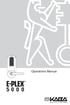 Operations Manual TABLE OF CONTENTS Sequence of Operations for Start-Up Programming 4 States of the Lock 4 Factory Mode 4 Access Mode 4 Pushbutton Programming Mode 5 Default Values of the E-Plex 5000 Programmable
Operations Manual TABLE OF CONTENTS Sequence of Operations for Start-Up Programming 4 States of the Lock 4 Factory Mode 4 Access Mode 4 Pushbutton Programming Mode 5 Default Values of the E-Plex 5000 Programmable
ProVisual AC-8000P. User Manual. For the optimal use and maintenance of the product, Please read the manual carefully before using it.
 ProVisual AC-8000P User Manual For the optimal use and maintenance of the product, Please read the manual carefully before using it. Table of Content Chapter One Handling Instruction... 3 1.1 Operation
ProVisual AC-8000P User Manual For the optimal use and maintenance of the product, Please read the manual carefully before using it. Table of Content Chapter One Handling Instruction... 3 1.1 Operation
Operating Instructions - Recovery, Backup and Troubleshooting Guide
 Personal Computer Operating Instructions - Recovery, Backup and Troubleshooting Guide Please create your recovery discs immediately after setup. Please read this manual carefully before using your product.
Personal Computer Operating Instructions - Recovery, Backup and Troubleshooting Guide Please create your recovery discs immediately after setup. Please read this manual carefully before using your product.
ISDN 970 Telephone USER MANUAL. Copyright 1999 Lucent Technologies Inc. All rights reserved. Printed in Mexico. Issue L3 847937794
 ISDN 970 Telephone USER MANUAL Copyright 1999 Lucent Technologies Inc. All rights reserved. Printed in Mexico. Issue L3 847937794 Table of Contents ABOUT ISDN... 3 ISDN TERMS... 3 A GUIDE TO THIS MANUAL...
ISDN 970 Telephone USER MANUAL Copyright 1999 Lucent Technologies Inc. All rights reserved. Printed in Mexico. Issue L3 847937794 Table of Contents ABOUT ISDN... 3 ISDN TERMS... 3 A GUIDE TO THIS MANUAL...
Diamante WiFi Wireless Communication User Guide. CradlePoint CTR35
 Diamante WiFi Wireless Communication User Guide CradlePoint CTR35 Release: July 2011; March 2011 Patent Pending. Copyright 2011, Stenograph, L.L.C. All Rights Reserved. Printed in U.S.A. Stenograph, L.L.C.
Diamante WiFi Wireless Communication User Guide CradlePoint CTR35 Release: July 2011; March 2011 Patent Pending. Copyright 2011, Stenograph, L.L.C. All Rights Reserved. Printed in U.S.A. Stenograph, L.L.C.
-Helping to make your life betterwww.person-to-person.net
 Household Telephone Management System Built on Interceptor ID Technology Owner/Operation Manual Telephone Management System- Model P2P101 Call Receiver - Model P2P301 (Receiver may be sold separately)
Household Telephone Management System Built on Interceptor ID Technology Owner/Operation Manual Telephone Management System- Model P2P101 Call Receiver - Model P2P301 (Receiver may be sold separately)
USING THE MODEL V800 VELOCITY CLOCK
 USING THE MODEL V800 VELOCITY CLOCK Velocity Clocks are advanced clocks with many options and features. They can be used to restrict employee punching, allowing employees to punch at the clock during their
USING THE MODEL V800 VELOCITY CLOCK Velocity Clocks are advanced clocks with many options and features. They can be used to restrict employee punching, allowing employees to punch at the clock during their
CM921 - User Guide. Description. Features. 1 day Wireless Programmable Room Thermostat with LoT technology WHAT IS A PROGRAMMABLE ROOM THERMOSTAT?
 WHAT IS A PROGRAMMABLE ROOM THERMOSTAT?...an explanation for householders A programmable room thermostat is both a programmer and a room thermostat. A programmer allows you to set On and Off time periods
WHAT IS A PROGRAMMABLE ROOM THERMOSTAT?...an explanation for householders A programmable room thermostat is both a programmer and a room thermostat. A programmer allows you to set On and Off time periods
ThinkPad USB Portable Secure Hard Drive User Guide
 ThinkPad USB Portable Secure Hard Drive User Guide Note Before installing the product, be sure to read the information in Lenovo Limited Warranty on page B-1 and Before you begin the installation on page
ThinkPad USB Portable Secure Hard Drive User Guide Note Before installing the product, be sure to read the information in Lenovo Limited Warranty on page B-1 and Before you begin the installation on page
Getting Started with IntelleView POS Administrator Software
 Getting Started with IntelleView POS Administrator Software Administrator s Guide for Software Version 1.2 About this Guide This administrator s guide explains how to start using your IntelleView POS (IntelleView)
Getting Started with IntelleView POS Administrator Software Administrator s Guide for Software Version 1.2 About this Guide This administrator s guide explains how to start using your IntelleView POS (IntelleView)
Advanced User s Guide
 Advanced User s Guide MFC-8950DW MFC-8950DWT Not all models are available in all countries. Version 0 USA/CAN User's Guides and where do I find them? Which Guide? What's in it? Where is it? Product Safety
Advanced User s Guide MFC-8950DW MFC-8950DWT Not all models are available in all countries. Version 0 USA/CAN User's Guides and where do I find them? Which Guide? What's in it? Where is it? Product Safety
CALL MANAGER INSTALLATION
 CALL MANAGER INSTALLATION and OPERATION INSTRUCTIONS JULY 17, 2006 Page 1 TABLE OF CONTENTS INTRODUCTION Use of this manual ----------------------------------------------------------------- 2 Product Overview
CALL MANAGER INSTALLATION and OPERATION INSTRUCTIONS JULY 17, 2006 Page 1 TABLE OF CONTENTS INTRODUCTION Use of this manual ----------------------------------------------------------------- 2 Product Overview
POS-X Stock Manager User s Guide
 POS-X Stock Manager User s Guide Version 1.3 Copyright 2005 POS-X Inc. All rights reserved. POS-X.com 1-800-790-8657 1 POS-X Stock Manager User s Guide Stock Manager Version 1.1.67 POS-X Inc. Telephone:
POS-X Stock Manager User s Guide Version 1.3 Copyright 2005 POS-X Inc. All rights reserved. POS-X.com 1-800-790-8657 1 POS-X Stock Manager User s Guide Stock Manager Version 1.1.67 POS-X Inc. Telephone:
USER MANUAL DataLocker Enterprise
 USER MANUAL DataLocker Enterprise ------------------------ March 2014 ------------------------ 1 Contents At a Glance Advanced 3 Introduction 17 Special features 5 About the Enterprise 19 Master admin
USER MANUAL DataLocker Enterprise ------------------------ March 2014 ------------------------ 1 Contents At a Glance Advanced 3 Introduction 17 Special features 5 About the Enterprise 19 Master admin
EDA-Z5008 & Z5020. Radio Fire Alarm System. User Manual
 EDA-Z5008 & Z5020 Radio Fire Alarm System User Manual Electro-Detectors Ltd. Electro House, Edinburgh Way Harlow, Essex, CM20 2EG UK Tel: 01279 635668. Fax 01279 450185 Email: eda@electrodetectors.co.uk
EDA-Z5008 & Z5020 Radio Fire Alarm System User Manual Electro-Detectors Ltd. Electro House, Edinburgh Way Harlow, Essex, CM20 2EG UK Tel: 01279 635668. Fax 01279 450185 Email: eda@electrodetectors.co.uk
61200796L1-31B February 2008. NetVanta 7100 Administrator s Guide
 61200796L1-31B February 2008 NetVanta 7100 Administrator s Guide NetVanta 7100 Administrator s Guide Conventions Notes provide additional useful information. Cautions signify information that could prevent
61200796L1-31B February 2008 NetVanta 7100 Administrator s Guide NetVanta 7100 Administrator s Guide Conventions Notes provide additional useful information. Cautions signify information that could prevent
FA701 Series. User s Guide. K6249-2V2 5/09 Rev. A
 FA701 Series TouchCenter Keypads User s Guide K6249-2V2 5/09 Rev. A Table of Contents ABOUT THE TOUCHCENTER... 5 Introduction... 5 2 The TouchCenter Interface... 5 Navigating through the TouchCenter...
FA701 Series TouchCenter Keypads User s Guide K6249-2V2 5/09 Rev. A Table of Contents ABOUT THE TOUCHCENTER... 5 Introduction... 5 2 The TouchCenter Interface... 5 Navigating through the TouchCenter...
User Manual ELECTRONIC KEYPAD LEVERSET WITH BLUETOOTH PROGRAMMING. ASSA ABLOY, the global leader in door opening solutions
 User Manual ELECTRONIC KEYPAD LEVERSET WITH BLUETOOTH PROGRAMMING ASSA ABLOY, the global leader in door opening solutions ELECTRONIC KEYPAD LEVERSET WITH BLUETOOTH PROGRAMMING Lever buttons Keyed Cylinder
User Manual ELECTRONIC KEYPAD LEVERSET WITH BLUETOOTH PROGRAMMING ASSA ABLOY, the global leader in door opening solutions ELECTRONIC KEYPAD LEVERSET WITH BLUETOOTH PROGRAMMING Lever buttons Keyed Cylinder
MANUAL Remote Programmer XM3
 MANUAL Remote Programmer XM3 Conditions Transactions, deliveries et cetera will be according to the general terms of delivery as deposited at the Chamber of Commerce at Meppel, The Netherlands. Registration
MANUAL Remote Programmer XM3 Conditions Transactions, deliveries et cetera will be according to the general terms of delivery as deposited at the Chamber of Commerce at Meppel, The Netherlands. Registration
Wireless Router Setup Manual
 Wireless Router Setup Manual NETGEAR, Inc. 4500 Great America Parkway Santa Clara, CA 95054 USA 208-10082-02 2006-04 2006 by NETGEAR, Inc. All rights reserved. Trademarks NETGEAR is a trademark of Netgear,
Wireless Router Setup Manual NETGEAR, Inc. 4500 Great America Parkway Santa Clara, CA 95054 USA 208-10082-02 2006-04 2006 by NETGEAR, Inc. All rights reserved. Trademarks NETGEAR is a trademark of Netgear,
Features Reference. About Unified Communication System. Before Using This Machine. Starting a Meeting. What You Can Do During the Meeting
 Features Reference About Unified Communication System Before Using This Machine Starting a Meeting What You Can Do During the Meeting Leaving a Meeting Managing Address Book Changing Network Configuration
Features Reference About Unified Communication System Before Using This Machine Starting a Meeting What You Can Do During the Meeting Leaving a Meeting Managing Address Book Changing Network Configuration
Phone Adapter. with 2 Ports for Voice-over-IP. Installation and Troubleshooting Guide. Model No. PAP2 Ver. 2. Voice
 Phone Adapter with 2 Ports for Voice-over-IP Voice Installation and Troubleshooting Guide Model No. PAP2 Ver. 2 Copyright and Trademarks Specifications are subject to change without notice. Linksys is
Phone Adapter with 2 Ports for Voice-over-IP Voice Installation and Troubleshooting Guide Model No. PAP2 Ver. 2 Copyright and Trademarks Specifications are subject to change without notice. Linksys is
Schlage Control Smart Locks
 Schlage Control Smart Locks with Engage technology User guide Schlage Control Smart Locks with Engage technology User Guide Contents 3 Warranty 4 Standard Operation 4 Operation from the Inside 4 Operation
Schlage Control Smart Locks with Engage technology User guide Schlage Control Smart Locks with Engage technology User Guide Contents 3 Warranty 4 Standard Operation 4 Operation from the Inside 4 Operation
Central Monitoring and Control Software for GRMS & Access Control
 Central Monitoring and Control Software for GRMS & Access Control (GRMS) is to provide convenience to the guest, enhance the operator s management control and provide energy savings. GRMS is based on an
Central Monitoring and Control Software for GRMS & Access Control (GRMS) is to provide convenience to the guest, enhance the operator s management control and provide energy savings. GRMS is based on an
