Glen Cove Public Library
|
|
|
- Hannah Berry
- 7 years ago
- Views:
Transcription
1 1 Glen Cove Public Library Instructions for downloading ebooks & eaudiobooks What Is An... ebook: an electronic counterpart to a printed book. These can be viewed on a computer screen or on an ebook reader. eaudiobook: an electronic counterpart to a book on a CD. These can be played on a computer or most portable devices. Benefits: There is no charge for the service. There are no late fees or fines. You can download books from home or any mobile device. Loan Periods Although these books are digital copies, they are treated as regular hardcover books. They are checked out to patrons. If a book is checked out it will not be available to others. ebooks: eaudiobooks: 14 day loan period 14 day loan period When the loan period has expired the books will no longer play on a computer or portable device. The books can be checked out again if they are available. Compatible Devices Most devices work with Nassau Digital Doorway. For a full listing please check
2 2 eaudiobooks One Time Setup for PC/Mac Before checking out your first eaudiobook, there is a one-time set up procedure you must follow. If you plan on using Nassau Digital Doorway on more than one computer, follow the same setup procedure for each computer. 1. Go to app.overdrive.com and select Get Started. Options are available for your operating system (Windows or Mac). Click on button for your operating system and your download will begin shortly, or you will be taken to the app store for your operating system. After the download is completed, install the program. 2. Launch the Overdrive Media Console by double clicking the shortcut placed on your desktop. 3. Once launched, click Tools then Windows Media Player Security Update. 4. Follow the on-screen instructions. When finished, you are ready to download books. Transfer eaudiobooks to a Portable Device After installing the required software, you are ready to download and transfer books to portable devices. From now on you will only need to follow these directions. You will not need to install or make any more changes to your computer. 1. Browse the Nassau Digital Doorway site at for titles you would like to listen to. 2. Add titles to your cart by clicking Borrow. You can checkout up to five titles at the same time. (You may be asked to sign in for availability. ) Enter your home library and your library card number to sign in. 3. Once the titles are checked out, click on the Download button to the right of the book cover picture. This will launch Overdrive Media Console and prompt you to begin the download of the book. 4. Once the download is complete, make sure your device is connected and highlight the book title by clicking on it. Then click the transfer button on the top of the Overdrive Media Console to start the transfer wizard. Follow the on-screen instructions to transfer the book to your portable device.
3 3 Setup an Apple Device (iphone & ipad) Before checking out your first eaudiobook or ebook on your Apple device, there is a one-time setup procedure you must follow. If you plan on using Nassau Digital Doorway on more than one device, you must follow the same setup instructions for each device. 1. Go to the App Store by clicking the icon on the home screen. 2. On the bottom of the screen, tap on the Search button (magnifying glass). Once the Search button is pressed you will see a search box on the top of the screen. Tap on this box and type Overdrive Media Console and then press the blue Search button on the bottom right. 3. When the search is complete, you should see the Overdrive Media Console app listed. Tap on the app for the full description of features. (If you have an ipad you will see an iphone and ipad version of the app. Tap the ipad version.) 4. When the app description opens, tap on the Get button on the top right of the screen. Tap the same button again when it says Install to download the app. You will then be asked to type in your Apple User ID password. (There is no charge for the app. You need your User ID password for synchronization purposes.) 5. After your User ID password is entered, you will see the app start to download. When the installation is complete, return to the home screen. You will then be able to open the app. Tap the icon one time to open Overdrive. 6. Before you can download books, you must first authorize your device. To do so, tap on the Sign up button in the middle of the screen. On the next screen, choose Sign up with Facebook or enter your name, , and a password to sign up with your address. Then click Sign up if you choose the latter option. You are now signed in. 7. Tap on the menu at the upper left hand corner. (It is a series of three horizontal lines.) Click Add a Library and search by area code Select Glen Cove Public Library. Then, under Library System, select Nassau Digital Doorway. 8. Click Sign in on the right. Select your home library and enter your library card number. You are now ready to check out ebooks and eaudiobooks on your Apple device.
4 4 Setup Android & Nook Devices (Phones & Tablets) Before checking out your first eaudiobook or ebook on your Android device there is a onetime setup procedure you must follow. If you plan on using Nassau Digital Doorway on more than one device, you must follow the same setup instructions for each device. 1. Go to Google Play store by clicking the icon on the home screen. 2. On a phone, tap the magnifying glass on the top right for the search box. On a tablet, tap the search box on the top right of the screen. Once pressed, you will see a search box with a keyboard on the top of the screen. Type Overdrive Media Console and then press the search button (magnifying glass) on the right. 3. When the search is complete you should see the Overdrive Media Console app listed. Tap on the app for the full description of features. 4. When the app description opens, tap on the Download button on the screen. Tap the OK or Accept button when prompted on the screen. (There is no charge for this app.) 5. You will then see a progress bar showing you the installation progress. When the installation is complete, you will see an Open button on the screen. Tap on this button to open the app. (Normally, to open this app you must click the All apps button on your home screen or use a shortcut on your home screen.) 6. Before you can download books, you must first authorize your device. To do so, tap on the Sign up button in the middle of the screen. On the next screen, choose Sign up with Facebook or enter your name, , and a password to sign up with your address. Then click Sign up if you choose the latter option. You are now signed in. 7. Tap on the icon at the upper left hand corner. It is a series of three horizontal lines. Click Add a Library and search by area code Select Glen Cove Public Library. Then, under Library Systems, select Nassau Digital Doorway. 8. Click Sign in on the right. Select your home library and enter your library card number. You are now ready to check out ebooks and eaudiobooks on your Android/Nook device.
5 5 Downloading Books onto Apple & Android Devices After installing the required app, you are ready to download and transfer books to your device. From now on, you will only need to follow these directions and will not need to install or make any more changes to your device. 1. Open the Overdrive Media Console by tapping on the app on your home screen. 2. After the app opens, tap the three horizontal lines on the top left of the screen for the menu. 3. On the next screen, tap on Nassau Digital Doorway to launch the ebooks and eaudiobooks catalog where you can search and check out books. 4. Search the catalog by tapping the Search button (looks like a magnifying glass) on the top and type in a book title or author in the search box. You can also browse the collection by tapping the Browse button on the top and then tapping the subject of interest. 5. Check out a title by clicking on Borrow when viewing a title. You can have up to 6 titles checked out at the same time. (You may be asked to Sign in for availability. ) 6. You will be prompted to enter your home library and your library card number. 7. Once the title is checked out, click on the Download button to the right of the book cover. You will see a drop down menu appear. Select EPUB ebook from the menu and click Confirm & Download. 8. Now tap the three horizontal lines at the top left for the menu. Select Bookshelf to view your downloaded titles. 9. Tap the cover of the book and start reading. Reserving Books Since the Nassau Digital Doorway treats digital books like regular hardcover books, there may be times when the book you are searching for is checked out to another patron and unavailable to you. It is, however, possible to place a reserve on a title. You will be contacted via when it is available for you to check out. 1. Browse the Nassau Digital Doorway site at for titles you would like to read or listen to. 2. When you find the title click the Place Request link and you will be prompted to enter your home library and library card number. 3. You are now on the waitlist for the title. You will receive an when the book is available. If you do not check out the title within 3 days, it will be given to the next patron in the hold queue, or you can turn on automatic borrowing to make sure you never miss a hold. Please note that you can't place holds on periodicals.
6 6 Downloading ebooks onto a Kindle Downloading books onto your Kindle is easy. All you need is a library card and your login information for Amazon.com (Your address and password). 1. Browse the Nassau Digital Doorway site at for titles you would like to read. 2. Check out a title by clicking on Borrow when viewing a title. You can have up to 6 titles checked out at the same time. (You may be asked to Sign in for availability. ) 3. You will be prompted to enter your home library and your library card number. 4. Once the title is checked out, click on the Download button to the right of the book cover. A drop down menu will appear. Select Kindle Book from the menu and click Confirm & Download. This will take you to 5. After loads, click the green Get Library Book button on the top right of the screen. 6. You will then be prompted to login to your Amazon.com account using your address and password. Click the Sign-in button below. (Your account will not be charged. There is no charge for borrowing library books.) 7. On the next screen, you will be prompted to select the Kindle device you would like to use. Select the device using the drop-down menu and click the Continue button. 8. If your Kindle has WiFi, the book will be wirelessly delivered to your Kindle and you are finished. If your Kindle does not have WiFi, the next screen will tell you so and you should follow the directions below. 9. Click the Download button on the current screen. You will be prompted to open or save the file. Select Save File and click OK. The book has now been saved to your default download location. 10. Connect the Kindle to your computer using the USB cable that came with your Kindle. This cable may also be used as your charge cable. 11. Wait for the Kindle to go into USB drive mode. It should then show up on your computer as a mass storage device located in My Computer on a PC or on the desktop of a Mac. 12. Double click the Kindle drive to see the folders contained on the Kindle. Double click the Documents folder to open it. 13. When the documents folder is opened, copy the Kindle book file you downloaded into this folder. 14. Disconnect the Kindle from your computer and the book should appear in your library.
7 7 Returning an ebook Early on a Kindle The Nassau Digital Doorway allows you to checkout 6 titles at a time. You might want to return a title early in order to checkout another title or to allow another person to check it out. 1. Go to and place your mouse over Your Account on the top right of the page. A list of items should appear, click on Manage Your Kindle. 2. You will then be prompted to login into your Amazon.com account. 3. After logging in, you will see the list of titles currently on your Kindle. Click on the Actions button to the right of the title you would like to return, and then click on Return this book. 4. A box will then be displayed asking if you would like to return the title, click the Yes button. The book should now be successfully returned. Other ereaders One Time Setup (Nook, Sony, Kobo, etc.) Before checking out your first ebook, there is a one-time setup procedure you must follow. If you plan on using Nassau Digital Doorway on more than one device, you must follow the same setup instructions for each device. 1. Install Adobe Digital Editions from 2. The program should open automatically after installation. If not, launch Adobe Digital Editions by double clicking the shortcut on your desktop. 3. A setup dialogue box will automatically open and you will be prompted to enter your address and password. (If you are not prompted automatically click on Help on the top of the screen and then click on Authorize Computer. ) If you have never signed up, click the link to Sign up now, fill out the form, and then sign in. (You will be offered the opportunity to use the software without providing an address; however, you must register with an address to be able to transfer the downloaded books to your reader.) 4. After the setup is complete, plug your ebook reader into the computer using the USB cable that came with your device. You may be asked if you want to see the files on the device but you do not need to view them. 5. When your ereader is plugged in, you should see it show up in the left column. This device must be authorized for use with your account. To do so, click the gear button next to the name of your ereader. Select Authorize Device from the drop down menu and follow the wizard. 6. You are now ready to check out your first ebook.
8 8 Transfer ebook to an ereader (Nook, Sony, Kobo, etc.) After installing the required software from the directions on the previous page you should be ready to download and transfer books to ebook readers. From now on you will only need to follow these directions and will not need to install or make any more changes to this computer. 1. Browse the Nassau Digital Doorway site at for titles you would like to read. 2. Check out a title by clicking on Borrow when viewing a title. You can have up to 5 titles checked out at the same time. (You may be asked to Sign in for availability. ) 3. You will be prompted to enter your home library and your library card number. 4. Once the title is checked out, click on the Download button to the right of the book cover. A drop down menu will appear. Select EPUB ebook or PDF ebook from the menu and click Confirm & Download. This will launch Adobe Digital Editions and the download will begin. When the download is complete, you will see the cover of the book on the screen. 5. Click the Library button on the top left of the screen. You will see thumbnails of the books currently downloaded. 6. Plug the ebook reader into the computer using the USB cable that came with your device. You may be asked if you want to see the files on the device but you do not need to view them. 7. You should now see your ebook reader in the left column of the list. (If you do not see it, close Adobe Digital Editions and reopen the program.) 8. Click on the book in the right column and drag it onto your ebook reader on the bottom of the left column. You will then see a progress bar indicating the book is being copied onto your reader. 9. Disconnect your ebook reader. The books are now available. (On the Nook, the books are located in My Documents under the My Library menu.) Returning a Book Early for ereaders The Nassau Digital Doorway allows you to checkout 5 titles at a time. You might want to return a title early in order to checkout another title or to allow another person to check it out. 1. Open Adobe Digital Editions by double clicking the shortcut on your desktop or find the program in your start menu on the bottom left. (On a Mac, look in your Applications folder) 2. After the program is loaded, look on the right for the book you would like to return. Place your cursor over the title and right click on the book. 3. After clicking, select Return Borrowed Item from the drop down menu. A box will appear asking if you are sure you would like to return the item. Click Return. The book is now considered returned. Should you need further assistance, call or stop by the reference desk. The librarians will be happy to assist you. Revised August 14, 2015
9 9
Step-by-Step Instructions Download and Transfer of OverDrive Titles to Devices!
 Nook (Non-Tablet) Compatible with Barnes & Noble ebooks and Adobe EPUB ebook Step-by-Step Instructions Download and Transfer of OverDrive Titles to Devices! If this is the first time you are using your
Nook (Non-Tablet) Compatible with Barnes & Noble ebooks and Adobe EPUB ebook Step-by-Step Instructions Download and Transfer of OverDrive Titles to Devices! If this is the first time you are using your
How to download library ebooks to your Tablet. 1. Get the OverDrive app for your device
 How to download library ebooks to your Tablet You can download ebooks and eaudiobooks through the Ella Johnson Memorial Library for your iphone, ipad, Smartphone, Android Tablet, Kindle Fire or Nook Tablet
How to download library ebooks to your Tablet You can download ebooks and eaudiobooks through the Ella Johnson Memorial Library for your iphone, ipad, Smartphone, Android Tablet, Kindle Fire or Nook Tablet
Axis 360 Guides Table of Contents. Axis 360 & Blio ebooks with Android Devices (1/30/14)
 Axis 360 Guides Table of Contents Axis 360 & Blio ebooks with Android Devices (1/30/14) Axis 360 & Blio ebooks with eread Devices or a Computer (1/30/14) Axis 360 & Blio ebooks with ios Devices (1/30/14)
Axis 360 Guides Table of Contents Axis 360 & Blio ebooks with Android Devices (1/30/14) Axis 360 & Blio ebooks with eread Devices or a Computer (1/30/14) Axis 360 & Blio ebooks with ios Devices (1/30/14)
1. Register for an Adobe ID
 Process OverDrive ebooks on PC or Mac (PDF, EPUB) 1. Register for an Adobe ID (required to transfer/access ebooks on any portable device or ereader) 2. Download Adobe Digital Editions software to your
Process OverDrive ebooks on PC or Mac (PDF, EPUB) 1. Register for an Adobe ID (required to transfer/access ebooks on any portable device or ereader) 2. Download Adobe Digital Editions software to your
Downloading Adobe ebooks from Regina Public Library s Overdrive Website: www.library2go.sk.ca
 The following instructions are for Sony, Kobo, Pandigital, Literati and Nook ereaders, as well as for PC and Mac computers. Kobo Vox, ipad, iphone and Android users can use the free Overdrive Media Console
The following instructions are for Sony, Kobo, Pandigital, Literati and Nook ereaders, as well as for PC and Mac computers. Kobo Vox, ipad, iphone and Android users can use the free Overdrive Media Console
Downloadable ebooks and Audiobooks at McKinney Public Library
 Downloadable ebooks and Audiobooks at McKinney Public Library Contents 1. How to Borrow a Title 2. EPUB ebooks: Using Adobe Digital Editions 3. EPUB ebooks: Using the OverDrive App (includes Kindle Fire)
Downloadable ebooks and Audiobooks at McKinney Public Library Contents 1. How to Borrow a Title 2. EPUB ebooks: Using Adobe Digital Editions 3. EPUB ebooks: Using the OverDrive App (includes Kindle Fire)
Borrowing NWRLS ebooks with your Kindle No Software to download! No USB cable required if you have Wi-Fi!
 Borrowing NWRLS ebooks with your Kindle No Software to download! No USB cable required if you have Wi-Fi! What you will need: An Amazon Kindle, or a device with the Kindle app A computer to checkout your
Borrowing NWRLS ebooks with your Kindle No Software to download! No USB cable required if you have Wi-Fi! What you will need: An Amazon Kindle, or a device with the Kindle app A computer to checkout your
Downloading 3M ebooks to Nook & Kobo ereaders
 Downloading 3M ebooks to Nook & Kobo ereaders Table of Contents Downloading the 3M Cloud Library app. 3 Logging in to the app 4 Searching for ebooks 5 6 Checking out an ebook 6 7 Transferring an ebook
Downloading 3M ebooks to Nook & Kobo ereaders Table of Contents Downloading the 3M Cloud Library app. 3 Logging in to the app 4 Searching for ebooks 5 6 Checking out an ebook 6 7 Transferring an ebook
There are a variety of ways to read ebooks from the Stirling Libraries and Archives ebooks Collection.
 1 Guide Contents Using Stirling Libraries and Archives ebook Service 2 Downloading to Adobe Digital Editions 6 Transferring to an E-Reader from Adobe Digital 7 Editions Downloading to an Apple ipad and
1 Guide Contents Using Stirling Libraries and Archives ebook Service 2 Downloading to Adobe Digital Editions 6 Transferring to an E-Reader from Adobe Digital 7 Editions Downloading to an Apple ipad and
3M Cloud Library for Wyoming: User Guide for PC/MacOS
 3M Cloud Library for Wyoming: User Guide for PC/MacOS April 2015 How to Use 3M Cloud Library *These instructions are for users who wish to read on a computer or transfer books to an ereader. See the help
3M Cloud Library for Wyoming: User Guide for PC/MacOS April 2015 How to Use 3M Cloud Library *These instructions are for users who wish to read on a computer or transfer books to an ereader. See the help
How to Download Free ebooks & Audiobooks to Your Nook
 How to Download Free ebooks & Audiobooks to Your Nook The Minuteman Library Network and the Watertown Free Public Library subscribe to a service called Overdrive. Overdrive allows you to check out free
How to Download Free ebooks & Audiobooks to Your Nook The Minuteman Library Network and the Watertown Free Public Library subscribe to a service called Overdrive. Overdrive allows you to check out free
How to download ebooks to a PC and transferring them to a Nook device
 How to download ebooks to a PC and transferring them to a Nook device Basic Steps 1. Download & Install Adobe Digital Editions. 2. Register for an Adobe account or use your existing account. 3. Register
How to download ebooks to a PC and transferring them to a Nook device Basic Steps 1. Download & Install Adobe Digital Editions. 2. Register for an Adobe account or use your existing account. 3. Register
How to borrow and download an ebook using Bolinda (PC)
 How to borrow and download an ebook using Bolinda (PC) Before you begin, you will need: Your library card number and PIN An email address Note: If you have already installed Adobe Digital Editions on your
How to borrow and download an ebook using Bolinda (PC) Before you begin, you will need: Your library card number and PIN An email address Note: If you have already installed Adobe Digital Editions on your
OverDrive Help for your ipad/iphone/ipod Touch
 OverDrive Help for your ipad/iphone/ipod Touch ios v: 6.0-6.9 Compatible Formats: EPUB, OEPUB, MP3 How to Set up the OverDrive app on your iphone, ipad or ipod You only need to do this once. 1. 1 2 3 2.
OverDrive Help for your ipad/iphone/ipod Touch ios v: 6.0-6.9 Compatible Formats: EPUB, OEPUB, MP3 How to Set up the OverDrive app on your iphone, ipad or ipod You only need to do this once. 1. 1 2 3 2.
STEP #1 - REQUIRED SOFTWARE AND AUTHORIZATION -- INSTALL ADOBE DIGITAL EDITIONS ON YOUR COMPUTER
 You can borrow ebooks and eaudiobooks from the library and download them on to your Nook Simple Touch and/or older model. You will need to attach the Nook to your computer via the USB port and sideload
You can borrow ebooks and eaudiobooks from the library and download them on to your Nook Simple Touch and/or older model. You will need to attach the Nook to your computer via the USB port and sideload
Presenting ebooks from the East Albemarle Regional Library System!
 Presenting ebooks from the East Albemarle Regional Library System! 3M Cloud Library ebooks from the East Albemarle Regional Library System can be read on your ios (Apple) or Android mobile device or read
Presenting ebooks from the East Albemarle Regional Library System! 3M Cloud Library ebooks from the East Albemarle Regional Library System can be read on your ios (Apple) or Android mobile device or read
INTRODUCTION TO ebooks
 University of North Carolina at Chapel Hill Libraries Carrboro Cybrary Chapel Hill Public Library Durham County Public Library INTRODUCTION TO ebooks GETTING STARTED PAGE 02 Prerequisites What You Will
University of North Carolina at Chapel Hill Libraries Carrboro Cybrary Chapel Hill Public Library Durham County Public Library INTRODUCTION TO ebooks GETTING STARTED PAGE 02 Prerequisites What You Will
To Download Library Books Onto Your NOOK E-READER
 Using 3M CLOUD LIBRARY BOFG JJ To Download Library Books Onto Your NOOK E-READER (black-and-white) Please note that the following instructions are specifically designed for all models of the Nook E-Ink
Using 3M CLOUD LIBRARY BOFG JJ To Download Library Books Onto Your NOOK E-READER (black-and-white) Please note that the following instructions are specifically designed for all models of the Nook E-Ink
2. Sign in by selecting Shire of Mundaring from the dropdown menu and then typing in your library card number and the PIN mundaring (lower case).
 ebook downloading detailed explanation Library staff will try to help you if you experience problems downloading ebooks. However it must be realised that there are so many devices that staff might not
ebook downloading detailed explanation Library staff will try to help you if you experience problems downloading ebooks. However it must be realised that there are so many devices that staff might not
Downloading ebooks to a PC & Transferring the ebook to a Sony Reader or Nook
 Downloading ebooks to a PC & Transferring the ebook to a Sony Reader or Nook A Service of the NH Downloadable Books Consortium Outline: 1. Download & Install Adobe Digital Editions. 2. Register for an
Downloading ebooks to a PC & Transferring the ebook to a Sony Reader or Nook A Service of the NH Downloadable Books Consortium Outline: 1. Download & Install Adobe Digital Editions. 2. Register for an
Axis 360 ebooks & the Blio
 Axis 360 ebooks & Blio: Windows, Android, & Apple ios subscribes to collection of ebooks available from Baker & Taylor s Axis360 service which can be checked out and read on a computer, tablet, or smartphone
Axis 360 ebooks & Blio: Windows, Android, & Apple ios subscribes to collection of ebooks available from Baker & Taylor s Axis360 service which can be checked out and read on a computer, tablet, or smartphone
Downloading ebooks To Android Devices
 Downloading ebooks To Android Devices Table of Contents: Downloading the OverDrive Media Console app 3 Signing in to MyMediaMall.5 Searching for ebooks 6 Putting a book in your Wish List..7 Placing a hold
Downloading ebooks To Android Devices Table of Contents: Downloading the OverDrive Media Console app 3 Signing in to MyMediaMall.5 Searching for ebooks 6 Putting a book in your Wish List..7 Placing a hold
3M CLOUD LIBRARY USER GUIDE
 3M CLOUD LIBRARY USER GUIDE Once you have installed the 3M Cloud Library, you are ready to search for ebooks and check them out (or put them on hold). Click the 3M Cloud Library icon to start. Plug your
3M CLOUD LIBRARY USER GUIDE Once you have installed the 3M Cloud Library, you are ready to search for ebooks and check them out (or put them on hold). Click the 3M Cloud Library icon to start. Plug your
West Lothian Libraries How to. Guide
 West Lothian Libraries How to. Guide Step 1. Choose your e-book Open your web browser and type in http://westlothian.libraryebooks.co.uk or follow the link on the library homepage. www.westlothian.gov.uk/libraries
West Lothian Libraries How to. Guide Step 1. Choose your e-book Open your web browser and type in http://westlothian.libraryebooks.co.uk or follow the link on the library homepage. www.westlothian.gov.uk/libraries
Using the Online ebooks Library. Moray Council Libraries & Information Services. For more information log on to http://moray.libraryebooks.co.
 Using the Online ebooks Library Moray Council Libraries & Information Services For more information log on to http://moray.libraryebooks.co.uk How does the ebooks Service work? Log in to ebooks website
Using the Online ebooks Library Moray Council Libraries & Information Services For more information log on to http://moray.libraryebooks.co.uk How does the ebooks Service work? Log in to ebooks website
Downloading OverDrive ebooks Android Devices
 Downloading OverDrive ebooks To Android Devices Updated 3.25.16 DOWNLOADING EBOOKS to an ANDROID DEVICE DOWNLOADING THE OVERDRIVE MEDIA CONSOLE - Go to the Google Play store Type OverDrive in the Search
Downloading OverDrive ebooks To Android Devices Updated 3.25.16 DOWNLOADING EBOOKS to an ANDROID DEVICE DOWNLOADING THE OVERDRIVE MEDIA CONSOLE - Go to the Google Play store Type OverDrive in the Search
Download and Read ebooks
 Download and Read ebooks Many ebooks are available online, and as well as being read on ereaders and tablets (e.g. ipads) they may be downloaded and read on your computer. Books which have been scanned
Download and Read ebooks Many ebooks are available online, and as well as being read on ereaders and tablets (e.g. ipads) they may be downloaded and read on your computer. Books which have been scanned
Enjoying EPUB ebooks on Your Nook
 Enjoying EPUB ebooks on Your Nook From the New Hampshire Downloadable Books Consortium Outline: 1. Download & Install Adobe Digital Editions. 2. Register for an Adobe account or use your existing account
Enjoying EPUB ebooks on Your Nook From the New Hampshire Downloadable Books Consortium Outline: 1. Download & Install Adobe Digital Editions. 2. Register for an Adobe account or use your existing account
How to Borrow Adobe EPUB Ebooks From Your iphone and ipod Touch
 How to Borrow Adobe EPUB Ebooks From Your iphone and ipod Touch What you will need before starting: 1. WIFI or 3G connection 2. Westlake Porter Public Library Card number (located on the back of your card,
How to Borrow Adobe EPUB Ebooks From Your iphone and ipod Touch What you will need before starting: 1. WIFI or 3G connection 2. Westlake Porter Public Library Card number (located on the back of your card,
3M Cloud Library Reading Apps
 M Cloud Library Reading Apps User's Guide This manual provides information on using the M Cloud Library reading apps, which include apps for the iphone, ipad, Android tablets and phones, and the PC. M,
M Cloud Library Reading Apps User's Guide This manual provides information on using the M Cloud Library reading apps, which include apps for the iphone, ipad, Android tablets and phones, and the PC. M,
Central Arkansas Library System E-Library
 Central Arkansas Library E-Library Android Devices P a g e 1 Central Arkansas Library System E-Library Android Devices Central Arkansas Library System E-Library Android Devices 1. Android Devices 2. Preparing
Central Arkansas Library E-Library Android Devices P a g e 1 Central Arkansas Library System E-Library Android Devices Central Arkansas Library System E-Library Android Devices 1. Android Devices 2. Preparing
Islington ebooks Help / FAQs
 Islington ebooks Help / FAQs How does the ebook Service work? Using your Library Card and pin, an Islington Libraries user can login into a secure ebook service and select up to 4 ebooks to download at
Islington ebooks Help / FAQs How does the ebook Service work? Using your Library Card and pin, an Islington Libraries user can login into a secure ebook service and select up to 4 ebooks to download at
The Coast to Coast AM Podcast for itunes 11
 The Coast to Coast AM Podcast for itunes 11 System Requirements In order to run itunes 11, please see the system requirements at http://www.apple.com/itunes/download/. A Note on Downloading Directly to
The Coast to Coast AM Podcast for itunes 11 System Requirements In order to run itunes 11, please see the system requirements at http://www.apple.com/itunes/download/. A Note on Downloading Directly to
Know How to Use epukapuka on a Tablet January 2015
 Know How to Use epukapuka on a Tablet January 2015 What is epukapuka? epukapuka is a website that gives you access to borrow ebooks and eaudiobooks using your Hutt City Library card and password. ebooks
Know How to Use epukapuka on a Tablet January 2015 What is epukapuka? epukapuka is a website that gives you access to borrow ebooks and eaudiobooks using your Hutt City Library card and password. ebooks
The Rush 24/7 Podcast for itunes 11
 The Rush 24/7 Podcast for itunes 11 System Requirements In order to run itunes 11, please see the system requirements at http://www.apple.com/itunes/download/. A Note on Downloading Directly to Mobile
The Rush 24/7 Podcast for itunes 11 System Requirements In order to run itunes 11, please see the system requirements at http://www.apple.com/itunes/download/. A Note on Downloading Directly to Mobile
LexisNexis Law School ebooks / etextbooks FAQs LexisNexis Store Purchases
 LexisNexis Law School ebooks / etextbooks FAQs LexisNexis Store Purchases General Questions about ebooks/etextbooks Digital Rights Management/Adobe/User Accounts LexisNexis Store Purchases/Downloading
LexisNexis Law School ebooks / etextbooks FAQs LexisNexis Store Purchases General Questions about ebooks/etextbooks Digital Rights Management/Adobe/User Accounts LexisNexis Store Purchases/Downloading
Overdrive Digital Books on Android Devices
 Overdrive Digital Books on Android Devices Overdrive Digital Books on Android Devices provides a collection of ebooks and digital audiobooks through Overdrive: a distributor of digital books to libraries.
Overdrive Digital Books on Android Devices Overdrive Digital Books on Android Devices provides a collection of ebooks and digital audiobooks through Overdrive: a distributor of digital books to libraries.
Using e-books on mobile devices
 Using e-books on mobile devices E-books on EBL, EBSCOhost and Ebrary can be downloaded for use on desktop PCs, laptops and tablets. This requires Adobe Digital Editions or, for tablets, Bluefire Reader.
Using e-books on mobile devices E-books on EBL, EBSCOhost and Ebrary can be downloaded for use on desktop PCs, laptops and tablets. This requires Adobe Digital Editions or, for tablets, Bluefire Reader.
How To Use OverDrive using a Windows PC
 How To Use OverDrive with a Windows PC to read ebooks To read ebooks from OverDrive on a Windows personal computer you must: 1. Download the software Adobe Digital Editions 2. Install software 3. Authorize
How To Use OverDrive with a Windows PC to read ebooks To read ebooks from OverDrive on a Windows personal computer you must: 1. Download the software Adobe Digital Editions 2. Install software 3. Authorize
How to Transfer your ebook to your Favorite Reading Device
 How to Transfer your ebook to your Favorite Reading Device Table of Contents Table of Contents.. 1 How to Transfer files to Kindle. 2 How to upload a.mobi file to your Kindle via email.. 2 How to upload
How to Transfer your ebook to your Favorite Reading Device Table of Contents Table of Contents.. 1 How to Transfer files to Kindle. 2 How to upload a.mobi file to your Kindle via email.. 2 How to upload
When and how do I receive my ebook after purchasing it? Do ebooks come in different formats? What s the difference between these formats?
 Is An ebook refers to a electronic version of a book, as opposed to a printed copy. after purchasing it? After you purchase your ebook, you will be redirected to a download screen. DO NOT NAVIGATE AWAY
Is An ebook refers to a electronic version of a book, as opposed to a printed copy. after purchasing it? After you purchase your ebook, you will be redirected to a download screen. DO NOT NAVIGATE AWAY
ebook Basics: An Introduction to Overdrive and Hoopla Created by Elayna Turner
 ebook Basics: An Introduction to Overdrive and Hoopla Created by Elayna Turner Before You Start Downloading Before we start downloading anything, it is important to note that sometimes you may need to
ebook Basics: An Introduction to Overdrive and Hoopla Created by Elayna Turner Before You Start Downloading Before we start downloading anything, it is important to note that sometimes you may need to
LIBRARY MEMBER USER GUIDE
 LIBRARY MEMBER USER GUIDE CONTENTS PAGE Part 1) How to create a new account... 2 Part 2) How to checkout a magazine issue... 4 Part 3) How to download Zinio Reader 4... 10 a) For your PC... 10 b) For your
LIBRARY MEMBER USER GUIDE CONTENTS PAGE Part 1) How to create a new account... 2 Part 2) How to checkout a magazine issue... 4 Part 3) How to download Zinio Reader 4... 10 a) For your PC... 10 b) For your
Downloading an Acted ebook Accessing an ActEd ebook on more than 1 computer/device Printing an ActEd ebook
 ActEd ebooks FAQs Contents EBOOKS DEVICES AND SOFTWARE Checking you have a compatible computer and device Installing the applications Registering with Adobe Downloading a test ebook Accessing an ebook
ActEd ebooks FAQs Contents EBOOKS DEVICES AND SOFTWARE Checking you have a compatible computer and device Installing the applications Registering with Adobe Downloading a test ebook Accessing an ebook
Connecting Your Device to a Wireless Network
 Connecting Your Device to a Wireless Network This manual is designed to be a tutorial for our customers seeking to connect their electronic devices to their home Internet network. This manual will include
Connecting Your Device to a Wireless Network This manual is designed to be a tutorial for our customers seeking to connect their electronic devices to their home Internet network. This manual will include
USB Sideloading & Adobe ID Guide
 Getting Started To determine device / format compatibility: Go to overdrive.com/resources/drc Help Articles / Video Tutorials: Go to help.overdrive.com What you need A valid library card and PIN Free Software
Getting Started To determine device / format compatibility: Go to overdrive.com/resources/drc Help Articles / Video Tutorials: Go to help.overdrive.com What you need A valid library card and PIN Free Software
Installing and viewing your ebooks
 Installing and viewing your ebooks o install and view your ebook, please see the instructions below: VitalSource ebooks For Windows PC and Apple Mac OS X Desktops Download and install the free VitalSource
Installing and viewing your ebooks o install and view your ebook, please see the instructions below: VitalSource ebooks For Windows PC and Apple Mac OS X Desktops Download and install the free VitalSource
Mobility with Eye-Fi Scanning Guide
 Mobility with Eye-Fi Scanning Guide Scan and Transfer Images Wirelessly with Eye-Fi This document is to be used in addition to the scanner s user guide located on the installation disc. The instructions
Mobility with Eye-Fi Scanning Guide Scan and Transfer Images Wirelessly with Eye-Fi This document is to be used in addition to the scanner s user guide located on the installation disc. The instructions
How to download EBSCOhost e-books from the State Library of South Australia
 How to download EBSCOhost e-books from the State Library of South Australia For technical reasons downloading for offline reading is not available from PCs within the State Library. EBSCOhost e- books
How to download EBSCOhost e-books from the State Library of South Australia For technical reasons downloading for offline reading is not available from PCs within the State Library. EBSCOhost e- books
CONTENTS PAGE. c) Our Recommended Settings... 14. d) Overview...7. i. Check Out and Download a book... 27
 USER GUIDE CONTENTS PAGE Top Tip: Hold down the Ctrl key on your keyboard and using your mouse click on the heading below to be taken to the page Introduction... 3 1. How to create a new account... 3 2.
USER GUIDE CONTENTS PAGE Top Tip: Hold down the Ctrl key on your keyboard and using your mouse click on the heading below to be taken to the page Introduction... 3 1. How to create a new account... 3 2.
How to Remotely Access the C&CDHB Network from a Personal Device
 How to Remotely Access the C&CDHB Network from a Personal Device 13/09/2012 Contents Installing the Citrix Receiver for Windows PCs... 2 Installing the Citrix Receiver for Mac OS X... 6 Installing the
How to Remotely Access the C&CDHB Network from a Personal Device 13/09/2012 Contents Installing the Citrix Receiver for Windows PCs... 2 Installing the Citrix Receiver for Mac OS X... 6 Installing the
Remote Desktop Services
 Remote Desktop Services AMERICAN INSTITUTES FOR RESEARCH AIR REMOTE DESKTOP SERVICES (RDS) GUIDE Overview Welcome to AIR Remote Desktop Services! AIR Remote Desktop Services can be accessed from a Windows
Remote Desktop Services AMERICAN INSTITUTES FOR RESEARCH AIR REMOTE DESKTOP SERVICES (RDS) GUIDE Overview Welcome to AIR Remote Desktop Services! AIR Remote Desktop Services can be accessed from a Windows
Library ebooks and Your Amazon Kindle (1st or 2nd Generation), Paperwhite, Keyboard, DX or Touch
 Library ebooks and Your Amazon Kindle (1st or 2nd Generation), Paperwhite, Keyboard, DX or Touch Library ebooks can be read on your Amazon Kindle. You need a computer with an Internet connection and a
Library ebooks and Your Amazon Kindle (1st or 2nd Generation), Paperwhite, Keyboard, DX or Touch Library ebooks can be read on your Amazon Kindle. You need a computer with an Internet connection and a
How to Borrow Library Books on your PC
 How to Borrow Library Books on your PC What you will need 1. Westlake Porter Public Library card number (located on the back of your library card, starts with PPPL, a total of 14 characters; card should
How to Borrow Library Books on your PC What you will need 1. Westlake Porter Public Library card number (located on the back of your library card, starts with PPPL, a total of 14 characters; card should
genie app and genie mobile app
 genie app and genie mobile app User Manual 350 East Plumeria Drive San Jose, CA 95134 USA June 2012 202-10933-02 v1.0 2012 NETGEAR, Inc. All rights reserved No part of this publication may be reproduced,
genie app and genie mobile app User Manual 350 East Plumeria Drive San Jose, CA 95134 USA June 2012 202-10933-02 v1.0 2012 NETGEAR, Inc. All rights reserved No part of this publication may be reproduced,
Installing the VMware Horizon View Client to Access Hoag Virtual Desktops
 Installing the VMware Horizon View Client to Access Hoag Virtual Desktops Hoag IT Department For questions or further assistance, please contact the Service Desk: 949-764-8600, option 2 1 Table of Contents
Installing the VMware Horizon View Client to Access Hoag Virtual Desktops Hoag IT Department For questions or further assistance, please contact the Service Desk: 949-764-8600, option 2 1 Table of Contents
MiraCosta College now offers two ways to access your student virtual desktop.
 MiraCosta College now offers two ways to access your student virtual desktop. We now feature the new VMware Horizon View HTML access option available from https://view.miracosta.edu. MiraCosta recommends
MiraCosta College now offers two ways to access your student virtual desktop. We now feature the new VMware Horizon View HTML access option available from https://view.miracosta.edu. MiraCosta recommends
LIBRARY MEMBER USER GUIDE
 LIBRARY MEMBER USER GUIDE CONTENTS PAGE Part 1) How to create a new account... 2 Part 2) How to checkout a magazine issue... 4 Part 3) How to download and use Zinio Reader 4... 8 a) For your PC... 8 b)
LIBRARY MEMBER USER GUIDE CONTENTS PAGE Part 1) How to create a new account... 2 Part 2) How to checkout a magazine issue... 4 Part 3) How to download and use Zinio Reader 4... 8 a) For your PC... 8 b)
Available on VitalSource
 User Guide Available on VitalSource Welcome to Pageburst on VitalSource all of your Elsevier ebooks at your fingertips! This user guide contains the information you will need to redeem your access code
User Guide Available on VitalSource Welcome to Pageburst on VitalSource all of your Elsevier ebooks at your fingertips! This user guide contains the information you will need to redeem your access code
BI-RADS Atlas 5th Edition e-book Download Instructions (Updated: 12/11/14)
 BI-RADS Atlas 5th Edition e-book Download Instructions (Updated: 12/11/14) Note: These instructions and screenshots are a general guide and may vary with what appears on your device due to differences
BI-RADS Atlas 5th Edition e-book Download Instructions (Updated: 12/11/14) Note: These instructions and screenshots are a general guide and may vary with what appears on your device due to differences
AUDIO TO GO OverDrive Audio Books Quick Start Guide For MCLINC Borrowers
 AUDIO TO GO OverDrive Audio Books Quick Start Guide For MCLINC Borrowers What you need to get started: OverDrive Media Console software Windows Media Player Series 9 or newer with Windows Security Update
AUDIO TO GO OverDrive Audio Books Quick Start Guide For MCLINC Borrowers What you need to get started: OverDrive Media Console software Windows Media Player Series 9 or newer with Windows Security Update
To Download Library Books Onto Your KINDLE FIRE
 Using 3M CLOUD LIBRARY BOFG JJ To Download Library Books Onto Your KINDLE FIRE To borrow an e-book from the Ocean County Library system, you need to have a valid Ocean County Library card (less than $25
Using 3M CLOUD LIBRARY BOFG JJ To Download Library Books Onto Your KINDLE FIRE To borrow an e-book from the Ocean County Library system, you need to have a valid Ocean County Library card (less than $25
About your Kobo ereader...5
 Kobo Touch User Guide Table of Contents About your Kobo ereader...5 Anatomy of your Kobo ereader...5 Charging your Kobo ereader...7 Charging your Kobo ereader with a wall adapter...8 Turning your Kobo
Kobo Touch User Guide Table of Contents About your Kobo ereader...5 Anatomy of your Kobo ereader...5 Charging your Kobo ereader...7 Charging your Kobo ereader with a wall adapter...8 Turning your Kobo
ones who assigned 1 to
 The Patron Experience in Axis 360 While searching through your OPAC (online catalog) for a book, you will see that your online catalog now contains Axis 360 ebooks. After you click on the title and open
The Patron Experience in Axis 360 While searching through your OPAC (online catalog) for a book, you will see that your online catalog now contains Axis 360 ebooks. After you click on the title and open
How to Download an Ebook in 3 Easy Steps
 For reading on your computer Step 1: Register with Adobe (Click here to register with Adobe.) Make a note of the email address and password you use - you will need them later.? Why Adobe? ebook rights
For reading on your computer Step 1: Register with Adobe (Click here to register with Adobe.) Make a note of the email address and password you use - you will need them later.? Why Adobe? ebook rights
How to access ebooks Databases in MII Digital Library
 How to access ebooks Databases in MII Digital Library 1. Click MII Digital Library in QuickLinks at www.miielibrary.com Click Here 2. At MII Digital Library, click Sign In menu and enter your ID as assigned
How to access ebooks Databases in MII Digital Library 1. Click MII Digital Library in QuickLinks at www.miielibrary.com Click Here 2. At MII Digital Library, click Sign In menu and enter your ID as assigned
Downloading Audiobooks with Overdrive from the Marion Public Library
 Downloading Audiobooks with Overdrive from the Marion Public Library for MP3 players and ipods Steps 1-5 are a one-time setup. 1. Using a computer, visit our digital library at mln.lib.overdrive.com 2.
Downloading Audiobooks with Overdrive from the Marion Public Library for MP3 players and ipods Steps 1-5 are a one-time setup. 1. Using a computer, visit our digital library at mln.lib.overdrive.com 2.
Remote Access Enhancements
 Remote Access Enhancements Citrix/Epic Set-up Instructions Provided By: Akron Children s IT Department Date: 7/11/2012 Version: v6 2012 Children s Hospital Medical Center of Akron Table of Contents 1.
Remote Access Enhancements Citrix/Epic Set-up Instructions Provided By: Akron Children s IT Department Date: 7/11/2012 Version: v6 2012 Children s Hospital Medical Center of Akron Table of Contents 1.
Download Google Drive to windows 7
 Download Google Drive to windows 7 Google Drive allows you to store and synchronize your files on the web, hard drive and mobile device. Prior to installing Google Drive, it is recommended that you organize
Download Google Drive to windows 7 Google Drive allows you to store and synchronize your files on the web, hard drive and mobile device. Prior to installing Google Drive, it is recommended that you organize
Wind River Financial iprocess Setup Guide for IOS Devices
 Wind River Financial iprocess Setup Guide for IOS Devices (Requires ios 4.3 or later. Compatible with iphone, ipad, and ipod touch. This app is optimized for iphone 5.) Table of Contents (Clickable Links):
Wind River Financial iprocess Setup Guide for IOS Devices (Requires ios 4.3 or later. Compatible with iphone, ipad, and ipod touch. This app is optimized for iphone 5.) Table of Contents (Clickable Links):
Getting Started with Overdrive on a Kindle Fire
 Getting Started with Overdrive on a Kindle Fire 1. Download the free OverDrive app 2. Find the Kindle Book you want 3. Checkout & download (or Place a Hold) Extra features Checkout a Hold using BiblioCommons
Getting Started with Overdrive on a Kindle Fire 1. Download the free OverDrive app 2. Find the Kindle Book you want 3. Checkout & download (or Place a Hold) Extra features Checkout a Hold using BiblioCommons
Steps for using MagicConnect
 Getting Started Getting Started MagicConnect is a remote access service that allows you safe remote access to a target device from your remote device. What is a remote device? It is a Windows device, iphone/ipad,
Getting Started Getting Started MagicConnect is a remote access service that allows you safe remote access to a target device from your remote device. What is a remote device? It is a Windows device, iphone/ipad,
Wind River Financial iprocess Setup Guide for Android Devices
 Wind River Financial iprocess Setup Guide for Android Devices Contents: iprocess account setup 2 Installing iprocess on your Android device 3 Configuring the iprocess app 8 Attaching the iprocess card
Wind River Financial iprocess Setup Guide for Android Devices Contents: iprocess account setup 2 Installing iprocess on your Android device 3 Configuring the iprocess app 8 Attaching the iprocess card
About your Kobo ereader...5
 Kobo Mini User Guide Table of Contents About your Kobo ereader...5 Anatomy of your Kobo ereader...5 Charging your Kobo ereader...7 Charging your Kobo ereader with a wall adapter...8 Turning your Kobo ereader
Kobo Mini User Guide Table of Contents About your Kobo ereader...5 Anatomy of your Kobo ereader...5 Charging your Kobo ereader...7 Charging your Kobo ereader with a wall adapter...8 Turning your Kobo ereader
Add library banner image here. Browse, Check Out, Download!
 Add library banner image here Browse, Check Out, Download! Learn how to browse, check out, and download digital titles from your library's Virtual Branch website. Training Month OverDrive, Inc. 2009 Page
Add library banner image here Browse, Check Out, Download! Learn how to browse, check out, and download digital titles from your library's Virtual Branch website. Training Month OverDrive, Inc. 2009 Page
Linux With Linux the usage of epub formats is currently limited. To enable the usage of epub formats, you need to install Wine.
 From the to the ebook-reader Status: November 2014 Contents 1. Requirements 2. Installation of Adobe Digital Editions 3. Creating an Adobe ID 4. Authorising Adobe Digital Editions with your Adobe ID 5.
From the to the ebook-reader Status: November 2014 Contents 1. Requirements 2. Installation of Adobe Digital Editions 3. Creating an Adobe ID 4. Authorising Adobe Digital Editions with your Adobe ID 5.
Akin Gump Strauss Hauer & Feld LLP Remote Access Resources (DUO)
 Akin Gump Strauss Hauer & Feld LLP Remote Access Resources (DUO) Firm Laptop Windows Home PC Mac Computer Apple ipad Android Devices Exit akingump.com 2015 Akin Gump Strauss Hauer & Feld LLP Check Point
Akin Gump Strauss Hauer & Feld LLP Remote Access Resources (DUO) Firm Laptop Windows Home PC Mac Computer Apple ipad Android Devices Exit akingump.com 2015 Akin Gump Strauss Hauer & Feld LLP Check Point
Accessing Audiobooks FRIDAY, APRIL 12, 2013. PRESENTED BY BRYNN WHITE bwhite@nysoclib.org. Audiobooks 101 PAGE 3. Getting Started PAGE 4
 FRIDAY, APRIL 12, 2013 PRESENTED BY BRYNN WHITE bwhite@nysoclib.org Audiobooks 101 PAGE 3 Getting Started PAGE 4 OneClickdigital PAGE 6 Finding Audiobooks in the Library PAGE 17 Free Audiobook Websites
FRIDAY, APRIL 12, 2013 PRESENTED BY BRYNN WHITE bwhite@nysoclib.org Audiobooks 101 PAGE 3 Getting Started PAGE 4 OneClickdigital PAGE 6 Finding Audiobooks in the Library PAGE 17 Free Audiobook Websites
Enterprise Analytics. (Also known as Pyramid Analytics or BI Office) Mobile Device Support
 Enterprise Analytics (Also known as Pyramid Analytics or BI Office) Mobile Device Support Mobile Device Support Overview Enterprise Analytics provides mobile support for ios, Android and Windows Phone.
Enterprise Analytics (Also known as Pyramid Analytics or BI Office) Mobile Device Support Mobile Device Support Overview Enterprise Analytics provides mobile support for ios, Android and Windows Phone.
WebsiteAlive Operator Panel. A WebsiteAlive How-To Guide
 WebsiteAlive Operator Panel A WebsiteAlive How-To Guide TM WebsiteAlive Operator Panel A WebsiteAlive How-To Guide This document will help you familiarize yourself with the WebsiteAlive Operator Panel
WebsiteAlive Operator Panel A WebsiteAlive How-To Guide TM WebsiteAlive Operator Panel A WebsiteAlive How-To Guide This document will help you familiarize yourself with the WebsiteAlive Operator Panel
Setting up RDP on your ipad
 This document will show you how to set up RDP (Remote Desktop Protocol) on your ipad. It will cover the following: Step 1: Creating an itunes account (if necessary) Step 2: Using the App Store Step 3:
This document will show you how to set up RDP (Remote Desktop Protocol) on your ipad. It will cover the following: Step 1: Creating an itunes account (if necessary) Step 2: Using the App Store Step 3:
How to search for, view and download e-books and audio books onto your portable devices (i.e., i-pad, i-phone etc.)
 How to search for, view and download e-books and audio books onto your portable devices (i.e., i-pad, i-phone etc.) If you are logged into a computer anywhere in the world, you will be able to view and
How to search for, view and download e-books and audio books onto your portable devices (i.e., i-pad, i-phone etc.) If you are logged into a computer anywhere in the world, you will be able to view and
Steps for using MagicConnect
 Getting Started Getting Started MagicConnect is a remote access service that allows you safe remote access to a target device from your remote device. What is a remote device? It is a Windows device, iphone/ipad,
Getting Started Getting Started MagicConnect is a remote access service that allows you safe remote access to a target device from your remote device. What is a remote device? It is a Windows device, iphone/ipad,
ShareLink 200 Setup Guide
 ShareLink 00 Setup Guide This guide provides instructions for installing and connecting the Extron ShareLink 00. The ShareLink USB 00 Wireless Collaboration Gateway allows anyone to present content from
ShareLink 00 Setup Guide This guide provides instructions for installing and connecting the Extron ShareLink 00. The ShareLink USB 00 Wireless Collaboration Gateway allows anyone to present content from
SELF-PACED POLLING WITH INSIGHT 360
 Self-Paced Polling with Insight 360 1 SELF-PACED POLLING WITH INSIGHT 360 Plan Installing the Software 1 Turn on the classroom computer. 2 Select the DVD that is compatible with your computer s operating
Self-Paced Polling with Insight 360 1 SELF-PACED POLLING WITH INSIGHT 360 Plan Installing the Software 1 Turn on the classroom computer. 2 Select the DVD that is compatible with your computer s operating
User Guide FOR TOSHIBA STORAGE PLACE
 User Guide FOR TOSHIBA STORAGE PLACE (This page left blank for 2-sided "book" printing.) Table of Contents Overview... 5 System Requirements... 5 Storage Place Interfaces... 5 Getting Started... 6 Using
User Guide FOR TOSHIBA STORAGE PLACE (This page left blank for 2-sided "book" printing.) Table of Contents Overview... 5 System Requirements... 5 Storage Place Interfaces... 5 Getting Started... 6 Using
Windows 10.1 Tablet (UB-15MS10 and UB-15MS10SA) FAQ December 2014
 Windows 10.1 Tablet (UB-15MS10 and UB-15MS10SA) FAQ December 2014 Navigation... 2 Question 1: What are charms used for?... 2 Question 2: How do I navigate while using a mouse or trackpad?... 3 Question
Windows 10.1 Tablet (UB-15MS10 and UB-15MS10SA) FAQ December 2014 Navigation... 2 Question 1: What are charms used for?... 2 Question 2: How do I navigate while using a mouse or trackpad?... 3 Question
3M Cloud Library - Mobile App for Android and Apple Devices
 3M Cloud Library - Mobile App for Android and Apple Devices Notes: these instructions were made using screen shots from an ipad. The layout on Android smartphones and tablets may vary slightly. Getting
3M Cloud Library - Mobile App for Android and Apple Devices Notes: these instructions were made using screen shots from an ipad. The layout on Android smartphones and tablets may vary slightly. Getting
Setting Up and Accessing VPN
 Setting Up and Accessing VPN Instructions for establishing remote access to the URMC network for PC or Mac Duo Two-Factor Authentication If you have already enrolled and setup Duo Two-Factor Authentication
Setting Up and Accessing VPN Instructions for establishing remote access to the URMC network for PC or Mac Duo Two-Factor Authentication If you have already enrolled and setup Duo Two-Factor Authentication
for Android Desktop and Conduit for Mac Quick Start Guide
 for Android Desktop and Conduit for Mac Quick Start Guide HanDBase is a Registered Trademark of DDH Software, Inc. All information contained in this manual and all software applications mentioned in this
for Android Desktop and Conduit for Mac Quick Start Guide HanDBase is a Registered Trademark of DDH Software, Inc. All information contained in this manual and all software applications mentioned in this
Macs are not directly compatible with Noetix.
 Those that use Macintosh computers to access Noetix cannot directly access Noetix through http://www.sandiego.edu/noetix. If one is on a Mac and goes to Noetix directly in a web browser, the page is likely
Those that use Macintosh computers to access Noetix cannot directly access Noetix through http://www.sandiego.edu/noetix. If one is on a Mac and goes to Noetix directly in a web browser, the page is likely
Reading Kindle titles on your PC or Mac
 Reading Kindle titles on your PC or Mac If you do not own a Kindle device (or an ipad, Android, or iphone with the Kindle app installed), you have two options for reading a Kindle title: A) Kindle Cloud
Reading Kindle titles on your PC or Mac If you do not own a Kindle device (or an ipad, Android, or iphone with the Kindle app installed), you have two options for reading a Kindle title: A) Kindle Cloud
The Rush 24/7 Podcast for itunes 9
 The Rush 24/7 Podcast for itunes 9 System Requirements In order to run the Rush 24/7 Podcast for itunes 9, please see the system requirements here: http://www.apple.com/itunes/download/ Initial Setup of
The Rush 24/7 Podcast for itunes 9 System Requirements In order to run the Rush 24/7 Podcast for itunes 9, please see the system requirements here: http://www.apple.com/itunes/download/ Initial Setup of
Smarter Balanced Assessment Consortium:
 Smarter Balanced Assessment Consortium: For the Spring 2014 Field Test Administration Updated March 26, 2014 Prepared by the American Institutes for Research Smarter Balanced Assessment Consortium, 2014
Smarter Balanced Assessment Consortium: For the Spring 2014 Field Test Administration Updated March 26, 2014 Prepared by the American Institutes for Research Smarter Balanced Assessment Consortium, 2014
Getting Started. with VitalSource Bookshelf. How to Access your ebooks Using VitalSource Bookshelf
 Getting Started with VitalSource Bookshelf How to Access your ebooks Using VitalSource Bookshelf Table of Contents Step 1: Accessing VitalSource Bookshelf Online... 1 Step 2: Configuring Your Account for
Getting Started with VitalSource Bookshelf How to Access your ebooks Using VitalSource Bookshelf Table of Contents Step 1: Accessing VitalSource Bookshelf Online... 1 Step 2: Configuring Your Account for
Windows 8.1 User Guide
 Windows 8.1 User Guide This guide has been created to assist with lectures held in the ANU Information Commons. Further tips and training for using Windows 8.1 can be found on the IT Services website.
Windows 8.1 User Guide This guide has been created to assist with lectures held in the ANU Information Commons. Further tips and training for using Windows 8.1 can be found on the IT Services website.
General. What is Freegal?
 General What is Freegal? Freegal is a downloadable music service from your library. All you need is your library card number and, if your library requires it, a PIN. Freegal offers access to about 3 million
General What is Freegal? Freegal is a downloadable music service from your library. All you need is your library card number and, if your library requires it, a PIN. Freegal offers access to about 3 million
PARK UNIVERSITY. Information Technology Services. VDI In-A-Box Virtual Desktop. Version 1.1
 PARK UNIVERSITY Information Technology Services VDI In-A-Box Virtual Desktop Version 1.1 I N F O R M A T I O N T E C H N O L O G Y S E R V I C E S VIRTUAL DESKTOP USER MANUAL Park University 8700 NW River
PARK UNIVERSITY Information Technology Services VDI In-A-Box Virtual Desktop Version 1.1 I N F O R M A T I O N T E C H N O L O G Y S E R V I C E S VIRTUAL DESKTOP USER MANUAL Park University 8700 NW River
Viewing LogicalCHOICE ebook/epub Files
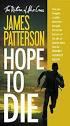 Viewing LogicalCHOICE ebook/epub Files Logical Operations ebooks are distributed as epub files. epub is an industry standard file format that can be viewed on any PC/Mac, ios, or Android device (among
Viewing LogicalCHOICE ebook/epub Files Logical Operations ebooks are distributed as epub files. epub is an industry standard file format that can be viewed on any PC/Mac, ios, or Android device (among
2006-2011, SHAPE Services www.shapeservices.com
 RDM+ Remote Desktop for Mobiles For touchscreen BlackBerry devices Getting Started Guide... 2 1. Installing RDM+ Client on a BlackBerry... 2 2. Starting the client... 2 3. Registration and trial... 3 4.
RDM+ Remote Desktop for Mobiles For touchscreen BlackBerry devices Getting Started Guide... 2 1. Installing RDM+ Client on a BlackBerry... 2 2. Starting the client... 2 3. Registration and trial... 3 4.
