Setting up VMware Workspace ONE Application on Devices
|
|
|
- Godwin Ball
- 7 years ago
- Views:
Transcription
1 Setting up VMware Workspace ONE Application on Devices VMware Identity Manager This document supports the version of each product listed and supports all subsequent versions until the document is replaced by a new edition. To check for more recent editions of this document, see EN
2 Setting up VMware Workspace ONE Application on Devices You can find the most up-to-date technical documentation on the VMware Web site at: The VMware Web site also provides the latest product updates. If you have comments about this documentation, submit your feedback to: Copyright 2016 VMware, Inc. All rights reserved. Copyright and trademark information. VMware, Inc Hillview Ave. Palo Alto, CA VMware, Inc.
3 Contents About VMware Workspace ONE Application Documentation 5 1 Catalog Integration with AirWatch from VMware Identity Manager 7 Setting up AirWatch for Integration with VMware Identity Manager 7 Add AirWatch Settings to VMware Identity Manager 10 Enable Unified Catalog for AirWatch 12 2 Deploying the VMware Workspace ONE Mobile Application 13 Supported Platforms 13 Managing Access to Applications 14 Getting and Distributing the Workspace ONE Application 14 Registering Domains for Auto Discovery 16 Session Authentication Setting 17 Customize Branding for the User Portal 18 Using the Workspace ONE Mobile Application 19 Setting Passcodes for the Workspace ONE Application 19 3 Working in the Workspace ONE Mobile Application 21 Working with Web Apps in Workspace ONE 21 Adding Native Applications 22 Index 23 VMware, Inc. 3
4 Setting up VMware Workspace ONE Application on Devices 4 VMware, Inc.
5 About VMware Workspace ONE Application Documentation Setting up the VMware Workspace ONE Application on Devices provides information about deploying and accessing the VMware Workspace ONE application. Intended Audience This information is intended for administrators who manage the availability of the VMware Workspace ONE application in AirWatch for VMware Identity Manager users Workspace ONE Version 2.1, released September 2016 VMware, Inc. 5
6 Setting up VMware Workspace ONE Application on Devices 6 VMware, Inc.
7 Catalog Integration with AirWatch 1 from VMware Identity Manager Before you deploy the VMware Workspace ONE mobile application, configure VMware Identity Manager with your AirWatch instance to enable a unified catalog. When the unified catalog is enabled, native applications that are internally developed or publically available in app stores can be made available to your end users from the Workspace ONE portal. When AirWatch is integrated with the unified catalog, end users can see all apps that they are entitled to from both VMware Identity Manager and AirWatch. Applications that display with a locked icon require users to enable Workspace services before the application can be installed and used. This chapter includes the following topics: Setting up AirWatch for Integration with VMware Identity Manager, on page 7 Add AirWatch Settings to VMware Identity Manager, on page 10 Enable Unified Catalog for AirWatch, on page 12 Setting up AirWatch for Integration with VMware Identity Manager You configure settings in the AirWatch admin console to communicate with VMware Identity Manager before you configure AirWatch settings in the VMware Identity Manager admin console. To integrate AirWatch and VMware Identity Manager, the following is required. The organization group in AirWatch for which you are configuring VMware Identity Manager is Customer. A REST API admin key for communication with the VMware Identity Manager service and a REST enrolled user API key for AirWatch Cloud Connector password authentication are created at the same organization group where VMware Identity Manager is configured. API Admin account settings and the admin auth certificate from AirWatch added to the AirWatch settings in the VMware Identity Manager admin console. Active Directory user accounts set up at the same organization group where VMware Identity Manager is configured. If end users are placed into a child organization group from where VMware Identity Manager is configured after registration and enrollment, User Group mapping in the AirWatch enrollment configuration must be used to filter users and their respective devices to the appropriate organization group. The following are set up in the AirWatch admin console. REST admin API key for communication with the VMware Identity Manager service VMware, Inc. 7
8 Setting up VMware Workspace ONE Application on Devices API Admin account for VMware Identity Manager and the admin auth certificate that is exported from AirWatch and added to the AirWatch settings in VMware Identity Manager REST enrolled user API key used for AirWatch Cloud Connector password authentication Create REST API Keys in AirWatch REST Admin API access and enrolled users access must be enabled in the AirWatch admin console to integrate VMware Identity Manager with AirWatch. When you enable API access, an API key is generated. Procedure 1 In the AirWatch admin console, select the Global > Customer-level organization group and navigate to Groups & Settings > All Settings > System > Advanced > API > Rest API. 2 In the General tab, click Add to generate the API key to use in the VMware Identity Manager service. The account type should be Admin. Provide a unique service name. Add a description, such as AirWatchAPI for IDM. 3 To generate the enrollment user API key, click Add again. 4 In the Account Type drop-down menu, select Enrollment User. Provide a unique service name. Add a description such as UserAPI for IDM. 5 Copy the two API keys and save the keys to a file. You add these keys when you set up AirWatch in the VMware Identity Manager admin console. 6 Click Save. Create Admin Account and Certificate in AirWatch After the admin API key is created, you add an admin account and set up certificate authentication in the AirWatch admin console. For REST API certificate-based authentication, a user level certificate is generated from the AirWatch admin console. The certificate used is a self-signed AirWatch certificate generated from the AirWatch admin root cert. Prerequisites The AirWatch REST admin API key is created. 8 VMware, Inc.
9 Chapter 1 Catalog Integration with AirWatch from VMware Identity Manager Procedure 1 In the AirWatch admin console, select the Global > Customer-level organization group and navigate to Accounts > Administrators > List View. 2 Click Add > Add Admin. 3 In the Basic tab, enter the certificate admin user name and password in the required fields. 4 Select the Roles tab; choose the current organization group and in the drop-down menu, select AirWatch Administrator. 5 Select the API tab and in the Authentication field, select Certificates. 6 Enter the certificate password. The password is the same password entered for the admin on the Basic tab. 7 Click Save. The new admin account and the client certificate are created. 8 In the List View page, select the admin you created and open the API tab again. The certificates page displays information about the certificate. VMware, Inc. 9
10 Setting up VMware Workspace ONE Application on Devices 9 Enter the password you set in the Certificate Password field, click Export Client Certificate and save the file. The client certificate is saved as a.p12 file type. What to do next Configure your AirWatch URL settings in the VMware Identity Manager admin console. Create REST Enrolled User API Key REST enrolled user API access must be enabled in the AirWatch admin console. Procedure 1 In the AirWatch admin console, select the Global >Customer-level organization group and navigate to Groups & Settings > All Settings > System > Advanced > API > Rest API. 2 In the General tab, click Add to generate the API key to use in the VMware Identity Manager service. 3 In the Account Type drop-down menu, select Enrollment User. Provide a unique service name. Add a description, such as enrolled user API key for VMware Identity Manager. 4 Copy the API key and save it to a file. You add this key when you set up AirWatch in the VMware Identity Manager admin console. Add AirWatch Settings to VMware Identity Manager Configure AirWatch settings in VMware Identity Manager to integrate AirWatch with VMware Identity Manager and enable the AirWatch feature integration options. The AirWatch API key and the certificate are added for VMware Identity Manager authorization with AirWatch. Prerequisites AirWatch server URL that the admin uses to log in to the AirWatch admin console. AirWatch admin API key that is used to make API requests from VMware Identity Manager to the AirWatch server to setup integration. 10 VMware, Inc.
11 Chapter 1 Catalog Integration with AirWatch from VMware Identity Manager AirWatch certificate file used to make API calls and the certificate password. The certificate file must be in the.p12 file format. AirWatch enrolled user API key. AirWatch group ID for your tenant, which is the tenant identifier in AirWatch. Procedure 1 In the VMware Identity Manager administration console, Identity & Access Management tab, click Setup > AirWatch. 2 Enter the AirWatch integration settings in the following fields. Field AirWatch API URL AirWatch API Certificate Certificate Password AirWatch Admin API Key AirWatch Enrolled User API Key AirWatch Group ID. Description Enter the AirWatch URL. For example, Upload the certificate file used to make API calls. Enter the certificate password. Enter the admin API key value. Example of an API key value FPseqCSataGcnJf8/Rvahzn/4jwkZENGkZzyc+jveeYs= Enter the enrolled user API key value. Enter the AirWatch group ID for the organization group that the API key and admin account were created in. 3 Click Save. What to do next Enable the feature option Unified Catalog to merge apps set up in the AirWatch catalog to the unified catalog. Enable Compliance check to verify that AirWatch managed devices adhere to AirWatch compliance policies. VMware, Inc. 11
12 Setting up VMware Workspace ONE Application on Devices See Enable Compliance Checking for AirWatch Managed Devices, on page 18. Enable Unified Catalog for AirWatch When you configure VMware Identity Manager with your AirWatch instance, you can enable the unified catalog which lets end users see all apps that they are entitled to from both VMware Identity Manager and AirWatch. When AirWatch is not integrated with the unified catalog, end users see only the apps that they are entitled to from the VMware Identity Manager service. Prerequisites AirWatch configured in VMware Identity Manager. Procedure 1 In the administration console, Identity & Access Management tab, click Setup > AirWatch. 2 In the Unified Catalog section on this page, select Enable. 3 Click Save. What to do next Notify AirWatch end users about how to access the unified catalog and view their Workspace ONE portal through VMware Identity Manager. 12 VMware, Inc.
13 Deploying the VMware Workspace ONE Mobile Application 2 When the VMware Workspace ONE application is installed on mobile devices, users can access the resources that you authorized for their use. Users can launch their entitled application using single sign-on functionality when their identities are managed with VMware Identity Manager. They also can access an app catalog where they can add other apps that they have not yet activated. The Workspace ONE application interface offers a similar experience and options on any smart phone, tablet, or desktop computer. If the device is enrolled in mobile device management (MDM), you can push the Workspace ONE application as a public application. This chapter includes the following topics: Supported Platforms, on page 13 Managing Access to Applications, on page 14 Getting and Distributing the Workspace ONE Application, on page 14 Registering Domains for Auto Discovery, on page 16 Session Authentication Setting, on page 17 Customize Branding for the User Portal, on page 18 Using the Workspace ONE Mobile Application, on page 19 Setting Passcodes for the Workspace ONE Application, on page 19 Supported Platforms Users can download the Workspace ONE application on any unmanaged or managed device. The VMware Workspace ONE application works on the following platforms. Android 4.1 and later Apple ios 8.0 and later Windows 10 desktop and later VMware, Inc. 13
14 Setting up VMware Workspace ONE Application on Devices Managing Access to Applications Internal and public applications can be deployed as either managed or unmanaged when using AirWatch for native application delivery. This adaptive management approach protects data inside applications without requiring devices to be managed. Adaptive management is available on the following devices. Apple ios Android for Work Windows 10 When applications are managed, users must enable Workspace services to install and use the managed applications. When you upload an application in the AirWatch admin console, you can enable the Device must be MDM managed to install option to require the device be managed before the application can be installed. Applications that require management display a lock icon when viewed in an unmanaged state in the catalog. Users must choose to enable Workspace services through the adaptive management process to use the application. When users attempt to download an application that displays a lock icon, they are prompted with a message that reads Installation of this app requires enablement of Workspace Services. Users can click the Learn More link to see the privacy impact for their personal information if they choose to continue with the adaptive management process. The privacy notice automatically pulls settings from the AirWatch environment they are about to enroll into. After reviewing the privacy setting information, users can either proceed to enable Workspace services or back out and continue to use the Workspace ONE application unmanaged on their device. When users enable Workspace services, the lock icon is removed from all the managed applications. See the VMware AirWatch Mobile Application Management Guide for detailed information about uploading and configuring applications to be managed. See the VMware AirWatch Bring Your Own Device (BYOD) Guide for information about the AirWatch provided ready-made BYOD environment. Disabling Workspace One Services on Managed Devices Users can disable the Workspace ONE app on their managed device from the Workspace ONE About page. Administrators can perform an enterprise wipe from the Air Watch admin console to disable Workspace ONE services. Disabling Workspace ONE on managed devices revokes access granted through the Workspace ONE application and disables the account in AirWatch. Apps that required management are removed from the device and access to AirWatch productivity apps such as Boxer, Browser, and Content Locker, is revoked. Getting and Distributing the Workspace ONE Application Users can either download the VMware Workspace ONE application from their device app store or administrators can configure AirWatch to push the Workspace ONE application as a public application to devices. You deploy the Workspace ONE application from the AirWatch admin console to specific groups and users within your organization. After users sign into the Workspace ONE application on their devices, they can access Web and SaaS apps that are entitled to them. 14 VMware, Inc.
15 Chapter 2 Deploying the VMware Workspace ONE Mobile Application The following steps are to push the Workspace ONE mobile application as a public application from the AirWatch admin console. Note For detailed information on configuring public applications in AirWatch, see the VMware AirWatch Mobile Application Management (MAM) Guide, available from the Resources Portal at Prerequisites If you are planning to push the Workspace ONE mobile application from the AirWatch admin console, prepare Smart Groups of end users who are entitled to the application. Procedure 1 In the AirWatch admin console, navigate to Apps & Books > Applications > List View > Public, and select Add Application. 2 Select the platform, either ios, Android, or Windows. 3 Select Search App Store, and in the Name text box enter Workspace ONE as the key word to find VMware Workspace ONE in the App Store. 4 Choose Next, and use Select to upload the VMware Workspace ONE application from the App Store Result page. 5 Configure the assignment and deployment options for Workspace ONE users in the following tab settings. Tab Info Assignment Deployment Terms of Use Description Enter and view information concerning supported device models, ratings, and categories. Assign the Workspace ONE mobile application to smart groups of end users who can use the application on their device. Configure availability and advanced enterprise mobility management (EMM) features, if applicable. To automatically configure managed applications, enable Send Application Configuration and enter the App Configuration for Enterprise (ACE) key value pairs. See AirWatch App Configuration for Enterprise Key Value Pairs, on page 15. (Optional) Enable Terms of Use to require users to accept the terms of use before using Workspace ONE. 6 Select Save & Publish to make the application available to users. Complete these steps for each supported platform. AirWatch App Configuration for Enterprise Key Value Pairs When deploying the Workspace ONE app as a public application in AirWatch and you enable Send Application Configurations when you push the Workspace ONE app from the AirWatch catalog, you can preconfigure Workspace ONE settings that are applied when users deploy Workspace ONE from the catalog. When the Workspace ONE app is uploaded to the AirWatch admin console as a managed mobile application, you can automatically configure the VMware Workspace ONE Server URL, the device UID value, and requirement for certificate authentication in Android devices. VMware, Inc. 15
16 Setting up VMware Workspace ONE Application on Devices Table 2 1. Workspace ONE Managed Device Configurations Options in AirWatch Admin Console Platform Configuration Key Value Type Configuration Value Explanation All AppServiceHost String <VMware Workspace ONE Server URL> All deviceudid String {DeviceUid} Enter the device UID value. Do not use the Insert Lookup Value function. Configures the server URL for VMware Workspace ONE on devices. Tracks the devices used to authenticate to the VMware Identity Manager environment. Android RequireCertAuth Boolean True Requires VMware Workspace ONE to use certificates for authentication when integrated with Android for Work Android ManagedAppCertAli as (Dependent on RequireCertAuth set to True) String <Android app certificate alias value> Note: This value is the UUID for the credentials profile you configured for your Android for Work integration Identifies the certificate VMware Workspace ONE uses when using certificates to authenticate when integrated with Android for Work. Note For detailed information integrating VMware Identity Manager, AirWatch, and Android for Work, see the article Mobile SSO with AirWatch and VMware Identity Manager, available from the AirWatch Knowledge Base at Registering Domains for Auto Discovery You can register your domain in the auto discovery service in VMware Identity Manager to make it easier for end users to access their apps portal through the Workspace ONE application. End users enter their address instead of the organization's URL. When auto discovery is not used, the first time that end users open the Workspace One application, they must provide the complete organization URL. For example, they enter myco.vmwareidentity.com. When the domain of the organization is registered for auto discovery, end users enter only their address in the sign-in page to access their apps portal. For example, they enter username@myco.com. Set up Auto Discovery in VMware Identity Manager To register a domain, you enter your domain and address in the VMware Identity Manager admin console Auto Discovery page. An message with an activation-token is sent to your address on the domain. To activate the domain registration, you enter the token in the Auto Discovery page and verify that the domain you registered is your domain. Note To set up auto discovery for VMware Identity Manager on-premises deployments, you must log in to the admin console as the local admin. You enter the AirWatch ID and password that you created in the AirWatch Web site, 16 VMware, Inc.
17 Chapter 2 Deploying the VMware Workspace ONE Mobile Application Procedure 1 In the VMware Identity Manager administration console, Identity & Access Management tab, click Setup > Auto Discovery. 2 (On-premises deployments only). Configure the AirWatch auto discovery URL. Option Auto Discovery URL AirWatch ID Password Description Enter the URL as Enter the address you registered with AirWatch to log in to their Web site. Enter the password associated with the AirWatch account. 3 In the Domain text box, enter your organizations domain to register. 4 In the Confirmation Address text box, enter an address on that domain to receive the verification token. 5 Click OK. The status of this domain registration is marked Pending. You can have only one pending domain at a time. 6 Navigate to the and copy the activation token that is in the message. 7 Return to the Identity & Access Management > Auto Discovery page and paste the token in the Activation Token text box 8 Click Verify to register the domain. The domain is registered and is added to the list of registered domains on the Auto Discovery page. End users can now enter their address in the Workspace ONE application to access their app portal. What to do next If you have more than one domain, add another domain to register. Session Authentication Setting The VMware Identity Manager service includes a default access policy that controls user access to their VMware Identity Manager resources. The authentication session length configured in the policy rules determine the maximum amount of time users have since their last authentication event to access their apps launcher page or to launch a specific Web application. The default is eight hours. After users authenticate, they have eight hours to launch a Web application unless they initiate another authentication event that extends the time. You can edit the default policy to change the session length from the VMware Identity Manager administration console, Identity & Access Management tab, Manage > Policies. See the VMware Identity Manager Administration guide, Managing Access Policies. VMware, Inc. 17
18 Setting up VMware Workspace ONE Application on Devices Enable Compliance Checking for AirWatch Managed Devices When users enroll their devices through the AirWatch Agent application, samples containing data used to evaluate compliance are sent on a scheduled basis. The evaluation of this sample data ensures that the device meets the compliance rules set by the administrator in the AirWatch console. If the device goes out of compliance, corresponding actions configured in the AirWatch console are taken. VMware Identity Manager includes an access policy option that can be configured to check the AirWatch server for device compliance status when users sign in from the device. The compliance check ensures that users are blocked from signing in to an application or using single sign-in to the VMware Identity Manager portal if the device goes out-of-compliance. When the device is compliant again, the ability to sign in is restored. The Workspace ONE application automatically signs out and blocks access to the applications if the device is compromised. If the device was enrolled through adaptive management, an enterprise wipe command issued through the AirWatch console un-enrolls the device and removes the managed applications from the device. Unmanaged applications are not removed. For more information about AirWatch compliance policies, see the VMware AirWatch Mobile Device Management Guide, available on the AirWatch Resources Web site. Customize Branding for the User Portal You can add a logo, change the background colors, and add images to customize the end user's Web view from the browser and from their mobile and tablet devices. Procedure 1 In the VMware Identity Manager administration console Catalogs tab, select Settings > User Portal Branding. 2 Edit the settings in the form as appropriate. Form Item Logo Description Add a masthead logo to be the banner at the top of the admin console and user's Workspace ONE portal Web pages. The maximum size of the image is 220 x 40 px. The format can be JPEG, PNG or GIF. Portal Masthead Background Color Masthead Text Color Background Color Name and Icon Color Enter a new six-digit hexadecimal color code over the existing one to change the background color of the masthead. The background color changes in the app portal preview screen when you type in a new color code. Enter a new six-digit hexadecimal color code over the existing one to change the color of the text that displays in the masthead. The color that displays for the background of the Web portal screen. Enter a new six-digit hexadecimal color code over the existing one to change the background color. The background color changes in the app portal preview screen when you type in a new color code. Select Background Highlight to accent the background color. If this is enabled, browsers that support multiple background images show the overlay in the launcher and catalog pages. Select Background Pattern to set the predesigned triangle pattern in the background color. You can select the text color for names listed under the icons on the app portal pages. Enter a hexadecimal color code over the existing one to change the font color. 18 VMware, Inc.
19 Chapter 2 Deploying the VMware Workspace ONE Mobile Application Form Item Lettering effect Image (Optional) Description Select the type of lettering to use for the text on the user's portal screens. To add an image to the background on the app portal screen instead of a color, upload an image. 3 Click Save. Custom branding updates are refreshed every 24 hours for the user portal. To push the changes sooner, as the administrator, open a new tab and enter this URL, substituting your domain name for myco.example.com. refreshcache=true. What to do next Check the appearance of the branding changes in the various interfaces. Using the Workspace ONE Mobile Application Users download the Workspace ONE mobile application from an app store to their device. To sign in to the Workspace ONE application, users must authenticate to VMware Identity Manager. The Workspace ONE application icon appears on their device. Users must know the Workspace ONE URL, the VMware Identity Manager domain name, and their VMware Identity Manager sign-in credentials. Typically, the administrator sends a welcome with this information. Note When auto discovery is configured with your registered domain, users enter their address instead of the URL to access the Workspace ONE application. The next screen asks for their sign-in credentials. The Select your domain dialog box appears with the domain menu. Users select their domain and on the next dialog box enter their user name and password. Users stay signed in to Workspace ONE until they sign out or until their session times out. Setting Passcodes for the Workspace ONE Application Users must have the lock out passcode feature enabled on their devices. If it is not enabled, the first time the Workspace ONE application is launched, users are asked to create a passcode. This passcode is entered whenever users access Workspace ONE from their device. If the passcode feature is not used, users are prompted to set up a passcode before they can access the Workspace ONE application. Where the passcode is set depends on the platform. For Android devices, the passcode is set at the app level. For ios devices and Window desktop devices, the passcode is set at the device level. Note ios devices also support the Touch ID fingerprint sensing functionality. Workspace ONE can detect possible security issues on devices. If users disable the passcode on the device, the next time they access the Workspace ONE application, they are prompted to set a passcode before they can access Workspace ONE. VMware, Inc. 19
20 Setting up VMware Workspace ONE Application on Devices 20 VMware, Inc.
21 Working in the Workspace ONE 3 Mobile Application When the Workspace ONE application is installed on devices, users can sign in to Workspace ONE to securely access a catalog of applications that your organization enabled for them. When the application is configured with single sign-on, users do not need to reenter their sign-in credentials when they launch the app. The Workspace ONE user interface works similarly on phones, tablets, and desktops. Workspace ONE opens to a Launcher page that displays resources that have been pushed to Workspace ONE. Users can tap or click to search, add, and update apps; right-click on an app to remove it from the page, and go to the Catalog page to add entitled resources. This chapter includes the following topics: Working with Web Apps in Workspace ONE, on page 21 Adding Native Applications, on page 22 Working with Web Apps in Workspace ONE When users sign in to Workspace ONE, the first page that appears is the Launcher page. The Launcher page displays the Web apps that are ready to access and use from Workspace ONE. Figure 3 1. Workspace ONE App Launcher Page Users can long press on an app icon to see more information about the app and to mark the app as a favorite. The Catalog page displays all the apps that the user can download. Users can browse for apps by categories. VMware, Inc. 21
22 Setting up VMware Workspace ONE Application on Devices Figure 3 2. Workspace ONE Catalog Page Applications that are available to users are displayed in the Catalog page. Users tap Add on an app icon to add the app to the Launcher page. They can long press the app icon for information about the app, the categories to which the app applies, and the app version. When native apps are added to the device, they are added directly to the device's home screen. They do not appear in the Workspace ONE Launcher page. Users tap a Web app icon on the Launcher page to open it in the browser. Adding Native Applications Native applications are app programs that are developed for a specific mobile device. Users can see their AirWatch-entitled native applications from the Workspace ONE Catalog page. For example, if a user is viewing the catalog from an ios device, only ios applications entitled to the user are shown. In the Catalog page, users tap Install to install the app on their device. Upon tapping Install, a pop-up appears to let users know what is happening next. The information displayed is based on the app type and platform. Applications that display a lock icon require that the device be managed by AirWatch. When an end user attempts to download an app with a lock icon, they are prompted with a message that reads Installation of this app requires enablement of Workspace Services. 22 VMware, Inc.
23 Index A about Workspace ONE 13 adaptive management 14 AirWatch admin account 8 certificate 8 configure Workspace ONE as a public app 14 enable unified catalog 12 AirWatch API key 8, 10 Airwatch app config key values 15 AirWatch, configure 7 API key 7, 8, 10 authentication session setting 17 auto discovery 16 C catalog 21 catalog integration with AirWatch 7 compliance check in AirWatch 18 compromised protection 21 Configure AirWatch 7 configure AirWatch integration 10 customize portal page 18 E domain register 16 register for auto discovery 16 enable compliance check 18 enable unified catalog 10 end user experience 7 F favorite, marking an app as 21 features in Workspace 21 M managed access 14 mobile view, customize 18 N native applications 22 P passcode 19 portal page, customize 18 public app on AirWatch 14 R register, domain 16 REST API key 8, 10 S session 17 setting passcode 19 sign in 19 supported platforms 13 system requirements 13 T tablet view, customize 18 U unified catalog, enable for AirWatch 12 using Workspace 21 W Web apps 21 Workspace ONE, configure key value pairs in AirWatch 15 I install native apps 22 intended audience 5 K Kerberos, compliance check 18 L lock icon 14 VMware, Inc. 23
24 Setting up VMware Workspace ONE Application on Devices 24 VMware, Inc.
VMware Identity Manager Administration
 VMware Identity Manager Administration VMware Identity Manager 2.6 This document supports the version of each product listed and supports all subsequent versions until the document is replaced by a new
VMware Identity Manager Administration VMware Identity Manager 2.6 This document supports the version of each product listed and supports all subsequent versions until the document is replaced by a new
VMware Identity Manager Administration
 VMware Identity Manager Administration VMware Identity Manager 2.4 This document supports the version of each product listed and supports all subsequent versions until the document is replaced by a new
VMware Identity Manager Administration VMware Identity Manager 2.4 This document supports the version of each product listed and supports all subsequent versions until the document is replaced by a new
Configuring Single Sign-on from the VMware Identity Manager Service to AirWatch Applications
 Configuring Single Sign-on from the VMware Identity Manager Service to AirWatch Applications VMware Identity Manager AUGUST 2015 V1 Configuring Single Sign-On from VMware Identity Manager to AirWatch Applications
Configuring Single Sign-on from the VMware Identity Manager Service to AirWatch Applications VMware Identity Manager AUGUST 2015 V1 Configuring Single Sign-On from VMware Identity Manager to AirWatch Applications
Configuring Single Sign-On from the VMware Identity Manager Service to Office 365
 Configuring Single Sign-On from the VMware Identity Manager Service to Office 365 VMware Identity Manager JULY 2015 V1 Table of Contents Overview... 2 Passive and Active Authentication Profiles... 2 Adding
Configuring Single Sign-On from the VMware Identity Manager Service to Office 365 VMware Identity Manager JULY 2015 V1 Table of Contents Overview... 2 Passive and Active Authentication Profiles... 2 Adding
UP L18 Enhanced MDM and Updated Email Protection Hands-On Lab
 UP L18 Enhanced MDM and Updated Email Protection Hands-On Lab Description The Symantec App Center platform continues to expand it s offering with new enhanced support for native agent based device management
UP L18 Enhanced MDM and Updated Email Protection Hands-On Lab Description The Symantec App Center platform continues to expand it s offering with new enhanced support for native agent based device management
Setting Up Resources in VMware Identity Manager
 Setting Up Resources in VMware Identity Manager VMware Identity Manager 2.4 This document supports the version of each product listed and supports all subsequent versions until the document is replaced
Setting Up Resources in VMware Identity Manager VMware Identity Manager 2.4 This document supports the version of each product listed and supports all subsequent versions until the document is replaced
Configuring Single Sign-on from the VMware Identity Manager Service to WebEx
 Configuring Single Sign-on from the VMware Identity Manager Service to WebEx VMware Identity Manager SEPTEMBER 2015 V 2 Configuring Single Sign-On from VMware Identity Manager to WebEx Table of Contents
Configuring Single Sign-on from the VMware Identity Manager Service to WebEx VMware Identity Manager SEPTEMBER 2015 V 2 Configuring Single Sign-On from VMware Identity Manager to WebEx Table of Contents
Installing and Configuring vcloud Connector
 Installing and Configuring vcloud Connector vcloud Connector 2.0.0 This document supports the version of each product listed and supports all subsequent versions until the document is replaced by a new
Installing and Configuring vcloud Connector vcloud Connector 2.0.0 This document supports the version of each product listed and supports all subsequent versions until the document is replaced by a new
AVG Business SSO Partner Getting Started Guide
 AVG Business SSO Partner Getting Started Guide Table of Contents Overview... 2 Getting Started... 3 Web and OS requirements... 3 Supported web and device browsers... 3 Initial Login... 4 Navigation in
AVG Business SSO Partner Getting Started Guide Table of Contents Overview... 2 Getting Started... 3 Web and OS requirements... 3 Supported web and device browsers... 3 Initial Login... 4 Navigation in
Configuring Single Sign-on from the VMware Identity Manager Service to Dropbox
 Configuring Single Sign-on from the VMware Identity Manager Service to Dropbox VMware Identity Manager SEPTEMBER 2015 V1 Configuring Single Sign-On from VMware Identity Manager to Dropbox Table of Contents
Configuring Single Sign-on from the VMware Identity Manager Service to Dropbox VMware Identity Manager SEPTEMBER 2015 V1 Configuring Single Sign-On from VMware Identity Manager to Dropbox Table of Contents
OneLogin Integration User Guide
 OneLogin Integration User Guide Table of Contents OneLogin Account Setup... 2 Create Account with OneLogin... 2 Setup Application with OneLogin... 2 Setup Required in OneLogin: SSO and AD Connector...
OneLogin Integration User Guide Table of Contents OneLogin Account Setup... 2 Create Account with OneLogin... 2 Setup Application with OneLogin... 2 Setup Required in OneLogin: SSO and AD Connector...
Introduction to Mobile Application Management (MAM)
 Introduction to Mobile Application Management (MAM) Overview This guide details how your organization can manage mobile applications using AirWatch's Mobile Application Management (MAM) functionality.
Introduction to Mobile Application Management (MAM) Overview This guide details how your organization can manage mobile applications using AirWatch's Mobile Application Management (MAM) functionality.
PUBLIC SAP HANA Cloud Platform, mobile service for security Administration Guide
 SAP HANA Cloud Platform, mobile service for security Document Version: 1.0 2016-05-15 PUBLIC SAP HANA Cloud Platform, mobile service for security Administration Guide Content 1 Overview....4 2 SAP HANA
SAP HANA Cloud Platform, mobile service for security Document Version: 1.0 2016-05-15 PUBLIC SAP HANA Cloud Platform, mobile service for security Administration Guide Content 1 Overview....4 2 SAP HANA
Advanced Configuration Steps
 Advanced Configuration Steps After you have downloaded a trial, you can perform the following from the Setup menu in the MaaS360 portal: Configure additional services Configure device enrollment settings
Advanced Configuration Steps After you have downloaded a trial, you can perform the following from the Setup menu in the MaaS360 portal: Configure additional services Configure device enrollment settings
Defender 5.7 - Token Deployment System Quick Start Guide
 Defender 5.7 - Token Deployment System Quick Start Guide This guide describes how to install, configure and use the Defender Token Deployment System, based on default settings and how to self register
Defender 5.7 - Token Deployment System Quick Start Guide This guide describes how to install, configure and use the Defender Token Deployment System, based on default settings and how to self register
Introduction to the AirWatch Browser Guide
 Introduction to the AirWatch Browser Guide The AirWatch Browser application provides a safe, accessible and manageable alternative to Internet browsing using native device browsers. The AirWatch Browser
Introduction to the AirWatch Browser Guide The AirWatch Browser application provides a safe, accessible and manageable alternative to Internet browsing using native device browsers. The AirWatch Browser
Building a BYOD Program Using the Casper Suite. Technical Paper Casper Suite v9.4 or Later 17 September 2014
 Building a BYOD Program Using the Casper Suite Technical Paper Casper Suite v9.4 or Later 17 September 2014 JAMF Software, LLC 2014 JAMF Software, LLC. All rights reserved. JAMF Software has made all efforts
Building a BYOD Program Using the Casper Suite Technical Paper Casper Suite v9.4 or Later 17 September 2014 JAMF Software, LLC 2014 JAMF Software, LLC. All rights reserved. JAMF Software has made all efforts
Introduction to the AirWatch Workspace
 Introduction to the AirWatch Workspace Overview Prior to the AirWatch Workspace, organizations' BYOD deployments were architecturally similar to their deployments using only corporate-owned devices. AirWatch
Introduction to the AirWatch Workspace Overview Prior to the AirWatch Workspace, organizations' BYOD deployments were architecturally similar to their deployments using only corporate-owned devices. AirWatch
Sophos Mobile Control Startup guide. Product version: 3
 Sophos Mobile Control Startup guide Product version: 3 Document date: January 2013 Contents 1 About this guide...3 2 What are the key steps?...5 3 Log in as a super administrator...6 4 Activate Sophos
Sophos Mobile Control Startup guide Product version: 3 Document date: January 2013 Contents 1 About this guide...3 2 What are the key steps?...5 3 Log in as a super administrator...6 4 Activate Sophos
Installing and Configuring vcloud Connector
 Installing and Configuring vcloud Connector vcloud Connector 2.7.0 This document supports the version of each product listed and supports all subsequent versions until the document is replaced by a new
Installing and Configuring vcloud Connector vcloud Connector 2.7.0 This document supports the version of each product listed and supports all subsequent versions until the document is replaced by a new
Using Devices. Chapter 3
 Chapter 3 Using Devices es The Devices page lists all the devices you have enrolled in the Centrify identity platform and lets you send commands to the devices. Device related tasks that you can perform
Chapter 3 Using Devices es The Devices page lists all the devices you have enrolled in the Centrify identity platform and lets you send commands to the devices. Device related tasks that you can perform
vcloud Suite Licensing
 vcloud Suite 5.5 This document supports the version of each product listed and supports all subsequent versions until the document is replaced by a new edition. To check for more recent editions of this
vcloud Suite 5.5 This document supports the version of each product listed and supports all subsequent versions until the document is replaced by a new edition. To check for more recent editions of this
INTEGRATION GUIDE. DIGIPASS Authentication for VMware Horizon Workspace
 INTEGRATION GUIDE DIGIPASS Authentication for VMware Horizon Workspace Disclaimer Disclaimer of Warranties and Limitation of Liabilities All information contained in this document is provided 'as is';
INTEGRATION GUIDE DIGIPASS Authentication for VMware Horizon Workspace Disclaimer Disclaimer of Warranties and Limitation of Liabilities All information contained in this document is provided 'as is';
What We Do: Simplify Enterprise Mobility
 What We Do: Simplify Enterprise Mobility AirWatch by VMware is the global leader in enterprise-grade mobility solutions across every device, every operating system and every mobile deployment. Our scalable
What We Do: Simplify Enterprise Mobility AirWatch by VMware is the global leader in enterprise-grade mobility solutions across every device, every operating system and every mobile deployment. Our scalable
Sophos Mobile Control Startup guide. Product version: 3.5
 Sophos Mobile Control Startup guide Product version: 3.5 Document date: July 2013 Contents 1 About this guide...3 2 What are the key steps?...5 3 Log in as a super administrator...6 4 Activate Sophos Mobile
Sophos Mobile Control Startup guide Product version: 3.5 Document date: July 2013 Contents 1 About this guide...3 2 What are the key steps?...5 3 Log in as a super administrator...6 4 Activate Sophos Mobile
Generating an Apple Push Notification Service Certificate for use with GO!Enterprise MDM. This guide provides information on...
 Generating an Apple Push Notification Service Certificate for use with GO!Enterprise MDM This guide provides information on...... APNs Requirements Tips on Enrolling in the ios Developer Enterprise Program...
Generating an Apple Push Notification Service Certificate for use with GO!Enterprise MDM This guide provides information on...... APNs Requirements Tips on Enrolling in the ios Developer Enterprise Program...
Mobility Manager 9.5. Users Guide
 Mobility Manager 9.5 Users Guide LANDESK MOBILITY MANAGER Copyright 2002-2013, LANDesk Software, Inc. and its affiliates. All rights reserved. LANDesk and its logos are registered trademarks or trademarks
Mobility Manager 9.5 Users Guide LANDESK MOBILITY MANAGER Copyright 2002-2013, LANDesk Software, Inc. and its affiliates. All rights reserved. LANDesk and its logos are registered trademarks or trademarks
Telstra Mobile Device Management (T MDM) Getting Started Guide
 Telstra Mobile Device Management (T MDM) Getting Started Guide Welcome Thank you for your interest in T MDM and Welcome! In this guide we will take you through the steps to enrolling your first device
Telstra Mobile Device Management (T MDM) Getting Started Guide Welcome Thank you for your interest in T MDM and Welcome! In this guide we will take you through the steps to enrolling your first device
WatchDox Administrator's Guide. Application Version 3.7.5
 Application Version 3.7.5 Confidentiality This document contains confidential material that is proprietary WatchDox. The information and ideas herein may not be disclosed to any unauthorized individuals
Application Version 3.7.5 Confidentiality This document contains confidential material that is proprietary WatchDox. The information and ideas herein may not be disclosed to any unauthorized individuals
VMware Horizon FLEX User Guide
 Horizon FLEX 1.5 This document supports the version of each product listed and supports all subsequent versions until the document is replaced by a new edition. To check for more recent editions of this
Horizon FLEX 1.5 This document supports the version of each product listed and supports all subsequent versions until the document is replaced by a new edition. To check for more recent editions of this
GlobalProtect Configuration for IPsec Client on Apple ios Devices
 GlobalProtect Configuration for IPsec Client on Apple ios Devices Tech Note PAN-OS 4.1 Revision D 2013, Palo Alto Networks, Inc. www.paloaltonetworks.com CONTENTS OVERVIEW... 3 PREREQUISITES... 3 GLOBALPROTECT
GlobalProtect Configuration for IPsec Client on Apple ios Devices Tech Note PAN-OS 4.1 Revision D 2013, Palo Alto Networks, Inc. www.paloaltonetworks.com CONTENTS OVERVIEW... 3 PREREQUISITES... 3 GLOBALPROTECT
Configuring Single Sign-on from the VMware Identity Manager Service to ServiceNow
 Configuring Single Sign-on from the VMware Identity Manager Service to ServiceNow VMware Identity Manager AUGUST 2015 V1 Configuring Single Sign-On from VMware Identity Manager to ServiceNow Table of Contents
Configuring Single Sign-on from the VMware Identity Manager Service to ServiceNow VMware Identity Manager AUGUST 2015 V1 Configuring Single Sign-On from VMware Identity Manager to ServiceNow Table of Contents
Sophos Mobile Control SaaS startup guide. Product version: 6
 Sophos Mobile Control SaaS startup guide Product version: 6 Document date: January 2016 Contents 1 About this guide...4 2 About Sophos Mobile Control...5 3 What are the key steps?...7 4 Change your password...8
Sophos Mobile Control SaaS startup guide Product version: 6 Document date: January 2016 Contents 1 About this guide...4 2 About Sophos Mobile Control...5 3 What are the key steps?...7 4 Change your password...8
Protecting Juniper SA using Certificate-Based Authentication. Quick Start Guide
 Protecting Juniper SA using Certificate-Based Authentication Copyright 2013 SafeNet, Inc. All rights reserved. All attempts have been made to make the information in this document complete and accurate.
Protecting Juniper SA using Certificate-Based Authentication Copyright 2013 SafeNet, Inc. All rights reserved. All attempts have been made to make the information in this document complete and accurate.
Integrating VMware Horizon Workspace and VMware Horizon View TECHNICAL WHITE PAPER
 Integrating VMware Horizon Workspace and VMware Horizon View TECHNICAL WHITE PAPER Table of Contents Introduction.... 3 Requirements.... 3 Horizon Workspace Components.... 3 SAML 2.0 Standard.... 3 Authentication
Integrating VMware Horizon Workspace and VMware Horizon View TECHNICAL WHITE PAPER Table of Contents Introduction.... 3 Requirements.... 3 Horizon Workspace Components.... 3 SAML 2.0 Standard.... 3 Authentication
http://docs.trendmicro.com/en-us/home.aspx
 Trend Micro Incorporated reserves the right to make changes to this document and to the product described herein without notice. Before installing and using the product, please review the readme files,
Trend Micro Incorporated reserves the right to make changes to this document and to the product described herein without notice. Before installing and using the product, please review the readme files,
How To Integrate An Ipm With Airwatch With Big Ip On A Server With A Network (F5) On A Network With A Pb (Fiv) On An Ip Server On A Cloud (Fv) On Your Computer Or Ip
 F5 Networks, Inc. F5 Recommended Practices for BIG-IP and AirWatch MDM Integration Contents Introduction 4 Purpose 5 Requirements 6 Prerequisites 6 AirWatch 6 F5 BIG-IP 6 Network Topology 7 Big-IP Configuration
F5 Networks, Inc. F5 Recommended Practices for BIG-IP and AirWatch MDM Integration Contents Introduction 4 Purpose 5 Requirements 6 Prerequisites 6 AirWatch 6 F5 BIG-IP 6 Network Topology 7 Big-IP Configuration
Introduction to BYOD. Overview. In This Guide
 Disclaimer While AirWatch strives to provide some level of direction for customers in terms of initially implementing a Bring Your Own Device (BYOD) program, it is up to your organization s legal, human
Disclaimer While AirWatch strives to provide some level of direction for customers in terms of initially implementing a Bring Your Own Device (BYOD) program, it is up to your organization s legal, human
Citrix Virtual Classroom. Deliver file sharing and synchronization services using Citrix ShareFile. Self-paced exercise guide
 Deliver file sharing and synchronization services using Citrix ShareFile Self-paced exercise guide Table of Contents Table of Contents... 2 Overview... 3 Exercise 1: Setting up a ShareFile Account... 6
Deliver file sharing and synchronization services using Citrix ShareFile Self-paced exercise guide Table of Contents Table of Contents... 2 Overview... 3 Exercise 1: Setting up a ShareFile Account... 6
Cloud Services MDM. ios User Guide
 Cloud Services MDM ios User Guide 10/24/2014 CONTENTS Overview... 3 Supported Devices... 3 System Capabilities... 3 Enrollment and Activation... 4 Download the Agent... 4 Enroll Your Device Using the Agent...
Cloud Services MDM ios User Guide 10/24/2014 CONTENTS Overview... 3 Supported Devices... 3 System Capabilities... 3 Enrollment and Activation... 4 Download the Agent... 4 Enroll Your Device Using the Agent...
Configuring on-premise Sharepoint server SSO
 Chapter 112 Configuring on-premise Sharepoint server SSO You can now provide single sign-on to your on-premise Sharepoint server applications. This section includes the following topics: "An overview of
Chapter 112 Configuring on-premise Sharepoint server SSO You can now provide single sign-on to your on-premise Sharepoint server applications. This section includes the following topics: "An overview of
Dell Mobile Management. Apple Device Enrollment Program
 Dell Mobile Management Contents Dell Mobile Management 3 Setting up the 3 DMM Device Deployment Program Prerequisites 4 Configure Apple VPP Token in DMM 5 Download Apple VPP Token 5 Assign VPP App Licenses
Dell Mobile Management Contents Dell Mobile Management 3 Setting up the 3 DMM Device Deployment Program Prerequisites 4 Configure Apple VPP Token in DMM 5 Download Apple VPP Token 5 Assign VPP App Licenses
QuickStart Guide for Mobile Device Management
 QuickStart Guide for Mobile Device Management Version 8.5 Inventory Configuration Security Management Distribution JAMF Software, LLC 2012 JAMF Software, LLC. All rights reserved. JAMF Software has made
QuickStart Guide for Mobile Device Management Version 8.5 Inventory Configuration Security Management Distribution JAMF Software, LLC 2012 JAMF Software, LLC. All rights reserved. JAMF Software has made
Work with PassKey Manager
 Work with PassKey Manager Trademark Notice Blackboard, the Blackboard logos, and the unique trade dress of Blackboard are the trademarks, service marks, trade dress and logos of Blackboard, Inc. All other
Work with PassKey Manager Trademark Notice Blackboard, the Blackboard logos, and the unique trade dress of Blackboard are the trademarks, service marks, trade dress and logos of Blackboard, Inc. All other
VMware Virtual Desktop Manager User Authentication Guide
 Technical Note VMware Virtual Desktop Manager User Authentication Guide VMware Virtual Desktop Manager The purpose of this guide is to provide details of user authentication in VMware Virtual Desktop Manager
Technical Note VMware Virtual Desktop Manager User Authentication Guide VMware Virtual Desktop Manager The purpose of this guide is to provide details of user authentication in VMware Virtual Desktop Manager
An Overview of Samsung KNOX Active Directory and Group Policy Features
 C E N T R I F Y W H I T E P A P E R. N O V E M B E R 2013 An Overview of Samsung KNOX Active Directory and Group Policy Features Abstract Samsung KNOX is a set of business-focused enhancements to the Android
C E N T R I F Y W H I T E P A P E R. N O V E M B E R 2013 An Overview of Samsung KNOX Active Directory and Group Policy Features Abstract Samsung KNOX is a set of business-focused enhancements to the Android
Sophos Mobile Control Administrator guide. Product version: 3.6
 Sophos Mobile Control Administrator guide Product version: 3.6 Document date: November 2013 Contents 1 About Sophos Mobile Control...4 2 About the Sophos Mobile Control web console...7 3 Key steps for
Sophos Mobile Control Administrator guide Product version: 3.6 Document date: November 2013 Contents 1 About Sophos Mobile Control...4 2 About the Sophos Mobile Control web console...7 3 Key steps for
Colligo Briefcase Enterprise. Administrator s Guide
 Enterprise Administrator s Guide CONTENTS Introduction... 2 Target Audience... 2 Overview... 2 Key Features... 2 Platforms Supported... 2 SharePoint Security & Privileges... 2 Deploying Colligo Briefcase...
Enterprise Administrator s Guide CONTENTS Introduction... 2 Target Audience... 2 Overview... 2 Key Features... 2 Platforms Supported... 2 SharePoint Security & Privileges... 2 Deploying Colligo Briefcase...
Cloud Services MDM. Overview & Setup Admin Guide
 Cloud Services MDM Overview & Setup Admin Guide 10/27/2014 CONTENTS Systems Overview... 2 Solution Overview... 2 System Requirements... 3 Admin Console Overview... 4 Logging into the Admin Console... 4
Cloud Services MDM Overview & Setup Admin Guide 10/27/2014 CONTENTS Systems Overview... 2 Solution Overview... 2 System Requirements... 3 Admin Console Overview... 4 Logging into the Admin Console... 4
GO!Enterprise MDM Device Application User Guide Installation and Configuration for ios with TouchDown
 GO!Enterprise MDM Device Application User Guide Installation and Configuration for ios with TouchDown GO!Enterprise MDM for ios Devices, Version 3.x GO!Enterprise MDM for ios with TouchDown 1 Table of
GO!Enterprise MDM Device Application User Guide Installation and Configuration for ios with TouchDown GO!Enterprise MDM for ios Devices, Version 3.x GO!Enterprise MDM for ios with TouchDown 1 Table of
QuickStart Guide for Mobile Device Management. Version 8.6
 QuickStart Guide for Mobile Device Management Version 8.6 JAMF Software, LLC 2012 JAMF Software, LLC. All rights reserved. JAMF Software has made all efforts to ensure that this guide is accurate. JAMF
QuickStart Guide for Mobile Device Management Version 8.6 JAMF Software, LLC 2012 JAMF Software, LLC. All rights reserved. JAMF Software has made all efforts to ensure that this guide is accurate. JAMF
Introduction to Google Apps for Business Integration
 Introduction to Google Apps for Business Integration Overview Providing employees with mobile email access can introduce a number of security concerns not addressed by most standard email security infrastructures.
Introduction to Google Apps for Business Integration Overview Providing employees with mobile email access can introduce a number of security concerns not addressed by most standard email security infrastructures.
Cloud Services MDM. Application Management Admin Guide
 Cloud Services MDM Application Management Admin Guide 10/24/2014 CONTENTS Application Management... 2 Using the Applications Page... 2 Enabling the Book Catalog... 9 Application Wrapping Android Apps...
Cloud Services MDM Application Management Admin Guide 10/24/2014 CONTENTS Application Management... 2 Using the Applications Page... 2 Enabling the Book Catalog... 9 Application Wrapping Android Apps...
Generating an Apple Enterprise MDM Certificate
 Good Mobile Control Server Generating an Apple Enterprise MDM Certificate Updated 09/30/11 Overview... 1 Generating Your Apple Certificate Using a Mac... 1 Generating Your Apple Certificate Using Windows...
Good Mobile Control Server Generating an Apple Enterprise MDM Certificate Updated 09/30/11 Overview... 1 Generating Your Apple Certificate Using a Mac... 1 Generating Your Apple Certificate Using Windows...
Reconfiguring VMware vsphere Update Manager
 Reconfiguring VMware vsphere Update Manager vsphere Update Manager 5.5 This document supports the version of each product listed and supports all subsequent versions until the document is replaced by a
Reconfiguring VMware vsphere Update Manager vsphere Update Manager 5.5 This document supports the version of each product listed and supports all subsequent versions until the document is replaced by a
PRACTICE LINK. Getting Started. version 1.0.x. Digita Support: 08450 180 909 Digita Sales: 08450 180 907 digita.com
 PRACTICE LINK Getting Started version 1.0.x Digita Support: 08450 180 909 Digita Sales: 08450 180 907 digita.com TL 28615 (11/17/14) Copyright Information Text copyright 2010 2014 by Thomson Reuters. All
PRACTICE LINK Getting Started version 1.0.x Digita Support: 08450 180 909 Digita Sales: 08450 180 907 digita.com TL 28615 (11/17/14) Copyright Information Text copyright 2010 2014 by Thomson Reuters. All
Mobile Iron User Guide
 2015 Mobile Iron User Guide Information technology Sparrow Health System 9/1/2015 Contents...0 Introduction...2 Changes to your Mobile Device...2 Self Service Portal...3 Registering your new device...4
2015 Mobile Iron User Guide Information technology Sparrow Health System 9/1/2015 Contents...0 Introduction...2 Changes to your Mobile Device...2 Self Service Portal...3 Registering your new device...4
PrinterOn Mobile Applications for ios and Android
 PrinterOn Mobile Applications for ios and Android Table of Contents 1. Key Features & Functionality... 4 1.1. Printer Discovery... 4 1.1.1. Location-Based Search... 4 1.1.2. Keyword Search... 5 1.1.3.
PrinterOn Mobile Applications for ios and Android Table of Contents 1. Key Features & Functionality... 4 1.1. Printer Discovery... 4 1.1.1. Location-Based Search... 4 1.1.2. Keyword Search... 5 1.1.3.
Generating an Apple Push Notification Service Certificate for use with GO!Enterprise MDM. This guide provides information on...
 Generating an Apple Push Notification Service Certificate for use with GO!Enterprise MDM This guide provides information on...... APNs Requirements Tips on Enrolling in the ios Developer Enterprise Program...
Generating an Apple Push Notification Service Certificate for use with GO!Enterprise MDM This guide provides information on...... APNs Requirements Tips on Enrolling in the ios Developer Enterprise Program...
Configuring Single Sign-on from the VMware Identity Manager Service to Amazon Web Services
 Configuring Single Sign-on from the VMware Identity Manager Service to Amazon Web Services VMware Identity Manager OCTOBER 2015 V1 Configuring Single Sign-On from VMware Identity Manager to Amazon Web
Configuring Single Sign-on from the VMware Identity Manager Service to Amazon Web Services VMware Identity Manager OCTOBER 2015 V1 Configuring Single Sign-On from VMware Identity Manager to Amazon Web
How to Obtain an APNs Certificate for CA MDM
 How to Obtain an APNs Certificate for CA MDM Contents How to Obtain an APNs Certificate for CA MDM Verify Prerequisites Obtaining Root and Intermediate Certificates Create a Certificate Signing Request
How to Obtain an APNs Certificate for CA MDM Contents How to Obtain an APNs Certificate for CA MDM Verify Prerequisites Obtaining Root and Intermediate Certificates Create a Certificate Signing Request
http://www.trendmicro.com/download
 Trend Micro Incorporated reserves the right to make changes to this document and to the products described herein without notice. Before installing and using the software, please review the readme files,
Trend Micro Incorporated reserves the right to make changes to this document and to the products described herein without notice. Before installing and using the software, please review the readme files,
Reconfiguration of VMware vcenter Update Manager
 Reconfiguration of VMware vcenter Update Manager Update 1 vcenter Update Manager 4.1 This document supports the version of each product listed and supports all subsequent versions until the document is
Reconfiguration of VMware vcenter Update Manager Update 1 vcenter Update Manager 4.1 This document supports the version of each product listed and supports all subsequent versions until the document is
How To Configure A Windows 8.1 On A Windows 7.1.1 (Windows) With A Powerpoint (Windows 8) On A Blackberry) On An Ipad Or Ipad (Windows 7) On Your Blackberry Or Black
 Introduction to Cloud-Based Mobile Device Management with Intune Information in this document, including URLs and other Internet Web site references, is subject to change without notice. Unless otherwise
Introduction to Cloud-Based Mobile Device Management with Intune Information in this document, including URLs and other Internet Web site references, is subject to change without notice. Unless otherwise
Administration Guide. BlackBerry Enterprise Service 12. Version 12.0
 Administration Guide BlackBerry Enterprise Service 12 Version 12.0 Published: 2015-01-16 SWD-20150116150104141 Contents Introduction... 9 About this guide...10 What is BES12?...11 Key features of BES12...
Administration Guide BlackBerry Enterprise Service 12 Version 12.0 Published: 2015-01-16 SWD-20150116150104141 Contents Introduction... 9 About this guide...10 What is BES12?...11 Key features of BES12...
Sharepoint server SSO
 Configuring g on-premise Sharepoint server SSO Chapter 99 You can now provide single sign-on to your on-premise Sharepoint server applications. This section includes the following topics: "An overview
Configuring g on-premise Sharepoint server SSO Chapter 99 You can now provide single sign-on to your on-premise Sharepoint server applications. This section includes the following topics: "An overview
Sophos Mobile Control Installation guide. Product version: 3
 Sophos Mobile Control Installation guide Product version: 3 Document date: January 2013 Contents 1 Introduction...3 2 The Sophos Mobile Control server...4 3 Set up Sophos Mobile Control...16 4 External
Sophos Mobile Control Installation guide Product version: 3 Document date: January 2013 Contents 1 Introduction...3 2 The Sophos Mobile Control server...4 3 Set up Sophos Mobile Control...16 4 External
Creating and Issuing the Workstation Authentication Certificate Template on the Certification Authority
 In this post we will see the steps for deploying the client certificate for windows computers. This post is a part of Deploy PKI Certificates for SCCM 2012 R2 Step by Step Guide. In the previous post we
In this post we will see the steps for deploying the client certificate for windows computers. This post is a part of Deploy PKI Certificates for SCCM 2012 R2 Step by Step Guide. In the previous post we
Introduction to Mobile Access Gateway Installation
 Introduction to Mobile Access Gateway Installation This document describes the installation process for the Mobile Access Gateway (MAG), which is an enterprise integration component that provides a secure
Introduction to Mobile Access Gateway Installation This document describes the installation process for the Mobile Access Gateway (MAG), which is an enterprise integration component that provides a secure
GO!Enterprise MDM Device Application User Guide Installation and Configuration for ios Devices
 GO!Enterprise MDM Device Application User Guide Installation and Configuration for ios Devices GO!Enterprise MDM for ios Devices, Version 3.x GO!Enterprise MDM for ios Devices 1 Table of Contents GO!Enterprise
GO!Enterprise MDM Device Application User Guide Installation and Configuration for ios Devices GO!Enterprise MDM for ios Devices, Version 3.x GO!Enterprise MDM for ios Devices 1 Table of Contents GO!Enterprise
Configuring Salesforce
 Chapter 94 Configuring Salesforce The following is an overview of how to configure the Salesforce.com application for singlesign on: 1 Prepare Salesforce for single sign-on: This involves the following:
Chapter 94 Configuring Salesforce The following is an overview of how to configure the Salesforce.com application for singlesign on: 1 Prepare Salesforce for single sign-on: This involves the following:
Introduction to AirWatch and Configurator
 Introduction to AirWatch and Configurator Overview AirWatch integrates seamlessly with Apple Configurator to enable IT administrators to effectively deploy and manage Apple ios devices. Deploying a large
Introduction to AirWatch and Configurator Overview AirWatch integrates seamlessly with Apple Configurator to enable IT administrators to effectively deploy and manage Apple ios devices. Deploying a large
Administering Jive for Outlook
 Administering Jive for Outlook TOC 2 Contents Administering Jive for Outlook...3 System Requirements...3 Installing the Plugin... 3 Installing the Plugin... 3 Client Installation... 4 Resetting the Binaries...4
Administering Jive for Outlook TOC 2 Contents Administering Jive for Outlook...3 System Requirements...3 Installing the Plugin... 3 Installing the Plugin... 3 Client Installation... 4 Resetting the Binaries...4
Mobility Manager 9.0. Installation Guide
 Mobility Manager 9.0 Installation Guide LANDESK MOBILITY MANAGER Copyright 2002-2012, LANDesk Software, Inc. and its affiliates. All rights reserved. LANDesk and its logos are registered trademarks or
Mobility Manager 9.0 Installation Guide LANDESK MOBILITY MANAGER Copyright 2002-2012, LANDesk Software, Inc. and its affiliates. All rights reserved. LANDesk and its logos are registered trademarks or
Installing and Configuring vcenter Support Assistant
 Installing and Configuring vcenter Support Assistant vcenter Support Assistant 5.5 This document supports the version of each product listed and supports all subsequent versions until the document is replaced
Installing and Configuring vcenter Support Assistant vcenter Support Assistant 5.5 This document supports the version of each product listed and supports all subsequent versions until the document is replaced
Introduction to Directory Services
 Introduction to Directory Services Overview This document explains how AirWatch integrates with your organization's existing directory service such as Active Directory, Lotus Domino and Novell e-directory
Introduction to Directory Services Overview This document explains how AirWatch integrates with your organization's existing directory service such as Active Directory, Lotus Domino and Novell e-directory
DocuSign Connect for Salesforce Guide
 Information Guide 1 DocuSign Connect for Salesforce Guide 1 Copyright 2003-2013 DocuSign, Inc. All rights reserved. For information about DocuSign trademarks, copyrights and patents refer to the DocuSign
Information Guide 1 DocuSign Connect for Salesforce Guide 1 Copyright 2003-2013 DocuSign, Inc. All rights reserved. For information about DocuSign trademarks, copyrights and patents refer to the DocuSign
Managing policies. Chapter 7
 Chapter 7 Managing policies You use the Policies tab in Admin Portal to create policy sets for roles. A policy set lets you configure the following categories of policies: Mobile Device Policies Use to
Chapter 7 Managing policies You use the Policies tab in Admin Portal to create policy sets for roles. A policy set lets you configure the following categories of policies: Mobile Device Policies Use to
EMC Smarts Integration Guide
 vcenter Operations Manager Enterprise 1.0 This document supports the version of each product listed and supports all subsequent versions until the document is replaced by a new edition. To check for more
vcenter Operations Manager Enterprise 1.0 This document supports the version of each product listed and supports all subsequent versions until the document is replaced by a new edition. To check for more
Management Pack for vrealize Infrastructure Navigator
 Management Pack for vrealize Infrastructure Navigator This document supports the version of each product listed and supports all subsequent versions until the document is replaced by a new edition. To
Management Pack for vrealize Infrastructure Navigator This document supports the version of each product listed and supports all subsequent versions until the document is replaced by a new edition. To
An overview of configuring WebEx for single sign-on. To configure the WebEx application for single-sign on from the cloud service (an overview)
 Chapter 190 WebEx This chapter includes the following sections: "An overview of configuring WebEx for single sign-on" on page 190-1600 "Configuring WebEx for SSO" on page 190-1601 "Configuring WebEx in
Chapter 190 WebEx This chapter includes the following sections: "An overview of configuring WebEx for single sign-on" on page 190-1600 "Configuring WebEx for SSO" on page 190-1601 "Configuring WebEx in
Engage ios App Administrator s Guide
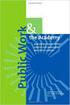 Engage ios App Administrator s Guide Contents Contents... 1 Introduction... 2 Target Audience... 2 Devices Supported... 2 SharePoint Platforms Supported... 2 SharePoint Security & Privileges... 2 Deploying
Engage ios App Administrator s Guide Contents Contents... 1 Introduction... 2 Target Audience... 2 Devices Supported... 2 SharePoint Platforms Supported... 2 SharePoint Security & Privileges... 2 Deploying
Generating an Apple Push Notification Service Certificate
 www.novell.com/documentation Generating an Apple Push Notification Service Certificate ZENworks Mobile Management 2.6.x January 2013 Legal Notices Novell, Inc., makes no representations or warranties with
www.novell.com/documentation Generating an Apple Push Notification Service Certificate ZENworks Mobile Management 2.6.x January 2013 Legal Notices Novell, Inc., makes no representations or warranties with
Identity Implementation Guide
 Identity Implementation Guide Version 37.0, Summer 16 @salesforcedocs Last updated: May 26, 2016 Copyright 2000 2016 salesforce.com, inc. All rights reserved. Salesforce is a registered trademark of salesforce.com,
Identity Implementation Guide Version 37.0, Summer 16 @salesforcedocs Last updated: May 26, 2016 Copyright 2000 2016 salesforce.com, inc. All rights reserved. Salesforce is a registered trademark of salesforce.com,
Introduction to the Mobile Access Gateway
 Introduction to the Mobile Access Gateway This document provides an overview of the AirWatch Mobile Access Gateway (MAG) architecture and security and explains how to enable MAG functionality in the AirWatch
Introduction to the Mobile Access Gateway This document provides an overview of the AirWatch Mobile Access Gateway (MAG) architecture and security and explains how to enable MAG functionality in the AirWatch
Cloud Authentication. Getting Started Guide. Version 2.1.0.06
 Cloud Authentication Getting Started Guide Version 2.1.0.06 ii Copyright 2011 SafeNet, Inc. All rights reserved. All attempts have been made to make the information in this document complete and accurate.
Cloud Authentication Getting Started Guide Version 2.1.0.06 ii Copyright 2011 SafeNet, Inc. All rights reserved. All attempts have been made to make the information in this document complete and accurate.
Version 3.2 Release Note. V3.2 Release Note
 Version 3.2 Release Note V3.2 Release Note Welcome to v3.2 of RM Unify We are pleased to detail the release of RM Unify v3.2. This release brings with it Chromebook single sign-on, allowing users with
Version 3.2 Release Note V3.2 Release Note Welcome to v3.2 of RM Unify We are pleased to detail the release of RM Unify v3.2. This release brings with it Chromebook single sign-on, allowing users with
Reconfiguring VMware vsphere Update Manager
 Reconfiguring VMware vsphere Update Manager vsphere Update Manager 6.0 This document supports the version of each product listed and supports all subsequent versions until the document is replaced by a
Reconfiguring VMware vsphere Update Manager vsphere Update Manager 6.0 This document supports the version of each product listed and supports all subsequent versions until the document is replaced by a
1. Introduction... 1. 2. Activation of Mobile Device Management... 3. 3. How Endpoint Protector MDM Works... 5
 User Manual I Endpoint Protector Mobile Device Management User Manual Table of Contents 1. Introduction... 1 1.1. What is Endpoint Protector?... 2 2. Activation of Mobile Device Management... 3 2.1. Activation
User Manual I Endpoint Protector Mobile Device Management User Manual Table of Contents 1. Introduction... 1 1.1. What is Endpoint Protector?... 2 2. Activation of Mobile Device Management... 3 2.1. Activation
Sophos Mobile Control user help. Product version: 6.1
 Sophos Mobile Control user help Product version: 6.1 Document date: May 2016 Contents 1 About this help...4 2 About Sophos Mobile Control...5 3 Login to the Self Service Portal...6 3.1 First login...6
Sophos Mobile Control user help Product version: 6.1 Document date: May 2016 Contents 1 About this help...4 2 About Sophos Mobile Control...5 3 Login to the Self Service Portal...6 3.1 First login...6
MobileIron Support. Table of Contents. 1. Introduction. 2. Supported Features. Version 1.1 - November 2015
 MobileIron Support Version 1.1 - November 2015 Table of Contents 1. Introduction 2. Supported Features 3. Relevant Components 4. Testing a Trial Version with AppConnect 5. Creating a Configuration on the
MobileIron Support Version 1.1 - November 2015 Table of Contents 1. Introduction 2. Supported Features 3. Relevant Components 4. Testing a Trial Version with AppConnect 5. Creating a Configuration on the
VMware Horizon FLEX User Guide
 Horizon FLEX 1.1 This document supports the version of each product listed and supports all subsequent versions until the document is replaced by a new edition. To check for more recent editions of this
Horizon FLEX 1.1 This document supports the version of each product listed and supports all subsequent versions until the document is replaced by a new edition. To check for more recent editions of this
Good MDM Integration with Cisco Identity Service Engine. Secure Access How -To Guides Series
 Good MDM Integration with Cisco Identity Service Engine Secure Access How -To Guides Series Author: Imran Bashir Date: December 2012 Table of Contents Mobile Device Management (MDM)... 3 Overview... 3
Good MDM Integration with Cisco Identity Service Engine Secure Access How -To Guides Series Author: Imran Bashir Date: December 2012 Table of Contents Mobile Device Management (MDM)... 3 Overview... 3
User Management Tool 1.6
 User Management Tool 1.6 2014-12-08 23:32:48 UTC 2014 Citrix Systems, Inc. All rights reserved. Terms of Use Trademarks Privacy Statement Contents User Management Tool 1.6... 3 ShareFile User Management
User Management Tool 1.6 2014-12-08 23:32:48 UTC 2014 Citrix Systems, Inc. All rights reserved. Terms of Use Trademarks Privacy Statement Contents User Management Tool 1.6... 3 ShareFile User Management
VMware Horizon FLEX User Guide
 Horizon FLEX 1.0 This document supports the version of each product listed and supports all subsequent versions until the document is replaced by a new edition. To check for more recent editions of this
Horizon FLEX 1.0 This document supports the version of each product listed and supports all subsequent versions until the document is replaced by a new edition. To check for more recent editions of this
Configure AirWatch for Your Mobile Device
 Configure AirWatch for Your Mobile Device These instructions created using an Android Smartphone AirWatch Mobile Device Management (MDM) Agent is an app that provides faculty and staff secure access to
Configure AirWatch for Your Mobile Device These instructions created using an Android Smartphone AirWatch Mobile Device Management (MDM) Agent is an app that provides faculty and staff secure access to
VMware Remote Console for vrealize Automation
 VMware Remote Console for vrealize Automation VMware Remote Console 8.0 This document supports the version of each product listed and supports all subsequent versions until the document is replaced by
VMware Remote Console for vrealize Automation VMware Remote Console 8.0 This document supports the version of each product listed and supports all subsequent versions until the document is replaced by
Sophos Mobile Control as a Service Startup guide. Product version: 3.5
 Sophos Mobile Control as a Service Startup guide Product version: 3.5 Document date: August 2013 Contents 1 About this guide...3 2 What are the key steps?...4 3 First login...5 4 Change your administrator
Sophos Mobile Control as a Service Startup guide Product version: 3.5 Document date: August 2013 Contents 1 About this guide...3 2 What are the key steps?...4 3 First login...5 4 Change your administrator
Mobile Device Management Version 8. Last updated: 17-10-14
 Mobile Device Management Version 8 Last updated: 17-10-14 Copyright 2013, 2X Ltd. http://www.2x.com E mail: info@2x.com Information in this document is subject to change without notice. Companies names
Mobile Device Management Version 8 Last updated: 17-10-14 Copyright 2013, 2X Ltd. http://www.2x.com E mail: info@2x.com Information in this document is subject to change without notice. Companies names
Deltek Touch Time & Expense for GovCon. User Guide for Triumph
 Deltek Touch Time & Expense for GovCon User Guide for Triumph November 25, 2014 While Deltek has attempted to verify that the information in this document is accurate and complete, some typographical or
Deltek Touch Time & Expense for GovCon User Guide for Triumph November 25, 2014 While Deltek has attempted to verify that the information in this document is accurate and complete, some typographical or
