2012 Infiniti M. Quick Reference Guide
|
|
|
- Ella McGee
- 7 years ago
- Views:
Transcription
1 22 Infiniti M Quick Reference Guide
2 Behind steering wheel Behind steering wheel Adaptive Front Lighting System (AFS) Switch* 02 Instrument Brightness Control Switch* 03 Windshield Wiper and Washer Switch 04 Headlight and Turn Signal Switch 05 PADDLE SHIFTERS* 06 Steering Wheel Switches for Audio / Bluetooth 07 Cruise Control DYNAMIC DRIVER 08 ASSISTANCE SWITCH* 09 Vehicle Dynamic Control (VDC) Off Switch* 10 WARNING SYSTEMS switch 11 Tilt / Telescopic Steering Wheel Switch* 12 Trunk Lid Release Switch 13 Intelligent Brake Assist (IBA) Switch* 14 Rear Sunshade Switch* 15 heated Steering wheel Switch* 16 Hood Release* 17 control panel display screen 18 Climate control system 19 audio system Climate Controlled 20 Seat Switch* 21 Infiniti Drive Mode Selector* *See your Owner s Manual for information.
3 new system features Forest Air System (if so equipped)...2 Blind Spot Warning (BSW) and Blind Spot Intervention (BSI) (if so equipped)...2 ECO Pedal System (if so equipped)....2 essential information Loose Fuel Cap...3 Tire Pressure Monitoring System (TPMS)...3 Warning Systems Switch (if so equipped)...4 table of contents first drive features INFINITI Intelligent Key System....5 Trunk Lid Release...5 Seat Adjustments....6 Automatic Drive Positioner...6 Outside Mirror Control Switch...7 Starting/Stopping the Engine...7 Headlight Control Switch Windshield Wiper/Washer Switch....8 Automatic Climate Controls (if so equipped)...9 FM/AM/XM Satellite Radio with CD/DVD Player (if so equipped)...11 Conventional (Fixed Speed) Cruise Control...12 Intelligent Cruise Control (ICC) System (if so equipped)...12 Fuel-Filler Door...13 system guide Bluetooth Hands-free Phone System...14 Navigation System (if so equipped)...17 DVD Player (if so equipped) HomeLink Universal Transceiver...18 A cellular telephone should not be used for any purpose while driving so full attention may be given to vehicle operation. Always wear your seat belt. Supplemental air bags do not replace proper seat belt usage. Children 12 and under should always ride in the rear seat properly secured in child restraints or seat belts according to their age and weight. Do not drink and drive. For more information, refer to the Safety Seats, seat belts and supplemental restraint system (section 1), Monitor, climate, audio, phone and voice recognition systems (section 4) and Starting and driving (section 5) of your Owner s Manual. Additional information about your vehicle is also available in your Owner s Manual, Navigation System Owner s Manual and at
4 new system features Forest Air System (if so equipped) This system helps keep the air inside your vehicle clean using an automatic air intake and ventilation system that monitors air quality with outside and inside sensors. Automatic humidity control prevents over-drying of the passenger compartment and fogging of the windshield. When the system is ON, the defroster may automatically turn on. For more information, refer to the Monitor, climate, audio, phone and voice recognition systems (section 4) of your Owner s Manual. Blind Spot Warning (BSW) and Blind Spot Intervention (BSI) (if so equipped) The Blind Spot Warning (BSW) system alerts the driver when another vehicle moves into the vehicle s blind spot area. An indicator light near the driver s outside mirror will illuminate if the radar sensors detect a vehicle in the detection zone. The Blind Spot Intervention (BSI) system can assist the driver in returning the vehicle to the center of the traveling lane by applying individual brake pressure to the left or right wheels for a short period of time. The indicator light will first illuminate in orange and then turn green before turning off. This indicates that the Blind Spot Warning (BSW) and Blind Spot Intervention (BSI) systems are operational. For more information, refer to the Starting and driving (section 5) of your Owner s Manual. ECO Pedal System (if so equipped) With the Infiniti Drive Mode Selector switch in the ECO Mode, the ECO pedal system assists the driver in improving fuel economy. The ECO pedal system applies force to make the accelerator pedal heavier depending on the accelerator pedal operation. For more information, refer to the Starting and driving (section 5) of your Owner s Manual. 2
5 essential information Loose Fuel Cap A LOOSE FUEL CAP warning message will appear in the dot matrix liquid crystal display when the fuelfiller cap is not tightened correctly. To tighten, turn the cap clockwise until a single click is heard. The warning message will disappear when the vehicle detects the fuel-filler cap is properly tightened and the reset button 02 is pressed for more than 1 second. If the cap is not properly tightened, the Malfunction Indicator Light may illuminate. For more information, refer to the Instruments and controls (section 2) and the Pre-driving checks and adjustment (section 3) of your Owner s Manual. 02 Tire Pressure Monitoring System (TPMS) A Check tire pressure warning message will appear in the dot matrix liquid crystal display and the low tire pressure warning light 02 will illuminate when one or more tires are low on pressure and air is needed. The tire pressures should be checked when the tires are cold. The tires are considered cold after the vehicle has been parked for 3 hours or more or driven less than 1 mile (1.6km) at moderate speeds. After tire pressures are adjusted, drive the vehicle at speeds above 16 MPH (25km/h). The Check tire pressure warning message and low tire pressure warning light will disappear. When the low tire pressure warning light flashes for 1 minute and then remains on, the TPMS is not functioning properly. Have the system checked by an INFINITI retailer. Tire pressure rises and falls depending on the heat caused by the vehicle s operation and the outside temperature. Low outside temperature can lower the temperature of the air inside the tire, which can cause a lower tire inflation pressure. This may cause the low tire pressure warning light to illuminate. If the warning light illuminates in low ambient temperature, check the tire pressure in your tires. Check the tire pressure (including the spare tire) often and always prior to long distance trips. The Tire and Loading Information label contains valuable information. Please refer to section 9, Technical and consumer information, in your Owner s Manual for the location of the Tire and Loading Information label. For more information, refer to the Instruments and controls (section 2), Starting and driving (section 5) and the Maintenance and do-it-yourself (section 8) of your Owner s Manual. 02 3
6 essential information Warning Systems Switch (if so equipped) The warning systems switch will turn the Lane departure Warning (LDW), Blind Spot Warning (BSW) and Forward Collision Warning (FCW) systems on or off. When the warning systems switch is turned off, the indicator 02 on the switch is off. If the warning systems switch is illuminated, the system is on. The indicator will also be off if all of the warning systems are deactivated using the settings menu. To enable or disable these systems, perform the following operation: Press the SETTING button 03 on the control panel Using the INFINITI Controller 04, highlight the Driver Assistance key 05 on the display. Then press the ENTER button 06. Settings Navigation Audio Volume & Beeps ECO Drive Phone Driver Assistance 05 Bluetooth Others Adjust settings for driver assist 3. Highlight the corresponding warning system key 07, select ON (enabled) or OFF (disabled) and press the ENTER button. Settings Driver Assistance Warning Forward Collision Warning Lane Departure Warning Blind Spot Warning 07 ON ON ON BACK For more information, refer to the Starting and driving (section 5) of your Owner s Manual. 1/3 4
7 first drive features INFINITI Intelligent Key System The INFINITI Intelligent Key system allows you to lock or unlock your vehicle, open your trunk and start the engine. NOTE: It is important to make sure the Intelligent Key is with you (that is, in your pocket or purse). The operating range of the Intelligent Key is within 31.5 in (80 cm) from each request switch. To lock the vehicle, push either door handle request switch once or press the button 02 on the keyfob. To unlock the vehicle, perform one of the following procedures: Push either door handle request switch once; the corresponding door will unlock. Push the door handle request switch again within 1 minute; all other doors will unlock, or Press the button 03 on the keyfob to unlock the driver s side door. press the button again; all other doors will unlock. To open the trunk, press the button 04 for more than 1 second. The Intelligent Key can also be used to activate the panic alarm by pressing and holding the button 05 for more than 1 second. Once activated, the panic alarm and headlights will stay on for 25 seconds. INTELLIGENT KEY BATTERY DISCHARGE If the battery of the Intelligent Key is discharged, or environmental conditions interfere with the Intelligent key operation, start the engine according to the following procedure: 1. Move the shift lever to the P (Park) position. 2. Firmly apply the foot brake. 3. Touch the ignition switch with the Intelligent Key and a chime will sound Within 10 seconds after the chime sounds, push the ignition switch while depressing the brake pedal and the engine will start. For more information, refer to the Pre-driving checks and adjustments (section 3), Starting and driving (section 5) and the Maintenance and do-it yourself (section 8) of your Owner s Manual. Trunk Lid Release Use one of the following methods to unlatch the trunk lid, then lift the lid to open the trunk: Push the trunk open request switch under the trunk handle while carrying the INFINITI Intelligent key with you. 5
8 first drive features Press the HOLD button 02 on the Intelligent Key for more than one second. 02 From inside the vehicle, push the trunk lid release switch 03. For more information, refer to the Pre-driving checks and adjustments (section 3) of your Owner s Manual. 03 Seat Adjustments To slide the seat forward or backward, push the control switch forward or backward. To recline the seatback, push the switch 02 forward or backward. SEAT LIFTER To adjust the angle of the front seat cushion or height of the seat, push the front or rear end of the switch up or down LUMBAR SUPPORT (if so equipped) To adjust the seat lumbar support, push the front or back end of the switch 03. For more information, refer to the Safety seats, seat belts and supplemental restraint system (section 1) of your Owner s Manual. 6 Automatic Drive Positioner Two positions for the driver s seat, steering column and outside mirrors can be stored in the automatic drive positioner memory. Follow these procedures to set the memory positions: Confirm the shift lever is in the P (PARK) position. Push the ignition switch to the ON position. Adjust the driver s seat, steering column and outside mirrors to the desired positions using the adjusting switches for each feature. Push the SET switch and within 5 seconds, push the memory switch (1 or 2) for at least 1 second. The indicator light on the memory switch you select will illuminate for approximately 5 seconds. The driver s seat, steering column and outside mirror positions are now set to your preference. These memorized positions can also be linked to your INFINITI Intelligent Key. For more information, refer to the Pre-driving checks and adjustments (section 3) of your Owner s Manual.
9 Outside Mirror Control Switch To select the right or left side mirror, move the control switch right or left. Adjust each mirror to the desired position using the switch To fold the outside rearview mirrors, push the switch 03 to the position. To unfold the outside rearview mirrors, push the switch 03 to the position. REVERSE TILT-DOWN FEATURE When backing up the vehicle, the right or left outside mirror can be selected to automatically turn downward. 1. Push the ignition switch to the ON position. 2. Move the shift lever to the R (REVERSE) position. 3. Choose the right or left outside mirror by operating the outside mirror control switch. 4. The outside mirror surfaces move downward. When one of the following conditions has occurred, the outside mirror surfaces will return to their original positions. The shift lever is moved to any position other than R (REVERSE). The outside mirror control switch is set to the center neutral position. The ignition switch is pushed to the OFF position. For more information, refer to the Pre-driving checks and adjustments (section 3) of your Owner s Manual. Starting/Stopping the Engine Depress the brake pedal. Press the ignition switch START/STOP button to start the engine. NOTE: It is important to make sure the INFINITI Intelligent Key is with you (that is, in your pocket or purse). TURNING THE ENGINE OFF Move the shift lever to the P (PARK) position and apply the parking brake. Press the ignition switch START/STOP button to turn the engine off. EMERGENCY ENGINE SHUT OFF To shut off the engine in an emergency situation while driving, perform one of the following procedures: Rapidly push the push button ignition switch 3 consecutive times, or Push and hold the push button ignition switch for more than 2 seconds. For more information, refer to the Starting and driving (section 5) of your Owner s Manual. 7
10 first drive features Headlight Control Switch HEADLIGHT CONTROL Turn the headlight control switch to the position to turn on the front parking, side marker, tail, license plate and instrument panel lights. Turn the switch to the position 02 to turn on the headlights. AUTOLIGHT SYSTEM The autolight system will automatically turn the headlights on when it is dark and off when it is light. The system will keep the headlights on for a period of time after you turn the ignition off and all doors are closed. To activate the autolight system, turn the headlight control switch to the AUTO position 03 then push the ignition switch to ON. To deactivate the autolight system, turn the headlight control switch to the OFF, or position HIGH BEAM SELECT Push the headlight control switch forward 04 to select the high beam function. The blue indicator light illuminates in the instrument panel. Pull the headlight switch back to the original position to select the low beam. The blue indicator light goes off. Pull and release the headlight control switch 05 to flash the headlight high beams on and off FOG LIGHT SWITCH NOTE: The headlights must be on and the low beams selected for the fog lights to operate. Turn the switch (inside collar) to the position 06 to turn the fog lights on. Turn the switch (inside collar) to the OFF position to turn the fog lights off. For more information, refer to the Instruments and controls (section 2) of your Owner s Manual Windshield Wiper/Washer Switch The ignition switch must be in the ON position to activate the windshield wipers. Move the lever to the following positions to operate the windshield wipers: A Auto (AUTO) Push the lever down. Wipers operate intermittently and wiper speed is adjusted automatically depending on the rainfall and the vehicle speed. The rain sensor sensitivity level can be further adjusted by twisting the time control ring B. B MIST 04 OFF AUTO A LO 02 HI 03
11 02 Low Speed (LO) Push the lever down for continuous low-speed operation of the wipers. 03 High Speed (HI) Push the lever down for continuous high-speed operation of the wipers. 04 Mist (MIST) Push the lever up for one sweep of the wipers Pull the lever toward you to operate the washer. The wiper will operate several times. When the windshield wipers are operated continuously, your headlights will turn on automatically. For more information, refer to the Instruments and controls (section 2) of your Owner s Manual. Automatic Climate Controls (if so equipped) AUTO BUTTON The auto mode may be used year-round. Press the AUTO button to turn the system on and the system will automatically control the inside temperature (automatic cooling and/ or dehumidified heating), air flow distribution and fan speed. 02 CLIMATE BUTTON Press the CLIMATE button to adjust your automatic climate controls using the climate settings on the control panel display screen. 03 DRIVER S SIDE TEMPERATURE CONTROL BUTTONS Press the driver s side temperature control buttons up for warmer air or down for cooler air. 04 DRIVER S SIDE MANUAL AIR FLOW CONTROL BUTTON press the driver s side manual air flow buttons to manually control the driver s side air flow modes. The following air flow indicator modes will display on the control panel display screen: Air flows from the center and side vents. Air flows from the center, side and foot vents. Air flows mainly from the foot vents. Air flows from the defroster and foot vents. 9
12 first drive features 05 PASSENGER S SIDE TEMPERATURE CONTROL BUTTONS 10 To manually adjust the passenger s side temperature, press the passenger s side temperature control buttons up for warmer air or down for cooler air. 06 PASSENGER S SIDE MANUAL AIR FLOW CONTROL BUTTON press the passenger s side manual air flow buttons to manually control the passenger s side air flow modes. The following air flow indicator modes will display on the control panel display screen: Air flows from the center and side vents. Air flows from the center, side and foot vents. Air flows mainly from the foot vents. Air flows from the defroster and foot vents. 07 FAN SPEED CONTROL BUTTONS Press the left button to decrease the fan speed or press the right button to increase the fan speed. 08 DEFROSTING/DEFOGGING FRONT AND SIDE WINDOWS Press the defroster control button to turn the system on. The A/C automatically turns on when the defroster mode is selected. This feature removes humidity from the air. Press the driver s side temperature control buttons 03 to set the desired temperature. To defrost the front and side windows quickly, set the temperature controls and fan speed controls to their maximum settings. 09 DEFROSTING REAR WINDOW AND OUTSIDE MIRRORS Push the rear window defroster switch to turn the system on or off. This function automatically turns off after approximately 15 minutes. 10 FOREST BUTTON Press the forest button to activate the Forest Air system. This system s settings will activate the breeze mode, the outside odor and exhaust gas detection sensor, the inside air quality sensor and the auto humidity control. The fan speed and air flow is automatically set to the auto position. 11 INTAKE AIR CONTROL BUTTON Press the intake air control button to recirculate interior air inside the vehicle. The indicator light on the button will illuminate. This mode helps to adjust the inside vehicle temperature more effectively. The air recirculation mode cannot be activated when the air conditioner is in the front defrost mode. Press the intake air control air to the outside air. The 12 OFF BUTTON Press the OFF button to turn the climate control system off. button again to change the air circulation from the intake indicator light on the button will turn off. For more information, refer to the Monitor, climate, audio, phone and voice recognition systems (section 4) of your Owner s Manual.
13 FM/AM/XM * Satellite Radio With CD/DVD Player (if so equipped) VOLUME/ON OFF CONTROL KNOB Press the VOL/ON OFF control knob to turn the system on or off. Turn the knob right or left to increase or decrease the volume. 02 TUNE/FOLDER/AUDIO CONTROL KNOB To manually tune the radio, turn the TUNE/FOLDER/AUDIO knob left or right. 03 SEEK CAT/TRACK BUTTONS To scan quickly and stop at the previous or next broadcast station, press the end of the SEEK CAT/TRACK button. For XM satellite radio, press the or end of the SEEK CAT/TRACK button to switch to the first channel of the previous or next category. To change tracks on a CD, press the or end of the SEEK CAT/TRACK button. To fast forward or rewind a track on a CD, press and hold the or end of the SEEK CAT/TRACK button. 04 STATION PRESET BUTTONS Twelve stations can be set for the FM band, six for the AM band and eighteen for XM satellite radio. To store a station in a preset, you must first select a radio band by pressing the FM AM 05 or XM 06 button, then tune to the desired AM, FM or XM satellite radio station. Then press and hold the desired station preset button (1-6) until the preset number is updated on the display and the sound is briefly muted. The channel indicator will then display and the sound will resume. Programming is now complete. To retrieve a previously set station, select the radio band where the preset was stored then press the corresponding station select button (1-6). *XM Satellite Radio is only available on vehicles equipped with optional XM satellite subscription service. For more information, refer to the Monitor, climate, audio, phone and voice recognition systems (section 4) of your Owner s Manual. or 11
14 first drive features Conventional (Fixed Speed) Cruise Control The cruise control system enables you to set a constant cruising speed once the vehicle has reached 25 mph. The system will automatically maintain the set speed until you tap the brake pedal, accelerate, cancel or turn the system off. To activate the cruise control, push the ON/OFF switch. The CRUISE indicator light in the instrument panel will illuminate. To set cruising speed, accelerate the vehicle to the desired speed, push the COAST/SET switch 02 and release. The CRUISE SET indicator light in the instrument panel will illuminate. take your foot off the accelerator pedal. Your vehicle will maintain the set speed. To reset at a faster cruising speed, push and hold the ACCEL/RES switch 03. When the vehicle attains the desired speed, release the switch. To reset at a slower cruising speed, push and hold the COAST/SET switch 02. Release the switch when the vehicle slows to the desired speed. To cancel the preset speed, push the CANCEL switch 04. To turn off cruise control, push the ON/OFF switch. The CRUISE indicator light in the instrument panel will turn off. For more information, refer to the Starting and driving (section 5) of your Owner s Manual. Intelligent Cruise Control (ICC) System (if so equipped) VEHICLE-TO-VEHICLE DISTANCE CONTROL MODE 12 To set Vehicle-To-Vehicle Distance Control mode, press the CRUISE ON/OFF button for less than 1.5 seconds. The CRUISE indicator light 02 will illuminate. Accelerate to the desired speed. Push down on the COAST/SET switch 03 and release it. Cruise Control will be set to the desired speed. Press the distance button 04 repeatedly to change the set distance between long, middle, and short. When a vehicle is not detected ahead of you in the lane, the set distance and set vehicle speed indicator lights will illuminate 05 in set mode. When a vehicle is detected ahead of you in the lane, the vehicle ahead detection, set distance, and set vehicle speed indicator lights will illuminate 06 in set mode. To reset at a faster cruising speed, push and hold the ACCEL/RES switch 07. When the vehicle attains the desired speed, release the switch
15 To reset at a slower cruising speed, push and hold the COAST/SET switch 03. Release the switch when the vehicle slows to the desired speed. To cancel the preset speed, push the CANCEL switch 08 or tap the brake pedal. The set vehicle speed indicator 05 will go out. To turn off cruise control, press the CRUISE ON/OFF button. The CRUISE indicator light 02, in the instrument panel, will turn off. To set conventional fixed speed-control cruise mode: While Cruise Control is off, press the CRUISE ON/OFF button and hold it down for more than 1.5 seconds. The CRUISE indicator light will illuminate. Accelerate to the desired speed. Push down on the COAST/SET switch and release it. The SET indicator light will illuminate. cruise Control should be set to the desired speed. To switch between the two cruise control modes: When one of the two cruise modes is in use, you must turn the system off, and then turn it on again to select the other Cruise Control mode. For more information, refer to the Starting and driving (section 5) of your Owner s Manual. Fuel-Filler Door The fuel-filler door is located on the right, rear side of the vehicle. When the doors of the vehicle are locked or unlocked, the fuel-filler door is automatically locked or unlocked at the same time. To open the door, once unlocked, push the upper left side of the door. For more information, refer to the Pre-driving checks and adjustments (section 3) of your Owner s Manual. 13
16 system guide Bluetooth Hands-free Phone System With an overhead microphone and sound transmitted through the audio system speakers, the Bluetooth Hands-free Phone System utilizes Bluetooth wireless technology and voice recognition to provide hands-free cellular phone communication. A cellular telephone should not be used while driving so full attention may be given to vehicle operation.* Bluetooth Controls SYSTEM OPERATING TIPS Close all windows. Surrounding noises may interfere with system operation and performance. Press the or button on the steering wheel to activate voice recognition. Wait for the tone before speaking. Begin speaking a command within 5 seconds of the tone. Speak in a clear and natural voice without pausing between words. Look straight ahead and avoid speaking too loudly or too softly. To go back to the previous command, say Go back. To cancel a voice recognition session, say Exit or press and hold the or button. To interrupt the system voice and give a command quickly, press the or button. When speaking Phonebook names, please be aware some phones require the last name to be spoken before the first name. For example, Michael Smith may be spoken as Smith Michael. To increase or decrease the volume of the voice prompts, push the volume control switches or + on the steering wheel or turn the VOL/ON OFF control knob on the audio system while the system is responding. If the Voice Recognition system does not recognize your voice commands, train the system using the Speaker Adaptation Mode. See your Owner s Manual for detailed information. Some commands are not available while the vehicle is in motion. The Help command can be used to hear a list of available commands at any time. Please refer to the cellular phone manufacturer s Owner s Manual for detailed information regarding your Bluetooth phone. Bluetooth System with Navigation (if so equipped) CONNECTING PROCEDURE NOTE: The vehicle must be stationary when connecting the phone. Microphone *Some jurisdictions prohibit the use of cellular telephones while driving. 14
17 1. Press the phone button on the instrument panel or the button on the steering wheel and select the Connect Phone key. 2. Initiate connecting from the phone. The connecting procedure varies according to each cellular phone model. For detailed connecting instructions and a list of compatible phones, please visit When prompted for a PIN code, enter 1234 from the handset. (The PIN code is assigned by INFINITI and cannot be changed.) 3. When the connecting is complete, the screen will return to the Phone menu display. PHONEBOOK SETUP Depending on your cell phone, the system may automatically download your cell phone s entire phonebook to the vehicle s Bluetooth system. If the phonebook does not download automatically, the vehicle phonebook may be set for up to 1,000 entries. To manually download entries: 1. Press the button and select the Vehicle phonebook key. 2. Select the Add New key at the top of the display. there are different methods to input a phone number. Select one of the following options: Copy from Call History to save a number from the Outgoing, Incoming or Missed Calls lists. Copy from the Handset to save a number that has been downloaded from your handset to the vehicle. Enter Number by Keypad to input the number and name manually. MAKING A CALL To make a call, follow this procedure: 1. Press the button on the steering wheel. The Phone menu will appear on the control panel display. 2. Select the Vehicle Phonebook, Call History, Handset Phonebook or Dial Number key. 3. Select the desired entry from the list. 4. Select Call to start dialing the number. 15
18 system guide RECEIVING/ENDING A CALL To accept the call, press the button on the steering wheel or touch the Answer key. To reject the call, touch the Reject Call key. To hang-up, press the Hang-Up key. button or touch the Bluetooth System without Navigation (if so equipped) PAIRING PROCEDURE 1. Press the button on the steering wheel. The system announces the available commands. 2. Say Connect Phone. The system acknowledges the command and announces the next set of available commands. 3. Say Add Phone. The system acknowledges the command and asks you to initiate connecting from the phone handset. 4. Initiate pairing from the phone. The connecting procedure varies according to each cellular phone model. For detailed connecting instructions and a list of compatible phones, please visit When prompted for a PIN code, enter 1234 from the handset. (The PIN code is assigned by INFINITI and cannot be changed.) 5. the system asks for a name for the phone. Say Yes. The system acknowledges the command and registers the cellular phone. PHONEBOOK REGISTRATION when the cellular phone is connected to the in-vehicle module, the data stored in the cellular phone such as phonebook, outgoing call logs, incoming call logs and missed call logs is automatically transferred and registered to the system. the availability of this function depends on each cellular phone. The copying procedure also varies according to each cellular phone. See your cellular phone Owner s Manual for more information. Up to 1,000 phone numbers per registered cellular phone can be stored in the phonebook. 16
19 MAKING A CALL 1. Push the button on the steering wheel. A tone will sound. 2. Say Call. The system acknowledges the command and announces the next set of available commands. 3. Say the registered person s name. The system acknowledges the command and announces the next set of available commands. 4. Say Yes. The system acknowledges the command and makes the call. RECEIVING/ENDING A CALL to accept the call, press the button on the steering wheel. To reject the call, press the button. to hang-up, press the button. For more information, refer to the Monitor, climate, audio, phone and voice recognition systems (section 4) of your Owner s Manual or please visit Navigation System (if so equipped) Your Navigation System can calculate a route from the current location to a preferred destination. the real-time map display and turn-by-turn voice guidance will lead you along the route. The Navigation System will continually update your vehicle s position. If you have deviated from the original route, it will recalculate the route from your current location. press the INFO button to access important data such as distance to empty, your tire rotation schedule and other maintenance interval reminders. For more information, please refer to your Navigation System Owner s Manual. 17
20 system guide DVD Player (if so equipped) This system allows you to play video files via a DVD or CD from the front display. To view movies on the front display, stop the vehicle in a safe location, move the shift lever to the P (PARK) position and apply the parking brake. To reduce driver distraction, movies will not be shown on the front display while the vehicle is in any drive position. For more information, refer to the Monitor, climate, audio, phone and voice recognition systems (section 4) of your Owner s Manual. HomeLink Universal Transceiver The HomeLink system can learn and consolidate the functions of up to three different handheld transmitters, operating items such as garage doors, property gates, outdoor and indoor lights or alarm systems. Homelink For more information, refer to the Instruments and controls (section 2) of your Owner s Manual, the HomeLink website at or call
21 memo
22 memo
23 memo
24 Printing: October 21 (03) / QR2E 0Y51U1 / Printed in USA This Quick Reference Guide is intended to provide an overview of some of the unique features of your new vehicle. See your Owner s Manual, which contains important safety warnings and information about the operation and maintenance of your vehicle, for complete details. Nissan North America, Inc. reserves the right to make changes, at anytime, without prior notice, in prices, colors, materials, equipment, specifications, and models and to discontinue models or equipment. Due to continuous product development and other pre- and post-production factors, actual vehicle, materials and specifications may vary. Some vehicles are shown with optional equipment. See the actual vehicle for complete accuracy. Specifications, options and accessories may differ in Hawaii, U.S. territories and other countries. For additional information on availability, options or accessories, see your INFINITI retailer or contact Nissan North America, Inc.
2014 SENTRA QUICK REFERENCE GUIDE
 24 SENTRA QUICK REFERENCE GUIDE Behind Steering Wheel 09 05 06 04 Behind Steering Wheel 15 16 07 08 10 17 11 12 13 14 TRIP COMPUTER LOW TIRE PRESSURE WARNING LIGHT HEADLIGHT AND TURN SIGNAL CONTROL 04
24 SENTRA QUICK REFERENCE GUIDE Behind Steering Wheel 09 05 06 04 Behind Steering Wheel 15 16 07 08 10 17 11 12 13 14 TRIP COMPUTER LOW TIRE PRESSURE WARNING LIGHT HEADLIGHT AND TURN SIGNAL CONTROL 04
2013 Infiniti JX Quick Reference Guide
 23 Infiniti JX Quick Reference Guide Behind steering wheel 05 06 04 03 Behind steering wheel 07 21 08 22 09 10 11 12 13 Behind 14 steering wheel 15 16 17 18 19 24 23 20 25 26 27 28 INSTRUMENT BRIGHTNESS
23 Infiniti JX Quick Reference Guide Behind steering wheel 05 06 04 03 Behind steering wheel 07 21 08 22 09 10 11 12 13 Behind 14 steering wheel 15 16 17 18 19 24 23 20 25 26 27 28 INSTRUMENT BRIGHTNESS
2008 ALTIMA QUICK REFERENCE GUIDE. Shift_inspiration
 2008 ALTIMA QUICK REFERENCE GUIDE Shift_inspiration 10 TRUNK LID OPENER* 03 04 05 14 11 INTELLIGENT KEY PORT 01 02 07 08 06 15 12 STEERING WHEEL TILT AND TELESCOPIC ADJUSTMENT* 16 13 HOOD RELEASE* 09 10
2008 ALTIMA QUICK REFERENCE GUIDE Shift_inspiration 10 TRUNK LID OPENER* 03 04 05 14 11 INTELLIGENT KEY PORT 01 02 07 08 06 15 12 STEERING WHEEL TILT AND TELESCOPIC ADJUSTMENT* 16 13 HOOD RELEASE* 09 10
2009 QUICK REFERENCE GUIDE GET INFORMED. ROLL.
 xb 2009 QUICK REFERENCE GUIDE GET INFORMED. ROLL. 2009 Scion xb This Quick Reference Guide is a summary of basic vehicle operations. It contains brief descriptions of fundamental operations so you can
xb 2009 QUICK REFERENCE GUIDE GET INFORMED. ROLL. 2009 Scion xb This Quick Reference Guide is a summary of basic vehicle operations. It contains brief descriptions of fundamental operations so you can
2016 Infiniti Q50 Hybrid. Quick Reference Guide
 06 Infiniti Q50 Hybrid Quick Reference Guide 3 4 6 5 Behind steering wheel 7 6 0 Behind steering wheel 9 8 7 8 7 9 5 0 3 4 3 VEHICLE INFORMATION DISPLAY LOW TIRE PRESSURE WARNING LIGHT 3 HEADLIGHT AND
06 Infiniti Q50 Hybrid Quick Reference Guide 3 4 6 5 Behind steering wheel 7 6 0 Behind steering wheel 9 8 7 8 7 9 5 0 3 4 3 VEHICLE INFORMATION DISPLAY LOW TIRE PRESSURE WARNING LIGHT 3 HEADLIGHT AND
Multi-information Display (see MID )
 Driving Position Memory (see Seats ) Power Mirrors (see Mirrors ) Indicators/Gauges (see Instrument Panel ) Multi-information Display (see MID ) HomeLink (see HomeLink ) Navigation System (see Navigation
Driving Position Memory (see Seats ) Power Mirrors (see Mirrors ) Indicators/Gauges (see Instrument Panel ) Multi-information Display (see MID ) HomeLink (see HomeLink ) Navigation System (see Navigation
xd 2010 QUICK REFERENCE GUIDE GET INFORMED. ROLL.
 xd 2010 QUICK REFERENCE GUIDE GET INFORMED. ROLL. 2010 Scion xd This Quick Reference Guide is a summary of basic vehicle operations. It contains brief descriptions of fundamental operations so you can
xd 2010 QUICK REFERENCE GUIDE GET INFORMED. ROLL. 2010 Scion xd This Quick Reference Guide is a summary of basic vehicle operations. It contains brief descriptions of fundamental operations so you can
XC60. Quick GUIDE Web Edition
 XC60 Quick GUIDE Web Edition WELCOME TO THE GLOBAL FAMILY OF VOLVO OWNERS! This Quick Guide provides a brief overview of the most common features and functions in your Volvo. The Owner s Manual and the
XC60 Quick GUIDE Web Edition WELCOME TO THE GLOBAL FAMILY OF VOLVO OWNERS! This Quick Guide provides a brief overview of the most common features and functions in your Volvo. The Owner s Manual and the
Table of Contents. Introducing AYGO. Accessing your vehicle 2 3. Lights 9. Wipers 10. Electric windows 4. Gear change 11
 AYGO Brief Guide Table of Contents Accessing your vehicle 2 3 Electric windows 4 Steering wheel (Vehicles with an adjustable type) 4 Seat and seat belt adjustment 5 Instrument Panel overview 6 Instrument
AYGO Brief Guide Table of Contents Accessing your vehicle 2 3 Electric windows 4 Steering wheel (Vehicles with an adjustable type) 4 Seat and seat belt adjustment 5 Instrument Panel overview 6 Instrument
2014 OUTLANDER SPORT. Owner s Handbook
 2014 OUTLANDER SPORT Owner s Handbook Please place copies of the following items in the pocket below: 1. Pre-Delivery Inspection Form (Customer Copy) 2. Triple Diamond Delivery Checklist (Customer Copy)
2014 OUTLANDER SPORT Owner s Handbook Please place copies of the following items in the pocket below: 1. Pre-Delivery Inspection Form (Customer Copy) 2. Triple Diamond Delivery Checklist (Customer Copy)
Quick GUIDE Web Edition
 S60 Quick GUIDE Web Edition WELCOME TO THE GLOBAL FAMILY OF VOLVO OWNERS! Getting to know your new vehicle is an exciting experience. This Quick Guide provides a brief overview of the most common features
S60 Quick GUIDE Web Edition WELCOME TO THE GLOBAL FAMILY OF VOLVO OWNERS! Getting to know your new vehicle is an exciting experience. This Quick Guide provides a brief overview of the most common features
How To Use A 2010 Element
 Element 2 0 1 0 Technology Reference Guide Indicators/Info Display/TPMS Instrument Panel Indicators Indicators briefly appear with each engine start. Red and amber indicators are most critical. Blue and
Element 2 0 1 0 Technology Reference Guide Indicators/Info Display/TPMS Instrument Panel Indicators Indicators briefly appear with each engine start. Red and amber indicators are most critical. Blue and
SECTION 1-5 OPERATION OF INSTRUMENTS AND CONTROLS 06.0.711. Lights, Wipers and Defogger
 OPERATION OF INSTRUMENTS AND CONTROLS Lights, Wipers and Defogger SECTION 1-5 Headlights and turn signals................................... 76 Emergency flashers..........................................
OPERATION OF INSTRUMENTS AND CONTROLS Lights, Wipers and Defogger SECTION 1-5 Headlights and turn signals................................... 76 Emergency flashers..........................................
the alarm B If the vehicle is out of range when the button is pressed, the most recently stored status information will be shown.
 REMOTE KEY WITH PCC* personal car communicator Locks the doors and trunk and arms the alarm A. PCC* 1 Green light: vehicle is locked. 2 Yellow light: vehicle is unlocked. 3 Red light: alarm has been triggered.
REMOTE KEY WITH PCC* personal car communicator Locks the doors and trunk and arms the alarm A. PCC* 1 Green light: vehicle is locked. 2 Yellow light: vehicle is unlocked. 3 Red light: alarm has been triggered.
SMART ENTRY WITH PUSH BUTTON START
 SMART ENTRY WITH PUSH BUTTON START Operate certain functions of your vehicle by simply having the remote transmitter within operating range. Featured on all trims except LX, HF, Natural Gas & Natural Gas
SMART ENTRY WITH PUSH BUTTON START Operate certain functions of your vehicle by simply having the remote transmitter within operating range. Featured on all trims except LX, HF, Natural Gas & Natural Gas
2015 Scion tc Quick Reference Guide
 2015 Scion tc Quick Reference Guide 2015 Scion tc This Quick Reference Guide is a summary of basic vehicle operations. It contains brief descriptions of fundamental operations so you can locate and use
2015 Scion tc Quick Reference Guide 2015 Scion tc This Quick Reference Guide is a summary of basic vehicle operations. It contains brief descriptions of fundamental operations so you can locate and use
Scion xb. Pocket Reference Guide. <http://www.scion.com/>, Contact
 EMAIL US , Contact 2006 CHAT On weekdays you can chat with a Scion Customer Advocate. , Have a Question? or Contact CALL US For the Scion Customer Experience
EMAIL US , Contact 2006 CHAT On weekdays you can chat with a Scion Customer Advocate. , Have a Question? or Contact CALL US For the Scion Customer Experience
SECTION 2 3 OPERATION OF INSTRUMENTS AND CONTROLS. Lights, Wipers and Defogger
 OPERATION OF INSTRUMENTS AND CONTROLS Lights, Wipers and Defogger SECTION 2 3 Headlights and turn signals................................... 92 Emergency flashers..........................................
OPERATION OF INSTRUMENTS AND CONTROLS Lights, Wipers and Defogger SECTION 2 3 Headlights and turn signals................................... 92 Emergency flashers..........................................
QUICK GUIDE WEB EDITION WELCOME TO YOUR NEW VOLVO! VOLVO C30
 VOLVO C30 QUICK GUIDE WEB EDITION WELCOME TO YOUR NEW VOLVO! Getting to know your new car is an exciting experience. Look through this Quick Guide in order to quickly and easily learn some of the most
VOLVO C30 QUICK GUIDE WEB EDITION WELCOME TO YOUR NEW VOLVO! Getting to know your new car is an exciting experience. Look through this Quick Guide in order to quickly and easily learn some of the most
X-TYPE QUICK START GUIDE
 X-TYPE QUICK START GUIDE VEHICLE ACCESS 0 CLOCK ADJUSTMENT 03 COMFORT AND SAFETY 04 CLIMATE CONTROL 07 FACIA OVERVIEW 08 WIPERS AND WASHERS 09 EXTERIOR LIGHTING 0 DRIVING AUDIO SYSTEM NAVIGATION AND TELEPHONE
X-TYPE QUICK START GUIDE VEHICLE ACCESS 0 CLOCK ADJUSTMENT 03 COMFORT AND SAFETY 04 CLIMATE CONTROL 07 FACIA OVERVIEW 08 WIPERS AND WASHERS 09 EXTERIOR LIGHTING 0 DRIVING AUDIO SYSTEM NAVIGATION AND TELEPHONE
INSTRUMENT PANEL. Instrument Cluster Symbols. Lights On Reminder Airbag Readiness Check Engine Antilock Brake System Low Tire Pressure
 Review this Quick Reference Guide for an overview of some important features in your Chevrolet Tahoe or Suburban. More detailed information can be found in your Owner Manual. Some optional equipmentf described
Review this Quick Reference Guide for an overview of some important features in your Chevrolet Tahoe or Suburban. More detailed information can be found in your Owner Manual. Some optional equipmentf described
Headlight switch. The daytime running. lights) turn on.
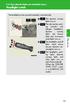 Headlight switch The headlights can be operated manually or automatically. U.S.A. Canada The daytime running lights turn on The side marker, parking (vehicles with halogen headlights), daytime running
Headlight switch The headlights can be operated manually or automatically. U.S.A. Canada The daytime running lights turn on The side marker, parking (vehicles with halogen headlights), daytime running
STEERING COLUMN CONTROLS
 STEERING COLUMN CONTROLS Ignition Switch... 2-1 Lighting/Turn Signal Control Lever... 2-5 Windshield Wiper and Washer Lever... 2-6 Rear Window WiperlWasher Switch (if equipped)... 2-8 Tilt Steering Lock
STEERING COLUMN CONTROLS Ignition Switch... 2-1 Lighting/Turn Signal Control Lever... 2-5 Windshield Wiper and Washer Lever... 2-6 Rear Window WiperlWasher Switch (if equipped)... 2-8 Tilt Steering Lock
Ell STEERING COLUMN CONTROLS STEERING COLUMN CONTROLS
 STEERING COLUMN CONTROLS Ignition Switch........ 2-1 LightinglTurn Signal Control Lever... 2-5 Windshield Wiper and Washer Lever... 2-6 Rear Window Wiper/Washer Switch (if equipped)... 2-8 Tilt Steering
STEERING COLUMN CONTROLS Ignition Switch........ 2-1 LightinglTurn Signal Control Lever... 2-5 Windshield Wiper and Washer Lever... 2-6 Rear Window Wiper/Washer Switch (if equipped)... 2-8 Tilt Steering
Adaptive cruise control (ACC)
 Adaptive cruise control (ACC) PRINCIPLE OF OPERATION The Adaptive Cruise Control (ACC) system is designed to assist the driver in maintaining a gap from the vehicle ahead, or maintaining a set road speed,
Adaptive cruise control (ACC) PRINCIPLE OF OPERATION The Adaptive Cruise Control (ACC) system is designed to assist the driver in maintaining a gap from the vehicle ahead, or maintaining a set road speed,
2014 Honda Odyssey Touring and Touring Elite 3 1 T K 8 D 3 0 Technology Reference Guide 00X31- TK8- D300 2013 American Honda Motor Co., Inc.
 TECHNOLOGY REFERENCE GUIDE o w n e r s. h o n d a. c o m 2014 Honda Odyssey Touring and Touring Elite 3 1 T K 8 D 3 0 Technology Reference Guide 00X31- TK8- D300 2013 American Honda Motor Co., Inc. All
TECHNOLOGY REFERENCE GUIDE o w n e r s. h o n d a. c o m 2014 Honda Odyssey Touring and Touring Elite 3 1 T K 8 D 3 0 Technology Reference Guide 00X31- TK8- D300 2013 American Honda Motor Co., Inc. All
Getting to Know Your 2016 Enclave. www.buick.com
 Getting to Know Your 2016 Enclave www.buick.com Review this Quick Reference Guide for an overview of some important features in your Buick Enclave. More detailed information can be found in your Owner
Getting to Know Your 2016 Enclave www.buick.com Review this Quick Reference Guide for an overview of some important features in your Buick Enclave. More detailed information can be found in your Owner
using the Remote Touch unit and push knob to select. STEP 5 Select category and push knob to select. Scroll to specific customization setting.
 Lexus Personalized Settings Your vehicle includes a variety of electronic features that can be programmed to your preferences. Programming of these features is performed once at no charge by your Lexus
Lexus Personalized Settings Your vehicle includes a variety of electronic features that can be programmed to your preferences. Programming of these features is performed once at no charge by your Lexus
BLUETOOTH. AUDIO p.25. HANDSFREELINK p.21. VOICE RECOGNITION p.12. INSTRUMENT PANEL p.4. NAVIGATION p.18
 T E C H N O L O G Y R E F E R E N C E G U I D E o w n e r s. h o n d a. c o m 2012 Honda Pilot Touring 31SZAD30 Technology Reference Guide 00X31- SZA- D300 2011 American Honda Motor Co., Inc. All Rights
T E C H N O L O G Y R E F E R E N C E G U I D E o w n e r s. h o n d a. c o m 2012 Honda Pilot Touring 31SZAD30 Technology Reference Guide 00X31- SZA- D300 2011 American Honda Motor Co., Inc. All Rights
2015 Scion xb Quick Reference Guide
 2015 Scion xb Quick Reference Guide 2015 Scion xb This Quick Reference Guide is a summary of basic vehicle operations. It contains brief descriptions of fundamental operations so you can locate and use
2015 Scion xb Quick Reference Guide 2015 Scion xb This Quick Reference Guide is a summary of basic vehicle operations. It contains brief descriptions of fundamental operations so you can locate and use
2014 Scion xd Quick Reference Guide
 2014 Scion xd Quick Reference Guide 2014 INDEX Scion xd OVERVIEW Engine maintenance 7 This Quick Reference Guide is a summary of basic vehicle operations. It contains brief descriptions of fundamental
2014 Scion xd Quick Reference Guide 2014 INDEX Scion xd OVERVIEW Engine maintenance 7 This Quick Reference Guide is a summary of basic vehicle operations. It contains brief descriptions of fundamental
BLUETOOTH. COLOR INFORMATION DISPLAY p.10. HANDSFREELINK p.28. NAVIGATION p.26. ECO ASSIST TM p.13. INSTRUMENT PANEL p.6
 T E C H N O L O G Y R E F E R E N C E G U I D E w w w. m y h o n d a. c a 3 1 T 2 A R 0 0 2013 Honda Accord Sedan Technology Reference Guide 00X31- T2A- R000 2012 Honda Canada Inc. All Rights Reserved
T E C H N O L O G Y R E F E R E N C E G U I D E w w w. m y h o n d a. c a 3 1 T 2 A R 0 0 2013 Honda Accord Sedan Technology Reference Guide 00X31- T2A- R000 2012 Honda Canada Inc. All Rights Reserved
Hands-free phone system features
 Hands-free phone system features This system supports Bluetooth, which allows you to make or receive calls without using cables to connect a cellular phone and the system, and without operating the cellular
Hands-free phone system features This system supports Bluetooth, which allows you to make or receive calls without using cables to connect a cellular phone and the system, and without operating the cellular
HANDS FREE COMMUNICATION (UConnect ) IF EQUIPPED
 UConnect Hands Free Communications- Complete Instructions HANDS FREE COMMUNICATION (UConnect ) IF EQUIPPED UConnect is a voice-activated, hands-free, in- vehicle communications system. UConnect allows
UConnect Hands Free Communications- Complete Instructions HANDS FREE COMMUNICATION (UConnect ) IF EQUIPPED UConnect is a voice-activated, hands-free, in- vehicle communications system. UConnect allows
Bluetooth Hands Free Phone System by BlueConnect
 Bluetooth Hands Free Phone System by BlueConnect USER GUIDE TABLE OF CONTENTS 1 INTRODUCTION Pg Pg WHAT IS BLUECONNECT? 2 WHAT CELL PHONES WORK? 2 DEFECTIVE / DAMAGED MERCHANDISE CUSTOMER CONTACT INFORMATION
Bluetooth Hands Free Phone System by BlueConnect USER GUIDE TABLE OF CONTENTS 1 INTRODUCTION Pg Pg WHAT IS BLUECONNECT? 2 WHAT CELL PHONES WORK? 2 DEFECTIVE / DAMAGED MERCHANDISE CUSTOMER CONTACT INFORMATION
ADVANCED TECHNOLOGY GUIDE
 o w n e r s. a c u r a. c o m 31TL1Q40 2013 Acura TSX Sedan Advanced Technology Guide 00X31-TL1-Q400 2012 American Honda Motor Co., Inc. All Rights Reserved Printed in Japan 2013 S E D A N ADVANCED TECHNOLOGY
o w n e r s. a c u r a. c o m 31TL1Q40 2013 Acura TSX Sedan Advanced Technology Guide 00X31-TL1-Q400 2012 American Honda Motor Co., Inc. All Rights Reserved Printed in Japan 2013 S E D A N ADVANCED TECHNOLOGY
Automatic air conditioning system
 Automatic air conditioning system Airflow and outlets are automatically adjusted according to the temperature setting. Control panel Windshield defogger Driver s side temperature control dial Air conditioning
Automatic air conditioning system Airflow and outlets are automatically adjusted according to the temperature setting. Control panel Windshield defogger Driver s side temperature control dial Air conditioning
Getting to Know Your 2004 VIBE
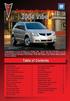 Congratulations on your purchase of a Pontiac Vibe. Please read this information and your Owner Manual to ensure an outstanding ownership experience. Note that your vehicle may not include all features
Congratulations on your purchase of a Pontiac Vibe. Please read this information and your Owner Manual to ensure an outstanding ownership experience. Note that your vehicle may not include all features
Guide to the... Nissan Leaf. Completely harmless fun with. City Car Club 100% electric
 Guide to the... Nissan Leaf Completely harmless fun with City Car Club 100% electric Contents 1. First arrival at the car 2. Starting the car 3. Basic controls 4. Getting the most from the battery 5. Finished
Guide to the... Nissan Leaf Completely harmless fun with City Car Club 100% electric Contents 1. First arrival at the car 2. Starting the car 3. Basic controls 4. Getting the most from the battery 5. Finished
Instrument Panel. Symbols. Turn Signal Lever/Windshield Wipers Lever. Driver Information Center. Cruise Control Buttons
 Review this Quick Reference Guide for an overview of some important features in your Buick Enclave. More detailed information can be found in your Owner Manual. Some optional equipment described in this
Review this Quick Reference Guide for an overview of some important features in your Buick Enclave. More detailed information can be found in your Owner Manual. Some optional equipment described in this
Driver Information Center Controls (on lever) Exterior Lamps Control
 Review this Quick Reference Guide for an overview of some important features in your Buick Encore. More detailed information can be found in your Owner Manual. Some optional equipment described in this
Review this Quick Reference Guide for an overview of some important features in your Buick Encore. More detailed information can be found in your Owner Manual. Some optional equipment described in this
Automatic air conditioning system (with the Lexus Display Audio system)
 Automatic air conditioning system (with the Lexus Display Audio system) Air outlets and fan speed are automatically adjusted according to the temperature setting. To display the air conditioning operation
Automatic air conditioning system (with the Lexus Display Audio system) Air outlets and fan speed are automatically adjusted according to the temperature setting. To display the air conditioning operation
Getting to Know Your 2016 Sierra Denali
 Getting to Know Your 2016 Sierra Denali www.gmc.com Review this Quick Reference Guide for an overview of some important features in your GMC Sierra Denali. More detailed information can be found in your
Getting to Know Your 2016 Sierra Denali www.gmc.com Review this Quick Reference Guide for an overview of some important features in your GMC Sierra Denali. More detailed information can be found in your
2014 Cadillac ATS Owner Manual M
 2014 Cadillac ATS Owner Manual M In Brief........................ 1-1 Instrument Panel.............. 1-2 Initial Drive Information........ 1-4 Vehicle Features............. 1-15 Performance and Maintenance................
2014 Cadillac ATS Owner Manual M In Brief........................ 1-1 Instrument Panel.............. 1-2 Initial Drive Information........ 1-4 Vehicle Features............. 1-15 Performance and Maintenance................
Owner s Manual FULL PREPARATION PACKAGE MOBILE PHONE
 Owner s Manual FULL PREPARATION PACKAGE MOBILE PHONE 2007 Bayerische Motoren Werke Aktiengesellschaft Munich, Germany Reprinting, including excerpts, only with the written consent of BMW AG, Munich.
Owner s Manual FULL PREPARATION PACKAGE MOBILE PHONE 2007 Bayerische Motoren Werke Aktiengesellschaft Munich, Germany Reprinting, including excerpts, only with the written consent of BMW AG, Munich.
Getting to know your Q5 SQ5. Quick Questions & Answers
 Getting to know your Q5 SQ5 Quick Questions & Answers The information within this guide must be used in conjunction with the information in the Audi Owner s Manuals. Refer to your vehicle s Owner s Manual
Getting to know your Q5 SQ5 Quick Questions & Answers The information within this guide must be used in conjunction with the information in the Audi Owner s Manuals. Refer to your vehicle s Owner s Manual
Part 2. Copyright 1998 Philips Consumer Communications L.P. All rights reserved. Printed in Mexico. Issue 1AT&T 848229506
 2 User's Manual for Two-Line Digital Answering System Telephone with Speakerphone 1872 Fold open this paper for information about this telephone's installation and operation. Please read Part 1 Important
2 User's Manual for Two-Line Digital Answering System Telephone with Speakerphone 1872 Fold open this paper for information about this telephone's installation and operation. Please read Part 1 Important
CONNECTIVITY QUICK START GUIDE
 CONNECTIVITY QUICK START GUIDE MZD-CONNECT 1 MZD-CONNECT INFOTAINMENT SYSTEM The MZD-Connect system is divided into five sections as displayed on the Home screen. The Home screen can be accessed at any
CONNECTIVITY QUICK START GUIDE MZD-CONNECT 1 MZD-CONNECT INFOTAINMENT SYSTEM The MZD-Connect system is divided into five sections as displayed on the Home screen. The Home screen can be accessed at any
2012 Chevrolet Orlando Owner Manual M
 Black plate (1,1) 2012 Chevrolet Orlando Owner Manual M In Brief........................ 1-1 Instrument Panel.............. 1-2 Initial Drive Information........ 1-4 Vehicle Features............. 1-15
Black plate (1,1) 2012 Chevrolet Orlando Owner Manual M In Brief........................ 1-1 Instrument Panel.............. 1-2 Initial Drive Information........ 1-4 Vehicle Features............. 1-15
Getting to Know Your 2016 Yukon/Yukon XL
 Getting to Know Your 2016 Yukon/Yukon XL www.gmc.com Review this Quick Reference Guide for an overview of some important features in your GMC Yukon or Yukon XL. More detailed information can be found in
Getting to Know Your 2016 Yukon/Yukon XL www.gmc.com Review this Quick Reference Guide for an overview of some important features in your GMC Yukon or Yukon XL. More detailed information can be found in
RETAINS STEERING WHEEL CONTROLS, SYNC MEDIA PLAYER, SYNC BLUETOOTH AND MORE!
 Owner's Guide Mustang & Kenwood radio RETAINS STEERING WHEEL CONTROLS, SYNC MEDIA PLAYER, SYNC BLUETOOTH AND MORE! PRODUCTS REQUIRED idatalink Maestro RR Radio Replacement Interface MUS1 Dash Kit OPTIONAL
Owner's Guide Mustang & Kenwood radio RETAINS STEERING WHEEL CONTROLS, SYNC MEDIA PLAYER, SYNC BLUETOOTH AND MORE! PRODUCTS REQUIRED idatalink Maestro RR Radio Replacement Interface MUS1 Dash Kit OPTIONAL
Integrated Trailer Brake Control F 4WD. Control. Audio Next/ Previous Favorite Station Controls (behind steering wheel)
 Review this Quick Reference Guide for an overview of some important features in your Chevrolet Silverado. More detailed information can be found in your Owner Manual. Some optional equipmentf described
Review this Quick Reference Guide for an overview of some important features in your Chevrolet Silverado. More detailed information can be found in your Owner Manual. Some optional equipmentf described
UVO SYSTEM QUICK REFERENCE GUIDE
 UVO SYSTEM QUICK REFERENCE GUIDE Congratulations on the Purchase of your new UVO system! Your new UVO system allows you to enjoy various audio and multimedia features through the main audio system. For
UVO SYSTEM QUICK REFERENCE GUIDE Congratulations on the Purchase of your new UVO system! Your new UVO system allows you to enjoy various audio and multimedia features through the main audio system. For
Trip Odometer Reset Stem. Hood Release Lever. Cruise Control Set StabiliTrak Active StabiliTrak Off Lamps On Reminder Low Tire Pressure Reduced Engine
 Review this Quick Reference Guide for an overview of some important features in your Chevrolet Trax. More detailed information can be found in your Owner Manual. Some optional equipment described in this
Review this Quick Reference Guide for an overview of some important features in your Chevrolet Trax. More detailed information can be found in your Owner Manual. Some optional equipment described in this
Keys... 2-2 Master, submaster and valet key... 2-2 Key number... 2-2. Door locks... 2-3 Power door locking switches... 2-5
 Doors and locks Keys........................................................................... 2-2 Master, submaster and valet key..................................... 2-2 Key number...............................................................
Doors and locks Keys........................................................................... 2-2 Master, submaster and valet key..................................... 2-2 Key number...............................................................
nüvi 1400 series quick start manual
 nüvi 1400 series quick start manual for use with these nüvi models: 1410, 1490 2009 Garmin Ltd. or its subsidiaries April 2009 190-01073-01 Rev. A Printed in Taiwan Looking at Your nüvi See the Important
nüvi 1400 series quick start manual for use with these nüvi models: 1410, 1490 2009 Garmin Ltd. or its subsidiaries April 2009 190-01073-01 Rev. A Printed in Taiwan Looking at Your nüvi See the Important
For your safety, read carefully and keep in this vehicle. 2014 Infiniti Navigation System Owner s Manual
 For your safety, read carefully and keep in this vehicle. 2014 Infiniti Navigation System Owner s Manual INFINITI NAVIGATION SYSTEM HELPDESK CONTACT INFORMATION For assistance or inquiries about the INFINITI
For your safety, read carefully and keep in this vehicle. 2014 Infiniti Navigation System Owner s Manual INFINITI NAVIGATION SYSTEM HELPDESK CONTACT INFORMATION For assistance or inquiries about the INFINITI
S4 USER GUIDE. Read Me to Get the Most Out of Your Device...
 S4 USER GUIDE Read Me to Get the Most Out of Your Device... Contents Introduction 4 Remove the Protective Cover 5 Charge Your S4 5 Pair the S4 with your Phone 6 Install the S4 in your Car 8 Using the Handsfree
S4 USER GUIDE Read Me to Get the Most Out of Your Device... Contents Introduction 4 Remove the Protective Cover 5 Charge Your S4 5 Pair the S4 with your Phone 6 Install the S4 in your Car 8 Using the Handsfree
2014 Chevrolet Cruze Owner Manual M
 2014 Chevrolet Cruze Owner Manual M In Brief........................ 1-1 Instrument Panel.............. 1-2 Initial Drive Information........ 1-4 Vehicle Features............. 1-15 Performance and Maintenance................
2014 Chevrolet Cruze Owner Manual M In Brief........................ 1-1 Instrument Panel.............. 1-2 Initial Drive Information........ 1-4 Vehicle Features............. 1-15 Performance and Maintenance................
Hands-free phone system features (for cellular phone)
 Hands-free phone system features (for cellular phone) This system supports Bluetooth, which allows you to make or receive calls without using cables to connect a cellular phone and the system, and without
Hands-free phone system features (for cellular phone) This system supports Bluetooth, which allows you to make or receive calls without using cables to connect a cellular phone and the system, and without
SMART START GUIDE. 1660320_15b_Mazda6_SSG_021714.indd 1
 SMART START GUIDE 1660320_15b_Mazda6_SSG_021714.indd 1 2/17/14 11:10 AM Key KEYLESS ENTRY SYSTEM This system allows you to lock and unlock the doors by pushing the desired buttons. Lock Unlock Push once
SMART START GUIDE 1660320_15b_Mazda6_SSG_021714.indd 1 2/17/14 11:10 AM Key KEYLESS ENTRY SYSTEM This system allows you to lock and unlock the doors by pushing the desired buttons. Lock Unlock Push once
2015 Land Cruiser Quick Reference Guide
 2015 Land Cruiser Quick Reference Guide 2015 Land Cruiser This Quick Reference Guide is a summary of basic vehicle operations. It contains brief descriptions of fundamental operations so you can locate
2015 Land Cruiser Quick Reference Guide 2015 Land Cruiser This Quick Reference Guide is a summary of basic vehicle operations. It contains brief descriptions of fundamental operations so you can locate
Getting to Know Your 2016 Impala. www.chevrolet.com
 Getting to Know Your 2016 Impala www.chevrolet.com Review this Quick Reference Guide for an overview of some important features in your Chevrolet Impala. More detailed information can be found in your
Getting to Know Your 2016 Impala www.chevrolet.com Review this Quick Reference Guide for an overview of some important features in your Chevrolet Impala. More detailed information can be found in your
Convenience/Personalization Guide
 Convenience/Personalization Guide 2015 Review this guide for an overview of some important features in your Cadillac SRX. Some optional equipment (denoted by ) described in this guide may not be included
Convenience/Personalization Guide 2015 Review this guide for an overview of some important features in your Cadillac SRX. Some optional equipment (denoted by ) described in this guide may not be included
2013 Chevrolet Equinox Owner Manual M
 2013 Chevrolet Equinox Owner Manual M In Brief........................ 1-1 Instrument Panel.............. 1-2 Initial Drive Information........ 1-4 Vehicle Features............. 1-15 Performance and Maintenance................
2013 Chevrolet Equinox Owner Manual M In Brief........................ 1-1 Instrument Panel.............. 1-2 Initial Drive Information........ 1-4 Vehicle Features............. 1-15 Performance and Maintenance................
Audi A3 Audi A3 Sportback Quick reference guide
 Audi A Audi A Sportback Quick reference guide Dear Audi Driver, This quick reference guide gives you a brief introduction to the main features and controls of your vehicle. However, it cannot replace the
Audi A Audi A Sportback Quick reference guide Dear Audi Driver, This quick reference guide gives you a brief introduction to the main features and controls of your vehicle. However, it cannot replace the
M{zd{ cx-9 SMART START GUIDE
 M{zd{ cx-9 SMART START GUIDE Key Lock Door Request Switch Advanced Key Unlock Liftgate Panic Alarm Liftgate Request Switch KEYLESS ENTRY SYSTEM ADVANCED KEYLESS ENTRY SYSTEM This system allows you to lock
M{zd{ cx-9 SMART START GUIDE Key Lock Door Request Switch Advanced Key Unlock Liftgate Panic Alarm Liftgate Request Switch KEYLESS ENTRY SYSTEM ADVANCED KEYLESS ENTRY SYSTEM This system allows you to lock
2015 RAV4 Quick Reference Guide
 2015 RAV4 Quick Reference Guide 2015 RAV4 This Quick Reference Guide is a summary of basic vehicle operations. It contains brief descriptions of fundamental operations so you can locate and use the vehicle
2015 RAV4 Quick Reference Guide 2015 RAV4 This Quick Reference Guide is a summary of basic vehicle operations. It contains brief descriptions of fundamental operations so you can locate and use the vehicle
2012 Chevrolet Cruze Owner Manual M
 2012 Chevrolet Cruze Owner Manual M In Brief........................ 1-1 Instrument Panel.............. 1-2 Initial Drive Information........ 1-4 Vehicle Features............. 1-15 Performance and Maintenance................
2012 Chevrolet Cruze Owner Manual M In Brief........................ 1-1 Instrument Panel.............. 1-2 Initial Drive Information........ 1-4 Vehicle Features............. 1-15 Performance and Maintenance................
2014M{zd{ 6. Smart Start Guide. zoo}-zoo}
 2014M{zd{ 6 Smart Start Guide zoo}-zoo} Key KEYLESS ENTRY SYSTEM This system allows you to lock and unlock the doors by pushing the desired buttons. Lock Unlock Push once to lock all doors. Push twice
2014M{zd{ 6 Smart Start Guide zoo}-zoo} Key KEYLESS ENTRY SYSTEM This system allows you to lock and unlock the doors by pushing the desired buttons. Lock Unlock Push once to lock all doors. Push twice
BMW Universal Bluetooth TM Hands-Free System (ULF) Owner s Manual
 BMW Universal Bluetooth TM Hands-Free System (ULF) Owner s Manual P/N 84 11 0 302 638 6/5/03 Dear BMW Owner: Congratulations on your purchase of the BMW Universal Bluetooth TM Hands-Free System (ULF) for
BMW Universal Bluetooth TM Hands-Free System (ULF) Owner s Manual P/N 84 11 0 302 638 6/5/03 Dear BMW Owner: Congratulations on your purchase of the BMW Universal Bluetooth TM Hands-Free System (ULF) for
C USTOMER CONVENIENCE/PERSONALIZATION G UIDE
 C USTOMER CONVENIENCE/PERSONALIZATION G UIDE Review this guide for an overview of some important features in your Cadillac SRX. Some optional equipment (denoted by ) described in this guide may not be
C USTOMER CONVENIENCE/PERSONALIZATION G UIDE Review this guide for an overview of some important features in your Cadillac SRX. Some optional equipment (denoted by ) described in this guide may not be
Remote Engine Start System User s Information Manual
 Remote Engine Start System User s Information Manual A Few Words About Safety Your safety, and the safety of others, is very important. Operating this Remote Engine Starter System safely is an important
Remote Engine Start System User s Information Manual A Few Words About Safety Your safety, and the safety of others, is very important. Operating this Remote Engine Starter System safely is an important
REMOTE CONTROL MANUAL
 REMOTE CONTROL MANUAL ENGLISH CONTENT PRECAUTIONS...1-2 USING THE REMOTE CONTROL UNIT...3 OPERATION...4-9 Thank you for purchasing our Room Air Conditioner. Before using your air-conditioner, please read
REMOTE CONTROL MANUAL ENGLISH CONTENT PRECAUTIONS...1-2 USING THE REMOTE CONTROL UNIT...3 OPERATION...4-9 Thank you for purchasing our Room Air Conditioner. Before using your air-conditioner, please read
Automatic air conditioning system
 Automatic air conditioning system Air outlets and fan speed are automatically adjusted according to the temperature setting. With navigation system Owners of models equipped with a navigation system should
Automatic air conditioning system Air outlets and fan speed are automatically adjusted according to the temperature setting. With navigation system Owners of models equipped with a navigation system should
RETAINS STEERING WHEEL CONTROLS, SYNC MEDIA PLAYER, SYNC BLUETOOTH AND MORE!
 Owner's Guide FOR1 & Kenwood radio RETAINS STEERING WHEEL CONTROLS, SYNC MEDIA PLAYER, SYNC BLUETOOTH AND MORE! PRODUCTS REQUIRED idatalink Maestro RR Radio Replacement Interface FOR01 Installation Harness
Owner's Guide FOR1 & Kenwood radio RETAINS STEERING WHEEL CONTROLS, SYNC MEDIA PLAYER, SYNC BLUETOOTH AND MORE! PRODUCTS REQUIRED idatalink Maestro RR Radio Replacement Interface FOR01 Installation Harness
>> smart cross connect Users Guide. November 2014.
 >> smart cross connect Users Guide November 2014. >> Table of Contents 1 Overview 1.1 Getting Around 1.2 Pairing your smart with smart cross connect 2 In-Car Mode 2.1 Car Info 2.2 Navigation 2.2.1 Addresses
>> smart cross connect Users Guide November 2014. >> Table of Contents 1 Overview 1.1 Getting Around 1.2 Pairing your smart with smart cross connect 2 In-Car Mode 2.1 Car Info 2.2 Navigation 2.2.1 Addresses
Q3 USER GUIDE. Read Me to Get the Most Out of Your Device...
 Q3 USER GUIDE Read Me to Get the Most Out of Your Device... TO GET STARTED 1. Turn The Q3 On 2. Put It On 3. Listen In Model: Q3 Contents Charge Your Earpiece 6 Wearing the Q3 7 Pair Your Earpiece 7 Use
Q3 USER GUIDE Read Me to Get the Most Out of Your Device... TO GET STARTED 1. Turn The Q3 On 2. Put It On 3. Listen In Model: Q3 Contents Charge Your Earpiece 6 Wearing the Q3 7 Pair Your Earpiece 7 Use
Jabra CRUISER2. User manual. www.jabra.com MUTE VOL - VOL + jabra
 Jabra CRUISER2 VOL - VOL + MUTE jabra User manual www.jabra.com Contents THANK YOU...2 ABOUT YOUR JABRA CRUISER2...2 WHAT YOUR SPEAKERPHONE CAN DO...3 GETTING STARTED...4 CHARGE YOUR SPEAKERPHONE...4 TURNING
Jabra CRUISER2 VOL - VOL + MUTE jabra User manual www.jabra.com Contents THANK YOU...2 ABOUT YOUR JABRA CRUISER2...2 WHAT YOUR SPEAKERPHONE CAN DO...3 GETTING STARTED...4 CHARGE YOUR SPEAKERPHONE...4 TURNING
2011 Buick Enclave Owner Manual M
 2011 Buick Enclave Owner Manual M In Brief........................ 1-1 Instrument Panel.............. 1-2 Initial Drive Information........ 1-4 Vehicle Features............. 1-15 Performance and Maintenance................
2011 Buick Enclave Owner Manual M In Brief........................ 1-1 Instrument Panel.............. 1-2 Initial Drive Information........ 1-4 Vehicle Features............. 1-15 Performance and Maintenance................
Document Name: Driving Skills. Purpose: To outline necessary driving skills required to maximize driving safety.
 Document Name: Driving Skills Date Created: 8 October 2013 Date Reviewed: 4 February 2014 Date Approved: 29 July 2015 Purpose: To outline necessary driving skills required to maximize driving safety. Overview:
Document Name: Driving Skills Date Created: 8 October 2013 Date Reviewed: 4 February 2014 Date Approved: 29 July 2015 Purpose: To outline necessary driving skills required to maximize driving safety. Overview:
3-2. Using the air conditioning system and defogger Automatic air conditioning system
 Automatic air conditioning system Airflow and outlets are automatically adjusted according to the temperature setting. Press to display the air conditioning operation screen. Air conditioning operation
Automatic air conditioning system Airflow and outlets are automatically adjusted according to the temperature setting. Press to display the air conditioning operation screen. Air conditioning operation
INSTALLATION INSTRUCTIONS
 INSTALLATION INSTRUCTIONS Accessory Application Publications No. AII23628 2003 PILOT Issue Date MAY 2002 PARTS LIST Security System Kit (sold separately): P/N 08E51-S84-100 2 Remote controls Attachment
INSTALLATION INSTRUCTIONS Accessory Application Publications No. AII23628 2003 PILOT Issue Date MAY 2002 PARTS LIST Security System Kit (sold separately): P/N 08E51-S84-100 2 Remote controls Attachment
HOW TO PREPARE FOR YOUR MARYLAND NONCOMMERCIAL CLASS C DRIVER S TEST
 ` HOW TO PREPARE FOR YOUR MARYLAND NONCOMMERCIAL CLASS C DRIVER S TEST A portion of your noncommercial driving test will be conducted on a closed course to test your basic control of the vehicle, and a
` HOW TO PREPARE FOR YOUR MARYLAND NONCOMMERCIAL CLASS C DRIVER S TEST A portion of your noncommercial driving test will be conducted on a closed course to test your basic control of the vehicle, and a
Convenience/Personalization Guide
 Convenience/Personalization Guide 2015 Review this guide for an overview of some important features in your Cadillac Escalade. Some optional equipment (denoted by ) described in this guide may not be included
Convenience/Personalization Guide 2015 Review this guide for an overview of some important features in your Cadillac Escalade. Some optional equipment (denoted by ) described in this guide may not be included
Get started. Issue 1
 Get started Issue 1 2008 Nokia. All rights reserved. Nokia, Nokia Connecting People, Nseries, N85, Navi, and Nokia Care are trademarks or registered trademarks of Nokia Corporation. Other product and company
Get started Issue 1 2008 Nokia. All rights reserved. Nokia, Nokia Connecting People, Nseries, N85, Navi, and Nokia Care are trademarks or registered trademarks of Nokia Corporation. Other product and company
Automatic air conditioning system
 Automatic air conditioning system Airflow and outlets are automatically adjusted according to the temperature setting. With navigation system Owners of models equipped with a navigation system should refer
Automatic air conditioning system Airflow and outlets are automatically adjusted according to the temperature setting. With navigation system Owners of models equipped with a navigation system should refer
This Important Information To Be REMOVED AND READ BY THE CUSTOMER
 This Important Information To Be REMOVED AND READ BY THE CUSTOMER Instrument Panel...2 Remote Keyless Entry Transmitter...4 Rear Door Safety Locks...4 Tilt/Telescopic Steering Wheel..4 Driver s Seat Adjustments...5
This Important Information To Be REMOVED AND READ BY THE CUSTOMER Instrument Panel...2 Remote Keyless Entry Transmitter...4 Rear Door Safety Locks...4 Tilt/Telescopic Steering Wheel..4 Driver s Seat Adjustments...5
2013 Chevrolet Volt Owner Manual M
 2013 Chevrolet Volt Owner Manual M In Brief........................ 1-1 Instrument Panel.............. 1-2 Initial Drive Information........ 1-4 Vehicle Features............. 1-16 Battery and Efficiency........
2013 Chevrolet Volt Owner Manual M In Brief........................ 1-1 Instrument Panel.............. 1-2 Initial Drive Information........ 1-4 Vehicle Features............. 1-16 Battery and Efficiency........
2.4 GHz Dual Handset Cordless Telephone Answering System 2255 with Caller ID/Call Waiting
 USER S MANUAL Part 2 2.4 GHz Dual Handset Cordless Telephone Answering System 2255 with Caller ID/Call Waiting Please also read Part 1 Important Product Information AT&T and the globe symbol are registered
USER S MANUAL Part 2 2.4 GHz Dual Handset Cordless Telephone Answering System 2255 with Caller ID/Call Waiting Please also read Part 1 Important Product Information AT&T and the globe symbol are registered
Charger / Magnum, Grand Caravan, Avenger, Nitro, (Journey and Caliber 2009 only) Chrysler:
 MyGIG Multimedia System with GPS Navigation Detailed Information Availability 2008-09 Model Year Vehicles Dodge: Charger / Magnum, Grand Caravan, Avenger, Nitro, (Journey and Caliber 2009 only) Chrysler:
MyGIG Multimedia System with GPS Navigation Detailed Information Availability 2008-09 Model Year Vehicles Dodge: Charger / Magnum, Grand Caravan, Avenger, Nitro, (Journey and Caliber 2009 only) Chrysler:
MyGIG Multimedia System with GPS Navigation
 MyGIG Multimedia System with GPS Navigation Detailed Information Availability 2008-09 Model Year Vehicles Dodge: Charger / Magnum, Grand Caravan, Avenger, Nitro, (Journey and Caliber 2009 only) Chrysler:
MyGIG Multimedia System with GPS Navigation Detailed Information Availability 2008-09 Model Year Vehicles Dodge: Charger / Magnum, Grand Caravan, Avenger, Nitro, (Journey and Caliber 2009 only) Chrysler:
UCONNECT VOICE COMMANDS QUICK GUIDE
 UCONNECT VOICE COMMANDS QUICK GUIDE For Uconnect 4.3/RHA, Uconnect 4.3S/REB, Uconnect 8.4/RE2 and Uconnect 8.4N/RB5 how to speak uconnect With this quick guide of commands and tips you ll be speaking your
UCONNECT VOICE COMMANDS QUICK GUIDE For Uconnect 4.3/RHA, Uconnect 4.3S/REB, Uconnect 8.4/RE2 and Uconnect 8.4N/RB5 how to speak uconnect With this quick guide of commands and tips you ll be speaking your
2012 Chevrolet Impala Owner Manual M
 2012 Chevrolet Impala Owner Manual M In Brief........................ 1-1 Instrument Panel.............. 1-2 Initial Drive Information........ 1-3 Vehicle Features............. 1-13 Performance and Maintenance................
2012 Chevrolet Impala Owner Manual M In Brief........................ 1-1 Instrument Panel.............. 1-2 Initial Drive Information........ 1-3 Vehicle Features............. 1-13 Performance and Maintenance................
MODEL S SOFTWARE RELEASE NOTES v5.8
 MODEL S SOFTWARE RELEASE NOTES v5.8 With this release, Model S owners will be able to use Wi-Fi to enable Internet connectivity, and Maps will feature a new heading-up orientation. In addition, there are
MODEL S SOFTWARE RELEASE NOTES v5.8 With this release, Model S owners will be able to use Wi-Fi to enable Internet connectivity, and Maps will feature a new heading-up orientation. In addition, there are
MAGICAR M871A. Car alarm with two-way remote User s guide
 MAGICAR M871A Car alarm with two-way remote User s guide EN MAGICAR M871A Car alarm with two-way remote User s guide TABLE OF CONTENTS Table of contents...2 1. Important notice...4 2. Introduction...4
MAGICAR M871A Car alarm with two-way remote User s guide EN MAGICAR M871A Car alarm with two-way remote User s guide TABLE OF CONTENTS Table of contents...2 1. Important notice...4 2. Introduction...4
MODIFICATION OF YOUR VEHICLE
 FOREWORD Your INFINITI represents a new way of thinking about car design. It integrates advanced engineering and superior craftsmanship with a simple, refined aesthetic sensitivity associated with traditional
FOREWORD Your INFINITI represents a new way of thinking about car design. It integrates advanced engineering and superior craftsmanship with a simple, refined aesthetic sensitivity associated with traditional
Adaptive Cruise Control
 33 Adaptive Cruise Control Adaptive Cruise Control Adaptive Cruise Control is a driving support system intended to allow more comfortable driving on expressways, freeways and interstate highways. The vehicle
33 Adaptive Cruise Control Adaptive Cruise Control Adaptive Cruise Control is a driving support system intended to allow more comfortable driving on expressways, freeways and interstate highways. The vehicle
2016 NAVIGATION SYSTEM OWNER S MANUAL. For your safety, read carefully and keep in this vehicle.
 2016 NAVIGATION SYSTEM OWNER S MANUAL For your safety, read carefully and keep in this vehicle. NISSAN NAVIGATION SYSTEM HELP- DESK CONTACT INFORMATION For assistance or inquiries about the NISSAN Navigation
2016 NAVIGATION SYSTEM OWNER S MANUAL For your safety, read carefully and keep in this vehicle. NISSAN NAVIGATION SYSTEM HELP- DESK CONTACT INFORMATION For assistance or inquiries about the NISSAN Navigation
2012 LEAF OWNER'S MANUAL. For your safety, read carefully and keep in this vehicle.
 2012 LEAF OWNER'S MANUAL For your safety, read carefully and keep in this vehicle. FOREWORD Welcome to the growing family of new NISSAN owners. This vehicle is delivered to you with confidence. It
2012 LEAF OWNER'S MANUAL For your safety, read carefully and keep in this vehicle. FOREWORD Welcome to the growing family of new NISSAN owners. This vehicle is delivered to you with confidence. It
