2008 ALTIMA QUICK REFERENCE GUIDE. Shift_inspiration
|
|
|
- Lester Williamson
- 7 years ago
- Views:
Transcription
1 2008 ALTIMA QUICK REFERENCE GUIDE Shift_inspiration
2 10 TRUNK LID OPENER* INTELLIGENT KEY PORT STEERING WHEEL TILT AND TELESCOPIC ADJUSTMENT* HOOD RELEASE* FRONT-PASSENGER AIR BAG STATUS LIGHT AUDIO AND NAVIGATION SYSTEM (if so equipped)* 01 HEADLIGHT AND TURN 04 VEHICLE INFORMATION 07 STEERING WHEEL SWITCHES FOR SIGNAL CONTROL DISPLAY AUDIO CONTROL/bluetooth 02 INSTRUMENT 05 TWIN TRIP ODOMETER 08 CRUISE CONTROL BRIGHTNESS CONTROL 16 CLIMATE CONTROLS 03 Low Tire Pressure 06 WINDSHIELD WIPER/ 09 Warning Light WASHER SWITCH Vehicle Dynamic Control (VDC) SYSTEM Off Switch 17 AUXILIARY AUDIO INPUT JACK* *See your Owner s Manual for more information.
3 TABLE OF CONTENTS Intelligent Key System Windshield Wiper/Washer Switch Headlight and Turn Signal Control Steering Wheel Switches for Audio Control Cruise Control Fuel-Filler Cap Automatic Climate Control FM/AM/XM Radio with CD Changer Clock/Set Adjustment Vehicle Information Display Twin Trip Odometer Xtronic Continuously Variable Transmission (CVT) Speed Manual Transmission Front-Passenger Air Bag Status Light Tire Pressure Monitoring System (TPMS) Seat Belt Warning Light and Chime Vehicle Dynamic Control (VDC) System Off Switch Rearview Monitor (Navigation System Only) Child Safety Rear Door Lock (Sedan Only) Fuel-Filler Door Release Trunk Lid Cancel Switch Moonroof Controls Front Seat Adjustments Passenger Rear Seat Entry (Coupe Only) Folding Down the Rear Seats Homelink Universal Transceiver Bluetooth Hands-Free Phone System Nissan Voice Recognition System Navigation System This easy-to-use Quick Reference Guide is intended to help you more fully appreciate some of the unique features and functions of your new vehicle. However, it is not intended to replace your Owner s Manual. The Owner s Manual contains more detailed information to help you better understand the important safety warnings, features, operation, and maintenance of your vehicle.
4 Intelligent Key System The Intelligent Key system allows you to lock or unlock your vehicle, open your trunk and start the engine. Note: It is important to make sure the Intelligent Key is with you (that is, in your pocket or purse). The operating range of the door and trunk lock/unlock function is approximately 31 in (0.8 m). Locking the vehicle - Push any door handle Request Switch 01 once. Unlocking the vehicle - Push any door handle Request Switch 01 once. The corresponding door will unlock. Push the door handle Request Switch 01 again within 5 seconds; all other doors will unlock. OPENING THE TRUNK To open the trunk release using the Request Switch, your Intelligent Key must be with you. Push the Request/Release Switch 02 located to the far right under the trunk handle. Pull up and out on the handle to open the trunk. STARTING THE ENGINE Depress the brake pedal (CVT) or clutch pedal (MT). Push the ignition switch to start the engine. TURNING THE ENGINE OFF Shift the selector lever to the P (Park) position (CVT) or to the N (Neutral) position (manual transmission) and apply the parking brake. Push the ignition switch to turn the engine off. INTELLIGENT KEY PORT If the battery of the Intelligent Key is almost discharged, the guide light of the Intelligent Key port blinks and the Intelligent Key insertion indicator is displayed in the vehicle information display. To start the engine, insert the Intelligent Key into the key port in the direction indicated until it latches into place. To remove the Intelligent Key from the port, push the ignition switch to turn the engine off and pull the Intelligent Key out of the port. The Intelligent Key port does not charge the Intelligent Key battery. If you see the low battery indicator, replace the battery in the Intelligent Key WINDSHIELD WIPER/WASHER SWITCH The ignition switch must be in the ON position to activate the windshield wipers. Move the lever to the following positions to operate the windshield wipers: 1A Intermittent (INT) Front wipers operate intermittently and can be further adjusted by twisting the time control ring 1B. 1B 04 1A 02 03
5 02 Low Speed (LO) Continuous low-speed operation of front wipers. 03 High Speed (HI) Continuous high-speed operation of front wipers. 04 Mist (MIST) Lift the lever up for one sweep of the front wipers. Pull the lever toward you to activate front washer fluid and several sweeps of the wipers. HEADLIGHT AND TURN SIGNAL CONTROL TO ACTIVATE THE AUTOLIGHT SYSTEM (if so equipped): Turn the headlight control switch 01 to the AUTO position to activate the autolight system. The autolight system can: Turn the headlights on automatically when it is dark. Turn the headlights off automatically when it is light. Keep the headlights on for 45 seconds after you turn the ignition switch to OFF and all doors are closed. TO DEACTIVATE THE AUTOLIGHT SYSTEM: Turn the headlight control switch 01 to the OFF, or position. HEADLIGHT CONTROL SWITCH Turn the headlight control switch 01 to the position to turn on the front parking, tail, license plate and instrument panel lights. Turn the headlight control switch 01 to the All other lights remain on. FOG LIGHT OPERATION (if so equipped) position to turn on the headlights. Note: The headlights must be on and the low beams selected for the fog lights to operate. Turn the fog light switch (inside collar) 02 to the position to turn on the fog lights. Turn the fog light switch (inside collar) 02 to the OFF position to turn off the fog lights. TURN SIGNAL SWITCH Move the headlight control switch up or down A to signal a turning direction. When the turn is completed, the turn signals cancel automatically. To signal a lane change, move the headlight control switch up or down B to the point where the indicator light begins to flash, but the headlight control switch does not latch. HIGH BEAM Push the headlight control switch forward C to select the high beam function. The blue indicator light illuminates. Pull the headlight switch back to the original position to select the low beam. The blue indicator light goes off. Pull and release the headlight control switch D to flash the headlight high beams on and off. C A A B B D 3
6 STEERING WHEEL SWITCHES FOR AUDIO CONTROL (if so equipped) Press the SOURCE button to turn the radio system on. To choose Preset A, B, C, CD or AUX press SOURCE repeatedly. The tuning up or down switch can be used to perform the following: Push the switch for less than 1.5 seconds to change to a preset station. Push and hold the switch for more than 1.5 seconds to seek to the next or previous broadcasting radio station. Push the switch while playing a CD (if so equipped) for less than 1.5 seconds to change tracks on the CD. If the vehicle is equipped with a CD changer, push and hold the more than 1.5 seconds to change between CDs. Push the + or - control switch to increase or decrease the volume. switch for CRUISE CONTROL To activate the cruise control, push the ON/OFF switch. The indicator light in the Vehicle Information Display will illuminate. To set cruising speed, accelerate the vehicle to the desired speed, push the COAST/SET switch and release it. The SET indicator light in the Vehicle Information Display will illuminate. To reset at a faster cruising speed, push and hold the ACCEL/RES switch. When the vehicle reaches the speed you desire, release the switch. To reset at a slower cruising speed, push and hold the COAST/SET switch. Release the switch when the vehicle slows to the desired speed. To cancel cruise control, push the CANCEL switch or tap the brake pedal. The SET indicator light in the Vehicle Information Display will go out. To resume a preset speed, push and release the ACCEL/RES switch. The vehicle returns to the last set cruising speed when the vehicle speed is 25 MPH (40 km/h) or over. To turn off cruise control, push the ON/OFF switch. Both the CRUISE indicator light and the SET indicator light in the Vehicle Information Display will go out. Fuel-Filler Cap To tighten, turn the fuel-filler cap clockwise until ratcheting clicks are heard. If the cap is not fully tightened, the service engine soon light may illuminate. If light illuminates because fuel cap is loose or missing, tighten or install the cap. The should turn off after a few driving trips. 4
7 automatic Climate Control (if so equipped) AUTO BUTTON Press the AUTO button 01. Turn the driver s side temperature control dial 02 to the desired temperature. This will allow the fan speed, air flow distribution and temperature to be automatically maintained. When AUTO is pressed, AUTO will illuminate. When DUAL 03 is pressed, DUAL will illuminate. To disable auto mode, press one of the air flow mode control buttons 05, turn the fan speed control dial 06 or press the front defroster control button 07. DRIVER S SIDE TEMPERATURE CONTROL DIAL Turn the driver s temperature control dial left for cold air or right for hot air. DUAL BUTTON Press the DUAL button to turn the passenger s side temperature controls on or off. This will allow the passenger s side temperature to be adjusted independently from driver s side control. PASSENGER S SIDE TEMPERATURE CONTROL DIAL Turn the passenger s temperature control dial left for cold air or right for hot air; doing so will activate dual mode. AIR FLOW MODE CONTROL BUTTONS Press the buttons to select the following air flow outlets: Air flows from the center and side vents. Air flows from the center, side, and foot vents. Air flows mainly from the foot vents. Air flows from the defroster and foot vents FAN SPEED CONTROL DIAL/OFF BUTTON Turn the fan speed control dial to the left (slower) or right (faster) to manually control fan speed. Press OFF to cancel fan speed operation and turn off climate control operation. DEFROSTING/DEFOGGING FRONT AND SIDE WINDOWS Press the defroster control button to turn the system on. The A/C automatically turns on when the defroster mode is selected. Turn the driver s side temperature control dial left or right to set the desired temperature. To set the defroster on high, turn the fan speed dial all the way to the right. 5
8 08 DEFROSTING/DEFOGGING REAR WINDOW AND (if so equipped) OUTSIDE HEATED MIRROR Push the rear window defroster switch on. Push the switch again to manually turn the defroster off. This function automatically turns off in approximately 15 minutes A/C ON/OFF BUTTON Press the A/C button to manually turn the A/C on or off. AIR RECIRCULATION BUTTON Press the air recirculation button Press the air recirculation button to recirculate air inside the vehicle. again to turn air recirculation off. The air recirculation mode cannot be selected if the or air flow mode is selected FM/AM/XM * RADIO WITH CD CHANGER (if so equipped) RADIO BUTTON Pressing the RADIO button will change the band to either FM, AM, or XM radio stations. SEEK/TRACK/CAT BUTTON To scan quickly through each broadcasting station, press the SEEK/TRACK/ CAT button. To skip from one track to another on a CD, press the SEEK/TRACK/CAT button. TUNING AND AUDIO CONTROL KNOB To manually tune the radio, turn the TUNE. FOLDER knob. To adjust the Bass, Treble, Balance and Fade, press the AUDIO knob until the desired mode appears in the display. Then turn the TUNE. FOLDER knob to adjust to the desired level. While playing an MP3 CD turn the TUNE. FOLDER knob right or left to skip forward or backward through the available folders. This function will only operate on an MP3 CD with multiple folders. STATION AND CD SELECT BUTTONS To store a station in the preset you must first select A, B, or C memory bank by pressing the PRESET A B C button and tune to the desired FM, AM or XM station. Then press and hold the desired station select button for at least 2 seconds. When the preset indicator illuminates, a beep will sound, indicating memorization is complete. To retrieve a previously set station, select the memory bank where the preset was set, then press the corresponding station select button. PRESET A B C BUTTON Press the PRESET A B C button until you reach the desired setting. The radio is equipped with three separate banks, each with six station presets. You may store any combination of FM, AM or XM radio presets on each bank.
9 06 CD/AUX BUTTON Press the CD/AUX button to play a CD loaded into the CD changer. Press the CD/AUX button again to play a compatible device such as an MP3 player when it is plugged into the auxiliary jack (cable not included). 07 EJECT BUTTON EJECT A SINGLE DISC - Press the button for less than 1.5 seconds. Select the eject slot by pressing the CD insert select button (1-6). The CD will then eject. EJECT ALL DISCS - Press and hold the button for more than 1.5 seconds. 08 CD SELECT/LOAD BUTTONS LOAD A SINGLE DISC - Press one of the CD insert select buttons (1-6) for less than 1.5 seconds, wait for the CD slot door to open, then insert the CD. LOAD UP TO 6 DISCS - Press and hold one of the CD insert select buttons (1-6) for more than 1.5 seconds. Wait for the CD slot door to open before loading each disc. The slot numbers (1-6) will illuminate on the display when CDs are loaded into the changer. * XM Satellite Radio is only available on vehicles equipped with optional XM satellite subscription service. CLOCK SET/ADJUSTMENT (Navigation System only) Press the SETUP button, then touch the Clock key to access the following clock settings: On-screen Clock When this item is turned to ON, a clock is always displayed in the upper right corner of the screen. The clock is automatically adjusted by the GPS system. Clock Format Choose either the 12-hour clock display or the 24-hour clock display. Offset Adjust Adjust the time by increasing or decreasing per minute. Daylight Savings Time Turn this item to ON for daylight savings time application. Time Zone Choose the time zone. CLOCK SET/ADJUSTMENT (Non Navigation System only) Press and hold the CLOCK button for approximately 2 seconds. The display will show H-Seek M-Tune, Press the SEEK/TRACK button to adjust the hours. Press the Tune/FF REW button to adjust the minutes. Press the CLOCK button again to exit the clock set mode. 7
10 VEHICLE INFORMATION DISPLAY When the selection button 01 is pressed, the following modes will display on the screen: Setting Warnings (if there are any) MPG (instant fuel economy) MPG/MPH (average fuel economy and speed) Time/Miles (elapsed time since last reset) Range (average distance to empty) Exterior temperature SETTING MODE When the setting mode 02 is selected, you are able to set reminders for alerts, maintenance intervals or language displays. The ALERT mode allows you to set alerts notifying yourself of time to rest or icy traveling conditions. The MAINTENANCE mode allows you to set alerts for the reminding of maintenance intervals for engine oil, oil filter, tires and others. The DISPLAY mode allows you to change the language (English or French) or unit of measurement (US or metric) display. TWIN TRIP ODOMETER The twin trip odometer records the distance of individual trips. Press the button 01 to change the display as follows: Trip A Trip B Trip A. Press and hold the button for more than 1 second to reset the trip odometer to zero. 01 XTRONIC CONTINUOUSLY VARIABLE TRANSMISSION (CVT) (if so equipped) The Xtronic CVT does not produce a gear change sensation like traditional automatic transmissions. The transmission in your vehicle requires a special fluid available only at your NISSAN dealer. No other fluid will meet the exact requirements of the Xtronic CVT. MANUAL SHIFT MODE When the shift selector lever is shifted from D (Drive) to the manual shift gate, the transmission enters the manual shift mode. In the manual shift mode, shift range is displayed on the position indicator in the meter. 8
11 When shifting up, move the shift selector lever to the + (up) side. (Shifts to higher range.) When shifting down, move the shift selector lever to the - (down) side. (Shifts to lower range.) In manual shift mode, the transmission automatically shifts down to M1 (first) before the vehicle comes to a stop. When accelerating again, it is necessary to shift to the desired range. When canceling the manual shift mode, return the shift selector lever to the D (Drive) position. The transmission returns to the normal driving mode. 6-SPEED MANUAL TRANSMISSION (if so equipped) LOCK OUT In 6-speed manual transmission equipped vehicles, the shift lever is equipped with a Reverse lock-out feature that prevents accidental selection of Reverse (instead of 1st gear). SHIFTING TO REVERSE Lift up on the collar just below the shift knob, then move it to the left and up into Reverse. FRONT-PASSENGER AIR BAG STATUS LIGHT This vehicle is equipped with the Nissan Advanced Air Bag System. Under some conditions, depending on the type of occupant or object detected in the front passenger seat by the occupant classification sensor, the front-passenger air bag is designed to automatically turn OFF. When the front-passenger air bag is OFF, the front-passenger air bag status light will illuminate*. For example: When the system detects that the front-passenger s seat is occupied by a small adult, child or child restraint as outlined in the Owner s Manual, the will illuminate to indicate that the front-passenger air bag is OFF and will not inflate in a crash. When the front-passenger s seat is occupied and the passenger meets the conditions outlined in the Owner s Manual, the will not illuminate to indicate that the front-passenger air bag is operational. *When the system detects that the front-passenger s seat is unoccupied, the passenger air bag status light will not illuminate even though the front-passenger air bag is OFF. 9
12 TIRE PRESSURE MONITORING SYSTEM (TPMS) This system monitors tire pressure. If the low tire pressure warning light illuminates, check the tire pressure in all four tires. Adjust the low tire pressure to the recommended COLD tire pressure shown on the Tire and Loading Information label located in the driver s door opening. After tire pressures are adjusted, the vehicle will need to be driven at speeds above 16 MPH (25 km/h) to activate the TPMS and turn off the low tire pressure warning light. SEAT BELT WARNING LIGHT AND CHIME The light and chime remind you to fasten your seat belts. The light illuminates whenever the ignition switch is pushed to the ON position and remains illuminated until the driver s seat belt is fastened. At the same time, the chime sounds for approximately 6 seconds unless the driver s seat belt is securely fastened. With the ignition ON, the seat belt warning light may also illuminate if the front passenger s seat is occupied with the front passenger s seat belt not fastened. VEHICLE DYNAMIC CONTROL (VDC) SYSTEM OFF SWITCH (if so equipped) The vehicle dynamic control (VDC) system is designed to help improve driving stability. VDC detects wheel spin and controls braking and engine output. VDC may need to be temporarily shut off if you are trying to free a vehicle stuck in snow or mud. Push the vehicle dynamic control (VDC) off switch to deactivate the VDC system. The light will illuminate in the instrument panel gauge area. Push the vehicle dynamic control (VDC) off switch again to activate the VDC system. The light in the instrument panel gauge area will turn off. Vehicle dynamic control system is active while the vehicle is running until the switch is pressed to turn it off. REARVIEW MONITOR (Navigation System only) When the automatic transmission lever is moved to the R (Reverse) position, the monitor display will automatically change to show the area directly behind the vehicle. The colored lines on the display screen indicate approximate distances to objects. Red 1.5 feet Yellow 3 feet Green 7 and 10 feet CHILD SAFETY REAR DOOR LOCK (Sedan only) Child safety locks help prevent the rear doors from being opened accidentally, especially when small children are in the vehicle. The child safety lock levers are located on the edge of the rear doors. When the lever is in the LOCK position, the door can be opened only from the outside. 10
13 FUEL-FILLER DOOR RELEASE The fuel-filler door release is located on the floor to the left of the driver s seat. To open the fuel-filler door, pull the release up. To lock, close the fuel-filler door securely. TRUNK LID CANCEL SWITCH When the cancel switch (located inside the glove box) is OFF, the trunk lid cannot be opened with the trunk lid opener (located on the instrument panel), the trunk request switch button or the Intelligent Key button. It can be opened by using the Emergency Inside Trunk Release. MOONROOF CONTROLS (if so equipped) The ignition switch must be in the ON position to operate the moonroof. TILTING THE MOONROOF To tilt the moonroof up, push the tilt switch toward the 01 position. To tilt the moonroof down, push the tilt switch toward the 02 position SLIDING THE MOONROOF To fully open the moonroof, push the switch toward the To fully close the moonroof, push the switch toward the 02 position. 01 position. To open or close the moonroof part way, push the switch in either direction ( 01 or 02 ) while the moonroof is sliding to stop it in the desired position. FRONT SEAT ADJUSTMENTS With manual seats (if so equipped): Forward and backward Pull up on the lever 01 under the front of the seat and slide backward or forward. Release the lever to lock the seat in position. 01 SEAT LIFTER (driver s seat, if so equipped) Pull up or push down the adjusting lever 02 repeatedly to adjust the seat height. Reclining Lift the lever 03 on the side of the seat to adjust your seatback forward or backward; release the lever when you have found a comfortable angle and the seat belt fits properly. 11
14 With power seats (if so equipped): The control lever allows you to make the following adjustments. 03 Move the control level 01 forward or backward A B 02 to adjust the seat cushion forward or backward. Pull up or press down on the front of the control Coupe lever A to adjust the front portion of the driver s seat cushion. Pull up or press down on the rear of the control 01 lever B to raise or lower the rear portion of the driver s seat cushion. A B Reclining Push the switch 02 forward to move the seatback forward; pull it back to move the seatback backward. Sedan Lumbar Support (driver s seat, if so equipped): To adjust the lumbar support in your Coupe, pull up or push down the adjusting lever 03 repeatedly to adjust the lumbar support. To adjust the lumbar support in your Sedan, push the front or the rear portion of the switch 04. PASSENGER REAR SEAT ENTRY (Coupe only) FROM INSIDE THE VEHICLE From the driver s seat: Pull the upper seatback release lever 01, located on the inboard side of the passenger front seat, to the uppermost position and slide the seat forward. From the back seat: Step or push down on the lower seatback release lever 02 located on the backside lower portion of the passenger seat and push the seatback, sliding it forward FROM Outside THE VEHICLE From the driver s side: Pull the upper seatback release lever 01, located on the outboard side of the driver front seat. (Return the seatback manually by pushing the seatback rearward.) From the passenger side: Pull the seatback release lever 02 fully up until the seatback releases, and push the seatback, sliding it forward. (Return the seatback manually by pushing the seatback rearward.) FOLDING DOWN THE REAR SEATS FROM INSIDE THE VEHICLE Open the access cover and press the release button 01 to fold down the center/passenger s side rear seat. Reach through the opening and pull on the strap 02 located behind the seat to fold down the driver s side rear seat. FROM THE TRUNK Pull the strap 03 located behind the seat to fold down the center/passenger s side rear seat. Pull on the strap 04 located behind the seat to fold down the driver s side rear seat
15 HOMELINK UNIVERSAL TRANSCEIVER (if so equipped) SYSTEM OPERATING TIPS Garage doors, electrical gates, entry doors, etc. will be activated during programming. To avoid injury, make sure that people and objects are clear of all doors or gates during programming. Your vehicle s engine should be turned off while programming the HomeLink Transceiver. To program your HomeLink Transceiver to operate a garage door, gate, or entry door opener, home or office lighting, you need to be at the same location as the device. NOTE: Garage door openers (manufactured after 1996) have rolling code protection. To program a garage door opener equipped with rolling code protection, you will need to use a ladder to get up to the garage door opener motor to be able to access the smart or learn program button. PROGRAMMING YOUR HOMELINK UNIVERSAL TRANSCEIVER (Mirror, Sun Visor or Overhead Console) 1. To begin, press and hold the two outer HomeLink buttons (to clear the memory) until the indicator light blinks slowly (after 20 seconds). Release both buttons. 2. Position the end of the hand-held transmitter 1-3 inches (26-76 mm) away from the HomeLink surface. 3. Using both hands, simultaneously press and hold both the HomeLink button you want to program and the hand-held transmitter button. DO NOT release the buttons until step 4 has been completed. 4. Hold down both buttons until the indicator light on the HomeLink flashes, changing from a slow blink to a rapidly flashing blink. This could take up to 90 seconds. When the indicator light flashes rapidly, both buttons may be released. The rapidly flashing light indicates successful programming. To activate the garage door or other programmed device, press and hold the programmed HomeLink button - releasing when the device begins to activate. 5. If the indicator light on the HomeLink blinks rapidly for two seconds and then turns solid, HomeLink has picked up a rolling code garage door opener signal. You will need to proceed with the next steps to train the HomeLink to complete the programming which may require a ladder and another person for convenience. 6. Press and release the smart or learn program button located on the garage door opener s motor to activate the training mode. This button is usually located near the antenna wire that hangs down from the motor. If the wire originates from under a light lens, you will need to remove the lens to access the program button. 13
16 NOTE: Once you have pressed and released the program button on the garage door opener s motor and the training light is lit, you have 30 seconds in which to perform step 7. Use the help of a second person for convenience to assist when performing this step. 7. Quickly within 30 seconds of pressing and releasing the garage door opener program button, firmly press and release the HomeLink button you ve just programmed. Press and release the HomeLink button up to three times to complete the training. 8. Your HomeLink button should now be programmed. (To program the remaining HomeLink buttons for additional door or gate openers, follow steps 2-8 only). BLUETOOTH HANDS-FREE PHONE SYSTEM (Without Navigation System - if so equipped) With an overhead microphone and sound Bluetooth transmitted through the audio system controls location speaker, the Bluetooth Hands-Free Phone System utilizes Bluetooth wireless technology and voice recognition to provide hands-free cellular phone communication. SYSTEM OPERATING TIPS Close all windows. Surrounding noises may interfere with system operation and performance. Press the button on the steering wheel to activate voice recognition. Wait for the tone icon before C speaking. Begin speaking a command within 5 seconds of the tone. To go back to the previous command, say Go back or Correction. To cancel a voice recognition session, simply wait 5 seconds, say Cancel or Quit, or press the button. To increase or decrease the volume of the voice prompts, press the + or (volume) control buttons on the icon steering C wheel or turn the ON OFF knob on the audio system while the system is responding. Speak in a clear and natural voice without pausing between words. If the Voice Recognition system does not recognize your voice commands, train the system using the Speaker Adaptation Mode. Some commands are not available while the vehicle is in motion. The Help command can be used in any menu to hear a list of available commands. Please refer to the cellular phone manufacturer Owner s Manual for detailed information regarding your Bluetooth phone. For recommended phones and detailed instructions, please visit PAIRING YOUR PHONE To use the hands-free feature, you need to set-up, or pair, the system to recognize your cellular phone(s). Five Bluetooth -enabled phones can be paired. After set-up, the system automatically connects with a paired phone when the ignition is in the ACC or ON position, as long as the phone is on and in the vehicle. 14
17 PAIRING PROCEDURE NOTE: The vehicle must be stationary when pairing the phone. 1. Press the button on the steering wheel and wait for tone. 2. Say Setup. icon C 3. Wait for the tone, then say Pair phone. 4. Wait for the tone, then say New phone. 5. Initiate pairing from the phone. The pairing procedure varies according to each cellular phone model. For detailed pairing instructions and compatible phones, please visit When prompted for a PASSKEY code, enter 1234 from the handset. (The PASSKEY code is assigned by NISSAN and cannot be changed.) 6. Say a name for the phone when the system asks you to provide one. You can give the phone a name of your choice. 7. Say a number between 1 and 5 when the system asks you for a priority level. The priority level determines which phone interacts with the system when two or more paired phones are active in the vehicle at the same time. Choose 1 if this is the only phone or the primary phone. 8. Say Yes or No when the system asks if you would like to select a custom ring tone. Follow the instructions provided by the system to choose a ring tone. SETTING UP YOUR PHONE BOOK - ADDING NEW ENTRIES Each paired phone has its own dedicated phone book. Each phone book can store up to 40 names. Each name can have up to 4 locations/numbers: Home, Office, Mobile, and Other. NOTE: The vehicle must be stationary when adding new entries. 1. Press the button and wait for tone. 2. Say Phone book. icon C 3. Wait for the tone, then say New entry. 4. When prompted, say the name for the new entry. For example, say Michelle. If the name is too short or too long, or if it sounds too much like a name that is already stored in the phone book, the system tells you and prompts you to say a name again. Choose a new name. 5. Say Yes or No when the system asks you to confirm the name is correct. 6. Say a location ( Home, Office, Mobile or Other ) when the system asks you to provide one. The system acknowledges the location. 7. When prompted, say a phone number for the location. For example, say five five five one two one two. The system repeats the number and prompts you for the next command. By Voice command - When prompted, say a phone number for the location. For example, say five five five one two one two. The system repeats the number and prompts you for the next command. By Bluetooth transfer - Say Transfer entry. The system acknowledges the command and asks you to initiate the transfer from the phone handset. The new contact phone number will be transferred from the cellular phone via the Bluetooth communication link. The transfer procedure varies according to each cellular phone. See the cellular phone owner s manual for details. 8. Say Store when you are finished entering numbers. The system confirms the name, location, and number. 9. Say Yes or No when the system asks if you would like to store another location 15
18 for the same name. If you do not respond to the system prompt, the system ends the New Entry session. MAKING A PHONE CALL 1. Press the button. 2. After the tone, do icon one Cof the following: Say Call [name] [location]. For example, say Call Michelle Home. Say Call [number]. For example, say Call Say Redial to redial the previous phone number called by the system. Say Call International to dial more than 10 digits or any special characters. RECEIVING/ENDING A PHONE CALL When you receive a phone call, a ring tone sounds through the audio system. To accept the call, press the button. To reject the call, press the button. To hang up the phone at the end of icon a call Cor to disconnect during call placement, icon C press the button. HOW TO SAY NUMBERS icon C NISSAN voice recognition permits numbers to be spoken in a variety of ways. Say zero or oh for 0. Example: Say one eight zero zero six six two six two oh oh. Say pound for #. Say star for * (available when using the Call International command, and the Send command during a call). Say plus for + (available only when using the Call International command). Say pause for a 2 second pause (available only when storing a phone book number). BLUETOOTH HANDS-FREE PHONE SYSTEM (Navigation System only) With an overhead microphone and sound transmitted through the audio system speaker, the Bluetooth Hands-Free Phone System utilizes Bluetooth wireless technology, touch-screen and voice recognition to provide hands-free cellular phone communication. Bluetooth controls location SYSTEM OPERATING TIPS Close all windows. Surrounding noises may interfere with system operation and performance. Press the button on the steering wheel to activate voice recognition. Wait for the Please icon say C a command prompt and the listening tone before speaking. Begin speaking a command within 3.5 seconds of the listening tone. To cancel a voice recognition session, press and hold the button or press the button. icon C To increase or decrease the volume of the voice prompts, press the VOL (volume) control button on the steering wheel or turn the ON.OFF knob on the audio system while the system is responding. Speak in a clear and natural voice without pausing between words. Some commands are not available while the vehicle is in motion. The Help command will bring up the voice recognition command list. For recommended phones and detailed instructions, please visit 16
19 PAIRING YOUR PHONE Before using the hands-free feature, you need to set-up, or pair, the system to recognize your cellular phone(s). Up to 5 Bluetooth -enabled phones can be paired to this system. After the initial one-time set-up, the system automatically connects with a paired phone when the ignition switch is in the ACC or ON position, as long as the phone is in range and within the vehicle cabin. PAIRING PROCEDURE NOTE: The vehicle must be stationary when pairing the phone. INITIAL PAIRING NOTE: This procedure can only be used to pair the first phone to the system. 1. Press the button on the steering wheel. 2. A message is displayed. Press the button again. icon C 3. The system will direct you to SETUP > Phone > Bluetooth Setup > Pair Phone menu. icon C 4. Touch one of the None (Add New) keys. 5. Initiate pairing from the phone. The pairing procedure for cellular phones varies according to each cellular phone model. For detailed pairing instructions and compatible phones, please visit The PIN code will appear on the screen; enter 1234 from the handset. (The PIN code is assigned by NISSAN and cannot be changed.) 6. When the pairing is complete, the screen will show the phone s listed name on the paired phone list screen. PAIRING ADDITIONAL PHONES/INITIAL PAIRING NOTE: This procedure can be used to pair the first phone and other additional phones to the system. 1. Press the SETUP button on the control panel. 2. Touch the Phone key on the touch-screen. 3. Scroll to the bottom of the list and touch the Bluetooth Setup key. 4. Touch the Pair Phone key, then touch one of the None (Add New) keys. 5. Initiate pairing from the phone. The pairing procedure for cellular phones varies according to each cellular phone model. For detailed pairing instructions and compatible phones, please visit The PIN code will appear on the screen, enter 1234 from the handset. (The PIN code is assigned by NISSAN and cannot be changed.) 6. When the pairing is complete, the screen will show the phone s listed name on the paired phone list screen. 17
20 SETTING UP YOUR PHONEBOOK - ADDING NEW ENTRIES Up to 70 phone numbers can be stored in the phonebook. 1. Press the SETUP button, then touch the Phone key. 2. Touch the Phonebook key. 3. Touch one of the None (Add New) keys from the name list of the phonebook. There are different methods to input a phone number. Select one of the following options: Enter Data by Keypad - Input the name and phone number manually. Downloaded Phonebook - Select an entry from a list of phone numbers you have already transferred from your phone to your vehicle. Outgoing Calls - Store the name and phone number from the outgoing call list. Incoming Calls - Store the name and phone number from the incoming call list. Bluetooth - Transfers an entry from your cellular phone to the Downloaded Phonebook in the vehicle. The memory sending procedure from the cellular phone varies according to each cellular phone model. See the cellular phone owner s manual for more details. MAKING A PHONE CALL 1. Press the button on the steering wheel. 2. After the tone, do one of the following: Say Phone Dial then follow the voice prompts to input the phone number. After the phone number has been said, say Dial. Say Phonebook <voicetag>. For example, say Phonebook Michelle. Say Phone Redial to redial the previous phone number called by the system. RECEIVING/ENDING A PHONE CALL When you receive a phone call, a ring tone sounds through the audio system (if enabled). To accept the call, press the button on the steering wheel or touch the Answer key. To reject the call, touch the Reject Call key. icon C To hang up the phone at the end of a call or to disconnect during call placement, press the button. You can also use the touch-screen keys to do all the same activities. icon C 18
21 HOW TO SAY NUMBERS NISSAN voice recognition permits numbers to be spoken in a variety of ways. Say zero or oh for 0. Example: Say One eight zero zero six six two six two oh oh. Say Pound for #. Say star for *. Example: *123 Say One five five five one two one two star one two three. Nissan Voice Recognition System (Navigation System only) The NISSAN Voice Recognition system allows hands-free operation of the systems equipped on this vehicle, such as the phone and navigation systems. To operate NISSAN Voice Recognition, press the button located on the steering wheel. Then speak the icon C command for the system you wish to activate. The command given is picked up by the microphone, and it is performed when it is properly recognized. At this time NISSAN Voice Recognition will provide a voice and message (in the center display) to inform you of the command results. To cancel the voice recognition, press the button or press and hold the button. VOICE Recognition icon CCommand List The following table lists some common voice recognition commands. For a complete list of commands, say Help. 19
22 Destination Destination Phone Number Destination Address Book Destination Home Destination Nearby Places Map Settings Birdview Map Planview Map North Up Heading Up Destination < Voicetag > Zoom Level < 1-10 > Destination Previous Destinations Route Settings Recalculate Route Phone Dial Phone Cancel Route Phone Redial Shortest Distance Route Phonebook Phone Select Phonebook < voicetag > NAVIGATION SYSTEM (if so equipped) GETTING STARTED The navigation system begins when the ignition switch is in the ACC or ON position. To help ensure safe driving, some functions are grayed-out or muted while driving. Park the vehicle in a safe location and then operate the navigation system. 20
23 BASIC FUNCTIONS START-UP SCREEN n Read the precautions carefully, and touch the I agree key to accept. NAVIGATION DISPLAY SCREEN n Displays navigation features and map. DISABLED WHILE DRIVING n Not all features can be manually operated while the vehicle is in motion. The text for these restricted features turns from white to gray and cannot be selected. Alternatively, the voice recognition system may have a related command that can be used at any time. DAY/NIGHT BUTTON n Press the button 01 to switch between the day screen (bright) and the night screen (dark). Within 10 seconds of pressing the button 01, you can adjust the brightness of the map display screen by touching the key or the key. USING THE TOUCH-SCREEN n To maneuver around the navigation display screen, touch the screen to select the item or key displayed. To move around the map screen, touch and hold to scroll around. 21
24 SETUP BUTTON n Press the SETUP button 03 to change or set navigation preferences. DEST (DESTINATION) BUTTON n Press the DEST button 05 to display the address book and alternative ways of programming a destination. MAP BUTTON n Press the MAP button 04 to display the current location map screen. INFO BUTTON n Press the INFO button 02 to view various information including real-time traffic information (requires a subscription to XM NavTraffic service) and other navigation information. 22
25 ROUTE KEY n Press the MAP button 04 to show the current location map screen. Touch the Route key while in a current location map screen to display the Route menu screen. The Route menu screen displays various ways to modify the route to a destination. ZOOM OUT/IN KEYS n Touch the ZOOM OUT key or the ZOOM IN key to increase or decrease the scale of the map display. BACK KEY n Touch the Back key to return to the previous function shown on the navigation display. VOICE KEY n Touch the Voice key to hear the current navigation instructions. 23
26 switching the map view n Press the MAP button 04. The current location map screen is displayed. n Touch the Menu key. n Touch the Map View key. n Touch either the 2D key or the 3D key, to select the map view. Press the MAP button 04 or the Back key to accept the changes. 2D PLAN VIEW n Displays the map in a 2-dimensional environment similar to a road map. 24
27 3D BIRDVIEW TM n Displays the map in an elevated perspective. SELECTING A MENU SCREEN 1. To select a preferred menu key, touch the corresponding key on the screen. 2. Depending on the key you selected, a detailed menu screen, a character input screen or a setting screen, etc. is displayed. On the screen displayed, make adjustments, input information, etc. accordingly. 3. Touch the Back key to return to the previous screen without applying any changes; in some cases pressing the Back key will accept the changes you made. 4. Press the MAP button 04 to return to the current location map screen without applying any changes. NOTE: Depending on the menu selected, pressing the MAP button 04 you to the current location map screen. may not return STORING YOUR HOME IN YOUR ADDRESS BOOK n Press the DEST button 05. n Touch the Home (Add New) key. If you have already stored your home, this key may not appear. n When you touch the Home (Add New) key, a confirmation message is displayed. Touch the Yes key. n Touch the Street Address key. A character input screen is displayed. 25
28 n Enter the address of your home, touch the OK key. A list is displayed. n Touch the preferred home address key from the list. You may need to touch the scroll or key to find the preferred home address key. n Your home is displayed at the center of the map. A confirmation message is displayed, and the system sets your home as the destination. n Press the MAP button 04 to return to the current location map screen. The home icon is displayed on the screen. SETTING A STREET ADDRESS AS A DESTINATION n Press the DEST button 05. n Touch the Street Address key. A character input screen is displayed. n Enter the house number; when finished touch the OK key. If you do not know the house number, touch the No House # key. 26
29 n Enter the name of the street. After finishing the entry, touch the OK key. A list of possible street addresses is displayed. n Touch the correct address of the destination from the list. You might need to touch the scroll or key to find the preferred home key. n The selected destination is displayed at the center of the map. Touch the Start key after confirming the location of the displayed destination. The system sets the destination to the selected location and starts calculating a route. MOVING AROUND WITHIN A MAP You can manually move across the map to view the surrounding area or to view a preferred location. n Touch the screen in the direction that you want to move across the map. Once you begin moving on the map, the cross pointer appears. n Press the MAP button 04 or the Back key to return to the current location map screen. The cross pointer disappears. SETTING A POint of Interest n Press the DEST button 05. n Touch the Points of Interest key. 27
30 n Touch one of the category keys; the Travel key is used in this example. n Touch a sub-category key; the Airport key is used in this example. n You can find a Point of Interest three ways: Nearby POI - lists POIs in order of proximity. By Name (used in this example) By City n enter the facility name to narrow down your search. DTW is used in this example. 28
31 Touch one of the preferred airport keys from the list. The selected destination is displayed at the center of the map. Touch the Start key after confirming the location of the displayed destination. The system sets the destination to the selected location and starts calculating a route. BEGINNING ROUTE GUIDANCE After setting a destination and performing route calculation, the suggested route is displayed. Touch the Start key. The system will navigate you through the guide points using visual and voice guidance. When approaching a guide point, the system automatically changes to the split screen and shows an enlarged view of the intersection in the right screen. When arriving at the destination, the route guidance automatically ends. 29
32 Memo
33 Memo
34 Memo
35 Shift_ Nissan, the Nissan Brand Symbol, SHIFT_ tagline, Z and Nissan model names are Nissan trademarks Nissan North America, Inc. QR8E-0L32U2 Printing: November 2007 (06)
2014 SENTRA QUICK REFERENCE GUIDE
 24 SENTRA QUICK REFERENCE GUIDE Behind Steering Wheel 09 05 06 04 Behind Steering Wheel 15 16 07 08 10 17 11 12 13 14 TRIP COMPUTER LOW TIRE PRESSURE WARNING LIGHT HEADLIGHT AND TURN SIGNAL CONTROL 04
24 SENTRA QUICK REFERENCE GUIDE Behind Steering Wheel 09 05 06 04 Behind Steering Wheel 15 16 07 08 10 17 11 12 13 14 TRIP COMPUTER LOW TIRE PRESSURE WARNING LIGHT HEADLIGHT AND TURN SIGNAL CONTROL 04
2009 QUICK REFERENCE GUIDE GET INFORMED. ROLL.
 xb 2009 QUICK REFERENCE GUIDE GET INFORMED. ROLL. 2009 Scion xb This Quick Reference Guide is a summary of basic vehicle operations. It contains brief descriptions of fundamental operations so you can
xb 2009 QUICK REFERENCE GUIDE GET INFORMED. ROLL. 2009 Scion xb This Quick Reference Guide is a summary of basic vehicle operations. It contains brief descriptions of fundamental operations so you can
Multi-information Display (see MID )
 Driving Position Memory (see Seats ) Power Mirrors (see Mirrors ) Indicators/Gauges (see Instrument Panel ) Multi-information Display (see MID ) HomeLink (see HomeLink ) Navigation System (see Navigation
Driving Position Memory (see Seats ) Power Mirrors (see Mirrors ) Indicators/Gauges (see Instrument Panel ) Multi-information Display (see MID ) HomeLink (see HomeLink ) Navigation System (see Navigation
Table of Contents. Introducing AYGO. Accessing your vehicle 2 3. Lights 9. Wipers 10. Electric windows 4. Gear change 11
 AYGO Brief Guide Table of Contents Accessing your vehicle 2 3 Electric windows 4 Steering wheel (Vehicles with an adjustable type) 4 Seat and seat belt adjustment 5 Instrument Panel overview 6 Instrument
AYGO Brief Guide Table of Contents Accessing your vehicle 2 3 Electric windows 4 Steering wheel (Vehicles with an adjustable type) 4 Seat and seat belt adjustment 5 Instrument Panel overview 6 Instrument
How To Use A 2010 Element
 Element 2 0 1 0 Technology Reference Guide Indicators/Info Display/TPMS Instrument Panel Indicators Indicators briefly appear with each engine start. Red and amber indicators are most critical. Blue and
Element 2 0 1 0 Technology Reference Guide Indicators/Info Display/TPMS Instrument Panel Indicators Indicators briefly appear with each engine start. Red and amber indicators are most critical. Blue and
2013 Infiniti JX Quick Reference Guide
 23 Infiniti JX Quick Reference Guide Behind steering wheel 05 06 04 03 Behind steering wheel 07 21 08 22 09 10 11 12 13 Behind 14 steering wheel 15 16 17 18 19 24 23 20 25 26 27 28 INSTRUMENT BRIGHTNESS
23 Infiniti JX Quick Reference Guide Behind steering wheel 05 06 04 03 Behind steering wheel 07 21 08 22 09 10 11 12 13 Behind 14 steering wheel 15 16 17 18 19 24 23 20 25 26 27 28 INSTRUMENT BRIGHTNESS
2015 Scion tc Quick Reference Guide
 2015 Scion tc Quick Reference Guide 2015 Scion tc This Quick Reference Guide is a summary of basic vehicle operations. It contains brief descriptions of fundamental operations so you can locate and use
2015 Scion tc Quick Reference Guide 2015 Scion tc This Quick Reference Guide is a summary of basic vehicle operations. It contains brief descriptions of fundamental operations so you can locate and use
xd 2010 QUICK REFERENCE GUIDE GET INFORMED. ROLL.
 xd 2010 QUICK REFERENCE GUIDE GET INFORMED. ROLL. 2010 Scion xd This Quick Reference Guide is a summary of basic vehicle operations. It contains brief descriptions of fundamental operations so you can
xd 2010 QUICK REFERENCE GUIDE GET INFORMED. ROLL. 2010 Scion xd This Quick Reference Guide is a summary of basic vehicle operations. It contains brief descriptions of fundamental operations so you can
Ell STEERING COLUMN CONTROLS STEERING COLUMN CONTROLS
 STEERING COLUMN CONTROLS Ignition Switch........ 2-1 LightinglTurn Signal Control Lever... 2-5 Windshield Wiper and Washer Lever... 2-6 Rear Window Wiper/Washer Switch (if equipped)... 2-8 Tilt Steering
STEERING COLUMN CONTROLS Ignition Switch........ 2-1 LightinglTurn Signal Control Lever... 2-5 Windshield Wiper and Washer Lever... 2-6 Rear Window Wiper/Washer Switch (if equipped)... 2-8 Tilt Steering
STEERING COLUMN CONTROLS
 STEERING COLUMN CONTROLS Ignition Switch... 2-1 Lighting/Turn Signal Control Lever... 2-5 Windshield Wiper and Washer Lever... 2-6 Rear Window WiperlWasher Switch (if equipped)... 2-8 Tilt Steering Lock
STEERING COLUMN CONTROLS Ignition Switch... 2-1 Lighting/Turn Signal Control Lever... 2-5 Windshield Wiper and Washer Lever... 2-6 Rear Window WiperlWasher Switch (if equipped)... 2-8 Tilt Steering Lock
2015 Scion xb Quick Reference Guide
 2015 Scion xb Quick Reference Guide 2015 Scion xb This Quick Reference Guide is a summary of basic vehicle operations. It contains brief descriptions of fundamental operations so you can locate and use
2015 Scion xb Quick Reference Guide 2015 Scion xb This Quick Reference Guide is a summary of basic vehicle operations. It contains brief descriptions of fundamental operations so you can locate and use
Scion xb. Pocket Reference Guide. <http://www.scion.com/>, Contact
 EMAIL US , Contact 2006 CHAT On weekdays you can chat with a Scion Customer Advocate. , Have a Question? or Contact CALL US For the Scion Customer Experience
EMAIL US , Contact 2006 CHAT On weekdays you can chat with a Scion Customer Advocate. , Have a Question? or Contact CALL US For the Scion Customer Experience
Part 2. Copyright 1998 Philips Consumer Communications L.P. All rights reserved. Printed in Mexico. Issue 1AT&T 848229506
 2 User's Manual for Two-Line Digital Answering System Telephone with Speakerphone 1872 Fold open this paper for information about this telephone's installation and operation. Please read Part 1 Important
2 User's Manual for Two-Line Digital Answering System Telephone with Speakerphone 1872 Fold open this paper for information about this telephone's installation and operation. Please read Part 1 Important
SMART ENTRY WITH PUSH BUTTON START
 SMART ENTRY WITH PUSH BUTTON START Operate certain functions of your vehicle by simply having the remote transmitter within operating range. Featured on all trims except LX, HF, Natural Gas & Natural Gas
SMART ENTRY WITH PUSH BUTTON START Operate certain functions of your vehicle by simply having the remote transmitter within operating range. Featured on all trims except LX, HF, Natural Gas & Natural Gas
2014 Scion xd Quick Reference Guide
 2014 Scion xd Quick Reference Guide 2014 INDEX Scion xd OVERVIEW Engine maintenance 7 This Quick Reference Guide is a summary of basic vehicle operations. It contains brief descriptions of fundamental
2014 Scion xd Quick Reference Guide 2014 INDEX Scion xd OVERVIEW Engine maintenance 7 This Quick Reference Guide is a summary of basic vehicle operations. It contains brief descriptions of fundamental
X-TYPE QUICK START GUIDE
 X-TYPE QUICK START GUIDE VEHICLE ACCESS 0 CLOCK ADJUSTMENT 03 COMFORT AND SAFETY 04 CLIMATE CONTROL 07 FACIA OVERVIEW 08 WIPERS AND WASHERS 09 EXTERIOR LIGHTING 0 DRIVING AUDIO SYSTEM NAVIGATION AND TELEPHONE
X-TYPE QUICK START GUIDE VEHICLE ACCESS 0 CLOCK ADJUSTMENT 03 COMFORT AND SAFETY 04 CLIMATE CONTROL 07 FACIA OVERVIEW 08 WIPERS AND WASHERS 09 EXTERIOR LIGHTING 0 DRIVING AUDIO SYSTEM NAVIGATION AND TELEPHONE
UVO SYSTEM QUICK REFERENCE GUIDE
 UVO SYSTEM QUICK REFERENCE GUIDE Congratulations on the Purchase of your new UVO system! Your new UVO system allows you to enjoy various audio and multimedia features through the main audio system. For
UVO SYSTEM QUICK REFERENCE GUIDE Congratulations on the Purchase of your new UVO system! Your new UVO system allows you to enjoy various audio and multimedia features through the main audio system. For
Jabra CRUISER2. User manual. www.jabra.com MUTE VOL - VOL + jabra
 Jabra CRUISER2 VOL - VOL + MUTE jabra User manual www.jabra.com Contents THANK YOU...2 ABOUT YOUR JABRA CRUISER2...2 WHAT YOUR SPEAKERPHONE CAN DO...3 GETTING STARTED...4 CHARGE YOUR SPEAKERPHONE...4 TURNING
Jabra CRUISER2 VOL - VOL + MUTE jabra User manual www.jabra.com Contents THANK YOU...2 ABOUT YOUR JABRA CRUISER2...2 WHAT YOUR SPEAKERPHONE CAN DO...3 GETTING STARTED...4 CHARGE YOUR SPEAKERPHONE...4 TURNING
2016 Infiniti Q50 Hybrid. Quick Reference Guide
 06 Infiniti Q50 Hybrid Quick Reference Guide 3 4 6 5 Behind steering wheel 7 6 0 Behind steering wheel 9 8 7 8 7 9 5 0 3 4 3 VEHICLE INFORMATION DISPLAY LOW TIRE PRESSURE WARNING LIGHT 3 HEADLIGHT AND
06 Infiniti Q50 Hybrid Quick Reference Guide 3 4 6 5 Behind steering wheel 7 6 0 Behind steering wheel 9 8 7 8 7 9 5 0 3 4 3 VEHICLE INFORMATION DISPLAY LOW TIRE PRESSURE WARNING LIGHT 3 HEADLIGHT AND
Quick GUIDE Web Edition
 S60 Quick GUIDE Web Edition WELCOME TO THE GLOBAL FAMILY OF VOLVO OWNERS! Getting to know your new vehicle is an exciting experience. This Quick Guide provides a brief overview of the most common features
S60 Quick GUIDE Web Edition WELCOME TO THE GLOBAL FAMILY OF VOLVO OWNERS! Getting to know your new vehicle is an exciting experience. This Quick Guide provides a brief overview of the most common features
CONNECTIVITY QUICK START GUIDE
 CONNECTIVITY QUICK START GUIDE MZD-CONNECT 1 MZD-CONNECT INFOTAINMENT SYSTEM The MZD-Connect system is divided into five sections as displayed on the Home screen. The Home screen can be accessed at any
CONNECTIVITY QUICK START GUIDE MZD-CONNECT 1 MZD-CONNECT INFOTAINMENT SYSTEM The MZD-Connect system is divided into five sections as displayed on the Home screen. The Home screen can be accessed at any
Hands-free phone system features
 Hands-free phone system features This system supports Bluetooth, which allows you to make or receive calls without using cables to connect a cellular phone and the system, and without operating the cellular
Hands-free phone system features This system supports Bluetooth, which allows you to make or receive calls without using cables to connect a cellular phone and the system, and without operating the cellular
the alarm B If the vehicle is out of range when the button is pressed, the most recently stored status information will be shown.
 REMOTE KEY WITH PCC* personal car communicator Locks the doors and trunk and arms the alarm A. PCC* 1 Green light: vehicle is locked. 2 Yellow light: vehicle is unlocked. 3 Red light: alarm has been triggered.
REMOTE KEY WITH PCC* personal car communicator Locks the doors and trunk and arms the alarm A. PCC* 1 Green light: vehicle is locked. 2 Yellow light: vehicle is unlocked. 3 Red light: alarm has been triggered.
For your safety, read carefully and keep in this vehicle. 2014 Infiniti Navigation System Owner s Manual
 For your safety, read carefully and keep in this vehicle. 2014 Infiniti Navigation System Owner s Manual INFINITI NAVIGATION SYSTEM HELPDESK CONTACT INFORMATION For assistance or inquiries about the INFINITI
For your safety, read carefully and keep in this vehicle. 2014 Infiniti Navigation System Owner s Manual INFINITI NAVIGATION SYSTEM HELPDESK CONTACT INFORMATION For assistance or inquiries about the INFINITI
XC60. Quick GUIDE Web Edition
 XC60 Quick GUIDE Web Edition WELCOME TO THE GLOBAL FAMILY OF VOLVO OWNERS! This Quick Guide provides a brief overview of the most common features and functions in your Volvo. The Owner s Manual and the
XC60 Quick GUIDE Web Edition WELCOME TO THE GLOBAL FAMILY OF VOLVO OWNERS! This Quick Guide provides a brief overview of the most common features and functions in your Volvo. The Owner s Manual and the
QUICK GUIDE WEB EDITION WELCOME TO YOUR NEW VOLVO! VOLVO C30
 VOLVO C30 QUICK GUIDE WEB EDITION WELCOME TO YOUR NEW VOLVO! Getting to know your new car is an exciting experience. Look through this Quick Guide in order to quickly and easily learn some of the most
VOLVO C30 QUICK GUIDE WEB EDITION WELCOME TO YOUR NEW VOLVO! Getting to know your new car is an exciting experience. Look through this Quick Guide in order to quickly and easily learn some of the most
Jabra FREEWAY. User manual. www.jabra.com
 Jabra FREEWAY User manual www.jabra.com CONTENTS THANK YOU...2 ABOUT YOUR...2 WHAT YOUR SPEAKERPHONE CAN DO...3 GETTING STARTED...4 CHARGE YOUR SPEAKERPHONE...4 TURNING YOUR SPEAKERPHONE ON AND OFF...5
Jabra FREEWAY User manual www.jabra.com CONTENTS THANK YOU...2 ABOUT YOUR...2 WHAT YOUR SPEAKERPHONE CAN DO...3 GETTING STARTED...4 CHARGE YOUR SPEAKERPHONE...4 TURNING YOUR SPEAKERPHONE ON AND OFF...5
Get started. Issue 1
 Get started Issue 1 2008 Nokia. All rights reserved. Nokia, Nokia Connecting People, Nseries, N85, Navi, and Nokia Care are trademarks or registered trademarks of Nokia Corporation. Other product and company
Get started Issue 1 2008 Nokia. All rights reserved. Nokia, Nokia Connecting People, Nseries, N85, Navi, and Nokia Care are trademarks or registered trademarks of Nokia Corporation. Other product and company
HANDS FREE COMMUNICATION (UConnect ) IF EQUIPPED
 UConnect Hands Free Communications- Complete Instructions HANDS FREE COMMUNICATION (UConnect ) IF EQUIPPED UConnect is a voice-activated, hands-free, in- vehicle communications system. UConnect allows
UConnect Hands Free Communications- Complete Instructions HANDS FREE COMMUNICATION (UConnect ) IF EQUIPPED UConnect is a voice-activated, hands-free, in- vehicle communications system. UConnect allows
nüvi 1400 series quick start manual
 nüvi 1400 series quick start manual for use with these nüvi models: 1410, 1490 2009 Garmin Ltd. or its subsidiaries April 2009 190-01073-01 Rev. A Printed in Taiwan Looking at Your nüvi See the Important
nüvi 1400 series quick start manual for use with these nüvi models: 1410, 1490 2009 Garmin Ltd. or its subsidiaries April 2009 190-01073-01 Rev. A Printed in Taiwan Looking at Your nüvi See the Important
2014 OUTLANDER SPORT. Owner s Handbook
 2014 OUTLANDER SPORT Owner s Handbook Please place copies of the following items in the pocket below: 1. Pre-Delivery Inspection Form (Customer Copy) 2. Triple Diamond Delivery Checklist (Customer Copy)
2014 OUTLANDER SPORT Owner s Handbook Please place copies of the following items in the pocket below: 1. Pre-Delivery Inspection Form (Customer Copy) 2. Triple Diamond Delivery Checklist (Customer Copy)
SECTION 2 3 OPERATION OF INSTRUMENTS AND CONTROLS. Lights, Wipers and Defogger
 OPERATION OF INSTRUMENTS AND CONTROLS Lights, Wipers and Defogger SECTION 2 3 Headlights and turn signals................................... 92 Emergency flashers..........................................
OPERATION OF INSTRUMENTS AND CONTROLS Lights, Wipers and Defogger SECTION 2 3 Headlights and turn signals................................... 92 Emergency flashers..........................................
2.4 GHz Dual Handset Cordless Telephone Answering System 2255 with Caller ID/Call Waiting
 USER S MANUAL Part 2 2.4 GHz Dual Handset Cordless Telephone Answering System 2255 with Caller ID/Call Waiting Please also read Part 1 Important Product Information AT&T and the globe symbol are registered
USER S MANUAL Part 2 2.4 GHz Dual Handset Cordless Telephone Answering System 2255 with Caller ID/Call Waiting Please also read Part 1 Important Product Information AT&T and the globe symbol are registered
SECTION 1-5 OPERATION OF INSTRUMENTS AND CONTROLS 06.0.711. Lights, Wipers and Defogger
 OPERATION OF INSTRUMENTS AND CONTROLS Lights, Wipers and Defogger SECTION 1-5 Headlights and turn signals................................... 76 Emergency flashers..........................................
OPERATION OF INSTRUMENTS AND CONTROLS Lights, Wipers and Defogger SECTION 1-5 Headlights and turn signals................................... 76 Emergency flashers..........................................
Getting to Know Your 2004 VIBE
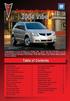 Congratulations on your purchase of a Pontiac Vibe. Please read this information and your Owner Manual to ensure an outstanding ownership experience. Note that your vehicle may not include all features
Congratulations on your purchase of a Pontiac Vibe. Please read this information and your Owner Manual to ensure an outstanding ownership experience. Note that your vehicle may not include all features
MODEL S SOFTWARE RELEASE NOTES v5.8
 MODEL S SOFTWARE RELEASE NOTES v5.8 With this release, Model S owners will be able to use Wi-Fi to enable Internet connectivity, and Maps will feature a new heading-up orientation. In addition, there are
MODEL S SOFTWARE RELEASE NOTES v5.8 With this release, Model S owners will be able to use Wi-Fi to enable Internet connectivity, and Maps will feature a new heading-up orientation. In addition, there are
Guide to the... Nissan Leaf. Completely harmless fun with. City Car Club 100% electric
 Guide to the... Nissan Leaf Completely harmless fun with City Car Club 100% electric Contents 1. First arrival at the car 2. Starting the car 3. Basic controls 4. Getting the most from the battery 5. Finished
Guide to the... Nissan Leaf Completely harmless fun with City Car Club 100% electric Contents 1. First arrival at the car 2. Starting the car 3. Basic controls 4. Getting the most from the battery 5. Finished
Getting to Know Your 2016 Enclave. www.buick.com
 Getting to Know Your 2016 Enclave www.buick.com Review this Quick Reference Guide for an overview of some important features in your Buick Enclave. More detailed information can be found in your Owner
Getting to Know Your 2016 Enclave www.buick.com Review this Quick Reference Guide for an overview of some important features in your Buick Enclave. More detailed information can be found in your Owner
Four-Line Intercom Speakerphone 944
 1 USER S MANUAL Part 2 Four-Line Intercom Speakerphone 944 Please also read Part 1 Important Product Information AT&T and the globe symbol are registered trademarks of AT&T Corp. licensed to Advanced American
1 USER S MANUAL Part 2 Four-Line Intercom Speakerphone 944 Please also read Part 1 Important Product Information AT&T and the globe symbol are registered trademarks of AT&T Corp. licensed to Advanced American
ADVANCED TECHNOLOGY GUIDE
 o w n e r s. a c u r a. c o m 31TL1Q40 2013 Acura TSX Sedan Advanced Technology Guide 00X31-TL1-Q400 2012 American Honda Motor Co., Inc. All Rights Reserved Printed in Japan 2013 S E D A N ADVANCED TECHNOLOGY
o w n e r s. a c u r a. c o m 31TL1Q40 2013 Acura TSX Sedan Advanced Technology Guide 00X31-TL1-Q400 2012 American Honda Motor Co., Inc. All Rights Reserved Printed in Japan 2013 S E D A N ADVANCED TECHNOLOGY
2016 NAVIGATION SYSTEM OWNER S MANUAL. For your safety, read carefully and keep in this vehicle.
 2016 NAVIGATION SYSTEM OWNER S MANUAL For your safety, read carefully and keep in this vehicle. NISSAN NAVIGATION SYSTEM HELP- DESK CONTACT INFORMATION For assistance or inquiries about the NISSAN Navigation
2016 NAVIGATION SYSTEM OWNER S MANUAL For your safety, read carefully and keep in this vehicle. NISSAN NAVIGATION SYSTEM HELP- DESK CONTACT INFORMATION For assistance or inquiries about the NISSAN Navigation
2006 Cadillac Escalade, Escalade ESV and Escalade EXT Navigation System M
 2006 Cadillac Escalade, Escalade ESV and Escalade EXT Navigation System M Overview... 1-1 Overview... 1-2 Features and Controls... 2-1 Features and Controls... 2-2 Navigation Audio System... 3-1 Navigation
2006 Cadillac Escalade, Escalade ESV and Escalade EXT Navigation System M Overview... 1-1 Overview... 1-2 Features and Controls... 2-1 Features and Controls... 2-2 Navigation Audio System... 3-1 Navigation
BLUETOOTH. AUDIO p.25. HANDSFREELINK p.21. VOICE RECOGNITION p.12. INSTRUMENT PANEL p.4. NAVIGATION p.18
 T E C H N O L O G Y R E F E R E N C E G U I D E o w n e r s. h o n d a. c o m 2012 Honda Pilot Touring 31SZAD30 Technology Reference Guide 00X31- SZA- D300 2011 American Honda Motor Co., Inc. All Rights
T E C H N O L O G Y R E F E R E N C E G U I D E o w n e r s. h o n d a. c o m 2012 Honda Pilot Touring 31SZAD30 Technology Reference Guide 00X31- SZA- D300 2011 American Honda Motor Co., Inc. All Rights
User s Guide EKT-824
 User s Guide EKT-824 The Communiqué Telephone Station Table of Contents Introduction 3 About This Guide 3 The Basics Answering and Making Calls 4 Answering an External Call 4 Answering an Internal Call
User s Guide EKT-824 The Communiqué Telephone Station Table of Contents Introduction 3 About This Guide 3 The Basics Answering and Making Calls 4 Answering an External Call 4 Answering an Internal Call
Hands-free phone system features (for cellular phone)
 Hands-free phone system features (for cellular phone) This system supports Bluetooth, which allows you to make or receive calls without using cables to connect a cellular phone and the system, and without
Hands-free phone system features (for cellular phone) This system supports Bluetooth, which allows you to make or receive calls without using cables to connect a cellular phone and the system, and without
MAGICAR M871A. Car alarm with two-way remote User s guide
 MAGICAR M871A Car alarm with two-way remote User s guide EN MAGICAR M871A Car alarm with two-way remote User s guide TABLE OF CONTENTS Table of contents...2 1. Important notice...4 2. Introduction...4
MAGICAR M871A Car alarm with two-way remote User s guide EN MAGICAR M871A Car alarm with two-way remote User s guide TABLE OF CONTENTS Table of contents...2 1. Important notice...4 2. Introduction...4
S4 USER GUIDE. Read Me to Get the Most Out of Your Device...
 S4 USER GUIDE Read Me to Get the Most Out of Your Device... Contents Introduction 4 Remove the Protective Cover 5 Charge Your S4 5 Pair the S4 with your Phone 6 Install the S4 in your Car 8 Using the Handsfree
S4 USER GUIDE Read Me to Get the Most Out of Your Device... Contents Introduction 4 Remove the Protective Cover 5 Charge Your S4 5 Pair the S4 with your Phone 6 Install the S4 in your Car 8 Using the Handsfree
Bluetooth Handsfree Kit. Car Speakerphone (For Bluetooth Mobile Phones)
 Bluetooth Handsfree Kit Car Speakerphone (For Bluetooth Mobile Phones) Table of Contents 1. Product Description 3 2. Product Overview 3 3. Charging 4 4. Power On/Off 4 Power On 4 Power Off 4 5. Selecting
Bluetooth Handsfree Kit Car Speakerphone (For Bluetooth Mobile Phones) Table of Contents 1. Product Description 3 2. Product Overview 3 3. Charging 4 4. Power On/Off 4 Power On 4 Power Off 4 5. Selecting
MITEL 5330 IP Phone User Guide. Northwestern Michigan College
 MITEL 5330 IP Phone User Guide Northwestern Michigan College The Mitel 5330 IP Phones is a full-featured, dual port, dual mode enterprise-class telephone that provides voice communication over an IP network.
MITEL 5330 IP Phone User Guide Northwestern Michigan College The Mitel 5330 IP Phones is a full-featured, dual port, dual mode enterprise-class telephone that provides voice communication over an IP network.
BUSINESS COMMUNICATIONS DIVISION. IP4100 SIP DECT User Guide
 BUSINESS COMMUNICATIONS DIVISION IP4100 SIP DECT User Guide TOSHIBA IP4100 DECT HANDSET END USER GUIDE FEATURES Toshiba IP4100 DECT Handset Features 2.0 inch colour TFT back-lit display Li-ion battery
BUSINESS COMMUNICATIONS DIVISION IP4100 SIP DECT User Guide TOSHIBA IP4100 DECT HANDSET END USER GUIDE FEATURES Toshiba IP4100 DECT Handset Features 2.0 inch colour TFT back-lit display Li-ion battery
Adaptive cruise control (ACC)
 Adaptive cruise control (ACC) PRINCIPLE OF OPERATION The Adaptive Cruise Control (ACC) system is designed to assist the driver in maintaining a gap from the vehicle ahead, or maintaining a set road speed,
Adaptive cruise control (ACC) PRINCIPLE OF OPERATION The Adaptive Cruise Control (ACC) system is designed to assist the driver in maintaining a gap from the vehicle ahead, or maintaining a set road speed,
INSTRUMENT PANEL. Instrument Cluster Symbols. Lights On Reminder Airbag Readiness Check Engine Antilock Brake System Low Tire Pressure
 Review this Quick Reference Guide for an overview of some important features in your Chevrolet Tahoe or Suburban. More detailed information can be found in your Owner Manual. Some optional equipmentf described
Review this Quick Reference Guide for an overview of some important features in your Chevrolet Tahoe or Suburban. More detailed information can be found in your Owner Manual. Some optional equipmentf described
GEN 5 LOCKPICK INSTALLATION POSSIBILITIES
 EVEN IF YOU ALREADY HAVE A FACTORY REAR VIEW CAMERA THE GEN 5 MAKES IT EASY TO ADD A FRONT OR BABY CAM ** INCLUDED CONNECTION FOR AFTERMARKET CAMERA(S) OR ANY STANDARD VIDEO INPUT IF REAR CAMERA, CONNECT
EVEN IF YOU ALREADY HAVE A FACTORY REAR VIEW CAMERA THE GEN 5 MAKES IT EASY TO ADD A FRONT OR BABY CAM ** INCLUDED CONNECTION FOR AFTERMARKET CAMERA(S) OR ANY STANDARD VIDEO INPUT IF REAR CAMERA, CONNECT
Welcome to the GreatCall Family.
 pms2603 pms1235 pms226 pms298 How-To Guide Welcome to the GreatCall Family. Thank you for choosing the Jitterbug. At GreatCall, we ve made it easy for you to stay Orange - pms 143 connected to friends
pms2603 pms1235 pms226 pms298 How-To Guide Welcome to the GreatCall Family. Thank you for choosing the Jitterbug. At GreatCall, we ve made it easy for you to stay Orange - pms 143 connected to friends
Owner s Manual FULL PREPARATION PACKAGE MOBILE PHONE
 Owner s Manual FULL PREPARATION PACKAGE MOBILE PHONE 2007 Bayerische Motoren Werke Aktiengesellschaft Munich, Germany Reprinting, including excerpts, only with the written consent of BMW AG, Munich.
Owner s Manual FULL PREPARATION PACKAGE MOBILE PHONE 2007 Bayerische Motoren Werke Aktiengesellschaft Munich, Germany Reprinting, including excerpts, only with the written consent of BMW AG, Munich.
Bluetooth Hands Free Phone System by BlueConnect
 Bluetooth Hands Free Phone System by BlueConnect USER GUIDE TABLE OF CONTENTS 1 INTRODUCTION Pg Pg WHAT IS BLUECONNECT? 2 WHAT CELL PHONES WORK? 2 DEFECTIVE / DAMAGED MERCHANDISE CUSTOMER CONTACT INFORMATION
Bluetooth Hands Free Phone System by BlueConnect USER GUIDE TABLE OF CONTENTS 1 INTRODUCTION Pg Pg WHAT IS BLUECONNECT? 2 WHAT CELL PHONES WORK? 2 DEFECTIVE / DAMAGED MERCHANDISE CUSTOMER CONTACT INFORMATION
RETAINS STEERING WHEEL CONTROLS, SYNC MEDIA PLAYER, SYNC BLUETOOTH AND MORE!
 Owner's Guide Mustang & Kenwood radio RETAINS STEERING WHEEL CONTROLS, SYNC MEDIA PLAYER, SYNC BLUETOOTH AND MORE! PRODUCTS REQUIRED idatalink Maestro RR Radio Replacement Interface MUS1 Dash Kit OPTIONAL
Owner's Guide Mustang & Kenwood radio RETAINS STEERING WHEEL CONTROLS, SYNC MEDIA PLAYER, SYNC BLUETOOTH AND MORE! PRODUCTS REQUIRED idatalink Maestro RR Radio Replacement Interface MUS1 Dash Kit OPTIONAL
BMW Universal Bluetooth TM Hands-Free System (ULF) Owner s Manual
 BMW Universal Bluetooth TM Hands-Free System (ULF) Owner s Manual P/N 84 11 0 302 638 6/5/03 Dear BMW Owner: Congratulations on your purchase of the BMW Universal Bluetooth TM Hands-Free System (ULF) for
BMW Universal Bluetooth TM Hands-Free System (ULF) Owner s Manual P/N 84 11 0 302 638 6/5/03 Dear BMW Owner: Congratulations on your purchase of the BMW Universal Bluetooth TM Hands-Free System (ULF) for
Instrument Panel. Symbols. Turn Signal Lever/Windshield Wipers Lever. Driver Information Center. Cruise Control Buttons
 Review this Quick Reference Guide for an overview of some important features in your Buick Enclave. More detailed information can be found in your Owner Manual. Some optional equipment described in this
Review this Quick Reference Guide for an overview of some important features in your Buick Enclave. More detailed information can be found in your Owner Manual. Some optional equipment described in this
>> smart cross connect Users Guide. November 2014.
 >> smart cross connect Users Guide November 2014. >> Table of Contents 1 Overview 1.1 Getting Around 1.2 Pairing your smart with smart cross connect 2 In-Car Mode 2.1 Car Info 2.2 Navigation 2.2.1 Addresses
>> smart cross connect Users Guide November 2014. >> Table of Contents 1 Overview 1.1 Getting Around 1.2 Pairing your smart with smart cross connect 2 In-Car Mode 2.1 Car Info 2.2 Navigation 2.2.1 Addresses
SCORPION. micron security products
 SCORPION 4120 6020 & 8020 USER INSTRUCTIONS Thank you for purchasing a Quality Micron Security Alarm Controller. Micron product is manufactured to exacting quality standards. We understand the importance
SCORPION 4120 6020 & 8020 USER INSTRUCTIONS Thank you for purchasing a Quality Micron Security Alarm Controller. Micron product is manufactured to exacting quality standards. We understand the importance
Charger / Magnum, Grand Caravan, Avenger, Nitro, (Journey and Caliber 2009 only) Chrysler:
 MyGIG Multimedia System with GPS Navigation Detailed Information Availability 2008-09 Model Year Vehicles Dodge: Charger / Magnum, Grand Caravan, Avenger, Nitro, (Journey and Caliber 2009 only) Chrysler:
MyGIG Multimedia System with GPS Navigation Detailed Information Availability 2008-09 Model Year Vehicles Dodge: Charger / Magnum, Grand Caravan, Avenger, Nitro, (Journey and Caliber 2009 only) Chrysler:
The Parts of the System
 2 The Parts of the System THE RECEIVER THE RECEIVER FRONT PANEL Power Light This green light on the receiver front panel lights up when the receiver is turned ON. This light flashes when the receiver memory
2 The Parts of the System THE RECEIVER THE RECEIVER FRONT PANEL Power Light This green light on the receiver front panel lights up when the receiver is turned ON. This light flashes when the receiver memory
MyGIG Multimedia System with GPS Navigation
 MyGIG Multimedia System with GPS Navigation Detailed Information Availability 2008-09 Model Year Vehicles Dodge: Charger / Magnum, Grand Caravan, Avenger, Nitro, (Journey and Caliber 2009 only) Chrysler:
MyGIG Multimedia System with GPS Navigation Detailed Information Availability 2008-09 Model Year Vehicles Dodge: Charger / Magnum, Grand Caravan, Avenger, Nitro, (Journey and Caliber 2009 only) Chrysler:
BLUETOOTH. COLOR INFORMATION DISPLAY p.10. HANDSFREELINK p.28. NAVIGATION p.26. ECO ASSIST TM p.13. INSTRUMENT PANEL p.6
 T E C H N O L O G Y R E F E R E N C E G U I D E w w w. m y h o n d a. c a 3 1 T 2 A R 0 0 2013 Honda Accord Sedan Technology Reference Guide 00X31- T2A- R000 2012 Honda Canada Inc. All Rights Reserved
T E C H N O L O G Y R E F E R E N C E G U I D E w w w. m y h o n d a. c a 3 1 T 2 A R 0 0 2013 Honda Accord Sedan Technology Reference Guide 00X31- T2A- R000 2012 Honda Canada Inc. All Rights Reserved
ALL-NEW MAZDA3 CONNECTIVITY QUICK START GUIDE
 ALL-NEW MAZDA3 CONNECTIVITY QUICK START GUIDE 1 MZD-CONNECT INFOTAINMENT SYSTEM For more information on any of the topics covered in this guide as well as detailed how-to guides for most functions please
ALL-NEW MAZDA3 CONNECTIVITY QUICK START GUIDE 1 MZD-CONNECT INFOTAINMENT SYSTEM For more information on any of the topics covered in this guide as well as detailed how-to guides for most functions please
Q3 USER GUIDE. Read Me to Get the Most Out of Your Device...
 Q3 USER GUIDE Read Me to Get the Most Out of Your Device... TO GET STARTED 1. Turn The Q3 On 2. Put It On 3. Listen In Model: Q3 Contents Charge Your Earpiece 6 Wearing the Q3 7 Pair Your Earpiece 7 Use
Q3 USER GUIDE Read Me to Get the Most Out of Your Device... TO GET STARTED 1. Turn The Q3 On 2. Put It On 3. Listen In Model: Q3 Contents Charge Your Earpiece 6 Wearing the Q3 7 Pair Your Earpiece 7 Use
2012 LEAF NAVIGATION SYSTEM OWNER'S MANUAL. For your safety, read carefully and keep in this vehicle.
 2012 LEAF NAVIGATION SYSTEM OWNER'S MANUAL For your safety, read carefully and keep in this vehicle. NISSAN NAVIGATION SYSTEM HELP- DESK CONTACT INFORMATION For assistance or inquiries about the NISSAN
2012 LEAF NAVIGATION SYSTEM OWNER'S MANUAL For your safety, read carefully and keep in this vehicle. NISSAN NAVIGATION SYSTEM HELP- DESK CONTACT INFORMATION For assistance or inquiries about the NISSAN
OfficeSuite Mitel IP Phone User Reference Guide Release 4.1
 OfficeSuite Mitel IP Phone User Reference Guide Release 4.1 2004-2009 Broadview Networks & Natural Convergence Inc. All rights reserved. Table of Contents TABLE OF CONTENTS...I INTRODUCTION...4 WHAT'S
OfficeSuite Mitel IP Phone User Reference Guide Release 4.1 2004-2009 Broadview Networks & Natural Convergence Inc. All rights reserved. Table of Contents TABLE OF CONTENTS...I INTRODUCTION...4 WHAT'S
Keys... 2-2 Master, submaster and valet key... 2-2 Key number... 2-2. Door locks... 2-3 Power door locking switches... 2-5
 Doors and locks Keys........................................................................... 2-2 Master, submaster and valet key..................................... 2-2 Key number...............................................................
Doors and locks Keys........................................................................... 2-2 Master, submaster and valet key..................................... 2-2 Key number...............................................................
Trip Odometer Reset Stem. Hood Release Lever. Cruise Control Set StabiliTrak Active StabiliTrak Off Lamps On Reminder Low Tire Pressure Reduced Engine
 Review this Quick Reference Guide for an overview of some important features in your Chevrolet Trax. More detailed information can be found in your Owner Manual. Some optional equipment described in this
Review this Quick Reference Guide for an overview of some important features in your Chevrolet Trax. More detailed information can be found in your Owner Manual. Some optional equipment described in this
Driver Information Center Controls (on lever) Exterior Lamps Control
 Review this Quick Reference Guide for an overview of some important features in your Buick Encore. More detailed information can be found in your Owner Manual. Some optional equipment described in this
Review this Quick Reference Guide for an overview of some important features in your Buick Encore. More detailed information can be found in your Owner Manual. Some optional equipment described in this
Four-Line Intercom Speakerphone 955
 1 USER S Revised: August 3, 2000 MANUAL Part 2 Four-Line Intercom Speakerphone 955 2000 Advanced American Telephones. All rights reserved. Printed in Indonesia. 850004037 Issue 1AT&T 8/00 Please also read
1 USER S Revised: August 3, 2000 MANUAL Part 2 Four-Line Intercom Speakerphone 955 2000 Advanced American Telephones. All rights reserved. Printed in Indonesia. 850004037 Issue 1AT&T 8/00 Please also read
2015 LEAF NAVIGATION SYSTEM OWNER'S MANUAL. For your safety, read carefully and keep in this vehicle.
 2015 LEAF NAVIGATION SYSTEM OWNER'S MANUAL For your safety, read carefully and keep in this vehicle. -3 Foreword Prologue GUID-251BEBC1-23DC-4665-B405-18A0830C57B1 NISSAN NAVIGATION SYSTEM HELPDESK CONTACT
2015 LEAF NAVIGATION SYSTEM OWNER'S MANUAL For your safety, read carefully and keep in this vehicle. -3 Foreword Prologue GUID-251BEBC1-23DC-4665-B405-18A0830C57B1 NISSAN NAVIGATION SYSTEM HELPDESK CONTACT
Contents Contents Contents Overview Charging your headset Wearing the headset Powering on the headset Connecting your headset for dictation
 1 Contents Contents Contents 2 Overview 3 Charging your headset 4 Wearing the headset 4 Powering on the headset 4 Connecting your headset for dictation 5 The adapter 5 Adjusting your computer's audio settings
1 Contents Contents Contents 2 Overview 3 Charging your headset 4 Wearing the headset 4 Powering on the headset 4 Connecting your headset for dictation 5 The adapter 5 Adjusting your computer's audio settings
Portable media PORTABLE MEDIA PORTABLE MEDIA CONNECTIONS
 Portable media PORTABLE MEDIA Do not adjust the auxiliary device or allow the device to distract the driver while the vehicle is moving. Driver distraction can lead to accidents causing serious injury
Portable media PORTABLE MEDIA Do not adjust the auxiliary device or allow the device to distract the driver while the vehicle is moving. Driver distraction can lead to accidents causing serious injury
Getting to Know Xsight... 3. Home Screen and Everyday Use... 9. Settings... 11. PC Setup... 17. 2 www.oneforall.com
 User Manual English English Getting to Know Xsight........................................ 3 Unpacking and Setting Up Xsight............................................................. 3 Using Xsight
User Manual English English Getting to Know Xsight........................................ 3 Unpacking and Setting Up Xsight............................................................. 3 Using Xsight
Printed in China. Issue 1.2 AT&T 03/07. Advanced American Telephones. AT&T and the AT&T logo are trademarks of AT&T Knowledge Ventures, licensed to
 2007 Advanced American Telephones. All rights reserved. AT&T and the AT&T logo are trademarks of AT&T Knowledge Ventures, licensed to Advanced American Telephones. Printed in China. Issue 1.2 AT&T 03/07
2007 Advanced American Telephones. All rights reserved. AT&T and the AT&T logo are trademarks of AT&T Knowledge Ventures, licensed to Advanced American Telephones. Printed in China. Issue 1.2 AT&T 03/07
REC FIM LOCKPICK INSTALLATION OPTIONS
 REC FIM LOCKPICK INSTALLATION OPTIONS TM PLUG INTO RADIO PLUG WHITE CONNECTOR INTO RADIO PLUG AND PLAY RADIO CONNECTORS UNPLUG ORIGINAL RADIO GRAY CONNECTOR THEN PLUG IN HERE AFTERMARKET FRONT CAMERA VIDEO
REC FIM LOCKPICK INSTALLATION OPTIONS TM PLUG INTO RADIO PLUG WHITE CONNECTOR INTO RADIO PLUG AND PLAY RADIO CONNECTORS UNPLUG ORIGINAL RADIO GRAY CONNECTOR THEN PLUG IN HERE AFTERMARKET FRONT CAMERA VIDEO
5330/5340 PHONE USER GUIDE
 CARLETON UNIVERSITY 5330/5340 PHONE USER GUIDE http://www2.carleton.ca/ccs/services/voice phone services/ ABOUT YOUR PHONE...4 Elements of Your Phone...5 Ring/Message Indicators...6 TIPS FOR YOUR COMFORT
CARLETON UNIVERSITY 5330/5340 PHONE USER GUIDE http://www2.carleton.ca/ccs/services/voice phone services/ ABOUT YOUR PHONE...4 Elements of Your Phone...5 Ring/Message Indicators...6 TIPS FOR YOUR COMFORT
Parrot MINIKIT Neo. User guide
 Parrot MINIKIT Neo User guide Content Content... 2 Getting started... 4 Before you begin... 4 Package content... 4 Changing the language... 4 Installing the Parrot MINIKIT Neo... 4 Battery... 5 Charging
Parrot MINIKIT Neo User guide Content Content... 2 Getting started... 4 Before you begin... 4 Package content... 4 Changing the language... 4 Installing the Parrot MINIKIT Neo... 4 Battery... 5 Charging
Owner s Manual AWM910 JENSEN AWM910 COMPACT DISC PLAYER RADIO CD COMPACT MUSIC SYSTEM MUTE AUX BAND AUX IN PUSH PUSH PWR VOL ALARM T/F AUD SPK A SPK B
 AWM910 Owner s Manual COMPACT DISC PLAYER PUSH 1 2 3 4 5 6 RPT SCAN RDM H M PUSH PWR VOL ALARM SET ON/OFF EQ T/F AUD RADIO CD COMPACT MUSIC SYSTEM MUTE AUX BAND CD AUX IN A B A+B JENSEN AWM910 Thank You!
AWM910 Owner s Manual COMPACT DISC PLAYER PUSH 1 2 3 4 5 6 RPT SCAN RDM H M PUSH PWR VOL ALARM SET ON/OFF EQ T/F AUD RADIO CD COMPACT MUSIC SYSTEM MUTE AUX BAND CD AUX IN A B A+B JENSEN AWM910 Thank You!
2012 Chevrolet Cruze Owner Manual M
 2012 Chevrolet Cruze Owner Manual M In Brief........................ 1-1 Instrument Panel.............. 1-2 Initial Drive Information........ 1-4 Vehicle Features............. 1-15 Performance and Maintenance................
2012 Chevrolet Cruze Owner Manual M In Brief........................ 1-1 Instrument Panel.............. 1-2 Initial Drive Information........ 1-4 Vehicle Features............. 1-15 Performance and Maintenance................
Video Baby Monitor System. User Guide
 Video Baby Monitor System User Guide What s inside Welcome!... 2 Getting started... 3 Tour of the system... 7 Everyday use...13 Cameras... 14 Motion/Alerts... 18 Recording... 21 Playing Back Pictures and
Video Baby Monitor System User Guide What s inside Welcome!... 2 Getting started... 3 Tour of the system... 7 Everyday use...13 Cameras... 14 Motion/Alerts... 18 Recording... 21 Playing Back Pictures and
BLU Vivo 4.3 User Manual
 BLU Vivo 4.3 User Manual 1 Table of Contents Phone Safety Information... 3 Appearance and Key Functions... 4 Installation and Charging... 5 Phone Operation... 7 Communication... 10 Camera... 11 Gallery...
BLU Vivo 4.3 User Manual 1 Table of Contents Phone Safety Information... 3 Appearance and Key Functions... 4 Installation and Charging... 5 Phone Operation... 7 Communication... 10 Camera... 11 Gallery...
using the Remote Touch unit and push knob to select. STEP 5 Select category and push knob to select. Scroll to specific customization setting.
 Lexus Personalized Settings Your vehicle includes a variety of electronic features that can be programmed to your preferences. Programming of these features is performed once at no charge by your Lexus
Lexus Personalized Settings Your vehicle includes a variety of electronic features that can be programmed to your preferences. Programming of these features is performed once at no charge by your Lexus
G-100/200 Operation & Installation
 G-100/200 Operation & Installation 2 Contents 7 Installation 15 Getting Started 16 GPS Mode Setup 18 Wheel Sensor Mode Setup 20 Fuel Calibration 23 Basic Operation 24 Telemetery Screen 27 Entering a Distance
G-100/200 Operation & Installation 2 Contents 7 Installation 15 Getting Started 16 GPS Mode Setup 18 Wheel Sensor Mode Setup 20 Fuel Calibration 23 Basic Operation 24 Telemetery Screen 27 Entering a Distance
TOYOTA TACOMA 2008- HANDS FREE BLU LOGIC Preparation
 TOYOTA TACOMA 2008- HANDS FREE BLU LOGIC Preparation Part #: PT923-00112 Conflicts: JBL Audio, Factory Navigation NOTE: Part number of this accessory may not be the same as the part number shown. Kit Contents:
TOYOTA TACOMA 2008- HANDS FREE BLU LOGIC Preparation Part #: PT923-00112 Conflicts: JBL Audio, Factory Navigation NOTE: Part number of this accessory may not be the same as the part number shown. Kit Contents:
BLINC Bluetooth Compatible Helmet Generation II Headset Manual (User Guide)
 BLINC Bluetooth Compatible Helmet Generation II Headset Manual (User Guide) Bluetooth Introduction This BLINC headset is a portable headset solution based on Bluetooth wireless technology. Bluetooth wireless
BLINC Bluetooth Compatible Helmet Generation II Headset Manual (User Guide) Bluetooth Introduction This BLINC headset is a portable headset solution based on Bluetooth wireless technology. Bluetooth wireless
Lenovo Miix 2 8. User Guide. Read the safety notices and important tips in the included manuals before using your computer.
 Lenovo Miix 2 8 User Guide Read the safety notices and important tips in the included manuals before using your computer. Notes Before using the product, be sure to read Lenovo Safety and General Information
Lenovo Miix 2 8 User Guide Read the safety notices and important tips in the included manuals before using your computer. Notes Before using the product, be sure to read Lenovo Safety and General Information
Operation Manual for Users
 Operation Manual for Users Model No.: FLTAMFMRCD!!!!!!!!!! ATTENTION!!!!!!!!!! THE RESET BUTTON MUST BE PRESSED TO ENSURE PROPER OPERATION. SEE INSTRUCTION MANUAL Table of Contents Table of Contents ---------------------------------------------------------------------------------------------
Operation Manual for Users Model No.: FLTAMFMRCD!!!!!!!!!! ATTENTION!!!!!!!!!! THE RESET BUTTON MUST BE PRESSED TO ENSURE PROPER OPERATION. SEE INSTRUCTION MANUAL Table of Contents Table of Contents ---------------------------------------------------------------------------------------------
2014 Honda Odyssey Touring and Touring Elite 3 1 T K 8 D 3 0 Technology Reference Guide 00X31- TK8- D300 2013 American Honda Motor Co., Inc.
 TECHNOLOGY REFERENCE GUIDE o w n e r s. h o n d a. c o m 2014 Honda Odyssey Touring and Touring Elite 3 1 T K 8 D 3 0 Technology Reference Guide 00X31- TK8- D300 2013 American Honda Motor Co., Inc. All
TECHNOLOGY REFERENCE GUIDE o w n e r s. h o n d a. c o m 2014 Honda Odyssey Touring and Touring Elite 3 1 T K 8 D 3 0 Technology Reference Guide 00X31- TK8- D300 2013 American Honda Motor Co., Inc. All
Automatic air conditioning system
 Automatic air conditioning system Airflow and outlets are automatically adjusted according to the temperature setting. Control panel Windshield defogger Driver s side temperature control dial Air conditioning
Automatic air conditioning system Airflow and outlets are automatically adjusted according to the temperature setting. Control panel Windshield defogger Driver s side temperature control dial Air conditioning
User Guide. Vehicle Diagnostics by Delphi
 User Guide Vehicle Diagnostics by Delphi Table Of Contents Welcome...9 Is My Vehicle Compatible?...9 Equipment Overview...10 Package Contents...10 System Requirements...11 Installation Requirements...11
User Guide Vehicle Diagnostics by Delphi Table Of Contents Welcome...9 Is My Vehicle Compatible?...9 Equipment Overview...10 Package Contents...10 System Requirements...11 Installation Requirements...11
2015 RAV4 Quick Reference Guide
 2015 RAV4 Quick Reference Guide 2015 RAV4 This Quick Reference Guide is a summary of basic vehicle operations. It contains brief descriptions of fundamental operations so you can locate and use the vehicle
2015 RAV4 Quick Reference Guide 2015 RAV4 This Quick Reference Guide is a summary of basic vehicle operations. It contains brief descriptions of fundamental operations so you can locate and use the vehicle
Headlight switch. The daytime running. lights) turn on.
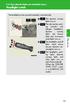 Headlight switch The headlights can be operated manually or automatically. U.S.A. Canada The daytime running lights turn on The side marker, parking (vehicles with halogen headlights), daytime running
Headlight switch The headlights can be operated manually or automatically. U.S.A. Canada The daytime running lights turn on The side marker, parking (vehicles with halogen headlights), daytime running
Quick guide. How to use a Mobeazy car, e-scooter or e-bike
 Quick guide How to use a Mobeazy car, e-scooter or e-bike Important INFORMATION In case of emergency: Dial 112 (European emergency number) 112 Mobeazy General: For general information, during office hours
Quick guide How to use a Mobeazy car, e-scooter or e-bike Important INFORMATION In case of emergency: Dial 112 (European emergency number) 112 Mobeazy General: For general information, during office hours
TELEPHONE BUTTONS & ICONS TOUCHSCREEN OVERVIEW
 This Telephone Guide describes the various features available to you. Telephone Buttons and Icons describe the physical buttons and keys on the phone, the Touchscreen Overview outlines basic functions,
This Telephone Guide describes the various features available to you. Telephone Buttons and Icons describe the physical buttons and keys on the phone, the Touchscreen Overview outlines basic functions,
RETAINS STEERING WHEEL CONTROLS, SYNC MEDIA PLAYER, SYNC BLUETOOTH AND MORE!
 Owner's Guide FOR1 & Kenwood radio RETAINS STEERING WHEEL CONTROLS, SYNC MEDIA PLAYER, SYNC BLUETOOTH AND MORE! PRODUCTS REQUIRED idatalink Maestro RR Radio Replacement Interface FOR01 Installation Harness
Owner's Guide FOR1 & Kenwood radio RETAINS STEERING WHEEL CONTROLS, SYNC MEDIA PLAYER, SYNC BLUETOOTH AND MORE! PRODUCTS REQUIRED idatalink Maestro RR Radio Replacement Interface FOR01 Installation Harness
