2014M{zd{ 6. Smart Start Guide. zoo}-zoo}
|
|
|
- Allison White
- 8 years ago
- Views:
Transcription
1 2014M{zd{ 6 Smart Start Guide zoo}-zoo}
2 Key KEYLESS ENTRY SYSTEM This system allows you to lock and unlock the doors by pushing the desired buttons. Lock Unlock Push once to lock all doors. Push twice (within five seconds) for horn sound verification that all doors are locked. Panic Alarm Push for one second or more to activate alarm. Push Lock, Unlock, or Panic Alarm to turn alarm off. Push once to unlock driver s door or all the doors (depending on personalization setting). Push twice (within three seconds) to unlock all doors. Trunk Push and hold to open the trunk. CAUTION: Make sure vehicle is OFF and take the keyless entry system key with you when leaving the vehicle. There is no warning if the IGN is ON or ACC is ON and the key is taken out of the vehicle, OR if the key is locked inside the vehicle. When locking doors using inside door switches or inside door-lock knobs, be careful not to leave the key inside the vehicle. Inside Door Lock Switch Lock Unlock 1 CAUTION: red Key Indicator Light may illuminate if either advance key or keyless entry key is placed in the cup holder. The cup holder is a dead zone for transmitter reception. NOTE: Refer to your Owner s Manual for additional details about Personalization Features.
3 Key ADVANCED KEYLESS ENTRY SYSTEM (if equipped) This system allows you to lock and unlock the doors without taking the key out. While Carrying the Advanced Key Unlock the driver s door by pushing the driver s door request switch once. Unlock all doors by pushing the driver s door request switch once or twice (depending on personalization setting, page 6) OR by pushing the passenger s door request switch once. Lock all doors by pushing any request switch once. Open the trunk by pushing the trunk switch once (switch is located a little to the right of the center of vehicle). Advanced Key Door Request Switch Lock Unlock Trunk Panic Alarm Electric Trunk Lid Opener NOTE: Vehicles equipped with the Advanced Keyless Entry System and the Keyless Entry System both use the same type of keyless entry transmitter. However, only vehicles equipped with the Advanced Keyless Entry System allow you to lock and unlock the doors with the door request switches (without taking the key out of your purse or pocket). Vehicles equipped with the Keyless Entry System do not have request switches on the doors/trunk. To lock and unlock the doors, the corresponding transmitter button must be pushed. 2
4 Key ACCELERATED WARM-UP SYSTEM (AWS) Vehicle Starting: Your vehicle is equipped with SKYACTIV combustion technology. This technology includes AWS (Accelerated Warm-up System) for optimal emission performance during cold starting conditions. Cold Start (e.g., First start of the day on cold mornings): Depress the brake (Automatic Trans.) or clutch (Manual Trans.), when the key indicator light turns green (if equipped) push the START/STOP button. What you will notice: On start-up, the engine speed and sound are higher (1500 RPM) for 30 seconds to 1 minute to quickly bring the catalyst to efficient operating temperature. The RPM will reduce to idle once the temperature is achieved. This is normal engine operation under cold start conditions. NOTE: You can drive the vehicle during AWS activation, no need to wait. Normal Start (Emission components within optimal temperature range): Depress the brake (Automatic Trans.) or clutch (Manual Trans.), when the key indicator light turns green push the START/STOP button. STARTING THE ENGINE While Carrying the Key Start the engine by pushing the START/STOP button, while pushing the clutch pedal (manual transmission) or the brake pedal (automatic transmission). Shut the engine OFF by placing the vehicle in Park, then push the START/STOP button. Activate Accessories (ACC) by pushing the START/STOP button once without pushing the clutch or brake pedal. To turn the ignition to the ON position, push the START/STOP button twice without pushing the clutch or brake pedal. The key indicator light in the instrument cluster will show green (engine ready to start) when the key is detected and the clutch pedal (M/T) or the brake pedal (A/T) is pushed. If the KEY warning light illuminates red, or the START/STOP button indicator light flashes amber, this could indicate a problem with the engine starting system and the inability to start the engine or switch the ignition to ACC or ON. Have your vehicle inspected at an Authorized Mazda Dealer as soon as possible. 3 NOTE: red Key Indicator Light may flash if the key is placed in the cup holder. The key may not be detected in the cup holder.
5 Key Emergency Engine Stop: Pushing and holding the START/STOP button or repeatedly pushing the button while the engine is running will turn the engine OFF. Use only in case of an emergency. Emergency Vehicle Entry: If the key cannot be used due to a malfunction or dead key battery, use the auxiliary key to lock or unlock the doors. START/STOP Button Indicator Light Key (Rear) Auxiliary Key Auxiliary Key Release Emergency Engine Start If the engine cannot be started due to a dead key battery: 1 Push the brake pedal (A/T) or the clutch pedal (M/T). 2 While the indicator light flashes GREEN, touch the START/STOP button using the back side of the transmitter (as shown). 3 After the green indicator light illuminates constantly, push the START/STOP button with your finger to start the engine. Transmitter 4
6 Seats MEMORY SEAT switch (if equipped) To Program the Driver s Seat Memory Position 1 Turn the ignition switch off. 2 Adjust seat to desired position using the slide/tilt and recline switches. 3 Push and hold the memory seat SET button until a beep is heard. 4 Within 5 seconds: To program a memory seat button, push and hold memory button 1 or 2 until a beep sound is heard. To program a key, push and hold the key unlock button until a beep sound is heard (two registered keys can be programmed). Folding Rear Seatbacks Down NOTE: Left rear seat release is shown. Using remote handle: 1 Check that rear seats are clear of objects. 2 Open the trunk and pull the left and/or right side remote handle lever(s). 3 Open a rear door and fold the rear seat forward. 5 Returning rear seats to upright position 1 Raise seatbacks until they lock into position. 2 Pull on the top of the seatbacks from inside the vehicle to make sure they are locked. 3 Check that all seat belts are routed properly for passenger use.
7 Information Display INFO (if equipped) Toggle INFO button up or down on steering wheel to display the following (actual displayed information will vary on your vehicle): Push the center of the INFO button to make selections. Distance to Empty Average MPG Current MPG INFO Button Average Speed Settings VEHICLE PERSONALIzATION FEATURES Customize the following vehicle functions using Information Display Settings : Reset Averages Optional Screen Smart City Brake Volumes Blind Spot Monitoring Units Maintenance Restore Defaults Refer to the Owner s Manual for a complete list of Personalization Feature items. Customize the following vehicle functions using the audio SETUP button: Door Locks Lighting Control Wiper Control 6
8 Driver s View LIGHTING/ TURN SIGNALS (P. 11) Bluetooth HANDS-FREE/ Audio (PP ) INFORMATION DISPLAY (P. 6) DSC OFF TPMS SET (P. 16) BSM (P. 21 LDWS (P. 17) AFS (P. 15) NAVIGATION SYSTEM SD Card (P. 31) Tilt/TELESCOPING STEERING wheel LEVER CRUISE CONTROL 7 FUEL DOOR RELEASE Hood RELEASE TRUNK RELEASE
9 WIPER/ WASHER (P. 12) CLOCK (P. 26) Hazard warning NAVIGATION/AUDIO (WITH 5.8 LCD) (PP , 31-32) AUDIO (WITHOUT 5.8 LCD) (PP ) PUSH button START (P. 3-4) CLIMATE CONTROL (PP ) Accessory SOCKET SEAT WARMERS PASSENGER AIRbAG Off IndICATOR 1 1 This indicator light illuminates to remind you that the front passenger s front/side airbags and seat belt pretensioner will not deploy during a collision. The reason for this is that the weight in the seat is less than approximately 66 lbs. Always wear your seat belt and secure children in the rear seats in appropriate child restraints. See the Owner s Manual for important information on this safety feature. NOTE: Indicator light turns off when conditions have been met for necessary airbag deployment. See Owner s Manual for further information. 8
10 Instrument Cluster The instrument cluster has a dimmer function that can be cancelled to make the illumination brighter during the day when the headlights are on. If the illumination is too dim during the day, push the knob, or if the illumination does not dim when turning on the headlights at night, push the knob. When dimmed, rotate the knob to adjust the brightness of the illumination. Type A cluster is shown. Type B cluster is similar, but with warning lights in different locations. TACHOMETER SHIFT POSITION INDICATOR LIGHT SPEEdOMETER AmbIENT TEMPERATURE TYPE A & B CLUSTER GLOSSARY WARNING AND INDICATOR LIGHTS NOTE: See Owner s Manual for more details and explanations. 9 AFS OFF BSM OFF OFF Lane Departure Warning System On (Amber)/ Lane Detected (GREEN) (p. 17) Adaptive Front Lighting System (AFS) OFF (p. 14) Traction Control System (TCS)/ Dynamic Stability Control (DSC) On: TCS/DSC malfunction Flashing: TCS/DSC operating BSM OFF (Blind Spot Monitoring) (pp ) Dynamic Stability Control (DSC) Off Indicator Light SPORT Mode On (p. 19) Lights On (Exterior) (p. 11) High Beam Control On (p. 13) Headlight High Beams On Air Bag/Front Seat Belt Pretensioner System Malfunction Check Engine Light Seat Belt Unbuckled/ Malfunction Turn Signals/Hazard Warning Indicator Lights Tire Pressure Monitoring System (TPMS) Warning Light (p. 18) On/Warning Beep: Low tire pressure in one or more tires. Flashing: TPMS Malfunction Cruise Main Indicator Light On (Amber)/Cruise Set Indicator Light On (GREEN) Mazda Radar Cruise Control Warning Light On (Amber) Set Indicator (GREEN) (pp ) ABS (Antilock Brake System) Malfunction Shift Position Indicator Light Security Indicator Light TPMS NOTE: Low ambient temperature and/or high altitude causes tire pressures to drop and may turn the TPMS warning light on. If the warning light comes on, check the tire pressure and fill the tires as soon as possible, preferably before moving the vehicle and warming up the tires. Initialize system (p. 16). Tire pressure should be checked when the tires are cold.
11 See page 6 or the Owner s Manual for further information. TYPE B CLUSTER INFORMATION DISPLAY ODOMETER/ TRIP METER INFORMATION DISPLAY FUEL GAUGE DashbOARd ILLUMINATION/ DIMMER 1 /TRIP METER 2 Brake Warning Light Parking brake on/low brake fluid/malfunction Master Warning Light Low Fuel Level TYPE B instrument cluster WARNING lights only. These warnings are displayed as text in the Type A Information display. Low Engine Oil Pressure Power Steering Malfunction Automatic Transaxle Warning Light Charging System Malfunction Door/Trunk Ajar Low Washer Fluid Level Warning Light KEY Warning Light RED KEY Indicator Light GREEN Check Fuel Cap Perform Maintenance ENGINE COOLANT TEMP LIGHTS Since this vehicle does not use an engine coolant temperature gauge, red and blue engine coolant temperature lights are used to indicate high and low coolant temperature. Red Coolant Temp Light Flashing: Engine is starting to run hot. Drive slowly to reduce engine load. On: Engine is overheating. Safely pull over to the side of the road and turn the engine off. Refer to the Owner s Manual for more information. Blue Coolant Temp Light On: Engine coolant is cold and no warm air is available for heater/defroster. Off: Engine coolant is warm and warm air is available for heater/ defroster. The light may stay on for a few minutes after start-up when the engine is cold, but the vehicle can be driven with the light on or off. 1 Rotate the knob to adjust the brightness of the instrument cluster and other dashboard illuminations. 2 Push to toggle between trip meter (A & B). When a trip meter is selected, push and hold to reset to zero. 10
12 Lights LIGHTING CONTROL/TURN SIGNAL LEVER : Turns tail, parking, and dashboard lights on. AUTO: The light sensor automatically determines when to turn the headlights on or off. : Turns fog lights on only when headlights are on. Push for High Beams Pull to Flash High Beams : Turns tail, parking, dashboard, and headlights on. Smart Turn: To signal a lane change, push the turn signal lever up or down halfway and release. After releasing the lever, the turn signal indicator will flash three times. (Refer to page 6 or Owner s Manual for Personalization Features ) 11 NOTE: The DRL (Daytime Running Lights) automatically turn on when the ignition is switched ON. To disable/enable this feature see your Authorized Mazda Dealer.
13 Wipers WINDSHIELD WIPER/WASHER CONTROL LEVER AUTO: The rain sensor senses the amount of rainfall and turns the wipers on or off. Rotate inner ring away from you (clockwise) for more sensitivity (requires less rain to turn wipers on) and toward you (counterclockwise) for less sensitivity (requires more rain to turn wipers on). Pull lever to dispense windshield washer fluid More sensitive MIST OFF 1 AUTO 2 LO 3 HI Less sensitive NOTE: Vehicles not equipped with AUTO wipers will have INT wipers. Set the lever to INT and choose an interval timing by rotating the ring between fast and slow. CAUTION: When the ignition is ON, turn the AUTO wipers OFF when going through a car wash, or while cleaning or touching the windshield. 12
14 High Beam Control HIGH BEAM CONTROL (HBC) (if equipped) While driving the vehicle at speeds above 18 mph (30 km/h), the headlights are switched to high beams when there are no vehicles in front of your vehicle or approaching in the opposite direction. The HBC system switches to low beam when: The system detects a vehicle or the headlights/lights of a vehicle approaching in the opposite direction. Driving on roads lined with street lights or well-lit cities and towns. At speeds of 12 mph (20 km/h) or lower. OPERATION 1. Turn the headlight switch to the AUTO position. 2. Push the headlight lever forward to the High Beam position. FORWARD AUTO When the HBC system is on, the HBC indicator light in the instrument cluster will illuminate (GREEN). The High Beam indicator light will turn On (BLUE) when the HBC system switches to high beam and will turn Off when the HBC system switches to low beam. 13
15 Headlights AdAPTIVE FRONT-LIGHTING SYSTEM (AFS) (if equipped) The adaptive front-lighting system (AFS) automatically turns the headlight beam to the right or left in conjunction with the direction of the steering wheel. The AFS improves the direction of headlight illumination while cornering, and only works when the vehicle is moving. Without AFS With AFS NOTE: With AFS, it is normal to see the headlights move and hear the sound of the headlight leveling motors at the front of the vehicle when the ignition is ON. The system will need to be reset if the vehicle battery has been disconnected or the system fuse has been replaced. Please refer to your Owner s Manual for easy to follow resetting instructions. Push AFS OFF to turn system off or on. When off, AFS OFF illuminates in the instrument panel. 14
16 Mazda Radar Cruise Control Mazda RadAR CRUISE control (MRCC) SYSTEM (if equipped) The Mazda Radar Cruise Control (MRCC) system maintains vehicle speed and distance using a radar sensor to detect a vehicle ahead. The driver simply presets the vehicle speed between 19 mph (30 km/h) and 90 mph (145 km/h). Vehicle ahead display MRCC Distance between vehicle display 50 mph MRCC Set vehicle speed The system operates in two modes, Constant Speed and Headway Control modes: Constant Speed Mode When no vehicle is detected ahead, the driver s set speed is maintained. Headway Control Mode When a vehicle is detected ahead, a distance between your vehicle and the vehicle ahead is maintained. No vehicle detected Vehicle detected 50 mph Set speed 50 mph Set speed setting the mazda Radar CRUISE CONTROL (mrcc) When the ON switch is pushed, the vehicle speed and the distance between vehicles while in headway control can be set. The Mazda Radar Cruise Control (MRCC) indication is shown in the display of the instrument cluster. switch switch OFF switch CANCEL switch OFF ON RES switch Cruise control SET+/SET switch ON switch 15
17 how to set the speed 1 Adjust the vehicle speed to the desired setting using the accelerator pedal. 2 Headway control begins when the SET + or SET switch is pushed. The set speed and the inter-vehicle distance display filled with white lines is displayed. The Mazda Radar Cruise Control (MRCC) indicator light (green) is indicated simultaneously. Travel Status During travel at constant speed During travel under headway control Display 50 mph 50 mph how to set the distance between vehicles The distance between vehicles is set to a shorter distance each time the switch is pushed. The distance between vehicles is set to a longer distance by pushing the switch. The distance-between-vehicles can be set to 4 levels; Long, medium, short, and extremely short distance. Distance between vehicles guideline (at 50mph (80km/h) Long (about 164ft (50m)) Medium (about 131ft (40m)) Short (about 98ft (30m)) Extremely short (about 82ft (25m)) Display 50 mph 50 mph 50 mph 50 mph CAUTION: Do not rely completely on the MRCC system and always drive carefully. Mazda does not encourage driving over the posted speed limit. FORWARD OBSTRUCTION WARNING (FOW) Forward Obstruction Warning (FOW) is a system which alerts the driver of a possible collision using an indicator and warning sound in the instrument cluster while the vehicle is being driven at about 10 mph or faster (15 km/h or faster) and the system s radar sensor determines that your vehicle may hit a vehicle or obstruction ahead. 16
18 LDWS LANE departure WARNING SYSTEM (LDWS) (if equipped) The Lane Departure Warning System (LDWS) recognizes painted lane lines on a road using the forward sensing camera (FSC) installed to the windshield. If the vehicle deviates from its lane at speeds of 37 mph or higher, the system alerts the driver of the lane departure using the following indicator lights and warning sound. Indicator Light Multi-Information Display Condition The painted lane lines on the road are not recognized or the vehicle speed is less than 37 mph The painted lane lines are recognized at vehicle speeds of 37 mph or more Flashes + warning sound OR Warning is triggered when vehicle deviates from its lane No indicator light LDWS OFF NOTE: Any driver input (e.g., turn signal, steering or acceleration) will cancel warning. 17 WARNING: LDWS is only a supplementary system for the prevention of a lane departure, however the LDWS functions have limitations. Do not rely solely on the LDWS. Relying solely on the LDWS may cause an unexpected accident resulting in death or serious injury. Always make lane corrections using the steering wheel and drive safely. Use the LDWS switch to turn system ON or OFF
19 Tires TIRE PRESSURE Monitoring SYSTEM (TPMS) Your vehicle is equipped with a Tire Pressure Monitoring System (TPMS) that detects low tire pressure in one or more tires. In the following cases, the TPMS must be initialized so the system can operate normally. The tire pressure is adjusted (up or down) in one or more tires. A tire rotation is performed. Any tire or wheel is replaced. The vehicle s battery is disconnected, replaced or completely dead. Initialization Process (TPMS Warning Light is Illuminated): 1 Park the vehicle in a safe place and firmly apply the parking brake. 2 Let the tires cool, then adjust the tire pressure to the specified pressure (See tire label located on the driver s side B-pillar or edge of driver s door frame for specification) on all four (4) tires. 3 Switch the ignition ON, but leave the vehicle parked. 4 Push and hold the TPMS Set Switch (left side of dash) until the TPMS warning light in the instrument cluster flashes twice and a beep sound is heard once. NOTE: See Page 7 for TPMS switch location. CAUTION: If the TPMS Set Switch is pushed without adjusting the tire pressure, the system cannot detect the normal tire pressure. The TPMS warning light may not illuminate, even if the tire pressure is low, or it may illuminate if the tire pressure is normal. PERSONALIZE YOUR Mazda6 WITH GENUINE Mazda ACCESSORIES Go to then select Accessories below the MyMazda Home header for a complete listing of available accessories for your Mazda6. 18
20 Transmission MANUAL SHIFT MODE (if equipped) The Manual Shift Mode gives you the feel of driving a manual transmission by allowing you to manually shift to control engine rpm and torque when more control is desired. To Use Steering Shift Switches: Shift the lever from D or M. To Shift Up To A Higher Gear: Pull the steering UP switch (+) once. To Shift Down To A Lower Gear: Pull the steering - DOWN Shift DOWN switch (-) once. Switch NOTE: Steering Shift Switches can be used in D or M. (if equipped) SPORT MODE (if equipped) SPORT mode allows greater response and control when driving on mountain roads as well as on freeways by adjusting the transmission shift schedule. Fuel consumption increases slightly because higher engine speeds (i.e., lower gear position) are used in Sports mode compared to normal mode. Use Sports mode and normal mode depending on the road conditions and situation. The SPORT mode indicator light in the instrument cluster is illuminated while in SPORT mode and is not illuminated while in normal mode. + UP Shift Switch ACTIVE ADAPTIVE SHIFT (AAS) CONTROL AAS will automatically adjust how and when the transmission shifts gears based on road conditions and your driving style. The transmission may stay in a lower gear longer than usual when going up or down hills or driving around corners. This feature gives you better control and a more connected driving experience. 19
21 ACCELERATOR PEDAL KICKDOWN SWITCH* The accelerator pedal is equipped with a kickdown switch to give the driver more control and to improve fuel economy. When you depress the accelerator 95% of the way, you will feel an increase in resistance. Push harder, and you will feel a click as you activate the kickdown switch. The transmission will usually downshift (depending on engine speed) and the engine will switch to maximum power mode. This kickdown switch function is the same in both Manual mode and in D. *Available on vehicles with automatic transmission only. HILL LAUNCH ASSIST (HLA) HLA helps assist you when accelerating the vehicle from a stop while on a hill or slope. When the brake pedal is released and the accelerator pedal is pushed, HLA prevents the vehicle from rolling forward or backward. It operates on a downward slope when the shift lever is in the reverse (R) position, and on an upward slope when the shift lever is in a position other than the reverse (R) position. NOTE: The HLA system will hold the vehicle for a maximum of 2.0 seconds while the driver is changing from the brake pedal to the accelerator pedal. 20
22 Mirrors AUTO-dIMMING Mirror and HOMELINK (if equipped) HomeLink Auto-Dimming Indicator Light Rear Light Sensor Auto-Dimming On Auto-Dimming Off HomeLink Refer to your Owner s Manual for programming details. NOTE: Genuine Mazda Accessory Auto-Dimming Mirror with Compass and Homelink is available at your Authorized Mazda Dealer. REAR VIEW Monitor (if equipped) Placing the gearshift lever into Reverse automatically operates the Rear View Parking Camera and is viewable via the 5.8 LCD screen. Rear View Monitor Rear View Parking Camera 21 NOTE: When using the Rear View Parking Camera, please check your surroundings as objects may be closer than they appear.
23 Commander Switch commander switch (if equipped) Select a button around the commander knob to operate the desired system. AUDIO: Audio screen is displayed. PHONE: Bluetooth dial screen is displayed. NAV: Navigation screen is displayed. SETUP: Setup setting screen is displayed. : Same operations such as on-screen button. ENTER SELECTING SCREEN BUTTON 1 Tilt and/or turn the commander knob to move the cursor to the desired on-screen location. 2 Push the commander ENTER button to select your choice on the screen. CAUTION: Damage to the Commander Switch may occur if heavy objects are placed on top of it. 22
24 i-eloop i-eloop (if equipped) The Mazda-unique regenerative braking system (i-eloop) generates and stores electrical energy in a capacitor during deceleration. Through efficient energy regeneration, storage, and usage, fuel economy is improved. Regenerative braking power Multi-Information Display Capacitor power storage Capacitor charge Capacitor discharge i-eloop Pre-Charge Mode If the capacitor is discharged because of vehicle storage (the vehicle is parked for long periods of time), the Multi-Information Display will display the following i-eloop warning message after engine startup: In Pre-charge mode Driving in Pre-charge mode i-eloop warning alarm sound When the warning message is displayed, do not drive the vehicle. Allow the engine to idle until the warning message is no longer displayed. This time is needed for normal generator operation. 23 NOTE: If the vehicle is jump started, leave the jumper cables connected until the warning message is no longer displayed. If the vehicle is driven while the warning is displayed, a warning sound will be heard and power steering assist will be limited.
25 Smart City Brake Support SMART CITY BRAKE SUPPORT (SCBS) SYSTEM (if equipped) The Smart City Brake Support (SCBS) system is designed to reduce damage in the event of a collision by operating the brake control (SCBS) when the system s laser sensor detects a vehicle ahead: When your vehicle speed is 2 to 18 mph (4 to 30 km/h). The system determines that a collision with a vehicle ahead is unavoidable. It may be possible to avoid a collision if the relative speed between your vehicle and the vehicle ahead is less than 9.3 mph (15 km/h). When the driver depresses the brake pedal while the system is in the operation range at about 2 to 18 mph (4 to 30 km/h), the brakes are applied firmly and quickly to assist. (SCBS Automatic Brake is displayed in the Multi-information Display) SCBS automatic brake is released approximately 2 seconds after the vehicle comes to a stop. Refer to your Owner s Manual for complete details. Laser Sensor SCBS system can be turned off using DSC Off button. 24
26 Blind Spot Monitoring System Blind SPOT Monitoring (BSM) (if equipped) The Blind Spot Monitoring (BSM) system is designed to assist the driver by monitoring blind spots on both sides of the vehicle to the rear in certain situations such as when changing lanes on roads and freeways or reversing the vehicle from a parking garage. The Blind Spot Monitoring (BSM) System consists of the Blind Spot Monitoring (BSM) and Rear Cross Traffic Alert (RCTA). Turning BSM System Off Turning the BSM system off will turn off both the light and sound indicators. To manually turn the BSM system off, push the BSM OFF switch on the dash. The BSM OFF indicator will illuminate in the instrument cluster when the BSM system is off. The BSM system will automatically turn on the next time the vehicle is started. If your vehicle speed is 6.7 mph (10.8 km/h) or more, the BSM will warn you of vehicles in the detection area by illuminating the BSM warning lights located on the left and right door mirrors. If you operate a turn signal in the direction of an illuminated BSM warning light, the system will also warn you with a beep and warning light flash. BSM sensors are located under the left and right rear bumper areas. The BSM system may not operate properly if the rear bumper gets too dirty, so keep the rear bumper area clean. Your Vehicle Please refer to your Owner s Manual for complete details. Detection Areas 25 NOTE: Do not rely completely on the BSM system and be sure to look over your shoulder before changing lanes: The BSM can assist the driver in confirming the safety of the surroundings, but is not a complete substitute. The driver is responsible for ensuring safe lane changes and other maneuvers. Always pay attention to the direction in which the vehicle is traveling and the vehicle s surroundings. The BSM does not operate when the vehicle speed is lower than about 6.7 mph (10.8 km/h).
27 REAR cross TRAFFIC ALERT (RCTA) (if equipped) The Rear Cross Traffic Alert (RCTA) is designed to alert the driver of oncoming traffic when backing out of a parking spot. RCTA is active: When your vehicle is in reverse. If your vehicle speed is 0 to 7.8 mph (0 to 12.6 km/h). When BSM sensors detect an object moving more then 2.8 to 18.6 mph (4.5 to 29.9 km/h) (vehicle/motorcycle). RCTA will notify the driver with indicators and sound: Rear View Monitor and outside mirror flashing indications. Beep sound same as BSM. Please refer to your Owner s Manual for complete details. Object Detected Object Detected Rear View Monitor 26
28 Manual Climate Control Temperature Control Dial Rotate the dial for temperature control. NOTE: When set to MAX A/C with dashboard vents or dashboard and floor vents, the A/C will turn on, and recirculated air will be selected for maximum cooling. Fan Control Dial Rotate the dial to set desired fan speed. Push to recirculate cabin air to reduce outside odors and improve cooling. Push for fresh air circulation. Push to manually turn air conditioning on or off. Push to defrost the rear window. Mode Selector Dial Rotate the dial to select airflow mode. Dashboard vents Dashboard and floor vents Floor vents Defroster and floor vents Windshield defroster Best Cooling Settings Best Heating Settings Indicator ON (automatically) 27 NOTE: When selecting either defroster mode ( or ), the air conditioner and fresh air mode are automatically turned on by the system. This helps defrost the windows more efficiently by dehumidifying the air. Manually set the fan control and temperature control dials as desired. In either defroster mode ( or ), air will blow from the side dashboard vents. To defrost the side windows faster, point the vents toward the side windows.
29 Automatic Climate Control Driver Temperature Control Dial AUTO ON: Push dial to turn Automatic Air Conditioning system on (indicator light on). Rotate dial to select your desired set temperature (shown above). The airflow mode and the amount of airflow will be automatically controlled in accordance with the set temperature. NOTE: Automatic climate control will allow you to maintain individual preset cabin temperatures for the driver and passenger when DUAL mode is selected. Push to recirculate cabin air to reduce outside odors and improve cooling. Push for fresh air circulation. Fan Control Dial Rotate the dial to select the desired fan speed. Push OFF to turn climate control system off. Push to select the following airflow mode: Dashboard vents Dashboard and floor vents Floor vents Defroster and floor vents NOTE: Automatic temperature control always works even if the AUTO indicator turns off by changing the fan speed or the airflow mode. Passenger Temperature Control Dial Push to turn DUAL mode ON/OFF. With DUAL mode ON (indicator on), rotate the dial to set passenger side temperature separate from the driver s side (shown above). With DUAL mode OFF (indicator off), driver controls the temperature setting on both sides. Push to defrost the windshield. Push to defrost the rear window. Push to manually turn air conditioning on or off. 28
30 Audio Controls (without 5.8 LCD screen) audio controls CD Slot 29 POWER On Push the Volume/Power dial to turn the audio system on. MedIA SELECTION FM/AM: Push FM/AM button to select the FM1, FM2, or AM band. The selected band will be indicated in the display. CD: Push CD button to select the CD player when inserting a CD. USB/AUX: Push USB/AUX button to select the USB or ipod player when connecting USB or ipod. AUX: Push USB/AUX button to switch to AUX jack input. TUNING The radio has the following tuning controls: Manual: Turn the TUNE dial to manually change the frequency. Seek: Push the SEEK tuning buttons to automatically seek a higher or lower frequency with a station. Scan: Push the SCAN button to automatically sample strong stations for seconds each. Push again to cancel. Preset Channel: Push 1/2/3/4/5/6 button to select a station stored in memory. To store a station, push and hold 1/2/3/4/5/6 until station is displayed. Auto Memory Tuning: Push and hold the AUTO-M button to store an additional 6 stations on each FM and AM band without disturbing the previously stored stations. To return to the previously stored stations, push FM or AM button. Refer to the Owner s Manual for complete details.
31 Eject CD FOLDER SEARCH (during MP3/WMA/AAC CD or USB playback) To change to the previous folder, push the folder down button, or push the folder up button to advance to the next folder. TEXT: For files with a file name and other information that have been input. The display switches between display of the file name and other information each time the text button (TEXT) is pushed during playback. LOAdING a cd Insert the CD into the slot, label-side up. The auto loading mechanism will load the CD and begin to play it. ipod player Select CATEGORY: Push pre-set button 5 (down) or 6 (up) to select Playlist/Artist/ Album/Song/Podcast/Genre/ Composer/Audiobook. Select a desired list: Push FOLDER Up/Down to select a desired list from the list menu. Track Up/Down: To change to the previous track, push SEEK or turn the FILE dial to the left. To change to the next track, push SEEK or turn the FILE dial to the right. SETTING your clock Push the H button to set the hour. Push the M button to set the minutes. Push the :00 button to reset clock to nearest hour. 30
32 Audio Controls (with 5.8 LCD screen) PLAYING BLUETOOTH (BT) AUDIO 1 Make sure BT audio device is paired to your vehicle. 2 Turn on BT audio device. 3 Touch the Bluetooth on-screen tab. 4 Select the desired BT feature on-screen. Eject CD GRACENOTE The Gracenote media database is used to improve voice recognition of artist and album names with the Mazda Hands Free system. To make best use of the voice recognition, install the most recent database. 1 Load the Gracenote update on a memory stick from Insert the memory stick into the USB port. 2 Push the PHONE button. 3 Select Setup and scroll down to Gracenote Update. 31 power on Push the Power/Volume dial to turn the audio system on MedIA SELECTION Push the AUDIO button to select the appropriate on-screen button: Radio: Select FM1, FM2, or AM band. CD: Select for CD player. Bluetooth : Select for BT Audio. Pandora: Select to play Pandora from BT device (with Pandora app). USB: Select to play ipod/iphone / USB memory through USB port. AUX: Select to switch to AUX input. SIRIUS: Select for SiriusXM Satellite Radio. If your vehicle is equipped with SiriusXM Satellite Radio, your new Mazda includes a free introductory subscription with a limited term trial offer. Call to activate. See the Owner s Manual and/or dealer for details or contact dealer about adding SiriusXM Satellite Radio. See your Owner s Manual for further information on: Pandora audio application Audio menu voice-command TUNING Manual: Turn the TUNE/FILE dial to manually change the frequency. Seek: Push the SEEK button or touch and hold the on-screen button, to automatically seek a higher or lower frequency or track, depending on media selected. NOTE: If you continue to push and hold the button, the frequency will continue changing without stopping. Scan: Touch the SCAN on-screen button to automatically sample strong stations for seconds each. Touch again to cancel. Auto Memory Tuning: 1 Touch the Auto Memory on-screen button. The auto memory preset list is displayed and the previously tuned frequency is received. 2 Touch the Update List on-screen button to display the frequencies of up to ten radio stations on the auto memory preset list. 3 Touch the desired frequency. Refer to the Owner s Manual for complete details.
33 INSERTING the CD Insert CD, label-side up. BLUETOOTH AUDIO Bluetooth enabled phones and audio players provide an opportunity to play music through the audio system with no wires attached. Some phone models do not support all features. Go to or contact (800) for further assistance or to report a phone /MP3 device concern. HD RADIO HD radio has a special receiver which allows it to receive digital broadcasts (where available) in addition to the analog broadcasts it already receives. Digital broadcasts have better sound quality than analog broadcasts as digital broadcasts provide free, crystal clear audio. When the HD radio button is ON (illuminated), there could be a noticeable difference in sound quality and volume when a change from digital to analog signals occurs. If the sound quality and volume becomes noticeably diminished or cuts off, touch the HD button to turn OFF HD radio (not illuminated). Preset Channel: Can be used to store 6 AM or 12 FM stations. 1 To set a channel, first select AM, FM1 or FM2. 2 Tune to the desired station. 3 Long-push any of the preset onscreen buttons. The reception frequency is programmed and displayed on the preset button. 4 Repeat this operation for the other stations and bands you want to store. When receiving a programmed frequency, select AM, FM1, or FM2 and touch the preset on-screen button. The station frequency will be displayed. audio operation USING voice Audio operation and media selection can be done using voice. Push the Talk button, wait for a beep, then say a command in a clear, natural voice (not too fast or too slow). A list of available commands will be displayed on the screen, and if you do not say anything, the system will read the commands. Commands will only work when in the correct mode (Radio, CD, BT, USB, or Pandora). To change modes, push the Talk button and say Change mode. Some commands are listed below. Radio: Seek up/down, Preset # CD: Play track # BT: Next/Previous folder CD, USB, BT: Play, Repeat, Shuffle CD,USB,BT, Pandora: Pause, Resume Pandora: Skip song, Thumbs up/down 32
34 Bluetooth PAIRING YOUR BLUETOOTH PHONE OR AUDIO DEVICE NOTE: For safety reasons, you cannot pair a phone while driving. Before pairing your cell phone or audio device, you must manually turn on the Bluetooth function on the device. Refer to your device s Bluetooth for steps to turn on Bluetooth. For customer service and device compatibility: Toll-free call: Website: IMPORTANT: Set the volume level on your cell phone or audio device to the highest level before distortion starts, then adjust the volume on the vehicle s audio system. When in range of another Wi-Fi device, the Bluetooth connection between your phone and the system may disconnect for a short time if you have Wi-Fi enabled Turn off Wi-Fi on your phone if needed. Touch Screen Pairing 1 Manually turn Bluetooth on your phone or audio device. 2 Push Phone button. 3 Touch the Setup on-screen button. 4 Touch the Bluetooth Setup on-screen button. The list of all paired devices is displayed. 5 Touch the Add New Device on-screen button to display the message and switch to the device operation. Talk 6 Using the device, perform a search for the Bluetooth device (Peripheral device). 7 Select Mazda from the device list searched by the device. 8 Your phone will pair using one of the two ways: a. Input the displayed 4-digit... b. Verify the displayed 6-digit. 9 Call History Pick-up Hang up Incoming/Outgoing history for the device is downloaded automatically. 33 NOTE: Some phone models do not support all features. If your phone or device does not pair, please visit or contact (800) for further assistance or to report a phone/audio device concern.
35 NOTE: For connection issues, please confirm the Bluetooth connection status by pushing the PHONE button and looking in the top left corner for the Bluetooth icon and your phone s name. Some phones will turn off the Bluetooth signal after connecting the USB cable to the vehicle or after downloading an update If not displayed, check your phone and make sure Bluetooth is turned on (or discoverable) in the Settings menu. Detailed instructions for some phones are available online. If there is still no connection, delete the pairing data on the system and your phone and try again after confirming your cell phone is compatible at To make OR RECEIVE a hands-free call Basic Operation: button: To make/receive/swap a call. button: To end/reject a call. button: To skip vehicle voice guidance and allow user to speak next voice command. BLUETOOTH FEATURES Automatic Bluetooth Reconnection: On engine start, the last connected device will automatically be re-connected after several seconds. To switch phones, go to BLUETOOTH SETUP. See your Owner s Manual for more information. Push the PHONE button, then select the Setup tab. SMS TEXT AUDIO DELIVERY/VOICE REPLY: Play (read) text from a Bluetooth connected phone and respond back. NOTE: If Message is grayed out, your phone does not support this feature. See your Owner s Manual for more information. DON T DISTURB ME: You will not receive phone calls and messages. DOWNLOAD PHONEBOOK: Use this feature and All Contacts to download and update your phonebook in the vehicle. Some PHONEBOOKS may not automatically update if changes are made on your phone. AUTOMATIC 911 CALL: Calls 911 after certain moderate to severe collisions. This can be turned ON or OFF. NOTE: Phone must be paired and connected. Some phone models do not support all features. Go to or contact (800) for further assistance or to report a phone/mp3 device concern. See your Owner s Manual for more information. 34
36 Navigation System TO REMOVE OR INSERT THE MAP SD CARD: SD Card 1 Turn the vehicle ignition OFF. 2 Locate the sliding door on the lower left side of the dash (see page 5) and slide it open (right). Remove card: Push the card once, then pull it out. Insert card: Push the card in (label-side up), then slide door closed (left). NOTE: Visit within 60 days of vehicle delivery and download the most recent map available for your device for free. In order to download or upgrade your map, the TomTom Home software must be downloaded. Please refer to the Navigation System Owners Manual section of for additional information. Only use your MAP SD card for operating and updating your navigation system. Do not insert the MAP SD card into another vehicle or into any other device such as a camera. If your vehicle is not equipped with a factory navigation system, your audio system can be upgraded to include navigation. Contact your Authorized Mazda Dealer for more details. Navigation System PLANNING A ROUTE USING THE TOUCH-SCREEN IMPORTANT: In the interest of safety and to reduce distractions while you are driving, you should always plan a route before you start driving. To plan a route on your Navigation system, do the following: 1 Push the NAV button to access the Navigation System. 2 Tap the screen (above) to open the Main MENU (below). 35 NOTE: Factory Navigation System is available if the vehicle is equipped with the 5.8 LCD screen. Contact your Authorized Mazda Dealer for more details. 3 Touch Navigate to. 4 Touch Address.
37 NOTE: You can change the country or state setting by touching the flag before you select a city. 5 Enter the town or city name. 6 Enter the street name. 7 Enter the house number, then touch Done. 8 The location is shown on the map. Touch Select to continue or Back to enter another address. 9 When the new route is shown, touch Done. For more information about the route, touch Details. PLANNING a ROUTE using your voice You can navigate to any of the following places using your voice: An address, including home POIs for named brands of, Favorites for example, restaurants, gas Cities and towns stations, car rental and gyms. POI (Point of Interest) categories A recent destination NOTE: POI in a city searches the system in your present location. To plan a route to an address using your voice, do the following: NOTE: Planning a route using your voice can be done while driving the vehicle. 1 Touch the voice control button in the Driving view. 2 When you hear the tone, you can say, for example Drive to an address. 3 Say the full address (without zip code) for your destination, for example 123 Main St., Los Angeles, California. The system does not recognize zip codes. NOTE: For best results, say the full address without pausing between words. 4 Say Yes if the address is correct. If shown a list of addresses, say the list number for the correct address or say none of these. NAVIGATION SYSTEM FEATURES: While driving your vehicle, you can enter a destination address using your voice, but you cannot enter a destination address using the keyboard. While driving your vehicle, the vehicle speed and the maximum speed limit (for most roads) can be seen on the bottom left tabs of the Navigation screen. NOTE: Voice guidance can be skipped by pushing the talk button. Refer to the Navigation System Owners Manual for additional navigation system details or visit 36
38 Audio PORTABLE AUDIO PLAYER INTEGRATION USING THE USB PORT OR AUX JACK Your vehicle is equipped with a USB port and auxiliary AUX jack located in the center console. This will allow you to play your ipod, USB device, or portable audio player through the vehicle s audio system. Learn the system when parked and do not let it distract you while driving. USB Port AUX Jack IMPORTANT: Set the volume level on your portable audio player to the highest level before distortion starts, then use the vehicle s audio system to adjust the volume. Unplug any device from the USB port and accessory socket before turning off the vehicle. Leaving devices plugged in can drain the battery and cause issues during the Bluetooth pairing process at startup. Wait about 15 seconds after starting the vehicle before plugging anything into the USB port. NOTE: You will need an audio cable with an 1/8 inch (3.5 mm) mini stereo plug (available as a Genuine Mazda accessory) to connect your portable audio player into the aux jack Locate the USB port or AUX jack inside the center console. 2 Connect the device plug into the portable audio player and into the USB port or AUX jack. 3 Turn the vehicle audio system on. 4 Audio Controls (without 5.8 LCD screen): Push the USB/AUX button on the audio unit to switch to the AUX mode. Audio Controls (with 5.8 LCD screen): Push AUDIO button on audio system, then touch AUX on-screen button. 5 USB Port: Use the vehicle s audio system or steering wheel controls to control the connected USB device. AUX Jack: Use the portable audio player controls to play music. Refer to the Owner s Manual for additional information.
39 The Official Site for M{zd{ Owners Register today on the ultimate destination for Mazda Owners. Once registered, you ll be able to take advantage of benefits exclusively for Mazda Owners: Insider access to exclusive events and promotions Personalized maintenance schedules Zoom-Zoom Owner Magazine Warranty information and on-line Owner s Manuals Wallpaper, videos and other fun stuff Accessories specifically designed for your vehicle Car Care Discount Coupons available from your Authorized Mazda Dealer Visit and register at today! MAzdA MOBILE The following apps are available for iphone and Android smartphones: Mazda Assist app - Provides roadside assistance 24 hours a day, 365 days a year. Toll free number can also be used for roadside assistance. MyMazda app - Keep track of your Mazda from the palm of your hand with these features: Maintenance schedule Service coupons Promotional alerts Service history Recall information Parked car locator Scan VIN barcode capability when registering a vehicle Mazda Dealer locator Update owner profile Link to Mazda Assist The apps can be downloaded, free of charge, from the App store for the iphone and Google Play (Android Market) for Android powered devices. After downloading app, customer name, , smartphone number and VIN are required. Free Mazda Assist app iphone and Android Free MyMazda app iphone and Android
40 Customer Delivery Checklist VEHICLE presentation: Refer to the Smart Start Guide during presentation Keyless Entry Advanced Keyless Entry* Door Request Switch* Starting the Engine Push Button Start System Accelerated Warm-Up System (AWS) Emergency Vehicle Entry/ Engine Start/Stop Seats... 5 Information Display... 6 Personalization Features* Driver s View Location of Switches and Controls Instrument Cluster Review of Warning and Indicator Light Function and Location Lights...11 Wiper/Washer...12 High Beam Control...13 Adaptive Front Lighting System (AFS)* Mazda Radar Cruise Control* Forward Obstruction Warning* Lane Departure Warning System (LDWS)...17 Tire Pressure Monitor System Initialize TPMS before delivery Transmission Rear View Monitor* Commander Switch* i-eloop...23 Smart City Brake Support* Blind Spot Monitoring* Rear Cross Traffic Alert* Climate Control Manual Automatic* Audio Controls Bluetooth Audio* Set Clock Bluetooth * Pair Phone Toll-Free Make/Receive Customer Service Call Navigation System* SD Card Planning a Route USB & AUX Input Scheduled MAINTENANCE When replacing or topping off engine oil, use Mazda Genuine oil. For optimal engine performance, use SAE 0W-20 engine oil. Please consult an Authorized Mazda Dealer for additional information. All items in the Customer Delivery Checklist have been reviewed with the customer and the first maintenance appointment has been scheduled: *if equipped SALES CONSULTANT DATE CUSTOMER DATE Signed copy must be placed in dealer jacket
SMART START GUIDE. 1660320_15b_Mazda6_SSG_021714.indd 1
 SMART START GUIDE 1660320_15b_Mazda6_SSG_021714.indd 1 2/17/14 11:10 AM Key KEYLESS ENTRY SYSTEM This system allows you to lock and unlock the doors by pushing the desired buttons. Lock Unlock Push once
SMART START GUIDE 1660320_15b_Mazda6_SSG_021714.indd 1 2/17/14 11:10 AM Key KEYLESS ENTRY SYSTEM This system allows you to lock and unlock the doors by pushing the desired buttons. Lock Unlock Push once
2009 QUICK REFERENCE GUIDE GET INFORMED. ROLL.
 xb 2009 QUICK REFERENCE GUIDE GET INFORMED. ROLL. 2009 Scion xb This Quick Reference Guide is a summary of basic vehicle operations. It contains brief descriptions of fundamental operations so you can
xb 2009 QUICK REFERENCE GUIDE GET INFORMED. ROLL. 2009 Scion xb This Quick Reference Guide is a summary of basic vehicle operations. It contains brief descriptions of fundamental operations so you can
Multi-information Display (see MID )
 Driving Position Memory (see Seats ) Power Mirrors (see Mirrors ) Indicators/Gauges (see Instrument Panel ) Multi-information Display (see MID ) HomeLink (see HomeLink ) Navigation System (see Navigation
Driving Position Memory (see Seats ) Power Mirrors (see Mirrors ) Indicators/Gauges (see Instrument Panel ) Multi-information Display (see MID ) HomeLink (see HomeLink ) Navigation System (see Navigation
M{zd{ cx-9 SMART START GUIDE
 M{zd{ cx-9 SMART START GUIDE Key Lock Door Request Switch Advanced Key Unlock Liftgate Panic Alarm Liftgate Request Switch KEYLESS ENTRY SYSTEM ADVANCED KEYLESS ENTRY SYSTEM This system allows you to lock
M{zd{ cx-9 SMART START GUIDE Key Lock Door Request Switch Advanced Key Unlock Liftgate Panic Alarm Liftgate Request Switch KEYLESS ENTRY SYSTEM ADVANCED KEYLESS ENTRY SYSTEM This system allows you to lock
2014 SENTRA QUICK REFERENCE GUIDE
 24 SENTRA QUICK REFERENCE GUIDE Behind Steering Wheel 09 05 06 04 Behind Steering Wheel 15 16 07 08 10 17 11 12 13 14 TRIP COMPUTER LOW TIRE PRESSURE WARNING LIGHT HEADLIGHT AND TURN SIGNAL CONTROL 04
24 SENTRA QUICK REFERENCE GUIDE Behind Steering Wheel 09 05 06 04 Behind Steering Wheel 15 16 07 08 10 17 11 12 13 14 TRIP COMPUTER LOW TIRE PRESSURE WARNING LIGHT HEADLIGHT AND TURN SIGNAL CONTROL 04
2015 M{zd{ cx-5 SMART START GUIDE
 2015 M{zd{ cx-5 SMART START GUIDE 1610469_15b_Mazda_CX-5_SSG_021714.indd 1 2/17/14 11:03 AM Key KEYLESS ENTRY SYSTEM This system allows you to lock and unlock the doors by pushing the desired buttons.
2015 M{zd{ cx-5 SMART START GUIDE 1610469_15b_Mazda_CX-5_SSG_021714.indd 1 2/17/14 11:03 AM Key KEYLESS ENTRY SYSTEM This system allows you to lock and unlock the doors by pushing the desired buttons.
xd 2010 QUICK REFERENCE GUIDE GET INFORMED. ROLL.
 xd 2010 QUICK REFERENCE GUIDE GET INFORMED. ROLL. 2010 Scion xd This Quick Reference Guide is a summary of basic vehicle operations. It contains brief descriptions of fundamental operations so you can
xd 2010 QUICK REFERENCE GUIDE GET INFORMED. ROLL. 2010 Scion xd This Quick Reference Guide is a summary of basic vehicle operations. It contains brief descriptions of fundamental operations so you can
Table of Contents. Introducing AYGO. Accessing your vehicle 2 3. Lights 9. Wipers 10. Electric windows 4. Gear change 11
 AYGO Brief Guide Table of Contents Accessing your vehicle 2 3 Electric windows 4 Steering wheel (Vehicles with an adjustable type) 4 Seat and seat belt adjustment 5 Instrument Panel overview 6 Instrument
AYGO Brief Guide Table of Contents Accessing your vehicle 2 3 Electric windows 4 Steering wheel (Vehicles with an adjustable type) 4 Seat and seat belt adjustment 5 Instrument Panel overview 6 Instrument
2015 Scion xb Quick Reference Guide
 2015 Scion xb Quick Reference Guide 2015 Scion xb This Quick Reference Guide is a summary of basic vehicle operations. It contains brief descriptions of fundamental operations so you can locate and use
2015 Scion xb Quick Reference Guide 2015 Scion xb This Quick Reference Guide is a summary of basic vehicle operations. It contains brief descriptions of fundamental operations so you can locate and use
2014 OUTLANDER SPORT. Owner s Handbook
 2014 OUTLANDER SPORT Owner s Handbook Please place copies of the following items in the pocket below: 1. Pre-Delivery Inspection Form (Customer Copy) 2. Triple Diamond Delivery Checklist (Customer Copy)
2014 OUTLANDER SPORT Owner s Handbook Please place copies of the following items in the pocket below: 1. Pre-Delivery Inspection Form (Customer Copy) 2. Triple Diamond Delivery Checklist (Customer Copy)
XC60. Quick GUIDE Web Edition
 XC60 Quick GUIDE Web Edition WELCOME TO THE GLOBAL FAMILY OF VOLVO OWNERS! This Quick Guide provides a brief overview of the most common features and functions in your Volvo. The Owner s Manual and the
XC60 Quick GUIDE Web Edition WELCOME TO THE GLOBAL FAMILY OF VOLVO OWNERS! This Quick Guide provides a brief overview of the most common features and functions in your Volvo. The Owner s Manual and the
2015 Scion tc Quick Reference Guide
 2015 Scion tc Quick Reference Guide 2015 Scion tc This Quick Reference Guide is a summary of basic vehicle operations. It contains brief descriptions of fundamental operations so you can locate and use
2015 Scion tc Quick Reference Guide 2015 Scion tc This Quick Reference Guide is a summary of basic vehicle operations. It contains brief descriptions of fundamental operations so you can locate and use
Scion xb. Pocket Reference Guide. <http://www.scion.com/>, Contact
 EMAIL US , Contact 2006 CHAT On weekdays you can chat with a Scion Customer Advocate. , Have a Question? or Contact CALL US For the Scion Customer Experience
EMAIL US , Contact 2006 CHAT On weekdays you can chat with a Scion Customer Advocate. , Have a Question? or Contact CALL US For the Scion Customer Experience
Quick GUIDE Web Edition
 S60 Quick GUIDE Web Edition WELCOME TO THE GLOBAL FAMILY OF VOLVO OWNERS! Getting to know your new vehicle is an exciting experience. This Quick Guide provides a brief overview of the most common features
S60 Quick GUIDE Web Edition WELCOME TO THE GLOBAL FAMILY OF VOLVO OWNERS! Getting to know your new vehicle is an exciting experience. This Quick Guide provides a brief overview of the most common features
How To Use A 2010 Element
 Element 2 0 1 0 Technology Reference Guide Indicators/Info Display/TPMS Instrument Panel Indicators Indicators briefly appear with each engine start. Red and amber indicators are most critical. Blue and
Element 2 0 1 0 Technology Reference Guide Indicators/Info Display/TPMS Instrument Panel Indicators Indicators briefly appear with each engine start. Red and amber indicators are most critical. Blue and
the alarm B If the vehicle is out of range when the button is pressed, the most recently stored status information will be shown.
 REMOTE KEY WITH PCC* personal car communicator Locks the doors and trunk and arms the alarm A. PCC* 1 Green light: vehicle is locked. 2 Yellow light: vehicle is unlocked. 3 Red light: alarm has been triggered.
REMOTE KEY WITH PCC* personal car communicator Locks the doors and trunk and arms the alarm A. PCC* 1 Green light: vehicle is locked. 2 Yellow light: vehicle is unlocked. 3 Red light: alarm has been triggered.
SMART ENTRY WITH PUSH BUTTON START
 SMART ENTRY WITH PUSH BUTTON START Operate certain functions of your vehicle by simply having the remote transmitter within operating range. Featured on all trims except LX, HF, Natural Gas & Natural Gas
SMART ENTRY WITH PUSH BUTTON START Operate certain functions of your vehicle by simply having the remote transmitter within operating range. Featured on all trims except LX, HF, Natural Gas & Natural Gas
Ell STEERING COLUMN CONTROLS STEERING COLUMN CONTROLS
 STEERING COLUMN CONTROLS Ignition Switch........ 2-1 LightinglTurn Signal Control Lever... 2-5 Windshield Wiper and Washer Lever... 2-6 Rear Window Wiper/Washer Switch (if equipped)... 2-8 Tilt Steering
STEERING COLUMN CONTROLS Ignition Switch........ 2-1 LightinglTurn Signal Control Lever... 2-5 Windshield Wiper and Washer Lever... 2-6 Rear Window Wiper/Washer Switch (if equipped)... 2-8 Tilt Steering
2014 Scion xd Quick Reference Guide
 2014 Scion xd Quick Reference Guide 2014 INDEX Scion xd OVERVIEW Engine maintenance 7 This Quick Reference Guide is a summary of basic vehicle operations. It contains brief descriptions of fundamental
2014 Scion xd Quick Reference Guide 2014 INDEX Scion xd OVERVIEW Engine maintenance 7 This Quick Reference Guide is a summary of basic vehicle operations. It contains brief descriptions of fundamental
Driver Information Center Controls (on lever) Exterior Lamps Control
 Review this Quick Reference Guide for an overview of some important features in your Buick Encore. More detailed information can be found in your Owner Manual. Some optional equipment described in this
Review this Quick Reference Guide for an overview of some important features in your Buick Encore. More detailed information can be found in your Owner Manual. Some optional equipment described in this
2015 RAV4 Quick Reference Guide
 2015 RAV4 Quick Reference Guide 2015 RAV4 This Quick Reference Guide is a summary of basic vehicle operations. It contains brief descriptions of fundamental operations so you can locate and use the vehicle
2015 RAV4 Quick Reference Guide 2015 RAV4 This Quick Reference Guide is a summary of basic vehicle operations. It contains brief descriptions of fundamental operations so you can locate and use the vehicle
INSTRUMENT PANEL. Instrument Cluster Symbols. Lights On Reminder Airbag Readiness Check Engine Antilock Brake System Low Tire Pressure
 Review this Quick Reference Guide for an overview of some important features in your Chevrolet Tahoe or Suburban. More detailed information can be found in your Owner Manual. Some optional equipmentf described
Review this Quick Reference Guide for an overview of some important features in your Chevrolet Tahoe or Suburban. More detailed information can be found in your Owner Manual. Some optional equipmentf described
QUICK GUIDE WEB EDITION WELCOME TO YOUR NEW VOLVO! VOLVO C30
 VOLVO C30 QUICK GUIDE WEB EDITION WELCOME TO YOUR NEW VOLVO! Getting to know your new car is an exciting experience. Look through this Quick Guide in order to quickly and easily learn some of the most
VOLVO C30 QUICK GUIDE WEB EDITION WELCOME TO YOUR NEW VOLVO! Getting to know your new car is an exciting experience. Look through this Quick Guide in order to quickly and easily learn some of the most
2014 Honda Odyssey Touring and Touring Elite 3 1 T K 8 D 3 0 Technology Reference Guide 00X31- TK8- D300 2013 American Honda Motor Co., Inc.
 TECHNOLOGY REFERENCE GUIDE o w n e r s. h o n d a. c o m 2014 Honda Odyssey Touring and Touring Elite 3 1 T K 8 D 3 0 Technology Reference Guide 00X31- TK8- D300 2013 American Honda Motor Co., Inc. All
TECHNOLOGY REFERENCE GUIDE o w n e r s. h o n d a. c o m 2014 Honda Odyssey Touring and Touring Elite 3 1 T K 8 D 3 0 Technology Reference Guide 00X31- TK8- D300 2013 American Honda Motor Co., Inc. All
BLUETOOTH. COLOR INFORMATION DISPLAY p.10. HANDSFREELINK p.28. NAVIGATION p.26. ECO ASSIST TM p.13. INSTRUMENT PANEL p.6
 T E C H N O L O G Y R E F E R E N C E G U I D E w w w. m y h o n d a. c a 3 1 T 2 A R 0 0 2013 Honda Accord Sedan Technology Reference Guide 00X31- T2A- R000 2012 Honda Canada Inc. All Rights Reserved
T E C H N O L O G Y R E F E R E N C E G U I D E w w w. m y h o n d a. c a 3 1 T 2 A R 0 0 2013 Honda Accord Sedan Technology Reference Guide 00X31- T2A- R000 2012 Honda Canada Inc. All Rights Reserved
Trip Odometer Reset Stem. Hood Release Lever. Cruise Control Set StabiliTrak Active StabiliTrak Off Lamps On Reminder Low Tire Pressure Reduced Engine
 Review this Quick Reference Guide for an overview of some important features in your Chevrolet Trax. More detailed information can be found in your Owner Manual. Some optional equipment described in this
Review this Quick Reference Guide for an overview of some important features in your Chevrolet Trax. More detailed information can be found in your Owner Manual. Some optional equipment described in this
Getting to Know Your 2016 Enclave. www.buick.com
 Getting to Know Your 2016 Enclave www.buick.com Review this Quick Reference Guide for an overview of some important features in your Buick Enclave. More detailed information can be found in your Owner
Getting to Know Your 2016 Enclave www.buick.com Review this Quick Reference Guide for an overview of some important features in your Buick Enclave. More detailed information can be found in your Owner
Instrument Panel. Symbols. Turn Signal Lever/Windshield Wipers Lever. Driver Information Center. Cruise Control Buttons
 Review this Quick Reference Guide for an overview of some important features in your Buick Enclave. More detailed information can be found in your Owner Manual. Some optional equipment described in this
Review this Quick Reference Guide for an overview of some important features in your Buick Enclave. More detailed information can be found in your Owner Manual. Some optional equipment described in this
Getting to Know Your 2016 Sierra Denali
 Getting to Know Your 2016 Sierra Denali www.gmc.com Review this Quick Reference Guide for an overview of some important features in your GMC Sierra Denali. More detailed information can be found in your
Getting to Know Your 2016 Sierra Denali www.gmc.com Review this Quick Reference Guide for an overview of some important features in your GMC Sierra Denali. More detailed information can be found in your
ALL-NEW MAZDA3 CONNECTIVITY QUICK START GUIDE
 ALL-NEW MAZDA3 CONNECTIVITY QUICK START GUIDE 1 MZD-CONNECT INFOTAINMENT SYSTEM For more information on any of the topics covered in this guide as well as detailed how-to guides for most functions please
ALL-NEW MAZDA3 CONNECTIVITY QUICK START GUIDE 1 MZD-CONNECT INFOTAINMENT SYSTEM For more information on any of the topics covered in this guide as well as detailed how-to guides for most functions please
STEERING COLUMN CONTROLS
 STEERING COLUMN CONTROLS Ignition Switch... 2-1 Lighting/Turn Signal Control Lever... 2-5 Windshield Wiper and Washer Lever... 2-6 Rear Window WiperlWasher Switch (if equipped)... 2-8 Tilt Steering Lock
STEERING COLUMN CONTROLS Ignition Switch... 2-1 Lighting/Turn Signal Control Lever... 2-5 Windshield Wiper and Washer Lever... 2-6 Rear Window WiperlWasher Switch (if equipped)... 2-8 Tilt Steering Lock
Getting to Know Your 2004 VIBE
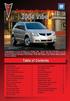 Congratulations on your purchase of a Pontiac Vibe. Please read this information and your Owner Manual to ensure an outstanding ownership experience. Note that your vehicle may not include all features
Congratulations on your purchase of a Pontiac Vibe. Please read this information and your Owner Manual to ensure an outstanding ownership experience. Note that your vehicle may not include all features
2013 Infiniti JX Quick Reference Guide
 23 Infiniti JX Quick Reference Guide Behind steering wheel 05 06 04 03 Behind steering wheel 07 21 08 22 09 10 11 12 13 Behind 14 steering wheel 15 16 17 18 19 24 23 20 25 26 27 28 INSTRUMENT BRIGHTNESS
23 Infiniti JX Quick Reference Guide Behind steering wheel 05 06 04 03 Behind steering wheel 07 21 08 22 09 10 11 12 13 Behind 14 steering wheel 15 16 17 18 19 24 23 20 25 26 27 28 INSTRUMENT BRIGHTNESS
>> smart cross connect Users Guide. November 2014.
 >> smart cross connect Users Guide November 2014. >> Table of Contents 1 Overview 1.1 Getting Around 1.2 Pairing your smart with smart cross connect 2 In-Car Mode 2.1 Car Info 2.2 Navigation 2.2.1 Addresses
>> smart cross connect Users Guide November 2014. >> Table of Contents 1 Overview 1.1 Getting Around 1.2 Pairing your smart with smart cross connect 2 In-Car Mode 2.1 Car Info 2.2 Navigation 2.2.1 Addresses
UVO SYSTEM QUICK REFERENCE GUIDE
 UVO SYSTEM QUICK REFERENCE GUIDE Congratulations on the Purchase of your new UVO system! Your new UVO system allows you to enjoy various audio and multimedia features through the main audio system. For
UVO SYSTEM QUICK REFERENCE GUIDE Congratulations on the Purchase of your new UVO system! Your new UVO system allows you to enjoy various audio and multimedia features through the main audio system. For
2014 Cadillac ATS Owner Manual M
 2014 Cadillac ATS Owner Manual M In Brief........................ 1-1 Instrument Panel.............. 1-2 Initial Drive Information........ 1-4 Vehicle Features............. 1-15 Performance and Maintenance................
2014 Cadillac ATS Owner Manual M In Brief........................ 1-1 Instrument Panel.............. 1-2 Initial Drive Information........ 1-4 Vehicle Features............. 1-15 Performance and Maintenance................
CONNECTIVITY QUICK START GUIDE
 CONNECTIVITY QUICK START GUIDE MZD-CONNECT 1 MZD-CONNECT INFOTAINMENT SYSTEM The MZD-Connect system is divided into five sections as displayed on the Home screen. The Home screen can be accessed at any
CONNECTIVITY QUICK START GUIDE MZD-CONNECT 1 MZD-CONNECT INFOTAINMENT SYSTEM The MZD-Connect system is divided into five sections as displayed on the Home screen. The Home screen can be accessed at any
Parrot MKi9000. User guide
 Parrot MKi9000 User guide Contents Contents... 2 Installation... 3 Before you begin... 3 Checking the car configuration... 3 Caution... 3 Removing the car stereo... 3 Installing the kit... 4 Car stereo
Parrot MKi9000 User guide Contents Contents... 2 Installation... 3 Before you begin... 3 Checking the car configuration... 3 Caution... 3 Removing the car stereo... 3 Installing the kit... 4 Car stereo
Integrated Trailer Brake Control F 4WD. Control. Audio Next/ Previous Favorite Station Controls (behind steering wheel)
 Review this Quick Reference Guide for an overview of some important features in your Chevrolet Silverado. More detailed information can be found in your Owner Manual. Some optional equipmentf described
Review this Quick Reference Guide for an overview of some important features in your Chevrolet Silverado. More detailed information can be found in your Owner Manual. Some optional equipmentf described
Getting to Know Your 2016 Impala. www.chevrolet.com
 Getting to Know Your 2016 Impala www.chevrolet.com Review this Quick Reference Guide for an overview of some important features in your Chevrolet Impala. More detailed information can be found in your
Getting to Know Your 2016 Impala www.chevrolet.com Review this Quick Reference Guide for an overview of some important features in your Chevrolet Impala. More detailed information can be found in your
SPH-DA120. English. Operation Manual. Smartphone Receiver
 Operation Manual Smartphone Receiver SPH-DA120 Notice to all users: This software requires that the product is properly connected to your vehicle s parking brake and depending on your vehicle, additional
Operation Manual Smartphone Receiver SPH-DA120 Notice to all users: This software requires that the product is properly connected to your vehicle s parking brake and depending on your vehicle, additional
INSTRUCTIONS Please read all instructions carefully before using
 Car Multimedia System XM-2DTSB79 AUX IR MIC RESET USB INSTRUCTIONS Please read all instructions carefully before using Touch calibration If touch calibration error occurs, you can adjust the touch coordinate
Car Multimedia System XM-2DTSB79 AUX IR MIC RESET USB INSTRUCTIONS Please read all instructions carefully before using Touch calibration If touch calibration error occurs, you can adjust the touch coordinate
SECTION 1-5 OPERATION OF INSTRUMENTS AND CONTROLS 06.0.711. Lights, Wipers and Defogger
 OPERATION OF INSTRUMENTS AND CONTROLS Lights, Wipers and Defogger SECTION 1-5 Headlights and turn signals................................... 76 Emergency flashers..........................................
OPERATION OF INSTRUMENTS AND CONTROLS Lights, Wipers and Defogger SECTION 1-5 Headlights and turn signals................................... 76 Emergency flashers..........................................
BLUETOOTH. AUDIO p.25. HANDSFREELINK p.21. VOICE RECOGNITION p.12. INSTRUMENT PANEL p.4. NAVIGATION p.18
 T E C H N O L O G Y R E F E R E N C E G U I D E o w n e r s. h o n d a. c o m 2012 Honda Pilot Touring 31SZAD30 Technology Reference Guide 00X31- SZA- D300 2011 American Honda Motor Co., Inc. All Rights
T E C H N O L O G Y R E F E R E N C E G U I D E o w n e r s. h o n d a. c o m 2012 Honda Pilot Touring 31SZAD30 Technology Reference Guide 00X31- SZA- D300 2011 American Honda Motor Co., Inc. All Rights
Tiny Audio C3. English TINY AUDIO C3. Please read carefully before using this product
 English TINY AUDIO C3 Please read carefully before using this product 1 Safety Instructions: 1. Do not use this radio near water. 2. Clean with dry cloth. 3. Do not block any ventilation openings. 4. Do
English TINY AUDIO C3 Please read carefully before using this product 1 Safety Instructions: 1. Do not use this radio near water. 2. Clean with dry cloth. 3. Do not block any ventilation openings. 4. Do
Guide to the... Nissan Leaf. Completely harmless fun with. City Car Club 100% electric
 Guide to the... Nissan Leaf Completely harmless fun with City Car Club 100% electric Contents 1. First arrival at the car 2. Starting the car 3. Basic controls 4. Getting the most from the battery 5. Finished
Guide to the... Nissan Leaf Completely harmless fun with City Car Club 100% electric Contents 1. First arrival at the car 2. Starting the car 3. Basic controls 4. Getting the most from the battery 5. Finished
Getting to Know Your 2016 Yukon/Yukon XL
 Getting to Know Your 2016 Yukon/Yukon XL www.gmc.com Review this Quick Reference Guide for an overview of some important features in your GMC Yukon or Yukon XL. More detailed information can be found in
Getting to Know Your 2016 Yukon/Yukon XL www.gmc.com Review this Quick Reference Guide for an overview of some important features in your GMC Yukon or Yukon XL. More detailed information can be found in
Portable media PORTABLE MEDIA PORTABLE MEDIA CONNECTIONS
 Portable media PORTABLE MEDIA Do not adjust the auxiliary device or allow the device to distract the driver while the vehicle is moving. Driver distraction can lead to accidents causing serious injury
Portable media PORTABLE MEDIA Do not adjust the auxiliary device or allow the device to distract the driver while the vehicle is moving. Driver distraction can lead to accidents causing serious injury
X-TYPE QUICK START GUIDE
 X-TYPE QUICK START GUIDE VEHICLE ACCESS 0 CLOCK ADJUSTMENT 03 COMFORT AND SAFETY 04 CLIMATE CONTROL 07 FACIA OVERVIEW 08 WIPERS AND WASHERS 09 EXTERIOR LIGHTING 0 DRIVING AUDIO SYSTEM NAVIGATION AND TELEPHONE
X-TYPE QUICK START GUIDE VEHICLE ACCESS 0 CLOCK ADJUSTMENT 03 COMFORT AND SAFETY 04 CLIMATE CONTROL 07 FACIA OVERVIEW 08 WIPERS AND WASHERS 09 EXTERIOR LIGHTING 0 DRIVING AUDIO SYSTEM NAVIGATION AND TELEPHONE
2014 Chevrolet Cruze Owner Manual M
 2014 Chevrolet Cruze Owner Manual M In Brief........................ 1-1 Instrument Panel.............. 1-2 Initial Drive Information........ 1-4 Vehicle Features............. 1-15 Performance and Maintenance................
2014 Chevrolet Cruze Owner Manual M In Brief........................ 1-1 Instrument Panel.............. 1-2 Initial Drive Information........ 1-4 Vehicle Features............. 1-15 Performance and Maintenance................
Convenience/Personalization Guide
 Convenience/Personalization Guide 2015 Review this guide for an overview of some important features in your Cadillac SRX. Some optional equipment (denoted by ) described in this guide may not be included
Convenience/Personalization Guide 2015 Review this guide for an overview of some important features in your Cadillac SRX. Some optional equipment (denoted by ) described in this guide may not be included
C USTOMER CONVENIENCE/PERSONALIZATION G UIDE
 C USTOMER CONVENIENCE/PERSONALIZATION G UIDE Review this guide for an overview of some important features in your Cadillac SRX. Some optional equipment (denoted by ) described in this guide may not be
C USTOMER CONVENIENCE/PERSONALIZATION G UIDE Review this guide for an overview of some important features in your Cadillac SRX. Some optional equipment (denoted by ) described in this guide may not be
Quick guide. How to use a Mobeazy car, e-scooter or e-bike
 Quick guide How to use a Mobeazy car, e-scooter or e-bike Important INFORMATION In case of emergency: Dial 112 (European emergency number) 112 Mobeazy General: For general information, during office hours
Quick guide How to use a Mobeazy car, e-scooter or e-bike Important INFORMATION In case of emergency: Dial 112 (European emergency number) 112 Mobeazy General: For general information, during office hours
SECTION 2 3 OPERATION OF INSTRUMENTS AND CONTROLS. Lights, Wipers and Defogger
 OPERATION OF INSTRUMENTS AND CONTROLS Lights, Wipers and Defogger SECTION 2 3 Headlights and turn signals................................... 92 Emergency flashers..........................................
OPERATION OF INSTRUMENTS AND CONTROLS Lights, Wipers and Defogger SECTION 2 3 Headlights and turn signals................................... 92 Emergency flashers..........................................
Automatic air conditioning system
 Automatic air conditioning system Airflow and outlets are automatically adjusted according to the temperature setting. Control panel Windshield defogger Driver s side temperature control dial Air conditioning
Automatic air conditioning system Airflow and outlets are automatically adjusted according to the temperature setting. Control panel Windshield defogger Driver s side temperature control dial Air conditioning
How To Buy A Fisker Karma Ecochic
 AT Car ID: AT-18711259 Page 1 of 11 AT Car ID: AT-18711259 Mileage... 8632 Exterior Color... Eclipse Interior Color... Glacier Tri-Tone Body Style... Sedan Transmission... Continuously Variable Automatic
AT Car ID: AT-18711259 Page 1 of 11 AT Car ID: AT-18711259 Mileage... 8632 Exterior Color... Eclipse Interior Color... Glacier Tri-Tone Body Style... Sedan Transmission... Continuously Variable Automatic
Document Name: Driving Skills. Purpose: To outline necessary driving skills required to maximize driving safety.
 Document Name: Driving Skills Date Created: 8 October 2013 Date Reviewed: 4 February 2014 Date Approved: 29 July 2015 Purpose: To outline necessary driving skills required to maximize driving safety. Overview:
Document Name: Driving Skills Date Created: 8 October 2013 Date Reviewed: 4 February 2014 Date Approved: 29 July 2015 Purpose: To outline necessary driving skills required to maximize driving safety. Overview:
INSTRUMENT PANEL. 1995 Volvo 850 DESCRIPTION & OPERATION. 1995-96 ACCESSORIES & EQUIPMENT Volvo Instrument Panels
 INSTRUMENT PANEL 1995 Volvo 850 1995-96 ACCESSORIES & EQUIPMENT Volvo Instrument Panels 850 WARNING: When working around steering column and before performing repairs, disconnect and shield battery ground
INSTRUMENT PANEL 1995 Volvo 850 1995-96 ACCESSORIES & EQUIPMENT Volvo Instrument Panels 850 WARNING: When working around steering column and before performing repairs, disconnect and shield battery ground
Mazda North American Operations Irvine, CA 92618-2922
 Service Bulletin Mazda North American Operations Irvine, CA 92618-2922 Subject: MAZDA CONNECT FUNCTIONALITY CONCERNS Bulletin No: 09-022/15 MULTI-MODEL - MAZDA CONNECT FUNCTIONALITY CONCERNS BULLETIN NOTE
Service Bulletin Mazda North American Operations Irvine, CA 92618-2922 Subject: MAZDA CONNECT FUNCTIONALITY CONCERNS Bulletin No: 09-022/15 MULTI-MODEL - MAZDA CONNECT FUNCTIONALITY CONCERNS BULLETIN NOTE
ADVANCED TECHNOLOGY GUIDE
 o w n e r s. a c u r a. c o m 31TL1Q40 2013 Acura TSX Sedan Advanced Technology Guide 00X31-TL1-Q400 2012 American Honda Motor Co., Inc. All Rights Reserved Printed in Japan 2013 S E D A N ADVANCED TECHNOLOGY
o w n e r s. a c u r a. c o m 31TL1Q40 2013 Acura TSX Sedan Advanced Technology Guide 00X31-TL1-Q400 2012 American Honda Motor Co., Inc. All Rights Reserved Printed in Japan 2013 S E D A N ADVANCED TECHNOLOGY
2013 Chevrolet Volt Owner Manual M
 2013 Chevrolet Volt Owner Manual M In Brief........................ 1-1 Instrument Panel.............. 1-2 Initial Drive Information........ 1-4 Vehicle Features............. 1-16 Battery and Efficiency........
2013 Chevrolet Volt Owner Manual M In Brief........................ 1-1 Instrument Panel.............. 1-2 Initial Drive Information........ 1-4 Vehicle Features............. 1-16 Battery and Efficiency........
BLU Vivo 4.3 User Manual
 BLU Vivo 4.3 User Manual 1 Table of Contents Phone Safety Information... 3 Appearance and Key Functions... 4 Installation and Charging... 5 Phone Operation... 7 Communication... 10 Camera... 11 Gallery...
BLU Vivo 4.3 User Manual 1 Table of Contents Phone Safety Information... 3 Appearance and Key Functions... 4 Installation and Charging... 5 Phone Operation... 7 Communication... 10 Camera... 11 Gallery...
2015 LEAF NAVIGATION SYSTEM OWNER'S MANUAL. For your safety, read carefully and keep in this vehicle.
 2015 LEAF NAVIGATION SYSTEM OWNER'S MANUAL For your safety, read carefully and keep in this vehicle. -3 Foreword Prologue GUID-251BEBC1-23DC-4665-B405-18A0830C57B1 NISSAN NAVIGATION SYSTEM HELPDESK CONTACT
2015 LEAF NAVIGATION SYSTEM OWNER'S MANUAL For your safety, read carefully and keep in this vehicle. -3 Foreword Prologue GUID-251BEBC1-23DC-4665-B405-18A0830C57B1 NISSAN NAVIGATION SYSTEM HELPDESK CONTACT
This Important Information To Be REMOVED AND READ BY THE CUSTOMER
 This Important Information To Be REMOVED AND READ BY THE CUSTOMER Instrument Panel...2 Remote Keyless Entry Transmitter...4 Rear Door Safety Locks...4 Tilt/Telescopic Steering Wheel..4 Driver s Seat Adjustments...5
This Important Information To Be REMOVED AND READ BY THE CUSTOMER Instrument Panel...2 Remote Keyless Entry Transmitter...4 Rear Door Safety Locks...4 Tilt/Telescopic Steering Wheel..4 Driver s Seat Adjustments...5
Adaptive cruise control (ACC)
 Adaptive cruise control (ACC) PRINCIPLE OF OPERATION The Adaptive Cruise Control (ACC) system is designed to assist the driver in maintaining a gap from the vehicle ahead, or maintaining a set road speed,
Adaptive cruise control (ACC) PRINCIPLE OF OPERATION The Adaptive Cruise Control (ACC) system is designed to assist the driver in maintaining a gap from the vehicle ahead, or maintaining a set road speed,
DSB-100 Portable Premium Bluetooth Speaker Owner s Manual
 . DSB-100 Portable Premium Bluetooth Speaker Owner s Manual You can print more than one page of a PDF onto a single sheet of paper. 1 Index Preparation Unpacking 3 Overview 4 Sound Quality 4 Design 4 Operation
. DSB-100 Portable Premium Bluetooth Speaker Owner s Manual You can print more than one page of a PDF onto a single sheet of paper. 1 Index Preparation Unpacking 3 Overview 4 Sound Quality 4 Design 4 Operation
This Important Information To Be REMOVED AND READ BY THE CUSTOMER
 This Important Information To Be REMOVED AND READ BY THE CUSTOMER Instrument Panel...2 Remote Keyless Entry Transmitter...4 Rear Door Safety Locks...4 Tilt/Telescopic Steering Wheel..4 Driver s Seat Adjustments...5
This Important Information To Be REMOVED AND READ BY THE CUSTOMER Instrument Panel...2 Remote Keyless Entry Transmitter...4 Rear Door Safety Locks...4 Tilt/Telescopic Steering Wheel..4 Driver s Seat Adjustments...5
Brief Introduction... 2. Thump Bluetooth Wireless Headphones features... 2. What s in the package?... 2. Bluetooth Wireless technology...
 Thump User Guide Thank you for choosing the Thump Bluetooth Wireless Headphones. Please read this guide carefully to ensure your ease in using your Thump features fully. Reproduction, transfer, distribution
Thump User Guide Thank you for choosing the Thump Bluetooth Wireless Headphones. Please read this guide carefully to ensure your ease in using your Thump features fully. Reproduction, transfer, distribution
Headlight switch. The daytime running. lights) turn on.
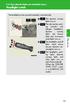 Headlight switch The headlights can be operated manually or automatically. U.S.A. Canada The daytime running lights turn on The side marker, parking (vehicles with halogen headlights), daytime running
Headlight switch The headlights can be operated manually or automatically. U.S.A. Canada The daytime running lights turn on The side marker, parking (vehicles with halogen headlights), daytime running
using the Remote Touch unit and push knob to select. STEP 5 Select category and push knob to select. Scroll to specific customization setting.
 Lexus Personalized Settings Your vehicle includes a variety of electronic features that can be programmed to your preferences. Programming of these features is performed once at no charge by your Lexus
Lexus Personalized Settings Your vehicle includes a variety of electronic features that can be programmed to your preferences. Programming of these features is performed once at no charge by your Lexus
2012 Chevrolet Cruze Owner Manual M
 2012 Chevrolet Cruze Owner Manual M In Brief........................ 1-1 Instrument Panel.............. 1-2 Initial Drive Information........ 1-4 Vehicle Features............. 1-15 Performance and Maintenance................
2012 Chevrolet Cruze Owner Manual M In Brief........................ 1-1 Instrument Panel.............. 1-2 Initial Drive Information........ 1-4 Vehicle Features............. 1-15 Performance and Maintenance................
Installation & Operation Manual HANDS-FREE BLUETOOTH MEDIA INTEGRATION KIT. Perfect for ANDROID TM
 GET CONNECTED Installation & Operation Manual HANDS-FREE BLUETOOTH MEDIA INTEGRATION KIT TranzIt BLU HF ISFM2351 Perfect for ANDROID TM Note to Readers, The information contained within the following documentation
GET CONNECTED Installation & Operation Manual HANDS-FREE BLUETOOTH MEDIA INTEGRATION KIT TranzIt BLU HF ISFM2351 Perfect for ANDROID TM Note to Readers, The information contained within the following documentation
A/C-HEATER SYSTEM - AUTOMATIC
 A/C-HEATER SYSTEM - AUTOMATIC 1995 Volvo 850 1995-96 Auto. A/C-Heater Systems Volvo 850 * PLEASE READ THIS FIRST * WARNING: To avoid injury from accidental air bag deployment, read and carefully follow
A/C-HEATER SYSTEM - AUTOMATIC 1995 Volvo 850 1995-96 Auto. A/C-Heater Systems Volvo 850 * PLEASE READ THIS FIRST * WARNING: To avoid injury from accidental air bag deployment, read and carefully follow
Safety and General Information
 User Guide Safety and General Information Please read the following information before using this product Users are not permitted to make changes or modify the product and the accessories in any way. Do
User Guide Safety and General Information Please read the following information before using this product Users are not permitted to make changes or modify the product and the accessories in any way. Do
2012 Chevrolet Orlando Owner Manual M
 Black plate (1,1) 2012 Chevrolet Orlando Owner Manual M In Brief........................ 1-1 Instrument Panel.............. 1-2 Initial Drive Information........ 1-4 Vehicle Features............. 1-15
Black plate (1,1) 2012 Chevrolet Orlando Owner Manual M In Brief........................ 1-1 Instrument Panel.............. 1-2 Initial Drive Information........ 1-4 Vehicle Features............. 1-15
THE NEW GENERATION IN TECHNOLOGY. NI-3103A Alarm Clock w/fm Radio ipod & iphone Docking. Operating Instructions
 THE NEW GENERATION IN TECHNOLOGY NI-3103A Alarm Clock w/fm Radio ipod & iphone Docking Operating Instructions Table of Contents Important Safeguards... 3 Parts... 6 Controls... 6 To Set Up... 7 ipod/iphone
THE NEW GENERATION IN TECHNOLOGY NI-3103A Alarm Clock w/fm Radio ipod & iphone Docking Operating Instructions Table of Contents Important Safeguards... 3 Parts... 6 Controls... 6 To Set Up... 7 ipod/iphone
Smart Music Control Application CONTENTS. Smart Music Control Application. User Guide CONTENTS 1 GETTING STARTED 1 MEDIA PLAYER MODE 1
 Smart Music Control Application JVC KENWOOD Corporation Smart Music Control Application User Guide CONTENTS CONTENTS 1 GETTING STARTED 1 How to Install Smart Music Control App 1 Preparing the Music Player
Smart Music Control Application JVC KENWOOD Corporation Smart Music Control Application User Guide CONTENTS CONTENTS 1 GETTING STARTED 1 How to Install Smart Music Control App 1 Preparing the Music Player
HOW TO PREPARE FOR YOUR MARYLAND NONCOMMERCIAL CLASS C DRIVER S TEST
 ` HOW TO PREPARE FOR YOUR MARYLAND NONCOMMERCIAL CLASS C DRIVER S TEST A portion of your noncommercial driving test will be conducted on a closed course to test your basic control of the vehicle, and a
` HOW TO PREPARE FOR YOUR MARYLAND NONCOMMERCIAL CLASS C DRIVER S TEST A portion of your noncommercial driving test will be conducted on a closed course to test your basic control of the vehicle, and a
For your safety, read carefully and keep in this vehicle. 2014 Infiniti Infiniti InTouch Owner s Manual
 For your safety, read carefully and keep in this vehicle. 2014 Infiniti Infiniti InTouch Owner s Manual Table of Contents 1 Introduction How to use this manual... 1-2 Safety information... 1-3 Laser product...
For your safety, read carefully and keep in this vehicle. 2014 Infiniti Infiniti InTouch Owner s Manual Table of Contents 1 Introduction How to use this manual... 1-2 Safety information... 1-3 Laser product...
Pioneer AVIC Z140BH and AVIC X940BT firmware update (v4.600) for iphone with Lightning connector compatible with AppRadio Mode
 Pioneer AVIC Z140BH and AVIC X940BT firmware update (v4.600) for iphone with Lightning connector compatible with AppRadio Mode Update instructions for navigation models: AVIC-Z140BH and AVIC-X940BT Download
Pioneer AVIC Z140BH and AVIC X940BT firmware update (v4.600) for iphone with Lightning connector compatible with AppRadio Mode Update instructions for navigation models: AVIC-Z140BH and AVIC-X940BT Download
2016 Infiniti Q50 Hybrid. Quick Reference Guide
 06 Infiniti Q50 Hybrid Quick Reference Guide 3 4 6 5 Behind steering wheel 7 6 0 Behind steering wheel 9 8 7 8 7 9 5 0 3 4 3 VEHICLE INFORMATION DISPLAY LOW TIRE PRESSURE WARNING LIGHT 3 HEADLIGHT AND
06 Infiniti Q50 Hybrid Quick Reference Guide 3 4 6 5 Behind steering wheel 7 6 0 Behind steering wheel 9 8 7 8 7 9 5 0 3 4 3 VEHICLE INFORMATION DISPLAY LOW TIRE PRESSURE WARNING LIGHT 3 HEADLIGHT AND
Subaru Reference. This reference contains the following information: connector pinouts. connector pinouts
 Subject: Source: 1993 2010 Impreza, WRX, and Sti and 2002 07 Outback Sport ABS wiring diagrams, harness routing, and connector locations and pinouts Subaru service manuals This reference contains the following
Subject: Source: 1993 2010 Impreza, WRX, and Sti and 2002 07 Outback Sport ABS wiring diagrams, harness routing, and connector locations and pinouts Subaru service manuals This reference contains the following
Infotainment Manual Model Year 2015 Edition: March 2014 KTA-2701/5-VX-en. VAUXHALL Movano
 Infotainment Manual Model Year 2015 Edition: March 2014 KTA-2701/5-VX-en VAUXHALL Movano 0-1 Infotainment Manual Model Year 2015 Edition: March 2014 KTA-2701/5-VX-en Contents Introduction... 2 Radio...
Infotainment Manual Model Year 2015 Edition: March 2014 KTA-2701/5-VX-en VAUXHALL Movano 0-1 Infotainment Manual Model Year 2015 Edition: March 2014 KTA-2701/5-VX-en Contents Introduction... 2 Radio...
FMT600BT Transmitter
 Technaxx FMT600BT Transmitter User Manual Transfer of music and calls directly from your Bluetooth device to your car radio This device complies with the requirements of the standards referred to the Directive
Technaxx FMT600BT Transmitter User Manual Transfer of music and calls directly from your Bluetooth device to your car radio This device complies with the requirements of the standards referred to the Directive
Owner s Guide. ca6554
 PROFESSIONAL SERIES Owner s Guide For Models: ca6554 Deluxe Vehicle Security and Remote Start System with 2 Way Confirming LCD Remote Control IMPORTANT NOTE: The operation of the Security and Convenience
PROFESSIONAL SERIES Owner s Guide For Models: ca6554 Deluxe Vehicle Security and Remote Start System with 2 Way Confirming LCD Remote Control IMPORTANT NOTE: The operation of the Security and Convenience
Convenience/Personalization Guide
 Convenience/Personalization Guide 2015 Review this guide for an overview of some important features in your Cadillac Escalade. Some optional equipment (denoted by ) described in this guide may not be included
Convenience/Personalization Guide 2015 Review this guide for an overview of some important features in your Cadillac Escalade. Some optional equipment (denoted by ) described in this guide may not be included
Owner s Manual AWM910 JENSEN AWM910 COMPACT DISC PLAYER RADIO CD COMPACT MUSIC SYSTEM MUTE AUX BAND AUX IN PUSH PUSH PWR VOL ALARM T/F AUD SPK A SPK B
 AWM910 Owner s Manual COMPACT DISC PLAYER PUSH 1 2 3 4 5 6 RPT SCAN RDM H M PUSH PWR VOL ALARM SET ON/OFF EQ T/F AUD RADIO CD COMPACT MUSIC SYSTEM MUTE AUX BAND CD AUX IN A B A+B JENSEN AWM910 Thank You!
AWM910 Owner s Manual COMPACT DISC PLAYER PUSH 1 2 3 4 5 6 RPT SCAN RDM H M PUSH PWR VOL ALARM SET ON/OFF EQ T/F AUD RADIO CD COMPACT MUSIC SYSTEM MUTE AUX BAND CD AUX IN A B A+B JENSEN AWM910 Thank You!
Otium Gear S Smart Watch User Guide Please read the manual before use. * For further information, please visit www.otiumobile.com
 Otium Gear S Smart Watch User Guide Please read the manual before use. * For further information, please visit www.otiumobile.com 1 About this manual You can use this Gear S as a companion device to some
Otium Gear S Smart Watch User Guide Please read the manual before use. * For further information, please visit www.otiumobile.com 1 About this manual You can use this Gear S as a companion device to some
2012 Chevrolet Impala Owner Manual M
 2012 Chevrolet Impala Owner Manual M In Brief........................ 1-1 Instrument Panel.............. 1-2 Initial Drive Information........ 1-3 Vehicle Features............. 1-13 Performance and Maintenance................
2012 Chevrolet Impala Owner Manual M In Brief........................ 1-1 Instrument Panel.............. 1-2 Initial Drive Information........ 1-3 Vehicle Features............. 1-13 Performance and Maintenance................
Blue&Me. Live life while you drive. What you can do: Introduction. What it consists of:
 Blue&Me Live life while you drive Introduction Blue&Me is an innovative in-car system that allows you to use your Bluetooth mobile phone and to listen to your music while you drive. Blue&Me can be controlled
Blue&Me Live life while you drive Introduction Blue&Me is an innovative in-car system that allows you to use your Bluetooth mobile phone and to listen to your music while you drive. Blue&Me can be controlled
BeSpoke Owner s Manual
 Requirements BeSpoke Premium Audio PART NO. PT546-18130 BeSpoke Owner s Manual Requirements for using BeSpoke with this unit: Apple iphone 4 or 4S. Connection to the Internet via 3G, GSM/EDGE, CDMA or
Requirements BeSpoke Premium Audio PART NO. PT546-18130 BeSpoke Owner s Manual Requirements for using BeSpoke with this unit: Apple iphone 4 or 4S. Connection to the Internet via 3G, GSM/EDGE, CDMA or
MAZDA MPV. Quick Tips DRIVER ASSURANCE
 DRIVER ASSURANCE Mazda Drivers Assurance Plan Check out www.mymazda.com, the website dedicated to you. Manage your maintenance records, receive valuable offers, see the latest accessories and much more!
DRIVER ASSURANCE Mazda Drivers Assurance Plan Check out www.mymazda.com, the website dedicated to you. Manage your maintenance records, receive valuable offers, see the latest accessories and much more!
Home Monitoring and Control service provided by Verizon Online LLC
 Home Monitoring and Control service provided by Verizon Online LLC A separate subscription to Verizon FiOS TV is required for use with FiOS TV service. About This Manual This manual is designed for online
Home Monitoring and Control service provided by Verizon Online LLC A separate subscription to Verizon FiOS TV is required for use with FiOS TV service. About This Manual This manual is designed for online
SUBARU STARLINK YOUR SUBARU CONNECTED Safety & Security OWNER S MANUAL. Love. It s what makes a Subaru, a Subaru. MY16StarlinkS&S_OMportrait.
 SUBARU STARLINK YOUR SUBARU CONNECTED Safety & Security OWNER S MANUAL 2016 Love. It s what makes a Subaru, a Subaru. MY16StarlinkS&S_OMportrait.indd 1 5/11/15 3:31 PM TM Foreword... 2 Welcome to SUBARU
SUBARU STARLINK YOUR SUBARU CONNECTED Safety & Security OWNER S MANUAL 2016 Love. It s what makes a Subaru, a Subaru. MY16StarlinkS&S_OMportrait.indd 1 5/11/15 3:31 PM TM Foreword... 2 Welcome to SUBARU
Hybrid System Overview
 1 Hybrid System Overview January 31, 2004 2 Chevrolet Silverado / GMC Sierra Models: Extended Cab Short Box, 2WD & 4WD Engine: VORTEC 5.3 Liter V-8 Transmission: 4-speed auto transmission Power: 295 hp
1 Hybrid System Overview January 31, 2004 2 Chevrolet Silverado / GMC Sierra Models: Extended Cab Short Box, 2WD & 4WD Engine: VORTEC 5.3 Liter V-8 Transmission: 4-speed auto transmission Power: 295 hp
Hands-free phone system features
 Hands-free phone system features This system supports Bluetooth, which allows you to make or receive calls without using cables to connect a cellular phone and the system, and without operating the cellular
Hands-free phone system features This system supports Bluetooth, which allows you to make or receive calls without using cables to connect a cellular phone and the system, and without operating the cellular
2008 ALTIMA QUICK REFERENCE GUIDE. Shift_inspiration
 2008 ALTIMA QUICK REFERENCE GUIDE Shift_inspiration 10 TRUNK LID OPENER* 03 04 05 14 11 INTELLIGENT KEY PORT 01 02 07 08 06 15 12 STEERING WHEEL TILT AND TELESCOPIC ADJUSTMENT* 16 13 HOOD RELEASE* 09 10
2008 ALTIMA QUICK REFERENCE GUIDE Shift_inspiration 10 TRUNK LID OPENER* 03 04 05 14 11 INTELLIGENT KEY PORT 01 02 07 08 06 15 12 STEERING WHEEL TILT AND TELESCOPIC ADJUSTMENT* 16 13 HOOD RELEASE* 09 10
TomTom GO Reference Guide
 TomTom GO Reference Guide Contents Welcome to navigation with TomTom 6 What's new 7 New in this release... 7 Get going 8 Installing in your car... 8 Positioning the device... 8 Switching on and off...
TomTom GO Reference Guide Contents Welcome to navigation with TomTom 6 What's new 7 New in this release... 7 Get going 8 Installing in your car... 8 Positioning the device... 8 Switching on and off...
Controls (front) 1. Loudspeaker 2. Light button 3. Band button 4. Auto tune button 5. Alarm button 6. LCD display
 GB Contents Controls... 2-4 Mains operation... 5 Operating your radio... 6 Selecting a station DAB... 7 Display modes DAB... 8 Finding new stations - DAB... 9 Secondary services DAB... 9 Manual tuning
GB Contents Controls... 2-4 Mains operation... 5 Operating your radio... 6 Selecting a station DAB... 7 Display modes DAB... 8 Finding new stations - DAB... 9 Secondary services DAB... 9 Manual tuning
User Manual I1010Q16DCZ
 User Manual I1010Q16DCZ Explanation, Note and Warning *Explanation: important information, which can help you better use your tablet PC. *Note: indicates that not observing the content may result in hardware
User Manual I1010Q16DCZ Explanation, Note and Warning *Explanation: important information, which can help you better use your tablet PC. *Note: indicates that not observing the content may result in hardware
