2016 Infiniti Q50 Hybrid. Quick Reference Guide
|
|
|
- Joan McCormick
- 7 years ago
- Views:
Transcription
1 06 Infiniti Q50 Hybrid Quick Reference Guide
2 Behind steering wheel Behind steering wheel VEHICLE INFORMATION DISPLAY LOW TIRE PRESSURE WARNING LIGHT 3 HEADLIGHT AND TURN SIGNAL CONTROL 4 EV INDICATOR LIGHT* 5 PUSH-BUTTON IGNITION SWITCH 6 ASSIST CHARGE GAUGE 7 WIPER AND WASHER SWITCH 8 INTELLIGENT CRUISE CONTROL/CRUISE CONTROL/DRIVER S ASSISTANCE SWITCHES 9 STEERING WHEEL SWITCHES FOR AUDIO*/BLUETOOTH 0 INSTRUMENT BRIGHTNESS CONTROL*/ TRIP RESET SWITCH VEHICLE INFORMATION DISPLAY SWITCHES 3 VEHICLE DYNAMIC CONTROL (VDC) OFF SWITCH* 4 TRUNK RELEASE SWITCH 5 HOOD RELEASE* 6 UPPER DISPLAY 7 HEATER AND AIR CONDITIONER SWITCHES 8 LOWER DISPLAY 9 AUDIO SYSTEM 0 FRONT PASSENGER AIR BAG STATUS LIGHT* HEATED SEAT SWITCHES INFINITI CONTROLLER 3 DRIVE MODE SWITCH* TILT AND TELESCOPIC STEERING COLUMN* *See your Owner s Manual for information.
3 table of contents new system features Approaching Vehicle Sound for Pedestrians (VSP) System... Main Interface Switches Overview... User Registration... Upper Display....3 essential information Tire Pressure Monitoring System (TPMS) with Tire Inflation Indicator...4 Hybrid Awareness...5 Direct Response Hybrid System Warning Light...5 Loose Fuel Cap...5 Fuel-filler Door...6 Lower Display Maintenance...6 Driving Aids...6 Active Lane Control (if so equipped)....6 Heated Steering Wheel...7 Clock Set/Adjustment...7 first drive features Infiniti InTouch Services (if so equipped) Infiniti Intelligent Key System....0 Around View Monitor (AVM) with Moving Object Detection (MOD)... Trunk Lid Release...3 Seat Adjustments....4 Heated Seats...4 Automatic Drive Positioner...5 Assist Charge Gauge...5 Starting/Stopping the Hybrid System....5 Outside Mirror Control Switch...6 Headlight Control Switch....6 Wiper and Washer Switch...8 Heater and Air Conditioner (automatic)...9 FM/AM/HD Radio /SiriusXM Satellite Radio... USB (Universal Serial Bus) Connection Port/iPod Interface... Conventional (Fixed Speed) Cruise Control (if so equipped)... Intelligent Cruise Control (ICC) (if so equipped)...3 system guide Vehicle Information Display...4 Bluetooth Hands-free Phone System...4 System Operating Tips...4 Infiniti InTouch Navigation...8 HomeLink Universal Transceiver Please see your Owner s Manual for important safety information and system operation limitations. A cellular telephone should not be used for any purpose while driving so full attention may be given to vehicle operation. Always wear your seat belt. Supplemental air bags do not replace proper seat belt usage. Children and under should always ride in the rear seat properly secured in child restraints or seat belts according to their age and weight. Do not drink and drive. For more information, refer to your InTouch Owner s Manual, the Safety Seats, seat belts and supplemental restraint system (section ) and the Starting and driving (section 5) of your Owner s Manual. Additional information about your vehicle is also available in your Owner s Manual, InTouch Owner s Manual and at To view detailed instructional videos, go to or snap this barcode with an appropriate barcode reader.
4 new system features Approaching Vehicle Sound for Pedestrians (VSP) System The VSP system helps alert pedestrians to the presence of the vehicle when it is being driven at a low-speed. When the vehicle starts to move, it produces a sound. The sound stops when the vehicle speed reaches approximately 9 mph (30 km/h) while accelerating. This sound will activate again when decelerating to a speed of less than 6 mph (5 km/h). For more information, refer to the Hybrid System Overview (section Hybrid System) section of your Owner s Manual. Main Interface Switches Overview AUDIO Press to display the main audio screen. From here, all of the audio functions can be accessed. MENU Press to display the main menu screen. From here, there is access to the navigation functions and all the applications, including the Settings application. 3 3 CLIMATE Press to display the CLIMATE screen. From here, you have access to climate control, heated steering wheel and heated seat functions. For more information, refer to the Getting Started (section ) of your InTouch Owner s Manual. User Registration Driving positions, navigation, climate controls, etc., can be memorized for each user. To register a new user:. Press the MENU button. The menu screen will appear.. Touch the right arrow key until Edit User is displayed. Then touch the Edit User key. 3. Touch the User List key. 4. Touch the Add New key. From here, you can edit Name and Icon. 5. Select the OK key when finished. For more information, refer to the Information and settings (section 8) of your InTouch Owner s Manual.
5 Upper Display The upper display is controlled by the touch-screen, Infiniti controller and the switch on the steering wheel. Press the OK button on the Infiniti controller or the OK button on the steering wheel switch to display the menu screen. From here, you are able to choose from audio sources, map settings, handsfree phonebook and adding new options. Use the dial on the Infiniti controller to move the cursor and press the OK button to select an item. While on the map screen, use the Infiniti controller 3 to navigate to another location on the map by sliding the controller in the direction you would like to go. Press the button to return to the previous page. MAP AND DISPLAY VIEW There are different variations of split screen views that can be displayed on the upper display. The map is always displayed on the right-hand side of the screen. Some of the left side options are turn list, intersection and turn-by-turn. To customize the split screen views on the upper display:. When the current location map screen is displayed, press the MAP/VOICE button 3 on the Infiniti controller and the display view bar will appear at the bottom of the screen.. Touch an icon on the display view bar, or use the dial on the Infiniti controller to scroll through the possible options and press the OK button to select one. For more information, refer to the Getting Started (section ) of your InTouch Owner s Manual. 3
6 essential information Tire Pressure Monitoring System (TPMS) with Tire Inflation Indicator A Flat Tire Visit Dealer or Tire Pressure Low Add Air warning message will appear in the vehicle information display and the low tire pressure warning light will illuminate when one or more tires are low in pressure and air is needed. The tire pressures should be checked when the tires are cold. The tires are considered cold after the vehicle has been parked for 3 hours or more or driven less than mi (.6 km) at moderate speeds. When adding air to an under-inflated tire, the TPMS with Tire Inflation Indicator provides visual and audible signals to help you inflate the tire to the recommended COLD tire pressure. To use the Tire Inflation Indicator:. Move the shift lever to the P (PARK) position and apply the parking brake.. Place the ignition switch in the ON position. Do not start the hybrid system. 3. Add air to the under-inflated tire, and within a few seconds, the hazard warning lights will start flashing. 4. When the designated tire pressure is reached, the horn will beep once and the hazard warning flashers will stop flashing. 5. Repeat this procedure for any additional under-inflated tires. After tire pressures are adjusted, drive the vehicle at speeds above 6 mph (5 km/h). The Flat Tire Visit Dealer or Tire Pressure Low Add Air warning message and low tire pressure warning light will extinguish. When the low tire pressure warning light flashes for minute and then remains on, the TPMS is not functioning properly. Have the system checked. It is recommended that you visit an INFINITI retailer for this service. Tire pressure rises and falls depending on the heat caused by the vehicle s operation and the outside temperature. Low outside temperature can lower the temperature of the air inside the tire, which can cause a lower tire inflation pressure. This may cause the low tire pressure warning light to illuminate. If the warning light illuminates, check the tire pressure in your tires. Check the tire pressure (including the spare tire) often and always prior to long distance trips. The Tire and Loading Information label contains valuable information. Please refer to the Technical and consumer information (section 0) of your Owner s Manual for the location of the Tire and Loading Information label. For more information, refer to the Instruments and controls (section ), the Starting and driving (section 5) and the Maintenance and Do-it-yourself (section 8) of your Owner s Manual. 4
7 Hybrid Awareness Your vehicle is virtually silent in the electric mode. If you exit your vehicle while it is on but the engine is not running, the engine will automatically start, informing you that the vehicle is still on. Do not store your Infiniti Intelligent Key within the detection range of the vehicle. This may cause welcome lights and other functions to activate, creating unwanted battery drain. The hybrid system is designed for optimum efficiency and performance. Activation of the electric mode may vary with driving conditions and driver input. A full battery display does not indicate the vehicle should be in the electric mode. The ready to drive indicator light illuminates when the hybrid system is powered and the vehicle may be driven. For more information, refer to the Starting and driving (section 5) of your Owner s Manual. Direct Response Hybrid System Warning Light This light will illuminate when the ignition switch is in the ON position and will extinguish when the hybrid system is started. The light will also illuminate when a malfunction occurs in the electric motor or hybrid system. When this light illuminates while driving, immediately stop the vehicle in a safe location and contact an INFINITI retailer. If the hybrid system warning light blinks while driving, it may indicate that the Li-ion battery charge is low and you cannot continue to drive. For more information, refer to the Instruments and controls (section ) of your Owner s Manual. Loose Fuel Cap A LOOSE FUEL CAP warning message will appear in the vehicle information display when the fuelfiller cap is not tightened correctly. To tighten, turn the cap clockwise until a single click is heard. The warning message will extinguish when the vehicle detects the fuel-filler cap is properly tightened and the or button on the steering wheel is pressed. If the cap is not properly tightened, the Malfunction Indicator Light may illuminate. For more information, refer to the Instruments and controls (section ) and the Pre-driving checks and adjustments (section 3) of your Owner s Manual. 5
8 essential information Fuel-filler Door The fuel-filler door is located on the rear passenger s side of the vehicle. Ensure that at least the driver s door is unlocked. Push the left side of the fuel-filler door (in the middle) to open. For more information, refer to the Pre-driving checks and adjustments (section 3) of your Owner s Manual. Lower Display Maintenance Only use a microfiber cloth to clean the lower display. For more information, refer to the Appearance and care (section 7) of your Owner s Manual. Driving Aids The trip computer displays different driving aids, including Forward Emergency Braking, Lane Departure Prevention (if so equipped) and Blind Spot Intervention if they are currently activated. To disable driving aids or warnings:. Press the MENU button just below the lower display.. Touch the right arrow key until you see Driver Assistance. Touch the Driver Assistance key. 3. Touch the key that corresponds with the driving aid or warning you would like to turn off ( Forward Assist, Lane Assist or Blind Spot Assist ). 4. Select the driving aid line key to disable. For more information, refer to the Starting and driving (section 5) of your Owner s Manual. Active Lane Control (if so equipped) Active Lane Control slightly corrects front tire angles and steering wheel torque, allowing the driver to make fewer steering wheel corrections. Active Lane Control is active when: The vehicle is driven at speeds of approximately 45 mph (70 km/h) and above. The Lane Departure Prevention and Active Lane Control systems are enabled in the Settings menu. For more information, refer to the Starting and driving (section 5) of your Owner s Manual. 6
9 Heated Steering Wheel The heated steering wheel system is designed to operate only when the surface temperature of the steering wheel is below approximately 68 F (0 C). The steering wheel heater will also turn off automatically after approximately 30 minutes. To manually turn on the heated steering wheel, touch the steering wheel heater icon within the CLIMATE screen in the lower display. The indicator light will illuminate. AUTOMATIC STEERING WHEEL HEATER When turned on, the steering wheel heater will automatically heat the steering wheel whenever the temperature inside the vehicle compartment is below approximately 68 F (0 C) at the time of pushing the ignition switch to the ON position. The temperature of the steering wheel will also fluctuate while turned on. To turn on the automatic steering wheel heater:. Press the MENU button just below the lower display.. Touch the Settings key. 3. Touch the right arrow key until you see Others. 4. Touch the Others key. 5. Touch Climate. 6. Touch the Auto Steering Wheel Heater key to turn it on. For more information, refer to the Heater and air conditioner (section 3) of your InTouch Owner s Manual. Clock Set/Adjustment To adjust the time and the appearance of the clock on the display:. Press the MENU button under the lower touch-screen display.. Touch the Settings key. 3. Locate and touch the Clock key. The following settings can be adjusted: On-Screen Clock: Set the clock display on or off. When this item is on, the clock display appears. Daylight Savings Time: The application of Daylight Savings Time can be turned to on, off or Auto. Clock Format (4h): The clock can be set to -hour or 4-hour format. When the indicator light illuminates, the clock is set to the 4-hour format. Time Zone: Adjust the time zone. Choose a time zone from the available list. Press the button to return to the previous screen. Offset Adjustment: The time can be adjusted forward or backward by minutes and/or hours. The current clock time can be set up for a difference of hours and 59 minutes. For more information, refer to the Getting Started (section ) of your InTouch Owner s Manual. 7
10 first drive features Infiniti InTouch Services (if so equipped) Infiniti InTouch Services combine personalized convenience, concierge settings and personal security features to compliment the Total Ownership Experience. For more details on Infiniti InTouch Services or to enroll your vehicle, please visit usa.infinitiintouch.com or call To access Infiniti InTouch Services:. Press the MENU button on the control panel.. Select the InTouch Services key on the display. Available Infiniti InTouch services include: 3 Automatic Collision Notification In case of air bag deployment, a signal is sent containing the vehicle s location and customer information to notify the proper authorities. Emergency Call This service provides emergency assistance by connecting the subscriber to an Infiniti InTouch Services Specialist. In case of an emergency, press the in-vehicle telematics SOS button 4. A Response Specialist will provide assistance based on the situation described by the vehicle s occupant. Enhanced Roadside Assistance Roadside Assistance can be accessed by touching the Infiniti Connection key on the Info menu or the key 3 on the map screen. This service allows subscribers to receive assistance for a non-emergency incident, such as towing, or a third party response. 4 My Schedule Access your personal online Google Calendar, hear details read via text-to-speech and select a location as a destination via the Infiniti InTouch Navigation. Report Stolen Vehicle A Response Specialist will attempt to obtain location information from a reported stolen vehicle and provide that information to a local law enforcement agency. Remote Door Lock/Unlock Remotely access your vehicle via an Infiniti InTouch Services Response Specialist or the designated website to remotely lock or unlock your vehicle. Remote Sound Horn and Flash Lights Activate the vehicle s headlights and horn via the Infiniti InTouch Services web portal or companion app. Remote Engine Start If the vehicle is equipped with both TCU (Telematics Control Unit) and Remote Start, remotely start the vehicle via the Infiniti InTouch Services web portal or companion app. 8
11 Alarm Notification This system will notify you when the factory-installed vehicle alarm system has been activated. Scheduled Maintenance Notification Receive scheduled maintenance notifications based on mileage data provided by your vehicle. Maintenance Alert Receive notification of a vehicle system malfunction that triggers instrument panel warning lights. Destination Assistance Receive point-of-interest assistance via a guided IVR (Interactive Voice Response) or a Response Specialist by pressing the key 3 on the map screen or the Infiniti InTouch Services web portal. Destination Send-to-Vehicle Find and download point-of-interest information from Google Maps mapping service. Connected Search Select Connected Search from the Destination menu on the vehicle s Infiniti InTouch Navigation to conduct a point-of-interest search within a certain distance of the vehicle s location. Drive Zone Monitor the movement of your vehicle within a specified region. Set up boundaries in the Monitoring section of the Infiniti InTouch Services web portal. Max Speed Alert Set a maximum speed on the Infiniti InTouch Services web portal. You will receive notifications if your vehicle exceeds the maximum speed setting. Mobile Information Service Receive the latest news headlines, stock quotes and sports scores by setting up preferences on the Mobile Information Service page in the Infiniti InTouch Services web portal. Valet Alert Use to set up a 0.-mile radius around your vehicle. Activate alerts by pressing the Connect to Voice Menu key on the Infiniti InTouch Services screen or by pressing the key 3 on the map screen. At the prompt, say Valet Alert and then Activate or Deactivate. Driving is serious business. Only use services when safe to do so. Services, including automatic crash notification and SOS, require an active subscription, and are dependent upon the telematics device being in an operative condition, its ability to connect to a wireless network, compatible wireless network availability, navigation map data, and GPS satellite signal receptions, the absence of which can limit or prevent the ability to reach Customer Care or receive support. AT&T has announced that on December 3, 06, AT&T will discontinue G network service. Vehicles equipped with telematics hardware compatible for use with the G GSM/GPRS cellular network provided by AT&T will be unable to connect to the G network and unable to access the Infiniti InTouch Services features. You must enroll by June 30, 06 to access the services on the G network through December 3, 06. Services require compatible cellular network provided by AT&T. Cellular network and GPS signal not available in all areas and/or available at all times. Technology is evolving, and changes to cellular networks provided by independent companies are not within Infiniti s or Sirius XM Connected Vehicle Service s ( Sirius XM ) control. Like other devices that rely on network coverage, once the network service is discontinued, Infiniti InTouch services will not function unless equipment replacements, upgrades, or alternative network coverage are available at that time, which neither Infiniti nor Sirius XM can guarantee. Infiniti and Sirius XM are not responsible for associated costs that may be required for continued operation due to cellular network turndown or discontinuation (including equipment upgrades, if available, or roaming charges on alternative networks). Certain vehicle services and features, including Google compatible services, provided by independent companies are not within Infiniti s or Sirius XM s control and are subject to change without notice or liability to Infiniti or Sirius XM and either of their affiliates and agents. Text rates and/or data usage may apply. Certain services require a PIN for activation. See for more information. App availability is dependent upon vehicle model, trim level, packaging, and/or options. See for complete app availability details. Some apps require the Infiniti InTouch companion app installed and logged in with an active account to function. Never program while driving. GPS mapping may not be detailed in all areas or reflect current road status. Compatible smartphone required. Processing speed may vary. May require retailer service visit or software upgrade to activate. Terms and conditions of subscription agreement apply. Laws in some communities may restrict the use of text-to-speech. Check local regulations before using this feature. For more information, refer to the Viewing technical information (section 7) of your InTouch Owner s Manual. 9
12 first drive features Infiniti Intelligent Key System The Infiniti Intelligent Key system allows you to lock or unlock the vehicle, open the trunk and start the hybrid system. It is important to make sure the Intelligent Key is with you (that is, in your pocket or purse). The operating range of the Intelligent Key is within 3.5 in (80 cm) from each request switch. LOCKING AND UNLOCKING DOORS Using the Intelligent Key: Touch the inside of the door handle to unlock the corresponding front door. 3 Pressing the request switch while touching the inside of the door handle will unlock the rest of the doors. To lock the vehicle, push either door handle request switch 3 once. Change vehicle settings to unlock all doors by touching the inside of the door handle. For more information, refer 8 to the Information and settings (section 8) of your InTouch Owner s Manual. 4 Using the key fob: 5 Press the button 5 on the key fob to unlock the driver s door. 6 Press the button 5 again; all other doors will unlock. 7 Press the button 4 on the key fob to lock the doors. To release the trunk lid, press the button 6 for more than second. Lift the trunk lid to access the trunk. The Intelligent Key can also be used to activate the panic alarm by pressing and holding the button 7 for more than second. Once activated, the panic alarm and headlights will stay on for a period of time. REMOTE ENGINE START* The remote engine start system must be enabled in the vehicle settings within the lower display. The remote engine start operating range is approximately 97 ft (60 m) from the vehicle. The effective operating range may be shorter due to environmental conditions or obstacles between you and the vehicle. For the remote engine start to function, the vehicle must be in the P (PARK) position with the ignition off and all the doors closed and locked. *Laws in some communities may restrict the use of remote starters. Check local regulations before using this feature. 0
13 To start your vehicle remotely:. Press the button 4.. Within 5 seconds, press and hold the remote engine start button 8 for at least seconds. The engine will start, and the parking lights will turn on. The automatic climate control system will automatically adjust the passenger compartment to the appropriate set temperature when the Remote Engine Start feature is used. The engine will run for 0 minutes and then turn off. Repeat steps and to extend the time for an additional 0-minute period. After two remote starts, the ignition switch must be cycled before the remote start can be used again. To start driving, depress the brake pedal and push the ignition switch START/STOP button. INFINITI INTELLIGENT KEY BATTERY DISCHARGE If the battery of the Intelligent Key is discharged or environmental conditions interfere with the Intelligent Key operation, start the hybrid system according to the following procedure:. Move the shift lever to the P (PARK) position.. Firmly apply the foot brake. 3. Touch the ignition switch with the Intelligent Key, and a chime will sound. 4. Within 0 seconds after the chime sounds, push the ignition switch START/STOP button while depressing the brake pedal and the hybrid system will start. For more information, refer to the Instruments and controls (section ), the Pre-driving checks and adjustments (section 3), the Starting and driving (section 5) and the Maintenance and Do-it-yourself (section 8) of your Owner s Manual. Around View Monitor (AVM) with Moving Object Detection (MOD) With the ignition switch in the ON position, the Around View Monitor is activated by pressing the CAMERA button, located on the control panel, or by moving the shift lever to the R (REVERSE) position. The control panel displays various views of the position of the vehicle. When the shift lever is in the P (PARK), N (NEUTRAL) or D (DRIVE) position and the CAMERA button is pressed, the following views will display in order:
14 first drive features Start from any Control Panel screen Press Front view and bird s-eye view Press Press Front wide view Press Front view and front-side view When the shift lever is in the R (REVERSE) position and the CAMERA button is pressed, the following views will display in order: Rear view and bird s-eye view Press Rear view and front-side view Rear wide view Press Press The colored guide lines on the display screen indicate vehicle width and approximate distances to objects with reference to the vehicle body line. Red.5 ft (0.5 m); Yellow 3 ft ( m); Green 7 ft ( m) and 0 ft (3 m) There are some areas where the system will not show objects. When in the front or the rear view display, an object below the bumper or on the ground may not be viewed. 3
15 When in the bird s-eye view, a tall object near the seam of the camera viewing areas 3 will not appear in the monitor. The distance between objects viewed on the Around View Monitor differs from the actual distance. Objects in the bird s-eye view will appear further than the actual distance. MOVING OBJECT DETECTION (MOD) If the MOD system detects moving objects surrounding the vehicle, a yellow frame 4 will be displayed on the camera image and a chime will sound. In the bird s-eye view, a yellow frame is displayed on those camera images (front, rear, right, left) where moving objects are detected. When the following are displayed: Blue MOD icon 5 ; the system is operative in 6 this view. 5 4 Gray MOD icon 6 ; the system is not operative in this view. No MOD icon; the system is off. 7 To temporarily turn the system on or off, touch the Sonar-MOD key 7. For more information, refer to the Monitor system (section 7) of your InTouch Owner s Manual. Trunk Lid Release Using the Intelligent Key while it is in your pocket or purse: Push the trunk open request switch for more than second while carrying the Infiniti Intelligent Key with you. Using the key fob: Press the trunk HOLD button on the Intelligent Key for more than second. Push the trunk open request switch while all of the doors are unlocked. Using the trunk lid release switch 3 on the instrument panel: From inside the vehicle, push down on the trunk lid release switch 3 on the instrument panel. To completely disable all power to the trunk lid, push the trunk release power cancel switch 4 located in the glove box to the OFF position. While in this position, the trunk lid cannot be opened with the trunk open request switch, trunk HOLD button on the key fob or the trunk lid release switch 3. For more information, refer to the Pre-driving checks and adjustments (section 3) of your Owner s Manual
16 first drive features Seat Adjustments POWER SEAT ADJUSTMENTS To slide the seat forward or backward, push the switch forward or backward. 3 To recline the seatback, push the switch forward or backward. SEAT LIFTER To adjust the angle of the front portion or height of the seat, push the front or rear end of the switch up or down. POWER LUMBAR SUPPORT (if so equipped) To adjust the seat lumbar support, push the front or back end of the switch 3. For more information, refer to the Safety Seats, seat belts and supplemental restraint system (section ) of your Owner s Manual. Heated Seats There are two ways to operate the heated seats:. Push the heated seat switch. Every press of the switch allows you to cycle through the five different modes of AUTO High Mid Low OFF. 3. While on the CLIMATE screen on the lower display, touch the left or right heated seat icon. The Left Heater Settings or Right Heater Settings screen is displayed with a list of the five different modes of AUTO High Mid Low OFF to choose from. The indicator light on the heated seat switch will illuminate when the system is in AUTO High Mid Low. While in AUTO, the heated seats will turn on and off automatically depending on temperature conditions in the vehicle compartment. To view which of the five modes the system is in, press the CLIMATE button 3. This will bring up the CLIMATE screen on the lower display. From here, you will see the right or left heated seat icon, and below the icon is the mode the system is in currently. For more information, refer to the Heater and air conditioner (section 3) of your InTouch Owner s Manual. 4
17 Automatic Drive Positioner Two positions for the driver s seat, steering column and outside mirrors can be stored in the automatic drive positioner memory. Follow this procedure to set the memory positions: Confirm the shift lever is in the P (PARK) position. Adjust the driver s seat, steering column and outside mirrors to the desired positions using the adjusting switches for each feature. Push the SET switch, and within 5 seconds, push the memory switch ( or ) for at least second. The indicator light on the memory switch you select will illuminate for approximately 5 seconds and a buzzer will sound. The driver s seat, steering column and outside mirror positions are now set to your preferences. For more information, refer to the Pre-driving checks and adjustments (section 3) of your Owner s Manual. Assist Charge Gauge This shows the power consumed or generated by the electric motor. For more information, refer to the Hybrid System Overview (section Hybrid System) and the Instruments and controls (section ) of your Owner s Manual. Starting/Stopping the Hybrid System It is important to make sure the Infiniti Intelligent Key is with you (that is, in your pocket or purse). Depress the brake pedal. Press the ignition switch START/STOP button to start the hybrid system. TURNING THE HYBRID SYSTEM OFF Move the shift lever to the P (PARK) position and apply the parking brake. Press the ignition switch START/STOP button to turn the hybrid system off. For more information, refer to the Starting and driving (section 5) of your Owner s Manual. 5
18 first drive features Outside Mirror Control Switch To select the right or left side mirror, move the control switch right or left. Adjust each mirror to the desired position using the switch. REVERSE TILT-DOWN FEATURE The reverse tilt-down feature will turn both outside mirror surfaces downward to provide better rear visibility close to the vehicle.. Push the ignition switch to the ON position.. Move the shift lever to the R (REVERSE) position. 3. Choose the right or left outside mirror by operating the outside mirror control switch. 4. The outside mirror surfaces will move downward. Both outside mirror surfaces will return to their original positions when one of the following conditions has occurred: The shift lever is moved to any position other than R (REVERSE). The outside mirror control switch is set to the center (neutral) position. The ignition switch is placed in the OFF position. For more information, refer to the Pre-driving checks and adjustments (section 3) of your Owner s Manual. Headlight Control Switch HEADLIGHT CONTROL Turn the headlight control switch to the position to turn on the front parking, side marker, tail, license plate and instrument panel 3 lights. Turn the switch to the position to turn on the headlights. AUTOLIGHT SYSTEM The autolight system will automatically turn the headlights on when it is dark and off when it is light. The system will keep the headlights on for a period of time after you turn the ignition off and all doors are closed. To activate the autolight system, turn the headlight control switch to the AUTO position 3 then push the ignition switch to ON. To deactivate the autolight system, turn the headlight control switch to the OFF position, position or position. 6
19 HIGH BEAM SELECT To manually select the high beam function:. Turn the headlight control switch to the position.. Push the headlight control switch forward 4 to select the high beam function. The blue indicator light will illuminate in the 4 instrument panel. Pull the headlight switch back to the original position to select the low beam. 5 The blue indicator light will extinguish. Pull and release the headlight control switch 5 to flash the headlight high beams on and off. HIGH BEAM ASSIST (if so equipped) The High Beam Assist system will operate when the vehicle is driven at approximately mph (35 km/h) and above. If an oncoming vehicle or leading vehicle appears in front of your vehicle when the high beam is on, the headlights will automatically be switched to the low beam. Following the procedure below only activates the High Beam Assist system. This does not necessarily turn on the high beam even if there is no other traffic. Both ambient light and traffic conditions have to be correct for the high beam to illuminate. To activate High Beam Assist, turn the headlight control switch to the AUTO position 3 and push the headlight control switch forward 4 to turn on the high beam. The High Beam Assist indicator light will illuminate. FOG LIGHT SWITCH The headlights must be on and the low beams selected for the fog lights to operate. Turn the switch (inside collar) to the position 6 to turn the fog lights on. Turn the switch (inside collar) to the OFF position to 6 turn the fog lights off. LANE CHANGE SIGNAL Move the lever up or down until the turn signal begins to flash but the lever does not latch to signal a lane change. Hold the lever until the lane change is completed. Move the lever up or down until the turn signal begins to flash but the lever does not latch and release the lever. The turn signal will automatically flash three times. Choose the appropriate method to signal a lane change based on road and traffic conditions. For more information, refer to the Instruments and controls (section ) of your Owner s Manual. 7
20 first drive features Wiper and Washer Switch RAIN-SENSING AUTO WIPER SYSTEM (if so equipped) MIST Move the lever to one of the following positions to 3 OFF operate the windshield wipers: AUTO Mist (MIST) One sweep operation of LO 4 the wipers. HI 5 Auto (AUTO) Operates the rain-sensing wipers intermittently. The intermittent speed can be adjusted by twisting the time control ring 3 to increase or decrease wiper sensitivity. 4 Low (LO) Wipers operate at a continuous 6 low-speed. 5 High (HI) Wipers operate at a continuous high-speed. 6 Pull the lever toward you to activate the washer. The wipers will operate several times. PULLING UP THE WIPER ARM The wiper arm should be in the up position when replacing the wiper. To pull up the wiper arm, push the wiper switch to the MIST position twice within minute of placing the ignition switch in the OFF position. The wiper operation stops in mid-operation and the wiper arm can be pulled up. The shift lever should be in the P (PARK) position. To return the wiper arm, place the wiper arm in the down position and operate the wiper switch once. For more information, refer to the Instruments and controls (section ) of your Owner s Manual. 8
21 Heater and Air Conditioner (automatic) CLIMATE BUTTON Press to display the CLIMATE screen on the lower display. DRIVER S SIDE TEMPERATURE CONTROL BUTTONS Press the driver s side temperature control buttons up for warmer air or down for cooler air. 3 PASSENGER S SIDE TEMPERATURE CONTROL BUTTONS To manually adjust the passenger s side temperature, press the passenger s side temperature control buttons up for warmer air or down for cooler air. 4 FAN SPEED CONTROL BUTTONS To manually adjust the fan speed, press the button or touch the key to increase the fan speed. Press the button or touch the key to decrease the fan speed. 5 AUTO BUTTON Press the AUTO button to turn the system on, and the system will automatically control the inside temperature (automatic cooling and/or dehumidified heating), air flow distribution and fan speed. 6 MODE CONTROL BUTTON Press the button or touch the key in the center of the lower display to cycle through the following air flow outlets: Air flows from the center and side vents. Air flows from the center, side and foot vents. Air flows mainly from the foot vents. Air flows from the front defroster and foot vents. 9
22 first drive features 7 AUTO AIR RECIRCULATION KEY (if so equipped) Touch to allow inside air recirculation and outside air circulation to switch automatically depending on the quality of the outside air. 8 INTAKE AIR CONTROL BUTTON Pressing the intake air control button will cancel auto air recirculation 7 (if so equipped) until it is re-activated from the touch-screen (see above). Press the intake air control button to manually control whether the interior air is recirculated or outside air is drawn into the vehicle. When the indicator light is on, interior air is recirculated, outside odors are avoided and the interior vehicle temperature is most effectively maintained. The air recirculation mode cannot be activated when the climate control system is in the front defroster mode or the front defroster and foot vent mode. 9 A/C KEY Touch the A/C key to turn the air conditioner system on or off. This system helps cool and dehumidify the air inside the cabin and defog the windows. 0 DUAL KEY Touch to turn the passenger s side temperature controls on or off. When the system is on, the indicator light will illuminate. This function will allow the passenger s side temperature to be adjusted independently from the driver s side by pressing the passenger s side temperature control buttons 3. DEFROSTING/DEFOGGING FRONT AND SIDE WINDOWS Press the front defroster button to turn the system on. The A/C automatically turns on when the front defroster mode is selected. This feature removes humidity from the air. To defrost the front and side windows, set the driver s side temperature controls and fan speed controls 4 to their maximum settings. DEFROSTING REAR WINDOW AND OUTSIDE MIRRORS Push the rear window and outside mirror defroster switch to turn the system on or off. This function automatically turns off after approximately 5 minutes. 3 ON/OFF BUTTON Press the ON/OFF button to turn the climate control system on or off. For more information, refer to the Instruments and controls (section ) of your Owner s Manual and the Heater and air conditioner (section 3) of your InTouch Owner s Manual. 0
23 FM/AM/HD Radio /SiriusXM * Satellite Radio AUDIO BUTTON Press to display the AUDIO screen on the lower display. (power) BUTTON/VOL (volume) CONTROL KNOB Press the (power) button to turn the system on or off. Turn the VOL (volume) control knob right or left to increase or decrease the volume. 3 SEEK CAT/TRACK BUTTON To scan quickly through each broadcasting station, press the SEEK CAT/TRACK button to stop at the previous or next broadcast station. For satellite radio, press the SEEK CAT/TRACK button to switch to the first channel of the previous or next category. For HD Radio, press the SEEK CAT/TRACK button to change the station. Press the SEEK CAT/TRACK button to change tracks on a CD. Press and hold the SEEK CAT/TRACK button to rewind or fast forward a track on a CD. 4 TUNE CH/FOLDER BUTTON To manually tune the radio, press the TUNE CH/FOLDER button left or right. Press and hold the TUNE CH/FOLDER button left or right to accelerate radio tuning. 5 RADIO BUTTON Press to select the radio band in the order of AM, FM and satellite radio. 6 DISC AUX BUTTON Press to change the audio source (CD, ipod, USB, Bluetooth Streaming Audio or AUX). 7 STATION PRESET KEYS Up to 36 stations/channels can be set for AM, FM and satellite radio. To store a station in a preset, you must first select a radio band by pressing the RADIO button then tune to the desired AM, FM or satellite radio station. Now select and hold the desired station memory key (-36) until the preset number is updated on the display and a beep is heard. Programing is now complete. To retrieve a previously set station, press the right or left arrow 8 and touch the memory key (-36) that contains the stored station/channel you wish to listen to. *SiriusXM Satellite Radio is only available on vehicles equipped with an optional satellite radio subscription service. For more information, refer to the Audio system (section 4) of your InTouch Owner s Manual.
24 first drive features USB (Universal Serial Bus) Connection Port/iPod Interface The USB port is located in the center console under the armrest. When a compatible USB memory device or ipod is plugged into the USB port: A confirmation message appears. Select Yes if you prefer to use the devices with Voice Recognition in which song titles and artist names are registered in the system. Compatible audio files stored on the device can be played through the vehicle s audio system and front display. If two USB devices are plugged in at the same time, you are able to use Voice Recognition to choose which one should play. Just press the button on the steering wheel to activate Voice Recognition and follow the voice prompts. This vehicle is equipped with audio and video RCA inputs. This will allow you to play audio and video through your vehicle from an external source. For more information, refer to the Getting Started (section ), the Audio system (section 4) and the Voice recognition (section 0) of your InTouch Owner s Manual. Conventional (Fixed Speed) Cruise Control (if so equipped) The cruise control system enables you to set a constant cruising speed once the vehicle has reached 5 mph (40 km/h). The system will automatically maintain the set speed until you tap the brake pedal, accelerate, cancel or turn the system off. To activate the cruise control, push the ON/OFF switch on the steering wheel. The CRUISE indicator light in the instrument panel will illuminate. To set a cruising speed, accelerate the vehicle to the desired speed, push the SET switch on the steering wheel and release. The CRUISE SET indicator light in the instrument panel will illuminate. Take your foot off the accelerator pedal. Your vehicle will maintain the set speed. To reset at a faster cruising speed, push and hold the RES + switch on the steering wheel. When the vehicle attains the desired speed, release the switch. To reset at a slower cruising speed, push and hold the SET switch on the steering wheel. Release the switch when the vehicle slows to the desired speed. To cancel the preset speed, tap the brake pedal or push the CANCEL switch on the steering wheel. To turn off cruise control, push the ON/OFF switch on the steering wheel. The CRUISE indicator light and the CRUISE SET indicator light in the instrument panel will extinguish. For more information, refer to the Starting and driving (section 5) of your Owner s Manual.
25 Intelligent Cruise Control (ICC) (if so equipped) VEHICLE-TO-VEHICLE DISTANCE CONTROL MODE 4 To set vehicle-to-vehicle distance control mode, press the button on the steering wheel for 7 less than.5 seconds. The gray indicator light 8 will illuminate. 3 Accelerate to the desired speed. Push down on the SET switch 3 on the steering wheel and release it. ICC will be set to the desired speed. Press the distance button 4 on the steering wheel repeatedly to change the set distance between long, middle and short. When a vehicle is not detected ahead of you in the 5 lane, the set distance and set vehicle speed indicator lights will illuminate 5 in set mode. When a vehicle is detected ahead of you in the lane, the vehicle ahead detection, set distance and set vehicle speed indicator lights will illuminate 6 in 6 set mode. To reset at a faster cruising speed, push up and hold the RES + switch 7 on the steering wheel. When the vehicle attains the desired speed, release the switch. To reset at a slower cruising speed, push down and hold the SET switch 3 on the steering wheel. Release the switch when the vehicle slows to the desired speed. To cancel the preset speed, push the CANCEL switch 8 on the steering wheel. The set vehicle speed indicator 5 will change to gray. To turn off ICC, press the button on the steering wheel. The indicator light in the instrument panel will extinguish. To set conventional (fixed speed) cruise control mode: While ICC is off, press the button on the steering wheel and hold it down for more than.5 seconds. The gray indicator light will illuminate. Accelerate to the desired speed. Push down on the SET switch 3 on the steering wheel and release it. The green indicator light will illuminate. Cruise control should be set to the desired speed. To switch between the two cruise control modes: When one of the two cruise modes is in use, you must turn the system off and then turn it on again to select the other cruise control mode. For more information, refer to the Starting and driving (section 5) of your Owner s Manual. 3
26 system guide Vehicle Information Display When the or button on the steering wheel is pressed, the following modes will appear on the vehicle information display : Fuel Economy Displays the current fuel consumption. Average Speed Displays the average vehicle speed since the last reset. Distance/Time Displays the elapsed time and total distance the vehicle has been driven since the last reset. Range Displays the estimated distance 3 to empty (dte) the vehicle can be driven before refueling. Navigation (if so equipped) Displays the navigation route information when route guidance is set in the Infiniti InTouch Navigation. Audio Displays the status of the audio information. Driving Aids (if so equipped) Displays driving aid status. Tire Pressure (if so equipped) Displays the current tire pressure in each tire. Chassis Control Displays the status of Active Lane Control and Active Trace Control. Energy Flow Displays the energy flow between the engine and the Li-ion battery and the current charge level of the battery. EV Odometer Displays the total distance traveled using the electric motor only. Acceleration Guide Displays how efficiently the vehicle is being driven based on the accelerator pedal position. Coolant Temp Displays the current temperature of the coolant. Warning Displays when a warning is present. Push the TRIP RESET switch 3 for approximately second to reset the currently displayed trip odometer to zero. For more information, refer to the Instruments and controls (section ) of your Owner s Manual. Bluetooth Hands-free Phone System A cellular telephone should not be used while driving so full attention may be given to vehicle operation.* SYSTEM OPERATING TIPS If the Voice Recognition system does not recognize your voice commands:. Be sure to wait for the tone/beep before speaking a command.. Reduce background noise as much as possible by closing the windows and moonroof. *Some jurisdictions prohibit the use of cellular telephones while driving. 4 Microphone Bluetooth Controls
27 3. Make sure there are no other conversations in the car at the same time. 4. Lower HVAC blower fan speed and point vents away from the ceiling microphone. 5. Speak naturally. Speaking too fast, too slow, too soft, or too loud makes voice recognition more difficult. 6. Confirm that the correct voice commands are being used. Glance at the screen to see the currently available commands. Press the button on the steering wheel to activate Voice Recognition. Press the button on the steering wheel to interrupt the voice prompts at any time and speak a command after the tone. To use the system faster, you may speak the second level commands with the main menu command on the main menu. To decrease or increase the volume of the voice prompts, push the volume control switches or on the steering wheel or turn the (power) button/ VOL (volume) control knob on the audio system while the system is responding. The Voice Recognition system allows you to choose between voice input and manual controls of lists. Choose the method that is easiest for you. For example, when a list is shown, you can use the switch and press the OK button on the steering wheel to select an item from the displayed list instead of saying the item. When using the feature to navigate lists during Voice Recognition, use the spoken menu readout feature to help navigate the list easily. Voice input is paused when menu control is activated. To resume Voice Recognition, select a menu item by pushing the switch or simply press the button on the steering wheel. Reduce background noise as much as possible by closing windows and pointing HVAC vents away from the ceiling. After the tone, speak naturally without long pauses and without raising your voice. When speaking phonebook names, use the full name (e.g., Michael Smith) or first name (e.g., Michael). To cancel a Voice Recognition session, say Exit or press and hold the button on the steering wheel for 5 seconds. To go back to the previous command, say Go Back. For more detailed information and instructions, refer to your cellular phone s Owner s Manual and visit CONNECTING PROCEDURE The vehicle must be stationary when connecting the cellular phone.. Press the MENU button below the lower display and touch the Settings key.. Touch Bluetooth. 3. Touch Connect Device and then touch Add New. 4. Initiate connecting from the cellular phone. 5
2014 SENTRA QUICK REFERENCE GUIDE
 24 SENTRA QUICK REFERENCE GUIDE Behind Steering Wheel 09 05 06 04 Behind Steering Wheel 15 16 07 08 10 17 11 12 13 14 TRIP COMPUTER LOW TIRE PRESSURE WARNING LIGHT HEADLIGHT AND TURN SIGNAL CONTROL 04
24 SENTRA QUICK REFERENCE GUIDE Behind Steering Wheel 09 05 06 04 Behind Steering Wheel 15 16 07 08 10 17 11 12 13 14 TRIP COMPUTER LOW TIRE PRESSURE WARNING LIGHT HEADLIGHT AND TURN SIGNAL CONTROL 04
2013 Infiniti JX Quick Reference Guide
 23 Infiniti JX Quick Reference Guide Behind steering wheel 05 06 04 03 Behind steering wheel 07 21 08 22 09 10 11 12 13 Behind 14 steering wheel 15 16 17 18 19 24 23 20 25 26 27 28 INSTRUMENT BRIGHTNESS
23 Infiniti JX Quick Reference Guide Behind steering wheel 05 06 04 03 Behind steering wheel 07 21 08 22 09 10 11 12 13 Behind 14 steering wheel 15 16 17 18 19 24 23 20 25 26 27 28 INSTRUMENT BRIGHTNESS
2009 QUICK REFERENCE GUIDE GET INFORMED. ROLL.
 xb 2009 QUICK REFERENCE GUIDE GET INFORMED. ROLL. 2009 Scion xb This Quick Reference Guide is a summary of basic vehicle operations. It contains brief descriptions of fundamental operations so you can
xb 2009 QUICK REFERENCE GUIDE GET INFORMED. ROLL. 2009 Scion xb This Quick Reference Guide is a summary of basic vehicle operations. It contains brief descriptions of fundamental operations so you can
Multi-information Display (see MID )
 Driving Position Memory (see Seats ) Power Mirrors (see Mirrors ) Indicators/Gauges (see Instrument Panel ) Multi-information Display (see MID ) HomeLink (see HomeLink ) Navigation System (see Navigation
Driving Position Memory (see Seats ) Power Mirrors (see Mirrors ) Indicators/Gauges (see Instrument Panel ) Multi-information Display (see MID ) HomeLink (see HomeLink ) Navigation System (see Navigation
Quick GUIDE Web Edition
 S60 Quick GUIDE Web Edition WELCOME TO THE GLOBAL FAMILY OF VOLVO OWNERS! Getting to know your new vehicle is an exciting experience. This Quick Guide provides a brief overview of the most common features
S60 Quick GUIDE Web Edition WELCOME TO THE GLOBAL FAMILY OF VOLVO OWNERS! Getting to know your new vehicle is an exciting experience. This Quick Guide provides a brief overview of the most common features
the alarm B If the vehicle is out of range when the button is pressed, the most recently stored status information will be shown.
 REMOTE KEY WITH PCC* personal car communicator Locks the doors and trunk and arms the alarm A. PCC* 1 Green light: vehicle is locked. 2 Yellow light: vehicle is unlocked. 3 Red light: alarm has been triggered.
REMOTE KEY WITH PCC* personal car communicator Locks the doors and trunk and arms the alarm A. PCC* 1 Green light: vehicle is locked. 2 Yellow light: vehicle is unlocked. 3 Red light: alarm has been triggered.
XC60. Quick GUIDE Web Edition
 XC60 Quick GUIDE Web Edition WELCOME TO THE GLOBAL FAMILY OF VOLVO OWNERS! This Quick Guide provides a brief overview of the most common features and functions in your Volvo. The Owner s Manual and the
XC60 Quick GUIDE Web Edition WELCOME TO THE GLOBAL FAMILY OF VOLVO OWNERS! This Quick Guide provides a brief overview of the most common features and functions in your Volvo. The Owner s Manual and the
xd 2010 QUICK REFERENCE GUIDE GET INFORMED. ROLL.
 xd 2010 QUICK REFERENCE GUIDE GET INFORMED. ROLL. 2010 Scion xd This Quick Reference Guide is a summary of basic vehicle operations. It contains brief descriptions of fundamental operations so you can
xd 2010 QUICK REFERENCE GUIDE GET INFORMED. ROLL. 2010 Scion xd This Quick Reference Guide is a summary of basic vehicle operations. It contains brief descriptions of fundamental operations so you can
2014 OUTLANDER SPORT. Owner s Handbook
 2014 OUTLANDER SPORT Owner s Handbook Please place copies of the following items in the pocket below: 1. Pre-Delivery Inspection Form (Customer Copy) 2. Triple Diamond Delivery Checklist (Customer Copy)
2014 OUTLANDER SPORT Owner s Handbook Please place copies of the following items in the pocket below: 1. Pre-Delivery Inspection Form (Customer Copy) 2. Triple Diamond Delivery Checklist (Customer Copy)
Table of Contents. Introducing AYGO. Accessing your vehicle 2 3. Lights 9. Wipers 10. Electric windows 4. Gear change 11
 AYGO Brief Guide Table of Contents Accessing your vehicle 2 3 Electric windows 4 Steering wheel (Vehicles with an adjustable type) 4 Seat and seat belt adjustment 5 Instrument Panel overview 6 Instrument
AYGO Brief Guide Table of Contents Accessing your vehicle 2 3 Electric windows 4 Steering wheel (Vehicles with an adjustable type) 4 Seat and seat belt adjustment 5 Instrument Panel overview 6 Instrument
2008 ALTIMA QUICK REFERENCE GUIDE. Shift_inspiration
 2008 ALTIMA QUICK REFERENCE GUIDE Shift_inspiration 10 TRUNK LID OPENER* 03 04 05 14 11 INTELLIGENT KEY PORT 01 02 07 08 06 15 12 STEERING WHEEL TILT AND TELESCOPIC ADJUSTMENT* 16 13 HOOD RELEASE* 09 10
2008 ALTIMA QUICK REFERENCE GUIDE Shift_inspiration 10 TRUNK LID OPENER* 03 04 05 14 11 INTELLIGENT KEY PORT 01 02 07 08 06 15 12 STEERING WHEEL TILT AND TELESCOPIC ADJUSTMENT* 16 13 HOOD RELEASE* 09 10
How To Use A 2010 Element
 Element 2 0 1 0 Technology Reference Guide Indicators/Info Display/TPMS Instrument Panel Indicators Indicators briefly appear with each engine start. Red and amber indicators are most critical. Blue and
Element 2 0 1 0 Technology Reference Guide Indicators/Info Display/TPMS Instrument Panel Indicators Indicators briefly appear with each engine start. Red and amber indicators are most critical. Blue and
Scion xb. Pocket Reference Guide. <http://www.scion.com/>, Contact
 EMAIL US , Contact 2006 CHAT On weekdays you can chat with a Scion Customer Advocate. , Have a Question? or Contact CALL US For the Scion Customer Experience
EMAIL US , Contact 2006 CHAT On weekdays you can chat with a Scion Customer Advocate. , Have a Question? or Contact CALL US For the Scion Customer Experience
2015 Scion tc Quick Reference Guide
 2015 Scion tc Quick Reference Guide 2015 Scion tc This Quick Reference Guide is a summary of basic vehicle operations. It contains brief descriptions of fundamental operations so you can locate and use
2015 Scion tc Quick Reference Guide 2015 Scion tc This Quick Reference Guide is a summary of basic vehicle operations. It contains brief descriptions of fundamental operations so you can locate and use
SMART ENTRY WITH PUSH BUTTON START
 SMART ENTRY WITH PUSH BUTTON START Operate certain functions of your vehicle by simply having the remote transmitter within operating range. Featured on all trims except LX, HF, Natural Gas & Natural Gas
SMART ENTRY WITH PUSH BUTTON START Operate certain functions of your vehicle by simply having the remote transmitter within operating range. Featured on all trims except LX, HF, Natural Gas & Natural Gas
CONNECTIVITY QUICK START GUIDE
 CONNECTIVITY QUICK START GUIDE MZD-CONNECT 1 MZD-CONNECT INFOTAINMENT SYSTEM The MZD-Connect system is divided into five sections as displayed on the Home screen. The Home screen can be accessed at any
CONNECTIVITY QUICK START GUIDE MZD-CONNECT 1 MZD-CONNECT INFOTAINMENT SYSTEM The MZD-Connect system is divided into five sections as displayed on the Home screen. The Home screen can be accessed at any
INSTRUMENT PANEL. Instrument Cluster Symbols. Lights On Reminder Airbag Readiness Check Engine Antilock Brake System Low Tire Pressure
 Review this Quick Reference Guide for an overview of some important features in your Chevrolet Tahoe or Suburban. More detailed information can be found in your Owner Manual. Some optional equipmentf described
Review this Quick Reference Guide for an overview of some important features in your Chevrolet Tahoe or Suburban. More detailed information can be found in your Owner Manual. Some optional equipmentf described
SECTION 1-5 OPERATION OF INSTRUMENTS AND CONTROLS 06.0.711. Lights, Wipers and Defogger
 OPERATION OF INSTRUMENTS AND CONTROLS Lights, Wipers and Defogger SECTION 1-5 Headlights and turn signals................................... 76 Emergency flashers..........................................
OPERATION OF INSTRUMENTS AND CONTROLS Lights, Wipers and Defogger SECTION 1-5 Headlights and turn signals................................... 76 Emergency flashers..........................................
Guide to the... Nissan Leaf. Completely harmless fun with. City Car Club 100% electric
 Guide to the... Nissan Leaf Completely harmless fun with City Car Club 100% electric Contents 1. First arrival at the car 2. Starting the car 3. Basic controls 4. Getting the most from the battery 5. Finished
Guide to the... Nissan Leaf Completely harmless fun with City Car Club 100% electric Contents 1. First arrival at the car 2. Starting the car 3. Basic controls 4. Getting the most from the battery 5. Finished
STEERING COLUMN CONTROLS
 STEERING COLUMN CONTROLS Ignition Switch... 2-1 Lighting/Turn Signal Control Lever... 2-5 Windshield Wiper and Washer Lever... 2-6 Rear Window WiperlWasher Switch (if equipped)... 2-8 Tilt Steering Lock
STEERING COLUMN CONTROLS Ignition Switch... 2-1 Lighting/Turn Signal Control Lever... 2-5 Windshield Wiper and Washer Lever... 2-6 Rear Window WiperlWasher Switch (if equipped)... 2-8 Tilt Steering Lock
SECTION 2 3 OPERATION OF INSTRUMENTS AND CONTROLS. Lights, Wipers and Defogger
 OPERATION OF INSTRUMENTS AND CONTROLS Lights, Wipers and Defogger SECTION 2 3 Headlights and turn signals................................... 92 Emergency flashers..........................................
OPERATION OF INSTRUMENTS AND CONTROLS Lights, Wipers and Defogger SECTION 2 3 Headlights and turn signals................................... 92 Emergency flashers..........................................
QUICK GUIDE WEB EDITION WELCOME TO YOUR NEW VOLVO! VOLVO C30
 VOLVO C30 QUICK GUIDE WEB EDITION WELCOME TO YOUR NEW VOLVO! Getting to know your new car is an exciting experience. Look through this Quick Guide in order to quickly and easily learn some of the most
VOLVO C30 QUICK GUIDE WEB EDITION WELCOME TO YOUR NEW VOLVO! Getting to know your new car is an exciting experience. Look through this Quick Guide in order to quickly and easily learn some of the most
2015 Scion xb Quick Reference Guide
 2015 Scion xb Quick Reference Guide 2015 Scion xb This Quick Reference Guide is a summary of basic vehicle operations. It contains brief descriptions of fundamental operations so you can locate and use
2015 Scion xb Quick Reference Guide 2015 Scion xb This Quick Reference Guide is a summary of basic vehicle operations. It contains brief descriptions of fundamental operations so you can locate and use
using the Remote Touch unit and push knob to select. STEP 5 Select category and push knob to select. Scroll to specific customization setting.
 Lexus Personalized Settings Your vehicle includes a variety of electronic features that can be programmed to your preferences. Programming of these features is performed once at no charge by your Lexus
Lexus Personalized Settings Your vehicle includes a variety of electronic features that can be programmed to your preferences. Programming of these features is performed once at no charge by your Lexus
SUBARU STARLINK YOUR SUBARU CONNECTED Safety & Security OWNER S MANUAL. Love. It s what makes a Subaru, a Subaru. MY16StarlinkS&S_OMportrait.
 SUBARU STARLINK YOUR SUBARU CONNECTED Safety & Security OWNER S MANUAL 2016 Love. It s what makes a Subaru, a Subaru. MY16StarlinkS&S_OMportrait.indd 1 5/11/15 3:31 PM TM Foreword... 2 Welcome to SUBARU
SUBARU STARLINK YOUR SUBARU CONNECTED Safety & Security OWNER S MANUAL 2016 Love. It s what makes a Subaru, a Subaru. MY16StarlinkS&S_OMportrait.indd 1 5/11/15 3:31 PM TM Foreword... 2 Welcome to SUBARU
Getting to Know Your 2016 Enclave. www.buick.com
 Getting to Know Your 2016 Enclave www.buick.com Review this Quick Reference Guide for an overview of some important features in your Buick Enclave. More detailed information can be found in your Owner
Getting to Know Your 2016 Enclave www.buick.com Review this Quick Reference Guide for an overview of some important features in your Buick Enclave. More detailed information can be found in your Owner
X-TYPE QUICK START GUIDE
 X-TYPE QUICK START GUIDE VEHICLE ACCESS 0 CLOCK ADJUSTMENT 03 COMFORT AND SAFETY 04 CLIMATE CONTROL 07 FACIA OVERVIEW 08 WIPERS AND WASHERS 09 EXTERIOR LIGHTING 0 DRIVING AUDIO SYSTEM NAVIGATION AND TELEPHONE
X-TYPE QUICK START GUIDE VEHICLE ACCESS 0 CLOCK ADJUSTMENT 03 COMFORT AND SAFETY 04 CLIMATE CONTROL 07 FACIA OVERVIEW 08 WIPERS AND WASHERS 09 EXTERIOR LIGHTING 0 DRIVING AUDIO SYSTEM NAVIGATION AND TELEPHONE
Adaptive cruise control (ACC)
 Adaptive cruise control (ACC) PRINCIPLE OF OPERATION The Adaptive Cruise Control (ACC) system is designed to assist the driver in maintaining a gap from the vehicle ahead, or maintaining a set road speed,
Adaptive cruise control (ACC) PRINCIPLE OF OPERATION The Adaptive Cruise Control (ACC) system is designed to assist the driver in maintaining a gap from the vehicle ahead, or maintaining a set road speed,
Ell STEERING COLUMN CONTROLS STEERING COLUMN CONTROLS
 STEERING COLUMN CONTROLS Ignition Switch........ 2-1 LightinglTurn Signal Control Lever... 2-5 Windshield Wiper and Washer Lever... 2-6 Rear Window Wiper/Washer Switch (if equipped)... 2-8 Tilt Steering
STEERING COLUMN CONTROLS Ignition Switch........ 2-1 LightinglTurn Signal Control Lever... 2-5 Windshield Wiper and Washer Lever... 2-6 Rear Window Wiper/Washer Switch (if equipped)... 2-8 Tilt Steering
Driver Information Center Controls (on lever) Exterior Lamps Control
 Review this Quick Reference Guide for an overview of some important features in your Buick Encore. More detailed information can be found in your Owner Manual. Some optional equipment described in this
Review this Quick Reference Guide for an overview of some important features in your Buick Encore. More detailed information can be found in your Owner Manual. Some optional equipment described in this
Instrument Panel. Symbols. Turn Signal Lever/Windshield Wipers Lever. Driver Information Center. Cruise Control Buttons
 Review this Quick Reference Guide for an overview of some important features in your Buick Enclave. More detailed information can be found in your Owner Manual. Some optional equipment described in this
Review this Quick Reference Guide for an overview of some important features in your Buick Enclave. More detailed information can be found in your Owner Manual. Some optional equipment described in this
2014 Scion xd Quick Reference Guide
 2014 Scion xd Quick Reference Guide 2014 INDEX Scion xd OVERVIEW Engine maintenance 7 This Quick Reference Guide is a summary of basic vehicle operations. It contains brief descriptions of fundamental
2014 Scion xd Quick Reference Guide 2014 INDEX Scion xd OVERVIEW Engine maintenance 7 This Quick Reference Guide is a summary of basic vehicle operations. It contains brief descriptions of fundamental
Part 2. Copyright 1998 Philips Consumer Communications L.P. All rights reserved. Printed in Mexico. Issue 1AT&T 848229506
 2 User's Manual for Two-Line Digital Answering System Telephone with Speakerphone 1872 Fold open this paper for information about this telephone's installation and operation. Please read Part 1 Important
2 User's Manual for Two-Line Digital Answering System Telephone with Speakerphone 1872 Fold open this paper for information about this telephone's installation and operation. Please read Part 1 Important
HANDS FREE COMMUNICATION (UConnect ) IF EQUIPPED
 UConnect Hands Free Communications- Complete Instructions HANDS FREE COMMUNICATION (UConnect ) IF EQUIPPED UConnect is a voice-activated, hands-free, in- vehicle communications system. UConnect allows
UConnect Hands Free Communications- Complete Instructions HANDS FREE COMMUNICATION (UConnect ) IF EQUIPPED UConnect is a voice-activated, hands-free, in- vehicle communications system. UConnect allows
Getting to Know Your 2004 VIBE
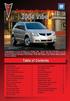 Congratulations on your purchase of a Pontiac Vibe. Please read this information and your Owner Manual to ensure an outstanding ownership experience. Note that your vehicle may not include all features
Congratulations on your purchase of a Pontiac Vibe. Please read this information and your Owner Manual to ensure an outstanding ownership experience. Note that your vehicle may not include all features
Automatic air conditioning system
 Automatic air conditioning system Airflow and outlets are automatically adjusted according to the temperature setting. Control panel Windshield defogger Driver s side temperature control dial Air conditioning
Automatic air conditioning system Airflow and outlets are automatically adjusted according to the temperature setting. Control panel Windshield defogger Driver s side temperature control dial Air conditioning
UVO SYSTEM QUICK REFERENCE GUIDE
 UVO SYSTEM QUICK REFERENCE GUIDE Congratulations on the Purchase of your new UVO system! Your new UVO system allows you to enjoy various audio and multimedia features through the main audio system. For
UVO SYSTEM QUICK REFERENCE GUIDE Congratulations on the Purchase of your new UVO system! Your new UVO system allows you to enjoy various audio and multimedia features through the main audio system. For
ALL-NEW MAZDA3 CONNECTIVITY QUICK START GUIDE
 ALL-NEW MAZDA3 CONNECTIVITY QUICK START GUIDE 1 MZD-CONNECT INFOTAINMENT SYSTEM For more information on any of the topics covered in this guide as well as detailed how-to guides for most functions please
ALL-NEW MAZDA3 CONNECTIVITY QUICK START GUIDE 1 MZD-CONNECT INFOTAINMENT SYSTEM For more information on any of the topics covered in this guide as well as detailed how-to guides for most functions please
Trip Odometer Reset Stem. Hood Release Lever. Cruise Control Set StabiliTrak Active StabiliTrak Off Lamps On Reminder Low Tire Pressure Reduced Engine
 Review this Quick Reference Guide for an overview of some important features in your Chevrolet Trax. More detailed information can be found in your Owner Manual. Some optional equipment described in this
Review this Quick Reference Guide for an overview of some important features in your Chevrolet Trax. More detailed information can be found in your Owner Manual. Some optional equipment described in this
Integrated Trailer Brake Control F 4WD. Control. Audio Next/ Previous Favorite Station Controls (behind steering wheel)
 Review this Quick Reference Guide for an overview of some important features in your Chevrolet Silverado. More detailed information can be found in your Owner Manual. Some optional equipmentf described
Review this Quick Reference Guide for an overview of some important features in your Chevrolet Silverado. More detailed information can be found in your Owner Manual. Some optional equipmentf described
nüvi 1400 series quick start manual
 nüvi 1400 series quick start manual for use with these nüvi models: 1410, 1490 2009 Garmin Ltd. or its subsidiaries April 2009 190-01073-01 Rev. A Printed in Taiwan Looking at Your nüvi See the Important
nüvi 1400 series quick start manual for use with these nüvi models: 1410, 1490 2009 Garmin Ltd. or its subsidiaries April 2009 190-01073-01 Rev. A Printed in Taiwan Looking at Your nüvi See the Important
MODEL S SOFTWARE RELEASE NOTES v5.8
 MODEL S SOFTWARE RELEASE NOTES v5.8 With this release, Model S owners will be able to use Wi-Fi to enable Internet connectivity, and Maps will feature a new heading-up orientation. In addition, there are
MODEL S SOFTWARE RELEASE NOTES v5.8 With this release, Model S owners will be able to use Wi-Fi to enable Internet connectivity, and Maps will feature a new heading-up orientation. In addition, there are
Convenience/Personalization Guide
 Convenience/Personalization Guide 2015 Review this guide for an overview of some important features in your Cadillac SRX. Some optional equipment (denoted by ) described in this guide may not be included
Convenience/Personalization Guide 2015 Review this guide for an overview of some important features in your Cadillac SRX. Some optional equipment (denoted by ) described in this guide may not be included
RETAINS STEERING WHEEL CONTROLS, SYNC MEDIA PLAYER, SYNC BLUETOOTH AND MORE!
 Owner's Guide Mustang & Kenwood radio RETAINS STEERING WHEEL CONTROLS, SYNC MEDIA PLAYER, SYNC BLUETOOTH AND MORE! PRODUCTS REQUIRED idatalink Maestro RR Radio Replacement Interface MUS1 Dash Kit OPTIONAL
Owner's Guide Mustang & Kenwood radio RETAINS STEERING WHEEL CONTROLS, SYNC MEDIA PLAYER, SYNC BLUETOOTH AND MORE! PRODUCTS REQUIRED idatalink Maestro RR Radio Replacement Interface MUS1 Dash Kit OPTIONAL
2014 Honda Odyssey Touring and Touring Elite 3 1 T K 8 D 3 0 Technology Reference Guide 00X31- TK8- D300 2013 American Honda Motor Co., Inc.
 TECHNOLOGY REFERENCE GUIDE o w n e r s. h o n d a. c o m 2014 Honda Odyssey Touring and Touring Elite 3 1 T K 8 D 3 0 Technology Reference Guide 00X31- TK8- D300 2013 American Honda Motor Co., Inc. All
TECHNOLOGY REFERENCE GUIDE o w n e r s. h o n d a. c o m 2014 Honda Odyssey Touring and Touring Elite 3 1 T K 8 D 3 0 Technology Reference Guide 00X31- TK8- D300 2013 American Honda Motor Co., Inc. All
Remote Access System Installation
 2011-2013 Explorer Remote Access Remote Access System Installation CONTENTS VEHICLE PREPARATION Hood Switch Wire Harness Installation Hood Switch Installation RMST Module Installation RMU Module Installation
2011-2013 Explorer Remote Access Remote Access System Installation CONTENTS VEHICLE PREPARATION Hood Switch Wire Harness Installation Hood Switch Installation RMST Module Installation RMU Module Installation
Keys... 2-2 Master, submaster and valet key... 2-2 Key number... 2-2. Door locks... 2-3 Power door locking switches... 2-5
 Doors and locks Keys........................................................................... 2-2 Master, submaster and valet key..................................... 2-2 Key number...............................................................
Doors and locks Keys........................................................................... 2-2 Master, submaster and valet key..................................... 2-2 Key number...............................................................
User Guide. Vehicle Diagnostics by Delphi
 User Guide Vehicle Diagnostics by Delphi Table Of Contents Welcome...9 Is My Vehicle Compatible?...9 Equipment Overview...10 Package Contents...10 System Requirements...11 Installation Requirements...11
User Guide Vehicle Diagnostics by Delphi Table Of Contents Welcome...9 Is My Vehicle Compatible?...9 Equipment Overview...10 Package Contents...10 System Requirements...11 Installation Requirements...11
Headlight switch. The daytime running. lights) turn on.
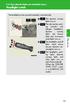 Headlight switch The headlights can be operated manually or automatically. U.S.A. Canada The daytime running lights turn on The side marker, parking (vehicles with halogen headlights), daytime running
Headlight switch The headlights can be operated manually or automatically. U.S.A. Canada The daytime running lights turn on The side marker, parking (vehicles with halogen headlights), daytime running
2014 Cadillac ATS Owner Manual M
 2014 Cadillac ATS Owner Manual M In Brief........................ 1-1 Instrument Panel.............. 1-2 Initial Drive Information........ 1-4 Vehicle Features............. 1-15 Performance and Maintenance................
2014 Cadillac ATS Owner Manual M In Brief........................ 1-1 Instrument Panel.............. 1-2 Initial Drive Information........ 1-4 Vehicle Features............. 1-15 Performance and Maintenance................
Getting to Know Your 2016 Sierra Denali
 Getting to Know Your 2016 Sierra Denali www.gmc.com Review this Quick Reference Guide for an overview of some important features in your GMC Sierra Denali. More detailed information can be found in your
Getting to Know Your 2016 Sierra Denali www.gmc.com Review this Quick Reference Guide for an overview of some important features in your GMC Sierra Denali. More detailed information can be found in your
RETAINS STEERING WHEEL CONTROLS, SYNC MEDIA PLAYER, SYNC BLUETOOTH AND MORE!
 Owner's Guide FOR1 & Kenwood radio RETAINS STEERING WHEEL CONTROLS, SYNC MEDIA PLAYER, SYNC BLUETOOTH AND MORE! PRODUCTS REQUIRED idatalink Maestro RR Radio Replacement Interface FOR01 Installation Harness
Owner's Guide FOR1 & Kenwood radio RETAINS STEERING WHEEL CONTROLS, SYNC MEDIA PLAYER, SYNC BLUETOOTH AND MORE! PRODUCTS REQUIRED idatalink Maestro RR Radio Replacement Interface FOR01 Installation Harness
Automatic air conditioning system (with the Lexus Display Audio system)
 Automatic air conditioning system (with the Lexus Display Audio system) Air outlets and fan speed are automatically adjusted according to the temperature setting. To display the air conditioning operation
Automatic air conditioning system (with the Lexus Display Audio system) Air outlets and fan speed are automatically adjusted according to the temperature setting. To display the air conditioning operation
S4 USER GUIDE. Read Me to Get the Most Out of Your Device...
 S4 USER GUIDE Read Me to Get the Most Out of Your Device... Contents Introduction 4 Remove the Protective Cover 5 Charge Your S4 5 Pair the S4 with your Phone 6 Install the S4 in your Car 8 Using the Handsfree
S4 USER GUIDE Read Me to Get the Most Out of Your Device... Contents Introduction 4 Remove the Protective Cover 5 Charge Your S4 5 Pair the S4 with your Phone 6 Install the S4 in your Car 8 Using the Handsfree
BLUETOOTH. AUDIO p.25. HANDSFREELINK p.21. VOICE RECOGNITION p.12. INSTRUMENT PANEL p.4. NAVIGATION p.18
 T E C H N O L O G Y R E F E R E N C E G U I D E o w n e r s. h o n d a. c o m 2012 Honda Pilot Touring 31SZAD30 Technology Reference Guide 00X31- SZA- D300 2011 American Honda Motor Co., Inc. All Rights
T E C H N O L O G Y R E F E R E N C E G U I D E o w n e r s. h o n d a. c o m 2012 Honda Pilot Touring 31SZAD30 Technology Reference Guide 00X31- SZA- D300 2011 American Honda Motor Co., Inc. All Rights
Getting to Know Your 2016 Yukon/Yukon XL
 Getting to Know Your 2016 Yukon/Yukon XL www.gmc.com Review this Quick Reference Guide for an overview of some important features in your GMC Yukon or Yukon XL. More detailed information can be found in
Getting to Know Your 2016 Yukon/Yukon XL www.gmc.com Review this Quick Reference Guide for an overview of some important features in your GMC Yukon or Yukon XL. More detailed information can be found in
Volkswagen Telematics by OnStar
 Volkswagen Telematics by OnStar Safety, security, and personalized information is available when needed, 24 hours a day, 365 days a year! Using a state-of-the-art Global Positioning System (GPS) and wireless
Volkswagen Telematics by OnStar Safety, security, and personalized information is available when needed, 24 hours a day, 365 days a year! Using a state-of-the-art Global Positioning System (GPS) and wireless
Note: Autopilot improvements are available if your car is equipped with Driver Assistance hardware and you have purchased the Autopilot package.
 MODEL S SOFTWARE RELEASE NOTES v7.1 With this release, we have expanded and improved Autopilot functionality in Model S. Autopark can now park Model S in the garage for you and in perpendicular parking
MODEL S SOFTWARE RELEASE NOTES v7.1 With this release, we have expanded and improved Autopilot functionality in Model S. Autopark can now park Model S in the garage for you and in perpendicular parking
For your safety, read carefully and keep in this vehicle. 2014 Infiniti Navigation System Owner s Manual
 For your safety, read carefully and keep in this vehicle. 2014 Infiniti Navigation System Owner s Manual INFINITI NAVIGATION SYSTEM HELPDESK CONTACT INFORMATION For assistance or inquiries about the INFINITI
For your safety, read carefully and keep in this vehicle. 2014 Infiniti Navigation System Owner s Manual INFINITI NAVIGATION SYSTEM HELPDESK CONTACT INFORMATION For assistance or inquiries about the INFINITI
BLU Vivo 4.3 User Manual
 BLU Vivo 4.3 User Manual 1 Table of Contents Phone Safety Information... 3 Appearance and Key Functions... 4 Installation and Charging... 5 Phone Operation... 7 Communication... 10 Camera... 11 Gallery...
BLU Vivo 4.3 User Manual 1 Table of Contents Phone Safety Information... 3 Appearance and Key Functions... 4 Installation and Charging... 5 Phone Operation... 7 Communication... 10 Camera... 11 Gallery...
ADVANCED TECHNOLOGY GUIDE
 o w n e r s. a c u r a. c o m 31TL1Q40 2013 Acura TSX Sedan Advanced Technology Guide 00X31-TL1-Q400 2012 American Honda Motor Co., Inc. All Rights Reserved Printed in Japan 2013 S E D A N ADVANCED TECHNOLOGY
o w n e r s. a c u r a. c o m 31TL1Q40 2013 Acura TSX Sedan Advanced Technology Guide 00X31-TL1-Q400 2012 American Honda Motor Co., Inc. All Rights Reserved Printed in Japan 2013 S E D A N ADVANCED TECHNOLOGY
Getting to Know Your 2016 Impala. www.chevrolet.com
 Getting to Know Your 2016 Impala www.chevrolet.com Review this Quick Reference Guide for an overview of some important features in your Chevrolet Impala. More detailed information can be found in your
Getting to Know Your 2016 Impala www.chevrolet.com Review this Quick Reference Guide for an overview of some important features in your Chevrolet Impala. More detailed information can be found in your
MAGICAR M871A. Car alarm with two-way remote User s guide
 MAGICAR M871A Car alarm with two-way remote User s guide EN MAGICAR M871A Car alarm with two-way remote User s guide TABLE OF CONTENTS Table of contents...2 1. Important notice...4 2. Introduction...4
MAGICAR M871A Car alarm with two-way remote User s guide EN MAGICAR M871A Car alarm with two-way remote User s guide TABLE OF CONTENTS Table of contents...2 1. Important notice...4 2. Introduction...4
BLUETOOTH. COLOR INFORMATION DISPLAY p.10. HANDSFREELINK p.28. NAVIGATION p.26. ECO ASSIST TM p.13. INSTRUMENT PANEL p.6
 T E C H N O L O G Y R E F E R E N C E G U I D E w w w. m y h o n d a. c a 3 1 T 2 A R 0 0 2013 Honda Accord Sedan Technology Reference Guide 00X31- T2A- R000 2012 Honda Canada Inc. All Rights Reserved
T E C H N O L O G Y R E F E R E N C E G U I D E w w w. m y h o n d a. c a 3 1 T 2 A R 0 0 2013 Honda Accord Sedan Technology Reference Guide 00X31- T2A- R000 2012 Honda Canada Inc. All Rights Reserved
2015 RAV4 Quick Reference Guide
 2015 RAV4 Quick Reference Guide 2015 RAV4 This Quick Reference Guide is a summary of basic vehicle operations. It contains brief descriptions of fundamental operations so you can locate and use the vehicle
2015 RAV4 Quick Reference Guide 2015 RAV4 This Quick Reference Guide is a summary of basic vehicle operations. It contains brief descriptions of fundamental operations so you can locate and use the vehicle
Adaptive Cruise Control
 33 Adaptive Cruise Control Adaptive Cruise Control Adaptive Cruise Control is a driving support system intended to allow more comfortable driving on expressways, freeways and interstate highways. The vehicle
33 Adaptive Cruise Control Adaptive Cruise Control Adaptive Cruise Control is a driving support system intended to allow more comfortable driving on expressways, freeways and interstate highways. The vehicle
Broward County Public Schools Core Curriculum Department. Driver s Education Basic Driving Skills: Study Guide
 Broward County Public Schools Core Curriculum Department Driver s Education Basic Driving Skills: Study Guide 5 th Edition 2 nd Edition K.C. Wright Administrative Building 600 Southeast Third Avenue Fort
Broward County Public Schools Core Curriculum Department Driver s Education Basic Driving Skills: Study Guide 5 th Edition 2 nd Edition K.C. Wright Administrative Building 600 Southeast Third Avenue Fort
4008 FEATURES AND SPECIFICATIONS
 ACTIVE BODYSTYLE 5 door compact SUV SAFETY Driver and front passenger airbags Front side airbags Full length curtain airbags Driver knee airbag ABS with Electronic Brake Force Distribution (EBFD) Emergency
ACTIVE BODYSTYLE 5 door compact SUV SAFETY Driver and front passenger airbags Front side airbags Full length curtain airbags Driver knee airbag ABS with Electronic Brake Force Distribution (EBFD) Emergency
For your safety, read carefully and keep in this vehicle. 2014 Infiniti Infiniti InTouch Owner s Manual
 For your safety, read carefully and keep in this vehicle. 2014 Infiniti Infiniti InTouch Owner s Manual Table of Contents 1 Introduction How to use this manual... 1-2 Safety information... 1-3 Laser product...
For your safety, read carefully and keep in this vehicle. 2014 Infiniti Infiniti InTouch Owner s Manual Table of Contents 1 Introduction How to use this manual... 1-2 Safety information... 1-3 Laser product...
Video Baby Monitor System. User Guide
 Video Baby Monitor System User Guide What s inside Welcome!... 2 Getting started... 3 Tour of the system... 7 Everyday use...13 Cameras... 14 Motion/Alerts... 18 Recording... 21 Playing Back Pictures and
Video Baby Monitor System User Guide What s inside Welcome!... 2 Getting started... 3 Tour of the system... 7 Everyday use...13 Cameras... 14 Motion/Alerts... 18 Recording... 21 Playing Back Pictures and
Q3 USER GUIDE. Read Me to Get the Most Out of Your Device...
 Q3 USER GUIDE Read Me to Get the Most Out of Your Device... TO GET STARTED 1. Turn The Q3 On 2. Put It On 3. Listen In Model: Q3 Contents Charge Your Earpiece 6 Wearing the Q3 7 Pair Your Earpiece 7 Use
Q3 USER GUIDE Read Me to Get the Most Out of Your Device... TO GET STARTED 1. Turn The Q3 On 2. Put It On 3. Listen In Model: Q3 Contents Charge Your Earpiece 6 Wearing the Q3 7 Pair Your Earpiece 7 Use
Automatic air conditioning system
 Automatic air conditioning system Air outlets and fan speed are automatically adjusted according to the temperature setting. With navigation system Owners of models equipped with a navigation system should
Automatic air conditioning system Air outlets and fan speed are automatically adjusted according to the temperature setting. With navigation system Owners of models equipped with a navigation system should
>> smart cross connect Users Guide. November 2014.
 >> smart cross connect Users Guide November 2014. >> Table of Contents 1 Overview 1.1 Getting Around 1.2 Pairing your smart with smart cross connect 2 In-Car Mode 2.1 Car Info 2.2 Navigation 2.2.1 Addresses
>> smart cross connect Users Guide November 2014. >> Table of Contents 1 Overview 1.1 Getting Around 1.2 Pairing your smart with smart cross connect 2 In-Car Mode 2.1 Car Info 2.2 Navigation 2.2.1 Addresses
Document Name: Driving Skills. Purpose: To outline necessary driving skills required to maximize driving safety.
 Document Name: Driving Skills Date Created: 8 October 2013 Date Reviewed: 4 February 2014 Date Approved: 29 July 2015 Purpose: To outline necessary driving skills required to maximize driving safety. Overview:
Document Name: Driving Skills Date Created: 8 October 2013 Date Reviewed: 4 February 2014 Date Approved: 29 July 2015 Purpose: To outline necessary driving skills required to maximize driving safety. Overview:
2012 Chevrolet Cruze Owner Manual M
 2012 Chevrolet Cruze Owner Manual M In Brief........................ 1-1 Instrument Panel.............. 1-2 Initial Drive Information........ 1-4 Vehicle Features............. 1-15 Performance and Maintenance................
2012 Chevrolet Cruze Owner Manual M In Brief........................ 1-1 Instrument Panel.............. 1-2 Initial Drive Information........ 1-4 Vehicle Features............. 1-15 Performance and Maintenance................
INSTALLATION INSTRUCTIONS
 INSTALLATION INSTRUCTIONS Accessory Application Publications No. AII23628 2003 PILOT Issue Date MAY 2002 PARTS LIST Security System Kit (sold separately): P/N 08E51-S84-100 2 Remote controls Attachment
INSTALLATION INSTRUCTIONS Accessory Application Publications No. AII23628 2003 PILOT Issue Date MAY 2002 PARTS LIST Security System Kit (sold separately): P/N 08E51-S84-100 2 Remote controls Attachment
Remote Engine Start System User s Information Manual
 Remote Engine Start System User s Information Manual A Few Words About Safety Your safety, and the safety of others, is very important. Operating this Remote Engine Starter System safely is an important
Remote Engine Start System User s Information Manual A Few Words About Safety Your safety, and the safety of others, is very important. Operating this Remote Engine Starter System safely is an important
HOW TO PREPARE FOR YOUR MARYLAND NONCOMMERCIAL CLASS C DRIVER S TEST
 ` HOW TO PREPARE FOR YOUR MARYLAND NONCOMMERCIAL CLASS C DRIVER S TEST A portion of your noncommercial driving test will be conducted on a closed course to test your basic control of the vehicle, and a
` HOW TO PREPARE FOR YOUR MARYLAND NONCOMMERCIAL CLASS C DRIVER S TEST A portion of your noncommercial driving test will be conducted on a closed course to test your basic control of the vehicle, and a
Ex-Demonstrator 2016 Mitsubishi Triton MQ GLS Utility Double Cab 4dr Spts Auto 5sp 4x4 2.4DT [MY16]
![Ex-Demonstrator 2016 Mitsubishi Triton MQ GLS Utility Double Cab 4dr Spts Auto 5sp 4x4 2.4DT [MY16] Ex-Demonstrator 2016 Mitsubishi Triton MQ GLS Utility Double Cab 4dr Spts Auto 5sp 4x4 2.4DT [MY16]](/thumbs/40/21188139.jpg) Contact: Blake Campaniello - E: bcampaniello@portsidemitsubishi.com.au T: 08 8345 7400 F: 08 8445 7112 1032 Port Road, Albert Park, South Australia 5014 61338 Ex-Demonstrator 2016 Mitsubishi Triton MQ
Contact: Blake Campaniello - E: bcampaniello@portsidemitsubishi.com.au T: 08 8345 7400 F: 08 8445 7112 1032 Port Road, Albert Park, South Australia 5014 61338 Ex-Demonstrator 2016 Mitsubishi Triton MQ
Owner s Manual FULL PREPARATION PACKAGE MOBILE PHONE
 Owner s Manual FULL PREPARATION PACKAGE MOBILE PHONE 2007 Bayerische Motoren Werke Aktiengesellschaft Munich, Germany Reprinting, including excerpts, only with the written consent of BMW AG, Munich.
Owner s Manual FULL PREPARATION PACKAGE MOBILE PHONE 2007 Bayerische Motoren Werke Aktiengesellschaft Munich, Germany Reprinting, including excerpts, only with the written consent of BMW AG, Munich.
Owner s Guide. ca6554
 PROFESSIONAL SERIES Owner s Guide For Models: ca6554 Deluxe Vehicle Security and Remote Start System with 2 Way Confirming LCD Remote Control IMPORTANT NOTE: The operation of the Security and Convenience
PROFESSIONAL SERIES Owner s Guide For Models: ca6554 Deluxe Vehicle Security and Remote Start System with 2 Way Confirming LCD Remote Control IMPORTANT NOTE: The operation of the Security and Convenience
Automatic air conditioning system
 Automatic air conditioning system Airflow and outlets are automatically adjusted according to the temperature setting. With navigation system Owners of models equipped with a navigation system should refer
Automatic air conditioning system Airflow and outlets are automatically adjusted according to the temperature setting. With navigation system Owners of models equipped with a navigation system should refer
Registration. Integration of popular mobile apps. (Navigation-equipped models) DR I V ER S
 2016 LEXUS ENFORM QUICK GUIDE 2016 LEXUS ENFORM QUICK GUIDE Lexus Enform, our branded connected services, is designed to provide enhanced peace-of-mind, safety, convenience, and infotainment in one comprehensive
2016 LEXUS ENFORM QUICK GUIDE 2016 LEXUS ENFORM QUICK GUIDE Lexus Enform, our branded connected services, is designed to provide enhanced peace-of-mind, safety, convenience, and infotainment in one comprehensive
2015 LEAF NAVIGATION SYSTEM OWNER'S MANUAL. For your safety, read carefully and keep in this vehicle.
 2015 LEAF NAVIGATION SYSTEM OWNER'S MANUAL For your safety, read carefully and keep in this vehicle. -3 Foreword Prologue GUID-251BEBC1-23DC-4665-B405-18A0830C57B1 NISSAN NAVIGATION SYSTEM HELPDESK CONTACT
2015 LEAF NAVIGATION SYSTEM OWNER'S MANUAL For your safety, read carefully and keep in this vehicle. -3 Foreword Prologue GUID-251BEBC1-23DC-4665-B405-18A0830C57B1 NISSAN NAVIGATION SYSTEM HELPDESK CONTACT
Convenience/Personalization Guide
 Convenience/Personalization Guide 2015 Review this guide for an overview of some important features in your Cadillac Escalade. Some optional equipment (denoted by ) described in this guide may not be included
Convenience/Personalization Guide 2015 Review this guide for an overview of some important features in your Cadillac Escalade. Some optional equipment (denoted by ) described in this guide may not be included
Welcome to a whole new level of interactive home security
 Welcome to a whole new level of interactive home security User Manual TouchScreen Key Fob Keychain Remote Web Access Mobile Access ReadyHome User Manual Introducing a whole new level of security for the
Welcome to a whole new level of interactive home security User Manual TouchScreen Key Fob Keychain Remote Web Access Mobile Access ReadyHome User Manual Introducing a whole new level of security for the
2016 NAVIGATION SYSTEM OWNER S MANUAL. For your safety, read carefully and keep in this vehicle.
 2016 NAVIGATION SYSTEM OWNER S MANUAL For your safety, read carefully and keep in this vehicle. NISSAN NAVIGATION SYSTEM HELP- DESK CONTACT INFORMATION For assistance or inquiries about the NISSAN Navigation
2016 NAVIGATION SYSTEM OWNER S MANUAL For your safety, read carefully and keep in this vehicle. NISSAN NAVIGATION SYSTEM HELP- DESK CONTACT INFORMATION For assistance or inquiries about the NISSAN Navigation
2006 Cadillac Escalade, Escalade ESV and Escalade EXT Navigation System M
 2006 Cadillac Escalade, Escalade ESV and Escalade EXT Navigation System M Overview... 1-1 Overview... 1-2 Features and Controls... 2-1 Features and Controls... 2-2 Navigation Audio System... 3-1 Navigation
2006 Cadillac Escalade, Escalade ESV and Escalade EXT Navigation System M Overview... 1-1 Overview... 1-2 Features and Controls... 2-1 Features and Controls... 2-2 Navigation Audio System... 3-1 Navigation
2014 Chevrolet Cruze Owner Manual M
 2014 Chevrolet Cruze Owner Manual M In Brief........................ 1-1 Instrument Panel.............. 1-2 Initial Drive Information........ 1-4 Vehicle Features............. 1-15 Performance and Maintenance................
2014 Chevrolet Cruze Owner Manual M In Brief........................ 1-1 Instrument Panel.............. 1-2 Initial Drive Information........ 1-4 Vehicle Features............. 1-15 Performance and Maintenance................
Charger / Magnum, Grand Caravan, Avenger, Nitro, (Journey and Caliber 2009 only) Chrysler:
 MyGIG Multimedia System with GPS Navigation Detailed Information Availability 2008-09 Model Year Vehicles Dodge: Charger / Magnum, Grand Caravan, Avenger, Nitro, (Journey and Caliber 2009 only) Chrysler:
MyGIG Multimedia System with GPS Navigation Detailed Information Availability 2008-09 Model Year Vehicles Dodge: Charger / Magnum, Grand Caravan, Avenger, Nitro, (Journey and Caliber 2009 only) Chrysler:
MODIFICATION OF YOUR VEHICLE
 FOREWORD Your INFINITI represents a new way of thinking about car design. It integrates advanced engineering and superior craftsmanship with a simple, refined aesthetic sensitivity associated with traditional
FOREWORD Your INFINITI represents a new way of thinking about car design. It integrates advanced engineering and superior craftsmanship with a simple, refined aesthetic sensitivity associated with traditional
MyGIG Multimedia System with GPS Navigation
 MyGIG Multimedia System with GPS Navigation Detailed Information Availability 2008-09 Model Year Vehicles Dodge: Charger / Magnum, Grand Caravan, Avenger, Nitro, (Journey and Caliber 2009 only) Chrysler:
MyGIG Multimedia System with GPS Navigation Detailed Information Availability 2008-09 Model Year Vehicles Dodge: Charger / Magnum, Grand Caravan, Avenger, Nitro, (Journey and Caliber 2009 only) Chrysler:
Get started. Issue 1
 Get started Issue 1 2008 Nokia. All rights reserved. Nokia, Nokia Connecting People, Nseries, N85, Navi, and Nokia Care are trademarks or registered trademarks of Nokia Corporation. Other product and company
Get started Issue 1 2008 Nokia. All rights reserved. Nokia, Nokia Connecting People, Nseries, N85, Navi, and Nokia Care are trademarks or registered trademarks of Nokia Corporation. Other product and company
2015 Land Cruiser Quick Reference Guide
 2015 Land Cruiser Quick Reference Guide 2015 Land Cruiser This Quick Reference Guide is a summary of basic vehicle operations. It contains brief descriptions of fundamental operations so you can locate
2015 Land Cruiser Quick Reference Guide 2015 Land Cruiser This Quick Reference Guide is a summary of basic vehicle operations. It contains brief descriptions of fundamental operations so you can locate
REMOTE START SECURITY SYSTEM OWNERS MANUAL
 REMOTE START SECURITY SYSTEM OWNERS MANUAL Standard Features The System has the following standard features: 5-button remote transmitter Status indicator (LED) Valet/Service mode switch Remote Start capabilities
REMOTE START SECURITY SYSTEM OWNERS MANUAL Standard Features The System has the following standard features: 5-button remote transmitter Status indicator (LED) Valet/Service mode switch Remote Start capabilities
Field Manager Mobile Worker User Guide for RIM BlackBerry 1
 Vodafone Field Manager Mobile Worker User Guide for RIM BlackBerry APPLICATION REQUIREMENTS Supported devices listed here o http://support.vodafonefieldmanager.com Application requires 600 KB of application
Vodafone Field Manager Mobile Worker User Guide for RIM BlackBerry APPLICATION REQUIREMENTS Supported devices listed here o http://support.vodafonefieldmanager.com Application requires 600 KB of application
This Important Information To Be REMOVED AND READ BY THE CUSTOMER
 This Important Information To Be REMOVED AND READ BY THE CUSTOMER Instrument Panel...2 Remote Keyless Entry Transmitter...4 Rear Door Safety Locks...4 Tilt/Telescopic Steering Wheel..4 Driver s Seat Adjustments...5
This Important Information To Be REMOVED AND READ BY THE CUSTOMER Instrument Panel...2 Remote Keyless Entry Transmitter...4 Rear Door Safety Locks...4 Tilt/Telescopic Steering Wheel..4 Driver s Seat Adjustments...5
2012 LEAF OWNER'S MANUAL. For your safety, read carefully and keep in this vehicle.
 2012 LEAF OWNER'S MANUAL For your safety, read carefully and keep in this vehicle. FOREWORD Welcome to the growing family of new NISSAN owners. This vehicle is delivered to you with confidence. It
2012 LEAF OWNER'S MANUAL For your safety, read carefully and keep in this vehicle. FOREWORD Welcome to the growing family of new NISSAN owners. This vehicle is delivered to you with confidence. It
tattletale User Guide Consumer unit version 2.48 1 P a g e
 tattletale User Guide Consumer unit version 2.48 1 P a g e Contents Basic 1... 4 Base Unit Features... 4 Initial Setup... 4 Arming... 5 Disarming... 5 Quiet Button... 5 Settings... 5 Settings 2... 6 Quick
tattletale User Guide Consumer unit version 2.48 1 P a g e Contents Basic 1... 4 Base Unit Features... 4 Initial Setup... 4 Arming... 5 Disarming... 5 Quiet Button... 5 Settings... 5 Settings 2... 6 Quick
Smart Music Control Application CONTENTS. Smart Music Control Application. User Guide CONTENTS 1 GETTING STARTED 1 MEDIA PLAYER MODE 1
 Smart Music Control Application JVC KENWOOD Corporation Smart Music Control Application User Guide CONTENTS CONTENTS 1 GETTING STARTED 1 How to Install Smart Music Control App 1 Preparing the Music Player
Smart Music Control Application JVC KENWOOD Corporation Smart Music Control Application User Guide CONTENTS CONTENTS 1 GETTING STARTED 1 How to Install Smart Music Control App 1 Preparing the Music Player
