EST3 System Operation Manual. P/N Rev OCT01
|
|
|
- George Flynn
- 7 years ago
- Views:
Transcription
1 EST3 System Operation Manual P/N Rev OCT01
2 DEVELOPED BY COPYRIGHT NOTICE TRADEMARKS CREDITS Edwards Systems Technology 6411 Parkland Drive Sarasota, FL (941) Copyright All rights reserved. This manual and the products it describes are copyrighted by Edwards Systems Technology, Inc. (EST). You may not reproduce, translate, transcribe, or transmit any part of this manual without express, written permission from EST. This manual contains proprietary information intended for distribution to authorized persons or companies for the sole purpose of conducting business with EST. If you distribute any information contained in this manual to unauthorized persons, you have violated all distributor agreements and we may take legal action. Microsoft, Microsoft Mouse, and Windows are all trademarks of Microsoft Corporation. This manual was designed and written by the EST Technical Services - Documentation Department, Sarasota. DOCUMENT HISTORY Revision Date Reason for Change JULY96 Initial Release APR97 Revised: System Addressing; Command Menu Added: Operations Placard DEC98 Revised: Display examples. Corrected minor typographical errors throughout OCT99 Restructured and revised concurrent with 1.5 release AUG01 Revised to incorporate security and access control integration OCT01 Revised per SDU release 3.1.
3 Content About this manual iii The EST3 library iv Important information vi Chapter 1 Introduction 1.1 Introduction 1.2 Display operation 1.5 Message processing 1.10 Optional features 1.12 Entering logical addresses 1.17 Chapter 2 3-LCD operating instructions 2.1 Controls and indicators 2.2 Creating a status report 2.8 Disabling groups 2.9 Enabling groups 2.10 Disabling hardware components 2.11 Enabling hardware components 2.12 Arming security partitions 2.13 Disarming security partitions 2.15 Resetting security partitions 2.16 Bypassing security devices 2.17 Removing bypasses from security devices 2.18 Guard patrol groups 2.19 Check-in groups 2.20 Changing the smoke detector sensitivity level 2.22 Changing event message routing 2.23 Changing the output state of a relay or LED 2.24 Creating reports 2.25 Setting the system time and date 2.27 Changing user access level passwords 2.28 Restarting a panel 2.29 Scheduling holidays 2.30 Clearing the panel history file 2.31 Testing alarm input devices 2.32 Testing security input devices 2.33 Chapter 3 3-ASU operating instructions 3.1 Controls and indicators 3.2 Operation the Audio Source Unit 3.4 Optional audio zone controls 3.7 Chapter 4 3-FTCU operating instructions 4.1 Controls and indicators 4.2 Operation 4.4 EST3 System Operation Manual i
4 Content Appendix A System addresses A.1 Address format A.2 LRM addresses A.4 Control / display module addresses A.8 Device addresses A.10 Appendix B Operation sequence charts B.1 Z Index Z.1 ii EST3 System Operation Manual
5 Content About this manual This manual provides information on how to operate an EST3 integrated system. The information presented here is of a general nature, since each site and system is unique. The EST3 system at your site has been designed by professionals to meet the specific requirements of the fire and security codes in your location. Please refer to the site-specific instructions, provided by your EST representative, to determine the exact operation of your system. Organization The manual contains the following chapters: Chapter 1: Introduction: gives you a general description of system functions and operations. Chapter 2: LCD operating instructions: provides detailed operating instructions for the primary control module, the 3-LCD module. Chapter 3: 3-ASU Audio Source Unit operation: provides detailed operating instructions for the 3-ASU audio source unit. Chapter 4: 3-FTCU operating instructions: provides detailed operating instructions for the 3-FTCU firefighter telephone control unit. Appendix A: System addresses: contains figures that show you how to determine various device addresses. Appendix B: Operation sequence charts: contains tables or charts that show the sequence of events, actions, and displays for the most common panel operations. EST3 System Operation Manual iii
6 Content The EST3 library EST3 documents A library of documents and multi-media presentations supports the EST3 life safety system. A brief description of each is provided below. EST3 Installation and Service Manual (P/N ): Gives complete information on how to install and service the EST3 hardware. The manual also includes installation information on selected Signature Series components. EST3 Installation Sheets (P/N ): Is a convenient package of all EST3 component installation sheets. This manual shows you the jumper settings and terminal connections for each component. SDU Online Help (P/N ): Provides full online support for configuring and programming a system using the EST3 System Definition Utility program. EST3 System Operation Manual (P/N ): Provides detailed information on how to operate the system and system components. EST3 International Installation Supplement Manual (P/N ): Provides information specific to systems installed outside the United States and Canada. EST3 Smoke Management Application Manual (P/N ): Provides information for designing, programming, and testing an EST3 smoke control system. EST3 Users Self-Study Course (P/N ): Contains a selfpaced manual and accompanying video. The course is designed for building personal, security guards, firefighters, and other individuals that may be required to operate the system. Other documents In addition to documents in the EST3 library, you may find the following documents useful. Signature Series Intelligent Smoke and Heat Detectors Applications Bulletin (P/N ): Provides additional applications information on the Signature series smoke and heat detector applications. Signature Series Component Installation Manual (P/N ): Contains detailed mounting and wiring information for all Signature series devices. iv EST3 System Operation Manual
7 Content Speaker Application Guide (P/N ): Provides information on the placement and layout of speakers for fire alarm signaling and emergency voice communications. Strobe Applications Guide (P/N ): Provides information on the placement and layout of strobes for fire alarm signaling. EST3 System Operation Manual v
8 Content Important information Limitation of liability This product has been designed to meet the requirements of NFPA Standard 72; Underwriters Laboratories, Inc., Standard 864; and Underwriters Laboratories of Canada, Inc., Standard ULC S527. Installation in accordance with this manual, applicable codes, and the instructions of the Authority Having Jurisdiction is mandatory. EST shall not under any circumstances be liable for any incidental or consequential damages arising from loss of property or other damages or losses owing to the failure of EST products beyond the cost of repair or replacement of any defective products. EST reserves the right to make product improvements and change product specifications at any time. While every precaution has been taken during the preparation of this manual to ensure the accuracy of its contents, EST assumes no responsibility for errors or omissions. FCC warning This equipment can generate and radiate radio frequency energy. If this equipment is not installed in accordance with this manual, it may cause interference to radio communications. This equipment has been tested and found to comply within the limits for Class A computing devices pursuant to Subpart B of Part 15 of the FCC Rules. These rules are designed to provide reasonable protection against such interference when this equipment is operated in a commercial environment. Operation of this equipment is likely to cause interference, in which case the user at his own expense, will be required to take whatever measures may be required to correct the interference. Industry Canada information Note: The Industry Canada label identifies certified equipment. This certification means that the equipment meets certain telecommunications network protective, operational, and safety requirements. Industry Canada does not guarantee the equipment will operate to the user s satisfaction. Before installing this equipment, users should ensure that it is permissible to be connected to the facilities of the local telecommunications company. The equipment must also be installed using an acceptable method of connection. The customer should be aware that compliance with the above conditions may not prevent degradation of service in some situations. vi EST3 System Operation Manual
9 Content Repairs to certified equipment should be made by an authorized Canadian maintenance facility designated by the supplier. Any repairs or alterations made by the user to this equipment, or equipment malfunctions, may give the telecommunications company cause to request the user disconnect the equipment. Users should ensure for their own protection that the electrical ground connections of the power utility, telephone lines, and internal metallic water pipe system, if present, are connected together. This precaution may be particularly important in rural areas. Caution: Users should not attempt to make such connections themselves, but should contact the appropriate electric inspection authority, or electrician, as appropriate Note: The Load Number (LN) assigned to each terminal device denotes the percentage of the total load to be connected to a telephone loop which is used by the device, to prevent overloading. The termination on a loop may consist of any combination of devices subject only to the requirements that the sum of the Load Numbers of all the devices does not exceed 100. EST3 System Operation Manual vii
10 Content viii EST3 System Operation Manual
11 Chapter 1 Introduction Summary This chapter provides a general description of system functions and their operation. Content Introduction 1.2 Password protection 1.2 Feature and function domains 1.4 Display operation 1.5 Normal state 1.5 Off-normal state 1.5 Message details 1.7 Display priorities 1.9 Message processing 1.10 Common event LEDs and queue buttons 1.10 Optional features 1.12 Guard patrol 1.12 Check-in groups 1.13 System timers 1.14 Time controls 1.15 Control/display module buttons 1.15 Entering logical addresses 1.17 Panels 1.17 Local rail modules 1.17 Devices 1.17 EST3 System Operation Manual 1.1
12 Introduction Introduction System operating requirements can be configured based on geographic location and protected premises ownership. In North America, systems can be configured as protected premises (local) systems or as proprietary systems, both in compliance with NFPA 72. In the local mode, there is no requirement to acknowledge each individual event. Each event message can be reviewed using the Previous and Next buttons. System events that automatically restore will automatically be removed from the message queue, without requiring the operator to view a restoral message. In the proprietary mode, each event must be individually acknowledged by pressing the respective message acknowledge button. The Previous and Next button functions are not available in the proprietary mode. Operators are required to acknowledge both an event and its restoration to remove it from a message queue. Note: Alarm and supervisory events do not automatically restore. They remain in their respective message queues until the system is manually reset. Password protection Certain front-panel controls and command menu functions are password-protected and have a user access level that is determined by the marketplace setting. The four user access levels are detailed in Table 1-1. Each access level is given a default password that should be changed once the panel is put into service. See Chapter 2: Changing user access level passwords for more information. Table 1-1: Password privileges Password Level Default No password required Privileges Status Revision level report Output selection Display/printer selection Printer selection Reset function Alarm silence function Drill function 1.2 EST3 System Operation Manual
13 Introduction Table 1-1: Password privileges Password Level User access level 1 User access level 2 User access level 3 Service access level 4 Privileges All default privileges, plus: Sensitivity reports Guard patrol routes (activate/restore) Check-in groups (activate/restore) All default and User 1 privileges, plus: History reports Devices (enable/disable) Zone groups (enable/disable) Alternate sensitivity (activate) Alternate message route (activate) Primary sensitivity (restore) Primary message route (restore) Change time (program) Change date (program) Security devices (bypass/unbypass) Partitions (arm/disarm) Change password for level 1 All default, User 1 and 2 privileges, plus: AND group (enable/disable) Check-in group (enable/disable) Matrix group (enable/disable) Service group (enable/disable) Guard patrol group (enable/disable) Instruction text (enable/disable) Time control (enable/disable) Switch (enable/disable) LED (enable/disable) Relay (activate/restore) LED (activate/restore) Audio amp (activate/restore) Audio message (activate/restore) Holiday list (program) Change password for level 2 All default, User 1, 2, and 3 privileges, plus: Security functions: NONE Output: Primary printer select Card (LRM)(enable/disable) Restart by panel (program) Restart all panels (program) Clear history (program) Test (start/cancel) Change password for level 3 EST3 System Operation Manual 1.3
14 Introduction Feature and function domains The domain of a feature or function is the group of cabinets on the network that are affected when the feature or function is activated. Three domains are available: Local: The feature/function affects only the cabinet on which the 3-LCD Display module is installed Group: The feature/function affects a pre-defined group of cabinets on the network Global: The feature/function affects all the cabinets on the network A network cabinet may be a part of one or more groups. Multiple control locations are permitted for any group. Group #3 Group #1 Group # [3GROUP.CDR] The configuration of features and functions varies with each installation. Please consult your site-specific documentation to determine if any custom features or functions have been designed into your system. 1.4 EST3 System Operation Manual
15 Introduction Display operation The information presented on the main display depends on the operating condition of the panel: normal state (no events present) or off-normal state (at least one event). Normal state Figure 1-1 shows the information presented on the main display when the panel is in a normal operating condition. Time 11:03: Date ACME CORPORATE HEADQUARTERS BUILDING Custom banner Alarm History 0002 Alarm history [3SCRN1.CDR] Figure 1-1: Main display screen when panel is in normal state The top of the screen displays the system time and date. The time is in 24-hour format. The project configuration settings determine the date format. The middle of the screen displays an optional custom banner message, if programmed into the system. Otherwise, this area is left blank. The bottom of the screen displays the total number of times that the panel has gone into alarm since the panel was placed into service or since the last time the alarm history was cleared. Off-normal state Figure 1-2 shows the information presented on the main display when the panel is in an off-normal operating condition. Note: The EN-54 marketplace operates differently. Refer to the EST3 International Installation Supplement Manual. EST3 System Operation Manual 1.5
16 Introduction Number of active points Number of disabled points System time 14:19:32 A0004 D PULL STN ACTIVE PULL, ADMIN BLDG, 1ST FLR WEST 0003 PULL STN ACTIVE PULL, ADMIN BLDG, 1ST FLR NORTH A003 S000 T001 M000 Oldest, highest priority event or last reviewed event in selected event queue Most recent, highest priority event Alarm event queue Supervisory event queue Monitor event queue Trouble event queue Event number Total number of events in the queue 14:19:32 A0004 D PULL STN ACTIVE PULL, ADMIN BLDG, 1ST FLR WEST 0003 PULL STN ACTIVE PULL, ADMIN BLDG, 1ST FLR NORTH A003 S000 T001 M000 [3SCRN2.CDR] Event type Device message Highlight shows which event queue is displayed in the shaded area of the display Figure 1-2: Main display screen when panel is in off-normal state The top line of the screen displays the system time in 24- hour format, the number of active points in the system, and the number of disabled points. The shaded area displays the oldest, highest priority, event received by the panel, or the last reviewed event in the selected event queue, depending on whether the display is in unattended mode (regular off-normal operation) or in attended mode. In either case, the display shows the event number, the event type, and the active device's message. Note: Pressing any one of the queue select buttons places the display in the attended mode for reviewing or acknowledging events and prevents the shaded area from being updated by an event with a higher priority. The display automatically returns to the unattended mode after the user timeout period has expired. The area immediately below the shaded area always displays the most recent, highest priority, event in an event queue. 1.6 EST3 System Operation Manual
17 Introduction Note: Cabinet configuration option settings determine which events are routed to the main display and placed in an event queue. The bottom line of the display shows the number of events in each event queue. The highlight around the event counter indicates which event queue is displayed in the shaded area. Note: The event counter stops at 999. It is possible for an event queue to hold more than 999 events. Message details Pressing the Details button displays additional information about the event displayed on the 3-LCD module's display. Different detail information is displayed for each of the following: Device Group Guard patrol Instruction text Device details DETAILS P:01 C:02 D:0004 STATE ONE STATE TWO Device's logical address A001 S000 T000 M000 [3SCRN7.CDR] If a device activation causes the event, pressing Details displays the active device s logical address in the following format: P:99 C:99 D:9999 Where: P:99 = panel address C:99 = rail module address D:9999 = device address Lines below the device address list the off-normal states the device is currently in. Group details If a group activation causes the event, pressing Details displays a series of panels, one for each device in the group. EST3 System Operation Manual 1.7
18 Introduction DETAILS EVENT MESSAGE P:01 C:02 D:0004 DEVICE MESSAGE LINE 1 DEVICE MESSAGE LINE 2 Event message Device's logical address Device message A003 S000 T000 M000 [3SCRN6.CDR] Scrolling indicator Each device panel shows the event message or state of the device, the device address, and the device message (usually the device location) which can be one or two lines long. Guard patrol details When a guard patrol route goes active, pressing Details displays information about the station (device) that is in alarm. DETAILS EVENT MESSAGE P:01 C:02 D:0004 PATROL: 999 STATION: 99 Event message Device's logical address Patrol or route number Device or station number A001 S000 T000 M000 [3SCRN8.CDR] The Details panel shows the event or state of the off-normal station, as well as the logical address, patrol or route number, and station number of the device. Instruction text details Your system may be programmed to include detailed instructions for certain events. When specific devices go into alarm, the system generates a related monitor event. If you select the monitor event, then press Details, the instruction text is displayed. DETAILS LOREM IPSUM DOLOR SIT AMET, CONSECTETUER AD IPISCING ELIT, SEDIAM NONEQAM NIBH EUISMOD TINCIDUNT UT LAOREET DOLORE MAGNA ALIQUAM A002 S000 T000 M001 Instruction text Scrolling indicator [3SCRN9.CDR] 1.8 EST3 System Operation Manual
19 Introduction Normally, systems are designed so that instruction text is sent to directly to a printer. It is not intended for use from the panel display. Display priorities The panel controller places all events into one of five categories: Fire alarms - life safety related events, e.g. smoke detector, sprinkler system waterflow, manual pull station, etc. Security alarms - include burglar and holdup alarms, as generated by security devices Supervisory events - off normal conditions of a related fire protection system, e.g. sprinkler system valve closed. Trouble events - faults within the system Monitor events - changes in the status of an ancillary system Because events can happen at random, the system prioritizes which event is the most critical and displays its information first. Alarm events have the highest priority and monitor events have the lowest priority. In the U.S. Local and Proprietary market place, security events have a higher priority than monitor events and are stored in the supervisory queue. For all market place settings other than U.S. Local and Proprietary, security events and monitor events have equal priority and are stored in the monitor queue. EST3 System Operation Manual 1.9
20 Introduction Message processing When an event occurs, the system categorizes the event as a fire alarm, security alarm, supervisory event, trouble event, or monitor event. Information about the event is added to a corresponding message queue on the 3-LCD display module. The information available in each queue is displayed using the event queue buttons on the front of the 3-LCD display. Note that for display purposes, security alarms and supervisory events are both stored in the supervisory queue. A panel can store up to 2,000 event messages. Common event LEDs and queue buttons The event queue LEDs act as a common event indicator, flashing any time a new event is added to the queue. Flashing LED indicates that an event is in the queue that has not been reviewed or acknowledged LED on steady indicates that all events in the queue have been reviewed or acknowledged LED off indicates that no events are in the queue Alarm Supvr Trouble Monitor Previous Message Next [3LCDU3.CDR] When an event is received, the respective event queue LED flashes, indicating that the event has not been reviewed or acknowledged. 1. Select the highest priority active queue by pressing the respective queue button. 2. Scroll through all available event messages using Previous/Next buttons. You may use the Previous and Next Message or the queue buttons to scroll through the activation messages at any time after a queue is selected EST3 System Operation Manual
21 Introduction Flashing LED indicates that an event is in the queue that has not been reviewed or acknowledged LED on steady indicates that all events in the queue have been reviewed or acknowledged LED off indicates that no events are in the queue Alarm Supvr 1 Trouble Monitor Previous Message Next Alarm Supvr Trouble Monitor 2 Previous Message Next [3LCDU4.CDR] EST3 System Operation Manual 1.11
22 Introduction Optional features The EST3 system can be configured with many optional features that provide additional capabilities. Your system may include some or all of these options, depending on the needs of your facility. See the site-specific information provided by your system installer to determine which options are installed. Guard patrol The guard patrol feature is used to monitor the activities of security guards. Guards are required to walk any one of a number of predetermined routes called tours. During each tour, the guard must activate guard patrol stations that are strategically located along the route. Should a guard activate a station too early, too late, or out of sequence, an active guard patrol message will be displayed on the 3-LCD display module. 7 to 10 minutes to 10 minutes 3 12 to 18 minutes 10 to 15 minutes 7 to 10 minutes to 18 minutes 14 to 18 minutes 1 Tour # to 5 minutes Tour # to 30 minutes to 40 minutes 3 8 to 10 minutes 7 to 10 minutes 7 to 10 minutes 3 10 to 15 minutes 1 3 to 5 minutes Tour # to 5 minutes Tour #4 5 7 to 10 minutes to 14 minutes 3 12 to 18 minutes 5 14 to 18 minutes Patrol Group Notes 1 Any station activated early, late, or out of sequence will generate a guard patrol alarm. 2 If a guard patrol alarm is generated, the guard patrol must be restored to clear the alarm. Tour #5 Figure 1-3: Sample guard patrol route assignments [PATROL2.CDR] 1.12 EST3 System Operation Manual
23 Introduction Figure 1-3 shows five guard patrol routes consisting of five stations. The system designer has assigned a minimum and maximum time allowance for the guard to go between any two guard stations. If the guard arrives too early, too late or at the wrong station, an active guard patrol event is generated. Starting a tour There are three ways to start a guard patrol tour: Activate the first guard patrol station on the route Enable the Guard Patrol group from the 3-LCD module Press a control/display panel button programmed to turn on the Guard Patrol group Note: A guard patrol station designated as the first station in one guard patrol route can not be the first station in another route. Ending a tour A guard patrol tour is automatically ended when all stations on the route have been successfully operated within the allowable time period and in the proper sequence. Should a tour end with an active guard patrol response, the system must be reset to clear the guard patrol response. Press the Details button to reveal the stations reporting in. Clearing a guard patrol alarm When a guard patrol alarm is generated, you must restore the guard patrol route to clear the alarm. The steps are detailed later in this manual. Check-in groups Check-in groups are used to monitor occupants in nursing care facilities. Occupants must check in during their assigned checkin period to signal that they are well. Failure to check in alerts an attendant that something is wrong. Check-in groups provide two indications when something is wrong. The check-in group sends a Check-In Active message to the 3-LCD display for each member of the group that fails to check in on time. The check-in group sends an Emergency Active message when the following happens: Any member of the group activates their check-in device any time other than the check-in period Any member of the group activates their check-in device a second time during the check-in period EST3 System Operation Manual 1.13
24 Introduction Check-in active message When a check-in active message is displayed, one or more stations in the check-in group have not been activated during the required time period. The check-in active messages may be viewed in the monitor message queue to determine the location of the event. Contact the late check-in station and determine the problem. Emergency active message The emergency active message is displayed when a check-in station is activated outside the check-in period. This is used to signal an emergency condition such as a fall, etc. To determine the location of the check-in station, view the event in the alarm message queue. Note: Emergency Active messages are placed in the alarm message queue but the event does not place the panel into alarm. System timers The system has a number of optional timers that are required by certain jurisdictions to comply with fire codes. Most of these timer functions do not require operator action, however, understanding the function of these optional timers (if enabled) will improve your understanding of why the system functions as it does. Alarm silence/reset inhibit timer The alarm silence/reset inhibit timer is used to guarantee that the notification appliances will sound for the minimum specified period. This timer effectively disables the alarm silence and reset buttons for a predetermined period. While the timers are active, pressing the alarm silence and reset buttons has no effect. Notes Your system may be equipped with notification appliances associated with the fire sprinkler system, which can not be silenced. Visual notification appliances can be configured not to turn off when the audible notification appliances are silenced. Automatic alarm silence timer The automatic alarm silence timer is used to automatically silence the notification appliances after a preset period, if they have not been silenced using the alarm silence button. Typical timer settings silence the signals from 5 to 30 minutes after operation EST3 System Operation Manual
25 Introduction Automatic general alarm (GA) timer Some systems are designed to permit a short investigation period between the detection of a fire and sending a general alarm to the entire facility. The automatic general alarm timer is used to initiate the general alarm after a predetermined time period, if no action has been taken by the operator to prevent the general alarm from being sent. Time controls Time controls provide for the automatic starting and stopping of system events based on time and date. Time controls run in the background and do not require any operator action. Setting holidays The system provides for special time controls, referred to as holiday time controls. Holiday time controls supersede the normal time controls on dates that are designated as holidays. The list of dates that are defined as holidays is entered into the system from the 3-LCD Display module. Control/display module buttons The buttons on a control/display module use one of three available operating modes. Toggle - The state of the button changes each time the button is pushed, i.e. off to on or on to off. Interlocked - Three adjacent toggle buttons that operate as a group. Pushing any button in the group turns the output of the other two buttons off and turns its own output on. Momentary - The button is on only while pressed by the operator. You may find multiple button modes on a single control/display module. Consult your site-specific documentation for additional information. Toggle buttons Toggle buttons are commonly used to control two state operations such as on/off, open/close, speaker select, telephone select, etc. The output of an on button remains on during panel reset, and must be manually turned off when no longer required. Interlocked buttons The interlocked mode is commonly used for hands-off auto control of HVAC systems. An interlocked button in the on EST3 System Operation Manual 1.15
26 Introduction state can be turned off without activating a second button by pressing the on button a second time. The output of the on button remains on, during panel reset, and must be manually returned to Auto when no longer required. Momentary buttons Momentary buttons are typically to issue brief commands. Example uses for momentary buttons: lamp tests, function reset, and test sequences. The command is issued only while the button is pressed EST3 System Operation Manual
27 Introduction Entering logical addresses Each addressable device or circuit in the system has a logical address. This includes panels, local rail modules, and devices. Depending on the operation you are performing, you will be prompted to enter a logical address in one of several formats. Tip: Get an SDU Objects report for your system and keep it with this documentation. The SDU Objects report lists all of the addressable devices or circuits in the system and shows their logical addresses. Panels The logical address format for a panel is PP, where PP is the cabinet number (01 to 64). For example, enter 01 for the panel designated as Cabinet 1. (System-wide events that are not related to a particular cabinet use panel number 00.) To determine a cabinet's panel number, use the Command Menus to request a Status report. Choose any type of list. The system displays the cabinet's panel number as the default panel number. Once you ve noted the panel number, press the Backspace key to exit from the function. Local rail modules Local rail modules include the rail modules that connect to the local rail bus and the control/display modules. The logical address format for a local rail module is PPCC, where: PP is the cabinet number of the panel containing the rail module CC is the address of the rail module CC+32 is the address of the control/display module connected to the rail module at slot address CC For example, enter 0102 for the rail module installed in chassis rail 1, slot 4 of Cabinet 1. Enter 0134 for the control/display module connected to the rail module installed in chassis rail 1, slot 4 of Cabinet 1. Note: The rail-slot number and the slot address are not the same. Slot addresses vary with the cabinet configuration. Refer to Appendix A: System addresses. Devices Devices include the circuits, buttons, or LEDs that exist on the local rail module and all addressable devices connected by the EST3 System Operation Manual 1.17
28 Introduction field wiring. The address format for a device is PPCCDDDD, where: PP is the cabinet number of the panel containing the rail module CC is the address of the rail module responsible for the device DDDD is the address of the individual component or circuit For example, Enter for the first LED on the control/display module connected to the rail module installed in chassis rail 1, slot 4 of Cabinet 1. The CRC Card Reader Controller and KPDISP Keypad Display are devices supported by a 3-SAC module. However, they also act as independent processors, and have their own points and pseudo points. For this reason, their device numbers are further subdivided. You can think of a SAC device as having this address format: PPCCSSDD: SS is the CRC or KPDISP device number, as assigned during LRM configuration. DD is a point or pseudo point within the device EST3 System Operation Manual
29 Chapter 2 3-LCD operating instructions Summary This chapter provides a functional description of the controls and indicators provided on the 3-LCD display module. Content Controls and indicators 2.2 Creating a status report 2.8 Disabling groups 2.9 Enabling groups 2.10 Disabling hardware components 2.11 Enabling hardware components 2.12 Arming security partitions 2.13 Disarming security partitions 2.15 Resetting security partitions 2.16 Bypassing security devices 2.17 Removing bypasses from security devices 2.18 Guard patrol groups 2.19 Starting a guard patrol 2.19 Restoring a guard patrol 2.19 Check-in groups 2.20 Activating a check-in group 2.20 Canceling a check-in sequence 2.20 Restoring a check-in group 2.21 Changing the smoke detector sensitivity level 2.22 Changing event message routing 2.23 Activating event alternate message routing 2.23 Restoring event primary message routing 2.23 Changing the output state of a relay or LED 2.24 Creating reports 2.25 Setting the system time and date 2.27 Changing user access level passwords 2.28 Restarting a panel 2.29 Scheduling holidays 2.30 Clearing the panel history file 2.31 Testing alarm input devices 2.32 Testing security input devices 2.33 EST3 System Operation Manual 2.1
30 3-LCD operating instructions Controls and indicators Power Test CPU Fail Gnd Fault Disable Reset Alarm Silence Panel Silence Drill Alarm Supvr Trouble Monitor 11 Previous Message Next Details 0 Command Menus Figure 2-1: 3-LCD controls and indicators 13 [3LCD.CDR] 2.2 EST3 System Operation Manual
31 3-LCD operating instructions Functional description of 3-LCD controls and indicators (see Figure 2-1) Index Control or indicator Functional description 1 Power LED The Power LED indicates that mains ac is applied to the panel. 2 Test LED The Test LED indicates that a part of the system is in test mode. A programmable timer automatically exits the test mode after a period of system inactivity. 3 CPU Fail LED The CPU Fail LED indicates the 3-CPU1 module has detected a processor failure. Processor failures must be reset manually. 4 Gnd Fault LED The Gnd Fault LED indicates that the 3-CPU1 module has detected a ground fault. 5 Disable LED The Disable LED indicates that a point or zone has been disabled using the Disable command. 6 Drill Button / LED Pressing the Drill button activates the Drill command function. The Drill LED, when lit, indicates that the Drill command function is active. 7 Panel Silence Button / LED 8 Liquid crystal display screen 9 Trouble Button / LED For U.S. Local and Canadian Local systems, pressing the Panel Silence button turns the 3-CPU1 buzzer off. The Panel Silence LED, when lit, indicates the panel is in an off-normal condition and the panel has been placed in Panel Silence mode. For U.S. Proprietary and Canadian Proprietary systems, the Panel Silence button is not operational. The panel buzzer only silences after all events have been acknowledged. Notes The 3-CPU1 buzzer can be configured to resound at a regular interval to remind the operator that the panel has been silenced Pressing the Alarm Silence and Panel Silence buttons at the same time actives the panel lamp test function 168 character, backlit alphanumeric display of system status. Pressing the Trouble button places the contents of the Trouble queue onto the display screen for review. Active trouble events are displayed in the order in which they are received. When a trouble event is highlighted on the display, pressing the Trouble button acknowledges the event and advances the display to the next event. The Trouble LED serves as a common trouble event indicator. The LED, when flashing, indicates that there is an event in the queue that has not been reviewed (local systems) or acknowledged (proprietary systems). When on steady, the LED indicates that all events in the queue have been reviewed or acknowledged. EST3 System Operation Manual 2.3
32 3-LCD operating instructions Functional description of 3-LCD controls and indicators (see Figure 2-1) Index Control or indicator 10 Monitor Button / LED 11 Previous Message Button 12 Next Message Button 13 Command Menus Button Functional description Pressing the Monitor button places the contents of the Monitor queue onto the display screen for review. Active monitor events are displayed in the order in which they are received. When a monitor event is highlighted on the display, pressing the Monitor button acknowledges the event and advances the display to the next event. The Monitor LED serves as a common monitor event indicator. The LED, when flashing, indicates that there is an event in the queue that has not been reviewed (local systems) or acknowledged (proprietary systems). When on steady, the LED indicates that all events in the queue have been reviewed or acknowledged. For U.S. Local and Canadian Local systems, pressing the Previous Message button scrolls the display to show the preceding event in the selected event queue. Reviewing events using the Previous Message button does not acknowledge the event. For U.S. Proprietary and Canadian Proprietary systems, the Previous event button is not operational. Events must be acknowledged in order of their occurrence. For U.S. Local and Canadian Local systems, pressing the Next Message button scrolls the display to show the following event in the selected event queue. Reviewing events using the Next Message button does not acknowledge the event. For U.S. Proprietary and Canadian Proprietary systems, the Next Message button is not operational. Events must be acknowledged in order of their occurrence. Pressing the Command Menus button displays the system command menu to access the following system functions: Status, Enable, Disable, Activate, Restore, Control Output, Reports, Program, and Test Pressing the button a second time returns the user to the current event window. 2.4 EST3 System Operation Manual
33 3-LCD operating instructions Functional description of 3-LCD controls and indicators (see Figure 2-1) Index Control or indicator Functional description 14 Details Button Pressing the Details button displays additional information about the event highlighted on the display screen. For Zone Groups, pressing the Details button displays a list of the active devices in the zone group. For Instruction Text Groups, pressing the Details button displays the entire instruction text. For Maintenance Alerts, pressing the Details button displays a list of the dirty devices. For Common Troubles, pressing the Details button displays a list of the specific troubles for the selected device. For Guard Patrols, pressing the Details button displays the offending station and indicates whether the activation was caused because of an early, late, or out of sequence condition. 15 Enter key Pressing the Enter key selects the highlighted menu option or causes the system to start processing the information shown in the display. 16 Delete / Backspace key Pressing the Delete / Backspace key moves the cursor to the left of the current position and removes the character from the display. The Delete / Backspace key is also used to cancel functions and move the operator back through the menus. 17 Numeric Keypad Pressing any number key selects the menu item or enters the respective number into the system for use in conjunction with other system functions. 18 Alarm Button / LED Pressing the Alarm button places the contents of the Alarm queue onto the display screen for review. Active alarm events are displayed in the order in which they are received. When an alarm event is highlighted on the display, pressing the Alarm button acknowledges the event and advances the display to the next event. The Alarm LED serves as a common alarm event indicator. The LED, when flashing, indicates that there is an event in the queue that has not been reviewed (local systems) or acknowledged (proprietary systems). When on steady, the LED indicates that all events in the queue have been reviewed or acknowledged. EST3 System Operation Manual 2.5
34 3-LCD operating instructions Functional description of 3-LCD controls and indicators (see Figure 2-1) Index Control or indicator Functional description 19 Supvr Button / LED Pressing the Supervisory button places the contents of the Supervisory queue onto the display screen for review. Active supervisory events are displayed in the order in which they are received. When a supervisory event is highlighted on the display, pressing the Supervisory button acknowledges the event and advances the display to the next event. The Supervisory LED serves as a common supervisory event indicator. The LED, when flashing, indicates that there is an event in the queue that has not been reviewed (local systems) or acknowledged (proprietary systems). When on steady, the LED indicates that all events in the queue have been reviewed or acknowledged. Note: Security events allow for multiple activations from the same point. It is not uncommon for this to happen. 20 Alarm Silence Button / LED Pressing the Alarm Silence button turns off the EVAC and ALERT channels, and all active audible and visible notification appliance circuits. Pushing the button a second time turns the notification appliance circuits back on. This button may be used to cancel the drill signal. The Alarm silence LED, when lit, indicates that the active notification appliance circuits have been silenced. Notes Project configuration settings affect Alarm Silence function operation Pressing the Alarm Silence and Panel Silence buttons at the same time actives the panel lamp test function 21 Reset Button / LED Pressing the Reset button activates the system s reset sequence to restore the system to normal. The Reset LED flashes quickly during the smoke power-down phase, flashes slowly during the power-up phase, is on steady during the restoral phase, and is off when the system has reset. Notes The Reset button is disabled as long as the alarm silence inhibit timer is running The Reset button does not affect disabled points or manually overridden functions The Reset button may not affect security or access control devices. These points may be included in the supervisory or monitor display queues. 2.6 EST3 System Operation Manual
35 3-LCD operating instructions Functional description of 3-LCD controls and indicators (see Figure 2-1) Index Control or indicator Functional description n/a Buzzer The buzzer on the 3-CPU1 sounds to alert the operator to offnormal system conditions, such as: Active alarms Active test or disabled zones Active fault conditions Active monitor conditions The buzzer sounds a pattern associated with each event as determined by the market place settings. Alarm: pattern Supervisory: 2-2 pattern Trouble: 30 pulses per minute Monitor: pattern EST3 System Operation Manual 2.7
36 3-LCD operating instructions Creating a status report Use the Status command to create reports of off-normal points, or to determine the status of points in a security partition. The Status command generates a list that you can view on the 3-LCD display module or print on a local printer. The Status Menu lets you choose the following reports: All active points Alarm points Supervisory points Trouble points Monitor points Test points Disabled points Output points Security points On the Security Status Menu, you can choose between Partition and Holdup status reports. To create a status report: 1. Press the Command Menus button, then choose Status. 2. Choose the type of list you want to generate. 3. Enter the target panel s 2-digit address (PP). or Choose a partition from the Partition List. 4. Do one of the following: Choose Display if you want to view the list on the 3-LCD module. Choose Print Locally, then select a printer, if you want to send the list to a printer connected to the local panel. 2.8 EST3 System Operation Manual
37 3-LCD operating instructions Disabling groups A group is an object created during system programming. Groups are required in order to execute certain system functions, but groups bear no physical relationship to the system. For example, smoke detectors can be assigned to the same zone group even though they are not attached to the same wire run. Disabling a group isolates the group from the system just as if it were a hardware component. Disabling a zone group disables each of the devices in the group individually. Disabling other groups only disables the group response. There are several types of group: And group Check-in group Matrix group Service group Guard patrol group Zone group Instruction text group When you disable a group, the 3-CPU1 lights the 3-LCD Disable LED and places a Disabled Active event in the trouble queue. Note: Before disabling a group, you need to know which devices are included in the group. You should be able to get a list of logical groups and their members from the company that installed the system. To disable a group: 1. Press the Command Menus button, then choose Disable. 2. Choose Group. 3. Choose the group type. 4. Select the group from the list. 5. If prompted, enter a valid user access level password. EST3 System Operation Manual 2.9
38 3-LCD operating instructions Enabling groups A group is an object created during system programming. Groups are required in order to execute certain system functions, but groups bear no physical relationship to the system. For example, smoke detectors can be assigned to the same zone group even though they are not attached to the same wire run. Enabling a group establishes the group as part of the system just as if it were a hardware component. When enabled, any changes in state that occurred while the group was disabled are processed. Enabling a zone group enables each of the devices in the group individually. Enabling other groups only enables their group response. There are several types of group: And group Check-in group Matrix group Service group Guard patrol group Zone group Instruction text group To enable a group: 1. Press the Command Menus button, then choose Enable. 2. Choose Group. 3. Choose the group type. 4. Select the group from the list. 5. If prompted, enter a valid user access level password EST3 System Operation Manual
39 3-LCD operating instructions Disabling hardware components Disabling a hardware component isolates the component from the system. While disabled, a component s state changes are not processed. For example, if a disabled smoke detector changes to the alarm state, the panel will not go into alarm. The panel will go into alarm if you enable the disabled smoke detector and the smoke detector is still in the alarm state. Hardware components include: Devices (input and output circuits, detectors, and modules) Rail modules Buttons LEDs When you disable a hardware component, the 3-CPU1 lights the 3-LCD Disable LED and places a Disabled Active event in the trouble queue. Note: To disable a component you need the component s logical address. You can get component s logical addresses from an SDU Objects report. To disable a hardware component: 1. Press the Command Menus button, then choose Disable. 2. Do one of the following: Choose Device to disable: input circuits, output circuits, detectors, or modules Choose Card to disable: rail modules or control / display modules Choose Button to disable: control / display module buttons Choose LED to disable: control / display module LEDs 3. Enter the target component s logical address. 4. If prompted, enter a valid user access level password. EST3 System Operation Manual 2.11
40 3-LCD operating instructions Enabling hardware components Enabling a hardware component re-establishes a disabled component as part of the system. When enabled, any changes in state that occurred while the component was disabled are processed. For example, if you enable a smoke detector that changed to the alarm state while it was disabled the panel will go into alarm. Hardware components consist of: Devices (input and output circuits, detectors, and modules) Rail modules Buttons LEDs To enable a disabled component you need the component s logical address. You can get a disabled component s logical address from the disabled points list. Note: All components are enabled at startup, unless programmed otherwise. The 3-LCD does not indicate a trouble for any points disabled at startup and points disabled at startup are not listed on the disabled points list. To enable a hardware component: 1. Press the Command Menus button, then choose Enable. 2. Do one of the following: Choose Device to enable: input circuits, output circuits, detectors, or modules Choose Card to enable: rail modules or control / display modules Choose Button to enable: control / display module buttons Choose LED to enable: control / display module LEDs 3. Enter the component s logical address. 4. If prompted, enter a valid user access level password EST3 System Operation Manual
FireSeeker Fire Alarm Control Panel Model FS-250 Programming Manual
 FireSeeker Fire Alarm Control Panel Model FS-250 Programming Manual P/N 315-049403-1 Siemens Building Technologies Fire Safety Table Of Contents Introduction...1 The Access levels...1 User Level...1 Maintenance
FireSeeker Fire Alarm Control Panel Model FS-250 Programming Manual P/N 315-049403-1 Siemens Building Technologies Fire Safety Table Of Contents Introduction...1 The Access levels...1 User Level...1 Maintenance
FA-300 Series. LCD Fire Alarm Control Panel. User Guide. LT-954 Rev. 0.1 February 2013. FA-300 SERIES Fire Alarm Control Panel
 ABC DEF GHI JKL MNO PQR STU YZ WXY FA-300 Series LCD Fire Alarm Control Panel Advanced Life Safety Solutions System Normal 10:36AM WED 2003-10-01 SYSTEM RESET A.C. ON ALARM SUPV TRBL CPU FAIL SIGNAL SILENCE
ABC DEF GHI JKL MNO PQR STU YZ WXY FA-300 Series LCD Fire Alarm Control Panel Advanced Life Safety Solutions System Normal 10:36AM WED 2003-10-01 SYSTEM RESET A.C. ON ALARM SUPV TRBL CPU FAIL SIGNAL SILENCE
EST io64 and io500 Technical Reference Manual
 GE Security EST Fire & Life Safety EST io64 and io500 Technical Reference Manual P/N 3101112 REV 2.0 ISS 30JUL08 Copyright Copyright 2008 GE Security, Inc. All rights reserved. This document may not be
GE Security EST Fire & Life Safety EST io64 and io500 Technical Reference Manual P/N 3101112 REV 2.0 ISS 30JUL08 Copyright Copyright 2008 GE Security, Inc. All rights reserved. This document may not be
EST2 System Operations Manual. P/N 270188 Rev 5.0 16AUG00
 EST2 System Operations Manual P/N 270188 Rev 5.0 16AUG00 DEVELOPED BY COPYRIGHT NOTICE TRADEMARKS CREDITS Edwards Systems Technology 6411 Parkland Drive Sarasota, FL 34243 (941) 739-4300 Copyright 2000
EST2 System Operations Manual P/N 270188 Rev 5.0 16AUG00 DEVELOPED BY COPYRIGHT NOTICE TRADEMARKS CREDITS Edwards Systems Technology 6411 Parkland Drive Sarasota, FL 34243 (941) 739-4300 Copyright 2000
Using your LED Plus keypad
 Using your LED Plus keypad System 238 System 2316 System 238i System 2316i Part Number 5-051-372-00 Rev B Thank you for purchasing this C&K alarm system Your system is one of the most powerful and advanced
Using your LED Plus keypad System 238 System 2316 System 238i System 2316i Part Number 5-051-372-00 Rev B Thank you for purchasing this C&K alarm system Your system is one of the most powerful and advanced
Solution-16 Operators Manual ISSUE 1.60
 Solution-16 Operators Manual ISSUE 1.60 !"#$%&"'()*+ Operators Manual Copyright 2002 by, SYDNEY, AUSTRALIA Document Part Number MA880O DOCUMENT ISSUE 1.60 Printed 22 March 2002 This documentation is provided
Solution-16 Operators Manual ISSUE 1.60 !"#$%&"'()*+ Operators Manual Copyright 2002 by, SYDNEY, AUSTRALIA Document Part Number MA880O DOCUMENT ISSUE 1.60 Printed 22 March 2002 This documentation is provided
NetworX NX-6V2. LED Keypad User Manual
 NetworX NX-6V2 LED Keypad User Manual POWER Light is on when AC power is present; flashes to indicate a low battery condition. ARMED Light is on when armed; off when disarmed; flashes to indicate a previous
NetworX NX-6V2 LED Keypad User Manual POWER Light is on when AC power is present; flashes to indicate a low battery condition. ARMED Light is on when armed; off when disarmed; flashes to indicate a previous
THANK YOU FOR VOTING TEXECOM MASTER USER MANUAL. Security Control Panels with Integrated Communicator. Issue 6
 THANK YOU FOR VOTING TEXECOM MASTER USER MANUAL Security Control Panels with Integrated Communicator Issue Contents Premier 4// Master User Manual Contents. About the System... Introduction... About this
THANK YOU FOR VOTING TEXECOM MASTER USER MANUAL Security Control Panels with Integrated Communicator Issue Contents Premier 4// Master User Manual Contents. About the System... Introduction... About this
NetworX Series. NX- 4/8 Code Pad. User Manual (Australian Version)
 NetworX Series NX- 4/8 Code Pad User Manual (Australian Version) Table Of Contents Code Pad Diagram... Inside Front Glossary of Terms...2 Understanding the Code Pad lights...3 Code Pad Tones...4 Fully
NetworX Series NX- 4/8 Code Pad User Manual (Australian Version) Table Of Contents Code Pad Diagram... Inside Front Glossary of Terms...2 Understanding the Code Pad lights...3 Code Pad Tones...4 Fully
Maintenance Manual PC6010. WARNING This manual contains information on limitations regarding product use and function
 WARNING This manual contains information on limitations regarding product use and function and information on the limitations as to liability of the manufacturer. The entire manual should be carefully
WARNING This manual contains information on limitations regarding product use and function and information on the limitations as to liability of the manufacturer. The entire manual should be carefully
SFC-200 SERIES LCD FIRE ALARM PANEL
 SFC-200 SERIES LCD FIRE ALARM PANEL User Guide LT-954SUM SFC-200 Series LCD Version User Guide Contents Introduction... 1 About this Manual... 1 Technical Support... 1 Main Display... 1 The Buzzer and
SFC-200 SERIES LCD FIRE ALARM PANEL User Guide LT-954SUM SFC-200 Series LCD Version User Guide Contents Introduction... 1 About this Manual... 1 Technical Support... 1 Main Display... 1 The Buzzer and
PowerWave-8. Users Operating and Programming Guide Version 8.64. 8 zone Control panel Communicator
 ELECTRONIC ENGINEERING LTD. PowerWave-8 8 zone Control panel Communicator Users Operating and Programming Guide Version 8.64 P/N 7101261 Rev. C N.A July 2002 2 Contents Introduction...5 Meet the Crow Alarm
ELECTRONIC ENGINEERING LTD. PowerWave-8 8 zone Control panel Communicator Users Operating and Programming Guide Version 8.64 P/N 7101261 Rev. C N.A July 2002 2 Contents Introduction...5 Meet the Crow Alarm
User Guide. RX-406 LED Keypad For CAPTAIN-I Ver.5.5 & up
 RX-406 LED Keypad For CAPTAIN-I Ver.5.5 & up User Guide PIMA Electronic Systems Ltd. 5 Hatzoref Street, Holon 58856, Israel +972-3-6506444 +972-3-5500442 support@pima-alarms.com http://www.pima-alarms.com
RX-406 LED Keypad For CAPTAIN-I Ver.5.5 & up User Guide PIMA Electronic Systems Ltd. 5 Hatzoref Street, Holon 58856, Israel +972-3-6506444 +972-3-5500442 support@pima-alarms.com http://www.pima-alarms.com
SECTION 13850 DETECTION AND ALARM
 SECTION 13850 DETECTION AND ALARM PART 1 GENERAL 1.01 SUMMARY A. Section Includes 1. Control Panel 2 Associated Equipment B. Products Installed But Not Supplied Under This Section 1. Section 16140 - Wiring
SECTION 13850 DETECTION AND ALARM PART 1 GENERAL 1.01 SUMMARY A. Section Includes 1. Control Panel 2 Associated Equipment B. Products Installed But Not Supplied Under This Section 1. Section 16140 - Wiring
VISTA-128FBP VISTA-250FBP Commercial Fire and Burglary Partitioned Security Systems with Scheduling
 VISTA-128FBP VISTA-250FBP Commercial Fire and Burglary Partitioned Security Systems with Scheduling User Guide K0377V2 7/09 Rev. C 2 TABLE OF CONTENTS SYSTEM OVERVIEW... 5 General... 5 A Partitioned System...
VISTA-128FBP VISTA-250FBP Commercial Fire and Burglary Partitioned Security Systems with Scheduling User Guide K0377V2 7/09 Rev. C 2 TABLE OF CONTENTS SYSTEM OVERVIEW... 5 General... 5 A Partitioned System...
INSTRUCTION MANUAL PC255O
 INSTRUCTION MANUAL PC255O Canadian Department of Communications Notice NOTICE: The Canadian Department of Communications label identifies certified equipment. This certification means that the equipment
INSTRUCTION MANUAL PC255O Canadian Department of Communications Notice NOTICE: The Canadian Department of Communications label identifies certified equipment. This certification means that the equipment
D1260/D1260B. Keypad. National Security Systems Inc (800)457-1999. Owner's Manual
 D1260/D1260B EN Owner's Manual Keypad National Security Systems Inc (800)457-1999 D1260/D1260B Owner's Manual This system includes a telephone line seizure feature. The system may be programmed to communicate
D1260/D1260B EN Owner's Manual Keypad National Security Systems Inc (800)457-1999 D1260/D1260B Owner's Manual This system includes a telephone line seizure feature. The system may be programmed to communicate
Module 4, Lesson 12 Fire Alarm Systems
 Student Manual Module 4, Lesson 12 Fire Alarm Systems Performance Objectives At the conclusion of this lesson, you will be able to: Identify the components and functions of a fire alarm system and determine
Student Manual Module 4, Lesson 12 Fire Alarm Systems Performance Objectives At the conclusion of this lesson, you will be able to: Identify the components and functions of a fire alarm system and determine
Elite 8D/Lite Version 8 Zone Controller. Arrowhead Alarm Products Ltd. Operating Guide. Proudly Designed and Manufactured in New Zealand
 Elite 8D/Lite Version 8 Zone Controller 8 Arrowhead Alarm Products Ltd Operating Guide 1 Proudly Designed and Manufactured in New Zealand 2 CONTENTS Page No. INTRODUCTION 4 About your Alarm 4 OPERATING
Elite 8D/Lite Version 8 Zone Controller 8 Arrowhead Alarm Products Ltd Operating Guide 1 Proudly Designed and Manufactured in New Zealand 2 CONTENTS Page No. INTRODUCTION 4 About your Alarm 4 OPERATING
User's Manual. For use with ProSYS 16, ProSYS 40, and ProSYS 128
 User's Manual For use with ProSYS 16, ProSYS 40, and ProSYS 128 Important Notice This manual is delivered subject to the following conditions and restrictions: This manual contains proprietary information
User's Manual For use with ProSYS 16, ProSYS 40, and ProSYS 128 Important Notice This manual is delivered subject to the following conditions and restrictions: This manual contains proprietary information
Operating Guide. Alert 8D Version 8 Zone Controller Arrowhead Alarm Products Ltd
 8 Alert 8D Version 8 Zone Controller Arrowhead Alarm Products Ltd Operating Guide 20 1 Proudly Designed and Manufactured in New Zealand Installer Notes: Please contact your alarm installer if you require
8 Alert 8D Version 8 Zone Controller Arrowhead Alarm Products Ltd Operating Guide 20 1 Proudly Designed and Manufactured in New Zealand Installer Notes: Please contact your alarm installer if you require
FIRST ALERT INSTRUCTION MANUAL FOR FA 270 KEYPADS SECURITY SYSTEM
 FIRST ALERT INSTRUCTION MANUAL FOR FA 270 KEYPADS SECURITY SYSTEM Page 0 Table of Contents Introduction 1 System Basics.. 1 Burglary Protection.. 1 Fire Protection.. 1 Security Codes. 1 Zones and Partitions
FIRST ALERT INSTRUCTION MANUAL FOR FA 270 KEYPADS SECURITY SYSTEM Page 0 Table of Contents Introduction 1 System Basics.. 1 Burglary Protection.. 1 Fire Protection.. 1 Security Codes. 1 Zones and Partitions
Matrix 424/832/832+ ICON & LCD User Manual. Software Version 5 RINS915-2. EN50131-1 Security Grade 2 Environmental Class 2
 Matrix 424/832/832+ ICON & LCD User Manual Software Version 5 RINS915-2 EN50131-1 Security Grade 2 Environmental Class 2 CONTENTS CHAPTER 1: INTRODUCTION... 1 CHAPTER 2: REPLACING THE BATTERIES... 2 CHAPTER
Matrix 424/832/832+ ICON & LCD User Manual Software Version 5 RINS915-2 EN50131-1 Security Grade 2 Environmental Class 2 CONTENTS CHAPTER 1: INTRODUCTION... 1 CHAPTER 2: REPLACING THE BATTERIES... 2 CHAPTER
EDA-Z5008 & Z5020. Radio Fire Alarm System. User Manual
 EDA-Z5008 & Z5020 Radio Fire Alarm System User Manual Electro-Detectors Ltd. Electro House, Edinburgh Way Harlow, Essex, CM20 2EG UK Tel: 01279 635668. Fax 01279 450185 Email: eda@electrodetectors.co.uk
EDA-Z5008 & Z5020 Radio Fire Alarm System User Manual Electro-Detectors Ltd. Electro House, Edinburgh Way Harlow, Essex, CM20 2EG UK Tel: 01279 635668. Fax 01279 450185 Email: eda@electrodetectors.co.uk
CAPTAIN 6. USER GUIDE System ver. 6.0. 6 Zones Intruder Alarm System. PIMA Electronic Systems Ltd. www.pima-alarms.com
 CAPTAIN 6 6 Zones Intruder Alarm System USER GUIDE System ver. 6.0 PIMA Electronic Systems Ltd. www.pima-alarms.com P/N 4410049, G2 XX en, Jan. 2010 2 CAPTAIN 6 User Guide SAFETY INSTRUCTIONS Your CAPTAIN-i
CAPTAIN 6 6 Zones Intruder Alarm System USER GUIDE System ver. 6.0 PIMA Electronic Systems Ltd. www.pima-alarms.com P/N 4410049, G2 XX en, Jan. 2010 2 CAPTAIN 6 User Guide SAFETY INSTRUCTIONS Your CAPTAIN-i
466-1936 Rev E October 2004 ZZZ*(6HFXULW\FRP. Part No: 60-883-95R. CareGard. User Guide
 ) *(6HFXULW\ 466-1936 Rev E October 2004 ZZZ*(6HFXULW\FRP Part No: 60-883-95R CareGard User Guide FCC Notices FCC Part 15 Information to the User Changes or modifications not expressly approved by GE Security
) *(6HFXULW\ 466-1936 Rev E October 2004 ZZZ*(6HFXULW\FRP Part No: 60-883-95R CareGard User Guide FCC Notices FCC Part 15 Information to the User Changes or modifications not expressly approved by GE Security
SECURITY SYSTEM NOTES. EMERGENCY ACTIVATION KEYS (check if enabled) PROGRAMMED FUNCTIONS
 SECURITY SYSTEM NOTES Installing/Service Company For Service Call Installation Date / / Central Station Duress Code EMERGENCY ACTIVATION KEYS (check if enabled) Fire Auxiliary Emergency Police PROGRAMMED
SECURITY SYSTEM NOTES Installing/Service Company For Service Call Installation Date / / Central Station Duress Code EMERGENCY ACTIVATION KEYS (check if enabled) Fire Auxiliary Emergency Police PROGRAMMED
ELECTRONIC ENGINEERING LTD. Runner Series WIRELESS AND WIRED CONTROL PANEL. User s Guide. Version 9.08.2
 ELECTRONIC ENGINEERING LTD. Runner Series WIRELESS AND WIRED CONTROL PANEL User s Guide Version 9.08.2 Crow Limited Warranty (Crow) warrants this product to be free from defects in materials and workmanship
ELECTRONIC ENGINEERING LTD. Runner Series WIRELESS AND WIRED CONTROL PANEL User s Guide Version 9.08.2 Crow Limited Warranty (Crow) warrants this product to be free from defects in materials and workmanship
SCORPION. micron security products
 SCORPION 4120 6020 & 8020 USER INSTRUCTIONS Thank you for purchasing a Quality Micron Security Alarm Controller. Micron product is manufactured to exacting quality standards. We understand the importance
SCORPION 4120 6020 & 8020 USER INSTRUCTIONS Thank you for purchasing a Quality Micron Security Alarm Controller. Micron product is manufactured to exacting quality standards. We understand the importance
IDS X-Series User Manual 700-398-01D Issued July 2012
 1 2 Contents 1. Introduction to the IDS X-Series Panels... 7 2. Before Operating Your Alarm System... 7 3. Understanding the Keypad LEDs... 8 3.1 Viewing Data on an LED Keypad... 12 3.1.1 LED Status Indicators...
1 2 Contents 1. Introduction to the IDS X-Series Panels... 7 2. Before Operating Your Alarm System... 7 3. Understanding the Keypad LEDs... 8 3.1 Viewing Data on an LED Keypad... 12 3.1.1 LED Status Indicators...
PC4020 v3.3 Instruction Manual
 PC4020 v3.3 Instruction Manual WARNING: This manual contains information on limitations regarding product use and function and information on the limitations as to liability of the manufacturer. The entire
PC4020 v3.3 Instruction Manual WARNING: This manual contains information on limitations regarding product use and function and information on the limitations as to liability of the manufacturer. The entire
The Challenger Version 8 User Guide
 Issue III : October 1997 The Challenger Version 8 User Guide CONTENTS Introduction... 3 Glossary... 4 The Challenger Console.. Liquid Crystal Display... 6 Keypad... 7 Indicator Lights... 8 User Identification...PIN...
Issue III : October 1997 The Challenger Version 8 User Guide CONTENTS Introduction... 3 Glossary... 4 The Challenger Console.. Liquid Crystal Display... 6 Keypad... 7 Indicator Lights... 8 User Identification...PIN...
ICP-CC488. Installation Guide ICP-CC488 Control Panel
 ICP-CC488 EN Installation Guide ICP-CC488 Control Panel ICP-CC488 Installation Guide Notices EN 2 Copyright Notice Unless otherwise indicated, this publication is the copyright of Bosch Security Systems,
ICP-CC488 EN Installation Guide ICP-CC488 Control Panel ICP-CC488 Installation Guide Notices EN 2 Copyright Notice Unless otherwise indicated, this publication is the copyright of Bosch Security Systems,
IDS. Users Guide to Keypad Functions S E C U R I T Y MANUAL NO. 700-171-01B ISSUED AUG 2002 VERSION 1.18
 INHEP DIGITAL IDS S E C U R I T Y Users Guide to Keypad Functions MANUAL NO. 700-171-01B ISSUED AUG 2002 VERSION 1.18 Summary of Operation A rm/ disarm [#] + [USER CODE] Quick Quick Quick Away Arm Stay
INHEP DIGITAL IDS S E C U R I T Y Users Guide to Keypad Functions MANUAL NO. 700-171-01B ISSUED AUG 2002 VERSION 1.18 Summary of Operation A rm/ disarm [#] + [USER CODE] Quick Quick Quick Away Arm Stay
PC4020CF v3.0 and higher Commercial Fire Installation Guide DLS-3 v1.3
 PC4020CF v3.0 and higher Commercial Fire Installation Guide DLS-3 v1.3 Table of Contents Section 1: Introduction 1 1.1 Introduction...1 1.2 Hardware Description and Specifications...1 Section 2: Fire Zone
PC4020CF v3.0 and higher Commercial Fire Installation Guide DLS-3 v1.3 Table of Contents Section 1: Introduction 1 1.1 Introduction...1 1.2 Hardware Description and Specifications...1 Section 2: Fire Zone
PC Tab Security System INSTRUCTION MANUAL
 PC Tab Security System INSTRUCTION MANUAL This manual is intended as a Quick Start manual covering the basic functions that have been enabled on the alarm panel. The alarm panel is capable of extensive
PC Tab Security System INSTRUCTION MANUAL This manual is intended as a Quick Start manual covering the basic functions that have been enabled on the alarm panel. The alarm panel is capable of extensive
SPECIAL CONTROL BUTTON FUNCTIONS
 Operating Guide 1 2 3 CONTENTS Page No. OPERATING YOUR ALARM 5 General Information 5 Arming the Alarm 5 Disarming the Alarm 6 Arming in Stay Mode 7 Disarming Stay Mode 8 Bypassing Zones 8 Manual Panic,
Operating Guide 1 2 3 CONTENTS Page No. OPERATING YOUR ALARM 5 General Information 5 Arming the Alarm 5 Disarming the Alarm 6 Arming in Stay Mode 7 Disarming Stay Mode 8 Bypassing Zones 8 Manual Panic,
SECURITY SYSTEM NOTES
 SECURITY SYSTEM NOTES Installing/Service Company For Service Call Central Station Duress Code FUNCTION CODES Function Code Controls Function This system is is not partitioned. EMERGENCY ACTIVATION KEYS
SECURITY SYSTEM NOTES Installing/Service Company For Service Call Central Station Duress Code FUNCTION CODES Function Code Controls Function This system is is not partitioned. EMERGENCY ACTIVATION KEYS
NetworX Series. NX-148E LCD Keypad. User Manual
 NetworX Series NX-148E LCD Keypad User Manual TABLE OF CONTENTS I. GLOSSARY OF TERMS... 3 II. UNDERSTANDING THE LIGHTS... 4 III. KEYPAD FUNCTIONS... 5 ARMING YOUR SYSTEM IN THE AWAY MODE... 5 MAKING YOUR
NetworX Series NX-148E LCD Keypad User Manual TABLE OF CONTENTS I. GLOSSARY OF TERMS... 3 II. UNDERSTANDING THE LIGHTS... 4 III. KEYPAD FUNCTIONS... 5 ARMING YOUR SYSTEM IN THE AWAY MODE... 5 MAKING YOUR
HILLS Series LED Code Pad User Manual
 HILLS Series LED Code Pad User Manual Not all features may be available on your system Check with your installer to find out which features are programmed Page 2 TABLE OF CONTENTS Code Pad Diagrams...2
HILLS Series LED Code Pad User Manual Not all features may be available on your system Check with your installer to find out which features are programmed Page 2 TABLE OF CONTENTS Code Pad Diagrams...2
INSTRUCTION MANUAL LCD-6OO SECURITY STATION
 INSTRUCTION MANUAL 1993 Digital Security Controls Ltd. 1645 Flint Road, Downsview, Ontario, Canada M3J 2J6 Printed in Canada 29000144 R1 LCD-6OO SECURITY STATION Table of Contents Introduction 1 About
INSTRUCTION MANUAL 1993 Digital Security Controls Ltd. 1645 Flint Road, Downsview, Ontario, Canada M3J 2J6 Printed in Canada 29000144 R1 LCD-6OO SECURITY STATION Table of Contents Introduction 1 About
ELECTRONIC ENGINEERING LTD. Runner Series WIRELESS AND WIRED CONTROL PANEL. User s Guide
 ELECTRONIC ENGINEERING LTD. Runner Series WIRELESS AND WIRED CONTROL PANEL User s Guide Crow Limited Warranty (Crow) warrants this product to be free from defects in materials and workmanship under normal
ELECTRONIC ENGINEERING LTD. Runner Series WIRELESS AND WIRED CONTROL PANEL User s Guide Crow Limited Warranty (Crow) warrants this product to be free from defects in materials and workmanship under normal
Control/Communicator Installation Manual
 DAS NETWORX NX-8 Control/Communicator Installation Manual Page General Description... 2 Ordering Information... 2 Option Definitions... 2 Programming the LED Code Pads... 4 Programming the NX-8... 8 Types
DAS NETWORX NX-8 Control/Communicator Installation Manual Page General Description... 2 Ordering Information... 2 Option Definitions... 2 Programming the LED Code Pads... 4 Programming the NX-8... 8 Types
New GSM Alarm System. User s Manual. Profile For a better understanding of this product, please read this user manual thoroughly before using it.
 New GSM Alarm System User s Manual Profile For a better understanding of this product, please read this user manual thoroughly before using it. Chapter 1. Features Chapter 2. Alarm Host Introduction Chapter
New GSM Alarm System User s Manual Profile For a better understanding of this product, please read this user manual thoroughly before using it. Chapter 1. Features Chapter 2. Alarm Host Introduction Chapter
SECURITY SYSTEM NOTES
 SECURITY SYSTEM NOTES Installing/Service Company For Service Call Central Station Duress Code FUNCTION CODES Function Code Controls Function EMERGENCY ACTIVATION KEYS (check if enabled) Fire Auxiliary
SECURITY SYSTEM NOTES Installing/Service Company For Service Call Central Station Duress Code FUNCTION CODES Function Code Controls Function EMERGENCY ACTIVATION KEYS (check if enabled) Fire Auxiliary
Security System Owner s Manual
 Security System Owner s Manual Interactive Technologies Inc. 2266 North 2nd Street North St. Paul, MN 55109 FCC Notices FCC Part 15 Information to the User Changes or modifications not expressly approved
Security System Owner s Manual Interactive Technologies Inc. 2266 North 2nd Street North St. Paul, MN 55109 FCC Notices FCC Part 15 Information to the User Changes or modifications not expressly approved
SECTION 16721 FIRE ALARM AND SMOKE DETECTION SYSTEMS
 SECTION 16721 PART 1 - GENERAL 1.1 SECTION INCLUDES A. Fire Alarm Control Panels B. Manual Fire Alarm Stations C. Automatic Smoke D. Fire Alarm Notification Appliances E. Auxiliary Fire Alarm Equipment
SECTION 16721 PART 1 - GENERAL 1.1 SECTION INCLUDES A. Fire Alarm Control Panels B. Manual Fire Alarm Stations C. Automatic Smoke D. Fire Alarm Notification Appliances E. Auxiliary Fire Alarm Equipment
616, 626, 636 & 646 Keypads
 616, 626, 636 & 646 Keypads User s Manual TABLE OF CONTENTS 1.0 BASIC OPERATION...2 2.0 ACCESS CODES...4 3.0 ARMING & DISARMING...6 4.0 PANIC ZONES...13 5.0 KEY ACCESS PROGRAMMING.14 6.0 ADDITIONAL FEATURES...15
616, 626, 636 & 646 Keypads User s Manual TABLE OF CONTENTS 1.0 BASIC OPERATION...2 2.0 ACCESS CODES...4 3.0 ARMING & DISARMING...6 4.0 PANIC ZONES...13 5.0 KEY ACCESS PROGRAMMING.14 6.0 ADDITIONAL FEATURES...15
FIRE ALARM SYSTEM RECORD OF COMPLETION
 FUNDAMENTALS OF FIRE ALARM SYSTEMS 72 33 FIRE ALARM SYSTEM RECORD OF COMPLETION To be completed by the system installation contractor at the time of system acceptance and approval. 1. PROTECTED PROPERTY
FUNDAMENTALS OF FIRE ALARM SYSTEMS 72 33 FIRE ALARM SYSTEM RECORD OF COMPLETION To be completed by the system installation contractor at the time of system acceptance and approval. 1. PROTECTED PROPERTY
Solution 862 Operators Manual. Issue 1.00
 Solution 862 Operators Manual Issue 1.00 Solution 862 Operators Manual Copyright 1998 by Electronics Design and Manufacturing Pty Limited, SYDNEY, AUSTRALIA Document Part Number MA406O Document Issue
Solution 862 Operators Manual Issue 1.00 Solution 862 Operators Manual Copyright 1998 by Electronics Design and Manufacturing Pty Limited, SYDNEY, AUSTRALIA Document Part Number MA406O Document Issue
HARDWIRED CONTROL PANELS
 USER GUIDE 9651 HARDWIRED CONTROL PANELS Contents 1. Introduction...3 The Alarm System...3 The Keypad...3 About This Guide...5 2. Everyday Operation...6 How Do I Know if the System is Working?...6 Setting
USER GUIDE 9651 HARDWIRED CONTROL PANELS Contents 1. Introduction...3 The Alarm System...3 The Keypad...3 About This Guide...5 2. Everyday Operation...6 How Do I Know if the System is Working?...6 Setting
FIRE ALARM SYSTEM RECORD OF COMPLETION
 FIRE ALARM SYSTEM RECORD OF COMPLETION To be completed by the system installation contractor at the time of system acceptance and approval. 1. Protected Property Information Name of property: Description
FIRE ALARM SYSTEM RECORD OF COMPLETION To be completed by the system installation contractor at the time of system acceptance and approval. 1. Protected Property Information Name of property: Description
2 4PI175 issue 1_6/01. How to unset system in alarm. Programs 1, 2 and 3. Access codes. How to operate Personal Attack
 Access codes Contents Unset system indications - - - - - - - - - - - System indication - - - - - - - - - - - - Access codes - - - - - - - - - - - - - - - - How to operate Personal - - - - - - How to unset
Access codes Contents Unset system indications - - - - - - - - - - - System indication - - - - - - - - - - - - Access codes - - - - - - - - - - - - - - - - How to operate Personal - - - - - - How to unset
ELECTRONIC ENGINEERING LTD. PowerWave-16. 16 zone Control panel Communicator. User s Operating and Programming Guide. Version: 6.
 ELECTRONIC ENGINEERING LTD. PowerWave-16 16 zone Control panel Communicator User s Operating and Programming Guide Version: 6.28 P/N 7121240 Rev c N.A May 2003 Contents Introduction... 4 Meet the Crow
ELECTRONIC ENGINEERING LTD. PowerWave-16 16 zone Control panel Communicator User s Operating and Programming Guide Version: 6.28 P/N 7121240 Rev c N.A May 2003 Contents Introduction... 4 Meet the Crow
FIRE DETECTION Note: Your installer must enable the fire detection portion of this equipment before it becomes functional.
 Table of Contents Introduction... 2 About Your Security System... 2 Fire Detection... 2 Monitoring... 2 General System Operation... 3 Keypad LED Displays... 3 System Master Menu Functions... 3 Partition
Table of Contents Introduction... 2 About Your Security System... 2 Fire Detection... 2 Monitoring... 2 General System Operation... 3 Keypad LED Displays... 3 System Master Menu Functions... 3 Partition
GE Concord 4 Quick User Guide
 GE Concord 4 Quick User Guide GE Concord 4 Quick User Guide Page 1 Before Calling Is the keypad beeping? Press *. This will silence the beeping and let you know where the trouble is. Is there a flashing
GE Concord 4 Quick User Guide GE Concord 4 Quick User Guide Page 1 Before Calling Is the keypad beeping? Press *. This will silence the beeping and let you know where the trouble is. Is there a flashing
Understanding the Code Pad lights...4. Code Pad tones...5. Fully arming the system On MODE...6. Fully arming the system - Quick Arm MODE...
 TABLE OF CONTENTS...Glossary of terms...2...code Pad Diagram...3 Understanding the Code Pad lights...4 Code Pad tones...5 Fully arming the system On MODE...6 Fully arming the system - Quick Arm MODE...6
TABLE OF CONTENTS...Glossary of terms...2...code Pad Diagram...3 Understanding the Code Pad lights...4 Code Pad tones...5 Fully arming the system On MODE...6 Fully arming the system - Quick Arm MODE...6
SECURITY SYSTEM MANUAL
 SECURITY SYSTEM MANUAL CONTACT NUMBERS: Phase 3 Security 403-783-2199 Technical Difficulties, Account Updates, & Any Other Inquiries: Consolidated Monitoring 1-800-232-7290 False Alarms & Holiday Procedures
SECURITY SYSTEM MANUAL CONTACT NUMBERS: Phase 3 Security 403-783-2199 Technical Difficulties, Account Updates, & Any Other Inquiries: Consolidated Monitoring 1-800-232-7290 False Alarms & Holiday Procedures
SFC-200 SERIES FIRE ALARM CONTROL PANELS. SFC-200 Series Fire Alarm Control Panels. Features. Description
 SFC-200 SERIES FIRE ALARM CONTROL PANELS SFC-200 Series Fire Alarm Control Panels Description Summit s SFC-200 Series fire alarm control panels consist of six and twelve zone models which are equipped
SFC-200 SERIES FIRE ALARM CONTROL PANELS SFC-200 Series Fire Alarm Control Panels Description Summit s SFC-200 Series fire alarm control panels consist of six and twelve zone models which are equipped
642 LCD Keypad User Manual
 642 LCD Keypad User Manual TABLE OF CONTENTS Introduction...3 Legend... 3 Basic Operation...5 Keypad Indicator Lights... 5 Visual Feedback... 5 Auditory Feedback... 6 Info List... 7 Access Codes...8 User
642 LCD Keypad User Manual TABLE OF CONTENTS Introduction...3 Legend... 3 Basic Operation...5 Keypad Indicator Lights... 5 Visual Feedback... 5 Auditory Feedback... 6 Info List... 7 Access Codes...8 User
VISTA-50P VISTA-50PUL
 S e c u r i t y S y s t e m User's Manual VISTA-50P VISTA-50PUL N5943-6 7/95 TABLE OF CONTENTS SYSTEM OVERVIEW... 3 A Partitioned System... 3 Zones... 3 Fire Protection... 4 Burglary Protection... 4 Alarms...
S e c u r i t y S y s t e m User's Manual VISTA-50P VISTA-50PUL N5943-6 7/95 TABLE OF CONTENTS SYSTEM OVERVIEW... 3 A Partitioned System... 3 Zones... 3 Fire Protection... 4 Burglary Protection... 4 Alarms...
SCORPION Z16040C Alarm Controller User Instructions
 SCORPION Z16040C Alarm Controller User Instructions Thank you for choosing to purchase this micron security alarm controller. Micron product is manufactured to exacting quality standards. We understand
SCORPION Z16040C Alarm Controller User Instructions Thank you for choosing to purchase this micron security alarm controller. Micron product is manufactured to exacting quality standards. We understand
Security System. User Guide for the LED Command Center
 Security System User Guide for the LED Command Center MY SECURITY COMPANY IS: CALL BEFORE TEST: THIS SECURITY SYSTEM IS CONNECTED TO TELEPHONE NUMBER: THE SECURITY CONTROL PANEL IS CONNECTED TO THE PHONE
Security System User Guide for the LED Command Center MY SECURITY COMPANY IS: CALL BEFORE TEST: THIS SECURITY SYSTEM IS CONNECTED TO TELEPHONE NUMBER: THE SECURITY CONTROL PANEL IS CONNECTED TO THE PHONE
HILLS Series LED Code Pad User Manual
 HILLS Series LED Code Pad User Manual Not all features may be available on your system Check with your installer to find out which features are programmed Page 2 TABLE OF CONTENTS Code Pad Diagrams...2
HILLS Series LED Code Pad User Manual Not all features may be available on your system Check with your installer to find out which features are programmed Page 2 TABLE OF CONTENTS Code Pad Diagrams...2
User's Manual 5120XM N8031 6/96
 Fire and Burglary System User's Manual 5120XM N8031 6/96 SYSTEM OVERVIEW...3 General...3 Zones...3 Fire & Emergency Protection...3 Burglary Protection...4 Alarms...4 Memory of Alarm...4 ABOUT THE KEYPADS...5
Fire and Burglary System User's Manual 5120XM N8031 6/96 SYSTEM OVERVIEW...3 General...3 Zones...3 Fire & Emergency Protection...3 Burglary Protection...4 Alarms...4 Memory of Alarm...4 ABOUT THE KEYPADS...5
DELAWARE STATE FIRE MARSHAL FIRE ALARM SYSTEM CERTIFICATE OF INSTALLATION
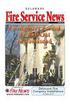 Phone System Owner Phone System Engineered by: of Record Drawings: of System Manuals: of Test Reports: System Installer 1. GENERAL INFORMATION Phone Delaware License No: Certificate Holder No. System Supplier
Phone System Owner Phone System Engineered by: of Record Drawings: of System Manuals: of Test Reports: System Installer 1. GENERAL INFORMATION Phone Delaware License No: Certificate Holder No. System Supplier
VR8. User Guide Intruder Alarm System
 VR8 EN User Guide Intruder Alarm System VR8 User Guide Notices EN 2 Copyright Notice Unless otherwise indicated, this publication is the copyright of Bosch Security Systems Pty Ltd ( Bosch ). All rights
VR8 EN User Guide Intruder Alarm System VR8 User Guide Notices EN 2 Copyright Notice Unless otherwise indicated, this publication is the copyright of Bosch Security Systems Pty Ltd ( Bosch ). All rights
FIRE. 4100U Fire Alarm. Operator s Manual. Operator's Manual. Operator s Manual. LT0395 Iss 1.0
 FIRE 4100U-S1 SP1 Fire Fire Indicator Indicator Panel Operator s Manual 4100U P l Fire Alarm Operator's Manual Operator s Manual LT0395 Iss 1.0 4100U-S1 Fire Panel Operator s Guide Fire detectors in the
FIRE 4100U-S1 SP1 Fire Fire Indicator Indicator Panel Operator s Manual 4100U P l Fire Alarm Operator's Manual Operator s Manual LT0395 Iss 1.0 4100U-S1 Fire Panel Operator s Guide Fire detectors in the
4005 Fire Alarm Front Panel Programming Instructions
 4005 Fire Alarm Front Panel Programming Instructions 574-059 Rev. D this is blank text Copyright and Trademarks Copyright 2000 by Simplex Time Recorder Company All rights reserved. Simplex Plaza, Westminster,
4005 Fire Alarm Front Panel Programming Instructions 574-059 Rev. D this is blank text Copyright and Trademarks Copyright 2000 by Simplex Time Recorder Company All rights reserved. Simplex Plaza, Westminster,
User s Information Guide R1A
 HSC505-R Home Security Controller - User Manual Release R1a Pi HSC505 and Pi HSC505R Home Security Controller User s Information Guide R1A Page 1 QD Dynamics (Pty) Ltd reserves the right to make changes
HSC505-R Home Security Controller - User Manual Release R1a Pi HSC505 and Pi HSC505R Home Security Controller User s Information Guide R1A Page 1 QD Dynamics (Pty) Ltd reserves the right to make changes
Fire Control Panels. 4100 Series Remote InfoAlarm Command Center for the 4010ES Fire Alarm Control Panel
 Fire Fire ALARMS Priority 2 Priority 2 Supervisory Supv WARNINGS Trou ble Trou ble Silenced Silence AC Po wer Reset Page Up Previous Next Page Dn A B C D E F G H I ZONE 1 SIG 2 J K L M N O P Q R FB 4 IO
Fire Fire ALARMS Priority 2 Priority 2 Supervisory Supv WARNINGS Trou ble Trou ble Silenced Silence AC Po wer Reset Page Up Previous Next Page Dn A B C D E F G H I ZONE 1 SIG 2 J K L M N O P Q R FB 4 IO
Galaxy 2 Series. User Guide. Honeywell Security
 Galaxy 2 Series User Guide Honeywell Security Table of Contents Table of Contents... iii Introduction...1 Controlling Your Alarm System...2 Users... 2 Groups... 2 Keypads...3 Prox Tags/Cards... 3 Wireless
Galaxy 2 Series User Guide Honeywell Security Table of Contents Table of Contents... iii Introduction...1 Controlling Your Alarm System...2 Users... 2 Groups... 2 Keypads...3 Prox Tags/Cards... 3 Wireless
EST2 Installation and Service Manual. P/N 270186 Rev 5.0 16AUG00
 EST Installation and Service Manual P/N 7086 Rev 5.0 6AUG00 Contents DEVELOPED BY COPYRIGHT NOTICE TRADEMARKS CREDITS Edwards Systems Technology 64 Parkland Drive Sarasota, FL 3443 (94) 739-4300 Copyright
EST Installation and Service Manual P/N 7086 Rev 5.0 6AUG00 Contents DEVELOPED BY COPYRIGHT NOTICE TRADEMARKS CREDITS Edwards Systems Technology 64 Parkland Drive Sarasota, FL 3443 (94) 739-4300 Copyright
Digiplex LCD Keypad DGP-641. User s Manual
 Digiplex LCD Keypad DGP-641 User s Manual 1.0 TABLE OF CONTENTS INTRODUCTION...6 1.1 Legend... 6 BASIC OPERATION... 7 2.1 Auditory Feedback (Beep Tones)... 8 2.2 Keypad Indicator Lights... 8 2.3 LCD Screen...
Digiplex LCD Keypad DGP-641 User s Manual 1.0 TABLE OF CONTENTS INTRODUCTION...6 1.1 Legend... 6 BASIC OPERATION... 7 2.1 Auditory Feedback (Beep Tones)... 8 2.2 Keypad Indicator Lights... 8 2.3 LCD Screen...
GSM Alarm System User Manual
 GSM Alarm System User Manual For a better understanding of this product, please read this user manual thoroughly before using it. Quick Guider After getting this alarm system, you need to do the following
GSM Alarm System User Manual For a better understanding of this product, please read this user manual thoroughly before using it. Quick Guider After getting this alarm system, you need to do the following
USER GUIDE SERIES 4250 AUDIO ALARM CONFIRMATION SYSTEM CONTROL UNIT
 USER GUIDE SERIES 4250 AUDIO ALARM CONFIRMATION SYSTEM CONTROL UNIT CONTENTS Page INTRODUCTION... 2 Security conditions... 3 Full Set (Fully armed)... 3 Part Set (Partially armed)... 3 Unset (Disarmed)...
USER GUIDE SERIES 4250 AUDIO ALARM CONFIRMATION SYSTEM CONTROL UNIT CONTENTS Page INTRODUCTION... 2 Security conditions... 3 Full Set (Fully armed)... 3 Part Set (Partially armed)... 3 Unset (Disarmed)...
Program Entry Guide. Control Panels
 EN Program Entry Guide Control Panels D6412/D4412 Program Entry Guide EN 2 Documentation Conventions Type Styles Used in this Manual To help identify important items in the text, the following type styles
EN Program Entry Guide Control Panels D6412/D4412 Program Entry Guide EN 2 Documentation Conventions Type Styles Used in this Manual To help identify important items in the text, the following type styles
How To Set A Timer On A Gg System
 ZONE ZONE 2 ZONE ZONE ZONE 5 ZONE 6 ZONE 7 ZONE Power PA XR2/ XR2+ Intruder alarm system Operating Instructions ZONE ZONE 2 ZONE ZONE ZONE 5 ZONE 6 ZONE 7 ZONE 0 2 5 6 7 9 Omit Prog Remote LED keypad 0
ZONE ZONE 2 ZONE ZONE ZONE 5 ZONE 6 ZONE 7 ZONE Power PA XR2/ XR2+ Intruder alarm system Operating Instructions ZONE ZONE 2 ZONE ZONE ZONE 5 ZONE 6 ZONE 7 ZONE 0 2 5 6 7 9 Omit Prog Remote LED keypad 0
Security System. User's Guide. Keypad
 Security System EN User's Guide Keypad Security System User's Guide This system includes a telephone line seizure feature. The system can be programmed to communicate with a central monitoring station
Security System EN User's Guide Keypad Security System User's Guide This system includes a telephone line seizure feature. The system can be programmed to communicate with a central monitoring station
Solution 880 Operators Manual ISSUE 1.10
 Solution 880 Operators Manual ISSUE 1.10 Solution 880 Operators Manual Copyright 2001 by, SYDNEY, AUSTRALIA Document Part Number MA408O DOCUMENT ISSUE 1.10 Printed 25 May 2001 This documentation is provided
Solution 880 Operators Manual ISSUE 1.10 Solution 880 Operators Manual Copyright 2001 by, SYDNEY, AUSTRALIA Document Part Number MA408O DOCUMENT ISSUE 1.10 Printed 25 May 2001 This documentation is provided
AGRI-ALERT 800T / AGRI-ALERT 800 ALARM SYSTEM USER MANUAL
 AGRI-ALERT 800T / AGRI-ALERT 800 ALARM SYSTEM USER MANUAL Manufacturer: Viatron Electronics 3514 1st Street, St-Hubert (Quebec) Canada J3Y 8Y5 WARNING: the warranty can be void if the Agri-Alert 800T or
AGRI-ALERT 800T / AGRI-ALERT 800 ALARM SYSTEM USER MANUAL Manufacturer: Viatron Electronics 3514 1st Street, St-Hubert (Quebec) Canada J3Y 8Y5 WARNING: the warranty can be void if the Agri-Alert 800T or
LCD5500Z / PKP-LCD v3.x Installation Instructions
 LCD5500Z / PKP-LCD v3.x Installation Instructions TM Introduction The LCD5500Z / PKP-LCD keypad displays system status using an LCD screen. The keypad can be used on PowerSeries security systems with up
LCD5500Z / PKP-LCD v3.x Installation Instructions TM Introduction The LCD5500Z / PKP-LCD keypad displays system status using an LCD screen. The keypad can be used on PowerSeries security systems with up
Operator's Handbook Autroprime Interactive Fire Detection System
 Operator's Handbook Autroprime Interactive Fire Detection System 116-P-APRIME-OPERATE/FGB Rev. B, 2009-10-28 COPYRIGHT This publication, or parts thereof, may not be reproduced in any form, by any method,
Operator's Handbook Autroprime Interactive Fire Detection System 116-P-APRIME-OPERATE/FGB Rev. B, 2009-10-28 COPYRIGHT This publication, or parts thereof, may not be reproduced in any form, by any method,
INSTRUCTIONS FOR BUILDINGS WITH FIRE PROTECTION EQUIPMENT
 INSTRUCTIONS FOR BUILDINGS WITH FIRE PROTECTION EQUIPMENT FIRE EXTINGUISHERS,SPRINKLER SYSTEMS AND FIRE ALARMS Attachment #1 Inspection of Fire Extinguishers Fire Extinguishers must be tested according
INSTRUCTIONS FOR BUILDINGS WITH FIRE PROTECTION EQUIPMENT FIRE EXTINGUISHERS,SPRINKLER SYSTEMS AND FIRE ALARMS Attachment #1 Inspection of Fire Extinguishers Fire Extinguishers must be tested according
XR1. Intruder alarm system Operating Instructions. Unset system indications. Set System indication
 h m mi R s t P o S t A XR EP 9 XR G panel with built-in keypad 2 5 6 7 Power A tack 0 2 5 6 7 9 Intruder alarm system Operating Instructions These operating instructions cover the following intruder system:
h m mi R s t P o S t A XR EP 9 XR G panel with built-in keypad 2 5 6 7 Power A tack 0 2 5 6 7 9 Intruder alarm system Operating Instructions These operating instructions cover the following intruder system:
HUNTER-PRO 32 Ver. 3.8 Intruder Alarm System RXN-9/416 User Guide
 HUNTER-PRO 32 Ver. 3.8 Intruder Alarm System RXN-9/416 User Guide PIMA Electronic Systems Ltd. 5 Hatzoref Street, Holon 58856, Israel +972-3-5587722 +972-3-5500442 support@pima-alarms.com http://www.pima-alarms.com
HUNTER-PRO 32 Ver. 3.8 Intruder Alarm System RXN-9/416 User Guide PIMA Electronic Systems Ltd. 5 Hatzoref Street, Holon 58856, Israel +972-3-5587722 +972-3-5500442 support@pima-alarms.com http://www.pima-alarms.com
Enhanced. Commercial Burglary Partitioned Security System with Scheduling. User Guide. K4970-1V3 4/09 Rev. B FA560 3 STAY 2 AWAY 1 OFF 5 TEST 9 CHIME
 BS/ESC N/Y SHIFT ARMED READY A D S SPACE R B E T C F X ENTER ARMED READY MAX INSTANT READY R BYPASS FA1660C Enhanced Commercial Burglary Partitioned Security System with Scheduling 4 1 5 FA560 6 7 8 9
BS/ESC N/Y SHIFT ARMED READY A D S SPACE R B E T C F X ENTER ARMED READY MAX INSTANT READY R BYPASS FA1660C Enhanced Commercial Burglary Partitioned Security System with Scheduling 4 1 5 FA560 6 7 8 9
CONTENTS 4. HOW TO UNSET THE PANEL...7
 Pi-8 USER MANUAL CONTENTS 1. THE KEYPAD AND ITS OPERATION...3 1.1 DESCRIPTION OF THE KEYPAD LEDS... 3 1.1.1 READY LED (RED)...3 1.1.2 TAMPER LED (RED)...3 1.1.3 POWER LED (GREEN)...3 1.1.4 CIRCUIT LEDs
Pi-8 USER MANUAL CONTENTS 1. THE KEYPAD AND ITS OPERATION...3 1.1 DESCRIPTION OF THE KEYPAD LEDS... 3 1.1.1 READY LED (RED)...3 1.1.2 TAMPER LED (RED)...3 1.1.3 POWER LED (GREEN)...3 1.1.4 CIRCUIT LEDs
Operational Overview and Controls Guide. Two or Three Pump IronHeart Lite with Variable Frequency Drives
 DOCUMENT: ECSEQ6-0 EFFECTIVE: 09/23/10 SUPERSEDES: Operational Overview and Controls Guide Two or Three Pump IronHeart Lite with Variable Frequency Drives 6700 Best Friend Road. Norcross, GA 30071. (770)
DOCUMENT: ECSEQ6-0 EFFECTIVE: 09/23/10 SUPERSEDES: Operational Overview and Controls Guide Two or Three Pump IronHeart Lite with Variable Frequency Drives 6700 Best Friend Road. Norcross, GA 30071. (770)
How To Understand Your Fire Alarm On An Iphone Or Ipad (Powerbook)
 FX-350/351/353 Series Analog/Addressable Fire Alarm Control Panel User Guide LT-965 Rev. 2 May 2013 FX-350/351/353 Series User Guide Table of Contents Introduction... 1 About this Manual... 1 Technical
FX-350/351/353 Series Analog/Addressable Fire Alarm Control Panel User Guide LT-965 Rev. 2 May 2013 FX-350/351/353 Series User Guide Table of Contents Introduction... 1 About this Manual... 1 Technical
Fire Alarm System Plans Review Checklist Property location Date of Review
 Fire Alarm System Plans Review Checklist Property location Date of Review 1. Is application completed in entirety? 2. Are the plans review fee submitted with the application? 3. Does floor plan include
Fire Alarm System Plans Review Checklist Property location Date of Review 1. Is application completed in entirety? 2. Are the plans review fee submitted with the application? 3. Does floor plan include
Firmware version: 1.10 Issue: 7 AUTODIALER GD30.2. Instruction Manual
 Firmware version: 1.10 Issue: 7 AUTODIALER GD30.2 Instruction Manual Firmware version: 2.0.1 Issue: 0.6 Version of the GPRS transmitters configurator: 1.3.6.3 Date of issue: 07.03.2012 TABLE OF CONTENTS
Firmware version: 1.10 Issue: 7 AUTODIALER GD30.2 Instruction Manual Firmware version: 2.0.1 Issue: 0.6 Version of the GPRS transmitters configurator: 1.3.6.3 Date of issue: 07.03.2012 TABLE OF CONTENTS
Ademco Vista-20P/First Alert FA-168C Basic Commands
 Zones 64 total Ademco Vista-20P/First Alert FA-168C Basic Commands Wireless Yes, Zones 09 to 48 + 16 Keyfob Zones (Zones 49 to 64) Batteries Downloadable Partitions 2 12 volt Rechargable inside main Panel,
Zones 64 total Ademco Vista-20P/First Alert FA-168C Basic Commands Wireless Yes, Zones 09 to 48 + 16 Keyfob Zones (Zones 49 to 64) Batteries Downloadable Partitions 2 12 volt Rechargable inside main Panel,
DTW Works Master Specification Version 2006
 Issued 2006/08/01 Section 13852 Multiplex Fire Alarm System Page 1 of 10 PART 1 GENERAL 1.1 RELATED WORK.1 Section 01330 Submittal Procedures..2 Section 01780 Closeout Procedures..3 Section 01810 Commissioning..4
Issued 2006/08/01 Section 13852 Multiplex Fire Alarm System Page 1 of 10 PART 1 GENERAL 1.1 RELATED WORK.1 Section 01330 Submittal Procedures..2 Section 01780 Closeout Procedures..3 Section 01810 Commissioning..4
ACP10 10 Zone Intruder Alarm System
 ACP10 10 Zone Intruder Alarm System Installation Manual Contents 1. System Overview... 4 System Configuration... 4 Control Panel... 4 Remote Keypads... 5 LED Remote Keypad... 5 LCD Remote Keypad... 5 USB-Link...
ACP10 10 Zone Intruder Alarm System Installation Manual Contents 1. System Overview... 4 System Configuration... 4 Control Panel... 4 Remote Keypads... 5 LED Remote Keypad... 5 LCD Remote Keypad... 5 USB-Link...
Lenovo Miix 2 8. User Guide. Read the safety notices and important tips in the included manuals before using your computer.
 Lenovo Miix 2 8 User Guide Read the safety notices and important tips in the included manuals before using your computer. Notes Before using the product, be sure to read Lenovo Safety and General Information
Lenovo Miix 2 8 User Guide Read the safety notices and important tips in the included manuals before using your computer. Notes Before using the product, be sure to read Lenovo Safety and General Information
VISTA-100. Commercial Fire and Burglary 8VHU*XLGH. Partitioned Security System. N6020-2 Rev B 4/99 FIRE FIRE PULL
 VISTA-100 Commercial Fire and Burglary Partitioned Security System 8VHU*XLGH FIRE FIRE * PULL N6020-2 Rev B 4/99 TABLE OF CONTENTS SYSTEM OVERVIEW... 3 A Partitioned System... 3 Zones... 3 Fire Protection...
VISTA-100 Commercial Fire and Burglary Partitioned Security System 8VHU*XLGH FIRE FIRE * PULL N6020-2 Rev B 4/99 TABLE OF CONTENTS SYSTEM OVERVIEW... 3 A Partitioned System... 3 Zones... 3 Fire Protection...
Application Notes. 1.21 Partition Programming (PC1616/1832/1864 V4.2) Page 42. Panels: POWER SERIES (PC1616/1832/1864 V4.
 Application Notes 1.21 Partition Programming (PC1616/1832/1864 V4.2) Panels: POWER SERIES (PC1616/1832/1864 V4.2) Overview: The PC1616 supports 2 true partitions. The PC1832 supports 4 true partitions.
Application Notes 1.21 Partition Programming (PC1616/1832/1864 V4.2) Panels: POWER SERIES (PC1616/1832/1864 V4.2) Overview: The PC1616 supports 2 true partitions. The PC1832 supports 4 true partitions.
User Guide for the DS7060 Control/Communicator
 DS7060 User Guide Copyright 1996-97 Detection Systems, Inc. User Guide for the DS7060 Control/Communicator Copyright 1996-97 Detection Systems, Inc. Detection Systems, Inc., 130 Perinton Parkway, Fairport,
DS7060 User Guide Copyright 1996-97 Detection Systems, Inc. User Guide for the DS7060 Control/Communicator Copyright 1996-97 Detection Systems, Inc. Detection Systems, Inc., 130 Perinton Parkway, Fairport,
GC2 Panel User Guide
 GC2 Panel User Guide ENGLISH (International) WIRELESS SECURITY SYSTEM WARNING: OWNER S I NSTRUCTION NOTICE Not to be removed by anyone except occupant THIS PAGE INTENTIONALLY LEFT BLANK CONTENTS System
GC2 Panel User Guide ENGLISH (International) WIRELESS SECURITY SYSTEM WARNING: OWNER S I NSTRUCTION NOTICE Not to be removed by anyone except occupant THIS PAGE INTENTIONALLY LEFT BLANK CONTENTS System
