4005 Fire Alarm Front Panel Programming Instructions
|
|
|
- Jason Harris
- 8 years ago
- Views:
Transcription
1 4005 Fire Alarm Front Panel Programming Instructions Rev. D
2 this is blank text
3 Copyright and Trademarks Copyright 2000 by Simplex Time Recorder Company All rights reserved. Simplex Plaza, Westminster, MA Printed in the United States of America. Information in this document is subject to change without notice. No part of this document may be reproduced or transmitted in any form or by any means, electronic or mechanical, for any purpose, without the express written consent of Simplex Time Recorder Company. Walk Test is protected by US Patent No. 4,725,818. Cautions and Warnings SYSTEM REACCEPTANCE TEST AFTER SOFTWARE CHANGES - To ensure proper system operation, this product must be tested in accordance with NFPA , Chapter 7 after any programming operation or change in sitespecific software. Reacceptance testing is required after any change, addition or deletion of system components, or after any modification, repair or adjustment to system hardware or wiring. All components, circuits, system operations, or software functions known to be affected by a change must be 100% tested. In addition, to ensure that other operations are not inadvertently affected, at least 10% of initiating devices that are not directly affected by the change, up to a maximum of 50 devices, must also be tested and proper system operation verified. READ AND SAVE THESE INSTRUCTIONS. Follow the instructions in the installation, operating and programming manuals. These instructions must be followed to avoid damage to the control panel and associated equipment. Fire Alarm Control Panel (FACP) operation and reliability depend upon proper installation and programming. DO NOT INSTALL ANY SIMPLEX PRODUCT THAT APPEARS DAMAGED. Upon unpacking your Simplex product, inspect the contents of the carton for shipping damage. If damage is apparent, immediately file a claim with the carrier and notify Simplex. ELECTRICAL HAZARD - Disconnect electrical power when making any internal adjustments or repairs. Servicing should be performed by qualified Simplex Representatives. STATIC HAZARD - Static electricity can damage components. Therefore, handle as follows: 1. Ground yourself before opening or installing components (use the Static Control Kit). 2. Keep uninstalled component wrapped in anti-static material at all times. RADIO FREQUENCY ENERGY - This equipment generates, uses, and can radiate radio frequency energy and if not installed and used in accordance with the instruction manual, may cause interference to radio communications. It has been tested and found to comply with the limits for a Class A computing device pursuant to Subpart J of Part 15 of FCC Rules, which are designed to provide reasonable protection against such interference when operated in a commercial environment. Operation of this equipment in a residential area is likely to cause interference in which case the user at his own expense will be required to take whatever measures may be required to correct the interference. i
4 Codes and Standards The 4005 is listed for the following listing categories. UL 864 Listings for Type of System: UL 864 Power-Limited Fire Alarm Control Unit. Local (formerly NFPA 72A). Requires the sounding of an alarm via listed notification appliance(s). Auxiliary (formerly NFPA 72B). Requires City Circuit Module. Remote Station - protected premise (formerly NFPA 72C). Requires City Circuit Module or the DACT. Proprietary - protected premise (formerly NFPA 72D). Requires City Circuit Module. Central Station - protected premise (formerly NFPA 71). Requires DACT. UL 864 Listings for Type of Service: Automatic, Manual, Waterflow, and Sprinkler Supervisory. UL 864 Listings for Type of Signaling: Coded, Non-Coded, March-Time, and DACT. DACT requires DACT. Factory Mutual Approved Same as UL above Intrinsically Safe (Requires , , or Intrinsically Safe Barrier Module) Local Approvals CSFM MEA ii
5 NFPA Referenced Publications The 1993 National Fire Alarm Code (NFPA 72) referenced publications are listed below. The installer should be familiar with these codes, as well as any applicable local codes and standards, when installing a fire alarm system. NFPA 72 National Fire Alarm Code NFPA 11 Standard for Low-Expansion Foam and Combined Agent Systems NFPA 11A Standard for Medium- and High-Expansion Foam Systems NFPA 12 Standard on Carbon Dioxide Extinguishing Systems NFPA 12B Standard on Halon 1211 Fire Extinguishing Systems NFPA 13 Standard for the Installation of Sprinkler Systems NFPA 14 Standard for the Installation of Standpipe and Hose Systems NFPA 15 Standard for Water Spray Fixed Systems for Fire Protection NFPA 17 Standard for Dry Chemical Extinguishing Systems NFPA 70 National Electrical Code NFPA 80 Standard for Fire Doors and Fire Windows NFPA 90A Standard for the Installation of Air Conditioning and Ventilation Systems NFPA 90B Standard for the Installation of Warm Air Heating and Air Conditioning Systems NFPA 92A Recommended Practice for Smoke-Control Systems NFPA 92B Guide for Smoke Management Systems in Malls, Atria, and Large Areas NFPA 101 Life Safety Code NFPA 170 Standard for Fire Safety Symbols NFPA 231C Standard for Rack Storage of Materials NFPA 1221 Standard on the Installation, Maintenance, and Use of Public Fire Service Communication Systems iii
6 this is blank text
7 Table of Contents Cautions and Warnings... i Codes and Standards... ii Factory Mutual Approved... ii Local Approvals... ii NFPA Referenced Publications... iii Table of Contents... v Chapter 1. System Overview Introduction Related Documents Description Chapter 2. Basic Programming Introduction Menu Structure Basic Things to Know About Programming a Storing and Saving Editing Changes Programming Keys Programming Mode LogIn Default Passcodes Logout Operations Involving Points: Viewing Points Viewing Points Function Control Enabling a Point Disabling a Point Editing a Point Label Clearing a Point Label Editing Point Types Edit Mode Programming Edit Mode Programming Operations Involving Cards: Adding an Input/Output (I/O) Card Adding an Input/Output (I/O) Card Deleting Input/Output Cards Modifying Input/Output Card Devices Adding a Remote Unit Interface (RUI) Card Deleting a Remote Unit Interface (RUI) Card Operations Involving System Options: Changing Time/Date Format Changing Time/Date Format Turning the Active Point Reminder ON or OFF Setting the Silence/Reset Inhibit Timer v
8 Setting the Cut-Out Timer Setting the Door Drop Alarm Setting the Door Drop AC Loss Timer Setting the Audible Evacuation Signal Setting the Visible Evacuation Signal Enabling City Circuit 1 and/or City Circuit Enabling or Disabling the Expansion Power Supply Circuit Supervision Saving Editing Changes Overview Saving Changes at the End of an Editing Session Saving Changes Anytime During Programming Canceling Editing Changes Overview Abandoning Changes at the End of an Editing Session Canceling Changes Anytime During Programming Performing Basic Operations: Changing Access Level Changing Access Level Default Passcodes Changing Passcodes Setting the Time and Date Setting the Time and Date Executing a Cold Start Operations Involving Lists: User Pseudo Points User Pseudo Points Adding Points to a List Chapter 3. Custom Control Introduction Custom Control Overview To Start Custom Control Programming Custom Control Menu Navigation Equation Level Custom Control Level Equations Input Side (IF) Input Field Input Field The AND Link Operator The OR Link operator Using the AND Operator first and the OR Operator second Using the OR Operator first and the AND Operator second Input Field Overview Using the AND and NOT Operators Using the OR and NOT Operators vi
9 Input Field 3 and Input Field Overview Using the FIRE Qualifier Using the FIRE DET Qualifier Using the FIRE ACK Qualifier Using the SUPV Qualifier Using the SUPV ACK Qualifier Using the TBL Qualifier Using the TBL ACK Qualifier Using the ON/CODE and OFF Qualifiers Second Stage Fields The COMP CNST, ANY, ALL, and DELAY CNST Qualifiers Using the COMP CNST Qualifier Using the ANY Qualifier Using the ALL Qualifier Using the DELAY CNST Qualifier Output Statements Output Side (THEN) Output Field Output Field Output Field Chapter 4. Common Simplex Multi-Functional Programming Language (SMPL) Applications Introduction Selective Signals by Floor Selective Signals by Zone Selective Signal Operation for Fire Floor, Floor Above, and Floor Below Selective Relay Control for Fan/Damper Operation Selective Bypass of NAC/Relay Circuits Pre-Signal Operation Cross-Zoning Function Non-Latching / Non-Alarm Point Operation AC Power Failure Operation Delay Door Drop on AC Power Failure Operation SCU/RCU Point Matrix (Zone Grouping) Stagger/Start Operation Elevator Recall Operation Chapter 5. Point Type Charts Introduction Displaying information on the LCD Panel Point Type Messages for Monitor Points Monitor Points Point Type Messages for Signal Points Signal Points vii
10 Point Type Messages for Auxiliary Relay Points Auxiliary Relay Points Pseudo Point Types Digital Pseudo Points Analog Pseudo Points Chapter 6. Programming Guides and Reference Information Introduction System Programming Worksheet Module Identification and Placement Chart Front Panel Programming Menu Structure Edit Point Edit Cards SMPL Programming Edit SMPL Sample Program Valid Operator Codes and Parameter Tables SMPL Equations System Options System Option Chart Edit Access Levels Edit Passcodes Restore CFIG (Clear Edit Buffer) Save to CFIG Initiating Device Circuit (IDC) Zones Recording your System s IDC Zones Monitor Point and Signal Point Types Monitor Point Types Signal Point Types NAC/Relay Circuits Recording your System s NAC/Relay Points Relay Point Types Custom Labeling Recording your System s Custom Labels Reference Information CPU Card RCU/SCU Addresses Input/Output Card Addresses Power Supply Card Digital Pseudo Card Analog Pseudo Card List Pseudo Card viii
11 Chapter 1 System Overview Introduction This publication shows how to use the menu-driven Front Panel Programming feature of the 4005 Fire Alarm. All control of the 4005 is allowed through the front panel via menus and the keypad. Note: When a membrane panel key is referenced in this manual, it is normally shown between angle brackets. Examples are <Menu> and <System Reset>. Chapter 2 shows the basic programming involved with factory-configured operation of the The 4005 base panel is configured (and shipped) as a general alarm system. A number of menu selectable options are provided to further enhance the 4005 operation. The 4005 has resident editing capability. Once the programming mode is selected, the 4005 s LCD display and keypad become the indicator and controls of the resident editor (programmer). Chapter 3 shows how to use the Simplex Multi-functional Programming Language (SMPL) to program custom functions into the 4005 when more sophisticated operations are required. The SMPL option can be used to customize the operation of an Output, while the rest of the system continues to operate as a general alarm system. The SMPL programming provides many more features and applications which are discussed in this manual. Chapter 4 contains a number of SMPL applications with examples of equations used for various control and signaling functions. Chapter 5 contains Point Type Charts which list exact LCD displays and system status corresponding to each type of Point in the 4005 system. Chapter 6 contains Programming Guides and Reference Information to assist you in planning and documenting the programming steps you take. This chapter also provides information about System Addresses, Point and Device Types, and Point descriptions. Important: The 4005 system continues to operate as a fire alarm system during programming operations 1-1
12 System Overview, Continued Related Documents The following manuals contain information about the 4005: Publication Title Part # 4005 Fire Alarm Installation/Operating Instructions Rev. A 4005 Operating Instructions Following an Alarm/Supervisory/Trouble Condition... Ed Fire Alarm I/O Cards Installation Instructions Ed Fire Alarm City Circuit Card Installation Instructions... Rev. B 4005 Fire Alarm Expansion Power Supply & Power Distribution Boards Installation Instructions... Rev. A 4005 Fire Alarm PC Interface Operating Instructions Rev. A 4005 Fire Alarm Programming Sheets FA Fire Alarm Pocket Training Reference FA Description The 4005 is a microprocessor-based, battery-backed, electrically-supervised fire alarm system capable of supporting from 8 to 40 circuits. These circuits, either initiating device circuits (IDC) or notification appliance circuits (NAC), are added to the system in blocks of four. In addition, the 4005 can automatically control supplementary equipment such as fire doors and fans during a fire condition using NACs converted to auxiliary relay outputs. The 4005 provides audible and visible indications during trouble, supervisory, or alarm (fire) conditions. Should any of these conditions occur, the system activates the applicable notification appliance(s), LEDs, and the panel tone-alert. The indications continue until someone appropriately acknowledges the condition. 1-2
13 Chapter 2 Basic Programming Introduction This chapter discusses the basic programming functions that are available with the 4005 Fire Alarm Control Panel (FACP). The programming of more advanced functions is discussed in Chapter 3. Menu Structure All programming is done from the front panel via menu-driven prompts. Access levels protect different programming options. All programming described in this publication assumes a Level 4 (Simplex Service Mode) access. Figure 2-1 illustrates the entire menu structure at Level 4 operation. TOP LEVEL High Level Status Screen Main Menu activated from MENU Key Key Function Menu activated from FUNC Key Key Monitor Relay Signal Digital Analog View Points Generic Output System Points History Log Log Alarm Log Log Trouble Log Log Combine Log Log Software Revision Passcode Log Log In/Out Set Set Time // Date Walk Test Off Off Log Log Signal Cold Start Edit Edit Point Monitor Relay Signal Digital Edit Edit Card Add Add I/O I/O Card Delete I/O I/O Card Modify I/O I/O Card Add Add RUI RUI Card Programming System Options Time / / Date Format Active Point Reminder Doorholder Alarm Drop Timer Doorholder AC AC Fail Fail Drop Time Edit Edit SMPL Save CFIG Restore CFIG Access Level Passcode Manual Evacuation City City Circuit Disconnect Door Holder Bypass Control Point Bypass Elevator Bypass Lamp Test List List Generic Input Analog List List Delete RUI RUI Card Silence / / Reset Inhibit Signal Operation (Visible, (Visible, Audible, Audible, Evacuation) ation) Generic Input Signal Cut-out Time Generic Output Enable City City Circuit 1 Edit Mode Enable City City Circuit 2 Expansion Power Supply Figure 2-1. Level 4 Menu Structure 2-1
14 Basic Things to Know About Programming a 4005 Storing and Saving Editing Changes During a programming session, the edit changes are stored in a temporary memory area called the Edit Buffer. This means that you can leave the programming session and perform other operations on the As a result of this flexibility, the edit session becomes a two-step operation: 1. Editing and 2. Saving the changes to CFIG. After the edit session is complete, you must select the Save to CFIG option in order to save the edit changes (see the Save to CFIG in Chapter 6 of this publication). There are two programming reminder screens that notify you to act on changes in the Edit Buffer. Additionally, if there are no key presses within 10 minutes, the system returns to the High-Level Status screen at access level 1. Programming Keys During programming mode, only certain keys remain active. When in the programming mode, the 4005 still functions as a fire alarm system. If an alarm should sound, use the <Exit/Clear> key to exit the programming mode (by pressing the key several times). Once at the High-Level Status Screen (the display shows the first alarm or a normal status) alarms, supervisories, or troubles can be acknowledged and/or viewed for additional information. Figure 2-2 illustrates the front panel of the 4005 with a High-Level Status screen displaying normal system operation. Refer to the 4005 Fire Alarm Installation/Operating Instructions (Pub. No. FA ) for more information on the operator keys. LCD 6<67(0,61250$/ SP 0RQ$XJ LEDs FIRE ALARM SYSTEM SUPERVISORY SYSTEM TROUBLE ALARM SILENCED AC POWER Operator Keys ALARM ACK SUPV ACK TROUBLE ACK ALARM SILENCE SYSTEM RESET Menu Navigation Keys (Become Programming Keys in Programming Mode) Menu Function Disable Enable Exit Clear Enter Previous Next 2-2 Figure Front Panel
15 Basic Things to Know About Programming a 4005, Continued Programming Mode Even though Passcode is not the first menu option, you must log in to the 4005 FACP in order to perform the Level 4 programming covered in the remainder of this publication. To enter the Programming mode, press <Menu>. (You must always press <Menu> first to begin programming mode.) The Menu Programming screen is displayed. LogIn Use the following steps and Figures 2-3 and 2-4 to log in to the Note: All passcodes consist of a four-digit number (refer to Default Passcodes below). An asterisk ( ) appears in the place of an entered number for security purposes. A. 0HQX 6<67(0,61250$/ >3DVVFRGH@ B. &XUUHQW$FFHVV/HYHO 3DVVFRGH >/RJLQ@ /HYHO C. &XUUHQW$FFHVV/HYHO 3DVVFRGH >@ /HYHO D. &XUUHQW$FFHVV/HYHO 3DVVFRGH >@ /HYHO Figure 2-3. Menu Progression from the Normal Menu to the Passcode Menu 1. Press <Next> to scroll through the menus until [3DVVFRGH] is displayed (A) and then press <Enter> (B). 2. Press <Enter> to Login (C). 3. Press <Next> to scroll through the numbers (0-9) for the first digit of the passcode. When the correct number appears between the focus brackets ( [ ] ), press <ö> to move the brackets to the next digit of the code. 4. Repeat Step 3 until all four numbers are entered (D). Default Passcodes The 4005 comes with three default passcodes = Level 2 access 3000 = Level 3 access 4000 = Level 4 access (causes a Simplex Service Mode Trouble) 2-3
16 Basic Things to Know About Programming a 4005, Continued Default Passcodes (Continued) E. F. G. /RJLQLV$FFHSWHG &XUUHQW$FFHVV/HYHO /HYHO 6LPSOH[6HUYLFH0RGH 7URXEOH3RLQW 7URXEOH ),5( 683(59,625< 7528%/( 0HQX >9LHZ3RLQWV@ Figure 2-4. Menu Progression from the Login Accepted Menu to the Fire, Supervisory, Trouble Menu 5. Press <Enter> to accept the passcode. (Logging in at Level 4 causes a Simplex Service Mode Trouble. Acknowledge the trouble and continue.) The display in (E) appears briefly and then (F) appears after the Simplex Service Mode trouble is acknowledged. 6. Press <Menu> to start Programming (G). Logout Follow Steps 1 and 2 to log out of the Press <Next> to scroll through the menus until [3DVVFRGH] is displayed and then press <Enter>. 2. Press <Next> until [/RJ2XW] is displayed and then press Enter. The 4005 defaults to Level 1 access. 2-4
17 Operations Involving Points: Viewing Points Viewing Points To View a Point, use the following steps: 1. To view points, press <Menu>, <Next> until [9LHZ3RLQWV] is displayed, and then press <Enter>. 2. Press <Previous> or <Next> to display the Device Type of the point you wish to view and then press <Enter> (refer to Table 2-1). The first point for that Device Type is displayed. Table 2-1. Device Type Device Type Monitor Relay Signal Digital Analog Generic Output Generic Input System Points List 3. Press <Next> or <Previous> to scroll through additional points. &ODVV)LUH0RQLWRU =21( 0RQLWRU=RQH 1250$/ 'HYLFH 021% &DUG 3RLQW 0RQLWRU=RQH 1RUPDO Figure 2-5. Standard Screens Based on Device Type 4. To view additional information (if available), press <ö> or <ì> to advance through the information screens. Pressing <Exit/Clear> returns you to the menu screen (see G in Figure 2-4). When viewing the point or list, all points or lists have two standard screens based on the device type (see Figure 2-5). 2-5
18 Function Control while Viewing Points Function Control Certain Functions are allowed during the View Points session. To activate Function Control for a specific point, use Steps 1 through 3 above to view the point and then press <Function>. Refer to Table 2-2 for a list of functions based on device types. Device Type Monitor Relay Signal Digital (P27-P50) Analog (A5-A25) System Points Table 2-2. Functions Based On Device Type Available Function Commands Clear Verification Tally Turn ON the point Turn OFF the point Turn the point to AUTO Change the point Priority Change the Point Value Turn ON/OFF certain points Turn List ON Lists Turn List OFF Turn List Auto Generic Outputs Turn ON the point Turn OFF the point Use <Previous> or <Next> to scroll through the commands and then press <Enter> to execute the command. 2-6
19 Enabling a Point Enabling a Point To Enable a Point, use Figure 2-6 and the following steps: 1. View points by pressing <Menu> and <Next> until [9LHZ3RLQWV] is displayed, and then press <Enter>. 2. Press <Previous> or <Next> to display the Device Type of the point you wish to enable and then press <Enter>. The first point for that Device Type is displayed. 3. Press <Previous> or <Next> to display the point you wish to enable (A). A. B. C. D. )LUVW)ORRU(DVW:LQJ 5RRP 0RQLWRU=RQH 7528%/( )LUVW)ORRU(DVW:LQJ 5RRP &RQWURO >(QDEOH@ 6WDWXV ',6$%/(' )LUVW)ORRU(DVW:LQJ 5RRP 3UHVV(17(5WR(QDEOH(;,7WRFDQFHO )LUVW)ORRU(DVW:LQJ 5RRP 3RLQWZLOO(1$%/(LQ(;,7WRFDQFHO Figure 2-6. Typical Screens Used to Enable a Point 4. Press <Enable/Disable>. Press <Previous> or <Next> until [(QDEOH] is displayed (B). 5. Press <Enter> to enable the point. 6. Press <Enter> to confirm your choice (C). The point enables in 30 seconds (D). Press <Exit/Clear> to stop the point from enabling during this time period. 2-7
20 Disabling a Point Disabling a Point To Disable a Point, use the following steps: 1. View points by pressing <Menu> and <Next> until [9LHZ3RLQWV] is displayed, and then press <Enter>. 2. Press <Previous> or <Next> to display the Device Type of the point you wish to disable and then press <Enter>. The first point for that Device Type is displayed. 3. Press <Previous> or <Next> to display the point you wish to enable (A). A. B. C. D. )LUVW)ORRU(DVW:LQJ 5RRP 0RQLWRU=RQH 7528%/( )LUVW)ORRU(DVW:LQJ 5RRP &RQWURO >'LVDEOH@ 6WDWXV (1$%/(' )LUVW)ORRU(DVW:LQJ 5RRP 3UHVV(17(5WR'LVDEOH(;,7WRFDQFHO )LUVW)ORRU(DVW:LQJ 5RRP 0RQLWRU=RQH 7528%/( Figure 2-7. Typical Screens Used to Disable a Point 4. Press <Enable/Disable>. Press <Previous> or <Next> until ['LVDEOH] is displayed (B). 5. Press <Enter> to disable the point. 6. Press <Enter> to confirm your choice or <Exit/Clear> to cancel (C). The point disables immediately and a trouble occurs (D). Acknowledge the trouble and continue. 2-8
21 Editing a Point Label Editing a Point Label To Edit a Custom Label of a point, use the following steps: 1. Log in to the Press <Menu> (A). A. B. C. D. ),5( 683(59,625< 7528%/( 0HQX >9LHZ3RLQWV@ ),5( 683(59,625< 7528%/( 0HQX >3URJUDPPLQJ@ ),5( 683(59,625< 7528%/( 3URJUDPPLQJ>(GLW3RLQW@ ),5( 683(59,625< 7528%/( (GLW3RLQW>0RQLWRU@ Figure 2-8. Typical Screens Used to Edit a Label 3. Press <Next> or <Previous> to scroll through the menu until [3URJUDPPLQJ] is displayed (B) and then press <Enter>. 4. Press <Next> or <Previous> to scroll through the menu until [(GLW3RLQW] is displayed (C) and then press <Enter>. 5. Press <Next> or <Previous> to scroll through the menu until the desired device type is displayed (D) and then press <Enter>. Note: System Point Labels cannot be edited or cleared. 2-9
22 Editing a Point Label, Continued Editing a Point Label (Continued) 6. Press <Next> or <Previous> to scroll through the points until the point you wish to edit is displayed (E) and then press <Function>. E. F. G.,2&DUG,QSXW 0RQLWRU=RQH,2&DUG,QSXW &RQWURO>(GLW3RLQW/DEHO@,2&DUG,QSXW 0RQLWRU=RQH H. )LUVW)ORRU(DVW:LQJ 6PRNH'HWHFWRU 5RRP Figure 2-9. Additional Typical Screens Used to Edit a Label 7. Press <Next> or <Previous> to scroll through the menus until [(GLW3RLQW/DEHO] is displayed (F) and then press <Enter>. The first editable character of the label is underlined (G). 8. Press <Next> or <Previous> to scroll through the character set until the desired character is displayed. Press <ö> and <ì> to move the underline to the character in the label you wish to edit. Pick a label that best suits the location or function of the point (H). The available characters are as follows : Digits: 0-9 Alpha: A-Z and a-z Punctuation: space comma period & ) ( * + / : # Note: Press <Menu> to toggle between Upper and Lower Case characters. Press <Disable/Enable> to insert a blank space. 9. Press <Enter> once the label reads correctly. Press <Enter> again to confirm the change to the label. ** Operation Complete ** is displayed. Note: To save all changes, refer to the Saving Editing Changes section later in this chapter. 2-10
23 Clearing a Point Label Clearing a Point Label To Clear a Custom Label of a point, use the following steps: 1. Follow Steps 1 through 5 under Editing a Point Label. 2. Press <Next> or <Previous> to scroll through the points until the point you wish to clear is displayed (A) and then press <Function>. A. B. C.,2&DUG,QSXW 0RQLWRU=RQH,2&DUG,QSXW &RQWURO>&OHDU3RLQW/DEHO@ ³ 0RQLWRU=RQH Figure Typical Screens Used to Change a Point Label 3. Press <Next> or <Previous> to scroll through the menus until [&OHDU3RLQW/DEHO] is displayed (B) and then press <Enter>. Important: Once <Enter> is pressed, the label clears (C). The 4005 is now in the Edit Label mode. When a label is accidentally cleared, press <Exit/Clear> and re-enter the Clear Point Label menu to clear the correct label. F 2-11
24 Editing Point Types Editing Point Types To Edit the Point Type of a point, use the following steps: 1. Follow Steps 1 through 5 under Edit Label. 2. Press <Next> or <Previous> to scroll through the points until the point you wish to edit is displayed (A) and then press <Function>. A. B. C.,2&DUG,QSXW 0RQLWRU=RQH,2&DUG,QSXW &RQWURO>(GLW3RLQW/DEHO@,2&DUG,QSXW >),5()LUH0RQLWRU=RQH@ D. 3UHVV(17(5WR&RQILUP(;,7WRFDQFHO >),5()LUH0RQLWRU=RQH@ Figure Typical Screens Used to Edit Point Types 3. Press <Next> or <Previous> to scroll through the menus until [(GLW3RLQW7\SH] is displayed (B) and then press <Enter>. 4. Press <Next> or <Previous> to scroll through the point types until the desired type is displayed (C) and then press <Enter> (refer to the Programming Sheets in Appendix A for a complete list of point types). 5. A Confirmation screen appears (D) allowing you to make or abandon the changes. Press <Enter> to confirm your choice, or <Exit/Clear> to abandon your changes. The 4005 informs you when the Operation is Complete. 2-12
25 Edit Mode Programming Edit Mode Programming You can change the mode of a Generic Output point. (If another type of point is chosen, you are notified that this is an invalid action.) Mode editing of a point associated with the output of a SMPL equation is not allowed. Note: The following describes assigning Links between an LED of a RCU card to a Fire monitor point (18-01). To Edit the Mode of a point, use the following steps: 1. Follow Steps 1 through 5 under Editing a Point Label. 2. Press <Next> or <Previous> to scroll through the points until the point you wish to edit is displayed (A) and then press <Function>. 3. Press <Next> or <Previous> to scroll through the menus until [(GLW0RGH] is displayed (B) and then press <Enter>. 4. Press <Next> or <Previous> to scroll through the actions until the desired action is displayed then use the <ö> to move the focus brackets ([ ]) to the point you wish to link to a RCU/SCU point. Use <Next> or <Previous> to scroll through the points until the desired point is displayed (C) and then press <Enter> (see the Table 2-3 for your choices of Output Modes and Link to options). 5. A Confirmation screen appears (D) allowing you to make or abandon the changes. Press <Enter> to confirm your choice, or <Exit/Clear> to abandon your changes. A. B. C. D. 5&8&DUG/(' /(' 5&8&DUG/(' &RQWURO>(GLW0RGH@ 0RGH3URJUDPPLQJ²*HQHULF2XWSXW )LUH >@ 3UHVV(17(5WR&RQILUP(;,7WR&DQFHO >)LUH@ ² Figure Typical Screens Used in Edit Mode Programming 2-13
26 Edit Mode Programming, Continued Edit Mode Programming Table 2-3 lists the Output Mode choices for a Generic Output Point and the Points to which they can be linked. Table 2-3. Generic Output Point Output Mode and their Link to Choices Generic Output Output Mode SMPL Fire Supervisory Trouble Disabled ON OFF Can Link to these Points: No Points (RCU/SCU will not respond to any Output Mode) System Points (see complete list in Chapter 5) Digital Pseudo Points (see complete list in Chapter 5) Lists (see complete list in Chapter 5) 2-14
27 Operations Involving Cards: Adding an Input/Output (I/O) Adding an Input/Output (I/O) Card To add an Input/Output (I/O) card to the 4005, use the following steps: Note: Refer to the SMPL Programming, Edit SMPL section of Chapter 6 for more information on card addressing and points. 1. Make sure all jumpers and relays are set correctly and install the card in the Physical Slot desired (refer to Pub. No. FA ). After installing the I/O card, apply power to the An Extra I/O Card trouble occurs. Acknowledge the trouble and continue. 2. Follow Steps 1 through 3 under Editing a Point Label. 3. Press <Next> or <Previous> to scroll through the menus until [(GLW&DUG] is displayed (A) and then press <Enter>. A. B. C. ),5( 683(59,625< 7528%/( 3URJUDPPLQJ>(GLW&DUG@ ),5( 683(59,625< 7528%/( (GLW&DUG>$GG,2&DUG@ &DUG >@3DQHO6ORW &DUG7\SH 3RLQW0RQLWRU D. &DUG 3DQHO6ORW &DUG7\SH 3RLQW0RQLWRU Figure Typical Screens Used to Add an Input/Output Card 4. Press <Next> or <Previous> until [$GG,2&DUG] is displayed (B) and then press <Enter>. The focus brackets ( [ ] ) appear in the Card Address field (C) of the display. Refer to Table 2-3 for address information. Card Addresses Card Slot # Card Slot #1 Card Slot # Card Slot #2 Card Slot # Card Slot #3 Card Slot # Card Slot #4 Card Slot # Card Slot #5 Figure I/O Card Address/Locations 2-15
28 Adding an Input/Output Card, Continued Adding an Input/Output (I/O) Card (Continued) 5. Press <Next> or <Previous> to choose the Card Address. 6. Press <ö> to move the focus brackets to the Card Type field of the display (D). Card Location (Left) Table 2-4. Address Information Card Address Card Location (Right) Press <Next> or <Previous> to choose the Card Type (refer to Table 2-4) and then press <Enter>. When installing an I/O card with a Class A Adapter, choose the appropriate card type that includes the Class A Adapter. Table 2-5. I/O Card Types I/O Card Types 4-Point Monitor 4-Point Monitor Class A 2-Input / 2-Output 2-Input / 2-Output Class A 8-Point Annunciator Card 4-Point NAC/Relay Card 4-Point NAC/Relay Card Class A 8. Press <Enter> to confirm your selection. Configuring the card... is displayed. F Note: **No Cards Found for this Action** is displayed when the 4005 does not recognize an empty slot. 2-16
29 Deleting Input/Output Cards Deleting Input/Output Cards To delete an Input/Output Card from the 4005, use the following steps: Note: Deleting a card from the 4005 also removes any modes or SMPL equations associated with that card. 1. Follow Steps 1 through 3 under Editing a Point Label. 2. Press <Next> or <Previous> to scroll through the menus until [(GLW&DUG] is displayed (A) and then press <Enter>. A. B. C. ),5( 683(59,625< 7528%/( 3URJUDPPLQJ>(GLW&DUG@ ),5( 683(59,625< 7528%/( (GLW&DUG>'HOHWH,2&DUG@ &DUG >@3DQHO6ORW &DUG7\SH 3RLQW0RQLWRU Figure Typical Screens Used to Delete an Input/Output Card 3. Press <Next> or <Previous> until ['HOHWH,2&DUG] is displayed (B) and then press <Enter>. The focus brackets ( [ ] ) appear in the Card Address field (C) of the display. 4. Press <Next> or <Previous> to choose the Card to delete and then press <Enter>. F 5. Press <Enter> to confirm your selection. Removing the card... is displayed. 6. After deleting a card, the 4005 displays the next available card for deletion. To avoid deleting the next card, press <Exit/Clear>. 2-17
30 Modifying Input/Output Card Devices Modifying Input/Output Card Devices To modify an Input/Output Card of the 4005, use the following steps: 1. Follow Steps 1 through 3 under Editing a Point Label. 2. Press <Next> or <Previous> to scroll through the menus until [(GLW&DUG] is displayed (A) and then press <Enter>. A. B. C. ),5( 683(59,625< 7528%/( 3URJUDPPLQJ>(GLW&DUG@ ),5( 683(59,625< 7528%/( (GLW&DUG>0RGLI\,2&DUG'HYLFHV@ &DUG >@3DQHO6ORW &DUG7\SH 3RLQW1$&5HOD\ Figure Typical Screens Used to Modify Input/Output Card Devices 3. Press <Next> or <Previous> until [0RGLI\,2&DUG'HYLFHV] is displayed (B) and then press <Enter>. The focus brackets ( [ ] ) appear in the Card Address field (C) of the display. 4. Press <Next> or <Previous> to choose the Card to modify and then press <Enter>. 5. Press <Function> to modify the card. Certain Functions are allowed during the Modify I/O Card Devices session. By pressing the <Function> key, the device type edit screen is displayed (D). D. &DUG 3RLQW1$&5HOD\ &WO >6LJ@&W 6LJ&W $X[&W $X[ Figure Device Type Edit Screen For an input device type, the points are always MON (MONA or MONB is implied by the selected card type). If all four points are MONA or MONB, then no editable points exist. For an output device type, you can select: SIG (which is either SIGA or SIGB depending on the selected card), or AUX. In the case of the 2-Input / 2-Output cards, you can only edit the output points (i.e., points 3 and 4) of the card. 2-18
31 Modifying Input/Output Card Devices, Continued Modifying Input/Output Card Devices (Continued) 6. Press <Previous> or <Next> to select the type of output point. Press <ö> or <ì> to move the focus brackets to the next circuit. After all output points have been edited, press <Enter>. 7. After modifying a card, the 4005 displays the next available card for modification. To avoid modifying the next card, press <Exit/Clear>. 8. Press <Enter> to confirm your selection. Configuring the card... is displayed. 2-19
32 Adding a Remote Unit Interface (RUI) Card Adding a Remote Unit Interface (RUI) Card To add a Remote Unit Interface (RUI) Card, either a Status Command Unit (SCU) or a Remote Control Unit (RCU) to the 4005, perform the following steps: 1. Make sure all jumpers are set correctly and install the card. Refer to the Field Wiring Diagram for more information on wiring the RUI cards. After installing the RUI card, apply power to the Follow Steps 1 through 3 under Editing a Point Label. 3. Press <Next> or <Previous> to scroll through the menus until [(GLW&DUG] is displayed (A) and then press <Enter>. A. B. C. D. ),5( 683(59,625< 7528%/( 3URJUDPPLQJ>(GLW&DUG@ ),5( 683(59,625< 7528%/( (GLW&DUG>$GG58,&DUG@ &DUG >@ &DUG7\SH 6&8&DUG &DUG &DUG7\SH >6&8&DUG@ Figure Typical Screens Used to Add a Remote Unit Interface Card 4. Press <Next> or <Previous> until [$GG58,&DUG] is displayed (B) and then press <Enter>. The focus brackets ( [ ] ) appear in the Card Address field (C) of the display. Note: Annunciator addresses are 1 through Press <Next> or <Previous> to choose the Card Address. 6. Press <ö> to move the focus brackets to the Card Type field of the display (D). 7. Press <Enter> to confirm your selection. Configuring the card... is displayed. 2-20
33 Deleting a Remote Unit Interface (RUI) Card Deleting a Remote Unit Interface (RUI) Card To delete a Remote Unit Interface (RUI) Card, either a Status Command Unit (SCU) or a Remote Control Unit (RCU) from the 4005, perform the following steps: Note: Deleting a card from the 4005 also removes any modes or SMPL equations associated with that card. 1. Follow Steps 1 through 3 under Editing a Point Label. 2. Press <Next> or <Previous> to scroll through the menus until [(GLW&DUG] is displayed (A) and then press <Enter>. A. B. C. D. ),5( 683(59,625< 7528%/( 3URJUDPPLQJ>(GLW&DUG@ ),5( 683(59,625< 7528%/( (GLW&DUG>'HOHWH58,&DUG@ &DUG >@ &DUG7\SH 6&8&DUG &DUG &DUG7\SH >6&8&DUG@ Figure Typical Screens Used to Delete a Remote Unit Interface Card 3. Press <Next> or <Previous> until ['HOHWH58,&DUG] is displayed (B) and then press <Enter>. The focus brackets ( [ ] ) appear in the Card Address field (C) of the display. 4. Press <Next> or <Previous> to choose the Card to delete and then press <Enter>. 5. Press <Enter> to confirm your selection. Removing the card... is displayed. 6. After deleting a card, the 4005 displays the next available card for deletion. To avoid deleting the next card, press <Exit/Clear>. 2-21
34 Operations Involving System Options: Changing Time/Date Format Changing Time/Date Format To change the Time/Date Format of the 4005, use the following steps: 1. Follow Steps 1 through 3 under Editing a Point Label. 2. Press <Next> or <Previous> to scroll through the menus until [6\VWHP2SWLRQV] is displayed (A) and then press <Enter>. A. B. ),5( 683(59,625< 7528%/( 3URJUDPPLQJ>6\VWHP2SWLRQV@ ),5( 683(59,625< 7528%/( 6\VWHP2SWLRQV>7LPH'DWH)RUPDW@ C. 7LPH'DWH 1HZ>+RXU@ &XUUHQW+RXU D. 3UHVV(17(5WRFRQILUP(;,7WRFDQFHO 1HZ>+RXU@ &XUUHQW+RXU Figure Typical Screens Used to Change the Time/Date Format 3. Press <Next> or <Previous> until [7LPH'DWH)RUPDW] is displayed (B) and then press <Enter>. The focus brackets ( [ ] ) appear in the New: field (C) of the display. 4. Press <Next> or <Previous> to choose 12- or 24-Hour format and then press <Enter>. 5. Press <Enter> to confirm your selection or Exit to cancel (D). Option is updated is displayed when selecting Enter. 2-22
35 Active Point Reminder Turning the Active Point Reminder ON or OFF The Active Point Reminder sounds the piezo on the panel for five seconds eight hours after a trouble is acknowledged. This serves as a reminder that there is still a trouble in the system. To turn the Active Point Reminder ON or OFF for the 4005, use the following steps: 1. Follow Steps 1 through 3 under Editing a Point Label. 2. Press <Next> or <Previous> to scroll through the menus until [6\VWHP2SWLRQV] is displayed (A) and then press <Enter>. A. B. C. D. ),5( 683(59,625< 7528%/( 3URJUDPPLQJ>6\VWHP2SWLRQV@ ),5( 683(59,625< 7528%/( 6\VWHP2SWLRQV>$FWLYH3RLQW5HPLQGHU@ $FWLYH3RLQW5HPLQGHU 1HZ>2))@ &XUUHQW2)) 3UHVV(17(5WRFRQILUP(;,7WRFDQFHO &DUG7\SH >6&8&DUG@ Figure Typical Screens Used to Turn the Active Point ON or OFF 3. Press <Next> or <Previous> until [$FWLYH3RLQW5HPLQGHU] is displayed (B) and then press <Enter>. The focus brackets ( [ ] ) appear in the New: field (C)of the display. 4. Press <Next> or <Previous> to choose ON or OFF for the reminder and then press <Enter>. 5. Press <Enter> to confirm your selection or Exit to cancel (D). Option is updated is displayed when selecting Enter. 2-23
36 Silence/Reset Inhibit Timer Setting the Silence/Reset Inhibit Timer The Silence/Reset Inhibit timer ignores the keypress of the Silence and Reset Keys for a specified time (0-60 mins.). To set the Silence/Reset Inhibit timer in minutes for the 4005, use the following steps: 1. Follow Steps 1 through 3 under Editing a Point Label. 2. Press <Next> or <Previous> to scroll through the menus until [6\VWHP2SWLRQV] is displayed (A) and then press <Enter>. A. B. C. D. ),5( 683(59,625< 7528%/( 3URJUDPPLQJ>6\VWHP2SWLRQV@ ),5( 683(59,625< 7528%/( 6\VWHP2SWLRQV>6LOHQFH5HVHW,QKLELW@ $ODUP6LOHQFH6\VWHP5HVHW7LPHU,QKLELW 1HZ>@ &XUUHQW0LQV 3UHVV(17(5WRFRQILUP(;,7WRFDQFHO 1HZ>@ &XUUHQW0LQV Figure Typical Screens Used to Set the Silence/Reset Inhibit Timer 3. Press <Next> or <Previous> until [6LOHQFH5HVHW,QKLELW] is displayed (B) and then press <Enter>. The focus brackets ( [ ] ) appear in the New: field (C) of the display. 4. Press <Next> or <Previous> to choose the duration (1-60 minutes) for the inhibit timer and then press <Enter>. Note: When initially setting a value for a System Option, all values in the New: field reflect the Current: field s setting. A value of 00 is a disabled state of that System Option (for example, 00 Mins means that the Alarm Silence/System Reset Timer Inhibit is not active). 5. Press <Enter> to confirm your selection or Exit to cancel (D). Option is updated is displayed when selecting Enter. 2-24
37 Cut-Out Timer Setting the Cut-Out Timer The Cut-Out Timer is a specified time (0-60 mins.) for signals to sound until they automatically turn off. To set the Cut-Out Timer in minutes for the 4005, use the following steps: 1. Follow Steps 1 through 3 under Editing a Point Label. 2. Press <Next> or <Previous> to scroll through the menus until [6\VWHP2SWLRQV] is displayed (A) and then press <Enter>. A. B. C. D. ),5( 683(59,625< 7528%/( 3URJUDPPLQJ>6\VWHP2SWLRQV@ ),5( 683(59,625< 7528%/( 6\VWHP2SWLRQV>&XW2XW7LPHU@ 6LJQDO&XW2XW7LPHU 1HZ>@ &XUUHQW0LQV 3UHVV(17(5WRFRQILUP(;,7WRFDQFHO 1HZ>@ &XUUHQW0LQV Figure Typical Screens Used to Set the Cut-Out Timer 3. Press <Next> or <Previous> until [&XW2XW7LPHU] is displayed (B) and then press <Enter>. The focus brackets ( [ ] ) appear in the New: field (C) of the display. 4. Press <Next> or <Previous> to choose the duration (1-60 minutes) for the signal cut-out timer and then press <Enter>. Note: When initially setting a value for a System Option, all values in the New: field reflect the Current: field s setting. A value of 00 is considered a disabled state of that System Option (for example, 00 Mins means that the Cut-Out Timer is not active). 5. Press <Enter> to confirm your selection or Exit to cancel (D). Option is updated is displayed when selecting Enter. 2-25
38 Door Drop Alarm Setting the Door Drop Alarm The Door Drop Alarm is a specified time (0-60 secs.) doors are held open after an alarm. To set the Door Drop Alarm Timer in seconds for the 4005, use the following steps: 1. Follow Steps 1 through 3 under Editing a Point Label. 2. Press <Next> or <Previous> to scroll through the menus until [6\VWHP2SWLRQV] is displayed (A) and then press <Enter>. A. B. C. D. ),5( 683(59,625< 7528%/( 3URJUDPPLQJ>6\VWHP2SWLRQV@ ),5( 683(59,625< 7528%/( 6\VWHP2SWLRQV>'RRU'URS$ODUP@ 'RRU+ROGHU²$ODUP'URS7LPHU 1HZ>@ &XUUHQW6HFV 3UHVV(17(5WRFRQILUP(;,7WRFDQFHO 1HZ>@ &XUUHQW6HFV Figure Typical Screens Used to Set the Door Drop Alarm 3. Press <Next> or <Previous> until ['RRU'URS$ODUP] is displayed (B) and then press <Enter>. The focus brackets ( [ ] ) appear in the New: field (C) of the display. 4. Press <Next> or <Previous> to choose the duration (1-60 seconds) for the door holder alarm drop timer and then press <Enter>. Note: When initially setting a value for a System Option, all values in the New: field will reflect the Current: field's setting. A value of 00 is considered a disabled state of that System Option (for example, 00 Secs means that the Door Holder Alarm Drop Timer is not active). 5. Press <Enter> to confirm your selection or Exit to cancel (D). Option is updated is displayed when selecting Enter. 2-26
39 Door Drop AC Loss Timer Setting the Door Drop AC Loss Timer The Door Drop AC Loss is specified time (0-60 min.) that doors are held open on an AC loss. To set the Door Holder AC Fail Drop Timer in minutes for the 4005, use the following steps: 1. Follow Steps 1 through 3 under Editing a Point Label. 2. Press <Next> or <Previous> to scroll through the menus until [6\VWHP2SWLRQV] is displayed (A) and then press <Enter>. A. B. C. D. ),5( 683(59,625< 7528%/( 3URJUDPPLQJ>6\VWHP2SWLRQV@ ),5( 683(59,625< 7528%/( 6\VWHP2SWLRQV>'RRU'URS$&/RVV@ 'RRU+ROGHU²$&)DLO'URS7LPHU 1HZ>@ &XUUHQW0LQV 3UHVV(17(5WRFRQILUP(;,7WRFDQFHO 1HZ>@ &XUUHQW0LQV Figure Typical Screens Used to Set the Door Drop AC Loss Timer 3. Press <Next> or <Previous> until ['RRU'URS$&/RVV] is displayed (B) and then press <Enter>. The focus brackets ( [ ] ) appear in the New: field (C) of the display. 4. Press <Next> or <Previous> to choose the duration (1-60 minutes) for the AC fail drop timer and then press <Enter>. Note: When initially setting a value for a System Option, all values in the New: field will reflect the Current: field's setting. A value of 00 is considered a disabled state of that System Option (for example, 00 Mins means that the Door Holder - AC Fail Drop Timer is not active). 5. Press <Enter> to confirm your selection or Exit to cancel (D). Option is updated is displayed when selecting Enter. 2-27
40 Audible Evacuation Signal Setting the Audible Evacuation Signal To set the type of Audible Evacuation signal for the 4005, use the following steps: 1. Follow Steps 1 through 3 under Editing a Point Label. 2. Press <Next> or <Previous> to scroll through the menus until [6\VWHP2SWLRQV] is displayed (A) and then press <Enter>. A. B. ),5( 683(59,625< 7528%/( 3URJUDPPLQJ>6\VWHP2SWLRQV@ ),5( 683(59,625< 7528%/( 6\VWHP2SWLRQV>$XGLEOH(YDFXDWLRQ@ C. 6LJQDO 1HZ>6WHDG\@ &XUUHQW6WHDG\ D. 3UHVV(17(5WRFRQILUP(;,7WRFDQFHO 1HZ>6ORZ0DUFK@ &XUUHQW6WHDG\ Figure Typical Screens Used to Set the Audible Evacuation Signal 3. Press <Next> or <Previous> until [$XGLEOH(YDFXDWLRQ] is displayed (B) and then press <Enter>. The focus brackets ( [ ] ) appear in the New: field (C) of the display. 4. Press <Next> or <Previous> to choose the type of audible signal for evacuation (Steady, Slow March, Fast March, Temporal) and then press <Enter>. Note: When initially setting a value for a System Option, all values in the New: field will reflect the Current: field's setting. 5. Press <Enter> to confirm your selection or Exit to cancel (D). Option is updated is displayed when selecting Enter. 2-28
41 Visible Evacuation Signal Setting the Visible Evacuation Signal To set the type of Visible Evacuation signal for the 4005, use the following steps: 1. Follow Steps 1 through 3 under Editing a Point Label. 2. Press <Next> or <Previous> to scroll through the menus until [6\VWHP2SWLRQV] is displayed (A) and then press <Enter>. A. B. ),5( 683(59,625< 7528%/( 3URJUDPPLQJ>6\VWHP2SWLRQV@ ),5( 683(59,625< 7528%/( 6\VWHP2SWLRQV>9LVLEOH(YDFXDWLRQ@ C. 9LVLEOH(YDFXDWLRQ 1HZ>6WHDG\@ &XUUHQW6WHDG\ D. 3UHVV(17(5WRFRQILUP(;,7WRFDQFHO 1HZ>6ORZ0DUFK@ &XUUHQW6WHDG\ Figure Typical Screens Used to Set the Visible Evacuation Signal 3. Press <Next> or <Previous> until [9LVLEOH(YDFXDWLRQ] is displayed (B) and then press <Enter>. The focus brackets ( [ ] ) appear in the New: field (C) of the display. 4. Press <Next> or <Previous> to choose the type of visible signal for evacuation (Steady, Slow March, Fast March, Temporal) and then press <Enter>. Note: When initially setting a value for a System Option, all values in the New: field will reflect the Current: field's setting. 5. Press <Enter> to confirm your selection or <Exit/Clear> to cancel (D). Option is updated is displayed when selecting Enter. 2-29
42 City Circuits Enabling City Circuit 1 and/or City Circuit 2 To enable or disable the city circuits for the 4005, use the following steps: 1. Follow Steps 1 through 3 under Editing a Point Label. 2. Press <Next> or <Previous> to scroll through the menus until [6\VWHP2SWLRQV] is displayed (A) and then press <Enter>. A. B. C. D. ),5( 683(59,625< 7528%/( 3URJUDPPLQJ>6\VWHP2SWLRQV@ ),5( 683(59,625< 7528%/( 6\VWHP2SWLRQV>(QDEOH&LW\&LUFXLW@ &RQILJXUH&LW\&LUFXLW 1HZ>2))@ &XUUHQW2)) 3UHVV(17(5WRFRQILUP(;,7WRFDQFHO 1HZ>21@ &XUUHQW2)) Figure Typical Screens Used to Enable City Circuit 1 and City Circuit 2 3. Press <Next> or <Previous> until [(QDEOH&LW\&LUFXLW] or [(QDEOH&LW\&LUFXLW] is displayed (B) and then press <Enter>. The focus brackets ( [ ] ) appear in the New: field (C) of the display. 4. Press <Next> or <Previous> to choose ON or OFF for a specific city circuit and then press <Enter>. Note: When initially setting a value for a System Option, all values in the New: field will reflect the Current: field's setting. 5. Press <Enter> to confirm your selection or Exit to cancel (D). Option is updated is displayed when selecting Enter. 2-30
43 Expansion Power Supply Circuit Supervision Enabling or Disabling the Expansion Power Supply Circuit Supervision To enable or disable the expansion power supply circuit supervision for the 4005, use the following steps: Important: The Factory Default Setting for the 4005 Expansion Power supply circuit is ON. When this circuit is turned ON and no expansion power supply is present in the system, a trouble occurs. 1. Follow Steps 1 through 3 under Editing a Point Label. 2. Press <Next> or <Previous> to scroll through the menus until [System Options] is displayed (A) and then press <Enter>. A. B. C. D. ),5( 683(59,625< 7528%/( 3URJUDPPLQJ>6\VWHP2SWLRQV@ ),5( 683(59,625< 7528%/( 6\VWHP2SWLRQV>([SDQVLRQ3RZHU@ ([SDQVLRQ3RZHU 1HZ>21@ &XUUHQW21 3UHVV(17(5WRFRQILUP(;,7WRFDQFHO 1HZ>2))@ &XUUHQW21 Figure Typical Screens Used to Enable or Disable the Expansion Power Supply Circuit Supervision 3. Press <Next> or <Previous> until [([SDQVLRQ3RZHU] is displayed (B) and then press <Enter>. The focus brackets ( [ ] ) appear in the New: field (C) of the display. 4. Press <Next> or <Previous> to choose ON or OFF for the expansion power circuit and then press <Enter>. Note: When initially setting a value for a System Option, all values in the New : field will reflect the Current: field's setting. 5. Press <Enter> to confirm your selection or <Exit/Clear> to cancel (D). Option is updated is displayed when selecting Enter. 2-31
FireSeeker Fire Alarm Control Panel Model FS-250 Programming Manual
 FireSeeker Fire Alarm Control Panel Model FS-250 Programming Manual P/N 315-049403-1 Siemens Building Technologies Fire Safety Table Of Contents Introduction...1 The Access levels...1 User Level...1 Maintenance
FireSeeker Fire Alarm Control Panel Model FS-250 Programming Manual P/N 315-049403-1 Siemens Building Technologies Fire Safety Table Of Contents Introduction...1 The Access levels...1 User Level...1 Maintenance
Life Alarm Fire Alarm Controls
 FIRE SUPERVISORY SUPV SILENCED SILENCE AC POWER RESET UL, ULC Listed FM Approved MEA Approved* Life Alarm Fire Alarm Controls Fire Alarm Controls 4005 Series Fire Alarm Control Panels Eight through Thirty-Six
FIRE SUPERVISORY SUPV SILENCED SILENCE AC POWER RESET UL, ULC Listed FM Approved MEA Approved* Life Alarm Fire Alarm Controls Fire Alarm Controls 4005 Series Fire Alarm Control Panels Eight through Thirty-Six
4010 Fire Alarm Front Panel Installing, Operating, and Programming Instructions
 4010 Fire Alarm Front Panel Installing, Operating, and Programming Instructions 574-052 Rev. E This page intentionally blank Copyright and Trademarks Copyright Simplex Time Recorder Co., 2000. All rights
4010 Fire Alarm Front Panel Installing, Operating, and Programming Instructions 574-052 Rev. E This page intentionally blank Copyright and Trademarks Copyright Simplex Time Recorder Co., 2000. All rights
SFC-200 SERIES LCD FIRE ALARM PANEL
 SFC-200 SERIES LCD FIRE ALARM PANEL User Guide LT-954SUM SFC-200 Series LCD Version User Guide Contents Introduction... 1 About this Manual... 1 Technical Support... 1 Main Display... 1 The Buzzer and
SFC-200 SERIES LCD FIRE ALARM PANEL User Guide LT-954SUM SFC-200 Series LCD Version User Guide Contents Introduction... 1 About this Manual... 1 Technical Support... 1 Main Display... 1 The Buzzer and
FA-300 Series. LCD Fire Alarm Control Panel. User Guide. LT-954 Rev. 0.1 February 2013. FA-300 SERIES Fire Alarm Control Panel
 ABC DEF GHI JKL MNO PQR STU YZ WXY FA-300 Series LCD Fire Alarm Control Panel Advanced Life Safety Solutions System Normal 10:36AM WED 2003-10-01 SYSTEM RESET A.C. ON ALARM SUPV TRBL CPU FAIL SIGNAL SILENCE
ABC DEF GHI JKL MNO PQR STU YZ WXY FA-300 Series LCD Fire Alarm Control Panel Advanced Life Safety Solutions System Normal 10:36AM WED 2003-10-01 SYSTEM RESET A.C. ON ALARM SUPV TRBL CPU FAIL SIGNAL SILENCE
Fire Control Panels. 4100 Series Remote InfoAlarm Command Center for the 4010ES Fire Alarm Control Panel
 Fire Fire ALARMS Priority 2 Priority 2 Supervisory Supv WARNINGS Trou ble Trou ble Silenced Silence AC Po wer Reset Page Up Previous Next Page Dn A B C D E F G H I ZONE 1 SIG 2 J K L M N O P Q R FB 4 IO
Fire Fire ALARMS Priority 2 Priority 2 Supervisory Supv WARNINGS Trou ble Trou ble Silenced Silence AC Po wer Reset Page Up Previous Next Page Dn A B C D E F G H I ZONE 1 SIG 2 J K L M N O P Q R FB 4 IO
4100U/4100ES to TFX Fire Fighter Phone System Installation Instructions
 4100U/4100ES to TFX Fire Fighter Phone System Installation Instructions Introduction This publication describes the installation procedure for the 4100U/4100ES to TFX Fire Fighter s Phone card used to
4100U/4100ES to TFX Fire Fighter Phone System Installation Instructions Introduction This publication describes the installation procedure for the 4100U/4100ES to TFX Fire Fighter s Phone card used to
EST io64 and io500 Technical Reference Manual
 GE Security EST Fire & Life Safety EST io64 and io500 Technical Reference Manual P/N 3101112 REV 2.0 ISS 30JUL08 Copyright Copyright 2008 GE Security, Inc. All rights reserved. This document may not be
GE Security EST Fire & Life Safety EST io64 and io500 Technical Reference Manual P/N 3101112 REV 2.0 ISS 30JUL08 Copyright Copyright 2008 GE Security, Inc. All rights reserved. This document may not be
Rancho Cucamonga Fire Protection District Prevention Bureau Standard
 Rancho Cucamonga Fire Protection District Prevention Bureau Standard Title: Fire Alarm and Monitoring Systems Standard # 9-3 Effective: May 2002 Number of Pages: 7 Revised: January 2014 INTENT The intent
Rancho Cucamonga Fire Protection District Prevention Bureau Standard Title: Fire Alarm and Monitoring Systems Standard # 9-3 Effective: May 2002 Number of Pages: 7 Revised: January 2014 INTENT The intent
IDS. Users Guide to Keypad Functions S E C U R I T Y MANUAL NO. 700-171-01B ISSUED AUG 2002 VERSION 1.18
 INHEP DIGITAL IDS S E C U R I T Y Users Guide to Keypad Functions MANUAL NO. 700-171-01B ISSUED AUG 2002 VERSION 1.18 Summary of Operation A rm/ disarm [#] + [USER CODE] Quick Quick Quick Away Arm Stay
INHEP DIGITAL IDS S E C U R I T Y Users Guide to Keypad Functions MANUAL NO. 700-171-01B ISSUED AUG 2002 VERSION 1.18 Summary of Operation A rm/ disarm [#] + [USER CODE] Quick Quick Quick Away Arm Stay
Using your LED Plus keypad
 Using your LED Plus keypad System 238 System 2316 System 238i System 2316i Part Number 5-051-372-00 Rev B Thank you for purchasing this C&K alarm system Your system is one of the most powerful and advanced
Using your LED Plus keypad System 238 System 2316 System 238i System 2316i Part Number 5-051-372-00 Rev B Thank you for purchasing this C&K alarm system Your system is one of the most powerful and advanced
FLORIDA ATLANTIC UNIVERSITY FIRE ALARM SYSTEM INSTALLATION MANUAL
 FLORIDA ATLANTIC UNIVERSITY FIRE ALARM SYSTEM INSTALLATION MANUAL January, 2003 Environmental Health and Safety Florida Atlantic University 777 Glades Rd. Boca Raton, FL 33431 Phone: 561-297-3129 Fax:
FLORIDA ATLANTIC UNIVERSITY FIRE ALARM SYSTEM INSTALLATION MANUAL January, 2003 Environmental Health and Safety Florida Atlantic University 777 Glades Rd. Boca Raton, FL 33431 Phone: 561-297-3129 Fax:
CONTENTS 4. HOW TO UNSET THE PANEL...7
 Pi-8 USER MANUAL CONTENTS 1. THE KEYPAD AND ITS OPERATION...3 1.1 DESCRIPTION OF THE KEYPAD LEDS... 3 1.1.1 READY LED (RED)...3 1.1.2 TAMPER LED (RED)...3 1.1.3 POWER LED (GREEN)...3 1.1.4 CIRCUIT LEDs
Pi-8 USER MANUAL CONTENTS 1. THE KEYPAD AND ITS OPERATION...3 1.1 DESCRIPTION OF THE KEYPAD LEDS... 3 1.1.1 READY LED (RED)...3 1.1.2 TAMPER LED (RED)...3 1.1.3 POWER LED (GREEN)...3 1.1.4 CIRCUIT LEDs
D1260/D1260B. Keypad. National Security Systems Inc (800)457-1999. Owner's Manual
 D1260/D1260B EN Owner's Manual Keypad National Security Systems Inc (800)457-1999 D1260/D1260B Owner's Manual This system includes a telephone line seizure feature. The system may be programmed to communicate
D1260/D1260B EN Owner's Manual Keypad National Security Systems Inc (800)457-1999 D1260/D1260B Owner's Manual This system includes a telephone line seizure feature. The system may be programmed to communicate
USER S MANUAL. SMDC-16 Digital Control Communicator and SMPC-32 Personal Control
 SMDC-16 USER S MANUAL SMDC-16 Digital Control Communicator and SMPC-32 Personal Control Table of Contents General Descriptions Page Description of Your Alarm System 3 Description of Keypads 3 Keypad Maintenance
SMDC-16 USER S MANUAL SMDC-16 Digital Control Communicator and SMPC-32 Personal Control Table of Contents General Descriptions Page Description of Your Alarm System 3 Description of Keypads 3 Keypad Maintenance
Module 4, Lesson 12 Fire Alarm Systems
 Student Manual Module 4, Lesson 12 Fire Alarm Systems Performance Objectives At the conclusion of this lesson, you will be able to: Identify the components and functions of a fire alarm system and determine
Student Manual Module 4, Lesson 12 Fire Alarm Systems Performance Objectives At the conclusion of this lesson, you will be able to: Identify the components and functions of a fire alarm system and determine
D7024 Fire Alarm Control Panels Software Version V2.06
 D7024 Fire Alarm Control Panels Software Version V2.06 Program Record Sheet Account Information: Account: Date: Name: Address: Panel Phone #: Contact Phone #: Contact Person: Comments: Panel Location:
D7024 Fire Alarm Control Panels Software Version V2.06 Program Record Sheet Account Information: Account: Date: Name: Address: Panel Phone #: Contact Phone #: Contact Person: Comments: Panel Location:
NetworX NX-6V2. LED Keypad User Manual
 NetworX NX-6V2 LED Keypad User Manual POWER Light is on when AC power is present; flashes to indicate a low battery condition. ARMED Light is on when armed; off when disarmed; flashes to indicate a previous
NetworX NX-6V2 LED Keypad User Manual POWER Light is on when AC power is present; flashes to indicate a low battery condition. ARMED Light is on when armed; off when disarmed; flashes to indicate a previous
SFC-200 SERIES FIRE ALARM CONTROL PANELS. SFC-200 Series Fire Alarm Control Panels. Features. Description
 SFC-200 SERIES FIRE ALARM CONTROL PANELS SFC-200 Series Fire Alarm Control Panels Description Summit s SFC-200 Series fire alarm control panels consist of six and twelve zone models which are equipped
SFC-200 SERIES FIRE ALARM CONTROL PANELS SFC-200 Series Fire Alarm Control Panels Description Summit s SFC-200 Series fire alarm control panels consist of six and twelve zone models which are equipped
TAMARAC FIRE RESCUE INSTRUCTIONS FOR FIRE ALARM PRE-SUBMITTAL CHECKLIST
 TAMARAC FIRE RESCUE INSTRUCTIONS FOR FIRE ALARM PRE-SUBMITTAL CHECKLIST In order to provide a comprehensive plan review in a timely manner, and to insure the design and installation of fire alarm systems
TAMARAC FIRE RESCUE INSTRUCTIONS FOR FIRE ALARM PRE-SUBMITTAL CHECKLIST In order to provide a comprehensive plan review in a timely manner, and to insure the design and installation of fire alarm systems
CITY OF PHILADELPHIA DEPARTMENT OF LICENSES AND INSPECTIONS ANNUAL CERTIFICATION FOR FIRE ALARM SYSTEMS
 CITY OF PHILADELPHIA DEPARTMENT OF LICENSES AND INSPECTIONS ANNUAL CERTIFICATION FOR FIRE ALARM SYSTEMS PROPERTY ADDRESS (BRT Address Required) TESTING CONTRACTOR (Name and Address) License No. ANNUAL
CITY OF PHILADELPHIA DEPARTMENT OF LICENSES AND INSPECTIONS ANNUAL CERTIFICATION FOR FIRE ALARM SYSTEMS PROPERTY ADDRESS (BRT Address Required) TESTING CONTRACTOR (Name and Address) License No. ANNUAL
SECURITY SYSTEM NOTES
 SECURITY SYSTEM NOTES Installing/Service Company For Service Call Central Station Duress Code FUNCTION CODES Function Code Controls Function EMERGENCY ACTIVATION KEYS (check if enabled) Fire Auxiliary
SECURITY SYSTEM NOTES Installing/Service Company For Service Call Central Station Duress Code FUNCTION CODES Function Code Controls Function EMERGENCY ACTIVATION KEYS (check if enabled) Fire Auxiliary
FVSU-33201301 REPAIR & UPGRADE FIBER OPTIC 280000-1 SECTION 280000 FIRE ALARM SYSTEM CONNECTIVITY
 FVSU-33201301 REPAIR & UPGRADE FIBER OPTIC 280000-1 SECTION 280000 FIRE ALARM SYSTEM CONNECTIVITY PART 1 - GENERAL 1.1 SUMMARY A. Section Includes: 1. Fire-alarm control unit. 2. Addressable interface
FVSU-33201301 REPAIR & UPGRADE FIBER OPTIC 280000-1 SECTION 280000 FIRE ALARM SYSTEM CONNECTIVITY PART 1 - GENERAL 1.1 SUMMARY A. Section Includes: 1. Fire-alarm control unit. 2. Addressable interface
466-1936 Rev E October 2004 ZZZ*(6HFXULW\FRP. Part No: 60-883-95R. CareGard. User Guide
 ) *(6HFXULW\ 466-1936 Rev E October 2004 ZZZ*(6HFXULW\FRP Part No: 60-883-95R CareGard User Guide FCC Notices FCC Part 15 Information to the User Changes or modifications not expressly approved by GE Security
) *(6HFXULW\ 466-1936 Rev E October 2004 ZZZ*(6HFXULW\FRP Part No: 60-883-95R CareGard User Guide FCC Notices FCC Part 15 Information to the User Changes or modifications not expressly approved by GE Security
SECURITY SYSTEM NOTES
 SECURITY SYSTEM NOTES Installing/Service Company For Service Call Central Station Duress Code FUNCTION CODES Function Code Controls Function This system is is not partitioned. EMERGENCY ACTIVATION KEYS
SECURITY SYSTEM NOTES Installing/Service Company For Service Call Central Station Duress Code FUNCTION CODES Function Code Controls Function This system is is not partitioned. EMERGENCY ACTIVATION KEYS
Original Document 10/16/07 Revised 01/30/09 2 nd Revision 01-23-12 3 rd Revision- 12/18/14
 North Collier Fire Control & Rescue District Greater Naples Fire Rescue District Immokalee Fire Control & Rescue District 2800 North Horseshoe Drive Naples, Florida 34104 SYSTEM REHABILITATION PLAN CHECKLIST
North Collier Fire Control & Rescue District Greater Naples Fire Rescue District Immokalee Fire Control & Rescue District 2800 North Horseshoe Drive Naples, Florida 34104 SYSTEM REHABILITATION PLAN CHECKLIST
Firmware version: 1.10 Issue: 7 AUTODIALER GD30.2. Instruction Manual
 Firmware version: 1.10 Issue: 7 AUTODIALER GD30.2 Instruction Manual Firmware version: 2.0.1 Issue: 0.6 Version of the GPRS transmitters configurator: 1.3.6.3 Date of issue: 07.03.2012 TABLE OF CONTENTS
Firmware version: 1.10 Issue: 7 AUTODIALER GD30.2 Instruction Manual Firmware version: 2.0.1 Issue: 0.6 Version of the GPRS transmitters configurator: 1.3.6.3 Date of issue: 07.03.2012 TABLE OF CONTENTS
PC4020CF v3.0 and higher Commercial Fire Installation Guide DLS-3 v1.3
 PC4020CF v3.0 and higher Commercial Fire Installation Guide DLS-3 v1.3 Table of Contents Section 1: Introduction 1 1.1 Introduction...1 1.2 Hardware Description and Specifications...1 Section 2: Fire Zone
PC4020CF v3.0 and higher Commercial Fire Installation Guide DLS-3 v1.3 Table of Contents Section 1: Introduction 1 1.1 Introduction...1 1.2 Hardware Description and Specifications...1 Section 2: Fire Zone
Solution-16 Operators Manual ISSUE 1.60
 Solution-16 Operators Manual ISSUE 1.60 !"#$%&"'()*+ Operators Manual Copyright 2002 by, SYDNEY, AUSTRALIA Document Part Number MA880O DOCUMENT ISSUE 1.60 Printed 22 March 2002 This documentation is provided
Solution-16 Operators Manual ISSUE 1.60 !"#$%&"'()*+ Operators Manual Copyright 2002 by, SYDNEY, AUSTRALIA Document Part Number MA880O DOCUMENT ISSUE 1.60 Printed 22 March 2002 This documentation is provided
Application Notes. 1.21 Partition Programming (PC1616/1832/1864 V4.2) Page 42. Panels: POWER SERIES (PC1616/1832/1864 V4.
 Application Notes 1.21 Partition Programming (PC1616/1832/1864 V4.2) Panels: POWER SERIES (PC1616/1832/1864 V4.2) Overview: The PC1616 supports 2 true partitions. The PC1832 supports 4 true partitions.
Application Notes 1.21 Partition Programming (PC1616/1832/1864 V4.2) Panels: POWER SERIES (PC1616/1832/1864 V4.2) Overview: The PC1616 supports 2 true partitions. The PC1832 supports 4 true partitions.
NX-591NE-GSM NetworX GSM 3G HSPA+ Module Installation Sheet
 NX-591NE-GSM NetworX GSM 3G HSPA+ Module Installation Sheet The NX-591NE-GSM is a microprocessor-controlled GSM interface module used to connect the NetworX series of control panels to GSM cellular networks
NX-591NE-GSM NetworX GSM 3G HSPA+ Module Installation Sheet The NX-591NE-GSM is a microprocessor-controlled GSM interface module used to connect the NetworX series of control panels to GSM cellular networks
Fire Fighter Phone System Installation Instructions
 Fire Fighter Phone System Installation Instructions Introduction This publication describes the installation procedure for the Fire Fighter s Phone on a 4100U or a 4100ES Fire Alarm Control Panel (FACP).
Fire Fighter Phone System Installation Instructions Introduction This publication describes the installation procedure for the Fire Fighter s Phone on a 4100U or a 4100ES Fire Alarm Control Panel (FACP).
IDS X-Series User Manual 700-398-01D Issued July 2012
 1 2 Contents 1. Introduction to the IDS X-Series Panels... 7 2. Before Operating Your Alarm System... 7 3. Understanding the Keypad LEDs... 8 3.1 Viewing Data on an LED Keypad... 12 3.1.1 LED Status Indicators...
1 2 Contents 1. Introduction to the IDS X-Series Panels... 7 2. Before Operating Your Alarm System... 7 3. Understanding the Keypad LEDs... 8 3.1 Viewing Data on an LED Keypad... 12 3.1.1 LED Status Indicators...
Security System Owner s Manual
 Security System Owner s Manual Interactive Technologies Inc. 2266 North 2nd Street North St. Paul, MN 55109 FCC Notices FCC Part 15 Information to the User Changes or modifications not expressly approved
Security System Owner s Manual Interactive Technologies Inc. 2266 North 2nd Street North St. Paul, MN 55109 FCC Notices FCC Part 15 Information to the User Changes or modifications not expressly approved
CAPTAIN 6. USER GUIDE System ver. 6.0. 6 Zones Intruder Alarm System. PIMA Electronic Systems Ltd. www.pima-alarms.com
 CAPTAIN 6 6 Zones Intruder Alarm System USER GUIDE System ver. 6.0 PIMA Electronic Systems Ltd. www.pima-alarms.com P/N 4410049, G2 XX en, Jan. 2010 2 CAPTAIN 6 User Guide SAFETY INSTRUCTIONS Your CAPTAIN-i
CAPTAIN 6 6 Zones Intruder Alarm System USER GUIDE System ver. 6.0 PIMA Electronic Systems Ltd. www.pima-alarms.com P/N 4410049, G2 XX en, Jan. 2010 2 CAPTAIN 6 User Guide SAFETY INSTRUCTIONS Your CAPTAIN-i
User s Guide. Security Systems D220
 User s Guide Security Systems D220 Table of Contents About This User s Guide... 3 Introduction... 3 Security System Basics... 4 Controlled Points... 5 24-Hour Points... 6 Keypad Keys... 6 Keypad Lights...
User s Guide Security Systems D220 Table of Contents About This User s Guide... 3 Introduction... 3 Security System Basics... 4 Controlled Points... 5 24-Hour Points... 6 Keypad Keys... 6 Keypad Lights...
SECTION 16721 FIRE ALARM AND SMOKE DETECTION SYSTEMS
 SECTION 16721 PART 1 - GENERAL 1.1 SECTION INCLUDES A. Fire Alarm Control Panels B. Manual Fire Alarm Stations C. Automatic Smoke D. Fire Alarm Notification Appliances E. Auxiliary Fire Alarm Equipment
SECTION 16721 PART 1 - GENERAL 1.1 SECTION INCLUDES A. Fire Alarm Control Panels B. Manual Fire Alarm Stations C. Automatic Smoke D. Fire Alarm Notification Appliances E. Auxiliary Fire Alarm Equipment
INSTRUCTIONS FOR BUILDINGS WITH FIRE PROTECTION EQUIPMENT
 INSTRUCTIONS FOR BUILDINGS WITH FIRE PROTECTION EQUIPMENT FIRE EXTINGUISHERS,SPRINKLER SYSTEMS AND FIRE ALARMS Attachment #1 Inspection of Fire Extinguishers Fire Extinguishers must be tested according
INSTRUCTIONS FOR BUILDINGS WITH FIRE PROTECTION EQUIPMENT FIRE EXTINGUISHERS,SPRINKLER SYSTEMS AND FIRE ALARMS Attachment #1 Inspection of Fire Extinguishers Fire Extinguishers must be tested according
NATIONAL FIRE ALARM AND SIGNALING CODE
 GAP.11.1.1.0 A Publication of Global Asset Protection Services LLC NATIONAL FIRE ALARM AND SIGNALING CODE INTRODUCTION National Fire Protection Association (NFPA) documents describe a level of fire protection
GAP.11.1.1.0 A Publication of Global Asset Protection Services LLC NATIONAL FIRE ALARM AND SIGNALING CODE INTRODUCTION National Fire Protection Association (NFPA) documents describe a level of fire protection
Release Control Fire Alarm Systems
 SYSTEM ABORT PUSH AND HOLD COIL SUPERVISION MODULE (2 AMP) 2081-9046 RED INSTALLATION INSTRUCTIONS 574-437 REV YEL NAC+ MAINTAIN 1/4" SEPARATION BETWEEN POW ER LIMITED (RED/) AND NONPOWER S LIMITED (YEL/)
SYSTEM ABORT PUSH AND HOLD COIL SUPERVISION MODULE (2 AMP) 2081-9046 RED INSTALLATION INSTRUCTIONS 574-437 REV YEL NAC+ MAINTAIN 1/4" SEPARATION BETWEEN POW ER LIMITED (RED/) AND NONPOWER S LIMITED (YEL/)
NC State University Design and Construction Guidelines Division 26 Fire Alarm Systems
 NC State University Design and Construction Guidelines Division 26 Fire Alarm Systems 1.0 Purpose A. The following guideline provides the minimum standards and requirements for fire alarm systems. 2.0
NC State University Design and Construction Guidelines Division 26 Fire Alarm Systems 1.0 Purpose A. The following guideline provides the minimum standards and requirements for fire alarm systems. 2.0
SECTION 16721 FIRE DETECTION AND ALARM SYSTEM PART 1 - GENERAL 1.01 DESCRIPTION
 SECTION 16721 FIRE DETECTION AND ALARM SYSTEM PART 1 - GENERAL 1.01 DESCRIPTION A. This section of the specifications includes the furnishing, installation, and connection of the microprocessor-controlled
SECTION 16721 FIRE DETECTION AND ALARM SYSTEM PART 1 - GENERAL 1.01 DESCRIPTION A. This section of the specifications includes the furnishing, installation, and connection of the microprocessor-controlled
Fire Alarm System Plans Submittal Guidelines For New and Existing Systems
 Fire Alarm System Plans Submittal Guidelines For New and Existing Systems SCOPE The Temecula Fire Prevention Bureau (TFPB) has established the following requirements for the submittal of all fire alarms,
Fire Alarm System Plans Submittal Guidelines For New and Existing Systems SCOPE The Temecula Fire Prevention Bureau (TFPB) has established the following requirements for the submittal of all fire alarms,
SARATOGA FIRE DISTRICT EARLY WARNING FIRE ALARM SYSTEM STANDARDS AND REQUIRMENTS CONTENTS
 SARATOGA FIRE DISTRICT EARLY WARNING FIRE ALARM SYSTEM STANDARDS AND REQUIRMENTS CONTENTS I. APPLICATION AND DEFINITIONS 1.01 Authorization for Standards 1.02 Application of Standards 1.03 Definitions
SARATOGA FIRE DISTRICT EARLY WARNING FIRE ALARM SYSTEM STANDARDS AND REQUIRMENTS CONTENTS I. APPLICATION AND DEFINITIONS 1.01 Authorization for Standards 1.02 Application of Standards 1.03 Definitions
SECTION 16721 FIRE ALARM AND DETECTION SYSTEMS
 SECTION 16721 FIRE ALARM AND DETECTION SYSTEMS The equipment requirements of this section apply to the IUB Campus. The IUPUI Campus has a preferred vendor agreement for fire alarm systems. Contact Pat
SECTION 16721 FIRE ALARM AND DETECTION SYSTEMS The equipment requirements of this section apply to the IUB Campus. The IUPUI Campus has a preferred vendor agreement for fire alarm systems. Contact Pat
User s Information Guide R1A
 HSC505-R Home Security Controller - User Manual Release R1a Pi HSC505 and Pi HSC505R Home Security Controller User s Information Guide R1A Page 1 QD Dynamics (Pty) Ltd reserves the right to make changes
HSC505-R Home Security Controller - User Manual Release R1a Pi HSC505 and Pi HSC505R Home Security Controller User s Information Guide R1A Page 1 QD Dynamics (Pty) Ltd reserves the right to make changes
FIRE. 4100U Fire Alarm. Operator s Manual. Operator's Manual. Operator s Manual. LT0395 Iss 1.0
 FIRE 4100U-S1 SP1 Fire Fire Indicator Indicator Panel Operator s Manual 4100U P l Fire Alarm Operator's Manual Operator s Manual LT0395 Iss 1.0 4100U-S1 Fire Panel Operator s Guide Fire detectors in the
FIRE 4100U-S1 SP1 Fire Fire Indicator Indicator Panel Operator s Manual 4100U P l Fire Alarm Operator's Manual Operator s Manual LT0395 Iss 1.0 4100U-S1 Fire Panel Operator s Guide Fire detectors in the
PRT-CTRL-SE. Protege System Controller Reference Manual
 PRT-CTRL-SE Protege System Controller Reference Manual The specifications and descriptions of products and services contained in this document were correct at the time of printing. Integrated Control Technology
PRT-CTRL-SE Protege System Controller Reference Manual The specifications and descriptions of products and services contained in this document were correct at the time of printing. Integrated Control Technology
SECTION 16721 FIRE ALARM AND DETECTION SYSTEM
 1. GENERAL 1.1. Related Documents: 1.2. Scope: 1.1.1. The general provisions of the Contract, including General and Supplementary Conditions and General Requirements apply to the work specified in this
1. GENERAL 1.1. Related Documents: 1.2. Scope: 1.1.1. The general provisions of the Contract, including General and Supplementary Conditions and General Requirements apply to the work specified in this
SECURITY SYSTEM NOTES. EMERGENCY ACTIVATION KEYS (check if enabled) PROGRAMMED FUNCTIONS
 SECURITY SYSTEM NOTES Installing/Service Company For Service Call Installation Date / / Central Station Duress Code EMERGENCY ACTIVATION KEYS (check if enabled) Fire Auxiliary Emergency Police PROGRAMMED
SECURITY SYSTEM NOTES Installing/Service Company For Service Call Installation Date / / Central Station Duress Code EMERGENCY ACTIVATION KEYS (check if enabled) Fire Auxiliary Emergency Police PROGRAMMED
FIRE ALARM SYSTEMS PERMIT APPLICATION, PLAN SUBMITTAL, DESIGN, INSTALLATION AND INSPECTION REQUIREMENTS Effective Date: January, 2011
 Office of the Fire Marshal 1.0 PERMITS FIRE ALARM SYSTEMS PERMIT APPLICATION, PLAN SUBMITTAL, DESIGN, INSTALLATION AND INSPECTION REQUIREMENTS Effective Date: January, 2011 1.1 To acquire an installation
Office of the Fire Marshal 1.0 PERMITS FIRE ALARM SYSTEMS PERMIT APPLICATION, PLAN SUBMITTAL, DESIGN, INSTALLATION AND INSPECTION REQUIREMENTS Effective Date: January, 2011 1.1 To acquire an installation
User Guide for the DS7060 Control/Communicator
 DS7060 User Guide Copyright 1996-97 Detection Systems, Inc. User Guide for the DS7060 Control/Communicator Copyright 1996-97 Detection Systems, Inc. Detection Systems, Inc., 130 Perinton Parkway, Fairport,
DS7060 User Guide Copyright 1996-97 Detection Systems, Inc. User Guide for the DS7060 Control/Communicator Copyright 1996-97 Detection Systems, Inc. Detection Systems, Inc., 130 Perinton Parkway, Fairport,
AGRI-ALERT 800T / AGRI-ALERT 800 ALARM SYSTEM USER MANUAL
 AGRI-ALERT 800T / AGRI-ALERT 800 ALARM SYSTEM USER MANUAL Manufacturer: Viatron Electronics 3514 1st Street, St-Hubert (Quebec) Canada J3Y 8Y5 WARNING: the warranty can be void if the Agri-Alert 800T or
AGRI-ALERT 800T / AGRI-ALERT 800 ALARM SYSTEM USER MANUAL Manufacturer: Viatron Electronics 3514 1st Street, St-Hubert (Quebec) Canada J3Y 8Y5 WARNING: the warranty can be void if the Agri-Alert 800T or
Control/Communicator Installation Manual
 DAS NETWORX NX-8 Control/Communicator Installation Manual Page General Description... 2 Ordering Information... 2 Option Definitions... 2 Programming the LED Code Pads... 4 Programming the NX-8... 8 Types
DAS NETWORX NX-8 Control/Communicator Installation Manual Page General Description... 2 Ordering Information... 2 Option Definitions... 2 Programming the LED Code Pads... 4 Programming the NX-8... 8 Types
FIRE ALARM AND DETECTION SYSTEMS SECTION 16721
 PART 1 - GENERAL 1.01 WORK INCLUDED FIRE ALARM AND DETECTION SYSTEMS SECTION 16721 A. Provide a complete fully addressable, power limited, fire detection and evacuation system. The system shall be connected
PART 1 - GENERAL 1.01 WORK INCLUDED FIRE ALARM AND DETECTION SYSTEMS SECTION 16721 A. Provide a complete fully addressable, power limited, fire detection and evacuation system. The system shall be connected
Fire Alarm System Plans Review Checklist Property location Date of Review
 Fire Alarm System Plans Review Checklist Property location Date of Review 1. Is application completed in entirety? 2. Are the plans review fee submitted with the application? 3. Does floor plan include
Fire Alarm System Plans Review Checklist Property location Date of Review 1. Is application completed in entirety? 2. Are the plans review fee submitted with the application? 3. Does floor plan include
CLARK COUNTY FIRE DEPARTMENT Fire Hazard & Prevention Services
 CLARK COUNTY FIRE DEPARTMENT Fire Hazard & Prevention Services 575 E. Flamingo Road, Las Vegas, NV 89119 (702) 455-7316 FAX (702) 455-7347 105.8a-6.1 TITLE: FIRE ALARM SYSTEM REQUIREMENTS SCOPE: This guideline
CLARK COUNTY FIRE DEPARTMENT Fire Hazard & Prevention Services 575 E. Flamingo Road, Las Vegas, NV 89119 (702) 455-7316 FAX (702) 455-7347 105.8a-6.1 TITLE: FIRE ALARM SYSTEM REQUIREMENTS SCOPE: This guideline
What Should I Expect From My Alarm Monitoring Station?
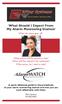 What Should I Expect From My Alarm Monitoring Station? When the alarm goes off... What actions will the operators take? When will they dispatch the authorities? What actions do I need to take? Monitoring
What Should I Expect From My Alarm Monitoring Station? When the alarm goes off... What actions will the operators take? When will they dispatch the authorities? What actions do I need to take? Monitoring
Fire Control Panels. Remote Annunciator Panels. UL, ULC, CSFM Listed; FM Approved; MEA (NYC) Acceptance* Features. Introduction
 Emergency Operating Instructions Fire Alarm S Priority 2 Alarm Fire Alarm Priority 2 Ack Ack How Acknowledge / View Events Press ACK located under flashing indicar. Repeat operation until all events are
Emergency Operating Instructions Fire Alarm S Priority 2 Alarm Fire Alarm Priority 2 Ack Ack How Acknowledge / View Events Press ACK located under flashing indicar. Repeat operation until all events are
COMSPHERE 6700 SERIES NETWORK MANAGEMENT SYSTEM
 COMSPHERE 6700 SERIES NETWORK MANAGEMENT SYSTEM SECURITY MANAGER FEATURE SUPPLEMENT Document No. 6700-A2-GB41-30 February 1998 Copyright 1998 Paradyne Corporation. All rights reserved. Printed in U.S.A.
COMSPHERE 6700 SERIES NETWORK MANAGEMENT SYSTEM SECURITY MANAGER FEATURE SUPPLEMENT Document No. 6700-A2-GB41-30 February 1998 Copyright 1998 Paradyne Corporation. All rights reserved. Printed in U.S.A.
INTELLIGENT FIRE ALARM CONTROL PANELS. MR-2100/MR-2200 Intelligent Fire Alarm Control Panels MEA. Features. Description
 INTELLIGENT FIRE ALARM CONTROL PANELS MR-2100/MR-2200 Intelligent Fire Alarm Control Panels Description MR-2100/MR-2200 Intelligent Fire Alarm Control Panel (shown with optional LED modules) Secutron's
INTELLIGENT FIRE ALARM CONTROL PANELS MR-2100/MR-2200 Intelligent Fire Alarm Control Panels Description MR-2100/MR-2200 Intelligent Fire Alarm Control Panel (shown with optional LED modules) Secutron's
HONEYWELL COMMERCIAL FIRE/BURG PANEL UL LISTING REQUIREMENTS (Compiled from VistaFBPT Installation Instructions 800-09617V1 Rev A 11/12)
 HONEYWELL COMMERCIAL FIRE/BURG PANEL UL LISTING REQUIREMENTS (Compiled from VistaFBPT Installation Instructions 800-09617V1 Rev A 11/12) UL864 (Commercial Fire) Compliance General Requirements The VISTA-128FBPT/VISTA250FBPT
HONEYWELL COMMERCIAL FIRE/BURG PANEL UL LISTING REQUIREMENTS (Compiled from VistaFBPT Installation Instructions 800-09617V1 Rev A 11/12) UL864 (Commercial Fire) Compliance General Requirements The VISTA-128FBPT/VISTA250FBPT
Changes or modifications not expressly approved by Interactive Technologies, Inc. can void the user s authority to operate the equipment.
 0 FCC Notices FCC Part 15 Information to the User Changes or modifications not expressly approved by Interactive Technologies, Inc. can void the user s authority to operate the equipment. FCC Part 15 Class
0 FCC Notices FCC Part 15 Information to the User Changes or modifications not expressly approved by Interactive Technologies, Inc. can void the user s authority to operate the equipment. FCC Part 15 Class
Simon XTi Quick Operation Guide
 Simon XTi Quick Operation Guide This is the Quick Operation Guide for the Simon XTi system (models 600-1054-95R-12 & 600-1054-95R-12-CN). The Simon XTi provides a graphical user interface for programming
Simon XTi Quick Operation Guide This is the Quick Operation Guide for the Simon XTi system (models 600-1054-95R-12 & 600-1054-95R-12-CN). The Simon XTi provides a graphical user interface for programming
SECURITY SYSTEM NOTES SPECIAL CODES. Security System Configuration
 Installing / Service Company: SECURITY SYSTEM NOTES For Service Call: Master Code SPECIAL CODES Duress Code Security System Configuration Auxiliary Code(s) Quick Arm" Digit: 2 9 3 10 4 11 5 12 6 13 7 14
Installing / Service Company: SECURITY SYSTEM NOTES For Service Call: Master Code SPECIAL CODES Duress Code Security System Configuration Auxiliary Code(s) Quick Arm" Digit: 2 9 3 10 4 11 5 12 6 13 7 14
PC Tab Security System INSTRUCTION MANUAL
 PC Tab Security System INSTRUCTION MANUAL This manual is intended as a Quick Start manual covering the basic functions that have been enabled on the alarm panel. The alarm panel is capable of extensive
PC Tab Security System INSTRUCTION MANUAL This manual is intended as a Quick Start manual covering the basic functions that have been enabled on the alarm panel. The alarm panel is capable of extensive
SECURITY SYSTEM NOTES. Security System Configuration
 Installing / Service Company: For Service Call: SECURITY SYSTEM NOTES Security System Configuration Master Code: Auxiliary Code(s) 2 3 4 5 6 "Quick Arm" Digit: Exit Delay Time Auxiliary Exit Delay Time
Installing / Service Company: For Service Call: SECURITY SYSTEM NOTES Security System Configuration Master Code: Auxiliary Code(s) 2 3 4 5 6 "Quick Arm" Digit: Exit Delay Time Auxiliary Exit Delay Time
SECTION 13850 DETECTION AND ALARM
 SECTION 13850 DETECTION AND ALARM PART 1 GENERAL 1.01 SUMMARY A. Section Includes 1. Control Panel 2 Associated Equipment B. Products Installed But Not Supplied Under This Section 1. Section 16140 - Wiring
SECTION 13850 DETECTION AND ALARM PART 1 GENERAL 1.01 SUMMARY A. Section Includes 1. Control Panel 2 Associated Equipment B. Products Installed But Not Supplied Under This Section 1. Section 16140 - Wiring
TABLE OF CONTENTS FEATURES
 TABLE OF CONTENTS FEATURES 2 Keypad Programmable... 2 EEPROM Memory... 2 Static/Lightning Protection... 2 Supervision... 2 Operation... 2 SPECIFICATIONS 2 PC1550 Control Panel... 2 PC1500RK Keypad... 2
TABLE OF CONTENTS FEATURES 2 Keypad Programmable... 2 EEPROM Memory... 2 Static/Lightning Protection... 2 Supervision... 2 Operation... 2 SPECIFICATIONS 2 PC1550 Control Panel... 2 PC1500RK Keypad... 2
NetworX Series. NX- 4/8 Code Pad. User Manual (Australian Version)
 NetworX Series NX- 4/8 Code Pad User Manual (Australian Version) Table Of Contents Code Pad Diagram... Inside Front Glossary of Terms...2 Understanding the Code Pad lights...3 Code Pad Tones...4 Fully
NetworX Series NX- 4/8 Code Pad User Manual (Australian Version) Table Of Contents Code Pad Diagram... Inside Front Glossary of Terms...2 Understanding the Code Pad lights...3 Code Pad Tones...4 Fully
INSTRUCTION MANUAL PC5OO WITH PC5OORK KEYPAD
 INSTRUCTION MANUAL PC5OO WITH PC5OORK KEYPAD TABLE OF CONTENTS SYSTEM INFORMATION 2 INTRODUCTION 3 Test Your System Regularly...3 Important Notice...3 Glossary...3 BASIC OPERATION 4 Arming Your System...4
INSTRUCTION MANUAL PC5OO WITH PC5OORK KEYPAD TABLE OF CONTENTS SYSTEM INFORMATION 2 INTRODUCTION 3 Test Your System Regularly...3 Important Notice...3 Glossary...3 BASIC OPERATION 4 Arming Your System...4
INTELLIGENT FIRE ALARM CONTROL UNITS. MMX-2017-12NDS Intelligent Network Fire Alarm Control Unit. Features. Description
 INTELLIGENT FIRE ALARM CONTROL UNITS MMX-2017-12NDS Intelligent Network Fire Alarm Control Unit Description Secutron s MMX-2017-12NDS Network Fire Alarm Control Unit offers modular components to meet a
INTELLIGENT FIRE ALARM CONTROL UNITS MMX-2017-12NDS Intelligent Network Fire Alarm Control Unit Description Secutron s MMX-2017-12NDS Network Fire Alarm Control Unit offers modular components to meet a
SPECIAL CODES AUXILIARY CODES SYSTEM NOTES
 Installing/Service Company Monitoring Center SPECIAL CODES Master Code Duress Code AUXILIARY CODES "Quick Arm" " Chime" 08 02 09 03 10 04 11 05 12 06 13 07 14 SYSTEM NOTES Exit Delay Time Entry Delay Time
Installing/Service Company Monitoring Center SPECIAL CODES Master Code Duress Code AUXILIARY CODES "Quick Arm" " Chime" 08 02 09 03 10 04 11 05 12 06 13 07 14 SYSTEM NOTES Exit Delay Time Entry Delay Time
FIRE ALARM SYSTEM RECORD OF COMPLETION
 FUNDAMENTALS OF FIRE ALARM SYSTEMS 72 33 FIRE ALARM SYSTEM RECORD OF COMPLETION To be completed by the system installation contractor at the time of system acceptance and approval. 1. PROTECTED PROPERTY
FUNDAMENTALS OF FIRE ALARM SYSTEMS 72 33 FIRE ALARM SYSTEM RECORD OF COMPLETION To be completed by the system installation contractor at the time of system acceptance and approval. 1. PROTECTED PROPERTY
NetworX NX-8 Control/Communicator Installation Manual
 NetworX NX- Control/Communicator Installation Manual Table of Contents General Description... Ordering Information... Feature Definitions... - Programming the LED Keypads... Programming the NX-... 9- Types
NetworX NX- Control/Communicator Installation Manual Table of Contents General Description... Ordering Information... Feature Definitions... - Programming the LED Keypads... Programming the NX-... 9- Types
FIRE DETECTION Note: Your installer must enable the fire detection portion of this equipment before it becomes functional.
 Table of Contents Introduction... 2 About Your Security System... 2 Fire Detection... 2 Monitoring... 2 General System Operation... 3 Keypad LED Displays... 3 System Master Menu Functions... 3 Partition
Table of Contents Introduction... 2 About Your Security System... 2 Fire Detection... 2 Monitoring... 2 General System Operation... 3 Keypad LED Displays... 3 System Master Menu Functions... 3 Partition
Users Guide to Keypad Functions
 Users Guide to Keypad Functions MANUAL NO. 700-175-01J ISSUED JAN 2002 VERSION 1.41 Summary of Operation A rm/ disarm [#] + [USER CODE] Quick Quick Quick Panic Fire Medical Away Arm Stay Arm Stay Arm &
Users Guide to Keypad Functions MANUAL NO. 700-175-01J ISSUED JAN 2002 VERSION 1.41 Summary of Operation A rm/ disarm [#] + [USER CODE] Quick Quick Quick Panic Fire Medical Away Arm Stay Arm Stay Arm &
Solution 862 Operators Manual. Issue 1.00
 Solution 862 Operators Manual Issue 1.00 Solution 862 Operators Manual Copyright 1998 by Electronics Design and Manufacturing Pty Limited, SYDNEY, AUSTRALIA Document Part Number MA406O Document Issue
Solution 862 Operators Manual Issue 1.00 Solution 862 Operators Manual Copyright 1998 by Electronics Design and Manufacturing Pty Limited, SYDNEY, AUSTRALIA Document Part Number MA406O Document Issue
Simon XTi Installation Guide
 Simon XTi Installation Guide Content Contact information... 1 Description... 1 Installation... 1 Connecting hardwired devices... 2 Wiring phone lines... 3 Wiring the power transformer... 4 Resetting memory
Simon XTi Installation Guide Content Contact information... 1 Description... 1 Installation... 1 Connecting hardwired devices... 2 Wiring phone lines... 3 Wiring the power transformer... 4 Resetting memory
SECTION 28 31 00 FIRE DETECTION AND ALARM SYSTEM
 SECTION 28 31 00 FIRE DETECTION AND ALARM SYSTEM PART 1 - GENERAL 1.01 SECTION INCLUDES A. Fire alarm system requirements B. Fire alarm equipment C. Fire alarm peripheral devices 1.02 RELATED SECTIONS
SECTION 28 31 00 FIRE DETECTION AND ALARM SYSTEM PART 1 - GENERAL 1.01 SECTION INCLUDES A. Fire alarm system requirements B. Fire alarm equipment C. Fire alarm peripheral devices 1.02 RELATED SECTIONS
Security System. User Guide for the LED Command Center
 Security System User Guide for the LED Command Center MY SECURITY COMPANY IS: CALL BEFORE TEST: THIS SECURITY SYSTEM IS CONNECTED TO TELEPHONE NUMBER: THE SECURITY CONTROL PANEL IS CONNECTED TO THE PHONE
Security System User Guide for the LED Command Center MY SECURITY COMPANY IS: CALL BEFORE TEST: THIS SECURITY SYSTEM IS CONNECTED TO TELEPHONE NUMBER: THE SECURITY CONTROL PANEL IS CONNECTED TO THE PHONE
FIRE ALARM SYSTEM RECORD OF COMPLETION
 FIRE ALARM SYSTEM RECORD OF COMPLETION To be completed by the system installation contractor at the time of system acceptance and approval. 1. Protected Property Information Name of property: Description
FIRE ALARM SYSTEM RECORD OF COMPLETION To be completed by the system installation contractor at the time of system acceptance and approval. 1. Protected Property Information Name of property: Description
PK5500 v1.1 Installation Instructions
 PK5500 v1.1 Installation Instructions 1 2 3 4 5 6 7 8 9 * 0 # WARNING: Please refer to the System Installation Manual for information on limitations regarding product use and function and information on
PK5500 v1.1 Installation Instructions 1 2 3 4 5 6 7 8 9 * 0 # WARNING: Please refer to the System Installation Manual for information on limitations regarding product use and function and information on
User's Manual 5120XM N8031 6/96
 Fire and Burglary System User's Manual 5120XM N8031 6/96 SYSTEM OVERVIEW...3 General...3 Zones...3 Fire & Emergency Protection...3 Burglary Protection...4 Alarms...4 Memory of Alarm...4 ABOUT THE KEYPADS...5
Fire and Burglary System User's Manual 5120XM N8031 6/96 SYSTEM OVERVIEW...3 General...3 Zones...3 Fire & Emergency Protection...3 Burglary Protection...4 Alarms...4 Memory of Alarm...4 ABOUT THE KEYPADS...5
VISTA-128FBP VISTA-250FBP Commercial Fire and Burglary Partitioned Security Systems with Scheduling
 VISTA-128FBP VISTA-250FBP Commercial Fire and Burglary Partitioned Security Systems with Scheduling User Guide K0377V2 7/09 Rev. C 2 TABLE OF CONTENTS SYSTEM OVERVIEW... 5 General... 5 A Partitioned System...
VISTA-128FBP VISTA-250FBP Commercial Fire and Burglary Partitioned Security Systems with Scheduling User Guide K0377V2 7/09 Rev. C 2 TABLE OF CONTENTS SYSTEM OVERVIEW... 5 General... 5 A Partitioned System...
VISTA-100. Commercial Fire and Burglary 8VHU*XLGH. Partitioned Security System. N6020-2 Rev B 4/99 FIRE FIRE PULL
 VISTA-100 Commercial Fire and Burglary Partitioned Security System 8VHU*XLGH FIRE FIRE * PULL N6020-2 Rev B 4/99 TABLE OF CONTENTS SYSTEM OVERVIEW... 3 A Partitioned System... 3 Zones... 3 Fire Protection...
VISTA-100 Commercial Fire and Burglary Partitioned Security System 8VHU*XLGH FIRE FIRE * PULL N6020-2 Rev B 4/99 TABLE OF CONTENTS SYSTEM OVERVIEW... 3 A Partitioned System... 3 Zones... 3 Fire Protection...
Destiny 4100. Destiny 4100. Owners Manual
 Destiny 4100 Destiny 4100 Owners Manual TABLE OF CONTENTS INTRODUCTION Control Panel...3 Detection Devices...3 Telephone Keypads...3 GLOSSARY... 4-5 LOCAL PHONE ACCESS Using Your Telephones As Keypads...6
Destiny 4100 Destiny 4100 Owners Manual TABLE OF CONTENTS INTRODUCTION Control Panel...3 Detection Devices...3 Telephone Keypads...3 GLOSSARY... 4-5 LOCAL PHONE ACCESS Using Your Telephones As Keypads...6
Security System. User's Guide. Keypad
 Security System EN User's Guide Keypad Security System User's Guide This system includes a telephone line seizure feature. The system can be programmed to communicate with a central monitoring station
Security System EN User's Guide Keypad Security System User's Guide This system includes a telephone line seizure feature. The system can be programmed to communicate with a central monitoring station
User s Guide. Security Systems
 User s Guide Security Systems National Security Systems Inc (800)457-1999 2 Table of Contents About This Users Guide... 4 Introduction... 4 Security System Basics... 5 Controlled Points... 6 24-Hour Points...
User s Guide Security Systems National Security Systems Inc (800)457-1999 2 Table of Contents About This Users Guide... 4 Introduction... 4 Security System Basics... 5 Controlled Points... 6 24-Hour Points...
User s Guide. Security Systems
 User s Guide Security Systems 2 Table of Contents About This Users Guide... 4 Introduction... 4 Security System Basics... 5 Controlled Points... 6 24-Hour Points... 7 Keypad Keys... 7 Keypad Tones... 8
User s Guide Security Systems 2 Table of Contents About This Users Guide... 4 Introduction... 4 Security System Basics... 5 Controlled Points... 6 24-Hour Points... 7 Keypad Keys... 7 Keypad Tones... 8
DELAWARE STATE FIRE MARSHAL FIRE ALARM SYSTEM CERTIFICATE OF INSTALLATION
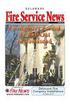 Phone System Owner Phone System Engineered by: of Record Drawings: of System Manuals: of Test Reports: System Installer 1. GENERAL INFORMATION Phone Delaware License No: Certificate Holder No. System Supplier
Phone System Owner Phone System Engineered by: of Record Drawings: of System Manuals: of Test Reports: System Installer 1. GENERAL INFORMATION Phone Delaware License No: Certificate Holder No. System Supplier
HUNTER-PRO 32 Ver. 3.8 Intruder Alarm System RXN-9/416 User Guide
 HUNTER-PRO 32 Ver. 3.8 Intruder Alarm System RXN-9/416 User Guide PIMA Electronic Systems Ltd. 5 Hatzoref Street, Holon 58856, Israel +972-3-5587722 +972-3-5500442 support@pima-alarms.com http://www.pima-alarms.com
HUNTER-PRO 32 Ver. 3.8 Intruder Alarm System RXN-9/416 User Guide PIMA Electronic Systems Ltd. 5 Hatzoref Street, Holon 58856, Israel +972-3-5587722 +972-3-5500442 support@pima-alarms.com http://www.pima-alarms.com
The Mission Critical Fire Protection Experts
 The Mission Critical Fire Protection Experts Protection Systems Protection Systems HFC-227ea / FM200 / FE-227 FE-25 / ECARO-25 Novec 1230 Inergen / Argonite Halon Drop-in Systems High and Low Pressure
The Mission Critical Fire Protection Experts Protection Systems Protection Systems HFC-227ea / FM200 / FE-227 FE-25 / ECARO-25 Novec 1230 Inergen / Argonite Halon Drop-in Systems High and Low Pressure
NX-8 Installation manual Page 1 Date 13/03/04
 NetworX NX-8 Installation Manual NX-8 Installation manual Page 1 Date 13/03/04 CONTENTS CONTENTS...2 GENERAL INFORMATION...4 ORDERING INFORMATION...4 FEATURE DEFINITIONS...5 PROGRAMMING THE NX-8 KEYPADS...12
NetworX NX-8 Installation Manual NX-8 Installation manual Page 1 Date 13/03/04 CONTENTS CONTENTS...2 GENERAL INFORMATION...4 ORDERING INFORMATION...4 FEATURE DEFINITIONS...5 PROGRAMMING THE NX-8 KEYPADS...12
LCD5500Z / PKP-LCD v3.x Installation Instructions
 LCD5500Z / PKP-LCD v3.x Installation Instructions TM Introduction The LCD5500Z / PKP-LCD keypad displays system status using an LCD screen. The keypad can be used on PowerSeries security systems with up
LCD5500Z / PKP-LCD v3.x Installation Instructions TM Introduction The LCD5500Z / PKP-LCD keypad displays system status using an LCD screen. The keypad can be used on PowerSeries security systems with up
City of Bettendorf Fire Alarm System Requirements
 City of Bettendorf Fire Alarm System Requirements Section 907 of the 2009 Edition of the International Fire Code (IFC) and Section 10-7-3 of the Municipal Code provide fire alarm requirements. IFC Section
City of Bettendorf Fire Alarm System Requirements Section 907 of the 2009 Edition of the International Fire Code (IFC) and Section 10-7-3 of the Municipal Code provide fire alarm requirements. IFC Section
System Manager s Manual
 LCD Keypad DGP2-641B / DGP2-641RB DGP2-641 / DGP2-641R System Manager s Manual Also includes Operating Instructions Table of Contents Introduction... 1 Legend... 1 Basic Operation... 1 Auditory Feedback
LCD Keypad DGP2-641B / DGP2-641RB DGP2-641 / DGP2-641R System Manager s Manual Also includes Operating Instructions Table of Contents Introduction... 1 Legend... 1 Basic Operation... 1 Auditory Feedback
HERNANDO COUNTY FIRE ALARM GUIDELINES
 HERNANDO COUNTY FIRE ALARM GUIDELINES To be used for all commercial building fire alarm system plan review. The procedures set forth in this document are the minimum requirements necessary to ensure a
HERNANDO COUNTY FIRE ALARM GUIDELINES To be used for all commercial building fire alarm system plan review. The procedures set forth in this document are the minimum requirements necessary to ensure a
EDA-Z5008 & Z5020. Radio Fire Alarm System. User Manual
 EDA-Z5008 & Z5020 Radio Fire Alarm System User Manual Electro-Detectors Ltd. Electro House, Edinburgh Way Harlow, Essex, CM20 2EG UK Tel: 01279 635668. Fax 01279 450185 Email: eda@electrodetectors.co.uk
EDA-Z5008 & Z5020 Radio Fire Alarm System User Manual Electro-Detectors Ltd. Electro House, Edinburgh Way Harlow, Essex, CM20 2EG UK Tel: 01279 635668. Fax 01279 450185 Email: eda@electrodetectors.co.uk
