Radio Connect R & GO
|
|
|
- Maximillian Hall
- 7 years ago
- Views:
Transcription
1 Radio Connect R & GO
2
3 Introduction to the controls GB.2 Precautions during use GB.7 General description GB.8 Operation GB.10 Listening to the radio GB.11 Listening to a CD/MP3 player GB.14 Auxiliary audio sources GB.16 Pairing/unpairing a phone GB.18 Connecting/disconnecting a phone GB.20 Making, receiving a call GB.22 System settings GB.25 R & GO: General description GB.28 R & GO: Phone function GB.34 R & GO: Multimedia function GB.36 R & GO: Navigation function GB.38 R & GO: Vehicle function GB.40 R & GO: Setting parameters GB.42 Operating faults GB.44 Translated from French. Copying or translation, in part or in full, is forbidden unless prior written permission has been obtained from the vehicle manufacturer. GB.1
4 OVERVIEW OF THE CONTROLS (1/5) System panel Steering column control The system panel will vary, depending on the vehicle. GB.2
5 OVERVIEW OF THE CONTROLS (2/5) GB.3
6 OVERVIEW OF THE CONTROLS (3/5) 1 AUDIO function (depending on the vehicle) PHONE function (depending on the vehicle) Press: on/off Rotate: adjust the source volume while listening. 2 Information display Short press: select the radio source and the frequency: FM1 FM2 DR1 DR2 AM. Long press: update the radio list. Select the desired audio source (if connected): CD / CD MP3 ipod1/usb1 ipod2/usb2 device Bluetooth AUX (Jack socket). Return to the previous screen/previous level when browsing through menus; Cancel current action. Press: confirm an action. Rotate: browse through menus or lists. 7 Short press: change tracks (CD/CD MP3, on some portable audio players) or change radio frequencies. Long press: fast forward/rewind a CD/CD MP3 track on some audio players, or scroll through the radio stations until the button is released. 8 USB socket for ipod or auxiliary audio sources. 9 Short press: access the custom settings menu. Long press: activate the Text function. GB.4
7 OVERVIEW OF THE CONTROLS (4/5) AUDIO function (depending on the vehicle) PHONE function (depending on the vehicle) 10 Short press: access the Telephone menu; Long press: redial the last number. When receiving a call: Short press: pick up the call; Long press: reject the call. 11 Short press: recall a pre-programmed station. Press and hold: store a radio station. 12 Eject a CD/CD MP3. 13 Auxiliary input. 14 Activate the Text function. 15 Select the audio source: FM1 FM2 DR1 DR2 AM CD / CD MP3 ipod1/usb1 ipod2/usb2 Bluetooth Device AUX (jack input). 16 Access the telephone menu 17 Short press: access the Telephone menu; Long press: redial the last number. When receiving a call: Short press: pick up the call; Long press: reject the call. 18 Increase the volume of the source currently in use. GB.5
8 OVERVIEW OF THE CONTROLS (5/5) AUDIO function (depending on the vehicle) PHONE function (depending on the vehicle) 19 Decrease the volume of the source currently in use Mute the radio source currently playing. Mute the sound and pause the playback of the CD/CD MP3, USB, ipod or Bluetooth device. 20 Mute the radio source currently playing; Mute the sound and pause the playback of the CD/CD MP3, USB, ipod or Bluetooth device. Out of range of the call signal: Long press: redial the last number. When receiving a call: Short press: pick up the call; Long press: reject the call. Rotate: Radio: browse through the radio list; Media: previous/next track. Rotate: Telephone menu: browse through the list. 21 Short press: access the current playback list. Long press: return to previous screen/previous level when browsing through menus; cancel current action. Short press: confirm an action. Long press: return to previous screen/previous level when browsing through menus; cancel current action. 22 Short press: access the current playback list. Long press: return to previous screen/previous level when browsing through menus; cancel current action. Short press: confirm an action. Long press: return to previous screen/previous level when browsing through menus; cancel current action. GB.6 23 Remove the phone support cover by turning it counter-clockwise.
9 PRECAUTIONS DURING USE It is essential to follow the precautions below when using the system, both in the interest of safety and to prevent material damage. You must always comply with the laws of the country in which you are travelling. Precautions when operating the audio system Operate the controls (on the dash or near the steering wheel) and read the information on the screen only when road conditions allow. Set the volume to a reasonable level so that outside noise can be heard. Precautions concerning the equipment Do not attempt to dismantle or modify the system, as there is a risk of damage to equipment and fire. Contact a representative of the manufacturer in the event of malfunction and for all operations involving disassembly. Do not insert foreign objects, or damaged or soiled CDCD MP3s into the player. Only use 12 cm diameter circular CDCD MP3s. When handling discs, hold them by the inner or outer edges, without touching the non-printed face of the CDCD MP3. Do not stick paper to the CDCD MP3. After prolonged use, remove the CD CD MP3 from the player with care as it may be hot. Never expose CDs/CD MP3s to heat or direct sunlight. Precautions when using the phone There are laws which govern the use of phones in vehicles. They do not necessarily authorise the use of hands-free phone systems under all driving conditions: drivers must be in control of their vehicles at all times. Using a phone whilst driving is a significant distraction and risk factor during all stages of use (dialling, communicating, searching for a number in the handset memory, etc.). Maintenance of the fascia Use a soft cloth and, if necessary, a small amount of soapy water. Rinse with a soft, slightly damp cloth, then dry with a soft, dry cloth. Do not press on the display on the front panel, and do not use any alcohol-based products. The description of the models given in this manual is based on the specifications at the time of writing. This manual covers all existing functions for the models described. Whether or not they are fitted depends on the equipment model, options selected and the country where they are sold. This manual may also contain information about functions to be introduced later in the year. Finally, when reference is made throughout this manual to the Manufacturer s Representative, this means the vehicle manufacturer. GB.7
10 GENERAL DESCRIPTION (1/2) Introduction The audio system has the following functions: Digital Radio (DR); RDS radio; CD/CD MP3 player (depending on the vehicle); management of auxiliary audio sources; Bluetooth hands-free phone system. Radio and CD/CD MP3 functions (depending on the vehicle) The radio allows you to listen to radio stations and, depending on the vehicle, play CD in different audio formats. The radio stations are classed by wavelength: FM (frequency modulation) and AM (amplitude modulation). Depending on the vehicle, the DR system (DAB, DAB+, and T-DMB formats) provides better sound reproduction and access to text information stored on the radio (Intellitext) by scrolling through the text to display: news updates; sports results, etc. The RDS system makes it possible to display the name of some stations or messages sent by FM stations to be displayed: traffic bulletins (TA); emergency messages. Auxiliary audio function You can listen to your personal stereo directly through your vehicle s speakers. There are several ways of connecting your personal stereo, depending on the type of device you have and the vehicle: USB socket; Jack socket; Bluetooth connection. For more information on compatible devices, contact your approved manufacturer s dealer. GB.8
11 GENERAL DESCRIPTION (2/2) Hands-free phone function The Bluetooth hands-free system provides the following features without having to handle your phone: Pair up to 5 phones; send/receive/reject a call; transfer the phone s or SIM card s contact list (depending on the phone); view the system s call log (depending on the phone); dial voic . ON OFF Bluetooth function This function enables the audio system to recognise and control your portable audio player or mobile phone using Bluetooth pairing. You can activate/deactivate the Bluetooth function in the Bluetooth menu: display the settings menu by pressing 2; select Bluetooth by turning and pressing 6; select ON/OFF. Your hands-free phone system is only intended to facilitate communication by reducing the risk factors, without removing them completely. You must always comply with the laws of the country in which you are travelling. GB.9
12 OPERATION On and off Press 1 briefly to switch on your audio system. The audio system can be used with the vehicle ignition off. It will operate for 20 minutes. Press 1 to have it work for an additional 20 minutes. Switch off the audio system by briefly pressing 1. CHOOSING THE SOURCE Depending on the vehicle, scroll through the various media sources by pressing 5 repeatedly. The media sources scroll in the following order: CD/CD MP3 ipod1/usb1 ipod2/ USB2 BT streaming (Bluetooth ) AUX. NB: Press 7 to display the telephone menu. When you insert a new medium (CD/ CD MP3, USB, AUX) while the radio is on, the source will switch automatically and begin to play. You may also select the radio source by pressing key 4. Depending on the vehicle, successive presses on 4 will scroll through the wavebands in the following order: FM1 FM2 DR1 DR2 AM FM1 Depending on the vehicle, the steering column control groups the changes in media and radio source by pressing 15. VOLUME Adjust the volume by turning 1 or by pressing 18 or 19 on the steering column control. The display reads Volume followed by the current setting value (from 00 to 31). Mute Briefly press 20 or 18 and 19 simultaneously on the steering column control (depending on the vehicle). The message MUTE is displayed on the screen. Briefly press 20, 18 or 19 again on the steering column control to resume playing the current source. You can also deactivate the mute function by turning 1. GB.10
13 LISTENING TO THE RADIO (1/3) Selecting a waveband Depending on the vehicle, by repeatedly pressing 4, select the desired waveband: FM1, FM2, DR1, DR2, AM, FM1... Choose an FM or AM radio station There are several different ways to select and seek a radio station. Automatic search This mode performs an automatic scan to search for stations. Long press 11. When you release 11, the frequency of the nearest radio station is displayed. So long as you press 11, the radio increases or decreases without stopping. Manual search This mode allows you to search for stations manually, scrolling through the frequencies by pressing 11. Press 11 and the frequency increases or decreases. Storage of radio stations This operating mode allows you to listen to the radio stations that you have previously stored on demand. Select a waveband, then select a radio station using the modes described previously. Store a station by pressing a key on the keypad 8 until you hear a beep, confirming that the station has indeed been saved. Six stations can be stored per waveband. To recall stored stations, press one of the keys on the keypad 8. Choose according to the name of the station (FM / DR) To select a station, turn 6. This list can include up to 100 radio stations having the strongest frequencies in your area. To get the most recent list of stations, update the radio list (FM ou DR). Refer to the information under Updating FM ListFM ou DR in this section. GB.11
14 LISTENING TO THE RADIO (2/3) Radio settings Display the settings menu by pressing 2 and select Radio by turning and pressing 6. The available functions are as follows: traffic information (TA); newscasts; list updates (FM); list updates (DR). Traffic information TA When this feature is activated, your audio system allows traffic bulletins to play automatically as new reports are issued by some FM or DR radio stations. NB: On waveband AM, this feature is not available. Select the information station and then choose whether you want another listening source. Traffic information is broadcast automatically and has priority over the source being listened to at the time. To activate or deactivate this feature, refer to the Radio settings section under System settings. Newscasts When this function is activated, it is possible to automatically listen to news when they are broadcast by certain FM or DR radio stations (depending on the country). If you then select other sources, when a broadcast of the selected programme type is made, it will interrupt the other sources. To activate/deactivate this feature, refer the to information on Radio settings in this section. Updating the radio list (FM) This feature allows you to perform an update of all stations in your area. display the Settings menu by pressing 2, then select Radio by turning and pressing 6; select Update FM list by turning 6, then briefly press 6 to confirm the selection. The automatic update of the FM stations in the area starts. The message Updating FM List is displayed on the screen. the automatic frequency scanning is complete. The message FM List updated is displayed on the screen. NB: If another source is selected, the radio list update (FM) continues in the background. To switch from one saved frequency to another, press one of the buttons on the keypad 8. NB: You can update the radio list (FM) by a long press on 4. GB.12
15 LISTENING TO THE RADIO (3/3) Updating the radio list (DR) This feature allows you to perform an update of all stations in your area. Display the Settings menu by pressing 2, then select Radio settings by turning and pressing 6; select Update DR list by turning 6, then briefly press 6 to confirm your choice; the automatic update of the DAB stations in your area starts. The message Updating DR List is displayed on the screen. With the automatic frequency scan finished, the message DR List updated is displayed on the screen. NB: You can update the radio list (DR) by a long press on 4. Selecting a station Depending on the vehicle, by repeatedly pressing 4, select the desired waveband: FM1, FM2, DR1, DR2 or AM. Turn 6 or 21 on the steering wheel control to scroll through the radio stations in the list (FM or DR) or the radio frequencies (AM). Press 11 to scroll through the radio frequencies (FM oram) or the radio stations (DR). Display radio text Depending on the vehicle, display the menu text by a short press on 12 or by a long press on 2. The available functions are as follows: Radiotext; Intellitext; EPG. NB: If no information is provided, the message No message is displayed on the screen. Text information (Radiotext) (FM) Some FM radio stations broadcast text information related to the program being listened to (e.g. the title of a song, artist name). NB: This information is only available for certain radio stations. Intellitext (DR) function This feature allows access to text information recorded on some radio stations. You can scroll through the text to display new updates on business, politics, health, weather and sports. EPG (DR) program guide When this feature is activated, your audio system will display the station s upcoming programs of the day. NB: This information is only available for the selected station s next three time slots. GB.13
16 LISTENING TO A CD/CDMP3 (1/2) (depending on vehicle) Specifications of readable formats Only files with an CDA/MP3> extension can be played. If a CD contains both audio CD files and compressed audio files, the compressed audio files will not be recognised. Note: some protected files (copyright) cannot be read. Note: to ensure that folder and file names are easy to read, we recommend that you use names with fewer than 64 characters, and avoid the use of special characters. CD/CD MP3 maintenance To protect its readability, never expose a CD CD MP3 to heat or direct sunlight. To clean a CDCD MP3, use a soft cloth and clean from the centre towards the edge of the CD. As a general rule, refer to the CD manufacturer's advice concerning maintenance and storage. Note: some scratched or dirty CDs cannot be read. Inserting a CD/CD MP3 Refer to the Section entitled Precautions during use. Check that there is no CD in the player, then insert the CD with the printed side upwards. Listening to a CD/CD MP3 When a CD/CD MP3 is inserted (printed surface upward), the audio system automatically switches to CD/CD MP3 source and starts to play the first track. If the audio system is switched off and the ignition is on, inserting a CD/CD MP3 switches on the audio system and the CD/CD MP3 starts to play. If the ignition is not on, the audio system will not switch on. Depending on the vehicle, if you are listening to the radio and a CD/ CD MP3 is in the drive, you can choose to listen to the CD/CD MP3 by pressing 5. Playback starts as soon as the audio system switches to the CD/CD MP3 source. Searching for a track Press 11 to switch from one track to the next. Fast winding Long press 11 to fast forward or rewind. Playback resumes when the button is released. GB.14
17 LISTENING TO A CD/CDMP3 (2/2) Random playback (Mix) Once a CD/CD MP3 is inserted, press 2 on the keypad 8 to turn on the shuffle function for all CD/CD MP3 tracks. The symbol MIX appears on the screen. A track is then selected at random. The transition from one track to another takes place randomly. Press the button 2 again on the keypad 8 to turn the shuffle function off; the symbol MIX goes out. Turning off the audio system and ejecting the CD/CD MP3 deactivates the shuffle function. Note: on a CD MP3, random play runs on the folder currently being played. Change folder to run random playback on another folder. Repeat This feature allows you to repeat a track. Press the button 1 on the keypad 8 to activate the repeat function. The symbol RPT appears on the screen. Press the button 1 on the keypad again 8 to turn off the repeat function; the symbol RPT goes out. NB: If the shuffle function is activated, enabling the repeat function will deactivate it; the symbol MIX will go out. Pause Simultaneously press 18 and 19 to temporarily mute the volume. This function is automatically deactivated if you change the volume, change the program source or if an automatic newscast comes on. Display text (CD-Text or ID3 tag) Depending on the vehicle, press 12 to scroll through the ID3 tag information (artist name, album name, elapsed time, track name). To display all the ID3 tag information on a single page, press and hold 12 (depending on the vehicle). Ejecting a CD/CD MP3 Eject a CD/CD MP3 from the player by pressing 14 (depending on the vehicle). Note: if an ejected disc is not removed within 20 seconds, it will automatically be reinserted into the CD player. GB.15
18 EXTERNAL AUDIO SOURCES (1/2) Your system has inputs for connecting one or more external audio sources (USB stick, MP3 player, ipod or a Bluetooth device). You have several ways of connecting your player: USB connection; Jack socket; Bluetooth connection. Note: the auxiliary audio source formats can be MP3, WMA or AAC. USB connection; Connection Connect the ipod or USB stick to the USB socket. Once the device is connected, the track will be displayed automatically. Use ipod : After connecting your ipod, the menus are accessible from your audio system. The system keeps the same playlists as on your ipod. USB key: The audio files will start playing automatically. To access the audio source tree view, turn or press 6 or 21. Note: random playback on a USB key works in the same way as a CD MP3. Refer to the section on "Listening to a CD/CD MP3", in the paragraph entitled "Random playback (Mix)". NB: The repeat function on a USB stick works in the same way as for a CD MP3. Please refer to the paragraph on Repeat under Listening to a CD/CD MP3. Jack connection Connection Using the appropriate cable (not supplied), connect the Jack socket of the auxiliary input 13 to the device headphones socket (usually a 3.5 mm jack). Note: you cannot select a track directly from your audio system. To select a track, you must do so directly via your portable audio player, when the vehicle is stationary. Use Only the text AUX is displayed on the system screen. No artist or track name is visible. NB: To adjust the sensitivity of the jack Jack,, refer to the System settings section. GB.16
19 EXTERNAL AUDIO SOURCES (2/2) Bluetooth audio playback In order to use your Bluetooth device, you must pair it to the vehicle upon first use. Please refer to the information on the Bluetooth function in the General description section. Pairing allows the audio system to recognise and store a Bluetooth portable audio player. Note: if your Bluetooth digital device has telephone and portable audio player functions, pairing one of these functions will automatically pair the other. Connection For a device already paired, perform the following steps: Activate the portable audio player s Bluetooth connection (refer to your portable audio player's manual). Select the Bluetooth audio source by pressing 5. Use Your portable audio player must be connected to the system to enable all its functions to be accessed. Note: no portable audio player can be connected to the system unless it has previously been paired. Once the Bluetooth digital portable audio player is connected, you can control it from your audio system. Simultaneously press 18and 19 to pause the audio track (pressing again restarts the playback). Depending on the device, press 11 to go to the previous/next tracks on the device. Note: the number of accessible functions varies depending on the type of portable audio player and its compatibility with the audio system. Note: in some cases, you will need to refer to your device s manual to finalise the connection procedure. Only handle the personal stereo when traffic conditions permit. Store the portable audio player safely while driving (risk of being thrown in the event of sudden braking or impact). GB.17
20 PAIRING AND UNPAIRING A TELEPHONE (1/2) Bluetooth connection Make sure the Bluetooth connection of your hands-free system is activated. Please refer to the information on the Bluetooth function in the General description section. Pairing a phone In order to use your hands-free phone system, you must pair your Bluetooth mobile to the vehicle before using it for the first time. Pairing will enable the hands-free phone system to recognise and store a phone. You can pair up to five phones, but only one can be connected at a time to the hands-free phone system. Pairing is carried out on the system and on your phone. Your audio system and phone must both be switched on. Note: if a phone is already connected, during a new pairing procedure, the existing connection will automatically be disconnected. Scan devices Pair device Sel. Device Two ways of pairing your phone are available: Scan devices ; Pair device Scan devices This method allows you to search for your phone from your car radio system. To pair a phone using Scan devices, perform the following steps: Display the telephone menu by pressing 7; select Scan devices by turning and pressing 6. Searching for Bluetooth devices present in the vicinity starts (this search can take up to sixty seconds.) The message Searching... appears on the system s screen. Follow the steps shown on the system screen. the message Phone connected appears on the screen; The device is automatically saved and connected to the vehicle. After sixty seconds, if pairing fails, repeat these steps. For more information, refer to your phone s user manual. The message Phone connected appears on the screen. The device is automatically saved and connected to the vehicle. After sixty seconds, if pairing fails, repeat these steps. For more information, refer to your phone s user manual. For safety reasons, carry out these operations when the vehicle is stationary. GB.18
21 PAIRING, UNPAIRING A TELEPHONE (2/2) Pair device This method allows you to search for your phone from the car radio system. Display the telephone menu by pressing 7; select Pair device by turning and pressing 6; the message Please re-enter Pin 0000 appears on the system screen and starts a sixty-second countdown; follow the steps shown on the system screen. The message MyCAR connected appears on your phone indicating that your system is connected to your phone. If the pairing fails, the system screen goes back to the telephone menu. If the list of paired phones is full, a new phone can only be paired if an existing phone is unpaired. Delete iphone? YES Unpairing a phone NO Unpairing deletes a phone from the hands-free phone system memory. Display the Settings menu on your phone by pressing 7, then select Del. device. Select from the list the phone to be unpaired, press 6, then select YES and confirm by pressing 6. Note: Unpairing a phone deletes all contacts in the phonebook uploaded to the system and related call logs. Your hands-free phone system is only intended to facilitate communication by reducing the risk factors, without removing them completely. You must always comply with the laws of the country in which you are travelling. GB.19
22 CONNECTING, DISCONNECTING A PHONE (1/2) Connecting a paired phone Your phone must be connected to the hands-free phone system in order to use all its functions. No phone can be connected to the hands-free phone system if it has not first been paired. Refer to the paragraph entitled Pairing a phone in the Pairing/unpairing a phone section. Note: the Bluetooth connection on your phone must be activated. Automatic connection As soon as the phone system is switched on, the hands-free kit searches for paired telephones in the vicinity. Note: the priority phone is the last to have been connected. Searching will continue until a paired phone is found (this may take up to five minutes). Note: with the ignition on, the phone is connected automatically. It may be necessary to activate the automatic Bluetooth connection function on your phone's hands-free system. To do this, refer to your phone's user manual; when reconnecting, and when two paired phones are within range of the hands-free system, the last phone previously connected will take priority, even if this phone is outside the vehicle but within range of the hands-free system. Note: if a call is already in progress when your hands-free phone system is connected, the phone will automatically be connected and the conversation will switch to the vehicle speakers. Scan devices Pair device Sel.device Manual connection (changing the phone connected) Display the phone settings menu by pressing 7, then select the Sel.device menu. You will find the list of phones already paired. Select the telephone from the list and confirm by pressing 6. A message will indicate that the phone is connected. NB: If a phone is already connected when changing phones in the already paired phone list, the existing connection is automatically disconnected. GB.20
23 CONNECTING, DISCONNECTING A PHONE (2/2) Connection failure If connection fails, check that: your phone is switched on; your telephone battery is not flat; your phone has already been paired to the hands-free phone system; Bluetooth is active on your phone and on the system; the phone is configured to accept the system s connection request. Note: using your hands-free phone system for prolonged periods will discharge your phone s battery more quickly. Pair device Sel.device Del. device Disconnect a phone To disconnect your telephone, you can: switch off the Bluetooth function on your radio system; deactivate Bluetooth on your phone; delete the paired phone via the phone menu. If the phone is switched off, the telephone will be disconnected. A message is then displayed on your screen to confirm that the phone is disconnected. Note: if a call is in progress when the phone is disconnected, the call will automatically be transferred to your phone. To disconnect the Bluetooth device from your radio, refer to the information under Bluetooth function in the section General Description. To turn off Bluetooth on your phone, refer to your phone s user manual. To disconnect and delete the Bluetooth phone, see the information under Unpairing a telephone in the section Pairing/unpairing a telephone. GB.21
24 MAKING, RECEIVING A CALL (1/3) Calling a contact from a phonebook When pairing a phone, its phonebook is automatically uploaded into the system (depending on the model). Display the phone menu by pressing 7, 16 or 17 on the steering column control (depending on the vehicle), and select Phonebook by turning 6. To view the list of contacts, press 6. Select a contact to call from the list, then confirm by pressing 6 to make the call. NB: To return to the previous screen, press 10. The system allows managing call waiting when your phone is connected (depending on your plan). Call List Phonebook Dial Number Call a contact from your call log history View your call log by pressing 7, 16, or 17 on the steering column control (depending on the vehicle), and then select Call List. Select the menu Dialed Call, Received Call or Missed Call. The call log is displayed on the screen, select the contact or number to call and confirm by pressing 6, 21 or 22 on the steering column control (depending on the vehicle) to place the call. Making a call by dialling a number Display the phone menu by pressing 7, 16 or 17 on the steering column control (depending on the vehicle), and then select Dial Number. Dial the desired number using the numerical keypad by turning and pressing 6, 21 or 22 on the steering column control (depending on the vehicle), and then select þ. You can call the last number dialled by pressing and holding 7, 16 or 17 on the steering column control (depending on the vehicle). It is recommended that you stop your vehicle before entering a number or searching for a contact. GB.22
25 MAKING, RECEIVING A CALL (2/3) Incoming call Receiving a call When receiving a call, the caller s number is displayed on the screen (this function depends on the options you have subscribed to with your service provider). If the caller s number is in one of the memories, the name of the caller is displayed instead of the number. If the caller number cannot be displayed, the message Number withheld is displayed on the screen. To accept the call, select 24 by turning and pressing 6, 21 or 22 on the steering column control (depending on the vehicle). To reject a call, turn 6, 21 or 22 on the steering column control (depending on the vehicle), and select 25. During a call You can: adjust the volume by pressing 18 and 19; hang up by pressing 7, 17 or 20; confirm by pressing 6, 21 or 22 on the steering column control (depending on the vehicle). GB.23
26 MAKING, RECEIVING A CALL (3/3) Turn 6 or 21 to select the desired icon, then confirm with 6, 21 or 22 (depending on the vehicle): hang up by selecting 26; switch the conversation from your audio system to your phone by selecting 28; put a call on hold by selecting 27; resume a call placed on hold by selecting 24. switch the conversation from your phone to your audio system by selecting 30; control the keypad of your phone from the audio system by selecting 29. Note: From the steering column control, briefly press 17 or 20 (depending on the vehicle) to answer the call. To reject a call, press and hold 17 or 20 (depending on the vehicle). To end the call, press 17 or 20 (depending on the vehicle). GB.24
27 SYSTEM SETTINGS (1/3) Audio settings Display the settings menu by pressing 2. Select Audio settings by turning 6 and then press 6. The available settings are: sound; auxiliary; Speed Dependent Volume Control (SDVC); Bass Boost; Default audio. Sound Select Sound and press 6 to access the different sections in the following order: Bass; Treble; Balance (distribution of left/right audio); FADER (front/rear balance). You can change the value of each setting by turning the dial 6. Press 6 to confirm and return to the previous selection. The display indicates the type of setting (Bass, Treble, Balance, Fader). You can exit the menu by pressing 10. Auxiliary (AUX IN) Display the settings menu by pressing 2. Select Audio settings and then press 6. Turn 6, then select AUX In to access the different sections in the following order: Low; Middle; High. The values for each setting are as follows: Low (1200 mv); Middle (600 mv); High (300 mv). Speed Dependent Volume Control The audio volume of the system varies with the vehicle speed. Go to the Audio settings menu, then confirm Speed Vol. by pressing 6. Adjust the volume/speed ratio by turning and pressing 6 to achieve the desired ratio. Bass Boost The Bass Boost function increases the bass levels. To activate/deactivate this function, select ON or OFF by turning and pressing 6. Default audio Display the settings menu by pressing 2. Select Audio settings and then press 6 to display the Settings menu and select Default audio. Confirm your selection by pressing 6. All the audio settings return to their default values. For safety reasons, carry out any adjustments when the vehicle is stationary. GB.25
28 SYSTEM SETTINGS (2/3) Setting the time Depending on the vehicle, this function allows you to set the time of day. Display the settings menu by pressing 2. Select Clock by turning 6 and then press 6. The available settings are: Set the time : adjust the hours and minutes; active / deactive : select ON or OFF to display or hide the time; Clock (see EN vs FR) : choose either AM/PM or 24 hours. Radio settings The available settings are: TA (traffic information); information bulletins; update FM lists; update DR lists. TA (traffic report) To activate or deactivate this function: Display the Settings menu by pressing 2, then select Radio settings by turning 6 and then short press 6 to validate this choice; select TA by turning 6 then short press 6 to validate this choice; select ON or OFF to activate or deactivate the TA function. Information bulletins Display the Settings menu by pressing 2, then select Radio settings by turning 6 and then short press 6 to validate this choice; select Digital interruption by turning 6, then short press 6 to validate this choice; select the information bulletins you want to listen to by turning 6, then short press 6 to validate this choice. Updating the FM list Please refer to Updating FM List (FM) in the section Listening to the radio. Updating the DR list Please refer to Updating FM List (DR) in the section Listening to the radio. Selecting a language This function allows you to change the language used in the system. Go to Language in the Settings menu by pressing 2, then choose the desired language. GB.26
29 SYSTEM SETTINGS (3/3) BT settings (Bluetooth ) Go to the phone menu by pressing 7 then select the section Settings by pressing 6, 21 or 22 on the steering column control (depending on the vehicle). The available settings are: Volume : adjust the ringtone or call volume; Ringtone : activate the vehicle s ringtone or the one transferred from the phone; To set the ringtone or call volume via Bluetooth, select Volume by turning and pressing 6, 21 or 22 on the steering column control (depending on the vehicle). A new sub-menu appears: Ringtone ; Call ; select one of two sections by turning 6, 21 or 22 (depending on the vehicle), and then press 6, 21 or 22 on the steering column control (depending on the vehicle); turn 6, 21 or 22 left or right (depending on the vehicle) to raise or lower the volume, then confirm by pressing 6. To activate the ringtone on the vehicle or the phone via Bluetooth, select Ringtone by turning 6, 21 or 22 (depending on the vehicle) and pressing 6, 21 or 22 on the steering column control (depending on the vehicle). A new sub-menu appears: Car ; Phone ; select one of the two items to be activated by turning 6 and then press 6. NB: For a phone paired to the system, a new item, Settings, appears in the menu: Update phonebook : update the phonebook of a phone paired to the system (e.g., add new contacts not yet in the system). To update the system phonebook, access the Settings menu by pressing 7, and select Update phonebook by pressing 6, 21 or 22 on the steering column control (depending on the vehicle). Display of radio texts Display the radio text menu by pressing 12. Select Radio, then press 6, 21 or 22 on the steering column control (depending on the vehicle). The radio texts display may contain a maximum of 64 characters. NB: if there is no information provided, the screen displays No message. Pressing 10 takes you back to the previous menu. For safety reasons, carry out any adjustments when the vehicle is stationary. GB.27
30 R & GO: GENERAL DESCRIPTION (1/6) Introduction R & GO is an application that can be downloaded from your smartphone This application lets you access several menus (depending on the vehicle): Phone ; Multimedia ; Navigation (CoPilot) ; Car. Bluetooth connection Check that your phone is paired to the multimedia system. NB: Your phone must have bluetooth activated. Phone mode display Home screen Return to menu screen 32 Phone information 33 Current time 34 Driving Eco²; 35 Navigation assistance (CoPilot) Note: You can change the configuration of the home screen. Refer to Section R & GO: setting parameters. Menu screen Depending on the vehicle, the R & GO system has the following main functions: 36 Management of multimedia resources 37 Phone system Vehicle management 39 Navigation assistance (CoPilot) To view the features of the R & GO application, your phone has to be paired with the multimedia system. GB.28
31 R & GO: GENERAL DESCRIPTION (2/6) Navigation map 51 Access to the system settings menu 42 The R & GO system also provides the following functions: 40 Long press: Return to the home page 41 R & GO system settings 42 Online help/driver s handbook Your hands-free system is intended to facilitate communication by reducing the risk factors, without removing them completely. You must always comply with the laws of the country in which you are travelling Tablet mode display Home screen 43 Tablet information 44 Online help/driver s handbook 45 Exterior temperature 46 Speed limit on the road taken 47 Radio station currently playing 48 Current time 49 Driving Eco²; 52 Vehicle management 53 Phone system (depending on the tablet) 54 Navigation assistance (CoPilot) 55 Management of multimedia resources Note: You can change the configuration of the home screen. Refer to Section R & GO: setting parameters. GB.29
32 R & GO: GENERAL DESCRIPTION (3/6) the call log lets you view and see all incoming, outgoing, and missed calls. NB: For a mobile phone whose operating system is Androïd, the SMS playback function is available (Text-to- Speech). The system reads the SMS messages aloud (depending on the country) Phone function 58 The phone function allows use of your phone hands-free and provides the following functions: 56 the numeric keypad allows you to dial a phone number; 57 the phonebook displays a contact and their details; 58 the calendar, synchronised with the multimedia system, allows you to view one or more tasks; Multimedia function The multimedia function allows you to manage listening to the radio, playing audio files, and allows you to do the following: 61 listen to the radio; 62 listen to music from your smartphone on the system; 64 listen to music from an external source (CD/CD MP3, USB or ipod (device with integrated ipod ) via the USB port; 65 listen to the radio via the internet The R & GO system also provides the following features: 60 Short press: Back to previous menu Long press: Back to home page 63 Adjust the multimedia settings. GB.30
33 R & GO: GENERAL DESCRIPTION (4/6) Adjusting the settings The settings function allows the various parameters of the R & GO system to be adjusted. This function is denoted by a shortcut and has the following functions: connection with the system s radio; managing the night mode for the navigation display; managing your favourites on the home page. Navigation function Depending on the country, the navigation function includes all the satellite navigation features, maps, traffic information, CoPilot services and warning areas. This system incorporates the following functions: 66 the CoPilot software for route planning; 67 the Find my car feature to find the current location of your vehicle. Vehicle function The vehicle function includes management of certain equipment such as the vehicle s computer and driving eco² (depending on the vehicle). This system performs the following functions: 68 Driving Eco² ; 69 fuel consumption; 70 Services displays dashboard information; 71 Rev counter (rpm x 1000) GB.31
34 R & GO: GENERAL DESCRIPTION (5/6) Telephone holder 76 (depending on the vehicle) To attach the telephone holder 75 onto your vehicle s multimedia system, follow these instructions: remove the telephone bracket s cover 23 by turning counter-clockwise to expose the USB2 socket; set the arrow 73 of the locking knob 72 in the up position before putting the phone holder 75 on the multimedia system for correct connection; connect the telephone holder 75 to the multimedia system s USB2 socket; turn the locking knob 72 of the phone holder 75 clockwise to secure it; place your phone in the telephone holder 75 and press both clips 76 until the phone is firmly held in place. To remove the telephone holder 75 from your audio system: hold your phone while pressing the retaining clips 74, then insert your phone; turn the locking knob 72 of the phone holder 75 anticlockwise to release it from your vehicle s multimedia system; disconnect the telephone holder 75 from your vehicle s multimedia system; replace the telephone holder 23 cover by turning it clockwise to close the USB2 socket. GB.32
35 R & GO: GENERAL DESCRIPTION (6/6) Charging using the USB port Once your telephone s USB socket is connected to the USB port of the telephone holder 75, you can charge its battery during use. 75 NB: You can use the telephone holder 75 in two positions: vertically, by placing your phone horizontally and then turning the support 75 to an upright position; horizontally, by placing your phone vertically and then turning the support 75 horizontally. NB: You can also tilt the telephone holder to get a better view of the phone s screen. GB.33
36 R & GO: PHONE FUNCTION (1/2) Overview of the phone menu To access the phone menu from the home screen, press the Menu button and then Phone. The Phone consists of four large icons, all accessible: dial a number using the numeric keypad; find a contact in the phonebook; retrieve a number from your call log; access your phone s calendar. NB: You can check your voic by holding down key 1 on the keypad. The first long press on key 1 on the keypad saves the voic number for your telephone. Numerical keypad To dial a number or call your phone s voic , press the Digital keypad button. Dial your number using the numeric keypad and press the green button to start the call. Phone Book Press the Contact button to access the list of your Bluetooth phone contacts. After connecting the system and your Bluetooth phone using Bluetooth wireless technology, your phonebook numbers are automatically accessible from the R & GO application. Select the contact (if the contact has more than one number, you will be requested to select the number to call). The call will be started automatically after you press the contact s number. NB: To scroll through the list of contacts, use the Up and Down buttons. It is recommended that you stop your vehicle before entering a number or searching for a contact. GB.34
37 R & GO: PHONE FUNCTION (2/2) Call log From the Phone menu, press Log. The call log places the various calls in four tabs: All calls (incoming, outgoing, missed); incoming calls; missed calls; outgoing calls. For each list, the contacts are listed from the most recent to the oldest. To navigate through the call log, you can press: a tab to view its contents; the Up and Down buttons to scroll through the list of calls; an entry from the call log to call the corresponding contact. Calendar From the Phone menu, press Agenda. The phone calendar shows all of the tasks, appointments and events of that day listed in your phone on the system. To browse through the calendar, you can press: a tab to see its contents in detail, such as the time, description, and address; the Up and Down buttons to scroll through the calendar. From a stored address, you can launch the CoPilot application. Press the red icon to navigate to the stored address. SMS log (depending on the phone) From the Phone menu, press SMS. The SMS log enables message playback. The last three messages can be played. NB: To scroll through the list of SMS, use the Up and Down buttons. Warning message (depending on the phone) This menu is for playing warning messages. Press the Repeat icon to play the message again. GB.35
38 R & GO: MULTIMEDIA FUNCTION (1/2) Overview of the multimedia menu To access the multimedia menu from the home screen, press the Menu button and then Multimedia. The R & GO system s multimedia application is composed of four main sections, all accessible from the multimedia menu: listen to the radio; listen to the phone s music via the Bluetooth connection; listen to the webradio ; listen to music from an external source (CD/CD MP3, USB, ipod (device with integrated ipod ) through the USB port)), depending on the vehicle. NB: To use all the features of the multimedia menu, you must connect your radio to the audio system. Listening to the radio To access the radio menu, from the home screen press the Menu button, then Multimedia and then Multimedia. The multimedia system allows you to listen to radio stations. This system performs the following functions: select a waveband (FM2, FM1, DR1, DR2, or AM); select a station using one of three search modes Frequency, List or Preset ; find a station using the integrated intelligent keypad; listen to preset stations; view text information of certain FM radio stations while listening. NB: For further details, see the section Listening to the radio. Bluetooth audio playback From the main menu, press the Multimedia button, then Bluetooth mobile. In order to use your Bluetooth device, you must pair it to the vehicle during the first use. The Bluetooth mobile menu provides the following functions: access the audio files directly; access files, music, genres, artists, albums and reading lists; access files and/or audio files. NB: Only available sources can be selected. Unavailable sources will be greyed out. For safety reasons, carry out any adjustments when the vehicle is stationary. GB.36
39 R & GO: MULTIMEDIA FUNCTION (2/2) Webradio The Webradio menu allows searching, viewing, and listening to radio stations via your phone (BBC World, podcasts, etc.). You have the option to bookmark one or more radio stations and/or music. From the main menu, press Multimedia, then Webradio. The Webradio menu provides the following functions: manage your favourite stations; find a station with the intelligent keypad; view the rankings of radio stations (history, favourite stations, local stations); accessing an album image, the artist name and the title of the current track; switch to the vehicle s audio system radio. External media souce The Media menu allows you to listen to music via an external source. From the main menu, press Multimedia Sound then Media. Select an input source connected to the Balance / Fader system to access the audio files from the following list: Bass / Treble CD/CD MP3 (depending on the vehicle); Aux input level Middle USB1; USB2; ipod : device with integrated ipod ; Multimedia settings jack connection; From the Multimedia menu, press App settings and then choose the item you want to change: balance; bass; navigation instructions; auxiliary input level; shuffle; itraffic ; list update (FM); list update (DR); apply default. GB.37
40 R & GO: NAVIGATION FUNCTION (1/2) Overview of the navigation menu To access the navigation menu from the home screen, press the Menu button and then Navigation. The Navigation menu consists of two large icons, which can be used to access: the CoPilot GPS application for route management; the Find my vehicle application to suggest the route to take to access your vehicle. GPS application CoPilot From the Navigation menu, press the button CoPilot. The CoPilot GPS navigation system enables you to enter a destination, choose points of interest, configure your travel mode, access information services in real time, and more. For safety reasons, carry out any adjustments when the vehicle is stationary Trappes 14: Map key Depending on the vehicle, the displayed information varies: 77 Back to previous page. 78 Telephone notification information. 79 Points of Interest (POI). 80 Navigation map. 81 Telephone information 82 Current time. Continue for 1.2 km towards Trappes (D36) Audio source shortcut. < 8 km/h Driving menu 3D map Find POIs Delete Destination 14:32 < 8 km/h 84 Zoom in. 85, 88 Configurable information relative to your route. 86 Distance to and direction of next change of direction. 87 Route calculated by the navigation system. 89 Driving menu. 90 Zoom out. 89 Instructions My route Main Menu Diversion GB.38
UVO SYSTEM QUICK REFERENCE GUIDE
 UVO SYSTEM QUICK REFERENCE GUIDE Congratulations on the Purchase of your new UVO system! Your new UVO system allows you to enjoy various audio and multimedia features through the main audio system. For
UVO SYSTEM QUICK REFERENCE GUIDE Congratulations on the Purchase of your new UVO system! Your new UVO system allows you to enjoy various audio and multimedia features through the main audio system. For
Portable media PORTABLE MEDIA PORTABLE MEDIA CONNECTIONS
 Portable media PORTABLE MEDIA Do not adjust the auxiliary device or allow the device to distract the driver while the vehicle is moving. Driver distraction can lead to accidents causing serious injury
Portable media PORTABLE MEDIA Do not adjust the auxiliary device or allow the device to distract the driver while the vehicle is moving. Driver distraction can lead to accidents causing serious injury
Parrot MKi9000. User guide
 Parrot MKi9000 User guide Contents Contents... 2 Installation... 3 Before you begin... 3 Checking the car configuration... 3 Caution... 3 Removing the car stereo... 3 Installing the kit... 4 Car stereo
Parrot MKi9000 User guide Contents Contents... 2 Installation... 3 Before you begin... 3 Checking the car configuration... 3 Caution... 3 Removing the car stereo... 3 Installing the kit... 4 Car stereo
Infotainment Manual Model Year 2015 Edition: March 2014 KTA-2701/5-VX-en. VAUXHALL Movano
 Infotainment Manual Model Year 2015 Edition: March 2014 KTA-2701/5-VX-en VAUXHALL Movano 0-1 Infotainment Manual Model Year 2015 Edition: March 2014 KTA-2701/5-VX-en Contents Introduction... 2 Radio...
Infotainment Manual Model Year 2015 Edition: March 2014 KTA-2701/5-VX-en VAUXHALL Movano 0-1 Infotainment Manual Model Year 2015 Edition: March 2014 KTA-2701/5-VX-en Contents Introduction... 2 Radio...
PRECAUTIONS DURING USE
 MEDIA-NAV Contents Precautions during use........................................................... GB.3 General information.............................................................. GB.4 General
MEDIA-NAV Contents Precautions during use........................................................... GB.3 General information.............................................................. GB.4 General
User Guide. Parrot MKi9200. English. Parrot MKi9200 User guide 1
 User Guide Parrot MKi9200 English Parrot MKi9200 User guide 1 Content Content... 2 Introduction... 4 Installing the Parrot MKi9200... 5 Car stereo with ISO connectors...5 Car stereo with line-in...6 Car
User Guide Parrot MKi9200 English Parrot MKi9200 User guide 1 Content Content... 2 Introduction... 4 Installing the Parrot MKi9200... 5 Car stereo with ISO connectors...5 Car stereo with line-in...6 Car
user manual It is important to read this user manual prior to using your new product for the first time.
 user manual Thank you for purchasing an Acoustic Research product. We pride ourselves on the quality and reliability of all our electronic products. For service or repairing, please contact the authorized
user manual Thank you for purchasing an Acoustic Research product. We pride ourselves on the quality and reliability of all our electronic products. For service or repairing, please contact the authorized
Blue&Me. Live life while you drive. What you can do: Introduction. What it consists of:
 Blue&Me Live life while you drive Introduction Blue&Me is an innovative in-car system that allows you to use your Bluetooth mobile phone and to listen to your music while you drive. Blue&Me can be controlled
Blue&Me Live life while you drive Introduction Blue&Me is an innovative in-car system that allows you to use your Bluetooth mobile phone and to listen to your music while you drive. Blue&Me can be controlled
BLU Vivo 4.3 User Manual
 BLU Vivo 4.3 User Manual 1 Table of Contents Phone Safety Information... 3 Appearance and Key Functions... 4 Installation and Charging... 5 Phone Operation... 7 Communication... 10 Camera... 11 Gallery...
BLU Vivo 4.3 User Manual 1 Table of Contents Phone Safety Information... 3 Appearance and Key Functions... 4 Installation and Charging... 5 Phone Operation... 7 Communication... 10 Camera... 11 Gallery...
SPH-DA120. English. Operation Manual. Smartphone Receiver
 Operation Manual Smartphone Receiver SPH-DA120 Notice to all users: This software requires that the product is properly connected to your vehicle s parking brake and depending on your vehicle, additional
Operation Manual Smartphone Receiver SPH-DA120 Notice to all users: This software requires that the product is properly connected to your vehicle s parking brake and depending on your vehicle, additional
Parrot MKi9200. User guide
 Parrot MKi9200 User guide Contents Contents... 2 Installation... 4 Before you begin... 4 Checking the car configuration... 4 Caution... 4 Removing the car stereo... 4 Installing the kit... 5 Car stereo
Parrot MKi9200 User guide Contents Contents... 2 Installation... 4 Before you begin... 4 Checking the car configuration... 4 Caution... 4 Removing the car stereo... 4 Installing the kit... 5 Car stereo
CAR RADIO STOCKHOLM 230 DAB 1 011 402 220 001. Enjoy it. Operating and installation instructions
 CAR RADIO STOCKHOLM 230 DAB 1 011 402 220 001 Enjoy it. Operating and installation instructions Controls 1 2 3 4 5 6 7 8 9 16 15 14 13 12 11 10 1 button Unlock the detachable control panel 2 MENU button
CAR RADIO STOCKHOLM 230 DAB 1 011 402 220 001 Enjoy it. Operating and installation instructions Controls 1 2 3 4 5 6 7 8 9 16 15 14 13 12 11 10 1 button Unlock the detachable control panel 2 MENU button
Car Radio CD USB SD Bluetooth
 Car Radio CD USB SD Bluetooth www.blaupunkt.com Helsinki 220 BT 1 011 200 210 / 1 011 200 211 London 120 1 011 300 311 / 1 011 300 312 Sydney 220 BT 1 011 200 110 / 1 011 200 111 Melbourne 120 1 011 300
Car Radio CD USB SD Bluetooth www.blaupunkt.com Helsinki 220 BT 1 011 200 210 / 1 011 200 211 London 120 1 011 300 311 / 1 011 300 312 Sydney 220 BT 1 011 200 110 / 1 011 200 111 Melbourne 120 1 011 300
Step By Step Guide To Setting Up Your System
 www.kenwood-electronics.co.uk/vw Kenwood Navigation Systems DNX525DAB Keep up-to-date with the latest software by registering today. Registrate your system on Kenwood s website to receive notifications
www.kenwood-electronics.co.uk/vw Kenwood Navigation Systems DNX525DAB Keep up-to-date with the latest software by registering today. Registrate your system on Kenwood s website to receive notifications
Bluetooth Handsfree Kit. Car Speakerphone (For Bluetooth Mobile Phones)
 Bluetooth Handsfree Kit Car Speakerphone (For Bluetooth Mobile Phones) Table of Contents 1. Product Description 3 2. Product Overview 3 3. Charging 4 4. Power On/Off 4 Power On 4 Power Off 4 5. Selecting
Bluetooth Handsfree Kit Car Speakerphone (For Bluetooth Mobile Phones) Table of Contents 1. Product Description 3 2. Product Overview 3 3. Charging 4 4. Power On/Off 4 Power On 4 Power Off 4 5. Selecting
>> smart cross connect Users Guide. November 2014.
 >> smart cross connect Users Guide November 2014. >> Table of Contents 1 Overview 1.1 Getting Around 1.2 Pairing your smart with smart cross connect 2 In-Car Mode 2.1 Car Info 2.2 Navigation 2.2.1 Addresses
>> smart cross connect Users Guide November 2014. >> Table of Contents 1 Overview 1.1 Getting Around 1.2 Pairing your smart with smart cross connect 2 In-Car Mode 2.1 Car Info 2.2 Navigation 2.2.1 Addresses
Smart Music Control Application CONTENTS. Smart Music Control Application. User Guide CONTENTS 1 GETTING STARTED 1 MEDIA PLAYER MODE 1
 Smart Music Control Application JVC KENWOOD Corporation Smart Music Control Application User Guide CONTENTS CONTENTS 1 GETTING STARTED 1 How to Install Smart Music Control App 1 Preparing the Music Player
Smart Music Control Application JVC KENWOOD Corporation Smart Music Control Application User Guide CONTENTS CONTENTS 1 GETTING STARTED 1 How to Install Smart Music Control App 1 Preparing the Music Player
Car Radio CD USB SD Bluetooth. Toronto 420 BT 1 011 202 420 / 1 011 202 421 San Francisco 320 1 011 202 320 / 1 011 202 321. www.blaupunkt.
 Car Radio CD USB SD Bluetooth www.blaupunkt.com Toronto 420 BT 1 011 202 420 / 1 011 202 421 San Francisco 320 1 011 202 320 / 1 011 202 321 www.blaupunkt.com Operating and installation instructions Controls
Car Radio CD USB SD Bluetooth www.blaupunkt.com Toronto 420 BT 1 011 202 420 / 1 011 202 421 San Francisco 320 1 011 202 320 / 1 011 202 321 www.blaupunkt.com Operating and installation instructions Controls
Parrot MINIKIT Neo. User guide
 Parrot MINIKIT Neo User guide Content Content... 2 Getting started... 4 Before you begin... 4 Package content... 4 Changing the language... 4 Installing the Parrot MINIKIT Neo... 4 Battery... 5 Charging
Parrot MINIKIT Neo User guide Content Content... 2 Getting started... 4 Before you begin... 4 Package content... 4 Changing the language... 4 Installing the Parrot MINIKIT Neo... 4 Battery... 5 Charging
ŠkodaAuto CAR RADIO BEAT SIMPLY CLEVER
 ŠkodaAuto CAR RADIO BEAT SIMPLY CLEVER Contents 1 Contents Radio....................................... Radio - Overview............................. Important information........................ Anti-theft
ŠkodaAuto CAR RADIO BEAT SIMPLY CLEVER Contents 1 Contents Radio....................................... Radio - Overview............................. Important information........................ Anti-theft
Controls. Opening the cover
 BTS-102 GB 2013 CSR plc and its group companies. The aptx mark and the aptx logo are trademarks of CSR plc or one of its group companies and may be registered in one or more jurisdictions. The Bluetooth
BTS-102 GB 2013 CSR plc and its group companies. The aptx mark and the aptx logo are trademarks of CSR plc or one of its group companies and may be registered in one or more jurisdictions. The Bluetooth
INSTRUCTIONS Please read all instructions carefully before using
 Car Multimedia System XM-2DTSB79 AUX IR MIC RESET USB INSTRUCTIONS Please read all instructions carefully before using Touch calibration If touch calibration error occurs, you can adjust the touch coordinate
Car Multimedia System XM-2DTSB79 AUX IR MIC RESET USB INSTRUCTIONS Please read all instructions carefully before using Touch calibration If touch calibration error occurs, you can adjust the touch coordinate
Bluetooth Operation. In - Dash Navigation Radio
 Bluetooth Operation In - Dash Navigation Radio Introduction Congratulations on your purchase of the In-Dash Navigation Radio. Please read the instruction manual for this product before using. The documentation
Bluetooth Operation In - Dash Navigation Radio Introduction Congratulations on your purchase of the In-Dash Navigation Radio. Please read the instruction manual for this product before using. The documentation
FMT600BT Transmitter
 Technaxx FMT600BT Transmitter User Manual Transfer of music and calls directly from your Bluetooth device to your car radio This device complies with the requirements of the standards referred to the Directive
Technaxx FMT600BT Transmitter User Manual Transfer of music and calls directly from your Bluetooth device to your car radio This device complies with the requirements of the standards referred to the Directive
MP1401EBB MP1402ES. MP3 Player
 MP1401EBB MP1402ES MP3 Player IMPORTANT SAFETY AND OPERATING INFORMATION Please read these instructions and follow all the guidelines to safely operate your player. Keep these instructions. If you transfer
MP1401EBB MP1402ES MP3 Player IMPORTANT SAFETY AND OPERATING INFORMATION Please read these instructions and follow all the guidelines to safely operate your player. Keep these instructions. If you transfer
CONNECTIVITY QUICK START GUIDE
 CONNECTIVITY QUICK START GUIDE MZD-CONNECT 1 MZD-CONNECT INFOTAINMENT SYSTEM The MZD-Connect system is divided into five sections as displayed on the Home screen. The Home screen can be accessed at any
CONNECTIVITY QUICK START GUIDE MZD-CONNECT 1 MZD-CONNECT INFOTAINMENT SYSTEM The MZD-Connect system is divided into five sections as displayed on the Home screen. The Home screen can be accessed at any
Table of content ...6. Installing ...17. Getting started ...14 ...21
 User Guide Table of content Before you begin...6 Software...6 updates Warnings...6 SD...6 Card Installation...7 Safety...7 instructions Before...7 you begin Installation...8 diagram Connecting...8 the
User Guide Table of content Before you begin...6 Software...6 updates Warnings...6 SD...6 Card Installation...7 Safety...7 instructions Before...7 you begin Installation...8 diagram Connecting...8 the
Digital Radio/DAB+/FM RDS digital clock radio with dual alarm Operating instruction
 381SE1D-A Digital Radio/DAB+/FM RDS digital clock radio with dual alarm Operating instruction GB Contents Controls... 2-3 Using the clock radio for the first time... 4 Operating your clock radio... 5 Selecting
381SE1D-A Digital Radio/DAB+/FM RDS digital clock radio with dual alarm Operating instruction GB Contents Controls... 2-3 Using the clock radio for the first time... 4 Operating your clock radio... 5 Selecting
Jabra FREEWAY. User manual. www.jabra.com
 Jabra FREEWAY User manual www.jabra.com CONTENTS THANK YOU...2 ABOUT YOUR...2 WHAT YOUR SPEAKERPHONE CAN DO...3 GETTING STARTED...4 CHARGE YOUR SPEAKERPHONE...4 TURNING YOUR SPEAKERPHONE ON AND OFF...5
Jabra FREEWAY User manual www.jabra.com CONTENTS THANK YOU...2 ABOUT YOUR...2 WHAT YOUR SPEAKERPHONE CAN DO...3 GETTING STARTED...4 CHARGE YOUR SPEAKERPHONE...4 TURNING YOUR SPEAKERPHONE ON AND OFF...5
STEREO BLUETOOTH WIRELESS HEADPHONES
 STEREO BLUETOOTH WIRELESS HEADPHONES model: AF32 USER MANUAL part of the series PACKAGE CONTENTS Runaway AF32 Stereo Bluetooth Wireless Headphones Charging cable (USB 3.5mm) Stereo audio cable (3.5mm 3.5mm)
STEREO BLUETOOTH WIRELESS HEADPHONES model: AF32 USER MANUAL part of the series PACKAGE CONTENTS Runaway AF32 Stereo Bluetooth Wireless Headphones Charging cable (USB 3.5mm) Stereo audio cable (3.5mm 3.5mm)
Tiny Audio C3. English TINY AUDIO C3. Please read carefully before using this product
 English TINY AUDIO C3 Please read carefully before using this product 1 Safety Instructions: 1. Do not use this radio near water. 2. Clean with dry cloth. 3. Do not block any ventilation openings. 4. Do
English TINY AUDIO C3 Please read carefully before using this product 1 Safety Instructions: 1. Do not use this radio near water. 2. Clean with dry cloth. 3. Do not block any ventilation openings. 4. Do
CAR RADIO BARCELONA 230 1 011 402 211 001 BRISBANE 230 1 011 402 201 001. Enjoy it. Operating and installation instructions
 CAR RADIO BARCELONA 230 1 011 402 211 001 BRISBANE 230 1 011 402 201 001 Enjoy it. Operating and installation instructions Controls 1 2 3 4 5 6 7 8 9 16 15 14 13 12 11 10 1 button Unlock the detachable
CAR RADIO BARCELONA 230 1 011 402 211 001 BRISBANE 230 1 011 402 201 001 Enjoy it. Operating and installation instructions Controls 1 2 3 4 5 6 7 8 9 16 15 14 13 12 11 10 1 button Unlock the detachable
Owner s Manual AWM910 JENSEN AWM910 COMPACT DISC PLAYER RADIO CD COMPACT MUSIC SYSTEM MUTE AUX BAND AUX IN PUSH PUSH PWR VOL ALARM T/F AUD SPK A SPK B
 AWM910 Owner s Manual COMPACT DISC PLAYER PUSH 1 2 3 4 5 6 RPT SCAN RDM H M PUSH PWR VOL ALARM SET ON/OFF EQ T/F AUD RADIO CD COMPACT MUSIC SYSTEM MUTE AUX BAND CD AUX IN A B A+B JENSEN AWM910 Thank You!
AWM910 Owner s Manual COMPACT DISC PLAYER PUSH 1 2 3 4 5 6 RPT SCAN RDM H M PUSH PWR VOL ALARM SET ON/OFF EQ T/F AUD RADIO CD COMPACT MUSIC SYSTEM MUTE AUX BAND CD AUX IN A B A+B JENSEN AWM910 Thank You!
MVS - Mini Video Speaker
 MVS - Mini Video Speaker Mini Clock Radio Night Vision Hidden Camera User Manual Spy Tec www.spytecinc.com GETTING STARTED Components Features Powering Up the Device Micro SD Memory Card for Data Storage
MVS - Mini Video Speaker Mini Clock Radio Night Vision Hidden Camera User Manual Spy Tec www.spytecinc.com GETTING STARTED Components Features Powering Up the Device Micro SD Memory Card for Data Storage
S4 USER GUIDE. Read Me to Get the Most Out of Your Device...
 S4 USER GUIDE Read Me to Get the Most Out of Your Device... Contents Introduction 4 Remove the Protective Cover 5 Charge Your S4 5 Pair the S4 with your Phone 6 Install the S4 in your Car 8 Using the Handsfree
S4 USER GUIDE Read Me to Get the Most Out of Your Device... Contents Introduction 4 Remove the Protective Cover 5 Charge Your S4 5 Pair the S4 with your Phone 6 Install the S4 in your Car 8 Using the Handsfree
Gateway Pro BT ipod, USB, Bluetooth
 Gateway Pro BT ipod, USB, Bluetooth User Manual v.1.1 GWP-9208-2 Content PRODUCT INTRODUCTION AND FUNCTIONALITY... PRODUCT COMPATIBILITY Audi Dual CAN - GWP1AC1/AC2... BMW - GWP1BM4... OPEL CAN - GWP1OC2...
Gateway Pro BT ipod, USB, Bluetooth User Manual v.1.1 GWP-9208-2 Content PRODUCT INTRODUCTION AND FUNCTIONALITY... PRODUCT COMPATIBILITY Audi Dual CAN - GWP1AC1/AC2... BMW - GWP1BM4... OPEL CAN - GWP1OC2...
Get started. Issue 1
 Get started Issue 1 2008 Nokia. All rights reserved. Nokia, Nokia Connecting People, Nseries, N85, Navi, and Nokia Care are trademarks or registered trademarks of Nokia Corporation. Other product and company
Get started Issue 1 2008 Nokia. All rights reserved. Nokia, Nokia Connecting People, Nseries, N85, Navi, and Nokia Care are trademarks or registered trademarks of Nokia Corporation. Other product and company
Contents of the Guide
 BeoCenter 1 Guide Contents of the Guide 3 The following is an index to the contents of the separate Reference book with page references: How to set up BeoCenter 1, 4 Connect your TV cables, 5 Connect
BeoCenter 1 Guide Contents of the Guide 3 The following is an index to the contents of the separate Reference book with page references: How to set up BeoCenter 1, 4 Connect your TV cables, 5 Connect
Opel Astra Infotainment System
 Opel Astra Infotainment System Contents Introduction... 4 Radio... 28 CD Player... 44 AUX input... 50 USB port... 52 Digital picture frame... 56 Navigation... 59 Voice recognition... 104 Phone... 118
Opel Astra Infotainment System Contents Introduction... 4 Radio... 28 CD Player... 44 AUX input... 50 USB port... 52 Digital picture frame... 56 Navigation... 59 Voice recognition... 104 Phone... 118
GB.3. Precautions during use
 R-Link Contents Precautions during use........................................................... GB.3 General information.............................................................. GB.4 General description........................................................
R-Link Contents Precautions during use........................................................... GB.3 General information.............................................................. GB.4 General description........................................................
Smart Music Control Application
 Smart Music Control Application JVC KENWOOD Corporation 2014 Smart Music Control Application User Guide 2014 JVC KENWOOD Corporation CONTENTS CONTENTS 2 GETTING STARTED 1 Installing Smart Music Control
Smart Music Control Application JVC KENWOOD Corporation 2014 Smart Music Control Application User Guide 2014 JVC KENWOOD Corporation CONTENTS CONTENTS 2 GETTING STARTED 1 Installing Smart Music Control
Jabra CRUISER2. User manual. www.jabra.com MUTE VOL - VOL + jabra
 Jabra CRUISER2 VOL - VOL + MUTE jabra User manual www.jabra.com Contents THANK YOU...2 ABOUT YOUR JABRA CRUISER2...2 WHAT YOUR SPEAKERPHONE CAN DO...3 GETTING STARTED...4 CHARGE YOUR SPEAKERPHONE...4 TURNING
Jabra CRUISER2 VOL - VOL + MUTE jabra User manual www.jabra.com Contents THANK YOU...2 ABOUT YOUR JABRA CRUISER2...2 WHAT YOUR SPEAKERPHONE CAN DO...3 GETTING STARTED...4 CHARGE YOUR SPEAKERPHONE...4 TURNING
Anti Shock CD / USB / SD Card Reader / Remote Control Player RM-CD
 Anti Shock CD / USB / SD Card Reader / Remote Control Player RM-CD DESCRIPTION OF CONTROLS: POWER: ON: Press Power button to switch on the power. OFF: Press and hold to switch off the power. CD / USB /
Anti Shock CD / USB / SD Card Reader / Remote Control Player RM-CD DESCRIPTION OF CONTROLS: POWER: ON: Press Power button to switch on the power. OFF: Press and hold to switch off the power. CD / USB /
Parrot Zikmu by Starck. User guide
 Parrot Zikmu by Starck User guide Contents Getting started... 4 Installation... 4 Installation... 4 Maintenance and precautions... 5 Commands... 5 Turning the speakers on / off... 5 Selecting an audio
Parrot Zikmu by Starck User guide Contents Getting started... 4 Installation... 4 Installation... 4 Maintenance and precautions... 5 Commands... 5 Turning the speakers on / off... 5 Selecting an audio
STEREO BLUETOOTH WIRELESS SPORTS In-Ear Headphones
 STEREO BLUETOOTH WIRELESS SPORTS In-Ear Headphones USER MANUAL model: X7 PACKAGE CONTENTS EN X7 Stereo Bluetooth Wireless Sports In-Ear Headphones Micro-USB charging cable Carrying case 3 pairs of eartips
STEREO BLUETOOTH WIRELESS SPORTS In-Ear Headphones USER MANUAL model: X7 PACKAGE CONTENTS EN X7 Stereo Bluetooth Wireless Sports In-Ear Headphones Micro-USB charging cable Carrying case 3 pairs of eartips
Operation Manual for Users
 Operation Manual for Users Model No.: FLTAMFMRCD!!!!!!!!!! ATTENTION!!!!!!!!!! THE RESET BUTTON MUST BE PRESSED TO ENSURE PROPER OPERATION. SEE INSTRUCTION MANUAL Table of Contents Table of Contents ---------------------------------------------------------------------------------------------
Operation Manual for Users Model No.: FLTAMFMRCD!!!!!!!!!! ATTENTION!!!!!!!!!! THE RESET BUTTON MUST BE PRESSED TO ENSURE PROPER OPERATION. SEE INSTRUCTION MANUAL Table of Contents Table of Contents ---------------------------------------------------------------------------------------------
Bluetooth FM transmitter User Manual
 Bluetooth FM transmitter User Manual Thank you in earnest that you choose and buy Bluetooth FM transmitter from us! Please browse all details of this manual before using it to get best playing effect.
Bluetooth FM transmitter User Manual Thank you in earnest that you choose and buy Bluetooth FM transmitter from us! Please browse all details of this manual before using it to get best playing effect.
ENGLISH USER MANUAL. Please visit www.archos.com/manuals to download the latest version of this manual.
 ENGLISH 5 ENGLISH USER MANUAL Version 2.0 Please visit www.archos.com/manuals to download the latest version of this manual. Dear Customer, Thank you for choosing this ARCHOS product. We hope that you
ENGLISH 5 ENGLISH USER MANUAL Version 2.0 Please visit www.archos.com/manuals to download the latest version of this manual. Dear Customer, Thank you for choosing this ARCHOS product. We hope that you
OPEL ASTRA. Infotainment System
 OPEL ASTRA Infotainment System Contents CD 70 / DVD 90 NAVI... 3 CDC 40 OPERA... 73 CD 30 / CD 30 MP3... 111 Mobile phone portal... 137 CD 70 / DVD 90 NAVI Introduction... 4 Radio... 22 CD Player...
OPEL ASTRA Infotainment System Contents CD 70 / DVD 90 NAVI... 3 CDC 40 OPERA... 73 CD 30 / CD 30 MP3... 111 Mobile phone portal... 137 CD 70 / DVD 90 NAVI Introduction... 4 Radio... 22 CD Player...
Samba W - Table of Contents
 Samba W - Table of Contents 1.Getting Started... 3 1.1 Installing the SIM Card, SD Card and Battery... 3 2. Input Type... 4 3. Menu Guide... 6 1.2 Messaging... 6 1.3 Call History... 6 1.4 Calculator...
Samba W - Table of Contents 1.Getting Started... 3 1.1 Installing the SIM Card, SD Card and Battery... 3 2. Input Type... 4 3. Menu Guide... 6 1.2 Messaging... 6 1.3 Call History... 6 1.4 Calculator...
SIMPLY CLEVER RADIO BLUES OWNER'S MANUAL
 SIMPLY CLEVER RADIO BLUES OWNER'S MANUAL Table of Contents 1 Table of Contents General information...................... 2 Owner's Manual.................................... 2 Symbols in the text of the
SIMPLY CLEVER RADIO BLUES OWNER'S MANUAL Table of Contents 1 Table of Contents General information...................... 2 Owner's Manual.................................... 2 Symbols in the text of the
Pioneer AVIC Z140BH and AVIC X940BT firmware update (v4.600) for iphone with Lightning connector compatible with AppRadio Mode
 Pioneer AVIC Z140BH and AVIC X940BT firmware update (v4.600) for iphone with Lightning connector compatible with AppRadio Mode Update instructions for navigation models: AVIC-Z140BH and AVIC-X940BT Download
Pioneer AVIC Z140BH and AVIC X940BT firmware update (v4.600) for iphone with Lightning connector compatible with AppRadio Mode Update instructions for navigation models: AVIC-Z140BH and AVIC-X940BT Download
www.audi.com ipod interface ipod interface englisch 09.2010
 2 Introduction The can be used to connect an ipod to your in-car infotainment system and allows you to play audio files directly over the infotainment system. The is located in your car's glove box. It
2 Introduction The can be used to connect an ipod to your in-car infotainment system and allows you to play audio files directly over the infotainment system. The is located in your car's glove box. It
HANDS FREE COMMUNICATION (UConnect ) IF EQUIPPED
 UConnect Hands Free Communications- Complete Instructions HANDS FREE COMMUNICATION (UConnect ) IF EQUIPPED UConnect is a voice-activated, hands-free, in- vehicle communications system. UConnect allows
UConnect Hands Free Communications- Complete Instructions HANDS FREE COMMUNICATION (UConnect ) IF EQUIPPED UConnect is a voice-activated, hands-free, in- vehicle communications system. UConnect allows
Hands-free phone system features
 Hands-free phone system features This system supports Bluetooth, which allows you to make or receive calls without using cables to connect a cellular phone and the system, and without operating the cellular
Hands-free phone system features This system supports Bluetooth, which allows you to make or receive calls without using cables to connect a cellular phone and the system, and without operating the cellular
Premium Design Phone with Smartphone Connect
 Smartphone Connect App Guide Premium Design Phone with Smartphone Connect Model No. KX-PRW130 Thank you for purchasing a Panasonic product. This document explains how to use the Smartphone Connect app.
Smartphone Connect App Guide Premium Design Phone with Smartphone Connect Model No. KX-PRW130 Thank you for purchasing a Panasonic product. This document explains how to use the Smartphone Connect app.
ALL-NEW MAZDA3 CONNECTIVITY QUICK START GUIDE
 ALL-NEW MAZDA3 CONNECTIVITY QUICK START GUIDE 1 MZD-CONNECT INFOTAINMENT SYSTEM For more information on any of the topics covered in this guide as well as detailed how-to guides for most functions please
ALL-NEW MAZDA3 CONNECTIVITY QUICK START GUIDE 1 MZD-CONNECT INFOTAINMENT SYSTEM For more information on any of the topics covered in this guide as well as detailed how-to guides for most functions please
User guide. T250i. This is the Internet version of the User's guide. Print only for private use.
 User guide T250i Congratulations on your purchase of the Sony Ericsson T250i. For additional phone content, go to www.sonyericsson.com/fun. Register now to get free online storage and special offers at
User guide T250i Congratulations on your purchase of the Sony Ericsson T250i. For additional phone content, go to www.sonyericsson.com/fun. Register now to get free online storage and special offers at
User Guide. Aastra 6753i
 User Guide Aastra 6753i Content Phone overview Basic telephony features How to place a call How to answer a call How to terminate a call How to redial a number How to mute a call How to set a call on hold
User Guide Aastra 6753i Content Phone overview Basic telephony features How to place a call How to answer a call How to terminate a call How to redial a number How to mute a call How to set a call on hold
CAR RADIO BLUES OWNER'S MANUAL
 CAR RADIO BLUES OWNER'S MANUAL Contents 1 Contents Radio........................................ Radio - Overview............................. Important information........................ Anti-theft
CAR RADIO BLUES OWNER'S MANUAL Contents 1 Contents Radio........................................ Radio - Overview............................. Important information........................ Anti-theft
Dension BTA1500 Bluetooth Module
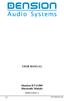 USER MANUAL Dension BTA1500 Bluetooth Module DEBTA-9201-2 1 www.dension.com USER MANUAL - BTA1500 Contents 1. Introduction... p.2 2. Useful Information... p.2 3. Package contents... p.3 4. Car compatibility...
USER MANUAL Dension BTA1500 Bluetooth Module DEBTA-9201-2 1 www.dension.com USER MANUAL - BTA1500 Contents 1. Introduction... p.2 2. Useful Information... p.2 3. Package contents... p.3 4. Car compatibility...
Motorola C12A. Digital Cordless Telephone with Digital Answering Machine. For C1211A, C1212A, C1213A and C1214A
 Digital Cordless Telephone with Digital Answering Machine Motorola C12A For C1211A, C1212A, C1213A and C1214A Warning: Charge the handset for 24 hours before use. Welcome... to your new Motorola C12A Digital
Digital Cordless Telephone with Digital Answering Machine Motorola C12A For C1211A, C1212A, C1213A and C1214A Warning: Charge the handset for 24 hours before use. Welcome... to your new Motorola C12A Digital
UK s best selling phone brand. User Guide. BT3710 Digital Cordless Phone With Answering Machine
 UK s best selling phone brand User Guide BT3710 Digital Cordless Phone With Answering Machine 2 This User Guide provides you with all the information you need to get the most from your phone You must set
UK s best selling phone brand User Guide BT3710 Digital Cordless Phone With Answering Machine 2 This User Guide provides you with all the information you need to get the most from your phone You must set
CONTENTS INTRODUCTION AND GENERAL INFORMATION - CONTROLS ON STEERING WHEEL MAIN DISPLAY (MAIN) CELL PHONE (TEL) AUDIO SYSTEM (AUDIO) NAVIGATOR (NAVI)
 CONTENTS INTRODUCTION AND GENERAL INFORMATION - CONTROLS ON STEERING WHEEL MAIN DISPLAY (MAIN) CELL PHONE (TEL) AUDIO SYSTEM (AUDIO) NAVIGATOR (NAVI) ON-BOARD COMPUTER (TRIP) STATUS MESSAGES, GENERALITIES
CONTENTS INTRODUCTION AND GENERAL INFORMATION - CONTROLS ON STEERING WHEEL MAIN DISPLAY (MAIN) CELL PHONE (TEL) AUDIO SYSTEM (AUDIO) NAVIGATOR (NAVI) ON-BOARD COMPUTER (TRIP) STATUS MESSAGES, GENERALITIES
Before you start. How to use this Guide Use this Key to identify what a button or status display looks like in an instruction sequence.
 BeoCom 6000 Guide Before you start 3 This Guide contains instructions in how to use the BeoCom 6000 handset with either a BeoLine ISDN, a BeoLine PSTN or a BeoCom 6000 base. ISDN or PSTN? ISDN and PSTN
BeoCom 6000 Guide Before you start 3 This Guide contains instructions in how to use the BeoCom 6000 handset with either a BeoLine ISDN, a BeoLine PSTN or a BeoCom 6000 base. ISDN or PSTN? ISDN and PSTN
UCONNECT VOICE COMMANDS QUICK GUIDE
 UCONNECT VOICE COMMANDS QUICK GUIDE For Uconnect 4.3/RHA, Uconnect 4.3S/REB, Uconnect 8.4/RE2 and Uconnect 8.4N/RB5 how to speak uconnect With this quick guide of commands and tips you ll be speaking your
UCONNECT VOICE COMMANDS QUICK GUIDE For Uconnect 4.3/RHA, Uconnect 4.3S/REB, Uconnect 8.4/RE2 and Uconnect 8.4N/RB5 how to speak uconnect With this quick guide of commands and tips you ll be speaking your
UK - USER MANUAL. Contents
 1 UK - USER MANUAL Contents Internet Radio Quickstart Guide 7 What you need before you can use your Internet radio 7 Controls 8 Connections 9 Steps for connecting your radio to your wireless network 10
1 UK - USER MANUAL Contents Internet Radio Quickstart Guide 7 What you need before you can use your Internet radio 7 Controls 8 Connections 9 Steps for connecting your radio to your wireless network 10
Lynx User Guide 120110a
 Lynx User Guide 120110a Table of Contents Introduction to Lynx... 5 Lynx Buttons and Controls... 5 Battery... 7 Installing the Battery... 7 Charging the Battery... 7 Home Screen... 9 Listening Modes...
Lynx User Guide 120110a Table of Contents Introduction to Lynx... 5 Lynx Buttons and Controls... 5 Battery... 7 Installing the Battery... 7 Charging the Battery... 7 Home Screen... 9 Listening Modes...
SIMPLY CLEVER. Radio Swing Owner's Manual
 SIMPLY CLEVER Radio Swing Owner's Manual Structure of this Owner's Manual (explanations) This Owner's Manual has been systematically designed to make it easy for you to search for and obtain the information
SIMPLY CLEVER Radio Swing Owner's Manual Structure of this Owner's Manual (explanations) This Owner's Manual has been systematically designed to make it easy for you to search for and obtain the information
SW10. User Guide. Smart Watch. Please read the manual before use.
 SW10 Smart Watch User Guide www. ScinexUSA.com Please read the manual before use. 1 About this manual You can use this Watch as a companion device to most Android and IOS mobile devices. This user manual
SW10 Smart Watch User Guide www. ScinexUSA.com Please read the manual before use. 1 About this manual You can use this Watch as a companion device to most Android and IOS mobile devices. This user manual
Quick start guide to your IP phone
 Quick start guide to your IP phone IP Phone Model SPA 525G/ SPA 525G2 Note The features available on your phone depend on the type of system to which your phone is connected. Contact your system administrator
Quick start guide to your IP phone IP Phone Model SPA 525G/ SPA 525G2 Note The features available on your phone depend on the type of system to which your phone is connected. Contact your system administrator
Touch 2 Touch 2 with Go Touch 2 with Go Plus. Quick reference guide
 Touch 2 Touch 2 with Go Touch 2 with Go Plus Quick reference guide Simple. Intuitive. User friendly. Toyota Touch 2 multimedia system delivers information, and entertainment inside your Toyota vehicle
Touch 2 Touch 2 with Go Touch 2 with Go Plus Quick reference guide Simple. Intuitive. User friendly. Toyota Touch 2 multimedia system delivers information, and entertainment inside your Toyota vehicle
Nokia Bluetooth Stereo Headset BH-221
 Nokia Bluetooth Stereo Headset BH-221 Issue 2.0 2 Introduction About your headset With the Nokia Bluetooth Stereo Headset BH-221, you can handle calls hands-free, enjoy your favourite music, and listen
Nokia Bluetooth Stereo Headset BH-221 Issue 2.0 2 Introduction About your headset With the Nokia Bluetooth Stereo Headset BH-221, you can handle calls hands-free, enjoy your favourite music, and listen
Controls (front) 1. Loudspeaker 2. Light button 3. Band button 4. Auto tune button 5. Alarm button 6. LCD display
 GB Contents Controls... 2-4 Mains operation... 5 Operating your radio... 6 Selecting a station DAB... 7 Display modes DAB... 8 Finding new stations - DAB... 9 Secondary services DAB... 9 Manual tuning
GB Contents Controls... 2-4 Mains operation... 5 Operating your radio... 6 Selecting a station DAB... 7 Display modes DAB... 8 Finding new stations - DAB... 9 Secondary services DAB... 9 Manual tuning
User Manual I1010Q16DCZ
 User Manual I1010Q16DCZ Explanation, Note and Warning *Explanation: important information, which can help you better use your tablet PC. *Note: indicates that not observing the content may result in hardware
User Manual I1010Q16DCZ Explanation, Note and Warning *Explanation: important information, which can help you better use your tablet PC. *Note: indicates that not observing the content may result in hardware
CAR RADIO BOLERO OWNER'S MANUAL
 CAR RADIO BOLERO OWNER'S MANUAL Contents 1 Contents General information................. Operating instructions....................... Symbols used throughout the operating instructions...................................
CAR RADIO BOLERO OWNER'S MANUAL Contents 1 Contents General information................. Operating instructions....................... Symbols used throughout the operating instructions...................................
User Guide for the Orchid Key Phones KP416 & KP832
 User Guide for the Orchid Key Phones KP416 & KP832 Contents Page Introduction 2 Setting Up 2 Setting Date & Time 2 Making & Answering Calls 2 Call Pick 3 Call Transfer 3 Calls On Hold 3 Caller Display
User Guide for the Orchid Key Phones KP416 & KP832 Contents Page Introduction 2 Setting Up 2 Setting Date & Time 2 Making & Answering Calls 2 Call Pick 3 Call Transfer 3 Calls On Hold 3 Caller Display
Radio R 4.0 IntelliLink Frequently Asked Questions
 List of content 1. Audio... 1 2. Phone... 2 3. Apple CarPlay... 2 4. Android Auto... 5 5. Gallery... 7 6. Other... 7 1. Audio Q: How can I change between different audio sources (e.g. FM radio and USB
List of content 1. Audio... 1 2. Phone... 2 3. Apple CarPlay... 2 4. Android Auto... 5 5. Gallery... 7 6. Other... 7 1. Audio Q: How can I change between different audio sources (e.g. FM radio and USB
Horizon End User Guide
 Horizon End User Guide Contents How do I gain access to the Horizon website?... 4 How do I change my password?... 4 Logging in as the End User... 5 How do I customise my Dashboard?... 5 How do I initially
Horizon End User Guide Contents How do I gain access to the Horizon website?... 4 How do I change my password?... 4 Logging in as the End User... 5 How do I customise my Dashboard?... 5 How do I initially
DSB-100 Portable Premium Bluetooth Speaker Owner s Manual
 . DSB-100 Portable Premium Bluetooth Speaker Owner s Manual You can print more than one page of a PDF onto a single sheet of paper. 1 Index Preparation Unpacking 3 Overview 4 Sound Quality 4 Design 4 Operation
. DSB-100 Portable Premium Bluetooth Speaker Owner s Manual You can print more than one page of a PDF onto a single sheet of paper. 1 Index Preparation Unpacking 3 Overview 4 Sound Quality 4 Design 4 Operation
SIMPLY CLEVER. ŠkodaAuto CAR RADIO BLUES
 SIMPLY CLEVER ŠkodaAuto CAR RADIO BLUES Contents 1 Contents Radio....................................... Radio - Overview............................. Important information........................ Anti-theft
SIMPLY CLEVER ŠkodaAuto CAR RADIO BLUES Contents 1 Contents Radio....................................... Radio - Overview............................. Important information........................ Anti-theft
OfficeSuite Mitel IP Phone User Reference Guide Release 4.1
 OfficeSuite Mitel IP Phone User Reference Guide Release 4.1 2004-2009 Broadview Networks & Natural Convergence Inc. All rights reserved. Table of Contents TABLE OF CONTENTS...I INTRODUCTION...4 WHAT'S
OfficeSuite Mitel IP Phone User Reference Guide Release 4.1 2004-2009 Broadview Networks & Natural Convergence Inc. All rights reserved. Table of Contents TABLE OF CONTENTS...I INTRODUCTION...4 WHAT'S
Multimedia. User Guide
 Multimedia User Guide Copyright 2006 Hewlett-Packard Development Company, L.P. Microsoft and Windows are U.S. registered trademarks of Microsoft Corporation. The information contained herein is subject
Multimedia User Guide Copyright 2006 Hewlett-Packard Development Company, L.P. Microsoft and Windows are U.S. registered trademarks of Microsoft Corporation. The information contained herein is subject
UVO SYSTEM USER'S MANUAL
 UVO SYSTEM USER'S MANUAL Preface Congratulations on the Purchase of your new UVO system! Your new UVO system allows you to enjoy various audio and multimedia features through the main audio system. For
UVO SYSTEM USER'S MANUAL Preface Congratulations on the Purchase of your new UVO system! Your new UVO system allows you to enjoy various audio and multimedia features through the main audio system. For
HP Bluetooth Pendant Headphones User Guide
 HP Bluetooth Pendant Headphones User Guide Copyright 2008 Hewlett-Packard Development Company, L.P. Windows and Windows Vista are either trademarks or registered trademarks of Microsoft Corporation in
HP Bluetooth Pendant Headphones User Guide Copyright 2008 Hewlett-Packard Development Company, L.P. Windows and Windows Vista are either trademarks or registered trademarks of Microsoft Corporation in
Eclipse 180 User s Manual
 Eclipse 180 User s Manual Congratulations on purchasing your Eclipse Personal Media Player! To get the most out of your purchase, please take the time to carefully read through this manual. Foreword If
Eclipse 180 User s Manual Congratulations on purchasing your Eclipse Personal Media Player! To get the most out of your purchase, please take the time to carefully read through this manual. Foreword If
About this Guide. Before you start, familarise yourself with the following instructional icons:
 Serenata Guide 2 About this Guide This Guide has been specially designed to guide you through the functions and features of your phone. Before you start, familarise yourself with the following instructional
Serenata Guide 2 About this Guide This Guide has been specially designed to guide you through the functions and features of your phone. Before you start, familarise yourself with the following instructional
Aastra 6739i. SIP Telephone User Guide. Communications systems Aastra 800 OpenCom X320 OpenCom 130/131/150 OpenCom 510
 Aastra 6739i SIP Telephone User Guide Communications systems Aastra 800 OpenCom X320 OpenCom 130/131/150 OpenCom 510 Welcome to Aastra Thank you for choosing this Aastra product. Our product meets the
Aastra 6739i SIP Telephone User Guide Communications systems Aastra 800 OpenCom X320 OpenCom 130/131/150 OpenCom 510 Welcome to Aastra Thank you for choosing this Aastra product. Our product meets the
User Guide. BT Graphite 2500. Think before you print!
 BT Graphite 2500 User Guide This new interactive user guide lets you navigate easily through the pages and allows you to be directed straight to any websites or email addresses that are referenced Simply
BT Graphite 2500 User Guide This new interactive user guide lets you navigate easily through the pages and allows you to be directed straight to any websites or email addresses that are referenced Simply
Charger / Magnum, Grand Caravan, Avenger, Nitro, (Journey and Caliber 2009 only) Chrysler:
 MyGIG Multimedia System with GPS Navigation Detailed Information Availability 2008-09 Model Year Vehicles Dodge: Charger / Magnum, Grand Caravan, Avenger, Nitro, (Journey and Caliber 2009 only) Chrysler:
MyGIG Multimedia System with GPS Navigation Detailed Information Availability 2008-09 Model Year Vehicles Dodge: Charger / Magnum, Grand Caravan, Avenger, Nitro, (Journey and Caliber 2009 only) Chrysler:
MyGIG Multimedia System with GPS Navigation
 MyGIG Multimedia System with GPS Navigation Detailed Information Availability 2008-09 Model Year Vehicles Dodge: Charger / Magnum, Grand Caravan, Avenger, Nitro, (Journey and Caliber 2009 only) Chrysler:
MyGIG Multimedia System with GPS Navigation Detailed Information Availability 2008-09 Model Year Vehicles Dodge: Charger / Magnum, Grand Caravan, Avenger, Nitro, (Journey and Caliber 2009 only) Chrysler:
Where can I find my iphone s software version? For Apple iphones please navigate to the following menu entry: [Settings][General][About][Version]
![Where can I find my iphone s software version? For Apple iphones please navigate to the following menu entry: [Settings][General][About][Version] Where can I find my iphone s software version? For Apple iphones please navigate to the following menu entry: [Settings][General][About][Version]](/thumbs/26/9005140.jpg) BMW Connected: Frequently asked questions (06/2011) 1. General What is BMW s new special option Apps? The special option Apps (option code 6NR) integrates innovative applications from your iphone into
BMW Connected: Frequently asked questions (06/2011) 1. General What is BMW s new special option Apps? The special option Apps (option code 6NR) integrates innovative applications from your iphone into
INSTRUCTION MANUAL CD/MP3 PLAYER WITH FM RADIO AND USB READER
 English INSTRUCTION MANUAL CD/MP3 PLAYER WITH FM RADIO AND USB READER Please read and follow these instructions before using your unit. OVERVIEW OF THE PLAYER 1 2 3 10 8 4 5 6 9 7 11 12 13 14 15 16 17
English INSTRUCTION MANUAL CD/MP3 PLAYER WITH FM RADIO AND USB READER Please read and follow these instructions before using your unit. OVERVIEW OF THE PLAYER 1 2 3 10 8 4 5 6 9 7 11 12 13 14 15 16 17
Lenovo Miix 2 8. User Guide. Read the safety notices and important tips in the included manuals before using your computer.
 Lenovo Miix 2 8 User Guide Read the safety notices and important tips in the included manuals before using your computer. Notes Before using the product, be sure to read Lenovo Safety and General Information
Lenovo Miix 2 8 User Guide Read the safety notices and important tips in the included manuals before using your computer. Notes Before using the product, be sure to read Lenovo Safety and General Information
BTX180 Wireless Bluetooth Speaker
 BTX180 Wireless Bluetooth Speaker User Manual 2012 Kinivo LLC. All rights reserved. Kinivo is a trademark of Kinivo LLC. Bluetooth word mark and the Bluetooth logo are registered trademarks of Bluetooth
BTX180 Wireless Bluetooth Speaker User Manual 2012 Kinivo LLC. All rights reserved. Kinivo is a trademark of Kinivo LLC. Bluetooth word mark and the Bluetooth logo are registered trademarks of Bluetooth
ŠkodaOctavia Tour CAR RADIO SYMPHONY SIMPLY CLEVER
 ŠkodaOctavia Tour CAR RADIO SYMPHONY SIMPLY CLEVER Contents 1 Contents Radio....................................... Radio - Overview............................. Important information........................
ŠkodaOctavia Tour CAR RADIO SYMPHONY SIMPLY CLEVER Contents 1 Contents Radio....................................... Radio - Overview............................. Important information........................
USER MANUAL. www.interphone.cellularline.com Export Dept. international.interphone@cellularline.com. www.interphone.cellularline.
 USER MANUAL www.interphone.cellularline.com Export Dept. international.interphone@cellularline.com www.interphone.cellularline.com 1 Introduction 1.1 Hello! Index: Thank you for choosing our product. InterphoneF5MC
USER MANUAL www.interphone.cellularline.com Export Dept. international.interphone@cellularline.com www.interphone.cellularline.com 1 Introduction 1.1 Hello! Index: Thank you for choosing our product. InterphoneF5MC
CAR RADIO SWING OWNER'S MANUAL
 CAR RADIO SWING OWNER'S MANUAL B1Z-6000F Contents 1 Contents General information................. Operating instructions....................... Symbols in the text of the operating instructions Equipment
CAR RADIO SWING OWNER'S MANUAL B1Z-6000F Contents 1 Contents General information................. Operating instructions....................... Symbols in the text of the operating instructions Equipment
Dialog 4220 Lite/Dialog 4222 Office
 Dialog 4220 Lite/Dialog 4222 Office System telephones for MD110 Communication System User Guide Flinders University Table of Contents Description 2 Incoming Calls... 10 Outgoing Calls... 12 During Calls
Dialog 4220 Lite/Dialog 4222 Office System telephones for MD110 Communication System User Guide Flinders University Table of Contents Description 2 Incoming Calls... 10 Outgoing Calls... 12 During Calls
AVH-X4500BT and AVH-X2500BT Firmware Update for iphone 5 Compatibility (August 2013)
 AVH-X4500BT and AVH-X2500BT Firmware Update for iphone 5 Compatibility (August 2013) This firmware update applies only to AVH-X4500BT and AVH-X2500BT units sold in the United States and Canada and provides
AVH-X4500BT and AVH-X2500BT Firmware Update for iphone 5 Compatibility (August 2013) This firmware update applies only to AVH-X4500BT and AVH-X2500BT units sold in the United States and Canada and provides
