Kathleen R. Vermillion, QAS Visual Ergonomics: Visual Considerations at Computer Workstations July 24, 2006
|
|
|
- Curtis Stone
- 7 years ago
- Views:
Transcription
1 Prepared by: Kathleen R. Vermillion Student ID: Date Submitted: July 25, 2006 California State University, Dominguez Hills MSQA Internet Human Factors in QAS QAS Instructor: Jim Clauson, BS, MS, MBA, D. Sc. 0
2 PROBLEM Spending almost eight hours on a computer five days a week, I experience headaches, focusing difficulties, burning eyes, tired eyes, general eyestrain, aching eyes, dry eyes, double vision, blurred vision, light sensitivity, and neck and shoulder pain. My eyes hurt and head aches. And there I sit, peering at my computer monitor. If you have to use computers every day either for work or personal use you may experience eyestrain as a result; also known as Computer Vision Syndrome (CVS). CVS: Signs and symptoms 1. Common signs and symptoms include: 2. Sore, tired, burning or itching eyes 3. Watery eyes 4. Dry eyes 5. Blurred or double vision 6. Headache and sore neck 7. Difficulty shifting focus between monitor and paper documents in your 8. work area 7. Color fringes or afterimages when you look away from the monitor 8. Increased sensitivity to light Eyestrain associated with computer use isn't thought to have serious or long-term consequences, but it's disruptive and unpleasant. Though you may not be able to change the nature of your job or all the factors that can cause eyestrain, you can take steps to reduce the strain. 1
3 More than 50 percent of computer users experience eyestrain, headaches, blurred vision and other visual symptoms related to sustained use of the computer. This type of stress on the visual system can also cause body fatigue and reduced efficiency at work. In addition, there are now indications that heavy computer users are at risk for Glaucoma. Many of these symptoms can be reduced through a combination of correcting workstation conditions, posture, stress-relieving lenses prescribed specifically for computer operation, special anti-glare screens, and eye exercises Exercise 1 Palming: The palming exercise will teach you to relax your eyes, which in turn will bring healthy energy to your eyes. First, rub your hands together until they feel warm (about 15 to 20 seconds). Then place your cupped hands over your closed eyes, being careful not to touch your eyes with the palms of your hands. The fingers of each hand should overlap and rest gently on the center of your forehead. Don't create any unnecessary pressure on your face. If your arms get tired, rest your elbows on a table. Sit quietly for one to two minutes with your hands over your eyes. The more relaxed you become, the blacker the darkness you will see with your eyes closed. Exercise 2 Near-far focus - this exercise improves eye flexibility: Hold your thumb six inches from your nose. Focus on your thumb. Take one deep breath and exhale slowly. Then focus on an object about 10 feet away. Take another deep breath and slowly exhale. Repeat back and forth 15 times Exercise 3 Scanning - this exercise helps you increase the flexibility of your eyes. Sitting or standing at one end of a room, let your eyes scan around the edges of objects in the room - clocks, televisions, doors, lights, computers, etc. The object of this exercise is to keep your eyes moving in a loose and fluid way. Do this exercise for two minutes. Remember to breathe. Exercise 4 Hydrotherapy Place a bowl of hot water and a bowl of cold water in front of you. The hot water should be hot but not so hot that it burns you. The cold water should be ice cold, so either put ice cubes in it or get it out of the refrigerator. Put a wash cloth in each bowl. Place the wash cloth from the bowl of hot water against your closed eyes for 30 seconds. Then do the same with the wash cloth from the bowl of cold water. Continue to alternate the hot and cold wash cloths. Finish by gently massaging your closed eyes with a dry towel. Do this for two minutes. Exercise 5 Head Rolls - this exercise is to relax your neck, head and face muscles and reduce shoulder tension. Take a deep breath and close your eyes. On the exhale, slowly drop your chin to your chest. Relax your neck and shoulders. As you inhale deeply again, slowly and gently roll your head around to the left, then back, keeping your shoulders still and relaxed. Make 2
4 your movements slowly, carefully and deliberately. Now exhale full as you roll your head to the other side and down to your chest again. Repeat this sequence twice then change directions and repeat twice more. BACKGROUND DISCUSSION Can ergonomics positively affect some of the concerns associated with poor vision and eyestrain at the computer workstation? Visual discomfort occurs at a computer workstation when the visual demands of your task exceed your visual abilities. The problem can be resolved by treating your visual condition, if any, or by making your visual task less demanding. A thorough eye examination is necessary to determine whether you have any visual problems. The examination must include analysis of the functioning of your eyes at near working distances. It s also important to provide the examining doctor information about your viewing distance (from your eyes to the screen) and the location of the screen in your field of view. Eye and vision problems are frequently received complaints among computer users. There is no evidence that prolonged computer use can cause permanent eye damage. However, because computer work is visually demanding, people with no previous eye problems may experience eyestrain and develop a need for glasses. It also can make the symptoms more noticeable for people with existing eye problems. The common eye problems associated with computer use are irritation, eye fatigue, blurriness and headaches. Below are some of the special computer glasses for use while working on computers: Single vision lens This type of lens is adjusted for the distance from eye to the monitor screen and documents. It is preferable for those who use the computer for extended periods of time and rarely do distance work. Bifocal Lens This lens has a near focus on the bottom and intermediate viewing on the top specifically for computer work. They can be used for those whose near range vision is narrow and need little distance viewing. Trifocal lens It has a near focus on the bottom and an intermediate focus in the middle for monitoring view and distance focusing on the upper portion. These lens are good for people who perform tasks that require near and distance viewing. Task-specific progressive addition lenses Unlike the lenses described above, additional lens power is added gradually for near, intermediate and distance viewing. It is claimed that this lens minimizes blurring that can occur in the single, special bifocal and trifocal computer lenses. If you wear corrective lens, the easiest way to avoid the change of visual fields is adjust the computer monitor until your correction works comfortably. For people who wear bifocal lenses, it is preferable to place the computer at a low position to avoid the need of tilting the head backward to see the monitor. 3
5 Eyes have a very hard time focusing on pixel characters. They focus on the plane of the computer screen, but cannot sustain that focus. They focus on the screen and relax to a point behind the screen, called the Resting Point of Accommodation (RPA) or dark focus. The RPA is different for every individual, but for almost everyone, it is further away than the working distance to the computer. The working distance is the distance from the computer user's eyes to the front of the screen. So, the eyes are constantly relaxing to the RPA, and then straining to refocus on the screen. It is similar to raising the arm in a position like when volunteering for something or voting by hand and pumping the fist open and closed 40,000 times. The raised arm would get tired; let alone the hand, which symbolizes the focusing that the eyes must do in an 8 hour day. This constant flexing of the focusing (ciliary body) muscles is what creates fatigue, and generates burning and tired eyes. If you spend increasing amounts of time at your computer workstation, it is necessary to be aware of how the design and arrangement of the workstation, chair, monitor and keyboard can affect our vision. HFE CONSIDERATIONS AND SUGGESTIONS DESK/WORKSTATION Standard furniture cannot accommodate everyone s needs. A taller person may need a one-time adjustment to have his or her work surface raised somewhat; a shorter person may need a footrest or other accessories. Adjustable furniture may be needed in situations where people share or use the same workstation. Purchase ergonomic 4
6 furniture to assure proper screen locations and posture. Poor ergonomic setup is a cause of head, neck, shoulder, and back pain. 1. The desktop should be organized so that frequently used objects are close to the user to avoid excessive extended reaching. 2. The work surface should have a matte finish to minimize glare or reflections. 3. The area underneath the desk should always be clean/uncluttered to accommodate the user s legs and allow for stretching. 4. If a fixed-height desk is used, add a keyboard tray that adjusts vertically to provide added adjustability. 5. A footrest should be used if, after adjusting the height of the chair, feet do not rest flat on the floor. 6. Use a headset or speaker phone to avoid neck and shoulder discomfort if you use a phone frequently throughout the day. 7. Place the phone on the side of your non-dominant hand (i.e., left side if righthanded, right side if left-handed) 8. Position your desk lamp (if you use one) so that it illuminates source documents without causing either glare on the computer screen or direct illumination to your eyes. 9. A document holder should be used if documents are referred to during keying. The document holder should: 10. Be stable and adjustable (height, position, distance, and angle of view). 11. Support your document on either side of the monitor. 12. Be at the same distance from your eyes as the display screen to avoid frequent changes of focus and you should be able you to look from one to the other without moving your neck or back. CHAIR ADJUSTMENTS Sitting, which most people believe is relaxing, is hard on the back. Sitting for long periods of time can cause increased pressure on the intervertebral discs the spongy discs between the vertebrae. Sitting is also hard on the feet and legs. Gravity tends to pool blood in the legs and feet and create a sluggish return to the heart. The following recommendations can help increase comfort for computer users: 1. "Dynamic sitting", don t stay in one static position for extended periods of time. 2. When performing daily tasks, alternate between sitting and standing or take small walking breaks throughout the day. 3. The chair back should have a lumbar support 4. Adjust height of backrest to support the natural inward curve of the lower back. 5. It may be useful to use a rolled towel, lumbar roll or cushion to support the low back. 6. The angle of the back rest is subjective but the trunk and upper legs should form an angle between 90 to 115 degrees. 7. Adjust height of chair so feet rest flat on floor 5
7 8. Sit upright in the chair with the low back against the backrest and the shoulders touching the backrest. 9. Thighs should be parallel to the floor and knees at about the same level as the hips. 10. Back of knees should not come in direct contact with the edge of the seat pan. There should be 2-4 inches between the edge of the seat and the back of the knee 11. Arm rests should be removable and the distance between the arm rests should be adjustable. 12. Adjust height and/or width of armrests so they allow the user to rest arms at their sides and relax/drop their shoulders while keyboarding. 13. Don t use armrests to slouch. Also, chair arms should not noticeably elevate your shoulders or force you to move your arms away from your body to use them. 14. Elbows and lower arms should rest lightly on armrests so as not to cause circulatory or nerve problems. 15. Use a footrest when attempts to adjust your chair and the rest of the workstation fail to keep your feet on the ground. 16. Ensure that you have some space (2-3") between the top of your thighs and the underside of your workstation. 17. Have enough space under your work surface so that you can pull your self all the way up to the edge of the desk with room for your legs and knees to fit comfortably. MONITOR Once the chair and work surface height are properly adjusted, the computer monitor should be placed so the top of the screen is at or just below eye level when seated in an upright position. The following suggestions can help prevent the development of eye strain, neck pain and shoulder fatigue while using your computer workstation: 1. Make sure the surface of the viewing screen is clean. 2. Adjust brightness and contrast to optimum comfort. 3. Position the monitor directly in front of the user to avoid excessive twisting of the neck. 4. User must position the monitor at a comfortable viewing distance, approximately inches from the user. 5. Position monitors at right angles from windows to reduce glare. Close window blinds as needed to reduce glare from sunlight. 6. Position monitors away from direct lighting which creates excessive glare or use a glare filter over the monitor to reduce glare. 7. Adjust the monitor tilt so that ceiling lights do not reflect on your screen. 8. If a document holder is used, it should be placed at approximately the same height as the monitor and at the same distance from the eyes to prevent frequent eye shifts between the monitor screen and reference materials. 9. Get regular eye check-ups. 10. Adjust as needed for larger screens. You may need to sit farther away and increase the font size to take full advantage of the larger screen. 6
8 Bifocal and trifocal wearers have to pay particular attention to the placement of their monitor. Wearers of bifocals and trifocals often unknowingly tilt their heads backwards so they can read the screen through the lower portion of their glasses. This can sometimes lead to neck, shoulder, and back discomfort. Potential solutions include either lowering the computer monitor or purchasing glasses designed specifically for working at the computer. Proper lighting can reduce eyestrain and glare. Glare is created by glare on walls and other surfaces, reflections from the computer screen, bright light coming in from outside, and bright light inside. To decrease light and reflections from external light, close drapes or blinds. When you use a computer, lighting should be about half of that used in most offices. Using fewer light bulbs or florescent bulbs or use lower intensity bulbs can reduce glare caused by overhead lighting. Take a minute break every hour to reduce eyestrain. Look away from the computer screen every minutes and focus for 5-10 seconds on a distant object outside or down the hallway or get up and take a short walk. People tend to stare at the computer and blink less. Staring and decreased blinking dry the eyes out. Taking frequent breaks allows normal blinking and better wetting of the eyes. Office buildings tend to be dry environments that also reduce tearing. If you are experiencing significant dryness, ask your eye doctor about artificial tears or eye drops that you can use during the day. By modifying your work area, you can reduce eyestrain. If you need to look back and forth between the printed or written page and the computer, eyestrain can occur. Place written pages on a copy stand next to the monitor. Properly light the copy stand. Adjust your workstation and chair to the correct height. Place your monitor directly in front of you, not off to one side. It should be about 20 to 26 inches away from you. Make sure your monitor is just right for you, not too high and not too low. You may need to raise or lower your chair. If you reposition your chair, keep in mind that your arms should be parallel to the floor when you type, and your feet should be flat on the floor or on a footstool. Finally, maintain good posture at your desk: keep your back straight and your shoulders back. Adjust the contrast between the background and the characters on the screen by adjusting the brightness on your computer screen. Reflections on the screen decrease the visibility of text on the screen by decreasing contrast. To determine whether this is a problem, you can temporarily use light shields (such as file folders) to shield the screen from annoying light sources. If this results in a noticeable increase in the contrast and clarity of the text, the reflections are a problem and should be taken care of. 1. An antireflection screen can be placed over the display. Glass screens perform better than mesh screens. Look for screens that have been approved by the American Optometric Association. (Alternatively, a hood can be purchased and placed over the display to shield it from offending sources; however, hoods often don t perform as well as antireflection screens.) 2. Eliminate or cover the sources of the reflections typically windows and other bright lights behind you. 7
9 3. Use dark characters on a light background; they are less affected by reflections than are light characters on a dark background. 4. Some people experience a flickering sensation when viewing the screen. If this is annoying, try turning down the brightness, or use a dark background instead of a light one. If all else fails, using a display with a higher refresh rate might solve the problem. 5. Good screen resolution is important, especially for extended work. Screens with more pixels generally provide better resolution. Monochrome monitors usually have better resolution than color monitors; if the job doesn t require color, it s often best to use a monochrome monitor. 6. Adjust the screen brightness and contrast so that character definition and resolution are maximized. The screen brightness should match the general background brightness of the room (this is much easier to do with light background screens). 7. Black characters on a white background are probably the best combination. Other combinations can be comfortable as long as the contrast between the characters and the background is high. It s best to avoid dark backgrounds. 8. The size of the text should be three times the size of the smallest text you can read. You can test this by viewing the screen from three times your usual working distance; you should still be able to read the text. 9. For color monitors, small dot pitches (less than 0.28 mm) are desirable. KEYBOARD Many ergonomic problems associated with computer workstations occur in the shoulder, elbow, forearm, wrist, and hand. Continuous work on the computer may expose soft tissues in these areas to repetition, awkward postures, and forceful exertions, especially if the workstation is not set up properly. The following adjustments should be made to your workstation to help prevent the development of an ergonomic problem in the upper extremities: 1. First adjust your chair as mentioned above, then with your arms resting comfortably at your side, raise your forearms to form a 90 degree angle with your upper arms. 2. Adjust keyboard height so shoulders can relax and allow arms to rest at sides. An articulating keyboard tray is often necessary to accommodate proper height and distance. 3. Position the keyboard directly in front and be close to the user to avoid excessive extended reaching. 4. Forearms parallel to the floor (approximately 90 degree angle at elbow). 5. Mouse should be placed adjacent to keyboard and at the same height as the keyboard. Avoid extended and elevated reaching for keyboard and mouse. The back of the wrist should be kept flat (in a neutral position). Do not rest the hand on the mouse when your are not using it. Rest hands in your lap when not entering data. 8
10 6. A padded wrist rest will help to keep your wrist in a straight and neutral position while typing and keep your arms off the sharp edges of the work surface. 7. Do not rest your wrists or hands on a palm or wrist rest when you are keying. These rests are designed to provide support only during breaks from keying. 8. The slope of the keyboard may need to be adjusted so that it is flat in order that your wrists are straight and not bent back while you are typing. 9. Press the keys gently; do not bang them or hold them down for long periods. Keep your shoulders, arms, hands, and fingers relaxed. If your work surface is too high and not adjustable, adjust your chair to bring your arms to the proper position. If you raise your chair make sure your feet are properly supported. LIGHTING Lighting not suited to working with a computer is a major contributing factor in visual discomforts including eyestrain, burning or itching eyes, and blurred or double vision. The lighting in most office environments is too bright for optimal computer screen viewing. The illumination may be reduced by removing 2 bulbs in a 4-bulb fluorescent fixture, removing the bulbs in every other fixture, or turning off overhead lights altogether. Supplemental desk lighting is better than overhead lighting for reading or printed copy. Although the quantity of illumination is important, it s probably more important to have good light distribution. This is accomplished when all the objects in your field of view have approximately equal brightness. Bright lights or windows are common offending sources that can cause discomfort. To determine whether overhead lights or windows are a problem, shield them from your field of view with your hand or a file folder, simulating a visor; if you experience a small but immediate sense of relief, the bright source is contributing to your discomfort. Here are some suggestions and tips for improving the lighting: 1. Use blinds or drapes on windows to eliminate bright light. Blinds should be adjusted during the day to allow light into the room without enabling you to see bright light directly. 2. Wear a visor to shield your eyes from bright overhead lights. (Indirect lighting systems often provide the best visual environment.) 3. Reorient the workstation so that bright lights aren t in your field of view. Turn off fluorescent light fixtures in your field of view if they re bothersome (though of course be considerate of the effect on others who are working nearby). 4. Most offices have too much light. Too much room illumination makes the room too bright compared to the display screen, resulting in visual discomfort and too many screen reflections. 5. If you use auxiliary desk lighting, it should usually be low wattage and should be directed so that it doesn t directly enter your eyes or directly illuminate the display screen. It s usually inadvisable to put additional lighting on reference documents, because this makes them too bright compared to the screen. 9
11 6. Avoid white reflective surfaces. Desktops and other furnishings should have a matte, medium reflective surface. The ceiling should be white and the walls should be medium light, also with a matte finish The following recommendations help to reduce eyestrain and eye fatigue: 1. Close drapes/blinds to reduce glare. 2. Adjust lighting to avoid glare on screen (light source should come at a 90 degree angle, with low watt lights rather than high). 3. Avoid intense or uneven lighting in your field of vision. 4. Place monitor at 90 degree angle to windows (where possible). 5. Reduce overhead lighting (where possible). 6. Use indirect or shielded lighting where possible. 7. Walls should not be painted with a reflective finish. 8. Use a glare screen or monitor shield to reduce glare from overhead lighting. EXPECTED RESULTS After having inspected my office and workstation and examined all areas as to whether they ergonomically were appropriate to my height, I found many areas that needed changes. After completing changes in my office I shared my findings with my coworkers and hope to find them in ergonomically redesigned offices before very long. It is very important to establish viewing conditions that minimize stress to our eyes. Repetitious static work (working at the computer) is very fatiguing on your upper extremities as well as your eyes. It is important that breaks from working at the computer be taken every 20 to 40 minutes in order for your body to rest and recover. Taking a short break (3 to 5 minutes) does not mean you have to stop working, other activities such as talking to a co-worker, making copies, filing, etc. could be done during breaks from typing. It is also important to change positions periodically. Sitting in one position or leaning on your arms for an extended period of time can interfere with circulation. CONCLUSION Ergonomics, the science of fitting the job to the person, is now recognized as an integral part of any workplace. In computer-related work settings ergonomic principles play a crucial role in preventing poor vision and eyestrain at the computer workstation. The position of the monitor is probably the most important factor in an ergonomically correct workstation arrangement, since monitor position determines where you look and therefore how you hold yourself. You should also position your workstation facing towards windows instead of away from them to prevent window glare from being reflected in the monitor. It is important that you have regular eye exams. Be sure to tell the examining ophthalmologist or optometrist that you do computer work. Other useful information to have for the examination: the size of your monitor screen, the distance from your eyes to the screen, average hours per day you use a computer, and the tasks you do on the computer. Individuals who use computers for extended periods of time may experience 10
12 eye fatigue and pain or discomfort in the hands, wrists, arms, shoulders, neck or back. This is usually caused by poor work habits, poor work station design or improper use of workstation components. In most cases, corrective measures are relatively simple and inexpensive. Remember that taking regular breaks from your chair and computer monitor are important. You can take a load off of your back in short breaks by simply leaning back in your chair. You can avoid eyestrain by simply blinking and looking away from your computer monitor frequently. It's also important to get up from your computer desk to stand and stretch. These ergonomic breaks are not a waste of time. They are critical for your well-being and your work efficiency. 11
Proper Workstation Setup
 Proper Workstation Setup A Step by Step Guide to help you organize your workstation and reduce the risk of injury Step 1 Review Work Habits Working in a stationary position for long periods will increase
Proper Workstation Setup A Step by Step Guide to help you organize your workstation and reduce the risk of injury Step 1 Review Work Habits Working in a stationary position for long periods will increase
Computer Workstation Ergonomic Self Evaluation
 Computer Workstation Ergonomic Self Evaluation Use this guidance to perform a preliminary evaluation of your workstation, and make any adjustments that are necessary to achieve a correct neutral posture.
Computer Workstation Ergonomic Self Evaluation Use this guidance to perform a preliminary evaluation of your workstation, and make any adjustments that are necessary to achieve a correct neutral posture.
Texas Department of Insurance. Office Ergonomics. Provided by. Division of Workers Compensation HS03-003C (03-09)
 Texas Department of Insurance Office Ergonomics Provided by Division of Workers Compensation HS03-003C (03-09) Contents Introduction 1 The Ergonomic Checklist 1 Sharp Edge Hazards 1 Equipment Adjustability
Texas Department of Insurance Office Ergonomics Provided by Division of Workers Compensation HS03-003C (03-09) Contents Introduction 1 The Ergonomic Checklist 1 Sharp Edge Hazards 1 Equipment Adjustability
HEADACHES, NECK & EYE FATIGUE. Deep tissue massage. Regular upper body stretches. Consult Optometrist/Ophthalmologist
 HEADACHES, NECK & EYE FATIGUE Headaches Vision concerns Itchy and irritated eyes Overall Neck Pain Muscular tension See NECK PAIN and VISION CONCERNS below Need corrective lenses or new prescription Inadequate
HEADACHES, NECK & EYE FATIGUE Headaches Vision concerns Itchy and irritated eyes Overall Neck Pain Muscular tension See NECK PAIN and VISION CONCERNS below Need corrective lenses or new prescription Inadequate
A Guide to Work with Computers
 A Guide to Work with Computers This guide is prepared by the Occupational Safety and Health Branch, Labour Department This edition May 2010 This guide is issued free of charge and can be obtained from
A Guide to Work with Computers This guide is prepared by the Occupational Safety and Health Branch, Labour Department This edition May 2010 This guide is issued free of charge and can be obtained from
STANDARD OPERATING PROCEDURES (SOP) FOR COMPUTER WORK, DESK TOP
 STANDARD OPERATING PROCEDURES (SOP) FOR COMPUTER WORK, DESK TOP General Guidelines-Best Practices: The following guidelines are applicable to office workers who sit at a desk and/or work on computers.
STANDARD OPERATING PROCEDURES (SOP) FOR COMPUTER WORK, DESK TOP General Guidelines-Best Practices: The following guidelines are applicable to office workers who sit at a desk and/or work on computers.
A guide for employees
 A guide for employees This booklet has been developed as a guide to assist in the prevention of muscular discomfort and strain that can sometimes be associated with computer use. The information provided
A guide for employees This booklet has been developed as a guide to assist in the prevention of muscular discomfort and strain that can sometimes be associated with computer use. The information provided
Easy Ergonomics. For Desktop Computer Users. Department of Industrial Relations Cal/OSHA Consultation Service Research and Education Unit
 Easy Ergonomics For Desktop Computer Users Department of Industrial Relations Cal/OSHA Consultation Service Research and Education Unit 1 COMPUTER ERGONOMICS GUIDE Easy Ergonomics for Desktop Computer
Easy Ergonomics For Desktop Computer Users Department of Industrial Relations Cal/OSHA Consultation Service Research and Education Unit 1 COMPUTER ERGONOMICS GUIDE Easy Ergonomics for Desktop Computer
Loss Prevention Reference Note. Adjusting the Computer Workstation. Glare Viewing Distance. Line of Sight Neck Posture Arm Posture Back Posture
 Loss Prevention Reference Note Adjusting the Computer Workstation Line of Sight Neck Posture Arm Posture Back Posture Adjustability Glare Viewing Distance Work Surfaces Mouse Position Leg Space Leg Support
Loss Prevention Reference Note Adjusting the Computer Workstation Line of Sight Neck Posture Arm Posture Back Posture Adjustability Glare Viewing Distance Work Surfaces Mouse Position Leg Space Leg Support
YOUR COMPUTER WORKSTATION AND YOUR OFFICE ENVIRONMENT
 WORKPLACE ERGONOMICS Your Guide to Health and Comfort at Work YOUR COMPUTER WORKSTATION AND YOUR OFFICE ENVIRONMENT CAN YOU ANSWER THESE SELF-HELP QUESTIONS? How do you adjust your chair for good posture
WORKPLACE ERGONOMICS Your Guide to Health and Comfort at Work YOUR COMPUTER WORKSTATION AND YOUR OFFICE ENVIRONMENT CAN YOU ANSWER THESE SELF-HELP QUESTIONS? How do you adjust your chair for good posture
ToThePOINT. Best Practices WORKER SAFETY. A Critical Factor in Workplace Safety. Understand Musculoskeletal Disorders LOSS CONTROL SERVICES
 ToThePOINT Best Practices LOSS CONTROL SERVICES Office Ergonomics A Critical Factor in Workplace Safety WORKER SAFETY The fastest growing category of workplace injury is a group of conditions called Musculoskeletal
ToThePOINT Best Practices LOSS CONTROL SERVICES Office Ergonomics A Critical Factor in Workplace Safety WORKER SAFETY The fastest growing category of workplace injury is a group of conditions called Musculoskeletal
A Stretch-Break Program for Your Workplace! www.healthyworkplaceweek.ca
 www.healthyworkplaceweek.ca A Stretch-Break Program for Your Workplace! Why is stretching at work important? Sitting at a desk or computer; or standing at your work station for extended periods of time
www.healthyworkplaceweek.ca A Stretch-Break Program for Your Workplace! Why is stretching at work important? Sitting at a desk or computer; or standing at your work station for extended periods of time
Health & Safety. Display Screen Equipment (DSE)
 Health & Safety Display Screen Equipment (DSE) Information Pack for: Users Information prepared by: County Health and Safety Unit (CHSU) Reference: SAF_DSE_D002(Users)(Issue2).doc Page 1 of 16 Date: 27/07/2005
Health & Safety Display Screen Equipment (DSE) Information Pack for: Users Information prepared by: County Health and Safety Unit (CHSU) Reference: SAF_DSE_D002(Users)(Issue2).doc Page 1 of 16 Date: 27/07/2005
Preventing Overuse Injuries at Work
 Preventing Overuse Injuries at Work The Optimal Office Work Station Use an adjustable chair with good lumbar support. Keep your feet flat on a supportive surface (floor or foot rest). Your knees should
Preventing Overuse Injuries at Work The Optimal Office Work Station Use an adjustable chair with good lumbar support. Keep your feet flat on a supportive surface (floor or foot rest). Your knees should
Do you sit at a desk all day? Does your 9 to 5 leave no time for structured exercise..?
 Do you sit at a desk all day? Does your 9 to 5 leave no time for structured exercise..? Staying healthy at work is easier than you might think: Try building the following desk based exercises into your
Do you sit at a desk all day? Does your 9 to 5 leave no time for structured exercise..? Staying healthy at work is easier than you might think: Try building the following desk based exercises into your
Take a few minutes for yourself and incorporate some Office Yoga into your daily routine.
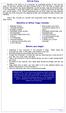 OFFICE YOGA Working in an office or at a computer for prolonged periods of time can put strain on the neck, shoulder and back muscles which in turn can lead to tension and stiffness. This tension can cause
OFFICE YOGA Working in an office or at a computer for prolonged periods of time can put strain on the neck, shoulder and back muscles which in turn can lead to tension and stiffness. This tension can cause
COMPUTER ERGONOMICS: WORKSTATION LAYOUT AND LIGHTING
 COMPUTER ERGONOMICS: WORKSTATION LAYOUT AND LIGHTING An electronic copy of this publication is available on the Ministry of Labour website at www.labour.gov.on.ca A hardcopy of this publication can be
COMPUTER ERGONOMICS: WORKSTATION LAYOUT AND LIGHTING An electronic copy of this publication is available on the Ministry of Labour website at www.labour.gov.on.ca A hardcopy of this publication can be
Fundamental Shift in Use of Vision. Fundamental Shift in Use of Vision. Visual Fatigue Syndrome. Widespread Computer Use. Work, Home, School:
 Visual Fatigue Syndrome Fundamental Shift in Use of Vision The Price of Today s Near and Intermediate World Past: Primarily used Distance vision Today: Primarily use Intermediate/Near Dr. Kris Kerestan
Visual Fatigue Syndrome Fundamental Shift in Use of Vision The Price of Today s Near and Intermediate World Past: Primarily used Distance vision Today: Primarily use Intermediate/Near Dr. Kris Kerestan
Workplace Job Accommodations Solutions for Effective Return to Work
 Workplace Job Accommodations Solutions for Effective Return to Work Workplace Job Accommodations Solutions for Effective Return to Work Published by 102 275 Broadway Winnipeg, MB R3C 4M6 www.mflohc.mb.ca
Workplace Job Accommodations Solutions for Effective Return to Work Workplace Job Accommodations Solutions for Effective Return to Work Published by 102 275 Broadway Winnipeg, MB R3C 4M6 www.mflohc.mb.ca
Qigong. Ba Duan Jin. The Eight Pieces of Brocade
 Qigong Ba Duan Jin The Eight Pieces of Brocade by Col and g Hamilton Yiheyuan Martial Arts Contents Page Introduction 2 Preparation 2 1. Hold up the Sky 3 2. The Archer 4 3. Join Heaven and Earth 5 4a.
Qigong Ba Duan Jin The Eight Pieces of Brocade by Col and g Hamilton Yiheyuan Martial Arts Contents Page Introduction 2 Preparation 2 1. Hold up the Sky 3 2. The Archer 4 3. Join Heaven and Earth 5 4a.
Easy Ergonomics. For Desktop Computer Users. Department of Industrial Relations Cal/OSHA Consultation Service Research and Education Unit
 Easy Ergonomics For Desktop Computer Users Department of Industrial Relations Cal/OSHA Consultation Service Research and Education Unit 1 COMPUTER ERGONOMICS GUIDE Easy Ergonomics for Desktop Computer
Easy Ergonomics For Desktop Computer Users Department of Industrial Relations Cal/OSHA Consultation Service Research and Education Unit 1 COMPUTER ERGONOMICS GUIDE Easy Ergonomics for Desktop Computer
ERGONOMICS. University at Albany Office of Environmental Health and Safety 2010
 ERGONOMICS University at Albany Office of Environmental Health and Safety 2010 WHAT IS ERGONOMICS? From the Greek: ergon work and nomoi natural laws Defined by Webster as: Biotechnology WHAT IS ERGONOMICS?
ERGONOMICS University at Albany Office of Environmental Health and Safety 2010 WHAT IS ERGONOMICS? From the Greek: ergon work and nomoi natural laws Defined by Webster as: Biotechnology WHAT IS ERGONOMICS?
Care and Handling of Your VAIO Computer
 Care and Handling of Your VAIO Computer Proper Handling Use your computer on a clean dry, stable surface. Use only specified peripheral equipment and interface cables or you may experience problems. When
Care and Handling of Your VAIO Computer Proper Handling Use your computer on a clean dry, stable surface. Use only specified peripheral equipment and interface cables or you may experience problems. When
A Simple Guide to Health Risk Assessment Office Environment Series OE 5/2003
 A Simple Guide to Health Risk Assessment Office Environment Series OE 5/2003 Occupational Safety and Health Branch Labour Department Occupational Safety and Health Council Contents Introduction 1 Office
A Simple Guide to Health Risk Assessment Office Environment Series OE 5/2003 Occupational Safety and Health Branch Labour Department Occupational Safety and Health Council Contents Introduction 1 Office
Yes No Correction Date. Seated Position Do you know how to adjust your chair? Is your chair adjusted for support & comfort?
 UC Davis Health System - Computer Workstation Self Evaluation Assessment Date: Employee Name: Employee ID#: Department: Supervisor: Union Affiliation: Date of Hire (if new hire) Reason for Assessment (circle
UC Davis Health System - Computer Workstation Self Evaluation Assessment Date: Employee Name: Employee ID#: Department: Supervisor: Union Affiliation: Date of Hire (if new hire) Reason for Assessment (circle
SELF-MASSAGE HANDOUTS
 SELF-MASSAGE HANDOUTS Self-Massage for the Head and Face Self-Massage for the Low Back and Buttocks Self-Massage for Runners Self-Massage for the Neck Self-Massage for the Feet Self-Massage for the Arms
SELF-MASSAGE HANDOUTS Self-Massage for the Head and Face Self-Massage for the Low Back and Buttocks Self-Massage for Runners Self-Massage for the Neck Self-Massage for the Feet Self-Massage for the Arms
ERGONOMICS. Improve your ergonomic intelligence by avoiding these issues: Awkward postures Repetitive tasks Forceful exertions Lifting heavy objects
 ERGONOMICS The goal of ergonomics is to reduce your exposure to work hazards. A hazard is defined as a physical factor within your work environment that can harm your body. Ergonomic hazards include working
ERGONOMICS The goal of ergonomics is to reduce your exposure to work hazards. A hazard is defined as a physical factor within your work environment that can harm your body. Ergonomic hazards include working
HELPFUL HINTS FOR A HEALTHY BACK
 HELPFUL HINTS FOR A HEALTHY BACK 1. Standing and Walking For correct posture, balance your head above your shoulders, eyes straight ahead, everything else falls into place. Try to point toes straight ahead
HELPFUL HINTS FOR A HEALTHY BACK 1. Standing and Walking For correct posture, balance your head above your shoulders, eyes straight ahead, everything else falls into place. Try to point toes straight ahead
Approachproach to Office Ergonomics
 Office Ergonomics A Practical Approachproach to Office Ergonomics ErgoSystems Consulting Group, Inc. Minneapolis, MN Voice: 952-401-9296 Web: www.ergosystemsconsulting.com Welcome to ErgoSystems! Who sits
Office Ergonomics A Practical Approachproach to Office Ergonomics ErgoSystems Consulting Group, Inc. Minneapolis, MN Voice: 952-401-9296 Web: www.ergosystemsconsulting.com Welcome to ErgoSystems! Who sits
General Guidelines. Neck Stretch: Side. Neck Stretch: Forward. Shoulder Rolls. Side Stretch
 Stretching Exercises General Guidelines Perform stretching exercises at least 2 3 days per week and preferably more Hold each stretch for 15 20 seconds Relax and breathe normally Stretching is most effective
Stretching Exercises General Guidelines Perform stretching exercises at least 2 3 days per week and preferably more Hold each stretch for 15 20 seconds Relax and breathe normally Stretching is most effective
SETTING UP THE COMPUTER WORKSTATION TO FIT YOU
 SETTING UP THE COMPUTER WORKSTATION TO FIT YOU TABLE OF CONTENTS Adjusting Your Chair...1 Adjusting an Adjustable Working Surface...2 Adjusting a Non-adjustable Working Surface...3 Adjusting Your Keyboard...3
SETTING UP THE COMPUTER WORKSTATION TO FIT YOU TABLE OF CONTENTS Adjusting Your Chair...1 Adjusting an Adjustable Working Surface...2 Adjusting a Non-adjustable Working Surface...3 Adjusting Your Keyboard...3
Cornell Digital Reading Room Ergonomics Checklist
 Cornell Digital Reading Room Ergonomics Checklist The Cornell Digital Reading Room Ergonomics Checklist is intended as a quick evaluation of the working environment for radiologists who work with digital
Cornell Digital Reading Room Ergonomics Checklist The Cornell Digital Reading Room Ergonomics Checklist is intended as a quick evaluation of the working environment for radiologists who work with digital
Office Ergonomics. Guidelines for preventing Musculoskeletal Injuries
 Office Ergonomics Guidelines for preventing Musculoskeletal Injuries january 2010 Table of Contents introduction 4 The purpose of this guide Getting familiar with the jargon Good Posture versus Poor Posture
Office Ergonomics Guidelines for preventing Musculoskeletal Injuries january 2010 Table of Contents introduction 4 The purpose of this guide Getting familiar with the jargon Good Posture versus Poor Posture
Display screen equipment (DSE) workstation checklist
 Display screen equipment (DSE) workstation checklist Workstation location and number (if applicable):... User:... Checklist completed by:... Assessment checked by:... Any further action needed: / This
Display screen equipment (DSE) workstation checklist Workstation location and number (if applicable):... User:... Checklist completed by:... Assessment checked by:... Any further action needed: / This
Range of Motion Exercises
 Range of Motion Exercises Range of motion (ROM) exercises are done to preserve flexibility and mobility of the joints on which they are performed. These exercises reduce stiffness and will prevent or at
Range of Motion Exercises Range of motion (ROM) exercises are done to preserve flexibility and mobility of the joints on which they are performed. These exercises reduce stiffness and will prevent or at
Exercise 1: Knee to Chest. Exercise 2: Pelvic Tilt. Exercise 3: Hip Rolling. Starting Position: Lie on your back on a table or firm surface.
 Exercise 1: Knee to Chest Starting Position: Lie on your back on a table or firm surface. Action: Clasp your hands behind the thigh and pull it towards your chest. Keep the opposite leg flat on the surface
Exercise 1: Knee to Chest Starting Position: Lie on your back on a table or firm surface. Action: Clasp your hands behind the thigh and pull it towards your chest. Keep the opposite leg flat on the surface
Stretching in the Office
 Stretching in the Office Legs: Quads, Hamstrings, IT band, Hip flexors, Gluts, Calves Quads: Standing @ desk maintaining upright posture, grab one leg @ a time by foot or ankle and bring it towards backside
Stretching in the Office Legs: Quads, Hamstrings, IT band, Hip flexors, Gluts, Calves Quads: Standing @ desk maintaining upright posture, grab one leg @ a time by foot or ankle and bring it towards backside
Kriya for Negative Mind
 Kriya for Negative Mind Bron: The Ten Light Bodies of Conciousness van Nirvair Singh Khalsa So So So So Hung Hung Hung Hung 3 MINUTES. Let s start with this pranayam. It s going to be a 4:4 breathing pattern.
Kriya for Negative Mind Bron: The Ten Light Bodies of Conciousness van Nirvair Singh Khalsa So So So So Hung Hung Hung Hung 3 MINUTES. Let s start with this pranayam. It s going to be a 4:4 breathing pattern.
Evaluating your computer workstation
 Evaluating your computer workstation How to make it work for you Oregon OSHA About this document Evaluating your computer workstation is an Oregon OSHA Standards and Technical Resources publication. Reprinting,
Evaluating your computer workstation How to make it work for you Oregon OSHA About this document Evaluating your computer workstation is an Oregon OSHA Standards and Technical Resources publication. Reprinting,
elearning at Ramsay Online Orientation Program Guide Version 2.0 Please email any elearning questions to rtisupport@ramsayhealth.com.
 elearning at Ramsay Online Orientation Program Guide Version 2.0 Please email any elearning questions to rtisupport@ramsayhealth.com.au Table of contents Introduction to elearning... 3 Ergonomics... 3
elearning at Ramsay Online Orientation Program Guide Version 2.0 Please email any elearning questions to rtisupport@ramsayhealth.com.au Table of contents Introduction to elearning... 3 Ergonomics... 3
Work Health & Safety Computer User Guide & Self Assessment Checklist
 Work Health & Safety Computer User Guide & Self Assessment Checklist TABLE OF CONTENTS Introduction Causes of computer related injuries Ergonomics Preventing workplace injuries Computer self assessment
Work Health & Safety Computer User Guide & Self Assessment Checklist TABLE OF CONTENTS Introduction Causes of computer related injuries Ergonomics Preventing workplace injuries Computer self assessment
Cardiac Rehab Program: Stretching Exercises
 Cardiac Rehab Program: Stretching Exercises Walk around the room, step side to side, ride a bike or walk on a treadmill for at least 5 minutes to warm up before doing these stretches. Stretch warm muscles
Cardiac Rehab Program: Stretching Exercises Walk around the room, step side to side, ride a bike or walk on a treadmill for at least 5 minutes to warm up before doing these stretches. Stretch warm muscles
Passive Range of Motion Exercises
 Exercise and ALS The physical or occupational therapist will make recommendations for exercise based upon each patient s specific needs and abilities. Strengthening exercises are not generally recommended
Exercise and ALS The physical or occupational therapist will make recommendations for exercise based upon each patient s specific needs and abilities. Strengthening exercises are not generally recommended
Working as a cashier. HealthandSafetyOntario.ca. Hazard: Poor Workstation Layout
 Working as a cashier Cashiers are at risk for many painful muscles and joint injuries, hazards due to noise, and possibly a quick pace of work. Hazard: Poor Workstation Layout The workstation surface is
Working as a cashier Cashiers are at risk for many painful muscles and joint injuries, hazards due to noise, and possibly a quick pace of work. Hazard: Poor Workstation Layout The workstation surface is
Workstation and Work Area Ergonomics
 Workstation and Work Area Ergonomics If you answer "yes" to one of the following questions, you need to read further. Do you spend hours working on a computer, either at work or home? Does your computer
Workstation and Work Area Ergonomics If you answer "yes" to one of the following questions, you need to read further. Do you spend hours working on a computer, either at work or home? Does your computer
Injuries from lifting, loading, pulling or pushing can happen to anyone in any industry. It is important to be aware of the risks in your workplace.
 Workplace safety: lifting One of the biggest concerns in the workplace is lifting and loading. When you lift something, the load on your spine increases and your spine can only bear so much before it is
Workplace safety: lifting One of the biggest concerns in the workplace is lifting and loading. When you lift something, the load on your spine increases and your spine can only bear so much before it is
Reduce Stress with This 15-Minute Restorative Yoga Sequence
 Reduce Stress with This 15-Minute Restorative Yoga Sequence Try this short, stress-busting restorative yoga sequence to ease tension around the holidays, at work, and more Stress it s something everyone
Reduce Stress with This 15-Minute Restorative Yoga Sequence Try this short, stress-busting restorative yoga sequence to ease tension around the holidays, at work, and more Stress it s something everyone
Ergonomics for Schoolchildren and Young Workers
 Ergonomics for Schoolchildren and Young Workers Schoolchildren and Backpacks Schoolchildren everywhere are being asked to carry more and more weight around on their backs. There are many reasons why children
Ergonomics for Schoolchildren and Young Workers Schoolchildren and Backpacks Schoolchildren everywhere are being asked to carry more and more weight around on their backs. There are many reasons why children
Ergonomics training session for -high volume data entry operators
 Ergonomics training session for -high volume data entry operators Training Objectives 1. Identify the musculoskeletal hazards associated with high data entry (manual handling) work 2. Provide information
Ergonomics training session for -high volume data entry operators Training Objectives 1. Identify the musculoskeletal hazards associated with high data entry (manual handling) work 2. Provide information
Fact sheet Exercises for older adults undergoing rehabilitation
 Fact sheet Exercises for older adults undergoing rehabilitation Flexibility refers to the amount of movement possible around a joint and is necessary for normal activities of daily living such as stretching,
Fact sheet Exercises for older adults undergoing rehabilitation Flexibility refers to the amount of movement possible around a joint and is necessary for normal activities of daily living such as stretching,
This document fully describes the 30 Day Flexibility Challenge and allows you to keep a record of your improvements in flexibility.
 Welcome to the StretchTowel 30 Day Flexibility Challenge! You can Be More Flexible in 30 days by following our stretching program for 10 minutes a day. The best part is that you can stretch using the StretchTowel
Welcome to the StretchTowel 30 Day Flexibility Challenge! You can Be More Flexible in 30 days by following our stretching program for 10 minutes a day. The best part is that you can stretch using the StretchTowel
Exercises for older people
 Exercise for older people Exercises for older people Sitting Getting started If you ve not done much physical activity for a while, you may want to get the all-clear from a GP before starting. For the
Exercise for older people Exercises for older people Sitting Getting started If you ve not done much physical activity for a while, you may want to get the all-clear from a GP before starting. For the
UPPER QUADRANT PAC. Do only those exercises that I have checked off for you to do independently. THINGS TO AVOID
 UPPER QUADRANT PAC Most common pain / disfunction syndromes occur as a result of a combination of poor posture habit and imbalanced muscle groups. The following exercise protocols will address the most
UPPER QUADRANT PAC Most common pain / disfunction syndromes occur as a result of a combination of poor posture habit and imbalanced muscle groups. The following exercise protocols will address the most
Mike s Top Ten Tips for Reducing Back Pain
 Mike s Top Ten Tips for Reducing Back Pain The following article explains ways of preventing, reducing or eliminating back pain. I have found them to be very useful to myself, my clients and my patients.
Mike s Top Ten Tips for Reducing Back Pain The following article explains ways of preventing, reducing or eliminating back pain. I have found them to be very useful to myself, my clients and my patients.
COMPUTER WORKSTATION ERGONOMICS
 COMPUTER WORKSTATION ERGONOMICS Keeping the workplace safe Table of Contents Introduction.. 2 Office Ergonomics Process at UCDHS.. 3 Completing / Conducting the Self Workstation Evaluation.. 4 Computer
COMPUTER WORKSTATION ERGONOMICS Keeping the workplace safe Table of Contents Introduction.. 2 Office Ergonomics Process at UCDHS.. 3 Completing / Conducting the Self Workstation Evaluation.. 4 Computer
Class Term Project Radiology Workplace Assessment Client Henry Ford Hospital - Radiology Department Coordinated by Carl Zylak
 Design & Environmental Analysis 670 Class Term Project Radiology Workplace Assessment Client Henry Ford Hospital - Radiology Department Coordinated by Carl Zylak Professor Alan Hedge Cornell University
Design & Environmental Analysis 670 Class Term Project Radiology Workplace Assessment Client Henry Ford Hospital - Radiology Department Coordinated by Carl Zylak Professor Alan Hedge Cornell University
How to Make Your Computer Workstation Fit You
 How to Make Your Computer Workstation Fit You 1 About the WCB Preventing on-the-job injury and disease is the first priority of the Workers Compensation Board (WCB) of British Columbia. WCB officers inspect
How to Make Your Computer Workstation Fit You 1 About the WCB Preventing on-the-job injury and disease is the first priority of the Workers Compensation Board (WCB) of British Columbia. WCB officers inspect
he American Physical Therapy Association would like to share a secret with you. It can help you do more with less effort breathe easier feel great.
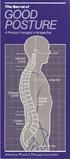 The Secret... T he American Physical Therapy Association would like to share a secret with you. It can help you do more with less effort breathe easier feel great. The secret is about good posture, which
The Secret... T he American Physical Therapy Association would like to share a secret with you. It can help you do more with less effort breathe easier feel great. The secret is about good posture, which
Designed for comfort and built to last.
 Designed for comfort and built to last. Inter IKEA Systems B.V. 2015 Whether we work in an office or at home, many of us spend the majority of the day at a desk. A comfortable workspace is therefore essential
Designed for comfort and built to last. Inter IKEA Systems B.V. 2015 Whether we work in an office or at home, many of us spend the majority of the day at a desk. A comfortable workspace is therefore essential
Rehabilitation after shoulder dislocation
 Physiotherapy Department Rehabilitation after shoulder dislocation Information for patients This information leaflet gives you advice on rehabilitation after your shoulder dislocation. It is not a substitute
Physiotherapy Department Rehabilitation after shoulder dislocation Information for patients This information leaflet gives you advice on rehabilitation after your shoulder dislocation. It is not a substitute
Welcome to the safe@work Office and Business Module.
 Welcome to the safe@work Office and Business Module. Have you read the General Module, completed the test and printed your safe@work General Award of Attainment? The Office and Business Module should be
Welcome to the safe@work Office and Business Module. Have you read the General Module, completed the test and printed your safe@work General Award of Attainment? The Office and Business Module should be
CHAPTER 3: BACK & ABDOMINAL STRETCHES. Standing Quad Stretch Athletic Edge - www.athleticedge.biz - (650) 815-6552
 CHAPTER : BACK & ABDOMINAL STRETCHES Standing Quad Stretch ) Stand and grasp right ankle with same hand, use a wall or chair to Lower maintain Back balance with left hand. Maintain an upright Stretches
CHAPTER : BACK & ABDOMINAL STRETCHES Standing Quad Stretch ) Stand and grasp right ankle with same hand, use a wall or chair to Lower maintain Back balance with left hand. Maintain an upright Stretches
Improvement of Reading Room Environment in Teleradiology Services: Prevention of Physical and Mental Disability by Interpretation
 Improvement of Reading Room Environment in Teleradiology Services: Prevention of Physical and Mental Disability by Interpretation I Okuda, MD,PhD H Kawamura, NSE IRIMOTOMEDICAL Tokyo, JAPAN C Ishii, MD,PhD
Improvement of Reading Room Environment in Teleradiology Services: Prevention of Physical and Mental Disability by Interpretation I Okuda, MD,PhD H Kawamura, NSE IRIMOTOMEDICAL Tokyo, JAPAN C Ishii, MD,PhD
Shoulders (free weights)
 Dumbbell Shoulder Raise Dumbbell Shoulder Raise 1) Lie back onto an incline bench (45 or less) with a DB in each hand. (You may rest each DB on the corresponding thigh.) 2) Start position: Bring the DB
Dumbbell Shoulder Raise Dumbbell Shoulder Raise 1) Lie back onto an incline bench (45 or less) with a DB in each hand. (You may rest each DB on the corresponding thigh.) 2) Start position: Bring the DB
A Patient s Guide to Rib Joint Pain
 A Patient s Guide to Rib Joint Pain Anatomy Where are the rib joints? Your rib cage is made up of twelve pairs of ribs. The ribs attach to the spine in the back, and to the breastbone in the front. The
A Patient s Guide to Rib Joint Pain Anatomy Where are the rib joints? Your rib cage is made up of twelve pairs of ribs. The ribs attach to the spine in the back, and to the breastbone in the front. The
Info. from the nurses of the Medical Service. LOWER BACK PAIN Exercise guide
 Info. from the nurses of the Medical Service LOWER BACK PAIN Exercise guide GS/ME 03/2009 EXERCISE GUIDE One of the core messages for people suffering with lower back pain is to REMAIN ACTIVE. This leaflet
Info. from the nurses of the Medical Service LOWER BACK PAIN Exercise guide GS/ME 03/2009 EXERCISE GUIDE One of the core messages for people suffering with lower back pain is to REMAIN ACTIVE. This leaflet
OFFICE SAFETY. TOPIC PAGE General Office Safety 3-1 Equipment Safety 3-4 Work Station Arrangement 3-6
 OFFICE SAFETY Introduction The following sections provide general safety guidelines and procedures for office safety. This chapter covers the following topics: TOPIC PAGE General Office Safety 3-1 Equipment
OFFICE SAFETY Introduction The following sections provide general safety guidelines and procedures for office safety. This chapter covers the following topics: TOPIC PAGE General Office Safety 3-1 Equipment
OFFICE ERGONOMICS HANDB OOK
 OFFICE ERGONOMICS HANDB OOK FIFTH EDITION OFFICE E R GONOMICS HANDB O O K FIFTH EDITION, M A Y 2008 TABLE OF CONTENTS Introduction 7 What is Ergonomics? 7 Purchasing Considerations 7 How Should I Sit at
OFFICE ERGONOMICS HANDB OOK FIFTH EDITION OFFICE E R GONOMICS HANDB O O K FIFTH EDITION, M A Y 2008 TABLE OF CONTENTS Introduction 7 What is Ergonomics? 7 Purchasing Considerations 7 How Should I Sit at
How To Stretch Your Body
 Exercise Module A New Leaf Choices for Healthy Living University of North Carolina at Chapel Hill 2007 Center for Health Promotion and Disease Prevention Physical Activity Exercises for Keeping Active
Exercise Module A New Leaf Choices for Healthy Living University of North Carolina at Chapel Hill 2007 Center for Health Promotion and Disease Prevention Physical Activity Exercises for Keeping Active
ISOMETRIC EXERCISE HELPS REVERSE JOINT STIFFNESS, BUILDS MUSCLE, AND BOOSTS OVERALL FITNESS.
 ISOMETRIC EXERCISE HELPS REVERSE JOINT STIFFNESS, BUILDS MUSCLE, AND BOOSTS OVERALL FITNESS. By Askari A. Kazmi KazmisBioscienceLabs exercise helps reverse joint stiffness, builds muscle, and boosts overall
ISOMETRIC EXERCISE HELPS REVERSE JOINT STIFFNESS, BUILDS MUSCLE, AND BOOSTS OVERALL FITNESS. By Askari A. Kazmi KazmisBioscienceLabs exercise helps reverse joint stiffness, builds muscle, and boosts overall
lesley@yourvirtualorganiser.co.uk www.yourvirtualorganiser.co.uk
 ...to Deal with Repetitive Strain Injury (RSI) : Lesley Long Your Virtual Organiser lesley@yourvirtualorganiser.co.uk www.yourvirtualorganiser.co.uk 1. Purpose of my Here s How Guides. The aim of each
...to Deal with Repetitive Strain Injury (RSI) : Lesley Long Your Virtual Organiser lesley@yourvirtualorganiser.co.uk www.yourvirtualorganiser.co.uk 1. Purpose of my Here s How Guides. The aim of each
Workplace Ergonomics Reference Guide 2 nd Edition
 Workplace Ergonomics Reference Guide 2 nd Edition A Publication of the Computer/Electronic Accommodations Program Table of Contents Table of Contents... i Introduction... 1 What is Ergonomics?... 2 Workstation
Workplace Ergonomics Reference Guide 2 nd Edition A Publication of the Computer/Electronic Accommodations Program Table of Contents Table of Contents... i Introduction... 1 What is Ergonomics?... 2 Workstation
Tim Hanwell BSc OST a view from the coalface
 Tim Hanwell BSc OST a view from the coalface 1 osteopathic viewpoint treating employees with musculoskeletal symptoms back pain sports injuries neck pain nerve pain muscle/tendon pathologies joint pain
Tim Hanwell BSc OST a view from the coalface 1 osteopathic viewpoint treating employees with musculoskeletal symptoms back pain sports injuries neck pain nerve pain muscle/tendon pathologies joint pain
ROSA Rapid Office Strain Assessment. Michael Sonne, MHK, CK. sonnemw@mcmaster.ca
 ROSA Rapid Office Strain Assessment Michael Sonne, MHK, CK. sonnemw@mcmaster.ca Rapid Office Strain Assessment ROSA is a picture based posture checklist designed to quantify exposure to risk factors in
ROSA Rapid Office Strain Assessment Michael Sonne, MHK, CK. sonnemw@mcmaster.ca Rapid Office Strain Assessment ROSA is a picture based posture checklist designed to quantify exposure to risk factors in
Equipment loan arrangements and loan form
 Safety and Health Services Equipment loan arrangements and loan form Document control information Published document name: Work-equip-loan-gn Date issued: February 2016 Version: 4.1 Previous review dates:
Safety and Health Services Equipment loan arrangements and loan form Document control information Published document name: Work-equip-loan-gn Date issued: February 2016 Version: 4.1 Previous review dates:
Functional rehab after breast reconstruction surgery
 Functional rehab after breast reconstruction surgery UHN A guide for women who had DIEP, latissimus dorsi with a tissue expander or implant, or two-stage implant based breast reconstruction surgery Read
Functional rehab after breast reconstruction surgery UHN A guide for women who had DIEP, latissimus dorsi with a tissue expander or implant, or two-stage implant based breast reconstruction surgery Read
Getting Your Hand Moving After a Wrist Fracture
 Information for patients Getting Your Hand Moving After a Wrist Fracture Physiotherapy Department Tel: 01473 703318 DPS ref: 06175-14(RP) Issue 1: April 2015 Review date: March 2018 The Ipswich Hospital
Information for patients Getting Your Hand Moving After a Wrist Fracture Physiotherapy Department Tel: 01473 703318 DPS ref: 06175-14(RP) Issue 1: April 2015 Review date: March 2018 The Ipswich Hospital
How to treat your injured neck
 How to treat your injured neck Exceptional healthcare, personally delivered Your neck is made up of a number of bones bound together by strong discs and ligaments. It is also protected by strong muscles.
How to treat your injured neck Exceptional healthcare, personally delivered Your neck is made up of a number of bones bound together by strong discs and ligaments. It is also protected by strong muscles.
Cast removal what to expect #3 Patient Information Leaflet
 Cast removal what to expect #3 Patient Information Leaflet SM466 Now your cast is off, self help is the key! Follow the advice given to you by your doctor and the staff in the clinic. Your skin will be
Cast removal what to expect #3 Patient Information Leaflet SM466 Now your cast is off, self help is the key! Follow the advice given to you by your doctor and the staff in the clinic. Your skin will be
12 Week Do-it-Yourself Fitness Program
 12 Week Do-it-Yourself Fitness Program Created by Brad Awalt, MS, ACSM Assistant Manager, Health Plus brad.awalt@vanderbilt.edu January 2011 Do you have a goal to begin an exercise routine, but not sure
12 Week Do-it-Yourself Fitness Program Created by Brad Awalt, MS, ACSM Assistant Manager, Health Plus brad.awalt@vanderbilt.edu January 2011 Do you have a goal to begin an exercise routine, but not sure
The ergonomics of tablet use in business applications
 The ergonomics of tablet use in business applications An Ergonomic Solutions white paper by Melanie Swann MSc(Hons), Grad IOSH For more information and contact details, please go to ergonomic-solutions.net
The ergonomics of tablet use in business applications An Ergonomic Solutions white paper by Melanie Swann MSc(Hons), Grad IOSH For more information and contact details, please go to ergonomic-solutions.net
SHOULDER PULL DOWNS. To learn efficient use of the shoulder blades and arms while maintaining a neutral spine position.
 SHOULDER INTRODUCT ION Welcome to your shoulder exercise program The exercises in the program are designed to improve your shoulder mobility, posture and the control of the muscles in your neck and shoulder
SHOULDER INTRODUCT ION Welcome to your shoulder exercise program The exercises in the program are designed to improve your shoulder mobility, posture and the control of the muscles in your neck and shoulder
Routine For: OT - General Guidelines/Energy Conservation (Caregiver)
 GENERAL GUIDELINES - 9 Tips for Exercise: Body Mechanics for Helper - To protect back, stay as upright as possible and keep head in line with trunk. - Always position yourself as close as possible to the
GENERAL GUIDELINES - 9 Tips for Exercise: Body Mechanics for Helper - To protect back, stay as upright as possible and keep head in line with trunk. - Always position yourself as close as possible to the
The Super 7 For Tennis Elbow
 Exercises for Tennis elbow Tennis elbow recovery time varies with each person and may take several weeks. Recovery may be faster and more successful when a combination of local injections (e.g. steroids
Exercises for Tennis elbow Tennis elbow recovery time varies with each person and may take several weeks. Recovery may be faster and more successful when a combination of local injections (e.g. steroids
GRASP. Graded Repetitive Arm Supplementary Program. Exercise manual. Level. This research project is funded by UBC and the Heart and Stroke Foundation
 GRASP Graded Repetitive Arm Supplementary Program Exercise manual Level 1 This research project is funded by UBC and the Heart and Stroke Foundation 1 Welcome to the Grasp study! Thank you for volunteering
GRASP Graded Repetitive Arm Supplementary Program Exercise manual Level 1 This research project is funded by UBC and the Heart and Stroke Foundation 1 Welcome to the Grasp study! Thank you for volunteering
Operating Instructions
 Operating Instructions Table of Contents IMPORTANT INFORMATION 1-2 1 The backrack TM 3-6 Introduction 3 What does it do? 4 How do I use it? 5 How often should I use it? 6 2 Getting On 7-10 3 Basic Exercises
Operating Instructions Table of Contents IMPORTANT INFORMATION 1-2 1 The backrack TM 3-6 Introduction 3 What does it do? 4 How do I use it? 5 How often should I use it? 6 2 Getting On 7-10 3 Basic Exercises
Public Employees Occupational Safety and Health Program New Jersey State Department of Health and Senior Services
 VIDEO DISPLAY TERMINAL GUIDELINES Public Employees Occupational Safety and Health Program New Jersey State Department of Health and Senior Services Revised: 1992; Reprinted: 1996 ACKNOWLEDGEMENTS Special
VIDEO DISPLAY TERMINAL GUIDELINES Public Employees Occupational Safety and Health Program New Jersey State Department of Health and Senior Services Revised: 1992; Reprinted: 1996 ACKNOWLEDGEMENTS Special
The Advantages of Ergonomics
 The Advantages of Ergonomics Workers come in all different sizes. Ergonomics can help make the work more comfortable for the individual worker. What is ergonomics? Ergonomics is designing a job to fit
The Advantages of Ergonomics Workers come in all different sizes. Ergonomics can help make the work more comfortable for the individual worker. What is ergonomics? Ergonomics is designing a job to fit
Stretch the fingers by either interlocking them or holding your fingers as one unit and pull them downwards gently with the other hand.
 Although often thought of as a technique that requires two people, massage on yourself is also beneficial and can be done at any time during the day. In fact, whenever you rub a tense spot or ease a tight
Although often thought of as a technique that requires two people, massage on yourself is also beneficial and can be done at any time during the day. In fact, whenever you rub a tense spot or ease a tight
TEXAS A&M UNIVERSITY-COMMERCE COMPUTER ERGONOMICS. Making Things a Little Easier
 COMPUTER ERGONOMICS Making Things a Little Easier COURSE OBJECTIVES Understand the definition of ergonomics Understand Primary Causes of Cumulative Trauma Disorders (CTDs). Understand ways to prevent CTDs
COMPUTER ERGONOMICS Making Things a Little Easier COURSE OBJECTIVES Understand the definition of ergonomics Understand Primary Causes of Cumulative Trauma Disorders (CTDs). Understand ways to prevent CTDs
8 Power Moves for Perfect Posture By Dr. Kareem Samhouri
 8 Power Moves for Perfect Posture By Dr. Kareem Samhouri 2008 www.backinjuryguide.com All rights reserved. No portion of this manual may be used, reproduced or transmitted in any form or by any means,
8 Power Moves for Perfect Posture By Dr. Kareem Samhouri 2008 www.backinjuryguide.com All rights reserved. No portion of this manual may be used, reproduced or transmitted in any form or by any means,
Injury Prevention for the Back and Neck
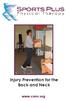 Injury Prevention for the Back and Neck www.csmr.org We have created this brochure to provide you with information regarding: Common Causes of Back and Neck Injuries and Pain Tips for Avoiding Neck and
Injury Prevention for the Back and Neck www.csmr.org We have created this brochure to provide you with information regarding: Common Causes of Back and Neck Injuries and Pain Tips for Avoiding Neck and
BEACH VOLLEYBALL TRAINING PROGRAM
 2008 ELITE PERFORMANCE ATHLETE CONDITIONING BEACH VOLLEYBALL TRAINING PROGRAM Team BC 2008 Steve Van Schubert, CAT(C), CSCS Training Schedule General Outline Phase 1 2 Weeks Phase 2 3 Weeks Phase 3 3 Weeks
2008 ELITE PERFORMANCE ATHLETE CONDITIONING BEACH VOLLEYBALL TRAINING PROGRAM Team BC 2008 Steve Van Schubert, CAT(C), CSCS Training Schedule General Outline Phase 1 2 Weeks Phase 2 3 Weeks Phase 3 3 Weeks
Range of Motion. A guide for you after spinal cord injury. Spinal Cord Injury Rehabilitation Program
 Range of Motion A guide for you after spinal cord injury Spinal Cord Injury Rehabilitation Program This booklet has been written by the health care providers who provide care to people who have a spinal
Range of Motion A guide for you after spinal cord injury Spinal Cord Injury Rehabilitation Program This booklet has been written by the health care providers who provide care to people who have a spinal
Lower Body Strength/Balance Exercises
 Compliments of (Medical Group Name & Phone # to be inserted here) Lower Body Strength/Balance Exercises Hip Flexion Strengthens thigh and hip muscles. Use ankle weights, if you are ready to. Stand to the
Compliments of (Medical Group Name & Phone # to be inserted here) Lower Body Strength/Balance Exercises Hip Flexion Strengthens thigh and hip muscles. Use ankle weights, if you are ready to. Stand to the
A proper warm-up is important before any athletic performance with the goal of preparing the athlete both mentally and physically for exercise and
 A proper warm-up is important before any athletic performance with the goal of preparing the athlete both mentally and physically for exercise and competition. A warm-up is designed to prepare an athlete
A proper warm-up is important before any athletic performance with the goal of preparing the athlete both mentally and physically for exercise and competition. A warm-up is designed to prepare an athlete
Ergonomics and Repetitive Strain Injury
 Ergonomics and Repetitive Strain Injury Desk Research conducted by StrategyOne for Microsoft April 2008 Ergonomics and Repetitive Strain Injury What is RSI? Repetitive Strain Injury, commonly known as
Ergonomics and Repetitive Strain Injury Desk Research conducted by StrategyOne for Microsoft April 2008 Ergonomics and Repetitive Strain Injury What is RSI? Repetitive Strain Injury, commonly known as
McMaster Spikeyball Therapy Drills
 BODY BLOCKS In sequencing Breathing and Tempo Flexibility / Mobility and Proprioception (feel) Upper body segment Middle body segment Lower body segment Extension / Static Posture Office / Computer Travel
BODY BLOCKS In sequencing Breathing and Tempo Flexibility / Mobility and Proprioception (feel) Upper body segment Middle body segment Lower body segment Extension / Static Posture Office / Computer Travel
