Evaluating your computer workstation
|
|
|
- Emerald Payne
- 8 years ago
- Views:
Transcription
1 Evaluating your computer workstation How to make it work for you Oregon OSHA
2 About this document Evaluating your computer workstation is an Oregon OSHA Standards and Technical Resources publication. Reprinting, excerpting, or plagiarizing any part of this publication is fine with us! Just give us credit as a courtesy. Thanks to the Workers Compensation Board of British Columbia for permission to adapt illustrations from the excellent guide, How to make your computer workstation fit you, for use in this guide. Layout, design, and editing: Layout, design, and illustrations: Patricia Young, Oregon OSHA Illustrations: Phillip Fehrenbacher Editing and proofing: DCBS Communications Questions or comments? We d like to hear from you. Contact Ellis Brasch, Oregon OSHA ; ellis.k.brasch@state.or.us.
3 Evaluating your computer workstation How to make it work for you
4
5 Contents Introduction How is your computer workstation treating you? Evaluating your workstation Chair Work area Desk or work surface Keyboard Mice and other pointing devices Monitor Laptop computers Telephones Document holders Footrests Lighting and glare Temperature, humidity, and static electricity Problems and solutions Back Neck Shoulder Mouse use Forearm and hand Leg Vision Health concerns Fatigue Vision Noise Checklists Evaluation checklist Purchasing checklist Resources Oregon OSHA services... 44
6 6 Introduction How is your computer workstation treating you? How do you feel after spending a day working in front of a computer? Do you have sore eyes or headaches? Do your wrists, arms, shoulders, back, legs, or neck feel stiff or uncomfortable? You probably suspect computer work as the culprit but don t know how to prevent the discomfort or you just accept it as part of the job. The aches and pains that can result from working at a computer take days, weeks, or months to develop. They may eventually fade away or they may develop into chronic conditions such as carpal tunnel syndrome (injury to nerves in the wrist); tendinitis (swelling of the tendons) in the wrist or elbow; or tenosynovitis (swelling of the sheath around a tendon). Computer work that makes you feel sore, stiff, or uncomfortable has one or more of the following causes: Repetitive movements for example, you type for long periods without rest. Awkward postures for example, your neck is bent too far forward or your wrists are bent too far back. Static posture you sit for long periods without getting up or stretching. Working at a computer may not always be exciting, but it doesn t have to be uncomfortable. This guide helps you set up and use a computer workstation so that you re comfortable and productive. Do you have some of the aches and pains described below? Proper workstation layout and correct posture can prevent them. Upper back and neck discomfort. Adjust your chair, monitor, the position of your documents, or use a phone headset. Lower back discomfort. Adjust your chair or take more frequent rest breaks. Courtesy of the Workers Compensation Board of British Columbia. Ilustration used with permission. Eyestrain, burning eyes, and headache. Task lighting, viewing distance, monitor brightness, contrast level, or font size may need adjusting. Wrist and hand discomfort. Straighten your wrists when you are typing or using a pointing device. Adjust keyboard slant or use a wrist rest. Shoulder or elbow discomfort. You may be reaching too far for your pointing device or it may not be at the proper height. Muscle cramps, aches, or numbness in your legs. Adjust your chair or seat-back angle. You may need a footrest or more leg room.
7 Part One tells you how to evaluate a computer workstation so you can set it up correctly. Two highlights solutions to common physical problems related to computer use and Three presents the health issues. You ll find checklists in Four to help you conduct a workstation evaluation and purchase appropriate workstation components. What is a computer workstation? A computer workstation is the environment around your computer: Furniture chair and desk or other work surface Computer equipment computer, monitor or flat panel display, keyboard, mouse or pointing device Accessories document holder, footrest, telephone, palm rest, mouse bridge Ambient factors noise, illumination, glare, temperature, humidity, and static electricity Examples of unfriendly computer workstations. Working at a computer may not always be exciting but it doesn t have to be uncomfortable. How is your computer workstation treating you? 7
8 8
9 1 Evaluating your workstation Chair Work area Desk or work surface Keyboard Mice and other pointing devices Monitor Laptop computers Telephones Document holders Footrests Lighting and glare Temperature, humidity, and static electricity 9
10 Chair The chair is your foundation for comfortable computer work. It must fit you and be appropriate for your tasks. What to consider when selecting a chair: Stability. Select a chair that has a five-point base. Seat pan. The ideal seat pan allows two to three fingers width (3-3.5 inches) from the front edge of the seat pan to the back of your lower leg at the knee when your back touches the backrest. The seat pan should allow your lower back to contact the backrest. Seat-pan padding and fabric. Hard, unpadded seat pans are uncomfortable to sit on for more than an hour. Soft, deeply padded seat pans cause you to sink in too far, shifting pressure from the buttocks to surrounding tissues. The result is tension in the hip muscles. The front edge of the seat pan should have a softly padded, rounded front edge (called a waterfall edge). Straight, unpadded edges compress thigh tissues and restrict blood circulation, which can cause pain and numbness in the legs. Seat-cover fabric should be porous and breathable. A slippery seat pan will cause you to slide away from the backrest and provide little back support. Seat-pan angle. The seat pan should adjust to reclining, flat, or forward angles the three basic angles for seated work so that you can achieve a comfortable posture. Backrest. The backrest should be large enough to support your entire back, including the lumbar (lower back) region, but not so large that it interferes with your arms: 15 to 20 inches high and 13 inches wide is preferable. It should be adjustable for height and tilt and contour to the curve of your lower back. Most computer users tend to sit in an upright or slightly forward posture. Adjust the tilt angle so that the backrest touches your back. 10 The lower part of the backrest should support the curve of your lower back.
11 Chair (continued) Armrests. Armrests should be adjustable and should not interfere with the work surface. You should be able to move close to your work without losing support from the backrest. Your forearms should rest comfortably on the armrests, with your shoulders relaxed. If the armrests are too high, they will elevate your shoulders and cause stiffness or pain in the shoulders and neck; if they re too low, they promote slumping and leaning to one side. Remove armrests if you don t use them, if they interfere with your tasks, or if they can t be properly adjusted. Chair height. You should be able to adjust the height of the seat pan so that your legs are at right angles and your feet rest flat on the floor. Your forearms should be horizontal and at right angles to your upper arms and your elbows should just clear the top of the work surface. Backrest tilt Height of backrest to floor Sturdy 5-prong base Courtesy of the Workers Compensation Board of British Columbia. Ilustration used with permission. 11
12 Work area How you organize the materials that you use to do computer work can affect your productivity and comfort. Your work area should be large enough to accommodate materials that you use often and to permit a full range of motions for tasks about 16 inches in front of you or to your side. Place materials that you use occasionally farther away. Use storage areas such as overhead shelves, filing cabinets, and desk drawers for items that you use infrequently. Avoid storing items under your desk, which can take up leg space or strain your back when you retrieve them. Take the time to organize materials that you use to do computer work. You ll be more efficient and reduce the number of times that you have to reach for them. Secondary work zone Primary work zone Primary and secondary work zones. Place items that you use frequently in the primary zone and items that you use occasionally or for short periods in the secondary work zone. Courtesy of the Workers Compensation Board of British Columbia. Ilustration used with permission. Use overhead shelves, filing cabinets, and desk drawers for items that you use infrequently. 12
13 Desk or work surface Select a stable, adjustable-height work surface that has a separate, adjustable keyboard platform or keyboard and mouse platform. Adjustable-height work surfaces and keyboard platforms accommodate different users and tasks. If you can t adjust the height of your work surface, you should have a keyboard platform with adjustable height and angle; one that isn t adjustable may position you too far from the work surface. The platform must be wide enough for the keyboard and for a mouse or other pointing device; the height adjustment control should not interfere with your legs. The work surface should have a matte finish to reduce glare. Beneath the surface there should be ample room for your legs nothing to obstruct knees, legs, shins, or thighs. Minimum work-surface depth, including space for a keyboard if it is not on a platform: 24 inches, flat-panel display 30 inches, 13-inch monitor 40 inches, 17-inch monitor 13
14 Keyboard The keyboard should be thin to help keep your wrists straight while you re typing. If you use a keyboard platform, choose one with adjustable height and angle. Wrists and forearms should be relatively straight, slightly above the keyboard: your hands should be at or just below elbow height. Shoulders should be relaxed, elbows close to your body. incorrect position Don t bend your wrists up (shown) or down while keyboarding. correct position Matte-finished keyboard surfaces reduce reflection and eye strain. Keyboards can be fitted with palm rests that support your hands, minimize contact with table edges, and help keep your wrists straight. Make sure the palm rest supports your palms, not your wrists. The top of the palm rest should not be higher than the first row of keys on the keyboard. Alternative keyboard designs are also available, including split and angled keyboards and keyboards with different key arrangements. Some computer users feel that these alternative keyboards reduce typing fatigue; they re not successful for all users, however. Proper chair height and work surface adjustments are more important than an alternative keyboard. Your wrists should be straight while keyboarding. correct position If your wrists are straight while keyboarding, you decrease the risk of injury. correct position 14 Alternative keyboards: Split and left-hand numeric keypad. A palm rest like the one shown here can support your palms and wrists during rest periods from keying. Make sure you place the palm rest under your palms, not your wrists. Courtesy of the Workers Compensation Board of British Columbia. Ilustrations used with permission.
15 Mice and other pointing devices Your mouse or pointing device should be at the same height as the keyboard, to either side of it. Your arm should be close to your body for support. Your hand, wrist, and forearm should be reasonably straight and slightly above the mouse. (A palm rest can help support your hands and keep your wrists straight.) Other types of pointing devices include touch pads, mouse pens, glide points, mice that reorient the hand and wrist, and mice designed for either hand. correct position incorrect position Keep your wrist straight during mouse work. Don t bend your wrist from side to side. Try to move your whole arm, instead. Palming the mouse helps keep the wrist straight and reduces the small-wrist motions. Courtesy of the Workers Compensation Board of British Columbia. Ilustrations used with permission. 15
16 Monitor The topmost active line of the monitor screen should be at or slightly below eye level. The topmost active line is the first line that you typically look at, not the top line of the status bar. The area of the screen that you look at most often should be about 15 degrees below eye level. The distance between your eyes and the screen should be about an arm s length (16-29 inches) when your neck is straight. If you wear bifocal, trifocal, or progressive lenses, you may want to position the monitor lower to avoid tilting your head back to read through the bottom portion of the lens. Monitors that swivel horizontally and tilt vertically enable you to achieve the best viewing angle. If you need more workstation space or if others will use the workstation, consider mounting the monitor on an adjustable arm. The monitor should have brightness and contrast controls that are easy to adjust. Text characters should be easy to see, distinct, and not have a perceptible flicker or waiver. Regular screen cleaning also helps keep text and images clear Courtesy of the Workers Compensation Board of British Columbia. Ilustration used with permission.
17 Laptop computers Laptop computers are not designed for prolonged use. The display, keyboard, and pointing device are close together, which creates awkward wrist, arm, shoulder, and neck postures. If you use a laptop for prolonged periods, make yourself comfortable by doing the following: Plug a standard-sized keyboard and mouse into the laptop. Place the keyboard and mouse at a comfortable height on a desk or work surface. (Your hands should be at or just below elbow height; wrists and forearms relatively straight, slightly above the keyboard.) Place the laptop on a platform or riser so that the display is at a comfortable height (the area of the screen that you look at most often should be about 15 degrees below eye level). Laptop monitor riser A laptop riser makes screen viewing more comfortable and allows room for a standard-sized keyboard. 17
18 Telephones If you use a phone frequently, place it close to you so you don t have to reach across the work surface for it. Try using a headset or a speaker phone if you have a tendency to cradle the phone between your ear and shoulder. Headsets also make it easier to refer to files or to use the computer while you re on the phone. correct position incorrect position If you use your phone frequently, use a headset to reduce awkward neck postures. 18 Courtesy of the Workers Compensation Board of British Columbia. Ilustrations used with permission.
19 Document holders A document holder should be stable and adjustable for height and angle of view. Place the document holder close to your screen and at the same height and viewing distance to reduce head, neck, or back strain as you look from screen to document. If a document is too heavy or won t fit a document holder, you can prop it up at an angle between the keyboard and screen if space is available. When entering data from a large document, prop the document up in front of you. If you need to look back and forth between your monitor and a document, place your document on a document holder, close to and at the same height and viewing distance as your screen. incorrect position Typing from documents placed to your side can cause awkward trunk or neck postures. Courtesy of the Workers Compensation Board of British Columbia. Ilustration used with permission. 19
20 Footrests When you sit in a properly adjusted chair, your feet should be flat on the floor. If not, support them with an angled (no more than 30 degrees) footrest that doesn t restrict leg movement. Don t use your chair base as a footrest. What to look for when selecting a footrest: Stable, portable, incline-adjustable. Large enough to support the soles of both feet. Covered with nonslip material. 20
21 Lighting and glare A brightly illuminated work area will wash out the images on a computer screen because the monitor produces its own illumination and contrast. Computer workstations should have lower light levels than typical office areas. Illumination should be foot-candles for screen viewing and foot-candles for reading printed documents. Lighting intensity is commonly measured in foot candles. A foot candle is the illumination produced by one candle at a distance of one foot. The most practical way to measure illumination is with a light meter. Your workstation should be located away from and at right angles to windows; windows should have adjustable blinds or drapes to reduce glare and eye fatigue. (Vertical blinds reduce glare more effectively than horizontal blinds.) Walls, furniture, and equipment near a monitor or display screen should have nonreflective, subdued colors to minimize glare. Light fixtures near computers should have diffusers, cube louvers, or parabolic louvers. Recessed or indirect lighting systems can eliminate glare and reflections but are not suitable for all computer work areas. Workstations should be spaced between rows of overhead lights to reduce glare and reflection. If glare is still a problem, attach a visor hood to the monitor. Use anti-glare screens as a last resort, because they can blur screen images and reduce contrast. Most newer monitors have tinted screens to control glare. Glare control Diffusers Vertical blinds Subdued colors on walls and furniture Task lighting Courtesy of the Workers Compensation Board of British Columbia. Ilustration used with permission. Matte finish on work surface 21
22 Temperature, humidity, and static electricity Avoid overcrowding computer work areas. Set thermostats to maintain the temperature between 68 and 72 degrees. Relative humidity should be 40 percent to 60 percent. Use antistatic floor mats or other static dissipaters in low-humidity workplaces. 22
23 2 Problems and solutions Back Neck Shoulder Mouse use Forearm and hand Leg Vision 23
24 Back Back pain is a common complaint among computer users. Common causes: Chair lacks lower-back support A chair that fails to support the lumbar (lower) region of the spine is a common cause of back discomfort; 35 percent more pressure can be placed on an unsupported lower back. The normal alignment of the spine is an S-shaped curve: an inward curve at the neck, an outward curve in the middle of the back, and an inward curve at the lower back. When a chair does not provide adequate lumbar support, the lower curve of the back flattens. As a person sits, the bottom of the hip bone contacts the chair first. The hip rotates, flattening the curve in the lower part of the back; the spinal discs stretch from the vertebrae causing back pain. A backrest should provide good low-back support. Solution: Select a chair that provides good low-back support. A chair that maintains the normal alignment of the lower spine will relieve fatigue and discomfort. Adjusting seat-pan tilt also helps align the lumbar spine. A straight-back chair provides little or no support. Sitting in such a chair causes back fatigue from the effort required to maintain a comfortable posture. Solution: Select a chair that has a tiltable backrest; a tiltable backrest permits you to change postures and reduces muscular fatigue. A slight backward tilt helps reduce the flattening of the lower spine. 24
25 Back (continued) Chair is too soft or too hard If you re like most computer users, you spend most of your work time sitting. If your chair is too soft, you sink into the seat pan, which restricts your movement and causes thigh, buttocks, and lower back fatigue. When your chair is too hard, you may need to change postures frequently to relieve thigh and buttock discomfort. Solution: If possible, try out different chairs with similar features and select the one that feels most comfortable. Monitor is too low When your monitor is too low, you tend to bend your head forward, slouch, or lower your chair to improve viewing. Tilting the monitor up too much can increase glare from overhead lighting. Solution: Raise the monitor to the correct viewing height; the topmost active line of text displayed on the screen should be at or just below your eye level. 25
26 Neck Neck strain is often related to improper monitor height, poor placement of documents, or improper positioning a document holder. Improper monitor height A monitor that is too high or too low will cause you to bend your neck backward or forward to read text on screen. If you wear bifocals, trifocals, or progressive lenses, you may also tilt your head back to read through the bottom portion of the lenses. Solution: Lower or raise the monitor so that you don t have to bend your neck or tilt your head to read text. Poor placement of documents Documents placed flat and off to the side of the work surface cause forward bending and twisting of the neck and trunk. Solution: Use an adjustable document holder. Position it close to and at the same height and viewing distance as the monitor screen or between the keyboard and monitor if space is available. Improperly positioned document holder The document holder is too far away from the monitor screen. Solution: The monitor screen and document holder should be close together and the same distance from your eyes so that you can look from screen to document without excessive neck or back movement. 26
27 Shoulder Working with your arms too high or low can cause shoulder pain. When your arms are too high, they pull your shoulders up, straining shoulder and back muscles. When your arms are too low, they pull your shoulders down, putting pressure on the shoulder and back muscles and compressing nerves in the neck and arms. Keyboard is too high or too low Solution: Adjust the keyboard or chair so that your hands are at or just below elbow height; wrists and forearms should be in a reasonably straight line, slightly above the keyboard. Your shoulders should be relaxed, your elbows next to your body. Chair armrests are too high or too low Solution: Remove the armrests if you can t adjust them to a comfortable height; if they re permanently attached to the chair, replace the chair with one that has adjustable armrests. 27
28 Mouse use Shoulder or arm discomfort You could develop a sore shoulder from prolonged reaching if the mouse is too far away from your keyboard. Solution: Place the mouse next to the keyboard so that your shoulders are relaxed, your wrists are straight, and your elbows are by your side. If you don t use the 10-key portion of your keyboard, consider a mouse bridge, a simple platform that rests over the keypad. Using the mouse on the bridge reduces the need to reach for the mouse. Hand and finger discomfort How do you move your mouse? Holding the mouse too tightly or resting your wrist on the edge of the work surface can cause pain in your hand or fingers. Solutions: Your elbow, rather than your wrist, should pivot when you move the mouse. Use a palm rest to support your hand and to keep your hand and wrist straight. Use less force to hold and operate the mouse. Alternate mouse commands with key commands. Position the mouse on the opposite end of the keyboard and operate it with your other hand. (Some mice are designed to be used with either hand.) Try a different input device one that positions shoulder, arm, hand, and wrist more comfortably than a mouse. If you don t use the 10-key pad on your keyboard, consider a mouse bridge to reduce reaching for the mouse. 28
29 Forearm and hand Discomfort can occur if your hands aren t in line with your forearms or if sharp work surface edges press against your palms, wrists, or forearms. Keyboard is too thick, too low, or too high Solution: Use a thin keyboard to keep your hands in line with your forearms. Adjustable-height and sloped keyboard platforms make correct hand and wrist posture easier to achieve. Wrists rest on the work surface Some keyboard users support their wrists on the work surface as they type. This can cause backward bending of the wrist and pressure on the wrists and palms. Solution: Choose work surfaces that have round edges or use a palm rest. A palm rest will support the heel of your hand and minimize wrist bending. The top of the palm rest should not be higher than the first row of keys. 29
30 Leg Edge of the seat pan presses against the thighs Solution: Adjust the seat-pan height so that your feet are flat on the floor; use a footrest if your feet aren t flat on the floor. (The ideal seat-pan length allows two-to-three finger widths from the front edge to the back of your knee.) Excessive knee bending Avoid using the base of your chair as a footrest. Doing so can cause your knees to bend too much. Solution: Adjust the height of the chair so that your feet rest flat on the floor. Use a footrest if necessary. 30
31 Vision Burning eyes, blurred vision, irritated eyes, headaches Solution: The minimum distance from your eyes to the screen should be 16 inches. Take a short rest break (three to five minutes) for each hour of continuous computer work; get up and stretch, move about, or do other work. Periodically focusing on distant objects also relaxes eye muscles. Uncorrected or improperly corrected vision Uncorrected or improperly corrected vision can cause or contribute to vision problems. Solution: When getting fitted for glasses, tell your eye-care specialist that you do computer work. The following information will be helpful to your specialist: the size of your monitor screen, the distance from your eyes to the screen, average hours per day that you spend using a computer, and the tasks that you do on the computer. Wearing bifocals or trifocals If you wear bifocals or trifocals, do you tilt your head back to read text on the monitor screen through the bottom of the lenses? This can strain your neck muscles. Solution: Adjust the height of the monitor so that you don t have to tilt your head back or wear lenses made specifically for computer use. Poor lighting Too much light and too little light contribute to vision problems. Solution: The ideal illumination for computer work should be foot-candles for screen viewing; foot-candles for reading printed documents. The most practical way to measure illumination is with a light meter. 31
32 Vision (continued) Glare Harsh bright light that reflects off the computer screen can cause eyestrain, headache, and loss of concentration. Typical sources of glare are ceiling lighting, windows, and other bright lights. Glare reflected from flat-panel displays may be harder to control than glare from traditional monitor screens. Solutions: Dim or turn off overhead lights and use a task light. Face matte-finished, dark-colored walls when you do computer work. Adjust the monitor screen slightly upward, downward, to the left, or right. Too much screen deviation, however, can cause neck problems. Position computer workstations at right angles to windows, between rows of overhead lights. Attach a visor hood to the monitor. Use draperies or blinds over windows. 32
33 3 Health concerns Fatigue Vision Noise Radiation Pregnancy 33
34 Fatigue If you work all day at a computer, get up and move frequently to reduce fatigue. A three- to five-minute break after each hour of intense computer work and a 10- to 15-minute break after two hours of moderate computer work should be sufficient. Daily stretching exercises can help reduce muscle tension and eyestrain, but stretching doesn t take the place of a properly setup workstation or cure existing discomfort. The stretches below take about five minutes. Repeat each stretch three to five times. Do all of the exercises or just those that relieve tension in a particular area. If you have concerns about an existing medical condition or injury, see your physician before you do any of these exercises. Neck Move your head back as far as it will go, keeping your head and ears level. Next, move your head forward. Repeat three times. Shrug your shoulders, raising them for a count of three, then lowering them. Rotate your shoulders backward, arms relaxed at your sides. Repeat three times. Shoulders Squeeze your shoulder blades together with your elbows lifted away from your body. Imagine you have a pencil between your shoulder blades and you are trying to trap it and then release it. 34 Courtesy of the Workers Compensation Board of British Columbia. Ilustrations used with permission.
35 Back Hold your arms straight in front of you and stretch them forward. Raise your arms above your shoulders and stretch them upward. Sit relaxed, feet flat on the floor. Imagine a cable attached to the top of your head pulling you up. Hold for a count of three, then relax. Repeat three times. Wrist and hands Clench your fists, then release them, spreading out your fingers. Hold each position for a count of three. In a sitting or standing posture, drop your arms to your side. Gently shake out your arms and hands. Lower back From a seated posture, lift your leg, leaving your knee bent slightly. Rotate your ankle slowly. Point your toes and then pull them toward your shin. Stand up and take a short walk. Courtesy of the Workers Compensation Board of British Columbia. Ilustrations used with permission. 35
36 Vision You should have regular eye exams. Be sure to tell the examining ophthalmologist or optometrist that you do computer work. Other useful information to have for the examination: the size of your monitor screen, the distance from your eyes to the screen, average hours per day you use a computer, and the tasks that you do on the computer. Book reading and computer viewing may require different prescriptions. 36
37 Noise Annoying noise from computers and other workstation equipment even at low levels creates stress and lowers productivity. Sources of noise include keyboard typing, computer fans and CD drives, copy machines, and printers. Generally, sound levels in an office environment should be below 70 decibels (dba) measured at the workstation. Ways to control noise at computer workstations: Install acoustic pads under keyboards. Cover impact and ink-jet printers with acoustic covers or install acoustic pads under them. Use partitions to help isolate or attenuate noise. Carpeting, drapery, and upholstery also help control noise. 37
38 4 Checklists Evaluation checklist Work posture Head and neck are upright or in line with the torso (not bent down or back). Head, neck, and trunk face forward (not twisted). Trunk is perpendicular to the floor (may lean back into backrest but not forward). Shoulders and upper arms are in line with the torso, perpendicular to the floor, and relaxed. Upper arms and elbows are close to the body (not extended outward). Forearms, wrists, and hands are straight and in line. Wrists and hands are straight (not bent up, down, or sideways). Thighs are parallel to the floor and the lower legs are roughly perpendicular to floor. Feet rest flat on the floor or are supported by a stable footrest. Alternate computer tasks and other activities or take short breaks to reduce fatigue. Chair Backrest supports the lower back (lumbar area). Seat-pan width and depth accommodate the user (seat pan not too big or small). Seat pan does not press against the back of the knees and lower legs (seat pan not too long). Seat pan is cushioned and rounded with a waterfall front (no sharp edge). Armrests, if used, support the forearms and do not restrict movement. 38
39 Evaluation checklist (continued) Keyboard and pointing device The keyboard platform is stable and large enough to hold a keyboard and a pointing device. The pointing device is next to the keyboard so it can be operated without reaching. The pointing device is easy to activate and fits the hand comfortably. Wrists and hands do not rest on sharp or hard edges. Monitor The top of the screen is at or below eye level so that it can be read without bending the neck. Those who wear bifocal or trifocal lenses can read the screen without bending the neck. The monitor distance allows the user to read the screen without leaning forward or backward. The monitor is directly in front of the user. Glare from windows or other light sources does not interfere with text or images on the screen. Desk or other work surface There is enough space between the top of the user s thighs and the work surface or keyboard platform so that the thighs aren t trapped. There is enough space under the work surface for the legs and feet so that the user can get close enough to the keyboard to type comfortably. Accessories The document holder is stable and large enough to hold documents. The document holder is about the same height and distance from the user as the monitor screen. Palm rests are padded and free of sharp or square edges. Palm rests allow the forearms, wrists, and hands to remain in a straight line. A telephone can be used with the head upright (not bent) and the shoulders relaxed. 39
40 Purchasing checklist Monitor The screen should be large enough to read text easily; generally, a 15-inch to 20-inch monitor is sufficient. The angle and tilt should be easy to adjust. Flat-panel displays take less space on desks or other work surfaces with limited space. Keyboard A split keyboard may help users maintain neutral wrist postures. The electrical cord that plugs into the computer should be at least six feet long, so the user can place the keyboard and the computer in a variety of comfortable positions. Consider a keyboard without a numeric keypad if the task does not require one. If the task requires one occasionally, a keyboard with a separate numeric keypad may be appropriate. Keyboards without keypads allow the user to place a mouse closer to the keyboard. Consider keyboards without built-in palm rests; separate palm rests are usually better. Keyboard platform Consider the shape and size of the keyboard if a keyboard platform is used. The keyboard should fit comfortably on the platform. Keyboard platforms should be wide enough and deep enough to accommodate the keyboard and a mouse or other pointing device. The minimum vertical adjustment range for a keyboard platform should be 22 inches to 28 inches from the floor. Keyboard platforms should have adjustment mechanisms that lock into position without turning knobs. Knobs are frequently overtightened, which can strip the threads and may be difficult for users to loosen. 40
41 Purchasing checklist (continued) Desk or other work surface The work surface should accommodate a monitor inches in front of the user s eyes. The work surface should be deep enough to accommodate a monitor and a keyboard: about 24 inches for flat panel displays and 30 inches for traditional monitors. Work-surface height should be adjustable between 20 inches and 30 inches. The surface should be at about elbow height when the user is seated with feet flat on the floor. A fixed-height work surface used by more than one person should have a height-adjustable keyboard platform. There should be sufficient space under the work surface for the user s legs. The minimum depth should be 15 inches for knees and 24 inches for feet. Minimum width should be 20 inches. Work surfaces should have a matte finish to minimize glare. Avoid glass tops. Avoid sharp leading edges where arms contact work surfaces. Choose rounded or sloping surfaces. Chair The chair should be easy to adjust. The chair should have a sturdy five-legged base and casters that roll easily over the floor or carpet. The chair should swivel 360 degrees so it is easier to reach items around the workstation without twisting. Minimum seat height is about 16 inches. Seat-pan length is 15 inches to 17 inches. Minimum seat-pan width is about 18 inches, or at least as wide as the user s thighs. Chair edges should be padded and contoured for support. Seat-pan tilt should have a minimum adjustable range of 5 degrees forward and backward. Avoid severely contoured seat pans; they restrict seated postures and are uncomfortable for many users. The front edge of the seat pan should be rounded. 41
42 Purchasing checklist (continued) Chair (continued) The seat-pan and seat-back material should be firm, breathable, and resilient. Seat-pan depth should be adjustable. Some chairs have seat pans that slide forward and backward and a fixed-position back. On other chairs, the seat-pan position is fixed and the backrest moves forward and backward to adjust the seat-pan depth. Avoid chairs with backs that only tilt forward and backward; these do not accommodate a wide range of users. The backrest should be at least 15 inches high and 12 inches wide and should provide lumbar support that matches the curve of the user s lower back. The backrest should widen at its base and curve in from the sides to conform to the user s body and minimize interference with the arms. The backrest should allow the user to recline at least 15 degrees and should lock in place. The backrest should extend high enough to support the upper trunk, shoulders, and neck. Backrests that recline more than 30 degrees from vertical should have headrests. Armrests should be removable and at least 16 inches apart; the distance between them should be adjustable. Armrest height should adjust between seven inches and 10.5 inches from the seat pan. Avoid fixed-height armrests on chairs intended for more than one user. Armrests should have sufficient length and width to support the user s forearms but not interfere with the work surface. Armrests should be padded and soft. Users who weigh more than 275 pounds may need chairs designed to support the weight; most chairs are designed for users who weigh less than 275 pounds. 42
43 Purchasing checklist (continued) Document holder The document holder should have adjustable heights, positions, distances, and viewing angles. Palm rest The palm rest should match the front edge of the keyboard in width, height, slope, and contour. The pad should be soft but firm. The palm rest should be at least 1.5 inches back from the keyboard to minimize pressure on the wrists and forearms. Mouse A mouse should match the contour of the user s hand and have sufficient cord length to be placed next to the keyboard. A mouse with sensitivity adjustment that can be used with either hand is desirable. Telephone Consider hands-free headsets for those who simultaneously use telephones and computers. Hands-free headsets should have volume adjustments and volume limits. The telephone should have a speaker feature for hands-free use. Desk lighting The location, angle, and intensity of the light should be adjustable. The base should be large enough to allow a range of positions or extensions. The light should have a hood or filter to direct or diffuse the light. 43
44 Resources Center for Research on Occupational and Environmental Toxicology (CROET) Office ergonomics: Ergoweb ergoweb.com Occupational Safety and Health Administration (OSHA) Office ergonomics training The National Institute for Occupational Safety and Health Ergonomics and musculoskeletal disorders: Typing Injury FAQ 44 Services Oregon OSHA offers a wide variety of safety and health services to employers and employees: Consultative Services Offers no-cost on-site safety and health assistance to help Oregon employers recognize and correct workplace safety and health problems. Provides consultations in the areas of safety, industrial hygiene, ergonomics, occupational safety and health programs, assistance to new businesses, the Safety and Health Achievement Recognition Program (SHARP), and the Voluntary Protection Program (VPP). Enforcement Offers pre-job conferences for mobile employers in industries such as logging and construction. Provides abatement assistance to employers who have received citations and provides compliance and technical assistance by phone. Inspects places of employment for occupational safety and health hazards and investigates workplace complaints and accidents. Appeals, Informal Conferences Provides the opportunity for employers to hold informal meetings with Oregon OSHA on concerns about workplace safety and health. Discusses Oregon OSHA s requirements and clarifies workplace safety or health violations. Discusses abatement dates and negotiates settlement agreements to resolve disputed citations.
45 Standards & Technical Resources Develops, interprets, and provides technical advice on safety and health standards. Provides copies of all Oregon OSHA occupational safety and health standards. Publishes booklets, pamphlets, and other materials to assist in the implementation of safety and health standards and programs. Operates a Resource Center containing books, topical files, technical periodicals, and a video lending library. Public Education & Conferences Conducts conferences, seminars, workshops, and rule forums. Coordinates and provides technical training on topics such as confined space, ergonomics, lockout/tagout, and excavations. Provides workshops covering management of basic safety and health programs, safety committees, accident investigation, and job safety analysis. Manages the Safety and Health Education and Training Grant Program, which awards grants to industrial and labor groups to develop training materials in occupational safety and health for Oregon workers. For more information, call the Oregon OSHA office nearest you. Salem Central Office 350 Winter St. NE, Rm. 430 Salem, OR Phone: Toll-free: Fax: en Español: Web site: Portland 1750 NW Naito Parkway, Ste. 112 Portland, OR Consultation: Salem 1340 Tandem Ave., Ste. 160 Salem, OR Consultation: Eugene 1140 Willagillespie, Ste. 42 Eugene, OR Consultation: Bend Red Oaks Square 1230 NE Third St., Ste. A-115 Bend, OR Consultation: Medford 1840 Barnett Rd., Ste. D Medford, OR Consultation: Pendleton 721 SE Third St., Ste. 306 Pendleton, OR Consultation:
46 46 Notes
47 Notes 47
48 (1/09) OR-OSHA
A guide for employees
 A guide for employees This booklet has been developed as a guide to assist in the prevention of muscular discomfort and strain that can sometimes be associated with computer use. The information provided
A guide for employees This booklet has been developed as a guide to assist in the prevention of muscular discomfort and strain that can sometimes be associated with computer use. The information provided
A Guide to Work with Computers
 A Guide to Work with Computers This guide is prepared by the Occupational Safety and Health Branch, Labour Department This edition May 2010 This guide is issued free of charge and can be obtained from
A Guide to Work with Computers This guide is prepared by the Occupational Safety and Health Branch, Labour Department This edition May 2010 This guide is issued free of charge and can be obtained from
HEADACHES, NECK & EYE FATIGUE. Deep tissue massage. Regular upper body stretches. Consult Optometrist/Ophthalmologist
 HEADACHES, NECK & EYE FATIGUE Headaches Vision concerns Itchy and irritated eyes Overall Neck Pain Muscular tension See NECK PAIN and VISION CONCERNS below Need corrective lenses or new prescription Inadequate
HEADACHES, NECK & EYE FATIGUE Headaches Vision concerns Itchy and irritated eyes Overall Neck Pain Muscular tension See NECK PAIN and VISION CONCERNS below Need corrective lenses or new prescription Inadequate
Computer Workstation Ergonomic Self Evaluation
 Computer Workstation Ergonomic Self Evaluation Use this guidance to perform a preliminary evaluation of your workstation, and make any adjustments that are necessary to achieve a correct neutral posture.
Computer Workstation Ergonomic Self Evaluation Use this guidance to perform a preliminary evaluation of your workstation, and make any adjustments that are necessary to achieve a correct neutral posture.
STANDARD OPERATING PROCEDURES (SOP) FOR COMPUTER WORK, DESK TOP
 STANDARD OPERATING PROCEDURES (SOP) FOR COMPUTER WORK, DESK TOP General Guidelines-Best Practices: The following guidelines are applicable to office workers who sit at a desk and/or work on computers.
STANDARD OPERATING PROCEDURES (SOP) FOR COMPUTER WORK, DESK TOP General Guidelines-Best Practices: The following guidelines are applicable to office workers who sit at a desk and/or work on computers.
Texas Department of Insurance. Office Ergonomics. Provided by. Division of Workers Compensation HS03-003C (03-09)
 Texas Department of Insurance Office Ergonomics Provided by Division of Workers Compensation HS03-003C (03-09) Contents Introduction 1 The Ergonomic Checklist 1 Sharp Edge Hazards 1 Equipment Adjustability
Texas Department of Insurance Office Ergonomics Provided by Division of Workers Compensation HS03-003C (03-09) Contents Introduction 1 The Ergonomic Checklist 1 Sharp Edge Hazards 1 Equipment Adjustability
ERGONOMICS. University at Albany Office of Environmental Health and Safety 2010
 ERGONOMICS University at Albany Office of Environmental Health and Safety 2010 WHAT IS ERGONOMICS? From the Greek: ergon work and nomoi natural laws Defined by Webster as: Biotechnology WHAT IS ERGONOMICS?
ERGONOMICS University at Albany Office of Environmental Health and Safety 2010 WHAT IS ERGONOMICS? From the Greek: ergon work and nomoi natural laws Defined by Webster as: Biotechnology WHAT IS ERGONOMICS?
Proper Workstation Setup
 Proper Workstation Setup A Step by Step Guide to help you organize your workstation and reduce the risk of injury Step 1 Review Work Habits Working in a stationary position for long periods will increase
Proper Workstation Setup A Step by Step Guide to help you organize your workstation and reduce the risk of injury Step 1 Review Work Habits Working in a stationary position for long periods will increase
Preventing Overuse Injuries at Work
 Preventing Overuse Injuries at Work The Optimal Office Work Station Use an adjustable chair with good lumbar support. Keep your feet flat on a supportive surface (floor or foot rest). Your knees should
Preventing Overuse Injuries at Work The Optimal Office Work Station Use an adjustable chair with good lumbar support. Keep your feet flat on a supportive surface (floor or foot rest). Your knees should
YOUR COMPUTER WORKSTATION AND YOUR OFFICE ENVIRONMENT
 WORKPLACE ERGONOMICS Your Guide to Health and Comfort at Work YOUR COMPUTER WORKSTATION AND YOUR OFFICE ENVIRONMENT CAN YOU ANSWER THESE SELF-HELP QUESTIONS? How do you adjust your chair for good posture
WORKPLACE ERGONOMICS Your Guide to Health and Comfort at Work YOUR COMPUTER WORKSTATION AND YOUR OFFICE ENVIRONMENT CAN YOU ANSWER THESE SELF-HELP QUESTIONS? How do you adjust your chair for good posture
Range of Motion. A guide for you after spinal cord injury. Spinal Cord Injury Rehabilitation Program
 Range of Motion A guide for you after spinal cord injury Spinal Cord Injury Rehabilitation Program This booklet has been written by the health care providers who provide care to people who have a spinal
Range of Motion A guide for you after spinal cord injury Spinal Cord Injury Rehabilitation Program This booklet has been written by the health care providers who provide care to people who have a spinal
Approachproach to Office Ergonomics
 Office Ergonomics A Practical Approachproach to Office Ergonomics ErgoSystems Consulting Group, Inc. Minneapolis, MN Voice: 952-401-9296 Web: www.ergosystemsconsulting.com Welcome to ErgoSystems! Who sits
Office Ergonomics A Practical Approachproach to Office Ergonomics ErgoSystems Consulting Group, Inc. Minneapolis, MN Voice: 952-401-9296 Web: www.ergosystemsconsulting.com Welcome to ErgoSystems! Who sits
ToThePOINT. Best Practices WORKER SAFETY. A Critical Factor in Workplace Safety. Understand Musculoskeletal Disorders LOSS CONTROL SERVICES
 ToThePOINT Best Practices LOSS CONTROL SERVICES Office Ergonomics A Critical Factor in Workplace Safety WORKER SAFETY The fastest growing category of workplace injury is a group of conditions called Musculoskeletal
ToThePOINT Best Practices LOSS CONTROL SERVICES Office Ergonomics A Critical Factor in Workplace Safety WORKER SAFETY The fastest growing category of workplace injury is a group of conditions called Musculoskeletal
COMPUTER ERGONOMICS: WORKSTATION LAYOUT AND LIGHTING
 COMPUTER ERGONOMICS: WORKSTATION LAYOUT AND LIGHTING An electronic copy of this publication is available on the Ministry of Labour website at www.labour.gov.on.ca A hardcopy of this publication can be
COMPUTER ERGONOMICS: WORKSTATION LAYOUT AND LIGHTING An electronic copy of this publication is available on the Ministry of Labour website at www.labour.gov.on.ca A hardcopy of this publication can be
SETTING UP THE COMPUTER WORKSTATION TO FIT YOU
 SETTING UP THE COMPUTER WORKSTATION TO FIT YOU TABLE OF CONTENTS Adjusting Your Chair...1 Adjusting an Adjustable Working Surface...2 Adjusting a Non-adjustable Working Surface...3 Adjusting Your Keyboard...3
SETTING UP THE COMPUTER WORKSTATION TO FIT YOU TABLE OF CONTENTS Adjusting Your Chair...1 Adjusting an Adjustable Working Surface...2 Adjusting a Non-adjustable Working Surface...3 Adjusting Your Keyboard...3
Cardiac Rehab Program: Stretching Exercises
 Cardiac Rehab Program: Stretching Exercises Walk around the room, step side to side, ride a bike or walk on a treadmill for at least 5 minutes to warm up before doing these stretches. Stretch warm muscles
Cardiac Rehab Program: Stretching Exercises Walk around the room, step side to side, ride a bike or walk on a treadmill for at least 5 minutes to warm up before doing these stretches. Stretch warm muscles
Office Ergonomics. Guidelines for preventing Musculoskeletal Injuries
 Office Ergonomics Guidelines for preventing Musculoskeletal Injuries january 2010 Table of Contents introduction 4 The purpose of this guide Getting familiar with the jargon Good Posture versus Poor Posture
Office Ergonomics Guidelines for preventing Musculoskeletal Injuries january 2010 Table of Contents introduction 4 The purpose of this guide Getting familiar with the jargon Good Posture versus Poor Posture
Exercise 1: Knee to Chest. Exercise 2: Pelvic Tilt. Exercise 3: Hip Rolling. Starting Position: Lie on your back on a table or firm surface.
 Exercise 1: Knee to Chest Starting Position: Lie on your back on a table or firm surface. Action: Clasp your hands behind the thigh and pull it towards your chest. Keep the opposite leg flat on the surface
Exercise 1: Knee to Chest Starting Position: Lie on your back on a table or firm surface. Action: Clasp your hands behind the thigh and pull it towards your chest. Keep the opposite leg flat on the surface
ERGONOMICS. Improve your ergonomic intelligence by avoiding these issues: Awkward postures Repetitive tasks Forceful exertions Lifting heavy objects
 ERGONOMICS The goal of ergonomics is to reduce your exposure to work hazards. A hazard is defined as a physical factor within your work environment that can harm your body. Ergonomic hazards include working
ERGONOMICS The goal of ergonomics is to reduce your exposure to work hazards. A hazard is defined as a physical factor within your work environment that can harm your body. Ergonomic hazards include working
How to Make Your Computer Workstation Fit You
 How to Make Your Computer Workstation Fit You 1 About the WCB Preventing on-the-job injury and disease is the first priority of the Workers Compensation Board (WCB) of British Columbia. WCB officers inspect
How to Make Your Computer Workstation Fit You 1 About the WCB Preventing on-the-job injury and disease is the first priority of the Workers Compensation Board (WCB) of British Columbia. WCB officers inspect
Exercises for older people
 Exercise for older people Exercises for older people Sitting Getting started If you ve not done much physical activity for a while, you may want to get the all-clear from a GP before starting. For the
Exercise for older people Exercises for older people Sitting Getting started If you ve not done much physical activity for a while, you may want to get the all-clear from a GP before starting. For the
Yes No Correction Date. Seated Position Do you know how to adjust your chair? Is your chair adjusted for support & comfort?
 UC Davis Health System - Computer Workstation Self Evaluation Assessment Date: Employee Name: Employee ID#: Department: Supervisor: Union Affiliation: Date of Hire (if new hire) Reason for Assessment (circle
UC Davis Health System - Computer Workstation Self Evaluation Assessment Date: Employee Name: Employee ID#: Department: Supervisor: Union Affiliation: Date of Hire (if new hire) Reason for Assessment (circle
Workplace Job Accommodations Solutions for Effective Return to Work
 Workplace Job Accommodations Solutions for Effective Return to Work Workplace Job Accommodations Solutions for Effective Return to Work Published by 102 275 Broadway Winnipeg, MB R3C 4M6 www.mflohc.mb.ca
Workplace Job Accommodations Solutions for Effective Return to Work Workplace Job Accommodations Solutions for Effective Return to Work Published by 102 275 Broadway Winnipeg, MB R3C 4M6 www.mflohc.mb.ca
General Guidelines. Neck Stretch: Side. Neck Stretch: Forward. Shoulder Rolls. Side Stretch
 Stretching Exercises General Guidelines Perform stretching exercises at least 2 3 days per week and preferably more Hold each stretch for 15 20 seconds Relax and breathe normally Stretching is most effective
Stretching Exercises General Guidelines Perform stretching exercises at least 2 3 days per week and preferably more Hold each stretch for 15 20 seconds Relax and breathe normally Stretching is most effective
Loss Prevention Reference Note. Adjusting the Computer Workstation. Glare Viewing Distance. Line of Sight Neck Posture Arm Posture Back Posture
 Loss Prevention Reference Note Adjusting the Computer Workstation Line of Sight Neck Posture Arm Posture Back Posture Adjustability Glare Viewing Distance Work Surfaces Mouse Position Leg Space Leg Support
Loss Prevention Reference Note Adjusting the Computer Workstation Line of Sight Neck Posture Arm Posture Back Posture Adjustability Glare Viewing Distance Work Surfaces Mouse Position Leg Space Leg Support
The Advantages of Ergonomics
 The Advantages of Ergonomics Workers come in all different sizes. Ergonomics can help make the work more comfortable for the individual worker. What is ergonomics? Ergonomics is designing a job to fit
The Advantages of Ergonomics Workers come in all different sizes. Ergonomics can help make the work more comfortable for the individual worker. What is ergonomics? Ergonomics is designing a job to fit
SAMPLE WORKOUT Full Body
 SAMPLE WORKOUT Full Body Perform each exercise: 30 secs each x 2 rounds or 2-3 sets of 8-12 reps Monday & Wednesday or Tuesday & Thursday Standing Squat Muscles: glutes (butt), quadriceps (thigh) Stand
SAMPLE WORKOUT Full Body Perform each exercise: 30 secs each x 2 rounds or 2-3 sets of 8-12 reps Monday & Wednesday or Tuesday & Thursday Standing Squat Muscles: glutes (butt), quadriceps (thigh) Stand
Cornell Digital Reading Room Ergonomics Checklist
 Cornell Digital Reading Room Ergonomics Checklist The Cornell Digital Reading Room Ergonomics Checklist is intended as a quick evaluation of the working environment for radiologists who work with digital
Cornell Digital Reading Room Ergonomics Checklist The Cornell Digital Reading Room Ergonomics Checklist is intended as a quick evaluation of the working environment for radiologists who work with digital
Shoulders (free weights)
 Dumbbell Shoulder Raise Dumbbell Shoulder Raise 1) Lie back onto an incline bench (45 or less) with a DB in each hand. (You may rest each DB on the corresponding thigh.) 2) Start position: Bring the DB
Dumbbell Shoulder Raise Dumbbell Shoulder Raise 1) Lie back onto an incline bench (45 or less) with a DB in each hand. (You may rest each DB on the corresponding thigh.) 2) Start position: Bring the DB
Fact sheet Exercises for older adults undergoing rehabilitation
 Fact sheet Exercises for older adults undergoing rehabilitation Flexibility refers to the amount of movement possible around a joint and is necessary for normal activities of daily living such as stretching,
Fact sheet Exercises for older adults undergoing rehabilitation Flexibility refers to the amount of movement possible around a joint and is necessary for normal activities of daily living such as stretching,
Beware! your mouse can bite your hand!
 Beware! your mouse can bite your hand! Pradnya R. Malandkar K. Munshi When a typical form of work is extensively performed repeatedly over a large time span (years) it causes R.S.I. (Repetitive Stress
Beware! your mouse can bite your hand! Pradnya R. Malandkar K. Munshi When a typical form of work is extensively performed repeatedly over a large time span (years) it causes R.S.I. (Repetitive Stress
EGOSCUE CLINIC PAIN/POSTURE STRETCHES 1. Standing Arm Circles: Helps Restore Upper Body Strength
 EGOSCUE CLINIC PAIN/POSTURE STRETCHES 1. Standing Arm Circles: Helps Restore Upper Body Strength Two sets of 40 repetitions each. Stand with your feet pointed straight and hip-width apart. Place your fingertips
EGOSCUE CLINIC PAIN/POSTURE STRETCHES 1. Standing Arm Circles: Helps Restore Upper Body Strength Two sets of 40 repetitions each. Stand with your feet pointed straight and hip-width apart. Place your fingertips
Easy Ergonomics. For Desktop Computer Users. Department of Industrial Relations Cal/OSHA Consultation Service Research and Education Unit
 Easy Ergonomics For Desktop Computer Users Department of Industrial Relations Cal/OSHA Consultation Service Research and Education Unit 1 COMPUTER ERGONOMICS GUIDE Easy Ergonomics for Desktop Computer
Easy Ergonomics For Desktop Computer Users Department of Industrial Relations Cal/OSHA Consultation Service Research and Education Unit 1 COMPUTER ERGONOMICS GUIDE Easy Ergonomics for Desktop Computer
Do you sit at a desk all day? Does your 9 to 5 leave no time for structured exercise..?
 Do you sit at a desk all day? Does your 9 to 5 leave no time for structured exercise..? Staying healthy at work is easier than you might think: Try building the following desk based exercises into your
Do you sit at a desk all day? Does your 9 to 5 leave no time for structured exercise..? Staying healthy at work is easier than you might think: Try building the following desk based exercises into your
SHOULDER PULL DOWNS. To learn efficient use of the shoulder blades and arms while maintaining a neutral spine position.
 SHOULDER INTRODUCT ION Welcome to your shoulder exercise program The exercises in the program are designed to improve your shoulder mobility, posture and the control of the muscles in your neck and shoulder
SHOULDER INTRODUCT ION Welcome to your shoulder exercise program The exercises in the program are designed to improve your shoulder mobility, posture and the control of the muscles in your neck and shoulder
Ergonomics training session for -high volume data entry operators
 Ergonomics training session for -high volume data entry operators Training Objectives 1. Identify the musculoskeletal hazards associated with high data entry (manual handling) work 2. Provide information
Ergonomics training session for -high volume data entry operators Training Objectives 1. Identify the musculoskeletal hazards associated with high data entry (manual handling) work 2. Provide information
Instructor Training Program Levels 1 through 4 Uneven Bars
 USA Gymnastics Online: Technique: Uneven Bars Page 1 of 9 Instructor Training Program Levels 1 through 4 Uneven Bars Level 1 - Uneven Bars MOUNT: BACK HIP PULLOVER Grasp bar with hands "shoulder width"
USA Gymnastics Online: Technique: Uneven Bars Page 1 of 9 Instructor Training Program Levels 1 through 4 Uneven Bars Level 1 - Uneven Bars MOUNT: BACK HIP PULLOVER Grasp bar with hands "shoulder width"
How To Stretch Your Body
 Exercise Module A New Leaf Choices for Healthy Living University of North Carolina at Chapel Hill 2007 Center for Health Promotion and Disease Prevention Physical Activity Exercises for Keeping Active
Exercise Module A New Leaf Choices for Healthy Living University of North Carolina at Chapel Hill 2007 Center for Health Promotion and Disease Prevention Physical Activity Exercises for Keeping Active
Working as a cashier. HealthandSafetyOntario.ca. Hazard: Poor Workstation Layout
 Working as a cashier Cashiers are at risk for many painful muscles and joint injuries, hazards due to noise, and possibly a quick pace of work. Hazard: Poor Workstation Layout The workstation surface is
Working as a cashier Cashiers are at risk for many painful muscles and joint injuries, hazards due to noise, and possibly a quick pace of work. Hazard: Poor Workstation Layout The workstation surface is
COMPUTER-RELATED MUSCLE, TENDON, AND JOINT INJURIES
 CHAPTER ELEVEN COMPUTER-RELATED MUSCLE, TENDON, AND JOINT INJURIES To reduce the risk of pain in your neck and shoulders, stay within these recommended ranges of movement: Neck Flexion: 0 o -15 o (bending
CHAPTER ELEVEN COMPUTER-RELATED MUSCLE, TENDON, AND JOINT INJURIES To reduce the risk of pain in your neck and shoulders, stay within these recommended ranges of movement: Neck Flexion: 0 o -15 o (bending
HELPFUL HINTS FOR A HEALTHY BACK
 HELPFUL HINTS FOR A HEALTHY BACK 1. Standing and Walking For correct posture, balance your head above your shoulders, eyes straight ahead, everything else falls into place. Try to point toes straight ahead
HELPFUL HINTS FOR A HEALTHY BACK 1. Standing and Walking For correct posture, balance your head above your shoulders, eyes straight ahead, everything else falls into place. Try to point toes straight ahead
Lower Body Strength/Balance Exercises
 Compliments of (Medical Group Name & Phone # to be inserted here) Lower Body Strength/Balance Exercises Hip Flexion Strengthens thigh and hip muscles. Use ankle weights, if you are ready to. Stand to the
Compliments of (Medical Group Name & Phone # to be inserted here) Lower Body Strength/Balance Exercises Hip Flexion Strengthens thigh and hip muscles. Use ankle weights, if you are ready to. Stand to the
Tim Hanwell BSc OST a view from the coalface
 Tim Hanwell BSc OST a view from the coalface 1 osteopathic viewpoint treating employees with musculoskeletal symptoms back pain sports injuries neck pain nerve pain muscle/tendon pathologies joint pain
Tim Hanwell BSc OST a view from the coalface 1 osteopathic viewpoint treating employees with musculoskeletal symptoms back pain sports injuries neck pain nerve pain muscle/tendon pathologies joint pain
MELT Mini Map For Motorcyclists
 MELT Mini Map For Motorcyclists The MELT Self-Treatment Tools needed for this monthʼs Mini Map can be found online at store.meltmethod.com. Depending on which tools you have on hand, you can start with
MELT Mini Map For Motorcyclists The MELT Self-Treatment Tools needed for this monthʼs Mini Map can be found online at store.meltmethod.com. Depending on which tools you have on hand, you can start with
TEXAS A&M UNIVERSITY-COMMERCE COMPUTER ERGONOMICS. Making Things a Little Easier
 COMPUTER ERGONOMICS Making Things a Little Easier COURSE OBJECTIVES Understand the definition of ergonomics Understand Primary Causes of Cumulative Trauma Disorders (CTDs). Understand ways to prevent CTDs
COMPUTER ERGONOMICS Making Things a Little Easier COURSE OBJECTIVES Understand the definition of ergonomics Understand Primary Causes of Cumulative Trauma Disorders (CTDs). Understand ways to prevent CTDs
COMPUTER WORKSTATION ERGONOMICS
 COMPUTER WORKSTATION ERGONOMICS Keeping the workplace safe Table of Contents Introduction.. 2 Office Ergonomics Process at UCDHS.. 3 Completing / Conducting the Self Workstation Evaluation.. 4 Computer
COMPUTER WORKSTATION ERGONOMICS Keeping the workplace safe Table of Contents Introduction.. 2 Office Ergonomics Process at UCDHS.. 3 Completing / Conducting the Self Workstation Evaluation.. 4 Computer
Injuries from lifting, loading, pulling or pushing can happen to anyone in any industry. It is important to be aware of the risks in your workplace.
 Workplace safety: lifting One of the biggest concerns in the workplace is lifting and loading. When you lift something, the load on your spine increases and your spine can only bear so much before it is
Workplace safety: lifting One of the biggest concerns in the workplace is lifting and loading. When you lift something, the load on your spine increases and your spine can only bear so much before it is
Stretching in the Office
 Stretching in the Office Legs: Quads, Hamstrings, IT band, Hip flexors, Gluts, Calves Quads: Standing @ desk maintaining upright posture, grab one leg @ a time by foot or ankle and bring it towards backside
Stretching in the Office Legs: Quads, Hamstrings, IT band, Hip flexors, Gluts, Calves Quads: Standing @ desk maintaining upright posture, grab one leg @ a time by foot or ankle and bring it towards backside
Rehabilitation after shoulder dislocation
 Physiotherapy Department Rehabilitation after shoulder dislocation Information for patients This information leaflet gives you advice on rehabilitation after your shoulder dislocation. It is not a substitute
Physiotherapy Department Rehabilitation after shoulder dislocation Information for patients This information leaflet gives you advice on rehabilitation after your shoulder dislocation. It is not a substitute
KNEE EXERCISE PROGRAM
 KNEE PROGRAM INTRODUCT ION Welcome to your knee exercise program. The exercises in the program are designed to improve your knee stability and strength of the muscles around your knee and hip. The strength
KNEE PROGRAM INTRODUCT ION Welcome to your knee exercise program. The exercises in the program are designed to improve your knee stability and strength of the muscles around your knee and hip. The strength
Easy Ergonomics. For Desktop Computer Users. Department of Industrial Relations Cal/OSHA Consultation Service Research and Education Unit
 Easy Ergonomics For Desktop Computer Users Department of Industrial Relations Cal/OSHA Consultation Service Research and Education Unit 1 COMPUTER ERGONOMICS GUIDE Easy Ergonomics for Desktop Computer
Easy Ergonomics For Desktop Computer Users Department of Industrial Relations Cal/OSHA Consultation Service Research and Education Unit 1 COMPUTER ERGONOMICS GUIDE Easy Ergonomics for Desktop Computer
CHAPTER 3: BACK & ABDOMINAL STRETCHES. Standing Quad Stretch Athletic Edge - www.athleticedge.biz - (650) 815-6552
 CHAPTER : BACK & ABDOMINAL STRETCHES Standing Quad Stretch ) Stand and grasp right ankle with same hand, use a wall or chair to Lower maintain Back balance with left hand. Maintain an upright Stretches
CHAPTER : BACK & ABDOMINAL STRETCHES Standing Quad Stretch ) Stand and grasp right ankle with same hand, use a wall or chair to Lower maintain Back balance with left hand. Maintain an upright Stretches
by Ellen Saltonstall and Dr. Loren Fishman
 10 Yoga Poses for Low Back Pain Prevention by Ellen Saltonstall and Dr. Loren Fishman Introduction This series of poses is designed to prevent future back pain and also to relieve back pain that you may
10 Yoga Poses for Low Back Pain Prevention by Ellen Saltonstall and Dr. Loren Fishman Introduction This series of poses is designed to prevent future back pain and also to relieve back pain that you may
X-Plain Neck Exercises Reference Summary
 X-Plain Neck Exercises Reference Summary Introduction Exercising your neck can make it stronger, more flexible and reduce neck pain that is caused by stress and fatigue. This reference summary describes
X-Plain Neck Exercises Reference Summary Introduction Exercising your neck can make it stronger, more flexible and reduce neck pain that is caused by stress and fatigue. This reference summary describes
Rehabilitation Exercises for Shoulder Injuries Pendulum Exercise: Wal Walk: Back Scratcher:
 Rehabilitation Exercises for Shoulder Injuries Begin these exercises when your pain has decreased about 25% from the time when your injury was most painful. Pendulum Exercise: Lean over with your uninjured
Rehabilitation Exercises for Shoulder Injuries Begin these exercises when your pain has decreased about 25% from the time when your injury was most painful. Pendulum Exercise: Lean over with your uninjured
Class Term Project Radiology Workplace Assessment Client Henry Ford Hospital - Radiology Department Coordinated by Carl Zylak
 Design & Environmental Analysis 670 Class Term Project Radiology Workplace Assessment Client Henry Ford Hospital - Radiology Department Coordinated by Carl Zylak Professor Alan Hedge Cornell University
Design & Environmental Analysis 670 Class Term Project Radiology Workplace Assessment Client Henry Ford Hospital - Radiology Department Coordinated by Carl Zylak Professor Alan Hedge Cornell University
Work Health & Safety Computer User Guide & Self Assessment Checklist
 Work Health & Safety Computer User Guide & Self Assessment Checklist TABLE OF CONTENTS Introduction Causes of computer related injuries Ergonomics Preventing workplace injuries Computer self assessment
Work Health & Safety Computer User Guide & Self Assessment Checklist TABLE OF CONTENTS Introduction Causes of computer related injuries Ergonomics Preventing workplace injuries Computer self assessment
Injury Prevention for the Back and Neck
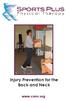 Injury Prevention for the Back and Neck www.csmr.org We have created this brochure to provide you with information regarding: Common Causes of Back and Neck Injuries and Pain Tips for Avoiding Neck and
Injury Prevention for the Back and Neck www.csmr.org We have created this brochure to provide you with information regarding: Common Causes of Back and Neck Injuries and Pain Tips for Avoiding Neck and
Basic Stretch Programme 3. Exercise Circuit 4
 Basic Stretch Programme 3 Exercise Circuit 4 2 1 Calves Stand approximately 1 metre away from wall with legs straight and heels on floor. Step and lean forward and slowly push hips towards wall. Should
Basic Stretch Programme 3 Exercise Circuit 4 2 1 Calves Stand approximately 1 metre away from wall with legs straight and heels on floor. Step and lean forward and slowly push hips towards wall. Should
EXERCISE INSTRUCTIONS 1
 EXERCISE INSTRUCTIONS 1 Contents ANKLE TOUCHES... 4 BACK EXTENSIONS... 4 BACK REVERSE FLYES... 4 BALL ROLL... 4 BASKETBALL SQUATS... 4 BEAR CRAWL... 4 BICEP CURL (Resistance Band)... 4 BOXING JABS... 5
EXERCISE INSTRUCTIONS 1 Contents ANKLE TOUCHES... 4 BACK EXTENSIONS... 4 BACK REVERSE FLYES... 4 BALL ROLL... 4 BASKETBALL SQUATS... 4 BEAR CRAWL... 4 BICEP CURL (Resistance Band)... 4 BOXING JABS... 5
Functional rehab after breast reconstruction surgery
 Functional rehab after breast reconstruction surgery UHN A guide for women who had DIEP, latissimus dorsi with a tissue expander or implant, or two-stage implant based breast reconstruction surgery Read
Functional rehab after breast reconstruction surgery UHN A guide for women who had DIEP, latissimus dorsi with a tissue expander or implant, or two-stage implant based breast reconstruction surgery Read
Preventing Falls. Strength and balance exercises for healthy ageing
 Preventing Falls Strength and balance exercises for healthy ageing Exercise should be comfortable and fun. To get the most out of your home exercise book, join a class for older people to check your exercises
Preventing Falls Strength and balance exercises for healthy ageing Exercise should be comfortable and fun. To get the most out of your home exercise book, join a class for older people to check your exercises
Physical Capability Strength Test: One Component of the Selection Process
 Physical Capability Strength Test: One Component of the Selection Process One aspect of the Power Systems Institute selection process is to successfully complete and achieve a passing score on a physical
Physical Capability Strength Test: One Component of the Selection Process One aspect of the Power Systems Institute selection process is to successfully complete and achieve a passing score on a physical
Mike s Top Ten Tips for Reducing Back Pain
 Mike s Top Ten Tips for Reducing Back Pain The following article explains ways of preventing, reducing or eliminating back pain. I have found them to be very useful to myself, my clients and my patients.
Mike s Top Ten Tips for Reducing Back Pain The following article explains ways of preventing, reducing or eliminating back pain. I have found them to be very useful to myself, my clients and my patients.
A Stretch-Break Program for Your Workplace! www.healthyworkplaceweek.ca
 www.healthyworkplaceweek.ca A Stretch-Break Program for Your Workplace! Why is stretching at work important? Sitting at a desk or computer; or standing at your work station for extended periods of time
www.healthyworkplaceweek.ca A Stretch-Break Program for Your Workplace! Why is stretching at work important? Sitting at a desk or computer; or standing at your work station for extended periods of time
Standing with legs slightly apart, inhale and expand chest and shoulders; exhale and draw in chest and shoulders.
 ILLUSTRATED EXERCISE #4 PAGE 1 2012 Bringing the Body to the Stage and Screen and Beyond by Annette Lust 1 Standing with legs slightly apart, inhale and expand chest and shoulders; exhale and draw in chest
ILLUSTRATED EXERCISE #4 PAGE 1 2012 Bringing the Body to the Stage and Screen and Beyond by Annette Lust 1 Standing with legs slightly apart, inhale and expand chest and shoulders; exhale and draw in chest
How to Get and Keep a Healthy Back. Amy Eisenson, B.S. Exercise Physiologist
 How to Get and Keep a Healthy Back Amy Eisenson, B.S. Exercise Physiologist Lesson Objectives Statistics of Back Pain Anatomy of the Spine Causes of Back Pain Four Work Factors Core Muscles Connection
How to Get and Keep a Healthy Back Amy Eisenson, B.S. Exercise Physiologist Lesson Objectives Statistics of Back Pain Anatomy of the Spine Causes of Back Pain Four Work Factors Core Muscles Connection
Exercises for Low Back Injury Prevention
 DIVISION OF AGRICULTURE RESEARCH & EXTENSION University of Arkansas System Family and Consumer Sciences Increasing Physical Activity as We Age Exercises for Low Back Injury Prevention FSFCS38 Lisa Washburn,
DIVISION OF AGRICULTURE RESEARCH & EXTENSION University of Arkansas System Family and Consumer Sciences Increasing Physical Activity as We Age Exercises for Low Back Injury Prevention FSFCS38 Lisa Washburn,
For Deep Pressure Massage
 T H E R A C A N E O W N E R S M A N U A L For Deep Pressure Massage Thera Cane is a self massager used to apply pressure to sore muscles. The unique design of the Thera Cane lets you apply deep pressure
T H E R A C A N E O W N E R S M A N U A L For Deep Pressure Massage Thera Cane is a self massager used to apply pressure to sore muscles. The unique design of the Thera Cane lets you apply deep pressure
Ergonomic Workplace Evaluation ISE 210, Human Factors and Ergonomics San Jose State University Fall 2003
 Ergonomic Workplace Evaluation ISE 210, Human Factors and Ergonomics San Jose State University Fall 2003 Robert Murphy Table of Contents Introduction... 2 Task... 2 Equipment... 4 Workers... 5 Observations
Ergonomic Workplace Evaluation ISE 210, Human Factors and Ergonomics San Jose State University Fall 2003 Robert Murphy Table of Contents Introduction... 2 Task... 2 Equipment... 4 Workers... 5 Observations
Workplace Ergonomics Reference Guide 2 nd Edition
 Workplace Ergonomics Reference Guide 2 nd Edition A Publication of the Computer/Electronic Accommodations Program Table of Contents Table of Contents... i Introduction... 1 What is Ergonomics?... 2 Workstation
Workplace Ergonomics Reference Guide 2 nd Edition A Publication of the Computer/Electronic Accommodations Program Table of Contents Table of Contents... i Introduction... 1 What is Ergonomics?... 2 Workstation
stretches and exercises
 stretches and exercises The enclosed sheets contain stretches and exercises which can be used to delay and minimise the development of contractures and deformities occurring in children with Duchenne muscular
stretches and exercises The enclosed sheets contain stretches and exercises which can be used to delay and minimise the development of contractures and deformities occurring in children with Duchenne muscular
[Project name] Standard Operating Procedures. Body Mechanics
![[Project name] Standard Operating Procedures. Body Mechanics [Project name] Standard Operating Procedures. Body Mechanics](/thumbs/27/11986346.jpg) [Project name] Standard Operating Procedures Body Mechanics PURPOSE. The purpose of this SOP is to provide information to minimize staff injuries with the focus on back injuries resulting from improper
[Project name] Standard Operating Procedures Body Mechanics PURPOSE. The purpose of this SOP is to provide information to minimize staff injuries with the focus on back injuries resulting from improper
Ensure that the chair you use is sturdy and stable. Wear comfortable clothes and supportive footwear.
 Page 1 Safety Ensure that the chair you use is sturdy and stable. Wear comfortable clothes and supportive footwear. Prepare a space and have your exercise band and a glass of water (for afterwards) ready
Page 1 Safety Ensure that the chair you use is sturdy and stable. Wear comfortable clothes and supportive footwear. Prepare a space and have your exercise band and a glass of water (for afterwards) ready
Physical & Occupational Therapy
 In this section you will find our recommendations for exercises and everyday activities around your home. We hope that by following our guidelines your healing process will go faster and there will be
In this section you will find our recommendations for exercises and everyday activities around your home. We hope that by following our guidelines your healing process will go faster and there will be
Sit stand desks and musculo skeletal health. Katharine Metters
 Sit stand desks and musculo skeletal health Katharine Metters Topics Sitting Standing Movement and activity Work and human change Sitting uses less energy Sitting provides support for the body to reduce
Sit stand desks and musculo skeletal health Katharine Metters Topics Sitting Standing Movement and activity Work and human change Sitting uses less energy Sitting provides support for the body to reduce
Lumbar/Core Strength and Stability Exercises
 Athletic Medicine Lumbar/Core Strength and Stability Exercises Introduction Low back pain can be the result of many different things. Pain can be triggered by some combination of overuse, muscle strain,
Athletic Medicine Lumbar/Core Strength and Stability Exercises Introduction Low back pain can be the result of many different things. Pain can be triggered by some combination of overuse, muscle strain,
EXERCISE DESCRIPTIONS PHASE I Routine #1
 EXERCISE DESCRIPTIONS PHASE I Routine #1 Hip Mobility Exercise: Forward Out-In Movement: Raise leg out to the side, and rotate around to the front. Keep shin/thigh angle at 90 degrees. Exercise: Backward
EXERCISE DESCRIPTIONS PHASE I Routine #1 Hip Mobility Exercise: Forward Out-In Movement: Raise leg out to the side, and rotate around to the front. Keep shin/thigh angle at 90 degrees. Exercise: Backward
ACL Reconstruction Rehabilitation
 ACL Reconstruction Rehabilitation The following exercises are commonly used for rehabilitation following ACL reconstruction surgery. However, each knee surgery is unique and each person s condition is
ACL Reconstruction Rehabilitation The following exercises are commonly used for rehabilitation following ACL reconstruction surgery. However, each knee surgery is unique and each person s condition is
Physiotherapy Database Exercises for people with Spinal Cord Injury
 Physiotherapy Database Exercises for people with Spinal Cord Injury Compiled by the physiotherapists associated with the following Sydney (Australian) spinal units : Last Generated on Mon Mar 29 16:57:20
Physiotherapy Database Exercises for people with Spinal Cord Injury Compiled by the physiotherapists associated with the following Sydney (Australian) spinal units : Last Generated on Mon Mar 29 16:57:20
Office ergonomics. The main health problems resulting from office work are musculoskeletal disorders (MSDs), stress, and visual fatigue.
 13 Office ergonomics Summary Office workers are exposed to a number of health risks. Problems can result from: sedentary work, prolonged static postures, and working in awkward positions due to incorrect
13 Office ergonomics Summary Office workers are exposed to a number of health risks. Problems can result from: sedentary work, prolonged static postures, and working in awkward positions due to incorrect
Fact Sheet: Occupational Overuse Syndrome (OOS)
 Fact Sheet: Occupational Overuse Syndrome (OOS) What is OOS? Occupational Overuse Syndrome (OOS) is the term given to a range of conditions characterised by discomfort or persistent pain in muscles, tendons
Fact Sheet: Occupational Overuse Syndrome (OOS) What is OOS? Occupational Overuse Syndrome (OOS) is the term given to a range of conditions characterised by discomfort or persistent pain in muscles, tendons
Back Safety and Lifting
 Back Safety and Lifting Structure of the Back: Spine The spine is the part of the back that supports the trunk and head. It protects the spinal cord as well as giving flexibility to the body. Vertebrae
Back Safety and Lifting Structure of the Back: Spine The spine is the part of the back that supports the trunk and head. It protects the spinal cord as well as giving flexibility to the body. Vertebrae
Public Employees Occupational Safety and Health Program New Jersey State Department of Health and Senior Services
 VIDEO DISPLAY TERMINAL GUIDELINES Public Employees Occupational Safety and Health Program New Jersey State Department of Health and Senior Services Revised: 1992; Reprinted: 1996 ACKNOWLEDGEMENTS Special
VIDEO DISPLAY TERMINAL GUIDELINES Public Employees Occupational Safety and Health Program New Jersey State Department of Health and Senior Services Revised: 1992; Reprinted: 1996 ACKNOWLEDGEMENTS Special
Improvement of Reading Room Environment in Teleradiology Services: Prevention of Physical and Mental Disability by Interpretation
 Improvement of Reading Room Environment in Teleradiology Services: Prevention of Physical and Mental Disability by Interpretation I Okuda, MD,PhD H Kawamura, NSE IRIMOTOMEDICAL Tokyo, JAPAN C Ishii, MD,PhD
Improvement of Reading Room Environment in Teleradiology Services: Prevention of Physical and Mental Disability by Interpretation I Okuda, MD,PhD H Kawamura, NSE IRIMOTOMEDICAL Tokyo, JAPAN C Ishii, MD,PhD
PPE hazard assessment
 Oregon OSHA s quick guide to the PPE hazard assessment What you should know and not a word more! A Division of the Department of Consumer and Business Services About this guide Oregon OSHA quick guides
Oregon OSHA s quick guide to the PPE hazard assessment What you should know and not a word more! A Division of the Department of Consumer and Business Services About this guide Oregon OSHA quick guides
Psoas Syndrome. The pain is worse from continued standing and from twisting at the waist without moving the feet.
 Psoas Syndrome The iliopsoas muscle is a major body mover but seldom considered as a source of pain. Chronic lower back pain involving the hips, legs, or thoracic regions can often be traced to an iliopsoas
Psoas Syndrome The iliopsoas muscle is a major body mover but seldom considered as a source of pain. Chronic lower back pain involving the hips, legs, or thoracic regions can often be traced to an iliopsoas
OFFICE ERGONOMICS HANDB OOK
 OFFICE ERGONOMICS HANDB OOK FIFTH EDITION OFFICE E R GONOMICS HANDB O O K FIFTH EDITION, M A Y 2008 TABLE OF CONTENTS Introduction 7 What is Ergonomics? 7 Purchasing Considerations 7 How Should I Sit at
OFFICE ERGONOMICS HANDB OOK FIFTH EDITION OFFICE E R GONOMICS HANDB O O K FIFTH EDITION, M A Y 2008 TABLE OF CONTENTS Introduction 7 What is Ergonomics? 7 Purchasing Considerations 7 How Should I Sit at
Avoid The Dreaded Back Injury by Proper Lifting Techniques
 Avoid The Dreaded Back Injury by Proper Lifting Techniques If you ve ever strained your back while lifting something, you ll know the importance of lifting safely. Agenda Introduction About the Back The
Avoid The Dreaded Back Injury by Proper Lifting Techniques If you ve ever strained your back while lifting something, you ll know the importance of lifting safely. Agenda Introduction About the Back The
are you reaching your full potential...
 T h e r e s n o s u c h t h i n g a s b a d e x e r c i s e - j u s t e x e r c i s e d o n e b a d l y FIT for sport are you reaching your full potential... These tests are a series of exercises designed
T h e r e s n o s u c h t h i n g a s b a d e x e r c i s e - j u s t e x e r c i s e d o n e b a d l y FIT for sport are you reaching your full potential... These tests are a series of exercises designed
Basic Training Exercise Book
 Basic Training Exercise Book Basic Training Exercise Book Instructions The exercises are designed to challenge the major muscles groups every day, approximately every 2 to 3 hours., for a total of 6 times
Basic Training Exercise Book Basic Training Exercise Book Instructions The exercises are designed to challenge the major muscles groups every day, approximately every 2 to 3 hours., for a total of 6 times
A Simple Guide to Health Risk Assessment Office Environment Series OE 5/2003
 A Simple Guide to Health Risk Assessment Office Environment Series OE 5/2003 Occupational Safety and Health Branch Labour Department Occupational Safety and Health Council Contents Introduction 1 Office
A Simple Guide to Health Risk Assessment Office Environment Series OE 5/2003 Occupational Safety and Health Branch Labour Department Occupational Safety and Health Council Contents Introduction 1 Office
Display screen equipment (DSE) workstation checklist
 Display screen equipment (DSE) workstation checklist Workstation location and number (if applicable):... User:... Checklist completed by:... Assessment checked by:... Any further action needed: / This
Display screen equipment (DSE) workstation checklist Workstation location and number (if applicable):... User:... Checklist completed by:... Assessment checked by:... Any further action needed: / This
Spine Conditioning Program Purpose of Program
 Prepared for: Prepared by: OrthoInfo Purpose of Program After an injury or surgery, an exercise conditioning program will help you return to daily activities and enjoy a more active, healthy lifestyle.
Prepared for: Prepared by: OrthoInfo Purpose of Program After an injury or surgery, an exercise conditioning program will help you return to daily activities and enjoy a more active, healthy lifestyle.
How To Fit Out A Hospital Bed For A Patient
 Hospital Emergency Room Ergonomic Evaluations & Recommendations Karleigh Burns Janna Burrows Chris Moe Lily Nirenberg Course taught by Professor Alan Hedge DEA 470, Spring 2004 Introduction Computers &
Hospital Emergency Room Ergonomic Evaluations & Recommendations Karleigh Burns Janna Burrows Chris Moe Lily Nirenberg Course taught by Professor Alan Hedge DEA 470, Spring 2004 Introduction Computers &
COMMON OVERUSE INJURIES ATTRIBUTED TO CYCLING, AND WAYS TO MINIMIZE THESE INJURIES
 COMMON OVERUSE INJURIES ATTRIBUTED TO CYCLING, AND WAYS TO MINIMIZE THESE INJURIES Listed are a few of the most common overuse injuries associated with cycling long distances. 1. Cervical and upper back
COMMON OVERUSE INJURIES ATTRIBUTED TO CYCLING, AND WAYS TO MINIMIZE THESE INJURIES Listed are a few of the most common overuse injuries associated with cycling long distances. 1. Cervical and upper back
Don t. Hamstrings. Calf Muscles. both legs 2-3 times. stretch is felt in the back of the calf. Repeat with both legs 2-3 times.
 Remember to: Warm-up your muscles first before stretching (e.g. stretch after walking). Stretch until you feel mild discomfort, not pain. Never bounce or force a stretch. Hold the stretch for 10-30 seconds
Remember to: Warm-up your muscles first before stretching (e.g. stretch after walking). Stretch until you feel mild discomfort, not pain. Never bounce or force a stretch. Hold the stretch for 10-30 seconds
