COMPUTER ERGONOMICS: WORKSTATION LAYOUT AND LIGHTING
|
|
|
- Kathryn Thornton
- 8 years ago
- Views:
Transcription
1 COMPUTER ERGONOMICS: WORKSTATION LAYOUT AND LIGHTING
2 An electronic copy of this publication is available on the Ministry of Labour website at A hardcopy of this publication can be ordered: Online at: By phone through the ServiceOntario Contact Centre Monday to Friday, 8:30 am to 5:00 pm (TTY) Toll-free across Canada TTY Toll-free across Canada Produced by Professional and Specialized Services, September 2004 Queen's Printer for Ontario, 2004 ISSN Cette publication est également disponible en français sous le titre, «Postes de travail informatisés : aménagement et éclairage».
3 INTRODUCTION GENERAL This document discusses worker health and safety issues relating to work performed using a computer at a workstation. The document contains useful information for workplace parties and may be referred to by inspectors with the Ministry of Labour in performing their duties in enforcing the Occupational Health and Safety Act. Extended work with computers can lead to muscular fatigue and discomfort, usually in the back, arms, shoulders and neck. As well, if the computer is used for prolonged periods in awkward postures, there is a risk of musculoskeletal injury (MSI). This risk increases as the intensity of computer work increases. Frequently, the source of muscular fatigue and discomfort is the operator's posture while working at the terminal, and this posture is due in turn to the layout of the computer workstation and the furniture provided. The specific tasks and the intensity of the work are also factors. Computer operators may experience visual as well as muscular fatigue and discomfort. Symptoms include eyestrain, burning eyes, blurred vision and headaches. The layout of the computer workstation can increase the visual demands on operators, as can lighting levels and glare. This guideline discusses the factors affecting both the physical and the visual demands on people who work with computers. It addresses the layout of workstations, covering the relevant parts of the computer (keyboard, monitor, mouse, etc.) and related furniture and aids (chairs, desks, document holders, etc.). It also addresses lighting in the work environment and task design for computer work. There is also a section regarding portable computers, or laptop computers. The checklist provided at the end will allow the reader to make a point-by-point review of each computer workstation in a workplace. The Canadian Standards Association (CSA) Guideline on Office Ergonomics (CSA-Z412-00) was referenced in the preparation of this document. Readers requiring more detail should consult the CSA guideline. Computer Ergonomics: Workstation Layout and Lighting 1
4 1) WORKSTATION LAYOUT This section describes postures that seek to minimize postural demands. However, it should be noted that any one posture becomes fatiguing after a while, and that changes in posture are important. Thus the posture described and illustrated in Figure 1, is a guideline as to general suitability of posture, and is not the only recommended posture. As noted in the CSA guideline movement is important to minimize postural fatigue and discomfort. Movement may include slightly adjusting the positioning of the head, shoulders, arms, back, hips, and legs. For example, hip angle changes as a person reclines in their chair. Leg and hip angles change as a person stretches their legs out in front. Shoulder and arm angles can be changed by moving the chair forward or back slightly. KEYBOARD POSITION When working at a keyboard, the operator should be sitting with the upper arms hanging naturally from the shoulders. The elbows should be bent at roughly a 90-degree angle when the fingers are in typing position on the home row of the keyboard. This posture allows the arms and wrists to be held in a natural and relaxed position that puts the least amount of physical stress on muscles and joints. If work surfaces are too high, users must raise their arms and shoulders. This requires continuous muscular effort, called "static effort" or "static loading". This static effort in the arms and shoulders may be fatiguing, and it may also hinder blood flow, adding to discomfort and even to the risk of injury. In addition, the wrist may be flexed (bent forward) to reach the keys, placing stress on forearm muscles and wrist tissues. If the work surfaces are too low, the worker must lean forward, placing stresses on the arms and back. As well, the wrists will tend to be bent back, also stressing the muscles and tissues. A desk height that is too high or too low for writing can result in the same kinds of problems. Computer Ergonomics: Workstation Layout and Lighting 2
5 Figure 1: Adjusting Your Computer Workstation Note: This diagram is just an example. Workstation set ups will vary according to the particular desk style, monitor, tray mount or other accessories used. 1) The monitor should be set at a height so that your neck will be straight. 2) Your elbow joints should be at about 90 degrees, with the arms hanging naturally at the sides. 3) Keep your hands in line with the forearms, so the wrists are straight, not bending up, down or to either side. 4) Thighs should be roughly parallel to the floor, with your feet flat on the floor or footrest. 5) If necessary, use a footrest to support your feet. 6) Your chair should be fully adjustable (i.e. for seat height, backrest height and seat pan tilt, and, preferably, armrests). It should have a well-formed lumbar (lower back) support to help maintain the lumbar curve. 7) There should be enough space to use the mouse. Use a wrist rest or armrest so that your wrist is straight and your arm muscles are not overworked (see Figure 2). 8) Use an adjustable document holder to hold source documents at the same height, angle and distance as the monitor. Computer Ergonomics: Workstation Layout and Lighting 3
6 THE MOUSE AND OTHER INPUT DEVICES Input devices such as computer mouses, trackballs and digitizing tablets are used to perform a variety of types of computer work ranging from word processing to computer aided design (CAD). There are a number of types and styles of devices. For example, some mouses now have scroll buttons. Mouse settings can also be adjusted for left handed users and to change the speed and distance of mouse travel and clicking actions required. It is important that users, and purchasers of computers are aware of the range of devices and settings available, to determine which are most appropriate for their application and use. Even with the appropriate device, poor positioning can lead to problems. Users may hold the arm they use to control the device in a fixed, raised or outstretched position. This results in static loading of the shoulder and in bent wrist postures that contribute to discomfort and risk of injury. A mouse or a tablet should be placed as close to the worker's side as possible at a height that allows the upper arm to hang relaxed from the shoulder with a "neutral" wrist position, with the hand in line with forearm. This position causes the least physical stress. The mouse should be also placed so the cord and items on the desk do not limit movement. If a keyboard/mouse platform is used, take care that it allows the mouse to be placed as close to the keyboard as possible (at the same height and in the same plane), and that it provides a stable surface of sufficient size. At CAD and other workstations where work is done with one arm for long periods, the forearm should be supported by a desk surface to the side of the operator or by adjustable armrests on the desk or the chair (see Figure 2). This support is necessary to reduce static loading. The mouse or other hand-held input device should not contribute to cramped hand postures. This may require consideration of different-sized devices for different hand sizes. The device should be shaped so as to minimize bent wrist postures, or, failing that, the forearm should be supported on a raised smooth surface to allow a comfortable wrist posture. The mouse buttons should be located so as to avoid awkward finger and hand postures. The activation force (the force needed to make a button click) should not be so great as to cause fatigue. But it should not be so little that buttons can be clicked inadvertently since users will then tend to hold their fingers up away from the buttons, causing static loading of the muscles. Computer Ergonomics: Workstation Layout and Lighting 4
7 Users should be encouraged to hold the mouse in a relaxed way, not to grip it tightly, and to move it from the shoulder rather than just the wrist. This better distributes muscular demands and reduces wrist movements and static loading. As noted in the CSA guideline, keyboards are usually the main input device, and they should be properly designed and placed. Placement of the keyboard has already been discussed. The keyboard selected should be suitable to the task and user. There are alternative keyboards available, which vary from the standard design. These should be tested prior to implementation to ensure that they are suitable for the individual and task. The CSA guideline provides more detail in this regard. Figure 2: Surface beside keyboard for mouse use. Note: This diagram is just an example. Workstation set ups will vary according to the particular desk style, monitor, tray mount or other accessories used MONITOR POSITION Monitors should be placed so that the top of the screen is at the operator's eye level, though there are exceptions as noted in the next section on bifocals. The viewing distance between the operator's eyes and the screen should be in the range of 40 to 74 centimetres. The size of the monitor often dictates viewing distance. If the monitor is large the workstation should be large enough to accommodate it. The increasing use of flat screen monitors is allowing for better space use and more flexibility in screen position. If the screen is too low or too high, the muscles of the neck must work continuously to hold the head in a viewing position, which may result in fatigue and discomfort. If the screen is viewed continuously or frequently it should be directly in front of the worker to avoid having to keep the head turned to one side. Improper viewing distances or positions may result in fatiguing head positions and in visual fatigue caused by the effort needed to focus. Computer Ergonomics: Workstation Layout and Lighting 5
8 BIFOCALS, TRIFOCALS AND SINGLE-FOCUS GLASSES A computer operator who wears bifocals may tilt the head back to view the monitor through the bottom, close-vision, part of the glasses. If bifocals cause discomfort or awkward head positions, several approaches can be taken. The screen should be lowered such that the head is in a neutral position when viewing the top line of text or other material. Alternatively, one could wear single-focus glasses designed specifically for computer work, with the focal distance chosen for the viewing distance between the worker and the screen. In this case, it is important that a document holder is also used, to position documents at the same viewing distance. Other options are graduated bifocals, which have no sharp line between the two parts of the lens, trifocals, or the use of reverse bifocal lenses, where the computer screen prescription is in the upper part of the lens. Computer users should have their eyes checked regularly and discuss their computer use with their optometrists. SEATING A height-adjustable chair can help in placing the operator at a proper height for typing and viewing the monitor, especially when height-adjustable tables are not available. The height of the chair should allow the feet to rest flat on the floor with the thighs roughly parallel to the floor. To place some shorter workers at a comfortable typing height, the chair must be raised. If a worker's feet then cannot reach the floor, the front edge of the chair may press into the underside of the worker's thighs, which may impair circulation and cause discomfort. These problems can be avoided by using a footrest. The size of the worker is an important consideration in buying a chair. Many newer models of chairs come in different sizes to accommodate the variation in user sizes An office chair should have: 1) a five-prong base, with its feet set in a circle at least as big as the seat itself, 2) seat height adjustable from 42 cm to 51 cm (standard), 38 cm to 45 cm (low height), 3) a covering made with a breathable material and a dense foam that gives way no more than 2.5 centimetres, Computer Ergonomics: Workstation Layout and Lighting 6
9 4) a seat pan that: is large enough to provide support for thighs and buttocks but not so long that the front edge presses into the backs of the operator's lower legs, small: cm medium: cm large: > 46 cm has a "waterfall" front edge (i.e. rounded, downward-curving) to reduce pressure on the underside of the thighs, is adjustable, so that it can tilt from 3º forward (i.e., with the front edge 3º down from the horizontal) to 4º back, and has a width of 45 cm 5) a backrest that: with lumbar support adjustable to cm. above the seat. If the backrest is fixed (a less desirable option) the lumbar support should be within this range. with the upper edge at a height of cm above the seat pan for a standard back. A high back should be 7.5 cm higher than a standard back. adjustable angle within a range of A fixed backrest should be in the range of ) armrests: that are height adjustable to cm or fixed within same range, of length 18 cm but set back at least 15 cm from the edge of the seat, should not impede computer work, or positioning of chair, and with a distance between armrests of at least 45 cm (or adjustable). Footrests, where they are necessary, should have a stable surface and be large enough to accommodate both feet easily. The footrest angle could be adjustable, though a fixed footrest is suitable if it allows for comfortable ankle angles (roughly 90 between foot and leg). Generally fixed footrest angles are in the range of Make sure that workers are aware of the importance of adjusting their chairs correctly and know how to make adjustments themselves. Chairs should be readjusted when workers change the height they will be working at for any length of time: for example, from keyboarding to writing. DESKS The best way to provide the proper screen and keyboard heights for all operators is to use split-level tables or desks that allow each height to be adjusted independently. This allows for proper work postures for a range of user sizes. However, a fixed desk of suitable Computer Ergonomics: Workstation Layout and Lighting 7
10 height, the correct use of an adjustable chair, and a footrest and/ or monitor stand where necessary, will also allow for suitable postures. The CSA guideline promotes adjustable work surfaces but also gives a recommendation for a fixed desk height of 73 cm +/- 2.5 cm. Any table, desk or stand used for computer work must be deep enough for both the keyboard and the monitor to be in front of the worker. The CSA guideline recommends a minimum of 76 centimetres. In cases where space is limited, the use of flat screens is one option for freeing up space. There should be sufficient leg-room. The CSA guideline calls for 43 centimetres of horizontal knee space and 60 centimetres of "toe space", the total horizontal space for leg and foot. The vertical clearance at the front edge of the work surface should be at least 68 cm. The width of the leg space should be at least 50 cm. DOCUMENT HOLDERS Computer work often involves entering information from source documents. These should be located beside the screen and in the same plane. This reduces the size and amount of head and eye movements between the document and the screen and decreases the likelihood of muscular and visual fatigue. The best way to position documents correctly is to use an adjustable document holder. These are usually mounted on a flexible arm that is fixed to a base or clamps to the edge of the desk. The clamping type is preferable if desk space is limited. Before purchasing a holder, consider the size and thickness of the documents to be used and choose a holder that will accommodate them. A slant board is one option for supporting larger document. TELEPHONE WORK Increasingly, workers are required to use a keyboard while on the telephone. This often results in awkward head, neck and back postures with the receiver cradled between the shoulder and head to leave both hands free. Workers required to use a computer while on the telephone for long periods tend to experience discomfort, particularly in the head and back. In such cases, headsets should be used. Hands-free phones are also an option, where the office space and task are appropriate. A spacer or cradle that mounts to the handset is not a preferred option. Although it improves the head position, a static effort is still needed to hold the handset in place. Computer Ergonomics: Workstation Layout and Lighting 8
11 2) LIGHTING When computer work environments are being planned, both overall lighting levels and the positioning of lights and windows must be considered. Area lighting (overhead fixture) levels from 300 to 500 lux are generally considered to be the most appropriate for computer work. However, paper-based work often requires more light, particularly for poor quality or handwritten text. Older workers may also require more light. In these cases task lighting (small lamps for a specific area) can be used. Excessive light levels may "mask" (or partly hide) characters or whatever is shown on the screen and create more and brighter sources of glare. Glare is caused by large differences in light levels within the visual field. The eyes try to adapt to these large differences and visual fatigue and discomfort may result. In addition, the computer operator may adopt a poor posture while trying to reduce the glare by changing his or her orientation to the screen. This may result in neck and back pain. There are three types of glare: direct, indirect and masking. Direct glare occurs when there are bright light sources directly in the operator's field of view. Windows are often a source of direct glare. Indirect glare occurs when light from windows or overhead lighting is reflected off shiny surfaces in the field of view, such as terminal screens, desks and other office equipment. Light from sources directly overhead causes masking glare on the screen, partly obscuring what the operator is trying to focus on. Ways of reducing both direct and indirect glare include the use of light-absorbing blinds or curtains. Methods used to control light from windows should allow for user control. Roller, vertical or venetian blinds, or thick curtains can be used. However, care should be taken in the selection and sizing of coverings to ensure that the light is fully blocked. Computer Ergonomics: Workstation Layout and Lighting 9
12 Figure 3: Types of glare and positioning to reduce glare Where possible, terminals should be positioned such that the operator's line of sight is parallel to windows and overhead fluorescent lights (see Figure 3). Workstations should be located between rows of overhead lights Direct and indirect glare from overhead lights can also be controlled by parabolic filters. These are light-fixture covers that allow light to travel only straight down and not to disperse at an angle, providing sufficient light while minimizing reflection on computer screens. Another option is an indirect lighting system designed such that the light from fixtures does not shine into the work area directly but only after being reflected off ceilings and walls. The lighting system should allow for uniform light levels. Anti-glare screens should be used only after other methods have proved unsuccessful. Although these reduce indirect glare from the screen, the mesh types also tend to attract dust, and some glass models create more reflections. This may increase visual demands on the operator. 3) TASK DESIGN Extended periods of time spent working at computer workstations may contribute to muscular and visual fatigue and discomfort. Maintaining any posture over time is fatiguing, no matter how well the workstation is set up. Also, the work actions in tasks such as continual data entry or word processing are highly repetitive, further contributing to discomfort and, possibly, to risk of injury. Computer Ergonomics: Workstation Layout and Lighting 10
13 Breaks from computer work are most effective in reducing discomfort when short breaks are taken frequently. They are more effective than working for long periods of time and taking longer breaks. Scheduling five minutes of non-computer work per hour provides relief from many of the postural and visual demands. In addition, for computer intensive tasks, attempts should be made to design jobs to include other duties. There is a related Ontario Ministry of Labour Health and Safety Guideline on rest breaks: ( 4) PORTABLE COMPUTERS Since the keyboard and screen on a portable computer (also called a laptop computer) are attached, it is often difficult to position the computer to get a comfortable posture for both keyboarding and viewing. Either the keyboard is too high or the screen is too low. The importance of optimum posture increases as the duration and frequency of computer use increases. Awkward postures can be tolerated for short periods of time. Laptops are not ideal for extended periods of use; however, they are increasingly used in this manner. Below are some good practices: GENERAL a) For general use, place the laptop on a flat surface with the screen tilted back b) If desk use is extended some additional equipment should be used. As the keyboard and screen are attached it makes it difficult to optimally position the computer for suitable typing and viewing conditions. Ideally, a docking station or port replicator with a separate monitor, keyboard and mouse should be used. However, another option is to use a separate keyboard and mouse, then raise the laptop such that the screen is in an optimal position for viewing to avoid excessive neck bend (viewing angle of not more than 15 down). Bifocal users should take extra care to position the screen to allow viewing without awkward head positions. c) Take short "micro-breaks" frequently. Focus on a distant object for a few seconds. d) Avoid prolonged periods of use. (See MOL Guideline on Rest Breaks for VDT Operators.) e) Optimize viewing conditions: i. Maintain a comfortable viewing distance (in the range of cm). Font size can be adjusted to allow the laptop to be placed for both good viewing and a comfortable body position. ii. Place laptop to minimize glare from lights and windows iii. Adjust brightness and contrast to suit lighting conditions. Computer Ergonomics: Workstation Layout and Lighting 11
14 iv. Keep screen clean. v. Have regular eye examinations and inform your eye care provider of your computer use. f) The Health and Safety Guide provided with the computer should be referenced. HOTEL/HOME a) Some larger hotels provide rooms that accommodate computer use (i.e. suitable desks, chairs and connections). Inquire about these when travelling. b) If the desk provided at a hotel is not suitable, ask if an adjustable ironing board is available. It makes a useable adjustable worksurface. Yes, you can try this at home. c) Carry an extension cord and extra long phone cable, in case the outlets are across the room. d) Use a chair with good back support. A pillow or rolled up towel can be used to improve support. e) Sit on a pillow to raise yourself if necessary. Use a briefcase or other solid item as a footrest. VEHICLES a) Store the computer in a manner that avoids long reaches. Long reaches (particularly behind the body into the back seat) and twisting at the waist during lifting increase the risk of injury. For example, this can occur if the computer is stored in the back of a two door vehicle. If a strap or other item catches while lifting sudden, high forces are placed on the muscles and joints involved, greatly increasing the possibility of injury. b) Laptop computers should not be used by the operator/driver of the vehicle, while the vehicle is in use. The vehicle should be safely parked while the operator/driver is using the laptop computer. c) When using the laptop in the vehicle, it should be positioned directly in front of you rather than off to one side. Move the seat as far back as possible, or move to the passenger seat, if necessary. Place the laptop on a briefcase or other flat object to allow for a level typing surface. d) There are a number of computer stands on the market. The best type of stand, or whether a stand is even required, will depend on type and extent of use, the type of vehicle and other considerations such as passengers in the vehicle. e) Position your vehicle so as to minimize glare, if possible. Use the visors and possibly a roll down blind that attaches to the window. Computer Ergonomics: Workstation Layout and Lighting 12
15 CARRYING a) When carrying the laptop over any distance, shift the load from side to side and between hands and shoulders. b) Batteries add weight. Avoid carrying an extra battery if you know you will have access to AC power. c) Avoid putting a lot of extra materials into your laptop case. Use another brief case if needed. This will reduce the load on one side and better balance the overall load. d) Avoid carrying a lot of hard copies of documents in the computer case. Work from electronic copies where possible. e) If carrying more than one item, try to balance the load on both sides of your body. f) Consider using a cart to reduce the amount of carrying. g) Backpacks are a good alternative when carrying over uneven terrain or in snowy conditions. 5) A CHECKLIST FOR COMPUTER WORKSTATIONS References A checklist covering the points made in this guideline is found on the next page. Please photocopy the checklist and the guideline. A Guideline on Office Ergonomics (CAN/CSA-Z412-M00), Canadian Standards Association. Toronto, Rest Breaks for Video Display Terminal (VDT) Operators, Health and Safety Guidelines. Professional and Specialized Services, Occupational Health and Safety Branch, Ministry of Labour, Computer Ergonomics: Workstation Layout and Lighting 13
16 A Checklist for Computer Workstations Review one workstation at a time, answering each question for each workstation. Whenever the answer is no, see the relevant section of the Ministry of Labour's Health and Safety Guideline "Computer Workstations: Layout and Lighting" for recommended action. If you have any questions, call the Ministry of Labour Health & Safety Contact Centre at Keyboard Position 1) Upper arms hang relaxed at side during computer use... Yes No 2) Elbow joints are at about 90 degrees... Yes No 3) Hands are in line with forearms when using keyboard and/or mouse... Yes No 4) Forearm is supported when using a mouse or other hand-held device... Yes No 5) Both keyboard and mouse height allow appropriate arm postures... Yes No Monitor Position 6) The top of the screen is at eye height (bifocal and trifocal wearers excepted)...yes No 7) Viewing distance (eyes to screen) is 40 to 74 cm... Yes No 8) Monitor is centred in front of user during continuous computer use... Yes No Seating 9) The seat pan height is adjustable 42 to 51 cm (standard seat)... Yes No 10) The seat pan tilt is adjustable +3 to -4 degrees... Yes No 11) The lumbar support height is adjustable 15 to 25 cm above seat... Yes No 12) The angle of the backrest to seat is adjustable Yes No 13) Upper edge of backrest is cm above the seat pan (standard back)... Yes No 14) The worker knows how to adjust chair for maximum comfort... Yes No 15) The thighs are roughly parallel to the floor... Yes No 16) Feet are flat on the floor or a footrest is provided where necessary... Yes No Desks 17) Horizontal knee space is greater than 43 cm... Yes No 18) Horizontal toe space is greater than 60 cm... Yes No Document Holders 19) An adjustable document holder is present... Yes No 20) The holder is large enough for documents being used... Yes No Lighting 21) Lighting levels appear to fall between 300 and 500 lux... Yes No 22) The computer screen is free of glare spots... Yes No 23) The worker is shielded from sources of direct glare... Yes No 24) The worker's line of sight is parallel to the plane of windows... Yes No 25) The office area is illuminated with indirect light fixtures... Yes No 26) Overhead light fixtures are fitted with parabolic filters if appropriate... Yes No 27) The workstation is located between rows of overhead lights... Yes No 28) The worker is provided with an adjustable task light (if required)... Yes No Task Design 29) The worker is encouraged to take frequent breaks (e.g., 5 minutes every hour) away from keyboarding during prolonged computer use... Yes No Computer Ergonomics: Workstation Layout and Lighting September 2004 Professional and Specialized Services Ontario Ministry of Labour
A Guide to Work with Computers
 A Guide to Work with Computers This guide is prepared by the Occupational Safety and Health Branch, Labour Department This edition May 2010 This guide is issued free of charge and can be obtained from
A Guide to Work with Computers This guide is prepared by the Occupational Safety and Health Branch, Labour Department This edition May 2010 This guide is issued free of charge and can be obtained from
Texas Department of Insurance. Office Ergonomics. Provided by. Division of Workers Compensation HS03-003C (03-09)
 Texas Department of Insurance Office Ergonomics Provided by Division of Workers Compensation HS03-003C (03-09) Contents Introduction 1 The Ergonomic Checklist 1 Sharp Edge Hazards 1 Equipment Adjustability
Texas Department of Insurance Office Ergonomics Provided by Division of Workers Compensation HS03-003C (03-09) Contents Introduction 1 The Ergonomic Checklist 1 Sharp Edge Hazards 1 Equipment Adjustability
HEADACHES, NECK & EYE FATIGUE. Deep tissue massage. Regular upper body stretches. Consult Optometrist/Ophthalmologist
 HEADACHES, NECK & EYE FATIGUE Headaches Vision concerns Itchy and irritated eyes Overall Neck Pain Muscular tension See NECK PAIN and VISION CONCERNS below Need corrective lenses or new prescription Inadequate
HEADACHES, NECK & EYE FATIGUE Headaches Vision concerns Itchy and irritated eyes Overall Neck Pain Muscular tension See NECK PAIN and VISION CONCERNS below Need corrective lenses or new prescription Inadequate
A guide for employees
 A guide for employees This booklet has been developed as a guide to assist in the prevention of muscular discomfort and strain that can sometimes be associated with computer use. The information provided
A guide for employees This booklet has been developed as a guide to assist in the prevention of muscular discomfort and strain that can sometimes be associated with computer use. The information provided
Proper Workstation Setup
 Proper Workstation Setup A Step by Step Guide to help you organize your workstation and reduce the risk of injury Step 1 Review Work Habits Working in a stationary position for long periods will increase
Proper Workstation Setup A Step by Step Guide to help you organize your workstation and reduce the risk of injury Step 1 Review Work Habits Working in a stationary position for long periods will increase
STANDARD OPERATING PROCEDURES (SOP) FOR COMPUTER WORK, DESK TOP
 STANDARD OPERATING PROCEDURES (SOP) FOR COMPUTER WORK, DESK TOP General Guidelines-Best Practices: The following guidelines are applicable to office workers who sit at a desk and/or work on computers.
STANDARD OPERATING PROCEDURES (SOP) FOR COMPUTER WORK, DESK TOP General Guidelines-Best Practices: The following guidelines are applicable to office workers who sit at a desk and/or work on computers.
Computer Workstation Ergonomic Self Evaluation
 Computer Workstation Ergonomic Self Evaluation Use this guidance to perform a preliminary evaluation of your workstation, and make any adjustments that are necessary to achieve a correct neutral posture.
Computer Workstation Ergonomic Self Evaluation Use this guidance to perform a preliminary evaluation of your workstation, and make any adjustments that are necessary to achieve a correct neutral posture.
SETTING UP THE COMPUTER WORKSTATION TO FIT YOU
 SETTING UP THE COMPUTER WORKSTATION TO FIT YOU TABLE OF CONTENTS Adjusting Your Chair...1 Adjusting an Adjustable Working Surface...2 Adjusting a Non-adjustable Working Surface...3 Adjusting Your Keyboard...3
SETTING UP THE COMPUTER WORKSTATION TO FIT YOU TABLE OF CONTENTS Adjusting Your Chair...1 Adjusting an Adjustable Working Surface...2 Adjusting a Non-adjustable Working Surface...3 Adjusting Your Keyboard...3
Loss Prevention Reference Note. Adjusting the Computer Workstation. Glare Viewing Distance. Line of Sight Neck Posture Arm Posture Back Posture
 Loss Prevention Reference Note Adjusting the Computer Workstation Line of Sight Neck Posture Arm Posture Back Posture Adjustability Glare Viewing Distance Work Surfaces Mouse Position Leg Space Leg Support
Loss Prevention Reference Note Adjusting the Computer Workstation Line of Sight Neck Posture Arm Posture Back Posture Adjustability Glare Viewing Distance Work Surfaces Mouse Position Leg Space Leg Support
Office Ergonomics. Guidelines for preventing Musculoskeletal Injuries
 Office Ergonomics Guidelines for preventing Musculoskeletal Injuries january 2010 Table of Contents introduction 4 The purpose of this guide Getting familiar with the jargon Good Posture versus Poor Posture
Office Ergonomics Guidelines for preventing Musculoskeletal Injuries january 2010 Table of Contents introduction 4 The purpose of this guide Getting familiar with the jargon Good Posture versus Poor Posture
ToThePOINT. Best Practices WORKER SAFETY. A Critical Factor in Workplace Safety. Understand Musculoskeletal Disorders LOSS CONTROL SERVICES
 ToThePOINT Best Practices LOSS CONTROL SERVICES Office Ergonomics A Critical Factor in Workplace Safety WORKER SAFETY The fastest growing category of workplace injury is a group of conditions called Musculoskeletal
ToThePOINT Best Practices LOSS CONTROL SERVICES Office Ergonomics A Critical Factor in Workplace Safety WORKER SAFETY The fastest growing category of workplace injury is a group of conditions called Musculoskeletal
Yes No Correction Date. Seated Position Do you know how to adjust your chair? Is your chair adjusted for support & comfort?
 UC Davis Health System - Computer Workstation Self Evaluation Assessment Date: Employee Name: Employee ID#: Department: Supervisor: Union Affiliation: Date of Hire (if new hire) Reason for Assessment (circle
UC Davis Health System - Computer Workstation Self Evaluation Assessment Date: Employee Name: Employee ID#: Department: Supervisor: Union Affiliation: Date of Hire (if new hire) Reason for Assessment (circle
Approachproach to Office Ergonomics
 Office Ergonomics A Practical Approachproach to Office Ergonomics ErgoSystems Consulting Group, Inc. Minneapolis, MN Voice: 952-401-9296 Web: www.ergosystemsconsulting.com Welcome to ErgoSystems! Who sits
Office Ergonomics A Practical Approachproach to Office Ergonomics ErgoSystems Consulting Group, Inc. Minneapolis, MN Voice: 952-401-9296 Web: www.ergosystemsconsulting.com Welcome to ErgoSystems! Who sits
Preventing Overuse Injuries at Work
 Preventing Overuse Injuries at Work The Optimal Office Work Station Use an adjustable chair with good lumbar support. Keep your feet flat on a supportive surface (floor or foot rest). Your knees should
Preventing Overuse Injuries at Work The Optimal Office Work Station Use an adjustable chair with good lumbar support. Keep your feet flat on a supportive surface (floor or foot rest). Your knees should
Workplace Job Accommodations Solutions for Effective Return to Work
 Workplace Job Accommodations Solutions for Effective Return to Work Workplace Job Accommodations Solutions for Effective Return to Work Published by 102 275 Broadway Winnipeg, MB R3C 4M6 www.mflohc.mb.ca
Workplace Job Accommodations Solutions for Effective Return to Work Workplace Job Accommodations Solutions for Effective Return to Work Published by 102 275 Broadway Winnipeg, MB R3C 4M6 www.mflohc.mb.ca
ERGONOMICS. University at Albany Office of Environmental Health and Safety 2010
 ERGONOMICS University at Albany Office of Environmental Health and Safety 2010 WHAT IS ERGONOMICS? From the Greek: ergon work and nomoi natural laws Defined by Webster as: Biotechnology WHAT IS ERGONOMICS?
ERGONOMICS University at Albany Office of Environmental Health and Safety 2010 WHAT IS ERGONOMICS? From the Greek: ergon work and nomoi natural laws Defined by Webster as: Biotechnology WHAT IS ERGONOMICS?
Easy Ergonomics. For Desktop Computer Users. Department of Industrial Relations Cal/OSHA Consultation Service Research and Education Unit
 Easy Ergonomics For Desktop Computer Users Department of Industrial Relations Cal/OSHA Consultation Service Research and Education Unit 1 COMPUTER ERGONOMICS GUIDE Easy Ergonomics for Desktop Computer
Easy Ergonomics For Desktop Computer Users Department of Industrial Relations Cal/OSHA Consultation Service Research and Education Unit 1 COMPUTER ERGONOMICS GUIDE Easy Ergonomics for Desktop Computer
YOUR COMPUTER WORKSTATION AND YOUR OFFICE ENVIRONMENT
 WORKPLACE ERGONOMICS Your Guide to Health and Comfort at Work YOUR COMPUTER WORKSTATION AND YOUR OFFICE ENVIRONMENT CAN YOU ANSWER THESE SELF-HELP QUESTIONS? How do you adjust your chair for good posture
WORKPLACE ERGONOMICS Your Guide to Health and Comfort at Work YOUR COMPUTER WORKSTATION AND YOUR OFFICE ENVIRONMENT CAN YOU ANSWER THESE SELF-HELP QUESTIONS? How do you adjust your chair for good posture
ERGONOMICS. Improve your ergonomic intelligence by avoiding these issues: Awkward postures Repetitive tasks Forceful exertions Lifting heavy objects
 ERGONOMICS The goal of ergonomics is to reduce your exposure to work hazards. A hazard is defined as a physical factor within your work environment that can harm your body. Ergonomic hazards include working
ERGONOMICS The goal of ergonomics is to reduce your exposure to work hazards. A hazard is defined as a physical factor within your work environment that can harm your body. Ergonomic hazards include working
Easy Ergonomics. For Desktop Computer Users. Department of Industrial Relations Cal/OSHA Consultation Service Research and Education Unit
 Easy Ergonomics For Desktop Computer Users Department of Industrial Relations Cal/OSHA Consultation Service Research and Education Unit 1 COMPUTER ERGONOMICS GUIDE Easy Ergonomics for Desktop Computer
Easy Ergonomics For Desktop Computer Users Department of Industrial Relations Cal/OSHA Consultation Service Research and Education Unit 1 COMPUTER ERGONOMICS GUIDE Easy Ergonomics for Desktop Computer
Cornell Digital Reading Room Ergonomics Checklist
 Cornell Digital Reading Room Ergonomics Checklist The Cornell Digital Reading Room Ergonomics Checklist is intended as a quick evaluation of the working environment for radiologists who work with digital
Cornell Digital Reading Room Ergonomics Checklist The Cornell Digital Reading Room Ergonomics Checklist is intended as a quick evaluation of the working environment for radiologists who work with digital
The ergonomics of tablet use in business applications
 The ergonomics of tablet use in business applications An Ergonomic Solutions white paper by Melanie Swann MSc(Hons), Grad IOSH For more information and contact details, please go to ergonomic-solutions.net
The ergonomics of tablet use in business applications An Ergonomic Solutions white paper by Melanie Swann MSc(Hons), Grad IOSH For more information and contact details, please go to ergonomic-solutions.net
Working as a cashier. HealthandSafetyOntario.ca. Hazard: Poor Workstation Layout
 Working as a cashier Cashiers are at risk for many painful muscles and joint injuries, hazards due to noise, and possibly a quick pace of work. Hazard: Poor Workstation Layout The workstation surface is
Working as a cashier Cashiers are at risk for many painful muscles and joint injuries, hazards due to noise, and possibly a quick pace of work. Hazard: Poor Workstation Layout The workstation surface is
COMPUTER WORKSTATION ERGONOMICS
 COMPUTER WORKSTATION ERGONOMICS Keeping the workplace safe Table of Contents Introduction.. 2 Office Ergonomics Process at UCDHS.. 3 Completing / Conducting the Self Workstation Evaluation.. 4 Computer
COMPUTER WORKSTATION ERGONOMICS Keeping the workplace safe Table of Contents Introduction.. 2 Office Ergonomics Process at UCDHS.. 3 Completing / Conducting the Self Workstation Evaluation.. 4 Computer
Range of Motion. A guide for you after spinal cord injury. Spinal Cord Injury Rehabilitation Program
 Range of Motion A guide for you after spinal cord injury Spinal Cord Injury Rehabilitation Program This booklet has been written by the health care providers who provide care to people who have a spinal
Range of Motion A guide for you after spinal cord injury Spinal Cord Injury Rehabilitation Program This booklet has been written by the health care providers who provide care to people who have a spinal
How To Fit Out A Hospital Bed For A Patient
 Hospital Emergency Room Ergonomic Evaluations & Recommendations Karleigh Burns Janna Burrows Chris Moe Lily Nirenberg Course taught by Professor Alan Hedge DEA 470, Spring 2004 Introduction Computers &
Hospital Emergency Room Ergonomic Evaluations & Recommendations Karleigh Burns Janna Burrows Chris Moe Lily Nirenberg Course taught by Professor Alan Hedge DEA 470, Spring 2004 Introduction Computers &
How to Make Your Computer Workstation Fit You
 How to Make Your Computer Workstation Fit You 1 About the WCB Preventing on-the-job injury and disease is the first priority of the Workers Compensation Board (WCB) of British Columbia. WCB officers inspect
How to Make Your Computer Workstation Fit You 1 About the WCB Preventing on-the-job injury and disease is the first priority of the Workers Compensation Board (WCB) of British Columbia. WCB officers inspect
OFFICE ERGONOMICS HANDB OOK
 OFFICE ERGONOMICS HANDB OOK FIFTH EDITION OFFICE E R GONOMICS HANDB O O K FIFTH EDITION, M A Y 2008 TABLE OF CONTENTS Introduction 7 What is Ergonomics? 7 Purchasing Considerations 7 How Should I Sit at
OFFICE ERGONOMICS HANDB OOK FIFTH EDITION OFFICE E R GONOMICS HANDB O O K FIFTH EDITION, M A Y 2008 TABLE OF CONTENTS Introduction 7 What is Ergonomics? 7 Purchasing Considerations 7 How Should I Sit at
HELPFUL HINTS FOR A HEALTHY BACK
 HELPFUL HINTS FOR A HEALTHY BACK 1. Standing and Walking For correct posture, balance your head above your shoulders, eyes straight ahead, everything else falls into place. Try to point toes straight ahead
HELPFUL HINTS FOR A HEALTHY BACK 1. Standing and Walking For correct posture, balance your head above your shoulders, eyes straight ahead, everything else falls into place. Try to point toes straight ahead
Work Health & Safety Computer User Guide & Self Assessment Checklist
 Work Health & Safety Computer User Guide & Self Assessment Checklist TABLE OF CONTENTS Introduction Causes of computer related injuries Ergonomics Preventing workplace injuries Computer self assessment
Work Health & Safety Computer User Guide & Self Assessment Checklist TABLE OF CONTENTS Introduction Causes of computer related injuries Ergonomics Preventing workplace injuries Computer self assessment
ROSA Rapid Office Strain Assessment. Michael Sonne, MHK, CK. sonnemw@mcmaster.ca
 ROSA Rapid Office Strain Assessment Michael Sonne, MHK, CK. sonnemw@mcmaster.ca Rapid Office Strain Assessment ROSA is a picture based posture checklist designed to quantify exposure to risk factors in
ROSA Rapid Office Strain Assessment Michael Sonne, MHK, CK. sonnemw@mcmaster.ca Rapid Office Strain Assessment ROSA is a picture based posture checklist designed to quantify exposure to risk factors in
Display screen equipment (DSE) workstation checklist
 Display screen equipment (DSE) workstation checklist Workstation location and number (if applicable):... User:... Checklist completed by:... Assessment checked by:... Any further action needed: / This
Display screen equipment (DSE) workstation checklist Workstation location and number (if applicable):... User:... Checklist completed by:... Assessment checked by:... Any further action needed: / This
Exercises for older people
 Exercise for older people Exercises for older people Sitting Getting started If you ve not done much physical activity for a while, you may want to get the all-clear from a GP before starting. For the
Exercise for older people Exercises for older people Sitting Getting started If you ve not done much physical activity for a while, you may want to get the all-clear from a GP before starting. For the
Exercise 1: Knee to Chest. Exercise 2: Pelvic Tilt. Exercise 3: Hip Rolling. Starting Position: Lie on your back on a table or firm surface.
 Exercise 1: Knee to Chest Starting Position: Lie on your back on a table or firm surface. Action: Clasp your hands behind the thigh and pull it towards your chest. Keep the opposite leg flat on the surface
Exercise 1: Knee to Chest Starting Position: Lie on your back on a table or firm surface. Action: Clasp your hands behind the thigh and pull it towards your chest. Keep the opposite leg flat on the surface
Fact sheet Exercises for older adults undergoing rehabilitation
 Fact sheet Exercises for older adults undergoing rehabilitation Flexibility refers to the amount of movement possible around a joint and is necessary for normal activities of daily living such as stretching,
Fact sheet Exercises for older adults undergoing rehabilitation Flexibility refers to the amount of movement possible around a joint and is necessary for normal activities of daily living such as stretching,
TEXAS A&M UNIVERSITY-COMMERCE COMPUTER ERGONOMICS. Making Things a Little Easier
 COMPUTER ERGONOMICS Making Things a Little Easier COURSE OBJECTIVES Understand the definition of ergonomics Understand Primary Causes of Cumulative Trauma Disorders (CTDs). Understand ways to prevent CTDs
COMPUTER ERGONOMICS Making Things a Little Easier COURSE OBJECTIVES Understand the definition of ergonomics Understand Primary Causes of Cumulative Trauma Disorders (CTDs). Understand ways to prevent CTDs
The Advantages of Ergonomics
 The Advantages of Ergonomics Workers come in all different sizes. Ergonomics can help make the work more comfortable for the individual worker. What is ergonomics? Ergonomics is designing a job to fit
The Advantages of Ergonomics Workers come in all different sizes. Ergonomics can help make the work more comfortable for the individual worker. What is ergonomics? Ergonomics is designing a job to fit
A Simple Guide to Health Risk Assessment Office Environment Series OE 5/2003
 A Simple Guide to Health Risk Assessment Office Environment Series OE 5/2003 Occupational Safety and Health Branch Labour Department Occupational Safety and Health Council Contents Introduction 1 Office
A Simple Guide to Health Risk Assessment Office Environment Series OE 5/2003 Occupational Safety and Health Branch Labour Department Occupational Safety and Health Council Contents Introduction 1 Office
Class Term Project Radiology Workplace Assessment Client Henry Ford Hospital - Radiology Department Coordinated by Carl Zylak
 Design & Environmental Analysis 670 Class Term Project Radiology Workplace Assessment Client Henry Ford Hospital - Radiology Department Coordinated by Carl Zylak Professor Alan Hedge Cornell University
Design & Environmental Analysis 670 Class Term Project Radiology Workplace Assessment Client Henry Ford Hospital - Radiology Department Coordinated by Carl Zylak Professor Alan Hedge Cornell University
Injuries from lifting, loading, pulling or pushing can happen to anyone in any industry. It is important to be aware of the risks in your workplace.
 Workplace safety: lifting One of the biggest concerns in the workplace is lifting and loading. When you lift something, the load on your spine increases and your spine can only bear so much before it is
Workplace safety: lifting One of the biggest concerns in the workplace is lifting and loading. When you lift something, the load on your spine increases and your spine can only bear so much before it is
Remote Working Policy for Juniper Users
 Remote Working Policy for Juniper Users 1 Introduction The Local Authority supports Remote Access to facilitate managers and employees to maximise their time and resources, and to provide anytime, anywhere
Remote Working Policy for Juniper Users 1 Introduction The Local Authority supports Remote Access to facilitate managers and employees to maximise their time and resources, and to provide anytime, anywhere
Evaluating your computer workstation
 Evaluating your computer workstation How to make it work for you Oregon OSHA About this document Evaluating your computer workstation is an Oregon OSHA Standards and Technical Resources publication. Reprinting,
Evaluating your computer workstation How to make it work for you Oregon OSHA About this document Evaluating your computer workstation is an Oregon OSHA Standards and Technical Resources publication. Reprinting,
Workstation and Work Area Ergonomics
 Workstation and Work Area Ergonomics If you answer "yes" to one of the following questions, you need to read further. Do you spend hours working on a computer, either at work or home? Does your computer
Workstation and Work Area Ergonomics If you answer "yes" to one of the following questions, you need to read further. Do you spend hours working on a computer, either at work or home? Does your computer
Workplace Ergonomics Reference Guide 2 nd Edition
 Workplace Ergonomics Reference Guide 2 nd Edition A Publication of the Computer/Electronic Accommodations Program Table of Contents Table of Contents... i Introduction... 1 What is Ergonomics?... 2 Workstation
Workplace Ergonomics Reference Guide 2 nd Edition A Publication of the Computer/Electronic Accommodations Program Table of Contents Table of Contents... i Introduction... 1 What is Ergonomics?... 2 Workstation
lesley@yourvirtualorganiser.co.uk www.yourvirtualorganiser.co.uk
 ...to Deal with Repetitive Strain Injury (RSI) : Lesley Long Your Virtual Organiser lesley@yourvirtualorganiser.co.uk www.yourvirtualorganiser.co.uk 1. Purpose of my Here s How Guides. The aim of each
...to Deal with Repetitive Strain Injury (RSI) : Lesley Long Your Virtual Organiser lesley@yourvirtualorganiser.co.uk www.yourvirtualorganiser.co.uk 1. Purpose of my Here s How Guides. The aim of each
How To Stretch Your Body
 Exercise Module A New Leaf Choices for Healthy Living University of North Carolina at Chapel Hill 2007 Center for Health Promotion and Disease Prevention Physical Activity Exercises for Keeping Active
Exercise Module A New Leaf Choices for Healthy Living University of North Carolina at Chapel Hill 2007 Center for Health Promotion and Disease Prevention Physical Activity Exercises for Keeping Active
Stretching in the Office
 Stretching in the Office Legs: Quads, Hamstrings, IT band, Hip flexors, Gluts, Calves Quads: Standing @ desk maintaining upright posture, grab one leg @ a time by foot or ankle and bring it towards backside
Stretching in the Office Legs: Quads, Hamstrings, IT band, Hip flexors, Gluts, Calves Quads: Standing @ desk maintaining upright posture, grab one leg @ a time by foot or ankle and bring it towards backside
General Guidelines. Neck Stretch: Side. Neck Stretch: Forward. Shoulder Rolls. Side Stretch
 Stretching Exercises General Guidelines Perform stretching exercises at least 2 3 days per week and preferably more Hold each stretch for 15 20 seconds Relax and breathe normally Stretching is most effective
Stretching Exercises General Guidelines Perform stretching exercises at least 2 3 days per week and preferably more Hold each stretch for 15 20 seconds Relax and breathe normally Stretching is most effective
Ergonomics training session for -high volume data entry operators
 Ergonomics training session for -high volume data entry operators Training Objectives 1. Identify the musculoskeletal hazards associated with high data entry (manual handling) work 2. Provide information
Ergonomics training session for -high volume data entry operators Training Objectives 1. Identify the musculoskeletal hazards associated with high data entry (manual handling) work 2. Provide information
Do you sit at a desk all day? Does your 9 to 5 leave no time for structured exercise..?
 Do you sit at a desk all day? Does your 9 to 5 leave no time for structured exercise..? Staying healthy at work is easier than you might think: Try building the following desk based exercises into your
Do you sit at a desk all day? Does your 9 to 5 leave no time for structured exercise..? Staying healthy at work is easier than you might think: Try building the following desk based exercises into your
Lower Body Strength/Balance Exercises
 Compliments of (Medical Group Name & Phone # to be inserted here) Lower Body Strength/Balance Exercises Hip Flexion Strengthens thigh and hip muscles. Use ankle weights, if you are ready to. Stand to the
Compliments of (Medical Group Name & Phone # to be inserted here) Lower Body Strength/Balance Exercises Hip Flexion Strengthens thigh and hip muscles. Use ankle weights, if you are ready to. Stand to the
A Stretch-Break Program for Your Workplace! www.healthyworkplaceweek.ca
 www.healthyworkplaceweek.ca A Stretch-Break Program for Your Workplace! Why is stretching at work important? Sitting at a desk or computer; or standing at your work station for extended periods of time
www.healthyworkplaceweek.ca A Stretch-Break Program for Your Workplace! Why is stretching at work important? Sitting at a desk or computer; or standing at your work station for extended periods of time
Do s and Don ts with Low Back Pain
 Do s and Don ts with Low Back Pain Sitting Sit as little as possible and then only for short periods. Place a supportive towel roll at the belt line of the back especially when sitting in a car. When getting
Do s and Don ts with Low Back Pain Sitting Sit as little as possible and then only for short periods. Place a supportive towel roll at the belt line of the back especially when sitting in a car. When getting
Info. from the nurses of the Medical Service. LOWER BACK PAIN Exercise guide
 Info. from the nurses of the Medical Service LOWER BACK PAIN Exercise guide GS/ME 03/2009 EXERCISE GUIDE One of the core messages for people suffering with lower back pain is to REMAIN ACTIVE. This leaflet
Info. from the nurses of the Medical Service LOWER BACK PAIN Exercise guide GS/ME 03/2009 EXERCISE GUIDE One of the core messages for people suffering with lower back pain is to REMAIN ACTIVE. This leaflet
Shoulders (free weights)
 Dumbbell Shoulder Raise Dumbbell Shoulder Raise 1) Lie back onto an incline bench (45 or less) with a DB in each hand. (You may rest each DB on the corresponding thigh.) 2) Start position: Bring the DB
Dumbbell Shoulder Raise Dumbbell Shoulder Raise 1) Lie back onto an incline bench (45 or less) with a DB in each hand. (You may rest each DB on the corresponding thigh.) 2) Start position: Bring the DB
EGOSCUE CLINIC PAIN/POSTURE STRETCHES 1. Standing Arm Circles: Helps Restore Upper Body Strength
 EGOSCUE CLINIC PAIN/POSTURE STRETCHES 1. Standing Arm Circles: Helps Restore Upper Body Strength Two sets of 40 repetitions each. Stand with your feet pointed straight and hip-width apart. Place your fingertips
EGOSCUE CLINIC PAIN/POSTURE STRETCHES 1. Standing Arm Circles: Helps Restore Upper Body Strength Two sets of 40 repetitions each. Stand with your feet pointed straight and hip-width apart. Place your fingertips
Health & Safety. Display Screen Equipment (DSE)
 Health & Safety Display Screen Equipment (DSE) Information Pack for: Users Information prepared by: County Health and Safety Unit (CHSU) Reference: SAF_DSE_D002(Users)(Issue2).doc Page 1 of 16 Date: 27/07/2005
Health & Safety Display Screen Equipment (DSE) Information Pack for: Users Information prepared by: County Health and Safety Unit (CHSU) Reference: SAF_DSE_D002(Users)(Issue2).doc Page 1 of 16 Date: 27/07/2005
Cardiac Rehab Program: Stretching Exercises
 Cardiac Rehab Program: Stretching Exercises Walk around the room, step side to side, ride a bike or walk on a treadmill for at least 5 minutes to warm up before doing these stretches. Stretch warm muscles
Cardiac Rehab Program: Stretching Exercises Walk around the room, step side to side, ride a bike or walk on a treadmill for at least 5 minutes to warm up before doing these stretches. Stretch warm muscles
Injury Prevention in the Library Workplace
 Injury Prevention in the Library Workplace Why the human body and libraries don t mix and what to do about it Ryan O Connor Accredited Exercise Physiologist (AEP) BSc Ex. & Sports Science ESSAM Objectives
Injury Prevention in the Library Workplace Why the human body and libraries don t mix and what to do about it Ryan O Connor Accredited Exercise Physiologist (AEP) BSc Ex. & Sports Science ESSAM Objectives
Display Screen Equipment (DSE) Guidance on Common Problems and Solutions
 Display Screen Equipment (DSE) Guidance on Common Problems and Solutions Display Screen Equipment Code of Practice The DSE Code of Practice sets out the University s arrangements for managing work using
Display Screen Equipment (DSE) Guidance on Common Problems and Solutions Display Screen Equipment Code of Practice The DSE Code of Practice sets out the University s arrangements for managing work using
Mike s Top Ten Tips for Reducing Back Pain
 Mike s Top Ten Tips for Reducing Back Pain The following article explains ways of preventing, reducing or eliminating back pain. I have found them to be very useful to myself, my clients and my patients.
Mike s Top Ten Tips for Reducing Back Pain The following article explains ways of preventing, reducing or eliminating back pain. I have found them to be very useful to myself, my clients and my patients.
Improvement of Reading Room Environment in Teleradiology Services: Prevention of Physical and Mental Disability by Interpretation
 Improvement of Reading Room Environment in Teleradiology Services: Prevention of Physical and Mental Disability by Interpretation I Okuda, MD,PhD H Kawamura, NSE IRIMOTOMEDICAL Tokyo, JAPAN C Ishii, MD,PhD
Improvement of Reading Room Environment in Teleradiology Services: Prevention of Physical and Mental Disability by Interpretation I Okuda, MD,PhD H Kawamura, NSE IRIMOTOMEDICAL Tokyo, JAPAN C Ishii, MD,PhD
ROTATOR CUFF HOME EXERCISE PROGRAM
 ROTATOR CUFF HOME EXERCISE PROGRAM Contact us! Vanderbilt Sports Medicine Medical Center East, South Tower, Suite 3200 1215 21st Avenue South Nashville, TN 37232-8828 For more information on this and other
ROTATOR CUFF HOME EXERCISE PROGRAM Contact us! Vanderbilt Sports Medicine Medical Center East, South Tower, Suite 3200 1215 21st Avenue South Nashville, TN 37232-8828 For more information on this and other
The Call Center: Not Just Another Office
 The Call Center: Not Just Another Office (Originally presented May 2000) Judy Voss David Fik, Jennifer Hohne Haworth, Inc. One Haworth Center Holland, Michigan, USA 49423 www.haworth.com The Call Center
The Call Center: Not Just Another Office (Originally presented May 2000) Judy Voss David Fik, Jennifer Hohne Haworth, Inc. One Haworth Center Holland, Michigan, USA 49423 www.haworth.com The Call Center
Basic Stretch Programme 3. Exercise Circuit 4
 Basic Stretch Programme 3 Exercise Circuit 4 2 1 Calves Stand approximately 1 metre away from wall with legs straight and heels on floor. Step and lean forward and slowly push hips towards wall. Should
Basic Stretch Programme 3 Exercise Circuit 4 2 1 Calves Stand approximately 1 metre away from wall with legs straight and heels on floor. Step and lean forward and slowly push hips towards wall. Should
Beware! your mouse can bite your hand!
 Beware! your mouse can bite your hand! Pradnya R. Malandkar K. Munshi When a typical form of work is extensively performed repeatedly over a large time span (years) it causes R.S.I. (Repetitive Stress
Beware! your mouse can bite your hand! Pradnya R. Malandkar K. Munshi When a typical form of work is extensively performed repeatedly over a large time span (years) it causes R.S.I. (Repetitive Stress
Appendices: Ergonomic Case Study of an Audiologist Performing Visual Reinforcement Audiometry
 Appendices: Ergonomic Case Study of an Audiologist Performing Visual Reinforcement Audiometry Appendix A Fact Finding Questionnaire to Structure Interview General Background Information 1. How long have
Appendices: Ergonomic Case Study of an Audiologist Performing Visual Reinforcement Audiometry Appendix A Fact Finding Questionnaire to Structure Interview General Background Information 1. How long have
SAMPLE WORKOUT Full Body
 SAMPLE WORKOUT Full Body Perform each exercise: 30 secs each x 2 rounds or 2-3 sets of 8-12 reps Monday & Wednesday or Tuesday & Thursday Standing Squat Muscles: glutes (butt), quadriceps (thigh) Stand
SAMPLE WORKOUT Full Body Perform each exercise: 30 secs each x 2 rounds or 2-3 sets of 8-12 reps Monday & Wednesday or Tuesday & Thursday Standing Squat Muscles: glutes (butt), quadriceps (thigh) Stand
stretches and exercises
 stretches and exercises The enclosed sheets contain stretches and exercises which can be used to delay and minimise the development of contractures and deformities occurring in children with Duchenne muscular
stretches and exercises The enclosed sheets contain stretches and exercises which can be used to delay and minimise the development of contractures and deformities occurring in children with Duchenne muscular
Office ergonomics. The main health problems resulting from office work are musculoskeletal disorders (MSDs), stress, and visual fatigue.
 13 Office ergonomics Summary Office workers are exposed to a number of health risks. Problems can result from: sedentary work, prolonged static postures, and working in awkward positions due to incorrect
13 Office ergonomics Summary Office workers are exposed to a number of health risks. Problems can result from: sedentary work, prolonged static postures, and working in awkward positions due to incorrect
WORKING WITH COMPUTERS HOW TO ENSURE PROPER SET-UP AND VARIED POSTURES WHEN WORKING WITH COMPUTERS
 SECTOR GUIDE FROM BAR KONTOR ON WORKING WITH COMPUTERS WORKING WITH COMPUTERS HOW TO ENSURE PROPER SET-UP AND VARIED POSTURES WHEN WORKING WITH COMPUTERS CONTENTS 4 FOREWORD 5 WORKING ENVIRONMENT CONDITIONS
SECTOR GUIDE FROM BAR KONTOR ON WORKING WITH COMPUTERS WORKING WITH COMPUTERS HOW TO ENSURE PROPER SET-UP AND VARIED POSTURES WHEN WORKING WITH COMPUTERS CONTENTS 4 FOREWORD 5 WORKING ENVIRONMENT CONDITIONS
ISOMETRIC EXERCISE HELPS REVERSE JOINT STIFFNESS, BUILDS MUSCLE, AND BOOSTS OVERALL FITNESS.
 ISOMETRIC EXERCISE HELPS REVERSE JOINT STIFFNESS, BUILDS MUSCLE, AND BOOSTS OVERALL FITNESS. By Askari A. Kazmi KazmisBioscienceLabs exercise helps reverse joint stiffness, builds muscle, and boosts overall
ISOMETRIC EXERCISE HELPS REVERSE JOINT STIFFNESS, BUILDS MUSCLE, AND BOOSTS OVERALL FITNESS. By Askari A. Kazmi KazmisBioscienceLabs exercise helps reverse joint stiffness, builds muscle, and boosts overall
Labour Protect Your Back!
 Building Fair and Productive Workplaces Labour Protect Your Back! LT-006-07-07 Also available: Protect Your Lungs! / Protégez vos poumons! LT-168-10-05 Protect Your Skin! / Protégez votre peau! LT-158-09-05
Building Fair and Productive Workplaces Labour Protect Your Back! LT-006-07-07 Also available: Protect Your Lungs! / Protégez vos poumons! LT-168-10-05 Protect Your Skin! / Protégez votre peau! LT-158-09-05
SHOULDER PULL DOWNS. To learn efficient use of the shoulder blades and arms while maintaining a neutral spine position.
 SHOULDER INTRODUCT ION Welcome to your shoulder exercise program The exercises in the program are designed to improve your shoulder mobility, posture and the control of the muscles in your neck and shoulder
SHOULDER INTRODUCT ION Welcome to your shoulder exercise program The exercises in the program are designed to improve your shoulder mobility, posture and the control of the muscles in your neck and shoulder
Lighting at Work. A Health and Safety Guideline for Your Workplace. The benefits of proper lighting. Human factors
 A Health and Safety Guideline for Your Workplace The benefits of proper lighting Proper workplace lighting is essential to any good business: it allows employees to comfortably see what they re doing,
A Health and Safety Guideline for Your Workplace The benefits of proper lighting Proper workplace lighting is essential to any good business: it allows employees to comfortably see what they re doing,
MOON SHOULDER GROUP. Rotator Cuff Home Exercise Program. MOON Shoulder Group
 MOON Shoulder Group For information regarding the MOON Shoulder Group, talk to your doctor or contact: Rosemary Sanders 1215 21 st Avenue South 6100 Medical Center East Vanderbilt University Medical Center
MOON Shoulder Group For information regarding the MOON Shoulder Group, talk to your doctor or contact: Rosemary Sanders 1215 21 st Avenue South 6100 Medical Center East Vanderbilt University Medical Center
Tim Hanwell BSc OST a view from the coalface
 Tim Hanwell BSc OST a view from the coalface 1 osteopathic viewpoint treating employees with musculoskeletal symptoms back pain sports injuries neck pain nerve pain muscle/tendon pathologies joint pain
Tim Hanwell BSc OST a view from the coalface 1 osteopathic viewpoint treating employees with musculoskeletal symptoms back pain sports injuries neck pain nerve pain muscle/tendon pathologies joint pain
Rotator Cuff Home Exercise Program MOON SHOULDER GROUP
 Rotator Cuff Home Exercise Program MOON SHOULDER GROUP Introduction The MOON Shoulder group is a Multi-center Orthopaedic Outcomes Network. In other words, it is a group of doctors from around the country
Rotator Cuff Home Exercise Program MOON SHOULDER GROUP Introduction The MOON Shoulder group is a Multi-center Orthopaedic Outcomes Network. In other words, it is a group of doctors from around the country
Back Safety and Lifting
 Back Safety and Lifting Structure of the Back: Spine The spine is the part of the back that supports the trunk and head. It protects the spinal cord as well as giving flexibility to the body. Vertebrae
Back Safety and Lifting Structure of the Back: Spine The spine is the part of the back that supports the trunk and head. It protects the spinal cord as well as giving flexibility to the body. Vertebrae
CHAPTER 3: BACK & ABDOMINAL STRETCHES. Standing Quad Stretch Athletic Edge - www.athleticedge.biz - (650) 815-6552
 CHAPTER : BACK & ABDOMINAL STRETCHES Standing Quad Stretch ) Stand and grasp right ankle with same hand, use a wall or chair to Lower maintain Back balance with left hand. Maintain an upright Stretches
CHAPTER : BACK & ABDOMINAL STRETCHES Standing Quad Stretch ) Stand and grasp right ankle with same hand, use a wall or chair to Lower maintain Back balance with left hand. Maintain an upright Stretches
MSD Hazards & Solutions FORCE
 FORCE Lower Force Good Posture Less Repetition Reduced MSD Risk Lifting/Lowering Hazards Lifting from the floor Overhead Lifting Lifting out of a Bin Lifting while reaching Lifting heavy loads Lifting/Lowering
FORCE Lower Force Good Posture Less Repetition Reduced MSD Risk Lifting/Lowering Hazards Lifting from the floor Overhead Lifting Lifting out of a Bin Lifting while reaching Lifting heavy loads Lifting/Lowering
Care and Handling of Your VAIO Computer
 Care and Handling of Your VAIO Computer Proper Handling Use your computer on a clean dry, stable surface. Use only specified peripheral equipment and interface cables or you may experience problems. When
Care and Handling of Your VAIO Computer Proper Handling Use your computer on a clean dry, stable surface. Use only specified peripheral equipment and interface cables or you may experience problems. When
Injury Prevention for the Back and Neck
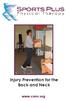 Injury Prevention for the Back and Neck www.csmr.org We have created this brochure to provide you with information regarding: Common Causes of Back and Neck Injuries and Pain Tips for Avoiding Neck and
Injury Prevention for the Back and Neck www.csmr.org We have created this brochure to provide you with information regarding: Common Causes of Back and Neck Injuries and Pain Tips for Avoiding Neck and
Schoolbags. How heavy is too heavy? ** No one should carry more than 25 lb. Weight (lb.) 60 5 60-75 10 100 15 125 18 150 20 200 or more 25**
 Schoolbags How heavy is too heavy? Person s Weight (lb.) Maximum Backpack Weight (lb.) 60 5 60-75 10 100 15 125 18 150 20 200 or more 25** ** No one should carry more than 25 lb. Ergonomics for Schoolchildren
Schoolbags How heavy is too heavy? Person s Weight (lb.) Maximum Backpack Weight (lb.) 60 5 60-75 10 100 15 125 18 150 20 200 or more 25** ** No one should carry more than 25 lb. Ergonomics for Schoolchildren
Designed for comfort and built to last.
 Designed for comfort and built to last. Inter IKEA Systems B.V. 2015 Whether we work in an office or at home, many of us spend the majority of the day at a desk. A comfortable workspace is therefore essential
Designed for comfort and built to last. Inter IKEA Systems B.V. 2015 Whether we work in an office or at home, many of us spend the majority of the day at a desk. A comfortable workspace is therefore essential
Equipment loan arrangements and loan form
 Safety and Health Services Equipment loan arrangements and loan form Document control information Published document name: Work-equip-loan-gn Date issued: February 2016 Version: 4.1 Previous review dates:
Safety and Health Services Equipment loan arrangements and loan form Document control information Published document name: Work-equip-loan-gn Date issued: February 2016 Version: 4.1 Previous review dates:
Repetitive strain injury (RSI) in the workplace
 AbilityNet Factsheet September 2015 Repetitive strain injury (RSI) in the workplace This factsheet looks at repetitive strain injury (RSI) the term most often used to describe the pain felt in muscles,
AbilityNet Factsheet September 2015 Repetitive strain injury (RSI) in the workplace This factsheet looks at repetitive strain injury (RSI) the term most often used to describe the pain felt in muscles,
Ergonomic Workplace Evaluation ISE 210, Human Factors and Ergonomics San Jose State University Fall 2003
 Ergonomic Workplace Evaluation ISE 210, Human Factors and Ergonomics San Jose State University Fall 2003 Robert Murphy Table of Contents Introduction... 2 Task... 2 Equipment... 4 Workers... 5 Observations
Ergonomic Workplace Evaluation ISE 210, Human Factors and Ergonomics San Jose State University Fall 2003 Robert Murphy Table of Contents Introduction... 2 Task... 2 Equipment... 4 Workers... 5 Observations
APPENDIX A. Sets = the completion of one consecutive grouping of repetitions of an exercise.
 Exercise Instruction Sheet Instructions: APPENDIX A Exercises are to be performed 3 times per week. Allow one rest day between each exercise day. You may divide the exercises into groups and perform them
Exercise Instruction Sheet Instructions: APPENDIX A Exercises are to be performed 3 times per week. Allow one rest day between each exercise day. You may divide the exercises into groups and perform them
Safe Lifting and Carrying
 PART 1 Basic Lifts Proper lifting and handling will help protect against injury and make your job easier. It takes training and practice to do it right. The following are basic steps in safe lifting and
PART 1 Basic Lifts Proper lifting and handling will help protect against injury and make your job easier. It takes training and practice to do it right. The following are basic steps in safe lifting and
Keep fit at the workplace! A simple training programme for more exercise at the workplace.
 Keep fit at the workplace! A simple training programme for more exercise at the workplace. INTRODUCTION Dear Readers, Keeping your body in one position, such as sitting or standing for a long time, results
Keep fit at the workplace! A simple training programme for more exercise at the workplace. INTRODUCTION Dear Readers, Keeping your body in one position, such as sitting or standing for a long time, results
White Paper. Ergotron Desk Stands DESIGN OF AN ERGONOMICALLY CORRECT DESK STAND FOR FLAT PANEL MONITORS
 White Paper Ergotron Desk Stands DESIGN OF AN ERGONOMICALLY CORRECT DESK STAND FOR FLAT PANEL MONITORS DESIGN OF AN ERGONOMICALLY CORRECT DESK STAND FOR FLAT PANEL MONITORS Presented by Ergotron, Inc.
White Paper Ergotron Desk Stands DESIGN OF AN ERGONOMICALLY CORRECT DESK STAND FOR FLAT PANEL MONITORS DESIGN OF AN ERGONOMICALLY CORRECT DESK STAND FOR FLAT PANEL MONITORS Presented by Ergotron, Inc.
elearning at Ramsay Online Orientation Program Guide Version 2.0 Please email any elearning questions to rtisupport@ramsayhealth.com.
 elearning at Ramsay Online Orientation Program Guide Version 2.0 Please email any elearning questions to rtisupport@ramsayhealth.com.au Table of contents Introduction to elearning... 3 Ergonomics... 3
elearning at Ramsay Online Orientation Program Guide Version 2.0 Please email any elearning questions to rtisupport@ramsayhealth.com.au Table of contents Introduction to elearning... 3 Ergonomics... 3
[Project name] Standard Operating Procedures. Body Mechanics
![[Project name] Standard Operating Procedures. Body Mechanics [Project name] Standard Operating Procedures. Body Mechanics](/thumbs/27/11986346.jpg) [Project name] Standard Operating Procedures Body Mechanics PURPOSE. The purpose of this SOP is to provide information to minimize staff injuries with the focus on back injuries resulting from improper
[Project name] Standard Operating Procedures Body Mechanics PURPOSE. The purpose of this SOP is to provide information to minimize staff injuries with the focus on back injuries resulting from improper
Don t. Hamstrings. Calf Muscles. both legs 2-3 times. stretch is felt in the back of the calf. Repeat with both legs 2-3 times.
 Remember to: Warm-up your muscles first before stretching (e.g. stretch after walking). Stretch until you feel mild discomfort, not pain. Never bounce or force a stretch. Hold the stretch for 10-30 seconds
Remember to: Warm-up your muscles first before stretching (e.g. stretch after walking). Stretch until you feel mild discomfort, not pain. Never bounce or force a stretch. Hold the stretch for 10-30 seconds
Experience the allure of Sensational Warm Massage from the comfort of your own home EP-MA70
 Experience the allure of Sensational Warm Massage from the comfort of your own home NEW EP-MA70 Indulge in the sensational warm massage from the comfort of your own home. Experience the allure of Massage
Experience the allure of Sensational Warm Massage from the comfort of your own home NEW EP-MA70 Indulge in the sensational warm massage from the comfort of your own home. Experience the allure of Massage
REFRIGERATION & AIR CONDITIONING
 Musculoskeletal hazards and controls REFRIGERATION & AIR CONDITIONING Photocopy this profile and distribute it as widely as possible! Musculoskeletal disorders (MSDs), such as chronic back pain or shoulder
Musculoskeletal hazards and controls REFRIGERATION & AIR CONDITIONING Photocopy this profile and distribute it as widely as possible! Musculoskeletal disorders (MSDs), such as chronic back pain or shoulder
Range of Motion Exercises
 Range of Motion Exercises Range of motion (ROM) exercises are done to preserve flexibility and mobility of the joints on which they are performed. These exercises reduce stiffness and will prevent or at
Range of Motion Exercises Range of motion (ROM) exercises are done to preserve flexibility and mobility of the joints on which they are performed. These exercises reduce stiffness and will prevent or at
