How to Make Your Computer Workstation Fit You
|
|
|
- Silvester May
- 9 years ago
- Views:
Transcription
1 How to Make Your Computer Workstation Fit You 1
2 About the WCB Preventing on-the-job injury and disease is the first priority of the Workers Compensation Board (WCB) of British Columbia. WCB officers inspect worksites in B.C. to make sure they comply with the Occupational Health and Safety Regulation, which sets out minimum workplace standards for health and safety. The WCB also investigates serious workplace accidents and consults with employers, supervisors, and workers to promote health and safety in the workplace. Under the requirements of the Workers Compensation Act, a worker must report an injury or a disabling occupational disease as soon as possible to the employer. The employer must report work-related injuries, occupational diseases, and workrelated deaths to the WCB within three days. A worker may not make an agreement with the employer to give up WCB benefits. If a worker suffers a work-related injury or illness, the WCB provides fair compensation that may include medical costs, loss of earnings, physical rehabilitation, and pensions. The WCB also works with employers to help injured workers return to work. If a worker is killed on the job, counselling and financial help are made available to the victim s family. For more information on requirements or eligibility for WCB coverage, contact the WCB office nearest you. WCB Prevention Information Line The WCB Prevention Information Line can answer your questions about workplace health and safety, worker and employer responsibilities, and reporting a workplace accident or incident. The Prevention Information Line accepts anonymous calls. Phone in the Lower Mainland, or call (621-SAFE) toll-free in British Columbia. To report after-hours and weekend accidents and emergencies, call in the Lower Mainland, or call (WCB-HELP) toll-free in British Columbia.
3 How to Make Your Computer Workstation Fit You
4 WCB publications To obtain additional copies of this booklet or other WCB publications, contact: Publications and Videos Section Workers Compensation Board of B.C. PO Box 5350 Stn Terminal Vancouver, BC V6B 5L5 Phone: in the Lower Mainland , local 3068, toll-free in B.C. Fax: pubvid@wcb.bc.ca 1996, 2001 Workers Compensation Board of British Columbia. All rights reserved. The Workers Compensation Board of B.C. encourages the copying, reproduction, and distribution of this document to promote health and safety in the workplace, provided that the Workers Compensation Board of B.C. is acknowledged. However, no part of this publication may be copied, reproduced, or distributed for profit or other commercial enterprise or may be incorporated into any other publication without written permission of the Workers Compensation Board of B.C edition National Library of Canada Cataloguing in Publication Data Main entry under title: How to make your computer workstation fit you Irregular. ISSN = How to make your computer workstation fit you 1. Microcomputer workstations Health aspects. 2. Office practice Automation Health aspects. 3. Human engineering. I. Workers Compensation Board of British Columbia. RC965.V53H '2 C
5 Contents Does your computer workstation fit you and the type of work you do?... 1 Signs and symptoms of injury... 2 How to improve your workstation Check your posture Adjust your chair... 7 Chair height... 7 Footrest... 8 Backrest... 8 Armrests... 9 Other chair features Make your computer workstation layout fit you Computer monitor Screen height Viewing distance Prescription eyewear Keyboard The mouse and other pointing devices Multi-user and multi-task workstations Documents Organization of the work area Storage Check for lighting problems Glare control Workstation position Overhead lighting Task lighting Oversized monitors Monitor controls Colour monitors Anti-glare screens Walls and finishes Organize your work and improve job design Summary Checklist and exercises... 26
6 Does your computer workstation fit you and the type of work you do? This guide will help you answer this question. It contains basic information on how to identify and solve problems with computer workstations and is intended primarily as a self-help guide for workers. Other users include employers, supervisors, joint health and safety committees, and health and safety specialists. This guide: Recommends practical and inexpensive ways to improve your workstation layout and lighting Explains how to ensure good posture Suggests ways to organize your work day and work space to reduce the likelihood of injury to muscles, tendons, nerves, joints, and other parts of the body Includes a checklist for assessing your computer workstation and provides exercises that you can do at your desk to reduce muscle tension and eyestrain You can make many of the changes suggested in this guide yourself for example, changing the height of your chair. Discuss other changes, such as purchasing a palm or wrist support or lowering overhead light levels, with your supervisor or employer. Your employer should have guidelines for the selection of equipment and furniture so that your computer workstation can be made to fit you and the type of work you do. Does your computer workstation fit you and the type of work you do? 1
7 Signs and symptoms of injury Do you relate to some of the aches and pains on page 3? Think about how you feel at work and after work. For example, do you have sore eyes or headaches? Do your fingers tingle? Do your wrists, arms, shoulders, back, legs, or neck feel stiff or uncomfortable? If so, you may have early signs and symptoms of an injury. Signs and symptoms may be caused by the presence of these factors during computer work: Repetitive movements Awkward postures (for example, neck bent forward, wrist bent backward) Static postures (muscles holding parts of the body in one position for extended periods of time) The risk of injury increases the longer you work with awkward or static postures or the longer you perform repetitive movements. The risk of injury also increases if more than one of these factors is present while you are performing computer work. Activities away from work can add to, or reduce, the cumulative effects of work activities. For example, if you work all day at a computer, gardening and tennis are likely to be better counterbalancing activities than sewing or watching television. Signs and symptoms of injury may appear suddenly, or they may appear gradually over a period of weeks, months, or years. Sometimes signs or symptoms are worse when you move in certain ways at work or at home. Report any sign or symptom of an injury to your supervisor, first aid, or joint health and safety committee. That way, immediate steps can be taken to improve your work area before you develop a serious health condition. Examples of possible injuries include muscle strain; carpal tunnel syndrome (an injury to a nerve in the wrist); tendinitis (swelling of the tendons) in your wrist or elbow; and tenosynovitis (swelling of the sheath around a tendon). 2 How to make your computer workstation fit you
8 Aches and pains Do you have some of the aches and pains listed in this drawing? A proper workstation layout and correct posture by the operator can prevent the signs and symptoms shown here. Upper back and neck discomfort? You may need to adjust your chair, monitor, or the position of your documents or may need to use a phone headset. Shoulders and elbow discomfort? This may be related to the reaching you do at your workstation or to the height of your keyboard or mouse. Eyestrain, burning eyes, headache? Lighting levels or your viewing distance may need improving. You may need to adjust contrast, brightness, or font size. Wrist and hand discomfort? Your wrist posture may be incorrect when keyboarding or when using your pointing device. Your keyboard may slant too much, or you may need a wrist support. Lower back discomfort? Your chair may need adjusting or you may not be taking regular posture breaks. Lower limb muscle cramps, aching, numbness? Maybe your chair height or seat angle is incorrect, or you may need a footrest or more leg space. Does your computer workstation fit you and the type of work you do? 3
9 How to improve your workstation Following these steps can improve your workstation: 1. Check your posture. 2. Adjust your chair. 3. Make your workstation layout fit you. 4. Check for lighting problems. 5. Organize your work and improve job design. The steps listed above are described in the remaining sections of this guide. At the end of the guide, you will find a checklist that will help you assess your posture, workstation layout, lighting, and work organization. Exercises that help reduce muscle tension and eyestrain are also included at the end of the guide. If you need more information after reading this guide, talk to a supervisor, to members of the joint health and safety commitee or worker representative, or to a health and safety specialist. More detailed information on office ergonomics is available in the Canadian Standards Association s Guideline on Office Ergonomics (CSA-Z412-00). It gives recommended practices on how to fit the workplace to the office worker and how to choose and configure office furniture and equipment. 4 How to make your computer workstation fit you
10 1. Check your posture When using your computer, you should be able to sit with your: Forearms held horizontally at about a 90-degree or right angle at the elbow, with your shoulders and upper arms relaxed Wrists in a neutral (straight) posture Head upright over your shoulders in a relaxed position, with your eyes looking slightly downward Backrest supporting your lower back, pelvis, and the natural curve of your spine Thighs resting horizontally with a 90- to 110-degree angle at the hips Feet fully supported by the floor or a footrest The drawings on the right and the following page show this posture. Optimal postures reduce stress on the body. However, any posture including sitting held for a prolonged period can lead to fatigue or discomfort. Varying your posture, while keeping it within a comfortable, supported range, can reduce fatigue and discomfort. The remaining sections of this guide provide information on how to adjust your chair, rearrange your workstation layout, and improve lighting so that you can use the posture shown on the right and on page This silhouette shows the optimal angles and position of joints for sitting at a computer workstation. A posture that changes within a comfortable range is the best posture. Check your posture 5
11 Workstation dimensions and adjustment ranges 30 Backrest tilt cm Height of backrest minimum 45 cm cm (to floor) 3 4 seat pan tilt Seat height cm Sturdy 5-prong base This drawing shows the recommended dimensions and adjustment ranges for the chair, monitor, keyboard, and work surfaces. The operator in this drawing is using good posture. 6 How to make your computer workstation fit you
12 2. Adjust your chair There are a number of reasons why you should adjust your chair: Seating that doesn t adequately support your back increases fatigue and contributes to poor posture. Seating that is too high can result in awkward neck postures or pressure on the back of the thighs. Seating that is too low may require you to use awkward arm postures to reach up to the work surface or may cause you to sit with your knees raised, increasing the stress on your lower back. Sitting for long periods without varying your posture decreases circulation. Any posture that you hold for a long time whether you are sitting or standing will result in fatigue and discomfort. When you begin to feel discomfort, you ve held a position too long. Avoid fatigue and discomfort by varying your posture regularly throughout the work day. You can do this by adjusting your chair and by standing or walking occasionally. Your chair controls should be simple to use so that it s easy for you to adjust your chair while seated regularly during the work day. Adjustable features of seating are shown on page 6. Chair height To adjust your chair to the proper height, raise or lower it so that: With your forearms horizontal and at right angles to your upper arms, your elbows just clear the top of the work surface you re using (desk or keyboard tray) Your wrists are straight when you place your hands on the keyboard or mouse (see page 6) Ideally, adjusting your chair this way will leave you with 8 to 15 centimetres (three to six inches) of space between the top of your thighs and the bottom of your desk or work surface. If you can t rest your feet firmly on the floor when your elbows just clear the top of your work surface, use a footrest to support your feet. Adjust your chair 7
13 Footrest A footrest supports your feet and reduces the pressure on the back of your thighs caused by your thighs contacting the seat. You should use a footrest if your feet don t rest on the floor when you adjust your chair height as described previously. The correct height of the footrest is the distance your feet are off the floor after you have adjusted the seat height. A footrest should: Have a non-slip surface large enough for both feet to rest comfortably (about 30 cm by 30 cm or one square foot). Be sloped to allow a comfortable ankle position when the feet are resting on it. You should be able to adjust the slope between 10 and 20 degrees. Be stable enough so it doesn t slide or move when your feet are on it. Backrest The lower part of the backrest (the lumbar support) of your chair should support the curve of your lower back. If your backrest is adjustable, raise or lower it so the lumbar support fits snugly against your lower back. A small rolled-up towel or a small foam pillow placed in the curve of your back can add support, if needed. You should also be able to adjust your backrest forward and backward so that it is at an angle of 93 to 113 degrees. This allows you to adjust your chair to suit the activities you are performing. The lower part of the backrest should support the curve of your lower back. 8 How to make your computer workstation fit you
14 Armrests When they help support your forearms or elbows, the armrests on your chair help take the stress off your shoulders and back. Your forearms should rest comfortably on the armrests, with your shoulders relaxed. Remove armrests if they prevent you from placing your chair at a comfortable typing or viewing distance from the screen. You should also remove armrests if they interfere with typing or using the mouse, or if they prevent you from turning your chair at your workstation or getting up from your chair easily. Other chair features Your chair should also: Have a five-prong base. A chair with a five-point base is less likely to tip over than one with a four-point base. Be covered with a fairly coarse fabric that breathes. Slippery materials such as vinyl may cause you to slide away from the backrest. Have a front edge that is rounded. A chair with a straight front edge will cut into the back of the thighs. This can result in your legs falling asleep or in discomfort at the point of contact. Have a seat that tilts forward and backward so that you can adjust it to help maintain the natural curve of your spine. Adjust your chair 9
15 3. Make your computer workstation layout fit you Your computer workstation should be arranged so that you can use comfortable postures when working with the monitor, keyboard, mouse, documents, and other items. Computer monitor If you work on a computer, you should have your eyes tested about every two years, or more frequently if you are experiencing problems with your vision. If your screen is at the correct height and viewing distance, it will help prevent or reduce eyestrain and muscle tension in your neck, shoulders, and upper back. Screen height The top line of text on your computer screen (not the top of the monitor) should be at eye level, as shown on page 6. Most of the screen will be slightly below eye level. If you don t have an adjustable monitor support, you can adjust the monitor height by removing the CPU (central processing unit) or disk drive from beneath the monitor, or by placing other stackable materials underneath the monitor to bring the top line of text to eye level. An adjustable monitor support is handy if you share a workstation because it makes adjusting the height of the monitor quick and easy. Viewing distance The distance between your eyes and the screen should be about arm s length. Prescription eyewear Eyeglasses or contact lenses prescribed for general use may not be adequate for computer work. Prescription lenses can be made to maximize vision and comfort when working at a computer, either as glasses specifically for computer use or as bifocal or multifocal glasses. To determine your visual needs for viewing the computer screen, your ophthalmologist or optometrist will need the following information: 10 How to make your computer workstation fit you
16 Measurements from your eyes to the computer screen, work documents, and keyboard. For a more accurate result, have someone else take these measurements. The size of the screen. Measure the diagonal of the glass and add on approximately 2 3 cm (one inch). A description of your job tasks. Describe your daily routine at the computer and how much time you spend each day at different tasks. A description of the programs used. Mention whether you use text or graphics programs, the screen background colours, and the type size. Type of lighting. Describe the lighting you work under, such as natural light, fluorescent lighting, and lights under a cupboard or shelf. If you are wearing glasses that were not specifically corrected for computer use, there are still ways to improve your vision and comfort at the computer. For example, bifocals are made for regular reading distances. However, most people place their computer screens farther from their eyes than they would place a book or other printed materials. When you view the screen through bifocals, you are likely tilting your head back to look through the bottom of your lenses. This could result in eyestrain and awkward neck and upper back postures. You could try lowering your screen so that you can hold your neck in a more comfortable posture. You can also tilt the screen upward slightly, but watch for glare on the screen. If you continue to be uncomfortable after lowering your screen, an appropriate prescription for viewing the computer may help. You can also try your old reading glasses or bifocals before buying special glasses for computer work. Your old glasses may be fine for viewing a computer screen, even though you may not be able to thread a needle or read a book with them. Eye lubrication affects your comfort when using a computer and is especially important if you wear contact lenses. You may not blink as often at the computer as people doing other reading tasks. A dry office environment and the air quality can increase eye discomfort from this staring effect. You can help relax your eyes by focusing on distant objects and by occasionally getting up from the computer. You should also try to blink more often and perhaps use eye drops recommended by your eye doctor. Make your computer workstation layout fit you 11
17 Keyboard If your keyboard is at the proper height, you will be able to keep your wrists straight while keyboarding. This posture is more comfortable and decreases your risk of injury. To obtain the correct keyboard height: Incorrect Position Adjust your keyboard surface up or down so that your wrists are straight when your fingers are on the middle row of keys. If your keyboard surface doesn t adjust this way, raise or lower your chair until you can hold your wrists straight, while touching the middle row of keys. Remember, your work surface should be just below your elbows, with your forearms parallel to the floor. You can also make a slight adjustment to the keyboard angle and height by folding the small legs found on the underside of most keyboards in or out. In most cases, you will need to keep the legs folded in to keep the keyboard flat and prevent bending of your wrists. Do you tend to drop your palms or wrists while typing? If so, you could develop sore wrists. A palm or wrist support can provide support during rest periods from keying. When keying, your palms should not be resting on the support. Keep 5 to 10 centimetres (two to four inches) of space in front of the keyboard to rest your hands or to place a palm or wrist support. Make sure you place the palm or wrist support under your palms, not your wrists. The support should be similar in thickness to your keyboard. It should be made of a soft, smooth material and be free of sharp edges. Don t bend your wrists up (shown) or down while keyboarding. Correct Position Your wrists should be straight while keyboarding. Correct Position If your wrists are straight while keyboarding, you decrease the risk of injury. 12 How to make your computer workstation fit you
18 Many new types of keyboards are now available, including split and angled keyboards and keyboards with alternative key arrangements. Some workers have found that these alternative keyboards help reduce signs and symptoms of injury. However, alternative keyboards shouldn t be seen as a quick fix to workstation problems. There may be other improvements to your workstation that would be more effective than replacing your keyboard. Before a new keyboard is purchased, your employer should make sure the problems at your workstation have been properly identified and assessed. Correct Position A palm or wrist support like the one shown here can support your palms and wrists during rest periods from keying. Make sure you place the palm or wrist support under your palms, not your wrists. The mouse and other pointing devices Like your keyboard, if your mouse or other pointing device is at the proper height, you will be able to keep your wrists straight, shoulders relaxed, and elbows by your side while using it. This posture is more comfortable and decreases your risk of injury. Here are guidelines for using a mouse: Keep your mouse at the same height and as close to your keyboard as practical. You could develop a sore shoulder from prolonged reaching if the mouse is far from the keyboard or at a different height. You may have to obtain a rest (extension to the keyboard surface) specially for your mouse as some computer furniture doesn t have room to place the mouse in the preferred position. Make sure you have enough space to move the mouse freely. Correct Position Incorrect Position Keep your wrist straight during mouse work. Don t bend your wrist from side to side. Try to move your whole arm instead. Make your computer workstation layout fit you 13
19 Rest your arm on an armrest or other support to support the weight of the arm and reduce the risk of shoulder problems. A mouse pad or rest may also help relieve pressure on your wrist from your work surface. Move your mouse so you can keep your wrist straight. Avoid bending your wrist back or to either side during mouse work. Use a full arm motion from the shoulder when guiding the mouse. Don t hold your mouse too tightly. Relax your hand over the mouse. Take your hand off the mouse when not using it. Palming the mouse helps keep the wrist straight and reduces the number of small wrist motions. If you are experiencing discomfort in your hand or wrist, try palming the mouse. Your hand should rest comfortably on top of the mouse without sliding back or to the side when you relax your arm. Other pointing devices such as wands, hand-held scanners (digitizers), or tablets and trackballs should also be within a comfortable reach if they are used often or for long periods of time. (These devices are used by graphic artists, draftspersons, engineers, and others involved in specialized computer work such as computer-aided drawing.) Your wrists should be straight and your upper body relaxed when using these devices. To obtain the correct working height for a pointing device: Adjust the work surface up or down so that your wrists are straight when you are using it. If your work surface doesn t adjust this way, raise or lower your chair until you can hold your wrists straight. Remember, your work surface should be just below your elbows, with your forearms parallel to the floor. 14 How to make your computer workstation fit you
20 Multi-user and multi-task workstations Workstations used by more than one person or for a variety of tasks should be height adjustable. If you work at a multi-user or multi-task workstation, you should be able to quickly adjust it to suit you and the task at hand. Adjustable workstation components, such as monitor stands, keyboard supports, and work surfaces, allow you to do this. An adjustable chair and footrest are key elements to a multi-user workstation. These two components will help each user obtain the correct working height. You should also receive training in how to adjust the equipment and how to determine the correct posture for different tasks. Documents Poor placement of the documents you look at while keyboarding may lead to muscle discomfort or eyestrain. If your documents are flat on the work surface or far to the left or right of your screen you may have to hold your head in an awkward posture for long periods to read the document. Or you may have to repeatedly move your head up, down, or sideways between the document and screen. To reduce the need for these movements, place the document as close as possible to the screen, with Incorrect Position the documents at the same height and viewing distance as the screen. (See drawings on page 16.) If your work is mostly data input, move the monitor to one side and place the document in front of you, at the same height and viewing distance as the monitor. (See drawing on page 16.) If the document is too heavy or large for a standard document holder, you can improve the viewing angle and distance by using a binder or some other object on your desk to prop the document up at an angle. You can also purchase stands specially designed for large documents. Poor placement of documents while keyboarding can lead to awkward postures. Make your computer workstation layout fit you 15
21 Placement of documents If you need to look back and forth between your monitor and documents, place your hard copy on a document holder, close to and at the same height and viewing distance as the monitor. During data input, move your monitor to one side and place your documents in front of you. When inputting data from a large document, prop it up in front of you. 16 How to make your computer workstation fit you
22 Organization of the work area How you arrange your phone, reference books, pens, documents, and other work materials at your workstation can affect your comfort. If materials that you use often are too far away, repetitive reaching can add to neck, shoulder, and upper back discomfort. In your mind, divide your work area into the primary and secondary zones shown above. The primary zone is your usual work area and is within easy reach (up to 30 centimetres or 12 inches from you). Place items that you use frequently or for long periods in this area. Arrange them around you in a semicircle. The secondary work zone is the area of occasional use (30 to 50 centimetres or 12 to 20 inches from you). Place items in this area that you use occasionally or for short periods of time. Organizing your work materials and accessories into primary and secondary work zones improves efficiency, creates more working space, and reduces the distance and frequency of reaches. Place materials and equipment that you use very infrequently in the area beyond the secondary zone. Secondary work zone Primary work zone Primary and secondary work zones. Place items that you use frequently in the primary zone and items that you use occasionally, or for short periods of time, in the secondary work zone. Make your computer workstation layout fit you 17
23 If you use your phone frequently, place it close to you to reduce repetitive reaching. If you often cradle the phone between your ear and shoulder, consider using a headset or speaker phone to avoid awkward neck postures. Proper placement of your phone and the use of a headset or speaker phone makes it much easier for you to refer to files or use the computer while you re on the phone. Correct Position Incorrect Position If you use your phone frequently, use a headset to reduce awkward neck postures. Storage Workstation storage areas include overhead cupboards, book shelves, filing cabinets, and desk drawers. Use storage areas for items that you use very infrequently not for items that you use regularly. Getting materials from your storage areas shouldn t involve undue twisting, stretching, heaving, or lifting of heavy objects. To minimize lifting, locate heavy objects such as large reference manuals near waist level. This will also allow you to avoid excessive reaching and twisting to get objects from overhead shelves or cupboards. If you store materials under your desk, don t clutter your leg space. You need room under your desk to vary your leg posture throughout the day. Because it s awkward to place materials under the desk and remove them, try to avoid this practice. 18 How to make your computer workstation fit you
24 4. Check for lighting problems Too much light. Too little light. Glare. These are factors that contribute to eyestrain. Poor lighting can also contribute to muscle soreness and fatigue. In poor light, you adopt awkward postures to see your screen or documents. For example, you might lean forward in low light to see your screen better, or lean sideways to avoid glare from a bright light overhead. Glare shines directly into your eyes or is reflected from other surfaces (such as your screen, desk top, or walls) into your eyes. Sunlight is often a source of glare from the outside. Overhead lighting and desk lamps are often sources of glare from inside the workplace. You can perform a quick test with a mirror to help identify possible sources of glare. Sitting in your normal position, place a mirror with the reflective side facing you against your screen, then document holder, and then on your work surface. You will be able to see the objects in the mirror, such as overhead and task lights, that are possible sources of glare at your workstation. For example, if you look up, you can probably see several fluorescent light fixtures in the area of your workstation. When you look in the mirror, you will only be able to see reflections of those fixtures that could be sources of glare. Glare control Ways of controlling glare are described in this section and are shown on page 20. Workstation position To avoid glare from windows, position your computer workstation so that when you face the monitor, you are sitting beside or parallel to the window. If you face the window, light from the outside shines directly into your eyes and makes it difficult for you to focus on the screen. If you sit with your back to a window, you may have problems with reflections, or high light levels. In either situation, adjust the blinds to reduce the amount of light on your screen. Overhead lights can shine directly in your eyes or reflect images onto your computer screen, making it difficult to view your screen. To avoid either of these, locate computer workstations between rows of lights. If this isn t possible, adjust the angle of your screen so that it s at right angles to the work surface. If your screen is tilted toward the ceiling, you could have a glare problem. Check for lighting problems 19
Texas Department of Insurance. Office Ergonomics. Provided by. Division of Workers Compensation HS03-003C (03-09)
 Texas Department of Insurance Office Ergonomics Provided by Division of Workers Compensation HS03-003C (03-09) Contents Introduction 1 The Ergonomic Checklist 1 Sharp Edge Hazards 1 Equipment Adjustability
Texas Department of Insurance Office Ergonomics Provided by Division of Workers Compensation HS03-003C (03-09) Contents Introduction 1 The Ergonomic Checklist 1 Sharp Edge Hazards 1 Equipment Adjustability
A guide for employees
 A guide for employees This booklet has been developed as a guide to assist in the prevention of muscular discomfort and strain that can sometimes be associated with computer use. The information provided
A guide for employees This booklet has been developed as a guide to assist in the prevention of muscular discomfort and strain that can sometimes be associated with computer use. The information provided
STANDARD OPERATING PROCEDURES (SOP) FOR COMPUTER WORK, DESK TOP
 STANDARD OPERATING PROCEDURES (SOP) FOR COMPUTER WORK, DESK TOP General Guidelines-Best Practices: The following guidelines are applicable to office workers who sit at a desk and/or work on computers.
STANDARD OPERATING PROCEDURES (SOP) FOR COMPUTER WORK, DESK TOP General Guidelines-Best Practices: The following guidelines are applicable to office workers who sit at a desk and/or work on computers.
A Guide to Work with Computers
 A Guide to Work with Computers This guide is prepared by the Occupational Safety and Health Branch, Labour Department This edition May 2010 This guide is issued free of charge and can be obtained from
A Guide to Work with Computers This guide is prepared by the Occupational Safety and Health Branch, Labour Department This edition May 2010 This guide is issued free of charge and can be obtained from
HEADACHES, NECK & EYE FATIGUE. Deep tissue massage. Regular upper body stretches. Consult Optometrist/Ophthalmologist
 HEADACHES, NECK & EYE FATIGUE Headaches Vision concerns Itchy and irritated eyes Overall Neck Pain Muscular tension See NECK PAIN and VISION CONCERNS below Need corrective lenses or new prescription Inadequate
HEADACHES, NECK & EYE FATIGUE Headaches Vision concerns Itchy and irritated eyes Overall Neck Pain Muscular tension See NECK PAIN and VISION CONCERNS below Need corrective lenses or new prescription Inadequate
Computer Workstation Ergonomic Self Evaluation
 Computer Workstation Ergonomic Self Evaluation Use this guidance to perform a preliminary evaluation of your workstation, and make any adjustments that are necessary to achieve a correct neutral posture.
Computer Workstation Ergonomic Self Evaluation Use this guidance to perform a preliminary evaluation of your workstation, and make any adjustments that are necessary to achieve a correct neutral posture.
Preventing Overuse Injuries at Work
 Preventing Overuse Injuries at Work The Optimal Office Work Station Use an adjustable chair with good lumbar support. Keep your feet flat on a supportive surface (floor or foot rest). Your knees should
Preventing Overuse Injuries at Work The Optimal Office Work Station Use an adjustable chair with good lumbar support. Keep your feet flat on a supportive surface (floor or foot rest). Your knees should
YOUR COMPUTER WORKSTATION AND YOUR OFFICE ENVIRONMENT
 WORKPLACE ERGONOMICS Your Guide to Health and Comfort at Work YOUR COMPUTER WORKSTATION AND YOUR OFFICE ENVIRONMENT CAN YOU ANSWER THESE SELF-HELP QUESTIONS? How do you adjust your chair for good posture
WORKPLACE ERGONOMICS Your Guide to Health and Comfort at Work YOUR COMPUTER WORKSTATION AND YOUR OFFICE ENVIRONMENT CAN YOU ANSWER THESE SELF-HELP QUESTIONS? How do you adjust your chair for good posture
Proper Workstation Setup
 Proper Workstation Setup A Step by Step Guide to help you organize your workstation and reduce the risk of injury Step 1 Review Work Habits Working in a stationary position for long periods will increase
Proper Workstation Setup A Step by Step Guide to help you organize your workstation and reduce the risk of injury Step 1 Review Work Habits Working in a stationary position for long periods will increase
COMPUTER ERGONOMICS: WORKSTATION LAYOUT AND LIGHTING
 COMPUTER ERGONOMICS: WORKSTATION LAYOUT AND LIGHTING An electronic copy of this publication is available on the Ministry of Labour website at www.labour.gov.on.ca A hardcopy of this publication can be
COMPUTER ERGONOMICS: WORKSTATION LAYOUT AND LIGHTING An electronic copy of this publication is available on the Ministry of Labour website at www.labour.gov.on.ca A hardcopy of this publication can be
Yes No Correction Date. Seated Position Do you know how to adjust your chair? Is your chair adjusted for support & comfort?
 UC Davis Health System - Computer Workstation Self Evaluation Assessment Date: Employee Name: Employee ID#: Department: Supervisor: Union Affiliation: Date of Hire (if new hire) Reason for Assessment (circle
UC Davis Health System - Computer Workstation Self Evaluation Assessment Date: Employee Name: Employee ID#: Department: Supervisor: Union Affiliation: Date of Hire (if new hire) Reason for Assessment (circle
ToThePOINT. Best Practices WORKER SAFETY. A Critical Factor in Workplace Safety. Understand Musculoskeletal Disorders LOSS CONTROL SERVICES
 ToThePOINT Best Practices LOSS CONTROL SERVICES Office Ergonomics A Critical Factor in Workplace Safety WORKER SAFETY The fastest growing category of workplace injury is a group of conditions called Musculoskeletal
ToThePOINT Best Practices LOSS CONTROL SERVICES Office Ergonomics A Critical Factor in Workplace Safety WORKER SAFETY The fastest growing category of workplace injury is a group of conditions called Musculoskeletal
ERGONOMICS. University at Albany Office of Environmental Health and Safety 2010
 ERGONOMICS University at Albany Office of Environmental Health and Safety 2010 WHAT IS ERGONOMICS? From the Greek: ergon work and nomoi natural laws Defined by Webster as: Biotechnology WHAT IS ERGONOMICS?
ERGONOMICS University at Albany Office of Environmental Health and Safety 2010 WHAT IS ERGONOMICS? From the Greek: ergon work and nomoi natural laws Defined by Webster as: Biotechnology WHAT IS ERGONOMICS?
Range of Motion. A guide for you after spinal cord injury. Spinal Cord Injury Rehabilitation Program
 Range of Motion A guide for you after spinal cord injury Spinal Cord Injury Rehabilitation Program This booklet has been written by the health care providers who provide care to people who have a spinal
Range of Motion A guide for you after spinal cord injury Spinal Cord Injury Rehabilitation Program This booklet has been written by the health care providers who provide care to people who have a spinal
Office Ergonomics. Guidelines for preventing Musculoskeletal Injuries
 Office Ergonomics Guidelines for preventing Musculoskeletal Injuries january 2010 Table of Contents introduction 4 The purpose of this guide Getting familiar with the jargon Good Posture versus Poor Posture
Office Ergonomics Guidelines for preventing Musculoskeletal Injuries january 2010 Table of Contents introduction 4 The purpose of this guide Getting familiar with the jargon Good Posture versus Poor Posture
Injuries from lifting, loading, pulling or pushing can happen to anyone in any industry. It is important to be aware of the risks in your workplace.
 Workplace safety: lifting One of the biggest concerns in the workplace is lifting and loading. When you lift something, the load on your spine increases and your spine can only bear so much before it is
Workplace safety: lifting One of the biggest concerns in the workplace is lifting and loading. When you lift something, the load on your spine increases and your spine can only bear so much before it is
Working as a cashier. HealthandSafetyOntario.ca. Hazard: Poor Workstation Layout
 Working as a cashier Cashiers are at risk for many painful muscles and joint injuries, hazards due to noise, and possibly a quick pace of work. Hazard: Poor Workstation Layout The workstation surface is
Working as a cashier Cashiers are at risk for many painful muscles and joint injuries, hazards due to noise, and possibly a quick pace of work. Hazard: Poor Workstation Layout The workstation surface is
TEXAS A&M UNIVERSITY-COMMERCE COMPUTER ERGONOMICS. Making Things a Little Easier
 COMPUTER ERGONOMICS Making Things a Little Easier COURSE OBJECTIVES Understand the definition of ergonomics Understand Primary Causes of Cumulative Trauma Disorders (CTDs). Understand ways to prevent CTDs
COMPUTER ERGONOMICS Making Things a Little Easier COURSE OBJECTIVES Understand the definition of ergonomics Understand Primary Causes of Cumulative Trauma Disorders (CTDs). Understand ways to prevent CTDs
Exercises for older people
 Exercise for older people Exercises for older people Sitting Getting started If you ve not done much physical activity for a while, you may want to get the all-clear from a GP before starting. For the
Exercise for older people Exercises for older people Sitting Getting started If you ve not done much physical activity for a while, you may want to get the all-clear from a GP before starting. For the
How To Stretch Your Body
 Exercise Module A New Leaf Choices for Healthy Living University of North Carolina at Chapel Hill 2007 Center for Health Promotion and Disease Prevention Physical Activity Exercises for Keeping Active
Exercise Module A New Leaf Choices for Healthy Living University of North Carolina at Chapel Hill 2007 Center for Health Promotion and Disease Prevention Physical Activity Exercises for Keeping Active
Cardiac Rehab Program: Stretching Exercises
 Cardiac Rehab Program: Stretching Exercises Walk around the room, step side to side, ride a bike or walk on a treadmill for at least 5 minutes to warm up before doing these stretches. Stretch warm muscles
Cardiac Rehab Program: Stretching Exercises Walk around the room, step side to side, ride a bike or walk on a treadmill for at least 5 minutes to warm up before doing these stretches. Stretch warm muscles
Preventing Falls. Strength and balance exercises for healthy ageing
 Preventing Falls Strength and balance exercises for healthy ageing Exercise should be comfortable and fun. To get the most out of your home exercise book, join a class for older people to check your exercises
Preventing Falls Strength and balance exercises for healthy ageing Exercise should be comfortable and fun. To get the most out of your home exercise book, join a class for older people to check your exercises
Fact sheet Exercises for older adults undergoing rehabilitation
 Fact sheet Exercises for older adults undergoing rehabilitation Flexibility refers to the amount of movement possible around a joint and is necessary for normal activities of daily living such as stretching,
Fact sheet Exercises for older adults undergoing rehabilitation Flexibility refers to the amount of movement possible around a joint and is necessary for normal activities of daily living such as stretching,
Fact Sheet: Occupational Overuse Syndrome (OOS)
 Fact Sheet: Occupational Overuse Syndrome (OOS) What is OOS? Occupational Overuse Syndrome (OOS) is the term given to a range of conditions characterised by discomfort or persistent pain in muscles, tendons
Fact Sheet: Occupational Overuse Syndrome (OOS) What is OOS? Occupational Overuse Syndrome (OOS) is the term given to a range of conditions characterised by discomfort or persistent pain in muscles, tendons
Exercise 1: Knee to Chest. Exercise 2: Pelvic Tilt. Exercise 3: Hip Rolling. Starting Position: Lie on your back on a table or firm surface.
 Exercise 1: Knee to Chest Starting Position: Lie on your back on a table or firm surface. Action: Clasp your hands behind the thigh and pull it towards your chest. Keep the opposite leg flat on the surface
Exercise 1: Knee to Chest Starting Position: Lie on your back on a table or firm surface. Action: Clasp your hands behind the thigh and pull it towards your chest. Keep the opposite leg flat on the surface
COMPUTER WORKSTATION ERGONOMICS
 COMPUTER WORKSTATION ERGONOMICS Keeping the workplace safe Table of Contents Introduction.. 2 Office Ergonomics Process at UCDHS.. 3 Completing / Conducting the Self Workstation Evaluation.. 4 Computer
COMPUTER WORKSTATION ERGONOMICS Keeping the workplace safe Table of Contents Introduction.. 2 Office Ergonomics Process at UCDHS.. 3 Completing / Conducting the Self Workstation Evaluation.. 4 Computer
SETTING UP THE COMPUTER WORKSTATION TO FIT YOU
 SETTING UP THE COMPUTER WORKSTATION TO FIT YOU TABLE OF CONTENTS Adjusting Your Chair...1 Adjusting an Adjustable Working Surface...2 Adjusting a Non-adjustable Working Surface...3 Adjusting Your Keyboard...3
SETTING UP THE COMPUTER WORKSTATION TO FIT YOU TABLE OF CONTENTS Adjusting Your Chair...1 Adjusting an Adjustable Working Surface...2 Adjusting a Non-adjustable Working Surface...3 Adjusting Your Keyboard...3
The Advantages of Ergonomics
 The Advantages of Ergonomics Workers come in all different sizes. Ergonomics can help make the work more comfortable for the individual worker. What is ergonomics? Ergonomics is designing a job to fit
The Advantages of Ergonomics Workers come in all different sizes. Ergonomics can help make the work more comfortable for the individual worker. What is ergonomics? Ergonomics is designing a job to fit
Workplace Job Accommodations Solutions for Effective Return to Work
 Workplace Job Accommodations Solutions for Effective Return to Work Workplace Job Accommodations Solutions for Effective Return to Work Published by 102 275 Broadway Winnipeg, MB R3C 4M6 www.mflohc.mb.ca
Workplace Job Accommodations Solutions for Effective Return to Work Workplace Job Accommodations Solutions for Effective Return to Work Published by 102 275 Broadway Winnipeg, MB R3C 4M6 www.mflohc.mb.ca
Loss Prevention Reference Note. Adjusting the Computer Workstation. Glare Viewing Distance. Line of Sight Neck Posture Arm Posture Back Posture
 Loss Prevention Reference Note Adjusting the Computer Workstation Line of Sight Neck Posture Arm Posture Back Posture Adjustability Glare Viewing Distance Work Surfaces Mouse Position Leg Space Leg Support
Loss Prevention Reference Note Adjusting the Computer Workstation Line of Sight Neck Posture Arm Posture Back Posture Adjustability Glare Viewing Distance Work Surfaces Mouse Position Leg Space Leg Support
SHOULDER PULL DOWNS. To learn efficient use of the shoulder blades and arms while maintaining a neutral spine position.
 SHOULDER INTRODUCT ION Welcome to your shoulder exercise program The exercises in the program are designed to improve your shoulder mobility, posture and the control of the muscles in your neck and shoulder
SHOULDER INTRODUCT ION Welcome to your shoulder exercise program The exercises in the program are designed to improve your shoulder mobility, posture and the control of the muscles in your neck and shoulder
General Guidelines. Neck Stretch: Side. Neck Stretch: Forward. Shoulder Rolls. Side Stretch
 Stretching Exercises General Guidelines Perform stretching exercises at least 2 3 days per week and preferably more Hold each stretch for 15 20 seconds Relax and breathe normally Stretching is most effective
Stretching Exercises General Guidelines Perform stretching exercises at least 2 3 days per week and preferably more Hold each stretch for 15 20 seconds Relax and breathe normally Stretching is most effective
HELPFUL HINTS FOR A HEALTHY BACK
 HELPFUL HINTS FOR A HEALTHY BACK 1. Standing and Walking For correct posture, balance your head above your shoulders, eyes straight ahead, everything else falls into place. Try to point toes straight ahead
HELPFUL HINTS FOR A HEALTHY BACK 1. Standing and Walking For correct posture, balance your head above your shoulders, eyes straight ahead, everything else falls into place. Try to point toes straight ahead
Rehabilitation Exercises for Shoulder Injuries Pendulum Exercise: Wal Walk: Back Scratcher:
 Rehabilitation Exercises for Shoulder Injuries Begin these exercises when your pain has decreased about 25% from the time when your injury was most painful. Pendulum Exercise: Lean over with your uninjured
Rehabilitation Exercises for Shoulder Injuries Begin these exercises when your pain has decreased about 25% from the time when your injury was most painful. Pendulum Exercise: Lean over with your uninjured
Rehabilitation after shoulder dislocation
 Physiotherapy Department Rehabilitation after shoulder dislocation Information for patients This information leaflet gives you advice on rehabilitation after your shoulder dislocation. It is not a substitute
Physiotherapy Department Rehabilitation after shoulder dislocation Information for patients This information leaflet gives you advice on rehabilitation after your shoulder dislocation. It is not a substitute
Lower Body Strength/Balance Exercises
 Compliments of (Medical Group Name & Phone # to be inserted here) Lower Body Strength/Balance Exercises Hip Flexion Strengthens thigh and hip muscles. Use ankle weights, if you are ready to. Stand to the
Compliments of (Medical Group Name & Phone # to be inserted here) Lower Body Strength/Balance Exercises Hip Flexion Strengthens thigh and hip muscles. Use ankle weights, if you are ready to. Stand to the
ERGONOMICS. Improve your ergonomic intelligence by avoiding these issues: Awkward postures Repetitive tasks Forceful exertions Lifting heavy objects
 ERGONOMICS The goal of ergonomics is to reduce your exposure to work hazards. A hazard is defined as a physical factor within your work environment that can harm your body. Ergonomic hazards include working
ERGONOMICS The goal of ergonomics is to reduce your exposure to work hazards. A hazard is defined as a physical factor within your work environment that can harm your body. Ergonomic hazards include working
lesley@yourvirtualorganiser.co.uk www.yourvirtualorganiser.co.uk
 ...to Deal with Repetitive Strain Injury (RSI) : Lesley Long Your Virtual Organiser lesley@yourvirtualorganiser.co.uk www.yourvirtualorganiser.co.uk 1. Purpose of my Here s How Guides. The aim of each
...to Deal with Repetitive Strain Injury (RSI) : Lesley Long Your Virtual Organiser lesley@yourvirtualorganiser.co.uk www.yourvirtualorganiser.co.uk 1. Purpose of my Here s How Guides. The aim of each
Approachproach to Office Ergonomics
 Office Ergonomics A Practical Approachproach to Office Ergonomics ErgoSystems Consulting Group, Inc. Minneapolis, MN Voice: 952-401-9296 Web: www.ergosystemsconsulting.com Welcome to ErgoSystems! Who sits
Office Ergonomics A Practical Approachproach to Office Ergonomics ErgoSystems Consulting Group, Inc. Minneapolis, MN Voice: 952-401-9296 Web: www.ergosystemsconsulting.com Welcome to ErgoSystems! Who sits
Evaluating your computer workstation
 Evaluating your computer workstation How to make it work for you Oregon OSHA About this document Evaluating your computer workstation is an Oregon OSHA Standards and Technical Resources publication. Reprinting,
Evaluating your computer workstation How to make it work for you Oregon OSHA About this document Evaluating your computer workstation is an Oregon OSHA Standards and Technical Resources publication. Reprinting,
Easy Ergonomics. For Desktop Computer Users. Department of Industrial Relations Cal/OSHA Consultation Service Research and Education Unit
 Easy Ergonomics For Desktop Computer Users Department of Industrial Relations Cal/OSHA Consultation Service Research and Education Unit 1 COMPUTER ERGONOMICS GUIDE Easy Ergonomics for Desktop Computer
Easy Ergonomics For Desktop Computer Users Department of Industrial Relations Cal/OSHA Consultation Service Research and Education Unit 1 COMPUTER ERGONOMICS GUIDE Easy Ergonomics for Desktop Computer
Do you sit at a desk all day? Does your 9 to 5 leave no time for structured exercise..?
 Do you sit at a desk all day? Does your 9 to 5 leave no time for structured exercise..? Staying healthy at work is easier than you might think: Try building the following desk based exercises into your
Do you sit at a desk all day? Does your 9 to 5 leave no time for structured exercise..? Staying healthy at work is easier than you might think: Try building the following desk based exercises into your
Work Health & Safety Computer User Guide & Self Assessment Checklist
 Work Health & Safety Computer User Guide & Self Assessment Checklist TABLE OF CONTENTS Introduction Causes of computer related injuries Ergonomics Preventing workplace injuries Computer self assessment
Work Health & Safety Computer User Guide & Self Assessment Checklist TABLE OF CONTENTS Introduction Causes of computer related injuries Ergonomics Preventing workplace injuries Computer self assessment
EGOSCUE CLINIC PAIN/POSTURE STRETCHES 1. Standing Arm Circles: Helps Restore Upper Body Strength
 EGOSCUE CLINIC PAIN/POSTURE STRETCHES 1. Standing Arm Circles: Helps Restore Upper Body Strength Two sets of 40 repetitions each. Stand with your feet pointed straight and hip-width apart. Place your fingertips
EGOSCUE CLINIC PAIN/POSTURE STRETCHES 1. Standing Arm Circles: Helps Restore Upper Body Strength Two sets of 40 repetitions each. Stand with your feet pointed straight and hip-width apart. Place your fingertips
You may order this publication from WCB Publications and Videos, e-mail pubvid@wcb.bc.ca. Please quote ordering number PH7.
 The following material is the property of the Workers Compensation Board of British Columbia and may not be reproduced by those outside of B.C. For those within British Columbia, this material may only
The following material is the property of the Workers Compensation Board of British Columbia and may not be reproduced by those outside of B.C. For those within British Columbia, this material may only
Passive Range of Motion Exercises
 Exercise and ALS The physical or occupational therapist will make recommendations for exercise based upon each patient s specific needs and abilities. Strengthening exercises are not generally recommended
Exercise and ALS The physical or occupational therapist will make recommendations for exercise based upon each patient s specific needs and abilities. Strengthening exercises are not generally recommended
stretches and exercises
 stretches and exercises The enclosed sheets contain stretches and exercises which can be used to delay and minimise the development of contractures and deformities occurring in children with Duchenne muscular
stretches and exercises The enclosed sheets contain stretches and exercises which can be used to delay and minimise the development of contractures and deformities occurring in children with Duchenne muscular
Shoulders (free weights)
 Dumbbell Shoulder Raise Dumbbell Shoulder Raise 1) Lie back onto an incline bench (45 or less) with a DB in each hand. (You may rest each DB on the corresponding thigh.) 2) Start position: Bring the DB
Dumbbell Shoulder Raise Dumbbell Shoulder Raise 1) Lie back onto an incline bench (45 or less) with a DB in each hand. (You may rest each DB on the corresponding thigh.) 2) Start position: Bring the DB
ISOMETRIC EXERCISE HELPS REVERSE JOINT STIFFNESS, BUILDS MUSCLE, AND BOOSTS OVERALL FITNESS.
 ISOMETRIC EXERCISE HELPS REVERSE JOINT STIFFNESS, BUILDS MUSCLE, AND BOOSTS OVERALL FITNESS. By Askari A. Kazmi KazmisBioscienceLabs exercise helps reverse joint stiffness, builds muscle, and boosts overall
ISOMETRIC EXERCISE HELPS REVERSE JOINT STIFFNESS, BUILDS MUSCLE, AND BOOSTS OVERALL FITNESS. By Askari A. Kazmi KazmisBioscienceLabs exercise helps reverse joint stiffness, builds muscle, and boosts overall
Stretching in the Office
 Stretching in the Office Legs: Quads, Hamstrings, IT band, Hip flexors, Gluts, Calves Quads: Standing @ desk maintaining upright posture, grab one leg @ a time by foot or ankle and bring it towards backside
Stretching in the Office Legs: Quads, Hamstrings, IT band, Hip flexors, Gluts, Calves Quads: Standing @ desk maintaining upright posture, grab one leg @ a time by foot or ankle and bring it towards backside
ROTATOR CUFF HOME EXERCISE PROGRAM
 ROTATOR CUFF HOME EXERCISE PROGRAM Contact us! Vanderbilt Sports Medicine Medical Center East, South Tower, Suite 3200 1215 21st Avenue South Nashville, TN 37232-8828 For more information on this and other
ROTATOR CUFF HOME EXERCISE PROGRAM Contact us! Vanderbilt Sports Medicine Medical Center East, South Tower, Suite 3200 1215 21st Avenue South Nashville, TN 37232-8828 For more information on this and other
A Stretch-Break Program for Your Workplace! www.healthyworkplaceweek.ca
 www.healthyworkplaceweek.ca A Stretch-Break Program for Your Workplace! Why is stretching at work important? Sitting at a desk or computer; or standing at your work station for extended periods of time
www.healthyworkplaceweek.ca A Stretch-Break Program for Your Workplace! Why is stretching at work important? Sitting at a desk or computer; or standing at your work station for extended periods of time
Range of Motion Exercises
 Range of Motion Exercises Range of motion (ROM) exercises are done to preserve flexibility and mobility of the joints on which they are performed. These exercises reduce stiffness and will prevent or at
Range of Motion Exercises Range of motion (ROM) exercises are done to preserve flexibility and mobility of the joints on which they are performed. These exercises reduce stiffness and will prevent or at
Display screen equipment (DSE) workstation checklist
 Display screen equipment (DSE) workstation checklist Workstation location and number (if applicable):... User:... Checklist completed by:... Assessment checked by:... Any further action needed: / This
Display screen equipment (DSE) workstation checklist Workstation location and number (if applicable):... User:... Checklist completed by:... Assessment checked by:... Any further action needed: / This
Strength Training HEALTHY BONES, HEALTHY HEART
 Strength Training HEALTHY BONES, HEALTHY HEART No matter what your age, strength training can improve your bone health and your balance. As we age, our bones lose both tissue and strength. This condition
Strength Training HEALTHY BONES, HEALTHY HEART No matter what your age, strength training can improve your bone health and your balance. As we age, our bones lose both tissue and strength. This condition
KNEE EXERCISE PROGRAM
 KNEE PROGRAM INTRODUCT ION Welcome to your knee exercise program. The exercises in the program are designed to improve your knee stability and strength of the muscles around your knee and hip. The strength
KNEE PROGRAM INTRODUCT ION Welcome to your knee exercise program. The exercises in the program are designed to improve your knee stability and strength of the muscles around your knee and hip. The strength
INTRODUCTION TO POSITIONING. MODULE 3: Positioning and Carrying
 MODULE 3: Positioning and Carrying Blankets, pillows and towels, sandbags, carpet on the floor, a doll with floppy limbs that can be positioned i.e. not a hard plastic doll, display materials. Icebreaker
MODULE 3: Positioning and Carrying Blankets, pillows and towels, sandbags, carpet on the floor, a doll with floppy limbs that can be positioned i.e. not a hard plastic doll, display materials. Icebreaker
SAMPLE WORKOUT Full Body
 SAMPLE WORKOUT Full Body Perform each exercise: 30 secs each x 2 rounds or 2-3 sets of 8-12 reps Monday & Wednesday or Tuesday & Thursday Standing Squat Muscles: glutes (butt), quadriceps (thigh) Stand
SAMPLE WORKOUT Full Body Perform each exercise: 30 secs each x 2 rounds or 2-3 sets of 8-12 reps Monday & Wednesday or Tuesday & Thursday Standing Squat Muscles: glutes (butt), quadriceps (thigh) Stand
X-Plain Neck Exercises Reference Summary
 X-Plain Neck Exercises Reference Summary Introduction Exercising your neck can make it stronger, more flexible and reduce neck pain that is caused by stress and fatigue. This reference summary describes
X-Plain Neck Exercises Reference Summary Introduction Exercising your neck can make it stronger, more flexible and reduce neck pain that is caused by stress and fatigue. This reference summary describes
Beware! your mouse can bite your hand!
 Beware! your mouse can bite your hand! Pradnya R. Malandkar K. Munshi When a typical form of work is extensively performed repeatedly over a large time span (years) it causes R.S.I. (Repetitive Stress
Beware! your mouse can bite your hand! Pradnya R. Malandkar K. Munshi When a typical form of work is extensively performed repeatedly over a large time span (years) it causes R.S.I. (Repetitive Stress
EXERCISE INSTRUCTIONS 1
 EXERCISE INSTRUCTIONS 1 Contents ANKLE TOUCHES... 4 BACK EXTENSIONS... 4 BACK REVERSE FLYES... 4 BALL ROLL... 4 BASKETBALL SQUATS... 4 BEAR CRAWL... 4 BICEP CURL (Resistance Band)... 4 BOXING JABS... 5
EXERCISE INSTRUCTIONS 1 Contents ANKLE TOUCHES... 4 BACK EXTENSIONS... 4 BACK REVERSE FLYES... 4 BALL ROLL... 4 BASKETBALL SQUATS... 4 BEAR CRAWL... 4 BICEP CURL (Resistance Band)... 4 BOXING JABS... 5
Easy Ergonomics. For Desktop Computer Users. Department of Industrial Relations Cal/OSHA Consultation Service Research and Education Unit
 Easy Ergonomics For Desktop Computer Users Department of Industrial Relations Cal/OSHA Consultation Service Research and Education Unit 1 COMPUTER ERGONOMICS GUIDE Easy Ergonomics for Desktop Computer
Easy Ergonomics For Desktop Computer Users Department of Industrial Relations Cal/OSHA Consultation Service Research and Education Unit 1 COMPUTER ERGONOMICS GUIDE Easy Ergonomics for Desktop Computer
Functional rehab after breast reconstruction surgery
 Functional rehab after breast reconstruction surgery UHN A guide for women who had DIEP, latissimus dorsi with a tissue expander or implant, or two-stage implant based breast reconstruction surgery Read
Functional rehab after breast reconstruction surgery UHN A guide for women who had DIEP, latissimus dorsi with a tissue expander or implant, or two-stage implant based breast reconstruction surgery Read
MOON SHOULDER GROUP. Rotator Cuff Home Exercise Program. MOON Shoulder Group
 MOON Shoulder Group For information regarding the MOON Shoulder Group, talk to your doctor or contact: Rosemary Sanders 1215 21 st Avenue South 6100 Medical Center East Vanderbilt University Medical Center
MOON Shoulder Group For information regarding the MOON Shoulder Group, talk to your doctor or contact: Rosemary Sanders 1215 21 st Avenue South 6100 Medical Center East Vanderbilt University Medical Center
Repetitive strain injury (RSI) in the workplace
 AbilityNet Factsheet September 2015 Repetitive strain injury (RSI) in the workplace This factsheet looks at repetitive strain injury (RSI) the term most often used to describe the pain felt in muscles,
AbilityNet Factsheet September 2015 Repetitive strain injury (RSI) in the workplace This factsheet looks at repetitive strain injury (RSI) the term most often used to describe the pain felt in muscles,
Rotator Cuff Home Exercise Program MOON SHOULDER GROUP
 Rotator Cuff Home Exercise Program MOON SHOULDER GROUP Introduction The MOON Shoulder group is a Multi-center Orthopaedic Outcomes Network. In other words, it is a group of doctors from around the country
Rotator Cuff Home Exercise Program MOON SHOULDER GROUP Introduction The MOON Shoulder group is a Multi-center Orthopaedic Outcomes Network. In other words, it is a group of doctors from around the country
Repetitive strain injury (RSI) in the workplace
 AbilityNet Factsheet March 2015 Repetitive strain injury (RSI) in the workplace This factsheet looks at repetitive strain injury (RSI) the term most often used to describe the pain felt in muscles, nerves
AbilityNet Factsheet March 2015 Repetitive strain injury (RSI) in the workplace This factsheet looks at repetitive strain injury (RSI) the term most often used to describe the pain felt in muscles, nerves
Cast removal what to expect #3 Patient Information Leaflet
 Cast removal what to expect #3 Patient Information Leaflet SM466 Now your cast is off, self help is the key! Follow the advice given to you by your doctor and the staff in the clinic. Your skin will be
Cast removal what to expect #3 Patient Information Leaflet SM466 Now your cast is off, self help is the key! Follow the advice given to you by your doctor and the staff in the clinic. Your skin will be
Aching arms (or RSI) in small businesses. Is ill health due to upper limb disorders a problem in your workplace?
 Aching arms (or RSI) in small businesses Is ill health due to upper limb disorders a problem in your workplace? This booklet is designed to help employers and managers in small businesses to understand
Aching arms (or RSI) in small businesses Is ill health due to upper limb disorders a problem in your workplace? This booklet is designed to help employers and managers in small businesses to understand
COMPUTER-RELATED MUSCLE, TENDON, AND JOINT INJURIES
 CHAPTER ELEVEN COMPUTER-RELATED MUSCLE, TENDON, AND JOINT INJURIES To reduce the risk of pain in your neck and shoulders, stay within these recommended ranges of movement: Neck Flexion: 0 o -15 o (bending
CHAPTER ELEVEN COMPUTER-RELATED MUSCLE, TENDON, AND JOINT INJURIES To reduce the risk of pain in your neck and shoulders, stay within these recommended ranges of movement: Neck Flexion: 0 o -15 o (bending
Physical Capability Strength Test: One Component of the Selection Process
 Physical Capability Strength Test: One Component of the Selection Process One aspect of the Power Systems Institute selection process is to successfully complete and achieve a passing score on a physical
Physical Capability Strength Test: One Component of the Selection Process One aspect of the Power Systems Institute selection process is to successfully complete and achieve a passing score on a physical
Moving and Handling Techniques
 Moving and Handling Techniques Introduction Manual handling involves any activity that requires the use of force exerted by a person to lift, lower, push, pull, carry or otherwise move or hold an object.
Moving and Handling Techniques Introduction Manual handling involves any activity that requires the use of force exerted by a person to lift, lower, push, pull, carry or otherwise move or hold an object.
Health & Safety. Display Screen Equipment (DSE)
 Health & Safety Display Screen Equipment (DSE) Information Pack for: Users Information prepared by: County Health and Safety Unit (CHSU) Reference: SAF_DSE_D002(Users)(Issue2).doc Page 1 of 16 Date: 27/07/2005
Health & Safety Display Screen Equipment (DSE) Information Pack for: Users Information prepared by: County Health and Safety Unit (CHSU) Reference: SAF_DSE_D002(Users)(Issue2).doc Page 1 of 16 Date: 27/07/2005
A Simple Guide to Health Risk Assessment Office Environment Series OE 5/2003
 A Simple Guide to Health Risk Assessment Office Environment Series OE 5/2003 Occupational Safety and Health Branch Labour Department Occupational Safety and Health Council Contents Introduction 1 Office
A Simple Guide to Health Risk Assessment Office Environment Series OE 5/2003 Occupational Safety and Health Branch Labour Department Occupational Safety and Health Council Contents Introduction 1 Office
Ergonomics training session for -high volume data entry operators
 Ergonomics training session for -high volume data entry operators Training Objectives 1. Identify the musculoskeletal hazards associated with high data entry (manual handling) work 2. Provide information
Ergonomics training session for -high volume data entry operators Training Objectives 1. Identify the musculoskeletal hazards associated with high data entry (manual handling) work 2. Provide information
Why Back Safety is Important
 Back Safety Why Back Safety is Important Back injuries are considered by OSHA (the Occupational Safety and Health Administration) as the nation's #1 workplace safety problem. Back Injuries are often: Very
Back Safety Why Back Safety is Important Back injuries are considered by OSHA (the Occupational Safety and Health Administration) as the nation's #1 workplace safety problem. Back Injuries are often: Very
Take a few minutes for yourself and incorporate some Office Yoga into your daily routine.
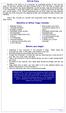 OFFICE YOGA Working in an office or at a computer for prolonged periods of time can put strain on the neck, shoulder and back muscles which in turn can lead to tension and stiffness. This tension can cause
OFFICE YOGA Working in an office or at a computer for prolonged periods of time can put strain on the neck, shoulder and back muscles which in turn can lead to tension and stiffness. This tension can cause
Injury Prevention for the Back and Neck
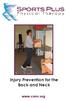 Injury Prevention for the Back and Neck www.csmr.org We have created this brochure to provide you with information regarding: Common Causes of Back and Neck Injuries and Pain Tips for Avoiding Neck and
Injury Prevention for the Back and Neck www.csmr.org We have created this brochure to provide you with information regarding: Common Causes of Back and Neck Injuries and Pain Tips for Avoiding Neck and
Class Term Project Radiology Workplace Assessment Client Henry Ford Hospital - Radiology Department Coordinated by Carl Zylak
 Design & Environmental Analysis 670 Class Term Project Radiology Workplace Assessment Client Henry Ford Hospital - Radiology Department Coordinated by Carl Zylak Professor Alan Hedge Cornell University
Design & Environmental Analysis 670 Class Term Project Radiology Workplace Assessment Client Henry Ford Hospital - Radiology Department Coordinated by Carl Zylak Professor Alan Hedge Cornell University
MELT Mini Map For Motorcyclists
 MELT Mini Map For Motorcyclists The MELT Self-Treatment Tools needed for this monthʼs Mini Map can be found online at store.meltmethod.com. Depending on which tools you have on hand, you can start with
MELT Mini Map For Motorcyclists The MELT Self-Treatment Tools needed for this monthʼs Mini Map can be found online at store.meltmethod.com. Depending on which tools you have on hand, you can start with
CONSTRUCTION WORK and CUMULATIVE TRAUMA DISORDERS
 Connecticut Department of Public Health Environmental and Occupational Health Assessment Program 410 Capitol Avenue MS # 11OSP, PO Box 340308 Hartford, CT 06134-0308 (860) 509-7740 http://www.ct.gov/dph
Connecticut Department of Public Health Environmental and Occupational Health Assessment Program 410 Capitol Avenue MS # 11OSP, PO Box 340308 Hartford, CT 06134-0308 (860) 509-7740 http://www.ct.gov/dph
Rotator Cuff and Shoulder Conditioning Program. Purpose of Program
 Prepared for: Prepared by: OrthoInfo Purpose of Program After an injury or surgery, an exercise conditioning program will help you return to daily activities and enjoy a more active, healthy lifestyle.
Prepared for: Prepared by: OrthoInfo Purpose of Program After an injury or surgery, an exercise conditioning program will help you return to daily activities and enjoy a more active, healthy lifestyle.
COMMON OVERUSE INJURIES ATTRIBUTED TO CYCLING, AND WAYS TO MINIMIZE THESE INJURIES
 COMMON OVERUSE INJURIES ATTRIBUTED TO CYCLING, AND WAYS TO MINIMIZE THESE INJURIES Listed are a few of the most common overuse injuries associated with cycling long distances. 1. Cervical and upper back
COMMON OVERUSE INJURIES ATTRIBUTED TO CYCLING, AND WAYS TO MINIMIZE THESE INJURIES Listed are a few of the most common overuse injuries associated with cycling long distances. 1. Cervical and upper back
UPPER QUADRANT PAC. Do only those exercises that I have checked off for you to do independently. THINGS TO AVOID
 UPPER QUADRANT PAC Most common pain / disfunction syndromes occur as a result of a combination of poor posture habit and imbalanced muscle groups. The following exercise protocols will address the most
UPPER QUADRANT PAC Most common pain / disfunction syndromes occur as a result of a combination of poor posture habit and imbalanced muscle groups. The following exercise protocols will address the most
Workplace Ergonomics Reference Guide 2 nd Edition
 Workplace Ergonomics Reference Guide 2 nd Edition A Publication of the Computer/Electronic Accommodations Program Table of Contents Table of Contents... i Introduction... 1 What is Ergonomics?... 2 Workstation
Workplace Ergonomics Reference Guide 2 nd Edition A Publication of the Computer/Electronic Accommodations Program Table of Contents Table of Contents... i Introduction... 1 What is Ergonomics?... 2 Workstation
Don t. Hamstrings. Calf Muscles. both legs 2-3 times. stretch is felt in the back of the calf. Repeat with both legs 2-3 times.
 Remember to: Warm-up your muscles first before stretching (e.g. stretch after walking). Stretch until you feel mild discomfort, not pain. Never bounce or force a stretch. Hold the stretch for 10-30 seconds
Remember to: Warm-up your muscles first before stretching (e.g. stretch after walking). Stretch until you feel mild discomfort, not pain. Never bounce or force a stretch. Hold the stretch for 10-30 seconds
Basic Stretch Programme 3. Exercise Circuit 4
 Basic Stretch Programme 3 Exercise Circuit 4 2 1 Calves Stand approximately 1 metre away from wall with legs straight and heels on floor. Step and lean forward and slowly push hips towards wall. Should
Basic Stretch Programme 3 Exercise Circuit 4 2 1 Calves Stand approximately 1 metre away from wall with legs straight and heels on floor. Step and lean forward and slowly push hips towards wall. Should
Mike s Top Ten Tips for Reducing Back Pain
 Mike s Top Ten Tips for Reducing Back Pain The following article explains ways of preventing, reducing or eliminating back pain. I have found them to be very useful to myself, my clients and my patients.
Mike s Top Ten Tips for Reducing Back Pain The following article explains ways of preventing, reducing or eliminating back pain. I have found them to be very useful to myself, my clients and my patients.
Ensure that the chair you use is sturdy and stable. Wear comfortable clothes and supportive footwear.
 Page 1 Safety Ensure that the chair you use is sturdy and stable. Wear comfortable clothes and supportive footwear. Prepare a space and have your exercise band and a glass of water (for afterwards) ready
Page 1 Safety Ensure that the chair you use is sturdy and stable. Wear comfortable clothes and supportive footwear. Prepare a space and have your exercise band and a glass of water (for afterwards) ready
Keep fit at the workplace! A simple training programme for more exercise at the workplace.
 Keep fit at the workplace! A simple training programme for more exercise at the workplace. INTRODUCTION Dear Readers, Keeping your body in one position, such as sitting or standing for a long time, results
Keep fit at the workplace! A simple training programme for more exercise at the workplace. INTRODUCTION Dear Readers, Keeping your body in one position, such as sitting or standing for a long time, results
try Elise s toning exercise plan
 try Elise s toning exercise plan Whether you want to start things off slow and gradually build up your fi tness, or begin with a challenge, Elise s toning exercise programme is designed for all levels.
try Elise s toning exercise plan Whether you want to start things off slow and gradually build up your fi tness, or begin with a challenge, Elise s toning exercise programme is designed for all levels.
Physical & Occupational Therapy
 In this section you will find our recommendations for exercises and everyday activities around your home. We hope that by following our guidelines your healing process will go faster and there will be
In this section you will find our recommendations for exercises and everyday activities around your home. We hope that by following our guidelines your healing process will go faster and there will be
CHAPTER 3: BACK & ABDOMINAL STRETCHES. Standing Quad Stretch Athletic Edge - www.athleticedge.biz - (650) 815-6552
 CHAPTER : BACK & ABDOMINAL STRETCHES Standing Quad Stretch ) Stand and grasp right ankle with same hand, use a wall or chair to Lower maintain Back balance with left hand. Maintain an upright Stretches
CHAPTER : BACK & ABDOMINAL STRETCHES Standing Quad Stretch ) Stand and grasp right ankle with same hand, use a wall or chair to Lower maintain Back balance with left hand. Maintain an upright Stretches
The ergonomics of tablet use in business applications
 The ergonomics of tablet use in business applications An Ergonomic Solutions white paper by Melanie Swann MSc(Hons), Grad IOSH For more information and contact details, please go to ergonomic-solutions.net
The ergonomics of tablet use in business applications An Ergonomic Solutions white paper by Melanie Swann MSc(Hons), Grad IOSH For more information and contact details, please go to ergonomic-solutions.net
Spine Conditioning Program Purpose of Program
 Prepared for: Prepared by: OrthoInfo Purpose of Program After an injury or surgery, an exercise conditioning program will help you return to daily activities and enjoy a more active, healthy lifestyle.
Prepared for: Prepared by: OrthoInfo Purpose of Program After an injury or surgery, an exercise conditioning program will help you return to daily activities and enjoy a more active, healthy lifestyle.
Injury Prevention in the Library Workplace
 Injury Prevention in the Library Workplace Why the human body and libraries don t mix and what to do about it Ryan O Connor Accredited Exercise Physiologist (AEP) BSc Ex. & Sports Science ESSAM Objectives
Injury Prevention in the Library Workplace Why the human body and libraries don t mix and what to do about it Ryan O Connor Accredited Exercise Physiologist (AEP) BSc Ex. & Sports Science ESSAM Objectives
Ergonomic Workplace Evaluation ISE 210, Human Factors and Ergonomics San Jose State University Fall 2003
 Ergonomic Workplace Evaluation ISE 210, Human Factors and Ergonomics San Jose State University Fall 2003 Robert Murphy Table of Contents Introduction... 2 Task... 2 Equipment... 4 Workers... 5 Observations
Ergonomic Workplace Evaluation ISE 210, Human Factors and Ergonomics San Jose State University Fall 2003 Robert Murphy Table of Contents Introduction... 2 Task... 2 Equipment... 4 Workers... 5 Observations
