Changes or modifications not expressly approved by Interactive Technologies, Inc. can void the user s authority to operate the equipment.
|
|
|
- Dina Dalton
- 7 years ago
- Views:
Transcription
1 ) 7)
2 FCC Notices FCC Part 15 Information to the User Changes or modifications not expressly approved by Interactive Technologies, Inc. can void the user s authority to operate the equipment. FCC Part 15 Class B This equipment has been tested and found to comply with the limits for a Class B digital device, pursuant to part 15 of the FCC Rules. These limits are designed to provide reasonable protection against interference in a residential installation. This equipment generates, uses, and can radiate radio frequency energy and, if not installed and used in accordance with the instructions, may cause harmful interference to radio communications. However, there is no guarantee that interference will not occur in a particular installation. If this equipment does cause harmful interference to radio or television reception, which can be determined by turning the equipment off and on, the user is encouraged to try to correct the interference by one or more of the following measures: Reorient or relocate the receiving antenna. Increase the separation between the equipment and receiver. Connect the affected equipment and the panel receiver to separate outlets, on different branch circuits. Consult the dealer or an experienced radio/tv technician for help. FCC Part 68 This equipment complies with part 68 of the FCC Rules. Located on this equipment is a label that contains, among other information, the FCC registration number and the ringer equivalence number (REN) for this equipment. If requested, this information must be provided to the telephone company. The REN is used to determine the maximum number of devices that may be connected to your telephone line. In most areas, the sum of all device RENs should not exceed five (5.0). If this equipment causes harm to the telephone network, the telephone company may temporarily disconnect your service. If possible, you will be notified in advance. When advance notice is not practical, you will be notified as soon as possible. You will also be advised of your right to file a complaint with the FCC. Your telephone company may make changes in its facilities, equipment, operations, or procedures that could affect the proper operation of your equipment. You will be given advanced notice in order to maintain uninterrupted service. If you experience trouble with this equipment, please contact the company that installed the equipment for service and repair information. The telephone company may ask you to disconnect this equipment from the network until the problem has been corrected or you are sure that the equipment is not malfunctioning. This equipment may not be used on coin service provided by the telephone company. Connection to party lines is subject to state tariffs INTERACTIVE TECHNOLOGIES, INC. ITI is a registered trademark of Interactive Technologies, Inc. SIMON is a trademark of Interactive Technologies, Inc. Specifications are subject to change. Some features are optional. For reprints, order manual Rev A Dated October 1998 $ # % % % $ ' $ # % % ' " & ' 2
3 TABLE OF CONTENTS Introduction Security System Beeps, Lights, and Messages How to Use Your Control Panel How to Use Your Touchpads Programming Your System System Tests & Trouble Beeps Your Emergency Evacuation Floor Plan Alarm System Limitations Index Quick Reference Table Important Messages to the Owner: In the following paragraphs there may be some terminology that you are not familiar with. Reread this section after you familiarize yourself with your security system. Arming Your System with Doors or Windows Open: Any sensors which are open when the system is armed will be bypassed after the exit delay has expired. This means they will not be protecting your home. If you wish to bypass a sensor after you have armed your system, you must first disarm the system, then open the door or window which you want bypassed. Your system will tell you if a protected door or window is open when you arm the system. If your system includes 24-hour protection sensors on items such as gun or jewelry cases, you must do an additional disarm called subdisarm before accessing these areas to avoid causing an alarm. The master access code and panic code can subdisarm. When the system is disarmed, using the Control Panel, the Remote Handheld Touchpad, or Touchtalk 2-Way RF Touchpad, enter the master access code or panic code to subdisarm the system. The Control Panel is subdisarmed when the Disarm button is flashing. If the panic code was used, an alarm will be reported to the central station. CAUTION! If you use the Control Panel to arm your security system when leaving your home, you need to be aware of the following: You need to exit before the end of the delay period or an alarm will sound. Remember, when you arm you will hear 2, 3, or 4 beeps at the beginning of the exit delay (see the table Panel Beeps on page 5 of this manual to determine the meaning of control panel/system beeps). At the end of the exit delay, the system beeps 2, 3, or 4 additional beeps. If you exit at that time (after the exit delay), your system assumes you are now returning to your home. The system is now counting down the entry delay time and will expect you to disarm the system within the entry delay time or it will alarm. Something may have happened while you were away! If you enter your home and controlled lights that are normally off are on and/or you hear alarm sirens, an intruder may be inside or another emergency may have occurred. Leave immediately, and call for non-medical emergency help. Canceling Accidental Alarms: You have up to 120 seconds (programmable by the installer) after causing an accidental alarm to disarm your security system. See your installer to determine this amount of time. If the programmed seconds have passed, you must call the central monitoring station to cancel the alarm. Notices for UL-Listed Installations: This system is suitable for Grade A household burglary applications. The Freeze Sensor, Glass Guard and Shock are not UL Listed. The garage door opening feature used with this system has not been evaluated by UL. 3
4 ON CONTINUOUS MOMENTARY UNIT CODE A O C M E K G I HOUSE CODE OFF X-10 POWERHOUSE SOUNDER ONLY SOUNDER & RELAY RELAY ONLY M O K A C E G I M O K A C E G I On SYSTEM STATUS DIS EMERGENCY- Press & Hold Both Keys Off Introduction to Your System Your security system uses wireless technology to warn your family about intrusion and fire. It may also be used to control lights and appliances within your home. The system is designed to be monitored and/or to send messages to a numeric pager. The security system uses devices called sensors which use radio waves to communicate alarms to the Control Panel. The system is supervised, meaning that the Control Panel checks the status of each sensor to detect problems. If the Control Panel detects trouble it will notify you with beeps and indicator lights on the Control Panel itself. Typical Security System Components A typical security system installation consists of the following devices: Control Panel The Control Panel is used to operate and program your security system. It communicates to you through panel voice messages, panel beeps, and by lighting buttons on the Control Panel. The Control Panel can communicate to a central monitoring station and/or a numeric pager. The Control Panel may come with 2-Way Voice On-Board. This feature allows the Central Station to communicate with the user if there is a problem at the security system site. Audio Verification Module The Audio Verification Module (AVM) gives the central station operator the ability to hear what s happening at the premises during an alarm and speak directly to the system owner. The operator can determine how serious an alarm is, find out what kind of help is needed, and dispatch the appropriate assistance. Remote Handheld Touchpad and Touchtalk 2- Way RF Touchpad These touchpads are used to control the security system primarily from within the home. KeyChain Touchpads KeyChain Touchpads are used to control the security system from within or near the outside of your home. Indoor Indoor detect motion. They may be used for intrusion protection or to sound chimes on the Control Panel. Outdoor Outdoor detect motion in a protected outdoor area and can sound chimes or turn on outside lights. They are not used for intrusion detection. Door/Window Door/Window detect the opening of a door or window. Smoke Smoke detect smoke. They have a built in siren which sounds when smoke is detected. Modules Modules are used to control lights, appliances, and a garage door. Only unit numbers 1-8 may be used for individual light, appliance, or garage door control. DOOR/WINDOW SENSOR MOTION SENSOR SMOKE SENSOR KEYCHAIN TOUCHPAD Doors & Windows TOUCHTALK 2-WAY RF TOUCHPAD REMOTE HANDHELD TOUCHPAD + ) 4 * : 1, -, AUDIO VERIFICATION MODULE GARAGE DOOR MODULE LAMP MODULE APPLIANCE MODULE CARBON MONOXIDE AL 8988G21D.DSF 4
5 Security System Beeps, Lights, and Messages Your security system communicates to you through the use of panel voice messages, panel beeps, indicator lights on the panel itself, and to a numeric pager if programmed. You communicate to your security system with key presses on the Control Panel, touchpads, or through the use of a remote telephone. Disarming and programming require you to input a 4-digit access code. The Master Access Code default is when the security system is shipped from the factory. You should change it to a code known only by you. Panel Voice Messages When you press the buttons on the Control Panel or the touchpads, the Control Panel responds with voice messages. Panel voice can be enabled or disabled (see What You Can Change: on page 11). These messages may respond with system information or prompt you to take further action. For example, if you want to disarm the system and you press the DIS button, the Control Panel responds by saying, Please enter your access code. If you press a button and the feature has not been programmed into the Control Panel, the panel voice will respond with Function not available. An example of this situation is pressing the Control Panel button CHIME Special when you have no nonintrusion in your installation. The panel voice would respond with, Function not available. Panel Beeps Panel beeps are used to indicate keypresses, status, and problems with the system. Panel beeps can be enabled or disabled (see What You Can Change: on page 11). Use the following table to understand the beeps used by the security system. Activity Doors & Windows Doors/Windows & DIS CHIME DOORS CHIME SPECIAL MOTION TEST SENSORS EMERGENCY Trouble Beeps Beep Response Exit delay beeps sound 2 times when you arm* and 2 times at the end of the delay time; Entry delay beeps sound 2 times every 5 seconds and 2 times per second during the last 10 seconds Exit delay beeps sound 3 times when you arm* and 3 times at the end of the delay time; Entry delay beeps sound 3 times every 5 seconds and 3 times per second during the last 10 seconds Exit delay beeps sound 4 times when you arm* and 4 times at the end of the delay time; Entry delay beeps sound 4 times every 5 seconds and 4 times per second during the last 10 seconds 1 beep 2 beeps (feature must be programmed by installer) 3 beeps (feature must be programmed by installer) Beeps when sensor tripped Beeps and sirens are activated 6 beeps every minute. Press SYSTEM STATUS button twice to stop beeps for 4 hours * You will not get initial exit delay beeps if you are arming from a Touchtalk 2-Way RF Touchpad. Note: You may receive a different number of panel beeps if buttons are pressed quickly. 5
6 Alarm Sirens and Lights Exterior and interior sirens make 3 different alarm sounds on the premises, each indicating a different type of alarm. Sirens will time-out and stop sounding after the siren timeout (programmable by the installer). System controlled lights also indicate the type of alarm. Use the following table to understand alarm sounds and controlled lights. Alarm Type Interior Siren Sound Exterior Siren Sound System Controlled Lights Fire (Temporal 3) 3 siren pulses then off for 2 seconds, 3 siren pulses then off for 2 seconds,... 3 siren pulses then off for 2 seconds, 3 siren pulses then off for 2 seconds,... On steady Intrusion On steady On steady Flashing Emergency Fast on-off On steady Panel Indicator Lights Use the following table to understand the panel indicator lights. Button When the Button Light is On When the Button Flashes Doors & Windows Doors/Windows armed Doors/Windows armed & No Entry Delay on armed armed & Latchkey on DIS System disarmed System subdisarmed SYSTEM STATUS System trouble or Open Sensor System in alarm CHIME Doors Door will cause chime CHIME Special will cause chime LIGHTS Time Activated Light schedule is on LIGHTS Sensor Activated will cause light to go on Numeric Pager You may program your security system to send a numeric message indicating system activities to your pager. The system will send the message twice. See Programming Your System on page 11. Use the following table to determine what the numeric message is reporting. Reports Numeric Message Reports Numeric Message Phone Test Intrusion AC Power Restoral Fire AC Power Failure Disarming Latchkey Arming No Activity Fail to Disarm Panic Code Fail to Arm Emergency
7 How to Use Your Control Panel The Control Panel interface consists of 3 columns of buttons. They are: HOME SECURITY, CODE, and HOME CONTROL. There is a non-medical EMERGENCY button located on the far right. HOME SECURITY Doors & Windows. Press once to turn the security system protection on for all protected doors and windows. If a door or window is open when you arm the system, it will be bypassed, meaning not protected. The SYSTEM STATUS light will be lit. Press twice to eliminate the preprogrammed entry delay. The Doors & Windows button blinks when No Entry Delay is on.. Press once to turn protection on for all intrusion. Use when no one is home. This is usually used in combination with Doors & Windows. Press twice to activate Latchkey. Latchkey is used to notify parents if children do not arrive home at a predetermined time and disarm the system. The button blinks when Latchkey is on. DIS. Press once and enter your access code using the CODE buttons to turn security protection off. Some sensors, for example smoke detectors and panic devices, are still active even when the system is disarmed. SYSTEM STATUS. Press twice to hear information about your system. If the button is lit, there is a problem with the system. If the button is blinking, an alarm has occurred. Press the button to hear what is wrong with the system. See System Tests & Trouble Beeps on page 14. Press SYSTEM STATUS then the 7-8 button to turn all lights on. Press SYS- TEM STATUS then the 0-9 button to turn all lights off. CODE There are 5 CODE buttons located on the left side of the Control Panel. Each button represents 2 numbers. The top CODE button is 1-2 which means that this button is pressed when entering either 1 or 2. For example, if your access code is you must press the 1-2 button twice and the 3-4 button twice. If your system includes 24-hour protection sensors on items such as gun or jewelry cases, you must subdisarm the Control Panel before accessing these areas to avoid causing an alarm. To subdisarm the system when it is already disarmed, enter the master access code. The DIS button will flash when the Control Panel is subdisarmed. HOME SECURITY CODE 1-2 HOME CONTROL Doors & Windows CHIME Doors 3-4 CHIME Special 5-6 EMERGENCY DIS LIGHTS Time Activated 7-8 SYSTEM STATUS LIGHTS Sensor Activated 9-0 Test Weekly 8988G12B.DS4 7
8 HOME CONTROL IIf any of the HOME CONTROL buttons are pressed and a sensor or module is not associated (programmed) with this feature the Control Panel will say, Function not available. CHIME Doors. Press to cause the Control Panel to beep when protected doors or windows are opened. This is a nice feature to use if you re busy in one part of your home and you want to know when family members are going in and out of your home. CHIME Special. Press to cause the Control Panel to beep when detect movement within a specific area. These are not used for intrusion protection. LIGHTS Time Activated. Press to enable system controlled lights to turn on and off at scheduled times. An example is turning your living room lights on at 7 pm and off at 10 pm. LIGHTS Sensor Activated. Press to have specially programmed sensors turn on lights for 4 minutes when sensors are tripped. An example is using an outdoor Sensor at the front door. When the Sensor detects movement it will cause the light at the front door to turn on. You may also program the star button on the KeyChain Touchpad to turn on a light for 4 minutes. The KeyChain Touchpad star key will always work, even when sensor activated lights are disabled. If you have located in areas such as in a patio area or at the front door and you want to know when someone is approaching these areas, you would use this feature. EMERGENCY Press EMERGENCY for 2 seconds or twice quickly to call the central monitoring station and notify them of a non-medical call for help. HOME SECURITY CODE 1-2 HOME CONTROL Doors & Windows CHIME Doors 3-4 CHIME Special 5-6 EMERGENCY DIS LIGHTS Time Activated 7-8 SYSTEM STATUS LIGHTS Sensor Activated 9-0 Test Weekly 8988G12B.DS4 8
9 How to Use An Off-Site Phone for Remote Phone Control You may use an off-site phone to arm/disarm your Control Panel, toggle lights, check system status, or conduct an audio session (ask your installer if you have this feature). To gain access to the Control Panel: 1. Call the Control Panel and let the phone ring twice then hang up. 2. Wait seconds and call the Control Panel again. 3. The Control Panel should answer on the first ring. You won t hear any prompt when the system answers. 4. Press the * button on your telephone and you will hear system activated. At this point you may perform the actions listed in the first paragraph of this page. For example, to check system status: Press * + CODE + # + 1 on your telephone. CODE is the 4 digit master code programmed into your Control Panel. Note: Press * + CODE + 99 to hang up or your security system site phone may be busy for up to 90 seconds after your disconnect. Note: If you are interactive with your Control Panel and the panel hangs up on you, the system is calling in a report to the central monitoring station or a pager, due to an action made by you or someone at the security system site. The following table identifies the phone commands to be used when using remote phone control. Phone Commands for Remote Access Control Panel Function Phone Command DIS * + CODE + 1 Doors/Windows * + CODE + 2 Doors/Windows with No Entry Delay * + CODE s * + CODE +3 s with Latchkey * + CODE Doors/Windows and s Doors/Windows with No Entry Delay and s with Latchkey * + CODE * + CODE Toggle Lights * + CODE + 0 System Status * + CODE + # + 1 Audio Session * + CODE X (X = a command from the audio session command set). See Table on page 9 Hang Up * + CODE + 99 CODE = 4 digit master access code 2-Way Voice Audio Session An audio session may be conducted from off site. You can call the security system site and talk to the people present and they can talk to you through the speaker and microphone on the Control Panel. Note: Ask your installer if you have this feature available to you. Do the following to conduct an audio session: 1. Follow the instructions above for Remote Phone Control to gain access to the Control Panel. 2. Press * + CODE + 5 on the phone to start the audio session. 3. Press 1 to speak or 3 to listen. If you press 3 to listen, without first pressing 1 to speak, you will notice a 5 second delay before you can hear the Control Panel s surroudings. See the following table Audio Session Command Set for the commands that can be used from an off site phone. 4. Press to hang up. Audio Session Command Set Phone Button(s) 1 or 0 Speak 3 or 6 Listen Audio Session 7 Initiates timed session 88 Terminates session with call back 99 Terminates session with no call back 9
10 How to Use Your Touchpads Touchpads are used to control the security system from any location within or near your home. They have additional home control features such as light and appliance control. When using the Touchtalk 2-Way RF Touchpad, beeps and voice feedback will be heard from this touchpad and not from the Control Panel. Remote Handheld Touchpad and Touchtalk 2-Way RF Touchpad SYSTEM STATUS Press once to hear information about your system. See System Tests & Trouble Beeps on page 14. SYSTEM STATUS Doors & Windows DIS Doors & Windows Press once to turn the security system protection on for all protected doors and windows. Press twice to eliminate the preprogrammed entry delay. Press once to turn protection on for all. Use when no one is home. This is usually used in combination with Doors & Windows. Press twice to activate the Latchkey feature DIS Press once and enter your access code using the NUMERIC buttons to turn security protection off. To subdisarm the system, enter the master access code ON Light button Press twice quickly to activate all lights controlled by the security system. You may turn on specific lights and appliances by pressing this button once and entering the unit number of a light or appliance using the NUMERIC buttons. On Off OFF Light button Press twice quickly to turn off all lights. You may turn off specific lights and appliances by pressing this button once and entering the unit number of the light or appliance. EMERGENCY- Press & Hold Both Keys 8988G07B.DS4 KeyChain Touchpad EMERGENCY Press both EMERGENCY buttons for 3 seconds to cause the system to call a central monitoring station to report a non-medical emergency. LOCK Press once to arm doors and windows. LOCK Press twice to arm doors, windows, and. LOCK Press 3 times to arm doors, windows,, and to activate the Latchkey option. Entering your home If your installer programmed the KeyChain Touchpad with no entry delay, and you armed the system with the KeyChain Touchpad, you must disarm your system from outside of the home to avoid causing an alarm. Exiting your home You have at least 5 seconds and up to 120 seconds (depending on installer programming) to leave without causing an alarm. 8348G03A.DS4 LOCK and UNLOCK Press both buttons simultaneously for 3 seconds to send an intrusion, silent, or non-medical emergency alarm to the central monitoring station. UNLOCK Press to disarm your security system. LIGHT Press to turn system controlled lights on or off. STAR Press to open or close your garage door, if programmed, or your system may be programmed to turn on a light using this button. For any keypress on the KeyChain Touchpad, hold the button until the indicator light blinks. 10
11 Programming Your System What You Can Change: Options: Press Add in the START MENU and follow the voice prompts to turn an option on. Press Delete in the START MENU to turn an option off. Option 01 - Panel Beeps Panel Beeps are any beeps (including chime beeps) that come from the Control Panel. Panel Beeps, except for alarm sirens, may be disabled. See Panel Beeps on page 5. Option 02 - Panel Voice Panel Voice may be disabled, except for status messages, open sensor responses, and when in program mode. Option 03 - Latchkey Time Adding this option allows you to program Latchkey Time. Latchkey is used to notify parents if children do not arrive home at a predetermined time and disarm the system. Option 36 - Sensor Activated Light Lockout Start Time Option 37 - Sensor Activated Light Lockout Stop Time The Control Panel will not turn on a light which is activated by a sensor, even if sensor activated lights are enabled, between the programmed start time (option 36) and the programmed stop time (option 37). Both options must be programmed for this feature to work. The LIGHTS Sensor Activated button must be lit for lights to turn on. Option 41 - Voice Chime The Control Panel will verbally announce which chime sensor has been tripped if the chime feature is on. Option 42 - Speaker Level Turn the Control Panel speaker level to the high voice level when the option is turned on or turn the speaker level to the low voice level when turned off. Option 43 - Pager Phone Number Up to 22 digits, including pauses, may be programmed for the pager phone number. Add 3 or 4 pauses to the end of the phone number to ensure the complete pager message will be received. Press the Test button to program a pause into the phone number. The Control Panel will call the pager to indicate: No activity - The no activity time period is programmed by your installer. A no activity alarm is called in if the programmed amount of time passes, the Control Panel is subdisarmed, disarmed, or doors and windows armed, and no activity has occurred (a key has not been pressed or a sensor has not been tripped). Tripping of non-intrusion chime sensors is not considered activity. Latchkey - A latchkey report is called when the system is not disarmed by a predetermined time. The latchkey time is programmed by the user - Option 03. Latchkey must be enabled when arming. Phone Test - A phone test report is called in when a phone test has been performed. Disarming - A disarming report is called in when the system is disarmed. This option is programmed by your installer. Arming - An arming report is called in when the system is armed. This option is programmed by your installer. Fail to Disarm - A fail to disarm report is called in when the system is not disarmed by the time programmed by the installer. Fail to Arm - A fail to arm report is called in when the system is not armed by the time programmed by the installer. AC Power Failures - An AC power failure is called in 15 minutes after loss of power. AC Power Restoral - A restoral will be reported when power is restored. Alarms - Alarm resports include: Emergency, Intrusion, and Fire. Sensor Test or Phone Test. A sensor test or phone test can be performed by following the instructions given in the section labeled Manual Tests--What You Need to Test on page 15 of this manual. Access Codes. Your security system has a master access code, access codes 1-5, and a panic code. The master code is used for disarming and programming your system. Access codes 1-5 are generally used for children or as temporary codes for a babysitter or service personnel and may be used only for disarming. The panic code may be entered to disarm or subdisarm the system in a non-medical emergency situation. The Control Panel will call the central station, but there will be no indication of an alarm at the Control Panel. Note: Because different codes can be entered using the same button presses you have to use caution when programming the panic code. You need to ensure that the panic code does not use the same button presses as other access codes. For example if the master code is 1234, do not program the panic code to be The Control Panel would interpret these codes to be the same code. Time Activated Lights. Lights may be put on a time schedule. Entry/Exit Activated Lights. Lights will turn on for the delay period. Sensor Activated Lights. Lights will turn on for 4 minutes after a sensor is tripped. Set Clock. If the panel loses power, the clock must be set. House Code. The house code programmed into the panel should match the housecode set on lamp, appliance, and garage door modules. 11
12 Programming Using Panel Decals (Upper Decal and Lower Decal) The programming decals are visible when you open the Control Panel cover. These decals are designed to make system programming easier for you. Always begin by choosing a button from the START MENU. Follow the voice prompts and flow arrows to complete the desired task. Notice the button flow diagrams under Instruction Summary to the right of the buttons and on the lower decal. 8988G37D.DSF 8988G38A.DSF 12
13 Step by Step Programming Instructions Use the following instructions to access the programming buttons and programming decals. 1. Open the Control Panel Cover by pressing the plastic latch on the top of the Control Panel. When you open the cover you will immediately be prompted by the Control Panel voice to use the red numbered keys to enter your ID. 2. Enter Your Access Code. The Master access code is when the panel is shipped. You should change it to a code known only by you. 3. The system voice will prompt you to begin with the START MENU. The START MENU is located on the left side of the upper decal. The START MENU includes the following buttons: Add Delete Cancel Test Clock Set Press the appropriate button. 4. After pressing a button on the START MENU the system voice will prompt you to then use the MAIN MENU. The MAIN MENU includes the following buttons: Option # Sensor/Remote Access Code Light Control Press the appropriate button. Depending on the button you pressed, the system will prompt you to continue by pressing other buttons on the panel. How to Change an Access Code 1. Open the cover of the Control Panel. 2. The panel voice prompts you to Use red numbered keys to enter 4-digit ID. Enter your master access code using the red numbered keys. 3. The panel voice prompts you to Please select from START MENU. Press the Add button on the START MENU. 4. The panel voice prompts you to Select from MAIN MENU. Press the Access Code button on the MAIN MENU. 5. The panel voice responds with Master Code, press again for next access code or DONE to select or CANCEL to quit. Press the access code button again to hear the next access code. When you hear the access code you wish to change press the DONE Button. 6. Enter 4 new numbers using the red numbered keys. 7. Close the Control Panel cover. How to Delete an Access Code 1. Open the cover of the Control Panel. 2. The panel voice prompts you to Use red numbered keys to enter 4-digit ID. Enter your master access code using the red numbered keys. 3. The panel voice prompts you to Please select from START MENU. Press the Delete button on the START MENU. 4. The panel voice prompts you to Select from MAIN MENU. Press the Access Code button on the MAIN MENU. 5. The panel voice responds with Access Code 1, press again for next access code or DONE to select or CAN- CEL to quit. Press the access code button again to hear the next access code. When you hear the access code you wish to delete, press the DONE Button. The panel voice responds with Access Code X deleted. 6. Close the Control Panel cover. Delete Access Code Delete Options The following is a table of options you can change. See What You Can Change: on page 11 for a description of these options. Option # Add Delete 1 - Panel Beeps On Off 2 - Panel Voice On Off 3 - Latchkey Time 12am - 11:59 pm Off 36 - Sensor Activated Light Lockout Start Time 37- Sensor Activated Light Lockout Stop Time 12am - 11:59 pm 12am - 11:59 pm Off Off 41 - Chime Voice On Off 42 - Speaker Volume High/Low 8988G45B.DS4 High 8988G25B.DS4 Low 43 - Pager Phone Number Up to 22 digits* Off * See Option 43 - Pager Phone Number on page 11 13
14 System Tests & Trouble Beeps Automatic Control Panel Testing--What the System Tests for You trouble. Perform sensor tests. It may be necessary for you to call your security system dealer if the problem continues. Your security system is able to automatically test itself for: Power failures Low batteries Non-working sensors Communication troubles with the Central Monitoring Station Trouble Beeps. When your security system detects one of the problems above, interior sirens sound trouble beeps rapidly six times, and then again every minute, until the trouble condition is corrected. If you do a status check by pressing the SYSTEM STATUS button twice or change the system from being armed to disarmed or disarmed to armed, the beeps will stop. If the problem is not corrected, beeps start again 4 hours later. Silencing Trouble Beeps Pressing the SYSTEM STATUS button twice or changing from armed to disarmed or disarmed to armed while the system has a trouble condition stops the trouble beeps. Trouble beeps begin again 4 hours later, in some cases, unless the trouble condition is corrected. AC Power Failure. This condition occurs if your security system has been accidentally unplugged or if there has been an AC power outage. The backup battery will take over. If AC power is not restored within 15 seconds, the Control Panel will go dark and alert you with trouble beeps. If you press any button, the display will light and pressing SYSTEM STATUS twice will confirm the AC power failure. If AC power is not restored within 15 minutes, the system will call the central monitoring station (if programmed by installer). The backup battery, if fully charged, will last for hours with no AC power. System Battery Failure. This condition occurs if the emergency backup battery has been drained. Trouble beeps will start and the SYSTEM STATUS button will light. Press the SYSTEM STATUS button twice to hear the trouble message. If your AC power is not working, your security system will shut down once the battery is drained. The Control Panel battery should be replaced once a year if using a 9V Ultralife battery. Sensor Failure. This condition occurs if a sensor is not communicating with the Control Panel. Trouble beeps will start and the SYSTEM STATUS button will light. Press the SYSTEM STATUS button twice to hear which sensor(s) have Sensor Low Battery. This condition occurs if a system sensor has a low battery. The sensor may still be communicating with the Control Panel. Trouble beeps will start and the SYSTEM STATUS button will light. Press the SYSTEM STA- TUS button twice to hear which sensor(s) have trouble. It may be necessary for you to call your security system dealer to resolve this problem. Some sensor batteries can be replaced by the homeowner. Fail-To-Communicate. This condition occurs if your security system cannot communicate to the central monitoring station. Your system will try to report to the central monitoring station 8 times before it tells you there is a Fail-To-Communicate problem. Trouble beeps will start and the SYSTEM STA- TUS button will light. Press the SYSTEM STATUS button twice to hear the trouble message. It may be necessary for you to call your security system dealer if the problem continues. Sensor Open. This condition occurs if a door or window is open, or a system sensor has been disturbed or tampered and not reset properly. For example, a Sensor may be off the wall or a Door/Window Sensor cover may have been removed from the sensor. Your system will indicate this condition to you by causing the SYSTEM STATUS button to light. When you press this button twice, the system responds with Sensor # Name open. Correct the problem by resetting the sensor. If this condition continues call your security system dealer Option 50 Detected. Call your security system dealer. Module 1 or 2 Failure. Call your security system dealer. System Access Alarm. The Control Panel cover was opened while the system was armed. Clearing System Status If a trouble condition is corrected, press the SYSTEM STATUS button twice, listen to the status message, then disarm the system to clear system status. If the trouble condition was a low CPU battery, perform a sensor test. The SYSTEM STATUS button should turn off if all trouble conditions have been corrected. 14
15 Manual Tests--What You Need to Test As an added safeguard, there are system tests you should do yourself on a regular basis. The Control Panel cover in the lower left corner reminds you to TEST WEEKLY. You can test sensors one at a time to make sure they are sending strong signals to the Control Panel (see Testing paragraph). Communication You can also test the communication between your system and the Central Monitoring Station (see Testing Communication paragraph). Testing You should test the security system at least once each week. To perform the sensor test: 1. Open the Control Panel Cover. 2. Enter the master access code. 3. Press the Test button once, the Control Panel will say Sensor Test. 4. Press the DONE button. The panel will voice prompt you with a list of your programmed sensors that you need to test. The panel will start with sensor 1 and say Test sensor 1, sensor name. When you trip a sensor and it communicates successfully it will be removed from the list. You may trip the sensors in any order. The sensor test has a 4 minute time out that resets with each sensor trip. After all sensors have been successfully tested, the Control Panel will say Sensor test complete, press DONE. Press DONE. The Control Panel will say Sensor test ok. If any of the sensors did not test successfully and you want to terminate the test, press DONE. The Control Panel will say Sensor test canceled or failure. If a sensor test fails, call your security dealer. Use the following table to trip sensors. Sensor Tripping Instructions: Sensor Door/Window Freeze Water Carbon Monoxide Alarm Do This Open the secured door or window Apply ice to the sensor. Do not allow the sensor to get wet Press a wet rag or wet finger over both of the round, goldplated terminals on the underside of the sensor Unplug the CO Alarm. Plug it back in, then press the TEST/ RESET button until the unit beeps 6 times Sensor Tripping Instructions: Glass Guard Sensor Rate-of-Rise Heat Detector Shock Smoke Panic Buttons KeyChain Touchpad Remote Handheld Touchpad and Touchtalk 2-Way RF Touchpad SWS Sensor Do This Tap the glass 3 or 4 inches from the sensor Avoid the Sensor s view for 5 minutes, then enter its view Rub your hands together until warm, then place one hand on the detector for 30 seconds Tap the glass twice, away from the sensor. Wait at least 30 seconds before testing again Press and hold the test button until the system sounds transmission beeps Press and hold the appropriate panic button(s) for 3 seconds Press and hold LOCK and UNLOCK simultaneously for 3 seconds Press and hold the 2 EMER- GENCY buttons simultaneously for 3 seconds Unplug the SWS, plug the unit back in Testing Communication Test communication with your central monitoring station and the pager at least once per week to make sure you have the proper telephone connection between your system and the central monitoring station. To perform a phone test: 1. Open the Control Panel cover. 2. Enter the master access code. 3. Press the Test button twice, the Control Panel will say Phone Test. 4. Press the DONE button. The Control Panel will say Phone test is on twice. If the test is successful the Control Panel will say Phone test ok within 3 minutes. The Control Panel will say Phone test is on three times if you have a pager. Your pager will display if the phone test to the pager was successful. If the test is unsuccessful, the SYSTEM STATUS button will light and the Control Panel will say Phone communication failure within 10 minutes. If a phone test fails, call your security system dealer. NOTE: If your system is not connected to a central monitoring station, and you don t use a pager, you won t be able to perform the phone test. 15
16 Your Emergency Evacuation Floor Plan Planning for Emergencies This section describes what you can do to plan ahead for an emergency: Emergency Planning Your Floor Plan Emergency Planning Since an emergency is always unexpected, you should develop plans to help prepare for a variety of emergency situations. Periodically discuss and rehearse emergency plans to include the following: Understand how to use your security system Know the normal state of doors and windows; open, closed, or locked. Escape fast! (Do not stop to pack.) Use a different escape route if closed doors feel hot to the touch. Crawl and hold your breath as much as possible to help reduce smoke inhalation during your escape. Meet at a designated outdoor location. Emphasize that no one should return to the premises if there is a fire. Notify the fire department from a neighbor s phone. Emphasize that no one should enter the premises if they hear sirens in the house. If you arrive at the premises and hear sirens, do not enter. Call for emergency assistance from a neighbor s phone. Your Floor Plan Use the following guidelines when drawing your floor plan: Show all building levels. Show exits from each room (two exits per room are recommended). Show the location of all security system components. Show the location of any fire extinguishers. 16
17 Alarm System Limitations Not even the most advanced alarm system can guarantee protection against burglary, fire, or environmental problems. All alarm systems are subject to possible compromise or failure-to-warn for a variety of reasons. If sirens are not placed within hearing range of persons sleeping or in remote parts of the premises, or if they are placed behind doors or other obstacles. If intruders gain access through unprotected points of entry or areas where sensors have been bypassed. If intruders have the technical means of bypassing, jamming, or disconnecting all or part of the system. If power to sensors is inadequate or disconnected. If freeze or any environmental sensors are not located in areas where the appropriate condition can be detected. If smoke does not reach a Smoke Sensor. For example, Smoke cannot detect smoke in chimneys, walls, roofs, or smoke blocked by a closed door. may not detect smoke in other levels of the building. may not warn in time when fires are caused by smoking in bed, explosions, improper storage of flammables, overloaded electrical circuits, or other hazardous conditions. If telephone lines are out of service. Telephone lines are also vulnerable to compromise by any of several means. Inadequate maintenance is the most common cause of alarm failure. Therefore, test your system at least once per week to be sure sensors, sirens, and phone communications are all working correctly. Although having an alarm system may make you eligible for reduced insurance premiums, the system is no substitute for insurance. WARNING! Security system devices cannot compensate you for the loss of life or property. Service If you have any questions about your security system or if you ever need service, please contact your security consultant. Company Name Phone Number Address 17
18 Numerics 2-Way Voice Audio Session 9 2-Way Voice On-Board 4 A AC Power Failure 11, 14 AC Power Restoral 11 Access Code, change 13 Access Code, delete 13 Access Codes 11 Alarm 6 Alarm Sirens and Lights 6 Alarm System Limitations 17 Alarm Type 6 Alarms 11 Doors/Windows 5, 7, 9, 10 Doors/Windows & 5, 9 Doors/Windows with No Entry Delay 9 Doors/Windows with No Entry Delay and s with Latchkey 9 5, 7, 9, 10 s with Latchkey 9 Arm with Doors or Windows Open 3 Arming 11 audio session 9 Audio Verification Module 4 Audio Verification Set 9 B battery failure 14 Beeps 5, 14 C Canceling Accidental Alarms 3 Change an Access Code 13 CHIME Doors 5, 8 CHIME Special 5, 8 Clearing System Status 14 CODE 7 Communication test 15 Control Panel 4 D delay, entry 5 delay, exit 5 Delete an Access Code 13 DIS 5, 7, 9, 10 Disarm 11 Door/Window 4 E Emergency 5, 6, 8, 10 Emergency Evacuation Floor Plan 16 Entry delay 5 Entry/Exit Activated Lights 11 Exit delay 5 F Fail to Arm 6, 11 Fail to Disarm 6, 11 Fail-To-Communicate 14 FCC Notices 2 Fire (Temporal 3) 6 H HOME CONTROL 8 HOME SECURITY 7 House Code 11 I Indoor 4 Intrusion 6 K KeyChain Touchpad 10 KeyChain Touchpads 4 L Latchkey 7, 9, 11 Light 10 Light button 10 Light Lockout 11 LIGHT ON/OFF 10 light unit number 10 light unit numbers 4 LIGHTS Sensor Activated 8, 11 LIGHTS Time Activated 8 Lights Time Activated 11 limitations 17 LOCK 10 M Master Access Code default 5 Messages to the Owner 3 messages, trouble 14 Module 1 or 2 Failure 14 Modules 4 motion sensors 4, 5, 6, 7, 9 N No activity 11 No Entry Delay 7 O Option 01 - Panel Beeps 11 Option 02 - Panel Voice 11 Option 03 - Latchkey Time 11 Option 36 - Sensor Activated Light Lockout Start Time 11 Option 37 - Activated Light Lockout Stop Time 11 Option 41 - Voice Chime 11 Option 42 - Speaker Level 11 Option 43 - Pager Phone Number 11 Option 50 Detected. 14 Option Table 13 Outdoor 4 P pager 6 pager reports 6, 11 Panel Beeps 5 Panel Indicator Lights 6 Panel Voice Messages 5 panic code 3 Phone Commands for Remote Access 9 Phone Test 11, 15 Programming Decals 12 Programming Instructions 13 R Remote Access 9 Remote Handheld Touchpad 10 Remote Handheld Touchpad and Touchtalk 2-Way RF Touchpad 4 Reports, pager 6 S Sensor Activated Lights 8, 11 Sensor Failure 14 Sensor Low Battery 14 18
19 Sensor Open 14 Sensor Test 5, 11 sensor testing 15 Sensor Tripping Instructions 15 4, 15 Service 17 Set Clock 11 Silencing Trouble Beeps 14 Sirens 6 Smoke 4 STAR 10 subdisarm 3, 7 System Access Alarm 14 System Battery Failure 14 SYSTEM STATUS 6, 7, 10, 14 System Status 9 SYSTEM STATUS, clearing 14 System Tests 14, 15 T Table Alarm Type 6 Table Audio Verification Set 9 Table Numeric Pager 6 TABLE OF CONTENTS 3 Table Options 13 Table Panel Beeps 5 Table Panel Indicator Lights 6 Table Phone Commands for Remote Access 9 Table Sensor Tripping Instructions 15 test phone 15 Testing Communication 15 Testing 5, 11, 15 Time Activated Lights 8, 11 Toggle Lights 9 touchpads 10 Touchtalk 2-Way RF Touchpad 10 Trouble Beeps 5, 14 trouble beeps, silencing 14 Trouble Messages 14 U unit numbers 4 UNLOCK 10 19
20 Quick Reference Table How to... CONTROL PANEL REMOTE HANDHELD & Touchtalk 2-Way RF TOUCHPAD KEYCHAIN TOUCHPAD REMOTE PHONE CONTROL Arm the system Doors & Windows Arm the system Doors & Windows Doors & Windows Press + Master Code + 2 * Press + Master Code + 3 * Arm the system Doors/Windows & Doors & Windows Doors & Windows Press twice Press + Master Code * Activate No Entry Delay Doors & Windows Press Twice Doors & Windows Press Twice Press once if programmed Press + Master Code * Activate the Latchkey feature Press Twice Press Twice Press 3 times Press + Master Code * Disarm the system DIS + Access Code DIS + Access Code Press + Master Code + 1 * Subdisarm the system Master Code Master Code Press + Master Code + 1 * Send an alarm to the Central Monitoring Station EMERGENCY Press & hold for 3 seconds Press both EMERGENCY buttons. Press & hold for 3 seconds. Press & hold for 3 seconds Check the system status SYSTEM STATUS Press Twice SYSTEM STATUS Press Once Press + Master Code * # Set doors to Chime CHIME DOORS Set Special Chime CHIME Special Set lights to time activated LIGHTS Time Activated Set lights to sensor activated LIGHTS Sensor Activated Open a garage door or turn on special lights + Unit # Toggle lights Lights on Lights off SYSTEM STATUS SYSTEM STATUS Press Twice Press Twice Press & hold Press + Master Code + 0 *
Changes or modifications not expressly approved by Interactive Technologies, Inc. can void the user s authority to operate the equipment.
 0 FCC Notices FCC Part 15 Information to the User Changes or modifications not expressly approved by Interactive Technologies, Inc. can void the user s authority to operate the equipment. FCC Part 15 Class
0 FCC Notices FCC Part 15 Information to the User Changes or modifications not expressly approved by Interactive Technologies, Inc. can void the user s authority to operate the equipment. FCC Part 15 Class
Changes or modifications not expressly approved by Interlogix, Inc. can void the user s authority to operate the equipment.
 9-4 5 ) 7 ) 8 A HI E = @ = JA H 6 D A 2 A =? A A A F A H 1 FCC Notices FCC Part 15 Information to the User Changes or modifications not expressly approved by Interlogix, Inc. can void the user s authority
9-4 5 ) 7 ) 8 A HI E = @ = JA H 6 D A 2 A =? A A A F A H 1 FCC Notices FCC Part 15 Information to the User Changes or modifications not expressly approved by Interlogix, Inc. can void the user s authority
Service. FCC Notices. Certification Number: B4Z-USA-46042-AL-T
 9-4 5 ) 7 ) 8 A HI E! = @ = JA H 6 D A 2 A =? A A A F A H 1 FCC Notices FCC Part 15 Information to the User Changes or modifications not expressly approved by Interlogix, Inc. can void the user s authority
9-4 5 ) 7 ) 8 A HI E! = @ = JA H 6 D A 2 A =? A A A F A H 1 FCC Notices FCC Part 15 Information to the User Changes or modifications not expressly approved by Interlogix, Inc. can void the user s authority
Security System Owner s Manual
 Security System Owner s Manual Interactive Technologies Inc. 2266 North 2nd Street North St. Paul, MN 55109 FCC Notices FCC Part 15 Information to the User Changes or modifications not expressly approved
Security System Owner s Manual Interactive Technologies Inc. 2266 North 2nd Street North St. Paul, MN 55109 FCC Notices FCC Part 15 Information to the User Changes or modifications not expressly approved
466-1936 Rev E October 2004 ZZZ*(6HFXULW\FRP. Part No: 60-883-95R. CareGard. User Guide
 ) *(6HFXULW\ 466-1936 Rev E October 2004 ZZZ*(6HFXULW\FRP Part No: 60-883-95R CareGard User Guide FCC Notices FCC Part 15 Information to the User Changes or modifications not expressly approved by GE Security
) *(6HFXULW\ 466-1936 Rev E October 2004 ZZZ*(6HFXULW\FRP Part No: 60-883-95R CareGard User Guide FCC Notices FCC Part 15 Information to the User Changes or modifications not expressly approved by GE Security
Simon Security System. User Guide. 466-1871-01-EUR Rev A August 2004. Part No: 60-911 ZZZJHVHFXULW\FRP. Motion. Doors & Windows
 ) *(6HFXULW\ 466-1871-01-EUR Rev A August 2004 ZZZJHVHFXULW\FRP Part No: 60-911 Doors & Windows Motion Sensors System Status HOME SECURITY Arm Disarm 1/2 3/4 5/6 7/8 9/0 CODE Chime Doors Motion Time Sensor
) *(6HFXULW\ 466-1871-01-EUR Rev A August 2004 ZZZJHVHFXULW\FRP Part No: 60-911 Doors & Windows Motion Sensors System Status HOME SECURITY Arm Disarm 1/2 3/4 5/6 7/8 9/0 CODE Chime Doors Motion Time Sensor
THE PROTECTOR ELITE OWNER S MANUAL
 Important note to owner! Please keep this manual out of sight in a safe and secure location for your reference only... THE PROTECTOR ELITE OWNER S MANUAL Frequently Asked Questions 1) What are Arming Beeps?
Important note to owner! Please keep this manual out of sight in a safe and secure location for your reference only... THE PROTECTOR ELITE OWNER S MANUAL Frequently Asked Questions 1) What are Arming Beeps?
Simon XTi Quick Operation Guide
 Simon XTi Quick Operation Guide This is the Quick Operation Guide for the Simon XTi system (models 600-1054-95R-12 & 600-1054-95R-12-CN). The Simon XTi provides a graphical user interface for programming
Simon XTi Quick Operation Guide This is the Quick Operation Guide for the Simon XTi system (models 600-1054-95R-12 & 600-1054-95R-12-CN). The Simon XTi provides a graphical user interface for programming
Simon XT V2 User Manual
 GE Security Simon XT V2 User Manual P/N 466-2266-01 REV A ISS 24FEB10 Copyright Disclaimer Trademarks and patents 2010 GE Security, Inc. This document may not be copied in whole or in part or otherwise
GE Security Simon XT V2 User Manual P/N 466-2266-01 REV A ISS 24FEB10 Copyright Disclaimer Trademarks and patents 2010 GE Security, Inc. This document may not be copied in whole or in part or otherwise
Simon XT User Manual. 600-1054-95R-11 and 600-1054-95R-11-CN P/N 466-2266-02 REV B ISS 13JAN11
 Simon XT User Manual 600-1054-95R-11 and 600-1054-95R-11-CN P/N 466-2266-02 REV B ISS 13JAN11 Copyright Trademarks and patents Manufacturer FCC compliance Contact information 2011 UTC Fire & Security.
Simon XT User Manual 600-1054-95R-11 and 600-1054-95R-11-CN P/N 466-2266-02 REV B ISS 13JAN11 Copyright Trademarks and patents Manufacturer FCC compliance Contact information 2011 UTC Fire & Security.
Simon Security System Installation Instructions
 Simon Security System Installation Instructions Document No. 466-1574 Rev F Dated February 2003 Table of Contents Simon Basic : 2 Programming Overview 26 Special Installation Requirements 3 Programming
Simon Security System Installation Instructions Document No. 466-1574 Rev F Dated February 2003 Table of Contents Simon Basic : 2 Programming Overview 26 Special Installation Requirements 3 Programming
User s Guide. Security Systems D220
 User s Guide Security Systems D220 Table of Contents About This User s Guide... 3 Introduction... 3 Security System Basics... 4 Controlled Points... 5 24-Hour Points... 6 Keypad Keys... 6 Keypad Lights...
User s Guide Security Systems D220 Table of Contents About This User s Guide... 3 Introduction... 3 Security System Basics... 4 Controlled Points... 5 24-Hour Points... 6 Keypad Keys... 6 Keypad Lights...
www.ealarm.com.my P/N 5-051-371-00 Rev D
 System 236 System 236i P/N 5-051-371-00 Rev D Thank you for purchasing this C&K alarm system Your system is one of the most powerful and advanced alarm systems on the market today, designed to provide
System 236 System 236i P/N 5-051-371-00 Rev D Thank you for purchasing this C&K alarm system Your system is one of the most powerful and advanced alarm systems on the market today, designed to provide
User s Guide. Security Systems
 User s Guide Security Systems National Security Systems Inc (800)457-1999 2 Table of Contents About This Users Guide... 4 Introduction... 4 Security System Basics... 5 Controlled Points... 6 24-Hour Points...
User s Guide Security Systems National Security Systems Inc (800)457-1999 2 Table of Contents About This Users Guide... 4 Introduction... 4 Security System Basics... 5 Controlled Points... 6 24-Hour Points...
User s Guide. Security Systems
 User s Guide Security Systems 2 Table of Contents About This Users Guide... 4 Introduction... 4 Security System Basics... 5 Controlled Points... 6 24-Hour Points... 7 Keypad Keys... 7 Keypad Tones... 8
User s Guide Security Systems 2 Table of Contents About This Users Guide... 4 Introduction... 4 Security System Basics... 5 Controlled Points... 6 24-Hour Points... 7 Keypad Keys... 7 Keypad Tones... 8
Simon XTi User Manual
 Simon XTi User Manual Simon XTi P/N 466-2452 REV A 15MAR12 Copyright Trademarks and patents Manufacturer FCC compliance Contact information Customer support 2012 UTC Fire & Security. All rights reserved.
Simon XTi User Manual Simon XTi P/N 466-2452 REV A 15MAR12 Copyright Trademarks and patents Manufacturer FCC compliance Contact information Customer support 2012 UTC Fire & Security. All rights reserved.
GE Concord 4 Quick User Guide
 GE Concord 4 Quick User Guide GE Concord 4 Quick User Guide Page 1 Before Calling Is the keypad beeping? Press *. This will silence the beeping and let you know where the trouble is. Is there a flashing
GE Concord 4 Quick User Guide GE Concord 4 Quick User Guide Page 1 Before Calling Is the keypad beeping? Press *. This will silence the beeping and let you know where the trouble is. Is there a flashing
INSTRUCTION MANUAL PC5OO WITH PC5OORK KEYPAD
 INSTRUCTION MANUAL PC5OO WITH PC5OORK KEYPAD TABLE OF CONTENTS SYSTEM INFORMATION 2 INTRODUCTION 3 Test Your System Regularly...3 Important Notice...3 Glossary...3 BASIC OPERATION 4 Arming Your System...4
INSTRUCTION MANUAL PC5OO WITH PC5OORK KEYPAD TABLE OF CONTENTS SYSTEM INFORMATION 2 INTRODUCTION 3 Test Your System Regularly...3 Important Notice...3 Glossary...3 BASIC OPERATION 4 Arming Your System...4
GE Simon XT Quick User Guide
 GE Simon XT Quick User Guide GE Simon XT Quick User Guide Page 1 Before Calling Is the keypad beeping? Press STATUS. This will silence the beeping and let you know where the trouble is. Is there a flashing
GE Simon XT Quick User Guide GE Simon XT Quick User Guide Page 1 Before Calling Is the keypad beeping? Press STATUS. This will silence the beeping and let you know where the trouble is. Is there a flashing
Allegro Control Panel User Manual
 GE Security Allegro Control Panel User Manual P/N 466-1822 REV F ISS 09OCT09 Copyright Disclaimer Trademarks and patents Intended use FCC compliance Contact information 2009 GE Security, Inc. This document
GE Security Allegro Control Panel User Manual P/N 466-1822 REV F ISS 09OCT09 Copyright Disclaimer Trademarks and patents Intended use FCC compliance Contact information 2009 GE Security, Inc. This document
HILLS Series LED Code Pad User Manual
 HILLS Series LED Code Pad User Manual Not all features may be available on your system Check with your installer to find out which features are programmed Page 2 TABLE OF CONTENTS Code Pad Diagrams...2
HILLS Series LED Code Pad User Manual Not all features may be available on your system Check with your installer to find out which features are programmed Page 2 TABLE OF CONTENTS Code Pad Diagrams...2
SECURITY SYSTEM MANUAL
 SECURITY SYSTEM MANUAL CONTACT NUMBERS: Phase 3 Security 403-783-2199 Technical Difficulties, Account Updates, & Any Other Inquiries: Consolidated Monitoring 1-800-232-7290 False Alarms & Holiday Procedures
SECURITY SYSTEM MANUAL CONTACT NUMBERS: Phase 3 Security 403-783-2199 Technical Difficulties, Account Updates, & Any Other Inquiries: Consolidated Monitoring 1-800-232-7290 False Alarms & Holiday Procedures
Security System. User Guide for the LED Command Center
 Security System User Guide for the LED Command Center MY SECURITY COMPANY IS: CALL BEFORE TEST: THIS SECURITY SYSTEM IS CONNECTED TO TELEPHONE NUMBER: THE SECURITY CONTROL PANEL IS CONNECTED TO THE PHONE
Security System User Guide for the LED Command Center MY SECURITY COMPANY IS: CALL BEFORE TEST: THIS SECURITY SYSTEM IS CONNECTED TO TELEPHONE NUMBER: THE SECURITY CONTROL PANEL IS CONNECTED TO THE PHONE
GC2 Panel User Guide
 GC2 Panel User Guide ENGLISH (International) WIRELESS SECURITY SYSTEM WARNING: OWNER S I NSTRUCTION NOTICE Not to be removed by anyone except occupant THIS PAGE INTENTIONALLY LEFT BLANK CONTENTS System
GC2 Panel User Guide ENGLISH (International) WIRELESS SECURITY SYSTEM WARNING: OWNER S I NSTRUCTION NOTICE Not to be removed by anyone except occupant THIS PAGE INTENTIONALLY LEFT BLANK CONTENTS System
INSTRUCTION MANUAL DSC 1550
 INSTRUCTION MANUAL DSC 1550 A WORD ABOUT YOUR SYSTEM The PC1550 Security System has been designed to give you the greatest possible flexibility and convenience. Read this manual carefully and become familiar
INSTRUCTION MANUAL DSC 1550 A WORD ABOUT YOUR SYSTEM The PC1550 Security System has been designed to give you the greatest possible flexibility and convenience. Read this manual carefully and become familiar
INSTRUCTION MANUAL SOFTWARE VERSION 1.0R
 INSTRUCTION MANUAL SOFTWARE VERSION 1.0R FCC COMPLIANCE STATEMENT CAUTION: Changes or modifications not expressly approved by Digital Security Controls Ltd. could void your authority to use this equipment.
INSTRUCTION MANUAL SOFTWARE VERSION 1.0R FCC COMPLIANCE STATEMENT CAUTION: Changes or modifications not expressly approved by Digital Security Controls Ltd. could void your authority to use this equipment.
HILLS Series LED Code Pad User Manual
 HILLS Series LED Code Pad User Manual Not all features may be available on your system Check with your installer to find out which features are programmed Page 2 TABLE OF CONTENTS Code Pad Diagrams...2
HILLS Series LED Code Pad User Manual Not all features may be available on your system Check with your installer to find out which features are programmed Page 2 TABLE OF CONTENTS Code Pad Diagrams...2
SCORPION. micron security products
 SCORPION 4120 6020 & 8020 USER INSTRUCTIONS Thank you for purchasing a Quality Micron Security Alarm Controller. Micron product is manufactured to exacting quality standards. We understand the importance
SCORPION 4120 6020 & 8020 USER INSTRUCTIONS Thank you for purchasing a Quality Micron Security Alarm Controller. Micron product is manufactured to exacting quality standards. We understand the importance
SECURITY SYSTEM NOTES. EMERGENCY ACTIVATION KEYS (check if enabled) PROGRAMMED FUNCTIONS
 SECURITY SYSTEM NOTES Installing/Service Company For Service Call Installation Date / / Central Station Duress Code EMERGENCY ACTIVATION KEYS (check if enabled) Fire Auxiliary Emergency Police PROGRAMMED
SECURITY SYSTEM NOTES Installing/Service Company For Service Call Installation Date / / Central Station Duress Code EMERGENCY ACTIVATION KEYS (check if enabled) Fire Auxiliary Emergency Police PROGRAMMED
SECURITY SYSTEM NOTES
 SECURITY SYSTEM NOTES Installing/Service Company For Service Call Central Station Duress Code FUNCTION CODES Function Code Controls Function EMERGENCY ACTIVATION KEYS (check if enabled) Fire Auxiliary
SECURITY SYSTEM NOTES Installing/Service Company For Service Call Central Station Duress Code FUNCTION CODES Function Code Controls Function EMERGENCY ACTIVATION KEYS (check if enabled) Fire Auxiliary
SECURITY SYSTEM NOTES
 SECURITY SYSTEM NOTES Installing/Service Company For Service Call Central Station Duress Code FUNCTION CODES Function Code Controls Function This system is is not partitioned. EMERGENCY ACTIVATION KEYS
SECURITY SYSTEM NOTES Installing/Service Company For Service Call Central Station Duress Code FUNCTION CODES Function Code Controls Function This system is is not partitioned. EMERGENCY ACTIVATION KEYS
NetworX Series. NX- 4/8 Code Pad. User Manual (Australian Version)
 NetworX Series NX- 4/8 Code Pad User Manual (Australian Version) Table Of Contents Code Pad Diagram... Inside Front Glossary of Terms...2 Understanding the Code Pad lights...3 Code Pad Tones...4 Fully
NetworX Series NX- 4/8 Code Pad User Manual (Australian Version) Table Of Contents Code Pad Diagram... Inside Front Glossary of Terms...2 Understanding the Code Pad lights...3 Code Pad Tones...4 Fully
Simon XT User Manual
 Simon XT User Manual 24/7 Alarm Monitoring as low as $ 22 00 /mo* Serving Orlando, Gainesville and Surrounding Areas www.cpss.net 1-844-692-2729 Simon XT User Manual g Copyright Disclaimer Trademarks and
Simon XT User Manual 24/7 Alarm Monitoring as low as $ 22 00 /mo* Serving Orlando, Gainesville and Surrounding Areas www.cpss.net 1-844-692-2729 Simon XT User Manual g Copyright Disclaimer Trademarks and
Concord 4 User Manual
 Concord 4 User Manual P/N 466-2183 REV NOV12 Copyright Disclaimer 2012 UTC Fire & Security Americas Corporation, Inc. Interlogix is part of UTC Climate Controls & Security, a unit of United Technologies
Concord 4 User Manual P/N 466-2183 REV NOV12 Copyright Disclaimer 2012 UTC Fire & Security Americas Corporation, Inc. Interlogix is part of UTC Climate Controls & Security, a unit of United Technologies
Destiny 4100. Destiny 4100. Owners Manual
 Destiny 4100 Destiny 4100 Owners Manual TABLE OF CONTENTS INTRODUCTION Control Panel...3 Detection Devices...3 Telephone Keypads...3 GLOSSARY... 4-5 LOCAL PHONE ACCESS Using Your Telephones As Keypads...6
Destiny 4100 Destiny 4100 Owners Manual TABLE OF CONTENTS INTRODUCTION Control Panel...3 Detection Devices...3 Telephone Keypads...3 GLOSSARY... 4-5 LOCAL PHONE ACCESS Using Your Telephones As Keypads...6
SECURITY SYSTEM NOTES SPECIAL CODES AUXILIARY ARM / DISARM CODES ENTRY / EXIT DELAY TIMES ZONE DESCRIPTIONS
 SECURITY SYSTEM NOTES Installing/Service Company For Service Call SPECIAL CODES Master Code Duress Code "Quick Arm" Digit "Chime" Digit "Entry-Guard" Digit AUXILIARY ARM / DISARM CODES 02 12 22 03 13 23
SECURITY SYSTEM NOTES Installing/Service Company For Service Call SPECIAL CODES Master Code Duress Code "Quick Arm" Digit "Chime" Digit "Entry-Guard" Digit AUXILIARY ARM / DISARM CODES 02 12 22 03 13 23
Simon XT. User Manual
 Simon XT User Manual g Copyright Disclaimer Trademarks and patents Software license agreement Copyright 2007 GE Security. All rights reserved. This document may not be copied in whole or in part or otherwise
Simon XT User Manual g Copyright Disclaimer Trademarks and patents Software license agreement Copyright 2007 GE Security. All rights reserved. This document may not be copied in whole or in part or otherwise
466-1822 Rev C February 2003. GE Interlogix. www.ge-interlogix.com. Part No: 60-874-95R. Allegro. User Guide
 g 466-1822 Rev C February 2003 GE Interlogix www.ge-interlogix.com Part No: 60-874-95R Allegro User Guide FCC Notices FCC Part 15 Information to the User Changes or modifications not expressly approved
g 466-1822 Rev C February 2003 GE Interlogix www.ge-interlogix.com Part No: 60-874-95R Allegro User Guide FCC Notices FCC Part 15 Information to the User Changes or modifications not expressly approved
SPECIAL CODES AUXILIARY CODES SYSTEM NOTES
 Installing/Service Company Monitoring Center SPECIAL CODES Master Code Duress Code AUXILIARY CODES "Quick Arm" " Chime" 08 02 09 03 10 04 11 05 12 06 13 07 14 SYSTEM NOTES Exit Delay Time Entry Delay Time
Installing/Service Company Monitoring Center SPECIAL CODES Master Code Duress Code AUXILIARY CODES "Quick Arm" " Chime" 08 02 09 03 10 04 11 05 12 06 13 07 14 SYSTEM NOTES Exit Delay Time Entry Delay Time
Using your LED Plus keypad
 Using your LED Plus keypad System 238 System 2316 System 238i System 2316i Part Number 5-051-372-00 Rev B Thank you for purchasing this C&K alarm system Your system is one of the most powerful and advanced
Using your LED Plus keypad System 238 System 2316 System 238i System 2316i Part Number 5-051-372-00 Rev B Thank you for purchasing this C&K alarm system Your system is one of the most powerful and advanced
NetworX NX-6V2. LED Keypad User Manual
 NetworX NX-6V2 LED Keypad User Manual POWER Light is on when AC power is present; flashes to indicate a low battery condition. ARMED Light is on when armed; off when disarmed; flashes to indicate a previous
NetworX NX-6V2 LED Keypad User Manual POWER Light is on when AC power is present; flashes to indicate a low battery condition. ARMED Light is on when armed; off when disarmed; flashes to indicate a previous
INSTRUCTION MANUAL. DSC Security Products PC1500/PCI550
 INSTRUCTION MANUAL DSC Security Products PC1500/PCI550 ABOUT YOUR SECURITY SYSTEM Your DSC security equipment has been designed to give you the greatest possible flexibility and convenience. Read this
INSTRUCTION MANUAL DSC Security Products PC1500/PCI550 ABOUT YOUR SECURITY SYSTEM Your DSC security equipment has been designed to give you the greatest possible flexibility and convenience. Read this
SECURITY SYSTEM NOTES SPECIAL CODES ENTRY / EXIT DELAY TIMES ARM / DISARM CODES
 SECURITY SYSTEM NOTES Installing/Service Company For Service Call SPECIAL CODES "Chime" Digit 1 "Partial Arm" Digit 2 "Quick Arm" Digit 3 ENTRY / EXIT DELAY TIMES Exit Delay Time Entry Delay Time Secondary
SECURITY SYSTEM NOTES Installing/Service Company For Service Call SPECIAL CODES "Chime" Digit 1 "Partial Arm" Digit 2 "Quick Arm" Digit 3 ENTRY / EXIT DELAY TIMES Exit Delay Time Entry Delay Time Secondary
Lynx Plus Series Security System
 Lynx Plus Series Security System User Guide ARMED READY ESCAPE ADD OFF AWAY RECORD LIGHTS ON 1 2 3 VOLUME TEST PLAY 4 5 6 BYPASS 7 8 9 STAY DELETE AUX SELECT LIGHTS OFF 0 CODE CHIME STATUS NO DELAY FUNCTION
Lynx Plus Series Security System User Guide ARMED READY ESCAPE ADD OFF AWAY RECORD LIGHTS ON 1 2 3 VOLUME TEST PLAY 4 5 6 BYPASS 7 8 9 STAY DELETE AUX SELECT LIGHTS OFF 0 CODE CHIME STATUS NO DELAY FUNCTION
Simon XT User Manual P/N 466-2266 REV E OCT12
 Simon XT User Manual P/N 466-2266 REV E OCT12 Copyright Disclaimer 2012 UTC Fire & Security Americas Corporation, Inc. Interlogix is part of UTC Climate Controls & Security, a unit of United Technologies
Simon XT User Manual P/N 466-2266 REV E OCT12 Copyright Disclaimer 2012 UTC Fire & Security Americas Corporation, Inc. Interlogix is part of UTC Climate Controls & Security, a unit of United Technologies
Wireless Security System
 Wireless Security System 2GIG-CNTRL2 (2GIG-CP2) User s Guide WARNING: Owner s Instruction Notice Not to be removed by anyone except occupant The Go!Control Security System Congratulations on your ownership
Wireless Security System 2GIG-CNTRL2 (2GIG-CP2) User s Guide WARNING: Owner s Instruction Notice Not to be removed by anyone except occupant The Go!Control Security System Congratulations on your ownership
FCC Notices. This equipment may not be used on coin service provided by the telephone company. Connection to party lines is subject to state tariffs
 5 1 9-4 5 ) 7 ) FCC Notices FCC Part 15 Information to the User Changes or modifications not expressly approved by Interlogix Inc. can void the user s authority to operate the equipment. FCC Part 15 Class
5 1 9-4 5 ) 7 ) FCC Notices FCC Part 15 Information to the User Changes or modifications not expressly approved by Interlogix Inc. can void the user s authority to operate the equipment. FCC Part 15 Class
Understanding the Code Pad lights...4. Code Pad tones...5. Fully arming the system On MODE...6. Fully arming the system - Quick Arm MODE...
 TABLE OF CONTENTS...Glossary of terms...2...code Pad Diagram...3 Understanding the Code Pad lights...4 Code Pad tones...5 Fully arming the system On MODE...6 Fully arming the system - Quick Arm MODE...6
TABLE OF CONTENTS...Glossary of terms...2...code Pad Diagram...3 Understanding the Code Pad lights...4 Code Pad tones...5 Fully arming the system On MODE...6 Fully arming the system - Quick Arm MODE...6
National Security Systems Inc (800)457-1999. Security System User's Guide
 National Security Systems Inc (800)457-1999 Security System User's Guide Security System Glossary As security system technology has evolved, a special jargon has developed. Some terms widely used within
National Security Systems Inc (800)457-1999 Security System User's Guide Security System Glossary As security system technology has evolved, a special jargon has developed. Some terms widely used within
Users Guide to Keypad Functions
 Users Guide to Keypad Functions MANUAL NO. 700-175-01J ISSUED JAN 2002 VERSION 1.41 Summary of Operation A rm/ disarm [#] + [USER CODE] Quick Quick Quick Panic Fire Medical Away Arm Stay Arm Stay Arm &
Users Guide to Keypad Functions MANUAL NO. 700-175-01J ISSUED JAN 2002 VERSION 1.41 Summary of Operation A rm/ disarm [#] + [USER CODE] Quick Quick Quick Panic Fire Medical Away Arm Stay Arm Stay Arm &
P/N 5-051-371-00 Rev D
 System 236 System 236i P/N 5-051-371-00 Rev D Thank you for purchasing this C&K alarm system Your system is one of the most powerful and advanced alarm systems on the market today, designed to provide
System 236 System 236i P/N 5-051-371-00 Rev D Thank you for purchasing this C&K alarm system Your system is one of the most powerful and advanced alarm systems on the market today, designed to provide
IDS. Users Guide to Keypad Functions S E C U R I T Y MANUAL NO. 700-171-01B ISSUED AUG 2002 VERSION 1.18
 INHEP DIGITAL IDS S E C U R I T Y Users Guide to Keypad Functions MANUAL NO. 700-171-01B ISSUED AUG 2002 VERSION 1.18 Summary of Operation A rm/ disarm [#] + [USER CODE] Quick Quick Quick Away Arm Stay
INHEP DIGITAL IDS S E C U R I T Y Users Guide to Keypad Functions MANUAL NO. 700-171-01B ISSUED AUG 2002 VERSION 1.18 Summary of Operation A rm/ disarm [#] + [USER CODE] Quick Quick Quick Away Arm Stay
Wireless Alarm System. Alarm Siren. User s Manual. Choice ALERT. Control all Sensors & accessories from one location
 45136 Wireless Alarm System Alarm Siren User s Manual Low Batt On Armed ON/OFF LEARN Choice ALERT Control all Sensors & accessories from one location Table of Contents Important Safeguards 4 Introduction
45136 Wireless Alarm System Alarm Siren User s Manual Low Batt On Armed ON/OFF LEARN Choice ALERT Control all Sensors & accessories from one location Table of Contents Important Safeguards 4 Introduction
USER INSTRUCTIONS CONTENTS
 CONTENTS Full Set [1]...2 Part Set [2]...2 Night Set [3]...3 Unsetting...3 Unsetting after or during an alarm...3 Testing the system [5]...3 Isolating zones [6]...4 Reprogramming codes [8]...4 Chime facility
CONTENTS Full Set [1]...2 Part Set [2]...2 Night Set [3]...3 Unsetting...3 Unsetting after or during an alarm...3 Testing the system [5]...3 Isolating zones [6]...4 Reprogramming codes [8]...4 Chime facility
How to Use Your Moose Security System
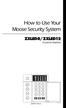 How to Use Your Moose Security System ZXLED8/ZXLED12 Control Station READY TROUBLE 1 2 3 4 5 6 7 8 FIRE 9 10 11 12 OFF CANCEL D AWAY STAY VIEW INFO ALM MEM EVENT LOG 1 2 3 BYPASS DELAY ARM CHIME 4 5 6
How to Use Your Moose Security System ZXLED8/ZXLED12 Control Station READY TROUBLE 1 2 3 4 5 6 7 8 FIRE 9 10 11 12 OFF CANCEL D AWAY STAY VIEW INFO ALM MEM EVENT LOG 1 2 3 BYPASS DELAY ARM CHIME 4 5 6
SECURITY AND HOME AUTOMATION OWNER S MANUAL. 466-1040-01-ITI Rev. F (Text)
 SECURITY AND HOME AUTOMATION OWNER S MANUAL 466-1040-01-ITI Rev. F (Text) Contents Welcome.......................... viii Section 1: Working with Your New Security System..................... 1 What You
SECURITY AND HOME AUTOMATION OWNER S MANUAL 466-1040-01-ITI Rev. F (Text) Contents Welcome.......................... viii Section 1: Working with Your New Security System..................... 1 What You
Simon Security System
 Simon Security System Installation Instructions Document No. 466-1303 Revision B, June 3, 1997 Table of Contents Special Installation Requirements 3 Requirements for UL-Listed Installations 3 Canada Listings
Simon Security System Installation Instructions Document No. 466-1303 Revision B, June 3, 1997 Table of Contents Special Installation Requirements 3 Requirements for UL-Listed Installations 3 Canada Listings
DESTINY OWNER S MANUAL
 DESTINY OWNER S MANUAL DESTINY You have made a wise decision to protect your family and property with the DESTINY Security System. The DESTINY has been designed to provide you with a maximum level of security
DESTINY OWNER S MANUAL DESTINY You have made a wise decision to protect your family and property with the DESTINY Security System. The DESTINY has been designed to provide you with a maximum level of security
FIRST ALERT INSTRUCTION MANUAL FOR FA 270 KEYPADS SECURITY SYSTEM
 FIRST ALERT INSTRUCTION MANUAL FOR FA 270 KEYPADS SECURITY SYSTEM Page 0 Table of Contents Introduction 1 System Basics.. 1 Burglary Protection.. 1 Fire Protection.. 1 Security Codes. 1 Zones and Partitions
FIRST ALERT INSTRUCTION MANUAL FOR FA 270 KEYPADS SECURITY SYSTEM Page 0 Table of Contents Introduction 1 System Basics.. 1 Burglary Protection.. 1 Fire Protection.. 1 Security Codes. 1 Zones and Partitions
466-2183 Rev A March 2005. Security. www.gesecurity.com. Part Numbers: 600-1021-95R 600-1022-95R 600-1040. Concord 4 Series Security Systems
 g GE Security 466-2183 Rev A March 2005 www.gesecurity.com Part Numbers: 600-1021-95R 600-1022-95R 600-1040 Concord 4 Series Security Systems user guide Notices FCC Part 15 Information to the User Changes
g GE Security 466-2183 Rev A March 2005 www.gesecurity.com Part Numbers: 600-1021-95R 600-1022-95R 600-1040 Concord 4 Series Security Systems user guide Notices FCC Part 15 Information to the User Changes
Simon XTi Installation Guide
 Simon XTi Installation Guide Content Contact information... 1 Description... 1 Installation... 1 Connecting hardwired devices... 2 Wiring phone lines... 3 Wiring the power transformer... 4 Resetting memory
Simon XTi Installation Guide Content Contact information... 1 Description... 1 Installation... 1 Connecting hardwired devices... 2 Wiring phone lines... 3 Wiring the power transformer... 4 Resetting memory
System User s Manual
 System User s Manual BHS-4000A Consumer Information FCC Notice This equipment has been tested and found to comply with the limits for a Class B digital device, pursuant to Part 15 of the FCC Rules. These
System User s Manual BHS-4000A Consumer Information FCC Notice This equipment has been tested and found to comply with the limits for a Class B digital device, pursuant to Part 15 of the FCC Rules. These
LYNX Touch Security System
 LYNX Touch Security System User Guide 800-10615V1 12/12 Rev. A LYNX Touch L5100 Series Your Honeywell security system is designed for use with devices manufactured or approved by Honeywell for use with
LYNX Touch Security System User Guide 800-10615V1 12/12 Rev. A LYNX Touch L5100 Series Your Honeywell security system is designed for use with devices manufactured or approved by Honeywell for use with
IDS X-Series User Manual 700-398-01D Issued July 2012
 1 2 Contents 1. Introduction to the IDS X-Series Panels... 7 2. Before Operating Your Alarm System... 7 3. Understanding the Keypad LEDs... 8 3.1 Viewing Data on an LED Keypad... 12 3.1.1 LED Status Indicators...
1 2 Contents 1. Introduction to the IDS X-Series Panels... 7 2. Before Operating Your Alarm System... 7 3. Understanding the Keypad LEDs... 8 3.1 Viewing Data on an LED Keypad... 12 3.1.1 LED Status Indicators...
XT30/XT50. User s Guide
 XT30/XT50 User s Guide Silencing an Alarm When the alarm bell or siren is sounding, enter your user code or present your card to a keypad or reader during the Status List display. All/Perimeter or Home/Sleep/Away
XT30/XT50 User s Guide Silencing an Alarm When the alarm bell or siren is sounding, enter your user code or present your card to a keypad or reader during the Status List display. All/Perimeter or Home/Sleep/Away
Using your LED Plus keypad
 Using your LED Plus keypad System 238 System 2316 System 238i System 2316i Part Number 5-051-372-00 Rev B Thank you for purchasing this C&K alarm system Your system is one of the most powerful and advanced
Using your LED Plus keypad System 238 System 2316 System 238i System 2316i Part Number 5-051-372-00 Rev B Thank you for purchasing this C&K alarm system Your system is one of the most powerful and advanced
tattletale User Guide Consumer unit version 2.48 1 P a g e
 tattletale User Guide Consumer unit version 2.48 1 P a g e Contents Basic 1... 4 Base Unit Features... 4 Initial Setup... 4 Arming... 5 Disarming... 5 Quiet Button... 5 Settings... 5 Settings 2... 6 Quick
tattletale User Guide Consumer unit version 2.48 1 P a g e Contents Basic 1... 4 Base Unit Features... 4 Initial Setup... 4 Arming... 5 Disarming... 5 Quiet Button... 5 Settings... 5 Settings 2... 6 Quick
INSTRUCTION MANUAL PC255O
 INSTRUCTION MANUAL PC255O Canadian Department of Communications Notice NOTICE: The Canadian Department of Communications label identifies certified equipment. This certification means that the equipment
INSTRUCTION MANUAL PC255O Canadian Department of Communications Notice NOTICE: The Canadian Department of Communications label identifies certified equipment. This certification means that the equipment
Simon XT User Manual
 600-1054-95R Simon XT User Manual g Copyright Disclaimer Trademarks and patents Software license agreement Copyright 2007 GE Security. All rights reserved. This document may not be copied in whole or in
600-1054-95R Simon XT User Manual g Copyright Disclaimer Trademarks and patents Software license agreement Copyright 2007 GE Security. All rights reserved. This document may not be copied in whole or in
SECURITY SYSTEM NOTES. Security System Configuration
 Installing / Service Company: For Service Call: SECURITY SYSTEM NOTES Security System Configuration Master Code: Auxiliary Code(s) 2 3 4 5 6 "Quick Arm" Digit: Exit Delay Time Auxiliary Exit Delay Time
Installing / Service Company: For Service Call: SECURITY SYSTEM NOTES Security System Configuration Master Code: Auxiliary Code(s) 2 3 4 5 6 "Quick Arm" Digit: Exit Delay Time Auxiliary Exit Delay Time
Silencing an Alarm All/Perimeter or Home/Sleep/Away System What to do when a trouble tone is sounding
 XR20 User s Guide Silencing an Alarm When the alarm bell or siren is sounding, enter your user code or present your card to a keypad or reader during the Status List display. All/Perimeter or Home/Sleep/Away
XR20 User s Guide Silencing an Alarm When the alarm bell or siren is sounding, enter your user code or present your card to a keypad or reader during the Status List display. All/Perimeter or Home/Sleep/Away
User's Manual 5120XM N8031 6/96
 Fire and Burglary System User's Manual 5120XM N8031 6/96 SYSTEM OVERVIEW...3 General...3 Zones...3 Fire & Emergency Protection...3 Burglary Protection...4 Alarms...4 Memory of Alarm...4 ABOUT THE KEYPADS...5
Fire and Burglary System User's Manual 5120XM N8031 6/96 SYSTEM OVERVIEW...3 General...3 Zones...3 Fire & Emergency Protection...3 Burglary Protection...4 Alarms...4 Memory of Alarm...4 ABOUT THE KEYPADS...5
Customer Care (800) 948-7133. Index. Arming Your System...page 1. Chime Feature...page 4. Access Codes...page 4. Setting the Time and Date...
 Index Arming Your System...page 1 Chime Feature...page 4 Access Codes...page 4 Setting the Time and Date...page 5 Adjusting the Keypad Display/Volume...page 6 Panic Alarms...page 7 Testing Your System...page
Index Arming Your System...page 1 Chime Feature...page 4 Access Codes...page 4 Setting the Time and Date...page 5 Adjusting the Keypad Display/Volume...page 6 Panic Alarms...page 7 Testing Your System...page
SECURITY SYSTEM NOTES SPECIAL CODES. Security System Configuration
 Installing / Service Company: SECURITY SYSTEM NOTES For Service Call: Master Code SPECIAL CODES Duress Code Security System Configuration Auxiliary Code(s) Quick Arm" Digit: 2 9 3 10 4 11 5 12 6 13 7 14
Installing / Service Company: SECURITY SYSTEM NOTES For Service Call: Master Code SPECIAL CODES Duress Code Security System Configuration Auxiliary Code(s) Quick Arm" Digit: 2 9 3 10 4 11 5 12 6 13 7 14
Document No. 466-1763 Rev. D
 i 1 6-4 ) 6 1 ) + + 4, 7 IA HI/ K E@ A 6 Document No. 466-1763 Rev. D ii Commands at a Glance Disarm the system. Cancel an accidental alarm. Arm to Level 2 HOME. Arm to Level 3 AWAY. Send a police alarm.
i 1 6-4 ) 6 1 ) + + 4, 7 IA HI/ K E@ A 6 Document No. 466-1763 Rev. D ii Commands at a Glance Disarm the system. Cancel an accidental alarm. Arm to Level 2 HOME. Arm to Level 3 AWAY. Send a police alarm.
Wireless Security System
 Wireless Security System 2GIG-CNTRL2 User s Guide WARNING: Owner s Instruction Notice Not to be removed by anyone except occupant The Go!Control Security System Congratulations on your ownership of a Go!Control
Wireless Security System 2GIG-CNTRL2 User s Guide WARNING: Owner s Instruction Notice Not to be removed by anyone except occupant The Go!Control Security System Congratulations on your ownership of a Go!Control
TABLE OF CONTENTS HOW TO AVOID FALSE ALARMS... 1
 TABLE OF CONTENTS HOW TO AVOID FALSE ALARMS... 1 THE BRINK S HOME SECURITY SYSTEM Equipment in the Standard Systems... 2 Optional Equipment... 3 Description of the Keypad... 5 OPERATING THE BRINK S SYSTEM
TABLE OF CONTENTS HOW TO AVOID FALSE ALARMS... 1 THE BRINK S HOME SECURITY SYSTEM Equipment in the Standard Systems... 2 Optional Equipment... 3 Description of the Keypad... 5 OPERATING THE BRINK S SYSTEM
Dialog Telephone Interface Module Installation Sheet
 Dialog Telephone Interface Module Installation Sheet Description The Dialog Telephone Module (DTIM), model number 60-879- 95R, is a battery operated communication link between the security system control
Dialog Telephone Interface Module Installation Sheet Description The Dialog Telephone Module (DTIM), model number 60-879- 95R, is a battery operated communication link between the security system control
Ademco Vista-20P/First Alert FA-168C Basic Commands
 Zones 64 total Ademco Vista-20P/First Alert FA-168C Basic Commands Wireless Yes, Zones 09 to 48 + 16 Keyfob Zones (Zones 49 to 64) Batteries Downloadable Partitions 2 12 volt Rechargable inside main Panel,
Zones 64 total Ademco Vista-20P/First Alert FA-168C Basic Commands Wireless Yes, Zones 09 to 48 + 16 Keyfob Zones (Zones 49 to 64) Batteries Downloadable Partitions 2 12 volt Rechargable inside main Panel,
INSTRUCTION MANUAL LCD-6OO SECURITY STATION
 INSTRUCTION MANUAL 1993 Digital Security Controls Ltd. 1645 Flint Road, Downsview, Ontario, Canada M3J 2J6 Printed in Canada 29000144 R1 LCD-6OO SECURITY STATION Table of Contents Introduction 1 About
INSTRUCTION MANUAL 1993 Digital Security Controls Ltd. 1645 Flint Road, Downsview, Ontario, Canada M3J 2J6 Printed in Canada 29000144 R1 LCD-6OO SECURITY STATION Table of Contents Introduction 1 About
LYNX Touch L5210 Series Security System
 LYNX Touch L5210 Series Security System User Guide 800-19975 12/14 Rev. A LYNX Touch L5210 Series Your Honeywell security system is designed for use with devices manufactured or approved by Honeywell for
LYNX Touch L5210 Series Security System User Guide 800-19975 12/14 Rev. A LYNX Touch L5210 Series Your Honeywell security system is designed for use with devices manufactured or approved by Honeywell for
LYNX Touch L7000 Series Security System
 LYNX Touch L7000 Series Security System User Guide 800-16084 12/13 Rev. A LYNX Touch L7000 Series Your Honeywell security system is designed for use with devices manufactured or approved by Honeywell for
LYNX Touch L7000 Series Security System User Guide 800-16084 12/13 Rev. A LYNX Touch L7000 Series Your Honeywell security system is designed for use with devices manufactured or approved by Honeywell for
Security System User's Guide
 Security System User's Guide Security System Glossary As security system technology has evolved, a special jargon has developed. Some terms widely used within the industry are these: Arm and Disarm Your
Security System User's Guide Security System Glossary As security system technology has evolved, a special jargon has developed. Some terms widely used within the industry are these: Arm and Disarm Your
LYNX Touch Security System
 LYNX Touch Security System User Guide 1:35 2 PM October 26, 2011 72 Mostly Sunny 68 F F Feels Like 71 Security Messages Automation 5-Day Forecast News Traffic 800-10615 1/12 Rev. A LYNX Touch L5100 Series
LYNX Touch Security System User Guide 1:35 2 PM October 26, 2011 72 Mostly Sunny 68 F F Feels Like 71 Security Messages Automation 5-Day Forecast News Traffic 800-10615 1/12 Rev. A LYNX Touch L5100 Series
LYNX Touch L5200 Series Security System
 LYNX Touch L5200 Series Security System User Guide 800-16083V1 12/14 Rev. A LYNX Touch L5200 Series Your Honeywell security system is designed for use with devices manufactured or approved by Honeywell
LYNX Touch L5200 Series Security System User Guide 800-16083V1 12/14 Rev. A LYNX Touch L5200 Series Your Honeywell security system is designed for use with devices manufactured or approved by Honeywell
5HDG\*XDUG5 6HFXULW\6\VWHP 8VHU*XLGH K5481-1 8/00 OFF AWAY STAY AUX
 5HDG\*XDUG5 6HFXULW\6\VWHP OFF AWAY STAY AUX 8VHU*XLGH K5481-1 8/00 7$%/(2)&217(176 SYSTEM OVERVIEW...3 Features...3 General Operation...4 Quick View of System Functions...6 About the Master Keypad...7
5HDG\*XDUG5 6HFXULW\6\VWHP OFF AWAY STAY AUX 8VHU*XLGH K5481-1 8/00 7$%/(2)&217(176 SYSTEM OVERVIEW...3 Features...3 General Operation...4 Quick View of System Functions...6 About the Master Keypad...7
TABLE OF CONTENTS HOW TO AVOID FALSE ALARMS... 2
 TABLE OF CONTENTS HOW TO AVOID FALSE ALARMS... 2 THE BRINK S HOME SECURITY SYSTEM Equipment in the Standard Systems... 3 Optional Equipment... 4 Optional Features... 5 Description of the Keypad... 6 OPERATING
TABLE OF CONTENTS HOW TO AVOID FALSE ALARMS... 2 THE BRINK S HOME SECURITY SYSTEM Equipment in the Standard Systems... 3 Optional Equipment... 4 Optional Features... 5 Description of the Keypad... 6 OPERATING
PC Tab Security System INSTRUCTION MANUAL
 PC Tab Security System INSTRUCTION MANUAL This manual is intended as a Quick Start manual covering the basic functions that have been enabled on the alarm panel. The alarm panel is capable of extensive
PC Tab Security System INSTRUCTION MANUAL This manual is intended as a Quick Start manual covering the basic functions that have been enabled on the alarm panel. The alarm panel is capable of extensive
ADEMCO LYNXR-EN Security System
 ADEMCO LYNXR-EN Security System User Guide ARMED READY OFF ESCAPE AWAY ADD STAY RECORD LIGHTS ON 1 2 3 VOLUME 4 5 6 TEST 7 8 9 PLAY BYPASS DELETE AUX SELECT LIGHTS OFF CODE CHIME 0 # STATUS NO DELAY FUNCTION
ADEMCO LYNXR-EN Security System User Guide ARMED READY OFF ESCAPE AWAY ADD STAY RECORD LIGHTS ON 1 2 3 VOLUME 4 5 6 TEST 7 8 9 PLAY BYPASS DELETE AUX SELECT LIGHTS OFF CODE CHIME 0 # STATUS NO DELAY FUNCTION
Using Your. Security System With Icon Keypad S5020, S5021, S5022
 Using Your Security System With Icon Keypad S5020, S5021, S5022 Contents 1 Overview Your Security System... 1 How Your Security System Works... 2 Your System's Programming... 3 Getting Used to Your System...
Using Your Security System With Icon Keypad S5020, S5021, S5022 Contents 1 Overview Your Security System... 1 How Your Security System Works... 2 Your System's Programming... 3 Getting Used to Your System...
Wireless Security System
 Wireless Security System 2GIG-CP2 User s Guide WARNING: Owner s Instruction Notice Not to be removed by anyone except occupant The Go!Control Security System Congratulations on your ownership of a Go!Control
Wireless Security System 2GIG-CP2 User s Guide WARNING: Owner s Instruction Notice Not to be removed by anyone except occupant The Go!Control Security System Congratulations on your ownership of a Go!Control
Silencing an Alarm All/Perimeter or Home/Sleep/Away System What to do when a trouble tone is sounding
 Silencing an Alarm When the alarm bell or siren is sounding, enter your user code or present your card to a keypad or reader during the Status List display. All/Perimeter or Home/Sleep/Away System CANCEL
Silencing an Alarm When the alarm bell or siren is sounding, enter your user code or present your card to a keypad or reader during the Status List display. All/Perimeter or Home/Sleep/Away System CANCEL
SECURITY SYSTEM NOTES AREA LISTINGS SPECIAL CODES ENTRY / EXIT DELAY TIMES ARM / DISARM CODES ZONE DESCRIPTIONS
 SECURITY SYSTEM NOTES Installing/Service Company For Service Call Area 1 Area 2 Area 3 AREA LISTINGS SPECIAL CODES "Quick Arm" Digit "Partial Arm" Digit "Chime" Digit ENTRY / EXIT DELAY TIMES Exit Delay
SECURITY SYSTEM NOTES Installing/Service Company For Service Call Area 1 Area 2 Area 3 AREA LISTINGS SPECIAL CODES "Quick Arm" Digit "Partial Arm" Digit "Chime" Digit ENTRY / EXIT DELAY TIMES Exit Delay
LYNXR-2 Series Security System
 LYNXR-2 Series Security System User Guide ARMED READY OFF 1 2 3 ESCAPE RECORD VOLUME AWAY 4 5 6 PLAY ADD STAY LIGHTS ON TEST BYPASS 7 8 9 DELETE LIGHTS OFF CODE CHIME AUX 0 SELECT STATUS NO DELAY FUNCTION
LYNXR-2 Series Security System User Guide ARMED READY OFF 1 2 3 ESCAPE RECORD VOLUME AWAY 4 5 6 PLAY ADD STAY LIGHTS ON TEST BYPASS 7 8 9 DELETE LIGHTS OFF CODE CHIME AUX 0 SELECT STATUS NO DELAY FUNCTION
GSM Alarm System User Manual
 GSM Alarm System User Manual For a better understanding of this product, please read this user manual thoroughly before using it. Quick Guider After getting this alarm system, you need to do the following
GSM Alarm System User Manual For a better understanding of this product, please read this user manual thoroughly before using it. Quick Guider After getting this alarm system, you need to do the following
Using your Alpha Plus keypad With your
 Using your Alpha Plus keypad With your q q q System 236 System 238 System 2316 q q q System 236i System 238i System 2316i Part Number 5-051-373-00 Rev B Thank you for purchasing this C&K alarm system Your
Using your Alpha Plus keypad With your q q q System 236 System 238 System 2316 q q q System 236i System 238i System 2316i Part Number 5-051-373-00 Rev B Thank you for purchasing this C&K alarm system Your
FA701 Series. User s Guide. K6249-2V2 5/09 Rev. A
 FA701 Series TouchCenter Keypads User s Guide K6249-2V2 5/09 Rev. A Table of Contents ABOUT THE TOUCHCENTER... 5 Introduction... 5 2 The TouchCenter Interface... 5 Navigating through the TouchCenter...
FA701 Series TouchCenter Keypads User s Guide K6249-2V2 5/09 Rev. A Table of Contents ABOUT THE TOUCHCENTER... 5 Introduction... 5 2 The TouchCenter Interface... 5 Navigating through the TouchCenter...
Commander 2000 Control Panel
 Commander 2000 Control Panel Interactive Technologies, Inc. File: Panels Overview Applications Features The Commander 2000 is an affordable wireless security system that is easy to install and easy to
Commander 2000 Control Panel Interactive Technologies, Inc. File: Panels Overview Applications Features The Commander 2000 is an affordable wireless security system that is easy to install and easy to
Model 70A00-1. GSM Cellular Communications Center
 Home Automation, Inc. Model 70A00-1 GSM Cellular Communications Center Operation Manual Document Number 70I00-1 Rev A August, 2009 Contents Description... 1 Use with security systems...1 Everyday use...2
Home Automation, Inc. Model 70A00-1 GSM Cellular Communications Center Operation Manual Document Number 70I00-1 Rev A August, 2009 Contents Description... 1 Use with security systems...1 Everyday use...2
VISTA-128FBP VISTA-250FBP Commercial Fire and Burglary Partitioned Security Systems with Scheduling
 VISTA-128FBP VISTA-250FBP Commercial Fire and Burglary Partitioned Security Systems with Scheduling User Guide K0377V2 7/09 Rev. C 2 TABLE OF CONTENTS SYSTEM OVERVIEW... 5 General... 5 A Partitioned System...
VISTA-128FBP VISTA-250FBP Commercial Fire and Burglary Partitioned Security Systems with Scheduling User Guide K0377V2 7/09 Rev. C 2 TABLE OF CONTENTS SYSTEM OVERVIEW... 5 General... 5 A Partitioned System...
