Introduction. Page 1 of 22
|
|
|
- Linda Watson
- 7 years ago
- Views:
Transcription
1 Introduction This document has been written to give guidance for commissioning of a Rako Wired installation. This is explained step by step by following the programming of a real small system. The same method can be used to program larger systems. Figure 1 shows a simple installation. There are six circuits spread across two rooms. These are fed by two RAK-4 units. There are two wall plates in each room. A RAK-Link powers the wall plates and provides communication with the RAK4 s. Each RAK-4 unit contains 4 dimmers. Each dimmer drives a single circuit. Each dimmer is programmed to hold several preset brightness settings (or Scenes). The Wall Plate controllers have several push buttons. Normally there are four Scene buttons, an Off Button, and Up & Down buttons. By pressing one of the Scene buttons, the dimmers are set to that same scene. The system uses Room numbers and Channel numbers to identify which dimmers respond to which Wall Plate controllers. CONTENTS Page Introduction...1 Figure 1: Picture of a Simple Wired System...2 Preparation...3 Make sure the Wallplates are communicating...3 Check the RAK-4 circuits are working...3 Set the address switches on the RAK4 cards...3 Identify which lights are connected to which circuits on which RAK s...4 Start commissioning the system using RASOFT...5 Create Rooms and Channel names...6 Configure the RAK-Link...8 Map the RAK4 Channels...9 Set the Power-Up Modes...12 SET the Wall Plates...12 Appendix 1 Setting Scenes...16 Appendix 2 Group Settings & Ignores...17 Changing the Ignore Settings...18 Appendix 3 Customising Wall Plates...19 Mapping: List of Plates...19 Mapping: List of Maps...19 Mapping: Source and Action Mapping: Templates...21 Mapping: Enable Programming from Plate...21 Wall Plate Programming Example...22 Mapping: Whole House Off...22 Page 1 of 22
2 Figure 1: Picture of a Simple Wired System Wallplate 1 RAK4 RJ45 cables LOUNGE BEDROOM 230v ac Cat5 data cable Wallplate 3 Wallplate 4 RAKLink Wallplate 2 ROUTER Page 2 of 22 WRE BRIDGE
3 Preparation In this Programming Guide we assume that the system has been wired up correctly and communications are working. Make some checks that it s working before starting the programming: Make sure the Wallplates are communicating This is a very important step. If all is well, then each wall plate will have Blue LED s lit up. If a button on a wall plate is pressed then the LED of that button should light. Press another button, and the LED of that one should light up. The LED should follow the button presses. If the Blue LED s no longer change after 6 or 10 presses then there is something wrong with the CAT-5 wiring between the keypads. If there is a problem, then check that the wiring and terminations have been done according to the instruction sheets of the installed hardware. Check the RAK-4 circuits are working For now, leave the RAK4 address switches in their default positions (All Off). If the Wallplates and the RAKLink(s) are in their default factory settings, then any wallplate should control every circuit. If this is the case, then there is a very good chance that the programming can be carried out without problem. If the wallplates do not control the lights then use the RAK4 dip switches to directly switch the circuits. Switch 5 will control Circuit 1, Switch 6 controls Circuit 2, Switch 7 Circuit 3 and Switch 8 Circuit 4. When finished leave the switches 5 8 in their OFF (Down) positions. If even the DIP switches do not control the loads, then check for wiring problems. If the RAK4 channel LED s are going on/off correctly, but the loads remain off, then make sure the neutral connections have been properly wired. Set the address switches on the RAK4 cards. Each RAK-Link can be used to interface up to eight RAK-4 cards. (This can be any mixture of RAK4, RAK-4L and RAK-4F). Each RAK-4 needs to be given a different address to any other RAK-4 that is connected to the same RAK-Link. This is so that the correct commands are sent to each one. The addresses are set by the DIP-Switches on each RAK-4. These switches are easily seen near the top edge of each RAK card. The address is set by switch positions 1, 2, 3 and 4. The coding for the switches is as shown in table below. RAK 0 RAK 1 RAK 2 RAK 3 Switch 1 Switch 2 Switch 3 Switch 4 RAK 4 RAK 5 RAK 6 RAK 7 In the installation of Figure 1 we shall have the Top RAK-4 set to address 1 and the lower RAK-4 set to address 0. Page 3 of 22
4 Identify which lights are connected to which circuits on which RAK s Normally this information is provided by the electrician who has done the wiring. But, there is often some confusion about which circuit is which. A RAK-4 card has four outputs. These are circuits 1,2,3,4. The terminal block on the RAK-4 is clearly labelled as such. For our installation here we have six circuits. These just happen to be wired as follows: CIRCUIT NAME RAK Number RAK Circuit Lounge Chandelier 0 1 Lounge Standard lamp 0 2 Lounge table lamp 0 3 Bedroom Spots 0 4 Bedroom Standard lamp 1 1 Bedroom pendant 1 2 If you are not sure which circuit is which, there is an easy way to find out. Use the DIP switches on the RAK4 cards. Switches 5,6,7,8 can be used to toggle the RAK outputs on and off. Switch up to turn the circuit ON and switch down to turn it OFF. You ll be able to see what you re doing as each circuit on the RAK4 has an LED that lights up when the circuit is ON. So, just see which lights in the house operate when you move the DIP switch up/down. Page 4 of 22
5 Start commissioning the system using RASOFT To commission the system a WA-Bridge (or WRE-Bridge or WTC-Bridge) must be plugged into the RAK-Link and to a wireless router. This Bridge and the router form the link between the Laptop PC and the RAKO system. It is important that the PC has reliable connection to the router. If the wireless is weak or intermittent then it is strongly advised that the PC and router be connected together by an RJ45 Ethernet cable. There must be no other Rako interface units connected to the PC (RAUSB, RAH-Smart, RAV232, MB1) Start up the RASOFT software on the Laptop PC. The main Rako home screen should appear without any error messages occurring while the program is loading. Notice that this screen only has Rako written at top left hand corner. This means we are editing the default Rako project file. Press File then Save to create a new project file. Press the Save and edit button Give the file an appropriate name (Wired Demo in this instance) Page 5 of 22
6 Now the project file is called Wired Demo Create Rooms and Channel names Go to the Channel Controls window by selecting Controls and then Channel Controls To start creating Rooms, Click on Add (Hint: Don t worry about which circuits are connected to which RAKs at this stage. Just think about what Lights are in what rooms) (Hint: Avoid using Room Numbers 1,2,3 and any room number that is a multiple of 4. See section Group settings and Ignores for details). Type Room name (Bedroom) Select a Room Number (5) Press Add again Change Room name (to Lounge) Select a different Room Number (6) Press Add once more Press Quit Page 6 of 22
7 Now the Lounge and Bedroom appear in bottom RH of the Channel controls window as rooms 6 and 5. The Default Room 4 can be deleted at this point. In Bottom RH corner: Highlight the Bedroom by clicking on it. Then Type in the names of the circuits that exist in the Bedroom. (Hint: Again Don t think about what RAK s these circuits are connected to. Just get all the circuits listed into the correct room) Page 7 of 22
8 Repeat for the Circuits in the Lounge Configure the RAK-Link On the RAK-Link there are two LED s and a push button. LED 2 should be alight and LED 1 should be OFF. Press and hold the button so that LED 1 lights up. After 5 seconds this LED should start to blink. This Rasoft message should appear Click on Yes Type a name for the RAKLink. Press Add Press Quit Page 8 of 22
9 This is the RAK-Link mapping screen. There are some things to notice. In the bottom LH corner is a list of RAK-Links that have been added to this system. In this case there is only one and it is called RAKLink. It is highlighted in blue. The red writing above this says OnLine Version This means that Rasoft is able to see the highlighted RAK-Link correctly. Map the RAK4 Channels Refer to the list of RAK4 connections made earlier. It is repeated here. CIRCUIT NAME Lounge Chandelier Lounge Standard lamp Lounge table lamp Bedroom Spots Bedroom Standard lamp Bedroom pendant RAK Number RAK Circuit On the RAKlink mapping screen, Highlight the the first map on the list by clicking on it. Then use the drop down boxes to fill in the Source Room & Channel numbers that are connected to the RAK Box 0 and Circuit 1. (Remember to tick the Enable tick-box at the left hand side of the Source area) Press the Save Button and the screen should look as below: Page 9 of 22
10 The screen above is showing that on Box zero the first circuit is connected to Room 6 channel 2. Or in other words the first circuit of Box zero is connected to the Lounge Chandelier. Now create maps for all the other circuits until the screen looks as below: When this looks correct, press the Upload button to transfer the information to the actual RakLink. Page 10 of 22
11 As soon as the RakLink Upload has been done correctly the circuits should start responding to the correct Scene commands. Check this by selecting the rooms in the Rasoft Channel Control screen and seeing that the Scene controls do operate the lighting in the correct room. Individual circuits can be checked by sending Idents to single channels. The Ident buttons are located down the Left hand side of the Channel Control screen. Pressing Ident will cause the circuit to briefly flash on/off. Idents are most easily seen if the circuits are first turned fully off. (Hint: It can be a 2 person job to both press the ident button and see which lights flash. Sometimes it s easier to use the channel sliders instead. Select Scene 1, then slide the All slider (the very top one) fully to the left this should turn all the lights off in that room. Then move a single channel slider to the right to see which light comes on. If the sliders can t be moved, it s because the OFF button has been pressed. Channel Ident Buttons All Slider controls all channels in the room Power-Up Mode Page 11 of 22
12 Set the Power-Up Modes With the circuits responding to the Channel Controls, it s a good opportunity to set the Power-Up modes. When power is applied to a dimmer it can either fade up the lights, or leave them off depending on the programming. This is an important setting as it tells the system what to do after a power cut. Generally, it is bad if all the lights come on after a power cut. Click on the Power-Up Mode drop down box at the top of the Channel Control screen. The list shows the different settings available to the dimmers. The default setting for a dimmer is 100%. This means that when power is applied to the dimmer it will turn the lights up to maximum. This is a very useful setting during installation & commissioning as it makes it easy to check that circuits are working. However it is generally bad to use this as the final setting since it will cause lights to come on after supply interruptions. The most used options are: Last Scene: The dimmer will restore the same state that it was in before the power was removed. So if the light was On before the power cut, it will come back on afterwards. If it was off before the cut, it will stay off. Off: Whatever the state of the light before the power cut, the light will stay off when the power is restored. The Per Channel option allows each dimmer in a room to have its own individual Power-Up setting if that is needed. Hint: make sure the dimmers are really set to the required power-up setting. Rasoft does not send the dimmers the Power-Up setting unless the setting is manually selected from drop down menu. Just because it s displaying Last Scene doesn t mean that it has actually transmitted that to the dimmers. The Power-Up setting needs to be done in each room. Test the power up settings by switching off all the breakers, then switching back on. SET the Wall Plates Each Wall Plate needs to be set up. Go to one of the wallplates. Press and Hold the two setup buttons on the plate. On a standard 7 button plate these happen to be the FadeUp and FadeDown buttons After 5 approximately seconds the Wall Plate Blue LEDs should light up to indicate that the Wall Plate is ready to be programmed. Press & Hold these two buttons On a 10 button plate it is the same two buttons Return to the Rasoft screen and a setup window should have appeared: Press the Yes Button Page 12 of 22
13 This screen will allow the Wall Plate to be assigned to the correct room. Use the Drop down box to select the room where the Wall Plate is situated. Then give the Plate a usable name that will allow the plate to be easily identified in the future. Press the Add Button. Then press Quit Page 13 of 22
14 The Plate Setup screen now lists the new wall plate in the bottom LH corner of the screen. It s entry reads 5:100-Bedside 7 Button. This indicates it s Room Number (5), it s Device Number and it s descriptive name. By clicking this entry to highlight it, the Plate Setup window displays the information particular to this wall plate. Of importance is the red text about 1/3 up on left land side of the window: On-Line. Version If this text is showing, it means that the highlighted wall plate is communicating correctly with Rasoft. If the text is missing, try closing the window and re-opening it. (<Controls> <Wired> <Plate Setup>). Rasoft can only communicate with a wall plate if it is showing as On-Line. So far, the Plate Setup screen does not show any functions for the wall plate buttons. The White Text Box at the top Right Hand side shows that all the Key Mappings are either Deleted or Disabled. The quickest way to get this setup correctly is to use the factory settings of the wall plate that are already programmed into the actual (real) wall plate. On the Left Hand side of the Plate Setup Window: Press the Download Button. Pressing the Download button causes the information in the highlighted wall plate to be copied into Rasoft. This should take seconds. When the download has completed Rasoft asks whether it should overwrite the existing mapping information with that which has been just downloaded. In this instance, choose OK. The mapping information for the wall plate will now look something like this. This is a standard 7 button wall plate. For more details on mapping wall plates see the Wall-plate programming guide. At this point the wall plate has been set up so that it should be controlling the correct circuits. Page 14 of 22
15 Next, add the remaining wall plates in exactly the same way: When this had been done. The system is basically set-up. Each wall-plate should be controlling the lighting in the room that it has been assigned to. Further programming is normally required to achieve some of the following results: Changing the scene settings Customising the function of the wall plates (mapping wall-plates) Creating room groupings Whole House Commands Adding Wireless modules to the wired system Setting up the I-Phone app Changing fade rates Page 15 of 22
16 Appendix 1 Setting Scenes The Default brightness settings for Rako Dimmers are: Scene 1 = 100%, Scene 2 = 75%, Scene 3 = 50%, Scene 4 = 25% Unless these Scene Settings are changed the final lighting effects will not be very interesting. Once the system has been commissioned to the point where all the dimmers are properly addressed and being controlled by wall plates, it is an easy task to create some Lighting Scenes. OPEN THE CHANNEL CONTROLS WINDOW Select which scene to set. Scene numbers greater than 4 can be selected from here. (Wireless devices can only use scenes 1 to 4) Highlight a room in which to set the scenes Adjust the level for each circuit to the desired level for the scene Store the Scene when it is correct Page 16 of 22
17 Appendix 2 Group Settings & Ignores Group setting allows dimmers to respond to commands from different rooms. Group Settings are typically used where a single area is split into two or three sub areas: Examples are Kitchen/Diner areas, Bedroom/Ensuite, Hallway/Landing. In the Rako systems, room numbers are either Group Masters of Group Members. Any room number that is a multiple of four can act as a Master for the following three room numbers. Thus Room 4 is a Master for Group Member rooms 5,6,7. Room 8 is Master for rooms 9,10,11 and so on. The Group Members can be programmed to respond to (or ignore) any of their group Master commands. Whole House Commands Room zero commands can be used to control every room in the house. The most common application is a Whole House Off commands which can be sent from a Wall Plate located by the main exit of the building. Group Example: Hallway Landing Room 9 Room 10 Each of these areas will have their own wall controller. A room 9 controller for the hallway and a room 10 controller for the landing. But it is also possible to fit room 8 controllers (at top & bottom of the stairs perhaps). The programming can be such that the room 8 controllers set lighting in both the landing and the hallway when climbing the stairway. Generally it is simpler if rooms are only given Group Member room numbers. (Room numbers 1,2,3 are also to be avoided. This is because the Group Master for these rooms is Room Zero). So number rooms as 5,6,7,9,10,11,13,14,15,17,18,19 etc. Avoid using Room numbers 1,2,3,4,8,12,16,20,24,28 etc. When allocating room numbers consider which rooms will benefit from being within the same group as each other. Typically a Bedroom and it s Ensuite Bathroom may be grouped or Front External Lights could be grouped with Rear External Lighting. Button to access Group Ignore Options X indicates Ignores are set for all channels in this room Page 17 of 22
18 Changing the Ignore Settings Select which Room Number to edit Press the Ignore Options button This warning is displayed. Press OK 4. The Ignore Options window is displayed This shows which channel in the room is being set (ALL channels in this instance). Can tell the channels to ignore Direct Commands that is commands from the channels own room. In this example none are selected, so all the Direct Commands are active. (It is rare to ignore direct commands). This button will send an Ident to the selected channel which will cause it to Flash. Use this to check that correct channel is being set Press to send Ignore Option settings to the dimmer (must be done for settings to take effect) Nothing ticked here so all Room zero commands received by the dimmers will be obeyed. In this example All channels are being set to ignore group commands with the exception of the OFF command. An Off command from Group master will turn off the lights of this Group member Page 18 of 22
19 Appendix 3 Customising Wall Plates This is the setup screen for Wired WallPlates. It contains a number of functional areas. Mapping: List of Plates This area of the screen shows a list of Plates that have been added to the system. The plate 4:1 RH Plate has been highlighted, so all information on the Plate Setup screen refers to this wallplate. The Unique ID Shows a Network address number. The Unique ID should be different for every device on the system. The Room Number is the logical room that the plate has been assigned to. These are the same room numbers that appear in the Channel Controls window. Each room can have more than one plate within it. It is important that plates (or other devices) within the same room have different device numbers. If there are any conflicts of Unique ID s, or Room/Device numbers then the system will not be reliable. (The RAKLink setup screen shows similar information for RAKLinks. It is equally important that RAKLinks do not conflict with each other or with wallplates). Mapping: List of Maps This area shows a list of Maps that have been assigned to the wallplate. Map number 1 has been highlighted. It shows that when Button A is pressed the plate will send a Scene 1 command to All channels in the Local Room. When creating new maps the Copy, Paste & Save buttons are useful. Page 19 of 22
20 Mapping: Source and Action. These areas define what the buttons on the wall plates do. The programming refers to the Highlighted mapping (as shown above in the List of Mappings) Must be ticked for the Mapping to function This area shows a diagram view of a 10 button keypad. On a 7 button pad, keys F, H and J cannot be used. Button A is pressed The Tick Box indicates that this LED is affected by the Map and in this case the LED is ON. (So, When Button A is pressed the button A LED is lit) These LEDs get switched OFF This LED is not affected by this mapping as it s tick box is unchecked. (LED will stay in whatever state it was in before the button was pressed). Allows individual control of LEDs The button acts when it is pressed. Also possible to have it act when it is released This is how long the button must be held down before it acts. In this case the key operates as soon as it is pressed The keypress will send a message to the local room number. If this tick box is unchecked a different room number can be selected. Which channel will the message be sent to. (As defined in the Channel Control screen) This allows a key to use the same room number as a previous keypress The command type that will be sent. (Do not select Macro use WRE-Bridge for Macro functions). This tick box specifies that the dimmers should go to the new scene (etc) using Default Fade Rate. If unchecked, then use slider bar to set special fade rate. (Wireless dimmers will ignore special fade rates and always use default) Check this tick box if the Action is to create a Fade. Then when key is pressed the dimmers start to fade (up or down). When the key is released a Stop is sent so that dimmers cease fading. If this is checked then the LED illumination of the buttons will fade out after time set by slider. Use this to prevent glare from wallplates at night in bedrooms etc. It is possible to alter the LED brightness. This can affect the power consumed by the wallplate and needs careful consideration. Best left unchecked Page 20 of 22
21 Mapping: Templates On a large system it will become very time consuming to manually enter the maps for each keypad. It is possible to save favourite sets of Maps as Templates which can be used, reused and modified at will. The Export and Import and keys allow templates to be transferred from one Rasoft Project to another. Mapping: Enable Programming from Plate The Mapping screen has a tick box at Left hand side labelled Enable Programming from Plates. By checking this box it is possible to create a wallplate where Dimmers can be addressed and Scenes set in the same way as on a Wireless Wallplate. If using this feature, be strongly advised to program the maps for this plate as if it were a Wireless seven button plate (i.e 4 scenes, Off, Fade Up and Fade Down in the Local room). If in doubt, do not enable this feature. Once this has been set up, the plate is placed into Programming Mode by pressing and holding a Scene Button and Fade Up. Page 21 of 22
22 Wall Plate Programming Example Mapping: Whole House Off This example shows that more than one map can be created for a single button on a keypad. Button E is normally the OFF button. This first map shows that an OFF command is sent to the local room as soon as the key is pressed. In this second map, a room 0 OFF command is sent when Button E has been pressed for 2 seconds. The overall result is that the OFF button acts as a normal room off command when pressed normally. If it is pressed and held, then the normal room command will operate, and then 2 seconds later a Whole House OFF command will be sent. Page 22 of 22
Guide to programming a Rako wireless module system using Rasoft
 Guide to programming a Rako wireless module system using Rasoft Table of Contents Perform basic health check of the system... 2 Start programming the system... 2 Create a new Rasoft Project File...2 Choose
Guide to programming a Rako wireless module system using Rasoft Table of Contents Perform basic health check of the system... 2 Start programming the system... 2 Create a new Rasoft Project File...2 Choose
CNC Transfer. Operating Manual
 Rank Brothers Ltd CNC Transfer Operating Manual Manufactured by: Rank Brothers Ltd 56 High Street, Bottisham, Cambridge CB25 9DA, England Tel: +44 (0)1223 811369 Fax: +44 (0)1223 811441 Website: http://www.rankbrothers.co.uk/
Rank Brothers Ltd CNC Transfer Operating Manual Manufactured by: Rank Brothers Ltd 56 High Street, Bottisham, Cambridge CB25 9DA, England Tel: +44 (0)1223 811369 Fax: +44 (0)1223 811441 Website: http://www.rankbrothers.co.uk/
Rako Lighting Driver. For use with: Driver software written and provided by:
 Rako Lighting Driver For use with: Driver software written and provided by: Introduction This document is a guide to integrating a Rako Lighting system with an RTI control system, via a Rako Ethernet bridge.
Rako Lighting Driver For use with: Driver software written and provided by: Introduction This document is a guide to integrating a Rako Lighting system with an RTI control system, via a Rako Ethernet bridge.
Getting to Know Xsight... 3. Home Screen and Everyday Use... 9. Settings... 11. PC Setup... 17. 2 www.oneforall.com
 User Manual English English Getting to Know Xsight........................................ 3 Unpacking and Setting Up Xsight............................................................. 3 Using Xsight
User Manual English English Getting to Know Xsight........................................ 3 Unpacking and Setting Up Xsight............................................................. 3 Using Xsight
OVERVIEW Playbacks: Shortcuts: Memories: Data Entry Wheels: Touchpad: Master and Blackout:
 OVERVIEW The MIDIcon is a USB MIDI control panel designed to work alongside the Elation lighting software packages. The Midicon is USB powered and uses the USB class drivers so that no driver needs to
OVERVIEW The MIDIcon is a USB MIDI control panel designed to work alongside the Elation lighting software packages. The Midicon is USB powered and uses the USB class drivers so that no driver needs to
Applied Electronics. Commercial Dimming System UPDATE NOTICE
 REV. A Applied Electronics Commercial Dimming System UPDATE NOTICE This notice is to inform the end user of an additional feature added to this DP12/2400 dimming unit. This unit has been outfitted with
REV. A Applied Electronics Commercial Dimming System UPDATE NOTICE This notice is to inform the end user of an additional feature added to this DP12/2400 dimming unit. This unit has been outfitted with
FAQs. Conserve package. Gateway... 2 Range Extender... 3 Smart Plug... 3 Thermostat... 4 Website... 7 App and Mobile Devices... 7
 FAQs Conserve package Gateway... 2 Range Extender... 3 Smart Plug... 3 Thermostat... 4 Website... 7 App and Mobile Devices... 7 FAQs Gateway Can I have someone install my system for me? If you are concerned
FAQs Conserve package Gateway... 2 Range Extender... 3 Smart Plug... 3 Thermostat... 4 Website... 7 App and Mobile Devices... 7 FAQs Gateway Can I have someone install my system for me? If you are concerned
Chapter 1 Connecting the Router to the Internet
 Chapter 1 Connecting the Router to the Internet This chapter describes how to set up the router on your Local Area Network (LAN) and connect to the Internet. It describes how to set up your wireless ADSL
Chapter 1 Connecting the Router to the Internet This chapter describes how to set up the router on your Local Area Network (LAN) and connect to the Internet. It describes how to set up your wireless ADSL
PRODUCTIVITY THROUGH INNOVATION 600 CONTROL DIRECT DRIVE TECHNICAL/OPERATION MANUAL
 Rev. D PRODUCTIVITY THROUGH INNOVATION 600 CONTROL DIRECT DRIVE TECHNICAL/OPERATION MANUAL 10 BORIGHT AVENUE, KENILWORTH NEW JERSEY 07033 TELEPHONE: 800-524-0273 FAX: 908-686-9317 TABLE OF CONTENTS Page
Rev. D PRODUCTIVITY THROUGH INNOVATION 600 CONTROL DIRECT DRIVE TECHNICAL/OPERATION MANUAL 10 BORIGHT AVENUE, KENILWORTH NEW JERSEY 07033 TELEPHONE: 800-524-0273 FAX: 908-686-9317 TABLE OF CONTENTS Page
MixMeister EZ Converter Setup & Troubleshooting Contents:
 MixMeister EZ Converter Setup & Troubleshooting Contents: Windows Vista and Windows 7 Setup Instructions... 2 Windows XP Setup Instructions... 4 Macintosh OSX - Setup Instructions... 6 Troubleshooting...
MixMeister EZ Converter Setup & Troubleshooting Contents: Windows Vista and Windows 7 Setup Instructions... 2 Windows XP Setup Instructions... 4 Macintosh OSX - Setup Instructions... 6 Troubleshooting...
Tebis application software
 Tebis application software Input products / ON / OFF output / RF dimmer Electrical / Mechanical characteristics: see product user manual Product reference Product designation TP device RF devices WYC81xQ
Tebis application software Input products / ON / OFF output / RF dimmer Electrical / Mechanical characteristics: see product user manual Product reference Product designation TP device RF devices WYC81xQ
Error! Bookmark not defined. Error! Bookmark not defined. Error! Bookmark not defined.
 Remote Lighting Kit Table of Contents Lighting Kit Overview 2 System Requirements 3 Basic Concepts of Wireless Routers and Networks 4 Basic Concepts of Network Light Bulbs 8 Planning Your Lighting Network
Remote Lighting Kit Table of Contents Lighting Kit Overview 2 System Requirements 3 Basic Concepts of Wireless Routers and Networks 4 Basic Concepts of Network Light Bulbs 8 Planning Your Lighting Network
IDDERO HOME SERVER. Quick start guide. www.iddero.com 150302-02
 IDDERO HOME SERVER Quick start guide www.iddero.com 150302-02 TABLE OF CONTENTS 1 INTRODUCTION... 3 2 IDDERO CONFIGURATION SOFTWARE... 3 2.1 Installation and First Steps...3 3 IDDERO HOME SERVER CONFIGURATION...
IDDERO HOME SERVER Quick start guide www.iddero.com 150302-02 TABLE OF CONTENTS 1 INTRODUCTION... 3 2 IDDERO CONFIGURATION SOFTWARE... 3 2.1 Installation and First Steps...3 3 IDDERO HOME SERVER CONFIGURATION...
USER MANUAL (PRO-CURO LITE, PRO & ENT) [SUPPLIED FOR VERSION 3]
![USER MANUAL (PRO-CURO LITE, PRO & ENT) [SUPPLIED FOR VERSION 3] USER MANUAL (PRO-CURO LITE, PRO & ENT) [SUPPLIED FOR VERSION 3]](/thumbs/39/19325006.jpg) Pro-curo Software Ltd USER MANUAL (PRO-CURO LITE, PRO & ENT) [SUPPLIED FOR VERSION 3] CONTENTS Everyday use... 3 Logging on... 4 Main Screen... 5 Adding locations... 6 Working with locations... 7 Duplicate...
Pro-curo Software Ltd USER MANUAL (PRO-CURO LITE, PRO & ENT) [SUPPLIED FOR VERSION 3] CONTENTS Everyday use... 3 Logging on... 4 Main Screen... 5 Adding locations... 6 Working with locations... 7 Duplicate...
ACU-1000 Manual Addendum Replacement of CPM-2 with CPM-4
 ACU-1000 Manual Addendum Replacement of CPM-2 with CPM-4 1 PURPOSE:... 1 2 CPM-4/CPM-2 COMPATIBILITY... 2 2.1 NETWORK CABLES... 2 2.2 FACTORY DEFAULT SETTINGS... 2 2.3 CHANGING THE RS-232 SERIAL PORT BAUD
ACU-1000 Manual Addendum Replacement of CPM-2 with CPM-4 1 PURPOSE:... 1 2 CPM-4/CPM-2 COMPATIBILITY... 2 2.1 NETWORK CABLES... 2 2.2 FACTORY DEFAULT SETTINGS... 2 2.3 CHANGING THE RS-232 SERIAL PORT BAUD
BiPAC 7800NL. Wireless-N ADSL2+ Firewall Router. Quick Start Guide
 BiPAC 7800NL Wireless-N ADSL2+ Firewall Router Quick Start Guide BiPAC 7800NL Wireless-N ADSL2+ Firewall Router Billion BiPAC 7800NL Wireless-N ADSL2+ Firewall Router PLEASE READ THE QUICK START GUIDE
BiPAC 7800NL Wireless-N ADSL2+ Firewall Router Quick Start Guide BiPAC 7800NL Wireless-N ADSL2+ Firewall Router Billion BiPAC 7800NL Wireless-N ADSL2+ Firewall Router PLEASE READ THE QUICK START GUIDE
Connecting to the Internet
 Connecting to the Internet Connecting the Gateway to the Internet Configuration of TCP/IP Protocol Installing the USB Drivers Connecting Ethernet Network Devices Connecting USB Network Devices Connecting
Connecting to the Internet Connecting the Gateway to the Internet Configuration of TCP/IP Protocol Installing the USB Drivers Connecting Ethernet Network Devices Connecting USB Network Devices Connecting
QUICK START GUIDE. SG2 Client - Programming Software SG2 Series Programmable Logic Relay
 QUICK START GUIDE SG2 Client - Programming Software SG2 Series Programmable Logic Relay SG2 Client Programming Software T he SG2 Client software is the program editor for the SG2 Series Programmable Logic
QUICK START GUIDE SG2 Client - Programming Software SG2 Series Programmable Logic Relay SG2 Client Programming Software T he SG2 Client software is the program editor for the SG2 Series Programmable Logic
Networking Guide Redwood Manager 3.0 August 2013
 Networking Guide Redwood Manager 3.0 August 2013 Table of Contents 1 Introduction... 3 1.1 IP Addresses... 3 1.1.1 Static vs. DHCP... 3 1.2 Required Ports... 4 2 Adding the Redwood Engine to the Network...
Networking Guide Redwood Manager 3.0 August 2013 Table of Contents 1 Introduction... 3 1.1 IP Addresses... 3 1.1.1 Static vs. DHCP... 3 1.2 Required Ports... 4 2 Adding the Redwood Engine to the Network...
63720A IN I S N T S R T U R C U T C I T O I N B O O N B O O K O L K E L T E
 63720A INSTRUCTION BOOKLET 2-5 Wireless DS Single-Card Download Play THIS GAME ALLOWS WIRELESS MULTIPLAYER GAMES DOWNLOADED FROM ONE GAME CARD. 2-5 Wireless DS Multi-Card Play THIS GAME ALLOWS WIRELESS
63720A INSTRUCTION BOOKLET 2-5 Wireless DS Single-Card Download Play THIS GAME ALLOWS WIRELESS MULTIPLAYER GAMES DOWNLOADED FROM ONE GAME CARD. 2-5 Wireless DS Multi-Card Play THIS GAME ALLOWS WIRELESS
Internet User Guide. For the ZTE H298N routers. LAN4 LAN3 LAN2 LAN1 WAN Phone USB2 USB2 WAN WLAN WLAN WLAN
 Internet User Guide For the ZTE H298N routers LAN4 LAN3 LAN2 LAN1 WAN Phone Reset On/Off Power WLAN USB2 LAN4 LAN3 LAN2 LAN1 WAN Phone Power LAN1 Internet LAN3 LAN2 LAN4 WLAN Phone USB1 WAN Reset USB2
Internet User Guide For the ZTE H298N routers LAN4 LAN3 LAN2 LAN1 WAN Phone Reset On/Off Power WLAN USB2 LAN4 LAN3 LAN2 LAN1 WAN Phone Power LAN1 Internet LAN3 LAN2 LAN4 WLAN Phone USB1 WAN Reset USB2
Platinum App Software Guide
 Platinum App Software Guide 1 Contents How to Download the Platinum App... 3 Equipment Requirements... 3 How the App Is Organized... 4 Setting Up Rooms and Shades... 5 Operating Your Window Coverings by
Platinum App Software Guide 1 Contents How to Download the Platinum App... 3 Equipment Requirements... 3 How the App Is Organized... 4 Setting Up Rooms and Shades... 5 Operating Your Window Coverings by
Current Cost TREC Current Cost ENVI Current Cost EnviR SmartNow Solar Monitoring Kit
 Installation Guidelines Products Covered: Current Cost TREC Current Cost ENVI Current Cost EnviR SmartNow Solar Monitoring Kit This document is for the use of Qualified Electricians and Electrical Contractors
Installation Guidelines Products Covered: Current Cost TREC Current Cost ENVI Current Cost EnviR SmartNow Solar Monitoring Kit This document is for the use of Qualified Electricians and Electrical Contractors
D8X / D16X IPHONE INTERFACE
 Ness icomms App D8X / D16X IPHONE INTERFACE SETUP GUIDE Revision 1.0.0 Table of Contents Copyright Notice... 3 1. Important Information... 4 2. Wiring Diagram... 5 2.1 RS232 Wiring Setup... 5 2.2 IP232
Ness icomms App D8X / D16X IPHONE INTERFACE SETUP GUIDE Revision 1.0.0 Table of Contents Copyright Notice... 3 1. Important Information... 4 2. Wiring Diagram... 5 2.1 RS232 Wiring Setup... 5 2.2 IP232
Windows XP Pro: Basics 1
 NORTHWEST MISSOURI STATE UNIVERSITY ONLINE USER S GUIDE 2004 Windows XP Pro: Basics 1 Getting on the Northwest Network Getting on the Northwest network is easy with a university-provided PC, which has
NORTHWEST MISSOURI STATE UNIVERSITY ONLINE USER S GUIDE 2004 Windows XP Pro: Basics 1 Getting on the Northwest Network Getting on the Northwest network is easy with a university-provided PC, which has
The RIDZ 8x2 Audio Switcher
 The RIDZ 8x2 Audio Switcher Engineering Manual Support Number 800-765-2930 International 712-852-2813 Table of Contents General Information for the RIDZ (8 x 2) Switcher..... 3 Input 9 on the RIDZ Switcher....6
The RIDZ 8x2 Audio Switcher Engineering Manual Support Number 800-765-2930 International 712-852-2813 Table of Contents General Information for the RIDZ (8 x 2) Switcher..... 3 Input 9 on the RIDZ Switcher....6
Mini Timer Owner's Manual. Model MT13A
 Mini Timer Owner's Manual Model MT13A Contents Introduction...3 Quick Tour...5 How to program a timed event...6 Special programming buttons...6 Setting up the Mini Timer...7 Setting the clock...7 Controlling
Mini Timer Owner's Manual Model MT13A Contents Introduction...3 Quick Tour...5 How to program a timed event...6 Special programming buttons...6 Setting up the Mini Timer...7 Setting the clock...7 Controlling
UNIVERSAL REMOTE CONTROL GUIDE
 UNIVERSAL REMOTE CONTROL GUIDE Service provided by We Keep You Connected Your new AT6400 AllTouch Infrared (IR) Universal Remote Control (remote) is a true universal remote, functioning as four remotes
UNIVERSAL REMOTE CONTROL GUIDE Service provided by We Keep You Connected Your new AT6400 AllTouch Infrared (IR) Universal Remote Control (remote) is a true universal remote, functioning as four remotes
How to configure DVR and computer for running Remote Viewer via IP network
 How to configure DVR and computer for running Remote Viewer via IP network Follow these steps to configure a network DVR and a computer with Remote Viewer software to see live pictures via IP network.
How to configure DVR and computer for running Remote Viewer via IP network Follow these steps to configure a network DVR and a computer with Remote Viewer software to see live pictures via IP network.
Slave Computer 1 Slave Computer 2
 MotoTally Networking Guide Windows XP Introduction This networking guide will show you how to configure your computers on a network so you can run multiple instances of MotoTally on multiple computers,
MotoTally Networking Guide Windows XP Introduction This networking guide will show you how to configure your computers on a network so you can run multiple instances of MotoTally on multiple computers,
STB- 2. Installation and Operation Manual
 STB- 2 Installation and Operation Manual Index 1 Unpacking your STB- 2 2 Installation 3 WIFI connectivity 4 Remote Control 5 Selecting Video Mode 6 Start Page 7 Watching TV / TV Guide 8 Recording & Playing
STB- 2 Installation and Operation Manual Index 1 Unpacking your STB- 2 2 Installation 3 WIFI connectivity 4 Remote Control 5 Selecting Video Mode 6 Start Page 7 Watching TV / TV Guide 8 Recording & Playing
Diamante WiFi Wireless Communication User Guide. Linksys E1200
 Diamante WiFi Wireless Communication User Guide Linksys E1200 Release: February 2012; August 2011; February 2011 Patent Pending. Copyright 2012, Stenograph, L.L.C. All Rights Reserved. Printed in U.S.A.
Diamante WiFi Wireless Communication User Guide Linksys E1200 Release: February 2012; August 2011; February 2011 Patent Pending. Copyright 2012, Stenograph, L.L.C. All Rights Reserved. Printed in U.S.A.
TestManager Administration Guide
 TestManager Administration Guide RedRat Ltd July 2015 For TestManager Version 4.57-1 - Contents 1. Introduction... 3 2. TestManager Setup Overview... 3 3. TestManager Roles... 4 4. Connection to the TestManager
TestManager Administration Guide RedRat Ltd July 2015 For TestManager Version 4.57-1 - Contents 1. Introduction... 3 2. TestManager Setup Overview... 3 3. TestManager Roles... 4 4. Connection to the TestManager
5. Tutorial. Starting FlashCut CNC
 FlashCut CNC Section 5 Tutorial 259 5. Tutorial Starting FlashCut CNC To start FlashCut CNC, click on the Start button, select Programs, select FlashCut CNC 4, then select the FlashCut CNC 4 icon. A dialog
FlashCut CNC Section 5 Tutorial 259 5. Tutorial Starting FlashCut CNC To start FlashCut CNC, click on the Start button, select Programs, select FlashCut CNC 4, then select the FlashCut CNC 4 icon. A dialog
4. Do you have a VGA splitter ( Y Cable)? a document camera?
 Hooking up your computer to your projector and/or doc camera These instructions will assist you in performing a proper hookup of your computer to your projector and/or document camera. The instructions
Hooking up your computer to your projector and/or doc camera These instructions will assist you in performing a proper hookup of your computer to your projector and/or document camera. The instructions
Contents. The receiver
 Contents 1 DUNE HD TV-102 box 1 Power cable 1 HDMI cable 1 AV cable (needed if your box doesn t have HDMI input) 1 IR eye (is used if you wish to place the box where the remote can t reach the IR sensor
Contents 1 DUNE HD TV-102 box 1 Power cable 1 HDMI cable 1 AV cable (needed if your box doesn t have HDMI input) 1 IR eye (is used if you wish to place the box where the remote can t reach the IR sensor
Installation Instructions
 Installation Instructions For WiFi/LAN Video Intercom Manual Version 2 BFT Americas 6100 Broken Sound Parkway N.W. Suite 14, Boca Raton, FL 33487 www.bft-usa.com Toll Free: 877-995-8155 Office: 561-995-8155
Installation Instructions For WiFi/LAN Video Intercom Manual Version 2 BFT Americas 6100 Broken Sound Parkway N.W. Suite 14, Boca Raton, FL 33487 www.bft-usa.com Toll Free: 877-995-8155 Office: 561-995-8155
Autodesk Installation
 Autodesk Installation All of the Autodesk products install in a similar fashion. I have included some screenshots of what you can expect to see during the installations. The first thing you need to check,
Autodesk Installation All of the Autodesk products install in a similar fashion. I have included some screenshots of what you can expect to see during the installations. The first thing you need to check,
MSP How to guide session 2 (Resources & Cost)
 MSP How to guide session 2 (Resources & Cost) 1. Introduction Before considering resourcing the schedule it is important to ask yourself one key question as it will require effort from the scheduler or
MSP How to guide session 2 (Resources & Cost) 1. Introduction Before considering resourcing the schedule it is important to ask yourself one key question as it will require effort from the scheduler or
Midi Fighter Twister. User Guide. Ver 1.01 DJTECHTOOLS.COM
 Midi Fighter Twister User Guide DJTECHTOOLS.COM Ver 1.01 Introduction This user guide is split in two parts, first covering the Midi Fighter Twister hardware, then the second covering the Midi Fighter
Midi Fighter Twister User Guide DJTECHTOOLS.COM Ver 1.01 Introduction This user guide is split in two parts, first covering the Midi Fighter Twister hardware, then the second covering the Midi Fighter
Setting up VPN Access for Remote Diagnostics Support
 Setting up VPN Access for Remote Diagnostics Support D. R. Joseph, Inc. supports both dial-up and Internet access for remote support of 3GIBC1 and LF-Sizer control systems. This document describes how
Setting up VPN Access for Remote Diagnostics Support D. R. Joseph, Inc. supports both dial-up and Internet access for remote support of 3GIBC1 and LF-Sizer control systems. This document describes how
DVB-T 730. User s Manual
 EPG Program Reservation There are 10 program timers to bring up reminder for a reserved program. 20 seconds before the start of the reserved program, a pop-up window will remind viewer. If no further instruction,
EPG Program Reservation There are 10 program timers to bring up reminder for a reserved program. 20 seconds before the start of the reserved program, a pop-up window will remind viewer. If no further instruction,
Diamante WiFi Wireless Communication User Guide. CradlePoint CTR35
 Diamante WiFi Wireless Communication User Guide CradlePoint CTR35 Release: July 2011; March 2011 Patent Pending. Copyright 2011, Stenograph, L.L.C. All Rights Reserved. Printed in U.S.A. Stenograph, L.L.C.
Diamante WiFi Wireless Communication User Guide CradlePoint CTR35 Release: July 2011; March 2011 Patent Pending. Copyright 2011, Stenograph, L.L.C. All Rights Reserved. Printed in U.S.A. Stenograph, L.L.C.
élan Mira WiFi Wireless Communication User Guide
 élan Mira WiFi Wireless Communication User Guide Release: May 2008; September 2007 Patent Pending. Copyright 2007, Stenograph, L.L.C. All Rights Reserved. Printed in U.S.A. This material is protected by
élan Mira WiFi Wireless Communication User Guide Release: May 2008; September 2007 Patent Pending. Copyright 2007, Stenograph, L.L.C. All Rights Reserved. Printed in U.S.A. This material is protected by
If this PDF has opened in Full Screen mode, you can quit by pressing Alt and F4, or press escape to view in normal mode. Click here to start.
 You are reading an interactive PDF. If you are reading it in Adobe s Acrobat reader, you will be able to take advantage of links: where text is blue, you can jump to the next instruction. In addition you
You are reading an interactive PDF. If you are reading it in Adobe s Acrobat reader, you will be able to take advantage of links: where text is blue, you can jump to the next instruction. In addition you
FrontDesk Installation And Configuration
 Chapter 2 FrontDesk Installation And Configuration FrontDesk v4.1.25 FrontDesk Software Install Online Software Activation Installing State Related Databases Setting up a Workstation Internet Transfer
Chapter 2 FrontDesk Installation And Configuration FrontDesk v4.1.25 FrontDesk Software Install Online Software Activation Installing State Related Databases Setting up a Workstation Internet Transfer
BEC 6200WZL. 4G/LTE Cellular Broadband Router. Quick Start Guide
 BEC 6200WZL 4G/LTE Cellular Broadband Router Quick Start Guide 1 BEC 6200WZL 4G/LTE Cellular Broadband Router PLEASE READ THE QUICK START GUIDE AND FOLLOW THE STEPS CAREFULLY. THIS QUICK START GUIDE WILL
BEC 6200WZL 4G/LTE Cellular Broadband Router Quick Start Guide 1 BEC 6200WZL 4G/LTE Cellular Broadband Router PLEASE READ THE QUICK START GUIDE AND FOLLOW THE STEPS CAREFULLY. THIS QUICK START GUIDE WILL
Creating tables of contents and figures in Word 2013
 Creating tables of contents and figures in Word 2013 Information Services Creating tables of contents and figures in Word 2013 This note shows you how to create a table of contents or a table of figures
Creating tables of contents and figures in Word 2013 Information Services Creating tables of contents and figures in Word 2013 This note shows you how to create a table of contents or a table of figures
Weather Direct Displays show Lost Forecast (blank boxes in the picture icons)
 Weather Direct Displays show Lost Forecast (blank boxes in the picture icons) Many routine events can cause a Lost Forecast situation. Examples include: Power outage Change batteries Internet down in your
Weather Direct Displays show Lost Forecast (blank boxes in the picture icons) Many routine events can cause a Lost Forecast situation. Examples include: Power outage Change batteries Internet down in your
COMMONWEALTH OF PA OFFICE OF ADMINISTRATION. Human Resource Development Division. SAP LSO-AE Desk Guide 15 T H J A N U A R Y, 2 0 1 3
 COMMONWEALTH OF PA OFFICE OF ADMINISTRATION Human Resource Development Division SAP LSO-AE Desk Guide 15 T H J A N U A R Y, 2 0 1 3 S A P L S O A U T H O R I N G E N V I R O N M E N T Authoring & Publishing
COMMONWEALTH OF PA OFFICE OF ADMINISTRATION Human Resource Development Division SAP LSO-AE Desk Guide 15 T H J A N U A R Y, 2 0 1 3 S A P L S O A U T H O R I N G E N V I R O N M E N T Authoring & Publishing
Ethernet Radio Configuration Guide
 Ethernet Radio Configuration Guide for Gateway, Endpoint, and Repeater Radio Units April 20, 2015 Customer Service 1-866-294-5847 Baseline Inc. www.baselinesystems.com Phone 208-323-1634 FAX 208-323-1834
Ethernet Radio Configuration Guide for Gateway, Endpoint, and Repeater Radio Units April 20, 2015 Customer Service 1-866-294-5847 Baseline Inc. www.baselinesystems.com Phone 208-323-1634 FAX 208-323-1834
NETVIGATOR Wireless Modem Setup Guide. (TG789Pvn)
 NETVIGATOR Wireless Modem Setup Guide (TG789Pvn) Configure the NETVIGATOR Wireless Modem Make sure that system meets the following requirement prior to NETVIGATOR Wireless Modem usage: - Subscribers who
NETVIGATOR Wireless Modem Setup Guide (TG789Pvn) Configure the NETVIGATOR Wireless Modem Make sure that system meets the following requirement prior to NETVIGATOR Wireless Modem usage: - Subscribers who
Fi TV Gold Quick Start Guide
 Quick Start Guide Fi TV Gold Quick Start Guide Welcome to Fi TV! We re happy that you chose EPB Fiber Optics to bring the best movies, sports, news and television programming into your business and we
Quick Start Guide Fi TV Gold Quick Start Guide Welcome to Fi TV! We re happy that you chose EPB Fiber Optics to bring the best movies, sports, news and television programming into your business and we
Hi! Let s get started.
 Hi! Let s get started. What s in the Box Roku player Remote control 2 x AAA batteries for remote A/V cable RCA Power adapter Get to know your roku A Front view B C F Back view D E A B C D E F Status light
Hi! Let s get started. What s in the Box Roku player Remote control 2 x AAA batteries for remote A/V cable RCA Power adapter Get to know your roku A Front view B C F Back view D E A B C D E F Status light
REC FIM LOCKPICK INSTALLATION OPTIONS
 REC FIM LOCKPICK INSTALLATION OPTIONS TM PLUG INTO RADIO PLUG WHITE CONNECTOR INTO RADIO PLUG AND PLAY RADIO CONNECTORS UNPLUG ORIGINAL RADIO GRAY CONNECTOR THEN PLUG IN HERE AFTERMARKET FRONT CAMERA VIDEO
REC FIM LOCKPICK INSTALLATION OPTIONS TM PLUG INTO RADIO PLUG WHITE CONNECTOR INTO RADIO PLUG AND PLAY RADIO CONNECTORS UNPLUG ORIGINAL RADIO GRAY CONNECTOR THEN PLUG IN HERE AFTERMARKET FRONT CAMERA VIDEO
Sensi TM. Wi-Fi Programmable Thermostat MANUAL OPERATION. Version: March 2016 2016 Emerson Electric Co. All rights reserved.
 Sensi TM Wi-Fi Programmable Thermostat MANUAL OPERATION Version: March 2016 2016 Emerson Electric Co. All rights reserved. Contents MANUAL OPERATION GUIDE Buttons and Icons 3 Basic Functionality 4 Manual
Sensi TM Wi-Fi Programmable Thermostat MANUAL OPERATION Version: March 2016 2016 Emerson Electric Co. All rights reserved. Contents MANUAL OPERATION GUIDE Buttons and Icons 3 Basic Functionality 4 Manual
User Guide. Temperature and Humidity Datalogger. Model 42280
 User Guide Temperature and Humidity Datalogger Model 42280 Introduction Congratulations on your purchase of the Extech 42280 Thermometer and Relative Humidity Datalogger. The 42280 is a wall-mount, tripod
User Guide Temperature and Humidity Datalogger Model 42280 Introduction Congratulations on your purchase of the Extech 42280 Thermometer and Relative Humidity Datalogger. The 42280 is a wall-mount, tripod
Table of Contents. Use. Troubleshooting. Setup. Welcome. 11 How to arm/disarm system/camera(s) 19 Sync Module setup issues. 3 Installing the Blink app
 User Guide Table of Contents Welcome Setup Use Troubleshooting 2 What s in the box 2 What you need 3 Installing the Blink app 4 Setting up the Sync Module 5 Connecting the Sync Module to Your Wi-Fi 7 Adding
User Guide Table of Contents Welcome Setup Use Troubleshooting 2 What s in the box 2 What you need 3 Installing the Blink app 4 Setting up the Sync Module 5 Connecting the Sync Module to Your Wi-Fi 7 Adding
Inwall 4 Input / 4 Output Module
 Inwall 4 Input / 4 Output Module IO44C02KNX Product Handbook Product: Inwall 4 Input / 4 Output Module Order Code: IO44C02KNX 1/27 INDEX 1. General Introduction... 3 2. Technical data... 3 2.1 Wiring Diagram...
Inwall 4 Input / 4 Output Module IO44C02KNX Product Handbook Product: Inwall 4 Input / 4 Output Module Order Code: IO44C02KNX 1/27 INDEX 1. General Introduction... 3 2. Technical data... 3 2.1 Wiring Diagram...
GAUGEMASTER PRODIGY EXPRESS
 GAUGEMASTER PRODIGY EXPRESS DCC01 USER MANUAL Version 1.1 2011 T A B L E O F C O N T E N T S 1 Getting Started Introduction Specifications and Features Quick Start Connecting to Your Layout Running a Loco
GAUGEMASTER PRODIGY EXPRESS DCC01 USER MANUAL Version 1.1 2011 T A B L E O F C O N T E N T S 1 Getting Started Introduction Specifications and Features Quick Start Connecting to Your Layout Running a Loco
ThinLinX TLXOS 64-bit Firmware Installation Guide for the Intel NUC Range. Materials Required
 ThinLinX TLXOS 64-bit Firmware Installation Guide for the Intel NUC Range The Intel NUC is a small form factor computer that incorporates several models from Intel Core processors to the economical Single
ThinLinX TLXOS 64-bit Firmware Installation Guide for the Intel NUC Range The Intel NUC is a small form factor computer that incorporates several models from Intel Core processors to the economical Single
User Guide. F912 Rev 201507
 User Guide F912 Rev 201507 Colorado Time Systems Corporate Office 1551 East 11 th Street Loveland, CO 80537 USA Sales: 800-279-0111 or +1 970-667-1000 Service: 1-800-287-0653 or +1 970-667-1000 Service
User Guide F912 Rev 201507 Colorado Time Systems Corporate Office 1551 East 11 th Street Loveland, CO 80537 USA Sales: 800-279-0111 or +1 970-667-1000 Service: 1-800-287-0653 or +1 970-667-1000 Service
It is important to install this product in accordance with the fitting instructions below. Failure to do so may render your guarantee void.
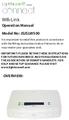 LightwaveRF connect Wifi-Link Operation Manual Model No: JSJSLW500 It is important to install this product in accordance with the fitting instructions below. Failure to do so may render your guarantee
LightwaveRF connect Wifi-Link Operation Manual Model No: JSJSLW500 It is important to install this product in accordance with the fitting instructions below. Failure to do so may render your guarantee
CONTROL SWITCHER User s Manual (Preliminary)
 CONTROL SWITCHER User s Manual (Preliminary) www.voodoolab.com Copyright 2010 by Digital Music Corporation. This publication is protected by copyright and all rights are reserved. Voodoo Lab, Control Switcher,
CONTROL SWITCHER User s Manual (Preliminary) www.voodoolab.com Copyright 2010 by Digital Music Corporation. This publication is protected by copyright and all rights are reserved. Voodoo Lab, Control Switcher,
Support. Package Contents. D6200 WiFi DSL Modem Router Installation Guide
 Support Thank you for selecting NETGEAR products. After installing your device, locate the serial number on the label of your product and use it to register your product at https://my.netgear.com. You
Support Thank you for selecting NETGEAR products. After installing your device, locate the serial number on the label of your product and use it to register your product at https://my.netgear.com. You
Using GIGABYTE Notebook for the First Time
 Congratulations on your purchase of the GIGABYTE Notebook P7! This Manual will help you to get started with setting up your notebook. For more detailed information, please visit our website at http://www.gigabyte.com.
Congratulations on your purchase of the GIGABYTE Notebook P7! This Manual will help you to get started with setting up your notebook. For more detailed information, please visit our website at http://www.gigabyte.com.
Using the T&D Thermo App with TR-7wf Data Loggers
 Using the T&D Thermo App with TR-7wf Data Loggers T&D Thermo The T&D Thermo App from T&D Corporation can be used to accomplish a variety of functions with the TR-7wf Series of Wi-Fi enabled wireless Data
Using the T&D Thermo App with TR-7wf Data Loggers T&D Thermo The T&D Thermo App from T&D Corporation can be used to accomplish a variety of functions with the TR-7wf Series of Wi-Fi enabled wireless Data
How To Use The Lutron Home Control+ App On An Ipad Or Ipod
 for the Apple ipad TM, iphone TM and ipod touch revision B Page 1 1.800.523.9466 Overview... 3 What hardware and software do I need?... 4 How does the ipad/iphone/ipod Touch connect to my Lutron system?...
for the Apple ipad TM, iphone TM and ipod touch revision B Page 1 1.800.523.9466 Overview... 3 What hardware and software do I need?... 4 How does the ipad/iphone/ipod Touch connect to my Lutron system?...
N300 WiFi Range Extender WN2000RPT User Manual
 N300 WiFi Range Extender WN2000RPT User Manual December 2013 202-11333-01 350 East Plumeria Drive San Jose, CA 95134 USA Support Thank you for selecting NETGEAR products. After installing your device,
N300 WiFi Range Extender WN2000RPT User Manual December 2013 202-11333-01 350 East Plumeria Drive San Jose, CA 95134 USA Support Thank you for selecting NETGEAR products. After installing your device,
Table of Contents. P a g e 2
 Welcome to your personal ADSL Setup Guide. This document will explain how to setup your VoIP enabled ADSL router. Once you ve had a chance to explore the guide, we d love to hear what your comments, suggestions
Welcome to your personal ADSL Setup Guide. This document will explain how to setup your VoIP enabled ADSL router. Once you ve had a chance to explore the guide, we d love to hear what your comments, suggestions
genie app and genie mobile app
 genie app and genie mobile app User Manual 350 East Plumeria Drive San Jose, CA 95134 USA June 2012 202-10933-02 v1.0 2012 NETGEAR, Inc. All rights reserved No part of this publication may be reproduced,
genie app and genie mobile app User Manual 350 East Plumeria Drive San Jose, CA 95134 USA June 2012 202-10933-02 v1.0 2012 NETGEAR, Inc. All rights reserved No part of this publication may be reproduced,
HP Advanced Wireless Docking Station. User Guide
 HP Advanced Wireless Docking Station User Guide Copyright 2014, 2015 Hewlett-Packard Development Company, L.P. Intel is a trademark of Intel Corporation in the U.S. and other countries. Windows and Windows
HP Advanced Wireless Docking Station User Guide Copyright 2014, 2015 Hewlett-Packard Development Company, L.P. Intel is a trademark of Intel Corporation in the U.S. and other countries. Windows and Windows
HP-1000E v2. User s Manual. Powerline Ethernet Adapter. HP1000E v2 User s Manual
 HP-1000E v2 Powerline Ethernet Adapter User s Manual HP1000E v2 User s Manual Table of Contents Chapter 1: Introduction...1 Chapter 2: Planning your Powerline Network...1 Network Topology...1 Chapter 3:
HP-1000E v2 Powerline Ethernet Adapter User s Manual HP1000E v2 User s Manual Table of Contents Chapter 1: Introduction...1 Chapter 2: Planning your Powerline Network...1 Network Topology...1 Chapter 3:
DVR GUIDE. Using your DVR/Multi-Room DVR. 1-866-WAVE-123 wavebroadband.com
 DVR GUIDE Using your DVR/Multi-Room DVR 1-866-WAVE-123 wavebroadband.com Table of Contents Control Live TV... 4 Playback Controls... 5 Remote Control Arrow Buttons... 5 Status Bar... 5 Pause... 6 Rewind...
DVR GUIDE Using your DVR/Multi-Room DVR 1-866-WAVE-123 wavebroadband.com Table of Contents Control Live TV... 4 Playback Controls... 5 Remote Control Arrow Buttons... 5 Status Bar... 5 Pause... 6 Rewind...
Powerwifi USB Router in combination with the Powerwifi USB outdoor antenna
 INSTALLATION MANUAL Powerwifi USB Router in combination with the Powerwifi USB outdoor antenna INTRODUCTION The Powerwifi USB Router can be used together with the Powerwifi USB outdoor antenna. This creates
INSTALLATION MANUAL Powerwifi USB Router in combination with the Powerwifi USB outdoor antenna INTRODUCTION The Powerwifi USB Router can be used together with the Powerwifi USB outdoor antenna. This creates
To Install EdiView IP camera utility on Android device, follow the following instructions:
 To Install EdiView IP camera utility on Android device, follow the following instructions: To install Ediview application, launch Market. (In your Android device s All apps menu). Click magnifier icon
To Install EdiView IP camera utility on Android device, follow the following instructions: To install Ediview application, launch Market. (In your Android device s All apps menu). Click magnifier icon
IN THIS GUIDE YOU WILL LEARN HOW TO GET YOUR ROUTER GOING IN NO TIME THE INCREDIBLY EASY GUIDE TO SETTING UP YOUR DGN2200 WIFI MODEM ROUTER
 IN THIS GUIDE YOU WILL LEARN HOW TO GET YOUR ROUTER GOING IN NO TIME THE INCREDIBLY EASY GUIDE TO SETTING UP YOUR DGN2200 WIFI MODEM ROUTER MAKE SURE YOU HAVE THESE BITS AND BOBS HANDY The Netgear WiFi
IN THIS GUIDE YOU WILL LEARN HOW TO GET YOUR ROUTER GOING IN NO TIME THE INCREDIBLY EASY GUIDE TO SETTING UP YOUR DGN2200 WIFI MODEM ROUTER MAKE SURE YOU HAVE THESE BITS AND BOBS HANDY The Netgear WiFi
USER MANUAL. Issue 3 - December 2003. Manual Stock No. 73-700 - 00 Software Version 3.0 Zero 88 Lighting Ltd. 2003
 USER MANUAL USER MANUAL If a portable or temporary three phase mains supply is used to power this desk, we recommend that the power supply is unplugged from the mains supply before connecting or disconnecting
USER MANUAL USER MANUAL If a portable or temporary three phase mains supply is used to power this desk, we recommend that the power supply is unplugged from the mains supply before connecting or disconnecting
CM HOST CM CardTransporter Fuel Communication and Management Software 10.10.06 Software version up to 3.1
 CM HOST CM CardTransporter Fuel Communication and Management Software 10.10.06 Software version up to 3.1 CM Host Manual For CardMaster Fuel Control www.cardlockvending.com customers call 888-487-5040
CM HOST CM CardTransporter Fuel Communication and Management Software 10.10.06 Software version up to 3.1 CM Host Manual For CardMaster Fuel Control www.cardlockvending.com customers call 888-487-5040
Installation & Operations Manual
 Installation & Operations Manual VoIP Command Center Made in the USA 3 Year Warranty N56 W24720 N. Corporate Circle Sussex, WI 53089 800-451-1460 262-246-4828 (fax) www.rathmicrotech.com www.area-of-refuge.com
Installation & Operations Manual VoIP Command Center Made in the USA 3 Year Warranty N56 W24720 N. Corporate Circle Sussex, WI 53089 800-451-1460 262-246-4828 (fax) www.rathmicrotech.com www.area-of-refuge.com
Router Setup Manual. NETGEAR, Inc. 4500 Great America Parkway Santa Clara, CA 95054 USA 208-10060-01 2006-03-17
 NETGEAR, Inc. 4500 Great America Parkway Santa Clara, CA 95054 USA 208-10060-01 2006-03-17 2006 by NETGEAR, Inc. All rights reserved. Trademarks NETGEAR is a trademark of Netgear, Inc. Microsoft, Windows,
NETGEAR, Inc. 4500 Great America Parkway Santa Clara, CA 95054 USA 208-10060-01 2006-03-17 2006 by NETGEAR, Inc. All rights reserved. Trademarks NETGEAR is a trademark of Netgear, Inc. Microsoft, Windows,
Tutorial: Configuring GOOSE in MiCOM S1 Studio 1. Requirements
 Tutorial: Configuring GOOSE in MiCOM S1 Studio 1. Requirements - Two (2) MiCOM Px4x IEDs with Version 2 implementation of IEC 61850 - Two (2) Cat 5E Ethernet cable - An Ethernet switch 10/100 Mbps - MiCOM
Tutorial: Configuring GOOSE in MiCOM S1 Studio 1. Requirements - Two (2) MiCOM Px4x IEDs with Version 2 implementation of IEC 61850 - Two (2) Cat 5E Ethernet cable - An Ethernet switch 10/100 Mbps - MiCOM
PM1122 INT DIGITAL INTERFACE REMOTE
 PM1122 INT DIGITAL INTERFACE REMOTE PM1122 INT front panel description: 1. Clear wireless remotes knob: push this button for more than 2 seconds to clear the list of all assigned wireless remote settings
PM1122 INT DIGITAL INTERFACE REMOTE PM1122 INT front panel description: 1. Clear wireless remotes knob: push this button for more than 2 seconds to clear the list of all assigned wireless remote settings
Sensi TM. Wi-Fi Programmable Thermostat SCHEDULING GUIDE. Version: March 2016 2016 Emerson Electric Co. All rights reserved.
 Sensi TM Wi-Fi Programmable Thermostat SCHEDULING GUIDE Version: March 2016 2016 Emerson Electric Co. All rights reserved. Contents SCHEDULING GUIDE Accessing Schedules 3 Creating, Editing and Deleting
Sensi TM Wi-Fi Programmable Thermostat SCHEDULING GUIDE Version: March 2016 2016 Emerson Electric Co. All rights reserved. Contents SCHEDULING GUIDE Accessing Schedules 3 Creating, Editing and Deleting
MEETINGONE ONLINE ACCOUNT MANAGEMENT PORTAL ACCOUNT ADMIN USER GUIDE
 MEETINGONE ONLINE ACCOUNT MANAGEMENT PORTAL ACCOUNT ADMIN USER GUIDE CONTENTS Description of Roles... 4 How to Login... 4 Select a Role... 5 Overview of Tabs... 6 Home Tab... 7 Account Profile Tab... 7
MEETINGONE ONLINE ACCOUNT MANAGEMENT PORTAL ACCOUNT ADMIN USER GUIDE CONTENTS Description of Roles... 4 How to Login... 4 Select a Role... 5 Overview of Tabs... 6 Home Tab... 7 Account Profile Tab... 7
Lenovo Miix 2 8. User Guide. Read the safety notices and important tips in the included manuals before using your computer.
 Lenovo Miix 2 8 User Guide Read the safety notices and important tips in the included manuals before using your computer. Notes Before using the product, be sure to read Lenovo Safety and General Information
Lenovo Miix 2 8 User Guide Read the safety notices and important tips in the included manuals before using your computer. Notes Before using the product, be sure to read Lenovo Safety and General Information
Cisco - Configure the 1721 Router for VLANs Using a Switch Module (WIC-4ESW)
 Page 1 of 20 Configure the 1721 Router for VLANs Using a Switch Module (WIC-4ESW) Document ID: 50036 Contents Introduction Prerequisites Requirements Components Used Network Diagram The Role of Switched
Page 1 of 20 Configure the 1721 Router for VLANs Using a Switch Module (WIC-4ESW) Document ID: 50036 Contents Introduction Prerequisites Requirements Components Used Network Diagram The Role of Switched
Lighting Controls ! WARNING RISK OF ELECTRIC SHOCK. Installation Instructions DESCRIPTION
 GE Lighting Installation Instructions Lighting Controls Centralized Lighting Control Panel Interior Catalog Number CLCINTxx DESCRIPTION The Centralized Lighting Control System is a small network of relay
GE Lighting Installation Instructions Lighting Controls Centralized Lighting Control Panel Interior Catalog Number CLCINTxx DESCRIPTION The Centralized Lighting Control System is a small network of relay
LSR4300 Control Center Software
 LSR4300 Control Center Software User Guide Updated for version 2.0 software Table Of Contents Introduction...3 System Requirements...4 Installation...4 Launching The Software...5 Reference...7 Main Screen...7
LSR4300 Control Center Software User Guide Updated for version 2.0 software Table Of Contents Introduction...3 System Requirements...4 Installation...4 Launching The Software...5 Reference...7 Main Screen...7
Setting up the Swann HD IP cameras
 Setting up the Swann HD IP cameras Connecting the cameras to the network The Swann IP cameras are connected to the network with Category 5/5E/6 cables. The cameras feature Power over Ethernet for ease
Setting up the Swann HD IP cameras Connecting the cameras to the network The Swann IP cameras are connected to the network with Category 5/5E/6 cables. The cameras feature Power over Ethernet for ease
SwannEye HD Plug & Play Wi-Fi Security Camera Quick Start Guide Welcome! Lets get started.
 EN SwannEye HD Plug & Play Wi-Fi Security Camera Quick Start Guide Welcome! Lets get started. QHADS453080414E Swann 2014 1 1 Introduction Congratulations on your purchase of this SwannEye HD Plug & Play
EN SwannEye HD Plug & Play Wi-Fi Security Camera Quick Start Guide Welcome! Lets get started. QHADS453080414E Swann 2014 1 1 Introduction Congratulations on your purchase of this SwannEye HD Plug & Play
Capacitive Touch Lab. Renesas Capacitive Touch Lab R8C/36T-A Family
 Renesas Capacitive Touch Lab R8C/36T-A Family Description: This lab will cover the Renesas Touch Solution for embedded capacitive touch systems. This lab will demonstrate how to setup and run a simple
Renesas Capacitive Touch Lab R8C/36T-A Family Description: This lab will cover the Renesas Touch Solution for embedded capacitive touch systems. This lab will demonstrate how to setup and run a simple
MFC7840W Windows Network Connection Repair Instructions
 Difficulty printing from your PC can occur for various reasons. The most common reason a networked Brother machine may stop printing, is because the connection between the computer and the Brother machine
Difficulty printing from your PC can occur for various reasons. The most common reason a networked Brother machine may stop printing, is because the connection between the computer and the Brother machine
How to setup a serial Bluetooth adapter Master Guide
 How to setup a serial Bluetooth adapter Master Guide Nordfield.com Our serial Bluetooth adapters part UCBT232B and UCBT232EXA can be setup and paired using a Bluetooth management software called BlueSoleil
How to setup a serial Bluetooth adapter Master Guide Nordfield.com Our serial Bluetooth adapters part UCBT232B and UCBT232EXA can be setup and paired using a Bluetooth management software called BlueSoleil
N300 WiFi Range Extender
 Model WN3000RP User Manual September 2014 202-11409-01 350 East Plumeria Drive San Jose, CA 95134 USA Support Thank you for selecting NETGEAR products. After installing your device, locate the serial number
Model WN3000RP User Manual September 2014 202-11409-01 350 East Plumeria Drive San Jose, CA 95134 USA Support Thank you for selecting NETGEAR products. After installing your device, locate the serial number
WRE6505. User s Guide. Quick Start Guide. Wireless AC750 Range Extender. Default Login Details. Version 1.00 Edition 1, 4 2014
 WRE6505 Wireless AC750 Range Extender Version 1.00 Edition 1, 4 2014 2.4G 5G Quick Start Guide User s Guide Default Login Details LAN IP Address 192.168.1.2 User Name admin www.zyxel.com Password 1234
WRE6505 Wireless AC750 Range Extender Version 1.00 Edition 1, 4 2014 2.4G 5G Quick Start Guide User s Guide Default Login Details LAN IP Address 192.168.1.2 User Name admin www.zyxel.com Password 1234
DIRECT PAYMENTS (ACH TRANSFER MODULE)
 DIRECT PAYMENTS (ACH TRANSFER MODULE) Direct payments is an add on module to utility billing that allows customers to pay their utility bill by a recur ACH payment. Please note that the term ACH (Automatic
DIRECT PAYMENTS (ACH TRANSFER MODULE) Direct payments is an add on module to utility billing that allows customers to pay their utility bill by a recur ACH payment. Please note that the term ACH (Automatic
ios 9 Accessibility Switch Control - The Missing User Guide Updated 09/15/15
 ios 9 Accessibility Switch Control - The Missing User Guide Updated 09/15/15 Apple, ipad, iphone, and ipod touch are trademarks of Apple Inc., registered in the U.S. and other countries. ios is a trademark
ios 9 Accessibility Switch Control - The Missing User Guide Updated 09/15/15 Apple, ipad, iphone, and ipod touch are trademarks of Apple Inc., registered in the U.S. and other countries. ios is a trademark
FREQUENTLY ASKED QUESTIONS
 Tip for use of FAQ: Click on questions to go to answer. GETTING STARTED... 2 Which hearing devices do I need to use the app?... 2 Why do I need the ReSound Unite Phone Clip+ to use the app?... 2 I have
Tip for use of FAQ: Click on questions to go to answer. GETTING STARTED... 2 Which hearing devices do I need to use the app?... 2 Why do I need the ReSound Unite Phone Clip+ to use the app?... 2 I have
7 6.2 Windows Vista / Windows 7. 10 8.2 IP Address Syntax. 12 9.2 Mobile Port. 13 10.2 Windows Vista / Windows 7. 17 13.2 Apply Rules To Your Device
 TABLE OF CONTENTS ADDRESS CHECKLIST 3 INTRODUCTION 4 WHAT IS PORT FORWARDING? 4 PROCEDURE OVERVIEW 5 PHYSICAL CONNECTION 6 FIND YOUR ROUTER S LOCAL NETWORK IP ADDRESS 7 6.1 Windows XP 7 6.2 Windows Vista
TABLE OF CONTENTS ADDRESS CHECKLIST 3 INTRODUCTION 4 WHAT IS PORT FORWARDING? 4 PROCEDURE OVERVIEW 5 PHYSICAL CONNECTION 6 FIND YOUR ROUTER S LOCAL NETWORK IP ADDRESS 7 6.1 Windows XP 7 6.2 Windows Vista
