MANAGING COMMON OREGON MAP PROJECTIONS IN ARC MAP
|
|
|
- Muriel Watkins
- 7 years ago
- Views:
Transcription
1 MANAGING COMMON OREGON MAP PROJECTIONS IN ARC MAP I. Common Map Projections Used in the State of Oregon The following text blocks provide a listing of the critical parameters for UTM Zone10 N, StatePlane North, and Oregon Custom Lambert. These will be the primary projections we will be using for work on Oregon GIS in our neighborhood. UTM Zone 10 N NAD1927 Units: meters False Easting: False Northing 0 Prime Meridian: Greenwich Transverse Mercator Central Meridian: -123 Central Parallel: 0 Scale Factor: Ellipsoid (spheroid): Clarke 1866 UTM Zone 11 N NAD1927 Units: meters False Easting: False Northing 0 Prime Meridian: Greenwich Transverse Mercator Central Meridian: -117 Central Parallel: 0 Scale Factor: Ellipsoid (spheroid): Clarke 1866 Oregon State Plane North - NAD 1983 Feet International Units: feet False Easting: False Northing 0 Prime Meridian: Greenwich Lambert Conformal Conic Central Meridian: Central Parallel: Standard Parallel 1: Standard Parallel 2: 46 Ellipsoid (spheroid): GRS 1980 Oregon State Plane South - NAD 1983 Feet International Units: feet False Easting: False Northing 0 Prime Meridian: Greenwich Lambert Conformal Conic Central Meridian: Central Parallel: Standard Parallel 1: Standard Parallel 2: 44 Ellipsoid (spheroid): GRS
2 Oregon Custom Lambert Projection (Statewide Lambert Feet International) Geographic Datum: 1983_NAD Units: Foot (international 1 ft m) Geographic Coordinate System: GCS_North_American_1983 False Easting: False Northing: 0.0 Prime Meridian: Greenwich Base Projection: Lambert_Conformal_Conic Central Meridian: Central Parallel (Latitude of Origin): Standard Parallel 1: 43 Standard Parallel 2: 45.5 II. DEFINING PROJECTIONS FOR UNKNOWN DATA SOURCES Arc Toobox provides tools for converting and defining projections for vector and raster data files. Defining projections creates a *.prj file that helps ArcMap complete on-the_fly projection transformations. The project tool, takes map data of a known projection, and reprojects into a completely new file format with a new projection system. Define projection tool simply designates a projection Project tool transforms the data into a new coordinate system. NOTE: IT IS IMPERATIVE THAT YOU USE THE DEFINE AND PROJECT TOOLS IN ARCTOOL BOX FROM THE ARC-CATALOG PLATFORM (NOT IN ARCMAP) A. Defining projections for feature data sets with unknown source (creating *.prj files) a. Open the ArcCatalog Software Environment (do not use projection tools in ArcMap; the on-the-fly projection routines in ArcMap can cause confusion and run-time errors) b. Open Arctoolbox pull down Data Management tools Menu i. Pull down Projections and Transformations menu 1. Pull down Features menu (for vector projections) 2. Pull down Raster menu (for images and grids) 3. Locate the Define projection tool on the list below features and rasters Examine the tools available for managing vector and raster-based data files and related projections. Explore the collective functions using the help menu to familiarize yourself with the objectives of the tools. B. In-Class Exercise Defining Projections for Data Source Files in Oregon / Monmouth Area Step 1. Download Class Exercise Data From Website and Save to Your Local Drive (H:/student folder) A) go to web site, look under the Lab Data Section - Map Projection Exercise i) sequentially click on the monmouth quad geology, roads, vegetation, and DRG *.zip files ii) save them to your network H:/ student folder iii) Use WinZip to Extract the Compressed Files 2
3 a) use my computer - H:/ folder - click on *.zip file to extract NOTE: All of these map themes are from the Monmouth 7.5' Quadrangle. Step 2. Activate ArcMap Software A) In the Table of Contents, add the following "feature data source" shape files to the data frame: mongeo.shp, roads.shp, stateveg.shp B) 1 by 1, examine each theme, checking them on / off, rt-click and zoom to the active layer C) Check all themes on the table of contents, zoom to full extents. QUESTION: Why don't the themes overlay one another? Why is the full extent map view so screwy? D) Remove / delete all of the above themes from the table of contents / data frame. Step 3. add the following "image data source" file: monmouth.tif; add the following "feature data source" mongeo.shp (monmouth geology) A) Check both themes in the table of contents. Explore the data in both themes by zooming, overlaying, inquiring. QUESTIONS: What type of data is associated with the mongeo.shp map theme? Do both of these themes overlay one another properly in geospace? B) Now try adding the other vegetation and roads themes, do they properly line up in geospace? What is the problem with this set of data? Step 4. Your first goal is to define the projections for the Monmouth.tif, mongeo.shp, roads.shp and stateveg.shp files, and create related *.prj files A) Use "my computer" and click on the following text files to examine the metadata for these map themes: road_meta.txt, mongeo_meta.txt, and stateveg_meta.txt (these are metadata text files that provide information on the projections for each of the files) Task: list and the discuss the map projections used for each of the map layers, fill in the table below: File Name Projection Datum monmouth.tif mongeo.shp roads.shp stateveg.shp B) Now in your main project folder on the H:\ drive, create the following 3 subfolders to organize your data according to projection type: 3
4 a. UTM b. State_Plane c. Oregon_Lambert Sort, Organize / cut and paste the 4 data files into their respective folders according to projection, as you determined in 4A above. Step 5 Download and save feature data sources of the state of Oregon, with known projections. You will use these now and in the future as calibrated, known projection checks for Oregon data in which you are unsure of the projection. links: A) go to web site, look under the Lab Data Section - Map Projection Exercise; locate the following Shape File of Oregon Counties in UTM (use as projection check) Shape File of Oregon Counties in Custom Oregon Lambert (use as projection check) Shape File of Oregon Counties in State Plane (North) (use as projection check) i) sequentially save the above *.zip files, and extract them into the appropriate project subfolders on your H:\ drive (i.e. UTM, State Plane, OR_Lambert) iii) Extract the Compressed Files a) use my computer - H:/ folder - click on *.zip file to extract NOTE: All of these map themes show outlines of the state of Oregon with county boundaries. You will be able to use these shape files as projections checks if you have feature data sources of unknown projection. THESE WILL BE IMPORTANT TO USE WITH WORK ON YOUR FINAL CLASS PROJECT. iv) you should now have the following files in your respective folders: UTM folder\ utm_state.shp StatePlane folder\ spcounty.shp OR_Lambert folder\ orcounty.shp v) use ArcMap or ArcCatalog to view the above shapes files to familiarize yourself with their characteristics Step 6 CLOSE ARCMAP AND OPEN ARC-CATALOG: Use the Define Projection Tool in ArcToolbox to properly delineate the projections for all of the data files that you have downloaded and saved as part of this exercise: UTM (NAD1927 meters): utm_state.shp, mongeo.shp, Monmouth.tif State Plane North (NAD1983 feet International): roads.shp, spcounty.shp OR_Lambert (NAD1983 feet International): vegetation.shp, orcounty.shp Currently all of your data that you ve downloaded does not have defined projection files associated with them (i.e. there are not *.prj files that accompany your data). 4
5 Your goal will be to use Arc Toolbox via ArcCatalog to create *.prj files for the above data layers. NOTE: the UTM, State Plane, and Statewide Oregon Lambert projection protocols in ArcToolbox are known standards and are shipped as part of the default software package. ***NOTE: In the ArcToolbox projection lists, be sure to select the following: State Systems Oregon Statewide Lambert NAD1983 Feet Intn l State Plane State Plane Oregon North NAD1983 Feet Intn l There are other state system and state plane options that will cause projection errors. Let s start with the UTM and State Plane files first, then we ll worry about the Oregon Custom Lambert. a. Open the ArcToolbox Menu (the following first example is for defining the projection of the mongeo.shp file) -pull down Data Management tools Menu ii. Pull down Projections and Transformations menu c. Click on the Define Projection tool (to define a projection for files of unknown sources; the product of this exercise will be a *.prj file that defines the projection criteria, that ArcMap can then use for on-the-fly projections in the data frame. i. Browse select the mongeo.shp file in the input window 1. note the status window indicating coordinate system unknown ii. click on coordinate system icon (to right of window) 1. select the X-Y Coordinate System Tab (don t worry about Z values) 2. Select pre-defined coordinate system 3. Open projected coordinate system folder 4. browse to appropriate projection type (e.g. UTM or State Plane ) (note: the following procedures are for use in setting a UTM zone10 n projection) a. Select UTM folder 5. select NAD1927 folder 6. select NAD 1927 UTM Zone10 N projection option 7. click ADD examine the default parameters associated with this projection in the display window to familiarize yourself with the settings 8. click Apply and OK a. a log window will now open and show the results of the action completed message will appear; close the log window b. A mongeo.prj projection file is now created, and included in the source folder/directory. Use a text editor like Notepad or Word to open the mongeo.prj file and examine it s contents to familiarize yourself with the file structure. Compare the information presented in the *.prj file with that provided on page 1 of this handout. Note: the mongeo.shp vector file now has a defined projection, and ArcMap will be able to know how to manage it, and apply on-they-fly reprojection algorithms in the data frame environment. Step 7. Repeat the above steps. Systematically define projections and create *.prj for all 5
6 of the UTM and State Plane shape files in your exercise folder. When you finish with Step 6 and 7, you should have created the following projection definition files: UTM: utm_state.prj, mongeo.prj, monmouth.prj (all zone 10 N) State Plane: roads.prj, spcounty.prj (both in Oregon State Plane North Feet International) Step 8. Now let s define projection files for the Oregon_Lambert data. a. Open the ArcToolbox Menu (the following first example is for defining the projection of the stateveg.shp file which is in the Oregon Custom Lambert Projection) pull down Data Management tools Menu iii. Pull down Projections and Transformations menu d. Click on the Define Projection tool (to define a projection for files on unknown sources; product will be a *.prj file that defines the projection criteria, that ArcMap will then use for onthe-fly projections i. Browse select the stateveg.shp file in the input window 1. note the status window indicating coordinate system unknown ii. click on coordinate system icon (to right of window) 1. select the X-Y Coordinate System Tab (don t worry about Z values) 2. Select pre-defined coordinate system 3. Open projected coordinate system folder 4. browse to the State Systems folder 5. select NAD 1983 Oregon Statewide Lambert Feet Intnl.prj option 6. click ADD examine the default parameters associated with this projection in the display window to familiarize yourself with the settings 7. click Apply and OK a. a log window will now open and show the results of the action completed message will appear; close the log window b. A stateveg.prj projection file is now created, and included in the source folder/directory. Use a text editor like Notepad or Word to open the stateveg.prj file and examine it s contents to familiarize yourself with the file structure. Compare the information presented in the *.prj file with that provided on page 1 of this handout. Note: the stateveg.shp vector file now has a defined projection of Oregon Custom Lambert, and ArcMap will be able to know how to manage it, and apply on-they-fly reprojection algorithms in the data frame environment. Step 9 - Repeat the above steps for the Oregon County shapefile that is in your Oregon Custom Lambert Folder. When you finish with Step 9, you should have created the following projection definition files: Oregon Lambert: stateveg.prj, orcounty.prj REPROJECTING DATA INTO NEW PROJECTIONS AND NEW DATA FILES 6
7 The Project tool can now be effectively used to reproject the map layers between different coordinate systems. This tool actively changes the X,Y coordinates and creates a new output data file in an entirely different projection. Step 9. Open the ArcCatalog software environment (do NOT use the project tool in ArcMap) a. Open the ArcToolbox Menu (the following first example is for defining the projection of the mongeo.shp file) -pull down Data Management tools Menu iii. Pull down Projections and Transformations menu 1. pull down the feature and raster tool tabs, examine the options Note: we will be transforming projections between UTM Zone10 N 1927_NAD, State Plane North 1983_NAD, and Oregon Custom Lambert 1983_NAD Feet International. See step 2 below to make sure the software environment provides the necessary transformation tools to migrate between 1927_NAD and 1983_NAD Step 10. Under the Feature option, open the Project tool dialogue window a. Before we begin, we will need to set the software environment variable, to make sure it includes a 1927 to 1983 datum conversion option. i. Click on the environments icon 1. pull down menu: General Settings 2. scroll down the list to Geographic Transformations 3. pull down the transformation list, scroll down and select the NAD_1927_To_NAD_1983_NADCON option a. This option should now be listed on the Geographic Transformation Names list below. i. If you accidentally add the wrong item, the X will delete it from the list, and you can pick over. 4. Click OK and return to the main project tool dialogue window Now we have the environment variables set, let s re-project a file into UTM. The tutorial below will guide you through re-projection of the State_Plane_NAD_1983 roads.shp layer into a UTM_NAD_1927 projection. b. On the input file pull down, browse to your State Plane\roads.shp file, and ADD Note: since we already defined the *.prj file, note that ArcToolbox automatically knows that the roads.shp file is in the state plane north projection (hence the input coordinate system window is grayed out / not active). c. On the output dataset pull down, browse to the UTM\ folder, and name the new shape file that you will create: roads_utm.shp d. On the output coordinate system menu, pull down and click the following sequence a. X-Y Coordinate System - Select Projected Coordinate Systems UTM NAD 1927 NAD_1927_Zone10_N.prj b. ADD APPLY OK e. On the Geographic Transformation (optional) pull down, select the NAD_1927_To_NAD_1983_NADCON option that you installed on the environment variables under Step 2-a-i-3 above. f. Click OK a. A log window will now open and provide you with feedback, if it ends with a successfully completed message, then you have completed the task. 7
8 Step 11 Now check the results of your projection work in ArcMap open ArcMap, browse to your UTM folder, and add the roads_utm.shp, mongeo.shp and Monmouth.tif layers and make sure that they all align and that there are no projection errors. Step 12 - Repeat steps 2b-2f and 3 above, for the stateveg.shp layer that is in the Oregon Custom Lambert folder. - reproject the statveg.shp into UTM Zone 10N - check the results of your work Step 13 print out your results. Once you have all of your files reprojected into UTM, add them into the dataframe in ArcMap and create the following layouts: A. State Vegetation overlaying the Monmouth DRG (include name, neatline, north arrow, scale) B. Monmouth Geology overlaying the Monmouth DRG (include name, neatline, north arrow, scale) C. Roads overlaying the Monmouth DRG (include name, neatline, north arrow, scale) D. Road overlaying the Monmouth Geology (include name, neatline, north arrow, scale) Step 14 Go back to the beginning of this exercise and start it over from scratch. Download fresh *.zip data files from the web site, and re-do the entire tutorial a total of 3 times. Once you have completed this by the third time, without looking at the notes. YOU ARE THERE!! YOU WILL THEN BE A CERTIFIED GIS PROJECTION GEEK!!! 8
9 Overview of Datums from ArcGIS Help Menu Geocentric datums Local datums While a spheroid approximates the shape of the earth, a datum defines the position of the spheroid relative to the center of the earth. A datum provides a frame of reference for measuring locations on the surface of the earth. It defines the origin and orientation of latitude and longitude lines. Whenever you change the datum, or more correctly, the geographic coordinate system, the coordinate values of your data will change. Here are the coordinates in DMS of a control point in Redlands, California, on the North American Datum of 1983 (NAD 1983 or NAD83) Here's the same point on the North American Datum of 1927 (NAD 1927 or NAD27) The longitude value differs by approximately three seconds, while the latitude value differs by about 0.05 seconds. NAD 1983 and the World Geodetic System of 1984 (WGS 1984) are identical for most applications. Here are the coordinates for the same control point based upon WGS Geocentric datums In the last 15 years, satellite data has provided geodesists with new measurements to define the best earth fitting spheroid, which relates coordinates to the earth's center of mass. An earth centered, or geocentric, datum uses the earth's center of mass as the origin. The most recently developed and widely used datum is WGS It serves as the framework for locational measurement worldwide. Local datums A local datum aligns its spheroid to closely fit the earth's surface in a particular area. A point on the surface of the spheroid is matched to a particular position on the surface of the earth. This point is known as the origin point of the datum. The coordinates of the origin point are fixed, and all other points are calculated from it. The coordinate system origin of a local datum is not at the center of the earth. The center of the spheroid of a local datum is offset from the earth's center. NAD 1927 and the European Datum of 1950 (ED 1950) are local datums. NAD 1927 is designed to fit North America reasonably well, while ED 1950 was created for use in Europe. Because a local datum aligns its spheroid so closely to a particular area on the earth's surface, it's not suitable for use outside the area for which it was designed.the two horizontal datums used almost exclusively in North America are NAD 1927 and NAD 1983.
10 NAD 1927 NAD 1927 uses the Clarke 1866 spheroid to represent the shape of the earth. The origin of this datum is a point on the earth referred to as Meades Ranch in Kansas. Many NAD 1927 control points were calculated from observations taken in the 1800s. These calculations were done manually and in sections over many years. Therefore, errors varied from station to station. NAD 1983 Many technological advances in surveying and geodesy electronic theodolites, global positioning system (GPS) satellites, Very Long Baseline Interferometry, and Doppler systems revealed weaknesses in the existing network of control points. Differences became particularly noticeable when linking existing control with newly established surveys. The establishment of a new datum allowed a single datum to cover consistently North America and surrounding areas. The North American Datum of 1983 is based on both earth and satellite observations, using the GRS 1980 spheroid. The origin for this datum is the earth's center of mass. This affects the surface location of all longitude latitude values enough to cause locations of previous control points in North America to shift, sometimes as much as 500 feet. A 10 year multinational effort tied together a network of control points for the United States, Canada, Mexico, Greenland, Central America, and the Caribbean. The GRS 1980 spheroid is almost identical to the WGS 1984 spheroid. The WGS 1984 and NAD 1983 coordinate systems are both earth centered. Because both are so close, NAD 1983 is compatible with GPS data. The raw GPS data is actually reported in the WGS 1984 coordinate system. HARN or HPGN There is an ongoing effort at the state level to readjust the NAD 1983 datum to a higher level of accuracy using state of the art surveying techniques that were not widely available when the NAD 1983 datum was being developed. This effort, known as the High Accuracy Reference Network (HARN), or High Precision Geodetic Network (HPGN), is a cooperative project between the National Geodetic Survey and the individual states. Currently, all states have been resurveyed, but not all of the data has been released to the public. As of January 2004, the grids for 46 states and four territories have been published. Other United States datums Alaska, Hawaii, Puerto Rico and the Virgin Islands, and some Alaskan islands have used other datums besides NAD New data is referenced to NAD 1983.
What are map projections?
 Page 1 of 155 What are map projections? ArcGIS 10 Within ArcGIS, every dataset has a coordinate system, which is used to integrate it with other geographic data layers within a common coordinate framework
Page 1 of 155 What are map projections? ArcGIS 10 Within ArcGIS, every dataset has a coordinate system, which is used to integrate it with other geographic data layers within a common coordinate framework
Earth Coordinates & Grid Coordinate Systems
 Earth Coordinates & Grid Coordinate Systems How do we model the earth? Datums Datums mathematically describe the surface of the Earth. Accounts for mean sea level, topography, and gravity models. Projections
Earth Coordinates & Grid Coordinate Systems How do we model the earth? Datums Datums mathematically describe the surface of the Earth. Accounts for mean sea level, topography, and gravity models. Projections
University of Arkansas Libraries ArcGIS Desktop Tutorial. Section 4: Preparing Data for Analysis
 : Preparing Data for Analysis When a user acquires a particular data set of interest, it is rarely in the exact form that is needed during analysis. This tutorial describes how to change the data to make
: Preparing Data for Analysis When a user acquires a particular data set of interest, it is rarely in the exact form that is needed during analysis. This tutorial describes how to change the data to make
Finding GIS Data and Preparing it for Use
 Finding_Data_Tutorial.Doc Page 1 of 19 Getting Ready for the Tutorial Sign Up for the GIS-L Listserv Finding GIS Data and Preparing it for Use The Yale University GIS-L Listserv is an internal University
Finding_Data_Tutorial.Doc Page 1 of 19 Getting Ready for the Tutorial Sign Up for the GIS-L Listserv Finding GIS Data and Preparing it for Use The Yale University GIS-L Listserv is an internal University
Lecture 2. Map Projections and GIS Coordinate Systems. Tomislav Sapic GIS Technologist Faculty of Natural Resources Management Lakehead University
 Lecture 2 Map Projections and GIS Coordinate Systems Tomislav Sapic GIS Technologist Faculty of Natural Resources Management Lakehead University Map Projections Map projections are mathematical formulas
Lecture 2 Map Projections and GIS Coordinate Systems Tomislav Sapic GIS Technologist Faculty of Natural Resources Management Lakehead University Map Projections Map projections are mathematical formulas
Under GIS Data select Hydrography This will show all of the state-wide options for hydrography data. For this project, we want the seventh entry in
 Introductory Exercises for GIS Using ArcMap & ArcCatalog GIS Cyberinfrastructure Module EEB 5894, section 10 Please refer to the ESRI online GIS Dictionary for additional details on any of the terms in
Introductory Exercises for GIS Using ArcMap & ArcCatalog GIS Cyberinfrastructure Module EEB 5894, section 10 Please refer to the ESRI online GIS Dictionary for additional details on any of the terms in
Using Geocoded TIFF & JPEG Files in ER Mapper 6.3 with SP1. Eric Augenstein Earthstar Geographics Web: www.es-geo.com
 Using Geocoded TIFF & JPEG Files in ER Mapper 6.3 with SP1 Eric Augenstein Earthstar Geographics Web: www.es-geo.com 1 Table of Contents WHAT IS NEW IN 6.3 SP1 REGARDING WORLD FILES?...3 WHAT IS GEOTIFF
Using Geocoded TIFF & JPEG Files in ER Mapper 6.3 with SP1 Eric Augenstein Earthstar Geographics Web: www.es-geo.com 1 Table of Contents WHAT IS NEW IN 6.3 SP1 REGARDING WORLD FILES?...3 WHAT IS GEOTIFF
Create a folder on your network drive called DEM. This is where data for the first part of this lesson will be stored.
 In this lesson you will create a Digital Elevation Model (DEM). A DEM is a gridded array of elevations. In its raw form it is an ASCII, or text, file. First, you will interpolate elevations on a topographic
In this lesson you will create a Digital Elevation Model (DEM). A DEM is a gridded array of elevations. In its raw form it is an ASCII, or text, file. First, you will interpolate elevations on a topographic
Creating Figure Ground Maps in ArcMap 10.x: Basic procedures to download, open, manipulate and print spatial data
 Creating Figure Ground Maps in ArcMap 10.x: Basic procedures to download, open, manipulate and print spatial data These procedures outline: A. Retrieving Property Data B. Uncompressing the Downloaded Files
Creating Figure Ground Maps in ArcMap 10.x: Basic procedures to download, open, manipulate and print spatial data These procedures outline: A. Retrieving Property Data B. Uncompressing the Downloaded Files
Geoprocessing and Spatial Data Editing in ArcGIS
 Geoprocessing and Spatial Data Editing in ArcGIS I. Geoprocessing a set of software functions used to manipulate and transform spatial data (single layers or multiple sets of layers), to create new information.
Geoprocessing and Spatial Data Editing in ArcGIS I. Geoprocessing a set of software functions used to manipulate and transform spatial data (single layers or multiple sets of layers), to create new information.
GIS IN ECOLOGY: SPATIAL REFERENCING
 GIS IN ECOLOGY: SPATIAL REFERENCING Contents Introduction... 2 Coordinate Systems... 2 Map Projections... 3 Georeferencing... 5 Data Sources... 7 Tasks... 7 Undefined versus Unprojected Data... 7 Setting
GIS IN ECOLOGY: SPATIAL REFERENCING Contents Introduction... 2 Coordinate Systems... 2 Map Projections... 3 Georeferencing... 5 Data Sources... 7 Tasks... 7 Undefined versus Unprojected Data... 7 Setting
EPSG. Coordinate Reference System Definition - Recommended Practice. Guidance Note Number 5
 European Petroleum Survey Group EPSG Guidance Note Number 5 Coordinate Reference System Definition - Recommended Practice Revision history: Version Date Amendments 1.0 April 1997 First release. 1.1 June
European Petroleum Survey Group EPSG Guidance Note Number 5 Coordinate Reference System Definition - Recommended Practice Revision history: Version Date Amendments 1.0 April 1997 First release. 1.1 June
Tutorial 4 - Attribute data in ArcGIS
 Tutorial 4 - Attribute data in ArcGIS Note: Before beginning the tutorial, please make sure your server folder is mapped. The data you will be working with this week is contained in a winzip archive called
Tutorial 4 - Attribute data in ArcGIS Note: Before beginning the tutorial, please make sure your server folder is mapped. The data you will be working with this week is contained in a winzip archive called
Software: AutoCAD Civil 3D 2014, NRCS C3D 2014 template, ESRI ArcMap. Notation:Button to Press Displayed Text Icon Action {Text to Enter} Menu Item
 Overview: Use the following processes for exchanging georeferenced data between AutoCAD Civil 3D 2014 and ArcMap. The work must be based in any real world coordinate system. (This example uses NAD 83 UTM
Overview: Use the following processes for exchanging georeferenced data between AutoCAD Civil 3D 2014 and ArcMap. The work must be based in any real world coordinate system. (This example uses NAD 83 UTM
City of Tigard. GIS Data Standards
 City of Tigard GIS Data Standards City of Tigard 13125 SW Hall Blvd Tigard, Oregon 97223 503 639-4171 Page 1 of 5 1.0 Purpose The purpose of these standards is to provide guidance for geospatial data development
City of Tigard GIS Data Standards City of Tigard 13125 SW Hall Blvd Tigard, Oregon 97223 503 639-4171 Page 1 of 5 1.0 Purpose The purpose of these standards is to provide guidance for geospatial data development
Chapter 6: Data Acquisition Methods, Procedures, and Issues
 Chapter 6: Data Acquisition Methods, Procedures, and Issues In this Exercise: Data Acquisition Downloading Geographic Data Accessing Data Via Web Map Service Using Data from a Text File or Spreadsheet
Chapter 6: Data Acquisition Methods, Procedures, and Issues In this Exercise: Data Acquisition Downloading Geographic Data Accessing Data Via Web Map Service Using Data from a Text File or Spreadsheet
INSTRUCTIONS FOR MAKING 3D,.DWG CONTOUR LINES
 INSTRUCTIONS FOR MAKING 3D,.DWG CONTOUR LINES A TUTORIAL FROM SPATIAL AND NUMERIC DATA SERVICES NICOLE SCHOLTZ AND GEOFF IVERSON Overview... 2 A. Get a Digital Elevation Model (DEM)... 3 B. Open ArcMap,
INSTRUCTIONS FOR MAKING 3D,.DWG CONTOUR LINES A TUTORIAL FROM SPATIAL AND NUMERIC DATA SERVICES NICOLE SCHOLTZ AND GEOFF IVERSON Overview... 2 A. Get a Digital Elevation Model (DEM)... 3 B. Open ArcMap,
Guide to Viewing Maps in Google Earth
 Guide to Viewing Maps in Google Earth The BCT made the decision to provide the GIS (Geographic Information System) resources for Bat Groups in the form of Google Earth maps because they do not require
Guide to Viewing Maps in Google Earth The BCT made the decision to provide the GIS (Geographic Information System) resources for Bat Groups in the form of Google Earth maps because they do not require
NGA GRID GUIDE HOW TO USE ArcGIS 8.x ANS 9.x TO GENERATE MGRS AND OTHER MAP GRIDS
 GEOSPATIAL SCIENCES DIVISION COORDINATE SYSTEMS ANALYSIS TEAM (CSAT) SEPTEMBER 2005 Minor Revisions March 2006 POC Kurt Schulz NGA GRID GUIDE HOW TO USE ArcGIS 8.x ANS 9.x TO GENERATE MGRS AND OTHER MAP
GEOSPATIAL SCIENCES DIVISION COORDINATE SYSTEMS ANALYSIS TEAM (CSAT) SEPTEMBER 2005 Minor Revisions March 2006 POC Kurt Schulz NGA GRID GUIDE HOW TO USE ArcGIS 8.x ANS 9.x TO GENERATE MGRS AND OTHER MAP
Geographic Information Systems Training Module I through 4
 Geographic Information Systems Training Module I through 4 ARC GIS 10.x Geographic Information Systems and GPS Training Guide Developed by Stephen P. Menard Jr, USAID/Malawi Program Officer - Original
Geographic Information Systems Training Module I through 4 ARC GIS 10.x Geographic Information Systems and GPS Training Guide Developed by Stephen P. Menard Jr, USAID/Malawi Program Officer - Original
Raster: The Other GIS Data
 04-Raster_Tutorial_Arcgis_93.Doc Page 1 of 11 Raster: The Other GIS Data Objectives Understand the raster format and how it is used to model continuous geographic phenomena Understand how projections &
04-Raster_Tutorial_Arcgis_93.Doc Page 1 of 11 Raster: The Other GIS Data Objectives Understand the raster format and how it is used to model continuous geographic phenomena Understand how projections &
WHAT YOU NEED TO USE THE STATE PLANE COORDINATE SYSTEMS
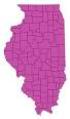 WHAT YOU NEED TO USE THE STATE PLANE COORDINATE SYSTEMS N & E State Plane Coordinates for Control Points AZIMUTHS - True, Geodetic, or Grid - Conversion from Astronomic to Geodetic (LaPlace Correction)
WHAT YOU NEED TO USE THE STATE PLANE COORDINATE SYSTEMS N & E State Plane Coordinates for Control Points AZIMUTHS - True, Geodetic, or Grid - Conversion from Astronomic to Geodetic (LaPlace Correction)
Tutorial 6 GPS/Point Shapefile Creation
 Tutorial 6 GPS/Point Shapefile Creation The objectives of this tutorial include: 1. Converting GPS field collected point information into a shapefile 2. Creating a shapefile from a simple x,y coordinate
Tutorial 6 GPS/Point Shapefile Creation The objectives of this tutorial include: 1. Converting GPS field collected point information into a shapefile 2. Creating a shapefile from a simple x,y coordinate
Tutorial 8 Raster Data Analysis
 Objectives Tutorial 8 Raster Data Analysis This tutorial is designed to introduce you to a basic set of raster-based analyses including: 1. Displaying Digital Elevation Model (DEM) 2. Slope calculations
Objectives Tutorial 8 Raster Data Analysis This tutorial is designed to introduce you to a basic set of raster-based analyses including: 1. Displaying Digital Elevation Model (DEM) 2. Slope calculations
UTM Zones for the US UTM UTM. Uniform strips Scalable coordinates
 UTM UTM Uniform strips Scalable coordinates Globally consistent, most popular projection/coordinate system for regional to global scale geospatial data (i.e. satellite images global scale datasets USGS/EDC)
UTM UTM Uniform strips Scalable coordinates Globally consistent, most popular projection/coordinate system for regional to global scale geospatial data (i.e. satellite images global scale datasets USGS/EDC)
What do I do first in ArcView 8.x? When the program starts Select from the Dialog box: A new empty map
 www.library.carleton.ca/find/gis Introduction Introduction to Georeferenced Images using ArcGIS Georeferenced images such as aerial photographs or satellite images can be used in many ways in both GIS
www.library.carleton.ca/find/gis Introduction Introduction to Georeferenced Images using ArcGIS Georeferenced images such as aerial photographs or satellite images can be used in many ways in both GIS
ADWR GIS Metadata Policy
 ADWR GIS Metadata Policy 1 PURPOSE OF POLICY.. 3 INTRODUCTION.... 4 What is metadata?... 4 Why is it important? 4 When to fill metadata...4 STANDARDS. 5 FGDC content standards for geospatial metadata...5
ADWR GIS Metadata Policy 1 PURPOSE OF POLICY.. 3 INTRODUCTION.... 4 What is metadata?... 4 Why is it important? 4 When to fill metadata...4 STANDARDS. 5 FGDC content standards for geospatial metadata...5
Exer. 1 Using Handheld GPS for location & recording points
 Exer. 1 Using Handheld GPS for location & recording points Field Objectives: 1. Familiarity with handheld receivers (Trimble Juno) 2. Basic positioning in Lat/Long and UTM 3. Familiarity with changing
Exer. 1 Using Handheld GPS for location & recording points Field Objectives: 1. Familiarity with handheld receivers (Trimble Juno) 2. Basic positioning in Lat/Long and UTM 3. Familiarity with changing
Creating a File Geodatabase
 Creating a File Geodatabase Updated by Thomas Stieve January 06, 2012 This exercise demonstrates how to create a file geodatabase in ArcGIS 10; how to import existing data into the geodatabase, and how
Creating a File Geodatabase Updated by Thomas Stieve January 06, 2012 This exercise demonstrates how to create a file geodatabase in ArcGIS 10; how to import existing data into the geodatabase, and how
How to georectify an image in ArcMap 10
 How to georectify an image in ArcMap 10 The University Library has a large collection of historical aerial photos for some North Carolina Counties ( http://www.lib.unc.edu/reference/gis/usda/index.html
How to georectify an image in ArcMap 10 The University Library has a large collection of historical aerial photos for some North Carolina Counties ( http://www.lib.unc.edu/reference/gis/usda/index.html
Online Digitizing and Editing of GIS Layers (On-Screen or Head s Up Digitizing)
 Online Digitizing and Editing of GIS Layers (On-Screen or Head s Up Digitizing) 2011 Charlie Schweik, Alexander Stepanov, Maria Fernandez, Lara Aniskoff Note: This work is licensed under the Creative Commons
Online Digitizing and Editing of GIS Layers (On-Screen or Head s Up Digitizing) 2011 Charlie Schweik, Alexander Stepanov, Maria Fernandez, Lara Aniskoff Note: This work is licensed under the Creative Commons
GEOGRAPHIC INFORMATION SYSTEMS CERTIFICATION
 GEOGRAPHIC INFORMATION SYSTEMS CERTIFICATION GIS Syllabus - Version 1.2 January 2007 Copyright AICA-CEPIS 2009 1 Version 1 January 2007 GIS Certification Programme 1. Target The GIS certification is aimed
GEOGRAPHIC INFORMATION SYSTEMS CERTIFICATION GIS Syllabus - Version 1.2 January 2007 Copyright AICA-CEPIS 2009 1 Version 1 January 2007 GIS Certification Programme 1. Target The GIS certification is aimed
Geocoding and Buffering Addresses in ArcGIS
 INTRODUCTION and Buffering Addresses in ArcGIS is the process of assigning location coordinates in a continuous, globlal reference system (Latitude and Longitude, for instance) to street addresses. While
INTRODUCTION and Buffering Addresses in ArcGIS is the process of assigning location coordinates in a continuous, globlal reference system (Latitude and Longitude, for instance) to street addresses. While
The Map Grid of Australia 1994 A Simplified Computational Manual
 The Map Grid of Australia 1994 A Simplified Computational Manual The Map Grid of Australia 1994 A Simplified Computational Manual 'What's the good of Mercator's North Poles and Equators, Tropics, Zones
The Map Grid of Australia 1994 A Simplified Computational Manual The Map Grid of Australia 1994 A Simplified Computational Manual 'What's the good of Mercator's North Poles and Equators, Tropics, Zones
GIS Spatial Data Standards
 GIS Spatial Data Standards Manatee County, FL GIS Section, Information Services Department TABLE OF CONTENTS I. Introduction 2 A. Purpose 2 B. Reference 2 II. Spatial Reference Information 2 A. Projection:
GIS Spatial Data Standards Manatee County, FL GIS Section, Information Services Department TABLE OF CONTENTS I. Introduction 2 A. Purpose 2 B. Reference 2 II. Spatial Reference Information 2 A. Projection:
Introduction to GIS Mapping and ESRI s ArcGIS Software
 01-Introduction To GIS Mapping And Arcgis 9.2 Software.Doc Page 1 of 25 Objectives Introduction to GIS Mapping and ESRI s ArcGIS Software In this exercise you are introduced to the ArcMap interface and
01-Introduction To GIS Mapping And Arcgis 9.2 Software.Doc Page 1 of 25 Objectives Introduction to GIS Mapping and ESRI s ArcGIS Software In this exercise you are introduced to the ArcMap interface and
Spatial Adjustment Tools: The Tutorial
 Spatial Adjustment Tools: The Tutorial By Peter Kasianchuk, ESRI Educational Services In this exercise, you will perform some spatial adjustment and data management operations data to be used in analysis
Spatial Adjustment Tools: The Tutorial By Peter Kasianchuk, ESRI Educational Services In this exercise, you will perform some spatial adjustment and data management operations data to be used in analysis
GIS III: GIS Analysis Module 2a: Introduction to Network Analyst
 *** Files needed for exercise: nc_cty.shp; target_stores_infousa.dbf; streets.sdc (provided by street map usa); NC_tracts_2000sf1.shp Goals: To learn how to use the Network analyst tools to perform network
*** Files needed for exercise: nc_cty.shp; target_stores_infousa.dbf; streets.sdc (provided by street map usa); NC_tracts_2000sf1.shp Goals: To learn how to use the Network analyst tools to perform network
Tips & Tricks for ArcGIS. Presented by: Jim Mallard, Crime Analysis Supervisor Arlington, Texas. 2007 IACA Conference Pasadena, Ca
 Tips & Tricks for ArcGIS Presented by: Jim Mallard, Crime Analysis Supervisor Arlington, Texas 2007 IACA Conference Pasadena, Ca Table of Contents Lock & Load Labels for Maximum Speed!...2 Choose your
Tips & Tricks for ArcGIS Presented by: Jim Mallard, Crime Analysis Supervisor Arlington, Texas 2007 IACA Conference Pasadena, Ca Table of Contents Lock & Load Labels for Maximum Speed!...2 Choose your
Syllabus AGET 782. GIS for Agricultural and Natural Resources Management
 Syllabus AGET 782 Course Title: GIS for Agricultural and Natural Resources Management Course Abbreviation: AGET 782 Course Credits: Instructor: Course Description: Required Text: 3 hours Timothy N. Burcham,
Syllabus AGET 782 Course Title: GIS for Agricultural and Natural Resources Management Course Abbreviation: AGET 782 Course Credits: Instructor: Course Description: Required Text: 3 hours Timothy N. Burcham,
Getting Census Data into ArcMap or ArcView. Obtaining Shapefiles from ESRI and Data from the Census Bureau
 Obtaining Shapefiles from ESRI and Data from the Census Bureau 1) Download the boundary shapefile from the ESRI website: http://arcdata.esri.com/data/tiger2000/tiger_download.cfm. Select the area that
Obtaining Shapefiles from ESRI and Data from the Census Bureau 1) Download the boundary shapefile from the ESRI website: http://arcdata.esri.com/data/tiger2000/tiger_download.cfm. Select the area that
Step-by-Step guide for IMAGINE UAV workflow
 Step-by-Step guide for IMAGINE UAV workflow Overview This short guide will go through all steps of the UAV workflow that are needed to produce the final results. Those consist out of two raster datasets,
Step-by-Step guide for IMAGINE UAV workflow Overview This short guide will go through all steps of the UAV workflow that are needed to produce the final results. Those consist out of two raster datasets,
1. Launch ArcCatalog, then navigate to the following location using the directory tree on the left side of the screen:
 Vector Data Analysis I: Buffering Today we will use ArcMap and ArcToolbox to manipulate vector-based geographic data. The results of these simple analyses will allow us to visualize complex spatial relationships.
Vector Data Analysis I: Buffering Today we will use ArcMap and ArcToolbox to manipulate vector-based geographic data. The results of these simple analyses will allow us to visualize complex spatial relationships.
Raster Tutorial. Copyright 1995-2010 Esri All rights reserved.
 Copyright 1995-2010 Esri All rights reserved. Table of Contents Introduction to the ArcGIS raster tutorial......................... 3 Exercise 1: Creating a mosaic dataset.......................... 4 Exercise
Copyright 1995-2010 Esri All rights reserved. Table of Contents Introduction to the ArcGIS raster tutorial......................... 3 Exercise 1: Creating a mosaic dataset.......................... 4 Exercise
GIS III: GIS Analysis Module 1a: Network Analysis Tools
 *** Files needed for exercise: MI_ACS09_cty.shp; USBusiness09_MI.dbf; MI_ACS09_trt.shp; and streets.sdc (provided by Street Map USA) Goals: To learn how to use the Network Analyst tools to perform network-based
*** Files needed for exercise: MI_ACS09_cty.shp; USBusiness09_MI.dbf; MI_ACS09_trt.shp; and streets.sdc (provided by Street Map USA) Goals: To learn how to use the Network Analyst tools to perform network-based
INTRODUCTION to ESRI ARCGIS For Visualization, CPSC 178
 INTRODUCTION to ESRI ARCGIS For Visualization, CPSC 178 1) Navigate to the C:/temp folder 2) Make a directory using your initials. 3) Use your web browser to navigate to www.library.yale.edu/mapcoll/ and
INTRODUCTION to ESRI ARCGIS For Visualization, CPSC 178 1) Navigate to the C:/temp folder 2) Make a directory using your initials. 3) Use your web browser to navigate to www.library.yale.edu/mapcoll/ and
Linear Referencing Tutorial
 Copyright 1995-2010 Esri All rights reserved. Table of Contents An overview of the linear referencing tutorial........................ 3 Exercise 1: Organizing your linear referencing data in ArcCatalog...............
Copyright 1995-2010 Esri All rights reserved. Table of Contents An overview of the linear referencing tutorial........................ 3 Exercise 1: Organizing your linear referencing data in ArcCatalog...............
GIS User Guide. for the. County of Calaveras
 GIS User Guide for the County of Calaveras Written by Dave Pastizzo GIS Coordinator Calaveras County San Andreas, California August 2000 Table of Contents Introduction..1 The Vision.1 Roles and Responsibilities...1
GIS User Guide for the County of Calaveras Written by Dave Pastizzo GIS Coordinator Calaveras County San Andreas, California August 2000 Table of Contents Introduction..1 The Vision.1 Roles and Responsibilities...1
THE UNIVERSAL GRID SYSTEM
 NGA Office of GEOINT Sciences Coordinate Systems Analysis (CSAT) Phone: 314-676-9124 Unclassified Email: coordsys@nga.mil March 2007 THE UNIVERSAL GRID SYSTEM Universal Transverse Mercator (UTM) Military
NGA Office of GEOINT Sciences Coordinate Systems Analysis (CSAT) Phone: 314-676-9124 Unclassified Email: coordsys@nga.mil March 2007 THE UNIVERSAL GRID SYSTEM Universal Transverse Mercator (UTM) Military
Downloading SSURGO Soil Data from Internet
 Downloading SSURGO Soil Data from Internet Prepared by Venkatesh Merwade School of Civil Engineering, Purdue University vmerwade@purdue.edu September 2012 Purpose The purpose of this exercise to demonstrate
Downloading SSURGO Soil Data from Internet Prepared by Venkatesh Merwade School of Civil Engineering, Purdue University vmerwade@purdue.edu September 2012 Purpose The purpose of this exercise to demonstrate
INTRODUCTION TO ARCGIS SOFTWARE
 INTRODUCTION TO ARCGIS SOFTWARE I. History of Software Development a. Developer ESRI - Environmental Systems Research Institute, Inc., in 1969 as a privately held consulting firm that specialized in landuse
INTRODUCTION TO ARCGIS SOFTWARE I. History of Software Development a. Developer ESRI - Environmental Systems Research Institute, Inc., in 1969 as a privately held consulting firm that specialized in landuse
From GPS Data Collection to GIS Data Display A Walk-Through Example
 From GPS Data Collection to GIS Data Display A Walk-Through Example The Global Positioning System (GPS) is a satellite based navigation system consisting of 24 satellites, a worldwide network of tracking
From GPS Data Collection to GIS Data Display A Walk-Through Example The Global Positioning System (GPS) is a satellite based navigation system consisting of 24 satellites, a worldwide network of tracking
ArcFuels Supplemental Material: GIS 9.x Tips and Tricks
 ArcFuels Supplemental Material: GIS 9.x Tips and Tricks Supplemental material: GIS Tips and Tricks... 1 Shapefiles: Points, Lines, and Polygons... 2 Creating a New Shapefile (point, line, or polygon)...
ArcFuels Supplemental Material: GIS 9.x Tips and Tricks Supplemental material: GIS Tips and Tricks... 1 Shapefiles: Points, Lines, and Polygons... 2 Creating a New Shapefile (point, line, or polygon)...
How to Download Census Data from American Factfinder and Display it in ArcMap
 How to Download Census Data from American Factfinder and Display it in ArcMap Factfinder provides census and ACS (American Community Survey) data that can be downloaded in a tabular format and joined with
How to Download Census Data from American Factfinder and Display it in ArcMap Factfinder provides census and ACS (American Community Survey) data that can be downloaded in a tabular format and joined with
ArcGIS online Introduction... 2. Module 1: How to create a basic map on ArcGIS online... 3. Creating a public account with ArcGIS online...
 Table of Contents ArcGIS online Introduction... 2 Module 1: How to create a basic map on ArcGIS online... 3 Creating a public account with ArcGIS online... 3 Opening a Map, Adding a Basemap and then Saving
Table of Contents ArcGIS online Introduction... 2 Module 1: How to create a basic map on ArcGIS online... 3 Creating a public account with ArcGIS online... 3 Opening a Map, Adding a Basemap and then Saving
ArcGIS Tutorial: Adding Attribute Data
 ArcGIS Tutorial: Adding Attribute Data Introduction A common need in GIS is to map characteristics, or attributes, of different geographic areas. These maps are called thematic maps. Examples of thematic
ArcGIS Tutorial: Adding Attribute Data Introduction A common need in GIS is to map characteristics, or attributes, of different geographic areas. These maps are called thematic maps. Examples of thematic
WGS AGD GDA: Selecting the correct datum, coordinate system and projection for north Australian applications
 internal report WGS AGD GDA: Selecting the correct datum, coordinate system and projection for north Australian applications JBC Lowry Hydrological and Ecological Processes Program Environmental Research
internal report WGS AGD GDA: Selecting the correct datum, coordinate system and projection for north Australian applications JBC Lowry Hydrological and Ecological Processes Program Environmental Research
Data Visualization. Prepared by Francisco Olivera, Ph.D., Srikanth Koka Department of Civil Engineering Texas A&M University February 2004
 Data Visualization Prepared by Francisco Olivera, Ph.D., Srikanth Koka Department of Civil Engineering Texas A&M University February 2004 Contents Brief Overview of ArcMap Goals of the Exercise Computer
Data Visualization Prepared by Francisco Olivera, Ph.D., Srikanth Koka Department of Civil Engineering Texas A&M University February 2004 Contents Brief Overview of ArcMap Goals of the Exercise Computer
Government 1008: Introduction to Geographic Information Systems. LAB EXERCISE 4: Got Database?
 Government 1008: Introduction to Geographic Information Systems Objectives: Creating geodatabases Joining attribute tables Attribute and location based queries Spatial joins Creating spatial and attribute
Government 1008: Introduction to Geographic Information Systems Objectives: Creating geodatabases Joining attribute tables Attribute and location based queries Spatial joins Creating spatial and attribute
Database Servers Tutorial
 Copyright 1995-2010 Esri All rights reserved. Table of Contents A quick tour of the database servers tutorial........................ 3 Exercise 1: Add a database server to the Catalog tree and create
Copyright 1995-2010 Esri All rights reserved. Table of Contents A quick tour of the database servers tutorial........................ 3 Exercise 1: Add a database server to the Catalog tree and create
A Brief Explanation of Basic Web Services
 A Brief Explanation of Basic Web Services What is REST? REpresentational State Transfer (REST) is a way for software to work when distributed across a network. For example, if I want to view the Iowa Dept
A Brief Explanation of Basic Web Services What is REST? REpresentational State Transfer (REST) is a way for software to work when distributed across a network. For example, if I want to view the Iowa Dept
GIS I Business Exr02 (av 9-10) - Expand Market Share (v3b, Jul 2013)
 GIS I Business Exr02 (av 9-10) - Expand Market Share (v3b, Jul 2013) Learning Objectives: Reinforce information literacy skills Reinforce database manipulation / querying skills Reinforce joining and mapping
GIS I Business Exr02 (av 9-10) - Expand Market Share (v3b, Jul 2013) Learning Objectives: Reinforce information literacy skills Reinforce database manipulation / querying skills Reinforce joining and mapping
Tutorial 3 - Map Symbology in ArcGIS
 Tutorial 3 - Map Symbology in ArcGIS Introduction ArcGIS provides many ways to display and analyze map features. Although not specifically a map-making or cartographic program, ArcGIS does feature a wide
Tutorial 3 - Map Symbology in ArcGIS Introduction ArcGIS provides many ways to display and analyze map features. Although not specifically a map-making or cartographic program, ArcGIS does feature a wide
Exercise 3: Building a GIS data library
 The Scenario You are preparing for an interview for a GIS position for a particular county. They asked that you present a GIS demonstration as part of your interviewing process. You decide to develop a
The Scenario You are preparing for an interview for a GIS position for a particular county. They asked that you present a GIS demonstration as part of your interviewing process. You decide to develop a
Raster to Vector Conversion for Overlay Analysis
 Raster to Vector Conversion for Overlay Analysis In some cases, it may be necessary to perform vector-based analyses on a raster data set, or vice versa. The types of analyses that can be performed on
Raster to Vector Conversion for Overlay Analysis In some cases, it may be necessary to perform vector-based analyses on a raster data set, or vice versa. The types of analyses that can be performed on
UTM: Universal Transverse Mercator Coordinate System
 Practical Cartographer s Reference #01 UTM: Universal Transverse Mercator Coordinate System 180 174w 168w 162w 156w 150w 144w 138w 132w 126w 120w 114w 108w 102w 96w 90w 84w 78w 72w 66w 60w 54w 48w 42w
Practical Cartographer s Reference #01 UTM: Universal Transverse Mercator Coordinate System 180 174w 168w 162w 156w 150w 144w 138w 132w 126w 120w 114w 108w 102w 96w 90w 84w 78w 72w 66w 60w 54w 48w 42w
Quick and Easy Web Maps with Google Fusion Tables. SCO Technical Paper
 Quick and Easy Web Maps with Google Fusion Tables SCO Technical Paper Version History Version Date Notes Author/Contact 1.0 July, 2011 Initial document created. Howard Veregin 1.1 Dec., 2011 Updated to
Quick and Easy Web Maps with Google Fusion Tables SCO Technical Paper Version History Version Date Notes Author/Contact 1.0 July, 2011 Initial document created. Howard Veregin 1.1 Dec., 2011 Updated to
A GIS helps you answer questions and solve problems by looking at your data in a way that is quickly understood and easily shared.
 A Geographic Information System (GIS) integrates hardware, software, and data for capturing, managing, analyzing, and displaying all forms of geographically referenced information. GIS allows us to view,
A Geographic Information System (GIS) integrates hardware, software, and data for capturing, managing, analyzing, and displaying all forms of geographically referenced information. GIS allows us to view,
ArcGIS. Image Server tutorial
 ArcGIS 9 ArcGIS Image Server tutorial Copyright 2006, 2007, and 2008 Zanja Technologies, Inc. All rights reserved. The information contained in this work is the property of Zanja Technologies, Inc., under
ArcGIS 9 ArcGIS Image Server tutorial Copyright 2006, 2007, and 2008 Zanja Technologies, Inc. All rights reserved. The information contained in this work is the property of Zanja Technologies, Inc., under
Step 2. Open ArcMap, set Projection to State Plane NAD 83 Feet Apply
 GIS III Exercise 01 Create a Database & Map Urban Land Use Jan 2010 Student Learning Outcomes: Import table data into an MS Access database; NOTE: DOS 8.3 naming is required for files being imported into
GIS III Exercise 01 Create a Database & Map Urban Land Use Jan 2010 Student Learning Outcomes: Import table data into an MS Access database; NOTE: DOS 8.3 naming is required for files being imported into
Learning about GPS and GIS
 Learning about GPS and GIS Standards 4.4 Understand geographic information systems (G.I.S.). B12.1 Understand common surveying techniques used in agriculture (e.g., leveling, land measurement, building
Learning about GPS and GIS Standards 4.4 Understand geographic information systems (G.I.S.). B12.1 Understand common surveying techniques used in agriculture (e.g., leveling, land measurement, building
Government 1009: Advanced Geographical Information Systems Workshop. LAB EXERCISE 3b: Network
 Government 1009: Advanced Geographical Information Systems Workshop LAB EXERCISE 3b: Network Objective: Using the Network Analyst in ArcGIS Implementing a network functionality as a model In this exercise,
Government 1009: Advanced Geographical Information Systems Workshop LAB EXERCISE 3b: Network Objective: Using the Network Analyst in ArcGIS Implementing a network functionality as a model In this exercise,
Using GIS to Develop a Control Map and Database
 PENN STATE UNIVERSITY Using GIS to Develop a Control Map and Database SUR-351 Geodetic Models Brian E. Halchak & Rich Cebrick 12/2/2013 Table of Contents Abstract... 2 What is a GIS?... 2 Development of
PENN STATE UNIVERSITY Using GIS to Develop a Control Map and Database SUR-351 Geodetic Models Brian E. Halchak & Rich Cebrick 12/2/2013 Table of Contents Abstract... 2 What is a GIS?... 2 Development of
量 說 Explanatory Notes on Geodetic Datums in Hong Kong
 量 說 Explanatory Notes on Geodetic Datums in Hong Kong Survey & Mapping Office Lands Department 1995 All Right Reserved by Hong Kong Government 留 CONTENTS INTRODUCTION............... A1 HISTORICAL BACKGROUND............
量 說 Explanatory Notes on Geodetic Datums in Hong Kong Survey & Mapping Office Lands Department 1995 All Right Reserved by Hong Kong Government 留 CONTENTS INTRODUCTION............... A1 HISTORICAL BACKGROUND............
PLOTTING SURVEYING DATA IN GOOGLE EARTH
 PLOTTING SURVEYING DATA IN GOOGLE EARTH D M STILLMAN Abstract Detail surveys measured with a total station use local coordinate systems. To make the data obtained from such surveys compatible with Google
PLOTTING SURVEYING DATA IN GOOGLE EARTH D M STILLMAN Abstract Detail surveys measured with a total station use local coordinate systems. To make the data obtained from such surveys compatible with Google
Data source, type, and file naming convention
 Exercise 1: Basic visualization of LiDAR Digital Elevation Models using ArcGIS Introduction This exercise covers activities associated with basic visualization of LiDAR Digital Elevation Models using ArcGIS.
Exercise 1: Basic visualization of LiDAR Digital Elevation Models using ArcGIS Introduction This exercise covers activities associated with basic visualization of LiDAR Digital Elevation Models using ArcGIS.
GEOGRAPHIC INFORMATION SYSTEMS Lecture 20: Adding and Creating Data
 Adding Existing Data Into ArcGIS - there are many different ways to get data into ArcGIS GEOGRAPHIC INFORMATION SYSTEMS Lecture 20: Adding and Creating Data Add Data - normally we use the Add Data button
Adding Existing Data Into ArcGIS - there are many different ways to get data into ArcGIS GEOGRAPHIC INFORMATION SYSTEMS Lecture 20: Adding and Creating Data Add Data - normally we use the Add Data button
Metadata for Big River Watershed Geologic and Geomorphic Data
 Metadata for Big River Watershed Geologic and Geomorphic Data Metadata are descriptions and information regarding compiled data. This appendix contains the metadata that describes the compiled data used
Metadata for Big River Watershed Geologic and Geomorphic Data Metadata are descriptions and information regarding compiled data. This appendix contains the metadata that describes the compiled data used
Running and Scheduling QGIS Processing Jobs
 Running and Scheduling QGIS Processing Jobs QGIS Tutorials and Tips Author Ujaval Gandhi http://google.com/+ujavalgandhi Translations by Christina Dimitriadou Paliogiannis Konstantinos Tom Karagkounis
Running and Scheduling QGIS Processing Jobs QGIS Tutorials and Tips Author Ujaval Gandhi http://google.com/+ujavalgandhi Translations by Christina Dimitriadou Paliogiannis Konstantinos Tom Karagkounis
USER S MANUAL. ArboWebForest
 USER S MANUAL ArboWebForest i USER'S MANUAL TABLE OF CONTENTS Page # 1.0 GENERAL INFORMATION... 1-1 1.1 System Overview... 1-1 1.2 Organization of the Manual... 1-1 2.0 SYSTEM SUMMARY... 2-1 2.1 System
USER S MANUAL ArboWebForest i USER'S MANUAL TABLE OF CONTENTS Page # 1.0 GENERAL INFORMATION... 1-1 1.1 System Overview... 1-1 1.2 Organization of the Manual... 1-1 2.0 SYSTEM SUMMARY... 2-1 2.1 System
How To Hydrologically Condition A Digital Dam
 Program: Funding: Conservation Applications of LiDAR Data http://tsp.umn.edu/lidar Environment and Natural Resources Trust Fund Module: Instructor: Hydrologic Applications Sean Vaughn, DNR GIS Hydrologist
Program: Funding: Conservation Applications of LiDAR Data http://tsp.umn.edu/lidar Environment and Natural Resources Trust Fund Module: Instructor: Hydrologic Applications Sean Vaughn, DNR GIS Hydrologist
Version 3.0, April 16, 2012, updated for ArcGIS 10.0 Produced by the Geographic Information Network of Alaska http://www.gina.alaska.
 Using the AlaskaMapped Web Services in ESRI ArcGIS Version 3.0, April 16, 2012, updated for ArcGIS 10.0 Produced by the Geographic Information Network of Alaska http://www.gina.alaska.edu AlaskaMapped
Using the AlaskaMapped Web Services in ESRI ArcGIS Version 3.0, April 16, 2012, updated for ArcGIS 10.0 Produced by the Geographic Information Network of Alaska http://www.gina.alaska.edu AlaskaMapped
Using ArcGIS ModelBuilder to batch process files
 The ArcGIS Model Builder is a tool you can use to help process a large number of files in an automated fashion. To open a new ModelBuilder document, either choose ModelBuilder from the Geoprocessing menu,
The ArcGIS Model Builder is a tool you can use to help process a large number of files in an automated fashion. To open a new ModelBuilder document, either choose ModelBuilder from the Geoprocessing menu,
Personal Geodatabase 101
 Personal Geodatabase 101 There are a variety of file formats that can be used within the ArcGIS software. Two file formats, the shape file and the personal geodatabase were designed to hold geographic
Personal Geodatabase 101 There are a variety of file formats that can be used within the ArcGIS software. Two file formats, the shape file and the personal geodatabase were designed to hold geographic
Texas Wildfire Risk Assessment Portal (TxWRAP) User Manual. Texas A&M Forest Service
 Texas Wildfire Risk Assessment Portal (TxWRAP) User Manual Texas A&M Forest Service October 2012 Table of Contents 1 ABOUT TXWRAP... 7 1.1 ACCESSING TXWRAP... 7 1.2 GETTING SUPPORT... 8 Documentation...
Texas Wildfire Risk Assessment Portal (TxWRAP) User Manual Texas A&M Forest Service October 2012 Table of Contents 1 ABOUT TXWRAP... 7 1.1 ACCESSING TXWRAP... 7 1.2 GETTING SUPPORT... 8 Documentation...
Tutorial. VISUALIZATION OF TERRA-i DETECTIONS
 VISUALIZATION OF TERRA-i DETECTIONS. Suggested citation: PAZ-GARCIA, P. & COCA-CASTRO, A. (2014) Visualization of Terra-i detections. for the Terra-i project. Version 2. Getting started Before beginning,
VISUALIZATION OF TERRA-i DETECTIONS. Suggested citation: PAZ-GARCIA, P. & COCA-CASTRO, A. (2014) Visualization of Terra-i detections. for the Terra-i project. Version 2. Getting started Before beginning,
Extracting Aerial Images From GIS Based Ortho Photos Using ArcMap 9
 Extracting Aerial Images From GIS Based Ortho Photos Using ArcMap 9 Tutorial Updated August 2006 CP-208 Plan Preparation Studio - Prof. Elizabeth Macdonald 2 In this tutorial we will learn to extract aerial
Extracting Aerial Images From GIS Based Ortho Photos Using ArcMap 9 Tutorial Updated August 2006 CP-208 Plan Preparation Studio - Prof. Elizabeth Macdonald 2 In this tutorial we will learn to extract aerial
GIS II: Data Management: Creation, edition and maintenance of geographic data Module 1: Leveraging the where of your geographic data
 *** Files needed for exercise: MT_ACS09_trt.shp, and McDonalds_rr.shp Goals: After completing this exercise, you will have experience in performing spatial joins and selections and reviewed your understanding
*** Files needed for exercise: MT_ACS09_trt.shp, and McDonalds_rr.shp Goals: After completing this exercise, you will have experience in performing spatial joins and selections and reviewed your understanding
Understanding Map Projections
 Understanding Map Projections GIS by ESRI Copyright 1994 2001, 2003 2004 ESRI All rights reserved. Printed in the United States of America. The information contained in this document is the exclusive property
Understanding Map Projections GIS by ESRI Copyright 1994 2001, 2003 2004 ESRI All rights reserved. Printed in the United States of America. The information contained in this document is the exclusive property
Trimble R8 Base and Rover Quick Setup Guide. Inland GPS Inc.
 Trimble R8 Base and Rover Quick Setup Guide Inland GPS Inc. Setting up the GPS Base Equipment Hardware First Find the best, most advantageous secure place to setup the GPS base equipment. Look for a high
Trimble R8 Base and Rover Quick Setup Guide Inland GPS Inc. Setting up the GPS Base Equipment Hardware First Find the best, most advantageous secure place to setup the GPS base equipment. Look for a high
Groundwater Chemistry
 Mapping and Modeling Groundwater Chemistry By importing Excel spreadsheets into ArcGIS 9.2 By Mike Price, Entrada/San Juan, Inc. In ArcGIS 9.2, Microsoft Excel spreadsheet data can be imported and used
Mapping and Modeling Groundwater Chemistry By importing Excel spreadsheets into ArcGIS 9.2 By Mike Price, Entrada/San Juan, Inc. In ArcGIS 9.2, Microsoft Excel spreadsheet data can be imported and used
Why is pre-processing necessary? Overall steps of this workflow: Batch RAW to DNG with Adobe Digital Negative (DNG) Converter Software
 http://gmv.cast.uark.edu A Method Store for Advanced Survey and Modeling Technologies Mon, 01 Apr 2013 03:29:18 +0000 en-us hourly 1 http://wordpress.org/?v=3.5.1 http://gmv.cast.uark.edu/photogrammetry/software-photogrammetry/photomodeler/workflowphotomodeler/pre-processing-digital-images-for-close-range-photogrammetry-crp/
http://gmv.cast.uark.edu A Method Store for Advanced Survey and Modeling Technologies Mon, 01 Apr 2013 03:29:18 +0000 en-us hourly 1 http://wordpress.org/?v=3.5.1 http://gmv.cast.uark.edu/photogrammetry/software-photogrammetry/photomodeler/workflowphotomodeler/pre-processing-digital-images-for-close-range-photogrammetry-crp/
National Register of Historic Places: GIS Webinar Cultural Resource GIS Facility National Park Service June 2012
 National Register of Historic Places: GIS Webinar Cultural Resource GIS Facility National Park Service June 2012 In February and March 2012 the National Register of Historic Places held webinars in conjunction
National Register of Historic Places: GIS Webinar Cultural Resource GIS Facility National Park Service June 2012 In February and March 2012 the National Register of Historic Places held webinars in conjunction
Publishing geospatial data to the web using the EEA infrastructure
 Publishing geospatial data to the web using the EEA infrastructure *Note: Map Services should be published using the EEA Map Services Tick Sheet for guidance. Contact Sebastien Petit (Sebastien.Petit@eea.europa.eu)
Publishing geospatial data to the web using the EEA infrastructure *Note: Map Services should be published using the EEA Map Services Tick Sheet for guidance. Contact Sebastien Petit (Sebastien.Petit@eea.europa.eu)
Real Time Tracking with DNRGPS
 Real Time Tracking with DNRGPS Abstract This guide explains how to use Real Time tracking features in DNRGPS. You can use this feature to display your current position in ArcMap 10.0 (not yet fully functional
Real Time Tracking with DNRGPS Abstract This guide explains how to use Real Time tracking features in DNRGPS. You can use this feature to display your current position in ArcMap 10.0 (not yet fully functional
Installing Tri-Global Software
 Installing Tri-Global Software To Begin, let us first talk about the different pieces of software available to you and the purpose for each. The individual software pieces are listed below, with a brief
Installing Tri-Global Software To Begin, let us first talk about the different pieces of software available to you and the purpose for each. The individual software pieces are listed below, with a brief
SURVEY PRO. GPS Quick Start Guide
 SURVEY PRO GPS Quick Start Guide ii Table of Contents Before You Leave the Office...1 Survey Method: RTK or Post Processing...2 Receiver Setup...2 Receiver Settings...3 RTK Data Collection and Stake Out...4
SURVEY PRO GPS Quick Start Guide ii Table of Contents Before You Leave the Office...1 Survey Method: RTK or Post Processing...2 Receiver Setup...2 Receiver Settings...3 RTK Data Collection and Stake Out...4
Understanding Map Projections
 Understanding Map Projections Melita Kennedy ArcInfo 8 Copyright 1994, 1997, 1999, 2000 Environmental Systems Research Institute, Inc. All Rights Reserved. Printed in the United States of America. The
Understanding Map Projections Melita Kennedy ArcInfo 8 Copyright 1994, 1997, 1999, 2000 Environmental Systems Research Institute, Inc. All Rights Reserved. Printed in the United States of America. The
SILOS ARE FOR GRAIN, NOT KNOWLEDGE
 SILOS ARE FOR GRAIN, NOT KNOWLEDGE Madelyn Bell November 2014 APSG NO VEMBER 2 0 1 4 N OVEMBER 2 0 1 4 1 AGENDA Need for shared knowledge More sources more variety Engaging the company Closing Shameless
SILOS ARE FOR GRAIN, NOT KNOWLEDGE Madelyn Bell November 2014 APSG NO VEMBER 2 0 1 4 N OVEMBER 2 0 1 4 1 AGENDA Need for shared knowledge More sources more variety Engaging the company Closing Shameless
Working with Digital Elevation Models and Digital Terrain Models in ArcMap 9
 Working with Digital Elevation Models and Digital Terrain Models in ArcMap 9 1 TABLE OF CONTENTS INTRODUCTION...3 WORKING WITH DIGITAL TERRAIN MODEL (DTM) DATA FROM NRVIS, CITY OF KITCHENER, AND CITY OF
Working with Digital Elevation Models and Digital Terrain Models in ArcMap 9 1 TABLE OF CONTENTS INTRODUCTION...3 WORKING WITH DIGITAL TERRAIN MODEL (DTM) DATA FROM NRVIS, CITY OF KITCHENER, AND CITY OF
