EPM Query Advanced Financials Focus AP/PO Course Number: FRP 201
|
|
|
- Kelly Douglas
- 7 years ago
- Views:
Transcription
1 EPM Query Advanced Financials Focus AP/PO Course Number: FRP 201 Description This full-day hands-on course is designed for EPM users that are familiar with the relational database concepts of joining reporting tables. The focus of the course is intended to strengthen users understanding of query design as well as instruct users in the specific challenges presented by complex queries. The class focuses on the following topics: How to create queries by joining more than two tables How to create user defined field joins Use of aggregate functionality and Having Criteria How to create union queries How to create sub-queries How to add custom SQL expressions to queries Hands-on Exercises: Exercise 1: Review, Join Tables Exercise 2: Union Query Exercise 3: Summary vs Detail, Aggregates Exercise 4: Expressions Exercise 5: Subquery Pre-Requisites: EPM Query Basic; Access to Core-CT EPM and Financials tables used in this class.
2 EPM AP-PO FRP 201 Exercise 1: Creating a Query, Joining Tables Scenario: You need to find all vouchers and related vendor payments by business unit for a specified time frame. Skills: Creating a New Query, join tables, prompt Reference: EPM Data Dictionary, FIN Reporting Table Summary EPM Job Aid: Reporting Table Indexes and Join Criteria Navigation: EPM Reporting Tools > Query > Query Manager>Create New Query 1. Voucher information is on the table, CTW_VCHR_TRANS and payment information on CTW_PAYMNT_TRN. However, these tables cannot be directly joined. The only table that can be joined to both of these is CTW_PAYVC_XREF. 2. Locate in the Left-Hand Navigation Menu the Query Manager page 3. Select the Create New Query link, which will automatically take you to the records tab FRP 201 Page 1 Exercise 1
3 4. Enter the first record for the new query, CTW_VCHR_TRANS in the Search By>Record Name search field 5. Select Search 6. On the search results page, select Add Record which is located right of the record name, CTW_VCHR_TRANS 7. Select Ok. You are now on the Query tab. 8. From the listing of fields, select the following fields: BUSINESS_UNIT, VOUCHER_ID, DISTRIB_LINE_NUM, VENDOR_ID, CT_RECEIPT_DT, PO_ID, ACCOUNT, DEPTID, FUND_CODE, CT_SID, BUDGET_REF 9. Return to the Records Tab to select the second record for the new query FRP 201 Page 2 Exercise 1
4 10. Enter the second record for the new query, CTW_PAYVC_XREF in the Search By>Record Name search field 11. Select Search 12. On the search results page, select Join Record which is located right of the record name, CTW_PAYVC_XREF 13. Select record to be joined, CTW_VCHR_TRANS. 14. Auto Join Criteria page will appear. Accept the join type: Standard Join. FRP 201 Page 3 Exercise 1
5 15. The correct field joins for these two tables is identified in the excel spreadsheet for Financials embedded in the job aid, Reporting Table Indexes and Join Criteria. While on the Auto Join Criteria page, select the Add Criteria button to accept default field joins. The Reporting Table Indexes and Join Criteria job aid identifies the correct field joins between these tables as: BUSINESS_UNIT and VOUCHER_ID. 16. Open the CTW_PAYVC_XREF folder by selecting the plus (+) sign located to the left of the table name. 17. From the listing of fields, select PYMNT_METHOD, PYMNT_SELCT_STATUS. 18. Return to the Records tab to select the third record for the new query 19. Enter the secondary record for the new query, CTW_PAYMNT_TRN in the Search By>Record Name search field 20. Select Search 21. On the search results page, select Join Record which is located right of the record name, CTW_PAYMNT_TRN FRP 201 Page 4 Exercise 1
6 22. Select record to be joined, CTW_PAYVC_XREF. Note: you have a choice of two records to be joined. 23. Auto Join Criteria page will appear. Accept the join type: Standard Join. Results: The criteria page shows the fields which are joined from each table. By convention, the tables are assigned an A. for the first table selected, B. for the second and C. for the third table selected. You have now joined two tables which could not be joined to each other by joining each of them to a third intermediary table. 24. The correct field joins for these two tables is identified in the excel spreadsheet for Financials embedded in the job aid, Reporting Table Indexes and Join Criteria. While on the Auto Join Criteria page, select the Add Criteria button to accept default field joins. The Reporting Table Indexes and Join Criteria job aid identifies the correct field joins between these tables as: BANK_SETID, BANK_CD, BANK_ACCT_KEY, and PYMNT_ID FRP 201 Page 5 Exercise 1
7 25. Open the CTW_PAYMNT_TRN folder by selecting the plus (+) sign located to the left of the table name. 26. From the listing of fields, select PYMNT_ID, PYMNT_DT, PYMNT_AMT. To add criteria to a Field from the Fields tab 27. Select the Fields tab and locate the field labeled, B.PYMNT_SELCT_STATUS 28. Select the Add Criteria icon, funnel, located to the right of the Field name, B.PYMNT_SELCT_STATUS 29. Select equal to as a condition type from the drop down menu 30. Within the Choose Expression 2 Type, either enter the constant, P, for paid, or select the looking glass icon to generate a list of predetermined values, if available, which the constant, P, for paid, can be added.. FRP 201 Page 6 Exercise 1
8 31. Locate the Field titled, A.BUSINESS_UNIT, on the Fields tab 32. Select the Add Criteria icon, funnel, located to the right of the Field name, A.BUSINESS_UNIT FRP 201 Page 7 Exercise 1
9 33. Select equal to as a condition type from the drop down menu 34. Within the Choose Expression 2 Type, select the prompt button 35. Within the Expression 2 box, select the New Prompt link FRP 201 Page 8 Exercise 1
10 36. Locate the Heading Text field and enter Business Unit = 37. Select Ok twice Create a prompt from the Prompts tab 38. Locate and select the Prompts tab at the top of the page 39. Select the Add a Prompt link 40. To set up the first date prompt, select on the looking glass icon under Field Name, located in the upper left hand corner of the page. FRP 201 Page 9 Exercise 1
11 41. Select the field you wish to use as a runtime prompt by entering in the search field the specific field name or by selecting search to generate a list of field names. In this case, enter PYMNT and select search. 42. Select the link titled, PYMNT_DT under the subheading of Select a Prompt Field FRP 201 Page 10 Exercise 1
12 43. Locate the Heading Text field and enter, Payment Date From 44. Select OK FRP 201 Page 11 Exercise 1
13 Add the second date prompt 45. Return to the Prompts tab at the top of the page 46. Select the Add a Prompt link 47. To set up the second date prompt, select on the looking glass icon under Field Name, located in the upper left hand corner of the page. 48. Select the field you wish to use as a runtime prompt by entering in the search field the specific field name or by selecting search to generate a list of field names. In this case, enter PYMNT_DT and select search. 49. Select the link titled, PYMNT_DT under the subheading of Select a Prompt Field 50. Locate the Heading Text field and enter, Payment Date To 51. Select OK Results: Prompts 2 and 3 have now been defined. FRP 201 Page 12 Exercise 1
14 To add prompts to the criteria 52. Select the Field tab at the top of the page 53. Select the Add Criteria icon, funnel, located to the right of the Field name, PYMNT_DT 54. Select condition type: between 55. In the Choose Expression 2 Type, select Expr-Expr (Expression-Expression), which will open a new Expression 2 box 56. In Expression 2, Define Expression, Expression, select the Add Prompt link 57. On the Select a Prompt page, select Payment Date From for the first Expression 58. In Expression 2, Define Expression, Expression 2, select the Add Prompt link FRP 201 Page 13 Exercise 1
15 59. On the Select a Prompt page, select Payment Date To for Expression Select OK Results: You have now added prompts for a Payment Date range. Review and Save 61. Select Save As located in the row of links at the bottom of the query page to save your query. 62. Name your query using standard naming conventions, description as well as identify a folder to save in, if appropriate. Note: All queries should be saved as PRIVATE. Test Query 63. Select Run to Excel located to the right of your saved query name on the Query Manager page. Enter values for run time prompts. For Business Unit = (your business unit); Payment Date from to Results: An Excel spreadsheet will generate and display the results of your query. If FRP appropriate, 201 save to a location of your choice and evaluate the data. Page 14 Exercise 1
16 Distinct Feature 64. Return to Fields tab in the query and select the properties link located at the bottom 65. The properties page will display. Check the box labeled distinct FRP 201 Page 15 Exercise 1
17 Review and Save 66. Select Save or Save As to rename the query, if desired, located in the row of links at the bottom of the query page to save your query. 67. If desired, rename your query using standard naming conventions, description as well as identify a folder to save in, if appropriate. Note: All queries should be saved as PRIVATE. Test Query 68. Select Run to Excel located to the right of your saved query name on the Query Manager page. Enter same values for run time prompts as in step 63. Results: An Excel spreadsheet will generate and display the results of your query. If appropriate, save to a location of your choice and evaluate the data. Note the number of returned and compare it to the results from step 63. FRP 201 Page 16 Exercise 1
18 EPM FRP 201 Exercise 2: Union Query Scenario: Build a query which provides a list of Purchase orders sourced from requisitions and those not by business unit for a specified entry date range. Skills: Union query, prompt, expressions as place holders. Union queries are used when the tables cannot be successfully joined and data is required from both tables. References: EPM Data Dictionary, Financials Reporting Table Summary EPM Job Aid: Reporting Table Indexes and Join Criteria Union Queries a. A union query is two select statements brought together in the same query, basically two queries running simultaneously. b. Use a union query to combine records that have no fields in common to retrieve similar values. c. Unions are especially valuable to avoid situations where a record join will produce inaccurate results. For example, when joining the employee and position tables, only those positions which are filled will be returned. d. If one simple rule is followed, union queries will always execute properly. The two portions of the query must have the same number of fields, in the same order like to like (field type and length). The field type must be exact and length similar. To achieve this, use literal expressions as placeholders. e. The balancing literals can be generic, character is (two single apostrophe marks), number is 0 (zero); or you can designate a word, between the two apostrophe marks ( vacant ) or integer (2) to clarify the report content. f. The table with the largest field sizes must be chosen as the top level of the query. g. Unions retrieve unique rows only. If both select statements retrieve the same row, the row will only appear once in the final output. h. You cannot use the long or short translate values in union queries. FRP 201 Page 1 Exercise 2
19 Navigation: EPM Reporting Tools > Query > Query Manager>Create New Query Purchase order information is on the reporting table, CTW_PO_TRANS Requisition information is on the reporting table, CTW_REQ_TRN. 1. Select the Create New Query link, which will automatically take you to the records tab 2. Enter the first record for the new query, CTW_PO_TRANS; select Add Record 3. Select the second record for the Top Level, CTW_REQ_TRN. 4. Join the tables, making sure to check the EPM job aid: 5. Select the following fields to be displayed in the Top Level of the query: Col Record. Fieldname Format Or XLA Agg Heading Text d T 1 A.PO_ID - Purchase Order Char10 1 PO # 2 3 A.LINE_NBR - Line Number Num5.0 2 PO Line # A.PO_DT - Purchase Order Date Date PO Creation Date 4 A.APPROVAL_DT - Date of Date PO Approval Date Approval 5 A.MERCHANDISE_AMT - SNm25. Amount Merchandise Amt 3 6 A.CT_PO_LINE_DM254 - PO PO Line Char254 Line Description Description 7 A.VENDOR_ID - Vendor ID Char10 Vendor ID 8 A.CT_VNDR_NAME1 - Vendor Char40 Vendor Name Name 1 9 B.REQ_ID - Requisition ID Char10 Requisition ID 10 B.MONETARY_AMOUNT - SNm25. Req Amount Monetary Amount 3 FRP 201 Page 2 Exercise 2
20 Col Record. Fieldname Format Or d 11 B.OPRID_ENTERED_BY - Entered By Char30 12 B.OPRID_APPROVED_BY - Approved By Char30 XLA T Agg Heading Text Requisition Entered By Name Requisition Approved By Name 6. Change the column heading text to correspond with the data in the table, step Click on the New Union hyperlink at the bottom of the page. 8. You will automatically be taken to the Records Tab. Enter the second record for the new query, CTW_PO_TRANS in the Search By>Record Name search field, search and add the record. 9. Select the following fields to be displayed in the Union 1 Level of the query C ol 1 Record. Fieldname Format O rd XLA T Agg A.PO_ID - Purchase Order Char10 1 PO # Heading Text 2 A.LINE_NBR - Line Number Num5.0 2 PO Line # A.PO_DT - Purchase Order Date Date PO Creation Date 3 A.APPROVAL_DT - Date of Approval Date PO Approval Date 4 %Substring(A.CT_BUYER_NAME, 5,30) Char30 Contact Person 5 A.MERCHANDISE_AMT - SNm25. Merchandise Amt 3 Amount 6 A.CT_PO_LINE_DM254 - PO Line PO Line Char254 Description Description 7 A.VENDOR_ID - Vendor ID Char10 Vendor ID 8 A.CT_VNDR_NAME1 - Vendor Name 1 Char40 Vendor Name FRP 201 Page 3 Exercise 2
21 Please note: The remaining four fields need to be populated by Balancing Literals, or place holders. Since union queries require the same number and data type of field at each level, we need to put in place holders to balance the fields. 10. To create the Balancing Literals, go to the Expression Tab. Click Add Expression. 11. Choose the expression type and field length. The field attributes must match the corresponding field in the Top Level portion of the query. Character fields are designated by (two single apostrophe) in the expression text box; numerical fields by 0 (zero). Create the literals required for fields 9, 10, 11, and Click Okay and use as field. FRP 201 Page 4 Exercise 2
22 13. Go to the Fields Tab, select the Reorder/Sort Button. Re-number the fields to match the field output in step 5, Top Level. 14. Set up the required criteria. Remember, union queries are separate queries running at the same time, so criteria must be set up independently on each level. Union/Subquery Navigation link 15. Top Level Criteria: A.BUSINESS_UNIT=:1 A.PO_DT between :2 and :3 A.PO_STATUS not equal to X A. DISTRIB_LN_STATUS not equal to X 16. Union 1 Level: A.BUSINESS_UNIT=:1 A.PO_DT between :2 and :3 A.PO_STATUS not equal to X A. DISTRIB_LN_STATUS not equal to X 18. Save the query and execute to Excel. FRP 201 Page 5 Exercise 2
23 FRP 201 Page 6 Exercise 2
24 EPM FRP 201 Exercise 3: Summary vs. Detail Aggregates Scenario: Build a query to provide a count of vouchers entered by operator. Present data in a summary form rather than detail. Skills: Aggregate functionality, having functions References: EPM Data Dictionary, Financials Reporting Table Summary Aggregate Functions and Having Criteria a. The Query Manager Tool provides the basic arithmetic operators of sum, count, minimum, maximum, and average. These are called the aggregate functions in Peoplesoft. b. Aggregate functions allow the presentation of data in summary form rather than detail. c. Criteria can be established on aggregate fields. Criteria placed on an aggregate field is called having criteria. There is no difference in the selection process for the having criteria. Navigation: EPM Reporting Tools > Query > Query Manager>Create New Query 1. Employee information is on the reporting table, CTW_VCHR_TRANS 2. Select the Create New Query link, which will automatically take you to the records tab 3. Enter the record for the new query, CTW_VCHR_TRANS; select Add Record 0000 FRP201 Page 1 Exercise 3
25 4. Select Ok. You are now on the Query tab. 5. Select the following fields to be displayed in the query: Col Record.Fieldname Format Ord XLAT Agg Heading Text 1 A.BUSINESS_UNIT - Business Unit Char5 Business Unit 2 A.VOUCHER_ID - Voucher ID Char8 # of Vouchers 3 A.ENTERED_DT - Entered on Date Entered 4 A.OPRID - User ID Char30 1 User 5 A.CT_OPERID_NAME - OPERATOR ID NAME 6 A.MONETARY_AMOUNT - Monetary Amount Char30 SNm2 5.3 OPER ID NAME Amount 6. Set up the criteria. BUSINESS_UNIT =prompt 1 ENTERED_DT between prompt 2 and prompt 3 POST_STATUS_AP= P VOUCHER_LINE_NUM =1 DISTRIB_LINE_NUM=1 7. Save the query and execute to Excel. Validate the detailed data. 8. Set up the aggregate of Count on the field VOUCHER_ID. Go to the Fields Tab, click the Edit Button, and then radio button COUNT. 9. Click the Text Radio button and re-name the column, Number of Vouchers. 10. Add Having criteria to the aggregate field Number of Vouchers. Having is the Peoplesoft term for criteria placed on a field which has an aggregate function applied to it. 11. Click the Add Criteria Icon, funnel for the field VOUCHER_ID, select condition type Less than, and a constant value of 10. The query is now limited to return only a count of vouchers by operator for the specified date range where the number of vouchers is less than 10. Alternative Method of placing criteria on an aggregate field FRP201 Page 2 Exercise 3
26 12. Go to the Having Tab. Click the Add Having Criteria button. 13. Click the looking glass to choose the aggregate field. In this case, the only available field is VOUCHER_ID. 14. Choose condition type less than and a constant of Save the query and execute to Excel. Validate the data. FRP201 Page 3 Exercise 3
27 EPM FRP 201 Exercise 4: Expressions Scenario: Modify an existing query to demonstrate the use of a variety of expressions. Skills: Expressions: Substring, Concatenate, Decode, Using an expression in criteria, Date manipulation References: EPM Data Dictionary, Financials Reporting Table Summary Expressions a. Expressions are calculations the Query Manager tool performs to provide values not available by default. b. Numerical calculations using one or more fields. c. Concatenate: Combine more than one field to display as one. d. Substring: Display only part of a field. e. Literal Expressions: Used as placeholders. f. Decode: If, then logic. If the result of the first search is false, then the second value will be returned. For example: DECODE(UNION_CD,16,HOURLY_RT,0) reads, if the union code =16, then report the hourly rate, if the union code does not equal 16, report 0 Navigation: EPM Reporting Tools > Query > Query Manager>Advanced Search 1. Advanced search, Folder option, CLASS 2. Locate the query: CLASS_VOUCHER All expressions are set up in the same manner. 3. Go to the Expressions Tab. Click the Add Expression button. 4. Define the expression by selecting expression type, length and number of decimal places if applicable. For the first example, we will subtract the value in the field DSCNT_AMT from MONETARY_AMOUNT to get an estimate of the vendor FRP 201 Page 1 Exercise 4
28 payment amount. If the vendor payment terms are met, the discount will automatically be deducted from the payment. 5. Choose expression type, Signed Number, length 20, decimals Click in the Expression Text Box. Click the Add Field link and choose the fields A.MONETARY_AMT-A.DSCNT_AMT 7. Click Okay and the Use as Field link to display the results of the expression in the final report. Substring The Substring functionality allows the return of a portion of a field, for example the first three letters of the field DEPTID, department. FRP 201 Page 2 Exercise 4
29 8. Click Okay and the Use as Field link to display the results. Concatenate The Concatenate functionality combines more than one field into one. Remember to adjust the field length to accommodate the combination. The pipes must be surrounded by spaces. FRP 201 Page 3 Exercise 4
30 9. Click Okay and the Use as Field link to display the results. Decode The decode expression follows the if, then functionality of other software programs. The format for the Query tool is: DECODE(field name A, result 1,field name B, result 2). This reads If field name A =result1, if not, then field name B=result 2. Or to rephrase, If the result from the first statement is false, then the value indicated in the second statement will be returned. Remember to set the field type and length from the expected result. FRP 201 Page 4 Exercise 4
31 The logic for the sample expression is: If the fund code is 12060, the report display will read Federal; all other funds will display the fund code. Note: The value for fund code is a character, text field so must be enclosed by single apostrophe marks. 10. Click Okay and the Use as Field link to display the results. Use Expression to establish criteria. 11. Go to the Fields Tab. 12. Click the Add Criteria icon, funnel for the expression SUBSTR(B.DEPTID,1,3), condition type equal to, prompt radio button, new prompt link. FRP 201 Page 5 Exercise 4
32 Note: There is no defined Field Name because the expression is a user defined query specific field. The heading text field is also blank. 13. Fill in the Heading text. Agency =. 14. Add a date stamp to your query. FRP 201 Page 6 Exercise 4
33 15. Click Okay and the Use as Field link to display the results. Date Manipulation 16. Show the date as the day of the week FRP 201 Page 7 Exercise 4
34 17. Calculate the difference between two dates: FRP 201 Page 8 Exercise 4
35 19. Save the query, execute to excel and evaluate. FRP 201 Page 9 Exercise 4
36 EPM FRP 201 Exercise 5: Subquery Scenario: Build a query to provide the number of purchase orders with total values within a specified range. Logic: The subquery will use CTW_PO_TRANS for both the outer query and the subquery. The subquery selects purchase orders within the value range and the outer query will count them. Skills: Develop a subquery, set up custom field joins, establish criteria, expressions, use of aggregates and having criteria. References: EPM Data Dictionary, Financials Reporting Table Summary Subqueries: a. A subquery is a query within a query. b. Subqueries enable you to compare the value for a field in the outer query to the results of the inner query. c. A subquery can retrieve only one data field from a single table. The subquery can contain table joins and criteria can be set up on many fields without using the results as a field. d. The results of the subquery are not displayed. The query results are limited by the results of the subquery. e. Single value subqueries use the condition types of exists or does not exist, in other words, the results are true or false. f. Using exists or does not exist require a link between a field in the subquery and the outer query. You must set up table join criteria. g. Subqueries can also be set up using in list or not in list. These are multiple value subqueries. If you set up a exists or not exists and get the error message, not a single value subquery, change the condition type to one of the list formats. Navigation: EPM Reporting Tools > Query > Query Manager>Create New Query 1. Select the record CTW_PO_TRANS FRP 201 Page 1 Exercise 5
37 2. Choose the field(s) to be displayed in the final report: BUSINESS_UNIT 3. Set up the expression for the second field: 4. Click the Use as Field link 5. From the Fields Tab, click the Edit button for the field 1 and apply the aggregate function of Count and change the heading text to read Number of PO s. 6. Establish the criteria: PO_STATUS not equal to X DISTRIB_LN_STATUS not equal to X LINE_NBR=1 DISTRIB_LINE_NUM=1 Prompts: ACCOUNTING_DT between :1 and :2 BUSINESS_UNIT=:3 FRP 201 Page 2 Exercise 5
38 Set up the subquery 5. Click the Add Criteria Icon, funnel, for the field PO_ID 6. Select condition type exists 7. Click the hyperlink, Define/Edit Subquery 8. In the Record search box, type in CTW_PO_TRANS, search 9. Click Add Record for CTW_PO_TRANS 10. Select the field PO_ID. Remember, only one field can be selected in a subquery. 11. From the Subquery, set up the custom joins between A.CTW_PO_TRANS and B.CTW_PO_TRANS. Go to the Criteria Tab. 12. Click the Add Criteria Button. Select the field from the subquery table, B.BUSINESS_UNIT, condition type equal to, radio button Field. Access the looking glass and choose the field A.BUSINESS_UNIT. FRP 201 Page 3 Exercise 5
39 13. Repeat the table join for the field, PO_ID 14. Set up the subquery criteria, including prompts: B.PO_STATUS not equal to X B.DISTRIB_LN_STATUS not equal to X B.ACCOUNTING_DT between :1 and :2 B.BUSINESS_UNIT=:3 15. Set up the expressions. Make sure the Aggregate Function box is checked. FRP 201 Page 4 Exercise 5
40 DO NOT USE AS FIELD 16. Click the add criteria icon, funnel for the expression SUM(B.MONETARY_AMT), condition type not less than, radio button prompt, new prompt link. 17. Enter the heading text, Total Amount not less than: 18. Set up a second prompt on the expression, SUM(B.MONETARY_AMT), condition type not greater than, heading text Total Amount not greater than. 19. Save the query, execute to excel. FRP 201 Page 5 Exercise 5
PeopleSoft Query Training
 PeopleSoft Query Training Overview Guide Tanya Harris & Alfred Karam Publish Date - 3/16/2011 Chapter: Introduction Table of Contents Introduction... 4 Navigation of Queries... 4 Query Manager... 6 Query
PeopleSoft Query Training Overview Guide Tanya Harris & Alfred Karam Publish Date - 3/16/2011 Chapter: Introduction Table of Contents Introduction... 4 Navigation of Queries... 4 Query Manager... 6 Query
Advanced Query for Query Developers
 for Developers This is a training guide to step you through the advanced functions of in NUFinancials. is an ad-hoc reporting tool that allows you to retrieve data that is stored in the NUFinancials application.
for Developers This is a training guide to step you through the advanced functions of in NUFinancials. is an ad-hoc reporting tool that allows you to retrieve data that is stored in the NUFinancials application.
SES Project v 9.0 SES/CAESAR QUERY TOOL. Running and Editing Queries. PS Query
 SES Project v 9.0 SES/CAESAR QUERY TOOL Running and Editing Queries PS Query Table Of Contents I - Introduction to Query:... 3 PeopleSoft Query Overview:... 3 Query Terminology:... 3 Navigation to Query
SES Project v 9.0 SES/CAESAR QUERY TOOL Running and Editing Queries PS Query Table Of Contents I - Introduction to Query:... 3 PeopleSoft Query Overview:... 3 Query Terminology:... 3 Navigation to Query
Human Resources (HR) Query Basics
 Human Resources (HR) Query Basics This course will teach you the concepts and procedures involved in finding public queries, creating private queries, and running queries in PeopleSoft 9.1 Query Manager.
Human Resources (HR) Query Basics This course will teach you the concepts and procedures involved in finding public queries, creating private queries, and running queries in PeopleSoft 9.1 Query Manager.
Microsoft Access Rollup Procedure for Microsoft Office 2007. 2. Click on Blank Database and name it something appropriate.
 Microsoft Access Rollup Procedure for Microsoft Office 2007 Note: You will need tax form information in an existing Excel spreadsheet prior to beginning this tutorial. 1. Start Microsoft access 2007. 2.
Microsoft Access Rollup Procedure for Microsoft Office 2007 Note: You will need tax form information in an existing Excel spreadsheet prior to beginning this tutorial. 1. Start Microsoft access 2007. 2.
Microsoft Access 3: Understanding and Creating Queries
 Microsoft Access 3: Understanding and Creating Queries In Access Level 2, we learned how to perform basic data retrievals by using Search & Replace functions and Sort & Filter functions. For more complex
Microsoft Access 3: Understanding and Creating Queries In Access Level 2, we learned how to perform basic data retrievals by using Search & Replace functions and Sort & Filter functions. For more complex
REP200 Using Query Manager to Create Ad Hoc Queries
 Using Query Manager to Create Ad Hoc Queries June 2013 Table of Contents USING QUERY MANAGER TO CREATE AD HOC QUERIES... 1 COURSE AUDIENCES AND PREREQUISITES...ERROR! BOOKMARK NOT DEFINED. LESSON 1: BASIC
Using Query Manager to Create Ad Hoc Queries June 2013 Table of Contents USING QUERY MANAGER TO CREATE AD HOC QUERIES... 1 COURSE AUDIENCES AND PREREQUISITES...ERROR! BOOKMARK NOT DEFINED. LESSON 1: BASIC
Query. Training and Participation Guide Financials 9.2
 Query Training and Participation Guide Financials 9.2 Contents Overview... 4 Objectives... 5 Types of Queries... 6 Query Terminology... 6 Roles and Security... 7 Choosing a Reporting Tool... 8 Working
Query Training and Participation Guide Financials 9.2 Contents Overview... 4 Objectives... 5 Types of Queries... 6 Query Terminology... 6 Roles and Security... 7 Choosing a Reporting Tool... 8 Working
Lab 9 Access PreLab Copy the prelab folder, Lab09 PreLab9_Access_intro
 Lab 9 Access PreLab Copy the prelab folder, Lab09 PreLab9_Access_intro, to your M: drive. To do the second part of the prelab, you will need to have available a database from that folder. Creating a new
Lab 9 Access PreLab Copy the prelab folder, Lab09 PreLab9_Access_intro, to your M: drive. To do the second part of the prelab, you will need to have available a database from that folder. Creating a new
PeopleSoft Version: 9.0. PeopleSoft Query Training
 PeopleSoft Version: 9.0 PeopleSoft Query Training I. INTRODUCTION...3 OVERVIEW...3 OBJECTIVES...3 II. REVIEWING THE TYPES OF QUERIES...4 III. BASIC QUERY CONCEPTS...5 OVERVIEW...5 RUNNING A QUERY: BROWSER...5
PeopleSoft Version: 9.0 PeopleSoft Query Training I. INTRODUCTION...3 OVERVIEW...3 OBJECTIVES...3 II. REVIEWING THE TYPES OF QUERIES...4 III. BASIC QUERY CONCEPTS...5 OVERVIEW...5 RUNNING A QUERY: BROWSER...5
Introduction to Microsoft Access 2013
 Introduction to Microsoft Access 2013 A database is a collection of information that is related. Access allows you to manage your information in one database file. Within Access there are four major objects:
Introduction to Microsoft Access 2013 A database is a collection of information that is related. Access allows you to manage your information in one database file. Within Access there are four major objects:
Document Cycle Tracking Service User Guide
 Document Cycle Tracking Service User Guide Interactive Table of Contents: Overview Getting Started Signing On The Main Menu & Standard Navigation Links Signing Off Searching Documents Online - Document
Document Cycle Tracking Service User Guide Interactive Table of Contents: Overview Getting Started Signing On The Main Menu & Standard Navigation Links Signing Off Searching Documents Online - Document
PEOPLESOFT VOUCHER TABLES IN THE DATA WAREHOUSE
 PEOPLESOFT VOUCHER TABLES IN THE DATA WAREHOUSE These are the commonly used and most useful fields from these tables. Access returns values rather than descriptions. Translations are listed below. * =
PEOPLESOFT VOUCHER TABLES IN THE DATA WAREHOUSE These are the commonly used and most useful fields from these tables. Access returns values rather than descriptions. Translations are listed below. * =
Mail Merge (Microsoft Office 2010)
 Mail Merge (Microsoft Office 2010) Microsoft Word s 2010 mail merge feature allows users to create one document, such as a customer appreciation letter, promotional letter, or an employee appreciation
Mail Merge (Microsoft Office 2010) Microsoft Word s 2010 mail merge feature allows users to create one document, such as a customer appreciation letter, promotional letter, or an employee appreciation
Introduction to Microsoft Access 2010
 Introduction to Microsoft Access 2010 A database is a collection of information that is related. Access allows you to manage your information in one database file. Within Access there are four major objects:
Introduction to Microsoft Access 2010 A database is a collection of information that is related. Access allows you to manage your information in one database file. Within Access there are four major objects:
Accounts Payable. Vendors and Vouchers
 Accounts Payable Vendors and Vouchers 1 Agenda Searching for Vendors Entering Vouchers Budget Checking Submitting for Approval Viewing Workflow Viewing Voucher Status Approving Vouchers Denying (returning)
Accounts Payable Vendors and Vouchers 1 Agenda Searching for Vendors Entering Vouchers Budget Checking Submitting for Approval Viewing Workflow Viewing Voucher Status Approving Vouchers Denying (returning)
Table of Contents. Real Magnet netforum Integration User s Guide
 Table of Contents Introduction / Overview..2 Set Up and Configuration 2 Functionality...2 A. Ad-Hoc/One Time List Transfer from Avectra to Real Magnet.2 B. Scheduled List Transfers from Avectra to Real
Table of Contents Introduction / Overview..2 Set Up and Configuration 2 Functionality...2 A. Ad-Hoc/One Time List Transfer from Avectra to Real Magnet.2 B. Scheduled List Transfers from Avectra to Real
Business Objects Enterprise version 4.1. Report Viewing
 Business Objects Enterprise version 4.1 Note about Java: With earlier versions, the Java run-time was not needed for report viewing; but was needed for report writing. The default behavior in version 4.1
Business Objects Enterprise version 4.1 Note about Java: With earlier versions, the Java run-time was not needed for report viewing; but was needed for report writing. The default behavior in version 4.1
Performing Simple Calculations Using the Status Bar
 Excel Formulas Performing Simple Calculations Using the Status Bar If you need to see a simple calculation, such as a total, but do not need it to be a part of your spreadsheet, all you need is your Status
Excel Formulas Performing Simple Calculations Using the Status Bar If you need to see a simple calculation, such as a total, but do not need it to be a part of your spreadsheet, all you need is your Status
Lesson 07: MS ACCESS - Handout. Introduction to database (30 mins)
 Lesson 07: MS ACCESS - Handout Handout Introduction to database (30 mins) Microsoft Access is a database application. A database is a collection of related information put together in database objects.
Lesson 07: MS ACCESS - Handout Handout Introduction to database (30 mins) Microsoft Access is a database application. A database is a collection of related information put together in database objects.
Finding Information about your Purchase Orders (POs) and Requisitions
 Finding Information about your Purchase Orders (POs) and Requisitions There are two main sources for information regarding your POs and requisitions. 1. The Purchasing System Inquiry: Choose the Purchasing
Finding Information about your Purchase Orders (POs) and Requisitions There are two main sources for information regarding your POs and requisitions. 1. The Purchasing System Inquiry: Choose the Purchasing
Intellect Platform - Tables and Templates Basic Document Management System - A101
 Intellect Platform - Tables and Templates Basic Document Management System - A101 Interneer, Inc. 4/12/2010 Created by Erika Keresztyen 2 Tables and Templates - A101 - Basic Document Management System
Intellect Platform - Tables and Templates Basic Document Management System - A101 Interneer, Inc. 4/12/2010 Created by Erika Keresztyen 2 Tables and Templates - A101 - Basic Document Management System
CPSM MEDITECH 5.67. Inventory Inquiries
 CPSM MEDITECH 5.67 Inventory Inquiries Contents CPSM Inventory Inquires... 2 Stock Inquiry... 2 Select... 11 Item Inquiry... 16 Purchase Order Inquiry... 32 Check Purchase Order Number... 38 View Vendor
CPSM MEDITECH 5.67 Inventory Inquiries Contents CPSM Inventory Inquires... 2 Stock Inquiry... 2 Select... 11 Item Inquiry... 16 Purchase Order Inquiry... 32 Check Purchase Order Number... 38 View Vendor
Microsoft Office. Mail Merge in Microsoft Word
 Microsoft Office Mail Merge in Microsoft Word TABLE OF CONTENTS Microsoft Office... 1 Mail Merge in Microsoft Word... 1 CREATE THE SMS DATAFILE FOR EXPORT... 3 Add A Label Row To The Excel File... 3 Backup
Microsoft Office Mail Merge in Microsoft Word TABLE OF CONTENTS Microsoft Office... 1 Mail Merge in Microsoft Word... 1 CREATE THE SMS DATAFILE FOR EXPORT... 3 Add A Label Row To The Excel File... 3 Backup
Microsoft. Access HOW TO GET STARTED WITH
 Microsoft Access HOW TO GET STARTED WITH 2015 The Continuing Education Center, Inc., d/b/a National Seminars Training. All rights reserved, including the right to reproduce this material or any part thereof
Microsoft Access HOW TO GET STARTED WITH 2015 The Continuing Education Center, Inc., d/b/a National Seminars Training. All rights reserved, including the right to reproduce this material or any part thereof
Creating a Database in Access
 Creating a Database in Access Microsoft Access is a database application. A database is collection of records and files organized for a particular purpose. For example, you could use a database to store
Creating a Database in Access Microsoft Access is a database application. A database is collection of records and files organized for a particular purpose. For example, you could use a database to store
Creating Database Tables in Microsoft SQL Server
 Creating Database Tables in Microsoft SQL Server Microsoft SQL Server is a relational database server that stores and retrieves data for multi-user network-based applications. SQL Server databases are
Creating Database Tables in Microsoft SQL Server Microsoft SQL Server is a relational database server that stores and retrieves data for multi-user network-based applications. SQL Server databases are
DATA VALIDATION and CONDITIONAL FORMATTING
 DATA VALIDATION and CONDITIONAL FORMATTING Data validation to allow / disallow certain types of data to be entered within a spreadsheet Using Data Validation to choose a value for a cell from a dropdown
DATA VALIDATION and CONDITIONAL FORMATTING Data validation to allow / disallow certain types of data to be entered within a spreadsheet Using Data Validation to choose a value for a cell from a dropdown
Intellect Platform - Parent-Child relationship Basic Expense Management System - A103
 Intellect Platform - Parent-Child relationship Basic Expense Management System - A103 Interneer, Inc. Updated 2/29/2012 Created by Erika Keresztyen Fahey 2 Parent-Child relationship - A103 - Basic Expense
Intellect Platform - Parent-Child relationship Basic Expense Management System - A103 Interneer, Inc. Updated 2/29/2012 Created by Erika Keresztyen Fahey 2 Parent-Child relationship - A103 - Basic Expense
What's New in ADP Reporting?
 What's New in ADP Reporting? Welcome to the latest version of ADP Reporting! This release includes the following new features and enhancements. Use the links below to learn more about each one. What's
What's New in ADP Reporting? Welcome to the latest version of ADP Reporting! This release includes the following new features and enhancements. Use the links below to learn more about each one. What's
epro/po Inquiry on Requisition Status (Life Cycle)
 Business Process Navigation 1. To inquire on requisition status (life cycle). 1. Main Menu > eprocurement > Manage Requisitions Use the following navigation to inquire on a requisition status (life cycle).
Business Process Navigation 1. To inquire on requisition status (life cycle). 1. Main Menu > eprocurement > Manage Requisitions Use the following navigation to inquire on a requisition status (life cycle).
Prerequisite: Bank statement file loaded from bank.
 Module File Name Version 1.0 Accounts Payable Document Generation 8/7/2006 Date Date Modified 10/15/2009 2_11_1 Automatic Reconciliation Process_BUSPROC.doc Prerequisite: Bank statement file loaded from
Module File Name Version 1.0 Accounts Payable Document Generation 8/7/2006 Date Date Modified 10/15/2009 2_11_1 Automatic Reconciliation Process_BUSPROC.doc Prerequisite: Bank statement file loaded from
Note: With v3.2, the DocuSign Fetch application was renamed DocuSign Retrieve.
 Quick Start Guide DocuSign Retrieve 3.2.2 Published April 2015 Overview DocuSign Retrieve is a windows-based tool that "retrieves" envelopes, documents, and data from DocuSign for use in external systems.
Quick Start Guide DocuSign Retrieve 3.2.2 Published April 2015 Overview DocuSign Retrieve is a windows-based tool that "retrieves" envelopes, documents, and data from DocuSign for use in external systems.
Self Service Banner Finance User Instructions
 Self Service Banner Finance User Instructions In order for users to understand the different features available in Self Service Banner, it is helpful to include a number of definitions for terms used throughout
Self Service Banner Finance User Instructions In order for users to understand the different features available in Self Service Banner, it is helpful to include a number of definitions for terms used throughout
Access Tutorial 1 Creating a Database
 Access Tutorial 1 Creating a Database Microsoft Office 2013 Objectives Session 1.1 Learn basic database concepts and terms Start and exit Access Explore the Microsoft Access window and Backstage view Create
Access Tutorial 1 Creating a Database Microsoft Office 2013 Objectives Session 1.1 Learn basic database concepts and terms Start and exit Access Explore the Microsoft Access window and Backstage view Create
Access Queries (Office 2003)
 Access Queries (Office 2003) Technical Support Services Office of Information Technology, West Virginia University OIT Help Desk 293-4444 x 1 oit.wvu.edu/support/training/classmat/db/ Instructor: Kathy
Access Queries (Office 2003) Technical Support Services Office of Information Technology, West Virginia University OIT Help Desk 293-4444 x 1 oit.wvu.edu/support/training/classmat/db/ Instructor: Kathy
MANAGER SELF SERVICE USER GUIDE
 MANAGER SELF SERVICE USER GUIDE FEBRUARY 2016 Contents Note: If using this guide electronically the contents are hyperlinked to each section. Introduction... 2 Using This Manual... 2 Signing in to Workday...
MANAGER SELF SERVICE USER GUIDE FEBRUARY 2016 Contents Note: If using this guide electronically the contents are hyperlinked to each section. Introduction... 2 Using This Manual... 2 Signing in to Workday...
At the end of this lesson, you will be able to create a Request Set to run all of your monthly statements and detail reports at one time.
 Request Set Creation You can use a Request Set to run all of your monthly reports at one time, such as your Department Statements, Project Statements and RIT Account Analysis reports. A Request Set allows
Request Set Creation You can use a Request Set to run all of your monthly reports at one time, such as your Department Statements, Project Statements and RIT Account Analysis reports. A Request Set allows
Process: Self Service
 How Do I Login to the Online Vendor Self-Service Application? 1. Using the information provided in the email sent to the primary Contact: Navigate to the URL for the application, the PeopleSoft Sign In
How Do I Login to the Online Vendor Self-Service Application? 1. Using the information provided in the email sent to the primary Contact: Navigate to the URL for the application, the PeopleSoft Sign In
Employee Schedule. Visual Retail Plus POS Software System. Using Employee Schedule to Effectively Track Hours & Sales.
 Employee Schedule Visual Retail Plus POS Software System Using Employee Schedule to Effectively Track Hours & Sales 1..Introduction Table of Contents 1..General Overview 2..Detailed Process 1 Introduction
Employee Schedule Visual Retail Plus POS Software System Using Employee Schedule to Effectively Track Hours & Sales 1..Introduction Table of Contents 1..General Overview 2..Detailed Process 1 Introduction
Query 4. Lesson Objectives 4. Review 5. Smart Query 5. Create a Smart Query 6. Create a Smart Query Definition from an Ad-hoc Query 9
 TABLE OF CONTENTS Query 4 Lesson Objectives 4 Review 5 Smart Query 5 Create a Smart Query 6 Create a Smart Query Definition from an Ad-hoc Query 9 Query Functions and Features 13 Summarize Output Fields
TABLE OF CONTENTS Query 4 Lesson Objectives 4 Review 5 Smart Query 5 Create a Smart Query 6 Create a Smart Query Definition from an Ad-hoc Query 9 Query Functions and Features 13 Summarize Output Fields
Assigning Lump Sum Payment Plan to Student Account
 File Name Assigning Lump Sum Payment Plan to Student Account.doc Version 8.9 Date Modified 7/14/2008 Last Changed by ASDS Status FINAL Concept Payment plans enable students to pay their education expenses
File Name Assigning Lump Sum Payment Plan to Student Account.doc Version 8.9 Date Modified 7/14/2008 Last Changed by ASDS Status FINAL Concept Payment plans enable students to pay their education expenses
Budget Process using PeopleSoft Financial 9.1
 Section 14 Budget 14.1 Budget Overview Each council must prepare a yearly operating budget and, in many cases, multiple budgets to respond to the needs of the council and the legal requirement to expend
Section 14 Budget 14.1 Budget Overview Each council must prepare a yearly operating budget and, in many cases, multiple budgets to respond to the needs of the council and the legal requirement to expend
Rochester Institute of Technology. Oracle Training: Advanced Financial Application Training
 Rochester Institute of Technology Oracle Training: Advanced Financial Application Training Table of Contents Introduction Lesson 1: Lesson 2: Lesson 3: Lesson 4: Creating Journal Entries using Excel Account
Rochester Institute of Technology Oracle Training: Advanced Financial Application Training Table of Contents Introduction Lesson 1: Lesson 2: Lesson 3: Lesson 4: Creating Journal Entries using Excel Account
ADP Workforce Now V3.0
 ADP Workforce Now V3.0 Manual What s New Checks in and Custom ADP Reporting Grids V12 Instructor Handout Manual Guide V10171180230WFN3 V09171280269ADPR12 2011 2012 ADP, Inc. ADP s Trademarks The ADP Logo
ADP Workforce Now V3.0 Manual What s New Checks in and Custom ADP Reporting Grids V12 Instructor Handout Manual Guide V10171180230WFN3 V09171280269ADPR12 2011 2012 ADP, Inc. ADP s Trademarks The ADP Logo
How To Use Ticket Validation Software On A Pc Or Mac Or Macbook Or Ipad (For Acedo) On A Computer Or Ipa (For An Ipa) On An Ipad Or Macintosh (For Macintosh) On Pc
 Ticket Validation Application System User s Guide Created by: 12-21-2011 Table of Contents Ticket Validation Application System Desktop Icon... 3 Prerequisites... 4 Ticket Validation Reporting... 5 Merchant
Ticket Validation Application System User s Guide Created by: 12-21-2011 Table of Contents Ticket Validation Application System Desktop Icon... 3 Prerequisites... 4 Ticket Validation Reporting... 5 Merchant
Instructions to process IRS forms 1099 in PeopleSoft
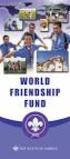 Instructions to process IRS forms 1099 in PeopleSoft Step 1. Identify vendors designated as 1099 vendors for reporting purposes. From the Query Viewer menu, run the query LC_1099_VENDORS. Enter council
Instructions to process IRS forms 1099 in PeopleSoft Step 1. Identify vendors designated as 1099 vendors for reporting purposes. From the Query Viewer menu, run the query LC_1099_VENDORS. Enter council
Produced by Flinders University Centre for Educational ICT. PivotTables Excel 2010
 Produced by Flinders University Centre for Educational ICT PivotTables Excel 2010 CONTENTS Layout... 1 The Ribbon Bar... 2 Minimising the Ribbon Bar... 2 The File Tab... 3 What the Commands and Buttons
Produced by Flinders University Centre for Educational ICT PivotTables Excel 2010 CONTENTS Layout... 1 The Ribbon Bar... 2 Minimising the Ribbon Bar... 2 The File Tab... 3 What the Commands and Buttons
Microsoft Access Basics
 Microsoft Access Basics 2006 ipic Development Group, LLC Authored by James D Ballotti Microsoft, Access, Excel, Word, and Office are registered trademarks of the Microsoft Corporation Version 1 - Revision
Microsoft Access Basics 2006 ipic Development Group, LLC Authored by James D Ballotti Microsoft, Access, Excel, Word, and Office are registered trademarks of the Microsoft Corporation Version 1 - Revision
Title: Payables-Invoice Inquiry Document ID: PAY0010
 Title: Payables-Invoice Inquiry Document ID: PAY0010 Replaces: Invoice Inquiry (External), AP331 Date Modified: 08/07/2014 Purpose: This procedure details how to perform an Invoice Inquiry in Oracle Payables
Title: Payables-Invoice Inquiry Document ID: PAY0010 Replaces: Invoice Inquiry (External), AP331 Date Modified: 08/07/2014 Purpose: This procedure details how to perform an Invoice Inquiry in Oracle Payables
How to Concatenate Cells in Microsoft Access
 How to Concatenate Cells in Microsoft Access This tutorial demonstrates how to concatenate cells in Microsoft Access. Sometimes data distributed over multiple columns is more efficient to use when combined
How to Concatenate Cells in Microsoft Access This tutorial demonstrates how to concatenate cells in Microsoft Access. Sometimes data distributed over multiple columns is more efficient to use when combined
INVESTOR360º CLIENT USER GUIDE
 INVESTOR360º CLIENT USER GUIDE TABLE OF CONTENTS 1. About Investor360 3 1.1 What does Investor360 provide? 3 1.2 Security 3 2. Logging in to Investor360 4 3. Welcome to Investor360 7 4. Navigating in Investor360
INVESTOR360º CLIENT USER GUIDE TABLE OF CONTENTS 1. About Investor360 3 1.1 What does Investor360 provide? 3 1.2 Security 3 2. Logging in to Investor360 4 3. Welcome to Investor360 7 4. Navigating in Investor360
Access Part 2 - Design
 Access Part 2 - Design The Database Design Process It is important to remember that creating a database is an iterative process. After the database is created and you and others begin to use it there will
Access Part 2 - Design The Database Design Process It is important to remember that creating a database is an iterative process. After the database is created and you and others begin to use it there will
Merging Labels, Letters, and Envelopes Word 2013
 Merging Labels, Letters, and Envelopes Word 2013 Merging... 1 Types of Merges... 1 The Merging Process... 2 Labels - A Page of the Same... 2 Labels - A Blank Page... 3 Creating Custom Labels... 3 Merged
Merging Labels, Letters, and Envelopes Word 2013 Merging... 1 Types of Merges... 1 The Merging Process... 2 Labels - A Page of the Same... 2 Labels - A Blank Page... 3 Creating Custom Labels... 3 Merged
Word 2010: Mail Merge to Email with Attachments
 Word 2010: Mail Merge to Email with Attachments Table of Contents TO SEE THE SECTION FOR MACROS, YOU MUST TURN ON THE DEVELOPER TAB:... 2 SET REFERENCE IN VISUAL BASIC:... 2 CREATE THE MACRO TO USE WITHIN
Word 2010: Mail Merge to Email with Attachments Table of Contents TO SEE THE SECTION FOR MACROS, YOU MUST TURN ON THE DEVELOPER TAB:... 2 SET REFERENCE IN VISUAL BASIC:... 2 CREATE THE MACRO TO USE WITHIN
Entering a Requisition to Create a Blanket Purchase Order (One Line)
 Entering a Requisition to Create a Blanket Purchase Order (One Line) Blanket Orders are not line-item specific. Departments may use Blanket Orders on a recurring basis to set aside a sum of money to a
Entering a Requisition to Create a Blanket Purchase Order (One Line) Blanket Orders are not line-item specific. Departments may use Blanket Orders on a recurring basis to set aside a sum of money to a
Sample- for evaluation purposes only. Advanced Crystal Reports. TeachUcomp, Inc.
 A Presentation of TeachUcomp Incorporated. Copyright TeachUcomp, Inc. 2011 Advanced Crystal Reports TeachUcomp, Inc. it s all about you Copyright: Copyright 2011 by TeachUcomp, Inc. All rights reserved.
A Presentation of TeachUcomp Incorporated. Copyright TeachUcomp, Inc. 2011 Advanced Crystal Reports TeachUcomp, Inc. it s all about you Copyright: Copyright 2011 by TeachUcomp, Inc. All rights reserved.
IRA Pivot Table Review and Using Analyze to Modify Reports. For help, email Financial.Reports@dartmouth.edu
 IRA Pivot Table Review and Using Analyze to Modify Reports 1 What is a Pivot Table? A pivot table takes rows of detailed data (such as the lines in a downloadable table) and summarizes them at a higher
IRA Pivot Table Review and Using Analyze to Modify Reports 1 What is a Pivot Table? A pivot table takes rows of detailed data (such as the lines in a downloadable table) and summarizes them at a higher
PeopleSoft Training Notes. Accounts Payable New Forms and Best Practice
 PeopleSoft Training Notes Accounts Payable New Forms and Best Practice FINANCIAL SERVICES FINANCE & RESOURCES OFFICE CENTRAL ADMINISTRATION UNIVERSITY OF WESTERN AUSTRALIA FINANCIAL SERVICES (M449) UNIVERSITY
PeopleSoft Training Notes Accounts Payable New Forms and Best Practice FINANCIAL SERVICES FINANCE & RESOURCES OFFICE CENTRAL ADMINISTRATION UNIVERSITY OF WESTERN AUSTRALIA FINANCIAL SERVICES (M449) UNIVERSITY
Converting an Excel Spreadsheet Into an Access Database
 Converting an Excel Spreadsheet Into an Access Database Tracey L. Fisher Personal Computer and Software Instructor Butler County Community College - Adult and Community Education Exceeding Your Expectations..
Converting an Excel Spreadsheet Into an Access Database Tracey L. Fisher Personal Computer and Software Instructor Butler County Community College - Adult and Community Education Exceeding Your Expectations..
Step-by-Step Archiving with pictures
 Step-by-Step Archiving with pictures First, make sure that your status bar is visible in Outlook. - Click on View and make sure that Status Bar has a check by it. If it does not click on it. In Outlook,
Step-by-Step Archiving with pictures First, make sure that your status bar is visible in Outlook. - Click on View and make sure that Status Bar has a check by it. If it does not click on it. In Outlook,
Directions for the Well Allocation Deck Upload spreadsheet
 Directions for the Well Allocation Deck Upload spreadsheet OGSQL gives users the ability to import Well Allocation Deck information from a text file. The Well Allocation Deck Upload has 3 tabs that must
Directions for the Well Allocation Deck Upload spreadsheet OGSQL gives users the ability to import Well Allocation Deck information from a text file. The Well Allocation Deck Upload has 3 tabs that must
PREPARED BY Carmen Costea
 SFU ONLINE EXPENSE REPORT USER GUIDE PREPARED BY Carmen Costea TABLE OF CONTENTS TABLE OF CONTENTS... 2 1. NAVIGATE... 4 1.1 NAVIGATE TO THE ONLINE TRAVEL AND EXPENSES APPLICATION...4 1.1.1 Direct weblink
SFU ONLINE EXPENSE REPORT USER GUIDE PREPARED BY Carmen Costea TABLE OF CONTENTS TABLE OF CONTENTS... 2 1. NAVIGATE... 4 1.1 NAVIGATE TO THE ONLINE TRAVEL AND EXPENSES APPLICATION...4 1.1.1 Direct weblink
MicroStrategy Quick Guide: Creating Prompts ITU Data Mart Support Group, Reporting Services
 MicroStrategy Quick Guide: Creating Prompts ITU Data Mart Support Group, Reporting Services Prompts Prompts are questions the report user must answer in order to run the report. Some prompts are required
MicroStrategy Quick Guide: Creating Prompts ITU Data Mart Support Group, Reporting Services Prompts Prompts are questions the report user must answer in order to run the report. Some prompts are required
UPL09 Reporting on Software License Compliance Hands-On Lab
 UPL09 Reporting on Software License Compliance Hands-On Lab Description Explore various methodologies that can be utilized to extend the outof-the-box supported software license compliance and tracking
UPL09 Reporting on Software License Compliance Hands-On Lab Description Explore various methodologies that can be utilized to extend the outof-the-box supported software license compliance and tracking
Rochester Institute of Technology. Oracle Training: Performing Inquiries and Requesting Reports in the Oracle Applications
 Rochester Institute of Technology Oracle Training: Performing Inquiries and Requesting Reports in the Oracle Applications Table of Contents Introduction Lesson 1: Lesson 2: Lesson 3: Lesson 4: Lesson 5:
Rochester Institute of Technology Oracle Training: Performing Inquiries and Requesting Reports in the Oracle Applications Table of Contents Introduction Lesson 1: Lesson 2: Lesson 3: Lesson 4: Lesson 5:
Community College of Rhode Island Budget Transfer Procedures
 Community College of Rhode Island Budget Transfer Procedures Banner Self Serve Budget Transfer Procedures From time to time, college departments may need to transfer Operating Budget funds from one account
Community College of Rhode Island Budget Transfer Procedures Banner Self Serve Budget Transfer Procedures From time to time, college departments may need to transfer Operating Budget funds from one account
ORACLE BUSINESS INTELLIGENCE WORKSHOP
 ORACLE BUSINESS INTELLIGENCE WORKSHOP Creating Interactive Dashboards and Using Oracle Business Intelligence Answers Purpose This tutorial shows you how to build, format, and customize Oracle Business
ORACLE BUSINESS INTELLIGENCE WORKSHOP Creating Interactive Dashboards and Using Oracle Business Intelligence Answers Purpose This tutorial shows you how to build, format, and customize Oracle Business
Directions for the AP Invoice Upload Spreadsheet
 Directions for the AP Invoice Upload Spreadsheet The AP Invoice Upload Spreadsheet is used to enter Accounts Payable historical invoices (only, no GL Entry) to the OGSQL system. This spreadsheet is designed
Directions for the AP Invoice Upload Spreadsheet The AP Invoice Upload Spreadsheet is used to enter Accounts Payable historical invoices (only, no GL Entry) to the OGSQL system. This spreadsheet is designed
How to Create a Campaign in AdWords Editor
 How to Create a Campaign in AdWords Editor Using AdWords Editor instead of the online interface for Google Adwords will speed up everything in your online business. AdWords Editor gives you the upper hand
How to Create a Campaign in AdWords Editor Using AdWords Editor instead of the online interface for Google Adwords will speed up everything in your online business. AdWords Editor gives you the upper hand
Participant Guide RP301: Ad Hoc Business Intelligence Reporting
 RP301: Ad Hoc Business Intelligence Reporting State of Kansas As of April 28, 2010 Final TABLE OF CONTENTS Course Overview... 4 Course Objectives... 4 Agenda... 4 Lesson 1: Reviewing the Data Warehouse...
RP301: Ad Hoc Business Intelligence Reporting State of Kansas As of April 28, 2010 Final TABLE OF CONTENTS Course Overview... 4 Course Objectives... 4 Agenda... 4 Lesson 1: Reviewing the Data Warehouse...
Excel Templates. & Quote/Invoice Maker for ACT! Another efficient and affordable ACT! Add-On by V 1.1. http://www.exponenciel.com
 Excel Templates & Quote/Invoice Maker for ACT! V 1.1 Another efficient and affordable ACT! Add-On by http://www.exponenciel.com Excel Templates for ACT! User s Manual 2 Table of content Relationship between
Excel Templates & Quote/Invoice Maker for ACT! V 1.1 Another efficient and affordable ACT! Add-On by http://www.exponenciel.com Excel Templates for ACT! User s Manual 2 Table of content Relationship between
Oracle Database 12c: Introduction to SQL Ed 1.1
 Oracle University Contact Us: 1.800.529.0165 Oracle Database 12c: Introduction to SQL Ed 1.1 Duration: 5 Days What you will learn This Oracle Database: Introduction to SQL training helps you write subqueries,
Oracle University Contact Us: 1.800.529.0165 Oracle Database 12c: Introduction to SQL Ed 1.1 Duration: 5 Days What you will learn This Oracle Database: Introduction to SQL training helps you write subqueries,
Duration Vendor Audience 5 Days Oracle End Users, Developers, Technical Consultants and Support Staff
 D80198GC10 Oracle Database 12c SQL and Fundamentals Summary Duration Vendor Audience 5 Days Oracle End Users, Developers, Technical Consultants and Support Staff Level Professional Delivery Method Instructor-led
D80198GC10 Oracle Database 12c SQL and Fundamentals Summary Duration Vendor Audience 5 Days Oracle End Users, Developers, Technical Consultants and Support Staff Level Professional Delivery Method Instructor-led
Instructions for Configuring a SAS Metadata Server for Use with JMP Clinical
 Instructions for Configuring a SAS Metadata Server for Use with JMP Clinical These instructions describe the process for configuring a SAS Metadata server to work with JMP Clinical. Before You Configure
Instructions for Configuring a SAS Metadata Server for Use with JMP Clinical These instructions describe the process for configuring a SAS Metadata server to work with JMP Clinical. Before You Configure
Google Sites. How to create a site using Google Sites
 Contents How to create a site using Google Sites... 2 Creating a Google Site... 2 Choose a Template... 2 Name Your Site... 3 Choose A Theme... 3 Add Site Categories and Descriptions... 3 Launch Your Google
Contents How to create a site using Google Sites... 2 Creating a Google Site... 2 Choose a Template... 2 Name Your Site... 3 Choose A Theme... 3 Add Site Categories and Descriptions... 3 Launch Your Google
Accounts Receivable Invoice Upload
 Directions for the AR Invoice Upload Spreadsheet The AR Invoice Upload Spreadsheet is used to enter Accounts Receivable invoice information (History only, no GL Entry) to the OGsql system. This spreadsheet
Directions for the AR Invoice Upload Spreadsheet The AR Invoice Upload Spreadsheet is used to enter Accounts Receivable invoice information (History only, no GL Entry) to the OGsql system. This spreadsheet
Module 7 Invoicing. Step by Step Guide PSA 2015. 7.1 Single project invoicing 7.2 Batch invoicing projects 7.3 Program invoicing 7.
 Step by Step Guide PSA 2015 Module 7 7.1 Single project invoicing 7.2 Batch invoicing projects 7.3 Program invoicing 7.4 Invoice approval PSA 2015 (Release 2.3.0.243) PSA 2015 Step by Step Guide is published
Step by Step Guide PSA 2015 Module 7 7.1 Single project invoicing 7.2 Batch invoicing projects 7.3 Program invoicing 7.4 Invoice approval PSA 2015 (Release 2.3.0.243) PSA 2015 Step by Step Guide is published
Sample- for evaluation only. Introductory Access. TeachUcomp, Inc. A Presentation of TeachUcomp Incorporated. Copyright TeachUcomp, Inc.
 A Presentation of TeachUcomp Incorporated. Copyright TeachUcomp, Inc. 2010 Introductory Access TeachUcomp, Inc. it s all about you Copyright: Copyright 2010 by TeachUcomp, Inc. All rights reserved. This
A Presentation of TeachUcomp Incorporated. Copyright TeachUcomp, Inc. 2010 Introductory Access TeachUcomp, Inc. it s all about you Copyright: Copyright 2010 by TeachUcomp, Inc. All rights reserved. This
PeopleSoft Tips TABLE OF CONTENTS GUIDE
 PeopleSoft Tips NOTE: This document is designed to be used online and has a number of embedded links to processes and additional information. We discourage the printing of manuals as they are updated frequently
PeopleSoft Tips NOTE: This document is designed to be used online and has a number of embedded links to processes and additional information. We discourage the printing of manuals as they are updated frequently
Oracle SQL. Course Summary. Duration. Objectives
 Oracle SQL Course Summary Identify the major structural components of the Oracle Database 11g Create reports of aggregated data Write SELECT statements that include queries Retrieve row and column data
Oracle SQL Course Summary Identify the major structural components of the Oracle Database 11g Create reports of aggregated data Write SELECT statements that include queries Retrieve row and column data
Accounts Payable Back Office Reference Guide
 Accounts Payable Back Office Reference Guide Version 4 Copyright Orion Law Management Systems, Inc. All rights reserved Printed in the United States of America www.orionlaw.com All Rights Reserved. No
Accounts Payable Back Office Reference Guide Version 4 Copyright Orion Law Management Systems, Inc. All rights reserved Printed in the United States of America www.orionlaw.com All Rights Reserved. No
Creating and Managing Online Surveys LEVEL 2
 Creating and Managing Online Surveys LEVEL 2 Accessing your online survey account 1. If you are logged into UNF s network, go to https://survey. You will automatically be logged in. 2. If you are not logged
Creating and Managing Online Surveys LEVEL 2 Accessing your online survey account 1. If you are logged into UNF s network, go to https://survey. You will automatically be logged in. 2. If you are not logged
MICROSOFT ACCESS STEP BY STEP GUIDE
 IGCSE ICT SECTION 11 DATA MANIPULATION MICROSOFT ACCESS STEP BY STEP GUIDE Mark Nicholls ICT Lounge P a g e 1 Contents Task 35 details Page 3 Opening a new Database. Page 4 Importing.csv file into the
IGCSE ICT SECTION 11 DATA MANIPULATION MICROSOFT ACCESS STEP BY STEP GUIDE Mark Nicholls ICT Lounge P a g e 1 Contents Task 35 details Page 3 Opening a new Database. Page 4 Importing.csv file into the
IRF Business Objects. Using Excel as a Data Provider in an IRF BO Report. September, 2009
 IRF Business Objects Using Excel as a Data Provider in an IRF BO Report September, 2009 1 Why use Excel Data? Integrating data from: External systems (e.g. foreign accounting and payroll systems) Budget
IRF Business Objects Using Excel as a Data Provider in an IRF BO Report September, 2009 1 Why use Excel Data? Integrating data from: External systems (e.g. foreign accounting and payroll systems) Budget
Quick Reference Guide Course Homepage Management (Faculty)
 Quick Reference Guide Course Homepage Management (Faculty) Table of Contents View Faculty Schedule... 3 Print Faculty Schedule... 3 Create Course Homepage... 3 Add a New Activity to the Course Homepage...
Quick Reference Guide Course Homepage Management (Faculty) Table of Contents View Faculty Schedule... 3 Print Faculty Schedule... 3 Create Course Homepage... 3 Add a New Activity to the Course Homepage...
3.0 USING eloccs. 3.1 Signing On To eloccs. 3.1.1 LOCCS User ID and Password
 3.0 USING eloccs 3.1 Signing On To eloccs 3.1.1 LOCCS User ID and Password The LOCCS (VRS) User ID and Password are required to access eloccs. The same rules apply when entering User ID and Password through
3.0 USING eloccs 3.1 Signing On To eloccs 3.1.1 LOCCS User ID and Password The LOCCS (VRS) User ID and Password are required to access eloccs. The same rules apply when entering User ID and Password through
Jet Data Manager 2012 User Guide
 Jet Data Manager 2012 User Guide Welcome This documentation provides descriptions of the concepts and features of the Jet Data Manager and how to use with them. With the Jet Data Manager you can transform
Jet Data Manager 2012 User Guide Welcome This documentation provides descriptions of the concepts and features of the Jet Data Manager and how to use with them. With the Jet Data Manager you can transform
QUICK REFERENCE GUIDE
 QUICK REFERENCE GUIDE Reporting Tools for Purchase Orders October 31, 2015 Reporting Tools for Purchase Orders When there are questions about the status or details of purchase orders, SWIFT provides several
QUICK REFERENCE GUIDE Reporting Tools for Purchase Orders October 31, 2015 Reporting Tools for Purchase Orders When there are questions about the status or details of purchase orders, SWIFT provides several
Forms Printer User Guide
 Forms Printer User Guide Version 10.51 for Dynamics GP 10 Forms Printer Build Version: 10.51.102 System Requirements Microsoft Dynamics GP 10 SP2 or greater Microsoft SQL Server 2005 or Higher Reporting
Forms Printer User Guide Version 10.51 for Dynamics GP 10 Forms Printer Build Version: 10.51.102 System Requirements Microsoft Dynamics GP 10 SP2 or greater Microsoft SQL Server 2005 or Higher Reporting
Washington University in St. Louis HRMS / FIS User Security Certification Procedures
 Washington University in St. Louis HRMS / FIS User Security Certification Procedures The HRMS and FIS User Security Certification process is located within the HRMS system. To begin the certification process,
Washington University in St. Louis HRMS / FIS User Security Certification Procedures The HRMS and FIS User Security Certification process is located within the HRMS system. To begin the certification process,
Add and Change Direct Deposit Elections
 Purpose and Overview The purpose of this quick guide is to help you create, add, update, and delete your payment election (direct deposit information) accounts in Workday. In addition, you can specify
Purpose and Overview The purpose of this quick guide is to help you create, add, update, and delete your payment election (direct deposit information) accounts in Workday. In addition, you can specify
Access Tutorial 3 Maintaining and Querying a Database. Microsoft Office 2013 Enhanced
 Access Tutorial 3 Maintaining and Querying a Database Microsoft Office 2013 Enhanced Objectives Session 3.1 Find, modify, and delete records in a table Hide and unhide fields in a datasheet Work in the
Access Tutorial 3 Maintaining and Querying a Database Microsoft Office 2013 Enhanced Objectives Session 3.1 Find, modify, and delete records in a table Hide and unhide fields in a datasheet Work in the
PeopleTools 8.51 PeopleBook: PeopleSoft Query
 PeopleTools 8.51 PeopleBook: PeopleSoft Query August 2010 PeopleTools 8.51 PeopleBook: PeopleSoft Query SKU pt8.51tpsq-b0810 Copyright 1988, 2010, Oracle and/or its affiliates. All rights reserved. Trademark
PeopleTools 8.51 PeopleBook: PeopleSoft Query August 2010 PeopleTools 8.51 PeopleBook: PeopleSoft Query SKU pt8.51tpsq-b0810 Copyright 1988, 2010, Oracle and/or its affiliates. All rights reserved. Trademark
Tutorial 3 Maintaining and Querying a Database
 Tutorial 3 Maintaining and Querying a Database Microsoft Access 2013 Objectives Session 3.1 Find, modify, and delete records in a table Hide and unhide fields in a datasheet Work in the Query window in
Tutorial 3 Maintaining and Querying a Database Microsoft Access 2013 Objectives Session 3.1 Find, modify, and delete records in a table Hide and unhide fields in a datasheet Work in the Query window in
Oracle Database: SQL and PL/SQL Fundamentals
 Oracle University Contact Us: +966 12 739 894 Oracle Database: SQL and PL/SQL Fundamentals Duration: 5 Days What you will learn This Oracle Database: SQL and PL/SQL Fundamentals training is designed to
Oracle University Contact Us: +966 12 739 894 Oracle Database: SQL and PL/SQL Fundamentals Duration: 5 Days What you will learn This Oracle Database: SQL and PL/SQL Fundamentals training is designed to
How to Create a Policies & Excel Spreadsheet Report Options
 Financial Management Human Resources Campus Solutions Chapter 5 Financial Reports Updates Date Action Page(s) 02/14/14 Document created. 02/20/14 Updated directions for accessing reports 1, 41-48 through
Financial Management Human Resources Campus Solutions Chapter 5 Financial Reports Updates Date Action Page(s) 02/14/14 Document created. 02/20/14 Updated directions for accessing reports 1, 41-48 through
MAS 90 Demo Guide: Accounts Payable
 MAS 90 Demo Guide: Accounts Payable Vendors, invoice tracking, and check creation is a necessity of business. In this guide we will look at how vendors are set up, invoices are recorded, and checks are
MAS 90 Demo Guide: Accounts Payable Vendors, invoice tracking, and check creation is a necessity of business. In this guide we will look at how vendors are set up, invoices are recorded, and checks are
Programming with SQL
 Unit 43: Programming with SQL Learning Outcomes A candidate following a programme of learning leading to this unit will be able to: Create queries to retrieve information from relational databases using
Unit 43: Programming with SQL Learning Outcomes A candidate following a programme of learning leading to this unit will be able to: Create queries to retrieve information from relational databases using
PC USER S GUIDE ECONOMIC DATA ST. LOUIS FED
 FRED ADD-IN PC USER S GUIDE F OR EXCEL 2010 E C O N O M I C R E S E A R C H F E D E R A L R E S E R V E B A N K O F S T. L O U I S P. O. B O X 4 4 2 S A I N T L O U I S, M I S S O U R I, 6 3 1 6 6 R E
FRED ADD-IN PC USER S GUIDE F OR EXCEL 2010 E C O N O M I C R E S E A R C H F E D E R A L R E S E R V E B A N K O F S T. L O U I S P. O. B O X 4 4 2 S A I N T L O U I S, M I S S O U R I, 6 3 1 6 6 R E
