Cell counts: Histology guidance (SXHL288)
|
|
|
- Rosanna Todd
- 7 years ago
- Views:
Transcription
1 Cell counts: Histology guidance (SXHL288) You may find it helpful to you print this document and have it to hand as you work onscreen with the digital microscope and the areas in the laboratory with supporting materials to aid your understanding of how the tissue samples you are studying were prepared. Contents 1. Introduction Familiarisation with the digital microscope Familiarisation with the experimental samples... 5 Recognising adipocyte cells Counting cells using the grid Determining the number of cells in WAT and BAT tissue Choosing your objective lens and obtaining an overview of a section Selecting a field to sample... 9 Sampling strategies Practising your technique Final words of advice on counting cells Collecting and recording your cell count data Recording your cell count data in the Data analysis area Cell data for your tissues Appendix 1: Digital Microscope quick guide Loading and navigating around a slide Magnifying, counting and measuring Capturing images for your records Appendix 2: How the digital microscope compares to a standard light microscope Appendix 3 Conversion of raw cell count data to a value for number of cells per mg tissue (a) The mean surface area of a cell in your sections (b) The mean diameter of the cells in your section (c) The mean volume of cells in your sample (d) The number of cells per mg of tissue P a g e
2 1. Introduction This Lab Guide covers your work with the digital microscope and working with your cell count data. When adipose tissue undergoes changes in mass, it is possible that this is due to changes in the numbers of cells in the tissue, or that the number of cells remains constant, but that their size/volume has altered. In order to assess changes in BAT and WAT in cold adapted animals, therefore, it is necessary to determine both the sizes of cells and the number of cells in a depot. In this activity, you will be examining adipose tissue sections from your cold-adapted and warm rats using a digital microscope, which replicates many features of a laboratory light microscope. Using the microscope, you will count cells in BAT and WAT sections from your experimental animals. From these values you will be able to assess the cellular changes that have occurred in the adipose tissues of the cold-adapted animals. You are asked to explore the histology lab and the digital microscope in Task 2 and then to collect data for Task 4. To help you plan your work, the following provides you with an overview and a checklist of the stages involved to help you plan and record your progress. An indication of suggested times required for each of the online activities is provided with each section. Using the digital microscope Familiarisation with the microscope functionality Familiarisation with your experimental samples Learning to recognise BAT and WAT cells Counting cell numbers using a grid Developing a strategy to search slides to avoid sampling bias Experimental data collection Collecting your cell counts and representative images o BAT (warm and cold adapted) o WAT (warm and cold adapted) Data analysis Calculating the average cell surface area, diameter and volume Calculating the number of adipocytes per mg of tissue. You should ensure that you complete each of these stages before proceeding to the next. A significant amount of your time in this activity will be spent developing the practical skill of using the microscope, distinguishing cells and in collecting cell counts from your samples. 2 P a g e
3 1.1 Familiarisation with the digital microscope (allow up to 1 hour) From the lab portal page, select the Histology lab. On the first page of the lab views, navigate the lab panorama and select the hotspot on the microscope. Read the text in the right-hand pane and then access the microscope by selecting the Launch microscope activity link at the bottom of the text. You might find it more convenient to open the activity in a new tab or window. The digital microscope will open, with a view similar to that shown in Figure 1. Figure 1 View of WAT sample upon launching the digital microscope. The microscope has a series of control buttons on the left-hand side, the microscope field of view in the centre, and the light box of available slides on the right-hand side. On the top right-hand side of the screen you have a series of small images. This is called the light box and these are the slides that you have available to examine with the microscope. To explore the functionality of the microscope, start by selecting one of the images. When selected, that slide is loaded into the microscope and a view of the slide appears in the large circle in the centre of the screen, which represents the field of view. If you are unfamiliar with how a light microscope functions, you can find a brief description in Appendix 2 at the end of this document. What you see has been magnified by the use of the objective lens (shown as circles at the top left hand-side of Figure 1) and also by lenses in the eyepieces. Microscopes have a choice of objectives, with lenses of different magnifications. A typical light microscope might have objectives that magnify the view of the sample from x2 to x40. Eyepiece lenses of different magnifications can also be used This field of view you see on screen replicates what you would see down a light microscope with an eye piece magnification of x10, plus the additional magnification of whichever objective is being 3 P a g e
4 used. The actual size you see on screen will also depend upon the device you are using to view the images. Below the central field of view is a thumbnail view of the slide, with the red circle indicating where the field of view is located on the slide. Select a few slides so you can see how they appear. For some slides, an explanatory note will appear for that sample, with details of the specimen and features that can be seen on the slide. At this stage, do not worry about the details of the slides contents. The top four rows contain your experimental samples and these are discussed in more detail later. Select a sample from the 5 th row. These are specimens from various tissues to help you to familiarise yourself with the microscope s functions. They include trachea, skin, lymph node, breast and striated muscle. Within the descriptive text that accompanies these tissue sections, you should note that certain words are highlighted in blue. Selecting these highlighted words positions an example of this feature or cell type into the field of view to allow you to study these features or cell types on that slide. Now spend 10 minutes examining some of the microscope functions using the trachea sample. You can select the magnification by changing the objective lens in the top left corner. Start with the lowest magnification ( 2) and then work up through the higher power objectives ( 4, 10, 20 and 40) by selecting each one to see more details. Note that at the centre of the field of view is a small red cross, this is called the cross hairs. On the trachea slide, select the highlighted words adipose tissue and blood vessel and explore these two cell types in this tissue by increasing and decreasing the magnification. You can capture a record of the present field of view by selecting the camera icon; this allows you to record examples of data collection in your notebook. Familiarisation with these cell types will be helpful later when you work with your own experimental samples. Explore the other four tissue samples for examples of adipose cells and blood vessels. On the samples of trachea and striated muscle, the adipose tissue that is present is white adipose tissue, seen as large cells which appear empty or white due to their poor staining. This, in part, due to the biochemical nature of adipose. You can move around the slide using the navigation arrows on the bottom right-hand corner of the screen. As you move around a slide, you may encounter regions that are uneven and out of focus. You can also move around the slide by dragging the sample in the field of view (e.g. with a mouse or your finger on a touch-screen device). The location of the cross hairs on a slide is presented as an X and Y coordinate below the boxes on the bottom left of the screen. You can specify exact positions on a slide that you have placed into the field of view by using entry boxes in the bottom left-hand corner of the screen. When you carry out your study, you should note down particular X and Y coordinates for locations on a slide if you want to return to that specific position. It is good practice to record the cross hair coordinates for any images you collect. 4 P a g e
5 On the trachea slide, note the X and Y coordinates of the cross hairs in the adipose and blood vessel areas and practise entering the coordinates to move between these areas on the slide. Note that the location of the cross hairs remains identical as you increase magnification. Selecting Grid places a grid over the sample which you will be using to count cells (more on this in Section 2, below). Finally, although you will not be using this function in your study, for completeness the graticule and calibration functions of the microscope are also briefly described here. Selecting Graticule replicates the use of a small ruler/scale etched onto a piece of glass that you can insert into the eyepiece of a microscope in order to measure structures, such as cells. Note that one of the slides in the light box is a glass ruler. This is called the calibration slide and can be used in combination with the graticule to make measurements of cells. You will not be using either the graticule or the calibration slide to make measurements in this study, because you will be counting the number of cells present, not their size. Once you have explored these various functions of the digital microscope and are ready to proceed with Task 4, proceed to the next section. A summary of the basic digital microscope functions can be found in the Appendix at the end of this document. 1.2 Familiarisation with the experimental samples (allow up to 30 minutes) BAT and WAT tissue sections from the 10 rats you selected are already pre-arranged for you, in order, in the panel in the top right quarter of the screen. For instance, if some of your rat numbers are 2, 3, 5, 8, 9, these are represented by sections A, B, C, D and E respectively. Row 1: WAT samples from your control (warm) animals (A-E) Row 2: WAT samples from your cold-adapted animals (F-J) Row 3: BAT samples from your control (warm) animals (A-E) Row 4: BAT samples from your cold adapted animals (F-J) The order of samples in your light box will help you to enter your histology data in the correct order into the Cell Counts table later on in this activity. Select animal A (WAT, warm control) from the light box (which will be the first sample in the top row of the light box). This first slide in your experimental slide set has some explanatory notes and you can use the links to locate examples of white adipose cells in the section. This will help you to recognise these cell types within the tissue section. Move the field of view to these cells by selecting white adipose cells and the x2 objective. Notice, in the thumbnail, that the circle indicates that the entire section is within the field of view. Increase the magnification by changing the objective. Now select animal A (BAT, warm control) from the light box and use the explanatory text to explore the BAT cells identified, but also note that in this tissue, there are also some WAT cells present. Typical examples of WAT and BAT cells, seen using the x20 objective, are shown in Figure 2. 5 P a g e
6 Figure 2 Typical appearance of adipocytes in WAT and BAT tissue sections taken from warm (control) animals and seen using the digital microscope with the x20 objective. Recognising adipocyte cells It isn't always easy to recognise discrete cells in a tissue section, partly due to the limitations of the technology used or variations in the quality of the specimen. Adipose cells can be especially difficult to examine. However, here are some guidelines / tips that you might find helpful. BAT sections In BAT sections, it can be difficult to see where one cell ends and another begins, and this is further complicated by the presence of gaps where lipid droplets had been present within the cells, because the edges of these spaces can sometimes be mistaken for a cell membrane. Cells in BAT sections are relatively small and generally speaking, the sections you will examine are thick enough to show some of the nucleus in each cell. It may be helpful, therefore, to count the nuclei (stained purple with haematoxylin) rather than trying to define individual cell boundaries. Beware of the appearance of two nuclei very close together because often this is actually a single nucleus whose shape and position means that when sectioned it looks like separate adjacent structures. WAT sections Counting nuclei is often not possible in WAT since these cells are much larger than BAT cells. You will often see a cell with a defined cell membrane but no nucleus evident because the plane of the section does not pass through the nucleus (Figure 2a and Figure 3a). In WAT, therefore, you should try to identify the adipocytes from their cell boundaries. To illustrate how to recognise the boundaries of the large WAT adipocytes, look at Figure 3(a) to see if you can identify the cell boundaries. Compare what you determined with the boundaries that have been highlighted on Figure 3(b). This figure serves only as an illustration of the cell boundaries only and you are not expected to perform your cell counts by drawing around cells. 6 P a g e
7 Figure 3 Typical appearance of adipocytes in WAT tissue sections (a) seen using the digital microscope with the x40 objective. The outlines of 5 WAT cells have been drawn onto the image in (a) by tracing their cell membranes (b) to illustrate the typical appearance of WAT cells. You are not expected to draw around cells; this image serves just to help you recognise WAT cells by their boundaries. Other cells present in sections You will notice that each tissue is not composed exclusively of either brown or white adipocytes, but includes blood vessels and connective tissue and, if the dissection has been over-generous, perhaps some striated muscle too. You can remind yourself how to recognise these cell types by using the tissue sections in row 5 of the light box. Note that lipid droplets are also not preserved in the processed tissue sections, but the space that they once occupied can be identified. Spend a little time examining the tissues; perhaps collect a few images that might be useful for reports. It is generally good practice to start examining a section on the slide at low magnification before increasing to higher magnifications and relocating the slide to position the area of interest in the field of view. Before you examine the slides in detail, the next section provides additional instructions on obtaining cell counts and measurements. 2. Counting cells using the grid (allow up to 30 minutes) Sometimes in microscopy it is important to make measurements such as cell counts, in order to record data on the micro-structure of a tissue. Most light microscopes have the option to add a grid into the light path, to allow such measurements. When viewed down the microscope, the grid remains the same size in the field of view, no matter which magnification/objective is being used. 7 P a g e On the trachea slide (Row 5, first sample), position the adipose tissue into the field of view using the X and Y coordinates you recorded or the link to adipose tissue in the explanatory text.
8 Note the location of the field of view is highlighted by the small red circle in the thumbnail image. Now select grid and a red grid will appear on the screen. Note that there is a 6 x 6 grid square region which forms the centre of the field of view. This 6 x 6 square region has thicker grid lines indicating its outer edges. Increase the magnification by progressing through x4, x10, x20 and x40. At each magnification, note the red circle (which gets smaller) on the thumbnail indicates where the main field of view is located within the section. You should now see the adipocytes in the field of view, as shown in Figure 4. Figure 4 The grid positioned over a region of adipocytes in the trachea section. The 6 x 6 central section outlined by thicker lines covers an area of 3600 µm 2 with this x40 objective. Note that the area on the tissue sample that is covered by the grid will be different for each magnification. For the purposes of your investigation, you should use the x40 objective for your cell counts. Using the x40 objective, the area of the section covered by the 6 x 6 grid is 3600 µm 2. You will use this value in your calculations later. When cells overlap the edge of the counting area grid lines Some cells will lie over the edge of the designated counting area. In such cases, you should use standard criteria with all your cell counts as to what is counted and what is excluded. For BAT cells: Count BAT cell nuclei within the 6 x 6 grid; only include cells that have a nucleus within the grid. For nuclei that fall on the grid boundary, exclude those that lie on the left and bottom boundary, but include those that lie on the top and right boundary. 8 P a g e
9 Since WAT cells are much larger than BAT cells, there will be fewer WAT cells per field-of-view, you should use a slightly different criteria: For WAT cells: Count cells based upon their cell membranes or edges; only include cells for which 2/3 rd of their area lie within the grid on the left and bottom grid boundary lines. Include all cells that overlap the top and right boundary grid lines. You will be reminded of these criteria before you carry out your study. 3. Determining the number of cells in WAT and BAT tissue By counting the number of cells present in a defined area of a tissue section, it is possible to calculate a value for the number of cells that are present per mg of tissue. If the total mass of the tissue is also known then it is possible also to calculate the total number of cells present in the tissue. There are a number of limitations associated with this approach, not least the variability in cell size, shape and spacing that you will already have noticed when looking at the tissue sections. It is important to be aware of the limitations and to design your analysis approach to reduce their effect. 3.1 Choosing your objective lens and obtaining an overview of a section It is useful to start with the low power (x2 and x4) objectives in order to get an overview of the shape of the tissue section and any gross structural features, but individual cells only become visible at x10 and higher. For each slide, it is good practice to: Open the slide and start by viewing the slide using the lowest magnification x2 objective. Check the part of the slide where the field of view is located. Check the section itself, as on some slides, it occupies only a small part of the possible viewing area due to the size and shape of the adipose depot that was dissected. Move around the slide a little to examine the structures that are visible and then move up magnification one step at a time. Again, at each magnification, move the stage around a bit to look at the various structures that are visible. Have a think about the magnification you are viewing at and what you might be seeing it will help if you look again at the images in Figures 7 and 8 in the introductory material and at the images of typical WAT and BAT cells in Figure 2 of this guidance. 3.2 Selecting a field to sample Different parts of each tissue section will vary in terms of cell numbers, and there might be areas where the sectioning process has disrupted the tissue, or where features such as major blood vessels or surrounding muscle tissue encroach on your field of view. It is important therefore to sample a few different places on each tissue slice so that you can be confident that the number of cells per unit area that you have counted is representative of the tissue as a whole. 9 P a g e
10 Using the approach outlined in Section 3.1 above, after you have loaded a slide into view, you should have an overview of the section and know which areas of the slide do not carry any sectioned tissue and also any regions that are disrupted or contain a large proportion of non-adipose tissue. For your study, you need to sample 5 different areas of adipose cells on each tissue section and count the number of cells per designated area in each case. Choosing an area to sample is important- you need to find areas that are representative of the tissue (e.g. don t contain large areas of disruption or other tissues) but you also need to try to avoid bias. Ideally you would be blinded to the identity of the tissue section so you would not know whether it was from a cold-acclimated or control animal, but that is not easy to achieve if you are working on your own using this digital microscope since you will be aware of the identity of the sample. The suggested approach is outlined below. Sampling strategies First, design a systematic way of sampling 5 areas of a slide without hunting for the places you think best illustrate the result you are predicting. The best approach is to have a standardised way of moving to each new sampling area. For example, a sampling protocol may be; Start in the centre of an area of adipose cells identified on the initial scan of the slide, as outlined in section 3.1. o Call this area 1. Move a certain distance left by either using the stage control or using X, Y coordinates. For example, select left arrow 3 times (area 2) o Call this area 2. Then move to a new area by clicking the up arrow 4 times o Call this area 3. And so on, until you have 5 cell counts from the slide. You should design your own standardised protocol in this way so that you can be confident you are not introducing bias into your sampling. This can be based upon using the arrows to move around or using the X and Y coordinates. o At x40, each click alters the location of the cross hairs by 50 units. o 10 clicks moves you to a new field of view at x40 Once you have your protocol, you should bear in mind that the sampling strategy determines where on a section you sample, and therefore influences where you should position your starting point (area 1). For example, in Figure 5, if the sampling protocol was to move down and left, then down and right, the best position to start the sampling from would be located at position 1, so that the pathway used to collect data at points 1-5 would stay within the area of BAT tissue. Clearly you couldn t start with such a sampling strategy by placing area 1 at the bottom of a section, as you would immediately move off the tissue section. You can also see where the field of view is located within the section using the thumbnail view. 10 P a g e
11 Figure 5 Example of how a sampling strategy determines where the starting point for data collection should be positioned on the slide. Seen drawn onto a x2 view of a section of BAT, the starting area is selected to ensure that the sampling strategy remains within the adipose section. This strategy can be used to assure that large areas of non-adipose cells are avoided or that odd shaped sections can be reliably sampled. Of course you still have the problem that if there happens to be a patch of muscle cells or a large blood vessel in one of the fields then this will skew your data, so be prepared to have a protocol that includes a way to deal with this For example, in the case of a feature/disruption that occupies more than 3 of the grid squares in the 3600 µm 2 counting area, I will move left/down to the first acceptable designated area that has no disruption. Reducing bias and trying to obtain reliable data from inherently variable biological samples is an important skill in practical science there is no perfect way to do this, and it is always a good aspect to discuss in a report! You may also encounter regions or samples that are weakly stained. This reflects the variability of staining in adipose tissues and in the histology techniques. You should develop a protocol to deal with such situations and ensure that you report and discuss these in a report. Practising your technique (allow up to 30 minutes) Select a slide from one of your experimental samples. Select a location to start by scanning the slide for an area that appears to be representative of the tissue, with no obvious disruptions or interruptions from other cell types. Practise your chosen protocol for sampling (don t worry about counting at this stage) at x40. Try to watch the location of the field of view on the thumbnail view; this will give you a feel for how far you are moving on the section between your counting areas. Implement your strategy for any disruptive features. Once you are happy with your protocol, record the required steps in your lab note book. 11 P a g e
12 Note that the development of your own experimental protocol might be useful for your Skills Portfolio. 3.3 Final words of advice on counting cells It is actually very difficult to count cells accurately in histological specimens and it requires a great deal of practice. You should, therefore, not agonise over your cell counts. It is more important that you are consistent in the way that you count each field of view. You will also be reducing some of the variability by carrying out several counts per slide, but being consistent by always using the same criteria whilst sampling and counting cells will mean your study is more rigorous. As mentioned earlier, when counting things within the 6 x 6 grid square, some cells will lie on one of the grid lines. The following criteria should be used: For BAT cells: Count BAT cell nuclei within the 6 x 6 grid; only include cells that have a nucleus within the grid. For nuclei that fall on the grid boundary, exclude those that lie on the left and bottom boundary, but include those that lie on the top and right boundary. For WAT cells: Count cells based upon their cell walls; only include cells for which 2/3 rd of their area lie within the grid on the left and bottom grid boundary lines. Include all cells that overlap the top and right boundary grid lines. You should now be ready to collect your cell count data. Before you start: It is suggested that you plan a block of time of several hours when you can work through your slides methodically and consistently. Draw up a table for your data collection, remembering that you have to collect 5 cell counts for each slide (and that you have the animal numbers noted for each slide) Have your protocol at hand for sampling the fields of view you will count E.g o Load slide o Familiarise with the section at various magnifications o Identify a suitable starting position (area 1) o Increase objective to x40, relocating on the section if required o Observe the cells in the field of view to ensure WAT or BAT cells present o Activate the grid and count cells, using the criteria for inclusion/exclusion o Relocate to new area, applying criteria for disruptions 3.4 Collecting and recording your cell count data (allow up to 4 hours) You should now work your way through your experimental slides in an ordered fashion, entering your raw cell count data for five fields from each slide into a suitable table in your lab note book. There are twenty sections that you need to examine (10 WAT, 10 BAT) 12 P a g e
13 Recall that WAT cells are best recognised by their cell boundary and BAT cells by their nucleus Position your starting point on each slide to allow your sampling protocol to remain within the section and avoid any large disruptive features You should also collect images of typical areas you examined as these will be good records of your investigation and will be helpful for your reports or your skills portfolio. You might also note how many of your cell counts included cells that were not adipose cells, so that you can comment upon these in your report. Note that for some fields you may have had areas of up to 3 of the small grid squares that did not contain adipose cells. These counts will affect your final dataset, so you should note this is your results and comment upon this as a potential source of experimental error in your report. Draw up a data collection table. Remember that you have twenty sections, with five fields to collect data on for each. When you have collected your cell count data, proceed to entering the values in the table in the Data analysis area. Recording your cell count data in the Data analysis area The Data analysis area of the laboratory contains a data table into which you should enter your cell counts. Enter your cell counts in whole numbers into the correct positions in the table in the Cell counts tab in the Data analysis area. Calculate the mean of the 5 cell counts for each sample and then enter these values up to 2 d.p. into the right hand column of the table in the Cell counts tab. Select the Save WAT/BAT data button. The data analysis software will check whether you have calculated your mean values correctly. Once all the data values are correct and saved, the Calculations tab will be automatically filled for you. Note: if you change any values in your Cell counts table you must re-save your data for the Calculations table to update. The next section takes you through the data generated automatically from your cell count data. 3.5 Cell data for your tissues From your raw cell counts, the Calculations tab spreadsheet automatically calculates the number of cells per mg of each tissue in each animal. Details of how this is performed are shown in Appendix 3, in summary, this value is calculated in three stages: The mean surface area of cells for each rat sample is calculated The mean cell volume for each rat sample is calculated This is adjusted for the density of adipose tissue to give the number of cells contained within, or per mg of tissue. 13 P a g e
14 Enter these number of cells per mg of tissue data values for your 20 rats into your laboratory notebook. Once you have recorded these data, you should also note that some group data values have been automatically graphed in various ways for you. These graphs can be found by selecting the Charts tab. You should collect copies of the charts as these may prove helpful in your reports in TMA02. In particular, note that in addition to the mean cell volumes being graphed, both the rat mass and the adipose tissue depot mass data are also presented. Knowing the number of cells present per mg of tissue will allow you to estimate the protein and lipid content per cell (using your data collected from the lipid and protein analysis experiments you carry out in the Physiology lab). Finally, you can determine the total number of BAT and WAT cells in the two depots examined by combining the mass of the dissected tissue with the cells/mg tissue value. This will allow you to assess any change in cell numbers that accompany cold adaptation within the entire adipose depot. 14 P a g e
15 Appendix 1: Digital Microscope quick guide Loading and navigating around a slide A small thumbnail representation of each section in your microscope is presented, with the current section in the field of view underscored in red. The 5 th row contains Light box specimens of various tissues to examine and the accompanying text can be used as a guide to explore each section. A ruler is provided to allow length measurements to be taken. Navigation tool Location tool Crosshairs This thumbnail image shows the where the present field of view (red circle) is located on the slide. The arrows can be selected to move the field of view in any direction. These arrows can be used in a sampling strategy to move around a section in a pre-determined manner. This provides a set of coordinates for the centre of the present field of view presented as the location of the cross hairs (the small red cross, see below). You can return to a particular point of interest by typing its coordinates into the boxes and selecting Go. This tool can also be used in a sampling strategy to move around a section in a pre-determined manner. This small red arrow in the centre of the field of view provides a set of X and Y coordinates for exact locations on any slide. Magnifying, counting and measuring By selecting each of these buttons, a new objective is loaded and the present field of view is magnified Objectives accordingly. Grid Graticule This places a grid over the current field of view. The grid can be used to count cells in a fixed area of section. This places a short red ruler into the field of view. This can be used to measure objects. Capturing images for your records 15 P a g e Camera This captures an image of the current field of view, presenting you with the option of saving, copying (in order to paste into a document) or directly printing the current view.
16 Appendix 2: How the digital microscope compares to a standard light microscope There are many different types of microscope, ranging from the basic to the very complex. Which structures can be seen using a microscope depends upon its magnifying power, and this in turn depends upon the lenses and the type of light used. This appendix provides a simple explanation of how a basic light (or optical) microscope works. As can be seen in Figure A2, a beam of light from a light source is focused on the specimen by passing it through a condenser lens. In standard microscopes, the light and condenser are located beneath the specimen. After passing through the specimen (such light is described as being transmitted through the specimen), the light then passes through an objective lens, which magnifies the image and passes it to the eyepiece lens, which again magnifies the image and focuses it into the eye (or to a computer screen or digital camera). Usually the microscope has several different objective lenses, allowing a choice of different levels of magnification. When using the digital microscope, the magnification adjustments you can make are through make are through selections of different objective lenses. The field of view you see when using the digital microscope is presented as a circular image on screen (or captured using a camera) as if you are looking through the round eye-piece Figure A2 A very simple conventional light microscope, accompanied by a schematic diagram illustrating how light passing through the microscope forms an image in the eye of the observer. 16 P a g e
17 Appendix 3 Conversion of raw cell count data to a value for number of cells per mg tissue The following guidance will take you through converting a mean cell count data value into a value that represents the number of cells per mg of tissue, which is done in the Calculations tab for each of the WAT and BAT samples. This is done in the four stages (a) to (d) that are outlined below. The data table performs this calculation automatically, this example is to illustrate the stages involved using a hypothetical set of cell count data. (a) The mean surface area of a cell in your sections The mean surface area of cells in the section is calculated by dividing the area of the field of view used for data collection (which was the 6 x6 grid of 3600 µm 2 ) by the mean number of cells in that field. For a sample, divide 3600 by the mean cell count. For example, if you counted an average value of cells in the 6 x 6 central 3600 µm 2 region of the grid, then the mean cell area would be 3600 / = µm 2. (b) The mean diameter of the cells in your section Assume that the cells are circular in cross section, so that the mean cell diameter can be calculated using the following equation: mean cell area Diameter = 2 μm π = pi π To calculate mean cell diameter for the sample in row 1: Divide the mean cell area from (a) above by π (or use ) Take the square root of this value Multiply by 2, to give the mean diameter in µm For example, using the mean cell area 257 µm 2 (rounded up for simplicity) from above, the diameter would be; = = = 18.1 μm π (c) The mean volume of cells in your sample The mean volume of the cells in your sample can be calculated from the mean cell diameter using the following equation: diameter Volume = π μm π = pi To calculate the volume of cells for the sample in row 1: Cube the diameter from (c)above (i.e. multiply diameter x diameter x diameter) Divide this value by 6 17 P a g e
18 Multiply by π, to give the mean volume in μm 3 For example using the mean cell diameter 18.1 µm from above: Volume = π π μm 6 3 (d) The number of cells per mg of tissue There is one further conversion that is performed based on the mean cell volume that will tell you the number of cells present per mg of tissue. This involves determining the mean mass of the cells based on their volume and density. This calculation for the number of cells per mg of tissue is carried out in three stages; (i) Convert the volume in µm 3 to a volume in picolitres (pl). As 1 pl = 1000 µm 3, this is done by simply dividing the mean cell volume from (c) above by For example a volume of 3054 µm 3 would be pl. This volume in picolitres is the equivalent of x 10-9 millilitres (ml) or x litres. (ii) Calculate the mass of a cell To do this, use the following equation: Mass = volume x density The density of adipose tissue can be assumed to be 0.96 g ml -1, therefore mean cell mass = mean cell volume x For example, for a volume of pl; Mean cell mass = x 10-9 x 0.96 = 2.9 x 10-9 g As 1 mg is 1/1000 th of one gram, this is 2.9 x 10-6 mg. (iii) Calculate the number of cells per mg of tissue From the mean cell mass it is possible to determine the number of cells in one milligram (mg) of tissue: Number of cells per mg tissue = 1/mean cell mass For example, a mean cell mass, from (ii) above, of 2.9 x 10-6 mg, would give the following number of cells per mg of tissue 1 / (2.9 x 10-6 ) = 345,000 cells per mg tissue (approximated to 3 sf). For ease of showing a clear example, rounding has been used in the above calculation, otherwise the precise answer would be 341,082 cells (to the nearest whole cell). 18 P a g e
Protocol for Microscope Calibration
 Protocol for Microscope Calibration A properly calibrated system is essential for successful and efficient software use. The following are step by step instructions on how to calibrate the hardware using
Protocol for Microscope Calibration A properly calibrated system is essential for successful and efficient software use. The following are step by step instructions on how to calibrate the hardware using
Care and Use of the Compound Microscope
 Revised Fall 2011 Care and Use of the Compound Microscope Objectives After completing this lab students should be able to 1. properly clean and carry a compound and dissecting microscope. 2. focus a specimen
Revised Fall 2011 Care and Use of the Compound Microscope Objectives After completing this lab students should be able to 1. properly clean and carry a compound and dissecting microscope. 2. focus a specimen
MICROSCOPY. To demonstrate skill in the proper utilization of a light microscope.
 MICROSCOPY I. OBJECTIVES To demonstrate skill in the proper utilization of a light microscope. To demonstrate skill in the use of ocular and stage micrometers for measurements of cell size. To recognize
MICROSCOPY I. OBJECTIVES To demonstrate skill in the proper utilization of a light microscope. To demonstrate skill in the use of ocular and stage micrometers for measurements of cell size. To recognize
MITOSIS IN ONION ROOT TIP CELLS: AN INTRODUCTION TO LIGHT MICROSCOPY
 MITOSIS IN ONION ROOT TIP CELLS: AN INTRODUCTION TO LIGHT MICROSCOPY Adapted from Foundations of Biology I; Lab 6 Introduction to Microscopy Dr. John Robertson, Westminster College Biology Department,
MITOSIS IN ONION ROOT TIP CELLS: AN INTRODUCTION TO LIGHT MICROSCOPY Adapted from Foundations of Biology I; Lab 6 Introduction to Microscopy Dr. John Robertson, Westminster College Biology Department,
EXPERIMENT #1: MICROSCOPY
 EXPERIMENT #1: MICROSCOPY Brightfield Compound Light Microscope The light microscope is an important tool in the study of microorganisms. The compound light microscope uses visible light to directly illuminate
EXPERIMENT #1: MICROSCOPY Brightfield Compound Light Microscope The light microscope is an important tool in the study of microorganisms. The compound light microscope uses visible light to directly illuminate
Comparing Plant and Animal Cells
 1.2 Comparing Plant and Animal Cells Here is a summary of what you will learn in this section: Plant and animal cell structures are called organelles. Plant and animal cells perform some similar functions,
1.2 Comparing Plant and Animal Cells Here is a summary of what you will learn in this section: Plant and animal cell structures are called organelles. Plant and animal cells perform some similar functions,
Animal & Plant Cell Slides
 Animal & Plant Cell Slides Category: Biology Type: Class Experiment, 60 min class Materials: 2 Glass Slides 2 Cover Slips 1 Bottle of methylene blue (optional) 1 Plastic tray 1 Bottle of iodine 1 Plastic
Animal & Plant Cell Slides Category: Biology Type: Class Experiment, 60 min class Materials: 2 Glass Slides 2 Cover Slips 1 Bottle of methylene blue (optional) 1 Plastic tray 1 Bottle of iodine 1 Plastic
To measure an object length, note the number of divisions spanned by the object then multiply by the conversion factor for the magnification used.
 STAGE MICROMETERS Introduction Whenever there is a need to make measurements with an eyepiece graticule, there is also a need to ensure that the microscope is calibrated. The use of a stage micrometer
STAGE MICROMETERS Introduction Whenever there is a need to make measurements with an eyepiece graticule, there is also a need to ensure that the microscope is calibrated. The use of a stage micrometer
Lab Exercise 4. Epithelial Tissues. Connective Tissue Proper. What you need to be able to do on the exam after completing this lab exercise:
 Lab Exercise 4 Epithelial Tissues Connective Tissue Proper Textbook Reference: See Chapter 4 What you need to be able to do on the exam after completing this lab exercise: Be able to identify each type
Lab Exercise 4 Epithelial Tissues Connective Tissue Proper Textbook Reference: See Chapter 4 What you need to be able to do on the exam after completing this lab exercise: Be able to identify each type
CALIBRATING YOUR SYSTEM. Follow our guidelines carefully to ensure proper system function. EQUIPMENT
 Follow our guidelines carefully to ensure proper system function. EQUIPMENT A microscope system (camera, stage, objectives, computer etc.) Calibration grid slide The latest version of MBF software. Optional:
Follow our guidelines carefully to ensure proper system function. EQUIPMENT A microscope system (camera, stage, objectives, computer etc.) Calibration grid slide The latest version of MBF software. Optional:
Create a Poster Using Publisher
 Contents 1. Introduction 1. Starting Publisher 2. Create a Poster Template 5. Aligning your images and text 7. Apply a background 12. Add text to your poster 14. Add pictures to your poster 17. Add graphs
Contents 1. Introduction 1. Starting Publisher 2. Create a Poster Template 5. Aligning your images and text 7. Apply a background 12. Add text to your poster 14. Add pictures to your poster 17. Add graphs
EXPERIMENT 6 OPTICS: FOCAL LENGTH OF A LENS
 EXPERIMENT 6 OPTICS: FOCAL LENGTH OF A LENS The following website should be accessed before coming to class. Text reference: pp189-196 Optics Bench a) For convenience of discussion we assume that the light
EXPERIMENT 6 OPTICS: FOCAL LENGTH OF A LENS The following website should be accessed before coming to class. Text reference: pp189-196 Optics Bench a) For convenience of discussion we assume that the light
This activity will show you how to draw graphs of algebraic functions in Excel.
 This activity will show you how to draw graphs of algebraic functions in Excel. Open a new Excel workbook. This is Excel in Office 2007. You may not have used this version before but it is very much the
This activity will show you how to draw graphs of algebraic functions in Excel. Open a new Excel workbook. This is Excel in Office 2007. You may not have used this version before but it is very much the
Smartboard and Notebook 10 What s New
 Smartboard and Notebook 10 What s New Smartboard Markers and Eraser (for use with all programs): You may use your finger as the mouse. Press down twice to double click Hold your finger down for a few seconds
Smartboard and Notebook 10 What s New Smartboard Markers and Eraser (for use with all programs): You may use your finger as the mouse. Press down twice to double click Hold your finger down for a few seconds
Using Microsoft Word. Working With Objects
 Using Microsoft Word Many Word documents will require elements that were created in programs other than Word, such as the picture to the right. Nontext elements in a document are referred to as Objects
Using Microsoft Word Many Word documents will require elements that were created in programs other than Word, such as the picture to the right. Nontext elements in a document are referred to as Objects
Excel Tutorial. Bio 150B Excel Tutorial 1
 Bio 15B Excel Tutorial 1 Excel Tutorial As part of your laboratory write-ups and reports during this semester you will be required to collect and present data in an appropriate format. To organize and
Bio 15B Excel Tutorial 1 Excel Tutorial As part of your laboratory write-ups and reports during this semester you will be required to collect and present data in an appropriate format. To organize and
Integrated Accounting System for Mac OS X
 Integrated Accounting System for Mac OS X Program version: 6.3 110401 2011 HansaWorld Ireland Limited, Dublin, Ireland Preface Standard Accounts is a powerful accounting system for Mac OS X. Text in square
Integrated Accounting System for Mac OS X Program version: 6.3 110401 2011 HansaWorld Ireland Limited, Dublin, Ireland Preface Standard Accounts is a powerful accounting system for Mac OS X. Text in square
Image Analysis Using the Aperio ScanScope
 Image Analysis Using the Aperio ScanScope Allen H. Olson, PhD Algorithm Development Engineer Aperio Technologies INTRODUCTION Why should I choose the Aperio ScanScope over competing systems for image analysis?
Image Analysis Using the Aperio ScanScope Allen H. Olson, PhD Algorithm Development Engineer Aperio Technologies INTRODUCTION Why should I choose the Aperio ScanScope over competing systems for image analysis?
Atomic Force Microscope and Magnetic Force Microscope Background Information
 Atomic Force Microscope and Magnetic Force Microscope Background Information Lego Building Instructions There are several places to find the building instructions for building the Lego models of atomic
Atomic Force Microscope and Magnetic Force Microscope Background Information Lego Building Instructions There are several places to find the building instructions for building the Lego models of atomic
Guide To Creating Academic Posters Using Microsoft PowerPoint 2010
 Guide To Creating Academic Posters Using Microsoft PowerPoint 2010 INFORMATION SERVICES Version 3.0 July 2011 Table of Contents Section 1 - Introduction... 1 Section 2 - Initial Preparation... 2 2.1 Overall
Guide To Creating Academic Posters Using Microsoft PowerPoint 2010 INFORMATION SERVICES Version 3.0 July 2011 Table of Contents Section 1 - Introduction... 1 Section 2 - Initial Preparation... 2 2.1 Overall
Biology 3A Laboratory MITOSIS Asexual Reproduction
 Biology 3A Laboratory MITOSIS Asexual Reproduction OBJECTIVE To study the cell cycle and understand how, when and why cells divide. To study and identify the major stages of cell division. To relate the
Biology 3A Laboratory MITOSIS Asexual Reproduction OBJECTIVE To study the cell cycle and understand how, when and why cells divide. To study and identify the major stages of cell division. To relate the
CALCULATIONS & STATISTICS
 CALCULATIONS & STATISTICS CALCULATION OF SCORES Conversion of 1-5 scale to 0-100 scores When you look at your report, you will notice that the scores are reported on a 0-100 scale, even though respondents
CALCULATIONS & STATISTICS CALCULATION OF SCORES Conversion of 1-5 scale to 0-100 scores When you look at your report, you will notice that the scores are reported on a 0-100 scale, even though respondents
Integrated Invoicing and Debt Management System for Mac OS X
 Integrated Invoicing and Debt Management System for Mac OS X Program version: 6.3 110401 2011 HansaWorld Ireland Limited, Dublin, Ireland Preface Standard Invoicing is a powerful invoicing and debt management
Integrated Invoicing and Debt Management System for Mac OS X Program version: 6.3 110401 2011 HansaWorld Ireland Limited, Dublin, Ireland Preface Standard Invoicing is a powerful invoicing and debt management
OBJECTIVES PROCEDURE. Lab 2- Bio 160. Name:
 Lab 2- Bio 160 Name: Prokaryotic and Eukaryotic Cells OBJECTIVES To explore cell structure and morphology in prokaryotes and eukaryotes. To gain more experience using the microscope. To obtain a better
Lab 2- Bio 160 Name: Prokaryotic and Eukaryotic Cells OBJECTIVES To explore cell structure and morphology in prokaryotes and eukaryotes. To gain more experience using the microscope. To obtain a better
Name Class Date Laboratory Investigation 4B Chapter 4: Cell Structure
 Name Class Date Laboratory Investigation 4B Chapter 4: Cell Structure The Microscope: A Tool of the Scientist You may refer to pages 66-67, 72-73 in your textbook for a general discussion of microscopes.
Name Class Date Laboratory Investigation 4B Chapter 4: Cell Structure The Microscope: A Tool of the Scientist You may refer to pages 66-67, 72-73 in your textbook for a general discussion of microscopes.
1051-232 Imaging Systems Laboratory II. Laboratory 4: Basic Lens Design in OSLO April 2 & 4, 2002
 05-232 Imaging Systems Laboratory II Laboratory 4: Basic Lens Design in OSLO April 2 & 4, 2002 Abstract: For designing the optics of an imaging system, one of the main types of tools used today is optical
05-232 Imaging Systems Laboratory II Laboratory 4: Basic Lens Design in OSLO April 2 & 4, 2002 Abstract: For designing the optics of an imaging system, one of the main types of tools used today is optical
3.1 Cells and cell function
 BTEC s own resources 3.1 Cells and cell function In this section: P1 How you are made Key terms Tissue a group of similar cells acting together to perform a particular function. Epithelial cells one of
BTEC s own resources 3.1 Cells and cell function In this section: P1 How you are made Key terms Tissue a group of similar cells acting together to perform a particular function. Epithelial cells one of
Geometry Solve real life and mathematical problems involving angle measure, area, surface area and volume.
 Performance Assessment Task Pizza Crusts Grade 7 This task challenges a student to calculate area and perimeters of squares and rectangles and find circumference and area of a circle. Students must find
Performance Assessment Task Pizza Crusts Grade 7 This task challenges a student to calculate area and perimeters of squares and rectangles and find circumference and area of a circle. Students must find
Diffusion and Osmosis
 Diffusion and Osmosis OBJECTIVES: 1. To explore how different molecules move by diffusion and osmosis through semi-permeable membranes. 2. To understand how different concentration gradients affect the
Diffusion and Osmosis OBJECTIVES: 1. To explore how different molecules move by diffusion and osmosis through semi-permeable membranes. 2. To understand how different concentration gradients affect the
Lenses and Telescopes
 A. Using single lenses to form images Lenses and Telescopes The simplest variety of telescope uses a single lens. The image is formed at the focus of the telescope, which is simply the focal plane of the
A. Using single lenses to form images Lenses and Telescopes The simplest variety of telescope uses a single lens. The image is formed at the focus of the telescope, which is simply the focal plane of the
A Quick Start Guide to Using PowerPoint For Image-based Presentations
 A Quick Start Guide to Using PowerPoint For Image-based Presentations By Susan Jane Williams & William Staffeld, Knight Visual Resources Facility College of Architecture, Art and Planning Cornell University.
A Quick Start Guide to Using PowerPoint For Image-based Presentations By Susan Jane Williams & William Staffeld, Knight Visual Resources Facility College of Architecture, Art and Planning Cornell University.
SMART NOTEBOOK 10. Instructional Technology Enhancing ACHievement
 SMART NOTEBOOK 10 Instructional Technology Enhancing ACHievement TABLE OF CONTENTS SMART Notebook 10 Themes... 3 Page Groups... 4 Magic Pen... 5 Shape Pen... 6 Tables... 7 Object Animation... 8 Aligning
SMART NOTEBOOK 10 Instructional Technology Enhancing ACHievement TABLE OF CONTENTS SMART Notebook 10 Themes... 3 Page Groups... 4 Magic Pen... 5 Shape Pen... 6 Tables... 7 Object Animation... 8 Aligning
Table of Contents. Manual for Core Staff - Equipment/Scheduling Core Facilities
 Table of Contents 1. Overview 2. How do I manage my account? 3. Equipment Scheduling Workflow Overview 4. Equipment Scheduling Walk Through a. How do I access the list of calendars available for scheduling?
Table of Contents 1. Overview 2. How do I manage my account? 3. Equipment Scheduling Workflow Overview 4. Equipment Scheduling Walk Through a. How do I access the list of calendars available for scheduling?
THE COMPOUND MICROSCOPE
 THE COMPOUND MICROSCOPE In microbiology, the microscope plays an important role in allowing us to see tiny objects that are normally invisible to the naked eye. It is essential for students to learn how
THE COMPOUND MICROSCOPE In microbiology, the microscope plays an important role in allowing us to see tiny objects that are normally invisible to the naked eye. It is essential for students to learn how
A LEVEL BIOLOGY DRAWING SKILLS
 A LEVEL BIOLOGY DRAWING SKILLS Biological Drawing www.ocr.org.uk/science CONTENTS Introduction to biological drawing 3 Guidance for biological drawing 4 Drawing from a microscope slide 8 Teacher resource
A LEVEL BIOLOGY DRAWING SKILLS Biological Drawing www.ocr.org.uk/science CONTENTS Introduction to biological drawing 3 Guidance for biological drawing 4 Drawing from a microscope slide 8 Teacher resource
PowerPoint: Graphics and SmartArt
 PowerPoint: Graphics and SmartArt Contents Inserting Objects... 2 Picture from File... 2 Clip Art... 2 Shapes... 3 SmartArt... 3 WordArt... 3 Formatting Objects... 4 Move a picture, shape, text box, or
PowerPoint: Graphics and SmartArt Contents Inserting Objects... 2 Picture from File... 2 Clip Art... 2 Shapes... 3 SmartArt... 3 WordArt... 3 Formatting Objects... 4 Move a picture, shape, text box, or
Toolbars and Tabs in SMART Notebook Software
 Toolbars and Tabs in SMART Notebook Software This quick reference introduces you to the toolbar, full screen toolbar and side tabs in SMART Notebook collaborative learning software. Toolbar The SMART Notebook
Toolbars and Tabs in SMART Notebook Software This quick reference introduces you to the toolbar, full screen toolbar and side tabs in SMART Notebook collaborative learning software. Toolbar The SMART Notebook
Exercise 2. The Compound Light Microscope
 6 Exercise 2 The Compound Light Microscope INTRODUCTION: Student Learning Objectives: After completing this exercise students will: a. Demonstrate proficient use of the microscope using low, high dry,
6 Exercise 2 The Compound Light Microscope INTRODUCTION: Student Learning Objectives: After completing this exercise students will: a. Demonstrate proficient use of the microscope using low, high dry,
Human Anatomy and Physiology II Laboratory
 Human Anatomy and Physiology II Laboratory The Circulation (Two Weeks) 1 This lab involves two weeks work studying the vasculature of the human body. Both weeks involve the exercise in the lab manual entitled
Human Anatomy and Physiology II Laboratory The Circulation (Two Weeks) 1 This lab involves two weeks work studying the vasculature of the human body. Both weeks involve the exercise in the lab manual entitled
IncuCyte ZOOM Whole Well Imaging Overview
 IncuCyte ZOOM Whole Well Imaging Overview With the release of the 2013B software, IncuCyte ZOOM users will have the added ability to image the complete surface of select multi-well plates and 35 mm dishes
IncuCyte ZOOM Whole Well Imaging Overview With the release of the 2013B software, IncuCyte ZOOM users will have the added ability to image the complete surface of select multi-well plates and 35 mm dishes
SMART Board Menu. Full Reference Guide
 SMART Board Full Reference Guide Start-Up After entering Windows, click on the desktop icon SMART Board Tools. The SMART Board icon will appear in the system tray on the bottom right of the screen. Turn
SMART Board Full Reference Guide Start-Up After entering Windows, click on the desktop icon SMART Board Tools. The SMART Board icon will appear in the system tray on the bottom right of the screen. Turn
Microscope Lab Introduction to the Microscope Lab Activity
 Microscope Lab Introduction to the Microscope Lab Activity Wendy Kim 3B 24 Sep 2010 http://www.mainsgate.com/spacebio/modules/gs_resource/ CellDivisionMetaphase.jpeg 1 Introduction Microscope is a tool
Microscope Lab Introduction to the Microscope Lab Activity Wendy Kim 3B 24 Sep 2010 http://www.mainsgate.com/spacebio/modules/gs_resource/ CellDivisionMetaphase.jpeg 1 Introduction Microscope is a tool
Microsoft PowerPoint 2007
 Microsoft PowerPoint 2007 PowerPoint is currently the most common software used for making visual aids for presentations. It has been redesigned for the 2007 release with a much more user-friendly and
Microsoft PowerPoint 2007 PowerPoint is currently the most common software used for making visual aids for presentations. It has been redesigned for the 2007 release with a much more user-friendly and
The microscope is an important tool.
 KEY CONCEPT Microscopes allow us to see inside the cell. BEFORE, you learned Some organisms are unicellular and some are multicellular A microscope is necessary to study most cells The cell theory describes
KEY CONCEPT Microscopes allow us to see inside the cell. BEFORE, you learned Some organisms are unicellular and some are multicellular A microscope is necessary to study most cells The cell theory describes
RAY OPTICS II 7.1 INTRODUCTION
 7 RAY OPTICS II 7.1 INTRODUCTION This chapter presents a discussion of more complicated issues in ray optics that builds on and extends the ideas presented in the last chapter (which you must read first!)
7 RAY OPTICS II 7.1 INTRODUCTION This chapter presents a discussion of more complicated issues in ray optics that builds on and extends the ideas presented in the last chapter (which you must read first!)
In mathematics, there are four attainment targets: using and applying mathematics; number and algebra; shape, space and measures, and handling data.
 MATHEMATICS: THE LEVEL DESCRIPTIONS In mathematics, there are four attainment targets: using and applying mathematics; number and algebra; shape, space and measures, and handling data. Attainment target
MATHEMATICS: THE LEVEL DESCRIPTIONS In mathematics, there are four attainment targets: using and applying mathematics; number and algebra; shape, space and measures, and handling data. Attainment target
Microsoft PowerPoint 2010
 Microsoft PowerPoint 2010 Starting PowerPoint... 2 PowerPoint Window Properties... 2 The Ribbon... 3 Default Tabs... 3 Contextual Tabs... 3 Minimizing and Restoring the Ribbon... 4 The Backstage View...
Microsoft PowerPoint 2010 Starting PowerPoint... 2 PowerPoint Window Properties... 2 The Ribbon... 3 Default Tabs... 3 Contextual Tabs... 3 Minimizing and Restoring the Ribbon... 4 The Backstage View...
Excel -- Creating Charts
 Excel -- Creating Charts The saying goes, A picture is worth a thousand words, and so true. Professional looking charts give visual enhancement to your statistics, fiscal reports or presentation. Excel
Excel -- Creating Charts The saying goes, A picture is worth a thousand words, and so true. Professional looking charts give visual enhancement to your statistics, fiscal reports or presentation. Excel
Measuring. User Manual
 0 1 2 3 4 5 6 7 8 9 10 11 Measuring User Manual Accessories for measuring tasks Stage micrometer (1) for calibration Graticules with various measuring pitches (2) in mm and inches Graticule with mesh (3)
0 1 2 3 4 5 6 7 8 9 10 11 Measuring User Manual Accessories for measuring tasks Stage micrometer (1) for calibration Graticules with various measuring pitches (2) in mm and inches Graticule with mesh (3)
To launch the Microsoft Excel program, locate the Microsoft Excel icon, and double click.
 EDIT202 Spreadsheet Lab Assignment Guidelines Getting Started 1. For this lab you will modify a sample spreadsheet file named Starter- Spreadsheet.xls which is available for download from the Spreadsheet
EDIT202 Spreadsheet Lab Assignment Guidelines Getting Started 1. For this lab you will modify a sample spreadsheet file named Starter- Spreadsheet.xls which is available for download from the Spreadsheet
SPSS Workbook 1 Data Entry : Questionnaire Data
 TEESSIDE UNIVERSITY SCHOOL OF HEALTH & SOCIAL CARE SPSS Workbook 1 Data Entry : Questionnaire Data Prepared by: Sylvia Storey s.storey@tees.ac.uk SPSS data entry 1 This workbook is designed to introduce
TEESSIDE UNIVERSITY SCHOOL OF HEALTH & SOCIAL CARE SPSS Workbook 1 Data Entry : Questionnaire Data Prepared by: Sylvia Storey s.storey@tees.ac.uk SPSS data entry 1 This workbook is designed to introduce
Scientific Graphing in Excel 2010
 Scientific Graphing in Excel 2010 When you start Excel, you will see the screen below. Various parts of the display are labelled in red, with arrows, to define the terms used in the remainder of this overview.
Scientific Graphing in Excel 2010 When you start Excel, you will see the screen below. Various parts of the display are labelled in red, with arrows, to define the terms used in the remainder of this overview.
Introduction To Microsoft Office PowerPoint 2007. Bob Booth July 2008 AP-PPT5
 Introduction To Microsoft Office PowerPoint 2007. Bob Booth July 2008 AP-PPT5 University of Sheffield Contents 1. INTRODUCTION... 3 2. GETTING STARTED... 4 2.1 STARTING POWERPOINT... 4 3. THE USER INTERFACE...
Introduction To Microsoft Office PowerPoint 2007. Bob Booth July 2008 AP-PPT5 University of Sheffield Contents 1. INTRODUCTION... 3 2. GETTING STARTED... 4 2.1 STARTING POWERPOINT... 4 3. THE USER INTERFACE...
Q.A. Collectible. Sponsored by CRCPD s Committee on Quality Assurance in Diagnostic X-Ray (H-7)
 Q.A. Collectible Sponsored by CRCPD s Committee on Quality Assurance in Diagnostic X-Ray (H-7) Mammography Phantom Image Quality Evaluation (from the American College of Radiology 1999 Mammography Quality
Q.A. Collectible Sponsored by CRCPD s Committee on Quality Assurance in Diagnostic X-Ray (H-7) Mammography Phantom Image Quality Evaluation (from the American College of Radiology 1999 Mammography Quality
Excel Intermediate Session 2: Charts and Tables
 Excel Intermediate Session 2: Charts and Tables Agenda 1. Introduction (10 minutes) 2. Tables and Ranges (5 minutes) 3. The Report Part 1: Creating and Manipulating Tables (45 min) 4. Charts and other
Excel Intermediate Session 2: Charts and Tables Agenda 1. Introduction (10 minutes) 2. Tables and Ranges (5 minutes) 3. The Report Part 1: Creating and Manipulating Tables (45 min) 4. Charts and other
The Applied Imaging Cytogenetic Workstation
 The Applied Imaging Cytogenetic Workstation Introduction to the Genus F.I.S.H. Imaging System. The Genus Imaging System is a powerful and easy way to capture Fluorescence in-situ Hybridisation pictures
The Applied Imaging Cytogenetic Workstation Introduction to the Genus F.I.S.H. Imaging System. The Genus Imaging System is a powerful and easy way to capture Fluorescence in-situ Hybridisation pictures
Prokaryotic and Eukaryotic Cells
 Lab 2- Bio 201 Prokaryotic and Eukaryotic Cells Name: OBJECTIVES To explore cell structure and morphology in prokaryotes and eukaryotes. To gain more experience using the microscope, and in particular,
Lab 2- Bio 201 Prokaryotic and Eukaryotic Cells Name: OBJECTIVES To explore cell structure and morphology in prokaryotes and eukaryotes. To gain more experience using the microscope, and in particular,
Using. An excerpt from Smart Technology's getting started manual explaining the basics of the SmartBoard and how to use it.
 Using An excerpt from Smart Technology's getting started manual explaining the basics of the SmartBoard and how to use it. Quick Reference Hardware Basics for Front Projection SMART Board Interactive Whiteboards
Using An excerpt from Smart Technology's getting started manual explaining the basics of the SmartBoard and how to use it. Quick Reference Hardware Basics for Front Projection SMART Board Interactive Whiteboards
Creating A Grade Sheet With Microsoft Excel
 Creating A Grade Sheet With Microsoft Excel Microsoft Excel serves as an excellent tool for tracking grades in your course. But its power is not limited to its ability to organize information in rows and
Creating A Grade Sheet With Microsoft Excel Microsoft Excel serves as an excellent tool for tracking grades in your course. But its power is not limited to its ability to organize information in rows and
Spreadsheets and Laboratory Data Analysis: Excel 2003 Version (Excel 2007 is only slightly different)
 Spreadsheets and Laboratory Data Analysis: Excel 2003 Version (Excel 2007 is only slightly different) Spreadsheets are computer programs that allow the user to enter and manipulate numbers. They are capable
Spreadsheets and Laboratory Data Analysis: Excel 2003 Version (Excel 2007 is only slightly different) Spreadsheets are computer programs that allow the user to enter and manipulate numbers. They are capable
Window Glass Design 5 According to ASTM E 1300
 A User s Guide to: Window Glass Design 5 According to ASTM E 1300 A product of: 1 Table of Contents Table of Contents List of Figures Chapter 1: Window Glass Design 5 1.1 Introduction 1.2 Features ii iv
A User s Guide to: Window Glass Design 5 According to ASTM E 1300 A product of: 1 Table of Contents Table of Contents List of Figures Chapter 1: Window Glass Design 5 1.1 Introduction 1.2 Features ii iv
SMART Board Training Outline Trainer: Basel Badran
 Sharjah Higher Colleges of Technology SMART Board Training Outline Trainer: Basel Badran What is a SMART Board? o Concept & Technology SMART Board Components: o Smart Tools Start Center Recorder Keyboard
Sharjah Higher Colleges of Technology SMART Board Training Outline Trainer: Basel Badran What is a SMART Board? o Concept & Technology SMART Board Components: o Smart Tools Start Center Recorder Keyboard
GRADE 7: Life science 1. UNIT 7L.1 7 hours. Specialised cells. Resources. About this unit. Previous learning. Key vocabulary and technical terms
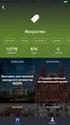 GRADE 7: Life science 1 Specialised cells UNIT 7L.1 7 hours About this unit This unit is the first of six units on life science for Grade 7. This unit is designed to guide your planning and teaching of
GRADE 7: Life science 1 Specialised cells UNIT 7L.1 7 hours About this unit This unit is the first of six units on life science for Grade 7. This unit is designed to guide your planning and teaching of
Using SMART Boards. Display Power (Projector) & PC Buttons on the Console
 Using SMART Boards A SMART board works with a computer, projector, digital pens, and software called Notebook. The computer screen is projected to the SMART Board, where the board s surface allows you
Using SMART Boards A SMART board works with a computer, projector, digital pens, and software called Notebook. The computer screen is projected to the SMART Board, where the board s surface allows you
Smart Cam, CC-Smart-Cam, and Smart Cam Packages Installation and Quick Start Operating Instructions
 Smart Cam, CC-Smart-Cam, and Smart Cam Packages Installation and Quick Start Operating Instructions 12/12/2013 FRONT VIEW BACK VIEW TYPICAL PACKAGE 1 Installation Assemble video coupler to the zoom body
Smart Cam, CC-Smart-Cam, and Smart Cam Packages Installation and Quick Start Operating Instructions 12/12/2013 FRONT VIEW BACK VIEW TYPICAL PACKAGE 1 Installation Assemble video coupler to the zoom body
Acceleration of Gravity Lab Basic Version
 Acceleration of Gravity Lab Basic Version In this lab you will explore the motion of falling objects. As an object begins to fall, it moves faster and faster (its velocity increases) due to the acceleration
Acceleration of Gravity Lab Basic Version In this lab you will explore the motion of falling objects. As an object begins to fall, it moves faster and faster (its velocity increases) due to the acceleration
Study Guide for the Pre-Professional Skills Test: Writing
 Study Guide for the Pre-Professional Skills Test: Writing A PUBLICATION OF ETS Table of Contents Study Guide for the Pre-Professional Skills Test: Writing TABLE OF CONTENTS Chapter 1 Introduction to the
Study Guide for the Pre-Professional Skills Test: Writing A PUBLICATION OF ETS Table of Contents Study Guide for the Pre-Professional Skills Test: Writing TABLE OF CONTENTS Chapter 1 Introduction to the
Getting Started in Tinkercad
 Getting Started in Tinkercad By Bonnie Roskes, 3DVinci Tinkercad is a fun, easy to use, web-based 3D design application. You don t need any design experience - Tinkercad can be used by anyone. In fact,
Getting Started in Tinkercad By Bonnie Roskes, 3DVinci Tinkercad is a fun, easy to use, web-based 3D design application. You don t need any design experience - Tinkercad can be used by anyone. In fact,
A Beginner s Guide to PowerPoint 2010
 A Beginner s Guide to PowerPoint 2010 I. The Opening Screen You will see the default opening screen is actually composed of three parts: 1. The Slides/Outline tabs on the left which displays thumbnails
A Beginner s Guide to PowerPoint 2010 I. The Opening Screen You will see the default opening screen is actually composed of three parts: 1. The Slides/Outline tabs on the left which displays thumbnails
Lesson 26: Reflection & Mirror Diagrams
 Lesson 26: Reflection & Mirror Diagrams The Law of Reflection There is nothing really mysterious about reflection, but some people try to make it more difficult than it really is. All EMR will reflect
Lesson 26: Reflection & Mirror Diagrams The Law of Reflection There is nothing really mysterious about reflection, but some people try to make it more difficult than it really is. All EMR will reflect
Fixplot Instruction Manual. (data plotting program)
 Fixplot Instruction Manual (data plotting program) MANUAL VERSION2 2004 1 1. Introduction The Fixplot program is a component program of Eyenal that allows the user to plot eye position data collected with
Fixplot Instruction Manual (data plotting program) MANUAL VERSION2 2004 1 1. Introduction The Fixplot program is a component program of Eyenal that allows the user to plot eye position data collected with
9/16 Optics 1 /11 GEOMETRIC OPTICS
 9/6 Optics / GEOMETRIC OPTICS PURPOSE: To review the basics of geometric optics and to observe the function of some simple and compound optical devices. APPARATUS: Optical bench, lenses, mirror, target
9/6 Optics / GEOMETRIC OPTICS PURPOSE: To review the basics of geometric optics and to observe the function of some simple and compound optical devices. APPARATUS: Optical bench, lenses, mirror, target
DOING MORE WITH WORD: MICROSOFT OFFICE 2010
 University of North Carolina at Chapel Hill Libraries Carrboro Cybrary Chapel Hill Public Library Durham County Public Library DOING MORE WITH WORD: MICROSOFT OFFICE 2010 GETTING STARTED PAGE 02 Prerequisites
University of North Carolina at Chapel Hill Libraries Carrboro Cybrary Chapel Hill Public Library Durham County Public Library DOING MORE WITH WORD: MICROSOFT OFFICE 2010 GETTING STARTED PAGE 02 Prerequisites
Using Excel (Microsoft Office 2007 Version) for Graphical Analysis of Data
 Using Excel (Microsoft Office 2007 Version) for Graphical Analysis of Data Introduction In several upcoming labs, a primary goal will be to determine the mathematical relationship between two variable
Using Excel (Microsoft Office 2007 Version) for Graphical Analysis of Data Introduction In several upcoming labs, a primary goal will be to determine the mathematical relationship between two variable
Data representation and analysis in Excel
 Page 1 Data representation and analysis in Excel Let s Get Started! This course will teach you how to analyze data and make charts in Excel so that the data may be represented in a visual way that reflects
Page 1 Data representation and analysis in Excel Let s Get Started! This course will teach you how to analyze data and make charts in Excel so that the data may be represented in a visual way that reflects
Cool Smart Board Tricks and Tools
 Cool Smart Board Tricks and Tools Dual Page Display and Pinning You can easily toggle between dual and single page display with the dual page button on the toolbar. When in Dual Page mode you can pin one
Cool Smart Board Tricks and Tools Dual Page Display and Pinning You can easily toggle between dual and single page display with the dual page button on the toolbar. When in Dual Page mode you can pin one
VAPOR PRESSURE AS A FUNCTION OF TEMPERATURE. This laboratory covers material presented in section 11.8 of the 9 th Ed. of the Chang text.
 VAPOR PRESSURE AS A FUNCTION OF TEMPERATURE Objectives: (1) Observe and measure the change in the vapor pressure (dependent variable) as a function of temperature (independent variable). (2) Analyze the
VAPOR PRESSURE AS A FUNCTION OF TEMPERATURE Objectives: (1) Observe and measure the change in the vapor pressure (dependent variable) as a function of temperature (independent variable). (2) Analyze the
LAB 24 Transpiration
 Name: AP Biology Lab 24 LAB 24 Transpiration Objectives: To understand how water moves from roots to leaves in terms of the physical/chemical properties of water and the forces provided by differences
Name: AP Biology Lab 24 LAB 24 Transpiration Objectives: To understand how water moves from roots to leaves in terms of the physical/chemical properties of water and the forces provided by differences
SMART Board Training Packet. Notebook Software 10.0
 SMART Board Training Packet Notebook Software 10.0 Chris de Treville Chris.deTreville@avispl.com 6301 Benjamin Road Suite 101 Tampa, FL 33634 p: 813.884.7168 f: 813.882.9508 SMART Board Welcome Center
SMART Board Training Packet Notebook Software 10.0 Chris de Treville Chris.deTreville@avispl.com 6301 Benjamin Road Suite 101 Tampa, FL 33634 p: 813.884.7168 f: 813.882.9508 SMART Board Welcome Center
Geometric Optics Converging Lenses and Mirrors Physics Lab IV
 Objective Geometric Optics Converging Lenses and Mirrors Physics Lab IV In this set of lab exercises, the basic properties geometric optics concerning converging lenses and mirrors will be explored. The
Objective Geometric Optics Converging Lenses and Mirrors Physics Lab IV In this set of lab exercises, the basic properties geometric optics concerning converging lenses and mirrors will be explored. The
SMART Sympodium and Notebook Software 9.5
 SMART Sympodium and Notebook Software 9.5 What is a SMART Sympodium? Equipped with the same software as SMART Board interactive whiteboards, SMART Sympodium interactive pen displays are perfect for presenting
SMART Sympodium and Notebook Software 9.5 What is a SMART Sympodium? Equipped with the same software as SMART Board interactive whiteboards, SMART Sympodium interactive pen displays are perfect for presenting
An Introduction to St. Louis Fed Data Services
 An Introduction to St. Louis Fed Data Services! Publications with graphics! FRED data base of national and regional economic series.! Step 1: Open a blank Power Point presentation and minimize the window.!
An Introduction to St. Louis Fed Data Services! Publications with graphics! FRED data base of national and regional economic series.! Step 1: Open a blank Power Point presentation and minimize the window.!
SMART board 101. SMART board 101 Training
 SMART board 101 SMART board 101 Training For those who want to learn/remember how to connect it, turn it on, configure it, and feel better about using it at a basic level. We will talk about how the SMART
SMART board 101 SMART board 101 Training For those who want to learn/remember how to connect it, turn it on, configure it, and feel better about using it at a basic level. We will talk about how the SMART
Creating Charts in Microsoft Excel A supplement to Chapter 5 of Quantitative Approaches in Business Studies
 Creating Charts in Microsoft Excel A supplement to Chapter 5 of Quantitative Approaches in Business Studies Components of a Chart 1 Chart types 2 Data tables 4 The Chart Wizard 5 Column Charts 7 Line charts
Creating Charts in Microsoft Excel A supplement to Chapter 5 of Quantitative Approaches in Business Studies Components of a Chart 1 Chart types 2 Data tables 4 The Chart Wizard 5 Column Charts 7 Line charts
Excel 2007 - Using Pivot Tables
 Overview A PivotTable report is an interactive table that allows you to quickly group and summarise information from a data source. You can rearrange (or pivot) the table to display different perspectives
Overview A PivotTable report is an interactive table that allows you to quickly group and summarise information from a data source. You can rearrange (or pivot) the table to display different perspectives
Science In Action 8 Unit C - Light and Optical Systems. 1.1 The Challenge of light
 1.1 The Challenge of light 1. Pythagoras' thoughts about light were proven wrong because it was impossible to see A. the light beams B. dark objects C. in the dark D. shiny objects 2. Sir Isaac Newton
1.1 The Challenge of light 1. Pythagoras' thoughts about light were proven wrong because it was impossible to see A. the light beams B. dark objects C. in the dark D. shiny objects 2. Sir Isaac Newton
Experiment 3 Lenses and Images
 Experiment 3 Lenses and Images Who shall teach thee, unless it be thine own eyes? Euripides (480?-406? BC) OBJECTIVES To examine the nature and location of images formed by es. THEORY Lenses are frequently
Experiment 3 Lenses and Images Who shall teach thee, unless it be thine own eyes? Euripides (480?-406? BC) OBJECTIVES To examine the nature and location of images formed by es. THEORY Lenses are frequently
Advanced Presentation Features and Animation
 There are three features that you should remember as you work within PowerPoint 2007: the Microsoft Office Button, the Quick Access Toolbar, and the Ribbon. The function of these features will be more
There are three features that you should remember as you work within PowerPoint 2007: the Microsoft Office Button, the Quick Access Toolbar, and the Ribbon. The function of these features will be more
Cell Biology Prokaryotic and eukaryotic cells
 Cell Biology Prokaryotic and eukaryotic cells Observation of cells and organelles In this lab you will be looking at an example of a Prokaryotic cell (Bacillus cereus) and a some examples of Eukaryotic
Cell Biology Prokaryotic and eukaryotic cells Observation of cells and organelles In this lab you will be looking at an example of a Prokaryotic cell (Bacillus cereus) and a some examples of Eukaryotic
Making Visio Diagrams Come Alive with Data
 Making Visio Diagrams Come Alive with Data An Information Commons Workshop Making Visio Diagrams Come Alive with Data Page Workshop Why Add Data to A Diagram? Here are comparisons of a flow chart with
Making Visio Diagrams Come Alive with Data An Information Commons Workshop Making Visio Diagrams Come Alive with Data Page Workshop Why Add Data to A Diagram? Here are comparisons of a flow chart with
A Fishy Tale. Observing the Circulatory System of a Goldfish with a Compound Light Microscope
 A Fishy Tale Observing the Circulatory System of a Goldfish with a Compound Light Microscope A Fishy Tale About this Lesson In this lesson, students will explore a computer animation of the human body
A Fishy Tale Observing the Circulatory System of a Goldfish with a Compound Light Microscope A Fishy Tale About this Lesson In this lesson, students will explore a computer animation of the human body
Adobe Lens Profile Creator User Guide. Version 1.0 Wednesday, April 14, 2010 Adobe Systems Inc
 Adobe Lens Profile Creator User Guide Version 1.0 Wednesday, April 14, 2010 Adobe Systems Inc ii Table of Contents INTRODUCTION:... 1 TERMINOLOGY:... 2 PROCEDURES:... 4 OPENING AND RUNNING FILES THROUGH
Adobe Lens Profile Creator User Guide Version 1.0 Wednesday, April 14, 2010 Adobe Systems Inc ii Table of Contents INTRODUCTION:... 1 TERMINOLOGY:... 2 PROCEDURES:... 4 OPENING AND RUNNING FILES THROUGH
Unit 9. Unit 10. Unit 11. Unit 12. Introduction Busy Ant Maths Year 2 Medium-Term Plans. Number - Geometry - Position & direction
 Busy Ant Maths Year Medium-Term Plans Unit 9 Geometry - Position & direction Unit 0 ( Temperature) Unit Statistics Unit Fractions (time) 8 Busy Ant Maths Year Medium-Term Plans Introduction Unit Geometry
Busy Ant Maths Year Medium-Term Plans Unit 9 Geometry - Position & direction Unit 0 ( Temperature) Unit Statistics Unit Fractions (time) 8 Busy Ant Maths Year Medium-Term Plans Introduction Unit Geometry
Light and Sound. Pupil Booklet
 Duncanrig Secondary School East Kilbride S2 Physics Elective Light and Sound Name: Pupil Booklet Class: SCN 3-11a - By exploring the refraction of light when passed through different materials, lenses
Duncanrig Secondary School East Kilbride S2 Physics Elective Light and Sound Name: Pupil Booklet Class: SCN 3-11a - By exploring the refraction of light when passed through different materials, lenses
Working together with Word, Excel and PowerPoint 2013
 Working together with Word, Excel and PowerPoint 2013 Information Services Working together with Word, Excel and PowerPoint 2013 Have you ever needed to include data from Excel or a slide from PowerPoint
Working together with Word, Excel and PowerPoint 2013 Information Services Working together with Word, Excel and PowerPoint 2013 Have you ever needed to include data from Excel or a slide from PowerPoint
2. How to Use SMART Board as a Projector and Whiteboard
 Page 1 Smart Board Getting Started Smart Board is an interactive whiteboard developed by SMART Technologies that combines the capabilities of a data projector and a white board. Use the SMART Board to
Page 1 Smart Board Getting Started Smart Board is an interactive whiteboard developed by SMART Technologies that combines the capabilities of a data projector and a white board. Use the SMART Board to
Excel Basics By Tom Peters & Laura Spielman
 Excel Basics By Tom Peters & Laura Spielman What is Excel? Microsoft Excel is a software program with spreadsheet format enabling the user to organize raw data, make tables and charts, graph and model
Excel Basics By Tom Peters & Laura Spielman What is Excel? Microsoft Excel is a software program with spreadsheet format enabling the user to organize raw data, make tables and charts, graph and model
2. More Use of the Mouse in Windows 7
 65 2. More Use of the Mouse in Windows 7 The mouse has become an essential part of the computer. But it is actually a relatively new addition. The mouse did not become a standard part of the PC until Windows
65 2. More Use of the Mouse in Windows 7 The mouse has become an essential part of the computer. But it is actually a relatively new addition. The mouse did not become a standard part of the PC until Windows
Compound microscope (Hund)
 1 2 3 4 5 6 7 8 9 10 11 12 13 14 Compound microscope (Hund) 15 16 17 18 19 20 1) Eyepieces (magnifies 10x), one with diopter adjustment, 2) Interp[upillary adjustment, 3) Head, 4) Revolving nosepiece,
1 2 3 4 5 6 7 8 9 10 11 12 13 14 Compound microscope (Hund) 15 16 17 18 19 20 1) Eyepieces (magnifies 10x), one with diopter adjustment, 2) Interp[upillary adjustment, 3) Head, 4) Revolving nosepiece,
The Official Study Guide
 The Praxis Series ebooks The Official Study Guide Middle School Mathematics Test Code: 5169 Study Topics Practice Questions Directly from the Test Makers Test-Taking Strategies www.ets.org/praxis Study
The Praxis Series ebooks The Official Study Guide Middle School Mathematics Test Code: 5169 Study Topics Practice Questions Directly from the Test Makers Test-Taking Strategies www.ets.org/praxis Study
