Bridge operations. Strain gauges
|
|
|
- Gerard Wiggins
- 7 years ago
- Views:
Transcription
1 Bridge operations Strain gauges AppNote v 1.4 measurement innovation measurement innovation measurement innovation measurement innovation measurement innovation measurement innovation measurement innovation
2 Inhaltsverzeichnis Introduction...3 Set up the sensor (with TEDS)...3 Balance the bridge...4 Reset the balancing...5 Short...5 Shunt...6 Shunt cal check preparation...7 Shunt cal check...8 Shunt cal check with custom shunt...9 Lead wire compensation...10 Zero...10 Group operations...11 Group Bridge balance...12 Group Shunt Cal Check...12 Group Balance amplifiers...13 Group operations with different groups...13 Group operations in Measure mode...14 Shunt/Short at beginning and end of measurement...15 Hint : Strain gage configurations in DEWESoft X...17 Hint : Rosette Math...19
3 Introduction Scope of this document is to explain how the bridge operations like "Balance", "Reset", "Short", "Shunt", "Shunt cal check", "Compensate"... work in DEWESoft X. It also covers using bridge sensors with TEDS interface. Set up the sensor (with TEDS) For using the benefits of automatic sensor detection (automatic reading of scaling, serial number,...) please activate the checkbox "MSI adapters/teds sensors" in DEWESoft -> Settings -> Hardware Setup: Start DEWESoft; here the sensor with TEDS (a tuning fork with strain gauge applied + TEDS chip inside sensor connector) is plugged into channel 8: All the settings like "Measurement Type", "Bridge mode", "Excitation" and "Scaling" are read out and set automatically. Note the greyed, locked fields, which cannot be changed (at first):
4 Balance the bridge From the screenshot above you see that the current sensor offset (stored in the TEDS) is 0 %. In the scope screen above the scaled value currently read (right side) is -11,3 um/m. That is because the strain gauge does not have exactly 350 ohms, which is normal, due to mechanical tolerances. Click on "Balance" to zero the bridge. The unbalance will be measured and shown. If it is out of limit, the field will get red. Check the strain gauge. Wrong resistance value? The input signal is now 0 mv/v. Balance is done. That's all! Now you can START your MEASUREMENT! To perform it on a number of channels at the same time, use the >> Group operations.
5 Reset the balancing Click on "Reset" The sensor offset is removed, initial state and you see the unbalance of the sensor again. "Balance" and "Reset" are opposite operations. Short The Short and Shunt operations are mainly thought for checking if the connected strain gage and the measurement amplifier are OK. When using the Short operation, the pins 2 and 7 (the input pins of the amplifier) are internally shorted and you see the offset of the amplifier. First perform a "Reset" to cancel the stored offset. Then click "Short on". If the output (see left side) is close to 0, the amplifier is OK. Disable the short again by clicking "Short off".
6 Shunt The Shunt operation is thought for checking if the connected strain gauge is OK. From the wiring schematic in DEWESoft X you see, that the amplifier already comes with the integrated shunt resistor. The idea behind is to "shunt" a resistor of known value parallel to one resistor of the bridge to achieve a known, calculateable unbalance. With the "Shunt calibration" we can automatically check the measured value against a predefined one (from sensor database or TEDS). For the measurement, this internal resistor is disconnected again, of course. Let's check out the formulas: ("Shunt calibration for Dummies; a reference guide" by LaVar Clegg, Interface Inc.) R3 and R4 are part of the bridge completion, internally of the amplifier. The upper Rb is the connected strain gauge, the lower Rb is also internally of the amplifier together with the shunt Rs. With a 350 ohms quarter bridge and an internal shunt resistor of 59k88 (SIRIUS STG module) the expected unbalance should be: Vs = 250 / (59880/ ,5) = 1, mv/v
7 First click on "Balance", because the formula is only valid on a balanced bridge (both Rb = 350 ohms). Then click "Shunt on". The output value comes very close to the expected value (1,4566 mv/v). But how big exactly is the error? Shunt cal check preparation Shunt cal check is done on scaled values, therefore we take a look on the strain scaling. The max input from the graph above is 10 mv/v; the max scaled output signal is um/m. So, the scaling factor is Our target value of 1, mv/v would equal (x 2000) = 2913,9955 um/m. In the right upper section of the channel setup window, unlock the TEDS settings (or settings of the sensor database if you don't have TEDS). Enter the calculated 2913,9955 um/m in the field "Shunt cal target" and press <Enter>. The resistor is OK with 59,88k.
8 Then switch to the "Edit sensor" tab and click "Write to TEDS" (or "Save Sensor" if you don't have TEDS). Of course this procedure has only to be done the first time. Shunt cal check Now perform the "Shunt cal check": The result is shown, and looks very promising in this case (-0,0294 %). Strain gauge is OK. If the value is bigger than 2%, it will become red. Adjusting the 2% limit is now possible in DEWESoft: go to Settings -> Global setup -> General -> Advanced settings -> Hardware -> Amplifiers -> ShuntCal error limit [%]
9 Shunt cal check with custom shunt What do you do if the expected shunt cal result is already calculated in the datasheet / calibration sheet of the sensor, but for a different shunt resistance, e.g. 100 k? You can just use it! For this example, we take the well known formula from the "Shunt" chapter, and calculate the shunt result with 100k shunt resistor. Vs = 250 / (100000/ ,5) = 0,873 mv/v, with scaling of > 1746,943 um/m Enter the values as shown below. When entering the resistor value, the field gets yellow. Please confirm the value with pressing <Enter>. Then perform the "Check". As you see, the software automatically takes care about different resistor values. The asterisk (*) symbol after the result indicates that the check has been performed with a different resistor value than physically available.
10 Lead wire compensation If you have a long cable to the sensor and "quarter bridge 3 wire mode", DEWESoft can also cancel out the wire resistance. (In the other modes the wire loss is cancelled already because Sense and Excitation lines are connected directly at the sensor) Here you see a quarter bridge strain gage with 3-wire connection. In each of the 3 lines we have built in a resistor of 11 ohms for showing the principle. Click the "Compensate" button. The correction factor is calculated (1,031 in our case) and the measured resistance (10,8 ohms) displayed. (Please take into accout, that this function is only available, if the Shunt resistor inside the module is connected to the Exc+ line, which is the default) Zero There is also a function called "Zero", let's look at the difference to "Balance". 35 N 0N Balance sensor 0N N Zero Measurement Imagine, we have a force transducer with strain full bridge output. It will measure the weight in our experiment. In the first picture, we measure just the unbalance of the bridge sensor, e.g. 35 N. Let's do a "Balance". The output is now 0 N. A vehicle is put on the test bed. We measure the weight, it is N. For our measurement only the changing of the weight is of interest (e.g. vibrations of the vehicle), so we cancel out the fix offset with the Zero function.
11 Click the "Zero" button in Channel Setup (can be reset by right mouse-click). The output is now zero again. Note, that this is a pure software subtraction. If the range was set to "Automatic", the range is automatically adapted to The range can be set to "Automatic" in the channel setup window of the appropriate channel (right mouse-click). Now all offsets are cancelled and we start the measurement. After the measurement you can go back to channel setup and remove the Zero. If it still shows the same weight, you can be sure, the sensor is still OK. This function can also be accessed in the Measure mode (but NOT while storing!), see >> Group operations. Group operations On top of the Channel setup there is a bar with channel actions. Depending on which amplifiers are used, more or less buttons are visible. Clicking on a button performs an action on ALL the channels. For the following steps, please activate some more columns on the channel setup table. Click on one of the small icons, and select "Edit columns":
12 Select the fields "ShCal target", "ShCal result", "ShCal error" and "Group": Group Bridge balance In the custom SIRIUS slice below there are 2 STG modules, each with a sensor connected. Click on the "Balance sensors" button. As you see, all bridges are balanced with one click, input values become 0. Group Shunt Cal Check From the picture above, note that there has to be a ShCal Target entered before doing the check (1, * 210 * 2 = 611,939 N/mm²; see section "Shunt"). Now click on the "Shunt cal check" button. After a few seconds, you see the result in the additional columns we added.
13 Group Balance amplifiers The "Balance amplifiers" operation is applied on all channels at once. It is used to correct the amplifier offset before measurement, e.g. the drift on long-term measurements, or if the device is put to extremely different temperature conditions in short time (e.g. performing a measurement at -20 C, and immediately after that at +40 C). Depending on the usage, it does not have to be done before each test, generally only from time to time. 1. Let's assume we have a SIRIUS STGM amplifier in bridge mode, set to the smallest range of 2mV/V. When there is nothing connected, we will see only noise, so please click the "Short on" button. The IN- and IN+ will be shorted internally to determine the amplifier offset, in this case 51,1 µv. 2. Then exit the channel setup and do the "Balance amplifiers", it takes some seconds. 3. Repeat step 1 and check the amplifier offset again. In our example it is only 0,05 µv.
14 4. If you want to reset the offsets again, please go to Settings -> Hardware Setup -> Analog -> and click the "Set card..." button on the right side. In the tab "Ampl. Balance" you see a list of all the applied offset corrections for each channel. We used the STGM module on the last channel in Range3, as expected the offset is 51µV. The HG (high-gain) and LG (low-gain) values show the offsets of both dual-core ADC stages. The button "Reset offsets" below deletes all correction values and the whole tab disappears. Group operations with different groups In the Group column assign one channel to "Group 1", the other to "Group 2".
15 Now you can apply (bridge) operations group-wise. Group operations in Measure mode Now, with one channel assigned to Group1, another to Group2, let's go to the Measure mode. There are two new buttons called "Zero" and "Bridge". If the "Zero" button is not there, most likely sensors from the sensor database / TEDS sensors are used, and changing the offset is not allowed. Check sensor settings in Channel setup or Sensor editor. If the "Bridge" button is not there, no bridge amplifiers are set to "Used" in channel setup. Now you can do a selective "Balance" on the group you want or on "All chs". Note, that DEWESoft is in Acquisition mode, but NOT storing! When pressing "Store", of course no balancing is possible during measurement any more.
16 Shunt/Short at beginning and end of measurement At the end of a measurement you may want to check if the strain gage and the amplifier are still OK. Maybe you also want to see, if the bridge was drifting over time due to temperature or other effects. Start the measurement, click the Store button. The "Zero" button will disappear, because zeroing also changes the channel min/max limits, and that is not allowed during measurement. Also balancing the bridge is not possible at this state any more. Do a "Short on for 1s", wait a little bit, then press "Shunt on for 1s". At the end of the measurement when you are still storing (!) do again a "Short on for 1s" followed by a "Shunt on for 1s". Stop the measurement and go to Analyze mode. Activate the cursors in the properties of the recorder instrument (on the left side).
17 Move the white cursor I to the Short position on start, and cursor II to the Short position at the end (grey arrows). You can also lock the cursors to not lose them when zooming in and out of a longer measurement. On the right side the Delta will be shown. In our case it is 0,0 measurement OK. Then move the cursors to the Shunt positions (black arrows), repeat the procedure to also check the Delta of the Shunt measurement.
18 Hint : Strain gage configurations in DEWESoft X Until now it was rather difficult to select the proper strain configuration. You had to find out the bridge factor in the tutorials table and look for materials coefficients.
19 Depending on the selected "Bridge mode" in the amplifier settings (Full, Half, QuarterBridge), it will now graphically show a various number of possible bridge configurations, and furthermore you can select the material for using the correct Young's modulus. Another error source is eliminated.
20 Hint : Rosette Math Included in the standard math function is the rosette math plugin. Simply select the 3 strain or stress input channels and the orientation of the elements. See webpage for more details and manual. If you have any questions, please contact: Konrad Schweiger Application Support Dewesoft konrad.schweiger@dewesoft.com Skype: ds.konrad.schweiger
10 Thomas, Irvine, CA 92618 USA Tel: (949) 465-0900 Fax: (949) 465-0905 Toll Free: (800) 23 FUTEK
 Table of Contents Software Overview... - 4 - Product Key... - 5 - Model Selection... - 6 - Device Selection... - 7 - Menu... - 8 - File... - 8 - Edit... - 8 - View... - 8 - Format... - 8 - Help... - 9
Table of Contents Software Overview... - 4 - Product Key... - 5 - Model Selection... - 6 - Device Selection... - 7 - Menu... - 8 - File... - 8 - Edit... - 8 - View... - 8 - Format... - 8 - Help... - 9
PPM Users Manual Signature Software 01-12-00
 PPM Users Manual Signature Software 0-2-00 PPM User Manual /8/02 Software Versions: 0.0.27 Contents. Introduction 2 2. Parameters 3 2. Overload Limit...4 2.2 Relative Upper Limit...4 2.3 Relative Lower
PPM Users Manual Signature Software 0-2-00 PPM User Manual /8/02 Software Versions: 0.0.27 Contents. Introduction 2 2. Parameters 3 2. Overload Limit...4 2.2 Relative Upper Limit...4 2.3 Relative Lower
INF-USB2 and SI-USB Quick Start Guide
 INF-USB2 and SI-USB Quick Start Guide Please follow these instructions carefully. DO NOT connect the INF-USB2 or SI-USB module to your computer before running the setup program. After running Setup and
INF-USB2 and SI-USB Quick Start Guide Please follow these instructions carefully. DO NOT connect the INF-USB2 or SI-USB module to your computer before running the setup program. After running Setup and
Picture 1 Lead Color Code Lead Function V-Link Function V-Link Pin Table 2 Picture 2 Node Commander software
 TN-W0026 MicroStrain Technical Note Connecting and Calibrating a Load Cell with V-Link V-Link and Futek LSB300 Load Cell (Applies to V-Link, SG-Link, SG-Link OEM, HS-Link ) Overview MicroStrain s V-Link
TN-W0026 MicroStrain Technical Note Connecting and Calibrating a Load Cell with V-Link V-Link and Futek LSB300 Load Cell (Applies to V-Link, SG-Link, SG-Link OEM, HS-Link ) Overview MicroStrain s V-Link
How to use the OMEGALOG software with the OM-SQ2010/SQ2020/SQ2040 Data Loggers.
 How to use the OMEGALOG software with the OM-SQ2010/SQ2020/SQ2040 Data Loggers. OMEGALOG Help Page 2 Connecting Your Data Logger Page 2 Logger Set-up Page 3 Download Data Page 8 Export Data Page 11 Downloading
How to use the OMEGALOG software with the OM-SQ2010/SQ2020/SQ2040 Data Loggers. OMEGALOG Help Page 2 Connecting Your Data Logger Page 2 Logger Set-up Page 3 Download Data Page 8 Export Data Page 11 Downloading
Errors Due to Shared Leadwires in Parallel Strain Gage Circuits
 Micro-Measurements Strain Gages and Instruments Errors Due to Shared Leadwires in Parallel Strain Gage Circuits TN-516 1. Introduction The usual, and preferred, practice with multiple quarterbridge strain
Micro-Measurements Strain Gages and Instruments Errors Due to Shared Leadwires in Parallel Strain Gage Circuits TN-516 1. Introduction The usual, and preferred, practice with multiple quarterbridge strain
Capacitive Touch Lab. Renesas Capacitive Touch Lab R8C/36T-A Family
 Renesas Capacitive Touch Lab R8C/36T-A Family Description: This lab will cover the Renesas Touch Solution for embedded capacitive touch systems. This lab will demonstrate how to setup and run a simple
Renesas Capacitive Touch Lab R8C/36T-A Family Description: This lab will cover the Renesas Touch Solution for embedded capacitive touch systems. This lab will demonstrate how to setup and run a simple
Dash 18X / Dash 18 Data Acquisition Recorder
 75 Dash 18X / Dash 18 Data Acquisition Recorder QUICK START GUIDE Supports Recorder System Software Version 3.1 1. INTRODUCTION 2. GETTING STARTED 3. HARDWARE OVERVIEW 4. MENUS & BUTTONS 5. USING THE DASH
75 Dash 18X / Dash 18 Data Acquisition Recorder QUICK START GUIDE Supports Recorder System Software Version 3.1 1. INTRODUCTION 2. GETTING STARTED 3. HARDWARE OVERVIEW 4. MENUS & BUTTONS 5. USING THE DASH
THRUST CURVE LOGGER V-4.200
 THRUST CURVE LOGGER V-4.200 There are several items that must be addressed prior to actual firing of the motor for data acquisition. These will be required in the Propellant Characterization process: Weigh
THRUST CURVE LOGGER V-4.200 There are several items that must be addressed prior to actual firing of the motor for data acquisition. These will be required in the Propellant Characterization process: Weigh
Why to use isolated amplifiers
 Why to use isolated amplifiers AppNote v1.0 www.dewesoft.com Table of Contents Table Of Contents 1Introduction...1 1.1Amplifier technologies...1 1.1.1Single-ended amplifier...1 1.1.2Differential amplifier...1
Why to use isolated amplifiers AppNote v1.0 www.dewesoft.com Table of Contents Table Of Contents 1Introduction...1 1.1Amplifier technologies...1 1.1.1Single-ended amplifier...1 1.1.2Differential amplifier...1
STIM202 Evaluation Kit
 Table of contents: 1 FEATURES... 2 2 GENERAL DESCRIPTIONS AND SYSTEM CONTENTS... 2 3 SYSTEM REQUIREMENTS... 2 4 GETTING STARTED... 3 4.1 INSTALLATION OF NI-SERIAL CABLE ASSEMBLY DRIVER... 3 4.2 INSTALLATION
Table of contents: 1 FEATURES... 2 2 GENERAL DESCRIPTIONS AND SYSTEM CONTENTS... 2 3 SYSTEM REQUIREMENTS... 2 4 GETTING STARTED... 3 4.1 INSTALLATION OF NI-SERIAL CABLE ASSEMBLY DRIVER... 3 4.2 INSTALLATION
Experiment: Series and Parallel Circuits
 Phy203: General Physics Lab page 1 of 6 Experiment: Series and Parallel Circuits OBJECTVES MATERALS To study current flow and voltages in series and parallel circuits. To use Ohm s law to calculate equivalent
Phy203: General Physics Lab page 1 of 6 Experiment: Series and Parallel Circuits OBJECTVES MATERALS To study current flow and voltages in series and parallel circuits. To use Ohm s law to calculate equivalent
TouchKit Software User manual for Windows 7 Version: 5.10.5
 TouchKit Software User manual for Windows 7 Version: 5.10.5 TouchKit V5.10.5 0 CONTENT CHAPTER 1. INSTALLING TOUCHKIT 2 CHAPTER 2. USING TOUCHKIT UTILITY...9 2.1 General...9 2.2 Tool...11 2.3 Setting...14
TouchKit Software User manual for Windows 7 Version: 5.10.5 TouchKit V5.10.5 0 CONTENT CHAPTER 1. INSTALLING TOUCHKIT 2 CHAPTER 2. USING TOUCHKIT UTILITY...9 2.1 General...9 2.2 Tool...11 2.3 Setting...14
CALIBRATION PROCEDURE NI 9219. Contents. Software Requirements. ni.com/manuals
 CALIBRATION PROCEDURE NI 9219 Français Deutsch ni.com/manuals Contents This document contains information for calibrating the National Instruments 9219. For more information on calibration, visit ni.com/calibration.
CALIBRATION PROCEDURE NI 9219 Français Deutsch ni.com/manuals Contents This document contains information for calibrating the National Instruments 9219. For more information on calibration, visit ni.com/calibration.
Calibration with bridge measurements
 Calibration with bridge measurements White Paper By Dipl.-Ing Martin Riedel Whoever is testing, expects their measurements to be precise and accurate. Thus, the value that is given by the measurement device
Calibration with bridge measurements White Paper By Dipl.-Ing Martin Riedel Whoever is testing, expects their measurements to be precise and accurate. Thus, the value that is given by the measurement device
PTU Series Transducer Digital Display Indicator User s Manual
 PTU Series Transducer Digital Display Indicator User s Manual The Swagelok PTU series digital display indicator is available to mount directly to the Swagelok PTU series transducer to provide local indication
PTU Series Transducer Digital Display Indicator User s Manual The Swagelok PTU series digital display indicator is available to mount directly to the Swagelok PTU series transducer to provide local indication
Measuring Temperature withthermistors a Tutorial David Potter
 NATIONAL INSTRUMENTS The Software is the Instrument Application Note 065 Measuring Temperature withthermistors a Tutorial David Potter Introduction Thermistors are thermally sensitive resistors used in
NATIONAL INSTRUMENTS The Software is the Instrument Application Note 065 Measuring Temperature withthermistors a Tutorial David Potter Introduction Thermistors are thermally sensitive resistors used in
Dash 8Xe / Dash 8X Data Acquisition Recorder
 75 Dash 8Xe / Dash 8X Data Acquisition Recorder QUICK START GUIDE Supports Recorder System Software Version 2.0 1. INTRODUCTION 2. GETTING STARTED 3. HARDWARE OVERVIEW 4. MENUS & BUTTONS 5. USING THE DASH
75 Dash 8Xe / Dash 8X Data Acquisition Recorder QUICK START GUIDE Supports Recorder System Software Version 2.0 1. INTRODUCTION 2. GETTING STARTED 3. HARDWARE OVERVIEW 4. MENUS & BUTTONS 5. USING THE DASH
Maximum value. resistance. 1. Connect the Current Probe to Channel 1 and the Differential Voltage Probe to Channel 2 of the interface.
 Series and Parallel Circuits Computer 23 Components in an electrical circuit are in series when they are connected one after the other, so that the same current flows through both of them. Components are
Series and Parallel Circuits Computer 23 Components in an electrical circuit are in series when they are connected one after the other, so that the same current flows through both of them. Components are
22.302 Experiment 5. Strain Gage Measurements
 22.302 Experiment 5 Strain Gage Measurements Introduction The design of components for many engineering systems is based on the application of theoretical models. The accuracy of these models can be verified
22.302 Experiment 5 Strain Gage Measurements Introduction The design of components for many engineering systems is based on the application of theoretical models. The accuracy of these models can be verified
SMS Alarm Messenger. Setup Software Guide. SMSPro_Setup. Revision 090210 [Version 2.2]
![SMS Alarm Messenger. Setup Software Guide. SMSPro_Setup. Revision 090210 [Version 2.2] SMS Alarm Messenger. Setup Software Guide. SMSPro_Setup. Revision 090210 [Version 2.2]](/thumbs/29/13662687.jpg) SMS Alarm Messenger SMSPro_Setup Revision 090210 [Version 2.2] ~ 1 ~ Contents 1. How to setup SMS Alarm Messenger?... 3 2. Install the SMSPro_Setup software... 5 3. Connection Type... 6 4. Connection Port
SMS Alarm Messenger SMSPro_Setup Revision 090210 [Version 2.2] ~ 1 ~ Contents 1. How to setup SMS Alarm Messenger?... 3 2. Install the SMSPro_Setup software... 5 3. Connection Type... 6 4. Connection Port
RLC Series Resonance
 RLC Series Resonance 11EM Object: The purpose of this laboratory activity is to study resonance in a resistor-inductor-capacitor (RLC) circuit by examining the current through the circuit as a function
RLC Series Resonance 11EM Object: The purpose of this laboratory activity is to study resonance in a resistor-inductor-capacitor (RLC) circuit by examining the current through the circuit as a function
Tire pressure monitoring
 Application Note AN601 Tire pressure monitoring 1 Purpose This document is intended to give hints on how to use the Intersema pressure sensors in a low cost tire pressure monitoring system (TPMS). 2 Introduction
Application Note AN601 Tire pressure monitoring 1 Purpose This document is intended to give hints on how to use the Intersema pressure sensors in a low cost tire pressure monitoring system (TPMS). 2 Introduction
SA-9600 Surface Area Software Manual
 SA-9600 Surface Area Software Manual Version 4.0 Introduction The operation and data Presentation of the SA-9600 Surface Area analyzer is performed using a Microsoft Windows based software package. The
SA-9600 Surface Area Software Manual Version 4.0 Introduction The operation and data Presentation of the SA-9600 Surface Area analyzer is performed using a Microsoft Windows based software package. The
NortechCommander Software Operating Manual MAN-00004 R6
 NortechCommander Software Operating Manual MAN-00004 R6 If the equipment described herein bears the symbol, the said equipment complies with the applicable European Union Directive and Standards mentioned
NortechCommander Software Operating Manual MAN-00004 R6 If the equipment described herein bears the symbol, the said equipment complies with the applicable European Union Directive and Standards mentioned
Model DFG-RSA Configurable Load Cell Adapter
 Model DFG-RSA Configurable Load Cell Adapter 1 Thank you Thank you for purchasing an Omega Model DFG-RSA adapter and software, used to connect common strain gage-based load cells, force sensors, and torque
Model DFG-RSA Configurable Load Cell Adapter 1 Thank you Thank you for purchasing an Omega Model DFG-RSA adapter and software, used to connect common strain gage-based load cells, force sensors, and torque
WEA-Base. User manual for load cell transmitters. UK WEA-Base User manual for load cell transmitters Version 3.2 UK
 WEA-Base User manual for load cell transmitters 1 Contents 1. Technical data... 3 2. Assembly... 4 2.1 Power supply... 4 2.2 Load cells... 4 2.3 RS-485... 4 2.4 Relays... 5 2.5 Digital input... 5 2.6 Analogue
WEA-Base User manual for load cell transmitters 1 Contents 1. Technical data... 3 2. Assembly... 4 2.1 Power supply... 4 2.2 Load cells... 4 2.3 RS-485... 4 2.4 Relays... 5 2.5 Digital input... 5 2.6 Analogue
Building a Simulink model for real-time analysis V1.15.00. Copyright g.tec medical engineering GmbH
 g.tec medical engineering GmbH Sierningstrasse 14, A-4521 Schiedlberg Austria - Europe Tel.: (43)-7251-22240-0 Fax: (43)-7251-22240-39 office@gtec.at, http://www.gtec.at Building a Simulink model for real-time
g.tec medical engineering GmbH Sierningstrasse 14, A-4521 Schiedlberg Austria - Europe Tel.: (43)-7251-22240-0 Fax: (43)-7251-22240-39 office@gtec.at, http://www.gtec.at Building a Simulink model for real-time
Manual. Sealer Monitor Software. Version 0.10.7
 Manual Sealer Monitor Software Version 0.10.7 Contents 1 Introduction & symbols 1 2 Installation 2 2.1 Requirements 2 2.2 Installation process 2 3 Menu & Tooblar 5 3.1 File menu 5 3.2 Print menu 6 3.3
Manual Sealer Monitor Software Version 0.10.7 Contents 1 Introduction & symbols 1 2 Installation 2 2.1 Requirements 2 2.2 Installation process 2 3 Menu & Tooblar 5 3.1 File menu 5 3.2 Print menu 6 3.3
isppac-powr1220at8 I 2 C Hardware Verification Utility User s Guide
 November 2005 Introduction Application Note AN6067 The isppac -POWR1220AT8 device from Lattice is a full-featured second-generation Power Manager chip. As part of its feature set, this device supports
November 2005 Introduction Application Note AN6067 The isppac -POWR1220AT8 device from Lattice is a full-featured second-generation Power Manager chip. As part of its feature set, this device supports
D-MAX WEB GUIDE CONTROLLER WITH OPERATOR INTERFACE PANEL QUICK START SETUP MANUAL
 1/1 D-MAX.D1 1A Manual S1 D-MAX OPERATOR INTERFACE (Application Home Screen Is Shown) D-MAX CONTROLLER 04/14/2008 2008 Fife Corporation. All rights reserved. Figure Sheet 2-249 This page is intentionally
1/1 D-MAX.D1 1A Manual S1 D-MAX OPERATOR INTERFACE (Application Home Screen Is Shown) D-MAX CONTROLLER 04/14/2008 2008 Fife Corporation. All rights reserved. Figure Sheet 2-249 This page is intentionally
BATTERY MANAGEMENT SYSTEM
 BATTERY MANAGEMENT SYSTEM User s manual Revision 1 In this user s manual you will find a list of characteristics, setup and installation steps and recommendations for the EMUS Battery Management System.
BATTERY MANAGEMENT SYSTEM User s manual Revision 1 In this user s manual you will find a list of characteristics, setup and installation steps and recommendations for the EMUS Battery Management System.
Transmitter Interface Program
 Transmitter Interface Program Operational Manual Version 3.0.4 1 Overview The transmitter interface software allows you to adjust configuration settings of your Max solid state transmitters. The following
Transmitter Interface Program Operational Manual Version 3.0.4 1 Overview The transmitter interface software allows you to adjust configuration settings of your Max solid state transmitters. The following
Precision Miniature Load Cell. Models 8431, 8432 with Overload Protection
 w Technical Product Information Precision Miniature Load Cell with Overload Protection 1. Introduction The load cells in the model 8431 and 8432 series are primarily designed for the measurement of force
w Technical Product Information Precision Miniature Load Cell with Overload Protection 1. Introduction The load cells in the model 8431 and 8432 series are primarily designed for the measurement of force
DSTV DECODER SETUP MANUAL July 2013
 DSTV DECODER SETUP MANUAL July 2013 DSTV SINGLE VIEW AND SD PVR DECODER SETUP How to program your Single View and SD PVR DSTV Decoders STEP 1 Ensure that the DSTV decoder is connected correctly to the
DSTV DECODER SETUP MANUAL July 2013 DSTV SINGLE VIEW AND SD PVR DECODER SETUP How to program your Single View and SD PVR DSTV Decoders STEP 1 Ensure that the DSTV decoder is connected correctly to the
ELECRAFT KX3 EXTENDED VFO TEMPERATURE COMPENSATION PROCEDURE Copyright 2012 Elecraft LLC Rev. A8, October 27, 2012
 ELECRAFT KX3 EXTENDED VFO TEMPERATURE COMPENSATION PROCEDURE Copyright 2012 Elecraft LLC Rev. A8, October 27, 2012 Introduction The KX3 standard VFO temperature compensation is entirely adequate for most
ELECRAFT KX3 EXTENDED VFO TEMPERATURE COMPENSATION PROCEDURE Copyright 2012 Elecraft LLC Rev. A8, October 27, 2012 Introduction The KX3 standard VFO temperature compensation is entirely adequate for most
Sign-up Tool User Manual
 Sign-up Tool User Manual Getting started from the meeting organiser s perspective The Sign-up Tool allows those with appropriate permissions (Subject Coordinators and Project Owners) to create three different
Sign-up Tool User Manual Getting started from the meeting organiser s perspective The Sign-up Tool allows those with appropriate permissions (Subject Coordinators and Project Owners) to create three different
K-Type Thermocouple Sensor User s Guide
 K-Type Thermocouple Sensor User s Guide 1 TABLE OF CONTENTS: 1 INTRODUCTION... 2 2 TYPICAL APPLICATION:... 2 3 INSTALLATION RULES:... 2 3.1 Connecting the sensor to M1/MD4 data logger:... 2 3.2 Connecting
K-Type Thermocouple Sensor User s Guide 1 TABLE OF CONTENTS: 1 INTRODUCTION... 2 2 TYPICAL APPLICATION:... 2 3 INSTALLATION RULES:... 2 3.1 Connecting the sensor to M1/MD4 data logger:... 2 3.2 Connecting
System update procedure for Kurio 7 (For build number above 110)
 System update procedure for Kurio 7 (For build number above 110) IMPORTANT NOTE: Before starting the procedure, please check your current Android build number, that can be found as follows: exit the Kurio
System update procedure for Kurio 7 (For build number above 110) IMPORTANT NOTE: Before starting the procedure, please check your current Android build number, that can be found as follows: exit the Kurio
ezsystem elab16m Project 1F: Alarm System (Full Project description)
 ezsystem elab16m Project 1F: Alarm System (Full Project description) ezsystem The aim of ezsystem is to enable Creativity and Innovation at an early age in a Problem Based Learning (PBL) approach. ezsystem
ezsystem elab16m Project 1F: Alarm System (Full Project description) ezsystem The aim of ezsystem is to enable Creativity and Innovation at an early age in a Problem Based Learning (PBL) approach. ezsystem
The Autolab control command is located in the Measurement General group of commands.
 Version 1.11.0 NOVA Autolab control tutorial 1 The Autolab control command The Autolab control command is one of the most important commands in the NOVA software. Through this command, all of the hardware
Version 1.11.0 NOVA Autolab control tutorial 1 The Autolab control command The Autolab control command is one of the most important commands in the NOVA software. Through this command, all of the hardware
Parts List. Navigation
 Parts List quantity description 1 LCD-200 Display 1 LCD-200 Display cable 1 CD-ROM 2 dual lock or velcro 1 1GB SD card (optional) 1 CAN termination plug Navigation Main Menu Begin Log/Stop Log page 4 Log
Parts List quantity description 1 LCD-200 Display 1 LCD-200 Display cable 1 CD-ROM 2 dual lock or velcro 1 1GB SD card (optional) 1 CAN termination plug Navigation Main Menu Begin Log/Stop Log page 4 Log
WxGoos-1 Climate Monitor Installation Instructions Page 1. Connections. Setting an IP Address
 Instructions Page 1 Connections The WxGoos-1 is a self-contained web server and requires 6vdc of power at 300ma. A center-positive 2.1 mm plug is used. There are five ports: 1. 10/100 Ethernet RJ-45 receptacle
Instructions Page 1 Connections The WxGoos-1 is a self-contained web server and requires 6vdc of power at 300ma. A center-positive 2.1 mm plug is used. There are five ports: 1. 10/100 Ethernet RJ-45 receptacle
EasyC. Programming Tips
 EasyC Programming Tips PART 1: EASYC PROGRAMMING ENVIRONMENT The EasyC package is an integrated development environment for creating C Programs and loading them to run on the Vex Control System. Its Opening
EasyC Programming Tips PART 1: EASYC PROGRAMMING ENVIRONMENT The EasyC package is an integrated development environment for creating C Programs and loading them to run on the Vex Control System. Its Opening
Automation and Systems Technology. LABCONTROL TFM/TPM User Manual TroxMConnect Operating Software. 1. Introduction 1. 2. Software Installation 2
 1. Introduction 1 2. Software Installation 2 2.1 System Requirements 2 2.2 TroxMConnect Installation 2 2.3 Connection to the PC 3 3. TroxMConnect Description 4 3.1 Starting the Software 4 3.2 Layout 4
1. Introduction 1 2. Software Installation 2 2.1 System Requirements 2 2.2 TroxMConnect Installation 2 2.3 Connection to the PC 3 3. TroxMConnect Description 4 3.1 Starting the Software 4 3.2 Layout 4
Section 3. Sensor to ADC Design Example
 Section 3 Sensor to ADC Design Example 3-1 This section describes the design of a sensor to ADC system. The sensor measures temperature, and the measurement is interfaced into an ADC selected by the systems
Section 3 Sensor to ADC Design Example 3-1 This section describes the design of a sensor to ADC system. The sensor measures temperature, and the measurement is interfaced into an ADC selected by the systems
EVAL-UFDC-1/UFDC-1M-16
 Evaluation Board for Universal Frequency-to- Digital Converters UFDC-1 and UFDC-1M-16 EVAL-UFDC-1/UFDC-1M-16 FEATURES Full-Featured Evaluation Board for the Universal Frequency-to-Digital Converters UFDC-1
Evaluation Board for Universal Frequency-to- Digital Converters UFDC-1 and UFDC-1M-16 EVAL-UFDC-1/UFDC-1M-16 FEATURES Full-Featured Evaluation Board for the Universal Frequency-to-Digital Converters UFDC-1
D2L: An introduction to CONTENT University of Wisconsin-Parkside
 D2L: An introduction to CONTENT University of Wisconsin-Parkside FOR FACULTY: What is CONTENT? The Content and Course Builder tools both allow you to organize materials in D2L. Content lets you and your
D2L: An introduction to CONTENT University of Wisconsin-Parkside FOR FACULTY: What is CONTENT? The Content and Course Builder tools both allow you to organize materials in D2L. Content lets you and your
Quick Start Using DASYLab with your Measurement Computing USB device
 Quick Start Using DASYLab with your Measurement Computing USB device Thank you for purchasing a USB data acquisition device from Measurement Computing Corporation (MCC). This Quick Start document contains
Quick Start Using DASYLab with your Measurement Computing USB device Thank you for purchasing a USB data acquisition device from Measurement Computing Corporation (MCC). This Quick Start document contains
AUDITVIEW USER INSTRUCTIONS
 COMBOGARDPRO AUDITVIEW USER INSTRUCTIONS The ComboGard Pro AuditView software allows the Manager to view, save, and print the audit records. The ComboGard Pro lock maintains the last 63 lock events in
COMBOGARDPRO AUDITVIEW USER INSTRUCTIONS The ComboGard Pro AuditView software allows the Manager to view, save, and print the audit records. The ComboGard Pro lock maintains the last 63 lock events in
1. Introduction... 3. 2.Fixture exterior view... 3. 3. Connecting the Robe Universal Interface... 4. 3.1 Software update of the fixture...
 1 Table of contests 1. Introduction... 3 2.Fixture exterior view... 3 3. Connecting the Robe Universal Interface... 4 3.1 Software update of the fixture... 4 3.2 Connecting a DMX console to the Media Fusion...
1 Table of contests 1. Introduction... 3 2.Fixture exterior view... 3 3. Connecting the Robe Universal Interface... 4 3.1 Software update of the fixture... 4 3.2 Connecting a DMX console to the Media Fusion...
Keep it Simple Timing
 Keep it Simple Timing Support... 1 Introduction... 2 Turn On and Go... 3 Start Clock for Orienteering... 3 Pre Start Clock for Orienteering... 3 Real Time / Finish Clock... 3 Timer Clock... 4 Configuring
Keep it Simple Timing Support... 1 Introduction... 2 Turn On and Go... 3 Start Clock for Orienteering... 3 Pre Start Clock for Orienteering... 3 Real Time / Finish Clock... 3 Timer Clock... 4 Configuring
MS830 / MS833 Barcode Reader v1.0 9-December-2014
 MS830 / MS833 Barcode Reader v1.0 9-December-2014 Publication Information 2014 Imagine Communications Corp. Proprietary and Confidential. Imagine Communications considers this document and its contents
MS830 / MS833 Barcode Reader v1.0 9-December-2014 Publication Information 2014 Imagine Communications Corp. Proprietary and Confidential. Imagine Communications considers this document and its contents
X-Trade Brokers Dom Maklerski S.A. XTB Expert Builder. Tutorial. Michał Zabielski 2010-08-05
 X-Trade Brokers Dom Maklerski S.A. XTB Expert Builder Tutorial Michał Zabielski 2010-08-05 Table of Contents Installation...3 Legal notification...7 Initial adjustments / Preferences...8 Language...8 Platform
X-Trade Brokers Dom Maklerski S.A. XTB Expert Builder Tutorial Michał Zabielski 2010-08-05 Table of Contents Installation...3 Legal notification...7 Initial adjustments / Preferences...8 Language...8 Platform
Manual Analysis Software AFD 1201
 AFD 1200 - AcoustiTube Manual Analysis Software AFD 1201 Measurement of Transmission loss acc. to Song and Bolton 1 Table of Contents Introduction - Analysis Software AFD 1201... 3 AFD 1200 - AcoustiTube
AFD 1200 - AcoustiTube Manual Analysis Software AFD 1201 Measurement of Transmission loss acc. to Song and Bolton 1 Table of Contents Introduction - Analysis Software AFD 1201... 3 AFD 1200 - AcoustiTube
Navios Quick Reference
 Navios Quick Reference Purpose: The purpose of this Quick Reference is to provide a simple step by step outline of the information needed to perform various tasks on the system. We begin with basic tasks
Navios Quick Reference Purpose: The purpose of this Quick Reference is to provide a simple step by step outline of the information needed to perform various tasks on the system. We begin with basic tasks
Excel 2007 Basic knowledge
 Ribbon menu The Ribbon menu system with tabs for various Excel commands. This Ribbon system replaces the traditional menus used with Excel 2003. Above the Ribbon in the upper-left corner is the Microsoft
Ribbon menu The Ribbon menu system with tabs for various Excel commands. This Ribbon system replaces the traditional menus used with Excel 2003. Above the Ribbon in the upper-left corner is the Microsoft
Inductors in AC Circuits
 Inductors in AC Circuits Name Section Resistors, inductors, and capacitors all have the effect of modifying the size of the current in an AC circuit and the time at which the current reaches its maximum
Inductors in AC Circuits Name Section Resistors, inductors, and capacitors all have the effect of modifying the size of the current in an AC circuit and the time at which the current reaches its maximum
Fuel Alert FA-KRS-P21. Mounting instruction
 Fuel Alert Mounting instruction 1- General Points : Alarm Mode and Measure Mode 2- Connections 3- Notice, warnings 4- Compatibility check up with the vehicle s level sensor 5- Wire connections with the
Fuel Alert Mounting instruction 1- General Points : Alarm Mode and Measure Mode 2- Connections 3- Notice, warnings 4- Compatibility check up with the vehicle s level sensor 5- Wire connections with the
DPI 260 SERIES: Digital Pressure Indicators
 DPI 260 SERIES: Digital Pressure Indicators INTRODUCTION The DPI 260, 261 and 262 range of digital pressure instruments measure and indicate pressure in any specified scale units and provide accuracies
DPI 260 SERIES: Digital Pressure Indicators INTRODUCTION The DPI 260, 261 and 262 range of digital pressure instruments measure and indicate pressure in any specified scale units and provide accuracies
Environmental Monitoring with Sensors: Hands-on Exercise
 Environmental Monitoring with Sensors: Hands-on Exercise Now that you ve seen a few types of sensors, along with some circuits that can be developed to condition their responses, let s spend a bit of time
Environmental Monitoring with Sensors: Hands-on Exercise Now that you ve seen a few types of sensors, along with some circuits that can be developed to condition their responses, let s spend a bit of time
Troubleshooting Tips Lifestyle SA-2 & SA-3 Amplifier. Troubleshooting Tips
 Troubleshooting Tips Lifestyle SA-2 & SA-3 Amplifier Refer to the Lifestyle SA-2 & SA-3 Amplifier service manuals, part number 271720 for schematics, PCB layouts and parts lists. Preventative Repair Measures
Troubleshooting Tips Lifestyle SA-2 & SA-3 Amplifier Refer to the Lifestyle SA-2 & SA-3 Amplifier service manuals, part number 271720 for schematics, PCB layouts and parts lists. Preventative Repair Measures
Table of Contents Getting Started... 3 The Motors... 4 The Control Board... 5 Setting up the Computer with Mach3... 6 Starting up the Equipment...
 User Manual Table of Contents Getting Started... 3 The Motors... 4 The Control Board... 5 Setting up the Computer with Mach3... 6 Starting up the Equipment... 12 G-Code Example... 13 2 Getting Started
User Manual Table of Contents Getting Started... 3 The Motors... 4 The Control Board... 5 Setting up the Computer with Mach3... 6 Starting up the Equipment... 12 G-Code Example... 13 2 Getting Started
User Manual. Thermo Scientific Orion
 User Manual Thermo Scientific Orion Orion Star Com Software Program 68X637901 Revision A April 2013 Contents Chapter 1... 4 Introduction... 4 Star Com Functions... 5 Chapter 2... 6 Software Installation
User Manual Thermo Scientific Orion Orion Star Com Software Program 68X637901 Revision A April 2013 Contents Chapter 1... 4 Introduction... 4 Star Com Functions... 5 Chapter 2... 6 Software Installation
Mentor Tools tutorial Bold Browser Design Manager Design Architect Library Components Quicksim Creating and Compiling the VHDL Model.
 Mentor Tools tutorial Bold Browser Design Manager Design Architect Library Components Quicksim Creating and Compiling the VHDL Model. Introduction To Mentor Graphics Mentor Graphics BOLD browser allows
Mentor Tools tutorial Bold Browser Design Manager Design Architect Library Components Quicksim Creating and Compiling the VHDL Model. Introduction To Mentor Graphics Mentor Graphics BOLD browser allows
PRODUCTIVITY THROUGH INNOVATION 600 CONTROL DIRECT DRIVE TECHNICAL/OPERATION MANUAL
 Rev. D PRODUCTIVITY THROUGH INNOVATION 600 CONTROL DIRECT DRIVE TECHNICAL/OPERATION MANUAL 10 BORIGHT AVENUE, KENILWORTH NEW JERSEY 07033 TELEPHONE: 800-524-0273 FAX: 908-686-9317 TABLE OF CONTENTS Page
Rev. D PRODUCTIVITY THROUGH INNOVATION 600 CONTROL DIRECT DRIVE TECHNICAL/OPERATION MANUAL 10 BORIGHT AVENUE, KENILWORTH NEW JERSEY 07033 TELEPHONE: 800-524-0273 FAX: 908-686-9317 TABLE OF CONTENTS Page
Using Bluetooth-Enabled PosiTector 6000 with Statistical Process Control Software
 Using Bluetooth-Enabled PosiTector 6000 with Statistical Process Control Software SPC programs are available from third party vendors that enhance the measurement capabilities of the PosiTector 6000. With
Using Bluetooth-Enabled PosiTector 6000 with Statistical Process Control Software SPC programs are available from third party vendors that enhance the measurement capabilities of the PosiTector 6000. With
Work with Arduino Hardware
 1 Work with Arduino Hardware Install Support for Arduino Hardware on page 1-2 Open Block Libraries for Arduino Hardware on page 1-9 Run Model on Arduino Hardware on page 1-12 Tune and Monitor Models Running
1 Work with Arduino Hardware Install Support for Arduino Hardware on page 1-2 Open Block Libraries for Arduino Hardware on page 1-9 Run Model on Arduino Hardware on page 1-12 Tune and Monitor Models Running
MANUAL FOR RX700 LR and NR
 MANUAL FOR RX700 LR and NR 2013, November 11 Revision/ updates Date, updates, and person Revision 1.2 03-12-2013, By Patrick M Affected pages, ETC ALL Content Revision/ updates... 1 Preface... 2 Technical
MANUAL FOR RX700 LR and NR 2013, November 11 Revision/ updates Date, updates, and person Revision 1.2 03-12-2013, By Patrick M Affected pages, ETC ALL Content Revision/ updates... 1 Preface... 2 Technical
How to setup a serial Bluetooth adapter Master Guide
 How to setup a serial Bluetooth adapter Master Guide Nordfield.com Our serial Bluetooth adapters part UCBT232B and UCBT232EXA can be setup and paired using a Bluetooth management software called BlueSoleil
How to setup a serial Bluetooth adapter Master Guide Nordfield.com Our serial Bluetooth adapters part UCBT232B and UCBT232EXA can be setup and paired using a Bluetooth management software called BlueSoleil
ε: Voltage output of Signal Generator (also called the Source voltage or Applied
 Experiment #10: LR & RC Circuits Frequency Response EQUIPMENT NEEDED Science Workshop Interface Power Amplifier (2) Voltage Sensor graph paper (optional) (3) Patch Cords Decade resistor, capacitor, and
Experiment #10: LR & RC Circuits Frequency Response EQUIPMENT NEEDED Science Workshop Interface Power Amplifier (2) Voltage Sensor graph paper (optional) (3) Patch Cords Decade resistor, capacitor, and
AUDITVIEW USER INSTRUCTIONS
 The AuditGard AuditView software allows the Manager to view, save, and print the audit records. The AuditGard lock maintains the last 512 lock events in non-volatile memory. Accessing the audit records
The AuditGard AuditView software allows the Manager to view, save, and print the audit records. The AuditGard lock maintains the last 512 lock events in non-volatile memory. Accessing the audit records
Installation:... 1 Configuration Procedure... 2 Single- Click connection/disconnection using menu bar icon... 6
 Instructions for how to configure Mac OSX for Globalstar Data Communications with GSP- 1700. Contents Installation:... 1 Configuration Procedure... 2 Single- Click connection/disconnection using menu bar
Instructions for how to configure Mac OSX for Globalstar Data Communications with GSP- 1700. Contents Installation:... 1 Configuration Procedure... 2 Single- Click connection/disconnection using menu bar
Calibration and Use of a Strain-Gage-Instrumented Beam: Density Determination and Weight-Flow-Rate Measurement
 Chapter 2 Calibration and Use of a Strain-Gage-Instrumented Beam: Density Determination and Weight-Flow-Rate Measurement 2.1 Introduction and Objectives This laboratory exercise involves the static calibration
Chapter 2 Calibration and Use of a Strain-Gage-Instrumented Beam: Density Determination and Weight-Flow-Rate Measurement 2.1 Introduction and Objectives This laboratory exercise involves the static calibration
Copy Audit Touch Installation and Operating Guide
 Copy Audit Touch Installation and Operating Guide Overview The software and hardware combination for Copy Audit Touch allows you to track walk-up copying on your copiers and report it in the Print Audit
Copy Audit Touch Installation and Operating Guide Overview The software and hardware combination for Copy Audit Touch allows you to track walk-up copying on your copiers and report it in the Print Audit
Pressure Transducer to ADC Application
 Application Report SLOA05 October 2000 Pressure Transducer to ADC Application John Bishop ABSTRACT Advanced Analog Products/OpAmp Applications A range of bridgetype transducers can measure numerous process
Application Report SLOA05 October 2000 Pressure Transducer to ADC Application John Bishop ABSTRACT Advanced Analog Products/OpAmp Applications A range of bridgetype transducers can measure numerous process
mini box User s Manual
 mini box User s Manual Version. Updated: 0/0/4 04 Cox Communications, Inc. Table of Contents Chapter : Introduction... About This Manual... Chapter : Installing & Activating Your mini box... 4 Connecting
mini box User s Manual Version. Updated: 0/0/4 04 Cox Communications, Inc. Table of Contents Chapter : Introduction... About This Manual... Chapter : Installing & Activating Your mini box... 4 Connecting
Company Setup 401k Tab
 Reference Sheet Company Setup 401k Tab Use this page to define company level 401(k) information, including employee status codes, 401(k) sources, and 401(k) funds. The definitions you create here become
Reference Sheet Company Setup 401k Tab Use this page to define company level 401(k) information, including employee status codes, 401(k) sources, and 401(k) funds. The definitions you create here become
DPH-50U VoIP USB Phone Adapter Quick User Guide
 DPH-50U VoIP USB Phone Adapter Quick User Guide Version 1.0 TABLE OF CONTENTS 1. INTRODUCTION...3 2. PACKAGE CONTENTS...4 3. REQUIREMENTS...5 4. DPH-50U INSTALLATION...6 5. ENABLING DPH-50U...16 6. DPH-50U
DPH-50U VoIP USB Phone Adapter Quick User Guide Version 1.0 TABLE OF CONTENTS 1. INTRODUCTION...3 2. PACKAGE CONTENTS...4 3. REQUIREMENTS...5 4. DPH-50U INSTALLATION...6 5. ENABLING DPH-50U...16 6. DPH-50U
BASLER ACE QUICK INSTALLATION GUIDE
 BASLER ACE QUICK INSTALLATION GUIDE Rev. 01 Quick installation Guide V1 1 Introduction The installation procedures in this guide assume that you want to get your camera operational and begin capturing
BASLER ACE QUICK INSTALLATION GUIDE Rev. 01 Quick installation Guide V1 1 Introduction The installation procedures in this guide assume that you want to get your camera operational and begin capturing
User guide TSL2771 EVM / TMD2771 EVM. TSL2771/TMD2771 Light-to-Digital Proximity Detector/Ambient Light Sensor
 User guide TSL2771 EVM / TMD2771 EVM TSL2771/TMD2771 Light-to-Digital Proximity Detector/Ambient Light Sensor Content 1 Establishing basic functionality... 4 2 Txx2771 EVM graphical user interface (GUI)...
User guide TSL2771 EVM / TMD2771 EVM TSL2771/TMD2771 Light-to-Digital Proximity Detector/Ambient Light Sensor Content 1 Establishing basic functionality... 4 2 Txx2771 EVM graphical user interface (GUI)...
MTX-D Ethanol Content and Fuel Temperature Gauge User Manual
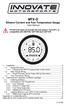 MTX-D Ethanol Content and Fuel Temperature Gauge User Manual P/N 3912 kit does not include flex fuel sensor. The ECF-1 is compatible with GM P/Ns 13577429 and 13577379 1. Installation... 2 1.1 Gauge Mounting...
MTX-D Ethanol Content and Fuel Temperature Gauge User Manual P/N 3912 kit does not include flex fuel sensor. The ECF-1 is compatible with GM P/Ns 13577429 and 13577379 1. Installation... 2 1.1 Gauge Mounting...
Artisan Technology Group is your source for quality new and certified-used/pre-owned equipment
 Artisan Technology Group is your source for quality new and certified-used/pre-owned equipment FAST SHIPPING AND DELIVERY TENS OF THOUSANDS OF IN-STOCK ITEMS EQUIPMENT DEMOS HUNDREDS OF MANUFACTURERS SUPPORTED
Artisan Technology Group is your source for quality new and certified-used/pre-owned equipment FAST SHIPPING AND DELIVERY TENS OF THOUSANDS OF IN-STOCK ITEMS EQUIPMENT DEMOS HUNDREDS OF MANUFACTURERS SUPPORTED
LOVELINK III- Process Monitoring, Logging, Graphing, & Configuration
 LOVELINK III- Process Monitoring, Logging, Graphing, & Configuration VERSION 1.00.00 USER MANUAL Updated 09/13/2002 Table of Contents Hardware/Software Requirements...2 Computer Requirements...2 Instrument
LOVELINK III- Process Monitoring, Logging, Graphing, & Configuration VERSION 1.00.00 USER MANUAL Updated 09/13/2002 Table of Contents Hardware/Software Requirements...2 Computer Requirements...2 Instrument
Subminiature Load Cell Model 8417
 w Technical Product Information Subminiature Load Cell 1. Introduction... 2 2. Preparing for use... 2 2.1 Unpacking... 2 2.2 Using the instrument for the first time... 2 2.3 Grounding and potential connection...
w Technical Product Information Subminiature Load Cell 1. Introduction... 2 2. Preparing for use... 2 2.1 Unpacking... 2 2.2 Using the instrument for the first time... 2 2.3 Grounding and potential connection...
RGB for ZX Spectrum 128, +2, +2A, +3
 RGB for ZX Spectrum 128, +2, +2A, +3 Introduction... 2 Video Circuitry... 3 Audio Circuitry... 8 Lead Wiring... 9 Testing The Lead... 11 Spectrum +2A/+3 RGB Differences... 12 Circuitry Calculations...
RGB for ZX Spectrum 128, +2, +2A, +3 Introduction... 2 Video Circuitry... 3 Audio Circuitry... 8 Lead Wiring... 9 Testing The Lead... 11 Spectrum +2A/+3 RGB Differences... 12 Circuitry Calculations...
SKP16C62P Tutorial 1 Software Development Process using HEW. Renesas Technology America Inc.
 SKP16C62P Tutorial 1 Software Development Process using HEW Renesas Technology America Inc. 1 Overview The following tutorial is a brief introduction on how to develop and debug programs using HEW (Highperformance
SKP16C62P Tutorial 1 Software Development Process using HEW Renesas Technology America Inc. 1 Overview The following tutorial is a brief introduction on how to develop and debug programs using HEW (Highperformance
Cell Phone Vibration Experiment
 Objective Cell Phone Vibration Experiment Most cell phones are designed to vibrate. But at what frequency do they vibrate? With an accelerometer, data acquisition and signal analysis the vibration frequency
Objective Cell Phone Vibration Experiment Most cell phones are designed to vibrate. But at what frequency do they vibrate? With an accelerometer, data acquisition and signal analysis the vibration frequency
EScribe. EScribe at a glance
 EScribe EScribe is a software package used to configure and modify the operation of your DNA 200. It requires a Windows PC and connects to your DNA 200 through the onboard USB port. EScribe at a glance
EScribe EScribe is a software package used to configure and modify the operation of your DNA 200. It requires a Windows PC and connects to your DNA 200 through the onboard USB port. EScribe at a glance
Installing S500 Power Monitor Software and LabVIEW Run-time Engine
 EigenLight S500 Power Monitor Software Manual Software Installation... 1 Installing S500 Power Monitor Software and LabVIEW Run-time Engine... 1 Install Drivers for Windows XP... 4 Install VISA run-time...
EigenLight S500 Power Monitor Software Manual Software Installation... 1 Installing S500 Power Monitor Software and LabVIEW Run-time Engine... 1 Install Drivers for Windows XP... 4 Install VISA run-time...
DASYLab Techniques. Saving DASYLab data to an ASCII (text) readable file. Updated to reflect changes in DASYLab 13
 DASYLab Techniques Saving DASYLab data to an ASCII (text) readable file Updated to reflect changes in DASYLab 13 The DASYLab Getting Started Guide provides examples for storing data using the DASYLab binary
DASYLab Techniques Saving DASYLab data to an ASCII (text) readable file Updated to reflect changes in DASYLab 13 The DASYLab Getting Started Guide provides examples for storing data using the DASYLab binary
THERMAL ANEMOMETRY ELECTRONICS, SOFTWARE AND ACCESSORIES
 TSI and TSI logo are registered trademarks of TSI Incorporated. SmartTune is a trademark of TSI Incorporated. THERMAL ANEMOMETRY ELECTRONICS, SOFTWARE AND ACCESSORIES IFA 300 Constant Temperature Anemometry
TSI and TSI logo are registered trademarks of TSI Incorporated. SmartTune is a trademark of TSI Incorporated. THERMAL ANEMOMETRY ELECTRONICS, SOFTWARE AND ACCESSORIES IFA 300 Constant Temperature Anemometry
LEN s.r.l. Via S. Andrea di Rovereto 33 c.s. 16043 CHIAVARI (GE) Tel. +39 0185 318444 - Fax +39 0185 472835 mailto: len@len.it url: http//www.len.
 MA511 General Index 1 INTRODUCTION... 3 1.1 HARDWARE FEATURES:... 4 2 INTERFACE... 5 2.1 KEYBOARD... 6 2.2 POWER ON... 7 2.3 POWER OFF... 7 2.4 DETECTOR CONNECTION... 7 2.5 DETECTOR SUBSTITUTION...7 3
MA511 General Index 1 INTRODUCTION... 3 1.1 HARDWARE FEATURES:... 4 2 INTERFACE... 5 2.1 KEYBOARD... 6 2.2 POWER ON... 7 2.3 POWER OFF... 7 2.4 DETECTOR CONNECTION... 7 2.5 DETECTOR SUBSTITUTION...7 3
[USING THE NM150 WITH ADULTICIDING] July 13, 2015
![[USING THE NM150 WITH ADULTICIDING] July 13, 2015 [USING THE NM150 WITH ADULTICIDING] July 13, 2015](/thumbs/30/14036548.jpg) Reason Adulticiding 3.5 includes support for the New Mountain NM150 Weather Station. Adulticiding fogger log point details include temperature, wind speed, and wind direction. These can be recorded from
Reason Adulticiding 3.5 includes support for the New Mountain NM150 Weather Station. Adulticiding fogger log point details include temperature, wind speed, and wind direction. These can be recorded from
SenseLink TM. End-Point Controller. Addendum
 SenseLink TM End-Point Controller Addendum MKS Instruments, Inc. Control & Information Technology Products Group 3350 Scott Blvd Bldg 4 Santa Clara, CA 95054 Main: 408.235.7620 Fax: 408.235.7625 SenseLink
SenseLink TM End-Point Controller Addendum MKS Instruments, Inc. Control & Information Technology Products Group 3350 Scott Blvd Bldg 4 Santa Clara, CA 95054 Main: 408.235.7620 Fax: 408.235.7625 SenseLink
DS2438EVKIT+ Smart Battery Monitor Evaluation Kit
 19-4829; Rev 1; 8/09 www.maxim-ic.com DS2438EVKIT+ Smart Battery Monitor Evaluation Kit FEATURES Demonstrates the Capabilities of the DS2438 Smart Battery Monitor, Including: Temperature Measurement Voltage
19-4829; Rev 1; 8/09 www.maxim-ic.com DS2438EVKIT+ Smart Battery Monitor Evaluation Kit FEATURES Demonstrates the Capabilities of the DS2438 Smart Battery Monitor, Including: Temperature Measurement Voltage
Kurz MODBUS Client User s Guide
 Kurz MODBUS Client User s Guide Introduction The Kurz MODBUS Client program can be used to demonstrate how the Kurz MFTB and MFTA Series products can be used in a MODBUS protocol network. The program is
Kurz MODBUS Client User s Guide Introduction The Kurz MODBUS Client program can be used to demonstrate how the Kurz MFTB and MFTA Series products can be used in a MODBUS protocol network. The program is
Manual Software SPECTRO3-MONITORING V5.0
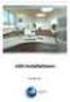 Manual Software SPECTRO3-MONITORING V5.0 (PC software for Microsoft Windows XP, VISTA, 7) for color sensors of the SPECTRO-3 series This manual describes the installation and operation of the SPECTRO3-MONITORING
Manual Software SPECTRO3-MONITORING V5.0 (PC software for Microsoft Windows XP, VISTA, 7) for color sensors of the SPECTRO-3 series This manual describes the installation and operation of the SPECTRO3-MONITORING
Monitoring Network DMN
 Monitoring Network DMN User Manual Table of contents Table of contents... 2 1. Product features and capabilities... 3 2. System requirements... 5 3. Getting started with the software... 5 3-1 Installation...
Monitoring Network DMN User Manual Table of contents Table of contents... 2 1. Product features and capabilities... 3 2. System requirements... 5 3. Getting started with the software... 5 3-1 Installation...
OnGuard Online User Guide
 OnGuard Online User Guide T81165/Rev ER-7991-40 Jan 2005 Contents 1 Introduction Related documents 1 1 Navigation of the software 1 2 How to use this guide 1 4 2 Managing Access Holidays and Timezones
OnGuard Online User Guide T81165/Rev ER-7991-40 Jan 2005 Contents 1 Introduction Related documents 1 1 Navigation of the software 1 2 How to use this guide 1 4 2 Managing Access Holidays and Timezones
