CSC9B2 Spring 2015 Web Design Practical 1: Introduction to HTML 5
|
|
|
- Reynard Gardner
- 8 years ago
- Views:
Transcription
1 CSC9B2 Spring 2015 Web Design Practical 1: Introduction to HTML 5 AIM To learn the basics of creating web pages with HTML5. Remember to register your practical attendance. This sheet contains one checkpoint. FURTHER DOCUMENTATION You will find it helpful to consult Creating a Website: the Missing Manual (MacDonald 2011, available as an e-book from the library). Chapters 1, 2, 7 and 8 are relevant to this worksheet. See also the W3Schools tutorials on HTML at PART ONE: CREATING A SIMPLE WEB PAGE (I realise that quite a few of you will have done much of this in CSC9B1: but bear with us, as some haven t. Even if you have, quickly read through this sheet we now have Firefox/Firebug available as well, and there is some new material about IE11, specifically about testing web pages.) The tools for use in the lab are TextPad, Internet Explorer 11 (IE11). Textpad is a fairly intuitive text editor, and provides syntax colouring (that is, different parts of the text are coloured differently so that you can easily differentiate, for example between tags and text). Firefox and IE11 are browsers: Firefox is rather more fully functional then IE11. Note that Firefox is installed so that it works remotely: to start it up choose Remote Programs/Firefox from the Start Menu. Preparatory work: (If you already have created web pages in your University account, and if these already work, please ignore this section). In order for you to be able to make web pages visible, you need to start off by creating a folder called web, and fixing its permissions appropriately. The University s systems will do the rest. 1. Create a folder called web at the top level on your H: drive 2. Open GROUPS\CSC9B2\ then double click on the setweb (maybe setweb.cmd) icon. That should create a web folder and set the permissions on it appropriately. Bring up the TextPad program All Programs : Applications : TextPad COMPUTING SCIENCE & MATHEMATICS, UNIVERSITY OF STIRLING PAGE 1 OF 7
2 then type in the HTML required to generate a simple page, for example: <!DOCTYPE html> <html> <head> <title>all About Me</title> </head> <body> <p> This is <b>my very own web page</b> all about me! </p> <p> I wonder what I shall write in it... </p> </body> </html> Use File : Save As to save this file in your web folder with the name aboutme.html. Saving it with the.html extension ensures that TextPad displays the HTML key words in a colour-coded format. Now bring up the Internet Explorer (IE) browser and display the page. This can be achieved by: using the File menu : Open option of IE, or by dragging and dropping the aboutme.html file on to an already open IE window, or by double-clicking on the icon for aboutme.html. The address bar near the top of the browser window will show a "URL" something like: H:\ \Web\aboutMe.html. This is not a proper network URL, but indicates that the browser has fetched a file directly accessible on the local computer. This is the easiest way to check the appearance of Web pages that you are creating. You will see later how to create a page accessible via a full URL and HTTP request from anywhere in the wired world. Now bring up Firefox, and look at the page in this browser (in the same way). Does it look the same? What, if any differences are there? Take a look at the elements that make up your text file aboutme.html. The document follows a structure that is standard for all HTML files: <!DOCTYPE html> <html> <head> <title>...</title> </head> <body>... </body> </html> COMPUTING SCIENCE & MATHEMATICS, UNIVERSITY OF STIRLING PAGE 2 OF 7
3 The first line names a Document Type Definition (DTD), saying that this is an HTML document: for HTML5 this is all that is required (earlier versions of HTML had different requirements). The rest of the document consists of an <html> element, which encloses a <head> element followed by a <body> element. The head contains a <title> element. All well-structured HML documents should contain all these parts. In this particular example, the body contains two paragraph elements, enclosed within <p> and </p> tags. Paragraph elements act as containers for text. The first paragraph contains some text highlighted in bold. Compare the HTML code with the page as it is shown within IE and Firefox. Make sure you can see how each of the elements in the code is rendered by the browser. Using the Browser effectively To use the browsers effectively you need to be able to see the menu line: as initially configured in 1A11, IE11 is set up assuming that you are only a consumer of web pages. So: right-click in the dark blue area near the top of the IE11 page. This should bring up a menu that looks something like this: You should ensure that the top four bars are ticked (by default they are not). That way, interacting with the browser for development of pages is considerably easier. I believe that the compatibility tools on IE11 are set up correctly so that the default is for the system to interpret HTML5. The top of your IE11 window should look something like this: CREATING A HOME PAGE Again, open the file aboutme.html within TextPad. You are going to use this to create your own personal web page. There is a short summary of basic HTML on the CSCU9B2 page (see the Web design page in the Reference section). For more detailed information consult the references listed at the start of this sheet. Note that your web page will be visible throughout the Internet, so take care what you write on it! Do not reveal your contact details or any private information. And later, we will try to make it look good too... Using the suggestions below, create your web page using TextPad, and save it with the name index.html in the web folder in your own home folder. The web folder is different from your other folders in that its contents can be seen by the Web server software, and COMPUTING SCIENCE & MATHEMATICS, UNIVERSITY OF STIRLING PAGE 3 OF 7
4 hence by anyone on the Internet. (Note that if you save it elsewhere, and then drag and drop it, it may not work correctly though this can be fixed (see end of this lab sheet).) Once you have done this, your web page, and any other pages you create in that folder should be "browsable". The full URL for the page will be where you must replace qjx001 with your own username. The browser/web server will automatically convert the URL to the following form: which is the more precise location of the file in the Wide file store. If you receive an "error 404", see the comments at the end of the sheet. Documents in your Web folder can be fetched from throughout the Internet using both those forms of URL so you could try reading your home page from home (if you have Internet access there), or your friends at other locations can read your home page. To make the browser load this page using a full HTTP call via the network, type either URL above into the browser s address bar. Content What should your home page look like? That s really up to you, but please follow these guidelines. Note that for now we would like you to create the page using simple HTML: no CSS (we ll add that later). To get the checkpoint your page must use some lists (numbered and/or un-numbered and/or description), as well as a table, and a variety of headings. Your page must also include some images and some links to other websites. Make the title reflect what the page is: call it something like Fred Bloggs Home Page Make the top level heading the same as the title. What about the actual content? Take some care what you write (see below), remember that what you write will be visible. You could (for example) Say that you are a student Say what modules you are studying (nice place for a table?) Write about your interests (nice place for some lists, perhaps an image as well?) Write about where you come from (perhaps you could find some images, and use them as links?) We used to say: Put your name and address at the bottom, so that you can be contacted. (In a later practical you will see how to insert a clickable mailto link in there too.). However, there are now programs that go and harvest addresses for use by spammers, so that this is no longer a good idea. So now we say: Don t put your address, phone number, or postal address on the page (or if you do put your address on it, disguise it, for example writing something like xyz001 (no spam) at (no spam) students dot stir dot ac dot uk. This should stop it from being harvested by would-be spammers) COMPUTING SCIENCE & MATHEMATICS, UNIVERSITY OF STIRLING PAGE 4 OF 7
5 Later on you will look at using CSS to improve the appearance of your page. Whatever you do write about, please: Take care what you put in your home pages: Do not use anything which is, or could be taken to be ageist, racist, sexist, inflammatory or indecent. Do not use anything which is, or could be taken to be, libellous or slanderous. Remember that these home pages are visible throughout the Internet and if inappropriate information is placed on them, the University will be unwilling to continue to provide this facility. Ask your neighbour what their username is, and try to view their home page via the browser you will again need to customise one or other of the two URL forms given above. With their home page on view, select Tools: Developer Tools you can then see your browser s copy of their HTML: think about whether it is laid out in a readable fashion (but it may be better to keep any thoughts you have to yourself!). TESTING YOUR HTML The browsers can do more than simply display the web pages you are writing. IE11 can help you further: In IE11, press the F12 key (or, alternatively, navigate to Tools/F12 developer Tools). Now you should see another page in addition to the one that you are using to display the web page itself. This window has a great deal of functionality, and we shall use it later. You should see a panel at the bottom of the window that looks something like this: Look at what you can see in this window: it is primarily intended (I think) for detecting errors in HTML and JavaScript scripts, of which more later. It can also detect some other type of error as well. The Firefox version that is installed also has a debugging system included, and it is called FireBug. To look at it, start up Firefox, and then go into Tools: Web Developer: Firebug: Open Firebug. This brings up a window at the bottom of the page from which you can examine the code in your web page. VALIDATING HTML The homepage that you have just constructed probably looks fine on your browser. However, perhaps it contained some hidden problems that your browser was tolerant of, but that other browsers would not be tolerant of and so would not display the document as you intended. The World Wide Web Consortium (W3C) has an HTML validation service that you can use. COMPUTING SCIENCE & MATHEMATICS, UNIVERSITY OF STIRLING PAGE 5 OF 7
6 Below we describe how to use it once you are used to it; it is a good idea to use it before you demonstrate your checkpoints in all the web design practicals. Type the URL into the address bar of your browser window. There are various information resources and services available from that page. You will find a form for requesting validation checks. Before you try this on your own page, try it on one we created earlier: This should validate with no errors. You can look at the source of this page if you like: display the page, then use Tools: Developer Tools to display the source HTML. Now type the URL of your home page into the top text box (URI) in the form and click on the button Validate this page. After a pause (during which the W3C server fetches your home page and analyses it) you will get a report on the screen you will probably need to scroll down to see the whole report. You will probably see at least two complaints reported: Using experimental feature: HTML5 Conformance Checker. There is nothing you can do about this: HTML5 is very new and the tools supporting it are still experimental. no character encoding was found. You can follow the explanation link to read about that topic and you can fix the problem by adding the following line of HTML into the <head> part of your home page <meta charset="utf-8" > There may be other problems or weaknesses reported too try looking at them and fixing them (by editing the HTML of your home page using TextPad). After you think that you have fixed the problems, click the Revalidate button on the report page and see if all is then OK if not, then try again! More validation things to try: You could try introducing HTML errors (such as omitting </ > tags, or using upper case), and then revalidating to see what complaint is produced in the report. You could try validating other pages to check the quality of their HTML content (for example, your neighbour s home page, Stirling University home page ( the Computing Science and Maths Department home page ( the CSC9A2 home page ). CAUTION: If you ask the validator to check a page that needs a username and password to authorise the access (e.g. the CSC9B2 lecture notes), then it will ask you to tell it your username and password so that it can pass them on to the server actually needing the username and password this in general is not a good idea, so, if it happens, click on cancel (and read the explanation that you will see on the screen it s quite well written). CHECKPOINT [HTML] Please demonstrate your validated homepage to laboratory staff. You should have correctly added a title, some headers, lists and tables, an image, some links, as well as some paragraphs in the body about yourself. COMPUTING SCIENCE & MATHEMATICS, UNIVERSITY OF STIRLING PAGE 6 OF 7
7 HINT: cannot access your web page? : You may occasionally find that there are files that you can clearly see in your Web folder, but that the Web server refuses to, or cannot, fetch when requested - you type their URL into a browser but you get an error page sent back, usually mentioning HTTP error File not found or HTTP error 403 Forbidden (for example, try Here is how it might have happened, and how to fix it: The HTTP (Web) server program has few or no special privileges, and requires all the files in your Web folder to be accessible to Everyone in order to fetch them to respond to a request. On the other hand, everything else in your home folder is automatically protected from access by anyone else - in particular if you initially create them outside the Web folder and then move (drag) them to inside it. In this case the server will report back to the browser that the request cannot be satisfied, and the browser will report failure or perhaps pop up an authorisation dialogue. You can usually fix the problem as follows: Open GROUPS\CSC9B2\ then double click on the setweb (maybe setweb.cmd) icon. After a little dazzling magic, the permissions in your Web folder will have been fixed to be Readable to everyone. The SetWeb action is also available via the Windows Start menu: Start / Programs / Internet / SetWeb. COMPUTING SCIENCE & MATHEMATICS, UNIVERSITY OF STIRLING PAGE 7 OF 7
Adobe Dreamweaver CC 14 Tutorial
 Adobe Dreamweaver CC 14 Tutorial GETTING STARTED This tutorial focuses on the basic steps involved in creating an attractive, functional website. In using this tutorial you will learn to design a site
Adobe Dreamweaver CC 14 Tutorial GETTING STARTED This tutorial focuses on the basic steps involved in creating an attractive, functional website. In using this tutorial you will learn to design a site
Support/ User guide HMA Content Management System
 Support/ User guide HMA Content Management System 1 Contents: Access Page 3 Editing Pages Page 4 Adding/Editing Text Page 7 Adding/Editing Images Page 9 Adding/Editing Files Page 11 Adding a Page Page
Support/ User guide HMA Content Management System 1 Contents: Access Page 3 Editing Pages Page 4 Adding/Editing Text Page 7 Adding/Editing Images Page 9 Adding/Editing Files Page 11 Adding a Page Page
DREAMWEAVER BASICS. A guide to updating Faculty websites Created by the Advancement & Marketing Unit
 DREAMWEAVER BASICS A guide to updating Faculty websites Created by the Advancement & Marketing Unit Table of content Tip: Click on the links below to go straight to the desired section The W (Web Services)
DREAMWEAVER BASICS A guide to updating Faculty websites Created by the Advancement & Marketing Unit Table of content Tip: Click on the links below to go straight to the desired section The W (Web Services)
Website Development Komodo Editor and HTML Intro
 Website Development Komodo Editor and HTML Intro Introduction In this Assignment we will cover: o Use of the editor that will be used for the Website Development and Javascript Programming sections of
Website Development Komodo Editor and HTML Intro Introduction In this Assignment we will cover: o Use of the editor that will be used for the Website Development and Javascript Programming sections of
Microsoft Expression Web
 Microsoft Expression Web Microsoft Expression Web is the new program from Microsoft to replace Frontpage as a website editing program. While the layout has changed, it still functions much the same as
Microsoft Expression Web Microsoft Expression Web is the new program from Microsoft to replace Frontpage as a website editing program. While the layout has changed, it still functions much the same as
NJCU WEBSITE TRAINING MANUAL
 NJCU WEBSITE TRAINING MANUAL Submit Support Requests to: http://web.njcu.edu/its/websupport/ (Login with your GothicNet Username and Password.) Table of Contents NJCU WEBSITE TRAINING: Content Contributors...
NJCU WEBSITE TRAINING MANUAL Submit Support Requests to: http://web.njcu.edu/its/websupport/ (Login with your GothicNet Username and Password.) Table of Contents NJCU WEBSITE TRAINING: Content Contributors...
So you want to create an Email a Friend action
 So you want to create an Email a Friend action This help file will take you through all the steps on how to create a simple and effective email a friend action. It doesn t cover the advanced features;
So you want to create an Email a Friend action This help file will take you through all the steps on how to create a simple and effective email a friend action. It doesn t cover the advanced features;
Dreamweaver: Managing Your Site and Content. Oxford University Computing Services
 Dreamweaver: Managing Your Site and Content Oxford University Computing Services How to Use This Book The Exercises This handbook accompanies the taught sessions for the course. Each section contains a
Dreamweaver: Managing Your Site and Content Oxford University Computing Services How to Use This Book The Exercises This handbook accompanies the taught sessions for the course. Each section contains a
Joomla! 2.5.x Training Manual
 Joomla! 2.5.x Training Manual Joomla is an online content management system that keeps track of all content on your website including text, images, links, and documents. This manual includes several tutorials
Joomla! 2.5.x Training Manual Joomla is an online content management system that keeps track of all content on your website including text, images, links, and documents. This manual includes several tutorials
Agile ICT Website Starter Guides
 Agile ICT Website Guide V1.0 1 Agile ICT Website Starter Guides 2 The purpose of this guide is to show you how to edit some of the basics of the website you have purchased through Agile ICT. The website
Agile ICT Website Guide V1.0 1 Agile ICT Website Starter Guides 2 The purpose of this guide is to show you how to edit some of the basics of the website you have purchased through Agile ICT. The website
How to Configure Outlook 2013 to connect to Exchange 2010
 How to Configure Outlook 2013 to connect to Exchange 2010 Outlook 2013 will install and work correctly on any version of Windows 7 or Windows 8. Outlook 2013 won t install on Windows XP or Vista. 32-bit
How to Configure Outlook 2013 to connect to Exchange 2010 Outlook 2013 will install and work correctly on any version of Windows 7 or Windows 8. Outlook 2013 won t install on Windows XP or Vista. 32-bit
PE Content and Methods Create a Website Portfolio using MS Word
 PE Content and Methods Create a Website Portfolio using MS Word Contents Here s what you will be creating:... 2 Before you start, do this first:... 2 Creating a Home Page... 3 Adding a Background Color
PE Content and Methods Create a Website Portfolio using MS Word Contents Here s what you will be creating:... 2 Before you start, do this first:... 2 Creating a Home Page... 3 Adding a Background Color
Web Editing Basics 1 TOPICS
 Web Editing Basics 1 TOPICS 1. Opening your site.1 2. What you see.1 3. Navigate to your Web page 2 4. Make text edits...2 5. Prepare documents and images for the Web 3 6. Move documents and images from
Web Editing Basics 1 TOPICS 1. Opening your site.1 2. What you see.1 3. Navigate to your Web page 2 4. Make text edits...2 5. Prepare documents and images for the Web 3 6. Move documents and images from
Adobe Dreamweaver - Basic Web Page Tutorial
 Adobe Dreamweaver - Basic Web Page Tutorial Window Elements While Dreamweaver can look very intimidating when it is first launched it is an easy program. Dreamweaver knows that your files must be organized
Adobe Dreamweaver - Basic Web Page Tutorial Window Elements While Dreamweaver can look very intimidating when it is first launched it is an easy program. Dreamweaver knows that your files must be organized
Mozilla Mail. Created by Holly Robertson and Quinn Stewart Spring 2004 IT Lab, School of Information University of Texas at Austin
 Mozilla Mail Created by Holly Robertson and Quinn Stewart Spring 2004 IT Lab, School of Information University of Texas at Austin Mozilla is an open source suite of applications used for web browsing,
Mozilla Mail Created by Holly Robertson and Quinn Stewart Spring 2004 IT Lab, School of Information University of Texas at Austin Mozilla is an open source suite of applications used for web browsing,
UCL INFORMATION SERVICES DIVISION INFORMATION SYSTEMS. Silva. Introduction to Silva. Document No. IS-130
 UCL INFORMATION SERVICES DIVISION INFORMATION SYSTEMS Silva Introduction to Silva Document No. IS-130 Contents What is Silva?... 1 Requesting a website / Web page(s) in Silva 1 Building the site and making
UCL INFORMATION SERVICES DIVISION INFORMATION SYSTEMS Silva Introduction to Silva Document No. IS-130 Contents What is Silva?... 1 Requesting a website / Web page(s) in Silva 1 Building the site and making
How To Use Dreamweaver With Your Computer Or Your Computer (Or Your Computer) Or Your Phone Or Tablet (Or A Computer)
 ITS Training Introduction to Web Development with Dreamweaver In this Workshop In this workshop you will be introduced to HTML basics and using Dreamweaver to create and edit web files. You will learn
ITS Training Introduction to Web Development with Dreamweaver In this Workshop In this workshop you will be introduced to HTML basics and using Dreamweaver to create and edit web files. You will learn
CEFNS Web Hosting a Guide for CS212
 CEFNS Web Hosting a Guide for CS212 INTRODUCTION: TOOLS: In CS212, you will be learning the basics of web development. Therefore, you want to keep your tools to a minimum so that you understand how things
CEFNS Web Hosting a Guide for CS212 INTRODUCTION: TOOLS: In CS212, you will be learning the basics of web development. Therefore, you want to keep your tools to a minimum so that you understand how things
LEARNING RESOURCE CENTRE. Guide to Microsoft Office Online and One Drive
 LEARNING RESOURCE CENTRE Guide to Microsoft Office Online and One Drive LEARNING RESOURCE CENTRE JULY 2015 Table of Contents Microsoft Office Online... 3 How to create folders... 6 How to change the document
LEARNING RESOURCE CENTRE Guide to Microsoft Office Online and One Drive LEARNING RESOURCE CENTRE JULY 2015 Table of Contents Microsoft Office Online... 3 How to create folders... 6 How to change the document
D2L STUDENT MANUAL. Prepared by KAMEL SMIDA. Head of E-Learning Unit at the. Applied Medical Sciences College. Majmaah University 5/10/2014
 2014 D2L STUDENT MANUAL Prepared by KAMEL SMIDA Head of E-Learning Unit at the Applied Medical Sciences College Majmaah University 5/10/2014 M U u n i v e r s i t y D e a n s h i p O f E - L e a r n i
2014 D2L STUDENT MANUAL Prepared by KAMEL SMIDA Head of E-Learning Unit at the Applied Medical Sciences College Majmaah University 5/10/2014 M U u n i v e r s i t y D e a n s h i p O f E - L e a r n i
Saving work in the CMS... 2. Edit an existing page... 2. Create a new page... 4. Create a side bar section... 4
 CMS Editor How-To Saving work in the CMS... 2 Edit an existing page... 2 Create a new page... 4 Create a side bar section... 4 Upload an image and add to your page... 5 Add an existing image to a Page...
CMS Editor How-To Saving work in the CMS... 2 Edit an existing page... 2 Create a new page... 4 Create a side bar section... 4 Upload an image and add to your page... 5 Add an existing image to a Page...
PloneSurvey User Guide (draft 3)
 - 1 - PloneSurvey User Guide (draft 3) This short document will hopefully contain enough information to allow people to begin creating simple surveys using the new Plone online survey tool. Caveat PloneSurvey
- 1 - PloneSurvey User Guide (draft 3) This short document will hopefully contain enough information to allow people to begin creating simple surveys using the new Plone online survey tool. Caveat PloneSurvey
Virtual Exhibit 5.0 requires that you have PastPerfect version 5.0 or higher with the MultiMedia and Virtual Exhibit Upgrades.
 28 VIRTUAL EXHIBIT Virtual Exhibit (VE) is the instant Web exhibit creation tool for PastPerfect Museum Software. Virtual Exhibit converts selected collection records and images from PastPerfect to HTML
28 VIRTUAL EXHIBIT Virtual Exhibit (VE) is the instant Web exhibit creation tool for PastPerfect Museum Software. Virtual Exhibit converts selected collection records and images from PastPerfect to HTML
Adobe Dreamweaver Student Organizations Publishing Details Getting Started Basic Web Page Tutorial For Student Organizations at Dickinson College *
 Adobe Dreamweaver Student Organizations Publishing Details Getting Started Basic Web Page Tutorial For Student Organizations at Dickinson College * Some Student Organizations are on our web server called
Adobe Dreamweaver Student Organizations Publishing Details Getting Started Basic Web Page Tutorial For Student Organizations at Dickinson College * Some Student Organizations are on our web server called
Dreamweaver CS5. Module 2: Website Modification
 Dreamweaver CS5 Module 2: Website Modification Dreamweaver CS5 Module 2: Website Modification Last revised: October 31, 2010 Copyrights and Trademarks 2010 Nishikai Consulting, Helen Nishikai Oakland,
Dreamweaver CS5 Module 2: Website Modification Dreamweaver CS5 Module 2: Website Modification Last revised: October 31, 2010 Copyrights and Trademarks 2010 Nishikai Consulting, Helen Nishikai Oakland,
How to Configure Outlook 2007 to connect to Exchange 2010
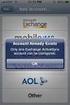 How to Configure Outlook 2007 to connect to Exchange 2010 Outlook 2007 will install and work correctly on any version of Windows XP, Vista, Windows 7 or Windows 8. These instructions describe how to setup
How to Configure Outlook 2007 to connect to Exchange 2010 Outlook 2007 will install and work correctly on any version of Windows XP, Vista, Windows 7 or Windows 8. These instructions describe how to setup
SEO Overview. Introduction
 Introduction This guide addresses a number of separate issues which are involved in Search Engine Optimisation (SEO) - the art of ensuring that your pages rank well in the "organic listings" [Wikipedia]
Introduction This guide addresses a number of separate issues which are involved in Search Engine Optimisation (SEO) - the art of ensuring that your pages rank well in the "organic listings" [Wikipedia]
Chapter 14: Links. Types of Links. 1 Chapter 14: Links
 1 Unlike a word processor, the pages that you create for a website do not really have any order. You can create as many pages as you like, in any order that you like. The way your website is arranged and
1 Unlike a word processor, the pages that you create for a website do not really have any order. You can create as many pages as you like, in any order that you like. The way your website is arranged and
Making a Web Page with Microsoft Publisher 2003
 Making a Web Page with Microsoft Publisher 2003 The first thing to consider when making a Web page or a Web site is the architecture of the site. How many pages will you have and how will they link to
Making a Web Page with Microsoft Publisher 2003 The first thing to consider when making a Web page or a Web site is the architecture of the site. How many pages will you have and how will they link to
How to Configure Outlook 2003 to connect to Exchange 2010
 How to Configure Outlook 2003 to connect to Exchange 2010 Outlook 2003 will install and work correctly on any version of Windows XP, Vista, Windows 7 or Windows 8. These instructions describe how to setup
How to Configure Outlook 2003 to connect to Exchange 2010 Outlook 2003 will install and work correctly on any version of Windows XP, Vista, Windows 7 or Windows 8. These instructions describe how to setup
ITP 101 Project 3 - Dreamweaver
 ITP 101 Project 3 - Dreamweaver Project Objectives You will also learn how to make a website outlining your company s products, location, and contact info. Project Details USC provides its students with
ITP 101 Project 3 - Dreamweaver Project Objectives You will also learn how to make a website outlining your company s products, location, and contact info. Project Details USC provides its students with
Contents. Introduction... 2. Downloading the Data Files... 2
 Creating a Web Page Using HTML Part 3: Multi-page Management and Uploading INFORMATION TECHNOLOGY SERVICES California State University, Los Angeles Version 1.1 Summer 2009 Contents Introduction... 2 Downloading
Creating a Web Page Using HTML Part 3: Multi-page Management and Uploading INFORMATION TECHNOLOGY SERVICES California State University, Los Angeles Version 1.1 Summer 2009 Contents Introduction... 2 Downloading
Web Portal User Guide. Version 6.0
 Web Portal User Guide Version 6.0 2013 Pitney Bowes Software Inc. All rights reserved. This document may contain confidential and proprietary information belonging to Pitney Bowes Inc. and/or its subsidiaries
Web Portal User Guide Version 6.0 2013 Pitney Bowes Software Inc. All rights reserved. This document may contain confidential and proprietary information belonging to Pitney Bowes Inc. and/or its subsidiaries
CREATING AND EDITING CONTENT AND BLOG POSTS WITH THE DRUPAL CKEDITOR
 Drupal Website CKeditor Tutorials - Adding Blog Posts, Images & Web Pages with the CKeditor module The Drupal CKEditor Interface CREATING AND EDITING CONTENT AND BLOG POSTS WITH THE DRUPAL CKEDITOR "FINDING
Drupal Website CKeditor Tutorials - Adding Blog Posts, Images & Web Pages with the CKeditor module The Drupal CKEditor Interface CREATING AND EDITING CONTENT AND BLOG POSTS WITH THE DRUPAL CKEDITOR "FINDING
Setting up and using email in PGdebt 9
 Setting up and using email in PGdebt 9 MAIL MERGE AND EMAIL The Mailmerge/Word processor screen is split horizontally by a blue divided, this can be dragged to change the size of the sections. WP is at
Setting up and using email in PGdebt 9 MAIL MERGE AND EMAIL The Mailmerge/Word processor screen is split horizontally by a blue divided, this can be dragged to change the size of the sections. WP is at
Accessing vlabs using the VMware Horizon View Client for OSX
 Accessing vlabs using the VMware Horizon View Client for OSX This document will demonstrate how to download, install, and connect to a virtual lab desktop from a personal Mac OSX computer using the VMware
Accessing vlabs using the VMware Horizon View Client for OSX This document will demonstrate how to download, install, and connect to a virtual lab desktop from a personal Mac OSX computer using the VMware
Using the GroupWise Client
 Spring 2006 (Our appreciation to Jennifer Sherouse for her assistance in editing and improving this document) Page 1 of 15 What is the GroupWise Client The GroupWise client is a program that installs on
Spring 2006 (Our appreciation to Jennifer Sherouse for her assistance in editing and improving this document) Page 1 of 15 What is the GroupWise Client The GroupWise client is a program that installs on
Quick Start Guide. Installation and Setup
 Quick Start Guide Installation and Setup Introduction Velaro s live help and survey management system provides an exciting new way to engage your customers and website visitors. While adding any new technology
Quick Start Guide Installation and Setup Introduction Velaro s live help and survey management system provides an exciting new way to engage your customers and website visitors. While adding any new technology
Manual English KOI Desktop App 2.0.x
 Manual English KOI Desktop App 2.0.x KOI Kommunikation, Organisation, Information Comm-Unity EDV GmbH 2010 Contents Introduction... 3 Information on how to use the documentation... 3 System requirements:...
Manual English KOI Desktop App 2.0.x KOI Kommunikation, Organisation, Information Comm-Unity EDV GmbH 2010 Contents Introduction... 3 Information on how to use the documentation... 3 System requirements:...
Using the CCNY Server Space with Secure Shell 3.0 for Windows Created by Doris Grasserbauer dgrasserbauer@ccny.cuny.edu
 Using the CCNY Server Space with Secure Shell 3.0 for Windows Created by Doris Grasserbauer dgrasserbauer@ccny.cuny.edu Topics: 1. Logging on to the server space 2. How to create a new folder on the server
Using the CCNY Server Space with Secure Shell 3.0 for Windows Created by Doris Grasserbauer dgrasserbauer@ccny.cuny.edu Topics: 1. Logging on to the server space 2. How to create a new folder on the server
Dreamweaver and Fireworks MX Integration Brian Hogan
 Dreamweaver and Fireworks MX Integration Brian Hogan This tutorial will take you through the necessary steps to create a template-based web site using Macromedia Dreamweaver and Macromedia Fireworks. The
Dreamweaver and Fireworks MX Integration Brian Hogan This tutorial will take you through the necessary steps to create a template-based web site using Macromedia Dreamweaver and Macromedia Fireworks. The
Using JCPS Online for Websites
 Getting Started Before you begin, an Online Group must be created for you. Send an email requesting the group along with the username of anyone you want added as an editor to mike.broderick@jefferson.kyschools.us.
Getting Started Before you begin, an Online Group must be created for you. Send an email requesting the group along with the username of anyone you want added as an editor to mike.broderick@jefferson.kyschools.us.
Training Manual Version 1.0
 State of Indiana Content Management System Open Text v.11.2 Training Manual Version 1.0 Developed by Table of Contents 1. Getting Started... 4 1.1 Logging In... 4 1.2 OpenText Menu...5 1.3 Selecting a
State of Indiana Content Management System Open Text v.11.2 Training Manual Version 1.0 Developed by Table of Contents 1. Getting Started... 4 1.1 Logging In... 4 1.2 OpenText Menu...5 1.3 Selecting a
Configuring your email client to connect to your Exchange mailbox
 Configuring your email client to connect to your Exchange mailbox Contents Use Outlook Web Access (OWA) to access your Exchange mailbox... 2 Use Outlook 2003 to connect to your Exchange mailbox... 3 Add
Configuring your email client to connect to your Exchange mailbox Contents Use Outlook Web Access (OWA) to access your Exchange mailbox... 2 Use Outlook 2003 to connect to your Exchange mailbox... 3 Add
Using Microsoft Office to Manage Projects
 (or, Why You Don t Need MS Project) Using Microsoft Office to Manage Projects will explain how to use two applications in the Microsoft Office suite to document your project plan and assign and track tasks.
(or, Why You Don t Need MS Project) Using Microsoft Office to Manage Projects will explain how to use two applications in the Microsoft Office suite to document your project plan and assign and track tasks.
Setting up a site directly to the H-drive in Dreamweaver CS4
 Department of Technology Assistance Overview: This document will describe how to setup a personal website via the H-drive at RU using Dreamweaver
Department of Technology Assistance Overview: This document will describe how to setup a personal website via the H-drive at RU using Dreamweaver
Lab 1: Create a Personal Homepage
 Objectives: Lab 1: Create a Personal Homepage Understand the basics of HTML Create a personal website, if you do not have one Learn how to submit your assignments Preparation 1. Create a folder with the
Objectives: Lab 1: Create a Personal Homepage Understand the basics of HTML Create a personal website, if you do not have one Learn how to submit your assignments Preparation 1. Create a folder with the
Intro to Web Development
 Intro to Web Development For this assignment you will be using the KompoZer program because it free to use, and we wanted to keep the costs of this course down. You may be familiar with other webpage editing
Intro to Web Development For this assignment you will be using the KompoZer program because it free to use, and we wanted to keep the costs of this course down. You may be familiar with other webpage editing
Getting Started with Blackboard A Guide for Students
 Getting Started with Blackboard A Guide for Students Contents Your Account... 3 Accessing Blackboard... 3 Browser Issues When Connecting from Outside the Network... 4 The Blackboard Environment... 5 Tabs...
Getting Started with Blackboard A Guide for Students Contents Your Account... 3 Accessing Blackboard... 3 Browser Issues When Connecting from Outside the Network... 4 The Blackboard Environment... 5 Tabs...
Virtual Office Remote Installation Guide
 Virtual Office Remote Installation Guide Table of Contents VIRTUAL OFFICE REMOTE INSTALLATION GUIDE... 3 UNIVERSAL PRINTER CONFIGURATION INSTRUCTIONS... 12 CHANGING DEFAULT PRINTERS ON LOCAL SYSTEM...
Virtual Office Remote Installation Guide Table of Contents VIRTUAL OFFICE REMOTE INSTALLATION GUIDE... 3 UNIVERSAL PRINTER CONFIGURATION INSTRUCTIONS... 12 CHANGING DEFAULT PRINTERS ON LOCAL SYSTEM...
MailEnable Web Mail End User Manual V 2.x
 MailEnable Web Mail End User Manual V 2.x MailEnable Messaging Services for Microsoft Windows NT/2000/2003 MailEnable Pty. Ltd. 486 Neerim Road Murrumbeena VIC 3163 Australia t: +61 3 9569 0772 f: +61
MailEnable Web Mail End User Manual V 2.x MailEnable Messaging Services for Microsoft Windows NT/2000/2003 MailEnable Pty. Ltd. 486 Neerim Road Murrumbeena VIC 3163 Australia t: +61 3 9569 0772 f: +61
Getting Started with KompoZer
 Getting Started with KompoZer Contents Web Publishing with KompoZer... 1 Objectives... 1 UNIX computer account... 1 Resources for learning more about WWW and HTML... 1 Introduction... 2 Publishing files
Getting Started with KompoZer Contents Web Publishing with KompoZer... 1 Objectives... 1 UNIX computer account... 1 Resources for learning more about WWW and HTML... 1 Introduction... 2 Publishing files
Hermes.Net Web Campaign Page 2 26
 ...................... Hermes.Net Web Campaign Page 2 26 Table of Context 1. Introduction... 3 2. Create and configure Web Campaign 4... 2.1 Create a Web Campaign 4 2.2 General Configuration... 5 2.2.1
...................... Hermes.Net Web Campaign Page 2 26 Table of Context 1. Introduction... 3 2. Create and configure Web Campaign 4... 2.1 Create a Web Campaign 4 2.2 General Configuration... 5 2.2.1
Dreamweaver Tutorial #1
 Dreamweaver Tutorial #1 My first web page In this tutorial you will learn: how to create a simple web page in Dreamweaver how to store your web page on a server to view your page online what the Internet
Dreamweaver Tutorial #1 My first web page In this tutorial you will learn: how to create a simple web page in Dreamweaver how to store your web page on a server to view your page online what the Internet
Introductory Note 902. Using the School s Web Proxy Service Robert Evans
 Cardiff University School of Computer Science & Informatics Prifysgol Caerdydd Ysgol Cyfrifiadureg a Gwybodeg Introductory Note 902 Using the School s Web Proxy Service Robert Evans 27 th September, 2010
Cardiff University School of Computer Science & Informatics Prifysgol Caerdydd Ysgol Cyfrifiadureg a Gwybodeg Introductory Note 902 Using the School s Web Proxy Service Robert Evans 27 th September, 2010
Table of Contents. Begin Here: Getting Started with WebEx. What is WebEx? Why would I use it?
 Table of Contents Begin Here: Getting Started with WebEx... 1 Scheduling a Meeting from the WebEx Website... 4 Scheduling a Meeting from Outlook 2010... 5 Selecting Audio Conference Settings... 6 Joining
Table of Contents Begin Here: Getting Started with WebEx... 1 Scheduling a Meeting from the WebEx Website... 4 Scheduling a Meeting from Outlook 2010... 5 Selecting Audio Conference Settings... 6 Joining
Introduction to Macromedia Dreamweaver MX
 Introduction to Macromedia Dreamweaver MX Macromedia Dreamweaver MX is a comprehensive tool for developing and maintaining web pages. This document will take you through the basics of starting Dreamweaver
Introduction to Macromedia Dreamweaver MX Macromedia Dreamweaver MX is a comprehensive tool for developing and maintaining web pages. This document will take you through the basics of starting Dreamweaver
Site Maintenance. Table of Contents
 Site Maintenance Table of Contents Adobe Contribute How to Install... 1 Publisher and Editor Roles... 1 Editing a Page in Contribute... 2 Designing a Page... 4 Publishing a Draft... 7 Common Problems...
Site Maintenance Table of Contents Adobe Contribute How to Install... 1 Publisher and Editor Roles... 1 Editing a Page in Contribute... 2 Designing a Page... 4 Publishing a Draft... 7 Common Problems...
Installation Guide For ChoiceMail Enterprise Edition
 Installation Guide For ChoiceMail Enterprise Edition How to Install ChoiceMail Enterprise On A Server In Front Of Your Company Mail Server August, 2004 Version 2.6x Copyright DigiPortal Software, 2002-2004
Installation Guide For ChoiceMail Enterprise Edition How to Install ChoiceMail Enterprise On A Server In Front Of Your Company Mail Server August, 2004 Version 2.6x Copyright DigiPortal Software, 2002-2004
Sentral servers provide a wide range of services to school networks.
 Wazza s QuickStart File Sharing for Macs on a Sentral Server Mac OS X, Sentral Background Sentral servers provide a wide range of services to school networks. One of those services is a space for sharing
Wazza s QuickStart File Sharing for Macs on a Sentral Server Mac OS X, Sentral Background Sentral servers provide a wide range of services to school networks. One of those services is a space for sharing
Livezilla How to Install on Shared Hosting http://www.jonathanmanning.com By: Jon Manning
 Livezilla How to Install on Shared Hosting By: Jon Manning This is an easy to follow tutorial on how to install Livezilla 3.2.0.2 live chat program on a linux shared hosting server using cpanel, linux
Livezilla How to Install on Shared Hosting By: Jon Manning This is an easy to follow tutorial on how to install Livezilla 3.2.0.2 live chat program on a linux shared hosting server using cpanel, linux
07 Forms. 1 About Forms. 2 The FORM Tag. 1.1 Form Handlers
 1 About Forms For a website to be successful, it is important to be able to get feedback from visitors to your site. This could be a request for information, general comments on your site or even a product
1 About Forms For a website to be successful, it is important to be able to get feedback from visitors to your site. This could be a request for information, general comments on your site or even a product
T4 Site Manager for website moderators
 T4 Site Manager for website moderators (Moderator role only) Practical workbook University of Bristol IT Services document its-t4sm-2t. Updated on 10/03/2016 Introduction Is this guide for me? The overall
T4 Site Manager for website moderators (Moderator role only) Practical workbook University of Bristol IT Services document its-t4sm-2t. Updated on 10/03/2016 Introduction Is this guide for me? The overall
Basic tutorial for Dreamweaver CS5
 Basic tutorial for Dreamweaver CS5 Creating a New Website: When you first open up Dreamweaver, a welcome screen introduces the user to some basic options to start creating websites. If you re going to
Basic tutorial for Dreamweaver CS5 Creating a New Website: When you first open up Dreamweaver, a welcome screen introduces the user to some basic options to start creating websites. If you re going to
AppShore Premium Edition Campaigns How to Guide. Release 2.1
 AppShore Premium Edition Campaigns How to Guide Release 2.1 Table of Contents Campaigns Overview...3 How to create a Campaign Message...3 How to create a List...5 How to relate a Message to a List...6
AppShore Premium Edition Campaigns How to Guide Release 2.1 Table of Contents Campaigns Overview...3 How to create a Campaign Message...3 How to create a List...5 How to relate a Message to a List...6
DIY Email Manager User Guide. http://www.diy-email-manager.com
 User Guide http://www.diy-email-manager.com Contents Introduction... 3 Help Guides and Tutorials... 4 Sending your first email campaign... 4 Adding a Subscription Form to Your Web Site... 14 Collecting
User Guide http://www.diy-email-manager.com Contents Introduction... 3 Help Guides and Tutorials... 4 Sending your first email campaign... 4 Adding a Subscription Form to Your Web Site... 14 Collecting
TYPING IN ARABIC (WINDOWS XP)
 TYPING IN ARABIC (WINDOWS XP) There are two steps involved in setting up your Windows XP computer for Arabic. You must first install support for right-to-left languages; then you must enable Arabic input.
TYPING IN ARABIC (WINDOWS XP) There are two steps involved in setting up your Windows XP computer for Arabic. You must first install support for right-to-left languages; then you must enable Arabic input.
Hypercosm. Studio. www.hypercosm.com
 Hypercosm Studio www.hypercosm.com Hypercosm Studio Guide 3 Revision: November 2005 Copyright 2005 Hypercosm LLC All rights reserved. Hypercosm, OMAR, Hypercosm 3D Player, and Hypercosm Studio are trademarks
Hypercosm Studio www.hypercosm.com Hypercosm Studio Guide 3 Revision: November 2005 Copyright 2005 Hypercosm LLC All rights reserved. Hypercosm, OMAR, Hypercosm 3D Player, and Hypercosm Studio are trademarks
Creative Stream }Content Management System (CMS)
 Creative Stream }Content Management System (CMS) The Creative Stream CMS is modular and as such installations may vary. Therefore certain sections of this document may not be relevant to your CMS. Contents
Creative Stream }Content Management System (CMS) The Creative Stream CMS is modular and as such installations may vary. Therefore certain sections of this document may not be relevant to your CMS. Contents
How to Manage Email. Guidance for staff
 How to Manage Email Guidance for staff 1 Executive Summary Aimed at Note Purpose Benefits staff Necessary skills to All staff who use email This guidance does NOT cover basic IT literacy skills. Staff
How to Manage Email Guidance for staff 1 Executive Summary Aimed at Note Purpose Benefits staff Necessary skills to All staff who use email This guidance does NOT cover basic IT literacy skills. Staff
Microsoft Expression Web Quickstart Guide
 Microsoft Expression Web Quickstart Guide Expression Web Quickstart Guide (20-Minute Training) Welcome to Expression Web. When you first launch the program, you ll find a number of task panes, toolbars,
Microsoft Expression Web Quickstart Guide Expression Web Quickstart Guide (20-Minute Training) Welcome to Expression Web. When you first launch the program, you ll find a number of task panes, toolbars,
Depending on your role, this might mean adding and editing, for example, events, blog entries or news stories.
 website guide guide for adding and editing web content Introduction The MS Society website uses a content management system (CMS) called Drupal. As a contributor to the site, you ll receive training in
website guide guide for adding and editing web content Introduction The MS Society website uses a content management system (CMS) called Drupal. As a contributor to the site, you ll receive training in
UF Health SharePoint 2010 Introduction to Content Administration
 UF Health SharePoint 2010 Introduction to Content Administration Email: training@health.ufl.edu Web Page: http://training.health.ufl.edu Last Updated 2/7/2014 Introduction to SharePoint 2010 2.0 Hours
UF Health SharePoint 2010 Introduction to Content Administration Email: training@health.ufl.edu Web Page: http://training.health.ufl.edu Last Updated 2/7/2014 Introduction to SharePoint 2010 2.0 Hours
Create a Website with Weebly
 solution 1 Create a Website with Weebly More than ever, parents want to know exactly what s going on in the classroom. I ve found that using only a monthly newsletter and a yearly parent-teacher conference
solution 1 Create a Website with Weebly More than ever, parents want to know exactly what s going on in the classroom. I ve found that using only a monthly newsletter and a yearly parent-teacher conference
Terminal Four (T4) Site Manager
 Terminal Four (T4) Site Manager Contents Terminal Four (T4) Site Manager... 1 Contents... 1 Login... 2 The Toolbar... 3 An example of a University of Exeter page... 5 Add a section... 6 Add content to
Terminal Four (T4) Site Manager Contents Terminal Four (T4) Site Manager... 1 Contents... 1 Login... 2 The Toolbar... 3 An example of a University of Exeter page... 5 Add a section... 6 Add content to
Module 6 Web Page Concept and Design: Getting a Web Page Up and Running
 Module 6 Web Page Concept and Design: Getting a Web Page Up and Running Lesson 3 Creating Web Pages Using HTML UNESCO EIPICT M6. LESSON 3 1 Rationale Librarians need to learn how to plan, design and create
Module 6 Web Page Concept and Design: Getting a Web Page Up and Running Lesson 3 Creating Web Pages Using HTML UNESCO EIPICT M6. LESSON 3 1 Rationale Librarians need to learn how to plan, design and create
Web Hosting Training Guide. Web Hosting Training Guide. Author: Glow Team Page 1 of 28 Ref: GC278_v1.1
 Web Hosting Training Guide Internet Explorer version Doc Ref: GC278_v1.1 Author: Glow Team Page 1 of 28 Ref: GC278_v1.1 Contents Introduction... 3 What is the Glow Web Hosting service?... 3 Why use the
Web Hosting Training Guide Internet Explorer version Doc Ref: GC278_v1.1 Author: Glow Team Page 1 of 28 Ref: GC278_v1.1 Contents Introduction... 3 What is the Glow Web Hosting service?... 3 Why use the
Staying Organized with the Outlook Journal
 CHAPTER Staying Organized with the Outlook Journal In this chapter Using Outlook s Journal 362 Working with the Journal Folder 364 Setting Up Automatic Email Journaling 367 Using Journal s Other Tracking
CHAPTER Staying Organized with the Outlook Journal In this chapter Using Outlook s Journal 362 Working with the Journal Folder 364 Setting Up Automatic Email Journaling 367 Using Journal s Other Tracking
Further web design: HTML forms
 Further web design: HTML forms Practical workbook Aims and Learning Objectives The aim of this document is to introduce HTML forms. By the end of this course you will be able to: use existing forms on
Further web design: HTML forms Practical workbook Aims and Learning Objectives The aim of this document is to introduce HTML forms. By the end of this course you will be able to: use existing forms on
Sendspace Wizard Desktop Tool Step-By-Step Guide
 Sendspace Wizard Desktop Tool Step-By-Step Guide Copyright 2007 by sendspace.com This publication is designed to provide accurate and authoritative information for users of sendspace, the easy big file
Sendspace Wizard Desktop Tool Step-By-Step Guide Copyright 2007 by sendspace.com This publication is designed to provide accurate and authoritative information for users of sendspace, the easy big file
SECTION 5: Finalizing Your Workbook
 SECTION 5: Finalizing Your Workbook In this section you will learn how to: Protect a workbook Protect a sheet Protect Excel files Unlock cells Use the document inspector Use the compatibility checker Mark
SECTION 5: Finalizing Your Workbook In this section you will learn how to: Protect a workbook Protect a sheet Protect Excel files Unlock cells Use the document inspector Use the compatibility checker Mark
CITS. Windows & Macintosh Zimbra Calendar 5.0. Computing and Information Technology Services. Revised 8/21/2008
 Windows & Macintosh Zimbra Calendar 5.0 CITS Computing and Information Technology Services Sunday Monday Tuesday Wednesday Thursday Friday Saturday 1 2 3 4 5 6 7 8 9 10 11 12 13 14 15 16 17 18 19 20 21
Windows & Macintosh Zimbra Calendar 5.0 CITS Computing and Information Technology Services Sunday Monday Tuesday Wednesday Thursday Friday Saturday 1 2 3 4 5 6 7 8 9 10 11 12 13 14 15 16 17 18 19 20 21
Online Registrations for Summer Programming Josh Muse (jmuse@colchestervt.gov) & Hannah Peacock (hpeacock@colchestervt.gov)
 Online Registrations for Summer Programming Josh Muse (jmuse@colchestervt.gov) & Hannah Peacock (hpeacock@colchestervt.gov) Summer Reading Registration In this tutorial, we will walk you through the process
Online Registrations for Summer Programming Josh Muse (jmuse@colchestervt.gov) & Hannah Peacock (hpeacock@colchestervt.gov) Summer Reading Registration In this tutorial, we will walk you through the process
Web Design. Links and Navigation
 Web Design Links and Navigation Web Design Link Terms HTTP, FTP, Hyperlink, Email Links, Anchor HTTP (HyperText Transfer Protocol) - The most common link type and allows the user to connect to any page
Web Design Links and Navigation Web Design Link Terms HTTP, FTP, Hyperlink, Email Links, Anchor HTTP (HyperText Transfer Protocol) - The most common link type and allows the user to connect to any page
NextGen Setup Guide First-time Workstation Setup & Logging In
 This guide will help you get setup on NextGen for the first time you log onto a City or SBC computer. It will also help if you are a first-time user and need to create your password. I. Setting up Desktop
This guide will help you get setup on NextGen for the first time you log onto a City or SBC computer. It will also help if you are a first-time user and need to create your password. I. Setting up Desktop
Creating a website using Voice: Beginners Course. Participant course notes
 Creating a website using Voice: Beginners Course Topic Page number Introduction to Voice 2 Logging onto your website and setting passwords 4 Moving around your site 5 Adding and editing text 7 Adding an
Creating a website using Voice: Beginners Course Topic Page number Introduction to Voice 2 Logging onto your website and setting passwords 4 Moving around your site 5 Adding and editing text 7 Adding an
Content Management System User Guide
 CWD Clark Web Development Ltd Content Management System User Guide Version 1.0 1 Introduction... 3 What is a content management system?... 3 Browser requirements... 3 Logging in... 3 Page module... 6 List
CWD Clark Web Development Ltd Content Management System User Guide Version 1.0 1 Introduction... 3 What is a content management system?... 3 Browser requirements... 3 Logging in... 3 Page module... 6 List
JOOMLA 2.5 MANUAL WEBSITEDESIGN.CO.ZA
 JOOMLA 2.5 MANUAL WEBSITEDESIGN.CO.ZA All information presented in the document has been acquired from http://docs.joomla.org to assist you with your website 1 JOOMLA 2.5 MANUAL WEBSITEDESIGN.CO.ZA BACK
JOOMLA 2.5 MANUAL WEBSITEDESIGN.CO.ZA All information presented in the document has been acquired from http://docs.joomla.org to assist you with your website 1 JOOMLA 2.5 MANUAL WEBSITEDESIGN.CO.ZA BACK
Remote Desktop Web Access. Using Remote Desktop Web Access
 Remote Desktop Web Access What is RD Web Access? RD Web Access is a Computer Science service that allows you to access department software and machines from your Windows or OS X computer, both on and off
Remote Desktop Web Access What is RD Web Access? RD Web Access is a Computer Science service that allows you to access department software and machines from your Windows or OS X computer, both on and off
Dreamweaver: Getting Started Website Structure Why is this relevant?
 Dreamweaver: Getting Started Dreamweaver is a Graphic Designer s tool to create websites as he or she designs. As part of the Adobe Creative Suite, Dreamweaver is able to work in conjunction with Photoshop,
Dreamweaver: Getting Started Dreamweaver is a Graphic Designer s tool to create websites as he or she designs. As part of the Adobe Creative Suite, Dreamweaver is able to work in conjunction with Photoshop,
SUBJECT CODE : 4074 PERIODS/WEEK : 4 PERIODS/ SEMESTER : 72 CREDIT : 4 TIME SCHEDULE UNIT TOPIC PERIODS 1. INTERNET FUNDAMENTALS & HTML Test 1
 SUBJECT TITLE : WEB TECHNOLOGY SUBJECT CODE : 4074 PERIODS/WEEK : 4 PERIODS/ SEMESTER : 72 CREDIT : 4 TIME SCHEDULE UNIT TOPIC PERIODS 1. INTERNET FUNDAMENTALS & HTML Test 1 16 02 2. CSS & JAVASCRIPT Test
SUBJECT TITLE : WEB TECHNOLOGY SUBJECT CODE : 4074 PERIODS/WEEK : 4 PERIODS/ SEMESTER : 72 CREDIT : 4 TIME SCHEDULE UNIT TOPIC PERIODS 1. INTERNET FUNDAMENTALS & HTML Test 1 16 02 2. CSS & JAVASCRIPT Test
Microsoft Dynamics CRM Clients
 Microsoft Dynamics CRM Clients A user can work with Microsoft Dynamics CRM in two ways: By accessing the Microsoft Dynamics CRM application using Microsoft Internet Explorer, Google Chrome, FireFox, and
Microsoft Dynamics CRM Clients A user can work with Microsoft Dynamics CRM in two ways: By accessing the Microsoft Dynamics CRM application using Microsoft Internet Explorer, Google Chrome, FireFox, and
Module One: Getting Started... 6. Opening Outlook... 6. Setting Up Outlook for the First Time... 7. Understanding the Interface...
 2 CONTENTS Module One: Getting Started... 6 Opening Outlook... 6 Setting Up Outlook for the First Time... 7 Understanding the Interface...12 Using Backstage View...14 Viewing Your Inbox...15 Closing Outlook...17
2 CONTENTS Module One: Getting Started... 6 Opening Outlook... 6 Setting Up Outlook for the First Time... 7 Understanding the Interface...12 Using Backstage View...14 Viewing Your Inbox...15 Closing Outlook...17
+ Create, and maintain your site
 T4 Basics Version 1.0 + Create, and maintain your site With T4, you are in control of the content of your website. Feel free to be creative, and keep your site up to date. Few of T4 Features Media Library
T4 Basics Version 1.0 + Create, and maintain your site With T4, you are in control of the content of your website. Feel free to be creative, and keep your site up to date. Few of T4 Features Media Library
Creating Your Personal Website
 Creating Your Personal Website These instructions will show you how to create a personal webpage for CSULB students using Dreamweaver MX 2004. The page will consist of a title, background image, text,
Creating Your Personal Website These instructions will show you how to create a personal webpage for CSULB students using Dreamweaver MX 2004. The page will consist of a title, background image, text,
What will you find here?
 Getting Started With PHPMagic PHPMagic is a Application Development (RAD) tool for generating advanced PHP applications that connect to and manage data of MySQL databases. It also generates PHP code for
Getting Started With PHPMagic PHPMagic is a Application Development (RAD) tool for generating advanced PHP applications that connect to and manage data of MySQL databases. It also generates PHP code for
Writer Guide. Chapter 15 Using Forms in Writer
 Writer Guide Chapter 15 Using Forms in Writer Copyright This document is Copyright 2005 2008 by its contributors as listed in the section titled Authors. You may distribute it and/or modify it under the
Writer Guide Chapter 15 Using Forms in Writer Copyright This document is Copyright 2005 2008 by its contributors as listed in the section titled Authors. You may distribute it and/or modify it under the
Dreamweaver Tutorials Creating a Web Contact Form
 Dreamweaver Tutorials This tutorial will explain how to create an online contact form. There are two pages involved: the form and the confirmation page. When a user presses the submit button on the form,
Dreamweaver Tutorials This tutorial will explain how to create an online contact form. There are two pages involved: the form and the confirmation page. When a user presses the submit button on the form,
Managing your Joomla! 3 Content Management System (CMS) Website Websites For Small Business
 2015 Managing your Joomla! 3 Content Management System (CMS) Website Websites For Small Business This manual will take you through all the areas that you are likely to use in order to maintain, update
2015 Managing your Joomla! 3 Content Management System (CMS) Website Websites For Small Business This manual will take you through all the areas that you are likely to use in order to maintain, update
Reference Guide for WebCDM Application 2013 CEICData. All rights reserved.
 Reference Guide for WebCDM Application 2013 CEICData. All rights reserved. Version 1.2 Created On February 5, 2007 Last Modified August 27, 2013 Table of Contents 1 SUPPORTED BROWSERS... 3 1.1 INTERNET
Reference Guide for WebCDM Application 2013 CEICData. All rights reserved. Version 1.2 Created On February 5, 2007 Last Modified August 27, 2013 Table of Contents 1 SUPPORTED BROWSERS... 3 1.1 INTERNET
