DP6- SLR DP6- SDI. User Manual
|
|
|
- Erica Grant
- 7 years ago
- Views:
Transcription
1 DP6- SLR DP6- SDI User Manual 0
2 Table of Contents Product Introduction... 2 Caring for your DP6 Monitor... 3 What should be in the box:... 4 Powering the DP Additional Power Options... 9 Using the DP Operating the Menus 10 The Preset Menu: 11 DSLR Scale Presets 12 Assigning Function Buttons 13 Image Menu 14 False Color 16 1:1 Mapping 17 Input Menu 18 Changing inputs: 18 System Menu 20 Accessories Attaching the Acrylic Screen Protector 22 Attaching the Sunhood 22 Using your HDMI Loop- Through Splitter 23 Updating Firmware Specifications Warranty Thank You! P age
3 Product Introduction The DP6 Resolution First and foremost, the ultimate purpose of a field monitor is to be able to see what you are shooting. Shooting in HD and monitoring in SD is, we feel, a step in the wrong direction. That s why even with a 5.6 inch screen, the DP6 delivers a HD 1280x800 resolution, making it the smallest HD monitor available. Simply put this means that you truly see what you get, so there are no surprises in the editing room. Wide range of inputs No matter how good a monitor is, if your camera doesn t work with it, then it probably won t be very helpful to you. That s why all the standard HD inputs HDMI, Component, and HD/SDI are available on the DP6. Durable + Lightweight Shooting on location often means rough conditions and packing light, two things that can take a toll on less sturdy equipment. This in mind, rather than the industry- standard injection- molded plastic or bent sheet metal, we chose to give the DP6 a solid, milled aluminum shell, making the unit both lightweight and extremely strong. Production- friendly accessories Every production comes with a unique set of needs, and we ve made sure to accommodate for as many of those as possible with a range of innovative and useful accessories such as the click- in neoprene Sunhood, HDMI splitter, and snap- on acrylic screen protector. 2 P age
4 Caring for your DP6 Monitor * The DP6 s DC input is CENTER PIN POSITIVE. Always check polarity of any custom cable implementations. SmallHD is not liable for any power related damage to your monitor due to incorrect polarity. A demonstration on how to check for polarity can be found at tap- polarity- for- smallhd- monitors/ * The DP6 s max input voltage is 18vDC. Over powering can result in damage to your DP6. SmallHD is not liable for any damage due to overpowering the unit. * Not all power sources are created equal. Using off- brand batteries can result in undesired performance and longevity issues. * Do not attempt to disassemble the DP6. Doing so voids warranty. * Water damage is not covered by warranty, but taking the right precautions when a water event occurs can sometimes preserve unit functionality. * Clean the screen with a high quality microfiber cloth only. Never spray the screen directly with any sort of cleaning fluid. * Always ask us if you have any questions about general operation. Contact SmallHD at with as much detail regarding your equipment and situation as possible. *Much more information about the DP6 and other SmallHD products can be found online on our website and in video form at 3 P age
5 What should be in the box: 1. DP6 Field Monitor 2. 2GB USB Drive 3. US Power Supply 4. SmallHD Cleaning Cloth 5. Quick- Start Guide 4 P age
6 DP6 Diagram 5 P age
7 Powering the DP6 With a DC input voltage range of 7v to 18v, the DP6 can be used with nearly any battery on the production market (with optional D- Tap Cable). Battery Plates The portable power solution. We offer several portable powering options to help our customers reduce the amount of charging equipment that is plugged in around the set. For example, if you re using a Canon 7D, then you only need to worry about keeping your LP- E6 batteries charged just one charging station. Canon 5D/7D Battery Bracket Use your Canon s 5D/7D batteries rather than buy other (Canon Model Number: LP- E6) Holds 2 Batteries Hot- Swap for Endless Power Runs a DP6 for 4 hours straight when using 2 LP- E6 batteries at once Fits snugly against the back of your DP6 monitor to maintain an incredibly low profile Lightest weight battery option so far for the DP6 Output Voltage: 7.4v Sony NP- FV Battery Bracket Uses Sony NP- FV series batteries Holds 2 batteries at a time for maximum power Mounts sleekly on the back of the DP6 Capacity is dependent on batteries Output Voltage: 7.2v 6 P age
8 Panasonic Battery Bracket Supports CGA- D54 style batteries Holds 2 batteries but will run on just one Hot- Swap for endless power Will run a DP6 for over 12 hours straight when using high- capacity Panasonic batteries Also maintains a low profile when mounted snugly against the back of the DP6 Output Voltage: 7.4v SmallHD DP6 Battery Bracket Friction- based battery bracket keeps battery from falling out during shooting Enables lightning- fast one- handed battery changes Incredibly low profile and light weight Combined weight of DP6 with SmallHD bracket & battery is just 22oz DP6 Battery Output: 12v Attaching the Battery Plate Your battery plate attaches by screws directly to the back of the monitor SmallHD Battery plates are attached at three points, whereas the Sony, Canon 5D/7D and Panasonic plates are attached at two. If you lose a thumbscrew go to the Support tab on the website and our support staff will help you get a replacement. * Batteries can be used either in a single or double arrangement **ALWAYS CHECK POLARITY BEFORE USING ANY POWER SOURCE THAT ISN T THE INCLUDED POWER SUPPLY. 7 P age
9 DP6 Power Supply Take it with you where ever you go. This 12V/1.5A powering option is included with each DP6 and includes a detachable US- style cable, but can be replaced with additional Australian, European or UK style plugs that are available on the Store page on the website. Output: 12v DC/1.5 Amps Output Plug Style: Male Barrel 2.1mm ID/5.5mm OD Input: c AC Wall Plug Style: 2- Pin (no ground) The DP6 has a barrel power input for powering from a wall plug using the included power supply, or from other sources such as Anton Bauer batteries. The specifications of this plug are below: 8 P age
10 Additional Power Options Adaptable power for maximum performance. SmallHD does not make custom power cables. However, if you need to fabricate a special connection to use your preferred battery, we recommend using the SmallHD D- Tap cable, and then adapting the D- Tap end to the connection of your choice. Always remember to check for polarity of the connection going in to your monitor. As always, if you have any questions, call Support at , or go to and submit your questions. 9 P age
11 Using the DP6 Operating the Menus Preset B Button * Activate/deactivate Preset 2 Back button/preset A * Press to reverse out of the menu * Activate/deactivate Preset 3 Navigation Scroll Wheel * Click to activate Main Menu * Click to select items in menu * Scroll right and left to adjust values *(From no menu) Scroll any direction to access the Preset menu For a demonstration on how to access the menus and using these function buttons, go to navigation- demo/ 10 P age
12 Activating the menu and adjusting a function: 1 Click the scroll wheel one time 2 Roll the scroll wheel left or right to the proper sub menu 3 Click the wheel to select the sub menu 4 Roll the wheel to select the desired menu item 5 Click the wheel to select the desired menu item 6 Roll the wheel left or right to adjust the value 7 Press the back button twice to exit out of the menu system. *NOTE: SmallHD monitor software is constantly under development, which means there is a chance this manual might not always be accurate. Always refer to online documentation and videos for the most up- to- date information on DP6 software. The Preset Menu: The Preset menu is a list of selectable presets that can perform a variety of advanced functions. Named presets are pre- programmed to perform specific functions; therefore the user cannot modify some of their parameters. Generic presets (with the name "Preset" followed by a number) will store menu adjustments made to the DP6 in real time, not including guides. The selected preset can be seen in the bottom right corner of the Main menu. Accessing the Preset Menu: While not in any menus: 1 Roll the scroll wheel to the right to display the menu 2 Roll the wheel to the desired preset 3 Click the wheel to select the preset 4 Press the back button to exit the preset menu 11 P age
13 DSLR Scale Presets The DSLR Scale presets are factory defined presets that enable the input signal from a variety of DSLR cameras to fill the screen of the DP6. Most monitors are unable to achieve this function. Special logic is in play when these presets are activated that keeps the image in full- screen mode even though the video signal may be changing aspect ratios behind the scenes (as in the case of the Canon 5D Mark 2, 60D, T2i, and T3i). As a result, the "Scale" and "CustomScale" menu functions are locked while using these presets. Use preset "C DSLR REC" for Canon DSLR cameras during LiveView/Record mode. Use preset "N DSLR REC" for Nikon DSLR cameras during LiveView/Record mode. Use preset "PLAYBACK" when reviewing footage already recorded onto the Canon/Nikon DSLR. *Many of the menu functions are described in video format on the video section of the SmallHD website View videos such as Nikon Preset and Effective Pixels 101 are great resources for learning how to navigate your presets and learning how they work. This Preset Menu shows the Nikon DSLR Record preset is selected. 12 P age PRESET 1 PRESET 2 PRESET 3 PRESET 4 PRESET 5 PRESET 6 PRESET 7 PRESET 8 PRESET 9 N DSLR REC C PLAYBACK C DSLR REC
14 Assigning Function Buttons The DP6 has two buttons that can be assigned to custom functions for a convenient one- press ON/OFF of your favorite features. While not in any menus: 1 Press and hold either of the two buttons (1 or 2) for 3 seconds and release 2 Scroll with the scroll wheel to the desired function and click the scroll wheel to select it 3 Press the Back button to exit the menu This Menu shows that a function button is set to the 1 : 1 Mapping tool. Focus Assist Peaking 1 : 1 Mapping Negative Monochrome Freeze Image Flip FalseColor HML FalseColor HL Blue Only 13 P age
15 Image Menu The image menu controls Brightness, Contrast, Hue, Saturation, Sharpness and Gamma. Below is a description of each. Function Range Description Contrast Brightness Hue Controls the maximum white point of the signal. Controls the maximum black point of the signal. Also known as Tint or Phase. Saturation Also known as Chroma. Sharpness RGB Control Amount of edge enhancement is applied. Adjusts RGB Gain and Offset for all three color channels. Gamma 1.8, 2.2 Standard Gamma adjustment. 14 P age
16 Advanced Menu The Advanced menu provides access to the many unique features. Some of the functions are explained in greater detail in later pages, marked by the asterisk (*). Function Range Description Focus Assist Peaking False Color* On, Off On, Off HML, HL Darkens image and outlines area in focus in white. Over- sharpens the image to give a frosted look to areas in focus. Overlays varying IRE levels in specific colors. 1:1 Mapping* On, Off Scale CustomScale Blue Only Monochrome 16:9, 4:3, 2.35:1, 1.85:1, 15:9, 16:10, AUTO (x4) On, Off On, Off Maps the native signal data to the screen of the DP6 one native pixel to one DP6 screen pixel, no scaling. Defines the initial scaling parameters for the DP6. 16:9, 4:3, etc. Stretch, shrink and move the image on screen pixel- by- pixel. Turns the Red and Green color channels off. Used for calibrating to color bars. Removes all color and leaves only the Luminance data of the signal. 15 P age
17 Freeze Image Flip On, Off H, V, HV When activated will freeze the image on- screen. Turn off to resume normal video. Flip the image horizontally, vertically, or both. False Color False color evaluates the incoming IRE levels (exposure) of the signal and then changes the colors of the pixels to represent what those IRE levels are. This is a quick way to gauge the exposure levels within an image in a very clear way. The DP6 currently has two different types of False Color. False Color HML (High / Med / Low) Meaning High, Medium, Low, this has colors for over- exposed, under- exposed and mid- range. The scale is below: BLUE PURPLE ORANGE GREEN YELLOW False Color HL (High / Low) Meaning High, Low, this has colors for over and underexposed. The remaining middle will be monochrome. 16 P age
18 1:1 Mapping When activated, each native pixel of the input signal is mapped to a native pixel on the display. This is also called Pixel to Pixel. When viewing HD signals (1080i and up), only a portion of the image will be displayed on the DP6 as 1:1 Mapping essentially performs a "zooming" effect on the native HD image. To move the viewable window around: When 1:1 is activated and no menu is being displayed: 1 Roll the scroll wheel to the left 2 Now roll the wheel in either direction to move the window around 3 Press button B to change the direction of movement 4 Press the back button (Button A) to exit this dialog L e f t R i g h t U p D o w n 17 P age
19 Input Menu The DP6 has 4 inputs to choose from: 1 SDI 2 HDMI 3 YPbPr (SD/HD Component) 4 Composite (SD Only) Changing inputs: 1 Navigate to the Input sub menu with the scroll wheel 2 Click the scroll wheel 3 Scroll to the desired input 4 Click the scroll wheel once SDI HDMI YPbPr Composite 18 P age
20 Guides Menu This gives you multiple options of guides/ frame lines to use while shooting. Including: Cross Hatch, Cross Hairs, Title and Aspect guides. Currently, you can only activate one guide at a time, and they only work on 16:9 signals. Also, the guides do not save to display on custom presets. For more info and demonstrations on guides, please watch this SmallHD video: announcement/ 19 P age
21 System Menu The System Menu provides access to critical system functions, listed below: Function Range Description Backlight 0-5 Controls the overall light output of the display. Menu Flip On, Off Adjusts the menus according to the mounting position/image Flip setting. Display On, Off Disables green input indicator on top right of screen Factory Reset Reverts the DP6 back to factory defaults USB Power Off, 5V Toggles power to the USB port, on or off. Misc Menu The Miscellaneous Menu simply contains options to change the menu background opacity level, and will display the current firmware version as a reference. Opacity Language Version 20 P age
22 PIP Menu The DP6 allows two signals (1 HD and 1 SD) to be displayed simultaneously using the PIP or POP function, located in this menu. Function Range Description Multi Window PIP, POP (Full, 4:3) Determines the type of windowed view. Sub Source Position Size Composite TL, TR, BL, BR Small, Medium, Large Determines the secondary source. Position of the window. Determines the size of the window. Border Black, Blue Border or no border. Swap Swap Swaps the two signals 21 P age
23 Accessories Attaching the Acrylic Screen Protector The acrylic screen protector is highly recommended as a precaution, but is not required. With the screen protector in place, the DP6 is much less vulnerable to damage. To apply: 1 Remove the packaging protection from the Acrylic Screen Protector (on the front and back) 2 Place the side of the screen protector against the grooves on the sides of the DP6 (the Acrylic Screen Protector has the SmallHD logo on the bottom right corner, so you know which way is right- side- up). 3 Press down carefully but firmly so you feel the Acrylic Screen Protector snap into place. For a visual demonstration, go to acrylic- screen- protector- demo/ and watch the Acrylic Screen Protector Tutorial. Attaching the Sunhood The DP6 Sunhood uses a click- in connection style. The strapless and Velcro- less design connects quickly and easily to the DP6 by the four mounting points on the corners of the body of the monitor. For a demonstration on how to apply the Sunhood to your monitor, go to sunhood- demo/and watch the DP6 Sunhood Demo. 22 P age
24 Using your HDMI Loop-Through Splitter The HDMI Splitter uses 5v from the HDMI signal for power. If you run into a situation where you would need to power the splitter, use a USB cable to connect the Splitter to your DP6. Remember to turn on the USB power output from your monitor by going to the System Menu>USB Power>5V. For further demonstration on how to use your SmallHD HDMI Loop- Through- Splitter, go to hdmi- splitter- demo/and watch the HDMI Splitter video. Updating Firmware The DP6 has the ability to upgrade its firmware based on new software developments. This is a unique ability of SmallHD monitors, and is very easy to do. To upgrade: 1 Format your USB thumb drive to FAT file system 2 Download the.bin file from 3 Copy the.bin file to your thumb drive 4 Insert the thumb drive into USB Port of the DP6. 5 Hold down the scroll wheel and then turn the DP6 on. 6 On screen instructions will inform when the process is complete. 7 If your DP6 gets stuck in the Verifying mode, it is safe to turn it off after a few minutes. For a demonstration, go to software/and watch the Upgrading Software video. 23 P age
25 Specifications LCD Size 5.6 inch (diagonal) Viewing Area 4.75in x 3in Resolution 1280x800 (RGB Pixels) Native Aspect Ratio 16:10 Color 262K Colors (6 bit) Brightness 300 Nits (cd/m2) Contrast Ratio 500:1 Viewing Angle 170/170 Horizontal/Vertical Signal INPUTS HDMI YPbPr/Component Composite HD- SDI SD- SDI Signal OUTPUTS SDI Signal Compatibility HDMI In/Out YPbPr Composite 480i/p, 576i/p, 720p, 1080i, 1080p 480i/p, 576i/p, 720p, 1080i, 1080p 480i/p, 576i/p Power Input Voltage 7-18 Volts DC Consumption (MAX) Power Connector 5.5mm OD / 2.1mm ID Barrel Polarity Center Pin POSITIVE (+) 24 P age
26 Warranty The DP6 comes with a one year limited hardware warranty. The limited hardware warranty covers defects in materials and workmanship of our products. Warranty specifics: Warranty period begins on date of shipment Warranty is non- transferable; products not purchased directly from SmallHD or SmallHD approved affiliates and distributors do not qualify for warranty coverage. The customer shall be responsible for paying shipping charges required to return products to SmallHD for warranty repair. SmallHD shall pay for shipping of repaired products to the customer. What is not covered by our warranty: Problems resulting from accidents, abuse, or misuse Problems resulting from electrical power source issues 3rd- party servicing not authorized by SmallHD Failure to follow product instructions Water damage Scratches to the body or panel that occur as part of normal use For Dead Pixel Policy and other Warranty information, visit our website at 25 P age
27 Thank You! Most importantly, we value your patronage. If you have any questions about general or extreme use, or want access to the latest documentation, videos, firmware and general information, please visit 26 P age
28 27 P age
AC7 AC7-SDI. User Manual
 AC7 AC7-SDI User Manual 0 Table of Contents Product Introduction... 2 Caring for your AC7 Monitor... 4 What should be in the box:... 5 Powering the AC7... 6 Locking Connectors for AC7-OLED Models only....
AC7 AC7-SDI User Manual 0 Table of Contents Product Introduction... 2 Caring for your AC7 Monitor... 4 What should be in the box:... 5 Powering the AC7... 6 Locking Connectors for AC7-OLED Models only....
VZ-M7 HDMI Field Monitor 7 Class HD LCD
 VZ-M7 HDMI Field Monitor 7 Class HD LCD The VZ-M7 HDMI monitor provides sharp, accurate images for improved framing and focus assist on any camera equipped with an HDMI output. Utilizing top-quality Grade
VZ-M7 HDMI Field Monitor 7 Class HD LCD The VZ-M7 HDMI monitor provides sharp, accurate images for improved framing and focus assist on any camera equipped with an HDMI output. Utilizing top-quality Grade
Bright. Sharp. Brilliant.
 Bright. Sharp. Brilliant. The Gratical HD X Micro-OLED Electronic Viewfinder Full Digital Manual Table of Contents Activating Your Gratical X... 3 Gratical Features... 4 Included Components... 5 Battery
Bright. Sharp. Brilliant. The Gratical HD X Micro-OLED Electronic Viewfinder Full Digital Manual Table of Contents Activating Your Gratical X... 3 Gratical Features... 4 Included Components... 5 Battery
COLOR TFT LCD MONITOR. User Manual
 COLOR TFT LCD MONITOR User Manual GENERAL INFORMATION Thank you for choosing our TFT LCD(liquid crystal display) monitor. This product employs integrate circuits, low power consumption, and no radiation
COLOR TFT LCD MONITOR User Manual GENERAL INFORMATION Thank you for choosing our TFT LCD(liquid crystal display) monitor. This product employs integrate circuits, low power consumption, and no radiation
Mirror Mount Video Monitor/Recorder with Front and Rear View Night Cameras PLCMDVR5
 Mirror Mount Video Monitor/Recorder with Front and Rear View Night Cameras PLCMDVR5 www.pyleaudio.com Instruction Manual Installation and Connection: 1. Please disconnect your car battery. 2. In the contents
Mirror Mount Video Monitor/Recorder with Front and Rear View Night Cameras PLCMDVR5 www.pyleaudio.com Instruction Manual Installation and Connection: 1. Please disconnect your car battery. 2. In the contents
FPV MONITOR. User Manual
 FPV MONITOR User Manual Important Safety Instructions: Please read User Guide before using this product. Please keep User Guide for future reference. Please read the cautions to prevent possible danger
FPV MONITOR User Manual Important Safety Instructions: Please read User Guide before using this product. Please keep User Guide for future reference. Please read the cautions to prevent possible danger
Instruction Guide. Professional VGA to NTSC/PAL TV Converter with Remote VGA2NTSCPRO. The Professionals Source For Hard-to-Find Computer Parts
 VIDEO CONVERTER Professional VGA to NTSC/PAL TV Converter with Remote VGA2NTSCPRO Instruction Guide * Actual product may vary from photo Revised: February 4, 2003 The Professionals Source For Hard-to-Find
VIDEO CONVERTER Professional VGA to NTSC/PAL TV Converter with Remote VGA2NTSCPRO Instruction Guide * Actual product may vary from photo Revised: February 4, 2003 The Professionals Source For Hard-to-Find
e-4 AWT07MLED 7 Q TFT LCD MONITOR (LED Backlighted) USER MANUAL
 Thank you for purchasing our product. Please read this User s Manual before using the product. Change without Notice AWT07MLED 7 Q TFT LCD MONITOR (LED Backlighted) USER MANUAL e-4 SAFETY PRECAUTIONS Federal
Thank you for purchasing our product. Please read this User s Manual before using the product. Change without Notice AWT07MLED 7 Q TFT LCD MONITOR (LED Backlighted) USER MANUAL e-4 SAFETY PRECAUTIONS Federal
Evolution Digital HD Set-Top Box Important Safety Instructions
 Evolution Digital HD Set-Top Box Important Safety Instructions 1. Read these instructions. 2. Keep these instructions. 3. Heed all warnings. 4. Follow all instructions. 5. Do not use this apparatus near
Evolution Digital HD Set-Top Box Important Safety Instructions 1. Read these instructions. 2. Keep these instructions. 3. Heed all warnings. 4. Follow all instructions. 5. Do not use this apparatus near
CAUTION RISK OF ELECTRIC SHOCK NO NOT OPEN
 Evolution Digital HD Set-Top Box Important Safety Instructions 1. Read these instructions. 2. Keep these instructions. 3. Heed all warnings. 4. Follow all instructions. 5. Do not use this apparatus near
Evolution Digital HD Set-Top Box Important Safety Instructions 1. Read these instructions. 2. Keep these instructions. 3. Heed all warnings. 4. Follow all instructions. 5. Do not use this apparatus near
TFT LCD COLOR MONITOR OPERATION MANUAL
 TFT LCD COLOR MONITOR OPERATION MANUAL Mode 1 Mode 2 Mode 3 DEAR CUSTOMERS Thanks you for purchasing 8 TFT COLOR MONITOR,We hope that you will have the enjoyment of your new mini color TFT LCD. SAFEGUARDS
TFT LCD COLOR MONITOR OPERATION MANUAL Mode 1 Mode 2 Mode 3 DEAR CUSTOMERS Thanks you for purchasing 8 TFT COLOR MONITOR,We hope that you will have the enjoyment of your new mini color TFT LCD. SAFEGUARDS
(2012 10 24) manual_tocomsat duo LITE.indd 20-1 2012-10-24 7:44:57
 (2012 10 24) manual_tocomsat duo LITE.indd 20-1 2012-10-24 7:44:57 TABLE OF CONTENTS Table of Contents Table of Contents Safety Warning General Information Package Contents & Features Front Panel Rear
(2012 10 24) manual_tocomsat duo LITE.indd 20-1 2012-10-24 7:44:57 TABLE OF CONTENTS Table of Contents Table of Contents Safety Warning General Information Package Contents & Features Front Panel Rear
User Manual. Instructions for installing the Sure Stitch on the Next Generation Quilting Frame. Parts Included:
 User Manual Instructions for installing the Sure Stitch on the Next Generation Quilting Frame. Parts Included: 1: Display Console 1: Control Box 2: Encoder (Wires attached) (Not Shown) 1: 5v Power Supply
User Manual Instructions for installing the Sure Stitch on the Next Generation Quilting Frame. Parts Included: 1: Display Console 1: Control Box 2: Encoder (Wires attached) (Not Shown) 1: 5v Power Supply
DVB-T2 DIGITAL TV BOX
 DVB-T2 DIGITAL TV BOX QUALITY OF DIGITAL TELEVISION MT4159 User Manual EN 2 Index Index...2 Introduction...3 Front panel...3 Rear panel...3 Remote control...4 Hardware configuration...5 Connecting tuner
DVB-T2 DIGITAL TV BOX QUALITY OF DIGITAL TELEVISION MT4159 User Manual EN 2 Index Index...2 Introduction...3 Front panel...3 Rear panel...3 Remote control...4 Hardware configuration...5 Connecting tuner
Wolverine 35mm Film to Digital Converter. Model F2D USER MANUAL
 Wolverine 35mm Film to Digital Converter Model F2D USER MANUAL Version 1.01 December 2008 TABLE OF CONTENTS DESCRIPTION PAGE Table of Contents 1 Before Using the F2D Converter 3 FCC Certifications 3 Warning
Wolverine 35mm Film to Digital Converter Model F2D USER MANUAL Version 1.01 December 2008 TABLE OF CONTENTS DESCRIPTION PAGE Table of Contents 1 Before Using the F2D Converter 3 FCC Certifications 3 Warning
Model: LCDM40 4.0 LCD Rear Vision Mirror Monitor Installation Manual Features
 Model: LCDM40 4.0 LCD Rear Vision Mirror Monitor Installation Manual Features Mirror with built in 4.0 LCD Monitor Low Profile, Slim Design High Resolution TFT LCD Built in Speaker Two video inputs Fully
Model: LCDM40 4.0 LCD Rear Vision Mirror Monitor Installation Manual Features Mirror with built in 4.0 LCD Monitor Low Profile, Slim Design High Resolution TFT LCD Built in Speaker Two video inputs Fully
Marshall Electronics. Model No.V-LCD51 5 Portable Field / Camera-Top Monitor. Operating Instructions E2R1
 Marshall Electronics Model No.V-LCD51 5 Portable Field / Camera-Top Monitor Operating Instructions E2R1 2 Product Overview... 4 Features... 4 Installation and Initial Setup... 5 Front Monitor Features...
Marshall Electronics Model No.V-LCD51 5 Portable Field / Camera-Top Monitor Operating Instructions E2R1 2 Product Overview... 4 Features... 4 Installation and Initial Setup... 5 Front Monitor Features...
Table of Contents. Use. Troubleshooting. Setup. Welcome. 11 How to arm/disarm system/camera(s) 19 Sync Module setup issues. 3 Installing the Blink app
 User Guide Table of Contents Welcome Setup Use Troubleshooting 2 What s in the box 2 What you need 3 Installing the Blink app 4 Setting up the Sync Module 5 Connecting the Sync Module to Your Wi-Fi 7 Adding
User Guide Table of Contents Welcome Setup Use Troubleshooting 2 What s in the box 2 What you need 3 Installing the Blink app 4 Setting up the Sync Module 5 Connecting the Sync Module to Your Wi-Fi 7 Adding
SMART Podium Interactive Pen Display
 SMART Podium Interactive Pen Display Specifications Model ID350 Physical Specifications Size With Tilt Stand (lowest position) With Tilt Stand (highest position) Display Area Weight (with stand) Shipping
SMART Podium Interactive Pen Display Specifications Model ID350 Physical Specifications Size With Tilt Stand (lowest position) With Tilt Stand (highest position) Display Area Weight (with stand) Shipping
DAB+ / FM Tuner Model: TU-201
 DAB+ / FM Tuner Model: TU-201 Instruction Manual www.pulse-audio.co.uk 1 Safety Information The lightning bolt within a triangle is intended to alert the user to the presence of dangerous voltage levels
DAB+ / FM Tuner Model: TU-201 Instruction Manual www.pulse-audio.co.uk 1 Safety Information The lightning bolt within a triangle is intended to alert the user to the presence of dangerous voltage levels
SHUTTER REMOTE USER MANUAL UNIVERSAL WIRED & IR RS-UWIR100 COMPATIBLE WITH MOST DSLR CAMERAS
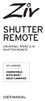 SHUTTER REMOTE UNIVERSAL WIRED & IR SHUTTER REMOTE RS-UWIR00 COMPATIBLE WITH MOST DSLR CAMERAS USER MANUAL THANK YOU FOR CHOOSING ZIV. The Ziv Shutter Remote RS-UWIR00 can trigger the shutter on most DSLR
SHUTTER REMOTE UNIVERSAL WIRED & IR SHUTTER REMOTE RS-UWIR00 COMPATIBLE WITH MOST DSLR CAMERAS USER MANUAL THANK YOU FOR CHOOSING ZIV. The Ziv Shutter Remote RS-UWIR00 can trigger the shutter on most DSLR
Digital Photo Picture Frame. Operation Manual
 Digital Photo Picture Frame Operation Manual 20070309 CONGRATULATIONS on your purchase of a Polaroid 7 LCD Digital Photo Picture Frame. Please read carefully and follow all warnings and instructions in
Digital Photo Picture Frame Operation Manual 20070309 CONGRATULATIONS on your purchase of a Polaroid 7 LCD Digital Photo Picture Frame. Please read carefully and follow all warnings and instructions in
DTA INSTALLATION PROCESS & USER GUIDE FOR CHARTER BUSINESS CUSTOMERS
 DTA INSTALLATION PROCESS & USER GUIDE FOR CHARTER BUSINESS CUSTOMERS This guide is intended for owners or managers and front desk personnel. This guide is not intended for guests. Customer Care 1-800-314-7195
DTA INSTALLATION PROCESS & USER GUIDE FOR CHARTER BUSINESS CUSTOMERS This guide is intended for owners or managers and front desk personnel. This guide is not intended for guests. Customer Care 1-800-314-7195
BMW CAR-PC MONITOR MODEL SPECIFICATION BMW3/5 SERIES. Model Name : BMW-100P Paper Version : Ver 1.0
 BMW CAR-PC MONITOR MODEL SPECIFICATION BMW3/5 SERIES Model Name : BMW-100P Paper Version : Ver 1.0 INDEX Precacution Specification System Composition Product Outline Connector Pin Assignment Installaion
BMW CAR-PC MONITOR MODEL SPECIFICATION BMW3/5 SERIES Model Name : BMW-100P Paper Version : Ver 1.0 INDEX Precacution Specification System Composition Product Outline Connector Pin Assignment Installaion
Canon Vixia HFS10 High Definition Camcorder Quick Start Guide
 School of Communications Design Media Lab Canon Vixia HFS10 High Definition Camcorder Quick Start Guide The Canon HFS10 is a Hard Drive/Flash Memory camera. This means the footage can be recorded to a
School of Communications Design Media Lab Canon Vixia HFS10 High Definition Camcorder Quick Start Guide The Canon HFS10 is a Hard Drive/Flash Memory camera. This means the footage can be recorded to a
Table of Contents WARNINGS AND PRECAUTIONS... 3 DISPOSAL... 4 WARRANTY... 4 STANDARD WARRANTY... 4 TWO YEAR WARRANTY... 5 PACKING LIST...
 1 Table of Contents WARNINGS AND PRECAUTIONS... 3 DISPOSAL... 4 WARRANTY... 4 STANDARD WARRANTY... 4 TWO YEAR WARRANTY... 5 PACKING LIST... 5 INTRODUCTION... 6 FEATURES... 6 CONNECTIONS & CONTROLS... 7
1 Table of Contents WARNINGS AND PRECAUTIONS... 3 DISPOSAL... 4 WARRANTY... 4 STANDARD WARRANTY... 4 TWO YEAR WARRANTY... 5 PACKING LIST... 5 INTRODUCTION... 6 FEATURES... 6 CONNECTIONS & CONTROLS... 7
Multi-Touch Ring Encoder Software Development Kit User s Guide
 Multi-Touch Ring Encoder Software Development Kit User s Guide v2.0 Bulletin #1198 561 Hillgrove Avenue LaGrange, IL 60525 Phone: (708) 354-1040 Fax: (708) 354-2820 E-mail: instinct@grayhill.com On the
Multi-Touch Ring Encoder Software Development Kit User s Guide v2.0 Bulletin #1198 561 Hillgrove Avenue LaGrange, IL 60525 Phone: (708) 354-1040 Fax: (708) 354-2820 E-mail: instinct@grayhill.com On the
Hi! Let s get started.
 Hi! Let s get started. What s in the Box Roku player Remote control 2 x AAA batteries for remote A/V cable RCA Power adapter Get to know your roku A Front view B C F Back view D E A B C D E F Status light
Hi! Let s get started. What s in the Box Roku player Remote control 2 x AAA batteries for remote A/V cable RCA Power adapter Get to know your roku A Front view B C F Back view D E A B C D E F Status light
focus TOuCh P10 FOR DISPLAYS: 55, 70 AND 82 ENgliSh V01.3-2014-7
 focus TOuCh P10 FOR DISPLAYS: 55, 70 AND 82 ENgliSh V01.3-2014-7 Thank you for purchasing our product. Please read this manual carefully before operation your set and retain it for future reference. FT55-P10
focus TOuCh P10 FOR DISPLAYS: 55, 70 AND 82 ENgliSh V01.3-2014-7 Thank you for purchasing our product. Please read this manual carefully before operation your set and retain it for future reference. FT55-P10
DVB-T 730. User s Manual
 EPG Program Reservation There are 10 program timers to bring up reminder for a reserved program. 20 seconds before the start of the reserved program, a pop-up window will remind viewer. If no further instruction,
EPG Program Reservation There are 10 program timers to bring up reminder for a reserved program. 20 seconds before the start of the reserved program, a pop-up window will remind viewer. If no further instruction,
SD Memory Card Recorder Instructions. ver 110516.01
 SD Memory Card Recorder Instructions ver 110516.01 Contents 1. SD CARD RECORDER MAIN UNIT 3 2. REMOTE CONTROL FOR SD CARD RECORDER 4 3. TURNING ON THE RECORDER: 5 4. HOW TO RECORD: 6 5. HOW TO TAKE A PICTURE:
SD Memory Card Recorder Instructions ver 110516.01 Contents 1. SD CARD RECORDER MAIN UNIT 3 2. REMOTE CONTROL FOR SD CARD RECORDER 4 3. TURNING ON THE RECORDER: 5 4. HOW TO RECORD: 6 5. HOW TO TAKE A PICTURE:
Userʼs Manual. 7 Color LCD TV & Monitor V7000
 Userʼs Manual 7 Color LCD TV & Monitor V7000 Dear Customers Thank you for purchasing the ikan V7000 7 LCD TFT Monitor. This product employs new integrate circuitry, and a high quality TFT LCD panel. It
Userʼs Manual 7 Color LCD TV & Monitor V7000 Dear Customers Thank you for purchasing the ikan V7000 7 LCD TFT Monitor. This product employs new integrate circuitry, and a high quality TFT LCD panel. It
HD udta Quick-Start Guide
 HD udta Quick-Start Guide Vyve Broadband HD Set-Top Box Important Safety Instructions 1. Read these instructions. 2. Keep these instructions. 3. Heed all warnings. 4. Follow all instructions. 5. Do not
HD udta Quick-Start Guide Vyve Broadband HD Set-Top Box Important Safety Instructions 1. Read these instructions. 2. Keep these instructions. 3. Heed all warnings. 4. Follow all instructions. 5. Do not
Skyworth LCD Video Wall Controller User Manual Please read the user guide book carefully before using this product
 Skyworth LCD Video Wall Controller User Manual Please read the user guide book carefully before using this product 1 Contents 1. Features 2. Specifications 3. Control System Illustration 4. Operation 2
Skyworth LCD Video Wall Controller User Manual Please read the user guide book carefully before using this product 1 Contents 1. Features 2. Specifications 3. Control System Illustration 4. Operation 2
Video to PC Adapter. Model: 40971. Operation Manual
 Video to PC Adapter Model: 40971 Operation Manual Operation Manual Video to PC Adapter Connect a video source with analog outputs to a monitor with a VGA input Model: 40971 Thank you for purchasing the
Video to PC Adapter Model: 40971 Operation Manual Operation Manual Video to PC Adapter Connect a video source with analog outputs to a monitor with a VGA input Model: 40971 Thank you for purchasing the
User Manual. Product Model: MiTraveler 7D-4A. OS: Android 4.0
 User Manual Product Model: MiTraveler 7D-4A OS: Android 4.0 Tablet of Contents Specifications.1 What s inside the box 2 Tablet Parts 2 Getting started...2 Connection to Internet..6 Task Bar..8 Install
User Manual Product Model: MiTraveler 7D-4A OS: Android 4.0 Tablet of Contents Specifications.1 What s inside the box 2 Tablet Parts 2 Getting started...2 Connection to Internet..6 Task Bar..8 Install
Sun Group Android Wi-Fi Digital Signage Touch Screen Series. SUN-SG8xxxxAS(W) SUN Group (Taiwan) -Android Touch Screen LCD Signage
 Sun Group Android Wi-Fi Digital Signage Touch Screen Series Model No. SUN-SG8xxxxAS(W) SUN Group (Taiwan) -Android Touch Screen LCD Signage SUN Group Series: Size Model 15.6" SUN-SG8156ASW Android Wi-Fi
Sun Group Android Wi-Fi Digital Signage Touch Screen Series Model No. SUN-SG8xxxxAS(W) SUN Group (Taiwan) -Android Touch Screen LCD Signage SUN Group Series: Size Model 15.6" SUN-SG8156ASW Android Wi-Fi
STB- 2. Installation and Operation Manual
 STB- 2 Installation and Operation Manual Index 1 Unpacking your STB- 2 2 Installation 3 WIFI connectivity 4 Remote Control 5 Selecting Video Mode 6 Start Page 7 Watching TV / TV Guide 8 Recording & Playing
STB- 2 Installation and Operation Manual Index 1 Unpacking your STB- 2 2 Installation 3 WIFI connectivity 4 Remote Control 5 Selecting Video Mode 6 Start Page 7 Watching TV / TV Guide 8 Recording & Playing
PDP TV. quick start guide. imagine the possibilities
 PDP TV quick start guide imagine the possibilities Thank you for purchasing a Samsung product. To receive a more complete service, please register your product at www.samsung.com/global/register 02134A_CMS.indd
PDP TV quick start guide imagine the possibilities Thank you for purchasing a Samsung product. To receive a more complete service, please register your product at www.samsung.com/global/register 02134A_CMS.indd
SweetPea3R-200 User Guide Version 1.1
 SweetPea3R-200 User Guide Version 1.1 For safety and warranty information, please refer to the Quick Start Guide included in the box with your unit. Thank you for purchasing a SweetPea3. As this is a new
SweetPea3R-200 User Guide Version 1.1 For safety and warranty information, please refer to the Quick Start Guide included in the box with your unit. Thank you for purchasing a SweetPea3. As this is a new
Shogun Studio Shogun Studio rackmount ears Master Caddy x 5 HDD/SSD Docking Station Power cable
 New items Shogun Studio ATOMSHSTU01 Shogun Studio Shogun Studio rackmount ears Master Caddy x 5 HDD/SSD Docking Station Power cable 1 118 400 Ft 1 420 368 Ft Shogun Action Pack - Yellow Sunhood ATOMSHAP01
New items Shogun Studio ATOMSHSTU01 Shogun Studio Shogun Studio rackmount ears Master Caddy x 5 HDD/SSD Docking Station Power cable 1 118 400 Ft 1 420 368 Ft Shogun Action Pack - Yellow Sunhood ATOMSHAP01
7 High-Resolution Digital Photo Frame
 TM 16-1003 User s Guide 7 High-Resolution Digital Photo Frame One demo photo included, as illustrated Please read this user s guide before using your new photo frame. Package contents Photo Frame AC Adapter
TM 16-1003 User s Guide 7 High-Resolution Digital Photo Frame One demo photo included, as illustrated Please read this user s guide before using your new photo frame. Package contents Photo Frame AC Adapter
Table of Contents. System Requirement of MP3 Player:... 4. Connection and Downloading... 7. Downloading DRM10 Files... 8.
 Table of Contents Instructions... 1 Precautions... 2 System requirements... 4 System Requirement of MP3 Player:... 4 Introduction... 5 Features... 5 Charging the Battery... 6 Connection and Downloading...
Table of Contents Instructions... 1 Precautions... 2 System requirements... 4 System Requirement of MP3 Player:... 4 Introduction... 5 Features... 5 Charging the Battery... 6 Connection and Downloading...
Motion Activated Camera User Manual
 Brinno MAC200 User Manual Last Modified on 12/23/2015 7:51 pm EST Motion Activated Camera User Manual www.brinno.com Register@online http://www.brinno.com/support/register.html contact us: customerservice@brinno.com
Brinno MAC200 User Manual Last Modified on 12/23/2015 7:51 pm EST Motion Activated Camera User Manual www.brinno.com Register@online http://www.brinno.com/support/register.html contact us: customerservice@brinno.com
USER S MANUAL Kodiak Series Wireless Trail Camera
 USER S MANUAL Kodiak Series Wireless Trail Camera Contents 1. Introduction... 0 1.1 Functionality Introduction... Error! Bookmark not defined. 1.2 Applications... 0 1.3 Power Supply... 1 1.4 Attention...
USER S MANUAL Kodiak Series Wireless Trail Camera Contents 1. Introduction... 0 1.1 Functionality Introduction... Error! Bookmark not defined. 1.2 Applications... 0 1.3 Power Supply... 1 1.4 Attention...
User Manual. Product Model: MiTraveler 10C3. OS: Android 4.0
 User Manual Product Model: MiTraveler 10C3 OS: Android 4.0 Tablet of Contents Specifications.1 What s inside the box 2 Tablet Parts 2 Getting started...2 Connection to Internet..6 Task Bar..8 Install and
User Manual Product Model: MiTraveler 10C3 OS: Android 4.0 Tablet of Contents Specifications.1 What s inside the box 2 Tablet Parts 2 Getting started...2 Connection to Internet..6 Task Bar..8 Install and
2GB MP3 Player USER GUIDE
 DO NOT FORMAT UNIT under FAT. 2GB MP3 Player USER GUIDE Jazwares, Inc. 2010 CONTENTS Please read the instructions along with the MP3 Player carefully before you use it, so that you can operate it conveniently.
DO NOT FORMAT UNIT under FAT. 2GB MP3 Player USER GUIDE Jazwares, Inc. 2010 CONTENTS Please read the instructions along with the MP3 Player carefully before you use it, so that you can operate it conveniently.
ITC-BTTN Cellular Bluetooth Gateway. Owner s Manual 1
 ITC-BTTN Cellular Bluetooth Gateway Owner s Manual 1 2 Table of Contents Introduction...3 Package Contents...3 XLink Connections Diagram...4 Setup...5 Pairing your Bluetooth Cell Phone to the XLink...6
ITC-BTTN Cellular Bluetooth Gateway Owner s Manual 1 2 Table of Contents Introduction...3 Package Contents...3 XLink Connections Diagram...4 Setup...5 Pairing your Bluetooth Cell Phone to the XLink...6
22" Widescreen LED Monitor VA2261-2
 22" Widescreen LED Monitor VA2261-2 The ViewSonic VA2261-2 is an eye-care and environmentally friendly 22" (21.5" viewable) widescreen monitor that features Flicker-Free and Blue Light technology, eliminating
22" Widescreen LED Monitor VA2261-2 The ViewSonic VA2261-2 is an eye-care and environmentally friendly 22" (21.5" viewable) widescreen monitor that features Flicker-Free and Blue Light technology, eliminating
VFS24/32HDIP. Public Display IP Monitor User Manual
 VFS24/32HDIP Public Display IP Monitor User Manual 2 Contents Before You Begin...4 Side Panel Control buttons...6 Connections...7 OSD Function...7 LCD monitor Mounting Guide...9 Getting started... 10 Power
VFS24/32HDIP Public Display IP Monitor User Manual 2 Contents Before You Begin...4 Side Panel Control buttons...6 Connections...7 OSD Function...7 LCD monitor Mounting Guide...9 Getting started... 10 Power
Advantium 2 Plus Alarm
 ADI 9510-B Advantium 2 Plus Alarm INSTALLATION AND OPERATING INSTRUCTIONS Carefully Read These Instructions Before Operating Carefully Read These Controls Corporation of America 1501 Harpers Road Virginia
ADI 9510-B Advantium 2 Plus Alarm INSTALLATION AND OPERATING INSTRUCTIONS Carefully Read These Instructions Before Operating Carefully Read These Controls Corporation of America 1501 Harpers Road Virginia
product. Please read this instruction before setup your VenomXTM.
 Tuact Corp. Ltd. TM Venom X mouse controller combo Setup Software Instruction Thank you for purchasing our VenomXTM product. Please read this instruction before setup your VenomXTM. Introduction Venom
Tuact Corp. Ltd. TM Venom X mouse controller combo Setup Software Instruction Thank you for purchasing our VenomXTM product. Please read this instruction before setup your VenomXTM. Introduction Venom
RI-215A Operator s Manual. Part Number: 71-0045RK Revision 0 Released: 10/3/05
 RI-215A Operator s Manual Part Number: 71-0045RK Revision 0 Released: 10/3/05 Warranty RKI Instruments, Inc., warrants gas alarm equipment sold by us to be free from defects in materials and workmanship,
RI-215A Operator s Manual Part Number: 71-0045RK Revision 0 Released: 10/3/05 Warranty RKI Instruments, Inc., warrants gas alarm equipment sold by us to be free from defects in materials and workmanship,
RGB - CGA, EGA, HD to VGA Converter ID# 657
 RGB - CGA, EGA, HD to VGA Converter ID# 657 Operation Manual Introduction Features The RGB, CGA, EGA, HD to VGA Converter PCB board is designed for application in Industry and Gaming. Used for the easy
RGB - CGA, EGA, HD to VGA Converter ID# 657 Operation Manual Introduction Features The RGB, CGA, EGA, HD to VGA Converter PCB board is designed for application in Industry and Gaming. Used for the easy
USER MANUAL MODEL 72-7480
 PATTERN GENERATOR Introduction Through the use of portable HDMI pattern generator MODEL 72-7480, you are able to use 48 timings and 34 patterns, and operate it continuously for 6~8 hours after the battery
PATTERN GENERATOR Introduction Through the use of portable HDMI pattern generator MODEL 72-7480, you are able to use 48 timings and 34 patterns, and operate it continuously for 6~8 hours after the battery
Sympodium Interactive Pen Display
 Physical Specifications Sympodium Interactive Pen Display Specifications Model DT770 Size Display Area Weight Shipping Size Shipping Weight (Carton and Contents) 19" W 18" H 3 5/8" D (48.3 cm 45.7 cm 9.2
Physical Specifications Sympodium Interactive Pen Display Specifications Model DT770 Size Display Area Weight Shipping Size Shipping Weight (Carton and Contents) 19" W 18" H 3 5/8" D (48.3 cm 45.7 cm 9.2
Troubleshooting Guide
 Poor or Distorted Picture Troubleshooting Guide Poor picture quality compared to what was seen in the store. Picture is distorted. (Macroblock, small block, dots, pixelization.) Wrong or missing color
Poor or Distorted Picture Troubleshooting Guide Poor picture quality compared to what was seen in the store. Picture is distorted. (Macroblock, small block, dots, pixelization.) Wrong or missing color
Software Manual Ver 1.0 September 2015
 Software Manual Ver 1.0 September 2015 Contents Introduction... 3 Getting Started... 3 Installing the Software... 3 Connecting the Infinity... 3 Main Screen... 4 Mode Selection... 5 Taking an Image...
Software Manual Ver 1.0 September 2015 Contents Introduction... 3 Getting Started... 3 Installing the Software... 3 Connecting the Infinity... 3 Main Screen... 4 Mode Selection... 5 Taking an Image...
Tablet PC User Manual
 Tablet PC User Manual Please read all instructions carefully before use to get the most out of your Time2Touch Tablet PC. The design and features are subject to change without notice. Contents Important
Tablet PC User Manual Please read all instructions carefully before use to get the most out of your Time2Touch Tablet PC. The design and features are subject to change without notice. Contents Important
E E V R E - R S - O S L O A L R
 Solar Eye User Manual Edition JIANGSU EVER-SOLAR NEW ENERGY CO., LTD. Revision History Date Edition Specification 17/08/2011 1.0 Create File 02/09/2011 1.1 Add Micro SD function description www.ever-solar.com
Solar Eye User Manual Edition JIANGSU EVER-SOLAR NEW ENERGY CO., LTD. Revision History Date Edition Specification 17/08/2011 1.0 Create File 02/09/2011 1.1 Add Micro SD function description www.ever-solar.com
PC to TV Converter Box
 PC to TV Converter Box Model: 40698 Table of Contents Function 3 Features...4 Installation 5 Function Buttons on Main Unit..6 Remote Control 7 Specifications...8 Warranty Information.. 8 2 Operational
PC to TV Converter Box Model: 40698 Table of Contents Function 3 Features...4 Installation 5 Function Buttons on Main Unit..6 Remote Control 7 Specifications...8 Warranty Information.. 8 2 Operational
Parts List. Navigation
 Parts List quantity description 1 LCD-200 Display 1 LCD-200 Display cable 1 CD-ROM 2 dual lock or velcro 1 1GB SD card (optional) 1 CAN termination plug Navigation Main Menu Begin Log/Stop Log page 4 Log
Parts List quantity description 1 LCD-200 Display 1 LCD-200 Display cable 1 CD-ROM 2 dual lock or velcro 1 1GB SD card (optional) 1 CAN termination plug Navigation Main Menu Begin Log/Stop Log page 4 Log
Series. Laser air Leddura Lexinus Mensa. 70 inch. Smart innovation! When function matters.
 Leddura Lexinus Mensa Series When function matters. High quality displays suitable for all applications. Stay connected to your audience via the built-in wireless access point for a productive and collaborative
Leddura Lexinus Mensa Series When function matters. High quality displays suitable for all applications. Stay connected to your audience via the built-in wireless access point for a productive and collaborative
T855 Day & Night Security Camera
 T855 Day & Night Security Camera For use with Swann 4500 DVR EN INSTRUCTION MANUAL MT855_091014E Swann 2014 Before you begin Introduction Congratulations on your purchase of this T850 Day & Night Security
T855 Day & Night Security Camera For use with Swann 4500 DVR EN INSTRUCTION MANUAL MT855_091014E Swann 2014 Before you begin Introduction Congratulations on your purchase of this T850 Day & Night Security
TABLE OF CONTENTS INTRODUCTION 2 PACKAGE CONTENTS. 3 TECHNICAL REQUIREMENTS... 3 PRODUCT SUPPORT... 3 SPECIFICATIONS 4 INSTALLATION GUIDE...
 MANUAL TABLE OF CONTENTS INTRODUCTION 2 PACKAGE CONTENTS. 3 TECHNICAL REQUIREMENTS... 3 PRODUCT SUPPORT... 3 SPECIFICATIONS 4 INSTALLATION GUIDE... 5 DEVICE LAYOUT 6 SOFTWARE GUIDE 7 LEGAL INFORMATION...
MANUAL TABLE OF CONTENTS INTRODUCTION 2 PACKAGE CONTENTS. 3 TECHNICAL REQUIREMENTS... 3 PRODUCT SUPPORT... 3 SPECIFICATIONS 4 INSTALLATION GUIDE... 5 DEVICE LAYOUT 6 SOFTWARE GUIDE 7 LEGAL INFORMATION...
GVC3200 Video Conferencing System
 GVC3200 Video Conferencing System Prepare below equipment before setup: Display Device (e.g., HDTV), with power adapters GVC3200, with power adapters Ethernet cable for GVC3200 to connect to uplink network
GVC3200 Video Conferencing System Prepare below equipment before setup: Display Device (e.g., HDTV), with power adapters GVC3200, with power adapters Ethernet cable for GVC3200 to connect to uplink network
I Click on a link tab to jump to that page. Cover Page
 Publication, Duplication, or Retransmission Of This Document Not Expressly Authorized n Writing By The nstall Doctor s Prohibited. Protected By U.S. Copyright Laws. 1997,1998,1999,2000. Factory Radio Other
Publication, Duplication, or Retransmission Of This Document Not Expressly Authorized n Writing By The nstall Doctor s Prohibited. Protected By U.S. Copyright Laws. 1997,1998,1999,2000. Factory Radio Other
TABLE OF CONTENTS QUICK START... 1 DIAGRAM OF THE DIGITAL PHOTO FRAME... 2 KEYPAD BUTTON FUNCTIONS... 3 REMOTE CONTROL FUNCTIONS..
 TABLE OF CONTENTS QUICK START........ 1 DIAGRAM OF THE DIGITAL PHOTO FRAME... 2 KEYPAD BUTTON FUNCTIONS..... 3 REMOTE CONTROL FUNCTIONS..4 DIGITAL PHOTO FRAME NAVIGATION........5 OSD MENU FUNCTIONS..6
TABLE OF CONTENTS QUICK START........ 1 DIAGRAM OF THE DIGITAL PHOTO FRAME... 2 KEYPAD BUTTON FUNCTIONS..... 3 REMOTE CONTROL FUNCTIONS..4 DIGITAL PHOTO FRAME NAVIGATION........5 OSD MENU FUNCTIONS..6
DVR GUIDE. Using your DVR/Multi-Room DVR. 1-866-WAVE-123 wavebroadband.com
 DVR GUIDE Using your DVR/Multi-Room DVR 1-866-WAVE-123 wavebroadband.com Table of Contents Control Live TV... 4 Playback Controls... 5 Remote Control Arrow Buttons... 5 Status Bar... 5 Pause... 6 Rewind...
DVR GUIDE Using your DVR/Multi-Room DVR 1-866-WAVE-123 wavebroadband.com Table of Contents Control Live TV... 4 Playback Controls... 5 Remote Control Arrow Buttons... 5 Status Bar... 5 Pause... 6 Rewind...
HP ProDisplay P19A LED Backlit Monitor. User Guide
 HP ProDisplay P19A LED Backlit Monitor User Guide 2013 Hewlett-Packard Development Company, L.P. The only warranties for HP products and services are set forth in the express warranty statements accompanying
HP ProDisplay P19A LED Backlit Monitor User Guide 2013 Hewlett-Packard Development Company, L.P. The only warranties for HP products and services are set forth in the express warranty statements accompanying
4 Troubleshooting Your Projector
 4 Troubleshooting Your Projector If you experience problems with your projector, see the following troubleshooting tips. If the problem persists, contact Dell (see Contacting Dell on page 57). Problem
4 Troubleshooting Your Projector If you experience problems with your projector, see the following troubleshooting tips. If the problem persists, contact Dell (see Contacting Dell on page 57). Problem
Point of view HDMI Smart TV dongle Mini RF Keyboard
 Point of view HDMI Smart TV dongle Mini RF Keyboard English Contents Contents... 1 General notices for use... 2 Disclaimer... 2 Box Contents... 2 1. HDMI TV dongle... 3 1.1. Product display... 3 1.2. Instructions
Point of view HDMI Smart TV dongle Mini RF Keyboard English Contents Contents... 1 General notices for use... 2 Disclaimer... 2 Box Contents... 2 1. HDMI TV dongle... 3 1.1. Product display... 3 1.2. Instructions
Installation and Operation Manual Blackmagic Converters. Mac OS X Windows
 Installation and Operation Manual Blackmagic Converters Mac OS X Windows July 2015 2 Welcome Thank you for purchasing Blackmagic Converters for your production needs. Blackmagic Mini Converters, Mini Converter
Installation and Operation Manual Blackmagic Converters Mac OS X Windows July 2015 2 Welcome Thank you for purchasing Blackmagic Converters for your production needs. Blackmagic Mini Converters, Mini Converter
VIDEO DOOR PHONE SYSTEM
 ENGLISH VIDEO DOOR PHONE SYSTEM USER MANUAL Manual covers IH-692 Master and IH-692 Slave Monitors PRECAUTIONS BEFORE INSTALLATION Connect this unit ONLY to other compatible units. Do not connect it to
ENGLISH VIDEO DOOR PHONE SYSTEM USER MANUAL Manual covers IH-692 Master and IH-692 Slave Monitors PRECAUTIONS BEFORE INSTALLATION Connect this unit ONLY to other compatible units. Do not connect it to
INSTALLATION AND OPERATING INSTRUCTIONS
 ddcwp_manual_gb_revisions.ai 10/23/06 Page 1 Date: Station 1 2 3 4 5 6 7 8 CUSTOM WATERING PLAN 3 Program Controller Description Program A Program B Program C Duration Duration Duration DDC WP Series Waterproof
ddcwp_manual_gb_revisions.ai 10/23/06 Page 1 Date: Station 1 2 3 4 5 6 7 8 CUSTOM WATERING PLAN 3 Program Controller Description Program A Program B Program C Duration Duration Duration DDC WP Series Waterproof
M707Z M808Z M1010Z Digital Photo Frame Owner s Manual
 M707Z M808Z M1010Z Digital Photo Frame Owner s Manual Thank you for purchasing a Micca product. Should you need any assistance, please contact our technical support before returning the product to the
M707Z M808Z M1010Z Digital Photo Frame Owner s Manual Thank you for purchasing a Micca product. Should you need any assistance, please contact our technical support before returning the product to the
ECR Shelf System Installation Guide Centralized Rack Mount Call Recording
 Hardware & Installation Guide Algo Communication Products Ltd. Customer Support and Sales Tel: 1.877.884.2546 Fax: 604.437.5726 Email: sales@algosolutions.com support@algosolutions.com www.algosolutions.com
Hardware & Installation Guide Algo Communication Products Ltd. Customer Support and Sales Tel: 1.877.884.2546 Fax: 604.437.5726 Email: sales@algosolutions.com support@algosolutions.com www.algosolutions.com
CABLE ONE ALL DIGITAL
 CABLE ONE ALL DIGITAL The world is going All Digital and so is Cable ONE. With the switch from analog to digital technology, Cable ONE will be able to add new channels, especially more HD channels, and
CABLE ONE ALL DIGITAL The world is going All Digital and so is Cable ONE. With the switch from analog to digital technology, Cable ONE will be able to add new channels, especially more HD channels, and
SMART Board 685ix interactive whiteboard system Model 685ix
 Specifications SMART Board 685ix interactive whiteboard system Model 685ix Physical specifications SMART Board 685ix interactive whiteboard 77 1/2" W 49 1/2" H 5 1/8" D Size (196.9 cm 125.7 cm 13 cm) Active
Specifications SMART Board 685ix interactive whiteboard system Model 685ix Physical specifications SMART Board 685ix interactive whiteboard 77 1/2" W 49 1/2" H 5 1/8" D Size (196.9 cm 125.7 cm 13 cm) Active
VGA PC to TV Video Converter with Remote Control
 VGA PC to TV Video Converter with Remote Control VGA2NTSCPRO VGANTSCPROGB *actual product may vary from photos DE: Bedienungsanleitung - de.startech.com FR: Guide de l'utilisateur - fr.startech.com ES:
VGA PC to TV Video Converter with Remote Control VGA2NTSCPRO VGANTSCPROGB *actual product may vary from photos DE: Bedienungsanleitung - de.startech.com FR: Guide de l'utilisateur - fr.startech.com ES:
ONYX Portable HD. Portable Video Magnifier. User s Guide. Freedom Scientific, Inc. www.freedomscientific.com. 440783-001 Rev. B
 ONYX Portable HD Portable Video Magnifier User s Guide Freedom Scientific, Inc. www.freedomscientific.com 440783-001 Rev. B Freedom Scientific, Inc., 11800 31 st Court North, St. Petersburg, Florida 33716-1805,
ONYX Portable HD Portable Video Magnifier User s Guide Freedom Scientific, Inc. www.freedomscientific.com 440783-001 Rev. B Freedom Scientific, Inc., 11800 31 st Court North, St. Petersburg, Florida 33716-1805,
Renewable Energy Monitor User Manual And Software Reference Guide. sales@fuelcellstore.com (979) 703-1925
 Renewable Energy Monitor User Manual And Software Reference Guide sales@fuelcellstore.com (979) 703-1925 1 Introducing the Horizon Renewable Energy Monitor The Renewable Energy Monitor is an educational
Renewable Energy Monitor User Manual And Software Reference Guide sales@fuelcellstore.com (979) 703-1925 1 Introducing the Horizon Renewable Energy Monitor The Renewable Energy Monitor is an educational
Digital Photo Frame User s Manual
 OM6075US001-CMYK Digital Photo Frame User s Manual Questions? Need Some Help? This manual should help you understand your new product. If you still have questions, call our help line found on the insert
OM6075US001-CMYK Digital Photo Frame User s Manual Questions? Need Some Help? This manual should help you understand your new product. If you still have questions, call our help line found on the insert
Fi TV Gold Quick Start Guide
 Quick Start Guide Fi TV Gold Quick Start Guide Welcome to Fi TV! We re happy that you chose EPB Fiber Optics to bring the best movies, sports, news and television programming into your home and we will
Quick Start Guide Fi TV Gold Quick Start Guide Welcome to Fi TV! We re happy that you chose EPB Fiber Optics to bring the best movies, sports, news and television programming into your home and we will
Operation Manual SmartView Duo. Mac OS X Windows
 Operation Manual SmartView Duo Mac OS X Windows May 2011 Contents SmartView Duo Operation Manual 4 How to Install 22 Helpful Information SmartView Duo product diagram 5 Pre-installation overview and planning
Operation Manual SmartView Duo Mac OS X Windows May 2011 Contents SmartView Duo Operation Manual 4 How to Install 22 Helpful Information SmartView Duo product diagram 5 Pre-installation overview and planning
4.3-inch Back-Up Camera
 TM 4.-inch Back-Up Camera Model No.: PKC0BU4 Owner s Manual and Warranty Information Read these instructions completely before using this product. Retain this Owner s Manual for future reference. INTRODUCTION
TM 4.-inch Back-Up Camera Model No.: PKC0BU4 Owner s Manual and Warranty Information Read these instructions completely before using this product. Retain this Owner s Manual for future reference. INTRODUCTION
12 Volt 30 Amp Digital Solar Charge Controller
 12 Volt 30 Amp Digital Solar Charge Controller User s Manual WARNING Read carefully and understand all INSTRUCTIONS before operating. Failure to follow the safety rules and other basic safety precautions
12 Volt 30 Amp Digital Solar Charge Controller User s Manual WARNING Read carefully and understand all INSTRUCTIONS before operating. Failure to follow the safety rules and other basic safety precautions
Appendix A. CMS(Client Management Software)
 Appendix A. CMS(Client Management Software) A-1. Install CMS for Windows PC CMS is a program for communication between DVR and PC to control signal and video. Insert the enclosed CD, and go to CD-ROM Drive
Appendix A. CMS(Client Management Software) A-1. Install CMS for Windows PC CMS is a program for communication between DVR and PC to control signal and video. Insert the enclosed CD, and go to CD-ROM Drive
Instructions for A-5 Digital Game Camera
 I CAMERA OVERVIEW Instructions for A-5 Digital Game Camera THANK YOU for your purchase of. Please read this booklet before using unit. If you should have any questions about this product or any or Moultrie
I CAMERA OVERVIEW Instructions for A-5 Digital Game Camera THANK YOU for your purchase of. Please read this booklet before using unit. If you should have any questions about this product or any or Moultrie
mini box User s Manual
 mini box User s Manual Version. Updated: 0/0/4 04 Cox Communications, Inc. Table of Contents Chapter : Introduction... About This Manual... Chapter : Installing & Activating Your mini box... 4 Connecting
mini box User s Manual Version. Updated: 0/0/4 04 Cox Communications, Inc. Table of Contents Chapter : Introduction... About This Manual... Chapter : Installing & Activating Your mini box... 4 Connecting
LCD4Video 7" LCD Monitor USER MANUAL Model # LCD7n
 LCD4Video 7" LCD Monitor USER MANUAL Model # LCD7n Thank you for purchasing our 7 LCD Monitor. The LCD7n 7" LCD Monitor is designed to be used as an external video display that can be mounted on top of
LCD4Video 7" LCD Monitor USER MANUAL Model # LCD7n Thank you for purchasing our 7 LCD Monitor. The LCD7n 7" LCD Monitor is designed to be used as an external video display that can be mounted on top of
Gauge Drawing Tool... 8. Slider Drawing Tool... 8. Toggle Button Drawing Tool... 8. One-Way List Drawing Tool... 8
 v. 20120510 Table of Contents RTiPanel Overview and Requirements... 3 Software Requirements:... 3 Hardware Requirements:... 3 Network Requirements:... 3 Licensing Requirements:... 4 Basic Integration Designer
v. 20120510 Table of Contents RTiPanel Overview and Requirements... 3 Software Requirements:... 3 Hardware Requirements:... 3 Network Requirements:... 3 Licensing Requirements:... 4 Basic Integration Designer
Digital Photo Frame User s Manual
 Digital Photo Frame User s Manual MPN: UM00843EU001 Questions? Need Some Help? This manual should help you understand your new product. If you still have questions, call our help line found on the insert
Digital Photo Frame User s Manual MPN: UM00843EU001 Questions? Need Some Help? This manual should help you understand your new product. If you still have questions, call our help line found on the insert
SE05: Getting Started with Cognex DataMan Bar Code Readers - Hands On Lab Werner Solution Expo April 8 & 9
 SE05: Getting Started with Cognex DataMan Bar Code Readers - Hands On Lab Werner Solution Expo April 8 & 9 Learning Goals: At the end of this lab, the student should have basic familiarity with the DataMan
SE05: Getting Started with Cognex DataMan Bar Code Readers - Hands On Lab Werner Solution Expo April 8 & 9 Learning Goals: At the end of this lab, the student should have basic familiarity with the DataMan
Universal Wireless Effects Controller USER S GUIDE SA115
 Universal Wireless Effects Controller USER S GUIDE SA115 Welcome Thank you for purchasing this Hot Hand 3 Universal Wireless Effects Controller. We hope that the new functionality of the Hot Hand 3 unit
Universal Wireless Effects Controller USER S GUIDE SA115 Welcome Thank you for purchasing this Hot Hand 3 Universal Wireless Effects Controller. We hope that the new functionality of the Hot Hand 3 unit
MAINTENANCE & TROUBLESHOOTING
 MAINTENANCE & TROUBLESHOOTING This section describes how to: clean the lens clean the fan intake filter replace the projection lamp replace the batteries in the remote control use the Kensington lock feature
MAINTENANCE & TROUBLESHOOTING This section describes how to: clean the lens clean the fan intake filter replace the projection lamp replace the batteries in the remote control use the Kensington lock feature
User Guide USB 2.0 LAPTOP DOCKING STATION WITH VIDEO N2953
 USB 2.0 LAPTOP DOCKING STATION WITH VIDEO 410-1864-001B / ACP51US 1 YEAR LIMITED WARRANTY: We pride ourselves on the quality of our products. For complete warranty details and a list of our worldwide offices,
USB 2.0 LAPTOP DOCKING STATION WITH VIDEO 410-1864-001B / ACP51US 1 YEAR LIMITED WARRANTY: We pride ourselves on the quality of our products. For complete warranty details and a list of our worldwide offices,
User Manual. VGA to HDMI
 User Manual Model 1385 VGA to HDMI PC to TV Converter/Scaler WARNINGS Read these instructions before installing or using this product. To reduce the risk of fire or electric shock, do not expose this unit
User Manual Model 1385 VGA to HDMI PC to TV Converter/Scaler WARNINGS Read these instructions before installing or using this product. To reduce the risk of fire or electric shock, do not expose this unit
ONE Product Introduction... 2 Package contents...2 Features. 2 Product specifications... 3 Remote control guide..4 Connection ports...
 ONE Product Introduction..... 2 Package contents......2 Features. 2 Product specifications.... 3 Remote control guide..4 Connection ports... 5 TWO Activating media player....6 Setting...6 Video Output
ONE Product Introduction..... 2 Package contents......2 Features. 2 Product specifications.... 3 Remote control guide..4 Connection ports... 5 TWO Activating media player....6 Setting...6 Video Output
Watch GPS Instruction Manual. If you have any other questions or concerns, please call 1-800-777-7899 or go to www.izzo.com.
 Watch GPS Instruction Manual If you have any other questions or concerns, please call 1-800-777-7899 or go to www.izzo.com. Mail to: IZZO golf 1635 commons pkwy macedon, ny 14502-9191 [ Please place inside
Watch GPS Instruction Manual If you have any other questions or concerns, please call 1-800-777-7899 or go to www.izzo.com. Mail to: IZZO golf 1635 commons pkwy macedon, ny 14502-9191 [ Please place inside
